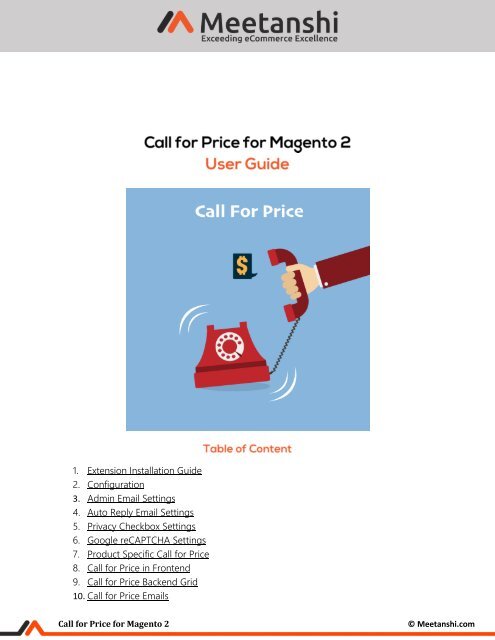Magento 2 Call for Price
Magento 2 Call for Price by Meetanshi enables hiding the product price and replacing the "Add to Cart" with "Call for Price" button to encourage users to contact for the price details.
Magento 2 Call for Price by Meetanshi enables hiding the product price and replacing the "Add to Cart" with "Call for Price" button to encourage users to contact for the price details.
You also want an ePaper? Increase the reach of your titles
YUMPU automatically turns print PDFs into web optimized ePapers that Google loves.
1. Extension Installation Guide<br />
2. Configuration<br />
3. Admin Email Settings<br />
4. Auto Reply Email Settings<br />
5. Privacy Checkbox Settings<br />
6. Google reCAPTCHA Settings<br />
7. Product Specific <strong>Call</strong> <strong>for</strong> <strong>Price</strong><br />
8. <strong>Call</strong> <strong>for</strong> <strong>Price</strong> in Frontend<br />
9. <strong>Call</strong> <strong>for</strong> <strong>Price</strong> Backend Grid<br />
10. <strong>Call</strong> <strong>for</strong> <strong>Price</strong> Emails<br />
<strong>Call</strong> <strong>for</strong> <strong>Price</strong> <strong>for</strong> <strong>Magento</strong> 2<br />
© Meetanshi.com
1. Extension Installation<br />
• Extract the zip folder and upload our extension to the root of your <strong>Magento</strong> 2 directory via<br />
FTP.<br />
• Login to your SSH and run below commands step by step:<br />
o php bin/magento setup:upgrade<br />
o For <strong>Magento</strong> version 2.0.x to 2.1.x - php bin/magento setup:static-content:deploy<br />
o For <strong>Magento</strong> version 2.2.x & above - php bin/magento setup:static-content:deploy –f<br />
o php bin/magento cache:flush<br />
• That’s it.<br />
2. Configuration<br />
For configuring the extension, log in to <strong>Magento</strong> 2, move to Stores → Configuration → <strong>Call</strong> <strong>for</strong><br />
<strong>Price</strong> where you can find various settings to enable the extension.<br />
• <strong>Call</strong> <strong>for</strong> <strong>Price</strong>: Enable or disable <strong>Call</strong> <strong>for</strong> <strong>Price</strong> extension from here.<br />
• <strong>Call</strong> <strong>for</strong> <strong>Price</strong> Scope: Select the scope <strong>for</strong> which you want to enable the extension.<br />
• Select Categories: Select the categories in the case of category specific scope is selected.<br />
• Enable <strong>Call</strong> <strong>for</strong> <strong>Price</strong> As: Select one from the button or label to show as the call <strong>for</strong> price in<br />
the frontend.<br />
• Button Text: Enter the call <strong>for</strong> price button text if you have set to show call <strong>for</strong> price as<br />
button.<br />
• Label Text: Enter the call <strong>for</strong> price label text if you have set to show call <strong>for</strong> price as label.<br />
• Label Text Color: Set the label text color to show label in the frontend.<br />
• Enable <strong>Call</strong> <strong>for</strong> <strong>Price</strong> <strong>for</strong> Selected Group: Select YES to enable call <strong>for</strong> price <strong>for</strong> specific<br />
customer groups.<br />
• Select Customer Groups: Select the customer groups to enable call <strong>for</strong> price <strong>for</strong>.<br />
• <strong>Call</strong> <strong>for</strong> <strong>Price</strong> Form Title: Add custom title <strong>for</strong> the call <strong>for</strong> price <strong>for</strong>m.<br />
<strong>Call</strong> <strong>for</strong> <strong>Price</strong> <strong>for</strong> <strong>Magento</strong> 2<br />
© Meetanshi.com
<strong>Call</strong> <strong>for</strong> <strong>Price</strong> <strong>for</strong> <strong>Magento</strong> 2<br />
© Meetanshi.com
3. Admin Email Settings<br />
Add following settings <strong>for</strong> admin Email which is received when a new call <strong>for</strong> price inquiry is<br />
made from the frontend.<br />
• Admin Email ID: Enter admin Email ID to receive new contact inquiry notifications.<br />
• Email Sender: Select Email sender.<br />
• Email Template: Select Email template.<br />
4. Auto Reply Email Settings<br />
You can enable auto reply to visitors on inquiry by configuring the below settings:<br />
• Auto Reply Email to Customer: Enable it to send auto reply to customers.<br />
• Email Sender: Select email sender.<br />
• Email Template: Select Email template.<br />
<strong>Call</strong> <strong>for</strong> <strong>Price</strong> <strong>for</strong> <strong>Magento</strong> 2<br />
© Meetanshi.com
5. Privacy Checkbox Settings<br />
Enable the privacy checkbox to comply with EU’s GDPR. Configure the below settings <strong>for</strong> the<br />
same:<br />
• Privacy Checkbox: Enable privacy checkbox to show it in the call <strong>for</strong> price <strong>for</strong>m.<br />
• Privacy Notice Text: Enter privacy policy text.<br />
• Privacy Policy Redirection Page: Select page to redirect users on click of privacy text.<br />
6. Google reCAPTCHA Settings<br />
Enable the Google reCAPTCHA in the popup <strong>for</strong>m to avoid spammy call <strong>for</strong> price inquiries.<br />
Configure the following settings to enable it.<br />
• Google reCAPTCHA: Enable this field to enable the Google reCAPTCHA in the call <strong>for</strong> price<br />
<strong>for</strong>m.<br />
• Site Key: Enter the site key obtained while the registration <strong>for</strong> Google reCAPTCHA.<br />
<strong>Call</strong> <strong>for</strong> <strong>Price</strong> <strong>for</strong> <strong>Magento</strong> 2<br />
© Meetanshi.com
7. Product Specific <strong>Call</strong> <strong>for</strong> <strong>Price</strong><br />
The extension functionality can be enabled <strong>for</strong> specific products too. If you have selected <strong>Call</strong><br />
<strong>for</strong> <strong>Price</strong> Scope as product specific, to enable it, go to Catalog → Products → Select a Product<br />
and edit. From the <strong>Call</strong> For <strong>Price</strong> tab, enable the call <strong>for</strong> price option. If you have set to show<br />
call <strong>for</strong> price as button, add the custom button text and if you have set to show call <strong>for</strong> price as<br />
label, add label text <strong>for</strong> call <strong>for</strong> price. Save the configuration to set the product specific call <strong>for</strong><br />
price option. You can follow the same process <strong>for</strong> all the products you require.<br />
<strong>Call</strong> <strong>for</strong> <strong>Price</strong> <strong>for</strong> <strong>Magento</strong> 2<br />
© Meetanshi.com
8. <strong>Call</strong> <strong>for</strong> <strong>Price</strong> in Frontend<br />
Once the settings are configured, the call <strong>for</strong> price button is enabled in the store frontend as<br />
shown here.<br />
• <strong>Call</strong> <strong>for</strong> <strong>Price</strong> enabled on Category Page.<br />
The extension allows customers to call <strong>for</strong> price directly from the category page. You can<br />
see call <strong>for</strong> price button enabled on the category page if the button type is selected from the<br />
configuration.<br />
<strong>Call</strong> <strong>for</strong> <strong>Price</strong> <strong>for</strong> <strong>Magento</strong> 2<br />
© Meetanshi.com
• <strong>Call</strong> <strong>for</strong> <strong>Price</strong> enabled on Product Page<br />
If you have set call <strong>for</strong> price as label, the call <strong>for</strong> price label is shown both on the category<br />
and product page. Users can see the call <strong>for</strong> price label with the custom text.<br />
<strong>Call</strong> <strong>for</strong> <strong>Price</strong> <strong>for</strong> <strong>Magento</strong> 2<br />
© Meetanshi.com
• <strong>Call</strong> <strong>for</strong> <strong>Price</strong> Form<br />
For the call <strong>for</strong> price button type, users can click on the button from the category or the<br />
product page. On click, the call <strong>for</strong> price popup <strong>for</strong>m with custom title is displayed as below.<br />
The users are required to enter the personal details with quote inquiry, agree with privacy<br />
policy, verify the Google reCAPTCHA and submit their inquiry.<br />
9. <strong>Call</strong> <strong>for</strong> <strong>Price</strong> Backend Grid<br />
Users, when request <strong>for</strong> quote using the inquiry <strong>for</strong>m, all the inquiry details are stored in a<br />
separate grid named “<strong>Call</strong> <strong>for</strong> <strong>Price</strong> Inquiries”. The admin can view and manage the inquiries<br />
from here.<br />
<strong>Call</strong> <strong>for</strong> <strong>Price</strong> <strong>for</strong> <strong>Magento</strong> 2<br />
© Meetanshi.com
10. <strong>Call</strong> <strong>for</strong> <strong>Price</strong> Emails<br />
• Contact Inquiry Email to Admin<br />
When the users submit the inquiry using the <strong>for</strong>m, the admin is notified via Email <strong>for</strong> the<br />
new contact inquiry submission as shown here.<br />
<strong>Call</strong> <strong>for</strong> <strong>Price</strong> <strong>for</strong> <strong>Magento</strong> 2<br />
© Meetanshi.com
• Auto Reply Email to users<br />
The extension enables sending an acknowledgement email to users after successful<br />
submission of their contact inquiry.<br />
If you have any question about this extension, you can Contact Us, and we reply you back within a few<br />
hours.<br />
<strong>Call</strong> <strong>for</strong> <strong>Price</strong> <strong>for</strong> <strong>Magento</strong> 2<br />
© Meetanshi.com