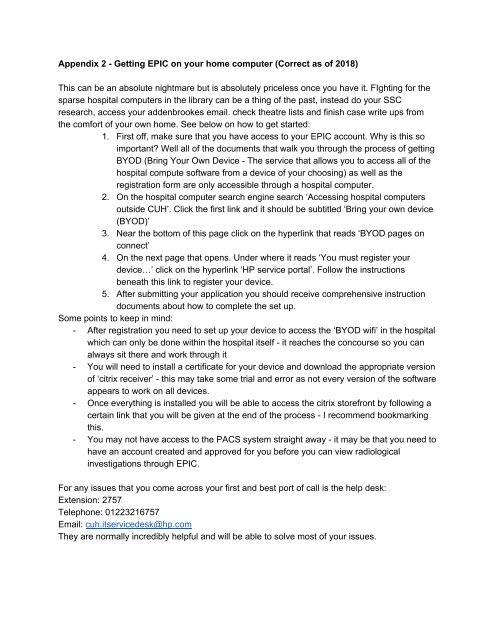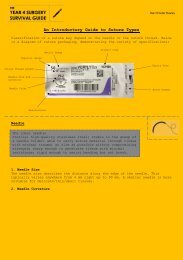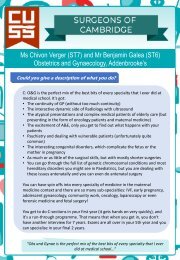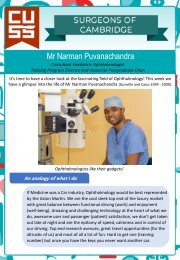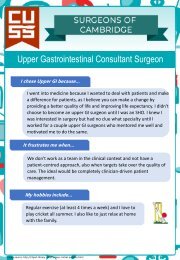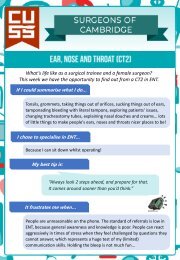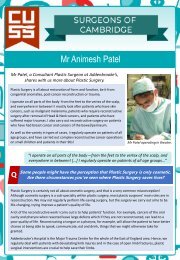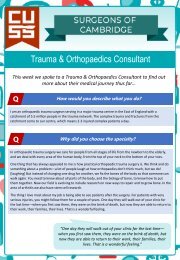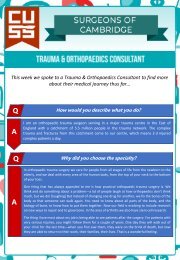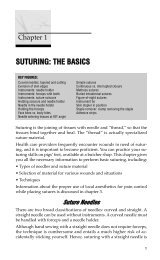Theatre Etiquette Guide 2019
Create successful ePaper yourself
Turn your PDF publications into a flip-book with our unique Google optimized e-Paper software.
Appendix 2 - Getting EPIC on your home computer (Correct as of 2018)<br />
This can be an absolute nightmare but is absolutely priceless once you have it. FIghting for the<br />
sparse hospital computers in the library can be a thing of the past, instead do your SSC<br />
research, access your addenbrookes email. check theatre lists and finish case write ups from<br />
the comfort of your own home. See below on how to get started:<br />
1. First off, make sure that you have access to your EPIC account. Why is this so<br />
important? Well all of the documents that walk you through the process of getting<br />
BYOD (Bring Your Own Device - The service that allows you to access all of the<br />
hospital compute software from a device of your choosing) as well as the<br />
registration form are only accessible through a hospital computer.<br />
2. On the hospital computer search engine search ‘Accessing hospital computers<br />
outside CUH’. Click the first link and it should be subtitled ‘Bring your own device<br />
(BYOD)’<br />
3. Near the bottom of this page click on the hyperlink that reads ‘BYOD pages on<br />
connect’<br />
4. On the next page that opens. Under where it reads ‘You must register your<br />
device…’ click on the hyperlink ‘HP service portal’. Follow the instructions<br />
beneath this link to register your device.<br />
5. After submitting your application you should receive comprehensive instruction<br />
documents about how to complete the set up.<br />
Some points to keep in mind:<br />
- After registration you need to set up your device to access the ‘BYOD wifi’ in the hospital<br />
which can only be done within the hospital itself - it reaches the concourse so you can<br />
always sit there and work through it<br />
- You will need to install a certificate for your device and download the appropriate version<br />
of ‘citrix receiver’ - this may take some trial and error as not every version of the software<br />
appears to work on all devices.<br />
- Once everything is installed you will be able to access the citrix storefront by following a<br />
certain link that you will be given at the end of the process - I recommend bookmarking<br />
this.<br />
- You may not have access to the PACS system straight away - it may be that you need to<br />
have an account created and approved for you before you can view radiological<br />
investigations through EPIC.<br />
For any issues that you come across your first and best port of call is the help desk:<br />
Extension: 2757<br />
Telephone: 01223216757<br />
Email: cuh.itservicedesk@hp.com<br />
They are normally incredibly helpful and will be able to solve most of your issues.