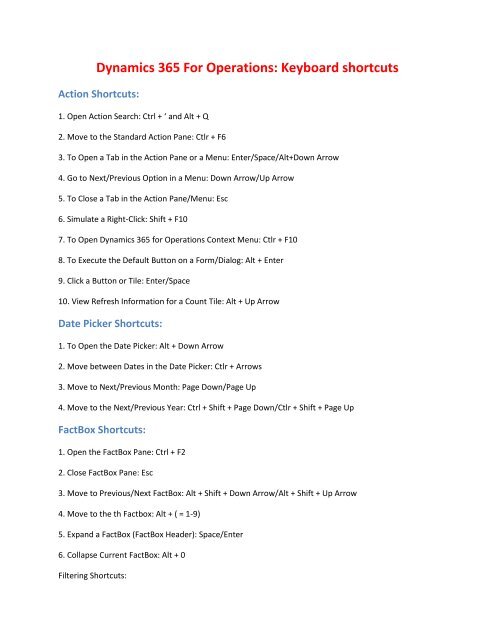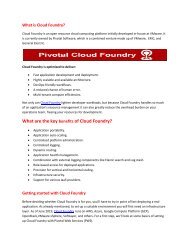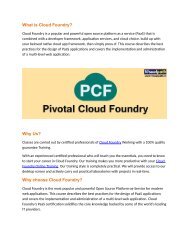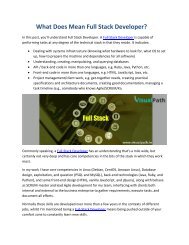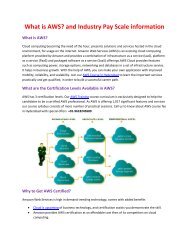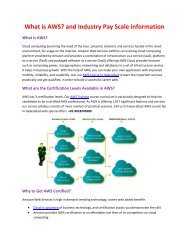Create successful ePaper yourself
Turn your PDF publications into a flip-book with our unique Google optimized e-Paper software.
<strong>Dynamics</strong> <strong>365</strong> <strong>For</strong> <strong>Operations</strong>: <strong>Keyboard</strong> <strong>shortcuts</strong><br />
Action Shortcuts:<br />
1. Open Action Search: Ctrl + ‘ and Alt + Q<br />
2. Move to the Standard Action Pane: Ctlr + F6<br />
3. To Open a Tab in the Action Pane or a Menu: Enter/Space/Alt+Down Arrow<br />
4. Go to Next/Previous Option in a Menu: Down Arrow/Up Arrow<br />
5. To Close a Tab in the Action Pane/Menu: Esc<br />
6. Simulate a Right-Click: Shift + F10<br />
7. To Open <strong>Dynamics</strong> <strong>365</strong> for <strong>Operations</strong> Context Menu: Ctlr + F10<br />
8. To Execute the Default Button on a <strong>For</strong>m/Dialog: Alt + Enter<br />
9. Click a Button or Tile: Enter/Space<br />
10. View Refresh Information for a Count Tile: Alt + Up Arrow<br />
Date Picker Shortcuts:<br />
1. To Open the Date Picker: Alt + Down Arrow<br />
2. Move between Dates in the Date Picker: Ctlr + Arrows<br />
3. Move to Next/Previous Month: Page Down/Page Up<br />
4. Move to the Next/Previous Year: Ctrl + Shift + Page Down/Ctlr + Shift + Page Up<br />
FactBox Shortcuts:<br />
1. Open the FactBox Pane: Ctrl + F2<br />
2. Close FactBox Pane: Esc<br />
3. Move to Previous/Next FactBox: Alt + Shift + Down Arrow/Alt + Shift + Up Arrow<br />
4. Move to the th Factbox: Alt + ( = 1-9)<br />
5. Expand a FactBox (FactBox Header): Space/Enter<br />
6. Collapse Current FactBox: Alt + 0<br />
Filtering Shortcuts:
1. Open Grid Filtering for Current Column: Ctlr + G<br />
2. Close Grid Filtering for Current Column: Esc<br />
3. Open Filter Pane: Ctlr + F3<br />
4. Close Filter Pane: Esc<br />
5. Open Advanced Filtering/Sort: Ctlr + Shift + F3<br />
<strong>For</strong>m Shortcuts:<br />
1. To Create a New Record: Alt + N<br />
2. To Delete a Record: Alt + Del/Alt + F9<br />
3. Save Record: Alt + S/Ctlr + S<br />
4. Revert: Ctlr + Shift + F5<br />
5. Data Refresh: Shift + F5<br />
6. Move to the Visible First Field on the <strong>For</strong>m: Alt + Shift + F<br />
7. Toggle Edit Mode: F2<br />
8. Attach a Document: Ctlr + Shift + A<br />
9. Export to Excel: Ctlr + Shift + E<br />
10. Move to Previous Record: Ctrl + Up Arrow<br />
11. Move to Next Record: Ctrl + Down Arrow<br />
12. Move to First Record: Ctlr + Home<br />
13. Move to Last Record: Ctlr + End<br />
14. Open Navigation List on Details <strong>For</strong>ms: Ctrl + F8<br />
15. Close Navigation List on Details <strong>For</strong>m: Esc<br />
Grid Shortcuts:<br />
1. Move to Previous/Next Column: Tab/Shift + Tab<br />
2. Move to Previous/Next Row: Down Arrow/Up Arrow<br />
3. Move to Previous/Next Row without Selecting One: Ctlr + Up Arrow/Ctrl + Down Arrow
4. Select/Clear the Current Row: Ctlr + Space/Ctrl + Click<br />
5. Add Next/Previous Row to the Select Set: Shift + Space<br />
6. Add a Range of Rows to the Selected Set: Shift + Click<br />
7. Go to Next/Previous Page of Data: Page Up/Page Down<br />
8. Create New Row at the Bottom of the Grid: Down Arrow<br />
9. Select/Clear All Rows: Ctlr + Shift + M<br />
10. Move to First Record: Ctlr + Home<br />
11. Move to Last Record: Ctrl + End<br />
Input Control Shortcuts:<br />
1. Enter Session Date in a Date Field: D + Tab<br />
2. Enter Current Date in a Date Field: T + Tab<br />
3. Open Lookup, Combo Box, Date Picker, Drop Dialog: Alt + Down Arrow<br />
4. Close Lookup, Combo Box, Date Picker, Drop Dialog: Esc<br />
5. Move Focus into a Lookup: Alt + Down Arrow<br />
6. Open the Control’s Enhanced Preview: Alt + Up Arrow<br />
7. Select Text in the Current Field: Ctlr + A<br />
8. Enter/Leave the Text Area in an HTML Editor Control: Alt + Down Arrow/Alt + Up Arrow<br />
Messaging Shortcuts:<br />
1. Go to the Message Center: Ctlr + Shift + F7<br />
2. Go to the Message Bar: Ctlr + F7<br />
<strong>For</strong> More Information About Microsoft <strong>Dynamics</strong> D<strong>365</strong> CLICK HERE