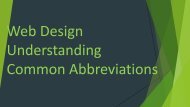How to Connect Two Routers on a Home Network
You also want an ePaper? Increase the reach of your titles
YUMPU automatically turns print PDFs into web optimized ePapers that Google loves.
<str<strong>on</strong>g>How</str<strong>on</strong>g> <str<strong>on</strong>g>to</str<strong>on</strong>g> c<strong>on</strong>nect two<br />
routers <strong>on</strong> a home<br />
network
Introducti<strong>on</strong> -<br />
<strong>Home</strong> networking is something we all have <str<strong>on</strong>g>to</str<strong>on</strong>g> deal with, but it can be c<strong>on</strong>fusing as heck. This week,<br />
we're going <str<strong>on</strong>g>to</str<strong>on</strong>g> turn you in<str<strong>on</strong>g>to</str<strong>on</strong>g> a networking wizard, starting with getting <str<strong>on</strong>g>to</str<strong>on</strong>g> know the most important<br />
device <strong>on</strong> your network: the router.
Router basics -<br />
Your router is the glue that holds your home network <str<strong>on</strong>g>to</str<strong>on</strong>g>gether. It c<strong>on</strong>nects all your computers <str<strong>on</strong>g>to</str<strong>on</strong>g> <strong>on</strong>e<br />
another, either through ethernet cables or a wireless c<strong>on</strong>necti<strong>on</strong>. A router is different than a modem: your<br />
modem c<strong>on</strong>nects you <str<strong>on</strong>g>to</str<strong>on</strong>g> the internet, while your router c<strong>on</strong>nects your computers <str<strong>on</strong>g>to</str<strong>on</strong>g> <strong>on</strong>e another. When you<br />
hook up your router <str<strong>on</strong>g>to</str<strong>on</strong>g> the modem, however, you're then able <str<strong>on</strong>g>to</str<strong>on</strong>g> share that internet c<strong>on</strong>necti<strong>on</strong> with all of<br />
the computers <strong>on</strong> your network. Sometimes modems will come with routers built-in, but this isn't always the<br />
case. Devices that c<strong>on</strong>nect <str<strong>on</strong>g>to</str<strong>on</strong>g> your router , that is, the computers, tablets, smartph<strong>on</strong>es, dvrs, game systems,<br />
and so <strong>on</strong>—are called clients. Each client <strong>on</strong> the network is given an IP address, which helps your router<br />
direct traffic. Clients within the network get a local IP address, while your modem gets a global IP address.
Router basics -
Wired vs wireless -<br />
Wireless throughput - throughput is the speed at which a router can transfer data. The transfer speed of your<br />
wireless c<strong>on</strong>necti<strong>on</strong> is dependent <strong>on</strong> the wireless standard it uses. The most comm<strong>on</strong> standards <str<strong>on</strong>g>to</str<strong>on</strong>g>day are<br />
802.11g and 802.11n. Wireless N is faster than wireless G, though routers that support wireless N are also<br />
more expensive. Most new devices , like smartph<strong>on</strong>es and lap<str<strong>on</strong>g>to</str<strong>on</strong>g>ps , support the faster wireless N. Your router<br />
isn't the <strong>on</strong>ly thing that determines wireless speed: you also need the correct kind of wireless card in your<br />
computer. If you have an older lap<str<strong>on</strong>g>to</str<strong>on</strong>g>p, it might have an older wireless G card inside, meaning it can't take<br />
advantage of wireless N speeds. If you have a mix of N- and g-capable computers, you can turn <strong>on</strong> a wireless N<br />
feature called "mixed mode", which will let you use both <strong>on</strong> the same network. You'll get faster speeds <strong>on</strong> the<br />
wireless N clients and slower speeds <strong>on</strong> the wireless G clients. Some claim, however, that running both N and<br />
G devices <strong>on</strong> the same network can lower speeds across the network, even between a wireless N router and<br />
wireless N computer. So if you want the fastest possible speeds, you'll probably want all wireless N devices <strong>on</strong><br />
that network.
Wired vs wireless -<br />
Wired throughput - The wired half of your router will come in <strong>on</strong>e of two speeds: 10/100 mbps and<br />
10/100/1000 mbps. 10/100 routers are cheaper, but w<strong>on</strong>'t transfer data between computers as quickly as<br />
gigabit routers will. If you're <strong>on</strong>ly using your router <str<strong>on</strong>g>to</str<strong>on</strong>g> c<strong>on</strong>nect <str<strong>on</strong>g>to</str<strong>on</strong>g> the internet, 10/100 is fine, since your<br />
internet c<strong>on</strong>necti<strong>on</strong> is probably slower than 100mbps, meaning you wouldn't be able <str<strong>on</strong>g>to</str<strong>on</strong>g> actually take<br />
advantage of the router's full speed. If you're transferring data between computers, however, you'll want <str<strong>on</strong>g>to</str<strong>on</strong>g> go<br />
with a gigabit router, since it'll transfer that data much faster than a 10/100 model.
Range -<br />
Wireless routers can <strong>on</strong>ly reach so far. If you have a big house and have the router <strong>on</strong> <strong>on</strong>e side, you might not<br />
be able <str<strong>on</strong>g>to</str<strong>on</strong>g> access the network from the other side of the house. Your range, like your speed, is determined by<br />
the wireless standard you use. Wireless N has a l<strong>on</strong>ger range than wireless G, so if range is important you'll<br />
want <str<strong>on</strong>g>to</str<strong>on</strong>g> use wireless N. That said, there are many other ways <str<strong>on</strong>g>to</str<strong>on</strong>g> c<strong>on</strong>nect <str<strong>on</strong>g>to</str<strong>on</strong>g> your network from afar. Wireless<br />
extenders are products you can buy that do exactly what they say , extend your network further. Alternatively,<br />
you can buy a powerline adapter, which lets you use your home's electrical wiring <str<strong>on</strong>g>to</str<strong>on</strong>g> hook a faraway device<br />
up <str<strong>on</strong>g>to</str<strong>on</strong>g> your router with an ethernet cable.
Number of ports -<br />
<str<strong>on</strong>g>Routers</str<strong>on</strong>g> have two types of ports in the back: LAN ports and WAN ports. Your WAN port hooks up <str<strong>on</strong>g>to</str<strong>on</strong>g> your<br />
modem , while the LAN ports hook up <str<strong>on</strong>g>to</str<strong>on</strong>g> your computers and other clients. Most routers have <strong>on</strong>e WAN<br />
port, but you'll need as many LAN ports as you have wired devices. If you have more wired devices than can<br />
fit <strong>on</strong> a router, you can plug them all in using a wired switch. A switch is like a power strip for your router: it<br />
lets you plug in more devices than the router originally allowed. Pho<str<strong>on</strong>g>to</str<strong>on</strong>g> by ari zoldan.
Number of ports -
Wireless security -<br />
Unless you d<strong>on</strong>'t mind strangers eating your bandwidth and potentially accessing your networked files, you<br />
should always protect your wireless network with a password. WPA2 is currently the most secure type of<br />
wireless encrypti<strong>on</strong>, so make sure you use WPA2 if you can. Some old wireless devices w<strong>on</strong>'t support WPA, in<br />
which case you'll have use the less secure WEP instead. Basically every device made in the last four years<br />
support WPA2 encrypti<strong>on</strong>. If you're planning <str<strong>on</strong>g>to</str<strong>on</strong>g> use your router for a small business, you might want <str<strong>on</strong>g>to</str<strong>on</strong>g> look<br />
for a router with the "guest network" feature, which allows other people <str<strong>on</strong>g>to</str<strong>on</strong>g> access the internet without<br />
giving them full access <str<strong>on</strong>g>to</str<strong>on</strong>g> your computers and sensitive data.
Thank you for watching<br />
this site<br />
Click here <str<strong>on</strong>g>to</str<strong>on</strong>g> install office setup http://vwww--webroot.com/safe