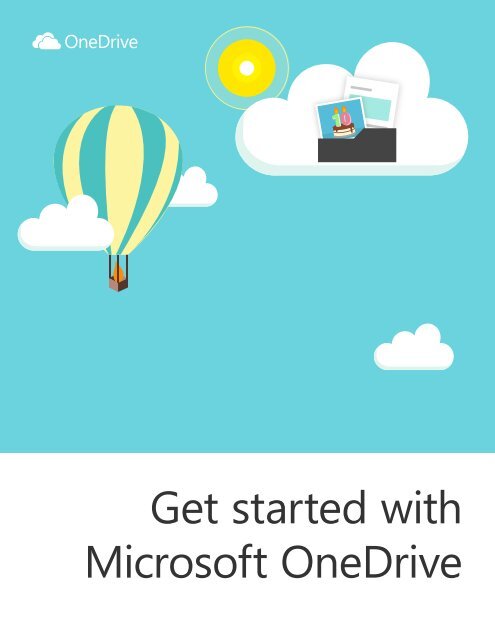Getting started with OneDrive
Create successful ePaper yourself
Turn your PDF publications into a flip-book with our unique Google optimized e-Paper software.
Get <strong>started</strong> <strong>with</strong><br />
Microsoft <strong>OneDrive</strong>
What’s <strong>OneDrive</strong>?<br />
Microsoft <strong>OneDrive</strong> is cloud storage that you can<br />
get to from anywhere. It helps you stay organized,<br />
access your important documents, photos, and<br />
other files from any device, and share those files<br />
<strong>with</strong> friends, family, or coworkers.
On your PC or Mac<br />
The <strong>OneDrive</strong> folder on your computer<br />
always keeps your files up-to-date.<br />
Anything you add or edit in there gets<br />
synced via the cloud to your other<br />
devices or people you've shared <strong>with</strong>.<br />
Get <strong>OneDrive</strong> for PC or Mac<br />
<strong>OneDrive</strong>.com<br />
Access your files anywhere you have<br />
internet access. Log in at <strong>OneDrive</strong>.com<br />
to view and share any file or create Office<br />
documents right from your browser.<br />
On your phone or tablet<br />
No matter where you are, your files are<br />
always <strong>with</strong>in reach <strong>with</strong> the <strong>OneDrive</strong><br />
mobile apps for Android, iOS, and<br />
Windows Phone. To get the app,<br />
go to <strong>OneDrive</strong>.com/download.
Add files<br />
The easiest way to get <strong>started</strong> is to drag<br />
and drop files into <strong>OneDrive</strong>. After you<br />
install the app, find the <strong>OneDrive</strong> folder on<br />
your PC or Mac. Or visit <strong>OneDrive</strong>.com and<br />
drag files into the browser window.
From your phone or tablet<br />
You can add files from your mobile device using<br />
the <strong>OneDrive</strong> app. Turn on camera upload to<br />
save the photos and videos you take, and you<br />
can easily view them on another device or share<br />
them <strong>with</strong> friends and family.
Effortless sharing<br />
Instead of emailing files back and forth or running<br />
into trouble sending large files, share <strong>with</strong> <strong>OneDrive</strong>.<br />
When you do, people will receive a link to the files<br />
or folder. Rest assured that everything you put in<br />
your <strong>OneDrive</strong> is private until you share it.<br />
Share<br />
Share photos and albums<br />
Photos you upload to <strong>OneDrive</strong> are easy to share<br />
<strong>with</strong> friends and family. Just got back from a vacation<br />
and want to share the experience? Send a link to a<br />
few of your best photos or create a gorgeous album<br />
you can invite others to enjoy.
Do more <strong>with</strong> Office<br />
With <strong>OneDrive</strong> and Office, you can create<br />
documents on any device, access them from<br />
anywhere, and work together <strong>with</strong> other people.<br />
Get the free apps<br />
Use the Office mobile apps to create and edit<br />
documents from anywhere. Tap the icons to<br />
download the apps now.<br />
Download the Office apps for your phone or tablet<br />
PowerPoint Word Excel OneNote<br />
Download Office 365 for PC or Mac
Use Office on the web<br />
You can create Word documents, Excel<br />
spreadsheets, PowerPoint presentations,<br />
and OneNote notebooks from any device<br />
for free from the <strong>OneDrive</strong> website. Sign in<br />
to <strong>OneDrive</strong>.com and then choose “New”.<br />
Edit docs on the go<br />
When your Office documents are<br />
in <strong>OneDrive</strong>, you can open and edit<br />
them from the <strong>OneDrive</strong> mobile apps<br />
or the <strong>OneDrive</strong> website.<br />
Collaborate <strong>with</strong> others<br />
When you share an Office document,<br />
you can give people permission to<br />
edit it so you don’t have to send<br />
around different copies in email.<br />
This way, they can insert comments,<br />
images, charts, and other content to<br />
the document themselves.
Get the premium experience<br />
There’s a lot you can accomplish <strong>with</strong><br />
the power of the free <strong>OneDrive</strong> service,<br />
but if you need more storage or want access to<br />
premium features, try Office 365. You’ll get 1 TB<br />
(1000 GB) of <strong>OneDrive</strong> storage, exclusive tools<br />
that will help you be more productive, and the<br />
latest versions of Word, Excel, PowerPoint, and<br />
Outlook for your PC, Mac, and mobile devices.<br />
Visit <strong>OneDrive</strong>.com/plans to learn more.<br />
Learn more about <strong>OneDrive</strong><br />
at <strong>OneDrive</strong>.com/support