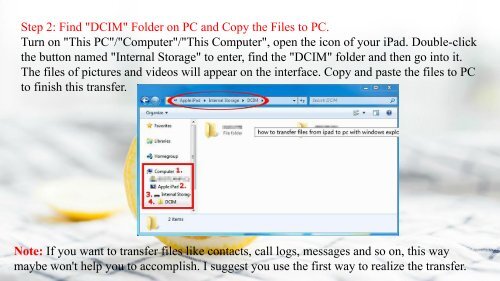How to Transfer Files from iPad to PC
https://www.coolmuster.com/idevices/transfer-files-from-ipad-to-pc.html Here are 5 ways for you to transfer files from iPad to PC with or without iTunes.
https://www.coolmuster.com/idevices/transfer-files-from-ipad-to-pc.html
Here are 5 ways for you to transfer files from iPad to PC with or without iTunes.
You also want an ePaper? Increase the reach of your titles
YUMPU automatically turns print PDFs into web optimized ePapers that Google loves.
Step 2: Find "DCIM" Folder on <strong>PC</strong> and Copy the <strong>Files</strong> <strong>to</strong> <strong>PC</strong>.<br />
Turn on "This <strong>PC</strong>"/"Computer"/"This Computer", open the icon of your <strong>iPad</strong>. Double-click<br />
the but<strong>to</strong>n named "Internal S<strong>to</strong>rage" <strong>to</strong> enter, find the "DCIM" folder and then go in<strong>to</strong> it.<br />
The files of pictures and videos will appear on the interface. Copy and paste the files <strong>to</strong> <strong>PC</strong><br />
<strong>to</strong> finish this transfer.<br />
Note: If you want <strong>to</strong> transfer files like contacts, call logs, messages and so on, this way<br />
maybe won't help you <strong>to</strong> accomplish. I suggest you use the first way <strong>to</strong> realize the transfer.