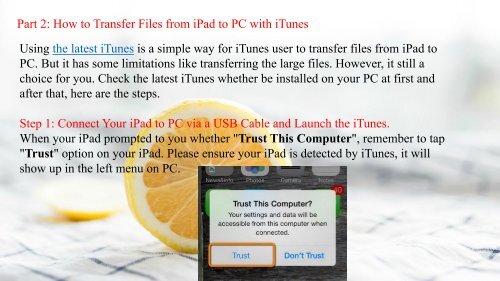How to Transfer Files from iPad to PC
https://www.coolmuster.com/idevices/transfer-files-from-ipad-to-pc.html Here are 5 ways for you to transfer files from iPad to PC with or without iTunes.
https://www.coolmuster.com/idevices/transfer-files-from-ipad-to-pc.html
Here are 5 ways for you to transfer files from iPad to PC with or without iTunes.
You also want an ePaper? Increase the reach of your titles
YUMPU automatically turns print PDFs into web optimized ePapers that Google loves.
Part 2: <strong>How</strong> <strong>to</strong> <strong>Transfer</strong> <strong>Files</strong> <strong>from</strong> <strong>iPad</strong> <strong>to</strong> <strong>PC</strong> with iTunes<br />
Using the latest iTunes is a simple way for iTunes user <strong>to</strong> transfer files <strong>from</strong> <strong>iPad</strong> <strong>to</strong><br />
<strong>PC</strong>. But it has some limitations like transferring the large files. <strong>How</strong>ever, it still a<br />
choice for you. Check the latest iTunes whether be installed on your <strong>PC</strong> at first and<br />
after that, here are the steps.<br />
Step 1: Connect Your <strong>iPad</strong> <strong>to</strong> <strong>PC</strong> via a USB Cable and Launch the iTunes.<br />
When your <strong>iPad</strong> prompted <strong>to</strong> you whether "Trust This Computer", remember <strong>to</strong> tap<br />
"Trust" option on your <strong>iPad</strong>. Please ensure your <strong>iPad</strong> is detected by iTunes, it will<br />
show up in the left menu on <strong>PC</strong>.