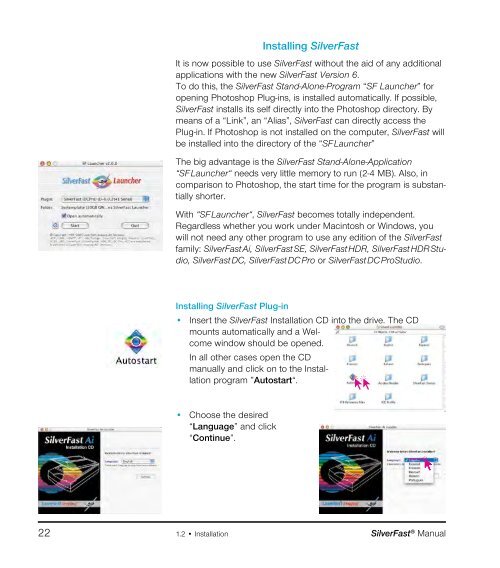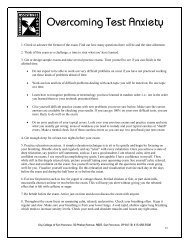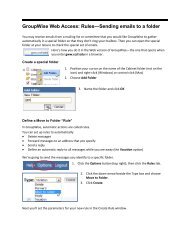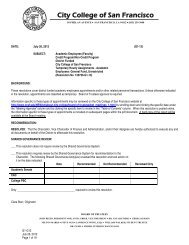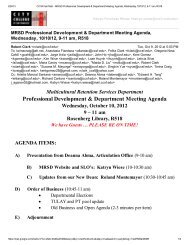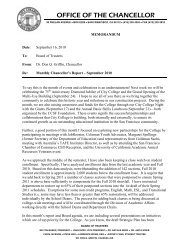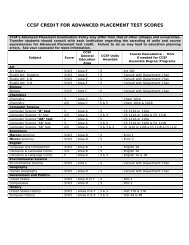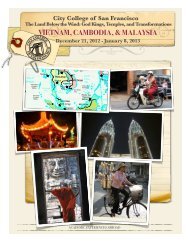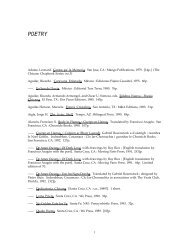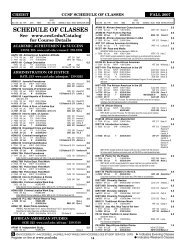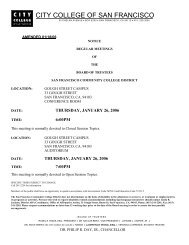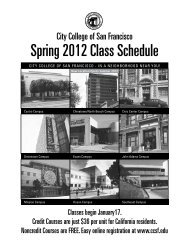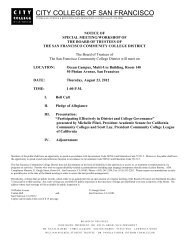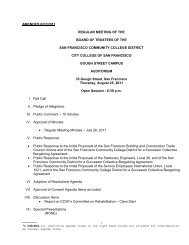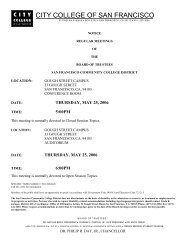- Page 1 and 2: Manual English
- Page 3 and 4: Headquarters LaserSoft Imaging AG L
- Page 5 and 6: SilverFast ® Manual 1 • Introduc
- Page 7 and 8: SilverFast ® Manual 1.1 Content Fr
- Page 9 and 10: SilverFast ® Manual 1.1 Content Ob
- Page 11 and 12: SilverFast ® Manual 1.1 Content Ne
- Page 13 and 14: SilverFast ® Manual 1.1 Content Ch
- Page 15 and 16: SilverFast ® Manual 1.1 Content 7.
- Page 17 and 18: Chapter 1 Installation
- Page 19 and 20: * Attention! Not all SilverFast ver
- Page 21: SilverFast ® Manual 1.2 • Instal
- Page 25 and 26: SilverFast ® Manual 1.2 • Instal
- Page 27 and 28: SilverFast ® Manual 1.2 • Instal
- Page 29 and 30: SilverFast ® Manual 1.2 • Instal
- Page 31 and 32: SilverFast ® Manual 1.2 • Instal
- Page 33 and 34: SilverFast ® Manual 1.2 • Instal
- Page 35 and 36: Chapter 2 Overview
- Page 37 and 38: Starting Photoshop Plug-in SilverFa
- Page 39 and 40: SilverFast ® Manual 2 • Overview
- Page 41 and 42: SilverFast ® Manual 2 • Overview
- Page 43 and 44: SilverFast ® Manual 2 • Overview
- Page 45 and 46: SilverFast ® Manual 2 • Overview
- Page 47 and 48: SilverFast ® Manual 2 • Overview
- Page 49 and 50: Chapter 3 Presets
- Page 51 and 52: Macintosh Prefs Windows Prefs Silve
- Page 53 and 54: General defaults* left: SilverFastA
- Page 55 and 56: *Attention The “default dialogue
- Page 57 and 58: SilverFast ® Manual 3 • Presets
- Page 59 and 60: “Auto” Palette* left: SilverFas
- Page 61 and 62: *Attention The “default dialogue
- Page 63 and 64: *Attention The “default dialogue
- Page 65 and 66: Special Defaults Palette* left: Sil
- Page 67 and 68: SilverFast ® Manual 3 • Presets
- Page 69 and 70: “General” Palette* left: Silver
- Page 71 and 72: “Frame”-Palette* left: SilverFa
- Page 73 and 74:
*Attention The “default dialogue
- Page 75 and 76:
SilverFast ® Manual 3 • Presets
- Page 77 and 78:
Showing scan resolution By pressing
- Page 79 and 80:
*Attention! The pixel-lock is only
- Page 81 and 82:
Chapter 4 Prescan Design
- Page 83 and 84:
SilverFast ® Manual 4 Prescan conc
- Page 85 and 86:
Attention! Please check when “Aut
- Page 87 and 88:
SilverFast ® Manual 4 Prescan conc
- Page 89 and 90:
6. Activating Scan Frames SilverFas
- Page 91 and 92:
11. Permanent Softproof SilverFast
- Page 93 and 94:
SilverFast ® Manual 4 Prescan conc
- Page 95 and 96:
SilverFast ® Manual 4 Prescan conc
- Page 97 and 98:
Zooming in SilverFast SilverFast ®
- Page 99 and 100:
SilverFast ® Manual 4 Prescan conc
- Page 101 and 102:
*Setting of fixed measure points (M
- Page 103 and 104:
Menu “Original“ On top a scanne
- Page 105 and 106:
Chapter 5 Tools
- Page 107 and 108:
SilverFast ® Manual 5 • Tools To
- Page 109 and 110:
SilverFast ® Manual 5 • Tools To
- Page 111 and 112:
Comparison of the different gradati
- Page 113 and 114:
1 2 3 4 5 6 7 8 SilverFast ® Manua
- Page 115 and 116:
Histogram without auto-adjust Grada
- Page 117 and 118:
SilverFast ® Manual 5.1 • Image
- Page 119 and 120:
SilverFast ® Manual 5.1 • Image
- Page 121 and 122:
SilverFast ® Manual 5.1 • Image
- Page 123 and 124:
SilverFast ® Manual 5.2 • Pipett
- Page 125 and 126:
SilverFast ® Manual 5.2 • Pipett
- Page 127 and 128:
CMY < > RGB Switch Conversion of va
- Page 129 and 130:
SilverFast ® Manual 5.2 • Pipett
- Page 131 and 132:
Displaying brightest point: Macinto
- Page 133 and 134:
CMY-RGB selector Highlight triangle
- Page 135 and 136:
SilverFast ® Manual 5.3 • Histog
- Page 137 and 138:
SilverFast ® Manual 5.3 • Histog
- Page 139 and 140:
Histogramm not optimised Histogram
- Page 141 and 142:
shadow point set highlight set Mini
- Page 143 and 144:
SilverFast ® Manual 5.3 • Histog
- Page 145 and 146:
SilverFast ® Manual 5.3 • Histog
- Page 147 and 148:
SilverFast ® Manual 5.4 • Gradat
- Page 149 and 150:
Midtones Contrast Highlights Shadow
- Page 151 and 152:
The limiting influence from the nei
- Page 153 and 154:
SilverFast ® Manual 5.4 • Gradat
- Page 155 and 156:
*SilverFast…SE Versions The dialo
- Page 157 and 158:
SilverFast ® Manual 5.5 • GCC Gl
- Page 159 and 160:
Administration of Layers Add new la
- Page 161 and 162:
SilverFast ® Manual 5.6 • SCC Se
- Page 163 and 164:
Green colour changed to blue. Silve
- Page 165 and 166:
Colour correction presets for the m
- Page 167 and 168:
SilverFast ® Manual 5.6 • SCC Se
- Page 169 and 170:
Mask Edge Size = „0.00“ Mask Ed
- Page 171 and 172:
Changing Masks On layer four we swi
- Page 173 and 174:
Example Single Mask Inverted Mask M
- Page 175 and 176:
SilverFast ® Manual 5.6 • SCC Se
- Page 177 and 178:
Turning Layers over Starting with t
- Page 179 and 180:
ACR-Slider In middle position ACR d
- Page 181 and 182:
SilverFast ® Manual 5.6 • SCC Se
- Page 183 and 184:
SilverFast ® Manual 5.6 • SCC Se
- Page 185 and 186:
SilverFast ® Manual 5.7 • Zoom T
- Page 187 and 188:
*SilverFast…SE Versions This dial
- Page 189 and 190:
SF Statistic.txt Example file. Silv
- Page 191 and 192:
Chapter 6 Special functions
- Page 193 and 194:
SilverFast ® Manual 6 • Special
- Page 195 and 196:
SilverFast ® Manual 6.1 • Densit
- Page 197 and 198:
SilverFast ® Manual 6.1 • Densit
- Page 199 and 200:
Filter menu ”Unsharp Masking“ i
- Page 201 and 202:
Zoomed Prescans Magnifying factor u
- Page 203 and 204:
SilverFast ® Manual 6.3 • Descre
- Page 205 and 206:
*Availability …Studio versions: h
- Page 207 and 208:
SilverFast ® Manual 6.3 • Descre
- Page 209 and 210:
SilverFast ® Manual 6.3 • Descre
- Page 211 and 212:
SilverFast ® Manual 6.4 • GANE G
- Page 213 and 214:
SilverFast ® Manual 6.4 • GANE G
- Page 215 and 216:
Line art image *SilverFast…SE ver
- Page 217 and 218:
* Attention! This function is hardw
- Page 219 and 220:
NegaFix *Which versions of SilverFa
- Page 221 and 222:
SilverFast ® Manual 6.7 • NegaFi
- Page 223 and 224:
* Attention! the expert dialogue wi
- Page 225 and 226:
4. Curves Menu: Set Neutral Grey So
- Page 227 and 228:
SilverFast ® Manual 6.7 • NegaFi
- Page 229 and 230:
SilverFast ® Manual 6.7 • NegaFi
- Page 231 and 232:
SilverFast ® Manual 6.7 • NegaFi
- Page 233 and 234:
Overview SilverFast SilverFast ® M
- Page 235 and 236:
APS adapter *Attention: Functions a
- Page 237 and 238:
*Attention: Functions are different
- Page 239 and 240:
*Attention! These functions are dif
- Page 241 and 242:
6.9 File formats in SilverFast Writ
- Page 243 and 244:
SilverFast ® Manual 6.9 File forma
- Page 245 and 246:
SilverFast ® Manual 6.9 File forma
- Page 247 and 248:
SilverFast ® Legend: No, reading n
- Page 249 and 250:
Focus switch* Manual focus indicato
- Page 251 and 252:
SilverFast ® Manual 6.10 • Focus
- Page 253 and 254:
SilverFast ® Manual 6.11 • Silve
- Page 255 and 256:
SilverFast ® Manual 6.11 • Silve
- Page 257 and 258:
SilverFast ® Manual 6.11 • Silve
- Page 259 and 260:
SilverFast ® Manual 6.11 • Silve
- Page 261 and 262:
SilverFast ® Manual 6.11 • Silve
- Page 263 and 264:
Left: First select the images that
- Page 265 and 266:
Slider for changing size of Preview
- Page 267 and 268:
SilverFast ® Manual 6.11 • Silve
- Page 269 and 270:
SilverFast ® Manual 6.11 • Silve
- Page 271 and 272:
Windows: Desktop \ user data \ user
- Page 273 and 274:
SilverFast ® Manual 6.11 • Silve
- Page 275 and 276:
• Possible Actions SilverFast ®
- Page 277 and 278:
* This function is only available w
- Page 279 and 280:
Choose all All images in the active
- Page 281 and 282:
SilverFast ® Manual 6.11 • Silve
- Page 283 and 284:
* This function is only available w
- Page 285 and 286:
* This function is only available w
- Page 287 and 288:
* This function is only available w
- Page 289 and 290:
A VLT Workflow Example 1. Launch Si
- Page 291 and 292:
SilverFast ® Manual 6.11 • Silve
- Page 293 and 294:
SilverFast ® Manual 6.11 • Silve
- Page 295 and 296:
SilverFast ® Manual 6.11 • Silve
- Page 297 and 298:
5. Image-Templates SilverFast ® Ma
- Page 299 and 300:
Navigator / File browser Browser fo
- Page 301 and 302:
SilverFast ® Manual 6.11 • Silve
- Page 303 and 304:
Lower left: Image in its original p
- Page 305 and 306:
Image after import and adaption to
- Page 307 and 308:
Priority long side The selected ima
- Page 309 and 310:
*Attention! This function is availa
- Page 311 and 312:
Undo / Redo There is an unlimited
- Page 313 and 314:
SilverFast ® Manual 6.11 • Silve
- Page 315 and 316:
SilverFast ® Manual 6.11 • Silve
- Page 317 and 318:
SilverFast ® Manual 6.11 • Silve
- Page 319 and 320:
SilverFast ® Manual 6.11 • Silve
- Page 321 and 322:
SilverFast ® Manual 6.11 • Silve
- Page 323 and 324:
SilverFast ® Manual 6.11 • Silve
- Page 325 and 326:
• Input Box SilverFast ® Manual
- Page 327 and 328:
• Magenetic Guide Lines If the ed
- Page 329 and 330:
Print page document with empty fram
- Page 331 and 332:
*Attention! SilverFastPhotoProof is
- Page 333 and 334:
Action Macintosh Windows Zooming th
- Page 335 and 336:
Macintosh Clicking on the header of
- Page 337 and 338:
By means of one mouse click into th
- Page 339 and 340:
How does HiRePP Function? HiRePP fu
- Page 341 and 342:
SilverFast ® Manual 6.11 • Silve
- Page 343 and 344:
What is the JobManager? SilverFast
- Page 345 and 346:
SilverFast ® Manual 6.12 • Silve
- Page 347 and 348:
* Attention Some functions are only
- Page 349 and 350:
SilverFast ® Manual 6.12 • Silve
- Page 351 and 352:
selected job entry Workflow of opti
- Page 353 and 354:
SilverFast ® Manual 6.12 • Silve
- Page 355 and 356:
SilverFast ® Manual 6.12 • Silve
- Page 357 and 358:
APS-Adapter SilverFast ® Manual 6.
- Page 359 and 360:
Processing time - example: Job orde
- Page 361 and 362:
Copying of Job Entry Parameters Sil
- Page 363 and 364:
Managing Complete Jobs SilverFast
- Page 365 and 366:
JPEG 48 bit Tiff SilverFastHDR fram
- Page 367 and 368:
SilverFast ® Manual 6.12 • Silve
- Page 369 and 370:
Description of the special function
- Page 371 and 372:
Expert Mode Allows usage of slider
- Page 373 and 374:
Image Optimization Gradation, globa
- Page 375 and 376:
SRD Dialogue in SilverFastAi 6. Act
- Page 377 and 378:
SilverFast ® Manual 6.13 • Silve
- Page 379 and 380:
1. Changing Defect-Type SilverFast
- Page 381 and 382:
SilverFast ® Manual 6.13 • Silve
- Page 383 and 384:
SilverFast ® Manual 6.13 • Silve
- Page 385 and 386:
7. Save / Load Settings Clicking on
- Page 387 and 388:
SilverFast ® Manual 6.13 • Silve
- Page 389 and 390:
SilverFast ® Manual 6.13 • Silve
- Page 391 and 392:
SilverFast ® Manual 6.13 • Silve
- Page 393 and 394:
* Warning! SilverFastiSRD is only a
- Page 395 and 396:
* Warning! The “Expansion correct
- Page 397 and 398:
Use of Freehand Masks in iSRD Silve
- Page 399 and 400:
AACO button left: not active right:
- Page 401 and 402:
SilverFast ® Manual 6.15 • Clone
- Page 403 and 404:
Retouching without “Auto-texture
- Page 405 and 406:
Image List Choosing scan frames in
- Page 407 and 408:
Preview Scan In our example, 9 scan
- Page 409 and 410:
SilverFast ® Manual 6.16 • Advan
- Page 411 and 412:
Chapter 7 Color Management
- Page 413 and 414:
SilverFast ® Manual 7.1 • Addend
- Page 415 and 416:
SilverFast IT8-Calibration SilverFa
- Page 417 and 418:
1 2 3 4 CMS palette in SilverFastAi
- Page 419 and 420:
SilverFast ® Manual 7.1 • Addend
- Page 421 and 422:
SilverFast ® Manual 7.1 • Addend
- Page 423 and 424:
SilverFast ® Manual 7.1 • Addend
- Page 425 and 426:
Working in 48 bit mode? SilverFastA
- Page 427 and 428:
Selection of monitor setting Select
- Page 429 and 430:
SilverFast ® Manual 7.1 • Addend
- Page 431 and 432:
SilverFast ® Manual 7.1 • Addend
- Page 433 and 434:
IT8 calibration button, will open t
- Page 435 and 436:
Make sure your reference file (text
- Page 437 and 438:
SilverFast ® Manual 7.2 • IT8 ca
- Page 439 and 440:
LaserSoft Imaging target 35mm, tran
- Page 441 and 442:
Chapter 7.3 Addendum 7.1
- Page 443 and 444:
SilverFast ® Manual 7.3 • Addend
- Page 445 and 446:
1. Histogram without spreading in P
- Page 447 and 448:
High scan resolution High scan reso
- Page 449 and 450:
Images with Varying Resolution Silv
- Page 451 and 452:
➆ ➈ 20 lpcm 30 lpcm 40 lpcm 50
- Page 453 and 454:
SilverFast ® Manual 7.3 • Addend
- Page 455 and 456:
Action Macintosh Windows Auto-adjus
- Page 457 and 458:
Action Macintosh Windows VLT (virtu
- Page 459 and 460:
Chapter 7.4 Index
- Page 461 and 462:
Automatic orientation detection 67
- Page 463 and 464:
Defaults. See Options… dialogue S
- Page 465 and 466:
Comparison of the different gradati
- Page 467 and 468:
Quality 245 JPF 246 K Keep original
- Page 469 and 470:
Original width 76 Output dimensions
- Page 471 and 472:
Proportional scaling 78 Q Q-factor
- Page 473 and 474:
Administration of layers 159 CM12 1
- Page 475 and 476:
SilverFastHDRStudio 298 SilverFastH
- Page 477 and 478:
Start volume 21 Studio upgrade 253
- Page 479 and 480:
SilverFast ® Manual 7.4 • Index
- Page 481 and 482:
Chapter 7.5 Glossary
- Page 483 and 484:
SilverFast ® Manual 7.5 • Glossa
- Page 485 and 486:
SilverFast ® Manual 7.5 • Glossa
- Page 487 and 488:
SilverFast ® Manual 7.5 • Glossa
- Page 489 and 490:
SilverFast ® Manual 7.5 • Glossa
- Page 491 and 492:
SilverFast ® Manual 7.5 • Glossa
- Page 493 and 494:
SilverFast ® Manual 7.5 • Glossa