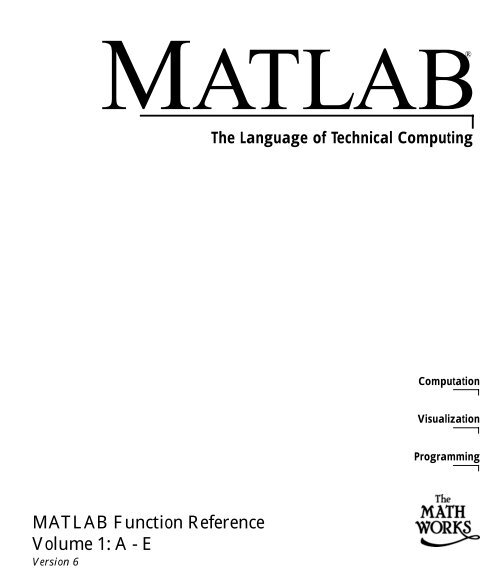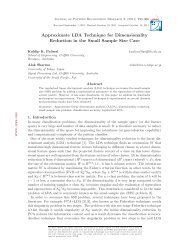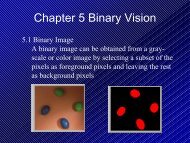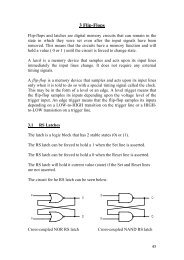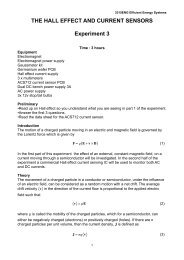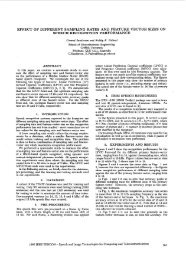MATLAB Function Reference Volume 1: A - E - Bad Request
MATLAB Function Reference Volume 1: A - E - Bad Request
MATLAB Function Reference Volume 1: A - E - Bad Request
Create successful ePaper yourself
Turn your PDF publications into a flip-book with our unique Google optimized e-Paper software.
<strong>MATLAB</strong>®<br />
<strong>MATLAB</strong> <strong>Function</strong> <strong>Reference</strong><br />
<strong>Volume</strong> 1: A - E<br />
Version 6<br />
The Language of Technical Computing<br />
Computation<br />
Visualization<br />
Programming
How to Contact The MathWorks:<br />
www.mathworks.com Web<br />
comp.soft-sys.matlab Newsgroup<br />
support@mathworks.com Technical support<br />
suggest@mathworks.com Product enhancement suggestions<br />
bugs@mathworks.com Bug reports<br />
doc@mathworks.com Documentation error reports<br />
service@mathworks.com Order status, license renewals, passcodes<br />
info@mathworks.com Sales, pricing, and general information<br />
508-647-7000 Phone<br />
508-647-7001 Fax<br />
The MathWorks, Inc. Mail<br />
3 Apple Hill Drive<br />
Natick, MA 01760-2098<br />
For contact information about worldwide offices, see the MathWorks Web site.<br />
<strong>MATLAB</strong> <strong>Function</strong> <strong>Reference</strong> <strong>Volume</strong> 1: A - E<br />
© COPYRIGHT 1984 - 2001 by The MathWorks, Inc.<br />
The software described in this document is furnished under a license agreement. The software may be used<br />
or copied only under the terms of the license agreement. No part of this manual may be photocopied or reproduced<br />
in any form without prior written consent from The MathWorks, Inc.<br />
FEDERAL ACQUISITION: This provision applies to all acquisitions of the Program and Documentation by<br />
or for the federal government of the United States. By accepting delivery of the Program, the government<br />
hereby agrees that this software qualifies as "commercial" computer software within the meaning of FAR<br />
Part 12.212, DFARS Part 227.7202-1, DFARS Part 227.7202-3, DFARS Part 252.227-7013, and DFARS Part<br />
252.227-7014. The terms and conditions of The MathWorks, Inc. Software License Agreement shall pertain<br />
to the government’s use and disclosure of the Program and Documentation, and shall supersede any<br />
conflicting contractual terms or conditions. If this license fails to meet the government’s minimum needs or<br />
is inconsistent in any respect with federal procurement law, the government agrees to return the Program<br />
and Documentation, unused, to MathWorks.<br />
<strong>MATLAB</strong>, Simulink, Stateflow, Handle Graphics, and Real-Time Workshop are registered trademarks, and<br />
Target Language Compiler is a trademark of The MathWorks, Inc.<br />
Other product or brand names are trademarks or registered trademarks of their respective holders.<br />
Printing History: December 1996 First printing (for <strong>MATLAB</strong> 5)<br />
June 1997 Revised for 5.1 (online version)<br />
October 1997 Revised for 5.2 (online version)<br />
January 1999 Revised for Release 11 (online version)<br />
June 1999 Printed for Release 11<br />
March 2000 Beta (online only)<br />
June 2001 Revised for 6.1 (online version)
1<br />
<strong>Function</strong>s By Category<br />
Development Environment . . . . . . . . . . . . . . . . . . . . . . . . . . . . 1-3<br />
Starting and Quitting . . . . . . . . . . . . . . . . . . . . . . . . . . . . . . . . . 1-3<br />
Command Window . . . . . . . . . . . . . . . . . . . . . . . . . . . . . . . . . . . 1-3<br />
Getting Help . . . . . . . . . . . . . . . . . . . . . . . . . . . . . . . . . . . . . . . . 1-4<br />
Workspace, File, and Search Path . . . . . . . . . . . . . . . . . . . . . . . 1-4<br />
Programming Tools . . . . . . . . . . . . . . . . . . . . . . . . . . . . . . . . . . . 1-5<br />
System . . . . . . . . . . . . . . . . . . . . . . . . . . . . . . . . . . . . . . . . . . . . . 1-6<br />
Performance Improvement Tools and Techniques . . . . . . . . . . 1-6<br />
Mathematics . . . . . . . . . . . . . . . . . . . . . . . . . . . . . . . . . . . . . . . . . 1-7<br />
Arrays and Matrices . . . . . . . . . . . . . . . . . . . . . . . . . . . . . . . . . . 1-8<br />
Linear Algebra . . . . . . . . . . . . . . . . . . . . . . . . . . . . . . . . . . . . . . 1-10<br />
Elementary Math . . . . . . . . . . . . . . . . . . . . . . . . . . . . . . . . . . . 1-12<br />
Data Analysis and Fourier Transforms . . . . . . . . . . . . . . . . . . 1-14<br />
Polynomials . . . . . . . . . . . . . . . . . . . . . . . . . . . . . . . . . . . . . . . . 1-15<br />
Interpolation and Computational Geometry . . . . . . . . . . . . . . 1-16<br />
Coordinate System Conversion . . . . . . . . . . . . . . . . . . . . . . . . . 1-17<br />
Nonlinear Numerical Methods . . . . . . . . . . . . . . . . . . . . . . . . . 1-17<br />
Specialized Math . . . . . . . . . . . . . . . . . . . . . . . . . . . . . . . . . . . . 1-18<br />
Sparse Matrices . . . . . . . . . . . . . . . . . . . . . . . . . . . . . . . . . . . . . 1-19<br />
Math Constants . . . . . . . . . . . . . . . . . . . . . . . . . . . . . . . . . . . . . 1-21<br />
Programming and Data Types . . . . . . . . . . . . . . . . . . . . . . . . 1-22<br />
Data Types . . . . . . . . . . . . . . . . . . . . . . . . . . . . . . . . . . . . . . . . . 1-22<br />
Arrays . . . . . . . . . . . . . . . . . . . . . . . . . . . . . . . . . . . . . . . . . . . . . 1-26<br />
Operators and Operations . . . . . . . . . . . . . . . . . . . . . . . . . . . . . 1-27<br />
Programming in <strong>MATLAB</strong> . . . . . . . . . . . . . . . . . . . . . . . . . . . . 1-30<br />
File I/O . . . . . . . . . . . . . . . . . . . . . . . . . . . . . . . . . . . . . . . . . . . . . 1-34<br />
Filename Construction . . . . . . . . . . . . . . . . . . . . . . . . . . . . . . . 1-34<br />
Opening, Loading, Saving Files . . . . . . . . . . . . . . . . . . . . . . . . 1-34<br />
Low-Level File I/O . . . . . . . . . . . . . . . . . . . . . . . . . . . . . . . . . . . 1-35<br />
Text Files . . . . . . . . . . . . . . . . . . . . . . . . . . . . . . . . . . . . . . . . . . 1-35<br />
Spreadsheets . . . . . . . . . . . . . . . . . . . . . . . . . . . . . . . . . . . . . . . 1-35<br />
Contents<br />
i
ii Contents<br />
2<br />
Scientific Data . . . . . . . . . . . . . . . . . . . . . . . . . . . . . . . . . . . . . . 1-36<br />
Audio and Audio/Video . . . . . . . . . . . . . . . . . . . . . . . . . . . . . . . 1-36<br />
Images . . . . . . . . . . . . . . . . . . . . . . . . . . . . . . . . . . . . . . . . . . . . . 1-37<br />
Graphics . . . . . . . . . . . . . . . . . . . . . . . . . . . . . . . . . . . . . . . . . . . . 1-38<br />
Basic Plots and Graphs . . . . . . . . . . . . . . . . . . . . . . . . . . . . . . . 1-38<br />
Annotating Plots . . . . . . . . . . . . . . . . . . . . . . . . . . . . . . . . . . . . 1-38<br />
Specialized Plotting . . . . . . . . . . . . . . . . . . . . . . . . . . . . . . . . . . 1-39<br />
Bit-Mapped Images . . . . . . . . . . . . . . . . . . . . . . . . . . . . . . . . . . 1-41<br />
Printing . . . . . . . . . . . . . . . . . . . . . . . . . . . . . . . . . . . . . . . . . . . . 1-41<br />
Handle Graphics . . . . . . . . . . . . . . . . . . . . . . . . . . . . . . . . . . . . 1-41<br />
3-D Visualization . . . . . . . . . . . . . . . . . . . . . . . . . . . . . . . . . . . . . 1-43<br />
Surface and Mesh Plots . . . . . . . . . . . . . . . . . . . . . . . . . . . . . . . 1-43<br />
View Control . . . . . . . . . . . . . . . . . . . . . . . . . . . . . . . . . . . . . . . . 1-44<br />
Lighting . . . . . . . . . . . . . . . . . . . . . . . . . . . . . . . . . . . . . . . . . . . 1-45<br />
Transparency . . . . . . . . . . . . . . . . . . . . . . . . . . . . . . . . . . . . . . . 1-46<br />
<strong>Volume</strong> Visualization . . . . . . . . . . . . . . . . . . . . . . . . . . . . . . . . . 1-46<br />
Creating Graphical User Interfaces . . . . . . . . . . . . . . . . . . . . 1-47<br />
Predefined Dialog Boxes . . . . . . . . . . . . . . . . . . . . . . . . . . . . . . 1-47<br />
Deploying User Interfaces . . . . . . . . . . . . . . . . . . . . . . . . . . . . . 1-48<br />
Developing User Interfaces . . . . . . . . . . . . . . . . . . . . . . . . . . . . 1-48<br />
User Interface Objects . . . . . . . . . . . . . . . . . . . . . . . . . . . . . . . . 1-48<br />
Finding and Identifying Objects . . . . . . . . . . . . . . . . . . . . . . . . 1-48<br />
GUI Utility <strong>Function</strong>s . . . . . . . . . . . . . . . . . . . . . . . . . . . . . . . . 1-48<br />
Controlling Program Execution . . . . . . . . . . . . . . . . . . . . . . . . . 1-49<br />
Alphabetical List of <strong>Function</strong>s
<strong>Function</strong>s By Category<br />
1
1 <strong>Function</strong>s By Category<br />
1-2<br />
The <strong>MATLAB</strong> <strong>Function</strong> <strong>Reference</strong> contains descriptions of all <strong>MATLAB</strong><br />
commands and functions.<br />
If you know the name of a function, use the “Alphabetical List of <strong>Function</strong>s” to<br />
find the reference page.<br />
If you do not know the name of a function, select a category from the following<br />
table to see a list of related functions. You can also browse these tables to see<br />
what functionality <strong>MATLAB</strong> provides.<br />
Category Description<br />
Development Environment Startup, Command Window, help, editing<br />
and debugging, other general functions<br />
Mathematics Arrays and matrices, linear algebra, data<br />
analysis, other areas of mathematics<br />
Programming and Data<br />
Types<br />
<strong>Function</strong>/expression evaluation, program<br />
control, function handles, object oriented<br />
programming, error handling, operators,<br />
data types<br />
File I/O General and low-level file I/O, plus specific<br />
file formats, like audio, spreadsheet, HDF,<br />
images<br />
Graphics Line plots, annotating graphs, specialized<br />
plots, images, printing, Handle Graphics<br />
3-D Visualization Surface and mesh plots, view control,<br />
lighting and transparency, volume<br />
visualization.<br />
Creating Graphical User<br />
Interface<br />
GUIDE, programming graphical user<br />
interfaces.<br />
External Interfaces Java, ActiveX, Serial Port functions.<br />
See Simulink, Stateflow, Real-Time Workshop, and the individual toolboxes for<br />
lists of their functions
Development Environment<br />
Development Environment<br />
General functions for working in <strong>MATLAB</strong>, including functions for startup,<br />
Command Window, help, and editing and debugging.<br />
Category Description<br />
“Starting and Quitting” Startup and shutdown options<br />
“Command Window” Controlling Command Window<br />
“Getting Help” Methods for finding information<br />
“Workspace, File, and<br />
Search Path”<br />
Starting and Quitting<br />
exit Terminate <strong>MATLAB</strong> (same as quit)<br />
finish <strong>MATLAB</strong> termination M-file<br />
matlab Start <strong>MATLAB</strong> (UNIX systems only)<br />
matlabrc <strong>MATLAB</strong> startup M-file for single user systems or administrators<br />
quit Terminate <strong>MATLAB</strong><br />
startup <strong>MATLAB</strong> startup M-file for user-defined options<br />
Command Window<br />
File, search path, variable management<br />
“Programming Tools” Editing and debugging, source control, profiling<br />
“System” Identifying current computer, license, or product<br />
version<br />
“Performance<br />
Improvement Tools<br />
and Techniques”<br />
Improving and assessing performance, e.g.,<br />
memory use<br />
clc Clear Command Window<br />
diary Save session to file<br />
dos Execute DOS command and return result<br />
format Control display format for output<br />
home Move cursor to upper left corner of Command Window<br />
more Control paged output for Command Window<br />
1-3
1 <strong>Function</strong>s By Category<br />
1-4<br />
notebook Open M-book in Microsoft Word (Windows only)<br />
unix Execute UNIX command and return result<br />
Getting Help<br />
doc Display online documentation in <strong>MATLAB</strong> Help browser<br />
docopt Location of help file directory for UNIX platforms<br />
help Display help for <strong>MATLAB</strong> functions in Command Window<br />
helpbrowser Display Help browser for access to extensive online help<br />
helpwin Display M-file help, with access to M-file help for all functions<br />
info Display information about The MathWorks or products<br />
lookfor Search for specified keyword in all help entries<br />
support Open MathWorks Technical Support Web page<br />
web Point Help browser or Web browser to file or Web site<br />
whatsnew Display information about <strong>MATLAB</strong> and toolbox releases<br />
Workspace, File, and Search Path<br />
• “Workspace”<br />
• “File”<br />
• “Search Path”<br />
Workspace<br />
assignin Assign value to workspace variable<br />
clear Remove items from workspace, freeing up system memory<br />
evalin Execute string containing <strong>MATLAB</strong> expression in a workspace<br />
exist Check if variable or file exists<br />
openvar Open workspace variable in Array Editor for graphical editing<br />
pack Consolidate workspace memory<br />
which Locate functions and files<br />
who, whos List variables in the workspace<br />
workspace Display Workspace browser, a tool for managing the workspace<br />
File<br />
cd Change working directory<br />
copyfile Copy file<br />
delete Delete files or graphics objects<br />
dir Display directory listing<br />
exist Check if a variable or file exists<br />
filebrowser Display Current Directory browser, a tool for viewing files<br />
lookfor Search for specified keyword in all help entries
ls List directory on UNIX<br />
matlabroot Return root directory of <strong>MATLAB</strong> installation<br />
mkdir Make new directory<br />
pwd Display current directory<br />
rehash Refresh function and file system caches<br />
type List file<br />
what List <strong>MATLAB</strong> specific files in current directory<br />
which Locate functions and files<br />
See also “File I/O” functions.<br />
Development Environment<br />
Search Path<br />
addpath Add directories to <strong>MATLAB</strong> search path<br />
genpath Generate path string<br />
partialpath Partial pathname<br />
path View or change the <strong>MATLAB</strong> directory search path<br />
pathtool Open Set Path dialog box to view and change <strong>MATLAB</strong> path<br />
rmpath Remove directories from <strong>MATLAB</strong> search path<br />
Programming Tools<br />
• “Editing and Debugging”<br />
• “Source Control”<br />
• “Profiling”<br />
Editing and Debugging<br />
dbclear Clear breakpoints<br />
dbcont Resume execution<br />
dbdown Change local workspace context<br />
dbquit Quit debug mode<br />
dbstack Display function call stack<br />
dbstatus List all breakpoints<br />
dbstep Execute one or more lines from current breakpoint<br />
dbstop Set breakpoints in M-file function<br />
dbtype List M-file with line numbers<br />
dbup Change local workspace context<br />
edit Edit or create M-file<br />
keyboard Invoke the keyboard in an M-file<br />
1-5
1 <strong>Function</strong>s By Category<br />
1-6<br />
Source Control<br />
checkin Check file into source control system<br />
checkout Check file out of source control system<br />
cmopts Get name of source control system<br />
customverctrl Allow custom source control system<br />
undocheckout Undo previous checkout from source control system<br />
Profiling<br />
profile Optimize performance of M-file code<br />
profreport Generate profile report<br />
System<br />
computer Identify information about computer on which <strong>MATLAB</strong> is running<br />
javachk Generate error message based on Java feature support<br />
license Show license number for <strong>MATLAB</strong><br />
usejava Determine if a Java feature is supported in <strong>MATLAB</strong><br />
ver Display version information for MathWorks products<br />
version Get <strong>MATLAB</strong> version number<br />
Performance Improvement Tools and Techniques<br />
memory Help for memory limitations<br />
pack Consolidate workspace memory<br />
profile Optimize performance of M-file code<br />
profreport Generate profile report<br />
rehash Refresh function and file system caches<br />
sparse Create sparse matrix<br />
zeros Create array of all zeros
Mathematics<br />
Mathematics<br />
<strong>Function</strong>s for working with arrays and matrices, linear algebra, data analysis,<br />
and other areas of mathematics.<br />
Category Description<br />
“Arrays and Matrices” Basic array operators and operations, creation of<br />
elementary and specialized arrays and matrices<br />
“Linear Algebra” Matrix analysis, linear equations, eigenvalues,<br />
singular values, logarithms, exponentials,<br />
factorization<br />
“Elementary Math” Trigonometry, exponentials and logarithms,<br />
complex values, rounding, remainders, discrete<br />
math<br />
“Data Analysis and<br />
Fourier Transforms”<br />
Descriptive statistics, finite differences,<br />
correlation, filtering and convolution, fourier<br />
transforms<br />
“Polynomials” Multiplication, division, evaluation, roots,<br />
derivatives, integration, eigenvalue problem,<br />
curve fitting, partial fraction expansion<br />
“Interpolation and<br />
Computational<br />
Geometry”<br />
“Coordinate System<br />
Conversion”<br />
“Nonlinear Numerical<br />
Methods”<br />
Interpolation, Delaunay triangulation and<br />
tessellation, convex hulls, Voronoi diagrams,<br />
domain generation<br />
Conversions between Cartesian and polar or<br />
spherical coordinates<br />
Differential equations, optimization, integration<br />
“Specialized Math” Airy, Bessel, Jacobi, Legendre, beta, elliptic,<br />
error, exponential integral, gamma functions<br />
1-7
1 <strong>Function</strong>s By Category<br />
1-8<br />
Category Description<br />
“Sparse Matrices” Elementary sparse matrices, operations,<br />
reordering algorithms, linear algebra, iterative<br />
methods, tree operations<br />
“Math Constants” Pi, imaginary unit, infinity, Not-a-Number,<br />
largest and smallest positive floating point<br />
numbers, floating point relative accuracy<br />
Arrays and Matrices<br />
• “Basic Information”<br />
• “Operators”<br />
• “Operations and Manipulation”<br />
• “Elementary Matrices and Arrays”<br />
• “Specialized Matrices”<br />
Basic Information<br />
disp Display array<br />
display Display array<br />
isempty True for empty matrix<br />
isequal True if arrays are identical<br />
islogical True for logical array<br />
isnumeric True for numeric arrays<br />
issparse True for sparse matrix<br />
length Length of vector<br />
ndims Number of dimensions<br />
numel Number of elements<br />
size Size of matrix<br />
Operators<br />
+ Addition<br />
+ Unary plus<br />
- Subtraction<br />
- Unary minus<br />
* Matrix multiplication<br />
^ Matrix power<br />
\ Backslash or left matrix divide
Slash or right matrix divide<br />
' Transpose<br />
.' Nonconjugated transpose<br />
.* Array multiplication (element-wise)<br />
.^ Array power (element-wise)<br />
.\ Left array divide (element-wise)<br />
./ Right array divide (element-wise)<br />
Operations and Manipulation<br />
: (colon) Index into array, rearrange array<br />
blkdiag Block diagonal concatenation<br />
cat Concatenate arrays<br />
cross Vector cross product<br />
cumprod Cumulative product<br />
cumsum Cumulative sum<br />
diag Diagonal matrices and diagonals of matrix<br />
dot Vector dot product<br />
end Last index<br />
find Find indices of nonzero elements<br />
fliplr Flip matrices left-right<br />
flipud Flip matrices up-down<br />
flipdim Flip matrix along specified dimension<br />
horzcat Horizontal concatenation<br />
ind2sub Multiple subscripts from linear index<br />
ipermute Inverse permute dimensions of multidimensional array<br />
kron Kronecker tensor product<br />
max Maximum elements of array<br />
min Minimum elements of array<br />
permute Rearrange dimensions of multidimensional array<br />
prod Product of array elements<br />
repmat Replicate and tile array<br />
reshape Reshape array<br />
rot90 Rotate matrix 90 degrees<br />
sort Sort elements in ascending order<br />
sortrows Sort rows in ascending order<br />
sum Sum of array elements<br />
sqrtm Matrix square root<br />
sub2ind Linear index from multiple subscripts<br />
tril Lower triangular part of matrix<br />
triu Upper triangular part of matrix<br />
vertcat Vertical concatenation<br />
Mathematics<br />
1-9
1 <strong>Function</strong>s By Category<br />
1-10<br />
See also “Linear Algebra” for other matrix operations.<br />
See also “Elementary Math” for other array operations.<br />
Elementary Matrices and Arrays<br />
: (colon) Regularly spaced vector<br />
blkdiag Construct block diagonal matrix from input arguments<br />
diag Diagonal matrices and diagonals of matrix<br />
eye Identity matrix<br />
freqspace Frequency spacing for frequency response<br />
linspace Generate linearly spaced vectors<br />
logspace Generate logarithmically spaced vectors<br />
meshgrid Generate X and Y matrices for three-dimensional plots<br />
ndgrid Arrays for multidimensional functions and interpolation<br />
ones Create array of all ones<br />
rand Uniformly distributed random numbers and arrays<br />
randn Normally distributed random numbers and arrays<br />
repmat Replicate and tile array<br />
zeros Create array of all zeros<br />
Specialized Matrices<br />
compan Companion matrix<br />
gallery Test matrices<br />
hadamard Hadamard matrix<br />
hankel Hankel matrix<br />
hilb Hilbert matrix<br />
invhilb Inverse of Hilbert matrix<br />
magic Magic square<br />
pascal Pascal matrix<br />
rosser Classic symmetric eigenvalue test problem<br />
toeplitz Toeplitz matrix<br />
vander Vandermonde matrix<br />
wilkinson Wilkinson’s eigenvalue test matrix<br />
Linear Algebra<br />
• “Matrix Analysis”<br />
• “Linear Equations”<br />
• “Eigenvalues and Singular Values”<br />
• “Matrix Logarithms and Exponentials”<br />
• “Factorization”
Matrix Analysis<br />
cond Condition number with respect to inversion<br />
condeig Condition number with respect to eigenvalues<br />
det Determinant<br />
norm Matrix or vector norm<br />
normest Estimate matrix 2-norm<br />
null Null space<br />
orth Orthogonalization<br />
rank Matrix rank<br />
rcond Matrix reciprocal condition number estimate<br />
rref Reduced row echelon form<br />
subspace Angle between two subspaces<br />
trace Sum of diagonal elements<br />
Linear Equations<br />
\ and / Linear equation solution<br />
chol Cholesky factorization<br />
cholinc Incomplete Cholesky factorization<br />
cond Condition number with respect to inversion<br />
condest 1-norm condition number estimate<br />
funm Evaluate general matrix function<br />
inv Matrix inverse<br />
lscov Least squares solution in presence of known covariance<br />
lsqnonneg Nonnegative least squares<br />
lu LU matrix factorization<br />
luinc Incomplete LU factorization<br />
pinv Moore-Penrose pseudoinverse of matrix<br />
qr Orthogonal-triangular decomposition<br />
rcond Matrix reciprocal condition number estimate<br />
Eigenvalues and Singular Values<br />
balance Improve accuracy of computed eigenvalues<br />
cdf2rdf Convert complex diagonal form to real block diagonal form<br />
condeig Condition number with respect to eigenvalues<br />
eig Eigenvalues and eigenvectors<br />
eigs Eigenvalues and eigenvectors of sparse matrix<br />
gsvd Generalized singular value decomposition<br />
hess Hessenberg form of matrix<br />
poly Polynomial with specified roots<br />
polyeig Polynomial eigenvalue problem<br />
qz QZ factorization for generalized eigenvalues<br />
rsf2csf Convert real Schur form to complex Schur form<br />
Mathematics<br />
1-11
1 <strong>Function</strong>s By Category<br />
1-12<br />
schur Schur decomposition<br />
svd Singular value decomposition<br />
svds Singular values and vectors of sparse matrix<br />
Matrix Logarithms and Exponentials<br />
expm Matrix exponential<br />
logm Matrix logarithm<br />
sqrtm Matrix square root<br />
Factorization<br />
balance Diagonal scaling to improve eigenvalue accuracy<br />
cdf2rdf Complex diagonal form to real block diagonal form<br />
chol Cholesky factorization<br />
cholinc Incomplete Cholesky factorization<br />
cholupdate Rank 1 update to Cholesky factorization<br />
lu LU matrix factorization<br />
luinc Incomplete LU factorization<br />
planerot Givens plane rotation<br />
qr Orthogonal-triangular decomposition<br />
qrdelete Delete column from QR factorization<br />
qrinsert Insert column in QR factorization<br />
qrupdate Rank 1 update to QR factorization<br />
qz QZ factorization for generalized eigenvalues<br />
rsf2csf Real block diagonal form to complex diagonal form<br />
Elementary Math<br />
• “Trigonometric”<br />
• “Exponential”<br />
• “Complex”<br />
• “Rounding and Remainder”<br />
• “Discrete Math (e.g., Prime Factors)”<br />
Trigonometric<br />
acos, acosh Inverse cosine and inverse hyperbolic cosine<br />
acot, acoth Inverse cotangent and inverse hyperbolic cotangent<br />
acsc, acsch Inverse cosecant and inverse hyperbolic cosecant<br />
asec, asech Inverse secant and inverse hyperbolic secant<br />
asin, asinh Inverse sine and inverse hyperbolic sine
atan, atanh Inverse tangent and inverse hyperbolic tangent<br />
atan2 Four-quadrant inverse tangent<br />
cos, cosh Cosine and hyperbolic cosine<br />
cot, coth Cotangent and hyperbolic cotangent<br />
csc, csch Cosecant and hyperbolic cosecant<br />
sec, sech Secant and hyperbolic secant<br />
sin, sinh Sine and hyperbolic sine<br />
tan, tanh Tangent and hyperbolic tangent<br />
Exponential<br />
Mathematics<br />
exp Exponential<br />
log Natural logarithm<br />
log2 Base 2 logarithm and dissect floating-point numbers into exponent and<br />
mantissa<br />
log10 Common (base 10) logarithm<br />
nextpow2 Next higher power of 2<br />
pow2 Base 2 power and scale floating-point number<br />
sqrt Square root<br />
Complex<br />
abs Absolute value<br />
angle Phase angle<br />
complex Construct complex data from real and imaginary parts<br />
conj Complex conjugate<br />
cplxpair Sort numbers into complex conjugate pairs<br />
i Imaginary unit<br />
imag Complex imaginary part<br />
isreal True for real array<br />
j Imaginary unit<br />
real Complex real part<br />
unwrap Unwrap phase angle<br />
Rounding and Remainder<br />
fix Round towards zero<br />
floor Round towards minus infinity<br />
ceil Round towards plus infinity<br />
round Round towards nearest integer<br />
mod Modulus (signed remainder after division)<br />
rem Remainder after division<br />
sign Signum<br />
1-13
1 <strong>Function</strong>s By Category<br />
1-14<br />
Discrete Math (e.g., Prime Factors)<br />
factor Prime factors<br />
factorial Factorial function<br />
gcd Greatest common divisor<br />
isprime True for prime numbers<br />
lcm Least common multiple<br />
nchoosek All combinations of N elements taken K at a time<br />
perms All possible permutations<br />
primes Generate list of prime numbers<br />
rat, rats Rational fraction approximation<br />
Data Analysis and Fourier Transforms<br />
• “Basic Operations”<br />
• “Finite Differences”<br />
• “Correlation”<br />
• “Filtering and Convolution”<br />
• “Fourier Transforms”<br />
Basic Operations<br />
cumprod Cumulative product<br />
cumsum Cumulative sum<br />
cumtrapz Cumulative trapezoidal numerical integration<br />
max Maximum elements of array<br />
mean Average or mean value of arrays<br />
median Median value of arrays<br />
min Minimum elements of array<br />
prod Product of array elements<br />
sort Sort elements in ascending order<br />
sortrows Sort rows in ascending order<br />
std Standard deviation<br />
sum Sum of array elements<br />
trapz Trapezoidal numerical integration<br />
var Variance<br />
Finite Differences<br />
del2 Discrete Laplacian<br />
diff Differences and approximate derivatives<br />
gradient Numerical gradient
Correlation<br />
corrcoef Correlation coefficients<br />
cov Covariance matrix<br />
subspace Angle between two subspaces<br />
Filtering and Convolution<br />
Mathematics<br />
conv Convolution and polynomial multiplication<br />
conv2 Two-dimensional convolution<br />
convn N-dimensional convolution<br />
deconv Deconvolution and polynomial division<br />
detrend Linear trend removal<br />
filter Filter data with infinite impulse response (IIR) or finite impulse response<br />
(FIR) filter<br />
filter2 Two-dimensional digital filtering<br />
Fourier Transforms<br />
abs Absolute value and complex magnitude<br />
angle Phase angle<br />
fft One-dimensional fast Fourier transform<br />
fft2 Two-dimensional fast Fourier transform<br />
fftn N-dimensional discrete Fourier Transform<br />
fftshift Shift DC component of fast Fourier transform to center of spectrum<br />
ifft Inverse one-dimensional fast Fourier transform<br />
ifft2 Inverse two-dimensional fast Fourier transform<br />
ifftn Inverse multidimensional fast Fourier transform<br />
ifftshift Inverse fast Fourier transform shift<br />
nextpow2 Next power of two<br />
unwrap Correct phase angles<br />
Polynomials<br />
conv Convolution and polynomial multiplication<br />
deconv Deconvolution and polynomial division<br />
poly Polynomial with specified roots<br />
polyder Polynomial derivative<br />
polyeig Polynomial eigenvalue problem<br />
polyfit Polynomial curve fitting<br />
polyint Analytic polynomial integration<br />
polyval Polynomial evaluation<br />
polyvalm Matrix polynomial evaluation<br />
residue Convert between partial fraction expansion and polynomial coefficients<br />
roots Polynomial roots<br />
1-15
1 <strong>Function</strong>s By Category<br />
1-16<br />
Interpolation and Computational Geometry<br />
• “Interpolation”<br />
• “Delaunay Triangulation and Tessellation”<br />
• “Convex Hull”<br />
• “Voronoi Diagrams”<br />
• “Domain Generation”<br />
Interpolation<br />
dsearch Search for nearest point<br />
dsearchn Multidimensional closest point search<br />
griddata Data gridding<br />
griddata3 Data gridding and hypersurface fitting for three-dimensional data<br />
griddatan Data gridding and hypersurface fitting (dimension >= 2)<br />
interp1 One-dimensional data interpolation (table lookup)<br />
interp2 Two-dimensional data interpolation (table lookup)<br />
interp3 Three-dimensional data interpolation (table lookup)<br />
interpft One-dimensional interpolation using fast Fourier transform method<br />
interpn Multidimensional data interpolation (table lookup)<br />
meshgrid Generate X and Y matrices for three-dimensional plots<br />
mkpp Make piecewise polynomial<br />
ndgrid Generate arrays for multidimensional functions and interpolation<br />
pchip Piecewise Cubic Hermite Interpolating Polynomial (PCHIP)<br />
ppval Piecewise polynomial evaluation<br />
spline Cubic spline data interpolation<br />
tsearchn Multidimensional closest simplex search<br />
unmkpp Piecewise polynomial details<br />
Delaunay Triangulation and Tessellation<br />
delaunay Delaunay triangulation<br />
delaunay3 Three-dimensional Delaunay tessellation<br />
delaunayn Multidimensional Delaunay tessellation<br />
dsearch Search for nearest point<br />
dsearchn Multidimensional closest point search<br />
tetramesh Tetrahedron mesh plot<br />
trimesh Triangular mesh plot<br />
triplot Two-dimensional triangular plot<br />
trisurf Triangular surface plot<br />
tsearch Search for enclosing Delaunay triangle<br />
tsearchn Multidimensional closest simplex search
Convex Hull<br />
convhull Convex hull<br />
convhulln Multidimensional convex hull<br />
patch Create patch graphics object<br />
plot Linear two-dimensional plot<br />
trisurf Triangular surface plot<br />
Voronoi Diagrams<br />
dsearch Search for nearest point<br />
patch Create patch graphics object<br />
plot Linear two-dimensional plot<br />
voronoi Voronoi diagram<br />
voronoin Multidimensional Voronoi diagrams<br />
Domain Generation<br />
meshgrid Generate X and Y matrices for three-dimensional plots<br />
ndgrid Generate arrays for multidimensional functions and interpolation<br />
Coordinate System Conversion<br />
Cartesian<br />
cart2sph Transform Cartesian to spherical coordinates<br />
cart2pol Transform Cartesian to polar coordinates<br />
pol2cart Transform polar to Cartesian coordinates<br />
sph2cart Transform spherical to Cartesian coordinates<br />
Nonlinear Numerical Methods<br />
• “Ordinary Differential Equations (IVP)”<br />
• “Boundary Value Problems”<br />
• “Partial Differential Equations”<br />
• “Optimization”<br />
• “Numerical Integration (Quadrature)”<br />
Ordinary Differential Equations (IVP)<br />
deval Evaluate solution of differential equation problem<br />
ode113 Solve non-stiff differential equations, variable order method<br />
ode15s Solve stiff ODEs and DAEs Index 1, variable order method<br />
Mathematics<br />
1-17
1 <strong>Function</strong>s By Category<br />
1-18<br />
ode23 Solve non-stiff differential equations, low order method<br />
ode23s Solve stiff differential equations, low order method<br />
ode23t Solve moderately stiff ODEs and DAEs Index 1, trapezoidal rule<br />
ode23tb Solve stiff differential equations, low order method<br />
ode45 Solve non-stiff differential equations, medium order method<br />
odeget Get ODE options parameters<br />
odeset Create/alter ODE options structure<br />
Boundary Value Problems<br />
bvp4c Solve two-point boundary value problems for ODEs by collocation<br />
bvpset Create/alter BVP options structure<br />
bvpget Get BVP options parameters<br />
deval Evaluate solution of differential equation problem<br />
Partial Differential Equations<br />
pdepe Solve initial-boundary value problems for parabolic-elliptic PDEs<br />
pdeval Evaluates by interpolation solution computed by pdepe<br />
Optimization<br />
fminbnd Scalar bounded nonlinear function minimization<br />
fminsearch Multidimensional unconstrained nonlinear minimization, by<br />
Nelder-Mead direct search method<br />
fzero Scalar nonlinear zero finding<br />
lsqnonneg Linear least squares with nonnegativity constraints<br />
optimset Create or alter optimization options structure<br />
optimget Get optimization parameters from options structure<br />
Numerical Integration (Quadrature)<br />
quad Numerically evaluate integral, adaptive Simpson quadrature (low order)<br />
quadl Numerically evaluate integral, adaptive Lobatto quadrature (high order)<br />
dblquad Numerically evaluate double integral<br />
Specialized Math<br />
airy Airy functions<br />
besselh Bessel functions of third kind (Hankel functions)<br />
besseli Modified Bessel function of first kind<br />
besselj Bessel function of first kind<br />
besselk Modified Bessel function of second kind<br />
bessely Bessel function of second kind<br />
beta Beta function
etainc Incomplete beta function<br />
betaln Logarithm of beta function<br />
ellipj Jacobi elliptic functions<br />
ellipke Complete elliptic integrals of first and second kind<br />
erf Error function<br />
erfc Complementary error function<br />
erfcinv Inverse complementary error function<br />
erfcx Scaled complementary error function<br />
erfinv Inverse error function<br />
expint Exponential integral<br />
gamma Gamma function<br />
gammainc Incomplete gamma function<br />
gammaln Logarithm of gamma function<br />
legendre Associated Legendre functions<br />
Sparse Matrices<br />
• “Elementary Sparse Matrices”<br />
• “Full to Sparse Conversion”<br />
• “Working with Sparse Matrices”<br />
• “Reordering Algorithms”<br />
• “Linear Algebra”<br />
• “Linear Equations (Iterative Methods)”<br />
• “Tree Operations”<br />
Elementary Sparse Matrices<br />
spdiags Sparse matrix formed from diagonals<br />
speye Sparse identity matrix<br />
sprand Sparse uniformly distributed random matrix<br />
sprandn Sparse normally distributed random matrix<br />
sprandsym Sparse random symmetric matrix<br />
Full to Sparse Conversion<br />
find Find indices of nonzero elements<br />
full Convert sparse matrix to full matrix<br />
sparse Create sparse matrix<br />
spconvert Import from sparse matrix external format<br />
Mathematics<br />
1-19
1 <strong>Function</strong>s By Category<br />
1-20<br />
Working with Sparse Matrices<br />
issparse True for sparse matrix<br />
nnz Number of nonzero matrix elements<br />
nonzeros Nonzero matrix elements<br />
nzmax Amount of storage allocated for nonzero matrix elements<br />
spalloc Allocate space for sparse matrix<br />
spfun Apply function to nonzero matrix elements<br />
spones Replace nonzero sparse matrix elements with ones<br />
spparms Set parameters for sparse matrix routines<br />
spy Visualize sparsity pattern<br />
Reordering Algorithms<br />
colamd Column approximate minimum degree permutation<br />
colmmd Column minimum degree permutation<br />
colperm Column permutation<br />
dmperm Dulmage-Mendelsohn permutation<br />
randperm Random permutation<br />
symamd Symmetric approximate minimum degree permutation<br />
symmmd Symmetric minimum degree permutation<br />
symrcm Symmetric reverse Cuthill-McKee permutation<br />
Linear Algebra<br />
cholinc Incomplete Cholesky factorization<br />
condest 1-norm condition number estimate<br />
eigs Eigenvalues and eigenvectors of sparse matrix<br />
luinc Incomplete LU factorization<br />
normest Estimate matrix 2-norm<br />
sprank Structural rank<br />
svds Singular values and vectors of sparse matrix<br />
Linear Equations (Iterative Methods)<br />
bicg BiConjugate Gradients method<br />
bicgstab BiConjugate Gradients Stabilized method<br />
cgs Conjugate Gradients Squared method<br />
gmres Generalized Minimum Residual method<br />
lsqr LSQR implementation of Conjugate Gradients on Normal Equations<br />
minres Minimum Residual method<br />
pcg Preconditioned Conjugate Gradients method<br />
qmr Quasi-Minimal Residual method<br />
spaugment Form least squares augmented system<br />
symmlq Symmetric LQ method
Tree Operations<br />
etree Elimination tree<br />
etreeplot Plot elimination tree<br />
gplot Plot graph, as in “graph theory”<br />
symbfact Symbolic factorization analysis<br />
treelayout Lay out tree or forest<br />
treeplot Plot picture of tree<br />
Math Constants<br />
eps Floating-point relative accuracy<br />
i Imaginary unit<br />
Inf Infinity, ∞<br />
j Imaginary unit<br />
NaN Not-a-Number<br />
pi Ratio of a circle’s circumference to its diameter, π<br />
realmax Largest positive floating-point number<br />
realmin Smallest positive floating-point number<br />
Mathematics<br />
1-21
1 <strong>Function</strong>s By Category<br />
1-22<br />
Programming and Data Types<br />
<strong>Function</strong>s to store and operate on data at either the <strong>MATLAB</strong> command line or<br />
in programs and scripts. <strong>Function</strong>s to write, manage, and execute <strong>MATLAB</strong><br />
programs.<br />
Category Description<br />
“Data Types” Numeric, character, structures, cell arrays,<br />
and data type conversion<br />
“Arrays” Basic array operations and manipulation<br />
“Operators and Operations” Special characters and arithmetic,<br />
bit-wise, relational, logical, set, date and<br />
time operations<br />
“Programming in <strong>MATLAB</strong>” M-files, function/expression evaluation,<br />
program control, function handles, object<br />
oriented programming, error handling<br />
Data Types<br />
• “Numeric”<br />
• “Characters and Strings”<br />
• “Structures”<br />
• “Cell Arrays”<br />
• “Data Type Conversion”<br />
Numeric<br />
[ ] Array constructor<br />
cat Concatenate arrays<br />
class Return object’s class name (e.g., numeric)<br />
find Find indices and values of nonzero array elements<br />
ipermute Inverse permute dimensions of multidimensional array<br />
isa Detect object of given class (e.g., numeric)<br />
isequal Determine if arrays are numerically equal<br />
isnumeric Determine if item is numeric array<br />
isreal Determine if all array elements are real numbers
permute Rearrange dimensions of multidimensional array<br />
reshape Reshape array<br />
squeeze Remove singleton dimensions from array<br />
zeros Create array of all zeros<br />
Characters and Strings<br />
Description of Strings in <strong>MATLAB</strong><br />
strings Describes <strong>MATLAB</strong> string handling<br />
Creating and Manipulating Strings<br />
blanks Create string of blanks<br />
char Create character array (string)<br />
cellstr Create cell array of strings from character array<br />
datestr Convert to date string format<br />
deblank Strip trailing blanks from the end of string<br />
lower Convert string to lower case<br />
sprintf Write formatted data to string<br />
sscanf Read string under format control<br />
strcat String concatenation<br />
strjust Justify character array<br />
strread Read formatted data from string<br />
strrep String search and replace<br />
strvcat Vertical concatenation of strings<br />
upper Convert string to upper case<br />
Comparing and Searching Strings<br />
class Return object’s class name (e.g., char)<br />
findstr Find string within another, longer string<br />
isa Detect object of given class (e.g., char)<br />
iscellstr Determine if item is cell array of strings<br />
ischar Determine if item is character array<br />
isletter Detect array elements that are letters of the alphabet<br />
isspace Detect elements that are ASCII white spaces<br />
strcmp Compare strings<br />
strcmpi Compare strings, ignoring case<br />
strfind Find one string within another<br />
strmatch Find possible matches for string<br />
strncmp Compare first n characters of strings<br />
strncmpi Compare first n characters of strings, ignoring case<br />
strtok First token in string<br />
Programming and Data Types<br />
1-23
1 <strong>Function</strong>s By Category<br />
1-24<br />
Evaluating String Expressions<br />
eval Execute string containing <strong>MATLAB</strong> expression<br />
evalc Evaluate <strong>MATLAB</strong> expression with capture<br />
evalin Execute string containing <strong>MATLAB</strong> expression in workspace<br />
Structures<br />
cell2struct Cell array to structure array conversion<br />
class Return object’s class name (e.g., struct)<br />
deal Deal inputs to outputs<br />
fieldnames Field names of structure<br />
getfield Get field of structure array<br />
isa Detect object of given class (e.g., struct)<br />
isequal Determine if arrays are numerically equal<br />
isfield Determine if item is structure array field<br />
isstruct Determine if item is structure array<br />
rmfield Remove structure fields<br />
setfield Set field of structure array<br />
struct Create structure array<br />
struct2cell Structure to cell array conversion<br />
Cell Arrays<br />
{ } Construct cell array<br />
cell Construct cell array<br />
cellfun Apply function to each element in cell array<br />
cellstr Create cell array of strings from character array<br />
cell2struct Cell array to structure array conversion<br />
celldisp Display cell array contents<br />
cellplot Graphically display structure of cell arrays<br />
class Return object’s class name (e.g., cell)<br />
deal Deal inputs to outputs<br />
isa Detect object of given class (e.g., cell)<br />
iscell Determine if item is cell array<br />
iscellstr Determine if item is cell array of strings<br />
isequal Determine if arrays are numerically equal<br />
num2cell Convert numeric array into cell array<br />
struct2cell Structure to cell array conversion<br />
Data Type Conversion<br />
Numeric<br />
double Convert to double-precision
int8 Convert to signed 8-bit integer<br />
int16 Convert to signed 16-bit integer<br />
int32 Convert to signed 32-bit integer<br />
single Convert to single-precision<br />
uint8 Convert to unsigned 8-bit integer<br />
uint16 Convert to unsigned 16-bit integer<br />
uint32 Convert to unsigned 32-bit integer<br />
String to Numeric<br />
base2dec Convert base N number string to decimal number<br />
bin2dec Convert binary number string to decimal number<br />
hex2dec Convert hexadecimal number string to decimal number<br />
hex2num Convert hexadecimal number string to double number<br />
str2double Convert string to double-precision number<br />
str2num Convert string to number<br />
Numeric to String<br />
char Convert to character array (string)<br />
dec2base Convert decimal to base N number in string<br />
dec2bin Convert decimal to binary number in string<br />
dec2hex Convert decimal to hexadecimal number in string<br />
int2str Convert integer to string<br />
mat2str Convert a matrix to string<br />
num2str Convert number to string<br />
Other Conversions<br />
cell2struct Convert cell array to structure array<br />
datestr Convert serial date number to string<br />
func2str Convert function handle to function name string<br />
logical Convert numeric to logical array<br />
num2cell Convert a numeric array to cell array<br />
str2func Convert function name string to function handle<br />
struct2cell Convert structure to cell array<br />
Determine Data Type<br />
is* Detect state<br />
isa Detect object of given <strong>MATLAB</strong> class or Java class<br />
iscell Determine if item is cell array<br />
iscellstr Determine if item is cell array of strings<br />
ischar Determine if item is character array<br />
isfield Determine if item is character array<br />
Programming and Data Types<br />
1-25
1 <strong>Function</strong>s By Category<br />
1-26<br />
isjava Determine if item is Java object<br />
islogical Determine if item is logical array<br />
isnumeric Determine if item is numeric array<br />
isobject Determine if item is <strong>MATLAB</strong> OOPs object<br />
isstruct Determine if item is <strong>MATLAB</strong> structure array<br />
Arrays<br />
• “Array Operations”<br />
• “Basic Array Information”<br />
• “Array Manipulation”<br />
• “Elementary Arrays”<br />
Array Operations<br />
[ ] Array constructor<br />
, Array row element separator<br />
; Array column element separator<br />
: Specify range of array elements<br />
end Indicate last index of array<br />
+ Addition or unary plus<br />
- Subtraction or unary minus<br />
.* Array multiplication<br />
./ Array right division<br />
.\ Array left division<br />
.^ Array power<br />
.' Array (nonconjugated) transpose<br />
Basic Array Information<br />
disp Display text or array<br />
display Overloaded method to display text or array<br />
isempty Determine if array is empty<br />
isequal Determine if arrays are numerically equal<br />
isnumeric Determine if item is numeric array<br />
islogical Determine if item is logical array<br />
length Length of vector<br />
ndims Number of array dimensions<br />
numel Number of elements in matrix or cell array<br />
size Array dimensions
Array Manipulation<br />
: Specify range of array elements<br />
blkdiag Construct block diagonal matrix from input arguments<br />
cat Concatenate arrays<br />
find Find indices and values of nonzero elements<br />
fliplr Flip matrices left-right<br />
flipud Flip matrices up-down<br />
flipdim Flip array along specified dimension<br />
horzcat Horizontal concatenation<br />
ind2sub Subscripts from linear index<br />
ipermute Inverse permute dimensions of multidimensional array<br />
permute Rearrange dimensions of multidimensional array<br />
repmat Replicate and tile array<br />
reshape Reshape array<br />
rot90 Rotate matrix 90 degrees<br />
shiftdim Shift dimensions<br />
sort Sort elements in ascending order<br />
sortrows Sort rows in ascending order<br />
squeeze Remove singleton dimensions<br />
sub2ind Single index from subscripts<br />
vertcat Horizontal concatenation<br />
Elementary Arrays<br />
Programming and Data Types<br />
: Regularly spaced vector<br />
blkdiag Construct block diagonal matrix from input arguments<br />
eye Identity matrix<br />
linspace Generate linearly spaced vectors<br />
logspace Generate logarithmically spaced vectors<br />
meshgrid Generate X and Y matrices for three-dimensional plots<br />
ndgrid Generate arrays for multidimensional functions and interpolation<br />
ones Create array of all ones<br />
rand Uniformly distributed random numbers and arrays<br />
randn Normally distributed random numbers and arrays<br />
zeros Create array of all zeros<br />
Operators and Operations<br />
• “Special Characters”<br />
• “Arithmetic Operations”<br />
• “Bit-wise Operations”<br />
• “Relational Operations”<br />
1-27
1 <strong>Function</strong>s By Category<br />
1-28<br />
• “Logical Operations”<br />
• “Set Operations”<br />
• “Date and Time Operations”<br />
Special Characters<br />
: Specify range of array elements<br />
( ) Pass function arguments, or prioritize operations<br />
[ ] Construct array<br />
{ } Construct cell array<br />
. Decimal point, or structure field separator<br />
... Continue statement to next line<br />
, Array row element separator<br />
; Array column element separator<br />
% Insert comment line into code<br />
! Command to operating system<br />
= Assignment<br />
Arithmetic Operations<br />
+ Plus<br />
- Minus<br />
. Decimal point<br />
= Assignment<br />
* Matrix multiplication<br />
/ Matrix right division<br />
\ Matrix left division<br />
^ Matrix power<br />
' Matrix transpose<br />
.* Array multiplication (element-wise)<br />
./ Array right division (element-wise)<br />
.\ Array left division (element-wise)<br />
.^ Array power (element-wise)<br />
.' Array transpose<br />
Bit-wise Operations<br />
bitand Bit-wise AND<br />
bitcmp Bit-wise complement<br />
bitor Bit-wise OR<br />
bitmax Maximum floating-point integer<br />
bitset Set bit at specified position<br />
bitshift Bit-wise shift<br />
bitget Get bit at specified position
itxor Bit-wise XOR<br />
Relational Operations<br />
< Less than<br />
Greater than<br />
>= Greater than or equal to<br />
== Equal to<br />
~= Not equal to<br />
Logical Operations<br />
& Logical AND<br />
| Logical OR<br />
~ Logical NOT<br />
all Test to determine if all elements are nonzero<br />
any Test for any nonzero elements<br />
find Find indices and values of nonzero elements<br />
is* Detect state<br />
isa Detect object of given class<br />
iskeyword Determine if string is <strong>MATLAB</strong> keyword<br />
isvarname Determine if string is valid variable name<br />
logical Convert numeric values to logical<br />
xor Logical EXCLUSIVE OR<br />
Set Operations<br />
intersect Set intersection of two vectors<br />
ismember Detect members of set<br />
setdiff Return set difference of two vectors<br />
setxor Set exclusive or of two vectors<br />
union Set union of two vectors<br />
unique Unique elements of vector<br />
Date and Time Operations<br />
calendar Calendar for specified month<br />
clock Current time as date vector<br />
cputime Elapsed CPU time<br />
date Current date string<br />
datenum Serial date number<br />
datestr Convert serial date number to string<br />
datevec Date components<br />
eomday End of month<br />
Programming and Data Types<br />
1-29
1 <strong>Function</strong>s By Category<br />
1-30<br />
etime Elapsed time<br />
now Current date and time<br />
tic, toc Stopwatch timer<br />
weekday Day of the week<br />
Programming in <strong>MATLAB</strong><br />
• “M-File <strong>Function</strong>s and Scripts”<br />
• “Evaluation of Expressions and <strong>Function</strong>s”<br />
• “Variables and <strong>Function</strong>s in Memory”<br />
• “Control Flow”<br />
• “<strong>Function</strong> Handles”<br />
• “Object-Oriented Programming”<br />
• “Error Handling”<br />
• “MEX Programming”<br />
M-File <strong>Function</strong>s and Scripts<br />
( ) Pass function arguments<br />
% Insert comment line into code<br />
... Continue statement to next line<br />
depfun List dependent functions of M-file or P-file<br />
depdir List dependent directories of M-file or P-file<br />
function <strong>Function</strong> M-files<br />
input <strong>Request</strong> user input<br />
inputname Input argument name<br />
mfilename Name of currently running M-file<br />
nargin Number of function input arguments<br />
nargout Number of function output arguments<br />
nargchk Check number of input arguments<br />
nargoutchk Validate number of output arguments<br />
pcode Create preparsed pseudocode file (P-file)<br />
script Describes script M-file<br />
varargin Accept variable number of arguments<br />
varargout Return variable number of arguments<br />
Evaluation of Expressions and <strong>Function</strong>s<br />
builtin Execute builtin function from overloaded method<br />
cellfun Apply function to each element in cell array<br />
eval Interpret strings containing <strong>MATLAB</strong> expressions
evalc Evaluate <strong>MATLAB</strong> expression with capture<br />
evalin Evaluate expression in workspace<br />
feval Evaluate function<br />
iskeyword Determine if item is <strong>MATLAB</strong> keyword<br />
isvarname Determine if item is valid variable name<br />
pause Halt execution temporarily<br />
run Run script that is not on current path<br />
script Describes script M-file<br />
symvar Determine symbolic variables in expression<br />
tic, toc Stopwatch timer<br />
Variables and <strong>Function</strong>s in Memory<br />
assignin Assign value to workspace variable<br />
global Define global variables<br />
inmem Return names of functions in memory<br />
isglobal Determine if item is global variable<br />
mislocked True if M-file cannot be cleared<br />
mlock Prevent clearing M-file from memory<br />
munlock Allow clearing M-file from memory<br />
pack Consolidate workspace memory<br />
persistent Define persistent variable<br />
rehash Refresh function and file system caches<br />
Control Flow<br />
break Terminate execution of for loop or while loop<br />
case Case switch<br />
catch Begin catch block<br />
continue Pass control to next iteration of for or while loop<br />
else Conditionally execute statements<br />
elseif Conditionally execute statements<br />
end Terminate conditional statements, or indicate last index<br />
error Display error messages<br />
for Repeat statements specific number of times<br />
if Conditionally execute statements<br />
otherwise Default part of switch statement<br />
return Return to invoking function<br />
switch Switch among several cases based on expression<br />
try Begin try block<br />
while Repeat statements indefinite number of times<br />
<strong>Function</strong> Handles<br />
class Return object’s class name (e.g. function_handle)<br />
Programming and Data Types<br />
1-31
1 <strong>Function</strong>s By Category<br />
1-32<br />
feval Evaluate function<br />
function_handle<br />
Describes function handle data type<br />
functions Return information about function handle<br />
func2str Constructs function name string from function handle<br />
isa Detect object of given class (e.g. function_handle)<br />
isequal Determine if function handles are equal<br />
str2func Constructs function handle from function name string<br />
Object-Oriented Programming<br />
<strong>MATLAB</strong> Classes and Objects<br />
class Create object or return class of object<br />
fieldnames List public fields belonging to object,<br />
inferiorto Establish inferior class relationship<br />
isa Detect object of given class<br />
isobject Determine if item is <strong>MATLAB</strong> OOPs object<br />
loadobj User-defined extension of load function for user objects<br />
methods Display method names<br />
methodsview Displays information on all methods implemented by class<br />
saveobj User-defined extension of save function for user objects<br />
subsasgn Overloaded method for A(I)=B, A{I}=B, and A.field=B<br />
subsindex Overloaded method for X(A)<br />
subsref Overloaded method for A(I), A{I} and A.field<br />
substruct Create structure argument for subsasgn or subsref<br />
superiorto Establish superior class relationship<br />
Java Classes and Objects<br />
cell Convert Java array object to cell array<br />
class Return class name of Java object<br />
clear Clear Java packages import list<br />
depfun List Java classes used by M-file<br />
exist Detect if item is Java class<br />
fieldnames List public fields belonging to object,<br />
import Add package or class to current Java import list<br />
inmem List names of Java classes loaded into memory<br />
isa Detect object of given class<br />
isjava Determine whether object is Java object<br />
javaArray Constructs Java array<br />
javaMethod Invokes Java method<br />
javaObject Constructs Java object<br />
methods Display methods belonging to class
methodsview Display information on all methods implemented by class<br />
which Display package and class name for method<br />
Error Handling<br />
catch Begin catch block of try/catch statement<br />
error Display error message<br />
ferror Query <strong>MATLAB</strong> about errors in file input or output<br />
lasterr Return last error message generated by <strong>MATLAB</strong><br />
lastwarn Return last warning message issued by <strong>MATLAB</strong><br />
try Begin try block of try/catch statement<br />
warning Display warning message<br />
MEX Programming<br />
dbmex Enable MEX-file debugging<br />
inmem Return names of currently loaded MEX-files<br />
mex Compile MEX-function from C or Fortran source code<br />
mexext Return MEX-filename extension<br />
Programming and Data Types<br />
1-33
1 <strong>Function</strong>s By Category<br />
1-34<br />
File I/O<br />
<strong>Function</strong>s to read and write data to files of different format types.<br />
Category Description<br />
“Filename Construction” Get path, directory, filename<br />
information; construct filenames<br />
“Opening, Loading, Saving Files” Open files; transfer data between<br />
files and <strong>MATLAB</strong> workspace<br />
“Low-Level File I/O” Low-level operations that use a file<br />
identifier (e.g., fopen, fseek, fread)<br />
“Text Files” Delimited or formatted I/O to text<br />
files<br />
“Spreadsheets” Excel and Lotus 123 files<br />
“Scientific Data” CDF, FITS, HDF formats<br />
“Audio and Audio/Video” General audio functions;<br />
SparcStation, Wave, AVI files<br />
“Images” Graphics files<br />
To see a listing of file formats that are readable from <strong>MATLAB</strong>, go to file<br />
formats.<br />
Filename Construction<br />
fileparts Return parts of filename<br />
filesep Return directory separator for this platform<br />
fullfile Build full filename from parts<br />
tempdir Return name of system's temporary directory<br />
tempname Return unique string for use as temporary filename<br />
Opening, Loading, Saving Files<br />
importdata Load data from various types of files<br />
load Load all or specific data from MAT or ASCII file
open Open files of various types using appropriate editor or program<br />
save Save all or specific data to MAT or ASCII file<br />
Low-Level File I/O<br />
fclose Close one or more open files<br />
feof Test for end-of-file<br />
ferror Query <strong>MATLAB</strong> about errors in file input or output<br />
fgetl Return next line of file as string without line terminator(s)<br />
fgets Return next line of file as string with line terminator(s)<br />
fopen Open file or obtain information about open files<br />
fprintf Write formatted data to file<br />
fread Read binary data from file<br />
frewind Rewind open file<br />
fscanf Read formatted data from file<br />
fseek Set file position indicator<br />
ftell Get file position indicator<br />
fwrite Write binary data to file<br />
Text Files<br />
csvread Read numeric data from text file, using comma delimiter<br />
csvwrite Write numeric data to text file, using comma delimiter<br />
dlmread Read numeric data from text file, specifying your own delimiter<br />
dlmwrite Write numeric data to text file, specifying your own delimiter<br />
textread Read data from text file, specifying format for each value<br />
Spreadsheets<br />
Microsoft Excel <strong>Function</strong>s<br />
xlsfinfo Determine if file contains Microsoft Excel (.xls) spreadsheet<br />
xlsread Read Microsoft Excel spreadsheet file (.xls)<br />
Lotus123 <strong>Function</strong>s<br />
wk1read Read Lotus123 WK1 spreadsheet file into matrix<br />
wk1write Write matrix to Lotus123 WK1 spreadsheet file<br />
File I/O<br />
1-35
1 <strong>Function</strong>s By Category<br />
1-36<br />
Scientific Data<br />
Common Data Format (CDF)<br />
cdfinfo Return information about CDF file<br />
cdfread Read CDF file<br />
Flexible Image Transport System<br />
fitsinfo Return information about FITS file<br />
fitsread Read FITS file<br />
Hierarchical Data Format (HDF)<br />
hdf Interface to HDF files<br />
hdfinfo Return information about HDF or HDF-EOS file<br />
hdfread Read HDF file<br />
Audio and Audio/Video<br />
• “General”<br />
• “SPARCstation-Specific Sound <strong>Function</strong>s”<br />
• “Microsoft WAVE Sound <strong>Function</strong>s”<br />
• “Audio Video Interleaved (AVI) <strong>Function</strong>s”<br />
• “Microsoft Excel <strong>Function</strong>s”<br />
• “Lotus123 <strong>Function</strong>s”<br />
General<br />
audioplayer Create audio player object<br />
audiorecorder Perform real-time audio capture<br />
beep Produce beep sound<br />
lin2mu Convert linear audio signal to mu-law<br />
mu2lin Convert mu-law audio signal to linear<br />
sound Convert vector into sound<br />
soundsc Scale data and play as sound<br />
SPARCstation-Specific Sound <strong>Function</strong>s<br />
auread Read NeXT/SUN (.au) sound file<br />
auwrite Write NeXT/SUN (.au) sound file
Microsoft WAVE Sound <strong>Function</strong>s<br />
wavplay Play sound on PC-based audio output device<br />
wavread Read Microsoft WAVE (.wav) sound file<br />
wavrecord Record sound using PC-based audio input device<br />
wavwrite Write Microsoft WAVE (.wav) sound file<br />
Audio Video Interleaved (AVI) <strong>Function</strong>s<br />
addframe Add frame to AVI file<br />
avifile Create new AVI file<br />
aviinfo Return information about AVI file<br />
aviread Read AVI file<br />
close Close AVI file<br />
movie2avi Create AVI movie from <strong>MATLAB</strong> movie<br />
Images<br />
imfinfo Return information about graphics file<br />
imread Read image from graphics file<br />
imwrite Write image to graphics file<br />
File I/O<br />
1-37
1 <strong>Function</strong>s By Category<br />
1-38<br />
Graphics<br />
2-D graphs, specialized plots (e.g., pie charts, histograms, and contour plots),<br />
function plotters, and Handle Graphics functions.<br />
Category Description<br />
Basic Plots and Graphs Linear line plots, log and semilog plots<br />
Annotating Plots Titles, axes labels, legends, mathematical<br />
symbols<br />
Specialized Plotting Bar graphs, histograms, pie charts, contour<br />
plots, function plotters<br />
Bit-Mapped Images Display image object, read and write graphics<br />
file, convert to movie frames<br />
Printing Printing and exporting figures to standard<br />
formats<br />
Handle Graphics Creating graphics objects, setting properties,<br />
finding handles<br />
Basic Plots and Graphs<br />
box Axis box for 2-D and 3-D plots<br />
errorbar Plot graph with error bars<br />
hold Hold current graph<br />
loglog Plot using log-log scales<br />
polar Polar coordinate plot<br />
plot Plot vectors or matrices.<br />
plot3 Plot lines and points in 3-D space<br />
plotyy Plot graphs with Y tick labels on the left and right<br />
semilogx Semi-log scale plot<br />
semilogy Semi-log scale plot<br />
subplot Create axes in tiled positions<br />
Annotating Plots<br />
clabel Add contour labels to contour plot<br />
datetick Date formatted tick labels
gtext Place text on 2-D graph using mouse<br />
legend Graph legend for lines and patches<br />
texlabel Produce the TeX format from character string<br />
title Titles for 2-D and 3-D plots<br />
xlabel X-axis labels for 2-D and 3-D plots<br />
ylabel Y-axis labels for 2-D and 3-D plots<br />
zlabel Z-axis labels for 3-D plots<br />
Specialized Plotting<br />
• “Area, Bar, and Pie Plots”<br />
• “Contour Plots”<br />
• “Direction and Velocity Plots”<br />
• “Discrete Data Plots”<br />
• “<strong>Function</strong> Plots”<br />
• “Histograms”<br />
• “Polygons and Surfaces”<br />
• “Scatter Plots”<br />
Area, Bar, and Pie Plots<br />
area Area plot<br />
bar Vertical bar chart<br />
barh Horizontal bar chart<br />
bar3 Vertical 3-D bar chart<br />
bar3h Horizontal 3-D bar chart<br />
pareto Pareto char<br />
pie Pie plot<br />
pie3 3-D pie plot<br />
Contour Plots<br />
contour Contour (level curves) plot<br />
contourc Contour computation<br />
contourf Filled contour plot<br />
ezcontour Easy to use contour plotter<br />
ezcontourf Easy to use filled contour plotter<br />
Direction and Velocity Plots<br />
comet Comet plot<br />
comet3 3-D comet plot<br />
Graphics<br />
1-39
1 <strong>Function</strong>s By Category<br />
1-40<br />
compass Compass plot<br />
feather Feather plot<br />
quiver Quiver (or velocity) plot<br />
quiver3 3-D quiver (or velocity) plot<br />
Discrete Data Plots<br />
stem Plot discrete sequence data<br />
stem3 Plot discrete surface data<br />
stairs Stairstep graph<br />
<strong>Function</strong> Plots<br />
ezcontour Easy to use contour plotter<br />
ezcontourf Easy to use filled contour plotter<br />
ezmesh Easy to use 3-D mesh plotter<br />
ezmeshc Easy to use combination mesh/contour plotter<br />
ezplot Easy to use function plotter<br />
ezplot3 Easy to use 3-D parametric curve plotter<br />
ezpolar Easy to use polar coordinate plotter<br />
ezsurf Easy to use 3-D colored surface plotter<br />
ezsurfc Easy to use combination surface/contour plotter<br />
fplot Plot a function<br />
Histograms<br />
hist Plot histograms<br />
histc Histogram count<br />
rose Plot rose or angle histogram<br />
Polygons and Surfaces<br />
convhull Convex hull<br />
cylinder Generate cylinder<br />
delaunay Delaunay triangulation<br />
dsearch Search Delaunay triangulation for nearest point<br />
ellipsoid Generate ellipsoid<br />
fill Draw filled 2-D polygons<br />
fill3 Draw filled 3-D polygons in 3-space<br />
inpolygon True for points inside a polygonal region<br />
pcolor Pseudocolor (checkerboard) plot<br />
polyarea Area of polygon<br />
ribbon Ribbon plot<br />
slice <strong>Volume</strong>tric slice plot<br />
sphere Generate sphere
tsearch Search for enclosing Delaunay triangle<br />
voronoi Voronoi diagram<br />
waterfall Waterfall plot<br />
Scatter Plots<br />
plotmatrix Scatter plot matrix<br />
scatter Scatter plot<br />
scatter3 3-D scatter plot<br />
Bit-Mapped Images<br />
frame2im Convert movie frame to indexed image<br />
image Display image object<br />
imagesc Scale data and display image object<br />
imfinfo Information about graphics file<br />
im2frame Convert image to movie frame<br />
imread Read image from graphics file<br />
imwrite Write image to graphics file<br />
ind2rgb Convert indexed image to RGB image<br />
Printing<br />
orient Hardcopy paper orientation<br />
pagesetupdlg Page position dialog box<br />
print Print graph or save graph to file<br />
printdlg Print dialog box<br />
printopt Configure local printer defaults<br />
printpreview Preview figure to be printed<br />
saveas Save figure to graphic file<br />
Handle Graphics<br />
• Finding and Identifying Graphics Objects<br />
• Object Creation <strong>Function</strong>s<br />
• Figure Windows<br />
• Axes Operations<br />
Finding and Identifying Graphics Objects<br />
allchild Find all children of specified objects<br />
copyobj Make copy of graphics object and its children<br />
Graphics<br />
1-41
1 <strong>Function</strong>s By Category<br />
1-42<br />
delete Delete files or graphics objects<br />
findall Find all graphics objects (including hidden handles)<br />
findobj Find objects with specified property values<br />
gca Get current Axes handle<br />
gcbo Return object whose callback is currently executing<br />
gcbf Return handle of figure containing callback object<br />
gco Return handle of current object<br />
get Get object properties<br />
ishandle True if value is valid object handle<br />
rotate Rotate objects about specified origin and direction<br />
set Set object properties<br />
Object Creation <strong>Function</strong>s<br />
axes Create axes object<br />
figure Create figure (graph) windows<br />
image Create image (2-D matrix)<br />
light Create light object (illuminates Patch and Surface)<br />
line Create line object (3-D polylines)<br />
patch Create patch object (polygons)<br />
rectangle Create rectangle object (2-D rectangle)<br />
surface Create surface (quadrilaterals)<br />
text Create text object (character strings)<br />
uicontextmenu Create context menu (popup associated with object)<br />
Figure Windows<br />
capture Screen capture of the current figure<br />
clc Clear figure window<br />
clf Clear figure<br />
close Close specified window<br />
closereq Default close request function<br />
drawnow Complete any pending drawing<br />
gcf Get current figure handle<br />
newplot Graphics M-file preamble for NextPlot property<br />
refresh Refresh figure<br />
saveas Save figure or model to desired output format<br />
Axes Operations<br />
axis Plot axis scaling and appearance<br />
cla Clear Axes<br />
gca Get current Axes handle<br />
grid Grid lines for 2-D and 3-D plots
3-D Visualization<br />
3-D Visualization<br />
Create and manipulate graphics that display 2-D matrix and 3-D volume data,<br />
controlling the view, lighting and transparency.<br />
Category Description<br />
Surface and Mesh Plots Plot matrices, visualize functions of two<br />
variables, specify colormap<br />
View Control Control the camera viewpoint, zooming,<br />
rotation, aspect ratio, set axis limits<br />
Lighting Add and control scene lighting<br />
Transparency Specify and control object transparency<br />
<strong>Volume</strong> Visualization Visualize gridded volume data<br />
Surface and Mesh Plots<br />
• Creating Surfaces and Meshes<br />
• Domain Generation<br />
• Color Operations<br />
• Colormaps<br />
Creating Surfaces and Meshes<br />
hidden Mesh hidden line removal mode<br />
meshc Combination mesh/contourplot<br />
mesh 3-D mesh with reference plane<br />
peaks A sample function of two variables<br />
surf 3-D shaded surface graph<br />
surface Create surface low-level objects<br />
surfc Combination surf/contourplot<br />
surfl 3-D shaded surface with lighting<br />
tetramesh Tetrahedron mesh plot<br />
trimesh Triangular mesh plot<br />
triplot 2-D triangular plot<br />
trisurf Triangular surface plot<br />
1-43
1 <strong>Function</strong>s By Category<br />
1-44<br />
Domain Generation<br />
griddata Data gridding and surface fitting<br />
meshgrid Generation of X and Y arrays for 3-D plots<br />
Color Operations<br />
brighten Brighten or darken color map<br />
caxis Pseudocolor axis scaling<br />
colorbar Display color bar (color scale)<br />
colordef Set up color defaults<br />
colormap Set the color look-up table (list of colormaps)<br />
graymon Graphics figure defaults set for grayscale monitor<br />
hsv2rgb Hue-saturation-value to red-green-blue conversion<br />
rgb2hsv RGB to HSVconversion<br />
rgbplot Plot color map<br />
shading Color shading mode<br />
spinmap Spin the colormap<br />
surfnorm 3-D surface normals<br />
whitebg Change axes background color for plots<br />
Colormaps<br />
autumn Shades of red and yellow color map<br />
bone Gray-scale with a tinge of blue color map<br />
contrast Gray color map to enhance image contrast<br />
cool Shades of cyan and magenta color map<br />
copper Linear copper-tone color map<br />
flag Alternating red, white, blue, and black color map<br />
gray Linear gray-scale color map<br />
hot Black-red-yellow-white color map<br />
hsv Hue-saturation-value (HSV) color map<br />
jet Variant of HSV<br />
lines Line color colormap<br />
prism Colormap of prism colors<br />
spring Shades of magenta and yellow color map<br />
summer Shades of green and yellow colormap<br />
winter Shades of blue and green color map<br />
View Control<br />
• Controlling the Camera Viewpoint<br />
• Setting the Aspect Ratio and Axis Limits<br />
• Object Manipulation
• Selecting Region of Interest<br />
Controlling the Camera Viewpoint<br />
camdolly Move camera position and target<br />
camlookat View specific objects<br />
camorbit Orbit about camera target<br />
campan Rotate camera target about camera position<br />
campos Set or get camera position<br />
camproj Set or get projection type<br />
camroll Rotate camera about viewing axis<br />
camtarget Set or get camera target<br />
camup Set or get camera up-vector<br />
camva Set or get camera view angle<br />
camzoom Zoom camera in or out<br />
view 3-D graph viewpoint specification.<br />
viewmtx Generate view transformation matrices<br />
Setting the Aspect Ratio and Axis Limits<br />
daspect Set or get data aspect ratio<br />
pbaspect Set or get plot box aspect ratio<br />
xlim Set or get the current x-axis limits<br />
ylim Set or get the current y-axis limits<br />
zlim Set or get the current z-axis limits<br />
Object Manipulation<br />
reset Reset axis or figure<br />
rotate3d Interactively rotate the view of a 3-D plot<br />
selectmoveresizeInteractively select, move, or resize objects<br />
zoom Zoom in and out on a 2-D plot<br />
Selecting Region of Interest<br />
dragrect Drag XOR rectangles with mouse<br />
rbbox Rubberband box<br />
Lighting<br />
camlight Cerate or position Light<br />
light Light object creation function<br />
lightangle Position light in sphereical coordinates<br />
lighting Lighting mode<br />
material Material reflectance mode<br />
3-D Visualization<br />
1-45
1 <strong>Function</strong>s By Category<br />
1-46<br />
Transparency<br />
alpha Set or query transparency properties for objects in current axes<br />
alphamap Specify the figure alphamap<br />
alim Set or query the axes alpha limits<br />
<strong>Volume</strong> Visualization<br />
coneplot Plot velocity vectors as cones in 3-D vector field<br />
contourslice Draw contours in volume slice plane<br />
curl Compute curl and angular velocity of vector field<br />
divergence Compute divergence of vector field<br />
flow Generate scalar volume data<br />
interpstreamspeedInterpolate streamline vertices from vector-field magnitudes<br />
isocaps Compute isosurface end-cap geometry<br />
isocolors Compute colors of isosurface vertices<br />
isonormals Compute normals of isosurface vertices<br />
isosurface Extract isosurface data from volume data<br />
reducepatch Reduce number of patch faces<br />
reducevolume Reduce number of elements in volume data set<br />
shrinkfaces Reduce size of patch faces<br />
slice Draw slice planes in volume<br />
smooth3 Smooth 3-D data<br />
stream2 Compute 2-D stream line data<br />
stream3 Compute 3-D stream line data<br />
streamline Draw stream lines from 2- or 3-D vector data<br />
streamparticlesDraws stream particles from vector volume data<br />
streamribbon Draws stream ribbons from vector volume data<br />
streamslice Draws well-spaced stream lines from vector volume data<br />
streamtube Draws stream tubes from vector volume data<br />
surf2patch Convert surface data to patch data<br />
subvolume Extract subset of volume data set<br />
volumebounds Return coordinate and color limits for volume (scalar and vector)
Creating Graphical User Interfaces<br />
Predefined dialog boxes and functions to control GUI programs.<br />
Category Description<br />
Predefined Dialog<br />
Boxes<br />
Deploying User<br />
Interfaces<br />
Developing User<br />
Interfaces<br />
Predefined Dialog Boxes<br />
dialog Create dialog box<br />
errordlg Create error dialog box<br />
helpdlg Display help dialog box<br />
inputdlg Create input dialog box<br />
listdlg Create list selection dialog box<br />
msgbox Create message dialog box<br />
pagedlg Display page layout dialog box<br />
printdlg Display print dialog box<br />
questdlg Create question dialog box<br />
uigetfile Display dialog box to retrieve name of file for reading<br />
uiputfile Display dialog box to retrieve name of file for writing<br />
uisetcolor Set ColorSpec using dialog box<br />
uisetfont Set font using dialog box<br />
waitbar Display wait bar<br />
warndlg Create warning dialog box<br />
Creating Graphical User Interfaces<br />
Dialog boxes for error, user input, waiting, etc.<br />
Launching GUIs, creating the handles<br />
structure<br />
Starting GUIDE, managing application data,<br />
getting user input<br />
User Interface Objects Creating GUI components<br />
Finding and<br />
Identifying Objects<br />
Finding object handles from callbacks<br />
GUI Utility <strong>Function</strong>s Moving objects, text wrapping<br />
Controlling Program<br />
Execution<br />
Wait and resume based on user input<br />
1-47
1 <strong>Function</strong>s By Category<br />
1-48<br />
Deploying User Interfaces<br />
guidata Store or retrieve application data<br />
guihandles Create a structure of handles<br />
movegui Move GUI figure onscreen<br />
openfig Open or raise GUI figure<br />
Developing User Interfaces<br />
guide Open GUI Layout Editor<br />
inspect Display Property Inspector<br />
Working with Application Data<br />
getappdata Get value of application data<br />
isappdata True if application data exists<br />
rmappdata Remove application data<br />
setappdata Specify application data<br />
Interactive User Input<br />
ginput Graphical input from a mouse or cursor<br />
waitforbuttonpressWait for key/buttonpress over figure<br />
User Interface Objects<br />
menu Generate menu of choices for user input<br />
uicontextmenu Create context menu<br />
uicontrol Create user interface control<br />
uimenu Create user interface menu<br />
Finding and Identifying Objects<br />
findall Find all graphics objects<br />
findfigs Display off-screen visible figure windows<br />
gcbf Return handle of figure containing callback object<br />
gcbo Return handle of object whose callback is executing<br />
GUI Utility <strong>Function</strong>s<br />
selectmoveresizeSelect, move, resize, or copy axes and uicontrol graphics objects<br />
textwrap Return wrapped string matrix for given uicontrol
Controlling Program Execution<br />
uiresume Resumes program execution halted with uiwait<br />
uiwait Halts program execution, restart with uiresume<br />
Creating Graphical User Interfaces<br />
1-49
1 <strong>Function</strong>s By Category<br />
1-50
Alphabetical List of<br />
<strong>Function</strong>s<br />
2
2 Alphabetical List of <strong>Function</strong>s<br />
2-2<br />
Arithmetic Operators + - * / \ ^ ' . . . . . . . . . . . . . . . . . . . . . . . 2-10<br />
Relational Operators < > = == ~= . . . . . . . . . . . . . . 2-18<br />
Logical Operators & | ~ . . . . . . . . . . . . . . . . . . . . . . . . . . . . . . 2-20<br />
Special Characters [ ] ( ) {} = ' . ... , ; % ! . . . . . . . . . . . . . . . . . . 2-22<br />
Colon : . . . . . . . . . . . . . . . . . . . . . . . . . . . . . . . . . . . . . . . . . . . . 2-25<br />
abs . . . . . . . . . . . . . . . . . . . . . . . . . . . . . . . . . . . . . . . . . . . . . . . 2-27<br />
acos, acosh . . . . . . . . . . . . . . . . . . . . . . . . . . . . . . . . . . . . . . . . . 2-28<br />
acot, acoth . . . . . . . . . . . . . . . . . . . . . . . . . . . . . . . . . . . . . . . . . 2-30<br />
acsc, acsch . . . . . . . . . . . . . . . . . . . . . . . . . . . . . . . . . . . . . . . . . 2-32<br />
actxcontrol . . . . . . . . . . . . . . . . . . . . . . . . . . . . . . . . . . . . . . . . . 2-34<br />
actxserver . . . . . . . . . . . . . . . . . . . . . . . . . . . . . . . . . . . . . . . . . 2-37<br />
addframe . . . . . . . . . . . . . . . . . . . . . . . . . . . . . . . . . . . . . . . . . . 2-38<br />
addpath . . . . . . . . . . . . . . . . . . . . . . . . . . . . . . . . . . . . . . . . . . . 2-40<br />
airy . . . . . . . . . . . . . . . . . . . . . . . . . . . . . . . . . . . . . . . . . . . . . . . 2-42<br />
alim . . . . . . . . . . . . . . . . . . . . . . . . . . . . . . . . . . . . . . . . . . . . . . 2-44<br />
all . . . . . . . . . . . . . . . . . . . . . . . . . . . . . . . . . . . . . . . . . . . . . . . . 2-45<br />
allchild . . . . . . . . . . . . . . . . . . . . . . . . . . . . . . . . . . . . . . . . . . . . 2-47<br />
alpha . . . . . . . . . . . . . . . . . . . . . . . . . . . . . . . . . . . . . . . . . . . . . 2-48<br />
alphamap . . . . . . . . . . . . . . . . . . . . . . . . . . . . . . . . . . . . . . . . . . 2-51<br />
angle . . . . . . . . . . . . . . . . . . . . . . . . . . . . . . . . . . . . . . . . . . . . . . 2-53<br />
ans . . . . . . . . . . . . . . . . . . . . . . . . . . . . . . . . . . . . . . . . . . . . . . . 2-54<br />
any . . . . . . . . . . . . . . . . . . . . . . . . . . . . . . . . . . . . . . . . . . . . . . . 2-55<br />
area . . . . . . . . . . . . . . . . . . . . . . . . . . . . . . . . . . . . . . . . . . . . . . 2-57<br />
asec, asech . . . . . . . . . . . . . . . . . . . . . . . . . . . . . . . . . . . . . . . . . 2-59<br />
asin, asinh . . . . . . . . . . . . . . . . . . . . . . . . . . . . . . . . . . . . . . . . . 2-61<br />
assignin . . . . . . . . . . . . . . . . . . . . . . . . . . . . . . . . . . . . . . . . . . . 2-63<br />
atan, atanh . . . . . . . . . . . . . . . . . . . . . . . . . . . . . . . . . . . . . . . . 2-65<br />
atan2 . . . . . . . . . . . . . . . . . . . . . . . . . . . . . . . . . . . . . . . . . . . . . 2-67<br />
audioplayer . . . . . . . . . . . . . . . . . . . . . . . . . . . . . . . . . . . . . . . . 2-69<br />
audiorecorder . . . . . . . . . . . . . . . . . . . . . . . . . . . . . . . . . . . . . . . 2-72<br />
auread . . . . . . . . . . . . . . . . . . . . . . . . . . . . . . . . . . . . . . . . . . . . 2-76<br />
auwrite . . . . . . . . . . . . . . . . . . . . . . . . . . . . . . . . . . . . . . . . . . . . 2-77<br />
avifile . . . . . . . . . . . . . . . . . . . . . . . . . . . . . . . . . . . . . . . . . . . . . 2-78<br />
aviinfo . . . . . . . . . . . . . . . . . . . . . . . . . . . . . . . . . . . . . . . . . . . . 2-81<br />
aviread . . . . . . . . . . . . . . . . . . . . . . . . . . . . . . . . . . . . . . . . . . . . 2-83<br />
axes . . . . . . . . . . . . . . . . . . . . . . . . . . . . . . . . . . . . . . . . . . . . . . 2-84<br />
Axes Properties . . . . . . . . . . . . . . . . . . . . . . . . . . . . . . . . . . . . . 2-96
axis . . . . . . . . . . . . . . . . . . . . . . . . . . . . . . . . . . . . . . . . . . . . . . 2-117<br />
balance . . . . . . . . . . . . . . . . . . . . . . . . . . . . . . . . . . . . . . . . . . . 2-123<br />
bar, barh . . . . . . . . . . . . . . . . . . . . . . . . . . . . . . . . . . . . . . . . . . 2-126<br />
bar3, bar3h . . . . . . . . . . . . . . . . . . . . . . . . . . . . . . . . . . . . . . . . 2-130<br />
base2dec . . . . . . . . . . . . . . . . . . . . . . . . . . . . . . . . . . . . . . . . . . 2-134<br />
beep . . . . . . . . . . . . . . . . . . . . . . . . . . . . . . . . . . . . . . . . . . . . . 2-135<br />
besselh . . . . . . . . . . . . . . . . . . . . . . . . . . . . . . . . . . . . . . . . . . . 2-136<br />
besseli, besselk . . . . . . . . . . . . . . . . . . . . . . . . . . . . . . . . . . . . . 2-138<br />
besselj, bessely . . . . . . . . . . . . . . . . . . . . . . . . . . . . . . . . . . . . . 2-141<br />
beta, betainc, betaln . . . . . . . . . . . . . . . . . . . . . . . . . . . . . . . . 2-144<br />
bicg . . . . . . . . . . . . . . . . . . . . . . . . . . . . . . . . . . . . . . . . . . . . . . 2-146<br />
bicgstab . . . . . . . . . . . . . . . . . . . . . . . . . . . . . . . . . . . . . . . . . . 2-154<br />
bin2dec . . . . . . . . . . . . . . . . . . . . . . . . . . . . . . . . . . . . . . . . . . . 2-159<br />
bitand . . . . . . . . . . . . . . . . . . . . . . . . . . . . . . . . . . . . . . . . . . . . 2-160<br />
bitcmp . . . . . . . . . . . . . . . . . . . . . . . . . . . . . . . . . . . . . . . . . . . . 2-161<br />
bitget . . . . . . . . . . . . . . . . . . . . . . . . . . . . . . . . . . . . . . . . . . . . 2-162<br />
bitmax . . . . . . . . . . . . . . . . . . . . . . . . . . . . . . . . . . . . . . . . . . . 2-163<br />
bitor . . . . . . . . . . . . . . . . . . . . . . . . . . . . . . . . . . . . . . . . . . . . . 2-164<br />
bitset . . . . . . . . . . . . . . . . . . . . . . . . . . . . . . . . . . . . . . . . . . . . . 2-165<br />
bitshift . . . . . . . . . . . . . . . . . . . . . . . . . . . . . . . . . . . . . . . . . . . 2-166<br />
bitxor . . . . . . . . . . . . . . . . . . . . . . . . . . . . . . . . . . . . . . . . . . . . 2-167<br />
blanks . . . . . . . . . . . . . . . . . . . . . . . . . . . . . . . . . . . . . . . . . . . . 2-168<br />
blkdiag . . . . . . . . . . . . . . . . . . . . . . . . . . . . . . . . . . . . . . . . . . . 2-169<br />
box . . . . . . . . . . . . . . . . . . . . . . . . . . . . . . . . . . . . . . . . . . . . . . 2-170<br />
break . . . . . . . . . . . . . . . . . . . . . . . . . . . . . . . . . . . . . . . . . . . . 2-171<br />
brighten . . . . . . . . . . . . . . . . . . . . . . . . . . . . . . . . . . . . . . . . . . 2-172<br />
builtin . . . . . . . . . . . . . . . . . . . . . . . . . . . . . . . . . . . . . . . . . . . . 2-173<br />
bvp4c . . . . . . . . . . . . . . . . . . . . . . . . . . . . . . . . . . . . . . . . . . . . 2-174<br />
bvpget . . . . . . . . . . . . . . . . . . . . . . . . . . . . . . . . . . . . . . . . . . . . 2-181<br />
bvpinit . . . . . . . . . . . . . . . . . . . . . . . . . . . . . . . . . . . . . . . . . . . 2-182<br />
bvpset . . . . . . . . . . . . . . . . . . . . . . . . . . . . . . . . . . . . . . . . . . . . 2-184<br />
bvpval . . . . . . . . . . . . . . . . . . . . . . . . . . . . . . . . . . . . . . . . . . . . 2-186<br />
calendar . . . . . . . . . . . . . . . . . . . . . . . . . . . . . . . . . . . . . . . . . . 2-187<br />
camdolly . . . . . . . . . . . . . . . . . . . . . . . . . . . . . . . . . . . . . . . . . . 2-188<br />
camlight . . . . . . . . . . . . . . . . . . . . . . . . . . . . . . . . . . . . . . . . . . 2-190<br />
camlookat . . . . . . . . . . . . . . . . . . . . . . . . . . . . . . . . . . . . . . . . . 2-192<br />
camorbit . . . . . . . . . . . . . . . . . . . . . . . . . . . . . . . . . . . . . . . . . . 2-194<br />
2-3
2 Alphabetical List of <strong>Function</strong>s<br />
2-4<br />
campan . . . . . . . . . . . . . . . . . . . . . . . . . . . . . . . . . . . . . . . . . . . 2-196<br />
campos . . . . . . . . . . . . . . . . . . . . . . . . . . . . . . . . . . . . . . . . . . . 2-197<br />
camproj . . . . . . . . . . . . . . . . . . . . . . . . . . . . . . . . . . . . . . . . . . 2-199<br />
camroll . . . . . . . . . . . . . . . . . . . . . . . . . . . . . . . . . . . . . . . . . . . 2-200<br />
camtarget . . . . . . . . . . . . . . . . . . . . . . . . . . . . . . . . . . . . . . . . . 2-201<br />
camup . . . . . . . . . . . . . . . . . . . . . . . . . . . . . . . . . . . . . . . . . . . . 2-203<br />
camva . . . . . . . . . . . . . . . . . . . . . . . . . . . . . . . . . . . . . . . . . . . . 2-205<br />
camzoom . . . . . . . . . . . . . . . . . . . . . . . . . . . . . . . . . . . . . . . . . 2-207<br />
capture . . . . . . . . . . . . . . . . . . . . . . . . . . . . . . . . . . . . . . . . . . . 2-208<br />
cart2pol . . . . . . . . . . . . . . . . . . . . . . . . . . . . . . . . . . . . . . . . . . 2-209<br />
cart2sph . . . . . . . . . . . . . . . . . . . . . . . . . . . . . . . . . . . . . . . . . . 2-210<br />
case . . . . . . . . . . . . . . . . . . . . . . . . . . . . . . . . . . . . . . . . . . . . . . 2-211<br />
cat . . . . . . . . . . . . . . . . . . . . . . . . . . . . . . . . . . . . . . . . . . . . . . . 2-212<br />
catch . . . . . . . . . . . . . . . . . . . . . . . . . . . . . . . . . . . . . . . . . . . . . 2-213<br />
caxis . . . . . . . . . . . . . . . . . . . . . . . . . . . . . . . . . . . . . . . . . . . . . 2-214<br />
cd . . . . . . . . . . . . . . . . . . . . . . . . . . . . . . . . . . . . . . . . . . . . . . . 2-218<br />
cdf2rdf . . . . . . . . . . . . . . . . . . . . . . . . . . . . . . . . . . . . . . . . . . . 2-219<br />
cdfinfo . . . . . . . . . . . . . . . . . . . . . . . . . . . . . . . . . . . . . . . . . . . . 2-221<br />
cdfread . . . . . . . . . . . . . . . . . . . . . . . . . . . . . . . . . . . . . . . . . . . 2-224<br />
ceil . . . . . . . . . . . . . . . . . . . . . . . . . . . . . . . . . . . . . . . . . . . . . . 2-226<br />
cell . . . . . . . . . . . . . . . . . . . . . . . . . . . . . . . . . . . . . . . . . . . . . . 2-227<br />
cell2struct . . . . . . . . . . . . . . . . . . . . . . . . . . . . . . . . . . . . . . . . 2-229<br />
celldisp . . . . . . . . . . . . . . . . . . . . . . . . . . . . . . . . . . . . . . . . . . . 2-230<br />
cellfun . . . . . . . . . . . . . . . . . . . . . . . . . . . . . . . . . . . . . . . . . . . 2-231<br />
cellplot . . . . . . . . . . . . . . . . . . . . . . . . . . . . . . . . . . . . . . . . . . . 2-233<br />
cellstr . . . . . . . . . . . . . . . . . . . . . . . . . . . . . . . . . . . . . . . . . . . . 2-234<br />
cgs . . . . . . . . . . . . . . . . . . . . . . . . . . . . . . . . . . . . . . . . . . . . . . . 2-235<br />
char . . . . . . . . . . . . . . . . . . . . . . . . . . . . . . . . . . . . . . . . . . . . . 2-239<br />
checkin . . . . . . . . . . . . . . . . . . . . . . . . . . . . . . . . . . . . . . . . . . . 2-241<br />
checkout . . . . . . . . . . . . . . . . . . . . . . . . . . . . . . . . . . . . . . . . . . 2-243<br />
chol . . . . . . . . . . . . . . . . . . . . . . . . . . . . . . . . . . . . . . . . . . . . . . 2-246<br />
cholinc . . . . . . . . . . . . . . . . . . . . . . . . . . . . . . . . . . . . . . . . . . . 2-248<br />
cholupdate . . . . . . . . . . . . . . . . . . . . . . . . . . . . . . . . . . . . . . . . 2-255<br />
cla . . . . . . . . . . . . . . . . . . . . . . . . . . . . . . . . . . . . . . . . . . . . . . . 2-258<br />
clabel . . . . . . . . . . . . . . . . . . . . . . . . . . . . . . . . . . . . . . . . . . . . 2-259<br />
class . . . . . . . . . . . . . . . . . . . . . . . . . . . . . . . . . . . . . . . . . . . . . 2-261<br />
clc . . . . . . . . . . . . . . . . . . . . . . . . . . . . . . . . . . . . . . . . . . . . . . . 2-263
clear . . . . . . . . . . . . . . . . . . . . . . . . . . . . . . . . . . . . . . . . . . . . . 2-264<br />
clear (serial) . . . . . . . . . . . . . . . . . . . . . . . . . . . . . . . . . . . . . . . 2-268<br />
clf . . . . . . . . . . . . . . . . . . . . . . . . . . . . . . . . . . . . . . . . . . . . . . . 2-269<br />
clipboard . . . . . . . . . . . . . . . . . . . . . . . . . . . . . . . . . . . . . . . . . . 2-270<br />
clock . . . . . . . . . . . . . . . . . . . . . . . . . . . . . . . . . . . . . . . . . . . . . 2-271<br />
close . . . . . . . . . . . . . . . . . . . . . . . . . . . . . . . . . . . . . . . . . . . . . 2-272<br />
close (avifile) . . . . . . . . . . . . . . . . . . . . . . . . . . . . . . . . . . . . . . 2-274<br />
closereq . . . . . . . . . . . . . . . . . . . . . . . . . . . . . . . . . . . . . . . . . . . 2-275<br />
cmopts . . . . . . . . . . . . . . . . . . . . . . . . . . . . . . . . . . . . . . . . . . . 2-276<br />
colamd . . . . . . . . . . . . . . . . . . . . . . . . . . . . . . . . . . . . . . . . . . . 2-277<br />
colmmd . . . . . . . . . . . . . . . . . . . . . . . . . . . . . . . . . . . . . . . . . . . 2-279<br />
colorbar . . . . . . . . . . . . . . . . . . . . . . . . . . . . . . . . . . . . . . . . . . 2-282<br />
colordef . . . . . . . . . . . . . . . . . . . . . . . . . . . . . . . . . . . . . . . . . . . 2-284<br />
colormap . . . . . . . . . . . . . . . . . . . . . . . . . . . . . . . . . . . . . . . . . . 2-285<br />
ColorSpec . . . . . . . . . . . . . . . . . . . . . . . . . . . . . . . . . . . . . . . . . 2-289<br />
colperm . . . . . . . . . . . . . . . . . . . . . . . . . . . . . . . . . . . . . . . . . . . 2-291<br />
comet . . . . . . . . . . . . . . . . . . . . . . . . . . . . . . . . . . . . . . . . . . . . 2-292<br />
comet3 . . . . . . . . . . . . . . . . . . . . . . . . . . . . . . . . . . . . . . . . . . . 2-293<br />
compan . . . . . . . . . . . . . . . . . . . . . . . . . . . . . . . . . . . . . . . . . . . 2-294<br />
compass . . . . . . . . . . . . . . . . . . . . . . . . . . . . . . . . . . . . . . . . . . 2-295<br />
complex . . . . . . . . . . . . . . . . . . . . . . . . . . . . . . . . . . . . . . . . . . 2-297<br />
computer . . . . . . . . . . . . . . . . . . . . . . . . . . . . . . . . . . . . . . . . . 2-299<br />
cond . . . . . . . . . . . . . . . . . . . . . . . . . . . . . . . . . . . . . . . . . . . . . 2-301<br />
condeig . . . . . . . . . . . . . . . . . . . . . . . . . . . . . . . . . . . . . . . . . . . 2-302<br />
condest . . . . . . . . . . . . . . . . . . . . . . . . . . . . . . . . . . . . . . . . . . . 2-303<br />
coneplot . . . . . . . . . . . . . . . . . . . . . . . . . . . . . . . . . . . . . . . . . . 2-304<br />
conj . . . . . . . . . . . . . . . . . . . . . . . . . . . . . . . . . . . . . . . . . . . . . . 2-309<br />
continue . . . . . . . . . . . . . . . . . . . . . . . . . . . . . . . . . . . . . . . . . . 2-310<br />
contour . . . . . . . . . . . . . . . . . . . . . . . . . . . . . . . . . . . . . . . . . . . 2-311<br />
contour3 . . . . . . . . . . . . . . . . . . . . . . . . . . . . . . . . . . . . . . . . . . 2-315<br />
contourc . . . . . . . . . . . . . . . . . . . . . . . . . . . . . . . . . . . . . . . . . . 2-317<br />
contourf . . . . . . . . . . . . . . . . . . . . . . . . . . . . . . . . . . . . . . . . . . 2-319<br />
contourslice . . . . . . . . . . . . . . . . . . . . . . . . . . . . . . . . . . . . . . . 2-321<br />
contrast . . . . . . . . . . . . . . . . . . . . . . . . . . . . . . . . . . . . . . . . . . 2-324<br />
conv . . . . . . . . . . . . . . . . . . . . . . . . . . . . . . . . . . . . . . . . . . . . . 2-325<br />
conv2 . . . . . . . . . . . . . . . . . . . . . . . . . . . . . . . . . . . . . . . . . . . . 2-326<br />
convhull . . . . . . . . . . . . . . . . . . . . . . . . . . . . . . . . . . . . . . . . . . 2-331<br />
2-5
2 Alphabetical List of <strong>Function</strong>s<br />
2-6<br />
convhulln . . . . . . . . . . . . . . . . . . . . . . . . . . . . . . . . . . . . . . . . . 2-333<br />
convn . . . . . . . . . . . . . . . . . . . . . . . . . . . . . . . . . . . . . . . . . . . . 2-335<br />
copyfile . . . . . . . . . . . . . . . . . . . . . . . . . . . . . . . . . . . . . . . . . . . 2-336<br />
copyobj . . . . . . . . . . . . . . . . . . . . . . . . . . . . . . . . . . . . . . . . . . . 2-337<br />
corrcoef . . . . . . . . . . . . . . . . . . . . . . . . . . . . . . . . . . . . . . . . . . . 2-339<br />
cos, cosh . . . . . . . . . . . . . . . . . . . . . . . . . . . . . . . . . . . . . . . . . . 2-340<br />
cot, coth . . . . . . . . . . . . . . . . . . . . . . . . . . . . . . . . . . . . . . . . . . 2-342<br />
cov . . . . . . . . . . . . . . . . . . . . . . . . . . . . . . . . . . . . . . . . . . . . . . 2-344<br />
cplxpair . . . . . . . . . . . . . . . . . . . . . . . . . . . . . . . . . . . . . . . . . . 2-345<br />
cputime . . . . . . . . . . . . . . . . . . . . . . . . . . . . . . . . . . . . . . . . . . 2-346<br />
cross . . . . . . . . . . . . . . . . . . . . . . . . . . . . . . . . . . . . . . . . . . . . . 2-347<br />
csc, csch . . . . . . . . . . . . . . . . . . . . . . . . . . . . . . . . . . . . . . . . . . 2-348<br />
csvread . . . . . . . . . . . . . . . . . . . . . . . . . . . . . . . . . . . . . . . . . . . 2-350<br />
csvwrite . . . . . . . . . . . . . . . . . . . . . . . . . . . . . . . . . . . . . . . . . . 2-352<br />
cumprod . . . . . . . . . . . . . . . . . . . . . . . . . . . . . . . . . . . . . . . . . . 2-353<br />
cumsum . . . . . . . . . . . . . . . . . . . . . . . . . . . . . . . . . . . . . . . . . . 2-354<br />
cumtrapz . . . . . . . . . . . . . . . . . . . . . . . . . . . . . . . . . . . . . . . . . 2-355<br />
curl . . . . . . . . . . . . . . . . . . . . . . . . . . . . . . . . . . . . . . . . . . . . . . 2-357<br />
customverctrl . . . . . . . . . . . . . . . . . . . . . . . . . . . . . . . . . . . . . . 2-360<br />
cylinder . . . . . . . . . . . . . . . . . . . . . . . . . . . . . . . . . . . . . . . . . . 2-361<br />
daspect . . . . . . . . . . . . . . . . . . . . . . . . . . . . . . . . . . . . . . . . . . . 2-364<br />
date . . . . . . . . . . . . . . . . . . . . . . . . . . . . . . . . . . . . . . . . . . . . . 2-367<br />
datenum . . . . . . . . . . . . . . . . . . . . . . . . . . . . . . . . . . . . . . . . . . 2-368<br />
datestr . . . . . . . . . . . . . . . . . . . . . . . . . . . . . . . . . . . . . . . . . . . 2-370<br />
datetick . . . . . . . . . . . . . . . . . . . . . . . . . . . . . . . . . . . . . . . . . . 2-373<br />
datevec . . . . . . . . . . . . . . . . . . . . . . . . . . . . . . . . . . . . . . . . . . . 2-376<br />
dbclear . . . . . . . . . . . . . . . . . . . . . . . . . . . . . . . . . . . . . . . . . . . 2-378<br />
dbcont . . . . . . . . . . . . . . . . . . . . . . . . . . . . . . . . . . . . . . . . . . . . 2-380<br />
dbdown . . . . . . . . . . . . . . . . . . . . . . . . . . . . . . . . . . . . . . . . . . . 2-381<br />
dblquad . . . . . . . . . . . . . . . . . . . . . . . . . . . . . . . . . . . . . . . . . . 2-382<br />
dbmex . . . . . . . . . . . . . . . . . . . . . . . . . . . . . . . . . . . . . . . . . . . . 2-384<br />
dbquit . . . . . . . . . . . . . . . . . . . . . . . . . . . . . . . . . . . . . . . . . . . . 2-385<br />
dbstack . . . . . . . . . . . . . . . . . . . . . . . . . . . . . . . . . . . . . . . . . . . 2-386<br />
dbstatus . . . . . . . . . . . . . . . . . . . . . . . . . . . . . . . . . . . . . . . . . . 2-387<br />
dbstep . . . . . . . . . . . . . . . . . . . . . . . . . . . . . . . . . . . . . . . . . . . . 2-388<br />
dbstop . . . . . . . . . . . . . . . . . . . . . . . . . . . . . . . . . . . . . . . . . . . . 2-389<br />
dbtype . . . . . . . . . . . . . . . . . . . . . . . . . . . . . . . . . . . . . . . . . . . 2-393
dbup . . . . . . . . . . . . . . . . . . . . . . . . . . . . . . . . . . . . . . . . . . . . . 2-394<br />
ddeadv . . . . . . . . . . . . . . . . . . . . . . . . . . . . . . . . . . . . . . . . . . . 2-395<br />
ddeexec . . . . . . . . . . . . . . . . . . . . . . . . . . . . . . . . . . . . . . . . . . . 2-397<br />
ddeinit . . . . . . . . . . . . . . . . . . . . . . . . . . . . . . . . . . . . . . . . . . . 2-398<br />
ddepoke . . . . . . . . . . . . . . . . . . . . . . . . . . . . . . . . . . . . . . . . . . 2-399<br />
ddereq . . . . . . . . . . . . . . . . . . . . . . . . . . . . . . . . . . . . . . . . . . . . 2-401<br />
ddeterm . . . . . . . . . . . . . . . . . . . . . . . . . . . . . . . . . . . . . . . . . . 2-403<br />
ddeunadv . . . . . . . . . . . . . . . . . . . . . . . . . . . . . . . . . . . . . . . . . 2-404<br />
deal . . . . . . . . . . . . . . . . . . . . . . . . . . . . . . . . . . . . . . . . . . . . . . 2-405<br />
deblank . . . . . . . . . . . . . . . . . . . . . . . . . . . . . . . . . . . . . . . . . . . 2-407<br />
dec2base . . . . . . . . . . . . . . . . . . . . . . . . . . . . . . . . . . . . . . . . . . 2-408<br />
dec2bin . . . . . . . . . . . . . . . . . . . . . . . . . . . . . . . . . . . . . . . . . . . 2-409<br />
dec2hex . . . . . . . . . . . . . . . . . . . . . . . . . . . . . . . . . . . . . . . . . . . 2-410<br />
deconv . . . . . . . . . . . . . . . . . . . . . . . . . . . . . . . . . . . . . . . . . . . . 2-411<br />
default4 . . . . . . . . . . . . . . . . . . . . . . . . . . . . . . . . . . . . . . . . . . 2-412<br />
del2 . . . . . . . . . . . . . . . . . . . . . . . . . . . . . . . . . . . . . . . . . . . . . . 2-413<br />
delaunay . . . . . . . . . . . . . . . . . . . . . . . . . . . . . . . . . . . . . . . . . . 2-416<br />
delaunay3 . . . . . . . . . . . . . . . . . . . . . . . . . . . . . . . . . . . . . . . . . 2-421<br />
delaunayn . . . . . . . . . . . . . . . . . . . . . . . . . . . . . . . . . . . . . . . . 2-424<br />
delete . . . . . . . . . . . . . . . . . . . . . . . . . . . . . . . . . . . . . . . . . . . . 2-427<br />
delete (activex) . . . . . . . . . . . . . . . . . . . . . . . . . . . . . . . . . . . . . 2-428<br />
delete (serial) . . . . . . . . . . . . . . . . . . . . . . . . . . . . . . . . . . . . . . 2-429<br />
depdir . . . . . . . . . . . . . . . . . . . . . . . . . . . . . . . . . . . . . . . . . . . . 2-430<br />
depfun . . . . . . . . . . . . . . . . . . . . . . . . . . . . . . . . . . . . . . . . . . . 2-431<br />
det . . . . . . . . . . . . . . . . . . . . . . . . . . . . . . . . . . . . . . . . . . . . . . . 2-435<br />
detrend . . . . . . . . . . . . . . . . . . . . . . . . . . . . . . . . . . . . . . . . . . . 2-436<br />
deval . . . . . . . . . . . . . . . . . . . . . . . . . . . . . . . . . . . . . . . . . . . . . 2-438<br />
diag . . . . . . . . . . . . . . . . . . . . . . . . . . . . . . . . . . . . . . . . . . . . . . 2-439<br />
dialog . . . . . . . . . . . . . . . . . . . . . . . . . . . . . . . . . . . . . . . . . . . . 2-441<br />
diary . . . . . . . . . . . . . . . . . . . . . . . . . . . . . . . . . . . . . . . . . . . . . 2-442<br />
diff . . . . . . . . . . . . . . . . . . . . . . . . . . . . . . . . . . . . . . . . . . . . . . 2-443<br />
dir . . . . . . . . . . . . . . . . . . . . . . . . . . . . . . . . . . . . . . . . . . . . . . . 2-445<br />
disp . . . . . . . . . . . . . . . . . . . . . . . . . . . . . . . . . . . . . . . . . . . . . . 2-447<br />
disp (serial) . . . . . . . . . . . . . . . . . . . . . . . . . . . . . . . . . . . . . . . 2-448<br />
display . . . . . . . . . . . . . . . . . . . . . . . . . . . . . . . . . . . . . . . . . . . 2-449<br />
divergence . . . . . . . . . . . . . . . . . . . . . . . . . . . . . . . . . . . . . . . . 2-451<br />
dlmread . . . . . . . . . . . . . . . . . . . . . . . . . . . . . . . . . . . . . . . . . . 2-453<br />
2-7
2 Alphabetical List of <strong>Function</strong>s<br />
2-8<br />
dlmwrite . . . . . . . . . . . . . . . . . . . . . . . . . . . . . . . . . . . . . . . . . . 2-454<br />
dmperm . . . . . . . . . . . . . . . . . . . . . . . . . . . . . . . . . . . . . . . . . . 2-455<br />
doc . . . . . . . . . . . . . . . . . . . . . . . . . . . . . . . . . . . . . . . . . . . . . . 2-456<br />
docopt . . . . . . . . . . . . . . . . . . . . . . . . . . . . . . . . . . . . . . . . . . . . 2-457<br />
dos . . . . . . . . . . . . . . . . . . . . . . . . . . . . . . . . . . . . . . . . . . . . . . 2-458<br />
dot . . . . . . . . . . . . . . . . . . . . . . . . . . . . . . . . . . . . . . . . . . . . . . 2-460<br />
double . . . . . . . . . . . . . . . . . . . . . . . . . . . . . . . . . . . . . . . . . . . . 2-461<br />
dragrect . . . . . . . . . . . . . . . . . . . . . . . . . . . . . . . . . . . . . . . . . . 2-462<br />
drawnow . . . . . . . . . . . . . . . . . . . . . . . . . . . . . . . . . . . . . . . . . 2-463<br />
dsearch . . . . . . . . . . . . . . . . . . . . . . . . . . . . . . . . . . . . . . . . . . . 2-464<br />
dsearchn . . . . . . . . . . . . . . . . . . . . . . . . . . . . . . . . . . . . . . . . . . 2-465<br />
echo . . . . . . . . . . . . . . . . . . . . . . . . . . . . . . . . . . . . . . . . . . . . . 2-466<br />
edit . . . . . . . . . . . . . . . . . . . . . . . . . . . . . . . . . . . . . . . . . . . . . . 2-467<br />
eig . . . . . . . . . . . . . . . . . . . . . . . . . . . . . . . . . . . . . . . . . . . . . . . 2-469<br />
eigs . . . . . . . . . . . . . . . . . . . . . . . . . . . . . . . . . . . . . . . . . . . . . . 2-473<br />
ellipj . . . . . . . . . . . . . . . . . . . . . . . . . . . . . . . . . . . . . . . . . . . . . 2-481<br />
ellipke . . . . . . . . . . . . . . . . . . . . . . . . . . . . . . . . . . . . . . . . . . . . 2-483<br />
ellipsoid . . . . . . . . . . . . . . . . . . . . . . . . . . . . . . . . . . . . . . . . . . 2-485<br />
else . . . . . . . . . . . . . . . . . . . . . . . . . . . . . . . . . . . . . . . . . . . . . . 2-486<br />
elseif . . . . . . . . . . . . . . . . . . . . . . . . . . . . . . . . . . . . . . . . . . . . . 2-487<br />
end . . . . . . . . . . . . . . . . . . . . . . . . . . . . . . . . . . . . . . . . . . . . . . 2-489<br />
eomday . . . . . . . . . . . . . . . . . . . . . . . . . . . . . . . . . . . . . . . . . . . 2-491<br />
eps . . . . . . . . . . . . . . . . . . . . . . . . . . . . . . . . . . . . . . . . . . . . . . 2-492<br />
erf, erfc, erfcx, erfinv, erfcinv . . . . . . . . . . . . . . . . . . . . . . . . . 2-493<br />
error . . . . . . . . . . . . . . . . . . . . . . . . . . . . . . . . . . . . . . . . . . . . . 2-495<br />
errorbar . . . . . . . . . . . . . . . . . . . . . . . . . . . . . . . . . . . . . . . . . . 2-496<br />
errordlg . . . . . . . . . . . . . . . . . . . . . . . . . . . . . . . . . . . . . . . . . . 2-498<br />
etime . . . . . . . . . . . . . . . . . . . . . . . . . . . . . . . . . . . . . . . . . . . . 2-500<br />
etree . . . . . . . . . . . . . . . . . . . . . . . . . . . . . . . . . . . . . . . . . . . . . 2-501<br />
etreeplot . . . . . . . . . . . . . . . . . . . . . . . . . . . . . . . . . . . . . . . . . . 2-502<br />
eval . . . . . . . . . . . . . . . . . . . . . . . . . . . . . . . . . . . . . . . . . . . . . . 2-503<br />
evalc . . . . . . . . . . . . . . . . . . . . . . . . . . . . . . . . . . . . . . . . . . . . . 2-505<br />
evalin . . . . . . . . . . . . . . . . . . . . . . . . . . . . . . . . . . . . . . . . . . . . 2-506<br />
exist . . . . . . . . . . . . . . . . . . . . . . . . . . . . . . . . . . . . . . . . . . . . . 2-508<br />
exit . . . . . . . . . . . . . . . . . . . . . . . . . . . . . . . . . . . . . . . . . . . . . . 2-511<br />
exp . . . . . . . . . . . . . . . . . . . . . . . . . . . . . . . . . . . . . . . . . . . . . . 2-512<br />
expint . . . . . . . . . . . . . . . . . . . . . . . . . . . . . . . . . . . . . . . . . . . . 2-513
expm . . . . . . . . . . . . . . . . . . . . . . . . . . . . . . . . . . . . . . . . . . . . . 2-514<br />
eye . . . . . . . . . . . . . . . . . . . . . . . . . . . . . . . . . . . . . . . . . . . . . . 2-516<br />
ezcontour . . . . . . . . . . . . . . . . . . . . . . . . . . . . . . . . . . . . . . . . . 2-517<br />
ezcontourf . . . . . . . . . . . . . . . . . . . . . . . . . . . . . . . . . . . . . . . . . 2-520<br />
ezmesh . . . . . . . . . . . . . . . . . . . . . . . . . . . . . . . . . . . . . . . . . . . 2-523<br />
ezmeshc . . . . . . . . . . . . . . . . . . . . . . . . . . . . . . . . . . . . . . . . . . 2-525<br />
ezplot . . . . . . . . . . . . . . . . . . . . . . . . . . . . . . . . . . . . . . . . . . . . 2-527<br />
ezplot3 . . . . . . . . . . . . . . . . . . . . . . . . . . . . . . . . . . . . . . . . . . . 2-529<br />
ezpolar . . . . . . . . . . . . . . . . . . . . . . . . . . . . . . . . . . . . . . . . . . . 2-531<br />
ezsurf . . . . . . . . . . . . . . . . . . . . . . . . . . . . . . . . . . . . . . . . . . . . 2-532<br />
ezsurfc . . . . . . . . . . . . . . . . . . . . . . . . . . . . . . . . . . . . . . . . . . . 2-535<br />
2-9
Arithmetic Operators + - * / \ ^ '<br />
2Arithmetic Operators + - * / \ ^ '<br />
Purpose Matrix and array arithmetic<br />
Syntax A+B<br />
A–B<br />
A∗B A.∗B<br />
A/B A./B<br />
A\B A.\B<br />
A^B A.^B<br />
A' A.'<br />
Description <strong>MATLAB</strong> has two different types of arithmetic operations. Matrix arithmetic<br />
operations are defined by the rules of linear algebra. Array arithmetic<br />
operations are carried out element-by-element. The period character (.)<br />
distinguishes the array operations from the matrix operations. However, since<br />
the matrix and array operations are the same for addition and subtraction, the<br />
character pairs .+ and .– are not used.<br />
2-10<br />
+ Addition or unary plus. A+B adds A and B. A and B must have the same<br />
size, unless one is a scalar. A scalar can be added to a matrix of any size.<br />
– Subtraction or unary minus. A–B subtracts B from A. A and B must have<br />
the same size, unless one is a scalar. A scalar can be subtracted from a<br />
matrix of any size.<br />
* Matrix multiplication. C = A∗B is the linear algebraic product of the<br />
matrices A and B. More precisely,<br />
n<br />
Ci ( , j)<br />
=<br />
Aik ( , )Bk ( , j)<br />
∑<br />
k = 1<br />
For nonscalar A and B, the number of columns of A must equal the<br />
number of rows of B. A scalar can multiply a matrix of any size.<br />
.∗ Array multiplication. A.∗B is the element-by-element product of the<br />
arrays A and B. A and B must have the same size, unless one of them is a<br />
scalar.<br />
/ Slash or matrix right division. B/A is roughly the same as B∗inv(A).<br />
More precisely, B/A = (A'\B')'. See \.
Arithmetic Operators + - * / \ ^ '<br />
./ Array right division. A./B is the matrix with elements A(i,j)/B(i,j).<br />
A and B must have the same size, unless one of them is a scalar.<br />
\ Backslash or matrix left division. If A is a square matrix, A\B is roughly<br />
the same as inv(A)∗B, except it is computed in a different way. If A is<br />
an n-by-n matrix and B is a column vector with n components, or a<br />
matrix with several such columns, then X = A\B is the solution to the<br />
equation AX = B computed by Gaussian elimination (see “Algorithm”<br />
for details). A warning message prints if A is badly scaled or nearly<br />
singular.<br />
If A is an m-by-n matrix with m ~= n and B is a column vector with m<br />
components, or a matrix with several such columns, then X = A\B is the<br />
solution in the least squares sense to the under- or overdetermined<br />
system of equations AX = B. The effective rank, k, of A, is determined<br />
from the QR decomposition with pivoting (see “Algorithm” for details).<br />
A solution X is computed which has at most k nonzero components per<br />
column. If k < n, this is usually not the same solution as pinv(A)∗B,<br />
which is the least squares solution with the smallest norm, ||X||.<br />
.\ Array left division. A.\B is the matrix with elements B(i,j)/A(i,j). A<br />
and B must have the same size, unless one of them is a scalar.<br />
^ Matrix power. X^p is X to the power p, if p is a scalar. If p is an integer,<br />
the power is computed by repeated squaring. If the integer is negative,<br />
X is inverted first. For other values of p, the calculation involves<br />
eigenvalues and eigenvectors, such that if [V,D] = eig(X), then<br />
X^p = V∗D.^p/V.<br />
If x is a scalar and P is a matrix, x^P is x raised to the matrix power P<br />
using eigenvalues and eigenvectors. X^P, where X and P are both<br />
matrices, is an error.<br />
.^ Array power. A.^B is the matrix with elements A(i,j) to the B(i,j)<br />
power. A and B must have the same size, unless one of them is a scalar.<br />
' Matrix transpose. A' is the linear algebraic transpose of A. For complex<br />
matrices, this is the complex conjugate transpose.<br />
.' Array transpose. A.' is the array transpose of A. For complex matrices,<br />
this does not involve conjugation.<br />
2-11
Arithmetic Operators + - * / \ ^ '<br />
Remarks The arithmetic operators have M-file function equivalents, as shown:<br />
Examples Here are two vectors, and the results of various matrix and array operations on<br />
them, printed with format rat.<br />
2-12<br />
Binary addition A+B plus(A,B)<br />
Unary plus +A uplus(A)<br />
Binary subtraction A–B minus(A,B)<br />
Unary minus –A uminus(A)<br />
Matrix multiplication A*B mtimes(A,B)<br />
Array-wise multiplication A.*B times(A,B)<br />
Matrix right division A/B mrdivide(A,B)<br />
Array-wise right division A./B rdivide(A,B)<br />
Matrix left division A\B mldivide(A,B)<br />
Array-wise left division A.\B ldivide(A,B)<br />
Matrix power A^B mpower(A,B)<br />
Array-wise power A.^B power(A,B)<br />
Complex transpose A' ctranspose(A)<br />
Matrix transpose A.' transpose(A)<br />
Matrix Operations Array Operations<br />
x 1<br />
2<br />
3<br />
y 4<br />
5<br />
6<br />
x' 1 2 3 y' 4 5 6<br />
x+y 5<br />
7<br />
9<br />
x–y –3<br />
–3<br />
–3
Arithmetic Operators + - * / \ ^ '<br />
Matrix Operations Array Operations<br />
x + 2 3<br />
4<br />
5<br />
x–2 –1<br />
0<br />
1<br />
x ∗ y Error x.∗y 4<br />
10<br />
18<br />
x'∗y 32 x'.∗y Error<br />
x∗y' 4 5 6<br />
8 10 12<br />
12 15 18<br />
x∗2 2<br />
4<br />
6<br />
x.∗y' Error<br />
x.∗2 2<br />
4<br />
6<br />
x\y 16/7 x.\y 4<br />
5/2<br />
2<br />
2\x 1/2<br />
1<br />
3/2<br />
x/y 0 0 1/6<br />
0 0 1/3<br />
0 0 1/2<br />
x/2 1/2<br />
1<br />
3/2<br />
2./x 2<br />
1<br />
2/3<br />
x./y 1/4<br />
2/5<br />
1/2<br />
x./2 1/2<br />
1<br />
3/2<br />
x^y Error x.^y 1<br />
32<br />
729<br />
x^2 Error x.^2 1<br />
4<br />
9<br />
2-13
Arithmetic Operators + - * / \ ^ '<br />
Algorithm The specific algorithm used for solving the simultaneous linear equations<br />
denoted by X = A\B and X = B/A depends upon the structure of the coefficient<br />
matrix A.<br />
2-14<br />
Matrix Operations Array Operations<br />
2^x Error 2.^x 2<br />
4<br />
8<br />
(x+i∗y)' 1 – 4i 2 – 5i 3 – 6i<br />
(x+i∗y).' 1 + 4i 2 + 5i 3 + 6i<br />
• If A is a triangular matrix, or a permutation of a triangular matrix, then X<br />
can be computed quickly by a permuted backsubstitution algorithm. The<br />
check for triangularity is done for full matrices by testing for zero elements<br />
and for sparse matrices by accessing the sparse data structure. Most<br />
nontriangular matrices are detected almost immediately, so this check<br />
requires a negligible amount of time.<br />
• If A is symmetric, or Hermitian, and has positive diagonal elements, then a<br />
Cholesky factorization is attempted (see chol). If A is found to be positive<br />
definite, the Cholesky factorization attempt is successful and requires less<br />
than half the time of a general factorization. Nonpositive definite matrices<br />
are usually detected almost immediately, so this check also requires little<br />
time. If successful, the Cholesky factorization is<br />
A = R'∗R<br />
where R is upper triangular. The solution X is computed by solving two<br />
triangular systems,<br />
X = R\(R'\B)<br />
If A is sparse, a symmetric minimum degree preordering is applied (see<br />
symmmd and spparms). The algorithm is:<br />
perm = symmmd(A); % Symmetric minimum degree reordering<br />
R = chol(A(perm,perm)); % Cholesky factorization<br />
y = R'\B(perm); % Lower triangular solve<br />
X(perm,:) = R\y; % Upper triangular solve
Arithmetic Operators + - * / \ ^ '<br />
• If A is Hessenberg, it is reduced to an upper triangular matrix and that<br />
system is solved via substitution.<br />
• If A is square, but not a permutation of a triangular matrix, or is not Hermitian<br />
with positive elements, or the Cholesky factorization fails, then a general<br />
triangular factorization is computed by Gaussian elimination with partial<br />
pivoting (see lu). This results in<br />
A = L∗U<br />
where L is a permutation of a lower triangular matrix and U is an upper<br />
triangular matrix. Then X is computed by solving two permuted triangular<br />
systems.<br />
X = U\(L\B)<br />
If A is sparse, a nonsymmetric minimum degree preordering is applied (see<br />
colmmd and spparms). The algorithm is<br />
perm = colmmd(A); % Column minimum degree ordering<br />
[L,U,P] = lu(A(:,perm)); % Cholesky factorization<br />
Y = L\(P*B); % Lower triangular solve<br />
X(perm,:) = U\Y; % Upper triangular solve<br />
• If A is not square and is full, then Householder reflections are used to compute<br />
an orthogonal-triangular factorization.<br />
A∗P = Q∗R<br />
where P is a permutation, Q is orthogonal and R is upper triangular (see qr).<br />
The least squares solution X is computed with<br />
X = P∗(R\(Q'∗B)<br />
• If A is not square and is sparse, then <strong>MATLAB</strong> computes a least squares<br />
solution using the sparse qr factorization of A.<br />
Note Backslash is not implemented for matrices A that are not square, and<br />
are also sparse and complex.<br />
2-15
Arithmetic Operators + - * / \ ^ '<br />
2-16<br />
<strong>MATLAB</strong> uses LAPACK routines to compute the various full matrix<br />
factorizations:<br />
Matrix Real Complex<br />
Full square, symmetric (Hermitian)<br />
positive definite<br />
Diagnostics From matrix division, if a square A is singular:<br />
Warning: Matrix is singular to working precision.<br />
From element-wise division, if the divisor has zero elements:<br />
Warning: Divide by zero.<br />
The matrix division returns a matrix with each element set to Inf; the<br />
element-wise division produces NaNs or Infs where appropriate.<br />
If the inverse was found, but is not reliable:<br />
Warning: Matrix is close to singular or badly scaled.<br />
Results may be inaccurate. RCOND = xxx<br />
From matrix division, if a nonsquare A is rank deficient:<br />
Warning: Rank deficient, rank = xxx tol = xxx<br />
See Also det, inv, lu, orth, permute, ipermute, qr, rref<br />
DLANGE, DPOTRF,<br />
DPOTRS, DPOCON<br />
Full square, general case DLANGE, DGESV,<br />
DGECON<br />
Full non-square DGEQPF, DORMQR,<br />
DTRTRS<br />
ZLANGE, ZPOTRF,<br />
ZPOTRS ZPOCON<br />
ZLANGE, ZGESV,<br />
ZGECON<br />
ZGEQPF, ZORMQR,<br />
ZTRTRS<br />
For other cases (triangular and Hessenberg) <strong>MATLAB</strong> does not use<br />
LAPACK.<br />
<strong>Reference</strong>s [1] Anderson, E., Z. Bai, C. Bischof, S. Blackford, J. Demmel, J. Dongarra,<br />
J. Du Croz, A. Greenbaum, S. Hammarling, A. McKenney, and D. Sorensen,
Arithmetic Operators + - * / \ ^ '<br />
LAPACK User’s Guide (http://www.netlib.org/lapack/lug/<br />
lapack_lug.html), Third Edition, SIAM, Philadelphia, 1999.<br />
2-17
Relational Operators < > = == ~=<br />
2Relational Operators < > = == ~=<br />
Purpose Relational operations<br />
Syntax A < B<br />
A > B<br />
A = B<br />
A == B<br />
A ~= B<br />
Description The relational operators are , ≥, ==, and ~=. Relational operators perform<br />
element-by-element comparisons between two arrays. They return an array of<br />
the same size, with elements set to logical true (1) where the relation is true,<br />
and elements set to logical false (0) where it is not.<br />
2-18<br />
The operators , and ≥ use only the real part of their operands for the<br />
comparison. The operators == and ~= test real and imaginary parts.<br />
To test if two strings are equivalent, use strcmp, which allows vectors of<br />
dissimilar length to be compared.<br />
Examples If one of the operands is a scalar and the other a matrix, the scalar expands to<br />
the size of the matrix. For example, the two pairs of statements:<br />
X = 5; X >= [1 2 3; 4 5 6; 7 8 10]<br />
X = 5∗ones(3,3); X >= [1 2 3; 4 5 6; 7 8 10]<br />
produce the same result:<br />
ans =<br />
1 1 1<br />
1 1 0<br />
0 0 0
See Also all, any, find, strcmp<br />
Relational Operators < > = == ~=<br />
The logical operators &, |, ~<br />
2-19
Logical Operators & | ~<br />
2Logical Operators & | ~<br />
Purpose Logical operations<br />
Syntax A & B<br />
A | B<br />
~A<br />
Description The symbols &, |, and ~ are the logical operators AND, OR, and NOT. They work<br />
element-wise on arrays, with 0 representing logical false (F), and anything<br />
nonzero representing logical true (T). The & operator does a logical AND, the|<br />
operator does a logical OR, and ~A complements the elements of A. The function<br />
xor(A,B) implements the exclusive OR operation. Truth tables for these<br />
operators and functions follow.<br />
2-20<br />
Inputs and or xor NOT<br />
A B A&B A|B xor(A,B) ~A<br />
0 0 0 0 0 1<br />
0 1 0 1 1 1<br />
1 0 0 1 1 0<br />
1 1 1 1 0 0<br />
The precedence for the logical operators with respect to each other is:<br />
1 not has the highest precedence.<br />
2 and and or have equal precedence, and are evaluated from left to right.<br />
Remarks The logical operators have M-file function equivalents, as shown:<br />
and A&B and(A,B)<br />
or A|B or(A,B)<br />
not ~A not(A)<br />
Precedence of & and | Operators<br />
<strong>MATLAB</strong> always gives the & operator precedence over the | operator.<br />
Although <strong>MATLAB</strong> typically evaluates expressions from left to right, the
Logical Operators & | ~<br />
expression a|b&c is evaluated as a|(b&c). It is a good idea to use parentheses<br />
to explicitly specify the intended precedence of statements containing<br />
combinations of & and |.<br />
Partial Evaluation<br />
Within the context of an if or while expression, <strong>MATLAB</strong> does not necessarily<br />
evaluate all parts of a logical expression. In some cases it is possible, and often<br />
advantageous, to determine whether an expression is true or false through only<br />
partial evaluation.<br />
For example, if A equals zero in statement 1 below, then the expression<br />
evaluates to false, regardless of the value of B. In this case, there is no need to<br />
evaluate B and <strong>MATLAB</strong> does not do so. In statement 2, if A is nonzero, then<br />
the expression is true, regardless of B. Again, <strong>MATLAB</strong> does not evaluate the<br />
latter part of the expression.<br />
1) if (A & B) 2) if (A | B)<br />
You can use this property to your advantage to cause <strong>MATLAB</strong> to evaluate a<br />
part of an expression only if a preceding part evaluates to the desired state.<br />
Examples Here are some examples of using partial evaluation.<br />
while (b ~= 0) & (a/b > 18.5)<br />
if exist('myfun.m') & (myfun(x) >= y)<br />
if iscell(A) & all(cellfun('isreal', A))<br />
See Also all, any, find, logical, xor<br />
The relational operators: =, ==, ~=ì<br />
2-21
Special Characters [ ] ( ) {} = ' . ... , ; % !<br />
2Special Characters [ ] ( ) {} = ' . ... , ; % !<br />
Purpose Special characters<br />
Syntax [ ] ( ) {} = ' . ... , ; % !<br />
Description<br />
2-22<br />
[ ] Brackets are used to form vectors and matrices. [6.9 9.64 sqrt(–1)]<br />
is a vector with three elements separated by blanks. [6.9, 9.64, i]<br />
is the same thing. [1+j 2–j 3] and [1 +j 2 –j 3] are not the same.<br />
The first has three elements, the second has five.<br />
[11 12 13; 21 22 23] is a 2-by-3 matrix. The semicolon ends the<br />
first row.<br />
Vectors and matrices can be used inside [ ] brackets. [A B;C] is<br />
allowed if the number of rows of A equals the number of rows of B and<br />
the number of columns of A plus the number of columns of B equals the<br />
number of columns of C. This rule generalizes in a hopefully obvious<br />
way to allow fairly complicated constructions.<br />
A = [ ] stores an empty matrix in A. A(m,:) = [ ] deletes row m of A.<br />
A(:,n) = [ ] deletes column n of A. A(n) = [ ] reshapes A into a<br />
column vector and deletes the third element.<br />
[A1,A2,A3...] = function assigns function output to multiple<br />
variables.<br />
For the use of [ and ] on the left of an “=” in multiple assignment<br />
statements, see lu, eig, svd, and so on.<br />
{ } Curly braces are used in cell array assignment statements. For<br />
example,<br />
A(2,1) = {[1 2 3; 4 5 6]}, or A{2,2} = ('str'). See help paren<br />
for more information about { }.
Special Characters [ ] ( ) {} = ' . ... , ; % !<br />
( ) Parentheses are used to indicate precedence in arithmetic expressions<br />
in the usual way. They are used to enclose arguments of functions in<br />
the usual way. They are also used to enclose subscripts of vectors and<br />
matrices in a manner somewhat more general than usual. If X and V<br />
are vectors, then X(V) is [X(V(1)), X(V(2)), ..., X(V(n))]. The<br />
components of V must be integers to be used as subscripts. An error<br />
occurs if any such subscript is less than 1 or greater than the size of X.<br />
Some examples are<br />
• X(3) is the third element of X.<br />
• X([1 2 3]) is the first three elements of X.<br />
See help paren for more information about ( ).<br />
If X has n components, X(n:–1:1) reverses them. The same indirect<br />
subscripting works in matrices. If V has m components and W has n<br />
components, then A(V,W) is the m-by-n matrix formed from the<br />
elements of A whose subscripts are the elements of V and W. For<br />
example, A([1,5],:) = A([5,1],:) interchanges rows 1 and 5 of A.<br />
= Used in assignment statements. B = A stores the elements of A in B.<br />
== is the relational equals operator. See the Relational Operators<br />
page.<br />
' Matrix transpose. X' is the complex conjugate transpose of X. X.' is<br />
the nonconjugate transpose.<br />
Quotation mark. 'any text' is a vector whose components are the<br />
ASCII codes for the characters. A quotation mark within the text is<br />
indicated by two quotation marks.<br />
. Decimal point. 314/100, 3.14 and .314e1 are all the same.<br />
Element-by-element operations. These are obtained using .∗ , .^ , ./,<br />
or .\. See the Arithmetic Operators page.<br />
. Field access. A.(field) and A(i).field, when A is a structure, access<br />
the contents of field.<br />
.. Parent directory. See cd.<br />
... Continuation. Three or more points at the end of a line indicate<br />
continuation.<br />
2-23
Special Characters [ ] ( ) {} = ' . ... , ; % !<br />
Remarks Some uses of special characters have M-file function equivalents, as shown:<br />
See Also The arithmetic operators +, –, *, /, \, ^, '<br />
2-24<br />
, Comma. Used to separate matrix subscripts and function arguments.<br />
Used to separate statements in multistatement lines. For<br />
multi-statement lines, the comma can be replaced by a semicolon to<br />
suppress printing.<br />
; Semicolon. Used inside brackets to end rows. Used after an expression<br />
or statement to suppress printing or to separate statements.<br />
% Percent. The percent symbol denotes a comment; it indicates a logical<br />
end of line. Any following text is ignored. <strong>MATLAB</strong> displays the first<br />
contiguous comment lines in a M-file in response to a help command.<br />
! Exclamation point. Indicates that the rest of the input line is issued<br />
as a command to the operating system. On the PC, adding & to the end<br />
of the ! command line, as in !dir &, causes the output to appear in a<br />
separate window.<br />
Horizontal concatenation [A,B,C...] horzcat(A,B,C...)<br />
Vertical concatenation [A;B;C...] vertcat(A,B,C...)<br />
Subscript reference A(i,j,k...) subsref(A,S). See help<br />
subsref.<br />
Subscript assignment A(i,j,k...)= B subsasgn(A,S,B). See help<br />
subsasgn.<br />
The relational operators =, ==, ~=<br />
The logical operators &, |, ~
2Colon :<br />
Purpose Create vectors, array subscripting, and for loop iterations<br />
Colon :<br />
Description The colon is one of the most useful operators in <strong>MATLAB</strong>. It can create vectors,<br />
subscript arrays, and specify for iterations.<br />
The colon operator uses the following rules to create regularly spaced vectors:<br />
j:k is the same as [j,j+1,...,k]<br />
j:k is empty if j>k<br />
j:i:k is the same as [j,j+i,j+2i, ...,k]<br />
j:i:k is empty if i>0 and j>k or if i
Colon :<br />
Examples Using the colon with integers,<br />
2-26<br />
D = 1:4<br />
results in<br />
D =<br />
1 2 3 4<br />
Using two colons to create a vector with arbitrary real increments between the<br />
elements,<br />
E = 0:.1:.5<br />
results in<br />
E =<br />
The command<br />
0 0.1000 0.2000 0.3000 0.4000 0.5000<br />
A(:,:,2) = pascal(3)<br />
generates a three-dimensional array whose first page is all zeros.<br />
A(:,:,1) =<br />
0 0 0<br />
0 0 0<br />
0 0 0<br />
A(:,:,2) =<br />
1 1 1<br />
1 2 3<br />
1 3 6<br />
See Also for, linspace, logspace, reshape
2abs<br />
Purpose Absolute value and complex magnitude<br />
Syntax Y = abs(X)<br />
Description abs(X) returns the absolute value, X<br />
, for each element of X.<br />
Examples abs(-5)<br />
If X is complex, abs(X) returns the complex modulus (magnitude),<br />
abs(X) = sqrt(real(X).^2 + imag(X).^2)<br />
ans =<br />
5<br />
abs(3+4i)<br />
ans =<br />
5<br />
See Also angle, sign, unwrap<br />
abs<br />
2-27
acos, acosh<br />
2acos, acosh<br />
Purpose Inverse cosine and inverse hyperbolic cosine<br />
Syntax Y = acos(X)<br />
Y = acosh(X)<br />
Description The acos and acosh functions operate element-wise on arrays. The functions’<br />
domains and ranges include complex values. All angles are in radians.<br />
2-28<br />
Y = acos(X) returns the inverse cosine (arccosine) for each element of X. For<br />
real elements of X in the domain [ – 11 , ] , acos(X) is real and in the range<br />
[ 0, π]<br />
. For real elements of X outside the domain [ – 11 , ] , acos(X) is complex.<br />
Y = acosh(X) returns the inverse hyperbolic cosine for each element of X.<br />
Examples Graph the inverse cosine function over the domain – 1 ≤ x ≤ 1, and the inverse<br />
hyperbolic cosine function over the domain 1 ≤ x ≤ π.<br />
y=acos(x)<br />
3.5<br />
2.5<br />
1.5<br />
0.5<br />
x = -1:.05:1; plot(x,acos(x))<br />
x = 1:pi/40:pi; plot(x,acosh(x))<br />
3<br />
2<br />
1<br />
0<br />
-1 -0.8 -0.6 -0.4 -0.2 0<br />
x<br />
0.2 0.4 0.6 0.8 1<br />
y=acosh(x)<br />
2<br />
1.8<br />
1.6<br />
1.4<br />
1.2<br />
1<br />
0.8<br />
0.6<br />
0.4<br />
0.2<br />
0<br />
1 1.5 2 2.5 3 3.5<br />
x
Algorithm acos and acosh use these algorithms.<br />
See Also cos, cosh<br />
cos 1 – () z – i log z i 1 z 2<br />
1<br />
--<br />
2<br />
= + ( – )<br />
cosh 1 –<br />
( z)<br />
log z z 2 1<br />
--<br />
2<br />
=<br />
+ ( – 1)<br />
acos, acosh<br />
2-29
acot, acoth<br />
2acot, acoth<br />
Purpose Inverse cotangent and inverse hyperbolic cotangent<br />
Syntax Y = acot(X)<br />
Y = acoth(X)<br />
Description The acot and acoth functions operate element-wise on arrays. The functions’<br />
domains and ranges include complex values. All angles are in radians.<br />
2-30<br />
Y = acot(X) returns the inverse cotangent (arccotangent) for each element of X.<br />
Y = acoth(X) returns the inverse hyperbolic cotangent for each element of X.<br />
Examples Graph the inverse cotangent over the domains – 2π ≤ x < 0 and 0 < x ≤ 2π, and<br />
the inverse hyperbolic cotangent over the domains<br />
1 < x ≤ 30.<br />
– 30 ≤ x < – 1 and<br />
y=acot(x)<br />
1.5<br />
1<br />
0.5<br />
0<br />
-0.5<br />
-1<br />
x1 = -2*pi:pi/30:-0.1; x2 = 0.1:pi/30:2*pi;<br />
plot(x1,acot(x1),x2,acot(x2))<br />
x1 = -30:0.1:-1.1; x2 = 1.1:0.1:30;<br />
plot(x1,acoth(x1),x2,acoth(x2))<br />
-1.5<br />
-8 -6 -4 -2 0<br />
x1 x2<br />
2 4 6 8<br />
y=acoth(x)<br />
2<br />
1.5<br />
1<br />
0.5<br />
0<br />
-0.5<br />
-1<br />
-1.5<br />
-2<br />
-30 -20 -10 0<br />
x1,x2<br />
10 20 30
Algorithm acot and acoth use these algorithms.<br />
cot ( z)<br />
1 –<br />
See Also cot, coth<br />
=<br />
coth ( z)<br />
1 –<br />
=<br />
1<br />
tan ⎛ -- ⎞<br />
⎝ z ⎠<br />
1 –<br />
1<br />
tanh ⎛ -- ⎞<br />
⎝ z ⎠<br />
1 –<br />
acot, acoth<br />
2-31
acsc, acsch<br />
2acsc, acsch<br />
Purpose Inverse cosecant and inverse hyperbolic cosecant<br />
Syntax Y = acsc(X)<br />
Y = acsch(X)<br />
Description The acsc and acsch functions operate element-wise on arrays. The functions’<br />
domains and ranges include complex values. All angles are in radians.<br />
2-32<br />
Y = acsc(X) returns the inverse cosecant (arccosecant) for each element of X.<br />
Y = acsch(X) returns the inverse hyperbolic cosecant for each element of X.<br />
Examples Graph the inverse cosecant over the domains – 10 ≤ x < – 1 and 1 < x ≤ 10, and<br />
the inverse hyperbolic cosecant over the domains – 20 ≤ x ≤ – 1 and 1 ≤ x ≤ 20.<br />
y=acsc(x)<br />
1.5<br />
1<br />
0.5<br />
0<br />
-0.5<br />
-1<br />
x1 = -10:0.01:-1.01; x2 = 1.01:0.01:10;<br />
plot(x1,acsc(x1),x2,acsc(x2))<br />
x1 = -20:0.01:-1; x2 = 1:0.01:20;<br />
plot(x1,acsch(x1),x2,acsch(x2))<br />
-1.5<br />
-10 -8 -6 -4 -2 0<br />
x1,x2<br />
2 4 6 8 10<br />
Algorithm acsc and acsch use these algorithms.<br />
csc ( z)<br />
1 –<br />
=<br />
csch ( z)<br />
1 –<br />
=<br />
1<br />
sin ⎛ -- ⎞<br />
⎝ z ⎠<br />
1 –<br />
1<br />
sinh ⎛--⎞ ⎝z⎠ 1 –<br />
y=acsch(x)<br />
1<br />
0.8<br />
0.6<br />
0.4<br />
0.2<br />
0<br />
-0.2<br />
-0.4<br />
-0.6<br />
-0.8<br />
-1<br />
-20 -15 -10 -5 0<br />
x1,x2<br />
5 10 15 20
See Also csc, csch<br />
acsc, acsch<br />
2-33
actxcontrol<br />
2actxcontrol<br />
Purpose Create an ActiveX control in a figure window.<br />
Syntax h =actxcontrol (progid [, position [, handle ...<br />
[,callback |{event1 eventhandler1; ...<br />
event2 eventhandler2; …}]]])<br />
Arguments progid<br />
String that is the name of the control to create. The control vendor provides this<br />
string.<br />
2-34<br />
position<br />
Position vector containing the x and y location and the xsize and ysize of the<br />
control, expressed in pixel units as [x y xsize ysize]. Defaults to [20 20 60<br />
60].<br />
handle<br />
Handle Graphics handle of the figure window in which the control is to be<br />
created. If the control should be invisible, use the handle of an invisible figure<br />
window. Defaults to gcf.<br />
callback<br />
Name of an M-function that accepts a variable number of arguments. This<br />
function will be called whenever the control triggers an event. Each argument<br />
is converted to a <strong>MATLAB</strong> string; the first argument is always a string that<br />
represents the numerical value of the event that was triggered. These<br />
numerical values are defined by the control. (See the section, “Writing Event<br />
Handlers” in <strong>MATLAB</strong> External Interfaces, for more information on handling<br />
control events.)<br />
event<br />
Triggered event specified by either number or name.<br />
eventhandler<br />
Name of an M-function that accepts a variable number of arguments. This<br />
function will be called whenever the control triggers the event associated with<br />
it. The first argument is the activex object, the second number represents the<br />
numerical value of the event that was triggered. Note that the second number<br />
is not converted to a string as is the case in the “callback” M-file style. These<br />
values are defined by the control. See “Writing Event Handlers” in <strong>MATLAB</strong><br />
External Interfaces for more information on handling control events.
actxcontrol<br />
Note There are two ways to handle events. You can create a single callback<br />
or you can specify a cell array that contains pairs of events and event<br />
handlers. In the cell array format, specify events by either number or name.<br />
Each control defines event numbers and names. There is no limit to the<br />
number of pairs that can be specified in the cell array. Although using the<br />
single callback method may be easier in some cases, using the cell array<br />
technique creates more efficient code that results in better performance.<br />
Returns A <strong>MATLAB</strong> activex object that represents the default interface for this control<br />
or server. Use the get, set, invoke, propedit, release, and delete methods<br />
on this object. A <strong>MATLAB</strong> error will be generated if this call fails.<br />
Description Create an ActiveX control at a particular location within a figure window. If the<br />
parent figure window is invisible, the control will be invisible. The returned<br />
<strong>MATLAB</strong> activex object represents the default interface for the control. This<br />
interface must be released through a call to release when it is no longer<br />
needed to free the memory and resources used by the interface. Note that<br />
releasing the interface does not delete the control itself (use the delete<br />
command to delete the control.)<br />
Example Callback style:<br />
For an example callback event handler, see the file sampev.m in the<br />
toolbox\matlab\winfun directory.<br />
f = figure ('pos', [100 200 200 200]);<br />
% create the control to fill the figure<br />
h = actxcontrol ('MWSAMP.MwsampCtrl.1', [0 0 200 200], ...<br />
gcf, 'sampev')<br />
Cell array style:<br />
h = actxcontrol ('SELECTOR.SelectorCtrl.l', ...<br />
[0 0 200 200], f, {-600 'myclick'; -601 'my2click'; ...<br />
-605 'mymoused'})<br />
h = actxcontrol ('SELECTOR.SelectorCtrl.l', ...<br />
[0 0 200 200], f, {'Click' 'myclick'; ...<br />
2-35
actxcontrol<br />
2-36<br />
'DblClick' 'my2click'; 'MouseDown' 'mymoused'})<br />
where the event handlers, myclick.m, my2click.m, and mymoused.m are<br />
function myclick(varargin)<br />
disp('Single click function')<br />
function my2click(varargin)<br />
disp('Double click function')<br />
function mymoused(varargin)<br />
disp('You have reached the mouse down function')<br />
disp('The X position is: ')<br />
varargin(5)<br />
disp('The Y position is: ')<br />
varargin(6)<br />
You can use the same event handler for all the events you want to monitor<br />
using the cell array pairs. Response time will be better than using the callback<br />
style.<br />
For example<br />
h = actxcontrol('SELECTOR.SelectorCtrl.1', ...<br />
[0 0 200 200], f, {'Click' 'allevents'; ...<br />
'DblClick' 'allevents'; 'MouseDown' 'allevents'})<br />
and allevents.m is<br />
function allevents(varargin)<br />
if (varargin{2} = -600)<br />
disp ('Single Click Event Fired')<br />
elseif (varargin{2} = -601)<br />
disp ('Double Click Event Fired')<br />
elseif (varargin{2} = -605)<br />
disp ('Mousedown Event Fired')<br />
end
actxserver<br />
2actxserver<br />
Purpose Create an ActiveX automation server and return an activex object for the<br />
server’s default interface.<br />
Syntax h = actxserver (progid [, MachineName])<br />
Arguments progid<br />
This is a string that is the name of the control to instantiate. This string is<br />
provided by the control or server vendor and should be obtained from the<br />
vendor’s documentation. For example, the progid for Microsoft Excel is<br />
Excel.Application.<br />
MachineName<br />
This is the name of a remote machine on which the server is to be run. This<br />
argument is optional and is used only in environments that support<br />
Distributed Component Object Model (DCOM) — see “Using <strong>MATLAB</strong> As a<br />
DCOM Server Client” in <strong>MATLAB</strong> External Interfaces. This can be an IP<br />
address or a DNS name.<br />
Returns An activex object that represents the server’s default interface. Use the get,<br />
set, invoke, release, and delete methods on this object. A <strong>MATLAB</strong> error will<br />
be generated if this call fails.<br />
Description Create an ActiveX automation server and return a <strong>MATLAB</strong> activex object<br />
that represents the server’s default interface. Local/Remote servers differ from<br />
controls in that they are run in a separate address space (and possibly on a<br />
separate machine) and are not part of the <strong>MATLAB</strong> process. Additionally, any<br />
user interface that they display will be in a separate window and will not be<br />
attached to the <strong>MATLAB</strong> process. Examples of local servers are Microsoft<br />
Excel and Microsoft Word. Note that automation servers do not use callbacks<br />
or event handlers.<br />
Example % Launches Microsoft Excel and makes main frame window visible.<br />
h = actxserver ('Excel.Application')<br />
set (h, 'Visible', 1);<br />
2-37
addframe<br />
2addframe<br />
Purpose Add a frame to an Audio Video Interleaved (AVI) file.<br />
Syntax aviobj = addframe(aviobj,frame)<br />
aviobj = addframe(aviobj,frame1,frame2,frame3,...)<br />
aviobj = addframe(aviobj,mov)<br />
aviobj = addframe(aviobj,h)<br />
Description aviobj = addframe(aviobj,frame) appends the data in frame to the AVI file<br />
identified by aviobj, which was created by a previous call to avifile. frame<br />
can be either an indexed image (m-by-n) or a truecolor image (m-by-n-by-3) of<br />
double or uint8 precision. If frame is not the first frame added to the AVI file,<br />
it must be consistent with the dimensions of the previous frames.<br />
2-38<br />
addframe returns a handle to the updated AVI file object, aviobj. For example,<br />
addframe updates the TotalFrames property of the AVI file object each time it<br />
adds a frame to the AVI file.<br />
aviobj = addframe(aviobj,frame1,frame2,frame3,...) adds multiple<br />
frames to an AVI file.<br />
aviobj = addframe(aviobj,mov) appends the frame(s) contained in the<br />
<strong>MATLAB</strong> movie, mov, to the AVI file, aviobj. <strong>MATLAB</strong> movies that store<br />
frames as indexed images use the colormap in the first frame as the colormap<br />
for the AVI file, unless the colormap has been previously set.<br />
aviobj = addframe(aviobj,h) captures a frame from the figure or axis handle<br />
h, and appends this frame to the AVI file. addframe renders the figure into an<br />
offscreen array before appending it to the AVI file. This ensures that the figure<br />
is written correctly to the AVI file even if the figure is obscured on the screen<br />
by another window or screen saver.<br />
Note If an animation uses XOR graphics, you must use getframe to capture<br />
the graphics into a frame of a <strong>MATLAB</strong> movie. You can then add the frame to<br />
an AVI movie using the addframe syntax, aviobj = addframe(aviobj,mov).<br />
See the example for an illustration.<br />
Example This example calls addframe to add frames to the AVI file object, aviobj.
fig=figure;<br />
set(fig,'DoubleBuffer','on');<br />
set(gca,'xlim',[-80 80],'ylim',[-80 80],...<br />
'nextplot','replace','Visible','off')<br />
aviobj = avifile('example.avi')<br />
x = -pi:.1:pi;<br />
radius = 0:length(x);<br />
for i=1:length(x)<br />
h = patch(sin(x)*radius(i),cos(x)*radius(i),...<br />
[abs(cos(x(i))) 0 0]);<br />
set(h,'EraseMode','xor');<br />
frame = getframe(gca);<br />
aviobj = addframe(aviobj,frame);<br />
end<br />
aviobj = close(aviobj);<br />
See Also avifile, close, movie2avi<br />
addframe<br />
2-39
addpath<br />
2addpath<br />
Purpose Add directories to <strong>MATLAB</strong> search path<br />
Graphical<br />
Interface<br />
2-40<br />
As an alternative to the addpath function, use the Set Path dialog box. To open<br />
it, select Set Path from the File menu in the <strong>MATLAB</strong> desktop.<br />
Syntax addpath('directory')<br />
addpath('dir','dir2','dir3' ...)<br />
addpath('dir','dir2','dir3' ...'-flag')<br />
addpath dir1 dir2 dir3 ... -flag<br />
Description addpath('directory') prepends the specified directory to <strong>MATLAB</strong>’s current<br />
search path, that is, it adds them to the front of the path. Use the full pathname<br />
for directory.<br />
addpath('dir','dir2','dir3' ...) prepends all the specified directories to<br />
the path. Use the full pathname for each dir.<br />
addpath('dir','dir2','dir3' ...'-flag') either prepends or appends<br />
the specified directories to the path depending on the value of flag.<br />
flag Argument Result<br />
0 or begin Prepend specified directories<br />
1 or end Append specified directories<br />
addpath dir1 dir2 dir3 ... -flag is the unquoted form of the syntax.<br />
Examples For the current path, viewed by typing path,<br />
<strong>MATLAB</strong>PATH<br />
c:\matlab\toolbox\general<br />
c:\matlab\toolbox\ops<br />
c:\matlab\toolbox\strfun<br />
you can add c:\matlab\mymfiles to the front of the path by typing<br />
addpath('c:\matlab\mymfiles')
Verify that the files were added to the path by typing<br />
path<br />
and <strong>MATLAB</strong> returns<br />
<strong>MATLAB</strong>PATH<br />
c:\matlab\mymfiles<br />
c:\matlab\toolbox\general<br />
c:\matlab\toolbox\ops<br />
c:\matlab\toolbox\strfun<br />
See Also path, pathtool, genpath, rehash, rmpath<br />
addpath<br />
2-41
airy<br />
2airy<br />
Purpose Airy functions<br />
Syntax W = airy(Z)<br />
W = airy(k,Z)<br />
[W,ierr] = airy(k,Z)<br />
Definition The Airy functions form a pair of linearly independent solutions to<br />
2-42<br />
Z2 2<br />
d W<br />
– ZW = 0<br />
d<br />
The relationship between the Airy and modified Bessel functions is<br />
where<br />
Ai( Z)<br />
=<br />
1<br />
-- Z ⁄ 3 K<br />
π<br />
1⁄ 3(<br />
ζ)<br />
Bi( Z)<br />
= Z ⁄ 3 [ I– 1 ⁄ 3(<br />
ζ)<br />
+ I1⁄ 3(<br />
ζ)<br />
]<br />
ζ<br />
=<br />
2 3 2<br />
--Z<br />
3<br />
⁄<br />
Description W = airy(Z) returns the Airy function, Ai( Z)<br />
, for each element of the complex<br />
array Z.<br />
W = airy(k,Z) returns different results depending on the value of k.<br />
k Returns<br />
0 The same result as airy(Z).<br />
1 The derivative, Ai′ ( Z)<br />
.<br />
2 The Airy function of the second kind, Bi( Z)<br />
.<br />
3 The derivative, Bi′ ( Z)<br />
.
[W,ierr] = airy(k,Z) also returns an array of error flags.<br />
ierr = 1 Illegal arguments.<br />
ierr = 2 Overflow. Return Inf.<br />
ierr = 3 Some loss of accuracy in argument reduction.<br />
ierr = 4 Unacceptable loss of accuracy, Z too large.<br />
ierr = 5 No convergence. Return NaN.<br />
See Also besseli, besselj, besselk, bessely<br />
<strong>Reference</strong>s [1] [Amos, D. E., “A Subroutine Package for Bessel <strong>Function</strong>s of a Complex<br />
Argument and Nonnegative Order,” Sandia National Laboratory Report,<br />
SAND85-1018, May, 1985.<br />
[2] Amos, D. E., “A Portable Package for Bessel <strong>Function</strong>s of a Complex<br />
Argument and Nonnegative Order,” Trans. Math. Software, 1986.<br />
airy<br />
2-43
alim<br />
2alim<br />
Purpose Set or query the axes alpha limits<br />
Syntax alpha_limits = alim<br />
alim([amin amax])<br />
alim_mode = alim('mode')<br />
alim('alim_mode')<br />
alim(axes_handle,...)<br />
Description alpha_limits = alim returns the alpha limits (the axes ALim property) of the<br />
current axes.<br />
2-44<br />
alim([amin amax]) sets the alpha limits to the specified values. amin is the<br />
value of the data mapped to the first alpha value in the alphamap, and amax is<br />
the value of the data mapped to the last alpha value in the alphamap. Data<br />
values in between are linearly interpolated across the alphamap, while data<br />
values outside are clamped to either the first or last alphamap value,<br />
whichever is closest.<br />
alim_mode = alim('mode') returns the alpha limits mode (the axes ALimMode<br />
property) of the current axes.<br />
alim('alim_mode') sets the alpha limits mode on the current axes. alim_mode<br />
can be:<br />
• auto – <strong>MATLAB</strong> automatically sets the alpha limits based on the alpha data<br />
of the objects in the axes.<br />
• manual – <strong>MATLAB</strong> does not change the alpha limits.<br />
alim(axes_handle,...) operates on the specified axes.<br />
See Also alpha, alphamap, caxis<br />
Axes ALim and ALimMode properties<br />
Patch FaceVertexAlphaData property<br />
Image and surface AlphaData properties
2all<br />
Purpose Test to determine if all elements are nonzero<br />
Syntax B = all(A)<br />
B = all(A,dim)<br />
Description B = all(A) tests whether all the elements along various dimensions of an<br />
array are nonzero or logical true (1).<br />
If A is a vector, all(A) returns logical true (1) if all of the elements are nonzero,<br />
and returns logical false (0) if one or more elements are zero.<br />
If A is a matrix, all(A) treats the columns of A as vectors, returning a row<br />
vector of 1s and 0s.<br />
If A is a multidimensional array, all(A) treats the values along the first<br />
non-singleton dimension as vectors, returning a logical condition for each<br />
vector.<br />
B = all(A,dim) tests along the dimension of A specified by scalar dim.<br />
1 1 1<br />
1 1 0<br />
Examples Given,<br />
A<br />
A = [0.53 0.67 0.01 0.38 0.07 0.42 0.69]<br />
then B = (A < 0.5) returns logical true (1) only where A is less than one half:<br />
0 0 1 1 1 1 0<br />
The all function reduces such a vector of logical conditions to a single<br />
condition. In this case, all(B) yields 0.<br />
This makes all particularly useful in if statements,<br />
if all(A < 0.5)<br />
do something<br />
end<br />
1 1 0<br />
all(A,1)<br />
1<br />
0<br />
all(A,2)<br />
all<br />
2-45
all<br />
2-46<br />
where code is executed depending on a single condition, not a vector of possibly<br />
conflicting conditions.<br />
Applying the all function twice to a matrix, as in all(all(A)), always reduces<br />
it to a scalar condition.<br />
all(all(eye(3)))<br />
ans =<br />
0<br />
See Also any, logical operators, relational operators, colon<br />
Other functions that collapse an array’s dimensions include:<br />
max, mean, median, min, prod, std, sum, trapz
2allchild<br />
Purpose Find all children of specified objects<br />
Syntax child_handles = allchild(handle_list)<br />
allchild<br />
Description child_handles = allchild(handle_list) returns the list of all children<br />
(including ones with hidden handles) for each handle. If handle_list is a<br />
single element, allchild returns the output in a vector. Otherwise, the output is<br />
a cell array.<br />
Examples Compare the results returned by these two statements.<br />
get(gca,'Children')<br />
allchild(gca)<br />
See Also findall, findobj<br />
2-47
alpha<br />
2alpha<br />
Purpose Set transparency properties for objects in current axes<br />
Syntax alpha(face_alpha)<br />
alpha(alpha_data)<br />
alpha(alpha_data_mapping)<br />
alpha(object_handle,...)<br />
Description alpha sets one of three transparency properties, depending on what arguments<br />
you specify with the call to this function.<br />
2-48<br />
FaceAlpha<br />
alpha(face_alpha) set the FaceAlpha property of all image, patch, and<br />
surface objects in the current axes. You can set face_alpha to:<br />
• a scalar – set the FaceAlpha property to the specified value (for images, set<br />
the AlphaData property to the specified value)<br />
• 'flat' – set the FaceAlpha property to flat<br />
• 'interp' – set the FaceAlpha property to interp<br />
• 'texture' – set the FaceAlpha property to texture<br />
• 'opaque' – set the FaceAlpha property to 1<br />
• 'clear' – set the FaceAlpha property to 0<br />
See Specifying a Single Transparency Value for more information.<br />
AlphaData (Surface Objects)<br />
alpha(alpha_data) sets the AlphaData property of all surface objects in the<br />
current axes. You can set alpha_data to:<br />
• a matrix the same size as CData – sets the AlphaData property to the<br />
specified values<br />
• 'x' – set the AlphaData property to be the same as XData<br />
• 'y' – set the AlphaData property to be the same as YData<br />
• 'z' – set the AlphaData property to be the same as ZData<br />
• 'color' – set the AlphaData property to be the same as CData
• 'rand' – set the AlphaData property to a matrix of random values equal in<br />
size to CData<br />
AlphaData (Image Objects)<br />
alpha(alpha_data) sets the AlphaData property of all image objects in the<br />
current axes. You can set alpha_data to:<br />
• a matrix the same size as CData – sets the AlphaData property to the<br />
specified value<br />
• 'x' – ignored<br />
• 'y' – ignored<br />
• 'z' – ignored<br />
• 'color' – set the AlphaData property to be the same as CData<br />
• 'rand' – set the AlphaData property to a matrix of random values equal in<br />
size to CData<br />
FaceVertexAlphaData (Patch Objects)<br />
alpha(alpha_data) sets the FaceVertexAlphaData property of all patch<br />
objects in the current axes. You can set alpha_data to:<br />
alpha<br />
• a matrix the same size as FaceVertexCData – sets the FaceVertexAlphaData<br />
property to the specified value<br />
• 'x' – set the FaceVertexAlphaData property to be the same as<br />
Vertices(:,1)<br />
• 'y' – set the FaceVertexAlphaData property to be the same as<br />
Vertices(:,2)<br />
• 'z' – set the FaceVertexAlphaData property to be the same as<br />
Vertices(:,3)<br />
• 'color' – set the FaceVertexAlphaData property to be the same as<br />
FaceVertexCData<br />
• 'rand' – set the FaceVertexAlphaData property to random values<br />
See Mapping Data to Transparency for more information.<br />
2-49
alpha<br />
2-50<br />
AlphaDataMapping<br />
See Also alim, alphamap<br />
alpha(alpha_data_mapping) sets the AlphaDataMapping property of all<br />
image, patch, and surface objects in the current axes. You can set<br />
alpha_data_mapping to:<br />
• 'scaled' – set the AlphaDataMapping property to scaled<br />
• 'direct' – set the AlphaDataMapping property to direct<br />
• 'none' – set the AlphaDataMapping property to none<br />
alpha(object_handle,value) set the transparency property only on the<br />
object identified by object_handle<br />
Image: AlphaData, AlphaDataMapping<br />
Patch: FaceAlpha, FaceVertexAlphaData, AlphaDataMapping<br />
Surface: FaceAlpha, AlphaData, AlphaDataMapping<br />
Transparency in 3-D Visualization
2alphamap<br />
Purpose Specify the figure alphamap (transparency)<br />
Syntax alphamap(alpha_map)<br />
alphamap('parameter')<br />
alphamap('parameter',length)<br />
alphamap('parameter’,delta)<br />
alphamap(figure_handle,...)<br />
alpha_map = alphamap<br />
alpha_map = alphamap(figure_handle)<br />
alpha_map = alphamap(’parameter’)<br />
alphamap<br />
Description alphamap enables you to set or modify a figure’s Alphamap property. Unless you<br />
specify a figure handle as the first argument, alphamap operates on the current<br />
figure.<br />
alphamap(alpha_map) set the AlphaMap of the current figure to the specified<br />
m-by-1 array of alpha values.<br />
alphamap('parameter') create a new or modify the current alphamap. You<br />
can specify the following parameters:<br />
• default – set the AlphaMap property to the figure’s default alphamap<br />
• rampup – create a linear alphamap with increasing opacity (default length<br />
equals the current alphamap length)<br />
• rampdown – create a linear alphamap with decreasing opacity (default length<br />
equals the current alphamap length)<br />
• vup – create an alphamap that is opaque in the center and becomes more<br />
transparent linearly towards the beginning and end (default length equals<br />
the current alphamap length)<br />
• vdown – create an alphamap that is transparent in the center and becomes<br />
more opaque linearly towards the beginning and end (default length equals<br />
the current alphamap length)<br />
• increase – modify the alphamap making it more opaque (default delta is .1,<br />
which is added to the current values)<br />
• decrease – modify the alphamap making it more transparent (default delta<br />
is .1, which is subtracted from the current values)<br />
2-51
alphamap<br />
See Also alim, alpha<br />
2-52<br />
• spin – rotate the current alphamap (default delta is 1; note that delta must<br />
be an integer)<br />
alphamap('parameter',length) creates a new alphamap with the length<br />
specified by length (used with parameters: rampup, rampdown, vup, vdown)<br />
alphamap('parameter',delta) modifies the existing alphamap using the<br />
value specified by delta (used with parameters: increase, decrease, spin).<br />
alphamap(figure_handle,...) performs the operation on the alphamap of the<br />
figure identified by figure_handle.<br />
alpha_map = alphamap return the current alphamap.<br />
alpha_map = alphamap(figure_handle) returns the current alphamap from<br />
the figure identified by figure_handle.<br />
alpha_map = alphamap(’parameter’) retruns the alphamap modified by the<br />
parameter, but does not set the AlphaMap property.<br />
Image: AlphaData, AlphaDataMapping<br />
Patch: FaceAlpha, AlphaData, AlphaDataMapping<br />
Surface: FaceAlpha, AlphaData, AlphaDataMapping
2angle<br />
Purpose Phase angle<br />
Syntax P = angle(Z)<br />
Description P = angle(Z) returns the phase angles, in radians, for each element of<br />
complex array Z. The angles lie between ±<br />
π .<br />
For complex Z, the magnitude and phase angle are given by<br />
R = abs(Z) % magnitude<br />
theta = angle(Z) % phase angle<br />
and the statement<br />
Z = R.*exp(i*theta)<br />
converts back to the original complex Z.<br />
angle<br />
Examples Z =<br />
1.0000 - 1.0000i 2.0000 + 1.0000i 3.0000 - 1.0000i 4.0000 + 1.0000i<br />
1.0000 + 2.0000i 2.0000 - 2.0000i 3.0000 + 2.0000i 4.0000 - 2.0000i<br />
1.0000 - 3.0000i 2.0000 + 3.0000i 3.0000 - 3.0000i 4.0000 + 3.0000i<br />
1.0000 + 4.0000i 2.0000 - 4.0000i 3.0000 + 4.0000i 4.0000 - 4.0000i<br />
P = angle(Z)<br />
P =<br />
-0.7854 0.4636 -0.3218 0.2450<br />
1.1071 -0.7854 0.5880 -0.4636<br />
-1.2490 0.9828 -0.7854 0.6435<br />
1.3258 -1.1071 0.9273 -0.7854<br />
Algorithm angle can be expressed as:<br />
See Also abs, unwrap<br />
angle(z) = imag(log(z)) = atan2(imag(z),real(z))<br />
2-53
ans<br />
2ans<br />
Purpose The most recent answer<br />
Syntax ans<br />
Description The ans variable is created automatically when no output argument is<br />
specified.<br />
Examples The statement<br />
2-54<br />
2+2<br />
is the same as<br />
ans = 2+2<br />
See Also display
2any<br />
Purpose Test for any nonzeros<br />
Syntax B = any(A)<br />
B = any(A,dim)<br />
Description B = any(A) tests whether any of the elements along various dimensions of an<br />
array are nonzero or logical true (1).<br />
If A is a vector, any(A) returns logical true (1) if any of the elements of A are<br />
nonzero, and returns logical false (0) if all the elements are zero.<br />
If A is a matrix, any(A) treats the columns of A as vectors, returning a row<br />
vector of 1s and 0s.<br />
If A is a multidimensional array, any(A) treats the values along the first<br />
non-singleton dimension as vectors, returning a logical condition for each<br />
vector.<br />
B = any(A,dim) tests along the dimension of A specified by scalar dim.<br />
1 0 1<br />
0 0 0<br />
Examples Given,<br />
A<br />
A = [0.53 0.67 0.01 0.38 0.07 0.42 0.69]<br />
then B = (A < 0.5) returns logical true (1) only where A is less than one half:<br />
0 0 1 1 1 1 0<br />
The any function reduces such a vector of logical conditions to a single<br />
condition. In this case, any(B) yields 1.<br />
This makes any particularly useful in if statements,<br />
if any(A < 0.5)<br />
do something<br />
end<br />
1 0 1<br />
any(A,1)<br />
1<br />
0<br />
any(A,2)<br />
any<br />
2-55
any<br />
2-56<br />
where code is executed depending on a single condition, not a vector of possibly<br />
conflicting conditions.<br />
Applying the any function twice to a matrix, as in any(any(A)), always reduces<br />
it to a scalar condition.<br />
any(any(eye(3)))<br />
ans =<br />
1<br />
See Also all, logical operators, relational operators, colon<br />
Other functions that collapse an array’s dimensions include:<br />
max, mean, median, min, prod, std, sum, trapz
2area<br />
Purpose Area fill of a two-dimensional plot<br />
Syntax area(Y)<br />
area(X,Y)<br />
area(...,ymin)<br />
area(...,'PropertyName',PropertyValue,...)<br />
h = area(...)<br />
Description An area plot displays elements in Y as one or more curves and fills the area<br />
beneath each curve. When Y is a matrix, the curves are stacked showing the<br />
relative contribution of each row element to the total height of the curve at each<br />
x interval.<br />
area(Y) plots the vector Y or the sum of each column in matrix Y. The x-axis<br />
automatically scales depending on length(Y) when Y is a vector and on<br />
size(Y,1)when Y is a matrix.<br />
area(X,Y) plots Y at the corresponding values of X. IfX is a vector, length(X)<br />
must equal length(Y) and X must be monotonic. If X is a matrix, size(X) must<br />
equal size(Y) and each column in X must be monotonic. To make a vector or<br />
matrix monotonic, use sort.<br />
area(...,ymin) specifies the lower limit in the y direction for the area fill. The<br />
default ymin is 0.<br />
area(...,'PropertyName',PropertyValue,...) specifies property name and<br />
property value pairs for the patch graphics object created by area.<br />
h = area(...) returns handles of patch graphics objects. area creates one<br />
patch object per column in Y.<br />
Remarks area creates one curve from all elements in a vector or one curve per column in<br />
a matrix. The colors of the curves are selected from equally spaced intervals<br />
throughout the entire range of the colormap.<br />
Examples Plot the values in Y as a stacked area plot.<br />
Y = [ 1, 5, 3;<br />
3, 2, 7;<br />
area<br />
2-57
area<br />
2-58<br />
12<br />
10<br />
See Also plot<br />
1, 5, 3;<br />
2, 6, 1];<br />
area(Y)<br />
grid on<br />
colormap summer<br />
set(gca,'Layer','top')<br />
title 'Stacked Area Plot'<br />
8<br />
6<br />
4<br />
2<br />
Stacked Area Plot<br />
0<br />
1 1.5 2 2.5 3 3.5 4
2asec, asech<br />
Purpose Inverse secant and inverse hyperbolic secant<br />
Syntax Y = asec(X)<br />
Y = asech(X)<br />
asec, asech<br />
Description The asec and asech functions operate element-wise on arrays. The functions’<br />
domains and ranges include complex values. All angles are in radians.<br />
Y = asec(X) returns the inverse secant (arcsecant) for each element of X.<br />
Y = asech(X) returns the inverse hyperbolic secant for each element of X.<br />
Examples Graph the inverse secant over the domains 1 ≤ x ≤ 5 and – 5 ≤ x ≤ – 1, and the<br />
inverse hyperbolic secant over the domain 0 < x ≤ 1.<br />
y=asec(x)<br />
3.5<br />
3<br />
2.5<br />
2<br />
1.5<br />
1<br />
0.5<br />
x1 = -5:0.01:-1; x2 = 1:0.01:5;<br />
plot(x1,asec(x1),x2,asec(x2))<br />
x = 0.01:0.001:1; plot(x,asech(x))<br />
0<br />
-5 -4 -3 -2 -1 0<br />
x1,x2<br />
1 2 3 4 5<br />
y=acsch(x)<br />
1<br />
0.8<br />
0.6<br />
0.4<br />
0.2<br />
0<br />
-0.2<br />
-0.4<br />
-0.6<br />
-0.8<br />
-1<br />
-20 -15 -10 -5 0<br />
x1,x2<br />
5 10 15 20<br />
2-59
asec, asech<br />
Algorithm asec and asech use these algorithms.<br />
See Also sec, sech<br />
2-60<br />
sec ( z)<br />
1 –<br />
=<br />
sech ( z)<br />
1 –<br />
=<br />
1<br />
cos ⎛ -- ⎞<br />
⎝ z ⎠<br />
1 –<br />
1<br />
cosh ⎛ -- ⎞<br />
⎝ z ⎠<br />
1 –
2asin, asinh<br />
Purpose Inverse sine and inverse hyperbolic sine<br />
Syntax Y = asin(X)<br />
Y = asinh(X)<br />
asin, asinh<br />
Description The asin and asinh functions operate element-wise on arrays. The functions’<br />
domains and ranges include complex values. All angles are in radians.<br />
Y = asin(X) returns the inverse sine (arcsine) for each element of X. For real<br />
elements of X in the domain [ – 11 , ] , asin(X) is in the range [ – π⁄<br />
2,<br />
π⁄ 2]<br />
. For<br />
real elements of x outside the range [ – 11 , ] , asin(X) is complex.<br />
Y = asinh(X) returns the inverse hyperbolic sine for each element of X.<br />
Examples Graph the inverse sine function over the domain – 1 ≤ x ≤ 1, and the inverse<br />
hyperbolic sine function over the domain – 5 ≤ x ≤ 5.<br />
y=asin(x)<br />
2<br />
1.5<br />
1<br />
0.5<br />
0<br />
-0.5<br />
-1<br />
-1.5<br />
x = -1:.01:1; plot(x,asin(x))<br />
x = -5:.01:5; plot(x,asinh(x))<br />
-2<br />
-1 -0.8 -0.6 -0.4 -0.2 0<br />
x<br />
0.2 0.4 0.6 0.8 1<br />
y=asinh(x)<br />
2.5<br />
2<br />
1.5<br />
1<br />
0.5<br />
0<br />
-0.5<br />
-1<br />
-1.5<br />
-2<br />
-2.5<br />
-5 -4 -3 -2 -1 0<br />
x<br />
1 2 3 4 5<br />
2-61
asin, asinh<br />
Algorithm asin and asinh use these algorithms.<br />
See Also sin, sinh<br />
2-62<br />
sin 1 – () z – i log iz 1 z 2<br />
1<br />
--<br />
2<br />
=<br />
+ ( – )<br />
sinh 1 –<br />
( z)<br />
log z z 2 1<br />
--<br />
2<br />
=<br />
+ ( + 1)
2assignin<br />
Purpose Assign a value to a workspace variable<br />
Syntax assignin(ws,'var',val)<br />
assignin<br />
Description assignin(ws,'var',val) assigns the value val to the variable var in the<br />
workspace ws. var is created if it doesn’t exist. ws can have a value of 'base' or<br />
'caller' to denote the <strong>MATLAB</strong> base workspace or the workspace of the caller<br />
function.<br />
The assignin function is particularly useful for these tasks:<br />
• Exporting data from a function to the <strong>MATLAB</strong> workspace<br />
• Within a function, changing the value of a variable that is defined in the<br />
workspace of the caller function (such as a variable in the function argument<br />
list)<br />
Remarks The <strong>MATLAB</strong> base workspace is the workspace that is seen from the <strong>MATLAB</strong><br />
command line (when not in the debugger). The caller workspace is the<br />
workspace of the function that called the M-file. Note the base and caller<br />
workspaces are equivalent in the context of an M-file that is invoked from the<br />
<strong>MATLAB</strong> command line.<br />
Examples This example creates a dialog box for the image display function, prompting a<br />
user for an image name and a colormap name. The assignin function is used<br />
to export the user–entered values to the <strong>MATLAB</strong> workspace variables imfile<br />
and cmap.<br />
prompt = {'Enter image name:','Enter colormap name:'};<br />
title = 'Image display - assignin example';<br />
lines = 1;<br />
def = {'my_image','hsv'};<br />
answer = inputdlg(prompt,title,lines,def);<br />
assignin('base','imfile',answer{1});<br />
assignin('base','cmap',answer{2});<br />
2-63
assignin<br />
See Also evalin<br />
2-64
2atan, atanh<br />
Purpose Inverse tangent and inverse hyperbolic tangent<br />
Syntax Y = atan(X)<br />
Y = atanh(X)<br />
atan, atanh<br />
Description The atan and atanh functions operate element-wise on arrays. The functions’<br />
domains and ranges include complex values. All angles are in radians.<br />
Y = atan(X) returns the inverse tangent (arctangent) for each element of X.<br />
For real elements of X, atan(X) is in the range [ – π ⁄ 2,<br />
π⁄ 2]<br />
.<br />
Y = atanh(X) returns the inverse hyperbolic tangent for each element of X.<br />
Examples Graph the inverse tangent function over the domain – 20 ≤ x ≤ 20, and the<br />
inverse hyperbolic tangent function over the domain – 1 < x < 1.<br />
y=atan(x)<br />
2<br />
1.5<br />
1<br />
0.5<br />
0<br />
-0.5<br />
-1<br />
-1.5<br />
x = -20:0.01:20; plot(x,atan(x))<br />
x = -0.99:0.01:0.99; plot(x,atanh(x))<br />
-2<br />
-20 -15 -10 -5 0<br />
x<br />
5 10 15 20<br />
y=atanh(x)<br />
3<br />
2<br />
1<br />
0<br />
-1<br />
-2<br />
-3<br />
-1 -0.8 -0.6 -0.4 -0.2 0<br />
x<br />
0.2 0.4 0.6 0.8 1<br />
2-65
atan, atanh<br />
Algorithm atan amd atanh use these algorithms.<br />
See Also atan2, tan, tanh<br />
2-66<br />
tan ( z)<br />
1 – =<br />
i i + z<br />
--- log⎛----------<br />
⎞<br />
2 ⎝i – z⎠<br />
tanh ( z)<br />
1 – 1 1 + z<br />
= -- log⎛-----------<br />
⎞<br />
2 ⎝1– z ⎠
2atan2<br />
Purpose Four-quadrant inverse tangent<br />
Syntax P = atan2(Y,X)<br />
Description P = atan2(Y,X) returns an array P the same size as X and Y containing the<br />
element-by-element, four-quadrant inverse tangent (arctangent) of the real<br />
parts of Y and X. Any imaginary parts are ignored.<br />
atan2<br />
Elements of P lie in the closed interval [-pi,pi], where pi is <strong>MATLAB</strong>’s floatingpoint<br />
representation of π . The specific quadrant is determined by sign(Y) and<br />
sign(X).<br />
π<br />
–π<br />
y<br />
π/2<br />
–π/2<br />
0 x<br />
This contrasts with the result of atan(Y/X), which is limited to the interval<br />
[ – π ⁄ 2,<br />
π ⁄ 2]<br />
, or the right side of this diagram.<br />
Examples Any complex number z =<br />
x + iy is converted to polar coordinates with<br />
r = abs(z)<br />
theta = atan2(imag(z),real(z))<br />
To convert back to the original complex number:<br />
z = r *exp(i *theta)<br />
This is a common operation, so <strong>MATLAB</strong> provides a function, angle(z), that<br />
simply computes atan2(imag(z),real(z)).<br />
See Also atan, atanh, tan, tanh<br />
2-67
atan2<br />
2-68
2audioplayer<br />
Purpose Create an audio player object<br />
Syntax y = audioplayer(x,Fs)<br />
y = audioplayer(x,Fs,nbits)<br />
audioplayer<br />
Description Note To use all of the audioplayer features, your system needs a properly<br />
installed and configured sound card with 8- and 16-bit I/O, two channels, and<br />
support for sampling rates of up to 48 kHz.<br />
y = audioplayer(x,Fs) returns a handle to an audio player object y using<br />
input audio signal x. The input signal x can be a vector or two-dimensional<br />
array containing single, double, int8, uint8, or int16 <strong>MATLAB</strong> data types.<br />
The input sample values for single and double data must be between -1 and<br />
1. For int8, uint8 and int16 data, the ranges of sample values are -128 to 127,<br />
0 to 255, and -32768 to 32767, respectively.<br />
Fs is the sampling rate in Hz to use for playback. Valid values for Fs depend on<br />
the specific audio hardware installed. Typical values supported by most sound<br />
cards are 8000, 11025, 22050, and 44100 Hz.<br />
y = audioplayer(x,Fs,nbits) returns a handle to an audio player object<br />
where nbits is the bit quantization to use for single or double data types. This<br />
is an optional parameter with a default value of 16. Valid values for nbits are<br />
8 and 16. You do not need to specify nbits for int8 or uint8 or for int16 data<br />
because the quantization is set automatically to 8 or 16, respectively.<br />
After you create an audio player object, you can use the methods listed below<br />
on that object. y in each function is the name of the returned audio player. Each<br />
2-69
audioplayer<br />
2-70<br />
of these methods can use a “dot” notation. For example, play(y) and y.play<br />
are equivalent.<br />
Method Description<br />
play(y)<br />
play(y,start)<br />
play(y,[start stop])<br />
play(y,range)<br />
playblocking(y)<br />
playblocking(y,start)<br />
playblocking(y,[start stop])<br />
playblocking(y,range)<br />
stop(y) Stops playback.<br />
Audio player objects have the properties listed below. To set a user-settable<br />
property use this syntax<br />
set(y, 'property1', value,'property2',value,...)<br />
To view a read-only property<br />
Starts playback from the beginning<br />
and plays to the end, or from start<br />
sample to the end, or from start<br />
sample to stop sample. The values of<br />
start and stop can be specified in a<br />
two-element vector range.<br />
Same as play, but does not return<br />
control until playback completes.<br />
pause(y) Pauses playback.<br />
resume(y) Restarts playback from where<br />
playback was paused.<br />
isplaying(y) Indicates whether playback is in<br />
progress. If 0, playback is not in<br />
progress. If 1, playback is in progress.<br />
display(y)<br />
disp(y)<br />
get(y)<br />
Displays all property information<br />
about audio player y.<br />
get(y,’property’) % Displays ‘property’ setting.
Property Description Type<br />
Type Name of the object’s class read-only<br />
audioplayer<br />
SampleRate Sampling frequency in Hz user-settable<br />
BitsPerSample Number of bits per sample read-only<br />
NumberOfChannels Number of channels read-only<br />
TotalSamples Total length, in samples, of the<br />
audio data<br />
Running Status of the audio player ('on' or<br />
'off')<br />
CurrentSample Current sample being played by<br />
the audio output device (If it is<br />
not playing, currentsample is<br />
the next sample to be played with<br />
play or resume.)<br />
Example Load a sample audio file, create an audio player object, and play the audio at a<br />
higher sampling rate. y contains the audio samples and Fs is the sampling rate.<br />
You can use any of the audioplayer functions listed above on the player.<br />
load handel;<br />
player=audioplayer(y,Fs);<br />
player.play([1 (player.SampleRate*3)]);<br />
To stop the playback, use this command:<br />
read-only<br />
read-only<br />
read-only<br />
UserData User data of any type user-settable<br />
Tag User-specified object label string user-settable<br />
stop(player); % Equivalent to player.stop<br />
See Also audiorecorder, sound, wavplay, wavwrite, wavread, get, set, methods<br />
2-71
audiorecorder<br />
2audiorecorder<br />
Purpose Create an audio recorder object<br />
Syntax y = audiorecorder<br />
y = audiorecorder(Fs,nbits,channels)<br />
Description Note To use all of the audio recorder object features, your system must have<br />
a properly installed and configured sound card with 8- and 16-bit I/O and<br />
support for sampling rates of up to 48 kHz.<br />
2-72<br />
y = audiorecorder returns a handle to an 8-kHz, 8-bit, mono audio recorder.<br />
y = audiorecorder(Fs,nbits,channels) returns a handle to an audio<br />
recorder using the sampling rate, Fs, in Hz, the sample size of nbits, and the<br />
number of channels. Fs can be any sampling rate supported by the audio<br />
hardware. Common sampling rates are 8000, 11025, 22050, and 44000. The<br />
value of nbits must be 8 or 16. For mono or stereo, channels must be 1 or 2,<br />
respectively.<br />
After you create an audio recorder object, you can use the methods listed below<br />
on that object. y in each function is the name of the returned audio recorder.<br />
Each of these methods can use a “dot” notatation. For example, record(y) and<br />
y.record are equivalent.<br />
Method Description<br />
record(y)<br />
record(y,length)<br />
recordblocking(y)<br />
recordblocking(y,length)<br />
stop(y) Stops recording.<br />
Starts recording.<br />
Records for length number of seconds.<br />
Same as record but does not return<br />
control until recording completes.<br />
pause(y) Pauses recording.<br />
resume(y) Restarts recording from where<br />
recording was paused.
Method Description<br />
audiorecorder<br />
isrecording(y) Indicates whether recording is in<br />
progress. If 0, recording is not in<br />
progress. If 1, recording is in progress.<br />
play(y) Creates an audioplayer, plays the<br />
recorded audio data, and returns a<br />
handle to the created audioplayer.<br />
getplayer(y) Creates an audioplayer and returns a<br />
handle to the created audioplayer.<br />
getaudiodata(y)<br />
getaudiodata(y,'type')<br />
display(y)<br />
disp(y)<br />
get(y)<br />
Audio recorder objects have the properties listed below. To set a user-settable<br />
property use this syntax<br />
set(y, 'property1', value,'property2',value,...)<br />
To view a read-only property<br />
Returns the recorded audio data to the<br />
<strong>MATLAB</strong> workspace. type is a string<br />
containing the desired data type.<br />
Supported data types are double,<br />
single, int16, int8, or uint8. If type<br />
is omitted, it defaults to 'double'.<br />
For double and single, the array<br />
contains values between -1 and 1. For<br />
int8, values are between -128 to 127,<br />
for uint8, values are from 0 to 255,<br />
and for int16, values are from -32768<br />
to 32767. If the recording is in mono,<br />
the returned array has one column. If<br />
it is in stereo, the array has two<br />
columns—one for each channel.<br />
Displays all property information<br />
about audio recorder y.<br />
2-73
audiorecorder<br />
2-74<br />
get(y,’property’) %displays ‘property’ setting.<br />
Property Description Type<br />
Type Name of the object’s class read-only<br />
SampleRate Sampling frequency in Hz read-only<br />
BitsPerSample Number of bits per recorded<br />
sample<br />
NumberOfChannels Number of channels of recorded<br />
audio<br />
TotalSamples Total length, in samples, of the<br />
recording<br />
Running Status of the audio recorder ('on'<br />
or 'off')<br />
CurrentSample Current sample being recorded<br />
by the audio output device (If it is<br />
not recording, currentsample is<br />
the next sample to be recorded<br />
with record or resume.).<br />
read-only<br />
read-only<br />
read-only<br />
read-only<br />
read-only<br />
UserData User data of any type user-settable<br />
NumberOfBuffers Number of buffers used for<br />
recording (You should adjust this<br />
only if you have skips, dropouts,<br />
etc. in your recording.)<br />
BufferLength Length in seconds of buffer (You<br />
should adjust this only if you<br />
have skips, dropouts, etc. in your<br />
recording.)<br />
user-settable<br />
user-settable<br />
Tag User-specified object label string user-settable
audiorecorder<br />
Examples Example 1<br />
Using a microphone, record 3.5 seconds of 44.1-kHz, 16-bit, stereo data, and<br />
then return the data to the <strong>MATLAB</strong> workspace as a double array.<br />
recorder = audiorecorder(44100,16,2);<br />
recordblocking(recorder,3.5);<br />
audioarray=getaudiodata(recorder);<br />
Example 2<br />
Using a microphone, record 8-bit, 22-kHz mono data, play it back, record again<br />
and return the data to the <strong>MATLAB</strong> workspace as a uint8 array.<br />
micrecorder = audiorecorder(22050,8,1);<br />
record(micrecorder);<br />
% Now, speak into microphone<br />
stop(micrecorder);<br />
speechplayer = play(micrecorder);<br />
% Now, listen to the recording<br />
stop(speechplayer);<br />
speechdata = getaudiodata(micrecorder, 'uint8');<br />
Remarks The current implementation of AudioRecorder is not intended for long, high<br />
sample rate recording because it uses system memory for storage and does not<br />
use disk buffering. When large recordings are attempted, <strong>MATLAB</strong><br />
performance may degrade.<br />
See Also audioplayer, wavread, wavrecord, wavwrite, get, set, methods<br />
2-75
auread<br />
2auread<br />
Purpose Read NeXT/SUN (.au) sound file<br />
Graphical<br />
Interface<br />
2-76<br />
As an alternative to auread, use the Import Wizard. To activate the Import<br />
Wizard, select Import data from the File menu.<br />
Syntax y = auread('aufile')<br />
[y,Fs,bits] = auread('aufile')<br />
[...] = auread('aufile',N)<br />
[...] = auread('aufile',[N1,N2])<br />
siz = auread('aufile','size')<br />
Description y = auread('aufile') loads a sound file specified by the string aufile,<br />
returning the sampled data in y. The .au extension is appended if no extension<br />
is given. Amplitude values are in the range [–1,+1]. auread supports<br />
multi-channel data in the following formats:<br />
• 8-bit mu-law<br />
• 8-, 16-, and 32-bit linear<br />
• floating-point<br />
See Also auwrite, wavread<br />
[y,Fs,bits] = auread('aufile') returns the sample rate (Fs) in Hertz and<br />
the number of bits per sample (bits) used to encode the data in the file.<br />
[...] = auread('aufile',N) returns only the first N samples from each<br />
channel in the file.<br />
[...] = auread('aufile',[N1 N2]) returns only samples N1 through N2<br />
from each channel in the file.<br />
siz = auread('aufile','size') returns the size of the audio data contained<br />
in the file in place of the actual audio data, returning the vector siz =<br />
[samples channels].
2auwrite<br />
Purpose Write NeXT/SUN (.au) sound file<br />
Syntax auwrite(y,'aufile')<br />
auwrite(y,Fs,'aufile')<br />
auwrite(y,Fs,N,'aufile')<br />
auwrite(y,Fs,N,'method','aufile')<br />
auwrite<br />
Description auwrite(y,'aufile') writes a sound file specified by the string aufile. The<br />
data should be arranged with one channel per column. Amplitude values<br />
outside the range [–1,+1] are clipped prior to writing. auwrite supports<br />
multi-channel data for 8-bit mu-law, and 8- and 16-bit linear formats.<br />
See Also auread, wavwrite<br />
auwrite(y,Fs,'aufile') specifies the sample rate of the data in Hertz.<br />
auwrite(y,Fs,N,'aufile') selects the number of bits in the encoder.<br />
Allowable settings are N = 8 and N = 16.<br />
auwrite(y,Fs,N,'method','aufile') allows selection of the encoding<br />
method, which can be either mu or linear. Note that mu-law files must be 8-bit.<br />
By default, method = 'mu'.<br />
2-77
avifile<br />
2avifile<br />
Purpose Create a new Audio Video Interleaved (AVI) file<br />
Syntax aviobj = avifile(filename)<br />
aviobj =<br />
avifile(filename,'PropertyName',value,'PropertyName',value,...)<br />
Description aviobj = avifile(filename) creates an AVI file, giving it the name specified<br />
in filename, using default values for all AVI file object properties. If filename<br />
does not include an extension, avifile appends .avi to the filename. AVI is a<br />
file format for storing audio and video data.<br />
2-78<br />
avifile returns a handle to an AVI file object, aviobj. You use this object to<br />
refer to the AVI file in other functions. An AVI file object supports properties<br />
and methods that control aspects of the AVI file created.<br />
aviobj = avifile(filename,'Param',Value,'Param',Value,...) creates<br />
an AVI file with the specified parameter settings. This table lists available<br />
parameters.<br />
Parameter Value Default<br />
'colormap' An m-by-3 matrix defining the colormap<br />
to be used for indexed AVI movies,<br />
where m must be no greater than 256<br />
(236 if using Indeo compression). You<br />
must set this parameter before calling<br />
addframe, unless you are using<br />
addframe with the <strong>MATLAB</strong> movie<br />
syntax.<br />
'compression' A text string specifying which<br />
compression codec to use.<br />
On Windows:<br />
'Indeo3'<br />
'Indeo5'<br />
'Cinepak'<br />
'MSVC'<br />
'None'<br />
On Unix:<br />
'None'<br />
There is no<br />
default<br />
colormap.<br />
'Indeo3',<br />
on<br />
Windows.<br />
'None' on<br />
Unix.
Parameter Value Default<br />
You can also use structure syntax to set AVI file object properties. For<br />
example, to set the quality property to 100 use the following syntax:<br />
aviobj = avifile(filename);<br />
aviobj.Quality = 100;<br />
Example This example shows how to use the avifile function to create the AVI file<br />
example.avi.<br />
fig=figure;<br />
set(fig,'DoubleBuffer','on');<br />
To use a custom compression codec,<br />
specify the four-character code that<br />
identifies the codec (typically included<br />
in the codec documentation). The<br />
addframe function reports an error if it<br />
can not find the specified custom<br />
compressor.<br />
'fps' A scalar value specifying the speed of<br />
the AVI movie in frames per second<br />
(fps).<br />
'keyframe' For compressors that support temporal<br />
compression, this is the number of key<br />
frames per second.<br />
'name' A descriptive name for the video<br />
stream. This parameter must be no<br />
greater than 64 characters long.<br />
'quality' A number between 0 and 100. This<br />
parameter has no effect on<br />
uncompressed movies. Higher quality<br />
numbers result in higher video quality<br />
and larger file sizes. Lower quality<br />
numbers result in lower video quality<br />
and smaller file sizes.<br />
15 fps<br />
2 key<br />
frames per<br />
second.<br />
The default<br />
is the<br />
filename.<br />
75<br />
avifile<br />
2-79
avifile<br />
2-80<br />
set(gca,'xlim',[-80 80],'ylim',[-80 80],...<br />
'NextPlot','replace','Visible','off')<br />
mov = avifile('example.avi')<br />
x = -pi:.1:pi;<br />
radius = 0:length(x);<br />
for k=1:length(x)<br />
h = patch(sin(x)*radius(k),cos(x)*radius(k),...<br />
[abs(cos(x(k))) 0 0]);<br />
set(h,'EraseMode','xor');<br />
F = getframe(gca);<br />
mov = addframe(mov,F);<br />
end<br />
mov = close(mov);<br />
See Also addframe, close, movie2avi
2aviinfo<br />
Purpose Return information about an Audio Video Interleaved (AVI) file<br />
Syntax fileinfo = aviinfo(filename)<br />
aviinfo<br />
Description fileinfo = aviinfo(filename) returns a structure whose fields contain<br />
information about the AVI file specified in the string, filename. If filename<br />
does not include an extension, then .avi is used. The file must be in the current<br />
working directory or in a directory on the <strong>MATLAB</strong> path.<br />
The set of fields in the fileinfo structure are shown below.<br />
Field Name Description<br />
AudioFormat A string containing the name of the format used<br />
to store the audio data, if audio data is present<br />
AudioRate An integer indicating the sample rate in Hertz of<br />
the audio stream, if audio data is present<br />
Filename A string specifying the name of the file<br />
FileModDate A string containing the modification date of the<br />
file<br />
FileSize An integer indicating the size of the file in bytes<br />
FramesPerSecond An integer indicating the desired frames per<br />
second<br />
Height An integer indicating the height of the AVI movie<br />
in pixels<br />
ImageType A string indicating the type of image. Either<br />
'truecolor' for a truecolor (RGB) image, or<br />
'indexed' for an indexed image.<br />
NumAudioChannels An integer indicating the number of channels in<br />
the audio stream, if audio data is present<br />
NumFrames An integer indicating the total number of frames<br />
in the movie<br />
2-81
aviinfo<br />
See also avifile, aviread<br />
2-82<br />
Field Name Description<br />
NumColormapEntries An integer specifying the number of colormap<br />
entries<br />
Quality A number between 0 and 100 indicating the video<br />
quality in the AVI file. Higher quality numbers<br />
indicate higher video quality; lower quality<br />
numbers indicate lower video quality. This value<br />
is not always set in AVI files and therefore may be<br />
inaccurate.<br />
VideoCompression A string containing the compressor used to<br />
compress the AVI file. If the compressor is not<br />
Microsoft Video 1, Run Length Encoding (RLE),<br />
Cinepak, or Intel Indeo, aviinfo returns a<br />
four-character code.<br />
Width An integer indicating the width of the AVI movie<br />
in pixels
2aviread<br />
Purpose Read an Audio Video Interleaved (AVI) file.<br />
Syntax mov = aviread(filename)<br />
mov = aviread(filename,index)<br />
aviread<br />
Description mov = aviread(filename) reads the AVI movie filename into the <strong>MATLAB</strong><br />
movie structure mov. If filename does not include an extension, then .avi is<br />
used. Use the movie function to view the movie, mov. On UNIX, filename must<br />
be an uncompressed AVI file.<br />
mov has two fields, cdata and colormap. The content of these fields varies<br />
depending on the type of image.<br />
mov = aviread(filename,index) reads only the frame(s) specified by index.<br />
index can be a single index or an array of indices into the video stream. In AVI<br />
files, the first frame has the index value 1, the second frame has the index<br />
value 2, and so on.<br />
See also aviinfo, avifile, movie<br />
Image Type mov.cdata Field mov.colormap Field<br />
Truecolor height-by-width-by-3<br />
array<br />
Empty<br />
Indexed height-by-width array m-by-3 array<br />
2-83
axes<br />
2axes<br />
Purpose Create axes graphics object<br />
Syntax axes<br />
axes('PropertyName',PropertyValue,...)<br />
axes(h)<br />
h = axes(...)<br />
Description axes is the low-level function for creating axes graphics objects.<br />
2-84<br />
axes creates an axes graphics object in the current figure using default<br />
property values.<br />
axes('PropertyName',PropertyValue,...) creates an axes object having the<br />
specified property values. <strong>MATLAB</strong> uses default values for any properties that<br />
you do not explicitly define as arguments.<br />
axes(h) makes existing axes h the current axes. It also makes h the first axes<br />
listed in the figure’s Children property and sets the figure’s CurrentAxes<br />
property to h. The current axes is the target for functions that draw image, line,<br />
patch, surface, and text graphics objects.<br />
h = axes(...) returns the handle of the created axes object.<br />
Remarks <strong>MATLAB</strong> automatically creates an axes, if one does not already exist, when<br />
you issue a command that draws image, light, line, patch, surface, or text<br />
graphics objects.<br />
The axes function accepts property name/property value pairs, structure<br />
arrays, and cell arrays as input arguments (see the set and get commands for<br />
examples of how to specify these data types). These properties, which control<br />
various aspects of the axes object, are described in the “Axes Properties”<br />
section.<br />
Use the set function to modify the properties of an existing axes or the get<br />
function to query the current values of axes properties. Use the gca command<br />
to obtain the handle of the current axes.<br />
The axis (not axes) function provides simplified access to commonly used<br />
properties that control the scaling and appearance of axes.
While the basic purpose of an axes object is to provide a coordinate system for<br />
plotted data, axes properties provide considerable control over the way<br />
<strong>MATLAB</strong> displays data.<br />
Stretch-to-Fill<br />
By default, <strong>MATLAB</strong> stretches the axes to fill the axes position rectangle (the<br />
rectangle defined by the last two elements in the Position property). This<br />
results in graphs that use the available space in the rectangle. However, some<br />
3-D graphs (such as a sphere) appear distorted because of this stretching, and<br />
are better viewed with a specific three-dimensional aspect ratio.<br />
Stretch-to-fill is active when the DataAspectRatioMode,<br />
PlotBoxAspectRatioMode, and CameraViewAngleMode are all auto (the<br />
default). However, stretch-to-fill is turned off when the DataAspectRatio,<br />
PlotBoxAspectRatio, or CameraViewAngle is user-specified, or when one or<br />
more of the corresponding modes is set to manual (which happens<br />
automatically when you set the corresponding property value).<br />
This picture shows the same sphere displayed both with and without the<br />
stretch-to-fill. The dotted lines show the axes Position rectangle.<br />
1<br />
8<br />
6<br />
4<br />
2<br />
0<br />
2<br />
4<br />
6<br />
8<br />
1<br />
−1 −0.8 −0.6 −0.4 −0.2 0 0.2 0.4 0.6 0.8 1<br />
Stretch-to-fill active<br />
−1<br />
−1 −0.5 0 0.5 1<br />
When stretch-to-fill is disabled, <strong>MATLAB</strong> sets the size of the axes to be as large<br />
as possible within the constraints imposed by the Position rectangle without<br />
introducing distortion. In the picture above, the height of the rectangle<br />
constrains the axes size.<br />
1<br />
0.8<br />
0.6<br />
0.4<br />
0.2<br />
0<br />
−0.2<br />
−0.4<br />
−0.6<br />
−0.8<br />
Stretch-to-fill disabled<br />
axes<br />
2-85
axes<br />
Examples Zooming<br />
2-86<br />
Zoom in using aspect ratio and limits:<br />
sphere<br />
set(gca,'DataAspectRatio',[1 1 1],...<br />
'PlotBoxAspectRatio',[1 1 1],'ZLim',[−0.6 0.6])<br />
Zoom in and out using the CameraViewAngle:<br />
sphere<br />
set(gca,'CameraViewAngle',get(gca,'CameraViewAngle')−5)<br />
set(gca,'CameraViewAngle',get(gca,'CameraViewAngle')+5)<br />
Note that both examples disable <strong>MATLAB</strong>’s stretch-to-fill behavior.<br />
Positioning the Axes<br />
The axes Position property enables you to define the location of the axes<br />
within the figure window. For example,<br />
h = axes('Position',position_rectangle)<br />
creates an axes object at the specified position within the current figure and<br />
returns a handle to it. Specify the location and size of the axes with a rectangle<br />
defined by a four-element vector,<br />
position_rectangle = [left, bottom, width, height];<br />
The left and bottom elements of this vector define the distance from the<br />
lower-left corner of the figure to the lower-left corner of the rectangle. The<br />
width and height elements define the dimensions of the rectangle. You specify<br />
these values in units determined by the Units property. By default, <strong>MATLAB</strong><br />
uses normalized units where (0,0) is the lower-left corner and (1.0,1.0) is the<br />
upper-right corner of the figure window.<br />
You can define multiple axes in a single figure window:<br />
axes('position',[.1 .1 .8 .6])<br />
mesh(peaks(20));<br />
axes('position',[.1 .7 .8 .2])<br />
pcolor([1:10;1:10]);
In this example, the first plot occupies the bottom two-thirds of the figure, and<br />
the second occupies the top third.<br />
10<br />
−5<br />
2<br />
1.5<br />
−10<br />
20<br />
1<br />
1 2 3 4 5 6 7 8 9 10<br />
5<br />
0<br />
15<br />
10<br />
5<br />
See Also axis, cla, clf, figure, gca, grid, subplot, title, xlabel, ylabel, zlabel,<br />
view<br />
0<br />
0<br />
5<br />
10<br />
15<br />
20<br />
axes<br />
2-87
axes<br />
Object<br />
Hierarchy<br />
2-88<br />
Root<br />
Figure<br />
Axes Uicontrol<br />
Image<br />
Uimenu<br />
Uicontextmenu<br />
Light Line<br />
Patch Rectangle Surface<br />
Text<br />
Setting Default Properties<br />
You can set default axes properties on the figure and root levels:<br />
set(0,'DefaultAxesPropertyName',PropertyValue,...)<br />
set(gcf,'DefaultAxesPropertyName',PropertyValue,...)<br />
where PropertyName is the name of the axes property and PropertyValue is<br />
the value you are specifying. Use set and get to access axes properties.<br />
Property List The following table lists all axes properties and provides a brief description of<br />
each. The property name links take you an expanded description of the<br />
properties.<br />
Property Name Property Description Property Value<br />
Controlling Style and Appearance<br />
Box Toggle axes plot box on and off Values: on, off<br />
Default: off<br />
Clipping This property has no effect; axes are<br />
always clipped to the figure window<br />
GridLineStyle Line style used to draw axes grid<br />
lines<br />
Values: −, −−, :, -., none<br />
Default: : (dotted line)
Property Name Property Description Property Value<br />
Layer Draw axes above or below graphs Values: bottom, top<br />
Default: bottom<br />
LineStyleOrder Sequence of line styles used for<br />
multiline plots<br />
LineWidth Width of axis lines, in points (1/72"<br />
per point)<br />
SelectionHighlight Highlight axes when selected<br />
(Selected property set to on)<br />
Values: LineSpec<br />
Default: − (solid line for)<br />
Values: number of points<br />
Default: 0.5 points<br />
Values: on, off Default: on<br />
TickDir Direction of axis tick marks Values: in, out<br />
Default: in (2-D), out (3-D)<br />
TickDirMode Use <strong>MATLAB</strong> or user-specified tick<br />
mark direction<br />
TickLength Length of tick marks normalized to<br />
axis line length, specified as<br />
two-element vector<br />
Values: auto, manual<br />
Default: auto<br />
Values: [2-D 3-D]<br />
Default: [0.01 0.025}<br />
Visible Make axes visible or invisible Values: on, off<br />
Default: on<br />
XGrid, YGrid, ZGrid Toggle grid lines on and off in<br />
respective axis<br />
General Information About the Axes<br />
Children Handles of the images, lights, lines,<br />
patches, surfaces, and text objects<br />
displayed in the axes<br />
CurrentPoint Location of last mouse button click<br />
defined in the axes data units<br />
HitTest Specify whether axes can become<br />
the current object (see figure<br />
CurrentObject property)<br />
Values: on, off<br />
Default: off<br />
Values: vector of handles<br />
Values: a 2-by-3 matrix<br />
Values: on, off<br />
Default: on<br />
axes<br />
2-89
axes<br />
Property Name Property Description Property Value<br />
2-90<br />
Parent Handle of the figure window<br />
containing the axes<br />
Position Location and size of axes within the<br />
figure<br />
Selected Indicate whether axes is in a<br />
“selected” state<br />
Values: scalar figure handle<br />
Values: [left bottom width<br />
height]<br />
Default: [0.1300 0.1100<br />
0.7750 0.8150] in<br />
normalized Units<br />
Values: on, off<br />
Default: on<br />
Tag User-specified label Values: any string<br />
Default: '' (empty string)<br />
Type The type of graphics object (read<br />
only)<br />
Units Units used to interpret the<br />
Position property<br />
Value: the string 'axes'<br />
Values: inches,<br />
centimeters, characters,<br />
normalized, points, pixels<br />
Default: normalized<br />
UserData User-specified data Values: any matrix<br />
Default: [] (empty matrix)<br />
Selecting Fonts and Labels<br />
FontAngle Select italic or normal font Values: normal, italic,<br />
oblique<br />
Default: normal<br />
FontName Font family name (e.g., Helvetica,<br />
Courier)<br />
FontSize Size of the font used for title and<br />
labels<br />
Values: a font supported by<br />
your system or the string<br />
FixedWidth<br />
Default: Typically Helvetica<br />
Values: an integer in<br />
FontUnits Default: 10
Property Name Property Description Property Value<br />
FontUnits Units used to interpret the<br />
FontSize property<br />
Values: points,<br />
normalized, inches,<br />
centimeters, pixels<br />
Default: points<br />
FontWeight Select bold or normal font Values: normal, bold,<br />
light, demi<br />
Default: normal<br />
Title Handle of the title text object Values: any valid text object<br />
handle<br />
XLabel, YLabel, ZLabel Handles of the respective axis label<br />
text objects<br />
XTickLabel,<br />
YTickLabel,<br />
ZTickLabel<br />
XTickLabelMode,<br />
YTickLabelMode,<br />
ZTickLabelMode<br />
Controlling Axis Scaling<br />
Specify tick mark labels for the<br />
respective axis<br />
Use <strong>MATLAB</strong> or user-specified tick<br />
mark labels<br />
Values: any valid text object<br />
handle<br />
Values: matrix of strings<br />
Defaults: numeric values<br />
selected automatically by<br />
<strong>MATLAB</strong><br />
Values: auto, manual<br />
Default: auto<br />
XAxisLocation Specify the location of the x-axis Values: top, bottom<br />
Default: bottom<br />
YAxisLocation Specify the location of the y-axis Values: right left<br />
Default: left<br />
XDir, YDir, ZDir Specify the direction of increasing<br />
values for the respective axes<br />
XLim, YLim, ZLim Specify the limits to the respective<br />
axes<br />
Values: normal, reverse<br />
Default: normal<br />
Values: [min max]<br />
Default: min and max<br />
determined automatically<br />
by <strong>MATLAB</strong><br />
axes<br />
2-91
axes<br />
Property Name Property Description Property Value<br />
XLimMode, YLimMode,<br />
ZLimMode<br />
XMinorGrid,YMinorGrid,<br />
ZMinorGrid<br />
XMinorTick,YMinorTick,<br />
ZMinorTick<br />
2-92<br />
Use <strong>MATLAB</strong> or user-specified<br />
values for the respective axis limits<br />
Determines whether <strong>MATLAB</strong><br />
displays gridlines connecting minor<br />
tick marks in the respective axis.<br />
Determines whether <strong>MATLAB</strong><br />
displays minor tick marks in the<br />
respective axis.<br />
XScale, YScale, ZScale Select linear or logarithmic scaling<br />
of the respective axis<br />
XTick, YTick, ZTick Specify the location of the axis ticks<br />
marks<br />
XTickMode, YTickMode,<br />
ZTickMode<br />
Controlling the View<br />
Use <strong>MATLAB</strong> or user-specified<br />
values for the respective tick mark<br />
locations<br />
CameraPosition Specify the position of point from<br />
which you view the scene<br />
CameraPositionMode Use <strong>MATLAB</strong> or user-specified<br />
camera position<br />
Values: auto, manual<br />
Default: auto<br />
Values: on, off<br />
Default: off<br />
Values: on, off<br />
Default: off<br />
Values: linear, log<br />
Default: linear (changed<br />
by plotting commands that<br />
create nonlinear plots)<br />
Values: a vector of data<br />
values locating tick marks<br />
Default: <strong>MATLAB</strong><br />
automatically determines<br />
tick mark placement<br />
Values: auto, manual<br />
Default: auto<br />
Values: [x,y,z] axes<br />
coordinates<br />
Default: automatically<br />
determined by <strong>MATLAB</strong><br />
Values: auto, manual<br />
Default: auto
Property Name Property Description Property Value<br />
CameraTarget Center of view pointed to by camera Values: [x,y,z] axes<br />
coordinates<br />
Default: automatically<br />
determined by <strong>MATLAB</strong><br />
CameraTargetMode Use <strong>MATLAB</strong> or user-specified<br />
camera target<br />
Values: auto, manual<br />
Default: auto<br />
CameraUpVector Direction that is oriented up Values: [x,y,z] axes<br />
coordinates<br />
Default: automatically<br />
determined by <strong>MATLAB</strong><br />
CameraUpVectorMode Use <strong>MATLAB</strong> or user-specified<br />
camera up vector<br />
Values: auto, manual<br />
Default: auto<br />
CameraViewAngle Camera field of view Values: angle in degrees<br />
between 0 and 180<br />
Default: automatically<br />
determined by <strong>MATLAB</strong><br />
CameraViewAngleMode Use <strong>MATLAB</strong> or user-specified<br />
camera view angle<br />
Values: auto, manual<br />
Default: auto<br />
Projection Select type of projection Values: orthographic,<br />
perspective<br />
Default: orthographic<br />
Controlling the Axes Aspect Ratio<br />
DataAspectRatio Relative scaling of data units Values: three relative<br />
values [dx dy dz]<br />
Default: automatically<br />
determined by <strong>MATLAB</strong><br />
DataAspectRatioMode Use <strong>MATLAB</strong> or user-specified data<br />
aspect ratio<br />
Values: auto, manual<br />
Default: auto<br />
axes<br />
2-93
axes<br />
Property Name Property Description Property Value<br />
2-94<br />
PlotBoxAspectRatio Relative scaling of axes plot box Values: three relative<br />
values [dx dy dz]<br />
Default: automatically<br />
determined by <strong>MATLAB</strong><br />
PlotBoxAspectRatioMode Use <strong>MATLAB</strong> or user-specified plot<br />
box aspect ratio<br />
Controlling Callback Routine Execution<br />
BusyAction Specify how to handle events that<br />
interrupt execution callback<br />
routines<br />
ButtonDownFcn Define a callback routine that<br />
executes when a button is pressed<br />
over the axes<br />
CreateFcn Define a callback routine that<br />
executes when an axes is created<br />
DeleteFcn Define a callback routine that<br />
executes when an axes is created<br />
Interruptible Control whether an executing<br />
callback routine can be interrupted<br />
UIContextMenu Associate a context menu with the<br />
axes<br />
Specifying the Rendering Mode<br />
DrawMode Specify the rendering method to use<br />
with the Painters renderer<br />
Targeting Axes for Graphics Display<br />
HandleVisibility Control access to a specific axes’<br />
handle<br />
Values: auto, manual<br />
Default: auto<br />
Values: cancel, queue<br />
Default: queue<br />
Values: string<br />
Default: an empty string<br />
Values: string<br />
Default: an empty string<br />
Values: string Default: an<br />
empty string<br />
Values: on, off Default: on<br />
Values: handle of a<br />
Uicontextmenu<br />
Values: normal, fast<br />
Default: normal<br />
Values: on, callback, off<br />
Default: on
Property Name Property Description Property Value<br />
NextPlot Determine the eligibility of the axes<br />
for displaying graphics<br />
Properties that Specify Transparency<br />
Values: add, replace,<br />
replacechildren<br />
Default: replace<br />
ALim Alpha axis limits Values: [amin amax]<br />
ALimMode Alpha axis limits mode Values: auto | manual<br />
Default: auto<br />
Properties that Specify Color<br />
AmbientLightColor Color of the background light in a<br />
scene<br />
CLim Control how data is mapped to<br />
colormap<br />
CLimMode Use <strong>MATLAB</strong> or user-specified<br />
values for CLim<br />
Values: ColorSpec<br />
Default: [1 1 1]<br />
Values: [cmin cmax]<br />
Default: automatically<br />
determined by <strong>MATLAB</strong><br />
Values: auto, manual<br />
Default: auto<br />
Color Color of the axes background Values: none, ColorSpec<br />
Default: none<br />
ColorOrder Line colors used for multiline plots Values: m-by-3 matrix of<br />
RGB values<br />
Default: depends on color<br />
scheme used<br />
XColor, YColor, ZColor Colors of the axis lines and tick<br />
marks<br />
Values: ColorSpec<br />
Default: depends on current<br />
color scheme<br />
axes<br />
2-95
Axes Properties<br />
Modifying<br />
Properties<br />
Axes Property<br />
Descriptions<br />
2-96<br />
2Axes Properties<br />
You can set and query graphics object properties in two ways:<br />
• The Property Editor is an interactive tool that enables you to see and change<br />
object property values.<br />
• The set and get commands enable you to set and query the values of<br />
properties<br />
To change the default value of properties see Setting Default Property Values.<br />
This section lists property names along with the types of values each accepts.<br />
Curly braces { } enclose default values.<br />
ALim [amin, amax]<br />
Alpha axis limits. A two-element vector that determines how <strong>MATLAB</strong> maps<br />
the AlphaData values of surface, patch and image objects to the figure's<br />
alphamap. amin is the value of the data mapped to the first alpha value in the<br />
alphamap, and amax is the value of the data mapped to the last alpha value in<br />
the alphamap. Data values in between are linearly interpolated across the<br />
alphamap, while data values outside are clamped to either the first or last<br />
alphamap value, whichever is closest.<br />
When ALimMode is auto (the default), <strong>MATLAB</strong> assigns amin the minimum<br />
data value and amax the maximum data value in the graphics object's<br />
AlphaData. This maps AlphaData elements with minimum data values to the<br />
first alphamap entry and those with maximum data values to the last<br />
alphamap entry. Data values in between are mapped linearly to the values<br />
If the axes contains multiple graphics objects, <strong>MATLAB</strong> sets ALim to span the<br />
range of all objects' AlphaData (or FaceVertexAlphaData for patch objects).<br />
ALimMode {auto} | manual<br />
Alpha axis limits mode.Inauto mode, <strong>MATLAB</strong> sets the ALim property to span<br />
the AlphaData limits of the graphics objects displayed in the axes. If ALimMode<br />
is manual, <strong>MATLAB</strong> does not change the value of ALim when the AlphaData<br />
limits of axes children change. Setting the ALim property sets ALimMode to<br />
manual.<br />
AmbientLightColor ColorSpec<br />
The background light in a scene. Ambient light is a directionless light that<br />
shines uniformly on all objects in the axes. However, if there are no visible light
Axes Properties<br />
objects in the axes, <strong>MATLAB</strong> does not use AmbientLightColor. If there are<br />
light objects in the axes, the AmbientLightColor is added to the other light<br />
sources.<br />
AspectRatio (Obsolete)<br />
This property produces a warning message when queried or changed. It has<br />
been superseded by the DataAspectRatio[Mode] and<br />
PlotBoxAspectRatio[Mode] properties.<br />
Box on | {off}<br />
Axes box mode. This property specifies whether to enclose the axes extent in a<br />
box for 2-D views or a cube for 3-D views. The default is to not display the box.<br />
BusyAction cancel | {queue}<br />
Callback routine interruption. The BusyAction property enables you to control<br />
how <strong>MATLAB</strong> handles events that potentially interrupt executing callback<br />
routines. If there is a callback routine executing, subsequently invoked<br />
callback routines always attempt to interrupt it. If the Interruptible property<br />
of the object whose callback is executing is set to on (the default), then<br />
interruption occurs at the next point where the event queue is processed. If the<br />
Interruptible property is off, the BusyAction property (of the object owning<br />
the executing callback) determines how <strong>MATLAB</strong> handles the event. The<br />
choices are:<br />
• cancel – discard the event that attempted to execute a second callback<br />
routine.<br />
• queue – queue the event that attempted to execute a second callback routine<br />
until the current callback finishes.<br />
ButtonDownFcn string<br />
Button press callback routine. A callback routine that executes whenever you<br />
press a mouse button while the pointer is within the axes, but not over another<br />
graphics object displayed in the axes. For 3-D views, the active area is defined<br />
by a rectangle that encloses the axes.<br />
Define this routine as a string that is a valid <strong>MATLAB</strong> expression or the name<br />
of an M-file. The expression executes in the <strong>MATLAB</strong> workspace.<br />
2-97
Axes Properties<br />
2-98<br />
CameraPosition [x, y, z] axes coordinates<br />
The location of the camera. This property defines the position from which the<br />
camera views the scene. Specify the point in axes coordinates.<br />
If you fix CameraViewAngle, you can zoom in and out on the scene by changing<br />
the CameraPosition, moving the camera closer to the CameraTarget to zoom in<br />
and farther away from the CameraTarget to zoom out. As you change the<br />
CameraPosition, the amount of perspective also changes, if Projection is<br />
perspective. You can also zoom by changing the CameraViewAngle; however,<br />
this does not change the amount of perspective in the scene.<br />
CameraPositionMode {auto} | manual<br />
Auto or manual CameraPosition. When set to auto, <strong>MATLAB</strong> automatically<br />
calculates the CameraPosition such that the camera lies a fixed distance from<br />
the CameraTarget along the azimuth and elevation specified by view. Setting a<br />
value for CameraPosition sets this property to manual.<br />
CameraTarget [x, y, z] axes coordinates<br />
Camera aiming point. This property specifies the location in the axes that the<br />
camera points to. The CameraTarget and the CameraPosition define the vector<br />
(the view axis) along which the camera looks.<br />
CameraTargetMode {auto} | manual<br />
Auto or manual CameraTarget placement. When this property is auto,<br />
<strong>MATLAB</strong> automatically positions the CameraTarget at the centroid of the axes<br />
plotbox. Specifying a value for CameraTarget sets this property to manual.<br />
CameraUpVector [x, y, z] axes coordinates<br />
Camera rotation. This property specifies the rotation of the camera around the<br />
viewing axis defined by the CameraTarget and the CameraPosition properties.<br />
Specify CameraUpVector as a three-element array containing the x, y, and z<br />
components of the vector. For example, [0 1 0] specifies the positive y-axis as<br />
the up direction.<br />
The default CameraUpVector is [0 0 1], which defines the positive z-axis as the<br />
up direction.<br />
CameraUpVectorMode {auto} | manual<br />
Default or user-specified up vector. When CameraUpVectorMode is auto,<br />
<strong>MATLAB</strong> uses a value of [0 0 1] (positive z-direction is up) for 3-D views and
CameraView<br />
Angle<br />
[0 1 0] (positive y-direction is up) for 2-D views. Setting a value for<br />
CameraUpVector sets this property to manual.<br />
Axes Properties<br />
CameraViewAngle scalar greater than 0 and less than or equal to<br />
180 (angle in degrees)<br />
The field of view. This property determines the camera field of view. Changing<br />
this value affects the size of graphics objects displayed in the axes, but does not<br />
affect the degree of perspective distortion. The greater the angle, the larger the<br />
field of view, and the smaller objects appear in the scene.<br />
CameraViewAngleMode{auto} | manual<br />
Auto or manual CameraViewAngle. When in auto mode, <strong>MATLAB</strong> sets<br />
CameraViewAngle to the minimum angle that captures the entire scene (up to<br />
180˚).<br />
The following table summarizes <strong>MATLAB</strong>’s automatic camera behavior.<br />
Camera<br />
Target<br />
Camera<br />
Position<br />
Behavior<br />
auto auto auto CameraTarget is set to plot box centroid,<br />
CameraViewAngle is set to capture entire scene,<br />
CameraPosition is set along the view axis.<br />
auto auto manual CameraTarget is set to plot box centroid,<br />
CameraViewAngle is set to capture entire scene.<br />
auto manual auto CameraViewAngle is set to capture entire scene,<br />
CameraPosition is set along the view axis.<br />
auto manual manual CameraViewAngle is set to capture entire scene.<br />
manual auto auto CameraTarget is set to plot box centroid,<br />
CameraPosition is set along the view axis.<br />
manual auto manual CameraTarget is set to plot box centroid<br />
manual manual auto CameraPosition is set along the view axis.<br />
manual manual manual All Camera properties are user-specified.<br />
2-99
Axes Properties<br />
2-100<br />
Children vector of graphics object handles<br />
Children of the axes. A vector containing the handles of all graphics objects<br />
rendered within the axes (whether visible or not). The graphics objects that can<br />
be children of axes are images, lights, lines, patches, surfaces, and text. You<br />
can change the order of the handles and thereby change the stacking of the<br />
objects on the display.<br />
The text objects used to label the x-, y-, and z-axes are also children of axes, but<br />
their HandleVisibility properties are set to callback. This means their<br />
handles do not show up in the axes Children property unless you set the Root<br />
ShowHiddenHandles property to on.<br />
CLim [cmin, cmax]<br />
Color axis limits. A two-element vector that determines how <strong>MATLAB</strong> maps<br />
the CData values of surface and patch objects to the figure’s colormap. cmin is<br />
the value of the data mapped to the first color in the colormap, and cmax is the<br />
value of the data mapped to the last color in the colormap. Data values in<br />
between are linearly interpolated across the colormap, while data values<br />
outside are clamped to either the first or last colormap color, whichever is<br />
closest.<br />
When CLimMode is auto (the default), <strong>MATLAB</strong> assigns cmin the minimum<br />
data value and cmax the maximum data value in the graphics object’s CData.<br />
This maps CData elements with minimum data value to the first colormap<br />
entry and with maximum data value to the last colormap entry.<br />
If the axes contains multiple graphics objects, <strong>MATLAB</strong> sets CLim to span the<br />
range of all objects’ CData.<br />
CLimMode {auto} | manual<br />
Color axis limits mode.Inauto mode, <strong>MATLAB</strong> sets the CLim property to span<br />
the CData limits of the graphics objects displayed in the axes. If CLimMode is<br />
manual, <strong>MATLAB</strong> does not change the value of CLim when the CData limits of<br />
axes children change. Setting the CLim property sets this property to manual.<br />
Clipping {on} | off<br />
This property has no effect on axes.
Color {none} | ColorSpec<br />
Axes Properties<br />
Color of the axes back planes. Setting this property to none means the axes is<br />
transparent and the figure color shows through. A ColorSpec is a<br />
three-element RGB vector or one of <strong>MATLAB</strong>’s predefined names. Note that<br />
while the default value is none, the matlabrc.m file may set the axes color to<br />
a specific color.<br />
ColorOrder m-by-3 matrix of RGB values<br />
Colors to use for multiline plots. ColorOrder is an m-by-3 matrix of RGB values<br />
that define the colors used by the plot and plot3 functions to color each line<br />
plotted. If you do not specify a line color with plot and plot3, these functions<br />
cycle through the ColorOrder to obtain the color for each line plotted. To obtain<br />
the current ColorOrder, which may be set during startup, get the property<br />
value:<br />
get(gca,'ColorOrder')<br />
Note that if the axes NextPlot property is set to replace (the default),<br />
high-level functions like plot reset the ColorOrder property before<br />
determining the colors to use. If you want <strong>MATLAB</strong> to use a ColorOrder that<br />
is different from the default, set NextPlot to replacechildren. You can also<br />
specify your own default ColorOrder.<br />
CreateFcn string<br />
Callback routine executed during object creation. This property defines a<br />
callback routine that executes when <strong>MATLAB</strong> creates an axes object. You must<br />
define this property as a default value for axes. For example, the statement,<br />
set(0,'DefaultAxesCreateFcn','set(gca,''Color'',''b'')')<br />
defines a default value on the Root level that sets the current axes’ background<br />
color to blue whenever you (or <strong>MATLAB</strong>) create an axes. <strong>MATLAB</strong> executes<br />
this routine after setting all properties for the axes. Setting this property on an<br />
existing axes object has no effect.<br />
The handle of the object whose CreateFcn is being executed is accessible only<br />
through the Root CallbackObject property, which can be queried using gcbo.<br />
CurrentPoint 2-by-3 matrix<br />
Location of last button click, in axes data units. A 2-by-3 matrix containing the<br />
coordinates of two points defined by the location of the pointer. These two<br />
2-101
Axes Properties<br />
2-102<br />
points lie on the line that is perpendicular to the plane of the screen and passes<br />
through the pointer. The 3-D coordinates are the points, in the axes coordinate<br />
system, where this line intersects the front and back surfaces of the axes<br />
volume (which is defined by the axes x, y, and z limits).<br />
The returned matrix is of the form:<br />
x back y back z back<br />
x front y front z front<br />
<strong>MATLAB</strong> updates the CurrentPoint property whenever a button-click event<br />
occurs. The pointer does not have to be within the axes, or even the figure<br />
window; <strong>MATLAB</strong> returns the coordinates with respect to the requested axes<br />
regardless of the pointer location.<br />
DataAspectRatio [dx dy dz]<br />
Relative scaling of data units. A three-element vector controlling the relative<br />
scaling of data units in the x, y, and z directions. For example, setting this<br />
property t o [1 2 1] causes the length of one unit of data in the x direction to<br />
be the same length as two units of data in the y direction and one unit of data<br />
in the z direction.<br />
Note that the DataAspectRatio property interacts with the<br />
PlotBoxAspectRatio, XLimMode, YLimMode, and ZLimMode properties to control<br />
how <strong>MATLAB</strong> scales the x-, y-, and z-axis. Setting the DataAspectRatio will<br />
disable the stretch-to-fill behavior, if DataAspectRatioMode,<br />
PlotBoxAspectRatioMode, and CameraViewAngleMode are all auto. The
X-, Y-,<br />
Z-Limits<br />
following table describes the interaction between properties when<br />
stretch-to-fill behavior is disabled.<br />
DataAspect<br />
Ratio<br />
PlotBox<br />
AspectRatio<br />
Behavior<br />
auto auto auto Limits chosen to span data range in all<br />
dimensions.<br />
Axes Properties<br />
auto auto manual Limits chosen to span data range in all<br />
dimensions. DataAspectRatio is modified to<br />
achieve the requested PlotBoxAspectRatio<br />
within the limits selected by <strong>MATLAB</strong>.<br />
auto manual auto Limits chosen to span data range in all<br />
dimensions. PlotBoxAspectRatio is modified to<br />
achieve the requested DataAspectRatio within<br />
the limits selected by <strong>MATLAB</strong>.<br />
auto manual manual Limits chosen to completely fit and center the<br />
plot within the requested PlotBoxAspectRatio<br />
given the requested DataAspectRatio (this may<br />
produce empty space around 2 of the 3<br />
dimensions).<br />
manual auto auto Limits are honored. The DataAspectRatio and<br />
PlotBoxAspectRatio are modified as necessary.<br />
manual auto manual Limits and PlotBoxAspectRatio are honored.<br />
The DataAspectRatio is modified as necessary.<br />
manual manual auto Limits and DataAspectRatio are honored. The<br />
PlotBoxAspectRatio is modified as necessary.<br />
1 manual<br />
2 auto<br />
2 or 3<br />
manual<br />
manual manual The 2 automatic limits are selected to honor the<br />
specified aspect ratios and limit. See “Examples”<br />
manual manual Limits and DataAspectRatio are honored; the<br />
PlotBoxAspectRatio is ignored.<br />
2-103
Axes Properties<br />
2-104<br />
DataAspectRatioMode{auto} | manual<br />
User or <strong>MATLAB</strong> controlled data scaling. This property controls whether the<br />
values of the DataAspectRatio property are user defined or selected<br />
automatically by <strong>MATLAB</strong>. Setting values for the DataAspectRatio property<br />
automatically sets this property to manual. Changing DataAspectRatioMode to<br />
manual disables the stretch-to-fill behavior, if DataAspectRatioMode,<br />
PlotBoxAspectRatioMode, and CameraViewAngleMode are all auto.<br />
DeleteFcn string<br />
Delete axes callback routine. A callback routine that executes when the axes<br />
object is deleted (e.g., when you issue a delete or a close command). <strong>MATLAB</strong><br />
executes the routine before destroying the object’s properties so the callback<br />
routine can query these values.<br />
The handle of the object whose DeleteFcn is being executed is accessible only<br />
through the Root CallbackObject property, which can be queried using gcbo.<br />
DrawMode {normal} | fast<br />
Rendering method. This property controls the method <strong>MATLAB</strong> uses to render<br />
graphics objects displayed in the axes, when the figure Renderer property is<br />
painters.<br />
• normal mode draws objects in back to front ordering based on the current<br />
view in order to handle hidden surface elimination and object intersections.<br />
• fast mode draws objects in the order in which you specify the drawing<br />
commands, without considering the relationships of the objects in three<br />
dimensions. This results in faster rendering because it requires no sorting of<br />
objects according to location in the view, but may produce undesirable<br />
results because it bypasses the hidden surface elimination and object<br />
intersection handling provided by normal DrawMode.<br />
When the figure Renderer is zbuffer, DrawMode is ignored, and hidden surface<br />
elimination and object intersection handling are always provided.<br />
FontAngle {normal} | italic | oblique<br />
Select italic or normal font. This property selects the character slant for axes<br />
text. normal specifies a nonitalic font. italic and oblique specify italic font.
Axes Properties<br />
FontName A name such as Courier or the string FixedWidth<br />
Font family name. The font family name specifying the font to use for axes<br />
labels. To display and print properly, FontName must be a font that your system<br />
supports. Note that the x-, y-, and z-axis labels do not display in a new font until<br />
you manually reset them (by setting the XLabel, YLabel, and ZLabel properties<br />
or by using the xlabel, ylabel,orzlabel command). Tick mark labels change<br />
immediately.<br />
Specifying a Fixed-Width Font<br />
If you want an axes to use a fixed-width font that looks good in any locale, you<br />
should set FontName to the string FixedWidth:<br />
set(axes_handle,'FontName','FixedWidth')<br />
This eliminates the need to hardcode the name of a fixed-width font, which may<br />
not display text properly on systems that do not use ASCII character encoding<br />
(such as in Japan where multibyte character sets are used). A properly written<br />
<strong>MATLAB</strong> application that needs to use a fixed-width font should set FontName<br />
to FixedWidth (note that this string is case sensitive) and rely on<br />
FixedWidthFontName to be set correctly in the end-user’s environment.<br />
End users can adapt a <strong>MATLAB</strong> application to different locales or personal<br />
environments by setting the root FixedWidthFontName property to the<br />
appropriate value for that locale from startup.m.<br />
Note that setting the root FixedWidthFontName property causes an immediate<br />
update of the display to use the new font.<br />
FontSize Font size specified in FontUnits<br />
Font size. An integer specifying the font size to use for axes labels and titles, in<br />
units determined by the FontUnits property. The default point size is 12. The<br />
x-, y-, and z-axis text labels do not display in a new font size until you manually<br />
reset them (by setting the XLabel, YLabel,orZLabel properties or by using the<br />
xlabel, ylabel, or zlabel command). Tick mark labels change immediately.<br />
FontUnits {points} | normalized | inches |<br />
centimeters | pixels<br />
Units used to interpret the FontSize property. When set to normalized,<br />
<strong>MATLAB</strong> interprets the value of FontSize as a fraction of the height of the<br />
axes. For example, a normalized FontSize of 0.1 sets the text characters to a<br />
2-105
Axes Properties<br />
2-106<br />
font whose height is one tenth of the axes’ height. The default units (points),<br />
are equal to 1/72 of an inch.<br />
FontWeight {normal} | bold | light | demi<br />
Select bold or normal font. The character weight for axes text. The x-, y-, and<br />
z-axis text labels do not display in bold until you manually reset them (by<br />
setting the XLabel, YLabel, and ZLabel properties or by using the xlabel,<br />
ylabel, or zlabel commands). Tick mark labels change immediately.<br />
GridLineStyle − | − −| {:} | −. | none<br />
Line style used to draw grid lines. The line style is a string consisting of a<br />
character, in quotes, specifying solid lines (−), dashed lines (−−), dotted lines(:),<br />
or dash-dot lines (−.). The default grid line style is dotted. To turn on grid lines,<br />
use the grid command.<br />
HandleVisibility {on} | callback | off<br />
Control access to object’s handle by command-line users and GUIs. This<br />
property determines when an object’s handle is visible in its parent’s list of<br />
children. HandleVisibility is useful for preventing command-line users from<br />
accidentally drawing into or deleting a figure that contains only user interface<br />
devices (such as a dialog box).<br />
Handles are always visible when HandleVisibility is on.<br />
Setting HandleVisibility to callback causes handles to be visible from<br />
within callback routines or functions invoked by callback routines, but not from<br />
within functions invoked from the command line. This provides a means to<br />
protect GUIs from command-line users, while allowing callback routines to<br />
have complete access to object handles.<br />
Setting HandleVisibility to off makes handles invisible at all times. This<br />
may be necessary when a callback routine invokes a function that might<br />
potentially damage the GUI (such as evaluating a user-typed string) and so<br />
temporarily hides its own handles during the execution of that function.<br />
When a handle is not visible in its parent’s list of children, it cannot be<br />
returned by functions that obtain handles by searching the object hierarchy or<br />
querying handle properties. This includes get, findobj, gca, gcf, gco, newplot,<br />
cla, clf, and close.
Axes Properties<br />
When a handle’s visibility is restricted using callback or off, the object’s<br />
handle does not appear in its parent’s Children property, figures do not appear<br />
in the Root’s Currentfigure property, objects do not appear in the Root’s<br />
CallbackObject property or in the figure’s CurrentObject property, and axes<br />
do not appear in their parent’s Currentaxes property.<br />
You can set the Root ShowHiddenHandles property to on to make all handles<br />
visible, regardless of their HandleVisibility settings (this does not affect the<br />
values of the HandleVisibility properties).<br />
Handles that are hidden are still valid. If you know an object’s handle, you can<br />
set and get its properties, and pass it to any function that operates on handles.<br />
HitTest {on} | off<br />
Selectable by mouse click. HitTest determines if the axes can become the<br />
current object (as returned by the gco command and the figure CurrentObject<br />
property) as a result of a mouse click on the axes. If HitTest is off, clicking on<br />
the axes selects the object below it (which is usually the figure containing it).<br />
Interruptible {on} | off<br />
Callback routine interruption mode. The Interruptible property controls<br />
whether an axes callback routine can be interrupted by subsequently invoked<br />
callback routines. Only callback routines defined for the ButtonDownFcn are<br />
affected by the Interruptible property. <strong>MATLAB</strong> checks for events that can<br />
interrupt a callback routine only when it encounters a drawnow, figure,<br />
getframe, or pause command in the routine. See the BusyAction property for<br />
related information.<br />
Setting Interruptible to on allows any graphics object’s callback routine to<br />
interrupt callback routines originating from an axes property. Note that<br />
<strong>MATLAB</strong> does not save the state of variables or the display (e.g., the handle<br />
returned by the gca or gcf command) when an interruption occurs.<br />
Layer {bottom} | top<br />
Draw axis lines below or above graphics objects. This property determines if<br />
axis lines and tick marks draw on top or below axes children objects for any 2-D<br />
view (i.e., when you are looking along the x-, y-, or z-axis). This is useful for<br />
placing grid lines and tick marks on top of images.<br />
2-107
Axes Properties<br />
2-108<br />
LineStyleOrder LineSpec<br />
Order of line styles and markers used in a plot. This property specifies which<br />
line styles and markers to use and in what order when creating multiple-line<br />
plots. For example,<br />
set(gca,'LineStyleOrder', '−*|:|o')<br />
sets LineStyleOrder to solid line with asterisk marker, dotted line, and hollow<br />
circle marker. The default is (−), which specifies a solid line for all data plotted.<br />
Alternatively, you can create a cell array of character strings to define the line<br />
styles:<br />
set(gca,'LineStyleOrder',{'−*',':','o'})<br />
<strong>MATLAB</strong> supports four line styles, which you can specify any number of times<br />
in any order. <strong>MATLAB</strong> cycles through the line styles only after using all colors<br />
defined by the ColorOrder property. For example, the first eight lines plotted<br />
use the different colors defined by ColorOrder with the first line style.<br />
<strong>MATLAB</strong> then cycles through the colors again, using the second line style<br />
specified, and so on.<br />
You can also specify line style and color directly with the plot and plot3<br />
functions or by altering the properties of the line objects.<br />
Note that, if the axes NextPlot property is set to replace (the default),<br />
high-level functions like plot reset the LineStyleOrder property before<br />
determining the line style to use. If you want <strong>MATLAB</strong> to use a<br />
LineStyleOrder that is different from the default, set NextPlot to<br />
replacechildren. You can also specify your own default LineStyleOrder.<br />
LineWidth linewidth in points<br />
Width of axis lines. This property specifies the width, in points, of the x-, y-, and<br />
z-axis lines. The default line width is 0.5 points (1 point = 1 / 72 inch).<br />
NextPlot add | {replace} | replacechildren<br />
Where to draw the next plot. This property determines how high-level plotting<br />
functions draw into an existing axes.<br />
• add — use the existing axes to draw graphics objects.<br />
• replace — reset all axes properties, except Position, to their defaults and<br />
delete all axes children before displaying graphics (equivalent to cla reset).
Axes Properties<br />
• replacechildren — remove all child objects, but do not reset axes properties<br />
(equivalent to cla).<br />
The newplot function simplifies the use of the NextPlot property and is used<br />
by M-file functions that draw graphs using only low-level object creation<br />
routines. See the M-file pcolor.m for an example. Note that figure graphics<br />
objects also have a NextPlot property.<br />
Parent figure handle<br />
Axes parent. The handle of the axes’ parent object. The parent of an axes object<br />
is the figure in which it is displayed. The utility function gcf returns the<br />
handle of the current axes’ Parent. You can reparent axes to other figure<br />
objects.<br />
PlotBoxAspectRatio [px py pz]<br />
Relative scaling of axes plotbox. A three-element vector controlling the relative<br />
scaling of the plot box in the x-, y-, and z-directions. The plot box is a box<br />
enclosing the axes data region as defined by the x-, y-, and z-axis limits.<br />
Note that the PlotBoxAspectRatio property interacts with the<br />
DataAspectRatio, XLimMode, YLimMode, and ZLimMode properties to control the<br />
way graphics objects are displayed in the axes. Setting the<br />
PlotBoxAspectRatio disables stretch-to-fill behavior, if<br />
DataAspectRatioMode, PlotBoxAspectRatioMode, and CameraViewAngleMode<br />
are all auto.<br />
PlotBoxAspectRatioMode{auto} | manual<br />
User or <strong>MATLAB</strong> controlled axis scaling. This property controls whether the<br />
values of the PlotBoxAspectRatio property are user defined or selected<br />
automatically by <strong>MATLAB</strong>. Setting values for the PlotBoxAspectRatio<br />
property automatically sets this property to manual. Changing the<br />
PlotBoxAspectRatioMode to manual disables stretch-to-fill behavior, if<br />
DataAspectRatioMode, PlotBoxAspectRatioMode, and CameraViewAngleMode<br />
are all auto.<br />
Position four-element vector<br />
Position of axes. A four-element vector specifying a rectangle that locates the<br />
axes within the figure window. The vector is of the form:<br />
[left bottom width height]<br />
2-109
Axes Properties<br />
2-110<br />
where left and bottom define the distance from the lower-left corner of the<br />
figure window to the lower-left corner of the rectangle. width and height are<br />
the dimensions of the rectangle. All measurements are in units specified by the<br />
Units property.<br />
When axes stretch-to-fill behavior is enabled (when DataAspectRatioMode,<br />
PlotBoxAspectRatioMode, CameraViewAngleMode are all auto), the axes are<br />
stretched to fill the Position rectangle. When stretch-to-fill is disabled, the<br />
axes are made as large as possible, while obeying all other properties, without<br />
extending outside the Position rectangle<br />
Projection {orthographic} | perspective<br />
Type of projection. This property selects between two projection types:<br />
• orthographic – This projection maintains the correct relative dimensions of<br />
graphics objects with regard to the distance a given point is from the viewer.<br />
Parallel lines in the data are drawn parallel on the screen.<br />
• perspective – This projection incorporates foreshortening, which allows you<br />
to perceive depth in 2-D representations of 3-D objects. Perspective<br />
projection does not preserve the relative dimensions of objects; a distant line<br />
segment displays smaller than a nearer line segment of the same length.<br />
Parallel lines in the data may not appear parallel on screen.<br />
Selected on | off<br />
Is object selected. When you set this property to on, <strong>MATLAB</strong> displays selection<br />
“handles” at the corners and midpoints if the SelectionHighlight property is<br />
also on (the default). You can, for example, define the ButtonDownFcn callback<br />
routine to set this property to on, thereby indicating that the axes has been<br />
selected.<br />
SelectionHighlight {on} | off<br />
Objects highlight when selected. When the Selected property is on, <strong>MATLAB</strong><br />
indicates the selected state by drawing four edge handles and four corner<br />
handles. When SelectionHighlight is off, <strong>MATLAB</strong> does not draw the<br />
handles.<br />
Tag string (GUIDE sets this property)<br />
User-specified object label. The Tag property provides a means to identify<br />
graphics objects with a user-specified label. This is particularly useful when<br />
constructing interactive graphics programs that would otherwise need to
Axes Properties<br />
define object handles as global variables or pass them as arguments between<br />
callback routines.<br />
For example, suppose you want to direct all graphics output from an M-file to<br />
a particular axes, regardless of user actions that may have changed the current<br />
axes. To do this, identify the axes with a Tag:<br />
axes('Tag','Special Axes')<br />
Then make that axes the current axes before drawing by searching for the Tag<br />
with findobj:<br />
axes(findobj('Tag','Special Axes'))<br />
TickDir in | out<br />
Direction of tick marks. For 2-D views, the default is to direct tick marks<br />
inward from the axis lines; 3-D views direct tick marks outward from the axis<br />
line.<br />
TickDirMode {auto} | manual<br />
Automatic tick direction control. In auto mode, <strong>MATLAB</strong> directs tick marks<br />
inward for 2-D views and outward for 3-D views. When you specify a setting for<br />
TickDir, <strong>MATLAB</strong> sets TickDirMode to manual. In manual mode, <strong>MATLAB</strong><br />
does not change the specified tick direction.<br />
TickLength [2DLength 3DLength]<br />
Length of tick marks. A two-element vector specifying the length of axes tick<br />
marks. The first element is the length of tick marks used for 2-D views and the<br />
second element is the length of tick marks used for 3-D views. Specify tick mark<br />
lengths in units normalized relative to the longest of the visible X-, Y-, or Z-axis<br />
annotation lines.<br />
Title handle of text object<br />
Axes title. The handle of the text object that is used for the axes title. You can<br />
use this handle to change the properties of the title text or you can set Title to<br />
the handle of an existing text object. For example, the following statement<br />
changes the color of the current title to red:<br />
set(get(gca,'Title'),'Color','r')<br />
To create a new title, set this property to the handle of the text object you want<br />
to use:<br />
2-111
Axes Properties<br />
2-112<br />
set(gca,'Title',text('String','New Title','Color','r'))<br />
However, it is generally simpler to use the title command to create or replace<br />
an axes title:<br />
title('New Title','Color','r')<br />
Type string (read only)<br />
Type of graphics object. This property contains a string that identifies the class<br />
of graphics object. For axes objects, Type is always set to 'axes'.<br />
UIContextMenu handle of a uicontextmenu object<br />
Associate a context menu with the axes. Assign this property the handle of a<br />
Uicontextmenu object created in the axes’ parent figure. Use the<br />
uicontextmenu function to create the context menu. <strong>MATLAB</strong> displays the<br />
context menu whenever you right-click over the axes.<br />
Units inches | centimeters | {normalized} |<br />
points | pixels | characters<br />
Position units. The units used to interpret the Position property. All units are<br />
measured from the lower-left corner of the figure window.<br />
• normalized units map the lower-left corner of the figure window to (0,0) and<br />
the upper-right corner to (1.0, 1.0).<br />
• inches, centimeters, and points are absolute units (one point equals 1 / 72 of<br />
an inch).<br />
• Character units are defined by characters from the default system font; the<br />
width of one character is the width of the letter x, the height of one character<br />
is the distance between the baselines of two lines of text.<br />
UserData matrix<br />
User specified data. This property can be any data you want to associate with<br />
the axes object. The axes does not use this property, but you can access it using<br />
the set and get functions.<br />
View Obsolete<br />
The functionality provided by the View property is now controlled by the axes<br />
camera properties – CameraPosition, CameraTarget, CameraUpVector, and<br />
CameraViewAngle. See the view command.
Visible {on} | off<br />
Axes Properties<br />
Visibility of axes. By default, axes are visible. Setting this property to off<br />
prevents axis lines, tick marks, and labels from being displayed. The visible<br />
property does not affect children of axes.<br />
XAxisLocation top | {bottom}<br />
Location of x-axis tick marks and labels. This property controls where<br />
<strong>MATLAB</strong> displays the x-axis tick marks and labels. Setting this property to top<br />
moves the x-axis to the top of the plot from its default position at the bottom.<br />
YAxisLocation right | {left}<br />
Location of y-axis tick marks and labels. This property controls where<br />
<strong>MATLAB</strong> displays the y-axis tick marks and labels. Setting this property to<br />
right moves the y-axis to the right side of the plot from its default position on<br />
the left side. See the plotyy function for a simple way to use two y-axes.<br />
Properties That Control the X-, Y-, or Z-Axis<br />
XColor, YColor, ZColorColorSpec<br />
Color of axis lines. A three-element vector specifying an RGB triple, or a<br />
predefined <strong>MATLAB</strong> color string. This property determines the color of the<br />
axis lines, tick marks, tick mark labels, and the axis grid lines of the respective<br />
x-, y-, and z-axis. The default color axis color is black. See ColorSpec for details<br />
on specifying colors.<br />
XDir, YDir, ZDir {normal} | reverse<br />
Direction of increasing values. A mode controlling the direction of increasing<br />
axis values. axes form a right-hand coordinate system. By default:<br />
• x-axis values increase from left to right. To reverse the direction of increasing<br />
x values, set this property to reverse.<br />
set(gca,'XDir','reverse')<br />
• y-axis values increase from bottom to top (2-D view) or front to back (3-D<br />
view). To reverse the direction of increasing y values, set this property to<br />
reverse.<br />
set(gca,'YDir','reverse')<br />
2-113
Axes Properties<br />
2-114<br />
• z-axis values increase pointing out of the screen (2-D view) or from bottom to<br />
top (3-D view). To reverse the direction of increasing z values, set this<br />
property to reverse.<br />
set(gca,'ZDir','reverse')<br />
XGrid, YGrid, ZGrid on | {off}<br />
Axis gridline mode. When you set any of these properties to on, <strong>MATLAB</strong> draws<br />
grid lines perpendicular to the respective axis (i.e., along lines of constant x, y,<br />
or z values). Use the grid command to set all three properties on or off at once.<br />
set(gca,'XGrid','on')<br />
XLabel, YLabel, ZLabelhandle of text object<br />
Axis labels. The handle of the text object used to label the x, y, or z-axis,<br />
respectively. To assign values to any of these properties, you must obtain the<br />
handle to the text string you want to use as a label. This statement defines a<br />
text object and assigns its handle to the XLabel property:<br />
set(get(gca,'XLabel'),'String','axis label')<br />
<strong>MATLAB</strong> places the string 'axis label' appropriately for an x-axis label. Any<br />
text object whose handle you specify as an XLabel, YLabel, orZLabel property<br />
is moved to the appropriate location for the respective label.<br />
Alternatively, you can use the xlabel, ylabel, and zlabel functions, which<br />
generally provide a simpler means to label axis lines.<br />
XLim, YLim, ZLim [minimum maximum]<br />
Axis limits. A two-element vector specifying the minimum and maximum<br />
values of the respective axis.<br />
Changing these properties affects the scale of the x-, y-, or z-dimension as well<br />
as the placement of labels and tick marks on the axis. The default values for<br />
these properties are [0 1].<br />
XLimMode, YLimMode, ZLimMode{auto} | manual<br />
<strong>MATLAB</strong> or user-controlled limits. The axis limits mode determines whether<br />
<strong>MATLAB</strong> calculates axis limits based on the data plotted (i.e., the XData,<br />
YData, or ZData of the axes children) or uses the values explicitly set with the<br />
XLim, YLim,orZLim property, in which case, the respective limits mode is set to<br />
manual.
XMinorGrid, YMinorGrid, ZMinorGridon | {off}<br />
Axes Properties<br />
Enable or disable minor gridlines. When set to on, <strong>MATLAB</strong> draws gridlines<br />
aligned with the minor tick marks of the respective axis. Note that you do not<br />
have to enable minor ticks to display minor grids.<br />
XMinorTick, YMinorTick, ZMinorTickon | {off}<br />
Enable or disable minor tick marks. When set to on, <strong>MATLAB</strong> draws tick<br />
marks between the major tick marks of the respective axis. <strong>MATLAB</strong><br />
automaticaly determines the number of minor ticks based on the space<br />
between the major ticks.<br />
XScale, YScale, ZScale{linear} | log<br />
Axis scaling. Linear or logarithmic scaling for the respective axis. See also<br />
loglog, semilogx, and semilogy.<br />
XTick, YTick, ZTickvector of data values locating tick marks<br />
Tick spacing. A vector of x-, y-, or z-data values that determine the location of<br />
tick marks along the respective axis. If you do not want tick marks displayed,<br />
set the respective property to the empty vector, [ ]. These vectors must contain<br />
monotonically increasing values.<br />
XTickLabel, YTickLabel, ZTickLabelstring<br />
Tick labels. A matrix of strings to use as labels for tick marks along the<br />
respective axis. These labels replace the numeric labels generated by<br />
<strong>MATLAB</strong>. If you do not specify enough text labels for all the tick marks,<br />
<strong>MATLAB</strong> uses all of the labels specified, then reuses the specified labels.<br />
For example, the statement,<br />
set(gca,'XTickLabel',{'One';'Two';'Three';'Four'})<br />
labels the first four tick marks on the x-axis and then reuses the labels until all<br />
ticks are labeled.<br />
Labels can be specified as cell arrays of strings, padded string matrices, string<br />
vectors separated by vertical slash characters, or as numeric vectors (where<br />
each number is implicitly converted to the equivalent string using num2str).<br />
All of the following are equivalent:<br />
set(gca,'XTickLabel',{'1';'10';'100'})<br />
set(gca,'XTickLabel','1|10|100')<br />
2-115
Axes Properties<br />
2-116<br />
set(gca,'XTickLabel',[1;10;100])<br />
set(gca,'XTickLabel',['1 ';'10 ';'100'])<br />
Note that tick labels do not interpret TeX character sequences (however, the<br />
Title, XLabel, YLabel, and ZLabel properties do).<br />
XTickMode, YTickMode, ZTickMode{auto} | manual<br />
<strong>MATLAB</strong> or user controlled tick spacing. The axis tick modes determine<br />
whether <strong>MATLAB</strong> calculates the tick mark spacing based on the range of data<br />
for the respective axis (auto mode) or uses the values explicitly set for any of<br />
the XTick, YTick, and ZTick properties (manual mode). Setting values for the<br />
XTick, YTick, orZTick properties sets the respective axis tick mode to manual.<br />
XTickLabelMode, YTickLabelMode, ZTickLabelMode{auto} | manual<br />
<strong>MATLAB</strong> or user determined tick labels. The axis tick mark labeling mode<br />
determines whether <strong>MATLAB</strong> uses numeric tick mark labels that span the<br />
range of the plotted data (auto mode) or uses the tick mark labels specified<br />
with the XTickLabel, YTickLabel, or ZTickLabel property (manual mode).<br />
Setting values for the XTickLabel, YTickLabel, or ZTickLabel property sets<br />
the respective axis tick label mode to manual.
2axis<br />
Purpose Axis scaling and appearance<br />
Syntax axis([xmin xmax ymin ymax])<br />
axis([xmin xmax ymin ymax zmin zmax cmin cmax])<br />
v = axis<br />
axis auto<br />
axis manual<br />
axis tight<br />
axis fill<br />
axis ij<br />
axis xy<br />
axis equal<br />
axis image<br />
axis square<br />
axis vis3d<br />
axis normal<br />
axis off<br />
axis on<br />
[mode,visibility,direction] = axis('state')<br />
Description axis manipulates commonly used axes properties. (See Algorithm section.)<br />
axis([xmin xmax ymin ymax]) sets the limits for the x- and y-axis of the<br />
current axes.<br />
axis([xmin xmax ymin ymax zmin zmax cmin cmax]) sets the x-, y-, and<br />
z-axis limits and the color scaling limits (see caxis) of the current axes.<br />
v = axis returns a row vector containing scaling factors for the x-, y-, and<br />
z-axis. v has four or six components depending on whether the current axes is<br />
2-D or 3-D, respectively. The returned values are the current axes’ XLim, Ylim,<br />
and ZLim properties.<br />
axis<br />
2-117
axis<br />
2-118<br />
axis auto sets <strong>MATLAB</strong> to its default behavior of computing the current axes’<br />
limits automatically, based on the minimum and maximum values of x, y, and<br />
z data. You can restrict this automatic behavior to a specific axis. For example,<br />
axis 'auto x' computes only the x-axis limits automatically; axis 'auto yz'<br />
computes the y- and z-axis limits automatically.<br />
axis manual and axis(axis) freezes the scaling at the current limits, so that<br />
if hold is on, subsequent plots use the same limits. This sets the XLimMode,<br />
YLimMode, and ZLimMode properties to manual.<br />
axis tight sets the axis limits to the range of the data.<br />
axis fill sets the axis limits to the range of the data.<br />
axis ij places the coordinate system origin in the upper-left corner. The i-axis<br />
is vertical, with values increasing from top to bottom. The j-axis is horizontal<br />
with values increasing from left to right.<br />
axis xy draws the graph in the default Cartesian axes format with the<br />
coordinate system origin in the lower-left corner. The x-axis is horizontal with<br />
values increasing from left to right. The y-axis is vertical with values<br />
increasing from bottom to top.<br />
axis equal sets the aspect ratio so that the data units are the same in every<br />
direction. The aspect ratio of the x-, y-, and z-axis is adjusted automatically<br />
according to the range of data units in the x, y, and z directions.<br />
axis image is the same as axis equal except that the plot box fits tightly<br />
around the data.<br />
axis square makes the current axes region square (or cubed when<br />
three-dimensional). <strong>MATLAB</strong> adjusts the x-axis, y-axis, and z-axis so that they<br />
have equal lengths and adjusts the increments between data units accordingly.<br />
axis vis3d freezes aspect ratio properties to enable rotation of 3-D objects and<br />
overrides stretch-to-fill.<br />
axis normal automatically adjusts the aspect ratio of the axes and the aspect<br />
ratio of the data units represented on the axes to fill the plot box.
Examples The statements<br />
axis off turns off all axis lines, tick marks, and labels.<br />
axis on turns on all axis lines, tick marks, and labels.<br />
[mode,visibility,direction] = axis('state') returns three strings<br />
indicating the current setting of axes properties:<br />
Output Argument Strings Returned<br />
mode 'auto' | 'manual'<br />
visibility 'on' | 'off'<br />
direction 'xy' | 'ij'<br />
mode is auto if XLimMode, YLimMode, and ZLimMode are all set to auto. If<br />
XLimMode, YLimMode, or ZLimMode is manual, mode is manual.<br />
x = 0:.025:pi/2;<br />
plot(x,tan(x),'-ro')<br />
axis<br />
2-119
axis<br />
2-120<br />
use the automatic scaling of the y-axis based on ymax = tan(1.57), which is<br />
well over 1000:<br />
1400<br />
1200<br />
1000<br />
800<br />
600<br />
400<br />
200<br />
0<br />
0 0.2 0.4 0.6 0.8 1 1.2 1.4 1.6<br />
The right figure shows a more satisfactory plot after typing
5<br />
4.5<br />
4<br />
3.5<br />
3<br />
2.5<br />
2<br />
1.5<br />
1<br />
0.5<br />
axis([0 pi/2 0 5])<br />
0<br />
0 0.5 1 1.5<br />
Algorithm When you specify minimum and maximum values for the x-, y-, and z-axes,<br />
axis sets the XLim, Ylim, and ZLim properties for the current axes to the<br />
respective minimum and maximum values in the argument list. Additionally,<br />
the XLimMode, YLimMode, and ZLimMode properties for the current axes are set<br />
to manual.<br />
axis auto sets the current axes’ XLimMode, YLimMode, and ZLimMode properties<br />
to 'auto'.<br />
axis manual sets the current axes’ XLimMode, YLimMode, and ZLimMode<br />
properties to 'manual'.<br />
axis<br />
2-121
axis<br />
2-122<br />
The following table shows the values of the axes properties set by axis equal,<br />
axis normal, axis square, and axis image.<br />
Axes Property axis equal axis normal axis square axis tightequal<br />
DataAspectRatio [1 1 1] not set not set [1 1 1]<br />
DataAspectRatioMode manual auto auto manual<br />
PlotBoxAspectRatio [3 4 4] not set [1 1 1] auto<br />
PlotBoxAspectRatioMode manual auto manual auto<br />
Stretch-to-fill disabled active disabled disabled<br />
See Also axes, get, grid, set, subplot<br />
Properties of axes graphics objects
2balance<br />
Purpose Improve accuracy of computed eigenvalues<br />
Syntax [T,B] = balance(A)<br />
B = balance(A)<br />
balance<br />
Description [T,B] = balance(A) returns a permutation of a diagonal matrix T whose<br />
elements are integer powers of two, and a balanced matrix B so that B = T\A*T.<br />
If A is symmetric, then B == A and T is the identity matrix.<br />
B = balance(A) returns just the balanced matrix B.<br />
Remarks Nonsymmetric matrices can have poorly conditioned eigenvalues. Small<br />
perturbations in the matrix, such as roundoff errors, can lead to large<br />
perturbations in the eigenvalues. The condition number of the eigenvector<br />
matrix,<br />
cond(V) = norm(V)*norm(inv(V))<br />
where<br />
[V,T] = eig(A)<br />
relates the size of the matrix perturbation to the size of the eigenvalue<br />
perturbation. Note that the condition number of A itself is irrelevant to the<br />
eigenvalue problem.<br />
Balancing is an attempt to concentrate any ill conditioning of the eigenvector<br />
matrix into a diagonal scaling. Balancing usually cannot turn a nonsymmetric<br />
matrix into a symmetric matrix; it only attempts to make the norm of each row<br />
equal to the norm of the corresponding column. Furthermore, the diagonal<br />
scale factors are limited to powers of two so they do not introduce any roundoff<br />
error.<br />
Note <strong>MATLAB</strong>’s eigenvalue function, eig(A), automatically balances A<br />
before computing its eigenvalues. Turn off the balancing with<br />
eig(A,'nobalance').<br />
2-123
alance<br />
Examples This example shows the basic idea. The matrix A has large elements in the<br />
upper right and small elements in the lower left. It is far from being symmetric.<br />
2-124<br />
A = [1 100 10000; .01 1 100; .0001 .01 1]<br />
A =<br />
1.0e+04 *<br />
0.0001 0.0100 1.0000<br />
0.0000 0.0001 0.0100<br />
0.0000 0.0000 0.0001<br />
Balancing produces a diagonal T matrix with elements that are powers of two<br />
and a balanced matrix B that is closer to symmetric than A.<br />
[T,B] = balance(A)<br />
T =<br />
1.0e+03 *<br />
2.0480 0 0<br />
0 0.0320 0<br />
0 0 0.0003<br />
B =<br />
1.0000 1.5625 1.2207<br />
0.6400 1.0000 0.7813<br />
0.8192 1.2800 1.0000<br />
To see the effect on eigenvectors, first compute the eigenvectors of A.<br />
[V,E] = eig(A); V<br />
V =<br />
-1.0000 0.9999 0.9937<br />
0.0050 0.0100 -0.1120<br />
0.0000 0.0001 0.0010<br />
Note that all three vectors have the first component the largest. This indicates<br />
V is badly conditioned; in fact cond(V) is 8.7766e+003. Next, look at the<br />
eigenvectors of B.<br />
[V,E] = eig(B); V<br />
V =<br />
-0.8873 0.6933 0.0898<br />
0.2839 0.4437 -0.6482<br />
0.3634 0.5679 -0.7561
Now the eigenvectors are well behaved and cond(V) is 1.4421. The ill<br />
conditioning is concentrated in the scaling matrix; cond(T) is 8192.<br />
balance<br />
This example is small and not really badly scaled, so the computed eigenvalues<br />
of A and B agree within roundoff error; balancing has little effect on the<br />
computed results.<br />
Algorithm The eig function automatically uses balancing to prepare its input matrix.<br />
balance uses LAPACK routines DGEBAL (real) and ZGEBAL (complex). If you<br />
request the output T, it also uses the LAPACK routines DGEBAK (real) and<br />
ZGEBAK (complex).<br />
Limitations Balancing can destroy the properties of certain matrices; use it with some care.<br />
If a matrix contains small elements that are due to roundoff error, balancing<br />
may scale them up to make them as significant as the other elements of the<br />
original matrix.<br />
See Also condeig, eig, hess, schur<br />
<strong>Reference</strong>s [1] Anderson, E., Z. Bai, C. Bischof, S. Blackford, J. Demmel, J. Dongarra,<br />
J. Du Croz, A. Greenbaum, S. Hammarling, A. McKenney, and D. Sorensen,<br />
LAPACK User’s Guide (http://www.netlib.org/lapack/lug/<br />
lapack_lug.html), Third Edition, SIAM, Philadelphia, 1999.<br />
2-125
ar, barh<br />
2bar, barh<br />
Purpose Bar chart<br />
Syntax bar(Y)<br />
bar(x,Y)<br />
bar(...,width)<br />
bar(...,'style')<br />
bar(...,LineSpec)<br />
h = bar(...)<br />
2-126<br />
barh(...)<br />
h = barh(...)<br />
Description A bar chart displays the values in a vector or matrix as horizontal or vertical<br />
bars.<br />
bar(Y) draws one bar for each element in Y. If Y is a matrix, bar groups the<br />
bars produced by the elements in each row. The x-axis scale ranges from 1 to<br />
length(Y) when Y is a vector, and 1 to size(Y,1), which is the number of rows,<br />
when Y is a matrix.<br />
bar(x,Y) draws a bar for each element in Y at locations specified in x, where x<br />
is a monotonically increasing vector defining the x-axis intervals for the<br />
vertical bars. If Y is a matrix, bar clusters the elements in the same row in Y at<br />
locations corresponding to an element in x.<br />
bar(...,width) sets the relative bar width and controls the separation of bars<br />
within a group. The default width is 0.8, so if you do not specify x, the bars<br />
within a group have a slight separation. If width is 1, the bars within a group<br />
touch one another.<br />
bar(...,'style') specifies the style of the bars. 'style' is 'grouped' or<br />
'stacked'. 'group' is the default mode of display.<br />
•'grouped' displays n groups of m vertical bars, where n is the number of<br />
rows and m is the number of columns in Y. The group contains one bar per<br />
column in Y.<br />
•'stacked' displays one bar for each row in Y. The bar height is the sum of the<br />
elements in the row. Each bar is multi-colored, with colors corresponding to
ar, barh<br />
distinct elements and showing the relative contribution each row element<br />
makes to the total sum.<br />
bar(...,LineSpec) displays all bars using the color specified by LineSpec.<br />
h = bar(...) returns a vector of handles to patch graphics objects. bar creates<br />
one patch graphics object per column in Y.<br />
barh(...), and h = barh(...) create horizontal bars. Y determines the bar<br />
length. The vector x is a monotonic vector defining the y-axis intervals for<br />
horizontal bars.<br />
Examples Plot a bell shaped curve:<br />
1<br />
0.9<br />
0.8<br />
0.7<br />
0.6<br />
0.5<br />
0.4<br />
0.3<br />
0.2<br />
0.1<br />
x = –2.9:0.2:2.9;<br />
bar(x,exp(–x.*x))<br />
colormap hsv<br />
0<br />
−3 −2 −1 0 1 2 3<br />
Create four subplots showing the effects of various bar arguments:<br />
Y = round(rand(5,3)*10);<br />
subplot(2,2,1)<br />
bar(Y,'group')<br />
title 'Group'<br />
2-127
ar, barh<br />
2-128<br />
10<br />
8<br />
6<br />
4<br />
2<br />
0<br />
5<br />
4<br />
3<br />
2<br />
1<br />
subplot(2,2,2)<br />
bar(Y,'stack')<br />
title 'Stack'<br />
subplot(2,2,3)<br />
barh(Y,'stack')<br />
title 'Stack'<br />
subplot(2,2,4)<br />
bar(Y,1.5)<br />
title 'Width = 1.5'<br />
Group<br />
1 2 3 4 5<br />
Stack<br />
0 5 10 15 20 25<br />
25<br />
20<br />
15<br />
10<br />
5<br />
0<br />
10<br />
8<br />
6<br />
4<br />
2<br />
0<br />
Stack<br />
1 2 3 4 5<br />
Width = 1.5<br />
1 2 3 4 5
See Also bar3, ColorSpec, patch, stairs, hist<br />
bar, barh<br />
2-129
ar3, bar3h<br />
2bar3, bar3h<br />
Purpose Three-dimensional bar chart<br />
Syntax bar3(Y)<br />
bar3(x,Y)<br />
bar3(...,width)<br />
bar3(...,'style')<br />
bar3(...,LineSpec)<br />
h = bar3(...)<br />
2-130<br />
bar3h(...)<br />
h = bar3h(...)<br />
Description bar3 and bar3h draw three-dimensional vertical and horizontal bar charts.<br />
bar3(Y) draws a three-dimensional bar chart, where each element in Y<br />
corresponds to one bar. When Y is a vector, the x-axis scale ranges from 1 to<br />
length(Y). When Y is a matrix, the x-axis scale ranges from 1 to size(Y,2),<br />
which is the number of columns, and the elements in each row are grouped<br />
together.<br />
bar3(x,Y) draws a bar chart of the elements in Y at the locations specified in<br />
x, where x is a monotonic vector defining the y-axis intervals for vertical bars.<br />
If Y is a matrix, bar3 clusters elements from the same row in Y at locations<br />
corresponding to an element in x. Values of elements in each row are grouped<br />
together.<br />
bar3(...,width) sets the width of the bars and controls the separation of bars<br />
within a group. The default width is 0.8, so if you do not specify x, bars within<br />
a group have a slight separation. If width is 1, the bars within a group touch<br />
one another.<br />
bar3(...,'style') specifies the style of the bars. 'style' is 'detached',<br />
'grouped', or 'stacked'. 'detached' is the default mode of display.<br />
•'detached' displays the elements of each row in Y as separate blocks behind<br />
one another in the x direction.<br />
•'grouped' displays n groups of m vertical bars, where n is the number of<br />
rows and m is the number of columns in Y. The group contains one bar per<br />
column in Y.
ar3, bar3h<br />
•'stacked' displays one bar for each row in Y. The bar height is the sum of the<br />
elements in the row. Each bar is multi-colored, with colors corresponding to<br />
distinct elements and showing the relative contribution each row element<br />
makes to the total sum.<br />
bar3(...,LineSpec) displays all bars using the color specified by LineSpec.<br />
h = bar3(...) returns a vector of handles to patch graphics objects. bar3<br />
creates one patch object per column in Y.<br />
bar3h(...) and h = bar3h(...) create horizontal bars. Y determines the bar<br />
length. The vector x is a monotonic vector defining the y-axis intervals for<br />
horizontal bars.<br />
Examples This example creates six subplots showing the effects of different arguments<br />
for bar3. The data Y is a seven-by-three matrix generated using the cool<br />
colormap:<br />
Y = cool(7);<br />
subplot(3,2,1)<br />
bar3(Y,'detached')<br />
title('Detached')<br />
subplot(3,2,2)<br />
bar3(Y,0.25,'detached')<br />
title('Width = 0.25')<br />
subplot(3,2,3)<br />
bar3(Y,'grouped')<br />
title('Grouped')<br />
subplot(3,2,4)<br />
bar3(Y,0.5,'grouped')<br />
title('Width = 0.5')<br />
2-131
ar3, bar3h<br />
2-132<br />
subplot(3,2,5)<br />
bar3(Y,'stacked')<br />
title('Stacked')<br />
subplot(3,2,6)<br />
bar3(Y,0.3,'stacked')<br />
title('Width = 0.3')<br />
colormap([1 0 0;0 1 0;0 0 1])
See Also bar, LineSpec, patch<br />
1<br />
0.5<br />
0<br />
1 2 3 4 5 6 7<br />
0.5<br />
2<br />
1.5<br />
1<br />
0.5<br />
0<br />
1<br />
0<br />
Detached<br />
Grouped<br />
1 2 3 4 5 6 7<br />
Stacked<br />
1 2 3 4 5 6 7<br />
1<br />
0.5<br />
0<br />
1 2 3 4 5 6 7<br />
1<br />
0.5<br />
0<br />
2<br />
1.5<br />
1<br />
0.5<br />
0<br />
Width = 0.25<br />
Width = 0.5<br />
1 2 3 4 5 6 7<br />
Width = 0.3<br />
1 2 3 4 5 6 7<br />
bar3, bar3h<br />
2-133
ase2dec<br />
2base2dec<br />
Purpose Base to decimal number conversion<br />
Syntax d = base2dec('strn',base)<br />
Description d = base2dec('strn',base) converts the string number strn of the specified<br />
base into its decimal (base 10) equivalent. base must be an integer between 2<br />
and 36. If 'strn' is a character array, each row is interpreted as a string in the<br />
specified base.<br />
Examples The expression base2dec('212',3) converts 212 3 to decimal, returning 23.<br />
See Also dec2base<br />
2-134
2beep<br />
Purpose Produce a beep sound<br />
Syntax beep<br />
beep on<br />
beep off<br />
s = beep<br />
Description beep produces you computer’s default beep sound<br />
beep on turns the beep on<br />
beep off turn the beep off<br />
s = beep returns the current beep mode (on or off)<br />
beep<br />
2-135
esselh<br />
2besselh<br />
Purpose Bessel functions of the third kind (Hankel functions)<br />
Syntax H = besselh(nu,K,Z)<br />
H = besselh(nu,Z)<br />
H = besselh(nu,1,Z,1)<br />
H = besselh(nu,2,Z,1)<br />
[H,ierr] = besselh(...)<br />
Definitions The differential equation<br />
2-136<br />
z 2<br />
z 2<br />
2<br />
d y<br />
d<br />
z dy<br />
------ z<br />
dz<br />
2 ν 2<br />
+ + ( – )y=<br />
0<br />
where ν is a nonnegative constant, is called Bessel’s equation, and its solutions<br />
are known as Bessel functions. Jν( z)<br />
and J– ν(<br />
z)<br />
form a fundamental set of<br />
solutions of Bessel’s equation for noninteger ν . Y ν( z)<br />
is a second solution of<br />
Bessel’s equation—linearly independent of Jν( z)<br />
— defined by<br />
Y ν( z)<br />
Jν( z)<br />
cos( νπ)<br />
– J– ν(<br />
z)<br />
= ----------------------------------------------------------sin(<br />
νπ)<br />
The relationship between the Hankel and Bessel functions is<br />
( 1)<br />
Hν ( z)<br />
= Jν( z)<br />
+ i Yν( z)<br />
H2ν ( z)<br />
= Jν( z)<br />
– i Yν( z)<br />
Description H = besselh(nu,K,Z) for K = 1 or 2 computes the Hankel functions<br />
( 1)<br />
( 2)<br />
Hν ( z)<br />
or Hν ( z)<br />
for each element of the complex array Z. If nu and Z are<br />
arrays of the same size, the result is also that size. If either input is a scalar, it<br />
is expanded to the other input's size. If one input is a row vector and the other<br />
is a column vector, the result is a two-dimensional table of function values.<br />
H = besselh(nu,Z) uses K = 1.<br />
( 1)<br />
H = besselh(nu,1,Z,1) scales Hν ( z)<br />
by exp(-i*z).<br />
( 2)<br />
H = besselh(nu,2,Z,1) scales Hν ( z)<br />
by exp(+i*z).
[H,ierr] = besselh(...) also returns an array of error flags:<br />
ierr = 1 Illegal arguments.<br />
ierr = 2 Overflow. Return Inf.<br />
ierr = 3 Some loss of accuracy in argument reduction.<br />
ierr = 4 Unacceptable loss of accuracy, Z or nu too large.<br />
ierr = 5 No convergence. Return NaN.<br />
besselh<br />
2-137
esseli, besselk<br />
2besseli, besselk<br />
Purpose Modified Bessel functions<br />
Syntax I = besseli(nu,Z) Modified Bessel function of the 1st kind<br />
K = besselk(nu,Z) Modified Bessel function of the 2nd kind<br />
I = besseli(nu,Z,1)<br />
K = besselk(nu,Z,1)<br />
[I,ierr] = besseli(...)<br />
[K,ierr] = besselk(...)<br />
Definitions The differential equation<br />
2-138<br />
z2 z2 2<br />
d y<br />
d<br />
z dy<br />
------ z<br />
dz<br />
2 ν2 + – ( + )y=<br />
0<br />
where ν is a real constant, is called the modified Bessel’s equation, and its<br />
solutions are known as modified Bessel functions.<br />
Iν( z)<br />
and I– ν(<br />
z)<br />
form a fundamental set of solutions of the modified Bessel’s<br />
equation for noninteger ν . K ν( z)<br />
is a second solution, independent of Iν( z)<br />
.<br />
Iν( z)<br />
and K ν( z)<br />
are defined by<br />
Iν( z)<br />
K ν( z)<br />
=<br />
⎛ z<br />
-- ⎞<br />
⎝ 2 ⎠<br />
ν z 2<br />
⎛ ----- ⎞<br />
⎝ 4 ⎠<br />
k<br />
∞<br />
∑<br />
k = 0 -------------------------------------k!<br />
Γν ( + k + 1)<br />
π<br />
= ⎛ -- ⎞<br />
⎝ 2 ⎠<br />
I– ν(<br />
z)<br />
– Iν( z)<br />
----------------------------------sin(<br />
νπ)<br />
where Γ( a)<br />
is the gamma function.<br />
Description I = besseli(nu,Z) computes modified Bessel functions of the first kind,<br />
Iν( z)<br />
, for each element of the array Z. The order nu need not be an integer, but<br />
must be real. The argument Z can be complex. The result is real where Z is<br />
positive.<br />
If nu and Z are arrays of the same size, the result is also that size. If either input<br />
is a scalar, it is expanded to the other input's size. If one input is a row vector
esseli, besselk<br />
and the other is a column vector, the result is a two-dimensional table of<br />
function values.<br />
K = besselk(nu,Z) computes modified Bessel functions of the second kind,<br />
K ν( z)<br />
, for each element of the complex array Z.<br />
I = besseli(nu,Z,1) computes besseli(nu,Z).*exp(-abs(real(Z))).<br />
K = besselk(nu,Z,1) computes besselk(nu,Z).*exp(Z).<br />
[I,ierr] = besseli(...) and [K,ierr] = besselk(...) also return an<br />
array of error flags:<br />
ierr = 1 Illegal arguments.<br />
ierr = 2 Overflow. Return Inf.<br />
Examples format long<br />
z = (0:0.2:1)';<br />
ierr = 3 Some loss of accuracy in argument reduction.<br />
ierr = 4 Unacceptable loss of accuracy, Z or nu too large.<br />
ierr = 5 No convergence. Return NaN.<br />
besseli(1,z)<br />
ans =<br />
0<br />
0.10050083402813<br />
0.20402675573357<br />
0.31370402560492<br />
0.43286480262064<br />
0.56515910399249<br />
besselk(1,z)<br />
ans =<br />
Inf<br />
4.77597254322047<br />
2.18435442473269<br />
2-139
esseli, besselk<br />
2-140<br />
1.30283493976350<br />
0.86178163447218<br />
0.60190723019723<br />
besseli(3:9,(0:.2,10)',1) generates the entire table on page 423 of [1]<br />
Abramowitz and Stegun, Handbook of Mathematical <strong>Function</strong>s.<br />
besselk(3:9,(0:.2:10)',1) generates part of the table on page 424 of [1]<br />
Abramowitz and Stegun, Handbook of Mathematical <strong>Function</strong>s.<br />
Algorithm The besseli and besselk functions use a Fortran MEX-file to call a library<br />
developed by D. E. Amos [3] [4].<br />
See Also airy, besselj, bessely<br />
<strong>Reference</strong>s [1] Abramowitz, M. and I.A. Stegun, Handbook of Mathematical <strong>Function</strong>s,<br />
National Bureau of Standards, Applied Math. Series #55, Dover Publications,<br />
1965, sections 9.1.1, 9.1.89 and 9.12, formulas 9.1.10 and 9.2.5.<br />
[2] Carrier, Krook, and Pearson, <strong>Function</strong>s of a Complex Variable: Theory and<br />
Technique, Hod Books, 1983, section 5.5.<br />
[3] Amos, D. E., “A Subroutine Package for Bessel <strong>Function</strong>s of a Complex<br />
Argument and Nonnegative Order,” Sandia National Laboratory Report,<br />
SAND85-1018, May, 1985.<br />
[4] Amos, D. E., “A Portable Package for Bessel <strong>Function</strong>s of a Complex<br />
Argument and Nonnegative Order,” Trans. Math. Software, 1986.
2besselj, bessely<br />
Purpose Bessel functions<br />
Syntax J = besselj(nu,Z) Bessel function of the 1st kind<br />
Y = bessely(nu,Z) Bessel function of the 2nd kind<br />
J = besselj(nu,Z,1)<br />
Y = bessely(nu,Z,1)<br />
[J,ierr] = besselj(nu,Z)<br />
[Y,ierr] = bessely(nu,Z)<br />
Definition The differential equation<br />
z 2<br />
z 2<br />
2<br />
d y<br />
d<br />
z dy<br />
------ z<br />
dz<br />
2 ν 2<br />
+ + ( – )y=<br />
0<br />
besselj, bessely<br />
where ν is a real constant, is called Bessel’s equation, and its solutions are<br />
known as Bessel functions.<br />
Jν( z)<br />
and J– ν(<br />
z)<br />
form a fundamental set of solutions of Bessel’s equation for<br />
noninteger ν . Jν( z)<br />
is defined by<br />
Jν( z)<br />
⎛z -- ⎞<br />
⎝2⎠ ν ∞<br />
= ∑<br />
k = 0<br />
z 2<br />
⎛– ----- ⎞<br />
⎝ 4 ⎠<br />
k<br />
-------------------------------------k!<br />
Γν ( + k + 1)<br />
where Γ( a)<br />
is the gamma function.<br />
Y ν( z)<br />
Jν( z)<br />
Y ν( z)<br />
is a second solution of Bessel’s equation that is linearly independent of<br />
and defined by<br />
Jν( z)<br />
cos( νπ)<br />
– J– ν(<br />
z)<br />
= ----------------------------------------------------------sin(<br />
νπ)<br />
Description J = besselj(nu,Z) computes Bessel functions of the first kind, Jν( z)<br />
, for<br />
each element of the complex array Z. The order nu need not be an integer, but<br />
must be real. The argument Z can be complex. The result is real where Z is<br />
positive.<br />
If nu and Z are arrays of the same size, the result is also that size. If either input<br />
is a scalar, it is expanded to the other input's size. If one input is a row vector<br />
2-141
esselj, bessely<br />
2-142<br />
and the other is a column vector, the result is a two-dimensional table of<br />
function values.<br />
Y = bessely(nu,Z) computes Bessel functions of the second kind, Y ν( z)<br />
, for<br />
real, nonnegative order nu and argument Z.<br />
J = besselj(nu,Z,1) computes besselj(nu,Z).*exp(-abs(imag(Z))).<br />
Y = bessely(nu,Z,1) computes bessely(nu,Z).*exp(-abs(imag(Z))).<br />
[J,ierr] = besselj(nu,Z) and [Y,ierr] = bessely(nu,Z) also return an<br />
array of error flags:<br />
ierr = 1 Illegal arguments.<br />
ierr = 2 Overflow. Return Inf.<br />
Remarks The Bessel functions are related to the Hankel functions, also called Bessel<br />
functions of the third kind,<br />
where Jν( z)<br />
is besselj, and Y ν( z)<br />
is bessely. The Hankel functions also form<br />
a fundamental set of solutions to Bessel’s equation (see besselh).<br />
Examples format long<br />
z = (0:0.2:1)';<br />
ierr = 3 Some loss of accuracy in argument reduction.<br />
ierr = 4 Unacceptable loss of accuracy, Z or nu too large.<br />
ierr = 5 No convergence. Return NaN.<br />
( 1)<br />
Hν ( z)<br />
= Jν( z)<br />
+ i Yν( z)<br />
( 2)<br />
Hν ( z)<br />
= Jν( z)<br />
– i Yν( z)<br />
besselj(1,z)<br />
ans =<br />
0<br />
0.09950083263924
0.19602657795532<br />
0.28670098806392<br />
0.36884204609417<br />
0.44005058574493<br />
bessely(1,z)<br />
ans =<br />
-Inf<br />
-3.32382498811185<br />
-1.78087204427005<br />
-1.26039134717739<br />
-0.97814417668336<br />
-0.78121282130029<br />
besselj, bessely<br />
besselj(3:9,(0:.2:10)') generates the entire table on page 398 of [1]<br />
Abramowitz and Stegun, Handbook of Mathematical <strong>Function</strong>s.<br />
bessely(3:9,(0:.2:10)') generates the entire table on page 399 of [1]<br />
Abramowitz and Stegun, Handbook of Mathematical <strong>Function</strong>s.<br />
Algorithm The besselj and bessely functions use a Fortran MEX-file to call a library<br />
developed by D. E. Amos [3] [4].<br />
See Also airy, besseli, besselk<br />
<strong>Reference</strong>s [1] Abramowitz, M. and I.A. Stegun, Handbook of Mathematical <strong>Function</strong>s,<br />
National Bureau of Standards, Applied Math. Series #55, Dover Publications,<br />
1965, sections 9.1.1, 9.1.89 and 9.12, formulas 9.1.10 and 9.2.5.<br />
[2] Carrier, Krook, and Pearson, <strong>Function</strong>s of a Complex Variable: Theory and<br />
Technique, Hod Books, 1983, section 5.5.<br />
[3] Amos, D. E., “A Subroutine Package for Bessel <strong>Function</strong>s of a Complex<br />
Argument and Nonnegative Order,” Sandia National Laboratory Report,<br />
SAND85-1018, May, 1985.<br />
[4] Amos, D. E., “A Portable Package for Bessel <strong>Function</strong>s of a Complex<br />
Argument and Nonnegative Order,” Trans. Math. Software, 1986.<br />
2-143
eta, betainc, betaln<br />
2beta, betainc, betaln<br />
Purpose Beta functions<br />
Syntax B = beta(Z,W)<br />
I = betainc(X,Z,W)<br />
L = betaln(Z,W)<br />
Definition The beta function is<br />
2-144<br />
Bzw ( , ) t z 1 – ( 1 – t)<br />
w 1 – 1<br />
= ∫<br />
dt<br />
=<br />
0<br />
where Γ( z)<br />
is the gamma function. The incomplete beta function is<br />
Ix( zw , )<br />
Description B = beta(Z,W) computes the beta function for corresponding elements of the<br />
complex arrays Z and W. The arrays must be the same size (or either can be<br />
scalar).<br />
I = betainc(X,Z,W) computes the incomplete beta function. The elements of<br />
X must be in the closed interval [ 01 , ]<br />
.<br />
L = betaln(Z,W) computes the natural logarithm of the beta function,<br />
log(beta(Z,W)), without computing beta(Z,W). Since the beta function can<br />
range over very large or very small values, its logarithm is sometimes more<br />
useful.<br />
Examples format rat<br />
beta((0:10)',3)<br />
ans =<br />
1<br />
------------------- z 1<br />
Bzw ( , )<br />
t – w 1<br />
( 1 – t)<br />
–<br />
x<br />
= ∫<br />
dt<br />
0<br />
1/0<br />
1/3<br />
1/12<br />
1/30<br />
1/60<br />
1/105<br />
Γ( z)Γ(<br />
w)<br />
------------------------<br />
Γ( z + w)
1/168<br />
1/252<br />
1/360<br />
1/495<br />
1/660<br />
In this case, with integer arguments,<br />
beta(n,3)<br />
= (n-1)!*2!/(n+2)!<br />
= 2/(n*(n+1)*(n+2))<br />
beta, betainc, betaln<br />
is the ratio of fairly small integers and the rational format is able to recover the<br />
exact result.<br />
For x = 510, betaln(x,x) = -708.8616, which is slightly less than<br />
log(realmin). Here beta(x,x) would underflow (or be denormal).<br />
Algorithm beta(z,w) = exp(gammaln(z)+gammaln(w)-gammaln(z+w))<br />
betaln(z,w) = gammaln(z)+gammaln(w)-gammaln(z+w)<br />
2-145
icg<br />
2bicg<br />
Purpose BiConjugate Gradients method<br />
Syntax x = bicg(A,b)<br />
bicg(A,b,tol)<br />
bicg(A,b,tol,maxit)<br />
bicg(A,b,tol,maxit,M)<br />
bicg(A,b,tol,maxit,M1,M2)<br />
bicg(A,b,tol,maxit,M1,M2,x0)<br />
bicg(afun,b,tol,maxit,mfun1,mfun2,x0,p1,p2,...)<br />
[x,flag] = bicg(A,b,...)<br />
[x,flag,relres] = bicg(A,b,...)<br />
[x,flag,relres,iter] = bicg(A,b,...)<br />
[x,flag,relres,iter,resvec] = bicg(A,b,...)<br />
Description x = bicg(A,b) attempts to solve the system of linear equations A*x = b for x.<br />
The n-by-n coefficient matrix A must be square and the column vector b must<br />
have length n. A can be a function afun such that afun(x) returns A*x and<br />
afun(x,'transp') returns A'*x.<br />
2-146<br />
If bicg converges, a message to that effect is displayed. If bicg fails to converge<br />
after the maximum number of iterations or halts for any reason, a warning<br />
message is printed displaying the relative residual norm(b-A*x)/norm(b) and<br />
the iteration number at which the method stopped or failed.<br />
bicg(A,b,tol specifies the tolerance of the method. If tol is [], then bicg<br />
uses the default, 1e-6.<br />
bicg(A,b,tol,maxit) specifies the maximum number of iterations. If maxit<br />
is [], then bicg uses the default, min(n,20).<br />
bicg(A,b,tol,maxit,M) and bicg(A,b,tol,maxit,M1,M2) use the<br />
preconditioner M or M = M1*M2 and effectively solve the system<br />
inv(M)*A*x = inv(M)*b for x. IfM is [] then bicg applies no preconditioner.<br />
M can be a function mfun such that mfun(x) returns M\x and mfun(x,'transp')<br />
returns M'\x.<br />
bicg(A,b,tol,maxit,M1,M2,x0) specifies the initial guess. If x0 is [], then<br />
bicg uses the default, an all-zero vector.
Examples Example 1.<br />
bicg(afun,b,tol,maxit,m1fun,m2fun,x0,p1,p2,...) passes parameters<br />
p1,p2,... to functions afun(x,p1,p2,...) and<br />
afun(x,p1,p2,...,'transp'), and similarly to the preconditioner functions<br />
m1fun and m2fun.<br />
[x,flag] = bicg(A,b,...) also returns a convergence flag.<br />
Flag Convergence<br />
0 bicg converged to the desired tolerance tol within maxit<br />
iterations.<br />
1 bicg iterated maxit times but did not converge.<br />
2 Preconditioner M was ill-conditioned.<br />
3 bicg stagnated. (Two consecutive iterates were the same.)<br />
4 One of the scalar quantities calculated during bicg became<br />
too small or too large to continue computing.<br />
Whenever flag is not 0, the solution x returned is that with minimal norm<br />
residual computed over all the iterations. No messages are displayed if the<br />
flag output is specified.<br />
[x,flag,relres] = bicg(A,b,...) also returns the relative residual<br />
norm(b-A*x)/norm(b). If flag is 0, relres
icg<br />
2-148<br />
maxit = 15;<br />
M1 = spdiags([on/(-2) on],-1:0,n,n);<br />
M2 = spdiags([4*on -on],0:1,n,n);<br />
x = bicg(A,b,tol,maxit,M1,M2,[]);<br />
bicg converged at iteration 9 to a solution with relative<br />
residual 5.3e-009<br />
Alternatively, use this matrix-vector product function<br />
function y = afun(x,n,transp_flag)<br />
if (nargin > 2) & strcmp(transp_flag,'transp')<br />
y = 4 * x;<br />
y(1:n-1) = y(1:n-1) - 2 * x(2:n);<br />
y(2:n) = y(2:n) - x(1:n-1);<br />
else<br />
y = 4 * x;<br />
y(2:n) = y(2:n) - 2 * x(1:n-1);<br />
y(1:n-1) = y(1:n-1) - x(2:n);<br />
end<br />
as input to bicg.<br />
x1 = bicg(@afun,b,tol,maxit,M1,M2,[],n);<br />
Example 2. Start with A = west0479 and make the true solution the vector of<br />
all ones.<br />
load west0479;<br />
A = west0479;<br />
b = sum(A,2);<br />
You can accurately solve A*x = b using backslash since A is not so large.<br />
x = A \ b;<br />
norm(b-A*x) / norm(b)<br />
ans =<br />
1.2454e-017<br />
Now try to solve A*x = b with bicg.<br />
[x,flag,relres,iter,resvec] = bicg(A,b)
flag =<br />
relres =<br />
iter =<br />
1<br />
1<br />
0<br />
The value of flag indicates that bicg iterated the default 20 times without<br />
converging. The value of iter shows that the method behaved so badly that the<br />
initial all-zero guess was better than all the subsequent iterates. The value of<br />
relres supports this: relres = norm(b-A*x)/norm(b)=norm(b)/norm(b) = 1.<br />
You can confirm that the unpreconditioned method oscillates rather wildly by<br />
plotting the relative residuals at each iteration.<br />
semilogy(0:20,resvec/norm(b),'-o')<br />
xlabel('iteration number')<br />
ylabel('relative residual')<br />
relative residual<br />
10 5<br />
10 4<br />
10 3<br />
10 2<br />
10 1<br />
10<br />
0 2 4 6 8 10 12 14 16 18 20<br />
0<br />
iteration number<br />
Now, try an incomplete LU factorization with a drop tolerance of 1e-5 for the<br />
preconditioner.<br />
bicg<br />
2-149
icg<br />
2-150<br />
[L1,U1] = luinc(A,1e-5);<br />
Warning: Incomplete upper triangular factor has 1 zero diagonal.<br />
It cannot be used as a preconditioner for an iterative<br />
method.<br />
nnz(A)<br />
ans =<br />
nnz(L1)<br />
ans =<br />
nnz(U1)<br />
ans =<br />
1887<br />
5562<br />
4320<br />
The zero on the main diagonal of the upper triangular U1 indicates that U1 is<br />
singular. If you try to use it as a preconditioner,<br />
[x,flag,relres,iter,resvec] = bicg(A,b,1e-6,20,L1,U1)<br />
flag =<br />
relres =<br />
iter =<br />
resvec =<br />
2<br />
1<br />
0<br />
7.0557e+005<br />
the method fails in the very first iteration when it tries to solve a system of<br />
equations involving the singular U1 using backslash. bicg is forced to return<br />
the initial estimate since no other iterates were produced.<br />
Try again with a slightly less sparse preconditioner.<br />
[L2,U2] = luinc(A,1e-6)<br />
nnz(L2)<br />
ans =<br />
nnz(U2)<br />
ans =<br />
6231
4559<br />
This time U2 is nonsingular and may be an appropriate preconditioner.<br />
[x,flag,relres,iter,resvec] = bicg(A,b,1e-15,10,L2,U2)<br />
flag =<br />
relres =<br />
iter =<br />
0<br />
2.0248e-16<br />
8<br />
and bicg converges to within the desired tolerance at iteration number 8.<br />
Decreasing the value of the drop tolerance increases the fill-in of the<br />
incomplete factors but also increases the accuracy of the approximation to the<br />
original matrix. Thus, the preconditioned system becomes closer to<br />
inv(U)*inv(L)*L*U*x = inv(U)*inv(L)*b, where L and U are the true LU<br />
factors, and closer to being solved within a single iteration.<br />
The next graph shows the progress of bicg using six different incomplete LU<br />
factors as preconditioners. Each line in the graph is labeled with the drop<br />
tolerance of the preconditioner used in bicg.<br />
bicg<br />
2-151
icg<br />
2-152<br />
relative residual<br />
10 0<br />
10 −5<br />
10 −10<br />
10<br />
0 1 2 3 4 5 6 7 8<br />
−15<br />
1e−12<br />
1e−14<br />
1e−10<br />
1e−8<br />
1e−6<br />
iteration number<br />
This does not give us any idea of the time involved in creating the incomplete<br />
factors and then computing the solution. The following graph plots the drop<br />
tolerance of the incomplete LU factors against the time to compute the<br />
preconditioner, the time to iterate once the preconditioner has been computed,<br />
and their sum, the total time to solve the problem. The time to produce the<br />
factors does not increase very quickly with the fill-in, but it does slow down the<br />
average time for an iteration. Since fewer iterations are performed, the total<br />
time to solve the problem decreases. west0479 is quite a small matrix, only<br />
139-by-139, and preconditioned bicg still takes longer than backslash.
time to precondition and converge to 1e−12<br />
0.4<br />
0.35<br />
0.3<br />
0.25<br />
0.2<br />
0.15<br />
0.1<br />
10 −14<br />
0.05<br />
10 −13<br />
precondition and iterate<br />
iterate<br />
compute preconditioner<br />
10 −12<br />
10 −11<br />
10 −10<br />
10 −9<br />
10 −8<br />
drop tolerance of incomplete LU preconditioner<br />
See Also bicgstab, cgs, gmres, lsqr, luinc, minres, pcg, qmr, symmlq<br />
@ (function handle), \ (backslash)<br />
<strong>Reference</strong>s [1] Barrett, R., M. Berry, T. F. Chan, et al., Templates for the Solution of Linear<br />
Systems: Building Blocks for Iterative Methods, SIAM, Philadelphia, 1994.<br />
10 −7<br />
10 −6<br />
bicg<br />
2-153
icgstab<br />
2bicgstab<br />
Purpose BiConjugate Gradients Stabilized method<br />
Syntax x = bicgstab(A,b)<br />
bicgstab(A,b,tol)<br />
bicgstab(A,b,tol,maxit)<br />
bicgstab(A,b,tol,maxit,M)<br />
bicgstab(A,b,tol,maxit,M1,M2)<br />
bicgstab(A,b,tol,maxit,M1,M2,x0)<br />
bicgstab(afun,b,tol,maxit,m1fun,m2fun,x0,p1,p2,...)<br />
[x,flag] = bicgstab(A,b,...)<br />
[x,flag,relres] = bicgstab(A,b,...)<br />
[x,flag,relres,iter] = bicgstab(A,b,...)<br />
[x,flag,relres,iter,resvec] = bicgstab(A,b,...)<br />
Description x = bicgstab(A,b) attempts to solve the system of linear equations A*x=b for<br />
x. The n-by-n coefficient matrix A must be square and the column vector b must<br />
have length n. A can be a function afun such that afun(x) returns A*x.<br />
2-154<br />
If bicgstab converges, a message to that effect is displayed. If bicgstab fails<br />
to converge after the maximum number of iterations or halts for any reason, a<br />
warning message is printed displaying the relative residual norm(b-A*x)/<br />
norm(b) and the iteration number at which the method stopped or failed.<br />
bicgstab(A,b,tol) specifies the tolerance of the method. If tol is [], then<br />
bicgstab uses the default, 1e-6.<br />
bicgstab(A,b,tol,maxit) specifies the maximum number of iterations. If<br />
maxit is [], then bicgstab uses the default, min(n,20).<br />
bicgstab(A,b,tol,maxit,M) and bicgstab(A,b,tol,maxit,M1,M2) use<br />
preconditioner M or M = M1*M2 and effectively solve the system<br />
inv(M)*A*x = inv(M)*b for x. If M is [] then bicgstab applies no<br />
preconditioner. M can be a function that returns M\x.<br />
bicgstab(A,b,tol,maxit,M1,M2,x0) specifies the initial guess. If x0 is [],<br />
then bicgstab uses the default, an all zero vector.
Example Example 1.<br />
bicgstab<br />
bicgstab(afun,b,tol,maxit,m1fun,m2fun,x0,p1,p2,...) passes<br />
parameters p1,p2,... to functions afun(x,p1,p2,...), m1fun(x,p1,p2,...),<br />
and m2fun(x,p1,p2,...).<br />
[x,flag] = bicgstab(A,b,...) also returns a convergence flag.<br />
Flag Convergence<br />
0 bicgstab converged to the desired tolerance tol within<br />
maxit iterations.<br />
1 bicgstab iterated maxit times but did not converge.<br />
2 Preconditioner M was ill-conditioned.<br />
3 bicgstab stagnated. (Two consecutive iterates were the<br />
same.)<br />
4 One of the scalar quantities calculated during bicgstab<br />
became too small or too large to continue computing.<br />
Whenever flag is not 0, the solution x returned is that with minimal norm<br />
residual computed over all the iterations. No messages are displayed if the<br />
flag output is specified.<br />
[x,flag,relres] = bicgstab(A,b,...) also returns the relative residual<br />
norm(b-A*x)/norm(b). If flag is 0, relres
icgstab<br />
2-156<br />
M1 = diag([10:-1:1 1 1:10]);<br />
x = bicgstab(A,b,tol,maxit,M1,[],[]);<br />
bicgstab converged at iteration 12.5 to a solution with relative<br />
residual 1.2e-014<br />
Alternatively, use this matrix-vector product function<br />
function y = afun(x,n)<br />
y = [0;<br />
x(1:n-1)] + [((n-1)/2:-1:0)';<br />
(1:(n-1)/2)'] .*x + [x(2:n);<br />
0];<br />
and this preconditioner backsolve function<br />
function y = mfun(r,n)<br />
y = r ./ [((n-1)/2:-1:1)'; 1; (1:(n-1)/2)'];<br />
as inputs to bicgstab<br />
x1 = bicgstab(@afun,b,tol,maxit,@mfun,[],[],21);<br />
Note that both afun and mfun must accept bicgstab's extra input n=21.<br />
Example 2.<br />
load west0479;<br />
A = west0479;<br />
b = sum(A,2);<br />
[x,flag] = bicgstab(A,b)<br />
flag is 1 because bicgstab does not converge to the default tolerance 1e-6<br />
within the default 20 iterations.<br />
[L1,U1] = luinc(A,1e-5);<br />
[x1,flag1] = bicgstab(A,b,1e-6,20,L1,U1)<br />
flag1 is 2 because the upper triangular U1 has a zero on its diagonal. This<br />
causes bicgstab to fail in the first iteration when it tries to solve a system such<br />
as U1*y = r using backslash.<br />
[L2,U2] = luinc(A,1e-6);<br />
[x2,flag2,relres2,iter2,resvec2] = bicgstab(A,b,1e-15,10,L2,U2)
icgstab<br />
flag2 is 0 because bicgstab converges to the tolerance of 3.1757e-016 (the<br />
value of relres2) at the sixth iteration (the value of iter2) when<br />
preconditioned by the incomplete LU factorization with a drop tolerance of<br />
1e-6. resvec2(1) = norm(b) and resvec2(13) = norm(b-A*x2). You can<br />
follow the progress of bicgstab by plotting the relative residuals at the halfway<br />
point and end of each iteration starting from the initial estimate (iterate<br />
number 0).<br />
semilogy(0:0.5:iter2,resvec2/norm(b),'-o')<br />
xlabel('iteration number')<br />
ylabel('relative residual')<br />
relative residual<br />
10 0<br />
10 −2<br />
10 −4<br />
10 −6<br />
10 −8<br />
10 −10<br />
10 −12<br />
10 −14<br />
10<br />
0 1 2 3 4 5 6<br />
−16<br />
iteration number<br />
See Also bicg, cgs, gmres, lsqr, luinc, minres, pcg, qmr, symmlq<br />
@ (function handle), \ (backslash)<br />
2-157
icgstab<br />
<strong>Reference</strong>s [1] Barrett, R., M. Berry, T. F. Chan, et al., Templates for the Solution of Linear<br />
Systems: Building Blocks for Iterative Methods, SIAM, Philadelphia, 1994.<br />
2-158<br />
[2] van der Vorst, H. A., “BI-CGSTAB: A fast and smoothly converging variant<br />
of BI-CG for the solution of nonsymmetric linear systems”, SIAM J. Sci. Stat.<br />
Comput., March 1992,Vol. 13, No. 2, pp. 631-644.
2bin2dec<br />
Purpose Binary to decimal number conversion<br />
Syntax bin2dec(binarystr)<br />
bin2dec<br />
Description bin2dec(binarystr) interprets the binary string binarystr and returns the<br />
equivalent decimal number.<br />
Examples bin2dec('010111') returns 23.<br />
See Also dec2bin<br />
2-159
itand<br />
2bitand<br />
Purpose Bit-wise AND<br />
Syntax C = bitand(A,B)<br />
Description C = bitand(A,B) returns the bit-wise AND of two nonnegative integer<br />
arguments A and B. To ensure the operands are integers, use the ceil, fix,<br />
floor, and round functions.<br />
Examples The five-bit binary representations of the integers 13 and 27 are 01101 and<br />
11011, respectively. Performing a bit-wise AND on these numbers yields<br />
01001, or 9.<br />
2-160<br />
C = bitand(13,27)<br />
C =<br />
9<br />
See Also bitcmp, bitget, bitmax, bitor, bitset, bitshift, bitxor
2bitcmp<br />
Purpose Complement bits<br />
Syntax C = bitcmp(A,n)<br />
Description C = bitcmp(A,n) returns the bit-wise complement of A as an n-bit<br />
floating-point integer (flint).<br />
Example With eight-bit arithmetic, the ones’ complement of 01100011 (99, decimal) is<br />
10011100 (156, decimal).<br />
C = bitcmp(99,8)<br />
C =<br />
156<br />
See Also bitand, bitget, bitmax, bitor, bitset, bitshift, bitxor<br />
bitcmp<br />
2-161
itget<br />
2bitget<br />
Purpose Get bit<br />
Syntax C = bitget(A,bit)<br />
Description C = bitget(A,bit) returns the value of the bit at position bit in A. Operand<br />
A must be a nonnegative integer, and bit must be a number between 1 and the<br />
number of bits in the floating-point integer (flint) representation of A (52 for<br />
IEEE flints). To ensure the operand is an integer, use the ceil, fix, floor, and<br />
round functions.<br />
Example The dec2bin function converts decimal numbers to binary. However, you can<br />
also use the bitget function to show the binary representation of a decimal<br />
number. Just test successive bits from most to least significant:<br />
2-162<br />
disp(dec2bin(13))<br />
1101<br />
C = bitget(13,4:-1:1)<br />
C =<br />
1 1 0 1<br />
See Also bitand, bitcmp, bitmax, bitor, bitset, bitshift, bitxor
2bitmax<br />
Purpose Maximum floating-point integer<br />
Syntax bitmax<br />
Description bitmax returns the maximum unsigned floating-point integer for your<br />
computer. It is the value when all bits are set, namely the value 2 .<br />
53 –<br />
1<br />
See Also bitand, bitcmp, bitget, bitor, bitset, bitshift, bitxor<br />
bitmax<br />
2-163
itor<br />
2bitor<br />
Purpose Bit-wise OR<br />
Syntax C = bitor(A,B)<br />
Description C = bitor(A,B) returns the bit-wise OR of two nonnegative integer<br />
arguments A and B. To ensure the operands are integers, use the ceil, fix,<br />
floor, and round functions.<br />
Examples The five-bit binary representations of the integers 13 and 27 are 01101 and<br />
11011, respectively. Performing a bit-wise OR on these numbers yields 11111,<br />
or 31.<br />
2-164<br />
C = bitor(13,27)<br />
C =<br />
31<br />
See Also bitand, bitcmp, bitget, bitmax, bitset, bitshift, bitxor
2bitset<br />
Purpose Set bit<br />
Syntax C = bitset(A,bit)<br />
C = bitset(A,bit,v)<br />
Description C = bitset(A,bit) sets bit position bit in A to 1 (on). A must be a nonnegative<br />
integer and bit must be a number between 1 and the number of bits in the<br />
floating-point integer (flint) representation of A (52 for IEEE flints). To ensure<br />
the operand is an integer, use the ceil, fix, floor, and round functions.<br />
C = bitset(A,bit,v) sets the bit at position bit to the value v, which must be<br />
either 0 or 1.<br />
Examples Setting the fifth bit in the five-bit binary representation of the integer 9 (01001)<br />
yields 11001, or 25.<br />
C = bitset(9,5)<br />
C =<br />
25<br />
See Also bitand, bitcmp, bitget, bitmax, bitor, bitshift, bitxor<br />
bitset<br />
2-165
itshift<br />
2bitshift<br />
Purpose Bit-wise shift<br />
Syntax C = bitshift(A,k,n)<br />
C = bitshift(A,k)<br />
Description C = bitshift(A,k,n) returns the value of A shifted by k bits. If k>0, this is<br />
same as a multiplication by 2 k (left shift). If k
2bitxor<br />
Purpose Bit-wise XOR<br />
Syntax C = bitxor(A,B)<br />
bitxor<br />
Description C = bitxor(A,B) returns the bit-wise XOR of the two arguments A and B. Both<br />
A and B must be integers. You can ensure this by using the ceil, fix, floor,<br />
and round functions.<br />
Examples The five-bit binary representations of the integers 13 and 27 are 01101 and<br />
11011, respectively. Performing a bit-wise XOR on these numbers yields 10110,<br />
or 22.<br />
C = bitxor(13,27)<br />
C =<br />
22<br />
See Also bitand, bitcmp, bitget, bitmax, bitor, bitset, bitshift<br />
2-167
lanks<br />
2blanks<br />
Purpose A string of blanks<br />
Syntax blanks(n)<br />
Description blanks(n) is a string of n blanks.<br />
Examples blanks is useful with the display function. For example,<br />
See Also clc, format, home<br />
2-168<br />
disp(['xxx' blanks(20) 'yyy'])<br />
displays twenty blanks between the strings 'xxx' and 'yyy'.<br />
disp(blanks(n)') moves the cursor down n lines.
2blkdiag<br />
Purpose Construct a block diagonal matrix from input arguments<br />
Syntax out = blkdiag(a,b,c,d,...)<br />
Description out = blkdiag(a,b,c,d,...) , where a, b, c, d, ... are matrices, outputs a<br />
block diagonal matrix of the form<br />
See Also diag<br />
a 000 0<br />
0 b 00 0<br />
00c 0 0<br />
000d 0<br />
0000…<br />
The input matrices do not have to be square, nor do they have to be of equal<br />
size.<br />
blkdiag works not only for matrices, but for any <strong>MATLAB</strong> objects which<br />
support horzcat and vertcat operations.<br />
blkdiag<br />
2-169
ox<br />
2box<br />
Purpose Control axes border<br />
Syntax box on<br />
box off<br />
box<br />
box(axes_handle,...)<br />
Description box on displays the boundary of the current axes.<br />
2-170<br />
box off does not display the boundary of the current axes.<br />
box toggles the visible state of the current axes’ boundary.<br />
box(axes_handle,...) uses the axes specified by axes_handle instead of the<br />
current axes.<br />
Algorithm The box function sets the axes Box property to on or off.<br />
See Also axes, grid
2break<br />
Purpose Terminate execution of a for loop or while loop<br />
Syntax break<br />
Description break terminates the execution of a for or while loop. Statements in the loop<br />
that appear after the break statement, are not executed.<br />
In nested loops, break exits only from the loop in which it occurs. Control<br />
passes to the statement that follows the end of that loop.<br />
Remarks If you use break outside of a for or while loop in a <strong>MATLAB</strong> script or function,<br />
break terminates the script or function at that point.<br />
break<br />
If break is executed in an if, switch-case,ortry-catch statement, it terminates<br />
the statement at that point.<br />
Examples The example below shows a while loop that reads the contents of the file fft.m<br />
into a <strong>MATLAB</strong> character array. A break statement is used to exit the while<br />
loop when the first empty line is encountered. The resulting character array<br />
contains the M-file help for the fft program.<br />
fid = fopen('fft.m','r');<br />
s = '';<br />
while ~feof(fid)<br />
line = fgetl(fid);<br />
if isempty(line), break, end<br />
s = strvcat(s,line);<br />
end<br />
disp(s)<br />
See Also for, while, end, continue, return<br />
2-171
ighten<br />
2brighten<br />
Purpose Brighten or darken colormap<br />
Syntax brighten(beta)<br />
brighten(h,beta)<br />
newmap = brighten(beta)<br />
newmap = brighten(cmap,beta)<br />
Description brighten increases or decreases the color intensities in a colormap. The<br />
modified colormap is brighter if 0 < beta < 1 and darker if –1 < beta < 0.<br />
2-172<br />
brighten(beta) replaces the current colormap with a brighter or darker<br />
colormap of essentially the same colors. brighten(beta), followed by<br />
brighten(–beta), where beta < 1, restores the original map.<br />
brighten(h,beta) brightens all objects that are children of the figure having<br />
the handle h.<br />
newmap = brighten(beta) returns a brighter or darker version of the current<br />
colormap without changing the display.<br />
newmap = brighten(cmap,beta) returns a brighter or darker version of the<br />
colormap cmap without changing the display.<br />
Examples Brighten and then darken the current colormap:<br />
beta = .5; brighten(beta);<br />
beta = —.5; brighten(beta);<br />
Algorithm The values in the colormap are raised to the power of gamma, where gamma is<br />
⎧<br />
1 – β, β > 0<br />
γ =<br />
⎨ 1<br />
------------,<br />
⎩<br />
β ≤ 0<br />
1 + β<br />
See Also colormap, rgbplot<br />
brighten has no effect on graphics objects defined with true color.
2builtin<br />
Purpose Execute builtin function from overloaded method<br />
Syntax builtin(function,x1,...,xn)<br />
[y1,..,yn] = builtin(function,x1,...,xn)<br />
Description builtin is used in methods that overload builtin functions to execute the<br />
original builtin function. If function is a string containing the name of a<br />
builtin function, then<br />
builtin(function,x1,...,xn) evaluates that function at the given<br />
arguments.<br />
[y1,..,yn] = builtin(function,x1,...,xn) returns multiple output<br />
arguments.<br />
Remarks builtin(...) is the same as feval(...) except that it calls the original builtin<br />
version of the function even if an overloaded one exists. (For this to work you<br />
must never overload builtin.)<br />
See Also feval<br />
builtin<br />
2-173
vp4c<br />
2bvp4c<br />
Purpose Solve two-point boundary value problems (BVPs) for ordinary differential<br />
equations<br />
Syntax sol = bvp4c(odefun,bcfun,solinit)<br />
sol = bvp4c(odefun,bcfun,solinit,options)<br />
sol = bvp4c(odefun,bcfun,solinit,options,p1,p2...)<br />
Arguments odefun A function that evaluates the differential equations<br />
have the form<br />
dydx = odefun(x,y)<br />
dydx = odefun(x,y,p1,p2,...)<br />
dydx = odefun(x,y,parameters)<br />
dydx = odefun(x,y,parameters,p1,p2,...)<br />
f( x, y)<br />
. It can<br />
2-174<br />
where x is a scalar corresponding to x , and y is a column vector<br />
corresponding to y . parameters is a vector of unknown<br />
parameters, and p1,p2,... are known parameters. The output<br />
dydx is a column vector.<br />
bcfun A function that computes the residual in the boundary conditions<br />
bc( y( a)<br />
, yb ( ) ) . It can have the form<br />
res = bcfun(ya,yb)<br />
res = bcfun(ya,yb,p1,p2,...)<br />
res = bcfun(ya,yb,parameters)<br />
res = bcfun(ya,yb,parameters,p1,p2,...)<br />
where ya and yb are column vectors corresponding to ya ( ) and<br />
yb ( ) . parameters is a vector of unknown parameters, and<br />
p1,p2,... are known parameters. The output res is a column<br />
vector.<br />
solinit A structure with fields:<br />
x Ordered nodes of the initial mesh. Boundary<br />
conditions are imposed at a = solinit.x(1) and<br />
b<br />
= solinit.x(end).<br />
y Initial guess for the solution such that<br />
solinit.y(:,i) is a guess for the solution at the<br />
node solinit.x(i).
parameters Optional. A vector that provides an initial guess for<br />
unknown parameters.<br />
The structure can have any name, but the fields must be named x,<br />
y, and parameters. You can form solinit with the helper function<br />
bvpinit. See bvpinit for details.<br />
options Optional integration argument. A structure you create using the<br />
bvpset function. See bvpset for details.<br />
p1,p2... Optional. Known parameters that the solver passes to odefun,<br />
bcfun, and all the functions the user specifies in options.<br />
Description sol = bvp4c(odefun,bcfun,solinit) integrates a system of ordinary<br />
differential equations of the form<br />
y′ = f( x, y)<br />
on the interval [a,b] subject to general two-point boundary conditions<br />
bc( y( a)<br />
, yb ( ) ) = 0<br />
bvp4c<br />
The bvp4c solver can also find unknown parameters p for problems of the form<br />
y′ = f( x, y, p)<br />
bc( y( a)<br />
, yb ( ) , p)<br />
= 0<br />
where p corresponds to parameters. You provide bvp4c an initial guess for any<br />
unknown parameters in solinit.parameters. The bvp4c solver returns the<br />
final values of these unknown parameters in sol.parameters.<br />
bvp4c produces a solution that is continuous on [a,b] and has a continuous first<br />
derivative there. Use the function deval and the output sol of bvp4c to<br />
evaluate the solution at specific points xint in the interval [a,b].<br />
sxint = deval(sol,xint)<br />
The structure sol returned by bvp4c has the following fields:<br />
sol.x Mesh selected by bvp4c<br />
sol.y Approximation to yx ( ) at the mesh points of sol.x<br />
sol.yp Approximation to y′ ( x)<br />
at the mesh points of sol.x<br />
2-175
vp4c<br />
2-176<br />
sol.parameters Values returned by bvp4c for the unknown parameters,<br />
if any<br />
sol.solver 'bvp4c'<br />
The structure sol can have any name, and bvp4c creates the fields x, y, yp,<br />
parameters, and solver.<br />
sol = bvp4c(odefun,bcfun,solinit,options) solves as above with default<br />
integration properties replaced by the values in options, a structure created<br />
with the bvpset function. See bvpset for details.<br />
sol = bvp4c(odefun,bcfun,solinit,options,p1,p2...) passes constant<br />
known parameters, p1, p2, ..., to odefun, bcfun, and all the functions the user<br />
specifies in options. Use options = [] as a placeholder if no options are set.<br />
Examples Example 1. Boundary value problems can have multiple solutions and one<br />
purpose of the initial guess is to indicate which solution you want. The second<br />
order differential equation<br />
y′′ + y = 0<br />
has exactly two solutions that satisfy the boundary conditions<br />
y( 0)<br />
= 0<br />
y( 4)<br />
= – 2<br />
Prior to solving this problem with bvp4c, you must write the differential<br />
equation as a system of two first order ODEs<br />
y1 ′ = y2 y2 ′ = – y1 Here y1 = y and y2 = y′ . This system has the required form<br />
y′ = f( x, y)<br />
bc( y( a)<br />
, yb ( ) ) = 0<br />
The function f and the boundary conditions bc<br />
are coded in <strong>MATLAB</strong> as<br />
functions twoode and twobc.
function dydx = twoode(x,y)<br />
dydx = [ y(2)<br />
-abs(y(1))];<br />
function res = twobc(ya,yb)<br />
res = [ ya(1)<br />
yb(1) + 2];<br />
bvp4c<br />
Form a guess structure consisting of an initial mesh of five equally spaced<br />
points in [0,4] and a guess of constant values y1( x)<br />
≡ 1 and y2( x)<br />
≡ 0 with the<br />
command<br />
solinit = bvpinit(linspace(0,4,5),[1 0]);<br />
Now solve the problem with<br />
sol = bvp4c(@twoode,@twobc,solinit);<br />
Evaluate the numerical solution at 100 equally spaced points and plot<br />
with<br />
x = linspace(0,4);<br />
y = deval(sol,x);<br />
plot(x,y(1,:));<br />
2.5<br />
2<br />
1.5<br />
1<br />
0.5<br />
0<br />
−0.5<br />
−1<br />
−1.5<br />
−2<br />
0 0.5 1 1.5 2 2.5 3 3.5 4<br />
You can obtain the other solution of this problem with the initial guess<br />
yx ( )<br />
2-177
vp4c<br />
2-178<br />
solinit = bvpinit(linspace(0,4,5),[-1 0]);<br />
2.5<br />
2<br />
1.5<br />
1<br />
0.5<br />
0<br />
−0.5<br />
−1<br />
−1.5<br />
−2<br />
0 0.5 1 1.5 2 2.5 3 3.5 4<br />
Example 2. This boundary value problem involves an unknown parameter.<br />
The task is to compute the fourth ( q = 5 ) eigenvalue λ of Mathieu's equation<br />
y′′ + ( λ – 2 q cos 2x)y=<br />
0<br />
Because the unknown parameter λ is present, this second order differential<br />
equation is subject to three boundary conditions<br />
y′ ( 0)<br />
= 0<br />
y′ ( π)<br />
= 0<br />
y( 0)<br />
=<br />
1<br />
It is convenient to use subfunctions to place all the functions required by bvp4c<br />
in a single M-file.<br />
function mat4bvp<br />
lambda = 15;<br />
solinit = bvpinit(linspace(0,pi,10),@mat4init,lambda);<br />
sol = bvp4c(@mat4ode,@mat4bc,solinit);
fprintf('The fourth eigenvalue is approximately %7.3f.\n',...<br />
sol.parameters)<br />
xint = linspace(0,pi);<br />
Sxint = deval(sol,xint);<br />
plot(xint,Sxint(1,:))<br />
axis([0 pi -1 1.1])<br />
title('Eigenfunction of Mathieu''s equation.')<br />
xlabel('x')<br />
ylabel('solution y')<br />
% -----------------------------------------------------------function<br />
dydx = mat4ode(x,y,lambda)<br />
q = 5;<br />
dydx = [ y(2)<br />
-(lambda - 2*q*cos(2*x))*y(1) ];<br />
% -----------------------------------------------------------function<br />
res = mat4bc(ya,yb,lambda)<br />
res = [ ya(2)<br />
yb(2)<br />
ya(1)-1 ];<br />
% -----------------------------------------------------------function<br />
yinit = mat4init(x)<br />
yinit = [ cos(4*x)<br />
-4*sin(4*x) ];<br />
bvp4c<br />
The differential equation (converted to a first order system) and the boundary<br />
conditions are coded as subfunctions mat4ode and mat4bc, respectively.<br />
Because unknown parameters are present, these functions must accept three<br />
input arguments, even though some of the arguments are not used.<br />
The guess structure solinit is formed with bvpinit. An initial guess for the<br />
solution is supplied in the form of a function mat4init. We chose y = cos4x<br />
because it satisfies the boundary conditions and has the correct qualitative<br />
behavior (the correct number of sign changes). In the call to bvpinit, the third<br />
argument (lambda = 15) provides an initial guess for the unknown parameter<br />
λ .<br />
After the problem is solved with bvp4c, the field sol.parameters returns the<br />
value λ =<br />
17.097 , and the plot shows the eigenfunction associated with this<br />
eigenvalue.<br />
2-179
vp4c<br />
Algorithms bvp4c is a finite difference code that implements the three-stage Lobatto IIIa<br />
formula. This is a collocation formula and the collocation polynomial provides<br />
aC 1 -continuous solution that is fourth order accurate uniformly in [a,b]. Mesh<br />
selection and error control are based on the residual of the continuous solution.<br />
See Also @ (function_handle), bvpget, bvpinit, bvpset, deval<br />
<strong>Reference</strong>s [1] Shampine, L.F., M.W. Reichelt, and J. Kierzenka, “Solving Boundary Value<br />
Problems for Ordinary Differential Equations in <strong>MATLAB</strong> with bvp4c,”<br />
available at ftp://ftp.mathworks.com/pub/doc/papers/bvp/.<br />
2-180<br />
solution y<br />
1<br />
0.8<br />
0.6<br />
0.4<br />
0.2<br />
0<br />
−0.2<br />
−0.4<br />
−0.6<br />
−0.8<br />
Eigenfunction of Mathieu’s equation.<br />
−1<br />
0 0.5 1 1.5<br />
x<br />
2 2.5 3
2bvpget<br />
Purpose Extract properties from the options structure created with bvpset<br />
Syntax val = bvpget(options,'name')<br />
val = bvpget(options,'name',default)<br />
bvpget<br />
Description val = bvpget(options,'name') extracts the value of the named property<br />
from the structure options, returning an empty matrix if the property value is<br />
not specified in options. It is sufficient to type only the leading characters that<br />
uniquely identify the property. Case is ignored for property names. [] is a valid<br />
options argument.<br />
val = bvpget(options,'name',default) extracts the named property as<br />
above, but returns val = default if the named property is not specified in<br />
options. For example,<br />
val = bvpget(opts,'RelTol',1e-4);<br />
returns val = 1e-4 if the RelTol is not specified in opts.<br />
See Also bvp4c, bvpinit, bvpset, deval<br />
2-181
vpinit<br />
2bvpinit<br />
Purpose Form the initial guess for bvp4c<br />
Syntax solinit = bvpinit(x,v)<br />
solinit = bvpinit(x,v,parameters)<br />
solinit = bvpinit(sol,[anew bnew])<br />
solinit = bvpinit(sol,[anew bnew],parameters)<br />
Description solinit = bvpinit(x,v) forms the initial guess for bvp4c in common<br />
circumstances.<br />
2-182<br />
x is a vector that specifies an initial mesh. If you want to solve the boundary<br />
value problem (BVP) on [ ab , ] , then specify x(1) as a and x(end) as b.<br />
The<br />
function bvp4c adapts this mesh to the solution, so often a guess like<br />
x = linspace(a,b,10) suffices. However, in difficult cases, you must place<br />
mesh points where the solution changes rapidly. The entries of x must be<br />
ordered and distinct, so if a < b,<br />
then x(1) < x(2) < ... < x(end), and<br />
similarly for a> b.<br />
v is a guess for the solution. It can be either a vector, or a function:<br />
• Vector – For each component of the solution, bvpinit replicates the<br />
corresponding element of the vector as a constant guess across all mesh<br />
points. That is, v(i) is a constant guess for the ith component y(i,:) of the<br />
solution at all the mesh points in x.<br />
• <strong>Function</strong> – For a given mesh point, the function must return a vector whose<br />
elements are guesses for the corresponding components of the solution. The<br />
function must be of the form<br />
y = guess(x)<br />
where x is a mesh point and y is a vector whose length is the same as the<br />
number of components in the solution. For example, if you use @guess,<br />
bvpinit calls this function for each mesh point y(:,j) = guess(x(j)).<br />
solinit = bvpinit(x,v,parameters) indicates that the BVP involves<br />
unknown parameters. Use the vector parameters to provide a guess for all<br />
unknown parameters.
solinit is a structure with the following fields. The structure can have any<br />
name, but the fields must be named x, y, and parameters.<br />
x Ordered nodes of the initial mesh.<br />
y Initial guess for the solution with solinit.y(:,i) a guess for<br />
the solution at the node solinit.x(i).<br />
parameters Optional. A vector that provides an initial guess for unknown<br />
parameters.<br />
bvpinit<br />
solinit = bvpinit(sol,[anew bnew]) forms an initial guess on the interval<br />
[anew bnew] from a solution sol on an interval [ ab , ]<br />
. The new interval must<br />
be larger than the previous one, so either anew b >= bnew. The solution sol is extrapolated to the new interval.<br />
If sol contains parameters, they are copied to solinit.<br />
solinit = bvpinit(sol,[anew bnew],parameters) forms solinit as<br />
described above, but uses parameters as a guess for unknown parameters in<br />
solinit.<br />
See Also @ (function_handle), bvp4c, bvpget, bvpset, deval<br />
2-183
vpset<br />
2bvpset<br />
Purpose Create/alter boundary value problem (BVP) options structure<br />
Syntax options = bvpset('name1',value1,'name2',value2,...)<br />
options = bvpset(oldopts'name1',value1,...)<br />
options = bvpset(oldopts,newopts)<br />
bvpset<br />
Description options = bvpset('name1',value1,'name2',value2,...) creates a<br />
structure options in which the named properties have the specified values.<br />
Any unspecified properties have default values. It is sufficient to type only the<br />
leading characters that uniquely identify the property. Case is ignored for<br />
property names.<br />
2-184<br />
options = bvpset(oldopts,'name1',value1,...) alters an existing options<br />
structure oldopts.<br />
options = bvpset(oldopts,newopts) combines an existing options structure<br />
oldopts with a new options structure newopts. Any new properties overwrite<br />
corresponding old properties.<br />
bvpset with no input arguments displays all property names and their possible<br />
values.<br />
BVP Properties These properties are available.<br />
Property Value Description<br />
RelTol Positive scalar<br />
{1e-3}<br />
AbsTol Positive scalar or<br />
vector {1e-6}<br />
A relative tolerance that applies to all components of the<br />
residual vector. The computed solution Sx ( ) is the exact<br />
solution of S′ ( x)<br />
= FxSx ( , ( ) ) + res( x)<br />
. On each subinterval<br />
of the mesh, the residual res( x)<br />
satisfies<br />
(res(i)/max(abs(F(i)),AbsTol(i)/RelTol)) ≤<br />
RelTol<br />
An absolue tolerance that applies to all components of the<br />
residual vector. Elements of a vector of tolerances apply to<br />
corresponding components of the residual vector.
Property Value Description<br />
Vectorized on |{off} Set on to inform bvp4c that you have coded the ODE<br />
function F so that F([x1 x2 ...],[y1 y2 ...]) returns<br />
[F(x1,y1) F(x2,y2) ...]. That is, your ODE function can<br />
pass to the solver a whole array of column vectors at once.<br />
This allows the solver to reduce the number of function<br />
evaluations, and may significantly reduce solution time.<br />
FJacobian <strong>Function</strong> Analytic partial derivatives of ODEFUN.<br />
For example, when solving y′ = f( x, y)<br />
, set this property to<br />
@FJAC if DFDY = FJAC(X,Y) evaluates the Jacobian of f with<br />
respect to y . If the problem involves unknown parameters<br />
p , [DFDY,DFDP] = FJAC(X,Y,P) must also return the<br />
partial derivative of f with respect to p .<br />
BCJacobian <strong>Function</strong> Analytic partial derivatives of BCFUN.<br />
For example, for boundary conditions bc( ya, yb)<br />
= 0 , set<br />
this property to @BCJAC if [DBCDYA,DBCDYB] = BCJAC(YA,YB)<br />
evaluates the partial derivatives of bc with respect to ya<br />
and to yb . If the problem involves unknown parameters p ,<br />
then [DBCDYA,DBCDYB,DBCDP] = BCJAC(YA,YB,P) must also<br />
return the partial derivative of bc with respect to p<br />
.<br />
Nmax positive integer<br />
{floor(1000/n)}<br />
Maximum number of mesh points allowed.<br />
Stats on | {off} Display computational cost statistics.<br />
See Also @ (function_handle), bvp4c, bvpget, bvpinit, deval<br />
bvpset<br />
2-185
vpval<br />
2bvpval<br />
Purpose Evaluate the numerical solution of a boundary value problem (BVP) using the<br />
output of bvp4c<br />
2-186<br />
Note bvpval is obsolete and will be removed in the future. Please use deval<br />
instead.<br />
Syntax sxint = bvpval(sol,xint)<br />
Description sxint = bvpval(sol,xint) uses sol, the output of bvp4c, to evaluate the<br />
solution of a boundary value problem at each element of the vector xint. For<br />
each i, sxint(:,i) is the solution corresponding to xint(i).<br />
See Also bvp4c, bvpinit, bvpget, bvpset
2calendar<br />
Purpose Calendar<br />
Syntax c = calendar<br />
c = calendar(d)<br />
c = calendar(y,m)<br />
calendar(...)<br />
calendar<br />
Description c = calendar returns a 6-by-7 matrix containing a calendar for the current<br />
month. The calendar runs Sunday (first column) to Saturday.<br />
Examples The command:<br />
See Also datenum<br />
c = calendar(d), where d is a serial date number or a date string, returns a<br />
calendar for the specified month.<br />
c = calendar(y,m), where y and m are integers, returns a calendar for the<br />
specified month of the specified year.<br />
calendar(...) displays the calendar on the screen.<br />
calendar(1957,10)<br />
reveals that the Space Age began on a Friday (on October 4, 1957, when<br />
Sputnik 1 was launched).<br />
Oct 1957<br />
S M Tu W Th F S<br />
0 0 1 2 3 4 5<br />
6 7 8 9 10 11 12<br />
13 14 15 16 17 18 19<br />
20 21 22 23 24 25 26<br />
27 28 29 30 31 0 0<br />
0 0 0 0 0 0 0<br />
2-187
camdolly<br />
2camdolly<br />
Purpose Move the camera position and target<br />
Syntax camdolly(dx,dy,dz)<br />
camdolly(dx,dy,dz,'targetmode')<br />
camdolly(dx,dy,dz,'targetmode','coordsys')<br />
camdolly(axes_handle,...)<br />
Description camdolly moves the camera position and the camera target by the specified<br />
amounts.<br />
2-188<br />
camdolly(dx,dy,dz) moves the camera position and the camera target by the<br />
specified amounts (see “Coordinate Systems”).<br />
camdolly(dx,dy,dz,'targetmode') The targetmode argument can take on<br />
two values that determine how <strong>MATLAB</strong> moves the camera:<br />
• movetarget (default) – move both the camera and the target<br />
• fixtarget – move only the camera<br />
camdolly(dx,dy,dz,'targetmode','coordsys') The coordsys argument can<br />
take on three values that determine how <strong>MATLAB</strong> interprets dx, dy, and dz:<br />
Coordinate Systems<br />
• camera (default) – move in the camera’s coordinate system. dx moves left/<br />
right, dy moves down/up, and dz moves along the viewing axis. The units are<br />
normalized to the scene.<br />
For example, setting dx to 1 moves the camera to the right, which pushes the<br />
scene to the left edge of the box formed by the axes position rectangle. A<br />
negative value moves the scene in the other direction. Setting dz to 0.5<br />
moves the camera to a position halfway between the camera position and the<br />
camera target<br />
• pixels – interpret dx and dy as pixel offsets. dz is ignored.<br />
• data – interpret dx, dy, and dz as offesets in axes data coordinates.<br />
camdolly(axes_handle,...) operates on the axes identified by the first<br />
argument, axes_handle. When you do not specify an axes handle, camdolly<br />
operates on the current axes.
camdolly<br />
Remarks camdolly sets the axes CameraPosition and CameraTarget properties, which<br />
in turn causes the CameraPositionMode and CameraTargetMode properties to<br />
be set to manual.<br />
Examples This example moves the camera along the x- and y-axes in a series of steps.<br />
surf(peaks)<br />
axis vis3d<br />
t = 0:pi/20:2*pi;<br />
dx = sin(t)./40;<br />
dy = cos(t)./40;<br />
for i = 1:length(t);<br />
camdolly(dx(i),dy(i),0)<br />
drawnow<br />
end<br />
See Also axes, campos, camproj, camtarget, camup, camva<br />
The axes properties CameraPosition, CameraTarget, CameraUpVector,<br />
CameraViewAngle, Projection<br />
See Defining Scenes with Camera Graphics for more information on camera<br />
properties.<br />
2-189
camlight<br />
2camlight<br />
Purpose Create or move a light object in camera coordinates<br />
Syntax camlight headlight<br />
camlight right<br />
camlight left<br />
camlight<br />
camlight(az,el)<br />
camlight(...‘style’)<br />
camlight(light_handle,...)<br />
light_handle = camlight(...)<br />
Description camlight('headlight') creates a light at the camera position.<br />
2-190<br />
camlight('right') creates a light right and up from camera.<br />
camlight('left') creates a light left and up from camera.<br />
camlight with no arguments is the same as camlight('right').<br />
camlight(az,el) creates a light at the specified azimuth (az) and elevation<br />
(el) with respect to the camera position. The camera target is the center of<br />
rotation and az and el are in degrees.<br />
camlight(...,'style') The style argument can take on the two values:<br />
• local (default) – the light is a point source that radiates from the location in<br />
all directions.<br />
• infinite – the light shines in parallel rays.<br />
camlight(light_handle,...) uses the light specified in light_handle.<br />
light_handle = camlight(...) returns the light’s handle.<br />
Remarks camlight sets the light object Position and Style properties. A light created<br />
with camlight will not track the camera. In order for the light to stay in a<br />
constant position relative to the camera, you must call camlight whenever you<br />
move the camera.
Examples This example creates a light positioned to the left of the camera and then<br />
repositions the light each time the camera is moved:<br />
surf(peaks)<br />
axis vis3d<br />
h = camlight('left');<br />
for i = 1:20;<br />
camorbit(10,0)<br />
camlight(h,'left')<br />
drawnow;<br />
end<br />
camlight<br />
2-191
camlookat<br />
2camlookat<br />
Purpose Position the camera to view an object or group of objects<br />
Syntax camlookat(object_handles)<br />
camlookat(axes_handle)<br />
camlookat<br />
Description camlookat(object_handles) views the objects identified in the vector<br />
object_handles. The vector can contain the handles of axes children.<br />
2-192<br />
camlookat(axes_handle) views the objects that are children of the axes<br />
identified by axes_handle.<br />
camlookat views the objects that are in the current axes.<br />
Remarks camlookat moves the camera position and camera target while preserving the<br />
relative view direction and camera view angle. The object (or objects) being<br />
viewed roughly fill the axes position rectangle.<br />
camlookat sets the axes CameraPosition and CameraTarget properties.<br />
Examples This example creates three spheres at different locations and then<br />
progressively positions the camera so that each sphere is the object around<br />
which the scene is composed:<br />
[x y z] = sphere;<br />
s1 = surf(x,y,z);<br />
hold on<br />
s2 = surf(x+3,y,z+3);<br />
s3 = surf(x,y,z+6);<br />
daspect([1 1 1])<br />
view(30,10)<br />
camproj perspective<br />
camlookat(gca) % Compose the scene around the current axes<br />
pause(2)<br />
camlookat(s1) % Compose the scene around sphere s1<br />
pause(2)<br />
camlookat(s2) % Compose the scene around sphere s2<br />
pause(2)<br />
camlookat(s3) % Compose the scene around sphere s3<br />
pause(2)<br />
camlookat(gca)
See Also campos, camtarget<br />
camlookat<br />
2-193
camorbit<br />
2camorbit<br />
Purpose Rotate the camera position around the camera target<br />
Syntax camorbit(dtheta,dphi)<br />
camorbit(dtheta,dphi,'coordsys')<br />
camorbit(dtheta,dphi,'coordsys','direction')<br />
camorbit(axes_handle,...)<br />
Description camorbit(dtheta,dphi) rotates the camera position around the camera target<br />
by the amounts specified in dtheta and dphi (both in degrees). dtheta is the<br />
horizontal rotation and dphi is the vertical rotation.<br />
2-194<br />
camorbit(dtheta,dphi,'coordsys') The coordsys argument determines the<br />
center of rotation. It can take on two values:<br />
• data (default) – rotate the camera around an axis defined by the camera<br />
target and the direction (default is the positive z direction).<br />
• camera – rotate the camera about the point defined by the camera target.<br />
camorbit(dtheta,dphi,'coordsys','direction') The direction<br />
argument, in conjunction with the camera target, defines the axis of rotation<br />
for the data coordinate system. Specify direction as a three-element vector<br />
containing the x, y, and z-components of the direction or one of the characters,<br />
x, y, or z, to indicate [1 0 0], [0 1 0], or [0 0 1] respectively.<br />
camorbit(axes_handle,...) operates on the axes identified by the first<br />
argument, axes_handle. When you do not specify an axes handle, camorbit<br />
operates on the current axes.<br />
Examples Compare rotation in the two coordinate systems with these for loops. The first<br />
rotates the camera horizontally about a line defined by the camera target point<br />
and a direction that is parallel to the y-axis. Visualize this rotation as a cone<br />
formed with the camera target at the apex and the camera position forming the<br />
base:<br />
surf(peaks)<br />
axis vis3d<br />
for i=1:36<br />
camorbit(10,0,'data',[0 1 0])<br />
drawnow
end<br />
camorbit<br />
Rotation in the camera coordinate system orbits the camera around the axes<br />
along a circle while keeping the center of a circle at the camera target.<br />
surf(peaks)<br />
axis vis3d<br />
for i=1:36<br />
camorbit(10,0,'camera')<br />
drawnow<br />
end<br />
See Also axes, axis('vis3d'), camdolly, campan, camzoom, camroll<br />
2-195
campan<br />
2campan<br />
Purpose Rotate the camera target around the camera position<br />
Syntax campan(dtheta,dphi)<br />
campan(dtheta,dphi,'coordsys')<br />
campan(dtheta,dphi,'coordsys','direction')<br />
campan(axes_handle,...)<br />
Description campan(dtheta,dphi) rotates the camera target around the camera position<br />
by the amounts specified in dtheta and dphi (both in degrees). dtheta is the<br />
horizontal rotation and dphi is the vertical rotation.<br />
2-196<br />
campan(dtheta,dphi,'coordsys') The coordsys argument determines the<br />
center of rotation. It can take on two values:<br />
• data (default) – rotate the camera target around an axis defined by the<br />
camera position and the direction (default is the positive z direction)<br />
• camera – rotate the camera about the point defined by the camera target.<br />
campan(dtheta,dphi,'coordsys','direction') The direction argument,<br />
in conjunction with the camera position, defines the axis of rotation for the data<br />
coordinate system. Specify direction as a three-element vector containing the<br />
x, y, and z-components of the direction or one of the characters, x, y, or z, to<br />
indicate [1 0 0], [0 1 0], or [0 0 1] respectively.<br />
campan(axes_handle,...) operates on the axes identified by the first<br />
argument, axes_handle. When you do not specify an axes handle, campan<br />
operates on the current axes.<br />
See Also axes, camdolly, camorbit, camtarget, camzoom, camroll
2campos<br />
Purpose Set or query the camera position<br />
Syntax campos<br />
campos([camera_position])<br />
campos('mode')<br />
campos('auto'<br />
campos('manual')<br />
campos(axes_handle,...)<br />
Description campos with no arguments returns the camera position in the current axes.<br />
campos<br />
campos([camera_position]) sets the position of the camera in the current<br />
axes to the specified value. Specify the position as a three-element vector<br />
containing the x-, y-, and z-coordinates of the desired location in the data units<br />
of the axes.<br />
campos('mode') returns the value of the camera position mode, which can be<br />
either auto (the default) or manual.<br />
campos('auto') sets the camera position mode to auto.<br />
campos('manual') sets the camera position mode to manual.<br />
campos(axes_handle,...) performs the set or query on the axes identified by<br />
the first argument, axes_handle. When you do not specify an axes handle,<br />
campos operates on the current axes.<br />
Remarks campos sets or queries values of the axes CameraPosition and<br />
CameraPositionMode properties. The camera position is the point in the<br />
Cartesian coordinate system of the axes from which you view the scene.<br />
Examples This example moves the camera along the x-axis in a series of steps:<br />
surf(peaks)<br />
axis vis3d off<br />
for x = −200:5:200<br />
campos([x,5,10])<br />
drawnow<br />
end<br />
2-197
campos<br />
See Also axis, camproj, camtarget, camup, camva<br />
2-198<br />
The axes properties CameraPosition, CameraTarget, CameraUpVector,<br />
CameraViewAngle, Projection
2camproj<br />
Purpose Set or query the projection type<br />
Syntax camproj<br />
camproj(projection_type)<br />
camproj(axes_handle,...)<br />
Description The projection type determines whether <strong>MATLAB</strong> uses a perspective or<br />
orthographic projection for 3-D views.<br />
camproj<br />
camproj with no arguments returns the projection type setting in the current<br />
axes.<br />
camproj('projection_type') sets the projection type in the current axes to<br />
the specified value. Possible values for projection_type are: orthographic<br />
and perspective.<br />
camproj(axes_handle,...) performs the set or query on the axes identified by<br />
the first argument, axes_handle. When you do not specify an axes handle,<br />
camproj operates on the current axes.<br />
Remarks camproj sets or queries values of the axes object Projection property.<br />
See Also campos, camtarget, camup, camva<br />
The axes properties CameraPosition, CameraTarget, CameraUpVector,<br />
CameraViewAngle, Projection<br />
2-199
camroll<br />
2camroll<br />
Purpose Rotate the camera about the view axis<br />
Syntax camroll(dtheta)<br />
camroll(axes_handle,dtheta)<br />
Description camroll(dtheta) rotates the camera around the camera viewing axis by the<br />
amounts specified in dtheta (in degrees). The viewing axis is defined by the<br />
line passing through the camera position and the camera target.<br />
2-200<br />
camroll(axes_handle,dtheta) operates on the axes identified by the first<br />
argument, axes_handle. When you do not specify an axes handle, camroll<br />
operates on the current axes.<br />
Remarks camroll set the axes CameraUpVector property and thereby also sets the<br />
CameraUpVectorMode property to manual.<br />
See Also axes, axis('vis3d'), camdolly, camorbit, camzoom, campan
2camtarget<br />
Purpose Set or query the location of the camera target<br />
Syntax camtarget<br />
camtarget([camera_target])<br />
camtarget('mode')<br />
camtarget('auto')<br />
camtarget('manual')<br />
camtarget(axes_handle,...)<br />
camtarget<br />
Description The camera target is the location in the axes that the camera points to. The<br />
camera remains oriented toward this point regardless of its position.<br />
camtarget with no arguments returns the location of the camera target in the<br />
current axes.<br />
camtarget([camera_target]) sets the camera target in the current axes to<br />
the specified value. Specify the target as a three-element vector containing the<br />
x-, y-, and z-coordinates of the desired location in the data units of the axes.<br />
camtarget('mode') returns the value of the camera target mode, which can be<br />
either auto (the default) or manual.<br />
camtarget('auto') sets the camera target mode to auto.<br />
camtarget('manual') sets the camera target mode to manual.<br />
camtarget(axes_handle,...) performs the set or query on the axes identified<br />
by the first argument, axes_handle. When you do not specify an axes handle,<br />
camtarget operates on the current axes.<br />
Remarks camtarget sets or queries values of the axes object Cameratarget and<br />
CameraTargetMode properties.<br />
When the camera target mode is auto, <strong>MATLAB</strong> positions the camera target<br />
at the center of the axes plot box.<br />
Examples This example moves the camera position and the camera target along the<br />
x-axis in a series of steps:<br />
surf(peaks);<br />
2-201
camtarget<br />
2-202<br />
axis vis3d<br />
xp = linspace(−150,40,50);<br />
xt = linspace(25,50,50);<br />
for i=1:50<br />
campos([xp(i),25,5]);<br />
camtarget([xt(i),30,0])<br />
drawnow<br />
end<br />
See Also axis, camproj, campos, camup, camva<br />
The axes properties CameraPosition, CameraTarget, CameraUpVector,<br />
CameraViewAngle, Projection
2camup<br />
Purpose Set or query the camera up vector<br />
Syntax camup<br />
camup([up_vector])<br />
camup('mode')<br />
camup('auto')<br />
camup('manual')<br />
camup(axes_handle,...)<br />
Description The camera up vector specifies the direction that is oriented up in the scene.<br />
camup<br />
camup with no arguments returns the camera up vector setting in the current<br />
axes.<br />
camup([up_vector]) sets the up vector in the current axes to the specified<br />
value. Specify the up vector as x-, y-, and z-components. See Remarks.<br />
camup('mode') returns the current value of the camera up vector mode, which<br />
can be either auto (the default) or manual.<br />
camup('auto') sets the camera up vector mode to auto. In auto mode,<br />
<strong>MATLAB</strong> uses a value for the up vector of [0 1 0] for 2-D views. This means<br />
the z-axis points up.<br />
camup('manual') sets the camera up vector mode to manual. Inmanual mode,<br />
<strong>MATLAB</strong> does not change the value of the camera up vector.<br />
camup(axes_handle,...) performs the set or query on the axes identified by<br />
the first argument, axes_handle. When you do not specify an axes handle,<br />
camup operates on the current axes.<br />
Remarks camup sets or queries values of the axes object CameraUpVector and<br />
CameraUpVectorMode properties.<br />
Specify the camera up vector as the x-, y-, and z-coordinates of a point in the<br />
axes coordinate system that forms the directed line segment PQ, where P is the<br />
point (0,0,0) and Q is the specified x-, y-, and z-coordinates. This line always<br />
points up. The length of the line PQ has no effect on the orientation of the<br />
scene. This means a value of [0 0 1] produces the same results as [0 0 25].<br />
2-203
camup<br />
See Also axis, camproj, campos, camtarget, camva<br />
2-204<br />
The axes properties CameraPosition, CameraTarget, CameraUpVector,<br />
CameraViewAngle, Projection
2camva<br />
Purpose Set or query the camera view angle<br />
Syntax camva<br />
camva(view_angle)<br />
camva('mode')<br />
camva('auto')<br />
camva('manual')<br />
camva(axes_handle,...)<br />
Description The camera view angle determines the field of view of the camera. Larger<br />
angles produce a smaller view of the scene. You can implement zooming by<br />
changing the camera view angle.<br />
camva<br />
camva with no arguments returns the camera view angle setting in the current<br />
axes.<br />
camva(view_angle) sets the view angle in the current axes to the specified<br />
value. Specify the view angle in degrees.<br />
camva('mode') returns the current value of the camera view angle mode,<br />
which can be either auto (the default) or manual. See Remarks.<br />
camva('auto') sets the camera view angle mode to auto.<br />
camva('manual') sets the camera view angle mode to manual. See Remarks.<br />
camva(axes_handle,...) performs the set or query on the axes identified by<br />
the first argument, axes_handle. When you do not specify an axes handle,<br />
camva operates on the current axes.<br />
Remarks camva sets or queries values of the axes object CameraViewAngle and<br />
CameraViewAngleMode properties.<br />
When the camera view angle mode is auto, <strong>MATLAB</strong> adjusts the camera view<br />
angle so that the scene fills the available space in the window. If you move the<br />
camera to a different position, <strong>MATLAB</strong> changes the camera view angle to<br />
maintain a view of the scene that fills the available area in the window.<br />
2-205
camva<br />
2-206<br />
Setting a camera view angle or setting the camera view angle to manual<br />
disables <strong>MATLAB</strong>’s stretch-to-fill feature (stretching of the axes to fit the<br />
window). This means setting the camera view angle to its current value,<br />
camva(camva)<br />
can cause a change in the way the graph looks. See the Remarks section of the<br />
axes reference page for more information.<br />
Examples This example creates two pushbuttons, one that zooms in and another that<br />
zooms out.<br />
uicontrol('Style','pushbutton',...<br />
'String','Zoom In',...<br />
'Position',[20 20 60 20],...<br />
'Callback','if camva = 179;return;else;camva(camva+1);end');<br />
Now create a graph to zoom in and out on:<br />
surf(peaks);<br />
Note the range checking in the callback statements. This keeps the values for<br />
the camera view angle in the range, greater than zero and less than 180.<br />
See Also axis, camproj, campos, camup, camtarget<br />
The axes properties CameraPosition, CameraTarget, CameraUpVector,<br />
CameraViewAngle, Projection
2camzoom<br />
Purpose Zoom in and out on a scene<br />
Syntax camzoom(zoom_factor)<br />
camzoom(axes_handle,...)<br />
camzoom<br />
Description camzoom(zoom_factor) zooms in or out on the scene depending on the value<br />
specified by zoom_factor. Ifzoom_factor is greater than 1, the scene appears<br />
larger; if zoom_factor is greater than zero and less than 1, the scene appears<br />
smaller.<br />
camzoom(axes_handle,...) operates on the axes identified by the first<br />
argument, axes_handle. When you do not specify an axes handle, camzoom<br />
operates on the current axes.<br />
Remarks camzoom sets the axes CameraViewAngle property, which in turn causes the<br />
CameraViewAngleMode property to be set to manual. Note that setting the<br />
CameraViewAngle property disables <strong>MATLAB</strong>’s stretch-to-fill feature<br />
(stretching of the axes to fit the window). This may result in a change to the<br />
aspect ratio of your graph. See the axes function for more information on this<br />
behavior.<br />
See Also axes, camdolly, camorbit, campan, camroll, camva<br />
2-207
capture<br />
2capture<br />
Purpose capture is obsolete in Release 11 (5.3). getframe provides the same<br />
functionality and supports TrueColor displays by returning TrueColor images.<br />
Syntax capture<br />
capture(h)<br />
[X,cmap] = capture(h)<br />
Description capture creates a bitmap copy of the contents of the current figure, including<br />
any uicontrol graphics objects. It creates a new figure and displays the bitmap<br />
copy as an image graphics object in the new figure.<br />
2-208<br />
capture(h) creates a new figure that contains a copy of the figure identified by<br />
h.<br />
[X,cmap] = capture(h) returns an image matrix X and a colormap. You<br />
display this information using the statements<br />
colormap(cmap)<br />
image(X)<br />
Remarks The resolution of a bitmap copy is less than that obtained with the print<br />
command.<br />
See Also image, print
2cart2pol<br />
Purpose Transform Cartesian coordinates to polar or cylindrical<br />
Syntax [THETA,RHO,Z] = cart2pol(X,Y,Z)<br />
[THETA,RHO] = cart2pol(X,Y)<br />
cart2pol<br />
Description [THETA,RHO,Z] = cart2pol(X,Y,Z) transforms three-dimensional Cartesian<br />
coordinates stored in corresponding elements of arrays X, Y, and Z, into<br />
cylindrical coordinates. THETA is a counterclockwise angular displacement in<br />
radians from the positive x-axis, RHO is the distance from the origin to a point<br />
in the x-y plane, and Z is the height above the x-y plane. Arrays X, Y, and Z must<br />
be the same size (or any can be scalar).<br />
[THETA,RHO] = cart2pol(X,Y) transforms two-dimensional Cartesian<br />
coordinates stored in corresponding elements of arrays X and Y into polar<br />
coordinates.<br />
Algorithm The mapping from two-dimensional Cartesian coordinates to polar<br />
coordinates, and from three-dimensional Cartesian coordinates to cylindrical<br />
coordinates is<br />
Two-Dimensional Mapping<br />
theta = atan2(y,x)<br />
rho = sqrt(x.^2 + y.^2)<br />
See Also cart2sph, pol2cart, sph2cart<br />
Y<br />
rho<br />
theta<br />
P<br />
X<br />
Z<br />
rho<br />
theta<br />
Y<br />
P<br />
X<br />
Three-Dimensional Mapping<br />
theta = atan2(y,x)<br />
rho = sqrt(x.^2 + y.^2)<br />
z = z<br />
z<br />
2-209
cart2sph<br />
2cart2sph<br />
Purpose Transform Cartesian coordinates to spherical<br />
Syntax [THETA,PHI,R] = cart2sph(X,Y,Z)<br />
Description [THETA,PHI,R] = cart2sph(X,Y,Z) transforms Cartesian coordinates stored<br />
in corresponding elements of arrays X, Y, and Z into spherical coordinates.<br />
Azimuth THETA and elevation PHI are angular displacements in radians<br />
measured from the positive x-axis, and the x-y plane, respectively; and R is the<br />
distance from the origin to a point.<br />
2-210<br />
Arrays X, Y, and Z must be the same size.<br />
Algorithm The mapping from three-dimensional Cartesian coordinates to spherical<br />
coordinates is<br />
Z<br />
See Also cart2pol, pol2cart, sph2cart<br />
r<br />
phi<br />
theta<br />
Y<br />
X<br />
P<br />
theta = atan2(y,x)<br />
phi = atan2(z, sqrt(x.^2 + y.^2))<br />
r = sqrt(x.^2+y.^2+z.^2)
2case<br />
Purpose Case switch<br />
Description case is part of the switch statement syntax, which allows for conditional<br />
execution.<br />
A particular case consists of the case statement itself, followed by a case<br />
expression, and one or more statements.<br />
A case is executed only if its associated case expression (case_expr) is the first<br />
to match the switch expression (switch_expr).<br />
Examples The general form of the switch statement is:<br />
See Also switch<br />
switch switch_expr<br />
case case_expr<br />
statement,...,statement<br />
case {case_expr1,case_expr2,case_expr3,...}<br />
statement,...,statement<br />
...<br />
otherwise<br />
statement,...,statement<br />
end<br />
case<br />
2-211
cat<br />
2cat<br />
Purpose Concatenate arrays<br />
Syntax C = cat(dim,A,B)<br />
C = cat(dim,A1,A2,A3,A4...)<br />
Description C = cat(dim,A,B) concatenates the arrays A and B along dim.<br />
2-212<br />
C = cat(dim,A1,A2,A3,A4,...) concatenates all the input arrays (A1, A2, A3,<br />
A4, and so on) along dim.<br />
cat(2,A,B) is the same as [A,B] and cat(1,A,B) is the same as [A;B].<br />
Remarks When used with comma separated list syntax, cat(dim,C{:}) or<br />
cat(dim,C.field) is a convenient way to concatenate a cell or structure array<br />
containing numeric matrices into a single matrix.<br />
Examples Given,<br />
A = B =<br />
1 2 5 6<br />
3 4 7 8<br />
concatenating along different dimensions produces:<br />
The commands<br />
See Also num2cell<br />
1 2<br />
3 4 1 2 5 6<br />
5 6<br />
3 4 7 8<br />
7 8<br />
C = cat(1,A,B) C = cat(2,A,B) C = cat(3,A,B)<br />
A = magic(3); B = pascal(3);<br />
C = cat(4,A,B);<br />
produce a 3-by-3-by-1-by-2 array.<br />
The special character []<br />
5 6<br />
7 8<br />
1 2<br />
3 4
2catch<br />
Purpose Begin catch block<br />
Description The general form of a try statement is:<br />
try,<br />
statement,<br />
...,<br />
statement,<br />
catch,<br />
statement,<br />
...,<br />
statement,<br />
end<br />
Normally, only the statements between the try and catch are executed.<br />
However, if an error occurs while executing any of the statements, the error is<br />
captured into lasterr, and the statements between the catch and end are<br />
executed. If an error occurs within the catch statements, execution stops<br />
unless caught by another try...catch block. The error string produced by a<br />
failed try block can be obtained with lasterr.<br />
See Also end, eval, evalin, try<br />
catch<br />
2-213
caxis<br />
2caxis<br />
Purpose Color axis scaling<br />
Syntax caxis([cmin cmax])<br />
caxis auto<br />
caxis manual<br />
caxis(caxis)<br />
v = caxis<br />
caxis(axes_handle,...)<br />
Description caxis controls the mapping of data values to the colormap. It affects any<br />
surfaces, patches, and images with indexed CData and CDataMapping set to<br />
scaled. It does not affect surfaces, patches, or images with true color CData or<br />
with CDataMapping set to direct.<br />
2-214<br />
caxis([cmin cmax]) sets the color limits to specified minimum and maximum<br />
values. Data values less than cmin or greater than cmax map to cmin and cmax,<br />
respectively. Values between cmin and cmax linearly map to the current<br />
colormap.<br />
caxis auto lets <strong>MATLAB</strong> compute the color limits automatically using the<br />
minimum and maximum data values. This is <strong>MATLAB</strong>’s default behavior.<br />
Color values set to Inf map to the maximum color, and values set to −Inf map<br />
to the minimum color. Faces or edges with color values set to NaN are not<br />
drawn.<br />
caxis manual and caxis(caxis) freeze the color axis scaling at the current<br />
limits. This enables subsequent plots to use the same limits when hold is on.<br />
v = caxis returns a two-element row vector containing the [cmin cmax]<br />
currently in use.<br />
caxis(axes_handle,...) uses the axes specified by axes_handle instead of<br />
the current axes.<br />
Remarks caxis changes the CLim and CLimMode properties of axes graphics objects.<br />
How Color Axis Scaling Works<br />
Surface, patch, and image graphics objects having indexed CData and<br />
CDataMapping set to scaled, map CData values to colors in the figure colormap
each time they render. CData values equal to or less than cmin map to the first<br />
color value in the colormap, and CData values equal to or greater than cmax<br />
map to the last color value in the colormap. <strong>MATLAB</strong> performs the following<br />
linear transformation on the intermediate values (referred to as C below) to<br />
map them to an entry in the colormap (whose length is m, and whose row index<br />
is referred to as index below).<br />
index = fix((C–cmin)/(cmax–cmin)∗m)+1<br />
Examples Create (X,Y,Z) data for a sphere and view the data as a surface.<br />
[X,Y,Z] = sphere;<br />
C = Z;<br />
surf(X,Y,Z,C)<br />
Values of C have the range [−1 1]. Values of C near −1 are assigned the lowest<br />
values in the colormap; values of C near 1 are assigned the highest values in<br />
the colormap.<br />
To map the top half of the surface to the highest value in the color table, use<br />
caxis([−1 0])<br />
To use only the bottom half of the color table, enter<br />
caxis([−1 3])<br />
which maps the lowest CData values to the bottom of the colormap, and the<br />
highest values to the middle of the colormap (by specifying a cmax whose value<br />
is equal to cmin plus twice the range of the CData).<br />
The command<br />
caxis auto<br />
resets axis scaling back to auto-ranging and you see all the colors in the<br />
surface. In this case, entering<br />
caxis<br />
returns<br />
[–1 1]<br />
caxis<br />
2-215
caxis<br />
2-216<br />
Adjusting the color axis can be useful when using images with scaled color<br />
data. For example, load the image data and colormap for Cape Cod,<br />
Massachusetts.<br />
load cape<br />
This command loads the images data X and the image’s colormap map into the<br />
workspace. Now display the image with CDataMapping set to scaled and install<br />
the image’s colormap.<br />
image(X,'CDataMapping','scaled')<br />
colormap(map)<br />
<strong>MATLAB</strong> sets the color limits to span the range of the image data, which is 1<br />
to 192:<br />
caxis<br />
ans =<br />
1 192
The blue color of the ocean is the first color in the colormap and is mapped to<br />
the lowest data value (1). You can effectively move sealevel by changing the<br />
lower color limit value. For example,<br />
50<br />
100<br />
150<br />
200<br />
250<br />
300<br />
50<br />
100<br />
150<br />
200<br />
250<br />
300<br />
Caxis = [1 192]<br />
100 200 300<br />
Caxis = [5 192]<br />
100 200 300<br />
See Also axes, axis, colormap, get, mesh, pcolor, set, surf<br />
The CLim and CLimMode properties of axes graphics objects.<br />
The Colormap property of figure graphics objects.<br />
Axes Color Limits<br />
50<br />
100<br />
150<br />
200<br />
250<br />
300<br />
50<br />
100<br />
150<br />
200<br />
250<br />
300<br />
Caxis = [3 192]<br />
100 200 300<br />
Caxis = [6 192]<br />
100 200 300<br />
caxis<br />
2-217
cd<br />
2cd<br />
Purpose Change working directory<br />
Graphical<br />
Interface<br />
2-218<br />
As an alternative to the cd function, use the Current Directory field in the<br />
<strong>MATLAB</strong> desktop toolbar.<br />
Syntax cd<br />
w = cd<br />
cd('directory')<br />
cd('..')<br />
cd directory or cd ..<br />
Description cd prints out the current working directory.<br />
Examples On UNIX<br />
w = cd assigns the current working directory to w.<br />
cd('directory') sets the current working directory to directory. Use the full<br />
pathname for directory. On UNIX platforms, the character ~ is interpreted as<br />
the user’s root directory.<br />
cd('..') changes the current working directory to the directory above it.<br />
cd directory or cd .. is the unquoted form of the syntax.<br />
cd('/usr/local/matlab/toolbox/demos')<br />
changes the current working directory to demos.<br />
On Windows<br />
cd('C:\TOOLBOX\<strong>MATLAB</strong>\DEMOS')<br />
changes the current working directory to DEMOS. Then typing<br />
cd ..<br />
See Also dir, path, pwd, what<br />
changes the current working directory to <strong>MATLAB</strong>.
2cdf2rdf<br />
Purpose Convert complex diagonal form to real block diagonal form<br />
Syntax [V,D] = cdf2rdf(V,D)<br />
cdf2rdf<br />
Description If the eigensystem [V,D] = eig(X) has complex eigenvalues appearing in<br />
complex-conjugate pairs, cdf2rdf transforms the system so D is in real<br />
diagonal form, with 2-by-2 real blocks along the diagonal replacing the complex<br />
pairs originally there. The eigenvectors are transformed so that<br />
X = V*D/V<br />
Examples The matrix<br />
continues to hold. The individual columns of V are no longer eigenvectors, but<br />
each pair of vectors associated with a 2-by-2 block in D spans the corresponding<br />
invariant vectors.<br />
X =<br />
1 2 3<br />
0 4 5<br />
0 -5 4<br />
has a pair of complex eigenvalues.<br />
[V,D] = eig(X)<br />
V =<br />
D =<br />
1.0000 -0.0191 - 0.4002i -0.0191 + 0.4002i<br />
0 0 - 0.6479i 0 + 0.6479i<br />
0 0.6479 0.6479<br />
1.0000 0 0<br />
0 4.0000 + 5.0000i 0<br />
0 0 4.0000 - 5.0000i<br />
Converting this to real block diagonal form produces<br />
[V,D] = cdf2rdf(V,D)<br />
2-219
cdf2rdf<br />
2-220<br />
V =<br />
D =<br />
1.0000 -0.0191 -0.4002<br />
0 0 -0.6479<br />
0 0.6479 0<br />
1.0000 0 0<br />
0 4.0000 5.0000<br />
0 -5.0000 4.0000<br />
Algorithm The real diagonal form for the eigenvalues is obtained from the complex form<br />
using a specially constructed similarity transformation.<br />
See Also eig, rsf2csf
2cdfinfo<br />
Purpose Return details about a CDF file<br />
Syntax info = cdfinfo(file)<br />
cdfinfo<br />
Description info = cdfinfo(file) returns information about the Common Data Format<br />
(CDF) file specified in the string, file. The function returns a structure, info,<br />
that contains the fields shown in the following table.<br />
Field Description Return Type<br />
FileModDate Date the file was last modified String<br />
Filename Name of the file String<br />
FileSettings Library settings used to create<br />
the file<br />
FileSize Size of the file, in bytes Double<br />
Format File format (CDF) String<br />
FormatVersion Version of the CDF library<br />
used to create the file<br />
Structure array<br />
String<br />
GlobalAttributes Global metadata Structure array<br />
Subfiles Filenames containing the<br />
CDF file’s data, if it is a<br />
multifile CDF<br />
Cell array<br />
VariableAttributes Metadata for the variables Structure array<br />
Variables Details about the variables in<br />
the file<br />
Cell array<br />
The GlobalAttributes and VariableAttributes Fields<br />
GlobalAttributes and VariableAttributes are structure arrays that each<br />
contain one field for each global or variable attribute respectively. The name of<br />
the field corresponds to the name of an attribute. The data in that field,<br />
contained in a cell array, represents the entry values for that attribute.<br />
2-221
cdfinfo<br />
2-222<br />
For VariableAttributes, the attribute data resides in an N-by-2 cell array,<br />
where N is the number of variables. The first column of this cell array contains<br />
the variable names associated with the entries. The second column contains<br />
the entry values.<br />
Note Attribute names may not match the names of the attributes in the CDF<br />
file exactly. Because attribute names can contain characters that are illegal in<br />
<strong>MATLAB</strong> field names, they may be translated into legal field names. Illegal<br />
characters that appear at the beginning of attributes are removed; other<br />
illegal characters are replaced with underscores ('_'). If an attribute’s name is<br />
modified, the attribute’s internal number is appended to the end of the field<br />
name. For example, Variable%Attribute might become<br />
Variable_Attribute_013.<br />
The Variables Field<br />
The Variables field of the returned info structure is an N-by-6 cell array,<br />
where N is the number of variables. The six columns of the cell array contain<br />
the following information.<br />
Column No. Description Return Type<br />
1 Name of the variable String<br />
2 Dimensions of the variable, as returned by<br />
the size function<br />
Double<br />
array<br />
3 Number of records assigned for the variable Double<br />
4 Data type of the variable, as stored in the<br />
CDF file<br />
5 Record and dimension variance settings for<br />
the variable<br />
String<br />
String<br />
6 Sparsity of the variable’s records String
Column 5 - Record and Dimension Variance<br />
cdfinfo<br />
This is a string indicating either true or false for one or more types of variance<br />
in the variable’s values. The single T or F to the left of the slash designates<br />
whether values vary by record. The zero or more T or F letters to the right of<br />
the slash designate whether values vary at each dimension. Here are some<br />
examples.<br />
T/ for a scalar variable<br />
F/T for a one-dimensional variable<br />
T/TFF for a three-dimensional variable<br />
Column 6 - Record Sparsity<br />
This is a string holding one of three possible values:<br />
• 'Full'<br />
• 'Sparse (padded)'<br />
• 'Sparse (nearest)'<br />
Examples info = cdfinfo('example.cdf')<br />
info =<br />
Filename: 'example.cdf'<br />
FileModDate: '29-Jun-1995 05:51:58'<br />
FileSize: 230513<br />
Format: 'CDF'<br />
FormatVersion: '2.4.8'<br />
FileSettings: [1x1 struct]<br />
Subfiles: {}<br />
Variables: {7x6 cell}<br />
GlobalAttributes: [1x1 struct]<br />
VariableAttributes: [1x1 struct]<br />
See Also cdfread<br />
info.Variables<br />
ans =<br />
'L_gse' [1x2 double] [ 1] 'char' 'F/T' 'Full'<br />
'Status%C1' [1x2 double] [7493] 'uint8' 'T/T' 'Full'<br />
'B_gse%C1' [1x2 double] [7493] 'single' 'T/T' 'Full'<br />
'B_nsigma%C1' [1x2 double] [7493] 'single' 'T/' 'Full'<br />
2-223
cdfread<br />
2cdfread<br />
Purpose Read data from a CDF file<br />
Syntax data = cdfread(file)<br />
data = cdfread(file, 'records', recnum, ...)<br />
data = cdfread(file, 'variables', varnames, ...)<br />
data = cdfread(file, 'slices', dimensionvalues, ...)<br />
[data, inf0] = cdfread(file, ...)<br />
Description data = cdfread(file) reads all of the variables from each record of the<br />
Common Data Format (CDF) file specified in the string, file. The function<br />
returns a cell array, in which each row contains a record and each column<br />
represents a variable.<br />
2-224<br />
data = cdfread(file, 'records', recnums, ...) reads only those records<br />
specified in the vector, recnums. The record numbers are zero-based. The<br />
function returns a cell array having length(recnums) number of rows and as<br />
many columns as there are variables.<br />
data = cdfread(file, 'variables', varnames, ...) reads only those<br />
variables specified in the 1-by-N or N-by-1 cell array of strings, varnames. Data<br />
is returned in a cell array having length(varnames) number of columns and a<br />
row for each record requested.<br />
data = cdfread(file, 'slices', dimensionvalues, ...) reads specific<br />
values from the records of one variable in the CDF file. The N-by-3 matrix,<br />
dimensionvalues, indicates which records are to be read by specifying start,<br />
interval, and count parameters for each of the N dimensions of the variable.<br />
The start parameter is zero-based.<br />
The number of rows in dimensionvalues must be less than or equal to the<br />
number dimensions of the variable. Unspecified rows default to [0 1 M], where<br />
M is the total number of values in a record. This causes cdfread to read every<br />
value from those dimensions.<br />
Because you can read just one variable at a time, you must also include a<br />
'variables' parameter with this syntax.<br />
[data, inf0] = cdfread(file, ...) also returns details about the CDF file<br />
in the info structure.
Examples Read all of the data from the file.<br />
See Also cdfinfo<br />
data = cdfread('example.cdf');<br />
Read just the data from variable 'Time'.<br />
data = cdfread('example.cdf', 'Variable', {'Time'});<br />
cdfread<br />
Read the first value in the first dimension, the second value in the second<br />
dimension, the first and third values in the third dimension, and all values in<br />
the remaining dimension of the variable 'multidimensional'.<br />
data = cdfread('example.cdf', 'Variable', ...<br />
{'multidimensional'}, 'Slices', [0 1 1; 1 1 1; 0 2 2]);<br />
This is similar to reading the whole variable into 'data', and then using the<br />
<strong>MATLAB</strong> command<br />
data{1}(1, 2, [1 3], :)<br />
2-225
ceil<br />
2ceil<br />
Purpose Round toward infinity<br />
Syntax B = ceil(A)<br />
Description B = ceil(A) rounds the elements of A to the nearest integers greater than or<br />
equal to A. For complex A, the imaginary and real parts are rounded<br />
independently.<br />
Examples a = [-1.9, -0.2, 3.4, 5.6, 7, 2.4+3.6i]<br />
2-226<br />
a =<br />
Columns 1 through 4<br />
-1.9000 -0.2000 3.4000 5.6000<br />
Columns 5 through 6<br />
7.0000 2.4000 + 3.6000i<br />
ceil(a)<br />
See Also fix, floor, round<br />
ans =<br />
Columns 1 through 4<br />
-1.0000 0 4.0000 6.0000<br />
Columns 5 through 6<br />
7.0000 3.0000 + 4.0000i
2cell<br />
Purpose Create cell array<br />
Syntax c = cell(n)<br />
c = cell(m,n) or c = cell([m n])<br />
c = cell(m,n,p,...) or c = cell([m n p ...])<br />
c = cell(size(A))<br />
c = cell(javaobj)<br />
Description c = cell(n) creates an n-by-n cell array of empty matrices. An error message<br />
appears if n is not a scalar.<br />
c = cell(m,n) or c = cell([m,n]) creates an m-by-n cell array of empty<br />
matrices. Arguments m and n must be scalars.<br />
c = cell(m,n,p,...) or c = cell([m n p ...]) creates an m-by-n-by-p-...<br />
cell array of empty matrices. Arguments m, n, p,... must be scalars.<br />
c = cell(size(A)) creates a cell array the same size as A containing all empty<br />
matrices.<br />
c = cell(javaobj) converts a Java array or Java object, javaobj, into a<br />
<strong>MATLAB</strong> cell array. Elements of the resulting cell array will be of the<br />
<strong>MATLAB</strong> type (if any) closest to the Java array elements or Java object.<br />
Examples This example creates a cell array that is the same size as another array, A.<br />
A = ones(2,2)<br />
A =<br />
1 1<br />
1 1<br />
c = cell(size(A))<br />
c =<br />
[] []<br />
[] []<br />
The next example converts an array of java.lang.String objects into a<br />
<strong>MATLAB</strong> cell array.<br />
cell<br />
2-227
cell<br />
2-228<br />
strArray = java_array('java.lang.String',3);<br />
strArray(1) = java.lang.String('one');<br />
strArray(2) = java.lang.String('two');<br />
strArray(3) = java.lang.String('three');<br />
cellArray = cell(strArray)<br />
cellArray =<br />
'one'<br />
'two'<br />
'three'<br />
See Also num2cell, ones, rand, randn, zeros
2cell2struct<br />
Purpose Convert cell array to structure array<br />
Syntax s = cell2struct(c,fields,dim)<br />
Description s = cell2struct(c,fields,dim) creates a structure array, s, from the<br />
information contained within cell array, c.<br />
cell2struct<br />
The fields argument specifies field names for the structure array. fields can<br />
be a character array or a cell array of strings.<br />
The dim argument controls which axis of the cell array is to be used in creating<br />
the structure array. The length of c along the specified dimension must match<br />
the number of fields named in fields. In other words, the following must be<br />
true.<br />
size(c,dim) == length(fields) % if fields is a cell array<br />
size(c,dim) == size(fields,1) % if fields is a char array<br />
Examples The cell array, c, in this example contains information on trees. The three<br />
columns of the array indicate the common name, genus, and average height of<br />
a tree.<br />
c = {'birch','betula',65; 'maple','acer',50}<br />
c =<br />
'birch' 'betula' [65]<br />
'maple' 'acer' [50]<br />
To put this information into a structure with the fields name, genus, and<br />
height, use cell2struct along the second dimension of the 2-by-3 cell array.<br />
fields = {'name', 'genus', 'height'};<br />
s = cell2struct(c, fields, 2);<br />
This yields the following 2-by-1 structure array.<br />
See Also fieldnames, struct2cell<br />
s(1) s(2)<br />
ans = ans =<br />
name: 'birch' name: 'maple'<br />
genus: 'betula' genus: 'acer'<br />
height: 65 height: 50<br />
2-229
celldisp<br />
2celldisp<br />
Purpose Display cell array contents.<br />
Syntax celldisp(C)<br />
celldisp(C,name)<br />
Description celldisp(C) recursively displays the contents of a cell array.<br />
2-230<br />
celldisp(C,name) uses the string name for the display instead of the name of<br />
the first input (or ans).<br />
Example Use celldisp to display the contents of a 2-by-3 cell array:<br />
C = {[1 2] 'Tony' 3+4i; [1 2;3 4] -5 'abc'};<br />
celldisp(C)<br />
C{1,1} =<br />
1 2<br />
C{2,1} =<br />
1 2<br />
3 4<br />
C{1,2} =<br />
Tony<br />
C{2,2} =<br />
-5<br />
C{1,3} =<br />
3.0000+ 4.0000i<br />
C{2,3} =<br />
abc<br />
See Also cellplot
2cellfun<br />
Purpose Apply a function to each element in a cell array<br />
Syntax D = cellfun('fname',C)<br />
D = cellfun('size',C,k)<br />
D = cellfun('isclass',C,classname)<br />
cellfun<br />
Description D = cellfun('fname',C) applies the function fname to the elements of the cell<br />
array C and returns the results in the double array D. Each element of D<br />
contains the value returned by fname for the corresponding element in C. The<br />
output array D is the same size as the cell array C.<br />
These functions are supported:<br />
<strong>Function</strong> Return Value<br />
isempty true for an empty cell element<br />
islogical true for a logical cell element<br />
isreal true for a real cell element<br />
length Length of the cell element<br />
ndims Number of dimensions of the cell element<br />
prodofsize Number of elements in the cell element<br />
D = cellfun('size',C,k) returns the size along the k-th dimension of each<br />
element of C.<br />
D = cellfun('isclass',C,'classname') returns true for each element of C<br />
that matches classname. This function syntax returns false for objects that<br />
are a subclass of classname.<br />
Limitations If the cell array contains objects, cellfun does not call overloaded versions of<br />
the function fname.<br />
Example Consider this 2-by-3 cell array:<br />
C{1,1} = [1 2; 4 5];<br />
C{1,2} = 'Name';<br />
2-231
cellfun<br />
2-232<br />
C{1,3} = pi;<br />
C{2,1} = 2 + 4i;<br />
C{2,2} = 7;<br />
C{2,3} = magic(3);<br />
cellfun returns a 2-by-3 double array:<br />
D = cellfun('isreal',C)<br />
D =<br />
1 1 1<br />
0 1 1<br />
len = cellfun('length',C)<br />
len =<br />
2 4 1<br />
1 1 3<br />
isdbl = cellfun('isclass',C,'double')<br />
isdbl =<br />
1 0 1<br />
1 1 1<br />
See Also isempty, islogical, isreal, length, ndims, size
2cellplot<br />
Purpose Graphically display the structure of cell arrays<br />
Syntax cellplot(c)<br />
cellplot(c,'legend')<br />
handles = cellplot(...)<br />
cellplot<br />
Description cellplot(c) displays a figure window that graphically represents the<br />
contents of c. Filled rectangles represent elements of vectors and arrays, while<br />
scalars and short text strings are displayed as text.<br />
cellplot(c,'legend') also puts a legend next to the plot.<br />
handles = cellplot(c) displays a figure window and returns a vector of<br />
surface handles.<br />
Limitations The cellplot function can display only two-dimensional cell arrays.<br />
Examples Consider a 2-by-2 cell array containing a matrix, a vector, and two text strings:<br />
c{1,1} = '2-by-2';<br />
c{1,2} = 'eigenvalues of eye(2)';<br />
c{2,1} = eye(2);<br />
c{2,2} = eig(eye(2));<br />
The command cellplot(c) produces:<br />
2−by−2<br />
2-233
cellstr<br />
2cellstr<br />
Purpose Create cell array of strings from character array<br />
Syntax c = cellstr(S)<br />
Description c = cellstr(S) places each row of the character array S into separate cells of<br />
c. Use the char function to convert back to a string matrix.<br />
Examples Given the string matrix<br />
2-234<br />
S=['abc ';'defg';'hi ']<br />
S =<br />
abc<br />
defg<br />
hi<br />
whos S<br />
Name Size Bytes Class<br />
S 3x4 24 char array<br />
The following command returns a 3-by-1 cell array.<br />
c = cellstr(S)<br />
c =<br />
'abc'<br />
'defg'<br />
'hi'<br />
See Also iscellstr, strings<br />
whos c<br />
Name Size Bytes Class<br />
c 3x1 294 cell array
2cgs<br />
Purpose Conjugate Gradients Squared method<br />
Syntax x = cgs(A,b)<br />
cgs(A,b,tol)<br />
cgs(A,b,tol,maxit)<br />
cgs(A,b,tol,maxit,M)<br />
cgs(A,b,tol,maxit,M1,M2)<br />
cgs(A,b,tol,maxit,M1,M2,x0)<br />
cgs(afun,b,tol,maxit,m1fun,m2fun,x0,p1,p2,...)<br />
[x,flag] = cgs(A,b,...)<br />
[x,flag,relres] = cgs(A,b,...)<br />
[x,flag,relres,iter] = cgs(A,b,...)<br />
[x,flag,relres,iter,resvec] = cgs(A,b,...)<br />
Description x = cgs(A,b) attempts to solve the system of linear equations A*x = b for x.<br />
The n-by-n coefficient matrix A must be square and the column vector b must<br />
have length n. A can be a function afun such that afun(x) returns A*x.<br />
If cgs converges, a message to that effect is displayed. If cgs fails to converge<br />
after the maximum number of iterations or halts for any reason, a warning<br />
message is printed displaying the relative residual norm(b-A*x)/norm(b) and<br />
the iteration number at which the method stopped or failed.<br />
cgs(A,b,tol) specifies the tolerance of the method, tol. Iftol is [], then cgs<br />
uses the default, 1e-6.<br />
cgs(A,b,tol,maxit) specifies the maximum number of iterations, maxit. If<br />
maxit is [] then cgs uses the default, min(n,20).<br />
cgs(A,b,tol,maxit,M) and cgs(A,b,tol,maxit,M1,M2) use the<br />
preconditioner M or M = M1*M2 and effectively solve the system<br />
inv(M)*A*x = inv(M)*b for x. If M is [] then cgs applies no preconditioner. M<br />
can be a function that returns M\x.<br />
cgs(A,b,tol,maxit,M1,M2,x0) specifies the initial guess x0. If x0 is [], then<br />
cgs uses the default, an all-zero vector.<br />
cgs<br />
2-235
cgs<br />
Examples Example 1.<br />
2-236<br />
cgs(afun,b,tol,maxit,m1fun,m2fun,x0,p1,p2,...) passes parameters<br />
p1,p2,... to functions afun(x,p1,p2,...), m1fun(x,p1,p2,...), and<br />
m2fun(x,p1,p2,...)<br />
[x,flag] = cgs(A,b,...) returns a solution x and a flag that describes the<br />
convergence of cgs.<br />
Flag Convergence<br />
0 cgs converged to the desired tolerance tol within maxit<br />
iterations.<br />
1 cgs iterated maxit times but did not converge.<br />
2 Preconditioner M was ill-conditioned.<br />
3 cgs stagnated. (Two consecutive iterates were the same.)<br />
4 One of the scalar quantities calculated during cgs became<br />
too small or too large to continue computing.<br />
Whenever flag is not 0, the solution x returned is that with minimal norm<br />
residual computed over all the iterations. No messages are displayed if the<br />
flag output is specified.<br />
[x,flag,relres] = cgs(A,b,...) also returns the relative residual<br />
norm(b-A*x)/norm(b). If flag is 0, then relres
Alternatively, use this matrix-vector product function<br />
function y = afun(x,n)<br />
y = [ 0;<br />
x(1:n-1)] + [((n-1)/2:-1:0)';<br />
(1:(n-1)/2)'] .*x + [x(2:n);<br />
0 ];<br />
and this preconditioner backsolve function<br />
function y = mfun(r,n)<br />
y = r ./ [((n-1)/2:-1:1)'; 1; (1:(n-1)/2)'];<br />
as inputs to cgs.<br />
x1 = cgs(@afun,b,tol,maxit,@mfun,[],[],21);<br />
Note that both afun and mfun must accept cgs’s extra input n=21.<br />
Example 2.<br />
load west0479<br />
A = west0479<br />
b = sum(A,2)<br />
[x,flag] = cgs(A,b)<br />
flag is 1 because cgs does not converge to the default tolerance 1e-6 within the<br />
default 20 iterations.<br />
[L1,U1] = luinc(A,1e-5)<br />
[x1,flag1] = cgs(A,b,1e-6,20,L1,U1)<br />
flag1 is 2 because the upper triangular U1 has a zero on its diagonal, and cgs<br />
fails in the first iteration when it tries to solve a system such as U1*y = r for<br />
y with backslash.<br />
[L2,U2] = luinc(A,1e-6)<br />
[x2,flag2,relres2,iter2,resvec2] = cgs(A,b,1e-15,10,L2,U2)<br />
flag2 is 0 because cgs converges to the tolerance of 6.344e-16 (the value of<br />
relres2) at the fifth iteration (the value of iter2) when preconditioned by the<br />
incomplete LU factorization with a drop tolerance of 1e-6.<br />
resvec2(1) = norm(b) and resvec2(6) = norm(b-A*x2). You can follow the<br />
cgs<br />
2-237
cgs<br />
2-238<br />
progress of cgs by plotting the relative residuals at each iteration starting from<br />
the initial estimate (iterate number 0) with<br />
semilogy(0:iter2,resvec2/norm(b),'-o')<br />
xlabel('iteration number')<br />
ylabel('relative residual')<br />
relative residual<br />
10 0<br />
10 −2<br />
10 −4<br />
10 −6<br />
10 −8<br />
10 −10<br />
10 −12<br />
10 −14<br />
10<br />
0 0.5 1 1.5 2 2.5 3 3.5 4 4.5 5<br />
−16<br />
iteration number<br />
See Also bicg, bicgstab, gmres, lsqr, luinc, minres, pcg, qmr, symmlq<br />
@ (function handle), \ (backslash)<br />
<strong>Reference</strong>s [1] Barrett, R., M. Berry, T. F. Chan, et al., Templates for the Solution of Linear<br />
Systems: Building Blocks for Iterative Methods, SIAM, Philadelphia, 1994.<br />
[2] Sonneveld, Peter, “CGS: A fast Lanczos-type solver for nonsymmetric linear<br />
systems”, SIAM J. Sci. Stat. Comput., January 1989, Vol. 10, No. 1, pp. 36-52.
2char<br />
Purpose Create character array (string)<br />
Syntax S = char(X)<br />
S = char(C)<br />
S = char(t1,t2,t3...)<br />
Description S = char(X) converts the array X that contains positive integers representing<br />
character codes into a <strong>MATLAB</strong> character array (the first 127 codes are<br />
ASCII). The actual characters displayed depend on the character set encoding<br />
for a given font. The result for any elements of X outside the range from 0 to<br />
65535 is not defined (and may vary from platform to platform). Use double to<br />
convert a character array into its numeric codes.<br />
S = char(C) when C is a cell array of strings, places each element of C into the<br />
rows of the character array s. Use cellstr to convert back.<br />
S = char(t1,t2,t3,..) forms the character array S containing the text<br />
strings T1,T2,T3,... as rows, automatically padding each string with blanks to<br />
form a valid matrix. Each text parameter, Ti, can itself be a character array.<br />
This allows the creation of arbitrarily large character arrays. Empty strings<br />
are significant.<br />
Remarks Ordinarily, the elements of A are integers in the range 32:127, which are the<br />
printable ASCII characters, or in the range 0:255, which are all 8-bit values.<br />
For noninteger values, or values outside the range 0:255, the characters<br />
printed are determined by fix(rem(A,256)).<br />
Examples To print a 3-by-32 display of the printable ASCII characters:<br />
ascii = char(reshape(32:127,32,3)')<br />
ascii =<br />
! ” # $ % & ' ( ) ∗ + , - . / 0 1 2 3 4 5 6 7 8 9 : ; < = > ?<br />
@ A B C D E F G H I J K L M N O P Q R S T U V W X Y Z [ \ ] ^ _<br />
' a b c d e f g h i j k l m n o p q r s t u v w x y z { | } ~<br />
char<br />
2-239
char<br />
See Also cellstr, double, get, set, strings, strvcat, text<br />
2-240
2checkin<br />
Purpose Check file into source control system<br />
Graphical<br />
Interface<br />
checkin<br />
As an alternative to the checkin function, use Source Control Check In in the<br />
Editor, Simulink, or Stateflow File menu.<br />
Syntax checkin('filename','comments','string')<br />
checkin({'filename1','filename2','filename3', ...},'comments',<br />
'string')<br />
checkin('filename','option','value', ...)<br />
Description checkin('filename','comments','string') checks in the file named<br />
filename to the source control system. Use the full pathname for the filename.<br />
You must save the file before checking it in. The file can be open or closed when<br />
you use checkin. The string argument is a <strong>MATLAB</strong> string containing<br />
check-in comments for the source control system. You must supply the<br />
comments argument and 'string'.<br />
checkin({'filename1','filename2','filename3', ...},'comments',<br />
'string') checks in the files named filename1 through filenamen to the<br />
source control system. Use the full pathnames for the files. Additional<br />
arguments apply to all files checked in.<br />
checkin('filename','option','value', ...) provides additional checkin<br />
options. The option and value arguments are shown in the table below.<br />
option<br />
Argument<br />
Purpose value Argument<br />
'force' When set to on, filename is checked in<br />
even if the file has not changed since it<br />
was checked out. The default value for<br />
force is off.<br />
'lock' When set to on, filename remains<br />
checked out. Comments are submitted.<br />
The default value for lock is off.<br />
'on'<br />
'off' (default)<br />
'on'<br />
'off' (default)<br />
You can check in a file that you checked out in a previous <strong>MATLAB</strong> session or<br />
that you checked out directly from your source control system.<br />
2-241
checkin<br />
Examples Example 1 - Check in a File with Comments<br />
Typing<br />
2-242<br />
checkin('/matlab/mymfiles/clock.m','comments','Adjustment for<br />
Y2K')<br />
checks in the file /matlab/mymfiles/clock.m to the source control system with<br />
the comment Adjustment for Y2K.<br />
Example 2 - Check in Multiple Files with Comments<br />
Typing<br />
checkin({'/matlab/mymfiles/clock.m', ...<br />
'/matlab/mymfiles/calendar.m'},'comments','Adjustment for Y2K')<br />
checks two files into the source control system using the same comment for<br />
each.<br />
Example 3 - Check a File in and Keep It Checked out<br />
Typing<br />
checkin('/matlab/mymfiles/clock.m','comments','Adjustment for<br />
Y2K','lock','on')<br />
checks the file /matlab/mymfiles/clock.m into the source control system and<br />
keeps the file checked out.<br />
See Also checkout, cmopts, undocheckout
2checkout<br />
Purpose Check file out of source control system<br />
Graphical<br />
Interface<br />
checkout<br />
As an alternative to the checkout function, use Source Control Check Out in<br />
the Editor, Simulink, or Stateflow File menu.<br />
Syntax checkout('filename')<br />
checkout({'filename1','filename2','filename3', ...})<br />
checkout('filename','option','value', ...)<br />
Description checkout('filename') checks out the file named filename from the source<br />
control system. filename must be the full pathname for the file. The file can be<br />
open or closed when you use checkout.<br />
checkout({'filename1','filename2','filename3', ...}) checks out the<br />
files named filename1 through filenamen from the source control system. Use<br />
the full pathnames for the files. Additional arguments apply to all files checked<br />
out.<br />
checkout('filename','option','value', ...) provides additional<br />
checkout options. The option and value arguments are shown in the following<br />
table.<br />
2-243
checkout<br />
2-244<br />
option<br />
Argument<br />
If you end the <strong>MATLAB</strong> session, the file remains checked out. You can check<br />
in the file from within <strong>MATLAB</strong> during a later session, or directly from your<br />
source control system.<br />
Examples Example 1 - Check out a File<br />
Typing<br />
Purpose value<br />
Argument<br />
'force' When set to on, the checkout is forced,<br />
even if you already have the file checked<br />
out. This is effectively an undocheckout<br />
followed by a checkout. When force is<br />
set to off, you can’t check out the file if<br />
you already have it checked out.<br />
'lock' When set to on, the checkout gets the file,<br />
allows you to write to it, and locks the file<br />
so that access to the file for others is read<br />
only. When set to off, the checkout gets a<br />
read-only version of the file, allowing<br />
another user to check out the file for<br />
updating. With lock set to off, you don’t<br />
have to check in a file after checking it<br />
out.<br />
'revision' Checks out the specified revision of the<br />
file.<br />
checkout('/matlab/mymfiles/clock.m')<br />
'on'<br />
'off' (default)<br />
'on' (default)<br />
'off'<br />
'version_num'<br />
checks out the file /matlab/mymfiles/clock.m from the source control system.
Example 2 - Check out Multiple Files<br />
Typing<br />
checkout({'/matlab/mymfiles/clock.m',...<br />
'/matlab/mymfiles/calendar.m'})<br />
checks out /matlab/mymfiles/clock.m and<br />
/matlab/mymfiles/calendar.m from the source control system.<br />
Example 3 - Force a Checkout, Even If File Is Already Checked out<br />
Typing<br />
checkout('/matlab/mymfiles/clock.m','force','on')<br />
checkout<br />
checks out /matlab/mymfiles/clock.m even if clock.m is already checked out<br />
to you.<br />
Example 4 - Check out Specified Revision of File<br />
Typing<br />
checkout('/matlab/mymfiles/clock.m','revision','1.1')<br />
checks out revision 1.1 of clock.m .<br />
See Also checkin, cmopts, undocheckout<br />
2-245
chol<br />
2chol<br />
Purpose Cholesky factorization<br />
Syntax R = chol(X)<br />
[R,p] = chol(X)<br />
Description The chol function uses only the diagonal and upper triangle of X. The lower<br />
triangular is assumed to be the (complex conjugate) transpose of the upper.<br />
That is, X is Hermitian.<br />
2-246<br />
R = chol(X), where X is positive definite produces an upper triangular R so<br />
that R'*R = X. If X is not positive definite, an error message is printed.<br />
[R,p] = chol(X), with two output arguments, never produces an error<br />
message. If X is positive definite, then p is 0 and R is the same as above. If X is<br />
not positive definite, then p is a positive integer and R is an upper triangular<br />
matrix of order q = p-1 so that R'*R = X(1:q,1:q).<br />
Examples The binomial coefficients arranged in a symmetric array create an interesting<br />
positive definite matrix.<br />
n = 5;<br />
X = pascal(n)<br />
X =<br />
1 1 1 1 1<br />
1 2 3 4 5<br />
1 3 6 10 15<br />
1 4 10 20 35<br />
1 5 15 35 70<br />
It is interesting because its Cholesky factor consists of the same coefficients,<br />
arranged in an upper triangular matrix.<br />
R = chol(X)<br />
R =<br />
1 1 1 1 1<br />
0 1 2 3 4<br />
0 0 1 3 6<br />
0 0 0 1 4<br />
0 0 0 0 1
Destroy the positive definiteness (and actually make the matrix singular) by<br />
subtracting 1 from the last element.<br />
X(n,n) = X(n,n)-1<br />
X =<br />
1 1 1 1 1<br />
1 2 3 4 5<br />
1 3 6 10 15<br />
1 4 10 20 35<br />
1 5 15 35 69<br />
Now an attempt to find the Cholesky factorization fails.<br />
Algorithm chol uses the the LAPACK subroutines DPOTRF (real) and ZPOTRF (complex).<br />
<strong>Reference</strong>s [1] Anderson, E., Z. Bai, C. Bischof, S. Blackford, J. Demmel, J. Dongarra,<br />
J. Du Croz, A. Greenbaum, S. Hammarling, A. McKenney, and D. Sorensen,<br />
LAPACK User’s Guide (http://www.netlib.org/lapack/lug/<br />
lapack_lug.html), Third Edition, SIAM, Philadelphia, 1999.<br />
See Also cholinc, cholupdate<br />
chol<br />
2-247
cholinc<br />
2cholinc<br />
Purpose Sparse incomplete Cholesky and Cholesky-Infinity factorizations<br />
Syntax R = cholinc(X,droptol)<br />
R = cholinc(X,options)<br />
R = cholinc(X,'0')<br />
[R,p] = cholinc(X,'0')<br />
R = cholinc(X,'inf')<br />
Description cholinc produces two different kinds of incomplete Cholesky factorizations:<br />
the drop tolerance and the 0 level of fill-in factorizations. These factors may be<br />
useful as preconditioners for a symmetric positive definite system of linear<br />
equations being solved by an iterative method such as pcg (Preconditioned<br />
Conjugate Gradients). cholinc works only for sparse matrices.<br />
2-248<br />
R = cholinc(X,droptol) performs the incomplete Cholesky factorization of X,<br />
with drop tolerance droptol.<br />
R = cholinc(X,options) allows additional options to the incomplete<br />
Cholesky factorization. options is a structure with up to three fields:<br />
droptol Drop tolerance of the incomplete factorization<br />
michol Modified incomplete Cholesky<br />
rdiag Replace zeros on the diagonal of R<br />
Only the fields of interest need to be set.<br />
droptol is a non-negative scalar used as the drop tolerance for the incomplete<br />
Cholesky factorization. This factorization is computed by performing the<br />
incomplete LU factorization with the pivot threshold option set to 0 (which<br />
forces diagonal pivoting) and then scaling the rows of the incomplete upper<br />
triangular factor, U, by the square root of the diagonal entries in that column.<br />
Since the nonzero entries U(i,j) are bounded below by<br />
droptol*norm(X(:,j)) (see luinc), the nonzero entries R(i,j) are bounded<br />
below by the local drop tolerance droptol*norm(X(:,j))/R(i,i).<br />
Setting droptol = 0 produces the complete Cholesky factorization, which is<br />
the default.
cholinc<br />
michol stands for modified incomplete Cholesky factorization. Its value is<br />
either 0 (unmodified, the default) or 1 (modified). This performs the modified<br />
incomplete LU factorization of X and scales the returned upper triangular<br />
factor as described above.<br />
rdiag is either 0 or 1.Ifitis1, any zero diagonal entries of the upper triangular<br />
factor R are replaced by the square root of the local drop tolerance in an<br />
attempt to avoid a singular factor. The default is 0.<br />
R = cholinc(X,'0') produces the incomplete Cholesky factor of a real sparse<br />
matrix that is symmetric and positive definite using no fill-in. The upper<br />
triangular R has the same sparsity pattern as triu(X), although R may be zero<br />
in some positions where X is nonzero due to cancellation. The lower triangle of<br />
X is assumed to be the transpose of the upper. Note that the positive<br />
definiteness of X does not guarantee the existence of a factor with the required<br />
sparsity. An error message results if the factorization is not possible. If the<br />
factorization is successful, R'*R agrees with X over its sparsity pattern.<br />
[R,p] = cholinc(X,'0') with two output arguments, never produces an error<br />
message. If R exists, p is 0. IfR does not exist, then p is a positive integer and R<br />
is an upper triangular matrix of size q-by-n where q = p-1. In this latter case,<br />
the sparsity pattern of R is that of the q-by-n upper triangle of X. R'*R agrees<br />
with X over the sparsity pattern of its first q rows and first q columns.<br />
R = cholinc(X,'inf') produces the Cholesky-Infinity factorization. This<br />
factorization is based on the Cholesky factorization, and additionally handles<br />
real positive semi-definite matrices. It may be useful for finding a solution to<br />
systems which arise in interior-point methods. When a zero pivot is<br />
encountered in the ordinary Cholesky factorization, the diagonal of the<br />
Cholesky-Infinity factor is set to Inf and the rest of that row is set to 0. This<br />
forces a 0 in the corresponding entry of the solution vector in the associated<br />
system of linear equations. In practice, X is assumed to be positive<br />
semi-definite so even negative pivots are replaced with a value of Inf.<br />
Remarks The incomplete factorizations may be useful as preconditioners for solving<br />
large sparse systems of linear equations. A single 0 on the diagonal of the upper<br />
triangular factor makes it singular. The incomplete factorization with a drop<br />
tolerance prints a warning message if the upper triangular factor has zeros on<br />
the diagonal. Similarly, using the rdiag option to replace a zero diagonal only<br />
2-249
cholinc<br />
Examples Example 1.<br />
2-250<br />
gets rid of the symptoms of the problem, but it does not solve it. The<br />
preconditioner may not be singular, but it probably is not useful, and a warning<br />
message is printed.<br />
The Cholesky-Infinity factorization is meant to be used within interior-point<br />
methods. Otherwise, its use is not recommended.<br />
Start with a symmetric positive definite matrix, S.<br />
S = delsq(numgrid('C',15));<br />
S is the two-dimensional, five-point discrete negative Lapacian on the grid<br />
generated by numgrid('C',15).<br />
Compute the Cholesky factorization and the incomplete Cholesky factorization<br />
of level 0 to compare the fill-in. Make S singular by zeroing out a diagonal entry<br />
and compute the (partial) incomplete Cholesky factorization of level 0.<br />
C = chol(S);<br />
R0 = cholinc(S,'0');<br />
S2 = S; S2(101,101) = 0;<br />
[R,p] = cholinc(S2,'0');<br />
Fill-in occurs within the bands of S in the complete Cholesky factor, but none<br />
in the incomplete Cholesky factor. The incomplete factorization of the singular<br />
S2 stopped at row p = 101 resulting in a 100-by-139 partial factor.<br />
D1 = (R0'*R0).*spones(S)-S;<br />
D2 = (R'*R).*spones(S2)-S2;<br />
D1 has elements of the order of eps, showing that R0'*R0 agrees with S over its<br />
sparsity pattern. D2 has elements of the order of eps over its first 100 rows and<br />
first 100 columns, D2(1:100,:) and D2(:,1:100).
0<br />
20<br />
40<br />
60<br />
80<br />
100<br />
120<br />
140<br />
0 50<br />
nz = 643<br />
100<br />
0<br />
20<br />
40<br />
60<br />
80<br />
100<br />
120<br />
140<br />
0 50<br />
nz = 391<br />
100<br />
S<br />
R0=cholinc(S,’0’)<br />
Example 2.<br />
0<br />
20<br />
40<br />
60<br />
80<br />
0<br />
20<br />
40<br />
60<br />
80<br />
100<br />
120<br />
C= chol(S)<br />
140<br />
0 50<br />
nz = 1557<br />
100<br />
Partial factor [R,p]=cholinc(S2,’0’)<br />
100<br />
0 50 100<br />
nz = 290<br />
cholinc<br />
The first subplot below shows that cholinc(S,0), the incomplete Cholesky<br />
factor with a drop tolerance of 0, is the same as the Cholesky factor of S.<br />
Increasing the drop tolerance increases the sparsity of the incomplete factors,<br />
as seen below.<br />
0<br />
20<br />
40<br />
60<br />
80<br />
100<br />
120<br />
cholinc(S,0)<br />
140<br />
0 50 100<br />
nz = 1557<br />
0<br />
20<br />
40<br />
60<br />
80<br />
100<br />
120<br />
cholinc(S,1e−2)<br />
140<br />
0 50 100<br />
nz = 671<br />
0<br />
20<br />
40<br />
60<br />
80<br />
100<br />
120<br />
cholinc(S,1e−3)<br />
140<br />
0 50 100<br />
nz = 1211<br />
0<br />
20<br />
40<br />
60<br />
80<br />
100<br />
120<br />
cholinc(S,1e−1)<br />
140<br />
0 50 100<br />
nz = 391<br />
2-251
cholinc<br />
2-252<br />
Unfortunately, the sparser factors are poor approximations, as is seen by the<br />
plot of drop tolerance versus norm(R'*R-S,1)/norm(S,1) in the next figure.<br />
1500<br />
1000<br />
500<br />
10 0<br />
10 −4<br />
0<br />
10 −1<br />
10 −2<br />
10 −3<br />
10 −4<br />
10 −4<br />
Example 3.<br />
10 −3<br />
10 −3<br />
Drop tolerance vs nnz(cholinc(S,droptol))<br />
10 −2<br />
10 −2<br />
The Hilbert matrices have (i,j) entries 1/(i+j-1) and are theoretically positive<br />
definite:<br />
H3 = hilb(3)<br />
H3 =<br />
1.0000 0.5000 0.3333<br />
0.5000 0.3333 0.2500<br />
0.3333 0.2500 0.2000<br />
R3 = chol(H3)<br />
R3 =<br />
1.0000 0.5000 0.3333<br />
0 0.2887 0.2887<br />
0 0 0.0745<br />
In practice, the Cholesky factorization breaks down for larger matrices:<br />
H20 = sparse(hilb(20));<br />
[R,p] = chol(H20);<br />
p =<br />
14<br />
10 −1<br />
Drop tolerance vs norm(R’*R−S)/norm(S)<br />
10 −1<br />
10 0<br />
10 0
cholinc<br />
For hilb(20), the Cholesky factorization failed in the computation of row 14<br />
because of a numerically zero pivot. You can use the Cholesky-Infinity<br />
factorization to avoid this error. When a zero pivot is encountered, cholinc<br />
places an Inf on the main diagonal, zeros out the rest of the row, and continues<br />
with the computation:<br />
Rinf = cholinc(H20,'inf');<br />
In this case, all subsequent pivots are also too small, so the remainder of the<br />
upper triangular factor is:<br />
full(Rinf(14:end,14:end))<br />
ans =<br />
Inf 0 0 0 0 0 0<br />
0 Inf 0 0 0 0 0<br />
0 0 Inf 0 0 0 0<br />
0 0 0 Inf 0 0 0<br />
0 0 0 0 Inf 0 0<br />
0 0 0 0 0 Inf 0<br />
0 0 0 0 0 0 Inf<br />
Limitations cholinc works on square sparse matrices only. For cholinc(X,'0') and<br />
cholinc(X,'inf'), X must be real.<br />
Algorithm R = cholinc(X,droptol) is obtained from [L,U] = luinc(X,options), where<br />
options.droptol = droptol and options.thresh = 0. The rows of the<br />
uppertriangular U are scaled by the square root of the diagonal in that row, and<br />
this scaled factor becomes R.<br />
R = cholinc(X,options) is produced in a similar manner, except the rdiag<br />
option translates into the udiag option and the milu option takes the value of<br />
the michol option.<br />
R = cholinc(X,'0') is based on the “KJI” variant of the Cholesky<br />
factorization. Updates are made only to positions which are nonzero in the<br />
upper triangle of X.<br />
R = cholinc(X,'inf') is based on the algorithm in Zhang [2].<br />
2-253
cholinc<br />
See Also chol, luinc, pcg<br />
<strong>Reference</strong>s [1] Saad, Yousef, Iterative Methods for Sparse Linear Systems, PWS Publishing<br />
Company, 1996. Chapter 10, “Preconditioning Techniques.”<br />
2-254<br />
[2] Zhang, Yin, Solving Large-Scale Linear Programs by Interior-Point<br />
Methods Under the <strong>MATLAB</strong> Environment, Department of Mathematics and<br />
Statistics, University of Maryland Baltimore County, Technical Report<br />
TR96-01
2cholupdate<br />
Purpose Rank 1 update to Cholesky factorization<br />
Syntax R1 = cholupdate(R,x)<br />
R1 = cholupdate(R,x,'+')<br />
R1 = cholupdate(R,x,'-')<br />
[R1,p] = cholupdate(R,x,'-')<br />
cholupdate<br />
Description R1 = cholupdate(R,x) where R = chol(A) is the original Cholesky<br />
factorization of A, returns the upper triangular Cholesky factor of A + x*x',<br />
where x is a column vector of appropriate length. cholupdate uses only the<br />
diagonal and upper triangle of R. The lower triangle of R is ignored.<br />
R1 = cholupdate(R,x,'+') is the same as R1 = cholupdate(R,x).<br />
R1 = cholupdate(R,x,'-') returns the Cholesky factor of A - x*x'. An<br />
error message reports when R is not a valid Cholesky factor or when the<br />
downdated matrix is not positive definite and so does not have a Cholesky<br />
factoriza- tion.<br />
[R1,p] = cholupdate(R,x,'-') will not return an error message. If p is 0,<br />
R1 is the Cholesky factor of A - x*x'. If p is greater than 0, R1 is the Cholesky<br />
factor of the original A. If p is 1, cholupdate failed because the downdated<br />
matrix is not positive definite. If p is 2, cholupdate failed because the upper<br />
triangle of R was not a valid Cholesky factor.<br />
Remarks cholupdate works only for full matrices.<br />
Example A = pascal(4)<br />
A =<br />
1 1 1 1<br />
1 2 3 4<br />
1 3 6 10<br />
1 4 10 20<br />
R = chol(A)<br />
2-255
cholupdate<br />
2-256<br />
R =<br />
1 1 1 1<br />
0 1 2 3<br />
0 0 1 3<br />
0 0 0 1<br />
x = [0 0 0 1]';<br />
This is called a rank one update to A since rank(x*x') is 1:<br />
A + x*x'<br />
ans =<br />
1 1 1 1<br />
1 2 3 4<br />
1 3 6 10<br />
1 4 10 21<br />
Instead of computing the Cholesky factor with R1 = chol(A + x*x'), we can<br />
use cholupdate:<br />
R1 = cholupdate(R,x)<br />
R1 =<br />
1.0000 1.0000 1.0000 1.0000<br />
0 1.0000 2.0000 3.0000<br />
0 0 1.0000 3.0000<br />
0 0 0 1.4142<br />
Next destroy the positive definiteness (and actually make the matrix singular)<br />
by subtracting 1 from the last element of A. The downdated matrix is:<br />
A - x*x'<br />
ans =<br />
1 1 1 1<br />
1 2 3 4<br />
1 3 6 10<br />
1 4 10 19
Compare chol with cholupdate:<br />
R1 = chol(A-x*x')<br />
??? Error using ==> chol<br />
Matrix must be positive definite.<br />
R1 = cholupdate(R,x,'-')<br />
??? Error using ==> cholupdate<br />
Downdated matrix must be positive definite.<br />
cholupdate<br />
However, subtracting 0.5 from the last element of A produces a positive<br />
definite matrix, and we can use cholupdate to compute its Cholesky factor:<br />
x = [0 0 0 1/sqrt(2)]';<br />
R1 = cholupdate(R,x,'-')<br />
R1 =<br />
1.0000 1.0000 1.0000 1.0000<br />
0 1.0000 2.0000 3.0000<br />
0 0 1.0000 3.0000<br />
0 0 0 0.7071<br />
Algorithm cholupdate uses the algorithms from the LINPACK subroutines ZCHUD and<br />
ZCHDD. cholupdate is useful since computing the new Cholesky factor from<br />
scratch is an O N algorithm, while simply updating the existing factor in<br />
this way is an algorithm.<br />
3 ( )<br />
O N2 ( )<br />
See Also chol, qrupdate<br />
<strong>Reference</strong>s [1] Dongarra, J.J., J.R. Bunch, C.B. Moler, and G.W. Stewart, LINPACK Users'<br />
Guide, SIAM, Philadelphia, 1979.<br />
2-257
cla<br />
2cla<br />
Purpose Clear current axes<br />
Syntax cla<br />
cla reset<br />
Description cla deletes from the current axes all graphics objects whose handles are not<br />
hidden (i.e., their HandleVisibility property is set to on).<br />
2-258<br />
cla reset deletes from the current axes all graphics objects regardless of the<br />
setting of their HandleVisibility property and resets all axes properties,<br />
except Position and Units, to their default values.<br />
Remarks The cla command behaves the same way when issued on the command line as<br />
it does in callback routines – it does not recognize the HandleVisibility<br />
setting of callback. This means that when issued from within a callback<br />
routine, cla deletes only those objects whose HandleVisibility property is set<br />
to on.<br />
See Also clf, hold, newplot, reset
2clabel<br />
Purpose Contour plot elevation labels<br />
Syntax clabel(C,h)<br />
clabel(C,h,v)<br />
clabel(C,h,'manual')<br />
clabel(C)<br />
clabel(C,v)<br />
clabel(C,'manual')<br />
Description The clabel function adds height labels to a two-dimensional contour plot.<br />
clabel<br />
clabel(C,h) rotates the labels and inserts them in the contour lines. The<br />
function inserts only those labels that fit within the contour, depending on the<br />
size of the contour.<br />
clabel(C,h,v) creates labels only for those contour levels given in vector v,<br />
then rotates the labels and inserts them in the contour lines.<br />
clabel(C,h,'manual') places contour labels at locations you select with a<br />
mouse. Press the left mouse button (the mouse button on a single-button<br />
mouse) or the space bar to label a contour at the closest location beneath the<br />
center of the cursor. Press the Return key while the cursor is within the figure<br />
window to terminate labeling. The labels are rotated and inserted in the<br />
contour lines.<br />
clabel(C) adds labels to the current contour plot using the contour structure<br />
C output from contour. The function labels all contours displayed and<br />
randomly selects label positions.<br />
clabel(C,v) labels only those contour levels given in vector v.<br />
clabel(C,'manual') places contour labels at locations you select with a<br />
mouse.<br />
Remarks When the syntax includes the argument h, this function rotates the labels and<br />
inserts them in the contour lines (see Example). Otherwise, the labels are<br />
displayed upright and a '+' indicates which contour line the label is<br />
annotating.<br />
2-259
clabel<br />
Examples Generate, draw, and label a simple contour plot.<br />
2-260<br />
[x,y] = meshgrid(–2:.2:2);<br />
z = x.^exp(–x.^2–y.^2);<br />
[C,h] = contour(x,y,z);<br />
clabel(C,h);<br />
2<br />
1.5<br />
1<br />
0.5<br />
0<br />
−0.5<br />
−1<br />
−1.5<br />
−2<br />
−2 −1.5 −1 −0.5 0 0.5 1 1.5 2<br />
See Also contour, contourc, contourf<br />
1<br />
1<br />
0.6<br />
0.8<br />
0.4<br />
0.8<br />
−0.2<br />
0.2<br />
−9.869e−17<br />
0.2<br />
0.4<br />
0.6<br />
0.6<br />
−0.2<br />
0.8<br />
0.2<br />
−9.869e−17<br />
0.2<br />
0.2<br />
0.4<br />
0.6<br />
0.4<br />
0.8<br />
0.6<br />
0.8<br />
1 1
2class<br />
Purpose Create object or return class of object<br />
Syntax str = class(object)<br />
obj = class(s,'class_name')<br />
obj = class(s,'class_name',parent1,parent2...)<br />
obj = class(struct([]),'class_name',parent1,parent2...)<br />
Description str = class(object) returns a string specifying the class of object.<br />
The following table lists the object class names that may be returned. All<br />
except the last one are <strong>MATLAB</strong> classes.<br />
cell Cell array<br />
char Characters array<br />
double Double-precision floating point number array<br />
function handle Array of values for calling functions indirectly<br />
int8 8-bit signed integer array<br />
int16 16-bit signed integer array<br />
int32 32-bit signed integer array<br />
sparse 2-D real (or complex) sparse array<br />
struct Structure array<br />
uint8 8-bit unsigned integer array<br />
uint16 16-bit unsigned integer array<br />
uint32 32-bit unsigned integer array<br />
'matlab_class_name' Name of user-defined <strong>MATLAB</strong> class<br />
'java_class_name' Name of Java class<br />
obj = class(s,'class_name') creates an object of <strong>MATLAB</strong> class<br />
'class_name' using structure s as a template. This syntax is valid only in a<br />
function named class_name.m in a directory named @class_name (where<br />
'class_name' is the same as the string passed into class).<br />
class<br />
2-261
class<br />
2-262<br />
obj = class(s,'class_name',parent1,parent2,...) creates an object of<br />
<strong>MATLAB</strong> class 'class_name' that inherits the methods and fields of the<br />
parent objects parent1, parent2, and so on. Structure s is used as a template<br />
for the object.<br />
obj = class(struct([]),'class_name',parent1,parent2,...) creates an<br />
object of <strong>MATLAB</strong> class 'class_name' that inherits the methods and fields of<br />
the parent objects parent1, parent2, and so on. Specifying the empty<br />
structure, struct([]), as the first argument ensures that the object created<br />
contains no fields other than those that are inherited from the parent objects.<br />
Examples To return in nameStr the name of the class of Java object j<br />
nameStr = class(j)<br />
To create a user-defined <strong>MATLAB</strong> object of class polynom<br />
p = class(p,'polynom')<br />
See Also inferiorto, isa, superiorto<br />
The “<strong>MATLAB</strong> Classes and Objects” and the “Calling Java from <strong>MATLAB</strong>”<br />
chapters in Programming and Data Types.
2clc<br />
Purpose Clear Command Window<br />
Graphical<br />
Interface<br />
Syntax clc<br />
As an alternative to the clc function, use Clear Command Window in the<br />
<strong>MATLAB</strong> desktop Edit menu.<br />
Description clc clears all input and output from the Command Window display, giving you<br />
a “clean screen.”<br />
After using clc, you cannot use the scroll bar to see the history of functions,<br />
but still can use the up arrow to see one previous line at a time.<br />
Examples Use clc in an M-file to always display output in the same starting position on<br />
the screen.<br />
See Also clear, clf, close, home<br />
clc<br />
2-263
clear<br />
2clear<br />
Purpose Remove items from workspace, freeing up system memory<br />
Graphical<br />
Interface<br />
2-264<br />
As an alternative to the clear function, use Clear Workspace in the <strong>MATLAB</strong><br />
desktop Edit menu, or in the context menu in the Workspace browser.<br />
Syntax clear<br />
clear name<br />
clear name1 name2 name3 ...<br />
clear global name<br />
clear keyword<br />
clear('name1','name2','name3',...)<br />
Description clear removes all variables from the workspace. This frees up system memory.<br />
clear name removes just the M-file or MEX-file function or variable name from<br />
the workspace. You can use wildcards (*) to remove items selectively. For<br />
example, clear my* removes any variables whose names begin with the string<br />
my. It removes debugging breakpoints in M-files and reinitializes persistent<br />
variables, since the breakpoints for a function and persistent variables are<br />
cleared whenever the M-file is changed or cleared. If name is global, it is<br />
removed from the current workspace, but left accessible to any functions<br />
declaring it global. If name has been locked by mlock, it remains in memory.<br />
Use a partial path to distinguish between different overloaded versions of a<br />
function. For example, clear inline/display clears only the display method<br />
for inline objects, leaving any other implementations in memory.<br />
clear name1 name2 name3 ... removes name1, name2, and name3 from the<br />
workspace.<br />
clear global name removes the global variable name.Ifname is global, clear<br />
name removes name from the current workspace, but leaves it accessible to any<br />
functions declaring it global. Use clear global name to completely remove a<br />
global variable.
clear keyword clears the items indicated by keyword.<br />
Keyword Items Cleared<br />
all Removes all variables, functions, and MEX-files from<br />
memory, leaving the workspace empty. Using clear all<br />
removes debugging breakpoints in M-files and<br />
reinitializes persistent variables, since the breakpoints<br />
for a function and persistent variables are cleared<br />
whenever the M-file is changed or cleared. When issued<br />
from the Command Window prompt, also removes the<br />
Java packages import list.<br />
classes The same as clear all, but also clears <strong>MATLAB</strong> class<br />
definitions. If any objects exist outside the workspace<br />
(e.g., in user data or persistent variables in a locked<br />
M-file), a warning is issued and the class definition is<br />
not cleared. Issue a clear classes function if the<br />
number or names of fields in a class are changed.<br />
functions Clears all the currently compiled M-functions and<br />
MEX-functions from memory. Using clear function<br />
removes debugging breakpoints in the function M-file<br />
and reinitializes persistent variables, since the<br />
breakpoints for a function and persistent variables are<br />
cleared whenever the M-file is changed or cleared.<br />
global Clears all global variables from the workspace.<br />
import Removes the Java packages import list. It can only be<br />
issued from the Command Window prompt. It cannot be<br />
used in a function.<br />
variables Clears all variables from the workspace.<br />
clear('name1','name2','name3',...) is the function form of the syntax. Use<br />
this form when the variable name or function name is stored in a string.<br />
clear<br />
2-265
clear<br />
Remarks When you use clear in a function, it has the following effect on items in your<br />
function and base workspaces:<br />
2-266<br />
• clear name -Ifname is the name of a function, the function is cleared in both<br />
the function workspace and in your base workspace.<br />
• clear functions - All functions are cleared in both the function workspace<br />
and in your base workspace.<br />
• clear global - All global variables are cleared in both the function<br />
workspace and in your base workspace.<br />
• clear all - All functions, global variables, and classes are cleared in both<br />
the function workspace and in your base workspace.<br />
Limitations clear does not affect the amount of memory allocated to the <strong>MATLAB</strong> process<br />
under UNIX.<br />
Examples Given a workspace containing the following variables<br />
Name Size Bytes Class<br />
c 3x4 1200 cell array<br />
frame 1x1 java.awt.Frame<br />
gbl1 1x1 8 double array (global)<br />
gbl2 1x1 8 double array (global)<br />
xint 1x1 1 int8 array<br />
You can clear a single variable, xint, by typing<br />
clear xint<br />
To clear all global variables, type<br />
clear global<br />
whos<br />
Name Size Bytes Class<br />
c 3x4 1200 cell array<br />
frame 1x1 java.awt.Frame
To clear all compiled M- and MEX-functions from memory, type clear<br />
functions. In the case shown below, clear functions was unable to clear one<br />
M-file function, testfun, from memory because the function is locked.<br />
clear functions % Attempt to clear all functions.<br />
inmem<br />
ans =<br />
'testfun' % One M-file function remains in memory.<br />
mislocked testfun<br />
ans =<br />
1 % This function is locked in memory.<br />
Once you unlock the function from memory, you can clear it.<br />
munlock testfun<br />
clear functions<br />
inmem<br />
ans =<br />
Empty cell array: 0-by-1<br />
See Also clc, close, import, mlock, munlock, pack, persistent, who, whos<br />
clear<br />
2-267
clear (serial)<br />
2clear (serial)<br />
Purpose Remove a serial port object from the <strong>MATLAB</strong> workspace<br />
Syntax clear obj<br />
Arguments<br />
Description clear obj removes obj from the <strong>MATLAB</strong> workspace.<br />
Remarks If obj is connected to the device and it is cleared from the workspace, then obj<br />
remains connected to the device. You can restore obj to the workspace with the<br />
instrfind function. A serial port object connected to the device has a Status<br />
property value of open.<br />
2-268<br />
obj A serial port object or an array of serial port objects.<br />
To disconnect obj from the device, use the fclose function. To remove obj from<br />
memory, use the delete function. You should remove invalid serial port objects<br />
from the workspace with clear.<br />
If you use the help command to display help for clear, then you need to supply<br />
the pathname shown below.<br />
help serial/private/clear<br />
Example This example creates the serial port object s, copies s to a new variable scopy,<br />
and clears s from the <strong>MATLAB</strong> workspace. s is then restored to the workspace<br />
with instrfind and is shown to be identical to scopy.<br />
s = serial('COM1');<br />
scopy = s;<br />
clear s<br />
s = instrfind;<br />
isequal(scopy,s)<br />
ans =<br />
1<br />
See Also <strong>Function</strong>s<br />
delete, fclose, instrfind, isvalid<br />
Properties<br />
Status
2clf<br />
Purpose Clear current figure window<br />
Syntax clf<br />
clf reset<br />
Description clf deletes from the current figure all graphics objects whose handles are not<br />
hidden (i.e., their HandleVisibility property is set to on).<br />
clf reset deletes from the current figure all graphics objects regardless of the<br />
setting of their HandleVisibility property and resets all figure properties,<br />
except Position, Units, PaperPosition, and PaperUnits to their default<br />
values.<br />
Remarks The clf command behaves the same way when issued on the command line as<br />
it does in callback routines – it does not recognize the HandleVisibility<br />
setting of callback. This means that when issued from within a callback<br />
routine, clf deletes only those objects whose HandleVisibility property is set<br />
to on.<br />
See Also cla, clc, hold, reset<br />
clf<br />
2-269
clipboard<br />
2clipboard<br />
Purpose Copy and paste strings to and from the system clipboard.<br />
Graphical<br />
Interface<br />
2-270<br />
As an alternative to clipboard, use the Import Wizard. To use the Import<br />
Wizard to copy data from the clipboard, select Paste Special from the Edit<br />
menu.<br />
Syntax clipboard('copy',data)<br />
str = clipboard('paste')<br />
data = clipboard('pastespecial')<br />
Description clipboard('copy', data) sets the clipboard contents to data.Ifdata is not a<br />
character array, clipboard uses mat2str to convert it to a string.<br />
See Also load, uiimport<br />
str = clipboard('paste') returns the current contents of the clipboard as a<br />
string or as an empty string (' '), if the current clipboard content cannot be<br />
converted to a string.<br />
data = clipboard('pastespecial') returns the current contents of the<br />
clipboard as an array using uiimport.<br />
Note Requires an active X display on Unix and Java elsewhere.
2clock<br />
Purpose Current time as a date vector<br />
Syntax c = clock<br />
Description c = clock returns a 6-element date vector containing the current date and<br />
time in decimal form:<br />
c = [year month day hour minute seconds]<br />
The first five elements are integers. The seconds element is accurate to several<br />
digits beyond the decimal point. The statement fix(clock) rounds to integer<br />
display format.<br />
See Also cputime, datenum, datevec, etime, tic, toc<br />
clock<br />
2-271
close<br />
2close<br />
Purpose Delete specified figure<br />
Syntax close<br />
close(h)<br />
close name<br />
close all<br />
close all hidden<br />
status = close(...)<br />
Description close deletes the current figure or the specified figure(s). It optionally returns<br />
the status of the close operation.<br />
2-272<br />
close deletes the current figure (equivalent to close(gcf)).<br />
close(h) deletes the figure identified by h. If h is a vector or matrix, close<br />
deletes all figures identified by h.<br />
close name deletes the figure with the specified name.<br />
close all deletes all figures whose handles are not hidden.<br />
close all hidden deletes all figures including those with hidden handles.<br />
status = close(...) returns 1 if the specified windows have been deleted<br />
and 0 otherwise.<br />
Remarks The close function works by evaluating the specified figure’s<br />
Close<strong>Request</strong>Fcn property with the statement:<br />
eval(get(h,'Close<strong>Request</strong>Fcn'))<br />
The default Close<strong>Request</strong>Fcn, closereq, deletes the current figure using<br />
delete(get(0,'CurrentFigure')). If you specify multiple figure handles,<br />
close executes each figure’s Close<strong>Request</strong>Fcn in turn. If <strong>MATLAB</strong> encounters<br />
an error that terminates the execution of a Close<strong>Request</strong>Fcn, the figure is not<br />
deleted. Note that using your computer’s window manager (i.e., the Close<br />
menu item) also calls the figure’s Close<strong>Request</strong>Fcn.<br />
If a figure’s handle is hidden (i.e., the figure’s HandleVisibility property is set<br />
to callback or off and the root ShowHiddenHandles property is set on), you
See Also delete, figure, gcf<br />
must specify the hidden option when trying to access a figure using the all<br />
option.<br />
To delete all figures unconditionally, use the statements:<br />
set(0,'ShowHiddenHandles','on')<br />
delete(get(0,'Children'))<br />
The delete function does not execute the figure’s Close<strong>Request</strong>Fcn; it simply<br />
deletes the specified figure.<br />
The figure Close<strong>Request</strong>Fcn allows you to either delay or abort the closing of<br />
a figure once the close function has been issued. For example, you can display<br />
a dialog box to see if the user really wants to delete the figure or save and clean<br />
up before closing.<br />
The figure HandleVisibility property<br />
The root ShowHiddenHandles property<br />
close<br />
2-273
close (avifile)<br />
2close (avifile)<br />
Purpose Close Audio Video Interleaved (AVI) file<br />
Syntax aviobj = close(aviobj)<br />
Description aviobj = close(aviobj) finishes writing and closes the AVI file associated<br />
with aviobj, which is an AVI file object, created using the avifile function.<br />
See Also avifile, addframe, movie2avi<br />
2-274
2closereq<br />
Purpose Default figure close request function<br />
Syntax closereq<br />
Description closereq delete the current figure.<br />
See Also The figure Close<strong>Request</strong>Fcn property<br />
closereq<br />
2-275
cmopts<br />
2cmopts<br />
Purpose Get name of source control system<br />
Graphical<br />
Interface<br />
Syntax cmopts<br />
2-276<br />
As an alternative to cmopts, use preferences. Select File -> Preferences in the<br />
<strong>MATLAB</strong> desktop, and then select General -> Source Control.<br />
Description cmopts returns the name of the source control system you selected using<br />
preferences, which is one of the following:<br />
clearcase<br />
customverctrl<br />
pvcs<br />
rcs<br />
sourcesafe<br />
If you have not selected a source control system, cmopts returns<br />
none<br />
Specifying a Source Control System<br />
To specify the source control system:<br />
1 From the <strong>MATLAB</strong> Editor window or from a Simulink or Stateflow model<br />
window, select File -> Source Control -> Preferences.<br />
The Preferences dialog box opens.<br />
2 In the left pane, click the + for General, and then select Source Control.<br />
The currently selected system is shown.<br />
3 Select the system you want to use from the Source control system list.<br />
4 Click OK.<br />
For more information, see source control preferences.<br />
Examples Type cmopts and <strong>MATLAB</strong> returns rcs, meaning the source control system<br />
specified in preferences is RCS.<br />
See Also checkin, checkout, customverctrl
2colamd<br />
Purpose Column approximate minimum degree permutation<br />
Syntax p = colamd(S)<br />
p = colamd(S,knobs)<br />
[p,stats] = colamd(S)<br />
[p,stats] = colamd(S,knobs)<br />
colamd<br />
Description p = colamd(S) returns the column approximate minimum degree<br />
permutation vector for the sparse matrix S. For a non-symmetric matrix S,<br />
S(:,p) tends to have sparser LU factors than S. The Cholesky factorization of<br />
S(:,p)' * S(:,p) also tends to be sparser than that of S'*S.<br />
knobs is a two-element vector. If S is m-by-n, then rows with more than<br />
(knobs(1))*n entries are ignored. Columns with more than (knobs(2))*m<br />
entries are removed prior to ordering, and ordered last in the output<br />
permutation p. If the knobs parameter is not present, then<br />
knobs(1) = knobs(2) = spparms('wh_frac').<br />
stats is an optional vector that provides data about the ordering and the<br />
validity of the matrix S.<br />
stats(1) Number of dense or empty rows ignored by colamd<br />
stats(2) Number of dense or empty columns ignored by colamd<br />
stats(3) Number of garbage collections performed on the internal data<br />
structure used by colamd (roughly of size<br />
2.2*nnz(S) + 4*m + 7*n integers)<br />
stats(4) 0 if the matrix is valid, or 1 if invalid<br />
stats(5) Rightmost column index that is unsorted or contains duplicate<br />
entries, or 0 if no such column exists<br />
stats(6) Last seen duplicate or out-of-order row index in the column<br />
index given by stats(5), or 0 if no such row index exists<br />
stats(7) Number of duplicate and out-of-order row indices<br />
Although, <strong>MATLAB</strong> built-in functions generate valid sparse matrices, a user<br />
may construct an invalid sparse matrix using the <strong>MATLAB</strong> C or Fortran APIs<br />
and pass it to colamd. For this reason, colamd verifies that S is valid:<br />
2-277
colamd<br />
2-278<br />
• If a row index appears two or more times in the same column, colamd ignores<br />
the duplicate entries, continues processing, and provides information about<br />
the duplicate entries in stats(4:7).<br />
• If row indices in a column are out of order, colamd sorts each column of its<br />
internal copy of the matrix S (but does not repair the input matrix S),<br />
continues processing, and provides information about the out-of-order<br />
entries in stats(4:7).<br />
• If S is invalid in any other way, colamd cannot continue. It prints an error<br />
message, and returns no output arguments (p or stats) .<br />
The ordering is followed by a column elimination tree post-ordering.<br />
Note colamd tends to be faster than colmmd and tends to return a better<br />
ordering.<br />
See Also colmmd, colperm, spparms, symamd, symmmd, symrcm<br />
<strong>Reference</strong>s [1] The authors of the code for colamd are Stefan I. Larimore and Timothy A.<br />
Davis (davis@cise.ufl.edu), University of Florida. The algorithm was<br />
developed in collaboration with John Gilbert, Xerox PARC, and Esmond Ng,<br />
Oak Ridge National Laboratory. Sparse Matrix Algorithms Research at the<br />
University of Florida: http://www.cise.ufl.edu/research/sparse/
2colmmd<br />
Purpose Sparse column minimum degree permutation<br />
Syntax p = colmmd(S)<br />
colmmd<br />
Description p = colmmd(S) returns the column minimum degree permutation vector for<br />
the sparse matrix S. For a nonsymmetric matrix S, this is a column<br />
permutation p such that S(:,p) tends to have sparser LU factors than S.<br />
The colmmd permutation is automatically used by \ and / for the solution of<br />
nonsymmetric and symmetric indefinite sparse linear systems.<br />
Use spparms to change some options and parameters associated with heuristics<br />
in the algorithm.<br />
Algorithm The minimum degree algorithm for symmetric matrices is described in the<br />
review paper by George and Liu [1]. For nonsymmetric matrices, <strong>MATLAB</strong>’s<br />
minimum degree algorithm is new and is described in the paper by Gilbert,<br />
Moler, and Schreiber [2]. It is roughly like symmetric minimum degree for<br />
A'*A, but does not actually form A'*A.<br />
Each stage of the algorithm chooses a vertex in the graph of A'*A of lowest<br />
degree (that is, a column of A having nonzero elements in common with the<br />
fewest other columns), eliminates that vertex, and updates the remainder of<br />
the graph by adding fill (that is, merging rows). If the input matrix S is of size<br />
m-by-n, the columns are all eliminated and the permutation is complete after n<br />
stages. To speed up the process, several heuristics are used to carry out<br />
multiple stages simultaneously.<br />
Examples The Harwell-Boeing collection of sparse matrices and the <strong>MATLAB</strong> demos<br />
directory include a test matrix WEST0479. It is a matrix of order 479 resulting<br />
from a model due to Westerberg of an eight-stage chemical distillation column.<br />
The spy plot shows evidence of the eight stages. The colmmd ordering<br />
scrambles this structure.<br />
load west0479<br />
A = west0479;<br />
p = colmmd(A);<br />
spy(A)<br />
spy(A(:,p))<br />
2-279
colmmd<br />
2-280<br />
0<br />
100<br />
200<br />
300<br />
400<br />
0 100 200 300 400<br />
nz = 1887<br />
A<br />
Comparing the spy plot of the LU factorization of the original matrix with that<br />
of the reordered matrix shows that minimum degree reduces the time and<br />
storage requirements by better than a factor of 2.8. The nonzero counts are<br />
16777 and 5904, respectively.<br />
spy(lu(A))<br />
spy(lu(A(:,p)))<br />
0<br />
100<br />
200<br />
300<br />
400<br />
lu(A)<br />
0 100 200 300 400<br />
nz = 16777<br />
0<br />
100<br />
200<br />
300<br />
400<br />
A(:,p)<br />
0 100 200 300 400<br />
nz = 1887<br />
0<br />
100<br />
200<br />
300<br />
400<br />
lu(A(:,p))<br />
0 100 200 300 400<br />
nz = 5904
See Also colamd, colperm, lu, spparms, symamd, symmmd, symrcm<br />
The arithmetic operator \<br />
<strong>Reference</strong>s [1] George, Alan and Liu, Joseph, “The Evolution of the Minimum Degree<br />
Ordering Algorithm,” SIAM Review, 1989, 31:1-19.<br />
colmmd<br />
[2] Gilbert, John R., Cleve Moler, and Robert Schreiber, “Sparse Matrices in<br />
<strong>MATLAB</strong>: Design and Implementation,” SIAM Journal on Matrix Analysis<br />
and Applications 13, 1992, pp. 333-356.<br />
2-281
colorbar<br />
2colorbar<br />
Purpose Display colorbar showing the color scale<br />
Syntax colorbar<br />
colorbar('vert')<br />
colorbar('horiz')<br />
colorbar(h)<br />
h = colorbar(...)<br />
colorbar(...,'peer',axes_handle)<br />
Description The colorbar function displays the current colormap in the current figure and<br />
resizes the current axes to accommodate the colorbar.<br />
2-282<br />
colorbar updates the most recently created colorbar or, when the current axes<br />
does not have a colorbar, colorbar adds a new vertical colorbar.<br />
colorbar('vert') adds a vertical colorbar to the current axes.<br />
colorbar('horiz') adds a horizontal colorbar to the current axes.<br />
colorbar(h) uses the axes h to create the colorbar. The colorbar is horizontal<br />
if the width of the axes is greater than its height, as determined by the axes<br />
Position property.<br />
h = colorbar(...) returns a handle to the colorbar, which is an axes graphics<br />
object.<br />
colorbar(...,'peer',axes_handle) creates a colorbar associated with the<br />
axes axes_handle instead of the current axes.<br />
Remarks colorbar works with two-dimensional and three-dimensional plots.<br />
Examples Display a colorbar beside the axes.<br />
surf(peaks(30))<br />
colormap cool
colorbar<br />
See Also colormap<br />
10<br />
8<br />
6<br />
4<br />
2<br />
0<br />
−2<br />
−4<br />
−6<br />
−8<br />
30<br />
25<br />
20<br />
15<br />
10<br />
5<br />
0<br />
0<br />
5<br />
10<br />
15<br />
20<br />
25<br />
30<br />
8<br />
6<br />
4<br />
2<br />
0<br />
−2<br />
−4<br />
−6<br />
colorbar<br />
2-283
colordef<br />
2colordef<br />
Purpose Sets default property values to display different color schemes<br />
Syntax colordef white<br />
colordef black<br />
colordef none<br />
colordef(fig,color_option)<br />
h = colordef('new',color_option)<br />
Description colordef enables you to select either a white or black background for graphics<br />
display. It sets axis lines and labels to show up against the background color.<br />
2-284<br />
colordef white sets the axis background color to white, the axis lines and<br />
labels to black, and the figure background color to light gray.<br />
colordef black sets the axis background color to black, the axis lines and<br />
labels to white, and the figure background color to dark gray.<br />
colordef none sets the figure coloring to that used by <strong>MATLAB</strong> Version 4<br />
(essentially a black background).<br />
colordef(fig,color_option) sets the color scheme of the figure identified by<br />
the handle fig to the color option 'white', 'black', or 'none'.<br />
h = colordef('new',color_option) returns the handle to a new figure<br />
created with the specified color options (i.e., 'white', 'black', or 'none').<br />
Remarks colordef affects only subsequently drawn figures, not those currently on the<br />
display. This is because colordef works by setting default property values (on<br />
the root or figure level). You can list the currently set default values on the root<br />
level with the statement:<br />
get(0,'defaults')<br />
You can remove all default values using the reset command:<br />
reset(0)<br />
See Also whitebg<br />
See the get and reset references pages for more information.
2colormap<br />
Purpose Set and get the current colormap<br />
Syntax colormap(map)<br />
colormap('default')<br />
cmap = colormap<br />
colormap<br />
Description A colormap is an m-by-3 matrix of real numbers between 0.0 and 1.0. Each row<br />
is an RGB vector that defines one color. The k th row of the colormap defines the<br />
k-th color, where map(k,:) = [r(k) g(k) b(k)]) specifies the intensity of red,<br />
green, and blue.<br />
colormap(map) sets the colormap to the matrix map. If any values in map are<br />
outside the interval [0 1], <strong>MATLAB</strong> returns the error: Colormap must have<br />
values in [0,1].<br />
colormap('default') sets the current colormap to the default colormap.<br />
cmap = colormap; retrieves the current colormap. The values returned are in<br />
the interval [0 1].<br />
Specifying Colormaps<br />
M-files in the color directory generate a number of colormaps. Each M-file<br />
accepts the colormap size as an argument. For example,<br />
colormap(hsv(128))<br />
creates an hsv colormap with 128 colors. If you do not specify a size, <strong>MATLAB</strong><br />
creates a colormap the same size as the current colormap.<br />
Supported Colormaps<br />
<strong>MATLAB</strong> supports a number of colormaps.<br />
• autumn varies smoothly from red, through orange, to yellow.<br />
• bone is a grayscale colormap with a higher value for the blue component.<br />
This colormap is useful for adding an “electronic” look to grayscale images.<br />
• colorcube contains as many regularly spaced colors in RGB colorspace as<br />
possible, while attempting to provide more steps of gray, pure red, pure<br />
green, and pure blue.<br />
2-285
colormap<br />
2-286<br />
• cool consists of colors that are shades of cyan and magenta. It varies<br />
smoothly from cyan to magenta.<br />
• copper varies smoothly from black to bright copper.<br />
• flag consists of the colors red, white, blue, and black. This colormap<br />
completely changes color with each index increment.<br />
• gray returns a linear grayscale colormap.<br />
• hot varies smoothly from black, through shades of red, orange, and yellow,<br />
to white.<br />
• hsv varies the hue component of the hue-saturation-value color model. The<br />
colors begin with red, pass through yellow, green, cyan, blue, magenta, and<br />
return to red. The colormap is particularly appropriate for displaying<br />
periodic functions. hsv(m) is the same as hsv2rgb([h ones(m,2)]) where h<br />
is the linear ramp, h = (0:m–1)'/m.<br />
• jet ranges from blue to red, and passes through the colors cyan, yellow, and<br />
orange. It is a variation of the hsv colormap. The jet colormap is associated<br />
with an astrophysical fluid jet simulation from the National Center for<br />
Supercomputer Applications. See the “Examples” section.<br />
• lines produces a colormap of colors specified by the axes ColorOrder<br />
property and a shade of gray.<br />
• pink contains pastel shades of pink. The pink colormap provides sepia tone<br />
colorization of grayscale photographs.<br />
• prism repeats the six colors red, orange, yellow, green, blue, and violet.<br />
• spring consists of colors that are shades of magenta and yellow.<br />
• summer consists of colors that are shades of green and yellow.<br />
• white is an all white monochrome colormap.<br />
• winter consists of colors that are shades of blue and green.<br />
Examples The images and colormaps demo, imagedemo, provides an introduction to<br />
colormaps. Select Color Spiral from the menu. This uses the pcolor function<br />
to display a 16-by-16 matrix whose elements vary from 0 to 255 in a rectilinear<br />
spiral. The hsv colormap starts with red in the center, then passes through<br />
yellow, green, cyan, blue, and magenta before returning to red at the outside<br />
end of the spiral. Selecting Colormap Menu gives access to a number of other<br />
colormaps.
The rgbplot function plots colormap values. Try rgbplot(hsv),<br />
rgbplot(gray), and rgbplot(hot).<br />
The following commands display the flujet data using the jet colormap.<br />
load flujet<br />
image(X)<br />
colormap(jet)<br />
colormap<br />
The demos directory contains a CAT scan image of a human spine. To view the<br />
image, type the following commands:<br />
load spine<br />
image(X)<br />
2-287
colormap<br />
2-288<br />
colormap bone<br />
50<br />
100<br />
150<br />
200<br />
250<br />
300<br />
350<br />
50 100 150 200 250 300 350 400 450<br />
Algorithm Each figure has its own Colormap property. colormap is an M-file that sets and<br />
gets this property.<br />
See Also brighten, caxis, contrast, hsv2rgb, pcolor, rgb2hsv, rgbplot<br />
The Colormap property of figure graphics objects.
2ColorSpec<br />
Purpose Color specification<br />
ColorSpec<br />
Description ColorSpec is not a command; it refers to the three ways in which you specify<br />
color in <strong>MATLAB</strong>:<br />
• RGB triple<br />
• Short name<br />
• Long name<br />
The short names and long names are <strong>MATLAB</strong> strings that specify one of eight<br />
predefined colors. The RGB triple is a three-element row vector whose<br />
elements specify the intensities of the red, green, and blue components of the<br />
color; the intensities must be in the range [0 1]. The following table lists the<br />
predefined colors and their RGB equivalents.<br />
RGB Value Short Name Long Name<br />
[1 1 0] y yellow<br />
[1 0 1] m magenta<br />
[0 1 1] c cyan<br />
[1 0 0] r red<br />
[0 1 0] g green<br />
[0 0 1] b blue<br />
[1 1 1] w white<br />
[0 0 0] k black<br />
Remarks The eight predefined colors and any colors you specify as RGB values are not<br />
part of a figure’s colormap, nor are they affected by changes to the figure’s<br />
colormap. They are referred to as fixed colors, as opposed to colormap colors.<br />
Examples To change the background color of a figure to green, specify the color with a<br />
short name, a long name, or an RGB triple. These statements generate<br />
equivalent results:<br />
whitebg('g')<br />
2-289
ColorSpec<br />
2-290<br />
whitebg('green')<br />
whitebg([0 1 0]);<br />
You can use ColorSpec anywhere you need to define a color. For example, this<br />
statement changes the figure background color to pink:<br />
set(gcf,'Color',[1,0.4,0.6])<br />
See Also bar, bar3, colordef, colormap, fill, fill3, whitebg
2colperm<br />
Purpose Sparse column permutation based on nonzero count<br />
Syntax j = colperm(S)<br />
colperm<br />
Description j = colperm(S) generates a permutation vector j such that the columns of<br />
S(:,j) are ordered according to increasing count of nonzero entries. This is<br />
sometimes useful as a preordering for LU factorization; in this case use<br />
lu(S(:,j)).<br />
If S is symmetric, then j = colperm(S) generates a permutation j so that both<br />
the rows and columns of S(j,j) are ordered according to increasing count of<br />
nonzero entries. If S is positive definite, this is sometimes useful as a<br />
preordering for Cholesky factorization; in this case use chol(S(j,j)).<br />
Algorithm The algorithm involves a sort on the counts of nonzeros in each column.<br />
Examples The n-by-n arrowhead matrix<br />
A = [ones(1,n); ones(n-1,1) speye(n-1,n-1)]<br />
has a full first row and column. Its LU factorization, lu(A), is almost<br />
completely full. The statement<br />
j = colperm(A)<br />
returns j = [2:n 1]. So A(j,j) sends the full row and column to the bottom<br />
and the rear, and lu(A(j,j)) has the same nonzero structure as A itself.<br />
On the other hand, the Bucky ball example,<br />
B = bucky<br />
has exactly three nonzero elements in each row and column, so<br />
j = colperm(B) is the identity permutation and is no help at all for reducing<br />
fill-in with subsequent factorizations.<br />
See Also chol, colamd, colmmd, lu, spparms, symamd, symmmd, symrcm<br />
2-291
comet<br />
2comet<br />
Purpose Two-dimensional comet plot<br />
Syntax comet(y)<br />
comet(x,y)<br />
comet(x,y,p)<br />
Description A comet plot is an animated graph in which a circle (the comet head) traces the<br />
data points on the screen. The comet body is a trailing segment that follows the<br />
head. The tail is a solid line that traces the entire function.<br />
2-292<br />
comet(y) displays a comet plot of the vector y.<br />
comet(x,y) displays a comet plot of vector y versus vector x.<br />
comet(x,y,p) specifies a comet body of length p*length(y). p defaults to 0.1.<br />
Remarks Note that the trace left by comet is created by using an EraseMode of none,<br />
which means you cannot print the plot (you get only the comet head) and it<br />
disappears if you cause a redraw (e.g., by resizing the window).<br />
Examples Create a simple comet plot:<br />
See Also comet3<br />
t = 0:.01:2*pi;<br />
x = cos(2∗t).*(cos(t).^2);<br />
y = sin(2∗t).*(sin(t).^2);<br />
comet(x,y);
2comet3<br />
Purpose Three-dimensional comet plot<br />
Syntax comet3(z)<br />
comet3(x,y,z)<br />
comet3(x,y,z,p)<br />
comet3<br />
Description A comet plot is an animated graph in which a circle (the comet head) traces the<br />
data points on the screen. The comet body is a trailing segment that follows the<br />
head. The tail is a solid line that traces the entire function.<br />
comet3(z) displays a three-dimensional comet plot of the vector z.<br />
comet3(x,y,z) displays a comet plot of the curve through the points<br />
[x(i),y(i),z(i)].<br />
comet3(x,y,z,p) specifies a comet body of length p∗length(y).<br />
Remarks Note that the trace left by comet3 is created by using an EraseMode of none,<br />
which means you cannot print the plot (you get only the comet head) and it<br />
disappears if you cause a redraw (e.g., by resizing the window).<br />
Examples Create a three-dimensional comet plot.<br />
See Also comet<br />
t = -10*pi:pi/250:10*pi;<br />
comet3((cos(2*t).^2).*sin(t),(sin(2*t).^2).*cos(t),t);<br />
2-293
compan<br />
2compan<br />
Purpose Companion matrix<br />
Syntax A = compan(u)<br />
Description A = compan(u) returns the corresponding companion matrix whose first row is<br />
-u(2:n)/u(1), where u is a vector of polynomial coefficients. The eigenvalues<br />
of compan(u) are the roots of the polynomial.<br />
Examples The polynomial ( x – 1)<br />
( x – 2)<br />
( x + 3)<br />
given by<br />
x has a companion matrix<br />
3 =<br />
– 7x + 6<br />
2-294<br />
u = [1 0 -7 6]<br />
A = compan(u)<br />
A =<br />
0 7 -6<br />
1 0 0<br />
0 1 0<br />
The eigenvalues are the polynomial roots:<br />
eig(compan(u))<br />
ans =<br />
-3.0000<br />
2.0000<br />
1.0000<br />
This is also roots(u).<br />
See Also eig, poly, polyval, roots
2compass<br />
Purpose Plot arrows emanating from the origin<br />
Syntax compass(X,Y)<br />
compass(Z)<br />
compass(...,LineSpec)<br />
h = compass(...)<br />
compass<br />
Description A compass plot displays direction or velocity vectors as arrows emanating from<br />
the origin. X, Y, and Z are in Cartesian coordinates and plotted on a circular<br />
grid.<br />
compass(X,Y) displays a compass plot having n arrows, where n is the number<br />
of elements in X or Y. The location of the base of each arrow is the origin. The<br />
location of the tip of each arrow is a point relative to the base and determined<br />
by [X(i),Y(i)].<br />
compass(Z) displays a compass plot having n arrows, where n is the number of<br />
elements in Z. The location of the base of each arrow is the origin. The location<br />
of the tip of each arrow is relative to the base as determined by the real and<br />
imaginary components of Z. This syntax is equivalent to<br />
compass(real(Z),imag(Z)).<br />
compass(...,LineSpec) draws a compass plot using the line type, marker<br />
symbol, and color specified by LineSpec.<br />
h = compass(...) returns handles to line objects.<br />
Examples Draw a compass plot of the eigenvalues of a matrix.<br />
Z = eig(randn(20,20));<br />
compass(Z)<br />
2-295
compass<br />
See Also feather, LineSpec, rose<br />
2-296<br />
150<br />
210<br />
120<br />
240<br />
90<br />
270<br />
4.2151<br />
3.1613<br />
2.1076<br />
1.0538<br />
5.2689<br />
180 0<br />
60<br />
300<br />
30<br />
330
2complex<br />
Purpose Construct complex data from real and imaginary components<br />
Syntax c = complex(a,b)<br />
c = complex(a)<br />
Description c = complex(a,b) creates a complex output, c, from the two real inputs.<br />
c = a + bi<br />
The output is the same size as the inputs, which must be scalars or equally<br />
sized vectors, matrices, or multi-dimensional arrays of the same data type.<br />
complex<br />
Note If b is all zeros, c is complex and the value of all its imaginary<br />
components is 0. In contrast, the result of the addition a+0i returns a strictly<br />
real result.<br />
c = complex(a) for real a returns the complex result c with real part a and 0<br />
as the value of all imaginary components. Even though the value of all<br />
imaginary components is 0, c is complex and isreal(c) returns false.<br />
The complex function provides a useful substitute for expressions such as<br />
a + i*b or a + j*b<br />
in cases when the names “i” and “j” may be used for other variables (and do<br />
not equal –<br />
1 ), when a and b are not double-precision, or when b is all zero.<br />
Example Create complex uint8 vector from two real uint8 vectors.<br />
a = uint8([1;2;3;4])<br />
b = uint8([2;2;7;7])<br />
c = complex(a,b)<br />
c =<br />
1.0000 + 2.0000i<br />
2.0000 + 2.0000i<br />
3.0000 + 7.0000i<br />
4.0000 + 7.0000i<br />
2-297
complex<br />
See Also abs, angle, conj, i, imag, isreal, j, real<br />
2-298
2computer<br />
Purpose Identify information about computer on which <strong>MATLAB</strong> is running<br />
Syntax str = computer<br />
[str,maxsize] = computer<br />
[str,maxsize,endian] = computer<br />
Description str = computer returns the string str with the computer type on which<br />
<strong>MATLAB</strong> is running.<br />
computer<br />
[str,maxsize] = computer returns the integer maxsize, which contains the<br />
maximum number of elements allowed in an array with this version of<br />
<strong>MATLAB</strong>.<br />
[str,maxsize,endian] = computer also returns either 'L' for little endian<br />
byte ordering or 'B' for big endian byte ordering.<br />
The list of supported computers changes as new computers are added and<br />
others become obsolete. A typical list follows.<br />
Remarks SGI64 users prior to R12 must migrate to SGI with R12.<br />
LNX86 users prior to R12 must migrate to GLNX86 with R12.<br />
See Also ispc, isunix<br />
str Computer<br />
ALPHA Compaq Alpha (OSF1)<br />
HP700 HP 9000/700 (HP-UX 10.20)<br />
HPUX HP PA-RISC (HP-UX 11.00)<br />
IBM_RS IBM RS6000 workstation (AIX)<br />
GLNX86 Linux on PC<br />
PCWIN Microsoft Windows<br />
SGI Silicon Graphics (IRIX/IRIX64)<br />
SOL2 Sun Solaris 2 SPARC workstation<br />
2-299
computer<br />
2-300
2cond<br />
Purpose Condition number with respect to inversion<br />
Syntax c = cond(X)<br />
c = cond(X,p)<br />
Description The condition number of a matrix measures the sensitivity of the solution of a<br />
system of linear equations to errors in the data. It gives an indication of the<br />
accuracy of the results from matrix inversion and the linear equation solution.<br />
Values of cond(X) and cond(X,p) near 1 indicate a well-conditioned matrix.<br />
c = cond(X) returns the 2-norm condition number, the ratio of the largest<br />
singular value of X to the smallest.<br />
c = cond(X,p) returns the matrix condition number in p-norm:<br />
norm(X,p) * norm(inv(X),p<br />
If p is... Then cond(X,p) returns the...<br />
1 1-norm condition number<br />
2 2-norm condition number<br />
'fro' Frobenius norm condition number<br />
inf Infinity norm condition number<br />
Algorithm The algorithm for cond (when p = 2) uses the singular value decomposition,<br />
svd.<br />
See Also condeig, condest, norm, normest, rank, rcond, svd<br />
<strong>Reference</strong>s [1] Anderson, E., Z. Bai, C. Bischof, S. Blackford, J. Demmel, J. Dongarra,<br />
J. Du Croz, A. Greenbaum, S. Hammarling, A. McKenney, and D. Sorensen,<br />
LAPACK User’s Guide (http://www.netlib.org/lapack/lug/<br />
lapack_lug.html), Third Edition, SIAM, Philadelphia, 1999.<br />
cond<br />
2-301
condeig<br />
2condeig<br />
Purpose Condition number with respect to eigenvalues<br />
Syntax c = condeig(A)<br />
[V,D,s] = condeig(A)<br />
Description c = condeig(A) returns a vector of condition numbers for the eigenvalues of A.<br />
These condition numbers are the reciprocals of the cosines of the angles<br />
between the left and right eigenvectors.<br />
2-302<br />
[V,D,s] = condeig(A) is equivalent to<br />
[V,D] = eig(A);<br />
s = condeig(A);<br />
See Also balance, cond, eig<br />
Large condition numbers imply that A is near a matrix with multiple<br />
eigenvalues.
2condest<br />
Purpose 1-norm condition number estimate<br />
Syntax c = condest(A)<br />
[c,v] = condest(A)<br />
condest<br />
Description c = condest(A) computes a lower bound C for the 1-norm condition number of<br />
a square matrix A.<br />
See Also cond, norm, normest<br />
c = condest(A,t) changes t, a positive integer parameter equal to the<br />
number of columns in an underlying iteration matrix. Increasing the number<br />
of columns usually gives a better condition estimate but increases the cost. The<br />
default is t = 2, which almost always gives an estimate correct to within a<br />
factor 2.<br />
[c,v] = condest(A) also computes a vector v which is an approximate null<br />
vector if c is large. v satisfies norm(A*v,1) = norm(A,1)*norm(v,1)/c.<br />
Note condest invokes rand. If repeatable results are required then invoke<br />
rand('state',j), for some j, before calling this function.<br />
This function is particularly useful for sparse matrices.<br />
condest uses block 1-norm power method of Higham and Tisseur [1].<br />
<strong>Reference</strong> [1] Higham, N. J. and F. Tisseur, “A Block Algorithm for Matrix 1-Norm<br />
Estimation, with an Application to 1-Norm Pseudospectra,” SIAM Journal<br />
Matrix Anal. Appl., Vol. 21, No. 4, 2000, pp.1185-1201.<br />
2-303
coneplot<br />
2coneplot<br />
Purpose Plot velocity vectors as cones in a 3-D vector field<br />
Syntax coneplot(X,Y,Z,U,V,W,Cx,Cy,Cz)<br />
coneplot(U,V,W,Cx,Cy,Cz)<br />
coneplot(...,s)<br />
coneplot(...,color)<br />
coneplot(...,'quiver')<br />
coneplot(...,'method')<br />
coneplot(X,Y,Z,U,V,W,'nointerp')<br />
h = coneplot(...)<br />
Description coneplot(X,Y,Z,U,V,W,Cx,Cy,Cz) plots velocity vectors as cones pointing in<br />
the direction of the velocity vector and having a length proportional to the<br />
magnitude of the velocity vector.<br />
2-304<br />
• X, Y, Z define the coordinates for the vector field.<br />
• U, V, W define the vector field. These arrays must be the same size, monotonic,<br />
and 3-D plaid (such as the data produced by meshgrid).<br />
• Cx, Cy, Cz define the location of the cones in vector field. The section "Starting<br />
Points for Stream Plots" in Visualization Techniques provides more<br />
information on defining starting points.<br />
coneplot(U,V,W,Cx,Cy,Cz) (omitting the X, Y, and Z arguments) assumes<br />
[X,Y,Z] = meshgrid(1:n,1:m,1:p) where [m,n,p]= size(U).<br />
coneplot(...,s) <strong>MATLAB</strong> automatically scales the cones to fit the graph and<br />
then stretches them by the scale factor s. If you do not specify a value for s,<br />
<strong>MATLAB</strong> uses a value of 1. Use s =0 to plot the cones without automatic<br />
scaling.<br />
coneplot(...,color) interpolates the array color onto the vector field and<br />
then colors the cones according to the interpolated values. The size of the color<br />
array must be the same size as the U, V, W arrays. This option works only with<br />
cones (i.e., not with the quiver option).<br />
coneplot(...,'quiver') draws arrows instead of cones (see quiver3 for an<br />
illustration of a quiver plot).
coneplot(...,'method') specifies the interpolation method to use. method<br />
can be: linear, cubic, nearest. linear is the default (see interp3 for a<br />
discussion of these interpolation methods)<br />
coneplot<br />
coneplot(X,Y,Z,U,V,W,'nointerp') does not interpolate the positions of the<br />
cones into the volume. The cones are drawn at positions defined by X, Y, Z and<br />
are oriented according to U, V, W. Arrays X, Y, Z, U, V, W must all be the same size.<br />
h = coneplot(...) returns the handle to the patch object used to draw the<br />
cones. You can use the set command to change the properties of the cones.<br />
Remarks coneplot automatically scales the cones to fit the graph, while keeping them<br />
in proportion to the respective velocity vectors.<br />
It is usually best to set the data aspect ratio of the axes before calling coneplot.<br />
You can set the ratio using the daspect command,<br />
daspect([1,1,1])<br />
Examples This example plots the velocity vector cones for vector volume data<br />
representing the motion of air through a rectangular region of space. The final<br />
graph employs a number of enhancements to visualize the data more<br />
effectively. These include:<br />
• Cone plots indicate the magnitude and direction of the wind velocity.<br />
• Slice planes placed at the limits of the data range provide a visual context for<br />
the cone plots within the volume.<br />
• Directional lighting provides visual queues as to the orientation of the cones.<br />
• View adjustments compose the scene to best reveal the information content<br />
of the data by selecting the view point, projection type, and magnification.<br />
1. Load and Inspect Data<br />
The winds data set contains six 3-D arrays: u, v, and w specify the vector<br />
components at each of the coordinate specified in x, y, and z. The coordinates<br />
define a lattice grid structure where the data is sampled within the volume.<br />
2-305
coneplot<br />
2-306<br />
It is useful to establish the range of the data to place the slice planes and to<br />
specify where you want the cone plots (min, max).<br />
load wind<br />
xmin = min(x(:));<br />
xmax = max(x(:));<br />
ymin = min(y(:));<br />
ymax = max(y(:));<br />
zmin = min(z(:));<br />
2. Create the Cone Plot<br />
• Decide where in data space you want to plot cones. This example selects the<br />
full range of x and y in eight steps and the range 3 to 15 in four steps in z<br />
(linspace, meshgrid).<br />
• Use daspect to set the data aspect ratio of the axes before calling coneplot<br />
so <strong>MATLAB</strong> can determine the proper size of the cones.<br />
• Draw the cones, setting the scale factor to 5 to make the cones larger than<br />
the default size.<br />
• Set the coloring of each cone (FaceColor, EdgeColor).<br />
daspect([2,2,1])<br />
xrange = linspace(xmin,xmax,8);<br />
yrange = linspace(ymin,ymax,8);<br />
zrange = 3:4:15;<br />
[cx cy cz] = meshgrid(xrange,yrange,zrange);<br />
hcones = coneplot(x,y,z,u,v,w,cx,cy,cz,5);<br />
set(hcones,'FaceColor','red','EdgeColor','none')
3. Add the Slice Planes<br />
coneplot<br />
• Calculate the magnitude of the vector field (which represents wind speed) to<br />
generate scalar data for the slice command.<br />
• Create slice planes along the x-axis at xmin and xmax, along the y-axis at<br />
ymax, and along the z-axis at zmin.<br />
• Specify interpolated face color so the slice coloring indicates wind speed and<br />
do not draw edges (hold, slice, FaceColor, EdgeColor).<br />
hold on<br />
wind_speed = sqrt(u.^2 + v.^2 + w.^2);<br />
hsurfaces = slice(x,y,z,wind_speed,[xmin,xmax],ymax,zmin);<br />
set(hsurfaces,'FaceColor','interp','EdgeColor','none')<br />
hold off<br />
4. Define the View<br />
• Use the axis command to set the axis limits equal to the range of the data.<br />
• Orient the view to azimuth = 30 and elevation = 40 (rotate3d is a useful<br />
command for selecting the best view).<br />
• Select perspective projection to provide a more realistic looking volume<br />
(camproj).<br />
• Zoom in on the scene a little to make the plot as large as possible (camzoom).<br />
axis tight; view(30,40); axis off<br />
camproj perspective; camzoom(1.5)<br />
5. Add Lighting to the Scene<br />
The light source affects both the slice planes (surfaces) and the cone plots<br />
(patches). However, you can set the lighting characteristics of each<br />
independently.<br />
• Add a light source to the right of the camera and use Phong lighting give the<br />
cones and slice planes a smooth, three-dimensional appearance (camlight,<br />
lighting).<br />
• Increase the value of the AmbientStrength property for each slice plane to<br />
improve the visibility of the dark blue colors. (Note that you can also specify<br />
a different colormap to change to coloring of the slice planes.)<br />
2-307
coneplot<br />
2-308<br />
• Increase the value of the DiffuseStrength property of the cones to brighten<br />
particularly those cones not showing specular reflections.<br />
camlight right; lighting phong<br />
set(hsurfaces,'AmbientStrength',.6)<br />
set(hcones,'DiffuseStrength',.8)<br />
See Also isosurface, patch, reducevolume, smooth3, streamline, stream2, stream3,<br />
subvolume
2conj<br />
Purpose Complex conjugate<br />
Syntax ZC = conj(Z)<br />
Description ZC = conj(Z) returns the complex conjugate of the elements of Z.<br />
Algorithm If Z is a complex array:<br />
See Also i, j, imag, real<br />
conj(Z) = real(Z) - i*imag(Z)<br />
conj<br />
2-309
continue<br />
2continue<br />
Purpose Pass control to the next iteration of for or while loop<br />
Syntax continue<br />
Description continue passes control to the next iteration of the for or while loop in which<br />
it appears, skipping any remaining statements in the body of the loop.<br />
2-310<br />
In nested loops, continue passes control to the next iteration of the for or<br />
while loop enclosing it.<br />
Examples The example below shows a continue loop that counts the lines of code in the<br />
file, magic.m, skipping all blank lines and comments. A continue statement is<br />
used to advance to the next line in magic.m without incrementing the count<br />
whenever a blank line or comment line is encountered.<br />
fid = fopen('magic.m','r');<br />
count = 0;<br />
while ~feof(fid)<br />
line = fgetl(fid);<br />
if isempty(line) | strncmp(line,'%',1)<br />
continue<br />
end<br />
count = count + 1;<br />
end<br />
disp(sprintf('%d lines',count));<br />
See Also for, while, end, break, return
2contour<br />
Purpose Two-dimensional contour plot<br />
Syntax contour(Z)<br />
contour(Z,n)<br />
contour(Z,v)<br />
contour(X,Y,Z)<br />
contour(X,Y,Z,n)<br />
contour(X,Y,Z,v)<br />
contour(...,LineSpec)<br />
[C,h] = contour(...)<br />
Description A contour plot displays isolines of matrix Z. Label the contour lines using<br />
clabel.<br />
contour<br />
contour(Z) draws a contour plot of matrix Z, where Z is interpreted as heights<br />
with respect to the x-y plane. Z must be at least a 2-by-2 matrix. The number<br />
of contour levels and the values of the contour levels are chosen automatically<br />
based on the minimum and maximum values of Z. The ranges of the x- and<br />
y-axis are [1:n] and [1:m], where [m,n] = size(Z).<br />
contour(Z,n) draws a contour plot of matrix Z with n contour levels.<br />
contour(Z,v) draws a contour plot of matrix Z with contour lines at the data<br />
values specified in vector v. The number of contour levels is equal to length(v).<br />
To draw a single contour of level i, use contour(Z,[i i]).<br />
contour(X,Y,Z), contour(X,Y,Z,n), and contour(X,Y,Z,v) draw contour<br />
plots of Z. X and Y specify the x- and y-axis limits. When X and Y are matrices,<br />
they must be the same size as Z, in which case they specify a surface as surf<br />
does.<br />
contour(...,LineSpec) draws the contours using the line type and color<br />
specified by LineSpec. contour ignores marker symbols.<br />
[C,h] = contour(...) returns the contour matrix C (see contourc) and a<br />
vector of handles to graphics objects. clabel uses the contour matrix C to create<br />
the labels. contour creates patch graphics objects unless you specify LineSpec,<br />
in which case contour creates line graphics objects.<br />
2-311
contour<br />
Remarks If you do not specify LineSpec, colormap and caxis control the color.<br />
2-312<br />
If X or Y is irregularly spaced, contour calculates contours using a regularly<br />
spaced contour grid, then transforms the data to X or Y.<br />
Examples To view a contour plot of the function<br />
z xe x2 y2 = ( – – )<br />
over the range –2 ≤ x ≤ 2, –2 ≤ y ≤ 3, create matrix Z using the statements<br />
[X,Y] = meshgrid(–2:.2:2,–2:.2:3);<br />
Z = X.∗exp(–X.^2–Y.^2);<br />
Then, generate a contour plot of Z.<br />
[C,h] = contour(X,Y,Z);<br />
clabel(C,h)<br />
colormap cool<br />
3<br />
2.5<br />
2<br />
1.5<br />
1<br />
0.5<br />
0<br />
−0.5<br />
−1<br />
−1.5<br />
−0.1<br />
−0.2<br />
−0.3<br />
−0.1<br />
−0.2<br />
−0.1<br />
−2<br />
−2 −1.5 −1 −0.5 0 0.5 1 1.5 2<br />
0 0<br />
0.1<br />
0.2<br />
0.3<br />
View the same function over the same range with 20 evenly spaced contour<br />
lines and colored with the default colormap jet.<br />
0.1<br />
0.4<br />
0.2<br />
0.1
3<br />
2.5<br />
2<br />
1.5<br />
1<br />
0.5<br />
0<br />
−0.5<br />
−1<br />
−1.5<br />
contour(X,Y,Z,20)<br />
−2<br />
−2 −1.5 −1 −0.5 0 0.5 1 1.5 2<br />
Use interp2 and contour to create smoother contours.<br />
Z = magic(4);<br />
[C,h] = contour(interp2(Z,4));<br />
clabel(C,h)<br />
contour<br />
2-313
contour<br />
See Also clabel, contour3, contourc, contourf, interp2, quiver<br />
2-314<br />
45<br />
40<br />
35<br />
30<br />
25<br />
20<br />
15<br />
10<br />
5<br />
8<br />
8<br />
8<br />
10<br />
10<br />
8<br />
5 10 15 20 25 30 35 40 45<br />
12<br />
6<br />
4<br />
8<br />
10<br />
8<br />
10<br />
8<br />
10
2contour3<br />
Purpose Three-dimensional contour plot<br />
Syntax contour3(Z)<br />
contour3(Z,n)<br />
contour3(Z,v)<br />
contour3(X,Y,Z)<br />
contour3(X,Y,Z,n)<br />
contour3(X,Y,Z,v)<br />
contour3(...,LineSpec)<br />
[C,h] = contour3(...)<br />
contour3<br />
Description contour3 creates a three-dimensional contour plot of a surface defined on a<br />
rectangular grid.<br />
contour3(Z) draws a contour plot of matrix Z in a three-dimensional view. Z is<br />
interpreted as heights with respect to the x-y plane. Z must be at least a 2-by-2<br />
matrix. The number of contour levels and the values of contour levels are<br />
chosen automatically. The ranges of the x- and y-axis are [1:n] and [1:m],<br />
where [m,n] = size(Z).<br />
contour3(Z,n) draws a contour plot of matrix Z with n contour levels in a<br />
three-dimensional view.<br />
contour3(Z,v) draws a contour plot of matrix Z with contour lines at the<br />
values specified in vector v. The number of contour levels is equal to length(v).<br />
To draw a single contour of level i, use contour(Z,[i i]).<br />
contour3(X,Y,Z), contour3(X,Y,Z,n), and contour3(X,Y,Z,v) use X and Y<br />
to define the x- and y-axis limits. If X is a matrix, X(1,:) defines the x-axis. If<br />
Y is a matrix, Y(:,1) defines the y-axis. When X and Y are matrices, they must<br />
be the same size as Z, in which case they specify a surface as surf does.<br />
contour3(...,LineSpec) draws the contours using the line type and color<br />
specified by LineSpec.<br />
[C,h] = contour3(...) returns the contour matrix C as described in the<br />
function contourc and a column vector containing handles to graphics objects.<br />
contour3 creates patch graphics objects unless you specify LineSpec, in which<br />
case contour3 creates line graphics objects.<br />
2-315
contour3<br />
Remarks If you do not specify LineSpec, colormap and caxis control the color.<br />
2-316<br />
If X or Y is irregularly spaced, contour3 calculates contours using a regularly<br />
spaced contour grid, then transforms the data to X or Y.<br />
Examples Plot the three-dimensional contour of a function and superimpose a surface<br />
plot to enhance visualization of the function.<br />
[X,Y] = meshgrid([-2:.25:2]);<br />
Z = X.*exp(-X.^2-Y.^2);<br />
contour3(X,Y,Z,30)<br />
surface(X,Y,Z,’EdgeColor’,[.8 .8 .8],’FaceColor’,’none’)<br />
grid off<br />
view(-15,25)<br />
colormap cool<br />
0.5<br />
0<br />
−0.5<br />
2<br />
1<br />
0<br />
−1<br />
−2 −1.5 −1 −0.5 0 0.5 1 1.5 2<br />
See Also contour, contourc, meshc, meshgrid, surfc<br />
−2
2contourc<br />
Purpose Low-level contour plot computation<br />
Syntax C = contourc(Z)<br />
C = contourc(Z,n)<br />
C = contourc(Z,v)<br />
C = contourc(x,y,Z)<br />
C = contourc(x,y,Z,n)<br />
C = contourc(x,y,Z,v)<br />
Description contourc calculates the contour matrix C used by contour, contour3, and<br />
contourf. The values in Z determine the heights of the contour lines with<br />
respect to a plane. The contour calculations use a regularly spaced grid<br />
determined by the dimensions of Z.<br />
contourc<br />
C = contourc(Z) computes the contour matrix from data in matrix Z, where Z<br />
must be at least a 2-by-2 matrix. The contours are isolines in the units of Z. The<br />
number of contour lines and the corresponding values of the contour lines are<br />
chosen automatically.<br />
C = contourc(Z,n) computes contours of matrix Z with n contour levels.<br />
C = contourc(Z,v) computes contours of matrix Z with contour lines at the<br />
values specified in vector v. The length of v determines the number of contour<br />
levels. To compute a single contour of level i, use contourc(Z,[i i]).<br />
C = contourc(x,y,Z), C = contourc(x,y,Z,n), and C = contourc(x,y,Z,v)<br />
compute contours of Z using vectors x and y to determine the x- and y-axis<br />
limits. x and y must be monotonically increasing.<br />
Remarks C is a two-row matrix specifying all the contour lines. Each contour line defined<br />
in matrix C begins with a column that contains the value of the contour<br />
(specified by v and used by clabel), and the number of (x,y) vertices in the<br />
contour line. The remaining columns contain the data for the (x,y)pairs.<br />
C = [value1 xdata(1) xdata(2)...value2 xdata(1) xdata(2)...;<br />
dim1 ydata(1) ydata(2)...dim2 ydata(1) ydata(2)...]<br />
Specifying irregularly spaced x and y vectors is not the same as contouring<br />
irregularly spaced data. If x or y is irregularly spaced, contourc calculates<br />
2-317
contourc<br />
2-318<br />
contours using a regularly spaced contour grid, then transforms the data to x<br />
or y.<br />
See Also clabel, contour, contour3, contourf
2contourf<br />
Purpose Filled two-dimensional contour plot<br />
Syntax contourf(Z)<br />
contourf(Z,n)<br />
contourf(Z,v)<br />
contourf(X,Y,Z)<br />
contourf(X,Y,Z,n)<br />
contourf(X,Y,Z,v)<br />
[C,h,CF] = contourf(...)<br />
contourf<br />
Description A filled contour plot displays isolines calculated from matrix Z and fills the<br />
areas between the isolines using constant colors. The color of the filled areas<br />
depends on the current figure’s colormap.<br />
contourf(Z) draws a contour plot of matrix Z, where Z is interpreted as<br />
heights with respect to a plane. Z must be at least a 2-by-2 matrix. The number<br />
of contour lines and the values of the contour lines are chosen automatically.<br />
contourf(Z,n) draws a contour plot of matrix Z with n contour levels.<br />
contourf(Z,v) draws a contour plot of matrix Z with contour levels at the<br />
values specified in vector v.<br />
contourf(X,Y,Z), contourf(X,Y,Z,n), and contourf(X,Y,Z,v) produce<br />
contour plots of Z using X and Y to determine the x- and y-axis limits. When X<br />
and Y are matrices, they must be the same size as Z, in which case they specify<br />
a surface as surf does.<br />
[C,h,CF] = contourf(...) returns the contour matrix C as calculated by the<br />
function contourc and used by clabel, a vector of handles h to patch graphics<br />
objects, and a contour matrix CF for the filled areas.<br />
Remarks If X or Y is irregularly spaced, contourf calculates contours using a regularly<br />
spaced contour grid, then transforms the data to X or Y.<br />
Examples Create a filled contour plot of the peaks function.<br />
[C,h] = contourf(peaks(20),10);<br />
2-319
contourf<br />
2-320<br />
20<br />
18<br />
16<br />
14<br />
12<br />
10<br />
8<br />
6<br />
4<br />
2<br />
colormap autumn<br />
2 4 6 8 10 12 14 16 18 20<br />
See Also clabel, contour, contour3, contourc, quiver
2contourslice<br />
Purpose Draw contours in volume slice planes<br />
Syntax contourslice(X,Y,Z,V,Sx,Sy,Sz)<br />
contourslice(X,Y,Z,V,Xi,Yi,Zi)<br />
contourslice(V,Sx,Sy,Sz), contourslice(V,Xi,Yi,Zi)<br />
contourslice(...,n)<br />
contourslice(...,cvals)<br />
contourslice(...,[cv cv])<br />
contourslice(...,'method')<br />
h = contourslice(...)<br />
contourslice<br />
Description contourslice(X,Y,Z,V,Sx,Sy,Sz) draws contours in the x-, y-, and z-axis<br />
aligned planes at the points in the vectors Sx, Sy, Sz. The arrays X, Y, and Z<br />
define the coordinates for the volume V and must be monotonic and 3-D plaid<br />
(such as the data produced by meshgrid). The color at each contour is<br />
determined by the volume V, which must be an m-by-n-by-p volume array.<br />
contourslice(X,Y,Z,V,Xi,Yi,Zi) draws contours through the volume V<br />
along the surface defined by the arrays Xi,Yi,Zi.<br />
contourslice(V,Sx,Sy,Sz) and contourslice(V,Xi,Yi,Zi) (omitting the X,<br />
Y, and Z arguments) assumes [X,Y,Z] = meshgrid(1:n,1:m,1:p) where<br />
[m,n,p]= size(v).<br />
contourslice(...,n) draws n contour lines per plane, overriding the<br />
automatic value.<br />
contourslice(...,cvals) draws length(cval) contour lines per plane at the<br />
values specified in vector cvals.<br />
contourslice(...,[cv cv]) computes a single contour per plane at the level<br />
cv.<br />
contourslice(...,'method') specifies the interpolation method to use.<br />
method can be: linear, cubic, nearest. nearest is the default except when the<br />
contours are being drawn along the surface defined by Xi, Yi, Zi, in which case<br />
linear is the default (see interp3 for a discussion of these interpolation<br />
methods).<br />
h = contourslice(...) returns a vector of handles to patch objects that are<br />
used to implement the contour lines.<br />
2-321
contourslice<br />
Examples This example uses the flow data set to illustrate the use of contoured slice<br />
planes (type help flow for more information on this data set). Notice that this<br />
example:<br />
2-322<br />
• Specifies a vector of length = 9 for Sx, an empty vector for the Sy, and a<br />
scalar value (0) for Sz. This creates nine contour plots along the x direction<br />
in the y-z plane, and one in the x-y plane at z = 0.<br />
• Uses linspace to define a ten-element linearly spaced vector of values from<br />
-8 to 2 that specifies the number of contour lines to draw at each interval.<br />
• Defines the view and projection type (camva, camproj, campos)<br />
• Sets figure (gcf) and axes (gca) characteristics.<br />
[x y z v] = flow;<br />
h = contourslice(x,y,z,v,[1:9],[],[0],linspace(-8,2,10));<br />
axis([0,10,-3,3,-3,3]); daspect([1,1,1])<br />
camva(24); camproj perspective;<br />
campos([-3,-15,5])<br />
set(gcf,'Color',[.5,.5,.5],'Renderer','zbuffer')<br />
set(gca,'Color','black','XColor','white', ...<br />
'YColor','white','ZColor','white')<br />
box on
3<br />
2<br />
1<br />
0<br />
−1<br />
−2<br />
−3<br />
3<br />
2<br />
1<br />
0<br />
−1<br />
−2<br />
See Also isosurface, smooth3, subvolume, reducevolume<br />
1<br />
2<br />
3<br />
4<br />
5<br />
6<br />
7<br />
8<br />
contourslice<br />
9<br />
10<br />
2-323
contrast<br />
2contrast<br />
Purpose Grayscale colormap for contrast enhancement<br />
Syntax cmap = contrast(X)<br />
cmap = contrast(X,m)<br />
Description The contrast function enhances the contrast of an image. It creates a new gray<br />
colormap, cmap, that has an approximately equal intensity distribution. All<br />
three elements in each row are identical.<br />
2-324<br />
cmap = contrast(X) returns a gray colormap that is the same length as the<br />
current colormap.<br />
cmap = contrast(X,m) returns an m-by-3 gray colormap.<br />
Examples Add contrast to the clown image defined by X.<br />
load clown;<br />
cmap = contrast(X);<br />
image(X);<br />
colormap(cmap);<br />
See Also brighten, colormap, image
2conv<br />
Purpose Convolution and polynomial multiplication<br />
Syntax w = conv(u,v)<br />
Description w = conv(u,v) convolves vectors u and v. Algebraically, convolution is the<br />
same operation as multiplying the polynomials whose coefficients are the<br />
elements of u and v.<br />
Definition Let m = length(u) and n = length(v). Then w is the vector of length m+n-1<br />
whose kth element is<br />
The sum is over all the values of j which lead to legal subscripts for u(j) and<br />
v(k+1-j), specifically j = max(1,k+1-n): min(k,m). When m = n, this gives<br />
w(1) = u(1)*v(1)<br />
w(2) = u(1)*v(2)+u(2)*v(1)<br />
w(3) = u(1)*v(3)+u(2)*v(2)+u(3)*v(1)<br />
...<br />
w(n) = u(1)*v(n)+u(2)*v(n-1)+ ... +u(n)*v(1)<br />
...<br />
w(2*n-1) = u(n)*v(n)<br />
Algorithm The convolution theorem says, roughly, that convolving two sequences is the<br />
same as multiplying their Fourier transforms. In order to make this precise, it<br />
is necessary to pad the two vectors with zeros and ignore roundoff error. Thus,<br />
if<br />
and<br />
w( k)<br />
=<br />
u( j)vk<br />
( + 1 – j)<br />
j<br />
X = fft([x zeros(1,length(y)-1)])<br />
Y = fft([y zeros(1,length(x)-1)])<br />
then conv(x,y) = ifft(X.*Y)<br />
See Also conv2, convn, deconv, filter<br />
∑<br />
convmtx and xcorr in the Signal Processing Toolbox<br />
conv<br />
2-325
conv2<br />
2conv2<br />
Purpose Two-dimensional convolution<br />
Syntax C = conv2(A,B)<br />
C = conv2(hcol,hrow,A)<br />
C = conv2(...,'shape')<br />
Description C = conv2(A,B) computes the two-dimensional convolution of matrices A and<br />
B. If one of these matrices describes a two-dimensional finite impulse response<br />
(FIR) filter, the other matrix is filtered in two dimensions.<br />
2-326<br />
The size of C in each dimension is equal to the sum of the corresponding<br />
dimensions of the input matrices, minus one. That is, if the size of A is [ma,na]<br />
and the size of B is [mb,nb], then the size of C is [ma+mb-1,na+nb-1].<br />
C = conv2(hcol,hrow,A) convolves A separably with hcol in the column<br />
direction and hrow in the row direction. hcol and hrow are both vectors. If hcol<br />
is a column vector and hrow is a row vector, this case is the same as<br />
C = conv2(hcol*hrow,A).<br />
C = conv2(...,'shape') returns a subsection of the two-dimensional<br />
convolution, as specified by the shape parameter:<br />
full Returns the full two-dimensional convolution (default).<br />
same Returns the central part of the convolution of the same size as A.<br />
valid Returns only those parts of the convolution that are computed<br />
without the zero-padded edges. Using this option, C has size<br />
[ma-mb+1,na-nb+1] when all(size(A) >= size(B)). Otherwise<br />
conv2 returns [].<br />
Algorithm conv2 uses a straightforward formal implementation of the two-dimensional<br />
convolution equation in spatial form. If a and b are functions of two discrete<br />
variables, n1 and n2 , then the formula for the two-dimensional convolution of<br />
a and b is<br />
cn ( 1, n2) =<br />
∞<br />
∑<br />
∞<br />
∑ ak ( 1, k2) bn ( 1 – k1, n2 – k2) = – ∞ = – ∞<br />
k 1<br />
k 2
In practice however, conv2 computes the convolution for finite intervals.<br />
Note that matrix indices in <strong>MATLAB</strong> always start at 1 rather than 0.<br />
Therefore, matrix elements A(1,1), B(1,1), and C(1,1) correspond to<br />
mathematical quantities a(0,0), b(0,0), and c(0,0).<br />
conv2<br />
Examples Example 1. For the 'same' case, conv2 returns the central part of the<br />
convolution. If there are an odd number of rows or columns, the "center" leaves<br />
one more at the beginning than the end.<br />
This example first computes the convolution of A using the default ('full')<br />
shape, then computes the convolution using the 'same' shape. Note that the<br />
array returned using 'same' corresponds to the underlined elements of the<br />
array returned using the default shape.<br />
A = rand(3);<br />
B = rand(4);<br />
C = conv2(A,B) % C is 6-by-6<br />
C =<br />
0.1838 0.2374 0.9727 1.2644 0.7890 0.3750<br />
0.6929 1.2019 1.5499 2.1733 1.3325 0.3096<br />
0.5627 1.5150 2.3576 3.1553 2.5373 1.0602<br />
0.9986 2.3811 3.4302 3.5128 2.4489 0.8462<br />
0.3089 1.1419 1.8229 2.1561 1.6364 0.6841<br />
0.3287 0.9347 1.6464 1.7928 1.2422 0.5423<br />
Cs = conv2(A,B,'same') % Cs is the same size as A: 3-by-3<br />
Cs =<br />
2.3576 3.1553 2.5373<br />
3.4302 3.5128 2.4489<br />
1.8229 2.1561 1.6364<br />
Example 2. In image processing, the Sobel edge finding operation is a<br />
two-dimensional convolution of an input array with the special matrix<br />
s = [1 2 1; 0 0 0; -1 -2 -1];<br />
These commands extract the horizontal edges from a raised pedestal.<br />
A = zeros(10);<br />
2-327
conv2<br />
2-328<br />
A(3:7,3:7) = ones(5);<br />
H = conv2(A,s);<br />
mesh(H)<br />
4<br />
2<br />
0<br />
−2<br />
−4<br />
15<br />
10<br />
Transposing the filter s extracts the vertical edges of A.<br />
V = conv2(A,s');<br />
figure, mesh(V)<br />
5<br />
0<br />
0<br />
5<br />
10<br />
15
4<br />
2<br />
0<br />
−2<br />
−4<br />
15<br />
This figure combines both horizontal and vertical edges.<br />
figure<br />
mesh(sqrt(H.^2 + V.^2))<br />
5<br />
4<br />
3<br />
2<br />
1<br />
0<br />
15<br />
10<br />
10<br />
5<br />
5<br />
0<br />
0<br />
0<br />
0<br />
5<br />
5<br />
10<br />
10<br />
15<br />
15<br />
conv2<br />
2-329
conv2<br />
See Also conv, convn, filter2<br />
2-330<br />
xcorr2 in the Signal Processing Toolbox
2convhull<br />
Purpose Convex hull<br />
Syntax K = convhull(x,y)<br />
[K,a] = convhull(x,y)<br />
convhull<br />
Description K = convhull(x,y) returns indices into the x and y vectors of the points on the<br />
convex hull.<br />
[K,a] = convhull(x,y) also returns the area of the convex hull.<br />
Note convhull is based on qhull [2]. For information about qhull, see<br />
http://www.geom.umn.edu/software/qhull/. For copyright information, see<br />
http://www.geom.umn.edu/software/download/COPYING.html.<br />
Visualization Use plot to plot the output of convhull.<br />
Examples xx = -1:.05:1; yy = abs(sqrt(xx));<br />
[x,y] = pol2cart(xx,yy);<br />
k = convhull(x,y);<br />
plot(x(k),y(k),'r-',x,y,'b+')<br />
1<br />
0.8<br />
0.6<br />
0.4<br />
0.2<br />
0<br />
−0.2<br />
−0.4<br />
−0.6<br />
−0.8<br />
−1<br />
0 0.1 0.2 0.3 0.4 0.5 0.6 0.7<br />
2-331
convhull<br />
See Also convhulln, delaunay, plot, polyarea, voronoi<br />
<strong>Reference</strong> [1] Barber, C. B., D.P. Dobkin, and H.T. Huhdanpaa, "The Quickhull Algorithm for<br />
Convex Hulls," ACM Transactions on Mathematical Software, Vol. 22, No. 4,<br />
Dec. 1996, p. 469-483. Available in HTML format at http://www.acm.org/<br />
pubs/citations/journals/toms/1996-22-4/p469-barber/ and in PostScript<br />
format at ftp://geom.umn.edu/pub/software/qhull-96.ps.<br />
2-332<br />
[2] National Science and Technology Research Center for Computation and<br />
Visualization of Geometric Structures (The Geometry Center), University of<br />
Minnesota. 1993.
2convhulln<br />
Purpose n-D convex hull<br />
Syntax K = convhulln(X)<br />
[K,v] = convhulln(X)<br />
convhulln<br />
Description K = convhulln(X) returns the indices K of the points in X that comprise the<br />
facets of the convex hull of X. X is an m-by-n array representing m points in n-D<br />
space. If the convex hull has p facets then K is p-by-n.<br />
[K,v] = convhulln(X) also returns the volume v of the convex hull.<br />
Note convhulln is based on qhull [2]. For information about qhull, see<br />
http://www.geom.umn.edu/software/qhull/. For copyright information, see<br />
http://www.geom.umn.edu/software/download/COPYING.html.<br />
Visualization Plotting the output of convhulln depends on the value of n:<br />
• For n = 2, use plot as you would for convhull.<br />
• For n = 3, you can use trisurf to plot the output. The calling sequence is<br />
K = convhull(X);<br />
trisurf(K,(X(:,1),X(:,2),X(:,3))<br />
For more control over the color of the facets, use patch to plot the output. For<br />
an example, see “Tessellation and Interpolation of Scattered Data in Higher<br />
Dimensions” in the <strong>MATLAB</strong> documentation.<br />
• You cannot plot convhulln output for n > 3.<br />
See Also convhull, delaunayn, dsearchn, tsearchn, voronoin<br />
<strong>Reference</strong> [1] Barber, C. B., D.P. Dobkin, and H.T. Huhdanpaa, "The Quickhull Algorithm for<br />
Convex Hulls," ACM Transactions on Mathematical Software, Vol. 22, No. 4,<br />
Dec. 1996, p. 469-483. Available in HTML format at http://www.acm.org/<br />
pubs/citations/journals/toms/1996-22-4/p469-barber/ and in PostScript<br />
format at ftp://geom.umn.edu/pub/software/qhull-96.ps.<br />
2-333
convhulln<br />
2-334<br />
[2] National Science and Technology Research Center for Computation and<br />
Visualization of Geometric Structures (The Geometry Center), University of<br />
Minnesota. 1993.
2convn<br />
Purpose N-dimensional convolution<br />
Syntax C = convn(A,B)<br />
C = convn(A,B,'shape')<br />
Description C = convn(A,B) computes the N-dimensional convolution of the arrays A and<br />
B. The size of the result is size(A)+size(B)-1.<br />
See Also conv, conv2<br />
C = convn(A,B,'shape') returns a subsection of the N-dimensional<br />
convolution, as specified by the shape parameter:<br />
'full' Returns the full N-dimensional convolution (default).<br />
'same' Returns the central part of the result that is the same size as A.<br />
'valid' Returns only those parts of the convolution that can be computed<br />
without assuming that the array A is zero-padded. The size of the<br />
result is<br />
max(size(A)-size(B) + 1, 0)<br />
convn<br />
2-335
copyfile<br />
2copyfile<br />
Purpose Copy file<br />
Graphical<br />
Interface<br />
2-336<br />
As an alternative to the copyfile function, you can copy files using the Current<br />
Directory browser. To open it, select Current Directory from the View menu<br />
in the <strong>MATLAB</strong> desktop.<br />
Syntax copyfile source dest<br />
copyfile source dest writable<br />
status = copyfile('source','dest',...)<br />
[status,msg] = copyfile('source','dest',...)<br />
Description copyfile source dest copies the file, source, to directory or file, dest. The<br />
source and dest arguments may be absolute pathnames or pathnames relative<br />
to the current directory. The pathname to dest must exist, but dest cannot be<br />
an existing filename in the current directory.<br />
copyfile source dest writable makes the destination file writable<br />
following the file copy.<br />
status = copyfile('source','dest',...) returns a status of 1 if the file<br />
is copied successfully and 0 otherwise.<br />
[status,msg] = copyfile('source','dest',...) returns status and a<br />
nonempty error message string when an error occurs.<br />
Example To make a copy of a file in the same directory,<br />
See Also delete, mkdir<br />
copyfile myfun.m myfun2.m<br />
To copy a file to another directory, keeping the same filename,<br />
file_copied = copyfile('myfun.m','../testfun/private')<br />
file_copied =<br />
1
2copyobj<br />
Purpose Copy graphics objects and their descendants<br />
Syntax new_handle = copyobj(h,p)<br />
copyobj<br />
Description copyobj creates copies of graphics objects. The copies are identical to the<br />
original objects except the copies have different values for their Parent<br />
property and a new handle. The new parent must be appropriate for the copied<br />
object (e.g., you can copy a line object only to another axes object).<br />
new_handle = copyobj(h,p) copies one or more graphics objects identified by<br />
h and returns the handle of the new object or a vector of handles to new objects.<br />
The new graphics objects are children of the graphics objects specified by p.<br />
Remarks h and p can be scalars or vectors. When both are vectors, they must be the same<br />
length and the output argument, new_handle, is a vector of the same length.<br />
In this case, new_handle(i) is a copy of h(i) with its Parent property set to<br />
p(i).<br />
When h is a scalar and p is a vector, h is copied once to each of the parents in p.<br />
Each new_handle(i) is a copy of h with its Parent property set to p(i), and<br />
length(new_handle) equals length(p).<br />
When h is a vector and p is a scalar, each new_handle(i) is a copy of h(i) with<br />
its Parent property set to p. The length of new_handle equals length(h).<br />
Graphics objects are arranged as a hierarchy. Here, each graphics object is<br />
shown connected below its appropriate parent object.<br />
Root<br />
Figure<br />
Axes Uicontrol<br />
Image<br />
Uimenu<br />
Uicontextmenu<br />
Light Line<br />
Patch Rectangle<br />
Surface<br />
Text<br />
2-337
copyobj<br />
Examples Copy a surface to a new axes within a different figure.<br />
2-338<br />
h = surf(peaks);<br />
colormap hot<br />
figure % Create a new figure<br />
axes % Create an axes object in the figure<br />
new_handle = copyobj(h,gca);<br />
colormap hot<br />
view(3)<br />
grid on<br />
Note that while the surface is copied, the colormap (figure property), view, and<br />
grid (axes properties) are not copies.<br />
See Also findobj, gcf, gca, gco, get, set<br />
Parent property for all graphics objects
2corrcoef<br />
Purpose Correlation coefficients<br />
Syntax S = corrcoef(X)<br />
S = corrcoef(x,y)<br />
corrcoef<br />
Description S = corrcoef(X) returns a matrix of correlation coefficients calculated from<br />
an input matrix whose rows are observations and whose columns are variables.<br />
The matrix S = corrcoef(X) is related to the covariance matrix C = cov(X)<br />
by<br />
Si ( , j)<br />
See Also cov, mean, std<br />
Ci ( , j)<br />
=<br />
--------------------------------------<br />
Cii ( , )C( j, j)<br />
corrcoef(X) is the zeroth lag of the covariance function, that is, the zeroth lag<br />
of xcov(x,'coeff') packed into a square array.<br />
S = corrcoef(x,y) where x and y are column vectors is the same as<br />
corrcoef([x y]).<br />
xcorr, xcov in the Signal Processing Toolbox<br />
2-339
cos, cosh<br />
2cos, cosh<br />
Purpose Cosine and hyperbolic cosine<br />
Syntax Y = cos(X)<br />
Y = cosh(X)<br />
Description The cos and cosh functions operate element-wise on arrays. The functions’<br />
domains and ranges include complex values. All angles are in radians.<br />
2-340<br />
Y = cos(X) returns the circular cosine for each element of X.<br />
Y = cosh(X) returns the hyperbolic cosine for each element of X.<br />
Examples Graph the cosine function over the domain – π ≤ x ≤ π, and the hyperbolic<br />
cosine function over the domain – 5 ≤ x ≤ 5.<br />
y=cos(x)<br />
1<br />
0.8<br />
0.6<br />
0.4<br />
0.2<br />
0<br />
-0.2<br />
-0.4<br />
-0.6<br />
-0.8<br />
x = -pi:0.01:pi; plot(x,cos(x))<br />
x = -5:0.01:5; plot(x,cosh(x))<br />
-1<br />
-4 -3 -2 -1 0<br />
x<br />
1 2 3 4<br />
y=cosh(x)<br />
0<br />
-5 -4 -3 -2 -1 0<br />
x<br />
1 2 3 4 5<br />
The expression cos(pi/2) is not exactly zero but a value the size of the<br />
floating-point accuracy, eps, because pi is only a floating-point approximation<br />
to the exact value of π<br />
.<br />
80<br />
70<br />
60<br />
50<br />
40<br />
30<br />
20<br />
10
Algorithm cos and cosh use these algorithms.<br />
See Also acos, acosh<br />
cos( x + iy)<br />
= cos( x)<br />
cosh(<br />
y)<br />
– isin( x)<br />
sin(<br />
y)<br />
cos(<br />
z)<br />
cosh(<br />
z)<br />
eiz e iz – +<br />
= ----------------------<br />
2<br />
ez e z – +<br />
=<br />
------------------<br />
2<br />
cos, cosh<br />
2-341
cot, coth<br />
2cot, coth<br />
Purpose Cotangent and hyperbolic cotangent<br />
Syntax Y = cot(X)<br />
Y = coth(X)<br />
Description The cot and coth functions operate element-wise on arrays. The functions’<br />
domains and ranges include complex values. All angles are in radians.<br />
2-342<br />
Y = cot(X) returns the cotangent for each element of X.<br />
Y = coth(X) returns the hyperbolic cotangent for each element of X.<br />
Examples Graph the cotangent and hyperbolic cotangent over the domains – π < x < 0 and<br />
0 < x < π.<br />
x1 = -pi+0.01:0.01:-0.01; x2 = 0.01:0.01:pi-0.01;<br />
plot(x1,cot(x1),x2,cot(x2))<br />
plot(x1,coth(x1),x2,coth(x2))<br />
y=cot(x)<br />
100<br />
80<br />
60<br />
40<br />
20<br />
0<br />
-20<br />
-40<br />
-60<br />
-80<br />
-100<br />
-4 -3 -2 -1 0<br />
x1,x2<br />
1 2 3 4<br />
y=coth(x)<br />
150<br />
100<br />
50<br />
0<br />
-50<br />
-100<br />
-4 -3 -2 -1 0<br />
x1,x2<br />
1 2 3 4
Algorithm cot and coth use these algorithms.<br />
See Also acot, acoth<br />
cot(<br />
z)<br />
=<br />
1<br />
----------------tan(<br />
z)<br />
coth(<br />
z)<br />
=<br />
1<br />
-------------------tanh(<br />
z)<br />
cot, coth<br />
2-343
cov<br />
2cov<br />
Purpose Covariance matrix<br />
Syntax C = cov(X)<br />
C = cov(x,y)<br />
Description C = cov(x) where x is a vector returns the variance of the vector elements. For<br />
matrices where each row is an observation and each column a variable, cov(x)<br />
is the covariance matrix. diag(cov(x)) is a vector of variances for each<br />
column, and sqrt(diag(cov(x))) is a vector of standard deviations.<br />
2-344<br />
C = cov(x,y), where x and y are column vectors of equal length, is equivalent<br />
to cov([x y]).<br />
Remarks cov removes the mean from each column before calculating the result.<br />
The covariance function is defined as<br />
where E is the mathematical expectation and µ i =<br />
Exi .<br />
Examples Consider A = [-1 1 2 ; -2 3 1 ; 4 0 3]. To obtain a vector of variances for<br />
each column of A:<br />
See Also corrcoef, mean, std<br />
cov( x1 ,x2 ) = E[ ( x1 – µ 1)<br />
( x2 – µ 2)<br />
]<br />
v = diag(cov(A))'<br />
v =<br />
10.3333 2.3333 1.0000<br />
Compare vector v with covariance matrix C:<br />
C =<br />
10.3333 -4.1667 3.0000<br />
-4.1667 2.3333 -1.5000<br />
3.0000 -1.5000 1.0000<br />
The diagonal elements C(i,i) represent the variances for the columns of A.<br />
The off-diagonal elements C(i,j) represent the covariances of columns i and<br />
j.<br />
xcorr, xcov in the Signal Processing Toolbox
2cplxpair<br />
Purpose Sort complex numbers into complex conjugate pairs<br />
Syntax B = cplxpair(A)<br />
B = cplxpair(A,tol)<br />
B = cplxpair(A,[],dim)<br />
B = cplxpair(A,tol,dim)<br />
cplxpair<br />
Description B = cplxpair(A) sorts the elements along different dimensions of a complex<br />
array, grouping together complex conjugate pairs.<br />
The conjugate pairs are ordered by increasing real part. Within a pair, the<br />
element with negative imaginary part comes first. The purely real values are<br />
returned following all the complex pairs. The complex conjugate pairs are<br />
forced to be exact complex conjugates. A default tolerance of 100*eps relative<br />
to abs(A(i)) determines which numbers are real and which elements are<br />
paired complex conjugates.<br />
If A is a vector, cplxpair(A) returns A with complex conjugate pairs grouped<br />
together.<br />
If A is a matrix, cplxpair(A) returns A with its columns sorted and complex<br />
conjugates paired.<br />
If A is a multidimensional array, cplxpair(A) treats the values along the first<br />
non-singleton dimension as vectors, returning an array of sorted elements.<br />
B = cplxpair(A,tol) overrides the default tolerance.<br />
B = cplxpair(A,[],dim) sorts A along the dimension specified by scalar dim.<br />
B = cplxpair(A,tol,dim) sorts A along the specified dimension and overrides<br />
the default tolerance.<br />
Diagnostics If there are an odd number of complex numbers, or if the complex numbers<br />
cannot be grouped into complex conjugate pairs within the tolerance, cplxpair<br />
generates the error message<br />
Complex numbers can't be paired.<br />
2-345
cputime<br />
2cputime<br />
Purpose Elapsed CPU time<br />
Syntax cputime<br />
Description cputime returns the total CPU time (in seconds) used by <strong>MATLAB</strong> from the<br />
time it was started. This number can overflow the internal representation and<br />
wrap around.<br />
Examples The following code returns the CPU time used to run surf(peaks(40)).<br />
2-346<br />
t = cputime; surf(peaks(40)); e = cputime-t<br />
e =<br />
0.4667<br />
See Also clock, etime, tic, toc
2cross<br />
Purpose Vector cross product<br />
Syntax C = cross(A,B)<br />
C = cross(A,B,dim)<br />
Description C = cross(A,B) returns the cross product of the vectors A and B. That is,<br />
C = A x B. A and B must be 3-element vectors. If A and B are multidimensional<br />
arrays, cross returns the cross product of A and B along the first dimension of<br />
length 3.<br />
C = cross(A,B,dim) where A and B are multidimensional arrays, returns the<br />
cross product of A and B in dimension dim . A and B must have the same size,<br />
and both size(A,dim) and size(B,dim) must be 3.<br />
Remarks To perform a dot (scalar) product of two vectors of the same size, use<br />
c = dot(a,b).<br />
Examples The cross and dot products of two vectors are calculated as shown:<br />
See Also dot<br />
a = [1 2 3];<br />
b = [4 5 6];<br />
c = cross(a,b)<br />
c =<br />
-3 6 -3<br />
d = dot(a,b)<br />
d =<br />
32<br />
cross<br />
2-347
csc, csch<br />
2csc, csch<br />
Purpose Cosecant and hyperbolic cosecant<br />
Syntax Y = csc(x)<br />
Y = csch(x)<br />
Description The csc and csch functions operate element-wise on arrays. The functions’<br />
domains and ranges include complex values. All angles are in radians.<br />
2-348<br />
Y = csc(x) returns the cosecant for each element of x.<br />
Y = csch(x) returns the hyperbolic cosecant for each element of x.<br />
Examples Graph the cosecant and hyperbolic cosecant over the domains – π < x < 0 and<br />
0 < x < π .<br />
y=csc(x)<br />
150<br />
100<br />
50<br />
0<br />
-50<br />
-100<br />
x1 = -pi+0.01:0.01:-0.01; x2 = 0.01:0.01:pi-0.01;<br />
plot(x1,csc(x1),x2,csc(x2))<br />
plot(x1,csch(x1),x2,csch(x2))<br />
-150<br />
-4 -3 -2 -1 0<br />
x1,x2<br />
1 2 3 4<br />
y=csch(x)<br />
100<br />
80<br />
60<br />
40<br />
20<br />
0<br />
-20<br />
-40<br />
-60<br />
-80<br />
-100<br />
-4 -3 -2 -1 0<br />
x1,x2<br />
1 2 3 4
Algorithm csc and csch use these algorithms.<br />
csc(<br />
z)<br />
csch(<br />
z)<br />
See Also acsc, acsch<br />
1<br />
= ---------------sin(<br />
z)<br />
1<br />
=<br />
------------------sinh(<br />
z)<br />
csc, csch<br />
2-349
csvread<br />
2csvread<br />
Purpose Read a comma-separated value file<br />
Syntax M = csvread('filename')<br />
M = csvread('filename',row,col)<br />
M = csvread('filename',row,col,range)<br />
Description M = csvread('filename') reads a comma-separated value formatted file,<br />
filename. The result is returned in M. The file can only contain numeric values.<br />
2-350<br />
M = csvread('filename',row,col) reads data from the comma-separated<br />
value formatted file starting at the specified row and column. The row and<br />
column arguments are zero-based, so that row=0 and col=0 specifies the first<br />
value in the file.<br />
M = csvread('filename',row,col,range) reads only the range specified.<br />
Specify the range using the notation, [R1 C1 R2 C2] where (R1,C1) is the<br />
upper-left corner of the data to be read and (R2,C2) is the lower-right corner.<br />
The range can also be specified using spreadsheet notation as in range =<br />
'A1..B7'.<br />
Remarks csvread fills empty delimited fields with zero. Data files having lines that end<br />
with a nonspace delimiter, such as a semicolon, produce a result that has an<br />
additional last column of zeros.<br />
Examples Given the file, csvlist.dat that contains the comma-separated values<br />
02, 04, 06, 08, 10, 12<br />
03, 06, 09, 12, 15, 18<br />
05, 10, 15, 20, 25, 30<br />
07, 14, 21, 28, 35, 42<br />
11, 22, 33, 44, 55, 66<br />
To read the entire file, use<br />
csvread('csvlist.dat')<br />
ans =<br />
2 4 6 8 10 12<br />
3 6 9 12 15 18
5 10 15 20 25 30<br />
7 14 21 28 35 42<br />
11 22 33 44 55 66<br />
csvread<br />
To read the matrix starting with zero-based row 2, column 0 and assign it to<br />
the variable, m,<br />
m = csvread('csvlist.dat', 2, 0)<br />
m =<br />
5 10 15 20 25 30<br />
7 14 21 28 35 42<br />
11 22 33 44 55 66<br />
To read the matrix bounded by zero-based (2,0) and (3,3) and assign it to m,<br />
m = csvread('csvlist.dat', 2, 0, [2,0,3,3])<br />
m =<br />
5 10 15 20<br />
7 14 21 28<br />
See Also csvwrite, dlmread, textread, wk1read, file formats, importdata, uiimport<br />
2-351
csvwrite<br />
2csvwrite<br />
Purpose Write a comma-separated value file<br />
Syntax csvwrite('filename',M)<br />
csvwrite('filename',M,row,col)<br />
Description csvwrite('filename',M) writes matrix M into filename as comma-separated<br />
values.<br />
2-352<br />
csvwrite('filename',M,row,col) writes matrix M into filename starting at<br />
the specified row and column offset. The row and column arguments are<br />
zero-based, so that row=0 and C=0 specifies the first value in the file.<br />
Examples The following example creates a comma-separated value file from the matrix,<br />
m.<br />
m = [3 6 9 12 15; 5 10 15 20 25; 7 14 21 28 35; 11 22 33 44 55];<br />
csvwrite('csvlist.dat',m)<br />
type csvlist.dat<br />
3,6,9,12,15<br />
5,10,15,20,25<br />
7,14,21,28,35<br />
11,22,33,44,55<br />
The next example writes the matrix to the file, starting at a column offset of 2.<br />
csvwrite('csvlist.dat',m,0,2)<br />
type csvlist.dat<br />
,,3,6,9,12,15<br />
,,5,10,15,20,25<br />
,,7,14,21,28,35<br />
,,11,22,33,44,55<br />
See Also csvread, dlmwrite, textread, wk1write, file formats, importdata, uiimport
2cumprod<br />
Purpose Cumulative product<br />
Syntax B = cumprod(A)<br />
B = cumprod(A,dim)<br />
cumprod<br />
Description B = cumprod(A) returns the cumulative product along different dimensions of<br />
an array.<br />
If A is a vector, cumprod(A) returns a vector containing the cumulative product<br />
of the elements of A.<br />
If A is a matrix, cumprod(A) returns a matrix the same size as A containing the<br />
cumulative products for each column of A.<br />
If A is a multidimensional array, cumprod(A) works on the first nonsingleton<br />
dimension.<br />
B = cumprod(A,dim) returns the cumulative product of the elements along the<br />
dimension of A specified by scalar dim. For example, cumprod(A,1) increments<br />
the first (row) index, thus working along the rows of A.<br />
Examples cumprod(1:5)<br />
ans =<br />
1 2 6 24 120<br />
A = [1 2 3; 4 5 6];<br />
cumprod(A)<br />
ans =<br />
1 2 3<br />
4 10 18<br />
cumprod(A,2)<br />
ans =<br />
1 2 6<br />
4 20 120<br />
See Also cumsum, prod, sum<br />
2-353
cumsum<br />
2cumsum<br />
Purpose Cumulative sum<br />
Syntax B = cumsum(A)<br />
B = cumsum(A,dim)<br />
Description B = cumsum(A) returns the cumulative sum along different dimensions of an<br />
array.<br />
2-354<br />
If A is a vector, cumsum(A) returns a vector containing the cumulative sum of<br />
the elements of A.<br />
If A is a matrix, cumsum(A) returns a matrix the same size as A containing the<br />
cumulative sums for each column of A.<br />
If A is a multidimensional array, cumsum(A) works on the first nonsingleton<br />
dimension.<br />
B = cumsum(A,dim) returns the cumulative sum of the elements along the<br />
dimension of A specified by scalar dim. For example, cumsum(A,1) works across<br />
the first dimension (the rows).<br />
Examples cumsum(1:5)<br />
ans =<br />
[1 3 6 10 15]<br />
A = [1 2 3; 4 5 6];<br />
cumsum(A)<br />
ans =<br />
1 2 3<br />
5 7 9<br />
cumsum(A,2)<br />
ans =<br />
1 3 6<br />
4 9 15<br />
See Also cumprod, prod, sum
2cumtrapz<br />
Purpose Cumulative trapezoidal numerical integration<br />
Syntax Z = cumtrapz(Y)<br />
Z = cumtrapz(X,Y)<br />
Z = cumtrapz(... dim)<br />
cumtrapz<br />
Description Z = cumtrapz(Y) computes an approximation of the cumulative integral of Y<br />
via the trapezoidal method with unit spacing. To compute the integral with<br />
other than unit spacing, multiply Z by the spacing increment.<br />
For vectors, cumtrapz(Y) is a vector containing the cumulative integral of Y.<br />
For matrices, cumtrapz(Y) is a matrix the same size as Y with the cumulative<br />
integral over each column.<br />
For multidimensional arrays, cumtrapz(Y) works across the first nonsingleton<br />
dimension.<br />
Z = cumtrapz(X,Y) computes the cumulative integral of Y with respect to X<br />
using trapezoidal integration. X and Y must be vectors of the same length, or X<br />
must be a column vector and Y an array whose first nonsingleton dimension is<br />
length(X). cumtrapz operates across this dimension.<br />
If X is a column vector and Y an array whose first nonsingleton dimension is<br />
length(X), cumtrapz(X,Y) operates across this dimension.<br />
Z = cumtrapz(X,Y,dim) or cumtrapz(Y,DIM) integrates across the<br />
dimension of Y specified by scalar dim. The length of X must be the same as<br />
size(Y,dim).<br />
Example Y = [0 1 2; 3 4 5];<br />
cumtrapz(Y,1)<br />
ans =<br />
0 0 0<br />
1.5000 2.5000 3.5000<br />
cumtrapz(Y,2)<br />
ans =<br />
0 0.5000 2.0000<br />
0 3.5000 8.0000<br />
2-355
cumtrapz<br />
See Also cumsum, trapz<br />
2-356
2curl<br />
Purpose Computes the curl and angular velocity of a vector field<br />
Syntax [curlx,curly,curlz,cav] = curl(X,Y,Z,U,V,W)<br />
[curlx,curly,curlz,cav] = curl(U,V,W)<br />
[curlz,cav]= curl(X,Y,U,V)<br />
[curlz,cav]= curl(U,V)<br />
[curlx,curly,curlz] = curl(...), [curlx,curly] = curl(...)<br />
cav = curl(...)<br />
Description [curlx,curly,curlz,cav] = curl(X,Y,Z,U,V,W) computes the curl and<br />
angular velocity perpendicular to the flow (in radians per time unit) of a 3-D<br />
vector field U, V, W. The arrays X, Y, Z define the coordinates for U, V, W and must<br />
be monotonic and 3-D plaid (as if produced by meshgrid).<br />
[curlx,curly,curlz,cav] = curl(U,V,W) assumes X, Y, and Z are<br />
determined by the expression:<br />
[X Y Z] = meshgrid(1:n,1:m,1:p)<br />
where [m,n,p] = size(U).<br />
[curlz,cav]= curl(X,Y,U,V) computes the curl z-component and the<br />
angular velocity perpendicular to z (in radians per time unit) of a 2-D vector<br />
field U, V. The arrays X, Y define the coordinates for U, V and must be monotonic<br />
and 2-D plaid (as if produced by meshgrid).<br />
[curlz,cav]= curl(U,V) assumes X and Y are determined by the expression:<br />
[X Y] = meshgrid(1:n,1:m)<br />
where [m,n] = size(U).<br />
[curlx,curly,curlz] = curl(...), curlx,curly] = curl(...) returns<br />
only the curl.<br />
cav = curl(...) returns only the curl angular velocity.<br />
Examples This example uses colored slice planes to display the curl angular velocity at<br />
specified locations in the vector field.<br />
curl<br />
2-357
curl<br />
2-358<br />
load wind<br />
cav = curl(x,y,z,u,v,w);<br />
slice(x,y,z,cav,[90 134],[59],[0]);<br />
shading interp<br />
daspect([1 1 1]); axis tight<br />
colormap hot(16)<br />
camlight<br />
This example views the curl angular velocity in one plane of the volume and<br />
plots the velocity vectors (quiver) in the same plane.<br />
load wind<br />
k = 4;<br />
x = x(:,:,k); y = y(:,:,k); u = u(:,:,k); v = v(:,:,k);<br />
cav = curl(x,y,u,v);<br />
pcolor(x,y,cav); shading interp<br />
hold on;<br />
quiver(x,y,u,v,'y')<br />
hold off<br />
colormap copper
See Also streamribbon, divergence<br />
curl<br />
2-359
customverctrl<br />
2customverctrl<br />
Purpose Allow custom source control system<br />
Syntax customverctrl(filename, arguments)<br />
Description This function is supplied for customers who want to integrate a version control<br />
system that is not supported with <strong>MATLAB</strong>. This function must conform to the<br />
structure of one of the supported version control systems, for example RCS. See<br />
the files clearcase.m, pvcs.m, rcs.m, and sourcesafe.m in<br />
$matlabroot\toolbox\matlab\verctrl as examples.<br />
See Also checkin, checkout, cmopts, undocheckout<br />
2-360
2cylinder<br />
Purpose Generate cylinder<br />
Syntax [X,Y,Z] = cylinder<br />
[X,Y,Z] = cylinder(r)<br />
[X,Y,Z] = cylinder(r,n)<br />
cylinder(...)<br />
cylinder<br />
Description cylinder generates x, y, and z coordinates of a unit cylinder. You can draw the<br />
cylindrical object using surf or mesh, or draw it immediately by not providing<br />
output arguments.<br />
[X,Y,Z] = cylinder returns the x, y, and z coordinates of a cylinder with a<br />
radius equal to 1. The cylinder has 20 equally spaced points around its<br />
circumference.<br />
[X,Y,Z] = cylinder(r) returns the x, y, and z coordinates of a cylinder using<br />
r to define a profile curve. cylinder treats each element in r as a radius at<br />
equally spaced heights along the unit height of the cylinder. The cylinder has<br />
20 equally spaced points around its circumference.<br />
[X,Y,Z] = cylinder(r,n) returns the x, y, and z coordinates of a cylinder<br />
based on the profile curve defined by vector r. The cylinder has n equally<br />
spaced points around its circumference.<br />
cylinder(...), with no output arguments, plots the cylinder using surf.<br />
Remarks cylinder treats its first argument as a profile curve. The resulting surface<br />
graphics object is generated by rotating the curve about the x-axis, and then<br />
aligning it with the z-axis.<br />
Examples Create a cylinder with randomly colored faces.<br />
cylinder<br />
axis square<br />
h = findobj('Type','surface');<br />
2-361
cylinder<br />
2-362<br />
1<br />
0.8<br />
0.6<br />
0.4<br />
0.2<br />
0<br />
1<br />
set(h,'CData',rand(size(get(h,'CData'))))<br />
0.5<br />
0<br />
−0.5<br />
−1<br />
Generate a cylinder defined by the profile function 2+sin(t).<br />
t = 0:pi/10:2*pi;<br />
[X,Y,Z] = cylinder(2+cos(t));<br />
surf(X,Y,Z)<br />
axis square<br />
−1<br />
−0.5<br />
0<br />
0.5<br />
1
See Also sphere, surf<br />
1<br />
0.8<br />
0.6<br />
0.4<br />
0.2<br />
0<br />
4<br />
2<br />
0<br />
−2<br />
−4<br />
−4<br />
−2<br />
0<br />
2<br />
4<br />
cylinder<br />
2-363
daspect<br />
2daspect<br />
Purpose Set or query the axes data aspect ratio<br />
Syntax daspect<br />
daspect([aspect_ratio])<br />
daspect('mode')<br />
daspect('auto')<br />
daspect('manual')<br />
daspect(axes_handle,...)<br />
Description The data aspect ratio determines the relative scaling of the data units along the<br />
x-, y-, and z-axes.<br />
2-364<br />
daspect with no arguments returns the data aspect ratio of the current axes.<br />
daspect([aspect_ratio]) sets the data aspect ratio in the current axes to the<br />
specified value. Specify the aspect ratio as three relative values representing<br />
the ratio of the x-, y-, and z-axis scaling (e.g., [1 1 3] means one unit in x is<br />
equal in length to one unit in y and three unit in z).<br />
daspect('mode') returns the current value of the data aspect ratio mode,<br />
which can be either auto (the default) or manual. See Remarks.<br />
daspect('auto') sets the data aspect ratio mode to auto.<br />
daspect('manual') sets the data aspect ratio mode to manual.<br />
daspect(axes_handle,...) performs the set or query on the axes identified by<br />
the first argument, axes_handle. When you do not specify an axes handle,<br />
daspect operates on the current axes.<br />
Remarks daspect sets or queries values of the axes object DataAspectRatio and<br />
DataAspectRatioMode properties.<br />
When the data aspect ratio mode is auto, <strong>MATLAB</strong> adjusts the data aspect<br />
ratio so that each axis spans the space available in the figure window. If you<br />
are displaying a representation of a real-life object, you should set the data<br />
aspect ratio to [1 1 1] to produce the correct proportions.<br />
Setting a value for data aspect ratio or setting the data aspect ratio mode to<br />
manual disables <strong>MATLAB</strong>’s stretch-to-fill feature (stretching of the axes to fit
daspect<br />
the window). This means setting the data aspect ratio to a value, including its<br />
current value,<br />
daspect(daspect)<br />
can cause a change in the way the graphs look. See the Remarks section of the<br />
axes description for more information.<br />
Examples The following surface plot of the function z xe is useful to illustrate<br />
the data aspect ratio. First plot the function over the range –2 ≤ x ≤ 2, –2 ≤ y ≤ 2,<br />
x2 y2 = ( – – )<br />
[x,y] = meshgrid([-2:.2:2]);<br />
z = x.*exp(-x.^2 - y.^2);<br />
surf(x,y,z)<br />
0.5<br />
0<br />
−0.5<br />
2<br />
1<br />
Querying the data aspect ratio shows how <strong>MATLAB</strong> has drawn the surface.<br />
daspect<br />
ans =<br />
4 4 1<br />
0<br />
−1<br />
−2<br />
−2<br />
−1<br />
Setting the data aspect ratio to [1 1 1] produces a surface plot with equal<br />
scaling along each axis.<br />
0<br />
1<br />
2<br />
2-365
daspect<br />
2-366<br />
0.5<br />
daspect([1 1 1])<br />
0<br />
−0.5<br />
2<br />
1.5<br />
See Also axis, pbaspect, xlim, ylim, zlim<br />
1<br />
0.5<br />
0<br />
−0.5<br />
−1<br />
−1.5<br />
−2<br />
−2<br />
The axes properties DataAspectRatio, PlotBoxAspectRatio, XLim, YLim, ZLim<br />
The discussion of axes aspect ratio in Visualization Techniques.<br />
−1<br />
0<br />
1<br />
2
2date<br />
Purpose Current date string<br />
Syntax str = date<br />
Description str = date returns a string containing the date in dd-mmm-yyyy format.<br />
See Also clock, datenum, now<br />
date<br />
2-367
datenum<br />
2datenum<br />
Purpose Serial date number<br />
Syntax N = datenum(DT)<br />
N = datenum(DT,P)<br />
N = datenum(Y,M,D)<br />
N = datenum(Y,M,D,H,MI,S)<br />
Description The datenum function converts date strings and date vectors (defined by<br />
datevec) into serial date numbers. Date numbers are serial days elapsed from<br />
some reference date. By default, the serial day 1 corresponds to 1-Jan-0000.<br />
2-368<br />
N = datenum(DT) converts the date string or date vector DT into a serial date<br />
number. Date strings with two-character years, e.g., 12-june-12, are assumed<br />
to lie within the 100-year period centered about the current year.<br />
Note If DT is a string, it must be in one of the date formats 0, 1, 2, 6, 13, 14,<br />
15, or 16 as defined by datestr.<br />
N = datenum(DT,P) uses the specified pivot year as the starting year of the<br />
100-year range in which a two-character year resides. The default pivot year is<br />
the current year minus 50 years.<br />
N = datenum(Y,M,D) returns the serial date number for corresponding<br />
elements of the Y, M, and D (year, month, day) arrays. Y, M, and D must be arrays<br />
of the same size (or any can be a scalar). Values outside the normal range of<br />
each array are automatically “carried” to the next unit.<br />
N = datenum(Y,M,D,H,MI,S) returns the serial date number for<br />
corresponding elements of the Y, M, D, H, MI, and S (year, month, hour, minute,<br />
and second) array values. Y, M, D, H, MI, and S must be arrays of the same size<br />
(or any can be a scalar).
Examples Convert a date string to a serial date number.<br />
n = datenum('19-May-1995')<br />
n =<br />
728798<br />
Specifying year, month, and day, convert a date to a serial date number.<br />
n = datenum(1994,12,19)<br />
n =<br />
728647<br />
Convert a date string to a serial date number using the default pivot year<br />
n = datenum('12-june-12')<br />
n =<br />
735032<br />
datenum<br />
Convert the same date string to a serial date number using 1900 as the pivot<br />
year.<br />
n = datenum('12-june-12', 1900)<br />
n =<br />
698507<br />
See Also datestr, datevec, now<br />
2-369
datestr<br />
2datestr<br />
Purpose Date string format<br />
Syntax str = datestr(DT,dateform)<br />
str = datestr(DT,dateform,P)<br />
Description The datestr function converts serial date numbers (defined by datenum) and<br />
date vectors (defined by datevec) into date strings.<br />
2-370<br />
str = datestr(DT,dateform) converts a single date vector, or each element of<br />
an array of serial date numbers to a date string. Date strings with<br />
two-character years, e.g., 12-june-12, are assumed to lie within the 100-year<br />
period centered about the current year.<br />
str = datestr(DT,dateform,P) uses the specified pivot year as the starting<br />
year of the 100-year range in which a two-character year resides. The default<br />
pivot year is the current year minus 50 years.<br />
The optional argument dateform specifies the date format of the result.<br />
dateform can be either a number or a string:<br />
dateform (number) dateform (string) Example<br />
0 'dd-mmm-yyyy HH:MM:SS' 01-Mar-2000 15:45:17<br />
1 'dd-mmm-yyyy' 01-Mar-2000<br />
2 'mm/dd/yy' 03/01/00<br />
3 'mmm' Mar<br />
4 'm' M<br />
5 'mm' 03<br />
6 'mm/dd' 03/01<br />
7 'dd' 01<br />
8 'ddd' Wed<br />
9 'd' W<br />
10 'yyyy' 2000
dateform (number) dateform (string) Example<br />
11 'yy' 00<br />
12 'mmmyy' Mar00<br />
13 'HH:MM:SS' 15:45:17<br />
14 'HH:MM:SS PM' 3:45:17 PM<br />
15 'HH:MM' 15:45<br />
16 'HH:MM PM' 3:45 PM<br />
17 'QQ-YY' Q1-01<br />
18 'QQ' Q1<br />
19 'dd/mm' 01/03<br />
20 'dd/mm/yy' 01/03/00<br />
21 'mmm.dd.yyyy HH:MM:SS' Mar.01,2000 15:45:17<br />
22 'mmm.dd.yyyy' Mar.01.2000<br />
23 'mm/dd/yyyy' 03/01/2000<br />
24 'dd/mm/yyyy' 01/03/2000<br />
25 'yy/mm/dd' 00/03/01<br />
26 'yyyy/mm/dd' 2000/03/01<br />
27 'QQ-YYYY’ Q1-2001<br />
28 'mmmyyyy' Mar2000<br />
29 (ISO 8601) 'yyyy-mm-dd' 2000-03-01<br />
30 (ISO 8601) 'yyyymmddTHHMMSS' 20000301T154517<br />
31 'yyyy-mm-dd HH:MM:SS' 2000-03-01 15:45:17<br />
datestr<br />
2-371
datestr<br />
2-372<br />
NOTE dateform numbers 0, 1, 2, 6, 13, 14, 15, 16, and 23 produce a string<br />
suitable for input to datenum or datevec. Other date string formats will not<br />
work with these functions.<br />
Time formats like 'h:m:s', 'h:m:s.s', 'h:m pm', ... may also be part of the<br />
input array DT. If you do not specify dateform, or if you specify dateform as -1,<br />
the date string format defaults to<br />
1 if DT contains date information only (01-Mar-1995)<br />
16 if DT contains time information only (03:45 PM)<br />
0 if DT is a date vector, or a string that contains both date and time<br />
information (01-Mar-1995 03:45)<br />
See Also date, datetick, datenum, datevec
2datetick<br />
Purpose Label tick lines using dates<br />
Syntax datetick(tickaxis)<br />
datetick(tickaxis,dateform)<br />
datetick<br />
Description datetick(tickaxis) labels the tick lines of an axis using dates, replacing the<br />
default numeric labels. tickaxis is the string 'x', 'y', or 'z'. The default is<br />
'x'. datetick selects a label format based on the minimum and maximum<br />
limits of the specified axis.<br />
datetick(tickaxis,dateform) formats the labels according to the integer<br />
dateform (see table). To produce correct results, the data for the specified axis<br />
must be serial date numbers (as produced by datenum).<br />
dateform (number) dateform (string) Example<br />
0 'dd-mmm-yyyy HH:MM:SS' 01-Mar-2000<br />
15:45:17<br />
1 'dd-mmm-yyyy' 01-Mar-2000<br />
2 'mm/dd/yy' 03/01/00<br />
3 'mmm' Mar<br />
4 'm' M<br />
5 'mm' 03<br />
6 'mm/dd' 03/01<br />
7 'dd' 01<br />
8 'ddd' Wed<br />
9 'd' W<br />
10 'yyyy' 2000<br />
11 'yy' 00<br />
12 'mmmyy' Mar00<br />
13 'HH:MM:SS' 15:45:17<br />
2-373
datetick<br />
Remarks datetick calls datestr to convert date numbers to date strings.<br />
2-374<br />
dateform (number) dateform (string) Example<br />
14 'HH:MM:SS PM' 3:45:17 PM<br />
15 'HH:MM' 15:45<br />
16 'HH:MM PM' 3:45 PM<br />
17 'QQ-YY' Q1–01<br />
18 'QQ' Q1<br />
19 'dd/mm' 01/03<br />
20 'dd/mm/yy' 01/03/00<br />
21 'mmm.dd.yyyy HH:MM:SS' Mar.01,2000<br />
15:45:17<br />
22 'mmm.dd.yyyy' Mar.01.2000<br />
23 'mm/dd/yyyy' 03/01/2000<br />
24 'dd/mm/yyyy' 01/03/2000<br />
25 'yy/mm/dd' 00/03/01<br />
26 'yyyy/mm/dd' 2000/03/01<br />
27 'QQ-YYYY’ Q1-2001<br />
28 'mmmyyyy' Mar2000<br />
To change the tick spacing and locations, set the appropriate axes property<br />
(i.e., XTick, YTick, or ZTick) before calling datetick.<br />
Example Consider graphing population data based on the 1990 U.S. census:<br />
t = (1900:10:1990)'; % Time interval<br />
p = [75.995 91.972 105.711 123.203 131.669 ...<br />
150.697 179.323 203.212 226.505 249.633]'; % Population<br />
plot(datenum(t,1,1),p) % Convert years to date numbers and plot<br />
grid on
datetick('x',11) % Replace x-axis ticks with 2-digit year labels<br />
260<br />
240<br />
220<br />
200<br />
180<br />
160<br />
140<br />
120<br />
100<br />
80<br />
60<br />
00 20 40 60 80 00<br />
See Also The axes properties XTick, YTick, and ZTick.<br />
datenum, datestr<br />
datetick<br />
2-375
datevec<br />
2datevec<br />
Purpose Date components<br />
2-376<br />
C = datevec(A)<br />
C = datevec(A,P)<br />
[Y,M,D,H,MI,S] = datevec(A)<br />
Description C = datevec(A) splits its input into an n-by-6 array with each row containing<br />
the vector [Y,M,D,H,MI,S]. The first five date vector elements are integers.<br />
Input A can either consist of strings of the sort produced by the datestr<br />
function, or scalars of the sort produced by the datenum and now functions. Date<br />
strings with two-character years, e.g., 12-june-12, are assumed to lie within<br />
the 100-year period centered about the current year.<br />
C = datevec(A,P) uses the specified pivot year as the starting year of the<br />
100-year range in which a two-character year resides. The default pivot year is<br />
the current year minus 50 years.<br />
[Y,M,D,H,MI,S] = datevec(A) returns the components of the date vector as<br />
individual variables.<br />
When creating your own date vector, you need not make the components<br />
integers. Any components that lie outside their conventional ranges affect the<br />
next higher component (so that, for instance, the anomalous June 31 becomes<br />
July 1). A zeroth month, with zero days, is allowed.<br />
Examples An example of using a string as input:<br />
datevec('12/24/1984')<br />
ans =<br />
1984 12 24 0 0 0<br />
An example of using a serial date number as input:<br />
t = datenum('12/24/1984')<br />
t =<br />
725000<br />
datevec(t)
ans =<br />
See Also clock, datenum, datestr, now<br />
datevec<br />
1984 12 24 0 0 0<br />
2-377
dbclear<br />
2dbclear<br />
Purpose Clear breakpoints<br />
Graphical<br />
Interface<br />
2-378<br />
As an alternative to the dbclear function, there are various ways to clear<br />
breakpoints using the Editor/Debugger.<br />
Syntax dbclear all<br />
dbclear all in mfile<br />
dbclear in mfile<br />
dbclear in mfile at lineno<br />
dbclear in mfile at subfun<br />
dbclear if error<br />
dbclear if warning<br />
dbclear if naninf<br />
dbclear if infnan<br />
Description dbclear all removes all breakpoints in all M-files, as well as pauses set for<br />
error, warning, and naninf/infnan using dbstop.<br />
dbclear all in mfile removes breakpoints in mfile.<br />
dbclear in mfile removes the breakpoint set at the first executable line in<br />
mfile.<br />
dbclear in mfile at lineno removes the breakpoint set at the line number<br />
lineno in mfile.<br />
dbclear in mfile at subfun removes the breakpoint set at the subfunction<br />
subfun in mfile.<br />
dbclear if error removes the pause set using dbstop if error.<br />
dbclear if warning removes the pause set using dbstop if warning.<br />
dbclear if naninf removes the pause set using dbstop if naninf.<br />
dbclear if infnan removes the pause set using dbstop if infnan.<br />
Remarks The at, in, and if keywords, familiar to users of the UNIX debugger dbx, are<br />
optional.
See Also dbcont, dbdown, dbquit, dbstack, dbstatus, dbstep, dbstop, dbtype, dbup,<br />
partialpath<br />
dbclear<br />
2-379
dbcont<br />
2dbcont<br />
Purpose Resume execution<br />
Graphical<br />
Interface<br />
Syntax dbcont<br />
2-380<br />
As an alternative to the dbcont function, you can select Continue from the<br />
Debug menu in the Editor/Debugger.<br />
Description dbcont resumes execution of an M-file from a breakpoint. Execution continues<br />
until either another breakpoint is encountered, an error occurs, or <strong>MATLAB</strong><br />
returns to the base workspace prompt.<br />
See Also dbclear, dbdown, dbquit, dbstack, dbstatus, dbstep, dbstop, dbtype, dbup
2dbdown<br />
Purpose Change local workspace context<br />
Graphical<br />
Interface<br />
Syntax dbdown<br />
As an alternative to the dbdown function, you can select Step In from the<br />
Debug menu in the Editor/Debugger.<br />
dbdown<br />
Description dbdown changes the current workspace context to the workspace of the called<br />
M-file when a breakpoint is encountered. You must have issued the dbup<br />
function at least once before you issue this function. dbdown is the opposite of<br />
dbup.<br />
Multiple dbdown functions change the workspace context to each successively<br />
executed M-file on the stack until the current workspace context is the current<br />
breakpoint. It is not necessary, however, to move back to the current<br />
breakpoint to continue execution or to step to the next line.<br />
See Also dbclear, dbcont, dbquit, dbstack, dbstatus, dbstep, dbstop, dbtype, dbup<br />
2-381
dblquad<br />
2dblquad<br />
Purpose Numerically evaluate double integral<br />
Syntax q = dblquad(fun,xmin,xmax,ymin,ymax)<br />
q = dblquad(fun,xmin,xmax,ymin,ymax,tol)<br />
q = dblquad(fun,xmin,xmax,ymin,ymax,tol,method)<br />
q = dblquad(fun,xmin,xmax,ymin,ymax,tol,method,p1,p2,...)<br />
Description q = dblquad(fun,xmin,xmax,ymin,ymax) calls the quad function to evaluate<br />
the double integral fun(x,y) over the rectangle xmin
dblquad<br />
The integrnd function integrates y*sin(x)+x*cos(y) over the square<br />
pi
dbmex<br />
2dbmex<br />
Purpose Enable MEX-file debugging<br />
Syntax dbmex on<br />
dbmex off<br />
dbmex stop<br />
dbmex print<br />
Description dbmex on enables MEX-file debugging for UNIX platforms. It is not supported<br />
on the Sun Solaris platform. To use this option, first start <strong>MATLAB</strong> from<br />
within a debugger by typing: matlab -Ddebugger, where debugger is the name<br />
of the debugger.<br />
2-384<br />
dbmex off disables MEX-file debugging.<br />
dbmex stop returns to the debugger prompt.<br />
dbmex print displays MEX-file debugging information.<br />
Remarks On Sun Solaris platforms, dbmex is not supported. See the Technical Support<br />
solution 23388 at http://www.mathworks.com/support/solutions/data/<br />
23388.shtml for an alternative method of debugging.<br />
See Also dbclear, dbcont, dbdown, dbquit, dbstack, dbstatus, dbstep, dbstop, dbtype,<br />
dbup
2dbquit<br />
Purpose Quit debug mode<br />
Graphical<br />
Interface<br />
Syntax dbquit<br />
dbquit<br />
As an alternative to the dbquit function, you can select Exit Debug Mode from<br />
the Debug menu in the Editor/Debugger.<br />
Description dbquit immediately terminates the debugger and returns control to the base<br />
workspace prompt. The M-file being processed is not completed and no results<br />
are returned.<br />
All breakpoints remain in effect.<br />
See Also dbclear, dbcont, dbdown, dbstack, dbstatus, dbstep, dbstop, dbtype, dbup<br />
2-385
dbstack<br />
2dbstack<br />
Purpose Display function call stack<br />
Graphical<br />
Interface<br />
Syntax dbstack<br />
[ST,I] = dbstack<br />
2-386<br />
As an alternative to the dbstack function, you can use the Stack field in the<br />
Editor/Debugger toolbar.<br />
Description dbstack displays the line numbers and M-file names of the function calls that<br />
led to the current breakpoint, listed in the order in which they were executed.<br />
The line number of the most recently executed function call (at which the<br />
current breakpoint occurred) is listed first, followed by its calling function,<br />
which is followed by its calling function, and so on, until the topmost M-file<br />
function is reached.<br />
Examples dbstack<br />
[ST,I] = dbstack returns the stack trace information in an m-by-1 structure<br />
ST with the fields:<br />
name <strong>Function</strong> name<br />
line <strong>Function</strong> line number<br />
The current workspace index is returned in I.<br />
In /usr/local/matlab/toolbox/matlab/cond.m at line 13<br />
In test1.m at line 2<br />
In test.m at line 3<br />
See Also dbclear, dbcont, dbdown, dbquit, dbstatus, dbstep, dbstop, dbtype, dbup
2dbstatus<br />
Purpose List all breakpoints<br />
Graphical<br />
Interface<br />
Syntax dbstatus<br />
dbstatus function<br />
s = dbstatus(...)<br />
dbstatus<br />
As an alternative to the dbstatus function, you can see breakpoint icons for a<br />
file that is open in the Editor/Debugger.<br />
Description dbstatus lists all breakpoints in effect including error, warning, and naninf.<br />
dbstatus function displays a list of the line numbers for which breakpoints<br />
are set in the specified M-file.<br />
s = dbstatus(...) returns the breakpoint information in an m-by-1<br />
structure with the fields:<br />
name <strong>Function</strong> name<br />
line <strong>Function</strong> line number<br />
cond Condition string (error, warning, or<br />
naninf)<br />
Use dbstatus class/function or dbstatus private/function or<br />
dbstatus class/private/function to determine the status for methods,<br />
private functions, or private methods (for a class named class). In all of these<br />
forms you can further qualify the function name with a subfunction name as in<br />
dbstatus function/subfunction.<br />
See Also dbclear, dbcont, dbdown, dbquit, dbstack, dbstep, dbstop, dbtype, dbup<br />
2-387
dbstep<br />
2dbstep<br />
Purpose Execute one or more lines from current breakpoint<br />
Graphical<br />
Interface<br />
Syntax dbstep<br />
dbstep nlines<br />
dbstep in<br />
2-388<br />
As an alternative to the dbstep function, you can select Step from the Debug<br />
menu in the Editor/Debugger.<br />
Description This function allows you to debug an M-file by following its execution from the<br />
current breakpoint. At a breakpoint, the dbstep function steps through<br />
execution of the current M-file one line at a time or at the rate specified by<br />
nlines.<br />
dbstep, by itself, executes the next executable line of the current M-file. dbstep<br />
steps over the current line, skipping any breakpoints set in functions called by<br />
that line.<br />
dbstep nlines executes the specified number of executable lines.<br />
dbstep in steps to the next executable line. If that line contains a call to<br />
another M-file, execution resumes with the first executable line of the called<br />
file. If there is no call to an M-file on that line, dbstep in is the same as dbstep.<br />
See Also dbclear, dbcont, dbdown, dbquit, dbstack, dbstatus, dbstop, dbtype, dbup
2dbstop<br />
Purpose Set breakpoints in M-file function<br />
Graphical<br />
Interface<br />
dbstop<br />
As an alternative to the dbstop function, you can use the Breakpoints menu<br />
or the breakpoint alley in the Editor/Debugger.<br />
Syntax dbstop in mfile<br />
dbstop in mfile at lineno<br />
dbstop in mfile at subfun<br />
dbstop if error<br />
dbstop if all error<br />
dbstop if warning<br />
dbstop if naninf<br />
dbstop if infnan<br />
Description dbstop in mfile temporarily stops execution of mfile when you run it, at the<br />
first executable line, putting <strong>MATLAB</strong> in debug mode. mfile must be in a<br />
directory that is on the search path or in the current directory. If you have<br />
graphical debugging enabled, the <strong>MATLAB</strong> Debugger opens with a breakpoint<br />
at the first executable line of mfile. You can then use the debugging utilities,<br />
review the workspace, or issue any valid <strong>MATLAB</strong> function. Use dbcont or<br />
dbstep to resume execution of mfile. Use dbquit to exit from the Debugger.<br />
dbstop in mfile at lineno temporarily stops execution of mfile when you<br />
run it, just prior to execution of the line whose number is lineno, putting<br />
<strong>MATLAB</strong> in debug mode. mfile must be in a directory that is on the search<br />
path or in the current directory. If you have graphical debugging enabled, the<br />
<strong>MATLAB</strong> Debugger opens mfile with a breakpoint at line lineno. If that line<br />
is not executable, execution stops and the breakpoint is set at the next<br />
executable line following lineno. When execution stops, you can use the<br />
debugging utilities, review the workspace, or issue any valid <strong>MATLAB</strong><br />
function. Use dbcont or dbstep to resume execution of mfile. Use dbquit to<br />
exit from the Debugger.<br />
dbstop in mfile at subfun temporarily stops execution of mfile when you<br />
run it, just prior to execution of the subfunction subfun, putting <strong>MATLAB</strong> in<br />
debug mode. mfile must be in a directory that is on the search path or in the<br />
current directory. If you have graphical debugging enabled, the <strong>MATLAB</strong><br />
Debugger opens mfile with a breakpoint at the subfunction specified by<br />
2-389
dbstop<br />
2-390<br />
subfun. You can then use the debugging utilities, review the workspace, or<br />
issue any valid <strong>MATLAB</strong> function. Use dbcont or dbstep to resume execution<br />
of mfile. Use dbquit to exit from the Debugger.<br />
dbstop if error stops execution when any M-file you subsequently run<br />
produces a run-time error, putting <strong>MATLAB</strong> in debug mode, paused at the line<br />
that generated the error. The M-file must be in a directory that is on the search<br />
path or in the current directory. It does not include run-time errors that are<br />
detected within a try...catch block. You cannot resume execution after an<br />
error. Use dbquit to exit from the Debugger.<br />
dbstop if all error is the same as dbstop if error, except that it stops<br />
execution on any type of run-time error, including errors that are detected<br />
within a try...catch block.<br />
dbstop if warning stops execution when any M-file you subsequently run<br />
produces a run-time warning, putting <strong>MATLAB</strong> in debug mode, paused at the<br />
line that generated the warning. The M-file must be in a directory that is on<br />
the search path or in the current directory. Use dbcont or dbstep to resume<br />
execution.<br />
dbstop if naninf stops execution when any M-file you subsequently run<br />
encounters an infinite value (Inf), putting <strong>MATLAB</strong> in debug mode, paused at<br />
the line where Inf was encountered. The M-file must be in a directory that is<br />
on the search path or in the current directory. Use dbcont or dbstep to resume<br />
execution. Use dbquit to exit from the Debugger.<br />
dbstop if infnan stops execution when any M-file you subsequently run<br />
encounters a value that is not a number (NaN), putting <strong>MATLAB</strong> in debug<br />
mode, paused at the line where NaN was encountered. The M-file must be in a<br />
directory that is on the search path or in the current directory. Use dbcont or<br />
dbstep to resume execution. Use dbquit to exit from the Debugger.<br />
Remarks The at, in, and if keywords, familiar to users of the UNIX debugger dbx, are<br />
optional.
Examples The file buggy, used in these examples, consists of three lines.<br />
function z = buggy(x)<br />
n = length(x);<br />
z = (1:n)./x;<br />
Example 1 – Stop at First Executable Line<br />
The statements<br />
dbstop in buggy<br />
buggy(2:5)<br />
stop execution at the first executable line in buggy<br />
n = length(x);<br />
The function<br />
dbstep<br />
advances to the next line, at which point, you can examine the value of n.<br />
dbstop<br />
Example 2 – Stop if Error<br />
Because buggy only works on vectors, it produces an error if the input x is a full<br />
matrix. The statements<br />
dbstop if error<br />
buggy(magic(3))<br />
produce<br />
??? Error using ==> ./<br />
Matrix dimensions must agree.<br />
Error in ==> c:\buggy.m<br />
On line 3 ==> z = (1:n)./x;<br />
K»<br />
and put <strong>MATLAB</strong> in debug mode.<br />
2-391
dbstop<br />
2-392<br />
Example 3 – Stop if Inf<br />
In buggy, if any of the elements of the input x are zero, a division by zero occurs.<br />
The statements<br />
dbstop if naninf<br />
buggy(0:2)<br />
produce<br />
Warning: Divide by zero.<br />
> In c:\buggy.m at line 3<br />
K»<br />
and put <strong>MATLAB</strong> in debug mode.<br />
See Also dbclear, dbcont, dbdown, dbquit, dbstack, dbstatus, dbstep, dbtype, dbup,<br />
partialpath
2dbtype<br />
Purpose List M-file with line numbers<br />
Graphical<br />
Interface<br />
As an alternative to the dbtype function, you can see an M-file with line<br />
numbers by opening it in the Editor/Debugger.<br />
Syntax dbtype function<br />
dbtype function start:end<br />
Description dbtype function displays the contents of the specified M-file function with<br />
line numbers preceding each line. function must be the name of an M-file<br />
function or a <strong>MATLAB</strong>PATH relative partial pathname.<br />
dbtype function start:end displays the portion of the file specified by a<br />
range of line numbers.<br />
See Also dbclear, dbcont, dbdown, dbquit, dbstack, dbstatus, dbstep, dbstop, dbup,<br />
partialpath<br />
dbtype<br />
2-393
dbup<br />
2dbup<br />
Purpose Change local workspace context<br />
Graphical<br />
Interface<br />
Syntax dbup<br />
2-394<br />
As an alternative to the dbup function, you can select Step In from the Debug<br />
menu in the Editor/Debugger.<br />
Description This function allows you to examine the calling M-file by using any other<br />
<strong>MATLAB</strong> function. In this way, you determine what led to the arguments being<br />
passed to the called function.<br />
dbup changes the current workspace context (at a breakpoint) to the workspace<br />
of the calling M-file.<br />
Multiple dbup functions change the workspace context to each previous calling<br />
M-file on the stack until the base workspace context is reached. (It is not<br />
necessary, however, to move back to the current breakpoint to continue<br />
execution or to step to the next line.)<br />
See Also dbclear, dbcont, dbdown, dbquit, dbstack, dbstatus, dbstep, dbstop, dbtype
2ddeadv<br />
Purpose Set up advisory link<br />
Syntax rc = ddeadv(channel,'item','callback')<br />
rc = ddeadv(channel,'item','callback','upmtx')<br />
rc = ddeadv(channel,'item','callback','upmtx',format)<br />
rc = ddeadv(channel,'item','callback','upmtx',format,timeout)<br />
ddeadv<br />
Description ddeadv sets up an advisory link between <strong>MATLAB</strong> and a server application.<br />
When the data identified by the item argument changes, the string specified<br />
by the callback argument is passed to the eval function and evaluated. If the<br />
advisory link is a hot link, DDE modifies upmtx, the update matrix, to reflect<br />
the data in item.<br />
If you omit optional arguments that are not at the end of the argument list, you<br />
must substitute the empty matrix for the missing argument(s).<br />
If successful, ddeadv returns 1 in variable, rc. Otherwise it returns 0.<br />
Arguments channel Conversation channel from ddeinit.<br />
item String specifying the DDE item name for the advisory link.<br />
Changing the data identified by item at the server triggers the<br />
advisory link.<br />
callback String specifying the callback that is evaluated on update<br />
notification. Changing the data identified by item at the server<br />
causes callback to get passed to the eval function to be<br />
evaluated.<br />
upmtx<br />
(optional)<br />
String specifying the name of a matrix that holds data sent<br />
with an update notification. If upmtx is included, changing<br />
item at the server causes upmtx to be updated with the revised<br />
data. Specifying upmtx creates a hot link. Omitting upmtx or<br />
specifying it as an empty string creates a warm link. If upmtx<br />
exists in the workspace, its contents are overwritten. If upmtx<br />
does not exist, it is created.<br />
2-395
ddeadv<br />
Examples Set up a hot link between a range of cells in Excel (Row 1, Column 1 through<br />
Row 5, Column 5) and the matrix x. If successful, display the matrix:<br />
2-396<br />
format<br />
(optional)<br />
timeout<br />
(optional)<br />
Two-element array specifying the format of the data to be sent<br />
on update. The first element specifies the Windows clipboard<br />
format to use for the data. The only currently supported format<br />
is cf_text, which corresponds to a value of 1. The second<br />
element specifies the type of the resultant matrix. Valid types<br />
are numeric (the default, which corresponds to a value of 0)<br />
and string (which corresponds to a value of 1). The default<br />
format array is [1 0].<br />
Scalar specifying the time-out limit for this operation. timeout<br />
is specified in milliseconds. (1000 milliseconds = 1 second). If<br />
advisory link is not established within timeout milliseconds,<br />
the function fails. The default value of timeout is three<br />
seconds.<br />
rc = ddeadv(channel, 'r1c1:r5c5', 'disp(x)', 'x');<br />
Communication with Excel must have been established previously with a<br />
ddeinit command.<br />
See Also ddeexec, ddeinit, ddepoke, ddereq, ddeterm, ddeunadv
2ddeexec<br />
Purpose Send string for execution<br />
Syntax rc = ddeexec(channel,'command')<br />
rc = ddeexec(channel,'command','item')<br />
rc = ddeexec(channel,'command','item',timeout)<br />
ddeexec<br />
Description ddeexec sends a string for execution to another application via an established<br />
DDE conversation. Specify the string as the command argument.<br />
Arguments<br />
If you omit optional arguments that are not at the end of the argument list, you<br />
must substitute the empty matrix for the missing argument(s).<br />
If successful, ddeexec returns 1 in variable, rc. Otherwise it returns 0.<br />
channel Conversation channel from ddeinit.<br />
command String specifying the command to be executed.<br />
item<br />
(optional)<br />
timeout<br />
(optional)<br />
String specifying the DDE item name for execution. This<br />
argument is not used for many applications. If your application<br />
requires this argument, it provides additional information for<br />
command. Consult your server documentation for more<br />
information.<br />
Scalar specifying the time-out limit for this operation. timeout<br />
is specified in milliseconds. (1000 milliseconds = 1 second). The<br />
default value of timeout is three seconds.<br />
Examples Given the channel assigned to a conversation, send a command to Excel:<br />
rc = ddeexec(channel,'[formula.goto("r1c1")]')<br />
Communication with Excel must have been established previously with a<br />
ddeinit command.<br />
See Also ddeadv, ddeinit, ddepoke, ddereq, ddeterm, ddeunadv<br />
2-397
ddeinit<br />
2ddeinit<br />
Purpose Initiate DDE conversation<br />
Syntax channel = ddeinit('service','topic')<br />
Description channel = ddeinit('service','topic') returns a channel handle assigned<br />
to the conversation, which is used with other <strong>MATLAB</strong> DDE functions.<br />
'service' is a string specifying the service or application name for the<br />
conversation. 'topic' is a string specifying the topic for the conversation.<br />
Examples To initiate a conversation with Excel for the spreadsheet 'stocks.xls':<br />
2-398<br />
channel = ddeinit('excel','stocks.xls')<br />
channel =<br />
0.00<br />
See Also ddeadv, ddeexec, ddepoke, ddereq, ddeterm, ddeunadv
2ddepoke<br />
Purpose Send data to application<br />
Syntax rc = ddepoke(channel,'item',data)<br />
rc = ddepoke(channel,'item',data,format)<br />
rc = ddepoke(channel,'item',data,format,timeout)<br />
ddepoke<br />
Description ddepoke sends data to an application via an established DDE conversation.<br />
ddepoke formats the data matrix as follows before sending it to the server<br />
application:<br />
Arguments<br />
• String matrices are converted, element by element, to characters and the<br />
resulting character buffer is sent.<br />
• Numeric matrices are sent as tab-delimited columns and carriage-return,<br />
line-feed delimited rows of numbers. Only the real part of nonsparse<br />
matrices are sent.<br />
If you omit optional arguments that are not at the end of the argument list, you<br />
must substitute the empty matrix for the missing argument(s).<br />
If successful, ddepoke returns 1 in variable, rc. Otherwise it returns 0.<br />
channel Conversation channel from ddeinit.<br />
item String specifying the DDE item for the data sent. Item is the<br />
server data entity that is to contain the data sent in the data<br />
argument.<br />
data Matrix containing the data to send.<br />
format<br />
(optional)<br />
timeout<br />
(optional)<br />
Scalar specifying the format of the data requested. The value<br />
indicates the Windows clipboard format to use for the data<br />
transfer. The only format currently supported is cf_text,<br />
which corresponds to a value of 1.<br />
Scalar specifying the time-out limit for this operation. timeout<br />
is specified in milliseconds. (1000 milliseconds = 1 second). The<br />
default value of timeout is three seconds.<br />
Examples Assume that a conversation channel with Excel has previously been<br />
established with ddeinit. To send a 5-by-5 identity matrix to Excel, placing the<br />
data in Row 1, Column 1 through Row 5, Column 5:<br />
2-399
ddepoke<br />
2-400<br />
rc = ddepoke(channel, 'r1c1:r5c5', eye(5));<br />
See Also ddeadv, ddeexec, ddeinit, ddereq, ddeterm, ddeunadv
2ddereq<br />
Purpose <strong>Request</strong> data from application<br />
Syntax data = ddereq(channel,'item')<br />
data = ddereq(channel,'item',format)<br />
data = ddereq(channel,'item',format,timeout)<br />
Description ddereq requests data from a server application via an established DDE<br />
conversation. ddereq returns a matrix containing the requested data or an<br />
empty matrix if the function is unsuccessful.<br />
Arguments<br />
ddereq<br />
If you omit optional arguments that are not at the end of the argument list, you<br />
must substitute the empty matrix for the missing argument(s).<br />
If successful, ddereq returns a matrix containing the requested data in<br />
variable, data. Otherwise, it returns an empty matrix.<br />
channel Conversation channel from ddeinit.<br />
item String specifying the server application's DDE item name for<br />
the data requested.<br />
format<br />
(optional)<br />
timeout<br />
(optional)<br />
Two-element array specifying the format of the data requested.<br />
The first element specifies the Windows clipboard format to<br />
use. The only currently supported format is cf_text, which<br />
corresponds to a value of 1. The second element specifies the<br />
type of the resultant matrix. Valid types are numeric (the<br />
default, which corresponds to 0) and string (which<br />
corresponds to a value of 1). The default format array is [1 0].<br />
Scalar specifying the time-out limit for this operation. timeout<br />
is specified in milliseconds. (1000 milliseconds = 1 second). The<br />
default value of timeout is three seconds.<br />
Examples Assume that we have an Excel spreadsheet stocks.xls. This spreadsheet<br />
contains the prices of three stocks in row 3 (columns 1 through 3) and the<br />
number of shares of these stocks in rows 6 through 8 (column 2). Initiate<br />
conversation with Excel with the command:<br />
channel = ddeinit('excel','stocks.xls')<br />
2-401
ddereq<br />
2-402<br />
DDE functions require the rxcy reference style for Excel worksheets. In Excel<br />
terminology the prices are in r3c1:r3c3 and the shares in r6c2:r8c2.<br />
To request the prices from Excel:<br />
prices = ddereq(channel,'r3c1:r3c3')<br />
prices =<br />
42.50 15.00 78.88<br />
To request the number of shares of each stock:<br />
shares = ddereq(channel, 'r6c2:r8c2')<br />
shares =<br />
100.00<br />
500.00<br />
300.00<br />
See Also ddeadv, ddeexec, ddeinit, ddepoke, ddeterm, ddeunadv
2ddeterm<br />
Purpose Terminate DDE conversation<br />
Syntax rc = ddeterm(channel)<br />
ddeterm<br />
Description rc = ddeterm(channel) accepts a channel handle returned by a previous call<br />
to ddeinit that established the DDE conversation. ddeterm terminates this<br />
conversation. rc is a return code where 0 indicates failure and 1 indicates<br />
success.<br />
Examples To close a conversation channel previously opened with ddeinit:<br />
rc = ddeterm(channel)<br />
rc =<br />
1.00<br />
See Also ddeadv, ddeexec, ddeinit, ddepoke, ddereq, ddeunadv<br />
2-403
ddeunadv<br />
2ddeunadv<br />
Purpose Release advisory link<br />
Syntax rc = ddeunadv(channel,'item')<br />
rc = ddeunadv(channel,'item',format)<br />
rc = ddeunadv(channel,'item',format,timeout)<br />
Description ddeunadv releases the advisory link between <strong>MATLAB</strong> and the server<br />
application established by an earlier ddeadv call. The channel, item, and<br />
format must be the same as those specified in the call to ddeadv that initiated<br />
the link. If you include the timeout argument but accept the default format,<br />
you must specify format as an empty matrix.<br />
Arguments<br />
2-404<br />
If successful, ddeunadv returns 1 in variable, rc. Otherwise it returns 0.<br />
channel Conversation channel from ddeinit.<br />
item String specifying the DDE item name for the advisory link.<br />
Changing the data identified by item at the server triggers the<br />
advisory link.<br />
format<br />
(optional)<br />
timeout<br />
(optional)<br />
Example To release an advisory link established previously with ddeadv:<br />
rc = ddeunadv(channel, 'r1c1:r5c5')<br />
rc =<br />
1.00<br />
Two-element array. This must be the same as the format<br />
argument for the corresponding ddeadv call.<br />
Scalar specifying the time-out limit for this operation. timeout<br />
is specified in milliseconds. (1000 milliseconds = 1 second). The<br />
default value of timeout is three seconds.<br />
See Also ddeadv, ddeexec, ddeinit, ddepoke, ddereq, ddeterm
2deal<br />
Purpose Deal inputs to outputs<br />
Syntax [Y1,Y2,Y3,...] = deal(X)<br />
[Y1,Y2,Y3,...] = deal(X1,X2,X3,...)<br />
Description [Y1,Y2,Y3,...] = deal(X) copies the single input to all the requested<br />
outputs. It is the same as Y1 = X, Y2 = X, Y3 = X, ...<br />
[Y1,Y2,Y3,...] = deal(X1,X2,X3,...) is the same as Y1 = X1; Y2 = X2;<br />
Y3 = X3; ...<br />
Remarks deal is most useful when used with cell arrays and structures via comma<br />
separated list expansion. Here are some useful constructions:<br />
[S.field] = deal(X) sets all the fields with the name field in the structure<br />
array S to the value X. If S doesn't exist, use [S(1:m).field] = deal(X).<br />
[X{:}] = deal(A.field) copies the values of the field with name field to<br />
the cell array X. If X doesn't exist, use [X{1:m}] = deal(A.field).<br />
[Y1,Y2,Y3,...] = deal(X{:}) copies the contents of the cell array X to the<br />
separate variables Y1,Y2,Y3,...<br />
[Y1,Y2,Y3,...] = deal(S.field) copies the contents of the fields with the<br />
name field to separate variables Y1,Y2,Y3,...<br />
Examples Use deal to copy the contents of a 4-element cell array into four separate<br />
output variables.<br />
C = {rand(3) ones(3,1) eye(3) zeros(3,1)};<br />
[a,b,c,d] = deal(C{:})<br />
a =<br />
b =<br />
0.9501 0.4860 0.4565<br />
0.2311 0.8913 0.0185<br />
0.6068 0.7621 0.8214<br />
deal<br />
2-405
deal<br />
2-406<br />
c =<br />
d =<br />
1<br />
1<br />
1<br />
1 0 0<br />
0 1 0<br />
0 0 1<br />
0<br />
0<br />
0<br />
Use deal to obtain the contents of all the name fields in a structure array:<br />
A.name = 'Pat'; A.number = 176554;<br />
A(2).name = 'Tony'; A(2).number = 901325;<br />
[name1,name2] = deal(A(:).name)<br />
name1 =<br />
Pat<br />
name2 =<br />
Tony
2deblank<br />
Purpose Strip trailing blanks from the end of a string<br />
Syntax str = deblank(str)<br />
c = deblank(c)<br />
deblank<br />
Description str = deblank(str) removes the trailing blanks from the end of a character<br />
string str.<br />
c = deblank(c), when c is a cell array of strings, applies deblank to each<br />
element of c.<br />
The deblank function is useful for cleaning up the rows of a character array.<br />
Examples A{1,1} = '<strong>MATLAB</strong> ';<br />
A{1,2} = 'SIMULINK ';<br />
A{2,1} = 'Toolboxes ';<br />
A{2,2} = 'The MathWorks ';<br />
A =<br />
'<strong>MATLAB</strong> ' 'SIMULINK '<br />
'Toolboxes ' 'The MathWorks '<br />
deblank(A)<br />
ans =<br />
'<strong>MATLAB</strong>' 'SIMULINK'<br />
'Toolboxes' 'The MathWorks'<br />
2-407
dec2base<br />
2dec2base<br />
Purpose Decimal number to base conversion<br />
Syntax str = dec2base(d,base)<br />
str = dec2base(d,base,n)<br />
Description str = dec2base(d,base) converts the nonnegative integer d to the specified<br />
base.d must be a nonnegative integer smaller than 2^52, and base must be an<br />
integer between 2 and 36. The returned argument str is a string.<br />
2-408<br />
str = dec2base(d,base,n) produces a representation with at least n digits.<br />
Examples The expression dec2base(23,2) converts 23 10 to base 2, returning the string<br />
'10111'.<br />
See Also base2dec
2dec2bin<br />
Purpose Decimal to binary number conversion<br />
Syntax str = dec2bin(d)<br />
str = dec2bin(d,n)<br />
dec2bin<br />
Description str = dec2bin(d) returns the binary representation of d as a string. d must<br />
be a nonnegative integer smaller than 2 .<br />
52<br />
Examples<br />
str = dec2bin(d,n) produces a binary representation with at least n bits.<br />
ans =<br />
10111<br />
See Also bin2dec, dec2hex<br />
2-409
dec2hex<br />
2dec2hex<br />
Purpose Decimal to hexadecimal number conversion<br />
Syntax str = dec2hex(d)<br />
str = dec2hex(d,n)<br />
Description str = dec2hex(d) converts the decimal integer d to its hexadecimal<br />
representation stored in a <strong>MATLAB</strong> string. d must be a nonnegative integer<br />
smaller than 2 .<br />
52<br />
2-410<br />
str = dec2hex(d,n) produces a hexadecimal representation with at least n<br />
digits.<br />
Examples To convert decimal 1023 to hexadecimal,<br />
dec2hex(1023)<br />
ans =<br />
3FF<br />
See Also dec2bin, format, hex2dec, hex2num
2deconv<br />
Purpose Deconvolution and polynomial division<br />
Syntax [q,r] = deconv(v,u)<br />
deconv<br />
Description [q,r] = deconv(v,u) deconvolves vector u out of vector v, using long division.<br />
The quotient is returned in vector q and the remainder in vector r such that v<br />
= conv(u,q)+r.<br />
Examples If<br />
If u and v are vectors of polynomial coefficients, convolving them is equivalent<br />
to multiplying the two polynomials, and deconvolution is polynomial division.<br />
The result of dividing v by u is quotient q and remainder r.<br />
u = [1 2 3 4]<br />
v = [10 20 30]<br />
the convolution is<br />
c = conv(u,v)<br />
c =<br />
10 40 100 160 170 120<br />
Use deconvolution to recover u:<br />
[q,r] = deconv(c,u)<br />
q =<br />
10 20 30<br />
r =<br />
0 0 0 0 0 0<br />
This gives a quotient equal to v and a zero remainder.<br />
Algorithm deconv uses the filter primitive.<br />
See Also conv, residue<br />
2-411
default4<br />
2default4<br />
Purpose <strong>MATLAB</strong> Version 4.0 figure and axes defaults<br />
Syntax default4<br />
default4(h)<br />
Description default4 sets figure and axes defaults to match <strong>MATLAB</strong> Version 4.0 defaults.<br />
See Also colordef<br />
2-412<br />
default4(h) only affects the figure with handle h.
2del2<br />
Purpose Discrete Laplacian<br />
Syntax L = del2(U)<br />
L = del2(U,h)<br />
L = del2(U,hx,hy)<br />
L = del2(U,hx,hy,hz,...)<br />
Definition If the matrix U is regarded as a function uxy ( , ) evaluated at the point on a<br />
square grid, then 4*del2(U) is a finite difference approximation of Laplace’s<br />
differential operator applied to u , that is:<br />
l<br />
where:<br />
l ij<br />
∇ 2 u 1<br />
---------- --<br />
4 4<br />
d2u dx 2<br />
--------- d2u dy 2<br />
⎛ ⎞<br />
= = ⎜ + --------- ⎟<br />
⎝ ⎠<br />
1<br />
= -- ( u<br />
4 i + 1, j + ui – 1, j + ui, j + 1 + ui, j – 1)<br />
– ui, in the interior. On the edges, the same formula is applied to a cubic<br />
extrapolation.<br />
For functions of more variables uxyz… ( , , , ) , del2(U) is an approximation,<br />
l<br />
∇ 2 u 1<br />
---------- --------<br />
2N 2N<br />
d2u dx 2<br />
--------- d2u dy 2<br />
--------- d2u dz 2<br />
⎛ ⎞<br />
= = ⎜ + + --------- + …⎟<br />
⎝ ⎠<br />
where N is the number of variables in u.<br />
Description L = del2(U) where U is a rectangular array is a discrete approximation of<br />
∇<br />
l<br />
2 u 1<br />
---------- --<br />
4 4<br />
d2u dx 2<br />
--------- d2u dy 2<br />
⎛ ⎞<br />
=<br />
= ⎜ + --------- ⎟<br />
⎝ ⎠<br />
The matrix L is the same size as U with each element equal to the difference<br />
between an element of U and the average of its four neighbors.<br />
del2<br />
2-413
del2<br />
2-414<br />
-L = del2(U) when U is an multidimensional array, returns an<br />
approximation of<br />
where N is ndims(u).<br />
Examples The function<br />
L = del2(U,h) where H is a scalar uses H as the spacing between points in each<br />
direction (h=1 by default).<br />
L = del2(U,hx,hy) when U is a rectangular array, uses the spacing specified<br />
by hx and hy. If hx is a scalar, it gives the spacing between points in the<br />
x-direction. If hx is a vector, it must be of length size(u,2) and specifies the<br />
x-coordinates of the points. Similarly, if hy is a scalar, it gives the spacing<br />
between points in the y-direction. If hy is a vector, it must be of length<br />
size(u,1) and specifies the y-coordinates of the points.<br />
L = del2(U,hx,hy,hz,...) where U is multidimensional uses the spacing<br />
given by hx, hy, hz, ...<br />
has<br />
∇ 2 u<br />
----------<br />
2N<br />
uxy ( , ) x2 y2 = +<br />
∇ u 2 =<br />
4<br />
For this function, 4*del2(U) is also 4.<br />
[x,y] = meshgrid(-4:4,-3:3);<br />
U = x.*x+y.*y<br />
U =<br />
25 18 13 10 9 10 13 18 25<br />
20 13 8 5 4 5 8 13 20<br />
17 10 5 2 1 2 5 10 17<br />
16 9 4 1 0 1 4 9 16<br />
17 10 5 2 1 2 5 10 17<br />
20 13 8 5 4 5 8 13 20<br />
25 18 13 10 9 10 13 18 25
See Also diff, gradient<br />
V = 4*del2(U)<br />
V =<br />
4 4 4 4 4 4 4 4 4<br />
4 4 4 4 4 4 4 4 4<br />
4 4 4 4 4 4 4 4 4<br />
4 4 4 4 4 4 4 4 4<br />
4 4 4 4 4 4 4 4 4<br />
4 4 4 4 4 4 4 4 4<br />
4 4 4 4 4 4 4 4 4<br />
del2<br />
2-415
delaunay<br />
2delaunay<br />
Purpose Delaunay triangulation<br />
Syntax TRI = delaunay(x,y)<br />
Definition Given a set of data points, the Delaunay triangulation is a set of lines<br />
connecting each point to its natural neighbors. The Delaunay triangulation is<br />
related to the Voronoi diagram— the circle circumscribed about a Delaunay<br />
triangle has its center at the vertex of a Voronoi polygon.<br />
Description TRI = delaunay(x,y) for the data points defined by vectors x and y, returns a<br />
set of triangles such that no data points are contained in any triangle's<br />
circumscribed circle. Each row of the m-by-3 matrix TRI defines one such<br />
triangle and contains indices into x and y. If the original data points are<br />
collinear or x is empty, the triangles cannot be computed and delaunay returns<br />
an empty matrix.<br />
Remarks The Delaunay triangulation is used by: griddata (to interpolate scattered<br />
data), voronoi (to compute the voronoi diagram), and is useful by itself to<br />
create a triangular grid for scattered data points.<br />
2-416<br />
x<br />
Delaunay triangle<br />
Voronoi polygon<br />
The functions dsearch and tsearch search the triangulation to find nearest<br />
neighbor points or enclosing triangles, respectively.<br />
Note delaunay is based on qhull [2]. For information about qhull, see<br />
http://www.geom.umn.edu/software/qhull/. For copyright information, see<br />
http://www.geom.umn.edu/software/download/COPYING.html.
Visualization Use one of these functions to plot the output of delaunay:<br />
triplot Displays the triangles defined in the m-by-3 matrix TRI. See<br />
Example 1.<br />
trisurf Displays each triangle defined in the m-by-3 matrix TRI as a<br />
surface in 3-D space. To see a 2-D surface, you can supply a<br />
vector of some constant value for the third dimension. For<br />
example<br />
trisurf(TRI,x,y,zeros(size(x)))<br />
See Example 2.<br />
delaunay<br />
trimesh Displays each triangle defined in the m-by-3 matrix TRI as a<br />
mesh in 3-D space. To see a 2-D surface, you can supply a vector<br />
of some constant value for the third dimension. For example,<br />
trimesh(TRI,x,y,zeros(size(x)))<br />
produces almost the same result as triplot, except in 3-D<br />
space. See Example 2.<br />
Examples Example 1. Plot the Delaunay triangulation for 10 randomly generated points.<br />
rand('state',0);<br />
x = rand(1,10);<br />
y = rand(1,10);<br />
TRI = delaunay(x,y);<br />
subplot(1,2,1),...<br />
triplot(TRI,x,y)<br />
axis([0 1 0 1]);<br />
hold on;<br />
plot(x,y,'or');<br />
hold off<br />
Compare the Voronoi diagram of the same points:<br />
[vx, vy] = voronoi(x,y,TRI);<br />
subplot(1,2,2),...<br />
plot(x,y,'r+',vx,vy,'b-'),...<br />
axis([0 1 0 1])<br />
2-417
delaunay<br />
2-418<br />
Delaunay<br />
triangulation<br />
1<br />
0.9<br />
0.8<br />
0.7<br />
0.6<br />
0.5<br />
0.4<br />
0.3<br />
0.2<br />
0.1<br />
0<br />
0 0.2 0.4 0.6 0.8 1<br />
Example 2. Create a 2-D grid then use trisurf to plot its Delaunay<br />
triangulation in 3-D space by using 0s for the third dimension.<br />
[x,y] = meshgrid(1:15,1:15);<br />
tri = delaunay(x,y);<br />
trisurf(tri,x,y,zeros(size(x)))<br />
1<br />
0.9<br />
0.8<br />
0.7<br />
0.6<br />
0.5<br />
0.4<br />
0.3<br />
0.2<br />
0.1<br />
0<br />
0 0.2 0.4 0.6 0.8 1<br />
Voronoi<br />
diagram
1<br />
0.5<br />
0<br />
−0.5<br />
−1<br />
15<br />
delaunay<br />
Next, generate peaks data as a 15-by-15 matrix, and use that data with the<br />
Delaunay triangulation to produce a surface in 3-D space.<br />
z = peaks(15);<br />
trisurf(tri,x,y,z)<br />
10<br />
5<br />
0<br />
−5<br />
−10<br />
15<br />
10<br />
10<br />
5<br />
5<br />
0<br />
0<br />
0<br />
0<br />
5<br />
5<br />
10<br />
10<br />
15<br />
15<br />
2-419
delaunay<br />
2-420<br />
You can use the same data with trimesh to produce a mesh in 3-D space.<br />
trimesh(tri,x,y,z)<br />
10<br />
5<br />
0<br />
−5<br />
−10<br />
15<br />
10<br />
5<br />
0<br />
See Also delaunay3, delaunayn, dsearch, griddata, plot, triplot, trimesh, trisurf,<br />
tsearch, voronoi<br />
<strong>Reference</strong>s [1] Barber, C. B., D.P. Dobkin, and H.T. Huhdanpaa, "The Quickhull Algorithm for<br />
Convex Hulls," ACM Transactions on Mathematical Software, Vol. 22, No. 4,<br />
Dec. 1996, p. 469-483. Available in HTML format at http://www.acm.org/<br />
pubs/citations/journals/toms/1996-22-4/p469-barber/ and in PostScript<br />
format at ftp://geom.umn.edu/pub/software/qhull-96.ps.<br />
0<br />
[2] National Science and Technology Research Center for Computation and<br />
Visualization of Geometric Structures (The Geometry Center), University of<br />
Minnesota. 1993.<br />
5<br />
10<br />
15
2delaunay3<br />
Purpose 3-D Delaunay tessellation<br />
Syntax TES = delaunay3(x,y,z)<br />
delaunay3<br />
Description TES = delaunay3(x,y,z) returns an array TES, each row of which contains the<br />
indices of the points in (x,y,z) that make up a tetrahedron in the tessellation<br />
of (x,y,z). TES is a numtes-by-4 array where numtes is the number of facets in<br />
the tessellation. x, y, and z are vectors of equal length. If the original data<br />
points are collinear or x, y, and z define an insufficient number of points, the<br />
triangles cannot be computed and delaunay3 returns an empty matrix.<br />
Note delaunay3 is based on qhull [2]. For information about qhull, see<br />
http://www.geom.umn.edu/software/qhull/. For copyright information, see<br />
http://www.geom.umn.edu/software/download/COPYING.html.<br />
Visualization Use tetramesh to plot delaunay3 output. tetramesh displays the tetrahedrons<br />
defined in TES as mesh. tetramesh uses the default tranparency parameter<br />
value 'FaceAlpha' = 0.9.<br />
Example This example generates a 3-D Delaunay tessellation, then uses tetramesh to<br />
plot the tetrahedrons that form the corresponding simplex. camorbit rotates<br />
the camera position to provide a meaningful view of the figure.<br />
d = [-1 1];<br />
[x,y,z] = meshgrid(d,d,d); % A cube<br />
x = [x(:);0];<br />
y = [y(:);0];<br />
z = [z(:);0];<br />
% [x,y,z] are corners of a cube plus the center.<br />
Tes = delaunay3(x,y,z)<br />
Tes =<br />
9 7 3 5<br />
1 9 3 5<br />
1 2 9 5<br />
4 9 7 3<br />
2-421
delaunay3<br />
2-422<br />
4 9 7 8<br />
4 1 9 3<br />
4 1 2 9<br />
6 2 9 5<br />
6 9 7 5<br />
6 9 7 8<br />
6 4 9 8<br />
6 4 2 9<br />
X = [x(:) y(:) z(:)];<br />
tetramesh(Tes,X);camorbit(20,0)<br />
See Also delaunay, delaunayn<br />
<strong>Reference</strong> [1] Barber, C. B., D.P. Dobkin, and H.T. Huhdanpaa, "The Quickhull Algorithm for<br />
Convex Hulls," ACM Transactions on Mathematical Software, Vol. 22, No. 4,<br />
Dec. 1996, p. 469-483. Available in HTML format at http://www.acm.org/<br />
pubs/citations/journals/toms/1996-22-4/p469-barber/ and in PostScript<br />
format at ftp://geom.umn.edu/pub/software/qhull-96.ps.
delaunay3<br />
[2] National Science and Technology Research Center for Computation and<br />
Visualization of Geometric Structures (The Geometry Center), University of<br />
Minnesota. 1993.<br />
2-423
delaunayn<br />
2delaunayn<br />
Purpose n-D Delaunay tessellation<br />
Syntax T = delaunayn(X)<br />
Description T = delaunayn(X) computes a set of simplices such that no data points of X are<br />
contained in any circumspheres of the simplices. The set of simplices forms the<br />
Delaunay tessellation. X is an m-by-n array representing m points in n-D space.<br />
T is a numt-by-(n+1) array where each row contains the indices into X of the<br />
vertices of the corresponding simplex.<br />
2-424<br />
Note delaunayn is based on qhull [2]. For information about qhull, see<br />
http://www.geom.umn.edu/software/qhull/. For copyright information, see<br />
http://www.geom.umn.edu/software/download/COPYING.html.<br />
Visualization Plotting the output of delaunayn depends of the value of n:<br />
• For n = 2, use triplot, trisurf, or trimesh as you would for delaunay.<br />
• For n = 3, use tetramesh as you would for delaunay3.<br />
For more control over the color of the facets, use patch to plot the output. For<br />
an example, see “Tessellation and Interpolation of Scattered Data in Higher<br />
Dimensions” in the <strong>MATLAB</strong> documentation.<br />
• You cannot plot delaunayn output for n > 3.<br />
Example This example generates an n-D Delaunay tessellation, where n = 3.<br />
d = [-1 1];<br />
[x,y,z] = meshgrid(d,d,d); % A cube<br />
x = [x(:);0];<br />
y = [y(:);0];<br />
z = [z(:);0];<br />
% [x,y,z] are corners of a cube plus the center.<br />
X = [x(:) y(:) z(:)];<br />
Tes = delaunayn(X)<br />
Tes =<br />
9 1 5 6
3 9 1 5<br />
2 9 1 6<br />
2 3 9 4<br />
2 3 9 1<br />
7 9 5 6<br />
7 3 9 5<br />
8 7 9 6<br />
8 2 9 6<br />
8 2 9 4<br />
8 3 9 4<br />
8 7 3 9<br />
delaunayn<br />
You can use tetramesh to visualize the tetrahedrons that form the<br />
corresponding simplex. camorbit rotates the camera position to provide a<br />
meaningful view of the figure.<br />
tetramesh(Tes,X);camorbit(20,0)<br />
See Also convhulln, delaunayn, delaunay3, tetramesh, voronoin<br />
2-425
delaunayn<br />
<strong>Reference</strong> [1] Barber, C. B., D.P. Dobkin, and H.T. Huhdanpaa, "The Quickhull Algorithm for<br />
Convex Hulls," ACM Transactions on Mathematical Software, Vol. 22, No. 4,<br />
Dec. 1996, p. 469-483. Available in HTML format at http://www.acm.org/<br />
pubs/citations/journals/toms/1996-22-4/p469-barber/ and in PostScript<br />
format at ftp://geom.umn.edu/pub/software/qhull-96.ps.<br />
2-426<br />
[2] National Science and Technology Research Center for Computation and<br />
Visualization of Geometric Structures (The Geometry Center), University of<br />
Minnesota. 1993.
2delete<br />
Purpose Delete files or graphics objects<br />
Graphical<br />
Interface<br />
delete<br />
As an alternative to the delete function, you can delete files using the Current<br />
Directory browser. To open it, select Current Directory from the View menu<br />
in the <strong>MATLAB</strong> desktop.<br />
Syntax delete filename<br />
delete(h)<br />
delete('filename')<br />
Description delete filename deletes the named file from the disk. The filename may<br />
include an absolute pathname or a pathname relative to the current directory.<br />
The filename may also include wildcards, (*).<br />
delete(h) deletes the graphics object with handle h. The function deletes the<br />
object without requesting verification even if the object is a window.<br />
delete('filename') is the function form of delete. Use this form when the<br />
filename is stored in a string.<br />
Note <strong>MATLAB</strong> does not ask for confirmation when you enter the delete<br />
command. To avoid accidentally losing files or graphics objects that you need,<br />
make sure that you have accurately specified the items you want deleted.<br />
Examples To delete all files with a .mat extension in the ../mytests/ directory,<br />
See Also dir, type<br />
delete('../mytests/*.mat')<br />
To delete a directory, use !rmdir rather than delete.<br />
!rmdir mydirectory<br />
2-427
delete (activex)<br />
2delete (activex)<br />
Purpose Delete an ActiveX control or server.<br />
Syntax delete (a)<br />
Arguments a<br />
An activex object previously returned from actxcontrol, actxserver, get,or<br />
invoke.<br />
Description Delete an ActiveX control or server. This is different than releasing an<br />
interface, which releases and invalidates only that interface. delete releases<br />
all outstanding interfaces and deletes the ActiveX server or control itself.<br />
Example delete (a)<br />
2-428
2delete (serial)<br />
Purpose Remove a serial port object from memory<br />
Syntax delete(obj)<br />
Arguments<br />
obj A serial port object or an array of serial port objects.<br />
Description delete(obj) removes obj from memory.<br />
delete (serial)<br />
Remarks When you delete obj, it becomes an invalid object. Since you cannot connect an<br />
invalid serial port object to the device, you should remove it from the workspace<br />
with the clear command. If multiple references to obj exist in the workspace,<br />
then deleting one reference invalidates the remaining references.<br />
If you attempt to delete obj while it is connected to the device, then an error is<br />
returned. A connected serial port object has a Status property value of open.<br />
You can disconnect obj from the device with the fclose function.<br />
If you use the help command to display help for delete, then you need to<br />
supply the pathname shown below.<br />
help serial/delete<br />
Example This example creates the serial port object s, connects s to the device, writes<br />
and reads text data, disconnects s from the device, removes s from memory<br />
using delete, and then removes s from the workspace using clear.<br />
s = serial('COM1');<br />
fopen(s)<br />
fprintf(s,'*IDN?')<br />
idn = fscanf(s);<br />
fclose(s)<br />
delete(s)<br />
clear s<br />
See Also <strong>Function</strong>s<br />
clear, fclose, isvalid<br />
Properties<br />
Status<br />
2-429
depdir<br />
2depdir<br />
Purpose List the dependent directories of an M-file or P-file<br />
Syntax list = depdir('file_name');<br />
[list,prob_files,prob_sym,prob_strings] = depdir('file_name');<br />
[...] = depdir('file_name1','file_name2',...);<br />
Description The depdir function lists the directories of all of the functions that a specified<br />
M-file or P-file needs to operate. This function is useful for finding all of the<br />
directories that need to be included with a runtime application and for<br />
determining the runtime path.<br />
2-430<br />
list = depdir('file_name') creates a cell array of strings containing the<br />
directories of all the M-files and P-files that file_name.m or file_name.p uses.<br />
This includes the second-level files that are called directly by file_name, as<br />
well as the third-level files that are called by the second-level files, and so on.<br />
[list,prob_files,prob_sym,prob_strings] = depdir('file_name')<br />
creates three additional cell arrays containing information about any problems<br />
with the depdir search. prob_files contains filenames that depdir was<br />
unable to parse. prob_sym contains symbols that depdir was unable to find.<br />
prob_strings contains callback strings that depdir was unable to parse.<br />
[...] = depdir('file_name1','file_name2',...) performs the same<br />
operation for multiple files. The dependent directories of all files are listed<br />
together in the output cell arrays.<br />
Example list = depdir('mesh')<br />
See Also depfun
2depfun<br />
Purpose List the dependent functions of an M-file or P-file<br />
Syntax list = depfun('file_name');<br />
[list,builtins,classes] = depfun('file_name');<br />
[list,builtins,classes,prob_files,prob_sym,eval_strings,...<br />
called_from,java_classes] = depfun('file_name');<br />
[...] = depfun('file_name1','file_name2',...);<br />
[...] = depfun('fig_file_name');<br />
[...] = depfun(...,'-toponly');<br />
depfun<br />
Description The depfun function lists all of the functions and scripts, as well as built-in<br />
functions, that a specified M-file needs to operate. This is useful for finding all<br />
of the M-files that you need to compile for a <strong>MATLAB</strong> runtime application.<br />
list = depfun('file_name') creates a cell array of strings containing the<br />
paths of all the files that file_name.m uses. This includes the second-level files<br />
that are called directly by file_name.m, as well as the third-level files that are<br />
called by the second-level files, and so on.<br />
Note If depfun reports that “These files could not be parsed:” or if the<br />
prob_files output below is nonempty, then the rest of the output of depfun<br />
might be incomplete. You should correct the problematic files and invoke<br />
depfun again.<br />
[list,builtins,classes] = depfun('file_name') creates three cell arrays<br />
containing information about dependent functions. list contains the paths of<br />
all the files that file_name and its subordinates use. builtins contains the<br />
built-in functions that file_name and its subordinates use. classes contains<br />
the <strong>MATLAB</strong> classes that file_name and its subordinates use.<br />
[list,builtins,classes,prob_files,prob_sym,eval_strings,...<br />
called_from,java_classes] = depfun('file_name') creates additional cell<br />
arrays or structure arrays containing information about any problems with the<br />
depfun search and about where the functions in list are invoked. The<br />
additional outputs are:<br />
2-431
depfun<br />
2-432<br />
• prob_files, which indicates which files depfun was unable to parse, find, or<br />
access. Parsing problems can arise from <strong>MATLAB</strong> syntax errors. prob_files<br />
is a structure array whose fields are:<br />
- name, which gives the names of the files<br />
- listindex, which tells where the files appeared in list<br />
- errmsg, which describes the problems<br />
• prob_sym, which indicates which symbols depfun was unable to resolve as<br />
functions or variables. It is a structure array whose fields are:<br />
- fcn_id, which tells where the files appeared in list<br />
- name, which gives the names of the problematic symbols<br />
• eval_strings, which indicates usage of these evaluation functions: eval,<br />
evalc, evalin, feval. When preparing a runtime application, you should<br />
examine this output to determine whether an evaluation function invokes a<br />
function that does not appear in list. The output eval_strings is a<br />
structure array whose fields are:<br />
- fcn_name, which give the names of the files that use evaluation functions<br />
- lineno, which gives the line numbers in the files where the evaluation<br />
functions appear<br />
• called_from, a cell array of the same length as list. This cell array is<br />
arranged so that<br />
list(called_from{i})<br />
returns all functions in file_name that invoke the function list{i}.<br />
• java_classes, a cell array of Java class names that file_name and its<br />
subordinates use<br />
[...] = depfun('file_name1','file_name2',...) performs the same<br />
operation for multiple files. The dependent functions of all files are listed<br />
together in the output arrays.<br />
[...] = depfun('fig_file_name') looks for dependent functions among the<br />
callback strings of the GUI elements that are defined in the .fig or .mat file<br />
named fig_file_name.<br />
[...] = depfun(...,'-toponly') differs from the other syntaxes of depfun<br />
in that it examines only the files listed explicitly as input arguments. It does
depfun<br />
not examine the files on which they depend. In this syntax, the flag '-toponly'<br />
must be the last input argument.<br />
Notes<br />
1 If depfun does not find a file called hginfo.mat on the path, then it creates<br />
one. This file contains information about Handle Graphics callbacks.<br />
2 If your application uses toolbar items from <strong>MATLAB</strong>’s default figure<br />
window, then you must include 'FigureToolBar.fig' in your input to<br />
depfun.<br />
3 If your application uses menu items from <strong>MATLAB</strong>’s default figure window,<br />
then you must include 'FigureMenuBar.fig' in your input to depfun.<br />
4 Because many built-in Handle Graphics functions invoke newplot, the list<br />
produced by depfun always includes the functions on which newplot is<br />
dependent:<br />
- 'matlabroot\toolbox\matlab\graphics\newplot.m'<br />
- 'matlabroot\toolbox\matlab\graphics\closereq.m'<br />
- 'matlabroot\toolbox\matlab\graphics\gcf.m'<br />
- 'matlabroot\toolbox\matlab\graphics\gca.m'<br />
- 'matlabroot\toolbox\matlab\graphics\private\clo.m'<br />
- 'matlabroot\toolbox\matlab\general\@char\delete.m'<br />
- 'matlabroot\toolbox\matlab\lang\nargchk.m'<br />
- 'matlabroot\toolbox\matlab\uitools\allchild.m'<br />
- 'matlabroot\toolbox\matlab\ops\setdiff.m'<br />
- 'matlabroot\toolbox\matlab\ops\@cell\setdiff.m'<br />
- 'matlabroot\toolbox\matlab\iofun\filesep.m'<br />
- 'matlabroot\toolbox\matlab\ops\unique.m'<br />
- 'matlabroot\toolbox\matlab\elmat\repmat.m'<br />
- 'matlabroot\toolbox\matlab\datafun\sortrows.m'<br />
- 'matlabroot\toolbox\matlab\strfun\deblank.m'<br />
- 'matlabroot\toolbox\matlab\ops\@cell\unique.m'<br />
- 'matlabroot\toolbox\matlab\strfun\@cell\deblank.m'<br />
- 'matlabroot\toolbox\matlab\datafun\@cell\sort.m'<br />
- 'matlabroot\toolbox\matlab\strfun\cellstr.m'<br />
- 'matlabroot\toolbox\matlab\datatypes\iscell.m'<br />
- 'matlabroot\toolbox\matlab\strfun\iscellstr.m'<br />
- 'matlabroot\toolbox\matlab\datatypes\cellfun.dll'<br />
2-433
depfun<br />
Examples list = depfun('mesh'); % Files mesh.m depends on<br />
list = depfun('mesh','-toponly') % Files mesh.m depends on<br />
directly<br />
[list,builtins,classes] = depfun('gca');<br />
See Also depdir<br />
2-434
2det<br />
Purpose Matrix determinant<br />
Syntax d = det(X)<br />
Description d = det(X) returns the determinant of the square matrix X. IfX contains only<br />
integer entries, the result d is also an integer.<br />
Remarks Using det(X) == 0 as a test for matrix singularity is appropriate only for<br />
matrices of modest order with small integer entries. Testing singularity using<br />
abs(det(X))
detrend<br />
2detrend<br />
Purpose Remove linear trends.<br />
Syntax y = detrend(x)<br />
y = detrend(x,'constant')<br />
y = detrend(x,'linear',bp)<br />
Description detrend removes the mean value or linear trend from a vector or matrix,<br />
usually for FFT processing.<br />
2-436<br />
y = detrend(x) removes the best straight-line fit from vector x and returns it<br />
in y. If x is a matrix, detrend removes the trend from each column.<br />
y = detrend(x,'constant') removes the mean value from vector x or, if x is<br />
a matrix, from each column of the matrix.<br />
y = detrend(x,'linear',bp) removes a continuous, piecewise linear trend<br />
from vector x or, if x is a matrix, from each column of the matrix. Vector bp<br />
contains the indices of the breakpoints between adjacent linear segments. The<br />
breakpoint between two segments is defined as the data point that the two<br />
segments share.<br />
breakpoints<br />
detrend(x,'linear'), with no breakpoint vector specified, is the same as<br />
detrend(x).<br />
Example sig = [0 1 -2 1 0 1 -2 1 0]; % signal with no linear trend<br />
trend = [0 1 2 3 4 3 2 1 0]; % two-segment linear trend<br />
x = sig+trend; % signal with added trend<br />
y = detrend(x,'linear',5) % breakpoint at 5th element
y =<br />
-0.0000<br />
1.0000<br />
-2.0000<br />
1.0000<br />
0.0000<br />
1.0000<br />
-2.0000<br />
1.0000<br />
-0.0000<br />
detrend<br />
Note that the breakpoint is specified to be the fifth element, which is the data<br />
point shared by the two segments.<br />
Algorithm detrend computes the least-squares fit of a straight line (or composite line for<br />
piecewise linear trends) to the data and subtracts the resulting function from<br />
the data. To obtain the equation of the straight-line fit, use polyfit.<br />
See Also polyfit<br />
2-437
deval<br />
2deval<br />
Purpose Evaluate the solution of a differential equation problem<br />
Syntax sxint = deval(sol,xint)<br />
Description sxint = deval(sol,xint) evaluates the solution of a differential equation<br />
problem at each element of the vector xint. For each i, sxint(:,i) is the<br />
solution corresponding to xint(i).<br />
2-438<br />
The input argument sol is a structure returned by an initial value problem<br />
solver (ode45, ode23, ode113, ode15s, ode23s, ode23t, ode23tb) or the<br />
boundary value problem solver (bvp4c). The ordered row vector sol.x contains<br />
the independent variable. For each i, the column sol.y(:,i) contains the<br />
solution at sol.x(i). The structure sol also contains data needed for<br />
interpolating the solution in (x(i),x(i+1)). The form of this data depends on<br />
the solver that creates sol. The field sol.solver contains the name of that<br />
solver.<br />
Elements of xint must be in the interval [sol.x(1),sol.x(end)].<br />
See Also ODE solvers: ode45, ode23, ode113, ode15s, ode23s, ode23t, ode23tb<br />
BVP solver: bvp4c
2diag<br />
Purpose Diagonal matrices and diagonals of a matrix<br />
Syntax X = diag(v,k)<br />
X = diag(v)<br />
v = diag(X,k)<br />
v = diag(X)<br />
Description X = diag(v,k) when v is a vector of n components, returns a square matrix X<br />
of order n+abs(k), with the elements of v on the kth diagonal. k = 0represents<br />
the main diagonal, k > 0 above the main diagonal, and k < 0 below the main<br />
diagonal.<br />
k = 0<br />
k < 0<br />
X = diag(v) puts v on the main diagonal, same as above with k=0.<br />
v = diag(X,k) for matrix X, returns a column vector v formed from the<br />
elements of the kth diagonal of X.<br />
v = diag(X) returns the main diagonal of X, same as above with k=0.<br />
Examples diag(diag(X)) is a diagonal matrix.<br />
sum(diag(X)) is the trace of X.<br />
The statement<br />
k > 0<br />
diag(-m:m)+diag(ones(2*m,1),1)+diag(ones(2*m,1),-1)<br />
produces a tridiagonal matrix of order 2*m+1.<br />
diag<br />
2-439
diag<br />
See Also spdiags, tril, triu<br />
2-440
2dialog<br />
Purpose Create and display dialog box<br />
Syntax h = dialog('PropertyName',PropertyValue,...)<br />
Description h = dialog('PropertyName',PropertyValue,...) returns a handle to a<br />
dialog box. This function creates a figure graphics object and sets the figure<br />
properties recommended for dialog boxes. You can specify any valid figure<br />
property value.<br />
See Also errordlg, figure, helpdlg, inputdlg, pagedlg, printdlg, questdlg, uiwait,<br />
uiresume, warndlg<br />
dialog<br />
2-441
diary<br />
2diary<br />
Purpose Save session to a file<br />
Syntax diary<br />
diary('filename')<br />
diary off<br />
diary on<br />
diary filename<br />
Description The diary function creates a log of keyboard input and the resulting output<br />
(except it does not include graphics). The output of diary is an ASCII file,<br />
suitable for printing or for inclusion in reports and other documents. If you do<br />
not specify filename, <strong>MATLAB</strong> creates a file named diary in the current<br />
directory.<br />
2-442<br />
diary toggles diary mode on and off. To see the status of diary, type<br />
get(0,'Diary'). <strong>MATLAB</strong> returns either on or off indicating the diary<br />
status.<br />
diary('filename') writes a copy of all subsequent keyboard input and the<br />
resulting output (except it does not include graphics) to the named file. If the<br />
file already exists, output is appended to the end of the file. You cannot use a<br />
filename called off or on. To see the name of the diary file, use<br />
get(0,'DiaryFile'). Type get(0,'DiaryName'), and <strong>MATLAB</strong> returns<br />
filename.<br />
diary off suspends the diary.<br />
diary on resumes diary mode using the current filename, or the default<br />
filename diary if none has yet been specified.<br />
diary filename is the unquoted form of the syntax.<br />
See Also Command History window
2diff<br />
Purpose Differences and approximate derivatives<br />
Syntax Y = diff(X)<br />
Y = diff(X,n)<br />
Y = diff(X,n,dim)<br />
Description Y = diff(X) calculates differences between adjacent elements of X.<br />
If X is a vector, then diff(X) returns a vector, one element shorter than X, of<br />
differences between adjacent elements:<br />
[X(2)-X(1) X(3)-X(2) ... X(n)-X(n-1)]<br />
If X is a matrix, then diff(X) returns a matrix of row differences:<br />
[X(2:m,:)-X(1:m-1,:)]<br />
In general, diff(X) returns the differences calculated along the first<br />
non-singleton (size(X,dim) > 1) dimension of X.<br />
Y = diff(X,n) applies diff recursively n times, resulting in the nth<br />
difference. Thus, diff(X,2) is the same as diff(diff(X)).<br />
Y = diff(X,n,dim) is the nth difference function calculated along the<br />
dimension specified by scalar dim. If order n equals or exceeds the length of<br />
dimension dim, diff returns an empty array.<br />
Remarks Since each iteration of diff reduces the length of X along dimension dim, it is<br />
possible to specify an order n sufficiently high to reduce dim to a singleton<br />
(size(X,dim) = 1) dimension. When this happens, diff continues calculating<br />
along the next nonsingleton dimension.<br />
Examples The quantity diff(y)./diff(x) is an approximate derivative.<br />
x = [1 2 3 4 5];<br />
y = diff(x)<br />
y =<br />
1 1 1 1<br />
z = diff(x,2)<br />
z =<br />
diff<br />
2-443
diff<br />
2-444<br />
Given,<br />
0 0 0<br />
A = rand(1,3,2,4);<br />
See Also gradient, prod, sum<br />
diff(A) is the first-order difference along dimension 2.<br />
diff(A,3,4) is the third-order difference along dimension 4.
2dir<br />
Purpose Display directory listing<br />
Graphical<br />
Interface<br />
As an alternative to the dir function, use the Current Directory browser. To<br />
open it, select Current Directory from the View menu in the <strong>MATLAB</strong><br />
desktop.<br />
Syntax dir<br />
dir name<br />
files = dir('name')<br />
Description dir lists the files in the current working directory.<br />
dir name lists the specified files. The name argument can be a pathname,<br />
filename, or can include both. You can use absolute and relative pathnames<br />
and wildcards.<br />
files = dir('directory') returns the list of files in the specified directory<br />
(or the current directory, if dirname is not specified) to an m-by-1 structure with<br />
the fields:<br />
name Filename<br />
date Modification date<br />
bytes Number of bytes allocated to the file<br />
isdir 1 if name is a directory; 0 if not<br />
Examples To view the MAT files in your current working directory,<br />
dir *java*.mat<br />
java_array.mat javafrmobj.mat testjava.mat<br />
To view the M-files in the <strong>MATLAB</strong> audio directory, type<br />
dir(fullfile(matlabroot,'toolbox/matlab/audio/*.m'))<br />
Contents.m lin2mu.m sound.m wavread.m<br />
auread.m mu2lin.m soundsc.m wavrecord.m<br />
auwrite.m saxis.m wavplay.m wavwrite.m<br />
To return the list of files to the variable audio_files, type<br />
dir<br />
2-445
dir<br />
2-446<br />
audio_files=dir(fullfile(matlabroot,'toolbox/matlab/audio/<br />
*.m'))<br />
<strong>MATLAB</strong> returns the information in a structure array.<br />
audio_files =<br />
12x1 struct array with fields:<br />
name<br />
date<br />
bytes<br />
isdir<br />
Index into the structure to access a particular item. For example,<br />
audio_files(3).name<br />
ans =<br />
auwrite.m<br />
See Also cd, delete, filebrowser, ls, type, what
2disp<br />
Purpose Display text or array<br />
Syntax disp(X)<br />
Description disp(X) displays an array, without printing the array name. If X contains a<br />
text string, the string is displayed.<br />
Another way to display an array on the screen is to type its name, but this<br />
prints a leading “X =,” which is not always desirable.<br />
Note that disp does not display empty arrays.<br />
Examples One use of disp in an M-file is to display a matrix with column labels:<br />
disp(' Corn Oats Hay')<br />
disp(rand(5,3))<br />
which results in<br />
Corn Oats Hay<br />
0.2113 0.8474 0.2749<br />
0.0820 0.4524 0.8807<br />
0.7599 0.8075 0.6538<br />
0.0087 0.4832 0.4899<br />
0.8096 0.6135 0.7741<br />
See Also format, int2str, num2str, rats, sprintf<br />
disp<br />
2-447
disp (serial)<br />
2disp (serial)<br />
Purpose Display serial port object summary information<br />
Syntax obj<br />
disp(obj)<br />
Arguments<br />
Description obj or disp(obj) displays summary information for obj.<br />
Remarks In addition to the syntax shown above, you can display summary information<br />
for obj by excluding the semicolon when:<br />
2-448<br />
obj A serial port object or an array of serial port objects.<br />
• Creating a serial port object<br />
• Configuring property values using the dot notation<br />
Use the display summary to quickly view the communication settings,<br />
communication state information, and information associated with read and<br />
write operations.<br />
Example The following commands display summary information for the serial port<br />
object s.<br />
s<br />
s = serial('COM1')<br />
s.BaudRate = 300
2display<br />
Purpose Overloaded method to display an object<br />
Syntax display(X)<br />
display<br />
Description display(X) prints the value of a variable or expression, X. <strong>MATLAB</strong> calls<br />
display(X) when it interprets a variable or expression, X, that is not<br />
terminated by a semicolon. For example, sin(A) calls display, while sin(A);<br />
does not.<br />
If X is an instance of a <strong>MATLAB</strong> class, then <strong>MATLAB</strong> calls the display method<br />
of that class, if such a method exists. If the class has no display method or if X<br />
is not an instance of a <strong>MATLAB</strong> class, then the <strong>MATLAB</strong> builtin display<br />
function is called.<br />
Examples A typical implementation of display calls disp to do most of the work and looks<br />
like this.<br />
function display(X)<br />
if isequal(get(0,'FormatSpacing'),'compact')<br />
disp([inputname(1) ' =']);<br />
disp(X)<br />
else<br />
disp(' ')<br />
disp([inputname(1) ' =']);<br />
disp(' ');<br />
disp(X)<br />
end<br />
The expression magic(3), with no terminating semicolon, calls this function as<br />
display(magic(3)).<br />
magic(3)<br />
ans =<br />
8 1 6<br />
3 5 7<br />
4 9 2<br />
As an example of a class display method, the function below implements the<br />
display method for objects of the <strong>MATLAB</strong> class, polynom.<br />
2-449
display<br />
2-450<br />
function display(p)<br />
% POLYNOM/DISPLAY Command window display of a polynom<br />
disp(' ');<br />
disp([inputname(1),' = '])<br />
disp(' ');<br />
disp([' ' char(p)])<br />
disp(' ');<br />
The statement<br />
p = polynom([1 0 -2 -5])<br />
creates a polynom object. Since the statement is not terminated with a<br />
semicolon, the <strong>MATLAB</strong> interpreter calls display(p), resulting in the output<br />
p =<br />
x^3 - 2*x - 5<br />
See Also disp, ans, sprintf, special characters
2divergence<br />
Purpose Computes the divergence of a vector field<br />
Syntax div = divergence(X,Y,Z,U,V,W)<br />
div = divergence(U,V,W)<br />
div = divergence(X,Y,U,V)<br />
div = divergence(U,V)<br />
divergence<br />
Description div = divergence(X,Y,Z,U,V,W) computes the divergence of a 3-D vector<br />
field U, V, W. The arrays X, Y, Z define the coordinates for U, V, W and must be<br />
monotonic and 3-D plaid (as if produced by meshgrid).<br />
div = divergence(U,V,W) assumes X, Y, and Z are determined by the<br />
expression:<br />
[X Y Z] = meshgrid(1:n,1:m,1:p)<br />
where [m,n,p] = size(U).<br />
div = divergence(X,Y,U,V) computes the divergence of a 2-D vector field U,<br />
V. The arrays X, Y define the coordinates for U, V and must be monotonic and<br />
2-D plaid (as if produced by meshgrid).<br />
div = divergence(U,V) assumes X and Y are determined by the expression:<br />
[X Y] = meshgrid(1:n,1:m)<br />
where [m,n] = size(U).<br />
Examples This example displays the divergence of vector volume data as slice planes<br />
using color to indicate divergence.<br />
load wind<br />
div = divergence(x,y,z,u,v,w);<br />
slice(x,y,z,div,[90 134],[59],[0]);<br />
shading interp<br />
daspect([1 1 1])<br />
camlight<br />
2-451
divergence<br />
See Also streamtube, curl, isosurface<br />
2-452
2dlmread<br />
Purpose Read an ASCII delimited file into a matrix<br />
Graphical<br />
Interface<br />
dlmread<br />
As an alternative to dlmread, use the Import Wizard. To activate the Import<br />
Wizard, select Import data from the File menu.<br />
Syntax M = dlmread(filename,delimiter)<br />
M = dlmread(filename,delimiter,R,C)<br />
M = dlmread(filename,delimiter,range)<br />
Description M = dlmread(filename,delimiter) reads numeric data from the ASCII<br />
delimited file filename, using the specified delimiter. A comma (,) is the<br />
default delimiter. Use '\t' to specify a tab delimiter.<br />
M = dlmread(filename,delimiter,R,C) reads numeric data from the ASCII<br />
delimited file filename, using the specified delimiter. The values R and C<br />
specify the row and column where the upper-left corner of the data lies in the<br />
file. R and C are zero based so that R=0, C=0 specifies the first value in the file,<br />
which is the upper left corner.<br />
M = dlmread(filename,delimiter,range) reads the range specified by<br />
range = [R1 C1 R2 C2] where (R1,C1) is the upper-left corner of the data to<br />
be read and (R2,C2) is the lower-right corner. range can also be specified using<br />
spreadsheet notation as in range = 'A1..B7'.<br />
Remarks dlmread fills empty delimited fields with zero. Data files having lines that end<br />
with a non-space delimiter, such as a semi-colon, produce a result that has an<br />
additional last column of zeros.<br />
See Also dlmwrite, textread, csvread, csvwrite, wk1read, wk1write<br />
2-453
dlmwrite<br />
2dlmwrite<br />
Purpose Write a matrix to an ASCII delimited file<br />
Syntax dlmwrite(filename,M,delimiter)<br />
dlmwrite(filename,M,delimiter,R,C)<br />
Description dlmwrite(filename,M,delimiter) writes matrix M into an ASCII-format file,<br />
using delimiter to separate matrix elements. The data is written to the upper<br />
left-most cell of the spreadsheet filename. A comma (,) is the default delimiter.<br />
Use '\t' to produce tab-delimited files.<br />
2-454<br />
dlmwrite(filename,M,delimiter,R,C) writes matrix A into an ASCII-format<br />
file, using delimiter to separate matrix elements. The data is written to the<br />
spreadsheet filename, starting at spreadsheet cell R and C, where R is the row<br />
offset and C is the column offset. R and C are zero based so that R=0, C=0<br />
specifies the first value in the file, which is the upper left corner.<br />
Remarks The resulting file is readable by spreadsheet programs.<br />
See Also dlmread, csvwrite, csvread, wk1write, wk1read
2dmperm<br />
Purpose Dulmage-Mendelsohn decomposition<br />
Syntax p = dmperm(A)<br />
[p,q,r] = dmperm(A)<br />
[p,q,r,s] = dmperm(A)<br />
dmperm<br />
Description If A is a reducible matrix, the linear system Ax =<br />
b can be solved by permuting<br />
A to a block upper triangular form, with irreducible diagonal blocks, and then<br />
performing block backsubstitution. Only the diagonal blocks of the permuted<br />
matrix need to be factored, saving fill and arithmetic in the blocks above the<br />
diagonal.<br />
See Also sprank<br />
p = dmperm(A) returns a row permutation p so that if A has full column rank,<br />
A(p,:) is square with nonzero diagonal. This is also called a maximum<br />
matching.<br />
[p,q,r] = dmperm(A) where A is a square matrix, finds a row permutation p<br />
and a column permutation q so that A(p,q) is in block upper triangular form.<br />
The third output argument r is an integer vector describing the boundaries of<br />
the blocks: The kth block of A(p,q) has indices r(k):r(k+1)-1.<br />
[p,q,r,s] = dmperm(A), where A is not square, finds permutations p and q<br />
and index vectors r and s so that A(p,q) is block upper triangular. The blocks<br />
have indices (r(i):r(i+1)-1, s(i):s(i+1)-1).<br />
If A is not square, the first block may have more columns and the last block may<br />
have more rows. All other blocks are square. dmperm permutes nonzeros to the<br />
diagonals of square blocks, but does not do this for non-square blocks.<br />
In graph theoretic terms, the diagonal blocks correspond to strong Hall<br />
components of the adjacency graph of A.<br />
2-455
doc<br />
2doc<br />
Purpose Display online documentation in <strong>MATLAB</strong> Help browser<br />
Graphical<br />
Interface<br />
2-456<br />
As an alternative to the doc function, use the Help browser Search tab. Set the<br />
Search type to <strong>Function</strong> Name, type the function name, and click Go.<br />
Syntax doc<br />
doc function<br />
doc toolbox/<br />
doc toolbox/function<br />
Description doc opens the Help browser, if it is not already running.<br />
doc function displays the reference page for the <strong>MATLAB</strong> function function<br />
in the Help browser. If function is overloaded, doc displays the reference page<br />
for the first function on the search path and lists the overloaded functions in<br />
the <strong>MATLAB</strong> Command Window. If a reference page for the function does not<br />
exist, doc displays M-file help in the Help browser.<br />
doc toolbox/ displays the Roadmap page, a summary of the most pertinent<br />
documentation for toolbox, in the Help browser.<br />
doc toolbox/function displays the reference page for function that belongs<br />
to the specified toolbox, in the Help browser.<br />
See Also help, helpbrowser, lookfor, type, web
2docopt<br />
Purpose Display location of help file directory for UNIX platforms<br />
Syntax docopt<br />
[doccmd,options,docpath] = docopt<br />
docopt<br />
Description docopt displays the location of the online help files directory (online<br />
documentation location) for UNIX platforms if the web function is used with the<br />
-browser option. It is also used for UNIX platforms that do not support Java<br />
GUIs – see the R12 Release Notes for more information about these platforms.<br />
You specify where the online help directory will be located when you install<br />
<strong>MATLAB</strong>. It can be on a disk or CD-ROM drive in your local system. If you<br />
relocate your online help file directory, edit the docopt.m file, changing the<br />
location in it. (For Windows and the UNIX platforms that support Java GUIs,<br />
select File -> Preferences -> Help to view or change the documentation<br />
location.)<br />
[doccmd,options,docpath] = docopt displays three strings: doccmd,<br />
options, and docpath.<br />
doccmd The function that doc uses to display <strong>MATLAB</strong> documentation.<br />
The default is netscape.<br />
options Additional configuration options for use with doccmd.<br />
docpath The path to the <strong>MATLAB</strong> online help files. If docpath is empty,<br />
the doc function assumes the help files are in the default<br />
location.<br />
Remarks To globally replace the online help file directory location, update $matlabroot/<br />
toolbox/local/docopt.m.<br />
To override the global setting, copy $matlabroot/toolbox/local/docopt.m to<br />
$HOME/matlab/docopt.m and make changes there. For the changes to take<br />
effect in the current <strong>MATLAB</strong> session, $HOME/matlab must be on your<br />
<strong>MATLAB</strong> path.<br />
See Also doc, help, helpbrowser, helpdesk, lookfor, type<br />
2-457
dos<br />
2dos<br />
Purpose Execute a DOS command and return result<br />
Syntax dos command<br />
status = dos('command')<br />
[status,result] = dos('command')<br />
[status,result] = dos('command','-echo')<br />
Description dos command calls upon the shell to execute the given command for Windows<br />
systems.<br />
2-458<br />
status = dos('command') returns completion status to the status variable.<br />
[status,result] = dos('command') in addition to completion status, returns<br />
the result of the command to the result variable.<br />
[status,result] = dos('command','-echo') forces the output to the<br />
Command Window, even though it is also being assigned into a variable.<br />
Both console (DOS) programs and Windows programs may be executed, but the<br />
syntax causes different results based on the type of programs. Console<br />
programs have stdout and their output is returned to the result variable. They<br />
are always run in an iconified DOS or Command Prompt Window except as<br />
noted below. Console programs never execute in the background. Also,<br />
<strong>MATLAB</strong> will always wait for the stdout pipe to close before continuing<br />
execution. Windows programs may be executed in the background as they have<br />
no stdout.<br />
The ampersand, &, character has special meaning. For console programs this<br />
causes the console to open. Omitting this character will cause console programs<br />
to run iconically. For Windows programs, appending this character will cause<br />
the application to run in the background. <strong>MATLAB</strong> will continue processing.<br />
Examples The following example performs a directory listing, returning a zero (success)<br />
in s and the string containing the listing in w.<br />
[s, w] = dos('dir');<br />
To open the DOS 5.0 editor in a DOS window<br />
dos('edit &')
To open the notepad editor and return control immediately to <strong>MATLAB</strong><br />
dos('notepad file.m &')<br />
The next example returns a one in s and an error message in w because foo is<br />
not a valid shell command.<br />
[s, w] = dos('foo')<br />
This example echoes the results of the dir command to the Command Window<br />
as it executes as well as assigning the results to w.<br />
[s, w] = dos('dir', '-echo');<br />
See Also Special Characters (!), unix<br />
dos<br />
2-459
dot<br />
2dot<br />
Purpose Vector dot product<br />
Syntax C = dot(A,B)<br />
C = dot(A,B,dim)<br />
Description C = dot(A,B) returns the scalar product of the vectors A and B. A and B must<br />
be vectors of the same length. When A and B are both column vectors, dot(A,B)<br />
is the same as A'*B.<br />
2-460<br />
For multidimensional arrays A and B, dot returns the scalar product along the<br />
first non-singleton dimension of A and B. A and B must have the same size.<br />
C = dot(A,B,dim) returns the scalar product of A and B in the dimension dim.<br />
Examples The dot product of two vectors is calculated as shown:<br />
a = [1 2 3]; b = [4 5 6];<br />
c = dot(a,b)<br />
c =<br />
See Also cross<br />
32
2double<br />
Purpose Convert to double-precision<br />
Syntax double(X)<br />
Description double(x) returns the double-precision value for X. If X is already a<br />
double-precision array, double has no effect.<br />
double<br />
Remarks double is called for the expressions in for, if, and while loops if the expression<br />
isn't already double-precision. double should be overloaded for any object when<br />
it makes sense to convert it to a double-precision value.<br />
2-461
dragrect<br />
2dragrect<br />
Purpose Drag rectangles with mouse<br />
Syntax [finalrect] = dragrect(initialrect)<br />
[finalrect] = dragrect(initialrect,stepsize)<br />
Description [finalrect] = dragrect(initialrect) tracks one or more rectangles<br />
anywhere on the screen. The n-by-4 matrix, initialrect, defines the<br />
rectangles. Each row of initialrect must contain the initial rectangle<br />
position as [left bottom width height] values. dragrect returns the final<br />
position of the rectangles in finalrect.<br />
2-462<br />
[finalrect] = dragrect(initialrect,stepsize) moves the rectangles in<br />
increments of stepsize. The lower-left corner of the first rectangle is<br />
constrained to a grid of size equal to stepsize starting at the lower-left corner<br />
of the figure, and all other rectangles maintain their original offset from the<br />
first rectangle.<br />
[finalrect] = dragrect(...) returns the final positions of the rectangles<br />
when the mouse button is released. The default stepsize is 1.<br />
Remarks dragrect returns immediately if a mouse button is not currently pressed. Use<br />
dragrect in a ButtonDownFcn, or from the command line in conjunction with<br />
waitforbuttonpress to ensure that the mouse button is down when dragrect<br />
is called. dragrect returns when you release the mouse button.<br />
If the drag ends over a figure window, the positions of the rectangles are<br />
returned in that figure's coordinate system. If the drag ends over a part of the<br />
screen not contained within a figure window, the rectangles are returned in the<br />
coordinate system of the figure over which the drag began<br />
Example Drag a rectangle that is 50 pixels wide and 100 pixels in height.<br />
waitforbuttonpress<br />
point1 = get(gcf,'CurrentPoint') % button down detected<br />
rect = [point1(1,1) point1(1,2) 50 100]<br />
[r2] = dragrect(rect)<br />
See Also rbbox, waitforbuttonpress
2drawnow<br />
Purpose Complete pending drawing events<br />
Syntax drawnow<br />
Description drawnow flushes the event queue and updates the figure window.<br />
drawnow<br />
Remarks Other events that cause <strong>MATLAB</strong> to flush the event queue and draw the figure<br />
windows include:<br />
• Returning to the <strong>MATLAB</strong> prompt<br />
• A pause statement<br />
• A waitforbuttonpress statement<br />
• A waitfor statement<br />
• A getframe statement<br />
• A figure statement<br />
Examples Executing the statements,<br />
x = –pi:pi/20:pi;<br />
plot(x,cos(x))<br />
drawnow<br />
title('A Short Title')<br />
grid on<br />
as an M-file updates the current figure after executing the drawnow function<br />
and after executing the final statement.<br />
See Also waitfor, pause, waitforbuttonpress<br />
2-463
dsearch<br />
2dsearch<br />
Purpose Search for nearest point<br />
Syntax K = dsearch(x,y,TRI,xi,yi)<br />
K = dsearch(x,y,TRI,xi,yi,S)<br />
Description K = dsearch(x,y,TRI,xi,yi) returns the index into x and y of the nearest<br />
point to the point (xi,yi). dsearch requires a triangulation TRI of the points x,y<br />
obtained using delaunay.Ifxi and yi are vectors, K is a vector of the same size.<br />
2-464<br />
K = dsearch(x,y,TRI,xi,yi,S) uses the sparse matrix S instead of<br />
computing it each time:<br />
S = sparse(TRI(:,[1 1 2 2 3 3]),TRI(:,[2 3 1 3 1 2]),1,nxy,nxy)<br />
where nxy = prod(size(x)).<br />
See Also delaunay, tsearch, voronoi
2dsearchn<br />
Purpose n-D nearest point search<br />
Syntax k = dsearchn(X,T,XI)<br />
k = dsearchn(X,T,XI,outval)<br />
k = dsearchn(X,XI)<br />
[k,d] = dsearchn(X,...)<br />
dsearchn<br />
Description k = dsearchn(X,T,XI) returns the indices k of the closest points in X for each<br />
point in XI. X is an m-by-n matrix representing m points in n-D space. XI is a<br />
p-by-n matrix, representing p points in n-D space. T is a numt-by-n+1 matrix, a<br />
tessellation of the data X generated by delaunayn. The output k is a column<br />
vector of length p.<br />
k = dsearchn(X,T,XI,outval) returns the indices k of the closest points in X<br />
for each point in XI, unless a point is outside the convex hull. If XI(J,:) is<br />
outside the convex hull, then K(J) is assigned outval, a scalar double. Inf is<br />
often used for outval. If outval is [], then k is the same as in the case<br />
k = dsearchn(X,T,XI).<br />
k = dsearchn(X,XI) performs the search without using a tessellation. With<br />
large X and small XI, this approach is faster and uses much less memory.<br />
[k,d] = dsearchn(X,...) also returns the distances d to the closest points. d<br />
is a column vector of length p.<br />
See Also tsearch, dsearch, tsearchn, griddatan, delaunayn<br />
2-465
echo<br />
2echo<br />
Purpose Echo M-files during execution<br />
Syntax echo on<br />
echo off<br />
echo<br />
echo fcnname on<br />
echo fcnname off<br />
echo fcnname<br />
echo on all<br />
echo off all<br />
Description The echo command controls the echoing of M-files during execution. Normally,<br />
the commands in M-files do not display on the screen during execution.<br />
Command echoing is useful for debugging or for demonstrations, allowing the<br />
commands to be viewed as they execute.<br />
See Also function<br />
2-466<br />
The echo command behaves in a slightly different manner for script files and<br />
function files. For script files, the use of echo is simple; echoing can be either<br />
on or off, in which case any script used is affected.<br />
echo on Turns on the echoing of commands in all script files.<br />
echo off Turns off the echoing of commands in all script files.<br />
echo Toggles the echo state.<br />
With function files, the use of echo is more complicated. If echo is enabled on a<br />
function file, the file is interpreted, rather than compiled. Each input line is<br />
then displayed as it is executed. Since this results in inefficient execution, use<br />
echo only for debugging.<br />
echo fcnname on Turns on echoing of the named function file.<br />
echo fcnname off Turns off echoing of the named function file.<br />
echo fcnname Toggles the echo state of the named function file.<br />
echo on all Set echoing on for all function files.<br />
echo off all Set echoing off for all function files.
2edit<br />
Purpose Edit or create M-file<br />
Graphical<br />
Interface<br />
As an alternative to the edit function, select New or Open from the File menu<br />
in the <strong>MATLAB</strong> desktop.<br />
Syntax edit<br />
edit fun.m<br />
edit file.ext<br />
edit class/fun<br />
edit private/fun<br />
edit class/private/fun<br />
Description edit opens a new editor window.<br />
edit fun.m opens the M-file fun.m in the default editor. If fun.m does not exist,<br />
a prompt appears asking if you want to create a new file titled fun.m. After<br />
clicking Yes, the Editor/Debugger creates a blank file titled fun.m. If you do not<br />
want the prompt to appear in this situation, check that box in the prompt or<br />
specify it in preferences for “Prompt” on page 7-38. If you type edit fun and<br />
there is no file fun, fun.m opens in the default editor.<br />
edit file.ext opens the specified text file.<br />
edit class/fun, edit private/fun, or edit class/private/fun can be<br />
used to edit a method, private function, or private method (for the class named<br />
class).<br />
Remarks To specify the default editor for <strong>MATLAB</strong>, select Preferences from the File<br />
menu. On the Editor/Debugger panel, select <strong>MATLAB</strong>’s Editor/Debugger or<br />
specify another.<br />
UNIX Users<br />
If you run <strong>MATLAB</strong> with the -nodisplay startup option, or run without the<br />
DISPLAY environment variable set, edit uses the External Editor command.<br />
It does not use the <strong>MATLAB</strong> Editor/Debugger, but instead uses the default<br />
editor defined for your system in $matlabroot/X11/app-defaults/Matlab.<br />
edit<br />
2-467
edit<br />
2-468<br />
You can specify the editor that the edit function uses or specify editor options<br />
by adding the following line to your own .Xdefaults file, located in ~home.<br />
matlab*externalEditorCommand: $EDITOR -option $FILE<br />
where:<br />
See Also open, type<br />
• $EDITOR is the name of your default editor, for example, emacs; leaving it as<br />
$EDITOR means your default system editor will be used.<br />
• -option is an option flag for the specified editor.<br />
• $FILE means the filename you type with the edit command will open in the<br />
specified editor.<br />
Then, before starting <strong>MATLAB</strong>, run<br />
xrdb -merge ~home/.Xdefaults<br />
For the HP 700 platform, the default editor is instead defined in $matlabroot/<br />
toolbox/matlab/general/edit.m. To change it, open the file edit.m and edit<br />
the line<br />
eval( ['!$EDITOR “' file '" &']);
2eig<br />
Purpose Find eigenvalues and eigenvectors<br />
Syntax d = eig(A)<br />
d = eig(A,B)<br />
[V,D] = eig(A)<br />
[V,D] = eig(A,'nobalance')<br />
[V,D] = eig(A,B)<br />
[V,D] = eig(A,B,flag)<br />
Description d = eig(A) returns a vector of the eigenvalues of matrix A.<br />
Note If S is sparse and symmetric, you can use d = eig(S) to returns the<br />
eigenvalues of S. To request eigenvectors, and in all other cases, use eigs to<br />
find the eigenvalues or eigenvectors of sparse matrices.<br />
d = eig(A,B) returns a vector containing the generalized eigenvalues, if A and<br />
B are square matrices.<br />
[V,D] = eig(A) produces matrices of eigenvalues (D) and eigenvectors (V) of<br />
matrix A, so that A*V = V*D. Matrix D is the canonical form of A—a diagonal<br />
matrix with A’s eigenvalues on the main diagonal. Matrix V is the modal<br />
matrix—its columns are the eigenvectors of A.<br />
For eig(A), the eigenvectors are scaled so that the norm of each is 1.0.<br />
If W is a matrix such that W'*A = D*W', the columns of W are the left eigenvectors<br />
of A . Use [W,D] = eig(A.'); W = conj(W) to compute the left eigenvectors.<br />
[V,D] = eig(A,'nobalance') finds eigenvalues and eigenvectors without a<br />
preliminary balancing step. Ordinarily, balancing improves the conditioning of<br />
the input matrix, enabling more accurate computation of the eigenvectors and<br />
eigenvalues. However, if a matrix contains small elements that are really due<br />
to roundoff error, balancing may scale them up to make them as significant as<br />
the other elements of the original matrix, leading to incorrect eigenvectors. Use<br />
the nobalance option in this event. See the balance function for more details.<br />
eig<br />
2-469
eig<br />
2-470<br />
[V,D] = eig(A,B) produces a diagonal matrix D of generalized eigenvalues<br />
and a full matrix V whose columns are the corresponding eigenvectors so that<br />
A*V = B*V*D.<br />
[V,D] = eig(A,B,flag) specifies the algorithm used to compute eigenvalues<br />
and eigenvectors. flag can be:<br />
'chol' Computes the generalized eigenvalues of A and B using the<br />
Cholesky factorization of B. This is the default for symmetric<br />
(Hermitian) A and symmetric (Hermitian) positive definite B.<br />
'qz' Ignores the symmetry, if any, and uses the QZ algorithm as it<br />
would for nonsymmetric (non-Hermitian) A and B.<br />
Remarks The eigenvalue problem is to determine the nontrivial solutions of the equation<br />
Ax = λx<br />
where A is an n-by-n matrix, x is a length n column vector, and λ is a scalar.<br />
The n values of λ that satisfy the equation are the eigenvalues, and the<br />
corresponding values of x are the right eigenvectors. In <strong>MATLAB</strong>, the function<br />
eig solves for the eigenvalues λ , and optionally the eigenvectors x .<br />
The generalized eigenvalue problem is to determine the nontrivial solutions of<br />
the equation<br />
Ax = λBx<br />
where both A and B are n-by-n matrices and λ is a scalar. The values of λ that<br />
satisfy the equation are the generalized eigenvalues and the corresponding<br />
values of x are the generalized right eigenvectors.<br />
If B is nonsingular, the problem could be solved by reducing it to a standard<br />
eigenvalue problem<br />
B 1 – Ax = λx<br />
Because B<br />
can be singular, an alternative algorithm, called the QZ method, is<br />
necessary.<br />
When a matrix has no repeated eigenvalues, the eigenvectors are always<br />
independent and the eigenvector matrix V diagonalizes the original matrix A if<br />
applied as a similarity transformation. However, if a matrix has repeated
Examples The matrix<br />
eigenvalues, it is not similar to a diagonal matrix unless it has a full<br />
(independent) set of eigenvectors. If the eigenvectors are not independent then<br />
the original matrix is said to be defective. Even if a matrix is defective, the<br />
solution from eig satisfies A*X = X*D.<br />
B = [ 3 -2 -.9 2*eps<br />
-2 4 1 -eps<br />
-eps/4 eps/2 -1 0<br />
-.5 -.5 .1 1 ];<br />
has elements on the order of roundoff error. It is an example for which the<br />
nobalance option is necessary to compute the eigenvectors correctly. Try the<br />
statements<br />
[VB,DB] = eig(B)<br />
B*VB - VB*DB<br />
[VN,DN] = eig(B,'nobalance')<br />
B*VN - VN*DN<br />
Algorithm <strong>MATLAB</strong> uses LAPACK routines to compute eigenvalues and eigenvectors:<br />
Case Routine<br />
Real symmetric A DSYEV<br />
Real nonsymmetric A:<br />
• With preliminary balance step DGEEV (with SCLFAC = 2 instead<br />
of 8 in DGEBAL)<br />
• d = eig(A,'nobalance') DGEHRD, DHSEQR<br />
• [V,D] = eig(A,'nobalance') DGEHRD, DORGHR, DHSEQR, DTREVC<br />
Hermitian A ZHEEV<br />
eig<br />
2-471
eig<br />
See Also balance, condeig, eigs, hess, qz, schur<br />
<strong>Reference</strong>s [1] Anderson, E., Z. Bai, C. Bischof, S. Blackford, J. Demmel, J. Dongarra,<br />
J. Du Croz, A. Greenbaum, S. Hammarling, A. McKenney, and D. Sorensen,<br />
LAPACK User’s Guide (http://www.netlib.org/lapack/lug/<br />
lapack_lug.html), Third Edition, SIAM, Philadelphia, 1999.<br />
2-472<br />
Case Routine<br />
Non-Hermitian A:<br />
• With preliminary balance step ZGEEV (with SCLFAC = 2 instead<br />
of 8 in ZGEBAL)<br />
• d = eig(A,'nobalance') ZGEHRD, ZHSEQR<br />
• [V,D] = eig(A,'nobalance') ZGEHRD, ZUNGHR, ZHSEQR, ZTREVC<br />
Real symmetric A,<br />
symmetric positive definite B.<br />
Special case:<br />
eig(A,B,'qz') for real A, B<br />
(same as real nonsymmetric A, real<br />
general B)<br />
DSYGV<br />
DGGEV<br />
Real nonsymmetric A, real general B DGGEV<br />
Complex Hermitian A,<br />
Hermitian positive definite B.<br />
Special case:<br />
eig(A,B,'qz') for complex A or B<br />
(same as complex non-Hermitian A,<br />
complex B)<br />
ZHEGV<br />
ZGGEV<br />
Complex non-Hermitian A, complex B ZGGEV
2eigs<br />
Purpose Find a few eigenvalues and eigenvectors of a square large sparse matrix<br />
Syntax d = eigs(A)<br />
d = eigs(A,B)<br />
d = eigs(A,k)<br />
d = eigs(A,B,k)<br />
d = eigs(A,k,sigma)<br />
d = eigs(A,B,k,sigma)<br />
d = eigs(A,k,sigma,options)<br />
d = eigs(A,B,k,sigma,options)<br />
d = eigs(Afun,n)<br />
d = eigs(Afun,n,B)<br />
d = eigs(Afun,n,k)<br />
d = eigs(Afun,n,B,k)<br />
d = eigs(Afun,n,k,sigma)<br />
d = eigs(Afun,n,B,k,sigma)<br />
d = eigs(Afun,n,k,sigma,options)<br />
d = eigs(Afun,n,B,k,sigma,options)<br />
d = eigs(Afun,n,k,sigma,options,p1,p2...)<br />
d = eigs(Afun,n,B,k,sigma,options,p1,p2...)<br />
[V,D] = eigs(A,...)<br />
[V,D] = eigs(Afun,n,...)<br />
[V,D,flag] = eigs(A,...)<br />
[V,D,flag] = eigs(Afun,n,...)<br />
Description d = eigs(A) returns a vector of A's six largest magnitude eigenvalues.<br />
[V,D] = eigs(A) returns a diagonal matrix D of A's six largest magnitude<br />
eigenvalues and a matrix V whose columns are the corresponding eigenvectors.<br />
[V,D,flag] = eigs(A) also returns a convergence flag. If flag is 0 then all<br />
the eigenvalues converged; otherwise not all converged.<br />
eigs(Afun,n) accepts the function Afun instead of the matrix A. y = Afun(x)<br />
should return y = A*x, where x is an n-by-1 vector, and n is the size of A. The<br />
matrix A represented by Afun is assumed to be real and nonsymmetric. In all<br />
these calling sequences, eigs(A,...) can be replaced by eigs(Afun,n,...).<br />
eigs<br />
2-473
eigs<br />
2-474<br />
eigs(A,B) solves the generalized eigenvalue problem A*V == B*V*D. B must<br />
be symmetric (or Hermitian) positive definite and the same size as A.<br />
eigs(A,[],...) indicates the standard eigenvalue problem A*V == V*D.<br />
eigs(A,k) and eigs(A,B,k) return the k largest magnitude eigenvalues.<br />
eigs(A,k,sigma) and eigs(A,B,k,sigma) return k eigenvalues based on<br />
sigma, which can take any of the following values:<br />
scalar<br />
(real or complex,<br />
including 0)<br />
The eigenvalues closest to sigma. If A is a function, Afun<br />
must return Y = (A-sigma*B)\x (i.e., Y = A\x when<br />
sigma = 0). Note, B need only be symmetric (Hermitian)<br />
positive semi-definite.<br />
'lm' Largest magnitude (default).<br />
'sm' Smallest magnitude. Same as sigma = 0. IfAis a function,<br />
Afun must return Y = A\x. Note, B need only be symmetric<br />
(Hermitian) positive semi-definite.<br />
For real symmetric problems, the following are also options:<br />
'la' Largest algebraic ('lr' in <strong>MATLAB</strong> 5)<br />
'sa' Smallest algebraic ('sr' in <strong>MATLAB</strong> 5)<br />
'be' Both ends (one more from high end if k is odd)<br />
For nonsymmetric and complex problems, the following are also options:<br />
'lr' Largest real part<br />
'sr' Smallest real part<br />
'li' Largest imaginary part<br />
'si' Smallest imaginary part<br />
Note The <strong>MATLAB</strong> 5 value sigma = 'be' is obsolete for nonsymmetric and<br />
complex problems.
eigs(A,K,sigma,opts) and eigs(A,B,k,sigma,opts) specify an options<br />
structure:<br />
Parameter Description Default<br />
Value<br />
options.issym 1 if A or A-sigma*B represented by<br />
Afun is symmetric, 0 otherwise.<br />
options.isreal 1 if A or A-sigma*B represented by<br />
Afun is real, 0 otherwise.<br />
options.tol Convergence:<br />
abs(lamda_computed-lamda_true) <<br />
tol*abs(lamda_computed).<br />
Note <strong>MATLAB</strong> 5 options stagtol and cheb are no longer allowed.<br />
0<br />
1<br />
eps<br />
options.maxit Maximum number of iterations. 300<br />
options.p Number of basis vectors. p >= 2k<br />
(p >= 2k+1 real nonsymmetric)<br />
advised. Note: p must satisfy<br />
k < p
eigs<br />
2-476<br />
eigs(Afun,n,k,sigma,opts,p1,p2,...) and<br />
eigs(Afun,n,B,k,sigma,opts,p1,p2,...) provide for additional arguments<br />
which are passed to Afun(x,p1,p2,...).<br />
Remarks d = eigs(A,k) is not a substitute for<br />
d = eig(full(A))<br />
d = sort(d)<br />
d = d(end-k+1:end)<br />
but is most appropriate for large sparse matrices. If the problem fits into<br />
memory, it may be quicker to use eig(full(A)).<br />
Algorithm eigs provides the reverse communication required by the Fortran library<br />
ARPACK, namely the routines DSAUPD, DSEUPD, DNAUPD, DNEUPD, ZNAUPD, and<br />
ZNEUPD.<br />
Examples Example 1: This example shows the use of function handles.<br />
A = delsq(numgrid('C',15));<br />
d1 = eigs(A,5,'sm');<br />
Equivalently, if dnRk is the following one-line function:<br />
function y = dnRk(x,R,k)<br />
y = (delsq(numgrid(R,k))) * x;<br />
then pass dnRk's additional arguments, 'C' and 15, to eigs.<br />
n = size(A,1);<br />
opts.issym = 1;<br />
d2 = eigs(@dnRk,n,5,'sm',opts,'C',15);<br />
Example 2: west0479 is a real 479-by-479 sparse matrix with both real and<br />
pairs of complex conjugate eigenvalues. eig computes all 479 eigenvalues. eigs<br />
easily picks out the largest magnitude eigenvalues.<br />
This plot shows the 8 largest magnitude eigenvalues of west0479 as computed<br />
by eig and eigs.<br />
load west0479<br />
d = eig(full(west0479))<br />
dlm = eigs(west0479,8)
[dum,ind] = sort(abs(d));<br />
plot(dlm,'k+')<br />
hold on<br />
plot(d(ind(end-7:end)),'ks')<br />
hold off<br />
legend('eigs(west0479,8)','eig(full(west0479))')<br />
2000<br />
1500<br />
1000<br />
500<br />
0<br />
−500<br />
−1000<br />
−1500<br />
−2000<br />
−150 −100 −50 0 50 100 150<br />
Example 3: A = delsq(numgrid('C',30)) is a symmetric positive definite<br />
matrix of size 632 with eigenvalues reasonably well-distributed in the interval<br />
(0 8), but with 18 eigenvalues repeated at 4. The eig function computes all 632<br />
eigenvalues. It computes and plots the six largest and smallest magnitude<br />
eigenvalues of A successfully with:<br />
A = delsq(numgrid('C',30));<br />
d = eig(full(A));<br />
[dum,ind] = sort(abs(d));<br />
dlm = eigs(A);<br />
dsm = eigs(A,6,'sm');<br />
eigs(west0479,8)<br />
eig(full(west0479))<br />
eigs<br />
2-477
eigs<br />
2-478<br />
subplot(2,1,1)<br />
plot(dlm,'k+')<br />
hold on<br />
plot(d(ind(end:-1:end-5)),'ks')<br />
hold off<br />
legend('eigs(A)','eig(full(A))',3)<br />
set(gca,'XLim',[0.5 6.5])<br />
subplot(2,1,2)<br />
plot(dsm,'k+')<br />
hold on<br />
plot(d(ind(1:6)),'ks')<br />
hold off<br />
legend('eigs(A,6,''sm'')','eig(full(A))',2)<br />
set(gca,'XLim',[0.5 6.5])<br />
8<br />
7.95<br />
7.9<br />
7.85<br />
7.8<br />
0.2<br />
0.15<br />
0.1<br />
0.05<br />
0<br />
eigs(A)<br />
eig(full(A))<br />
1 2 3 4 5 6<br />
eigs(A,6,’SM’)<br />
eig(full(A))<br />
1 2 3 4 5 6<br />
However, the repeated eigenvalue at 4 must be handled more carefully. The<br />
call eigs(A,18,4.0) to compute 18 eigenvalues near 4.0 tries to find<br />
eigenvalues of A - 4.0*I. This involves divisions of the form 1/
(lambda - 4.0), where lambda is an estimate of an eigenvalue of A.Aslambda<br />
gets closer to 4.0, eigs fails. We must use sigma near but not equal to 4 to find<br />
those 18 eigenvalues.<br />
sigma = 4 - 1e-6<br />
[V,D] = eigs(A,18,sigma)<br />
The plot shows the 20 eigenvalues closest to 4 that were computed by eig,<br />
along with the 18 eigenvalues closest to 4 - 1e-6 that were computed by eigs.<br />
4.03<br />
4.02<br />
4.01<br />
See Also arpackc, eig, svds<br />
4<br />
3.99<br />
3.98<br />
3.97<br />
18 repeated eigenvalues of delsq(numgrid(’C’,30)) at 4<br />
eigs(A,18,sigma)<br />
eig(A)<br />
2 4 6 8 10 12 14 16 18 20<br />
<strong>Reference</strong>s [1] Lehoucq, R.B. and D.C. Sorensen, “Deflation Techniques for an Implicitly<br />
Re-Started Arnoldi Iteration,” SIAM J. Matrix Analysis and Applications, Vol.<br />
17, 1996, pp. 789-821.<br />
[2] Lehoucq, R.B., D.C. Sorensen, and C. Yang, ARPACK Users' Guide:<br />
Solution of Large-Scale Eigenvalue Problems with Implicitly Restarted Arnoldi<br />
Methods, SIAM Publications, Philadelphia, 1998.<br />
eigs<br />
2-479
eigs<br />
2-480<br />
[3] Sorensen, D.C., “Implicit Application of Polynomial Filters in a k-Step<br />
Arnoldi Method,” SIAM J. Matrix Analysis and Applications, Vol. 13, 1992,<br />
pp. 357-385.
2ellipj<br />
Purpose Jacobi elliptic functions<br />
Syntax [SN,CN,DN] = ellipj(U,M)<br />
[SN,CN,DN] = ellipj(U,M,tol)<br />
Definition The Jacobi elliptic functions are defined in terms of the integral:<br />
u<br />
Then<br />
=<br />
∫<br />
dθ<br />
1 msin θ 2<br />
φ<br />
------------------------------------ 1<br />
0<br />
--<br />
( – ) 2<br />
sn( u)<br />
= sinφ, cn( u)<br />
= cosφ,<br />
dn( u)<br />
1 msin φ 2<br />
= ( – ) 2,<br />
am( u)<br />
= φ<br />
Some definitions of the elliptic functions use the modulus k instead of the<br />
parameter m . They are related by<br />
k2 m sin α 2<br />
= =<br />
The Jacobi elliptic functions obey many mathematical identities; for a good<br />
sample, see [1].<br />
Description [SN,CN,DN] = ellipj(U,M) returns the Jacobi elliptic functions SN, CN, and<br />
DN, evaluated for corresponding elements of argument U and parameter M.<br />
Inputs U and M must be the same size (or either can be scalar).<br />
[SN,CN,DN] = ellipj(U,M,tol) computes the Jacobi elliptic functions to<br />
accuracy tol. The default is eps; increase this for a less accurate but more<br />
quickly computed answer.<br />
Algorithm ellipj computes the Jacobi elliptic functions using the method of the<br />
arithmetic-geometric mean [1]. It starts with the triplet of numbers:<br />
1<br />
1<br />
--<br />
--<br />
2<br />
2<br />
a0 = 1, b0 = ( 1 – m)<br />
, c0 =<br />
( m)<br />
1<br />
--<br />
ellipj<br />
2-481
ellipj<br />
2-482<br />
ellipj computes successive iterates with<br />
Next, it calculates the amplitudes in radians using:<br />
being careful to unwrap the phases correctly. The Jacobian elliptic functions<br />
are then simply:<br />
Limitations The ellipj function is limited to the input domain 0 ≤m≤ 1 . Map other values<br />
of M into this range using the transformations described in [1], equations 16.10<br />
and 16.11. U is limited to real values.<br />
See Also ellipke<br />
ai bi =<br />
1<br />
-- ( a<br />
2 i – 1 + bi – 1)<br />
( ai – 1bi<br />
– 1)<br />
1<br />
=<br />
--<br />
2<br />
ci =<br />
1<br />
-- ( a<br />
2 i – 1 – bi – 1)<br />
cn sin(<br />
2φn – 1 – φn) = ----- sin(<br />
φ<br />
a n)<br />
n<br />
sn( u)<br />
= sinφ0<br />
cn( u)<br />
= cosφ0<br />
dn( u)<br />
1 m sn( u)<br />
2<br />
= ( – ⋅ )<br />
<strong>Reference</strong>s [1] Abramowitz, M. and I.A. Stegun, Handbook of Mathematical <strong>Function</strong>s,<br />
Dover Publications, 1965, 17.6.<br />
1<br />
--<br />
2
2ellipke<br />
Purpose Complete elliptic integrals of the first and second kind<br />
Syntax K = ellipke(M)<br />
[K,E] = ellipke(M)<br />
[K,E] = ellipke(M,tol)<br />
Definition The complete elliptic integral of the first kind [1] is<br />
where F , the elliptic integral of the first kind, is<br />
The complete elliptic integral of the second kind<br />
is<br />
K( m)<br />
= F( π ⁄ 2 m)<br />
K( m)<br />
1 t2 ( – ) 1 mt2 – 1<br />
1<br />
-----<br />
[ ( – ) ] 2<br />
∫ dt 1 msin θ<br />
0<br />
2<br />
π<br />
– 1<br />
--<br />
-----<br />
2<br />
= = ( – ) 2<br />
∫<br />
dθ<br />
0<br />
Em ( ) = EKm ( ( ) ) = E〈 π ⁄ 2|<br />
m〉<br />
Em ( ) 1 t2 – 1<br />
-----<br />
( – ) 2 1 mt2 1<br />
1<br />
--<br />
= ( – ) 2<br />
∫<br />
dt 1 msin θ<br />
0<br />
2<br />
--<br />
1<br />
2<br />
--<br />
= ( – ) 2<br />
∫<br />
dθ<br />
0<br />
Some definitions of K and E use the modulus k instead of the parameter m.<br />
They are related by<br />
k2 m sin α 2<br />
= =<br />
ellipke<br />
Description K = ellipke(M) returns the complete elliptic integral of the first kind for the<br />
elements of M.<br />
[K,E] = ellipke(M) returns the complete elliptic integral of the first and<br />
second kinds.<br />
[K,E] = ellipke(M,tol) computes the Jacobian elliptic functions to accuracy<br />
tol. The default is eps; increase this for a less accurate but more quickly<br />
computed answer.<br />
π<br />
2-483
ellipke<br />
Algorithm ellipke computes the complete elliptic integral using the method of the<br />
arithmetic-geometric mean described in [1], section 17.6. It starts with the<br />
triplet of numbers<br />
2-484<br />
a 0<br />
ellipke computes successive iterations of ai , bi , and ci with<br />
stopping at iteration n when cn≈0, within the tolerance specified by eps. The<br />
complete elliptic integral of the first kind is then<br />
Limitations ellipke is limited to the input domain 0 ≤ m ≤<br />
1 .<br />
See Also ellipj<br />
= 1,<br />
b0 ( 1 – m)<br />
1<br />
--<br />
= 2,<br />
c0 ( m)<br />
1<br />
--<br />
= 2<br />
ai bi =<br />
1<br />
-- ( a<br />
2 i – 1 + bi – 1)<br />
( ai – 1bi<br />
– 1)<br />
1<br />
=<br />
--<br />
2<br />
ci =<br />
1<br />
-- ( a<br />
2 i – 1 – bi – 1)<br />
K( m)<br />
=<br />
π<br />
---------<br />
2an <strong>Reference</strong>s [1] Abramowitz, M. and I.A. Stegun, Handbook of Mathematical <strong>Function</strong>s,<br />
Dover Publications, 1965, 17.6.
2ellipsoid<br />
Purpose Generate ellipsoid<br />
Syntax [x,y,z] = ellipsoid(xc,yc,zc,xr,yr,zr,n)<br />
[x,y,z] = ellipsoid(xc,yc,zc,xr,yr,zr)<br />
ellipsoid(...)<br />
ellipsoid<br />
Description [x,y,z] = ellipsoid(xc,yc,zc,xr,yr,zr,n) generates three n+1-by-n+1<br />
matrices so that surf(x,y,z) produces an ellipsoid with center (xc,yc,zc)<br />
and radii (xr,yr,zr).<br />
[x,y,z] = ellipsoid(xc,yc,zc,xr,yr,zr) uses n = 20.<br />
ellipsoid(...) with no output arguments graphs the ellipsoid as a surface.<br />
Algorithm ellipsoid generates the data using the following equation:<br />
( x – xc)<br />
2<br />
xr 2<br />
( y – yc)<br />
----------------------<br />
2<br />
yr 2<br />
( z – zc)<br />
----------------------<br />
2<br />
zr 2<br />
+ +<br />
---------------------<br />
See Also cylinder, sphere, surf<br />
2-485
else<br />
2else<br />
Purpose Conditionally execute statements<br />
Syntax if expression<br />
statements1<br />
else<br />
statements2<br />
end<br />
Description else is used to delineate an alternate block of statements. If expression<br />
evaluates as false, <strong>MATLAB</strong> executes the one or more commands denoted<br />
here as statements2.<br />
2-486<br />
A true expression has either a logical true or nonzero value. For nonscalar<br />
expressions, (for example, “if (matrix A is less than matrix B)”), true means<br />
that every element of the resulting matrix has a logical true or nonzero value.<br />
Expressions usually involve relational operations such as (count < limit) or<br />
isreal(A). Simple expressions can be combined by logical operators (&,|,~) into<br />
compound expressions such as: (count < limit) & ((height - offset) >=<br />
0).<br />
See if for more information.<br />
Examples In this example, if both of the conditions are not satisfied, then the student fails<br />
the course.<br />
if ((attendance >= 0.90) & (grade_average >= 60))<br />
pass = 1;<br />
else<br />
fail = 1;<br />
end;<br />
See Also if, elseif, end, for, while, switch, break, return, relational_operators,<br />
logical_operators
2elseif<br />
Purpose Conditionally execute statements<br />
Syntax if expression1<br />
statements1<br />
elseif expression2<br />
statements2<br />
end<br />
Description If expression1 evaluates as false and expression2 as true, <strong>MATLAB</strong><br />
executes the one or more commands denoted here as statements2.<br />
A true expression has either a logical true or nonzero value. For nonscalar<br />
expressions, (for example, is matrix A less then matrix B), true means that<br />
every element of the resulting matrix has a logical true or nonzero value.<br />
Expressions usually involve relational operations such as (count < limit) or<br />
isreal(A). Simple expressions can be combined by logical operators (&,|,~) into<br />
compound expressions such as: (count < limit) & ((height - offset) >=<br />
0).<br />
See if for more information.<br />
Remarks else if, with a space between the else and the if, differs from elseif, with<br />
no space. The former introduces a new, nested if, which must have a matching<br />
end. The latter is used in a linear sequence of conditional statements with only<br />
one terminating end.<br />
The two segments shown below produce identical results. Exactly one of the<br />
four assignments to x is executed, depending upon the values of the three<br />
logical expressions, A, B, and C.<br />
if A if A<br />
x = a x = a<br />
else elseif B<br />
if B x = b<br />
x = b elseif C<br />
else x = c<br />
if C else<br />
x = c x = d<br />
else end<br />
x = d<br />
elseif<br />
2-487
elseif<br />
2-488<br />
end<br />
end<br />
end<br />
Examples Here is an example showing if, else, and elseif.<br />
for m = 1:k<br />
for n = 1:k<br />
if m == n<br />
a(m,n) = 2;<br />
elseif abs(m-n) == 2<br />
a(m,n) = 1;<br />
else<br />
a(m,n) = 0;<br />
end<br />
end<br />
end<br />
For k=5 you get the matrix<br />
a =<br />
2 0 1 0 0<br />
0 2 0 1 0<br />
1 0 2 0 1<br />
0 1 0 2 0<br />
0 0 1 0 2<br />
See Also if, else, end, for, while, switch, break, return, relational_operators,<br />
logical_operators
2end<br />
Purpose Terminate for, while, switch, try, and if statements or indicate last index<br />
Syntax while expression% (or if, for, or try)<br />
statements<br />
end<br />
B = A(index:end,index)<br />
Description end is used to terminate for, while, switch, try, and if statements. Without<br />
an end statement, for, while, switch, try, and if wait for further input. Each<br />
end is paired with the closest previous unpaired for, while, switch, try,orif<br />
and serves to delimit its scope.<br />
The end command also serves as the last index in an indexing expression. In<br />
that context, end = (size(x,k)) when used as part of the kth index. Examples<br />
of this use are X(3:end) and X(1,1:2:end-1). When using end to grow an<br />
array, as in X(end+1)=5, make sure X exists first.<br />
You can overload the end statement for a user object by defining an end method<br />
for the object. The end method should have the calling sequence end(obj,k,n),<br />
where obj is the user object, k is the index in the expression where the end<br />
syntax is used, and n is the total number of indices in the expression. For<br />
example, consider the expression<br />
A(end-1,:)<br />
<strong>MATLAB</strong> will call the end method defined for A using the syntax<br />
end(A,1,2)<br />
Examples This example shows end used with the for and if statements.<br />
for k = 1:n<br />
if a(k) == 0<br />
a(k) = a(k) + 2;<br />
end<br />
end<br />
In this example, end is used in an indexing expression.<br />
A = magic(5)<br />
end<br />
2-489
end<br />
2-490<br />
A =<br />
17 24 1 8 15<br />
23 5 7 14 16<br />
4 6 13 20 22<br />
10 12 19 21 3<br />
11 18 25 2 9<br />
B = A(end,2:end)<br />
B =<br />
18 25 2 9<br />
See Also break, for, if, return, switch, try, while
2eomday<br />
Purpose End of month<br />
Syntax E = eomday(Y,M)<br />
Description E = eomday(Y,M) returns the last day of the year and month given by<br />
corresponding elements of arrays Y and M.<br />
Examples Because 1996 is a leap year, the statement eomday(1996,2) returns 29.<br />
To show all the leap years in this century, try:<br />
y = 1900:1999;<br />
E = eomday(y,2∗ones(length(y),1)');<br />
y(find(E==29))'<br />
See Also datenum, datevec, weekday<br />
eomday<br />
ans =<br />
Columns 1 through 6<br />
1904 1908 1912 1916 1920 1924<br />
Columns 7 through 12<br />
1928 1932 1936 1940 1944 1948<br />
Columns 13 through 18<br />
1952 1956 1960 1964 1968 1972<br />
Columns 19 through 24<br />
1976 1980 1984 1988 1992 1996<br />
2-491
eps<br />
2eps<br />
Purpose Floating-point relative accuracy<br />
Syntax eps<br />
Description eps returns the distance from 1.0 to the next largest floating-point number.<br />
See Also realmax, realmin<br />
2-492<br />
The value eps is a default tolerance for pinv and rank, as well as several other<br />
<strong>MATLAB</strong> functions. eps = 2^(-52), which is roughly 2.22e-16.
2erf, erfc, erfcx, erfinv, erfcinv<br />
Purpose Error functions<br />
erf, erfc, erfcx, erfinv, erfcinv<br />
Syntax Y = erf(X) Error function<br />
Y = erfc(X) Complementary error function<br />
Y = erfcx(X) Scaled complementary error function<br />
X = erfinv(Y) Inverse error function<br />
X = erfcinv(Y) Inverse complementary error function<br />
Definition The error function erf(X) is twice the integral of the Gaussian distribution<br />
with 0 mean and variance of 1 ⁄ 2 .<br />
erf( x)<br />
2<br />
------ e<br />
π<br />
t2<br />
x<br />
= –<br />
∫ dt<br />
0<br />
The complementary error function erfc(X) is defined as<br />
erfc( x)<br />
2<br />
------ e<br />
π<br />
t2<br />
∞<br />
= –<br />
∫ dt<br />
= 1 – erf( x)<br />
x<br />
The scaled complementary error function erfcx(X) is defined as<br />
erfcx( x)<br />
e<br />
For large X, erfcx(X) is approximately<br />
x2 = erfc( x)<br />
⎛ 1<br />
------ ⎞1<br />
--<br />
⎝ π ⎠x<br />
Description Y = erf(X) returns the value of the error function for each element of real<br />
array X.<br />
Y = erfc(X) computes the value of the complementary error function.<br />
Y = erfcx(X) computes the value of the scaled complementary error function.<br />
X = erfinv(Y) returns the value of the inverse error function for each element<br />
of Y. Elements of Y must be in the interval [-1 1]. The function erfinv<br />
satisfies y = erf( x)<br />
for – 1 ≤ y ≤1and – ∞ ≤ x ≤ ∞ .<br />
X = erfcinv(Y) returns the value of the inverse of the complementary error<br />
function for each element of Y. Elements of Y must be in the interval [0 2].<br />
The function erfcinv satisfies y = erfc( x)<br />
for 2 ≥ y ≥ 0 and – ∞ ≤ x ≤∞.<br />
2-493
erf, erfc, erfcx, erfinv, erfcinv<br />
Remarks The relationship between the complementary error function erfc and the<br />
standard normal probability distribution returned by the Statistics Toolbox<br />
function normcdf is<br />
Examples erfinv(1) is Inf<br />
2-494<br />
normcdf( x)<br />
= 0.5 * erfc( – x ⁄ 2)<br />
The relationship between the inverse complementary error function erfcinv<br />
and the inverse standard normal probability distribution returned by the<br />
Statistics Toolbox function norminv is<br />
norminv( p)<br />
=<br />
– 2 * erfcinv( 2 p)<br />
erfinv(-1) is -Inf.<br />
For abs(Y) > 1, erfinv(Y) is NaN.<br />
Algorithms For the error functions, the <strong>MATLAB</strong> code is a translation of a Fortran<br />
program by W. J. Cody, Argonne National Laboratory, NETLIB/SPECFUN,<br />
March 19, 1990. The main computation evaluates near-minimax rational<br />
approximations from [1].<br />
For the inverse of the error function, rational approximations accurate to<br />
approximately six significant digits are used to generate an initial<br />
approximation, which is then improved to full accuracy by one step of Halley’s<br />
method.<br />
<strong>Reference</strong>s [1] Cody, W. J., “Rational Chebyshev Approximations for the Error <strong>Function</strong>,”<br />
Math. Comp., pgs. 631-638, 1969
2error<br />
Purpose Display error messages<br />
Syntax error('error_message')<br />
Description error('error_message') displays an error message and returns control to the<br />
keyboard. The error message contains the input string error_message.<br />
The error command has no effect if error_message is a null string.<br />
Examples The error command provides an error return from M-files.<br />
function foo(x,y)<br />
if nargin ~= 2<br />
error('Wrong number of input arguments')<br />
end<br />
The returned error message looks like:<br />
» foo(pi)<br />
??? Error using ==> foo<br />
Wrong number of input arguments<br />
See Also dbstop, disp, lasterr, warning, errordlg<br />
error<br />
2-495
errorbar<br />
2errorbar<br />
Purpose Plot error bars along a curve<br />
Syntax errorbar(Y,E)<br />
errorbar(X,Y,E)<br />
errorbar(X,Y,L,U)<br />
errorbar(...,LineSpec)<br />
h = errorbar(...)<br />
Description Error bars show the confidence level of data or the deviation along a curve.<br />
2-496<br />
errorbar(Y,E) plots Y and draws an error bar at each element of Y. The error<br />
bar is a distance of E(i) above and below the curve so that each bar is<br />
symmetric and 2*E(i) long.<br />
errorbar(X,Y,E) plots X versus Y with symmetric error bars 2*E(i) long. X, Y,<br />
E must be the same size. When they are vectors, each error bar is a distance of<br />
E(i) above and below the point defined by (X(i),Y(i)). When they are<br />
matrices, each error bar is a distance of E(i,j) above and below the point<br />
defined by (X(i,j),Y(i,j)).<br />
errorbar(X,Y,L,U) plots X versus Y with error bars L(i)+U(i) long specifying<br />
the lower and upper error bars. X, Y, L, and U must be the same size. When they<br />
are vectors, each error bar is a distance of L(i) below and U(i) above the point<br />
defined by (X(i),Y(i)). When they are matrices, each error bar is a distance<br />
of L(i,j) below and U(i,j) above the point defined by (X(i,j),Y(i,j)).<br />
errorbar(...,LineSpec) draws the error bars using the line type, marker<br />
symbol, and color specified by LineSpec.<br />
h = errorbar(...) returns a vector of handles to line graphics objects.<br />
Remarks When the arguments are all matrices, errorbar draws one line per matrix<br />
column. If X and Y are vectors, they specify one curve.<br />
Examples Draw symmetric error bars that are two standard deviation units in length.<br />
X = 0:pi/10:pi;<br />
Y = sin(X);<br />
E = std(Y)*ones(size(X));
errorbar(X,Y,E)<br />
1.4<br />
See Also LineSpec, plot, std<br />
1.2<br />
1<br />
0.8<br />
0.6<br />
0.4<br />
0.2<br />
0<br />
−0.2<br />
−0.4<br />
−0.5 0 0.5 1 1.5 2 2.5 3 3.5<br />
errorbar<br />
2-497
errordlg<br />
2errordlg<br />
Purpose Create and display an error dialog box<br />
Syntax errordlg<br />
errordlg('errorstring')<br />
errordlg('errorstring','dlgname')<br />
errordlg('errorstring','dlgname','on')<br />
h = errordlg(...)<br />
Description errordlg creates an error dialog box, or if the named dialog exists, errordlg<br />
pops the named dialog in front of other windows.<br />
2-498<br />
errordlg displays a dialog box named 'Error Dialog' that contains the string<br />
'This is the default error string.'<br />
errordlg('errorstring') displays a dialog box named 'Error Dialog' that<br />
contains the string 'errorstring'.<br />
errordlg('errorstring','dlgname') displays a dialog box named 'dlgname'<br />
that contains the string 'errorstring'.<br />
errordlg('errorstring','dlgname','on') specifies whether to replace an<br />
existing dialog box having the same name. 'on' brings an existing error dialog<br />
having the same name to the foreground. In this case, errordlg does not create<br />
a new dialog.<br />
h = errordlg(...) returns the handle of the dialog box.<br />
Remarks <strong>MATLAB</strong> sizes the dialog box to fit the string 'errorstring'. The error dialog<br />
box has an OK pushbutton and remains on the screen until you press the OK<br />
button or the Return key. After pressing the button, the error dialog box<br />
disappears.<br />
Examples The function<br />
The appearance of the dialog box depends on the windowing system you use.<br />
errordlg('File not found','File Error');
displays this dialog box on a UNIX system:<br />
See Also dialog, helpdlg, msgbox, questdlg, warndlg<br />
errordlg<br />
2-499
etime<br />
2etime<br />
Purpose Elapsed time<br />
Syntax e = etime(t2,t1)<br />
Description e = etime(t2,t1) returns the time in seconds between vectors t1 and t2. The<br />
two vectors must be six elements long, in the format returned by clock:<br />
2-500<br />
T = [Year Month Day Hour Minute Second]<br />
Examples Calculate how long a 2048-point real FFT takes.<br />
x = rand(2048,1);<br />
t = clock; fft(x); etime(clock,t)<br />
ans =<br />
0.4167<br />
Limitations As currently implemented, the etime function fails across month and year<br />
boundaries. Since etime is an M-file, you can modify the code to work across<br />
these boundaries if needed.<br />
See Also clock, cputime, tic, toc
2etree<br />
Purpose Elimination tree<br />
Syntax p = etree(A)<br />
p = etree(A,'col')<br />
p = etree(A,'sym')<br />
[p,q] = etree(...)<br />
Description p = etree(A) returns an elimination tree for the square symmetric matrix<br />
whose upper triangle is that of A. p(j) is the parent of column j in the tree, or<br />
0 if j is a root.<br />
p = etree(A,'col') returns the elimination tree of A'*A.<br />
p = etree(A,'sym') is the same as p = etree(A).<br />
[p,q] = etree(...) also returns a postorder permutation q of the tree.<br />
See Also treelayout, treeplot, etreeplot<br />
etree<br />
2-501
etreeplot<br />
2etreeplot<br />
Purpose Plot elimination tree<br />
Syntax etreeplot(A)<br />
etreeplot(A,nodeSpec,edgeSpec)<br />
Description etreeplot(A) plots the elimination tree of A (or A+A', if non-symmetric).<br />
2-502<br />
etreeplot(A,nodeSpec,edgeSpec) allows optional parameters nodeSpec and<br />
edgeSpec to set the node or edge color, marker, and linestyle. Use '' to omit<br />
one or both.<br />
See Also etree, treeplot, treelayout
2eval<br />
Purpose Execute a string containing a <strong>MATLAB</strong> expression<br />
Syntax eval(expression)<br />
eval(expression,catch_expr)<br />
[a1,a2,a3,...] = eval(function(b1,b2,b3,...))<br />
Description eval(expression) executes expression, a string containing any valid<br />
<strong>MATLAB</strong> expression. You can construct expression by concatenating<br />
substrings and variables inside square brackets:<br />
expression = [string1,int2str(var),string2,...]<br />
eval(expression,catch_expr) executes expression and, if an error is<br />
detected, executes the catch_expr string. If expression produces an error, the<br />
error string can be obtained with the lasterr function. This syntax is useful<br />
when expression is a string that must be constructed from substrings. If this<br />
is not the case, use the try...catch control flow statement in your code.<br />
[a1,a2,a3,...] = eval(function(b1,b2,b3,...)) executes function with<br />
arguments b1,b2,b3,..., and returns the results in the specified output<br />
variables.<br />
Remarks Using the eval output argument list is recommended over including the output<br />
arguments in the expression string. The first syntax below avoids strict<br />
checking by the <strong>MATLAB</strong> parser and can produce untrapped errors and other<br />
unexpected behavior.<br />
eval('[a1,a2,a3,...] = function(var)') % not recommended<br />
[a1,a2,a3,...] = eval('function(var)') % recommended syntax<br />
Examples This for loop generates a sequence of 12 matrices named M1 through M12:<br />
for n = 1:12<br />
end<br />
magic_str = ['M',int2str(n),' = magic(n)'];<br />
eval(magic_str)<br />
eval<br />
2-503
eval<br />
2-504<br />
This example uses a function showdemo that runs a <strong>MATLAB</strong> demo selected by<br />
the user. If an error is encountered, a message is displayed that names the<br />
demo that failed.<br />
function showdemo(demos)<br />
errstring = 'Error running demo: ';<br />
n = input('Select a demo number: ');<br />
eval(demos(n,:),'[errstring demos(n,:)]')<br />
% ----- end of file showdemo.m -----<br />
D = ['odedemo'; 'quademo'; 'fitdemo'];<br />
showdemo(D)<br />
Select a demo number: 2<br />
ans =<br />
Error running demo: quademo<br />
The next example executes the size function on a 3-dimensional array,<br />
returning the array dimensions in output variables d1, d2, and d3.<br />
A = magic(4);<br />
A(:,:,2) = A';<br />
[d1,d2,d3] = eval('size(A)')<br />
d1 =<br />
d2 =<br />
d3 =<br />
4<br />
4<br />
2<br />
See Also assignin, catch, evalin, feval, lasterr, try
2evalc<br />
Purpose Evaluate <strong>MATLAB</strong> expression with capture<br />
Syntax T = evalc(S)<br />
T = evalc(s1,s2)<br />
[T,X,Y,Z,...] = evalc(S)<br />
Description T = evalc(S) is the same as eval(S) except that anything that would normally<br />
be written to the command window is captured and returned in the character<br />
array T (lines in T are separated by \n characters).<br />
T = evalc(s1,s2) is the same as eval(s1,s2) except that any output is<br />
captured into T.<br />
[T,X,Y,Z,...] = evalc(S) is the same as [X,Y,Z,...] = eval(S) except<br />
that any output is captured into T.<br />
Remark When you are using evalc, diary, more, and input are disabled.<br />
See Also diary, eval, evalin, input, more<br />
evalc<br />
2-505
evalin<br />
2evalin<br />
Purpose Execute a string containing a <strong>MATLAB</strong> expression in a workspace<br />
Syntax evalin(ws,expression)<br />
[a1,a2,a3,...] = evalin(ws,expression)<br />
evalin(ws,expression,catch_expr)<br />
Description evalin(ws,expression) executes expression, a string containing any valid<br />
<strong>MATLAB</strong> expression, in the context of the workspace ws. ws can have a value<br />
of 'base' or 'caller' to denote the <strong>MATLAB</strong> base workspace or the workspace<br />
of the caller function. You can construct expression by concatenating<br />
substrings and variables inside square brackets:<br />
2-506<br />
expression = [string1,int2str(var),string2,...]<br />
[a1,a2,a3,...] = evalin(ws,expression) executes expression and<br />
returns the results in the specified output variables. Using the evalin output<br />
argument list is recommended over including the output arguments in the<br />
expression string:<br />
evalin(ws,'[a1,a2,a3,...] = function(var)')<br />
The above syntax avoids strict checking by the <strong>MATLAB</strong> parser and can<br />
produce untrapped errors and other unexpected behavior.<br />
evalin(ws,expression,catch_expr) executes expression and, if an error is<br />
detected, executes the catch_expr string. If expression produces an error, the<br />
error string can be obtained with the lasterr function. This syntax is useful<br />
when expression is a string that must be constructed from substrings. If this<br />
is not the case, use the try...catch control flow statement in your code.<br />
Remarks The <strong>MATLAB</strong> base workspace is the workspace that is seen from the <strong>MATLAB</strong><br />
command line (when not in the debugger). The caller workspace is the<br />
workspace of the function that called the M-file. Note, the base and caller<br />
workspaces are equivalent in the context of an M-file that is invoked from the<br />
<strong>MATLAB</strong> command line.<br />
Examples This example extracts the value of the variable var in the <strong>MATLAB</strong> base<br />
workspace and captures the value in the local variable v:<br />
v = evalin(‘base’,’var’);
Limitation evalin cannot be used recursively to evaluate an expression. For example, a<br />
sequence of the form evalin('caller','evalin(''caller'',''x'')')<br />
doesn't work.<br />
See Also assignin, catch, eval, feval, lasterr, try<br />
evalin<br />
2-507
exist<br />
2exist<br />
Purpose Check if a variable or file exists<br />
Graphical<br />
Interface<br />
2-508<br />
As an alternative to the exist function, use the Workspace browser or the<br />
Current Directory Browser. To open either, select Workspace or Current<br />
Directory from the View menu in the <strong>MATLAB</strong> desktop.<br />
Syntax exist item<br />
exist item kind<br />
a = exist('item',...)<br />
Description exist item returns the status of the variable or file, item:<br />
0 If item does not exist.<br />
1 If the variable item exists in the workspace.<br />
2 If item is an M-file or a file of unknown type.<br />
3 If item is a MEX-file on your <strong>MATLAB</strong> search path.<br />
4 If item is an MDL-file on your <strong>MATLAB</strong> search path.<br />
5 If item is a built-in <strong>MATLAB</strong> function.<br />
6 If item is a P-file on your <strong>MATLAB</strong> search path.<br />
7 If item is a directory.<br />
8 If item is a Java class.<br />
If item specifies a filename, that filename may include an extension to<br />
preclude conflicting with other similar filenames. For example,<br />
exist('file.ext').<br />
MEX, MDL, and P-files must be on the <strong>MATLAB</strong> search path for exist to<br />
return the values shown above. If item is found, but is not on the <strong>MATLAB</strong><br />
search path, exist('item') returns 2, because it considers item to be an<br />
unknown file type.<br />
Any other file type or directory specified by item is not required to be on the<br />
<strong>MATLAB</strong> search path to be recognized by exist. If the file or directory is not<br />
on the search path, then item must specify either a full pathname, a partial<br />
pathname relative to <strong>MATLAB</strong>PATH, or a partial pathname relative to your<br />
current directory.
If item is a Java class, then exist('item') returns an 8. However, if item is a<br />
Java class file, then exist('item') returns a 2.<br />
exist item kind returns logical true (1), if an item of the specified kind is<br />
found; otherwise, it returns 0. The kind argument may be one of the following:<br />
builtin Checks only for built-in functions.<br />
class Checks only for Java classes.<br />
dir Checks only for directories.<br />
file Checks only for files or directories.<br />
var Checks only for variables.<br />
a = exist('item',...) returns the status of the variable or file in variable a.<br />
Remarks To check for the existence of more than one variable, use the ismember<br />
function. For example,<br />
a = 5.83;<br />
c = 'teststring';<br />
ismember({'a','b','c'},who)<br />
ans =<br />
1 0 1<br />
Examples This example uses exist to check whether a <strong>MATLAB</strong> function is a built-in<br />
function or a file.<br />
type = exist('plot')<br />
type =<br />
5<br />
plot is a built-in function.<br />
exist<br />
2-509
exist<br />
2-510<br />
In the following example, exist returns 8 on the Java class, Welcome, and<br />
returns 2 on the Java class file, Welcome.class.<br />
exist Welcome<br />
ans =<br />
8<br />
exist javaclasses/Welcome.class<br />
ans =<br />
2<br />
indicates there is a Java class Welcome and a Java class file Welcome.class.<br />
See Also dir, help, lookfor, partialpath, what, which, who
2exit<br />
Purpose Terminate <strong>MATLAB</strong> (same as quit)<br />
Graphical<br />
Interface<br />
Syntax exit<br />
As an alternative to the exit function, select Exit <strong>MATLAB</strong> from the File<br />
menu or click the close box in the <strong>MATLAB</strong> desktop.<br />
Description exit ends the current <strong>MATLAB</strong> session. It is the same as quit. See quit for<br />
termination options.<br />
See Also quit<br />
exit<br />
2-511
exp<br />
2exp<br />
Purpose Exponential<br />
Syntax Y = exp(X)<br />
Description The exp function is an elementary function that operates element-wise on<br />
arrays. Its domain includes complex numbers.<br />
2-512<br />
Y = exp(X) returns the exponential for each element of X. For complex<br />
z = x + i* y , it returns the complex exponential e .<br />
z ex =<br />
( cos( y)<br />
+ isin( y)<br />
)<br />
Remark Use expm for matrix exponentials.<br />
See Also expm, log, log10, expint
2expint<br />
Purpose Exponential integral<br />
Syntax Y = expint(X)<br />
Definitions The exponential integral computed by this function is defined as<br />
E1( x)<br />
e t – ∞<br />
= ∫ ------ dt<br />
x t<br />
expint<br />
Another common definition of the exponential integral function is the Cauchy<br />
principal value integral<br />
Ei( x)<br />
=<br />
∫<br />
x<br />
– ∞<br />
et --- dt<br />
t<br />
which, for real positive x, is related to expint as<br />
E1( – x)<br />
=<br />
– Ei( x)<br />
– iπ<br />
Description Y = expint(X) evaluates the exponential integral for each element of X.<br />
<strong>Reference</strong>s [1] Abramowitz, M. and I. A. Stegun. Handbook of Mathematical <strong>Function</strong>s.<br />
Chapter 5, New York: Dover Publications, 1965.<br />
2-513
expm<br />
2expm<br />
Purpose Matrix exponential<br />
Syntax Y = expm(X)<br />
Description Y = expm(X) raises the constant e<br />
to the matrix power X. The expm function<br />
produces complex results if X has nonpositive eigenvalues.<br />
2-514<br />
Use exp for the element-by-element exponential.<br />
Algorithm expm is a built-in function that uses the Padé approximation with scaling and<br />
squaring. You can see the coding of this algorithm in the expm1 demo.<br />
Note The expm1, expm2, and expm3 demos illustrate the use of Padé<br />
approximation, Taylor series approximation, and eigenvalues and<br />
eigenvectors, respectively, to compute the matrix exponential.<br />
<strong>Reference</strong>s [1] and [2] describe and compare many algorithms for computing a<br />
matrix exponential. The built-in method, expm, is essentially method 3 of [2].<br />
Examples This example computes and compares the matrix exponential of A and the<br />
exponential of A.<br />
A = [1 1 0<br />
0 0 2<br />
0 0 -1 ];<br />
expm(A)<br />
ans =<br />
2.7183 1.7183 1.0862<br />
0 1.0000 1.2642<br />
0 0 0.3679<br />
exp(A)<br />
ans =<br />
2.7183 2.7183 1.0000<br />
1.0000 1.0000 7.3891<br />
1.0000 1.0000 0.3679
expm<br />
Notice that the diagonal elements of the two results are equal. This would be<br />
true for any triangular matrix. But the off-diagonal elements, including those<br />
below the diagonal, are different.<br />
See Also exp, funm, logm, sqrtm<br />
<strong>Reference</strong>s [1] Golub, G. H. and C. F. Van Loan, Matrix Computation, p. 384, Johns<br />
Hopkins University Press, 1983.<br />
[2] Moler, C. B. and C. F. Van Loan, “Nineteen Dubious Ways to Compute the<br />
Exponential of a Matrix,” SIAM Review 20, 1979, pp. 801-836.<br />
2-515
eye<br />
2eye<br />
Purpose Identity matrix<br />
Syntax Y = eye(n)<br />
Y = eye(m,n)<br />
Y = eye(size(A))<br />
Description Y = eye(n) returns the n-by-n identity matrix.<br />
2-516<br />
Y = eye(m,n) or eye([m n]) returns an m-by-n matrix with 1’s on the<br />
diagonal and 0’s elsewhere.<br />
Y = eye(size(A)) returns an identity matrix the same size as A.<br />
Limitations The identity matrix is not defined for higher-dimensional arrays. The<br />
assignment y = eye([2,3,4]) results in an error.<br />
See Also ones, rand, randn, zeros
2ezcontour<br />
Purpose Easy to use contour plotter<br />
Syntax ezcontour(f)<br />
ezcontour(f,domain)<br />
ezcontour(...,n)<br />
Description ezcontour(f) plots the contour lines of f(x,y), where f is a string that<br />
represents a mathematical function of two variables, such as x and y.<br />
ezcontour<br />
The function f is plotted over the default domain: -2π < x < 2π, -2π < y < 2π.<br />
<strong>MATLAB</strong> chooses the computational grid according to the amount of variation<br />
that occurs; if the function f is not defined (singular) for points on the grid, then<br />
these points are not plotted.<br />
ezcontour(f,domain) plots f(x,y) over the specified domain. domain can be<br />
either a 4-by-1 vector [xmin, xmax, ymin, ymax] or a 2-by-1 vector [min, max]<br />
(where min < x < max, min < y < max).<br />
If f is a function of the variables u and v (rather than x and y), then the domain<br />
endpoints umin, umax, vmin, and vmax are sorted alphabetically. Thus,<br />
ezcontour('u^2 - v^3',[0,1],[3,6]) plots the contour lines for u 2 - v 3 over<br />
0 < u < 1, 3 < v < 6.<br />
ezcontour(...,n) plots f over the default domain using an n-by-n grid. The<br />
default value for n is 60.<br />
ezcontour automatically adds a title and axis labels.<br />
Remarks Array multiplication, division, and exponentiation are always implied in the<br />
expression you pass to ezcontour. For example, the <strong>MATLAB</strong> syntax for a<br />
contour plot of the expression,<br />
sqrt(x.^2 + y.^2)<br />
is written as:<br />
ezcontour('sqrt(x^2 + y^2)')<br />
That is, x^2 is interpreted as x.^2 in the string you pass to ezcontour.<br />
Examples The following mathematical expression defines a function of two variables, x<br />
and y.<br />
2-517
ezcontour<br />
2-518<br />
f( x, y)<br />
31 ( – x)<br />
2e x2 – ( y + 1)<br />
2 – 10 x<br />
-- x3 – y5 ⎛ – ⎞ex2 – y2 =<br />
–<br />
–<br />
ezcontour requires a string argument that expresses this function using<br />
<strong>MATLAB</strong> syntax to represent exponents, natural logs, etc. This function is<br />
represented by the string:<br />
f = ['3*(1−x)^2*exp(−(x^2)−(y+1)^2)',...<br />
'− 10*(x/5 − x^3 − y^5)*exp(-x^2−y^2)',...<br />
'- 1/3*exp(−(x+1)^2 − y^2)'];<br />
For convenience, this string is written on three lines and concatenated into one<br />
string using square brackets.<br />
Pass the string variable f to ezcontour along with a domain ranging from −3<br />
to 3 and specify a computational grid of 49-by-49:<br />
y<br />
ezcontour(f,[-3,3],49)<br />
3<br />
2<br />
1<br />
0<br />
−1<br />
−2<br />
⎝5⎠ 3 (1−x) 2 exp(−(x 2 ) − (y+1) 2 )− ~~~ x 2 −y 2 )− 1/3 exp(−(x+1) 2 − y 2 )<br />
−3<br />
−3 −2 −1 0<br />
x<br />
1 2 3<br />
1<br />
--e ( x + 1)<br />
3<br />
2 – y2 –<br />
–<br />
In this particular case, the title is too long to fit at the top of the graph so<br />
<strong>MATLAB</strong> abbreviates the string.
ezcontour<br />
See Also contour, ezcontourf, ezmesh, ezmeshc, ezplot, ezplot3, ezpolar, ezsurf,<br />
ezsurfc<br />
2-519
ezcontourf<br />
2ezcontourf<br />
Purpose Easy to use filled contour plotter<br />
Syntax ezcontourf(f)<br />
ezcontourf(f,domain)<br />
ezcontourf(...,n)<br />
Description ezcontourf(f) plots the contour lines of f(x,y), where f is a string that<br />
represents a mathematical function of two variables, such as x and y.<br />
2-520<br />
The function f is plotted over the default domain: -2π < x < 2π, -2π < y < 2π.<br />
<strong>MATLAB</strong> chooses the computational grid according to the amount of variation<br />
that occurs; if the function f is not defined (singular) for points on the grid, then<br />
these points are not plotted.<br />
ezcontourf(f,domain) plots f(x,y) over the specified domain. domain can be<br />
either a 4-by-1 vector [xmin, xmax, ymin, ymax] or a 2-by-1 vector [min, max]<br />
(where, min < x < max, min < y < max).<br />
If f is a function of the variables u and v (rather than x and y), then the domain<br />
endpoints umin, umax, vmin, and vmax are sorted alphabetically. Thus,<br />
ezcontourf('u^2 - v^3',[0,1],[3,6]) plots the contour lines for u 2 - v 3 over<br />
0 < u < 1, 3 < v < 6.<br />
ezcontourf(...,n) plots f over the default domain using an n-by-n grid. The<br />
default value for n is 60.<br />
ezcontourf automatically adds a title and axis labels.<br />
Remarks Array multiplication, division, and exponentiation are always implied in the<br />
expression you pass to ezcontourf. For example, the <strong>MATLAB</strong> syntax for a<br />
filled contour plot of the expression,<br />
sqrt(x.^2 + y.^2);<br />
is written as:<br />
ezcontourf('sqrt(x^2 + y^2)')<br />
That is, x^2 is interpreted as x.^2 in the string you pass to ezcontourf.<br />
Examples The following mathematical expression defines a function of two variables, x<br />
and y.
f( x, y)<br />
31 ( – x)<br />
2e x2 – ( y + 1)<br />
2 – 10 x<br />
-- x3 – y5 ⎛ – ⎞ex2 – y2 =<br />
–<br />
–<br />
ezcontourf<br />
ezcontourf requires a string argument that expresses this function using<br />
<strong>MATLAB</strong> syntax to represent exponents, natural logs, etc. This function is<br />
represented by the string:<br />
f = ['3*(1−x)^2*exp(−(x^2)−(y+1)^2)',...<br />
'− 10*(x/5 − x^3 − y^5)*exp(-x^2−y^2)',...<br />
'- 1/3*exp(−(x+1)^2 − y^2)'];<br />
For convenience, this string is written on three lines and concatenated into one<br />
string using square brackets.<br />
Pass the string variable f to ezcontourf along with a domain ranging from −3<br />
to 3 and specify a grid of 49-by-49:<br />
y<br />
ezcontourf(f,[-3,3],49)<br />
3<br />
2<br />
1<br />
0<br />
−1<br />
−2<br />
⎝5⎠ 3 (1−x) 2 exp(−(x 2 ) − (y+1) 2 )− ~~~ x 2 −y 2 )− 1/3 exp(−(x+1) 2 − y 2 )<br />
−3<br />
−3 −2 −1 0<br />
x<br />
1 2 3<br />
1<br />
--e ( x + 1)<br />
3<br />
2 – y2 –<br />
–<br />
In this particular case, the title is too long to fit at the top of the graph so<br />
<strong>MATLAB</strong> abbreviates the string.<br />
2-521
ezcontourf<br />
See Also contourf, ezcontour, ezmesh, ezmeshc, ezplot, ezplot3, ezpolar, ezsurf,<br />
ezsurfc<br />
2-522
2ezmesh<br />
Purpose Easy to use 3-D mesh plotter<br />
Syntax ezmesh(f)<br />
ezmesh(f,domain)<br />
ezmesh(x,y,z)<br />
ezmesh(x,y,z,[smin,smax,tmin,tmax]) or ezmesh(x,y,z,[min,max])<br />
ezmesh(...,n)<br />
ezmesh(...,'circ')<br />
Description ezmesh(f) creates a graph of f(x,y), where f is a string that represents a<br />
mathematical function of two variables, such as x and y.<br />
ezmesh<br />
The function f is plotted over the default domain: -2π < x < 2π, -2π < y < 2π.<br />
<strong>MATLAB</strong> chooses the computational grid according to the amount of variation<br />
that occurs; if the function f is not defined (singular) for points on the grid, then<br />
these points are not plotted.<br />
ezmesh(f,domain) plots f over the specified domain. domain can be either a<br />
4-by-1 vector [xmin, xmax, ymin, ymax] or a 2-by-1 vector [min, max] (where,<br />
min < x < max, min < y < max).<br />
If f is a function of the variables u and v (rather than x and y), then the domain<br />
endpoints umin, umax, vmin, and vmax are sorted alphabetically. Thus,<br />
ezmesh('u^2 - v^3',[0,1],[3,6]) plots u 2 - v 3 over 0 < u < 1, 3 < v < 6.<br />
ezmesh(x,y,z) plots the parametric surface x = x(s,t), y = y(s,t), and z = z(s,t)<br />
over the square: -2π < s < 2π, -2π < t < 2π.<br />
ezmesh(x,y,z,[smin,smax,tmin,tmax]) or ezmesh(x,y,z,[min,max]) plots<br />
the parametric surface using the specified domain.<br />
ezmesh(...,n) plots f over the default domain using an n-by-n grid. The<br />
default value for n is 60.<br />
ezmesh(...,'circ') plots f over a disk centered on the domain.<br />
Remarks rotate3d is always on. To rotate the graph, click and drag with the mouse.<br />
Array multiplication, division, and exponentiation are always implied in the<br />
expression you pass to ezmesh. For example, the <strong>MATLAB</strong> syntax for a mesh<br />
plot of the expression,<br />
2-523
ezmesh<br />
2-524<br />
sqrt(x.^2 + y.^2);<br />
is written as:<br />
ezmesh('sqrt(x^2 + y^2)')<br />
That is, x^2 is interpreted as x.^2 in the string you pass to ezmesh.<br />
Examples This example visualizes the function,<br />
2<br />
–<br />
f ( x, y)<br />
xe x<br />
=<br />
with a mesh plot drawn on a 40-by-40 grid. The mesh lines are set to a uniform<br />
blue color by setting the colormap to a single color:<br />
ezmesh('x*exp(-x^2-y^2)',40)<br />
colormap [0 0 1]<br />
0.5<br />
0<br />
−0.5<br />
2<br />
1<br />
0<br />
y<br />
–<br />
y 2<br />
−1<br />
−2<br />
x exp(−x 2 − y 2 )<br />
See Also ezcontour, ezcontourf, ezmeshc, ezplot, ezplot3, ezpolar, ezsurf, ezsurfc,<br />
mesh<br />
−2<br />
x<br />
0<br />
2
2ezmeshc<br />
Purpose Easy to use combination mesh/contour plotter<br />
Syntax ezmeshc(f)<br />
ezmeshc(f,domain)<br />
ezmeshc(x,y,z)<br />
ezmeshc(x,y,z,[smin,smax,tmin,tmax]) or ezmeshc(x,y,z,[min,max])<br />
ezmeshc(...,n)<br />
ezmeshc(...,'circ')<br />
Description ezmeshc(f) creates a graph of f(x,y), where f is a string that represents a<br />
mathematical function of two variables, such as x and y.<br />
ezmeshc<br />
The function f is plotted over the default domain: -2π < x < 2π, -2π < y < 2π.<br />
<strong>MATLAB</strong> chooses the computational grid according to the amount of variation<br />
that occurs; if the function f is not defined (singular) for points on the grid, then<br />
these points are not plotted.<br />
ezmeshc(f,domain) plots f over the specified domain. domain can be either a<br />
4-by-1 vector [xmin, xmax, ymin, ymax] or a 2-by-1 vector [min, max] (where,<br />
min < x < max, min < y < max).<br />
If f is a function of the variables u and v (rather than x and y), then the domain<br />
endpoints umin, umax, vmin, and vmax are sorted alphabetically. Thus,<br />
ezmeshc('u^2 - v^3',[0,1],[3,6]) plots u 2 - v 3 over 0 < u < 1, 3 < v < 6.<br />
ezmeshc(x,y,z) plots the parametric surface x = x(s,t), y = y(s,t), and z = z(s,t)<br />
over the square: -2π < s < 2π, -2π < t < 2π.<br />
ezmeshc(x,y,z,[smin,smax,tmin,tmax]) or ezmeshc(x,y,z,[min,max])<br />
plots the parametric surface using the specified domain.<br />
ezmeshc(...,n) plots f over the default domain using an n-by-n grid. The<br />
default value for n is 60.<br />
ezmeshc(...,'circ') plots f over a disk centered on the domain.<br />
Remarks rotate3d is always on. To rotate the graph, click and drag with the mouse.<br />
Array multiplication, division, and exponentiation are always implied in the<br />
expression you pass to ezmeshc. For example, the <strong>MATLAB</strong> syntax for a mesh/<br />
contour plot of the expression,<br />
2-525
ezmeshc<br />
2-526<br />
sqrt(x.^2 + y.^2);<br />
is written as:<br />
ezmeshc('sqrt(x^2 + y^2)')<br />
That is, x^2 is interpreted as x.^2 in the string you pass to ezmeshc.<br />
Examples Create a mesh/contour graph of the expression,<br />
f( x, y)<br />
over the domain -5 < x < 5, -2*pi < y < 2*pi:<br />
ezmeshc('y/(1 + x^2 + y^2)',[−5,5,−2*pi,2*pi])<br />
Use the mouse to rotate the axes to better observe the contour lines (this<br />
picture uses a view of azimuth = -65.5 and elevation = 26).<br />
0.5<br />
0<br />
−0.5<br />
5<br />
y<br />
1 x 2<br />
y 2<br />
= ---------------------------<br />
+ +<br />
0<br />
y<br />
y/(1 + x 2 + y 2 )<br />
See Also ezcontour, ezcontourf, ezmesh, ezplot, ezplot3, ezpolar, ezsurf, ezsurfc,<br />
meshc<br />
−5<br />
−5<br />
0<br />
x<br />
5
2ezplot<br />
Purpose Easy to use function plotter<br />
Syntax ezplot(f)<br />
ezplot(f,[min,max])<br />
ezplot(f,[xmin,xmax,ymin,ymax])<br />
ezplot(x,y)<br />
ezplot(x,y,[tmin,tmax])<br />
ezplot(...,figure)<br />
Description ezplot(f) plots the expression f = f(x) over the default domain: -2π < x < 2π.<br />
ezplot(f,[min,max]) plots f = f(x) over the domain: min < x < max.<br />
For implicitly defined functions, f = f(x,y):<br />
ezplot(f) plots f(x,y) = 0 over the default domain -2π < x < 2π, -2π < y < 2π.<br />
ezplot(f,[xmin,xmax,ymin,ymax]) plots f(x,y) = 0 over xmin < x < xmax and<br />
ymin < y < ymax.<br />
ezplot(f,[min,max])plots f(x,y) = 0 over min < x < max and min < y < max.<br />
ezplot<br />
If f is a function of the variables u and v (rather than x and y), then the domain<br />
endpoints umin, umax, vmin, and vmax are sorted alphabetically. Thus,<br />
ezplot('u^2 - v^2 - 1',[-3,2,-2,3]) plots u 2 - v 2 -1=0over -3 < u
ezplot<br />
2-528<br />
That is, x^2 is interpreted as x.^2 in the string you pass to ezplot.<br />
Examples This example plots the implicitly defined function,<br />
x 2 - y 4 = 0<br />
over the domain [-2π, 2π]:<br />
y<br />
ezplot('x^2-y^4')<br />
6<br />
4<br />
2<br />
0<br />
−2<br />
−4<br />
x 2 −y 4 = 0<br />
−6<br />
−6 −4 −2 0<br />
x<br />
2 4 6<br />
See Also ezcontour, ezcontourf, ezmesh, ezmeshc, ezplot3, ezpolar, ezsurf, ezsurfc,<br />
plot
2ezplot3<br />
Purpose Easy to use 3-D parametric curve plotter<br />
Syntax ezplot3(x,y,z)<br />
ezplot3(x,y,z,[tmin,tmax])<br />
ezplot3(...,'animate')<br />
Description ezplot3(x,y,z) plots the spatial curve x = x(t), y = y(t), and z = z(t) over the<br />
default domain 0 < t < 2π.<br />
ezplot3<br />
ezplot3(x,y,z,[tmin,tmax]) plots the curve x = x(t), y = y(t), and z = z(t) over<br />
the domain tmin < t < tmax.<br />
ezplot3(...,'animate') produces an animated trace of the spatial curve.<br />
Remarks Array multiplication, division, and exponentiation are always implied in the<br />
expression you pass to ezplot3. For example, the <strong>MATLAB</strong> syntax for a plot of<br />
the expression,<br />
x = s./2, y = 2.*s, z = s.^2;<br />
which represents a parametric function, is written as:<br />
ezplot3('s/2','2*s','s^2')<br />
That is, s/2 is interpreted as s./2 in the string you pass to ezplot3.<br />
Examples This example plots the parametric curve,<br />
x =<br />
sint,<br />
y = cost,<br />
z = t<br />
over the domain [0,6π]:<br />
ezplot3('sin(t)','cos(t)','t',[0,6*pi])<br />
2-529
ezplot3<br />
See Also ezcontour, ezcontourf, ezmesh, ezmeshc, ezplot, ezpolar, ezsurf, ezsurfc,<br />
plot3<br />
2-530<br />
z<br />
20<br />
15<br />
10<br />
5<br />
0<br />
1<br />
0.5<br />
0<br />
y<br />
−0.5<br />
x = sin(t), y = cos(t), z = t<br />
−1<br />
−1<br />
−0.5<br />
x<br />
0<br />
0.5<br />
1
2ezpolar<br />
Purpose Easy to use polar coordinate plotter<br />
Syntax ezpolar(f)<br />
ezpolar(f,[a,b])<br />
Description ezpolar(f) plots the polar curve rho = f(theta) over the default domain 0 <<br />
theta < 2π.<br />
ezpolar(f,[a,b]) plots f for a < theta < b.<br />
Examples This example creates a polar plot of the function,<br />
1 + cos(t)<br />
over the domain [0, 2π]:<br />
ezpolar('1+cos(t)')<br />
150<br />
210<br />
See Also ezplot, ezplot3, ezsurf, plot, plot3, polar<br />
120<br />
240<br />
90<br />
180 0<br />
270<br />
1<br />
0.5<br />
2<br />
1.5<br />
r = 1+cos(t)<br />
60<br />
300<br />
30<br />
330<br />
ezpolar<br />
2-531
ezsurf<br />
2ezsurf<br />
Purpose Easy to use 3-D colored surface plotter<br />
Syntax ezsurf(f)<br />
ezsurf(f,domain)<br />
ezsurf(x,y,z)<br />
ezsurf(x,y,z,[smin,smax,tmin,tmax]) or ezsurf(x,y,z,[min,max])<br />
ezsurf(...,n)<br />
ezsurf(...,'circ')<br />
Description ezsurf(f) creates a graph of f(x,y), where f is a string that represents a<br />
mathematical function of two variables, such as x and y.<br />
2-532<br />
The function f is plotted over the default domain: -2π < x < 2π, -2π < y < 2π.<br />
<strong>MATLAB</strong> chooses the computational grid according to the amount of variation<br />
that occurs; if the function f is not defined (singular) for points on the grid, then<br />
these points are not plotted.<br />
ezsurf(f,domain) plots f over the specified domain. domain can be either a<br />
4-by-1 vector [xmin, xmax, ymin, ymax] or a 2-by-1 vector [min, max] (where,<br />
min < x < max, min < y < max).<br />
If f is a function of the variables u and v (rather than x and y), then the domain<br />
endpoints umin, umax, vmin, and vmax are sorted alphabetically. Thus,<br />
ezsurf('u^2 - v^3',[0,1],[3,6]) plots u 2 - v 3 over 0 < u < 1, 3 < v < 6.<br />
ezsurf(x,y,z) plots the parametric surface x = x(s,t), y = y(s,t), and z = z(s,t)<br />
over the square: -2π < s < 2π, -2π < t < 2π.<br />
ezsurf(x,y,z,[smin,smax,tmin,tmax]) or ezsurf(x,y,z,[min,max]) plots<br />
the parametric surface using the specified domain.<br />
ezsurf(...,n) plots f over the default domain using an n-by-n grid. The<br />
default value for n is 60.<br />
ezsurf(...,'circ') plots f over a disk centered on the domain.<br />
Remarks rotate3d is always on. To rotate the graph, click and drag with the mouse.<br />
Array multiplication, division, and exponentiation are always implied in the<br />
expression you pass to ezsurf. For example, the <strong>MATLAB</strong> syntax for a surface<br />
plot of the expression,
sqrt(x.^2 + y.^2);<br />
is written as:<br />
ezsurf('sqrt(x^2 + y^2)')<br />
That is, x^2 is interpreted as x.^2 in the string you pass to ezsurf.<br />
ezsurf<br />
Examples ezsurf does not graph points where the mathematical function is not defined<br />
(these data points are set to NaNs, which <strong>MATLAB</strong> does not plot). This example<br />
illustrates this filtering of singularities/discontinuous points by graphing the<br />
function,<br />
f( x, y)<br />
= real(<br />
atan(<br />
x + iy)<br />
)<br />
over the default domain -2π < x < 2π, -2π < y < 2π:<br />
ezsurf('real(atan(x+i*y))')<br />
2<br />
1<br />
0<br />
−1<br />
−2<br />
5<br />
0<br />
y<br />
−5<br />
real(atan(x+i y))<br />
Using surf to plot the same data produces a graph without filtering of<br />
discontinuities (as well as requiring more steps):<br />
[x,y] = meshgrid(linspace(-2*pi,2*pi,60));<br />
z = real(atan(x+i.*y));<br />
−5<br />
x<br />
0<br />
5<br />
2-533
ezsurf<br />
2-534<br />
surf(x,y,z)<br />
2<br />
1<br />
0<br />
−1<br />
−2<br />
10<br />
5<br />
0<br />
−5<br />
−10<br />
Note also that ezsurf creates graphs that have axis labels, a title, and extend<br />
to the axis limits.<br />
See Also ezcontour, ezcontourf, ezmesh, ezmeshc, ezplot, ezpolar, ezsurfc, surf<br />
−10<br />
−5<br />
0<br />
5<br />
10
2ezsurfc<br />
Purpose Easy to use combination surface/contour plotter<br />
Syntax ezsurfc(f)<br />
ezsurfc(f,domain)<br />
ezsurfc(x,y,z)<br />
ezsurfc(x,y,z,[smin,smax,tmin,tmax]) or ezsurfc(x,y,z,[min,max])<br />
ezsurfc(...,n)<br />
ezsurfc(...,'circ')<br />
Description ezsurfc(f) creates a graph of f(x,y), where f is a string that represents a<br />
mathematical function of two variables, such as x and y.<br />
ezsurfc<br />
The function f is plotted over the default domain: -2π < x < 2π, -2π < y < 2π.<br />
<strong>MATLAB</strong> chooses the computational grid according to the amount of variation<br />
that occurs; if the function f is not defined (singular) for points on the grid, then<br />
these points are not plotted.<br />
ezsurfc(f,domain) plots f over the specified domain. domain can be either a<br />
4-by-1 vector [xmin, xmax, ymin, ymax] or a 2-by-1 vector [min, max] (where,<br />
min < x < max, min < y < max).<br />
If f is a function of the variables u and v (rather than x and y), then the domain<br />
endpoints umin, umax, vmin, and vmax are sorted alphabetically. Thus,<br />
ezsurfc('u^2 - v^3',[0,1],[3,6]) plots u 2 - v 3 over 0 < u < 1, 3 < v < 6.<br />
ezsurfc(x,y,z) plots the parametric surface x = x(s,t), y = y(s,t), and z = z(s,t)<br />
over the square: -2π < s < 2π, -2π < t < 2π.<br />
ezsurfc(x,y,z,[smin,smax,tmin,tmax]) or ezsurfc(x,y,z,[min,max])<br />
plots the parametric surface using the specified domain.<br />
ezsurfc(...,n) plots f over the default domain using an n-by-n grid. The<br />
default value for n is 60.<br />
ezsurfc(...,'circ') plots f over a disk centered on the domain.<br />
Remarks rotate3d is always on. To rotate the graph, click and drag with the mouse.<br />
Array multiplication, division, and exponentiation are always implied in the<br />
expression you pass to ezsurfc. For example, the <strong>MATLAB</strong> syntax for a<br />
surface/contour plot of the experssion,<br />
2-535
ezsurfc<br />
2-536<br />
sqrt(x.^2 + y.^2);<br />
is written as:<br />
ezsurfc('sqrt(x^2 + y^2)')<br />
That is, x^2 is interpreted as x.^2 in the string you pass to ezsurfc.<br />
Examples Create a surface/contour plot of the expression,<br />
f( x, y)<br />
y<br />
1 x 2<br />
y 2<br />
= ---------------------------<br />
+ +<br />
over the domain -5 < x < 5, -2*pi < y < 2*pi, with a computational grid of size<br />
35-by-35:<br />
ezsurfc('y/(1 + x^2 + y^2)',[−5,5,−2*pi,2*pi],35)<br />
Use the mouse to rotate the axes to better observe the contour lines (this<br />
picture uses a view of azimuth = -65.5 and elevation = 26)<br />
0.5<br />
0<br />
−0.5<br />
5<br />
0<br />
y<br />
y/(1 + x 2 + y 2 )<br />
−5<br />
−5<br />
0<br />
x<br />
5
See Also ezcontour, ezcontourf, ezmesh, ezmeshc, ezplot, ezpolar, ezsurf, surfc<br />
ezsurfc<br />
2-537
ezsurfc<br />
2-538
Symbols<br />
! 2-22<br />
- 2-10<br />
% 2-22<br />
& 2-20<br />
' 2-10, 2-22<br />
( ) 2-22<br />
* 2-10<br />
+ 2-10<br />
, 2-22<br />
. 2-22<br />
... 2-22<br />
.avi 2-78<br />
/ 2-10<br />
: 2-25<br />
< 2-18<br />
= 2-22<br />
== 2-18<br />
> 2-18<br />
\ 2-10<br />
^ 2-10<br />
{} 2-22<br />
| 2-20<br />
~ 2-20<br />
~= 2-18<br />
A<br />
abs 2-27<br />
accuracy<br />
of linear equation solution 2-301<br />
of matrix inversion 2-301<br />
relative floating-point 2-492<br />
acos 2-28<br />
acosh 2-28<br />
acot 2-30<br />
acoth 2-30<br />
Index<br />
acsc 2-32<br />
acsch 2-32<br />
ActiveX<br />
object methods<br />
actxcontrol 2-34<br />
actxserver 2-37<br />
delete 2-428<br />
actxcontrol 2-34<br />
actxserver 2-37<br />
addframe<br />
AVI files 2-38<br />
addition (arithmetic operator) 2-10<br />
addpath 2-40<br />
addressing selected array elements 2-25<br />
adjacency graph 2-455<br />
airy 2-42<br />
ALim, Axes property 2-96<br />
all 2-45<br />
AmbientLightColor, Axes property 2-96<br />
and (M-file function equivalent for &) 2-20<br />
AND, logical<br />
bit-wise 2-160<br />
angle 2-53<br />
ans 2-54<br />
any 2-55<br />
arccosecant 2-32<br />
arccosine 2-28<br />
arccotangent 2-30<br />
arcsecant 2-59<br />
arcsine 2-61<br />
arctangent 2-65<br />
(four-quadrant) 2-67<br />
area 2-57<br />
arithmetic operations, matrix and array distinguished<br />
2-10<br />
arithmetic operators<br />
I-1
I-2<br />
Index<br />
reference 2-10<br />
array<br />
addressing selected elements of 2-25<br />
displaying 2-447<br />
left division (arithmetic operator) 2-11<br />
multiplication (arithmetic operator) 2-10<br />
power (arithmetic operator) 2-11<br />
right division (arithmetic operator) 2-11<br />
transpose (arithmetic operator) 2-11<br />
arrays<br />
maximum size of 2-299<br />
arrowhead matrix 2-291<br />
ASCII<br />
delimited files<br />
writing 2-454<br />
ASCII data<br />
printable characters (list of) 2-239<br />
reading 2-453<br />
asec 2-59<br />
asech 2-59<br />
asin 2-61<br />
asinh 2-61<br />
aspect ratio of axes 2-364<br />
assignin 2-63<br />
atan 2-65<br />
atan2 2-67<br />
atanh 2-65<br />
.au files<br />
reading 2-76<br />
writing 2-77<br />
audio<br />
saving in AVI format 2-78<br />
audioplayer 2-69<br />
audiorecorder 2-72<br />
auwrite 2-77<br />
avifile 2-78<br />
aviinfo 2-81<br />
aviread 2-83<br />
Axes<br />
creating 2-84<br />
defining default properties 2-88<br />
fixed-width font 2-105<br />
property descriptions 2-96<br />
axes<br />
setting and querying data aspect ratio 2-364<br />
axes 2-84<br />
axis 2-117<br />
B<br />
balance 2-123<br />
bar 2-126<br />
bar3 2-130<br />
bar3h 2-130<br />
barh 2-126<br />
base to decimal conversion 2-134<br />
base two operations<br />
conversion from decimal to binary 2-409<br />
base2dec 2-134<br />
beep 2-135<br />
Bessel functions 2-136, 2-141<br />
first kind 2-138<br />
modified 2-138<br />
second kind 2-139<br />
third kind 2-142<br />
Bessel’s equation<br />
(defined) 2-136, 2-141<br />
modified (defined) 2-138<br />
besselh 2-136<br />
besseli 2-138<br />
besselj 2-141<br />
besselk 2-138<br />
bessely 2-141<br />
beta 2-144
eta function<br />
(defined) 2-144<br />
incomplete (defined) 2-144<br />
natural logarithm of 2-144<br />
betainc 2-144<br />
betaln 2-144<br />
bicg 2-146<br />
bicgstab 2-154<br />
bin2dec 2-159<br />
binary to decimal conversion 2-159<br />
bitand 2-160<br />
bitcmp 2-161<br />
bitget 2-162<br />
bitmax 2-163<br />
bitor 2-164<br />
bitset 2-165<br />
bitshift 2-166<br />
bit-wise operations<br />
AND 2-160<br />
get 2-162<br />
OR 2-164<br />
set bit 2-165<br />
shift 2-166<br />
XOR 2-167<br />
bitxor 2-167<br />
blanks<br />
removing trailing 2-407<br />
blanks 2-168<br />
blkdiag 2-169<br />
box 2-170<br />
Box, Axes property 2-97<br />
braces, curly (special characters) 2-22<br />
brackets (special characters) 2-22<br />
break 2-171<br />
breakpoints<br />
listing 2-387<br />
removing 2-378<br />
resuming execution from 2-380<br />
setting in M-files 2-389<br />
brighten 2-172<br />
builtin 2-173<br />
BusyAction<br />
Axes property 2-97<br />
ButtonDownFcn<br />
Axes property 2-97<br />
bvp4c 2-174<br />
bvpget 2-181<br />
bvpinit 2-182<br />
bvpset 2-184<br />
bvpval 2-186<br />
C<br />
calendar 2-187<br />
camdolly 2-188<br />
camera<br />
dollying position 2-188<br />
moving camera and target postions 2-188<br />
placing a light at 2-190<br />
positioning to view objects 2-192<br />
rotating around camera target 2-194, 2-196<br />
rotating around viewing axis 2-200<br />
setting and querying position 2-197<br />
setting and querying projection type 2-199<br />
setting and querying target 2-201<br />
setting and querying up vector 2-203<br />
setting and querying view angle 2-205<br />
CameraPosition, Axes property 2-98<br />
CameraPositionMode, Axes property 2-98<br />
CameraTarget, Axes property 2-98<br />
CameraTargetMode, Axes property 2-98<br />
CameraUpVector, Axes property 2-98<br />
CameraUpVectorMode, Axes property 2-98<br />
CameraViewAngle, Axes property 2-99<br />
Index<br />
I-3
I-4<br />
Index<br />
CameraViewAngleMode, Axes property 2-99<br />
camlight 2-190<br />
camlookat 2-192<br />
camorbit 2-194<br />
campan 2-196<br />
campos 2-197<br />
camproj 2-199<br />
camroll 2-200<br />
camtarget 2-201<br />
camup 2-203<br />
camva 2-205<br />
camzoom 2-207<br />
capture 2-208<br />
cart2pol 2-209<br />
cart2sph 2-210<br />
Cartesian coordinates 2-209, 2-210<br />
case 2-211<br />
cat 2-212<br />
catch 2-213<br />
caxis 2-214<br />
cd 2-218<br />
cdf2rdf 2-219<br />
cdfinfo 2-221<br />
cdfread 2-224<br />
ceil 2-226<br />
cell 2-227<br />
cell array<br />
creating 2-227<br />
structure of, displaying 2-233<br />
cell2struct 2-229<br />
celldisp 2-230<br />
cellfun 2-231<br />
cellplot 2-233<br />
cgs 2-235<br />
char 2-239<br />
checkin 2-241<br />
examples 2-242<br />
options 2-241<br />
checkout 2-243<br />
examples 2-244<br />
options 2-243<br />
Children<br />
Axes property 2-100<br />
chol 2-246<br />
Cholesky factorization 2-246<br />
(as algorithm for solving linear equations) 2-14<br />
preordering for 2-291<br />
cholinc 2-248<br />
cholinc 2-248<br />
cholupdate 2-255<br />
cholupdate 2-255<br />
cla 2-258<br />
clabel 2-259<br />
class 2-261<br />
clc 2-263, 2-269<br />
clear 2-264<br />
clear<br />
serial port I/O 2-268<br />
clearing<br />
Command Window 2-263<br />
items from workspace 2-264<br />
Java import list 2-265<br />
clf 2-269<br />
CLim, Axes property 2-100<br />
CLimMode, Axes property 2-100<br />
clipboard 2-270<br />
Clipping<br />
Axes property 2-100<br />
clock 2-271<br />
close 2-272<br />
AVI files 2-274<br />
closest point search 2-465<br />
cmopts 2-276<br />
modifying for PVCS 2-276
colamd 2-277<br />
colmmd 2-279<br />
Color<br />
Axes property 2-101<br />
colorbar 2-282<br />
colormap 2-285<br />
ColorOrder, Axes property 2-101<br />
ColorSpec 2-289<br />
colperm 2-291<br />
comet 2-292<br />
comet3 2-293<br />
comma (special characters) 2-24<br />
Command Window<br />
clearing 2-263<br />
compan 2-294<br />
companion matrix 2-294<br />
compass 2-295<br />
complementary error function<br />
(defined) 2-493<br />
scaled (defined) 2-493<br />
complete elliptic integral<br />
(defined) 2-483<br />
modulus of 2-481, 2-483<br />
complex<br />
exponential (defined) 2-512<br />
phase angle 2-53<br />
complex 2-297<br />
complex conjugate 2-309<br />
sorting pairs of 2-345<br />
complex data<br />
creating 2-297<br />
computer 2-299<br />
computer <strong>MATLAB</strong> is running on 2-299<br />
concatenating arrays 2-212<br />
cond 2-301<br />
condeig 2-302<br />
condest 2-303<br />
Index<br />
condition number of matrix 2-123, 2-301<br />
coneplot 2-304<br />
conj 2-309<br />
conjugate, complex 2-309<br />
sorting pairs of 2-345<br />
continuation (..., special characters) 2-23<br />
continue 2-310<br />
contour<br />
and mesh plot 2-525<br />
filled plot 2-520<br />
functions 2-517<br />
of mathematical expression 2-517<br />
with surface plot 2-535<br />
contour 2-311<br />
contour3 2-315<br />
contourc 2-317<br />
contourf 2-319<br />
contours<br />
in slice planes 2-321<br />
contourslice 2-321<br />
contrast 2-324<br />
conv 2-325<br />
conv2 2-326<br />
conversion<br />
base to decimal 2-134<br />
binary to decimal 2-159<br />
Cartesian to cylindrical 2-209<br />
Cartesian to polar 2-209<br />
complex diagonal to real block diagonal 2-219<br />
decimal number to base 2-405, 2-408<br />
decimal to binary 2-409<br />
decimal to hexadecimal 2-410<br />
string matrix to cell array 2-234<br />
vector to character string 2-239<br />
convex hulls<br />
multidimensional vizualization 2-333<br />
two-dimensional vizualization 2-331<br />
I-5
I-6<br />
Index<br />
convhull 2-331<br />
convhulln 2-333<br />
convn 2-335<br />
convolution 2-325<br />
inverse See deconvolution<br />
two-dimensional 2-326<br />
coordinates<br />
Cartesian 2-209, 2-210<br />
cylindrical 2-209, 2-210<br />
polar 2-209, 2-210<br />
See also conversion<br />
copyfile 2-336<br />
copyobj 2-337<br />
corrcoef 2-339<br />
cos 2-340<br />
cosecant 2-348<br />
hyperbolic 2-348<br />
inverse 2-32<br />
inverse hyperbolic 2-32<br />
cosh 2-340<br />
cosine 2-340<br />
hyperbolic 2-340<br />
inverse 2-28<br />
inverse hyperbolic 2-28<br />
cot 2-342<br />
cotangent 2-342<br />
hyperbolic 2-342<br />
inverse 2-30<br />
inverse hyperbolic 2-30<br />
coth 2-342<br />
cov 2-344<br />
cplxpair 2-345<br />
cputime 2-346<br />
CreateFcn<br />
Axes property 2-101<br />
cross 2-347<br />
cross product 2-347<br />
csc 2-348<br />
csch 2-348<br />
csvread 2-350<br />
csvwrite 2-352<br />
ctranspose (M-file function equivalent for ') 2-12<br />
cumprod 2-353<br />
cumsum 2-354<br />
cumtrapz 2-355<br />
cumulative<br />
product 2-353<br />
sum 2-354<br />
curl 2-357<br />
curly braces (special characters) 2-22<br />
current directory<br />
changing 2-218<br />
CurrentPoint<br />
Axes property 2-101<br />
customverctrl 2-360<br />
cylinder 2-361<br />
cylindrical coordinates 2-209, 2-210<br />
D<br />
daspect 2-364<br />
data aspect ratio of axes 2-364<br />
data types<br />
complex 2-297<br />
DataAspectRatio, Axes property 2-102<br />
DataAspectRatioMode, Axes property 2-104<br />
date 2-367<br />
date and time functions 2-491<br />
date string<br />
format of 2-370<br />
date vector 2-376<br />
datenum 2-368<br />
datestr 2-370<br />
datevec 2-376
dbclear 2-378<br />
dbcont 2-380<br />
dbdown 2-381<br />
dblquad 2-382<br />
dbmex 2-384<br />
dbquit 2-385<br />
dbstack 2-386<br />
dbstatus 2-387<br />
dbstep 2-388<br />
dbstop 2-389<br />
dbtype 2-393<br />
dbup 2-394<br />
ddeadv 2-395<br />
ddeexec 2-397<br />
ddeinit 2-398<br />
ddepoke 2-399<br />
ddereq 2-401<br />
ddeterm 2-403<br />
ddeunadv 2-404<br />
deal 2-405<br />
deblank 2-407<br />
debugging<br />
changing workspace context 2-381<br />
changing workspace to calling M-file 2-394<br />
displaying function call stack 2-386<br />
MEX-files on UNIX 2-384<br />
quitting debug mode 2-385<br />
removing breakpoints 2-378<br />
resuming execution from breakpoint 2-388<br />
setting breakpoints in 2-389<br />
stepping through lines 2-388<br />
dec2base 2-405, 2-408<br />
dec2bin 2-409<br />
dec2hex 2-410<br />
decimal number to base conversion 2-405, 2-408<br />
decimal point (.)<br />
(special characters) 2-23<br />
Index<br />
to distinguish matrix and array operations<br />
2-10<br />
decomposition<br />
Dulmage-Mendelsohn 2-455<br />
deconv 2-411<br />
deconvolution 2-411<br />
default tolerance 2-492<br />
default4 2-412<br />
del operator 2-413<br />
del2 2-413<br />
delaunay 2-416<br />
Delaunay tessellation<br />
3-dimensional vizualization 2-421<br />
multidimensional vizualization 2-424<br />
Delaunay triangulation<br />
vizualization 2-416<br />
delaunay3 2-421<br />
delaunayn 2-424<br />
delete 2-427, 2-428<br />
delete<br />
serial port I/O 2-429<br />
DeleteFcn<br />
Axes property 2-104<br />
deleting<br />
files 2-427<br />
items from workspace 2-264<br />
delimiters in ASCII files 2-453, 2-454<br />
depdir 2-430<br />
depfun 2-431<br />
derivative<br />
approximate 2-443<br />
det 2-435<br />
determinant of a matrix 2-435<br />
detrend 2-436<br />
deval 2-438<br />
diag 2-439<br />
diagonal 2-439<br />
I-7
I-8<br />
Index<br />
main 2-439<br />
dialog 2-441<br />
dialog box<br />
error 2-498<br />
diary 2-442<br />
diff 2-443<br />
differences<br />
between adjacent array elements 2-443<br />
differential equation solvers<br />
ODE boundary value problems 2-174<br />
adjusting parameters of 2-184<br />
extracting properties of 2-181, 2-501, 2-502<br />
forming an initial guess 2-182<br />
dir 2-445<br />
directories<br />
adding to search path 2-40<br />
checking existence of 2-508<br />
listing contents of 2-445<br />
See also directory, search path<br />
directory<br />
See also directories<br />
directory, changing 2-218<br />
discontinuities, plotting functions with 2-533<br />
disp 2-447<br />
disp<br />
serial port I/O 2-448<br />
display 2-449<br />
distribution<br />
Gaussian 2-493<br />
division<br />
array, left (arithmetic operator) 2-11<br />
array, right (arithmetic operator) 2-11<br />
matrix, left (arithmetic operator) 2-11<br />
matrix, right (arithmetic operator) 2-10<br />
of polynomials 2-411<br />
dlmread 2-453<br />
dlmwrite 2-454<br />
dmperm 2-455<br />
doc 2-456<br />
docopt 2-457<br />
documentation<br />
location of files for UNIX 2-457<br />
dolly camera 2-188<br />
dot 2-460<br />
dot product 2-347, 2-460<br />
double 2-461<br />
dragrect 2-462<br />
DrawMode, Axes property 2-104<br />
drawnow 2-463<br />
dsearch 2-464<br />
dsearchn 2-465<br />
Dulmage-Mendelsohn decomposition 2-455<br />
E<br />
echo 2-466<br />
edge finding, Sobel technique 2-327<br />
editing<br />
M-files 2-467<br />
eig 2-469<br />
eigensystem<br />
transforming 2-219<br />
eigenvalue<br />
accuracy of 2-123, 2-469<br />
complex 2-219<br />
of companion matrix 2-294<br />
poorly conditioned 2-123<br />
problem 2-470<br />
problem, generalized 2-470<br />
repeated 2-470<br />
eigenvector<br />
left 2-470<br />
right 2-470<br />
eigs 2-473
ellipj 2-481<br />
ellipke 2-483<br />
elliptic functions, Jacobian<br />
(defined) 2-481<br />
elliptic integral<br />
complete (defined) 2-483<br />
modulus of 2-481, 2-483<br />
else 2-486<br />
elseif 2-487<br />
end 2-489<br />
end of line, indicating 2-24<br />
eomday 2-491<br />
eps 2-492<br />
equal sign (special characters) 2-23<br />
equations, linear<br />
accuracy of solution 2-301<br />
erf 2-493<br />
erfc 2-493<br />
erfcinv 2-493<br />
erfcx 2-493<br />
erfinv 2-493<br />
error 2-495<br />
error function<br />
(defined) 2-493<br />
complementary 2-493<br />
scaled complementary 2-493<br />
error message<br />
displaying 2-495<br />
errorbar 2-496<br />
errordlg 2-498<br />
etime 2-500<br />
etree 2-501<br />
etreeplot 2-502<br />
eval 2-503<br />
evalc 2-505<br />
evalin 2-506<br />
examples<br />
contouring mathematical expressions 2-517<br />
mesh plot of mathematical function 2-524<br />
mesh/contour plot 2-526<br />
plotting filled contours 2-520<br />
plotting function of two variables 2-528<br />
plotting parametric curves 2-529<br />
polar plot of function 2-531<br />
surface plot of mathematical function 2-533<br />
surface/contour plot 2-536<br />
exclamation point (special characters) 2-24<br />
execution<br />
resuming from breakpoint 2-380<br />
exist 2-508<br />
exit 2-511<br />
exp 2-512<br />
expint 2-513<br />
expm 2-514<br />
exponential 2-512<br />
complex (defined) 2-512<br />
integral 2-513<br />
matrix 2-514<br />
exponentiation<br />
array (arithmetic operator) 2-11<br />
matrix (arithmetic operator) 2-11<br />
eye 2-516<br />
ezcontour 2-517<br />
ezcontourf 2-520<br />
ezmesh 2-523<br />
ezmeshc 2-525<br />
ezplot 2-527<br />
ezplot3 2-529<br />
ezpolar 2-531<br />
ezsurf 2-532<br />
ezsurfc 2-535<br />
Index<br />
I-9
I-10<br />
Index<br />
F<br />
factorization, Cholesky 2-246<br />
(as algorithm for solving linear equations)<br />
2-14<br />
preordering for 2-291<br />
Figures<br />
updating from M-file 2-463<br />
files<br />
ASCII delimited<br />
reading 2-453<br />
writing 2-454<br />
checking existence of 2-508<br />
copying 2-336<br />
deleting 2-427<br />
listing<br />
names in a directory 2-445<br />
sound<br />
reading 2-76<br />
writing 2-77, 2-78<br />
filter<br />
two-dimensional 2-326<br />
fixed-width font<br />
axes 2-105<br />
flint See floating-point, integer<br />
floating-point<br />
integer 2-161, 2-165<br />
integer, maximum 2-163<br />
numbers, interval between 2-492<br />
flow control<br />
break 2-171<br />
case 2-211<br />
end 2-489<br />
error 2-495<br />
font<br />
fixed-width, axes 2-105<br />
FontAngle<br />
Axes property 2-104<br />
FontName<br />
Axes property 2-105<br />
FontSize<br />
Axes property 2-105<br />
FontUnits<br />
Axes property 2-105<br />
FontWeight<br />
Axes property 2-106<br />
Fourier transform<br />
convolution theorem and 2-325<br />
functions<br />
call stack for 2-386<br />
checking existence of 2-508<br />
clearing from workspace 2-264<br />
G<br />
Gaussian distribution function 2-493<br />
Gaussian elimination<br />
(as algorithm for solving linear equations) 2-15<br />
generalized eigenvalue problem 2-470<br />
generating a sequence of matrix names (M1 through<br />
M12) 2-503<br />
global variables, clearing from workspace 2-264<br />
graph<br />
adjacency 2-455<br />
graphics objects<br />
Axes 2-84<br />
graphics objects, deleting 2-427<br />
GridLineStyle, Axes property 2-106<br />
H<br />
HandleVisibility<br />
Axes property 2-106<br />
Hankel functions 2-136<br />
Hankel functions, relationship to Bessel of 2-142
help<br />
files, location for UNIX 2-457<br />
Help browser<br />
accessing from doc 2-456<br />
HitTest<br />
Axes property 2-107<br />
horzcat (M-file function equivalent for [,]) 2-24<br />
Householder reflections (as algorithm for solving<br />
linear equations) 2-15<br />
hyperbolic<br />
cosecant 2-348<br />
cosecant, inverse 2-32<br />
cosine 2-340<br />
cosine, inverse 2-28<br />
cotangent 2-342<br />
cotangent, inverse 2-30<br />
secant 2-59<br />
secant, inverse 2-59<br />
sine 2-61<br />
sine, inverse 2-61<br />
tangent 2-65<br />
tangent, inverse 2-65<br />
I<br />
identity matrix 2-516<br />
incomplete<br />
beta function (defined) 2-144<br />
inheritance, of objects 2-262<br />
integer<br />
floating-point 2-161, 2-165<br />
floating-point, maximum 2-163<br />
Interruptible<br />
Axes property 2-107<br />
inverse<br />
cosecant 2-32<br />
cosine 2-28<br />
cotangent 2-30<br />
four-quadrant tangent 2-67<br />
hyperbolic cosecant 2-32<br />
hyperbolic cosine 2-28<br />
hyperbolic cotangent 2-30<br />
hyperbolic secant 2-59<br />
hyperbolic sine 2-61<br />
hyperbolic tangent 2-65<br />
secant 2-59<br />
sine 2-61<br />
tangent 2-65<br />
inversion, matrix<br />
accuracy of 2-301<br />
J<br />
Jacobian elliptic functions<br />
(defined) 2-481<br />
Java<br />
class names 2-265<br />
Java import list<br />
clearing 2-265<br />
joining arrays See concatenating arrays<br />
Index<br />
L<br />
labeling<br />
matrix columns 2-447<br />
Laplacian 2-413<br />
Layer, Axes property 2-107<br />
ldivide (M-file function equivalent for .\) 2-12<br />
Light<br />
positioning in camera coordinates 2-190<br />
line numbers in M-files 2-393<br />
linear equation systems<br />
accuracy of solution 2-301<br />
linear equation systems, methods for solving<br />
I-11
I-12<br />
Index<br />
Cholesky factorization 2-14<br />
Gaussian elimination 2-15<br />
Householder reflections 2-15<br />
LineStyleOrder<br />
Axes property 2-108<br />
LineWidth<br />
Axes property 2-108<br />
Lobatto IIIa ODE solver 2-180<br />
log<br />
saving session to file 2-442<br />
logarithm<br />
of beta function (natural) 2-144<br />
logical operations<br />
AND, bit-wise 2-160<br />
OR, bit-wise 2-164<br />
XOR, bit-wise 2-167<br />
logical operators 2-20<br />
logical tests<br />
all 2-45<br />
any 2-55<br />
M<br />
matrix<br />
addressing selected rows and columns of 2-25<br />
arrowhead 2-291<br />
companion 2-294<br />
condition number of 2-123, 2-301<br />
converting to vector 2-25<br />
defective (defined) 2-471<br />
determinant of 2-435<br />
diagonal of 2-439<br />
Dulmage-Mendelsohn decomposition of 2-455<br />
exponential 2-514<br />
identity 2-516<br />
inversion, accuracy of 2-301<br />
left division (arithmetic operator) 2-11<br />
maximum size of 2-299<br />
modal 2-469<br />
multiplication (defined) 2-10<br />
power (arithmetic operator) 2-11<br />
reading files into 2-453<br />
right division (arithmetic operator) 2-10<br />
singularity, test for 2-435<br />
trace of 2-439<br />
transpose (arithmetic operator) 2-11<br />
transposing 2-23<br />
writing to ASCII delimited file 2-454<br />
See also array<br />
matrix names, (M1 through M12) generating a sequence<br />
of 2-503<br />
matrix power See matrix, exponential<br />
maximum matching 2-455<br />
MDL-files<br />
checking existence of 2-508<br />
memory<br />
clearing 2-264<br />
methods<br />
inheritance of 2-262<br />
MEX-files<br />
clearing from workspace 2-264<br />
debugging on UNIX 2-384<br />
M-file<br />
displaying during execution 2-466<br />
function file, echoing 2-466<br />
script file, echoing 2-466<br />
M-files<br />
checking existence of 2-508<br />
clearing from workspace 2-264<br />
deleting 2-427<br />
editing 2-467<br />
line numbers, listing 2-393<br />
setting breakpoints 2-389<br />
minus (M-file function equivalent for -) 2-12
mldivide (M-file function equivalent for \) 2-12<br />
modal matrix 2-469<br />
movies<br />
exporting in AVI format 2-78<br />
mpower (M-file function equivalent for ^) 2-12<br />
mrdivide (M-file function equivalent for /) 2-12<br />
mtimes (M-file function equivalent for *) 2-12<br />
multidimensional arrays<br />
concatenating 2-212<br />
multiplication<br />
array (arithmetic operator) 2-10<br />
matrix (defined) 2-10<br />
of polynomials 2-325<br />
N<br />
NextPlot<br />
Axes property 2-108<br />
not (M-file function equivalent for ~) 2-20<br />
numbers<br />
complex 2-53<br />
O<br />
object<br />
inheritance 2-262<br />
object classes, list of predefined 2-261<br />
online help<br />
location of files for UNIX 2-457<br />
operating system command, issuing 2-24<br />
operators<br />
arithmetic 2-10<br />
logical 2-20<br />
relational 2-18<br />
special characters 2-22<br />
logical OR<br />
bit-wise 2-164<br />
or (M-file function equivalent for |) 2-20<br />
orthographic projection, setting and querying<br />
2-199<br />
Index<br />
P<br />
parametric curve, plotting 2-529<br />
Parent<br />
Axes property 2-109<br />
parentheses (special characters) 2-23<br />
path<br />
adding directories to 2-40<br />
pauses, removing 2-378<br />
percent sign (special characters) 2-24<br />
period (.), to distinguish matrix and array operations<br />
2-10<br />
period (special characters) 2-23<br />
perspective projection, setting and querying<br />
2-199<br />
P-files<br />
checking existence of 2-508<br />
phase, complex 2-53<br />
platform <strong>MATLAB</strong> is running on 2-299<br />
PlotBoxAspectRatio, Axes property 2-109<br />
PlotBoxAspectRatioMode, Axes property 2-109<br />
plotting<br />
contours (a 2-517<br />
contours (ez function) 2-517<br />
errorbars 2-496<br />
ez-function mesh plot 2-523<br />
filled contours 2-520<br />
functions with discontinuities 2-533<br />
in polar coordinates 2-531<br />
mathematical function 2-527<br />
mesh contour plot 2-525<br />
parametric curve 2-529<br />
surfaces 2-532<br />
I-13
I-14<br />
Index<br />
velocity vectors 2-304<br />
plus (M-file function equivalent for +) 2-12<br />
polar coordinates 2-209, 2-210<br />
plotting in 2-531<br />
polynomial<br />
division 2-411<br />
multiplication 2-325<br />
poorly conditioned<br />
eigenvalues 2-123<br />
Position<br />
Axes property 2-109<br />
position of camera<br />
dollying 2-188<br />
position of camera, setting and querying 2-197<br />
power<br />
matrix See matrix exponential<br />
power (M-file function equivalent for .^) 2-12<br />
printing, suppressing 2-24<br />
product<br />
cumulative 2-353<br />
of vectors (cross) 2-347<br />
scalar (dot) 2-347<br />
projection type, setting and querying 2-199<br />
ProjectionType, Axes property 2-110<br />
R<br />
rdivide (M-file function equivalent for ./) 2-12<br />
rearranging arrays<br />
converting to vector 2-25<br />
rearranging matrices<br />
converting to vector 2-25<br />
transposing 2-23<br />
reference page<br />
accessing from doc 2-456<br />
regularly spaced vectors, creating 2-25<br />
relational operators 2-18<br />
relative accuracy<br />
floating-point 2-492<br />
rolling camera 2-200<br />
rotating camera 2-194<br />
rotating camera target 2-196<br />
round<br />
towards infinity 2-226<br />
roundoff error<br />
convolution theorem and 2-325<br />
effect on eigenvalues 2-123<br />
S<br />
saving<br />
session to a file 2-442<br />
scalar product (of vectors) 2-347<br />
scaled complementary error function (defined)<br />
2-493<br />
search path<br />
adding directories to 2-40<br />
secant, inverse 2-59<br />
secant, inverse hyperbolic 2-59<br />
Selected<br />
Axes property 2-110<br />
SelectionHighlight<br />
Axes property 2-110<br />
semicolon (special characters) 2-24<br />
sequence of matrix names (M1 through M12)<br />
generating 2-503<br />
session<br />
saving 2-442<br />
sine, inverse 2-61<br />
sine, inverse hyperbolic 2-61<br />
single quote (special characters) 2-23<br />
slice planes, contouring 2-321<br />
sorting<br />
complex conjugate pairs 2-345
sound<br />
files<br />
reading 2-76<br />
writing 2-77<br />
source control systems<br />
checking in files 2-241<br />
checking out files 2-243<br />
viewing current system 2-276<br />
sparse matrix<br />
minimum degree ordering of 2-279<br />
permuting columns of 2-291<br />
spreadsheets<br />
reading into a matrix 2-453<br />
writing matrices into 2-454<br />
stack, displaying 2-386<br />
str2cell 2-234<br />
stretch-to-fill 2-85<br />
string<br />
converting from vector to 2-239<br />
string matrix to cell array conversion 2-234<br />
subsref (M-file function equivalent for<br />
A(i,j,k...)) 2-24<br />
subtraction (arithmetic operator) 2-10<br />
sum<br />
cumulative 2-354<br />
Surface<br />
and contour plotter 2-535<br />
plotting mathematical functions 2-532<br />
T<br />
Tag<br />
Axes property 2-110<br />
tangent (four-quadrant), inverse 2-67<br />
tangent, inverse 2-65<br />
tangent, inverse hyperbolic 2-65<br />
target, of camera 2-201<br />
Index<br />
test, logical See logical tests and detecting<br />
TickDir, Axes property 2-111<br />
TickDirMode, Axes property 2-111<br />
TickLength, Axes property 2-111<br />
time<br />
CPU 2-346<br />
required to execute commands 2-500<br />
time and date functions 2-491<br />
times (M-file function equivalent for .*) 2-12<br />
Title, Axes property 2-111<br />
tolerance, default 2-492<br />
trace of a matrix 2-439<br />
trailing blanks<br />
removing 2-407<br />
transformation<br />
See also conversion<br />
transpose<br />
array (arithmetic operator) 2-11<br />
matrix (arithmetic operator) 2-11<br />
transpose (M-file function equivalent for .') 2-12<br />
truth tables (for logical operations) 2-20<br />
Type<br />
Axes property 2-112<br />
U<br />
UIContextMenu<br />
Axes property 2-112<br />
uminus (M-file function equivalent for unary –)<br />
2-12<br />
Units<br />
Axes property 2-112<br />
up vector, of camera 2-203<br />
updating figure during M-file execution 2-463<br />
uplus (M-file function equivalent for unary +)<br />
2-12<br />
UserData<br />
I-15
I-16<br />
Index<br />
Axes property 2-112<br />
V<br />
variables<br />
checking existence of 2-508<br />
clearing from workspace 2-264<br />
vector<br />
dot product 2-460<br />
product (cross) 2-347<br />
vector field, plotting 2-304<br />
vectorizing ODE function (BVP) 2-185<br />
vectors, creating<br />
regularly spaced 2-25<br />
velocity vectors, plotting 2-304<br />
vertcat (M-file function equivalent for [;]) 2-24<br />
video<br />
saving in AVI format 2-78<br />
view 2-192<br />
view angle, of camera 2-205<br />
View, Axes property (obsolete) 2-112<br />
viewing<br />
a group of object 2-192<br />
a specific object in a scene 2-192<br />
Visible<br />
Axes property 2-113<br />
visualizing<br />
cell array structure 2-233<br />
volumes<br />
contouring slice planes 2-321<br />
W<br />
workspace<br />
changing context while debugging 2-381,<br />
2-394<br />
clearing items from 2-264<br />
X<br />
XAxisLocation, Axes property 2-113<br />
XColor, Axes property 2-113<br />
XDir, Axes property 2-113<br />
XGrid, Axes property 2-114<br />
XLabel, Axes property 2-114<br />
XLim, Axes property 2-114<br />
XLimMode, Axes property 2-114<br />
XMinorGrid, Axes property 2-115<br />
logical XOR<br />
bit-wise 2-167<br />
XScale, Axes property 2-115<br />
XTick, Axes property 2-115<br />
XTickLabel, Axes property 2-115<br />
XTickLabelMode, Axes property 2-116<br />
XTickMode, Axes property 2-116<br />
Y<br />
YAxisLocation, Axes property 2-113<br />
YColor, Axes property 2-113<br />
YDir, Axes property 2-113<br />
YGrid, Axes property 2-114<br />
YLabel, Axes property 2-114<br />
YLim, Axes property 2-114<br />
YLimMode, Axes property 2-114<br />
YMinorGrid, Axes property 2-115<br />
YScale, Axes property 2-115<br />
YTick, Axes property 2-115<br />
YTickLabel, Axes property 2-115<br />
YTickLabelMode, Axes property 2-116<br />
YTickMode, Axes property 2-116<br />
Z<br />
ZColor, Axes property 2-113<br />
ZDir, Axes property 2-113
ZGrid, Axes property 2-114<br />
ZLim, Axes property 2-114<br />
ZLimMode, Axes property 2-114<br />
ZMinorGrid, Axes property 2-115<br />
ZScale, Axes property 2-115<br />
ZTick, Axes property 2-115<br />
ZTickLabel, Axes property 2-115<br />
ZTickLabelMode, Axes property 2-116<br />
ZTickMode, Axes property 2-116<br />
Index<br />
I-17