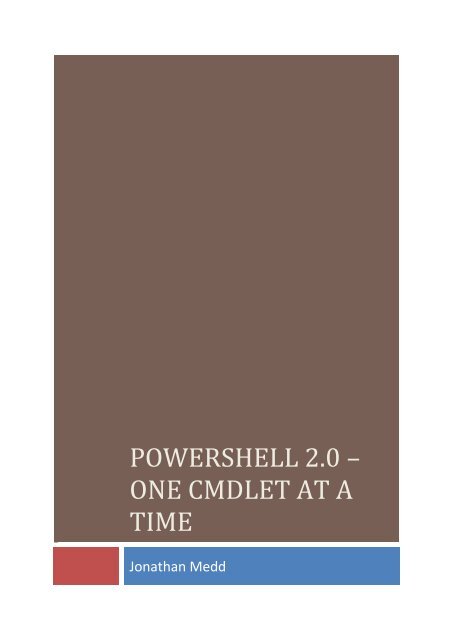PowerShell 2.0 – One Cmdlet at a Time - Jonathan Medd's Blog
PowerShell 2.0 – One Cmdlet at a Time - Jonathan Medd's Blog
PowerShell 2.0 – One Cmdlet at a Time - Jonathan Medd's Blog
You also want an ePaper? Increase the reach of your titles
YUMPU automatically turns print PDFs into web optimized ePapers that Google loves.
POWERSHELL <strong>2.0</strong> <strong>–</strong><br />
ONE CMDLET AT A<br />
TIME<br />
Jon<strong>at</strong>han Medd
Introduction<br />
Back in November 2009 I decided it was time to really crack on getting to grips with <strong>PowerShell</strong><br />
version <strong>2.0</strong>. The full release had been out for a couple of weeks, since it had shipped as part of<br />
Windows 7 / Windows Server 2008 R2 after three previews of wh<strong>at</strong> might be via Community<br />
Technology Previews.<br />
Whilst there are a number of big new fe<strong>at</strong>ures in <strong>PowerShell</strong> <strong>2.0</strong> I decided to start by taking a look <strong>at</strong><br />
some of the new cmdlets and making a blog post for each one as I went, which would force me to<br />
learn properly and hopefully make a decent community contribution <strong>at</strong> the same time.<br />
After starting the series with the initial intention of covering maybe <strong>at</strong> most 20 cmdlets I was<br />
blackmailed encouraged to keep going and ended up covering over 100+ cmdlets. I did most of this<br />
during my lunchtimes <strong>at</strong> work, found it a gre<strong>at</strong> way to get to grips with the new functionality and<br />
managed to keep it going through to June 2010.<br />
Whilst about halfway through the series I started to think about compiling all of the blog posts into<br />
one handy reference document and make it available for download from my blog. Since this makes it<br />
slightly more formal, r<strong>at</strong>her than the happy-go-lucky n<strong>at</strong>ure of a blog post I decided to get some real<br />
experts to review the content to make sure it was decent and accur<strong>at</strong>e so three <strong>PowerShell</strong> MVPs<br />
kindly spent their own time reviewing it for me.<br />
A big thank you goes out to these gentlemen; Thomas Lee (http://twitter.com/doctordns ), Richard<br />
Siddaway (http://msmvps.com/blogs/RichardSiddaway/Default.aspx ) and Aleksandar Nikolic<br />
(http://twitter.com/alexandair ). Thank you for all your feedback and comments which have been<br />
incorpor<strong>at</strong>ed into this document.<br />
Also thanks to those who have followed the blog series since I started it, left comments, re-tweeted<br />
each one and generally encouraged me to keep going.<br />
I hope you find this consolid<strong>at</strong>ed series useful. If you do then I ask th<strong>at</strong> you consider making a small<br />
don<strong>at</strong>ion to a UK based charity th<strong>at</strong> help the parents of children born with Tracheo-Oesophageal<br />
Fistula (TOF) and Oesophageal Atresia (OA). You can find out more about this charity through their<br />
website http://www.tofs.org.uk/index.php and can make a don<strong>at</strong>ion here<br />
http://www.justgiving.com/tofs/don<strong>at</strong>e . I know from personal experience wh<strong>at</strong> a gre<strong>at</strong> job they do.<br />
Thanks!<br />
Jon<strong>at</strong>han<br />
http://jon<strong>at</strong>hanmedd.net<br />
http://twitter.com/jon<strong>at</strong>hanmedd<br />
September 2010<br />
1
Contents<br />
Introduction ............................................................................................................................................ 1<br />
#1 Get-Random ....................................................................................................................................... 6<br />
#2 Send-MailMessage ............................................................................................................................. 7<br />
#3 Get-Counter ....................................................................................................................................... 8<br />
#4 Out-GridView ..................................................................................................................................... 9<br />
#5 Get-HotFix ........................................................................................................................................ 11<br />
#6 Test-Connection ............................................................................................................................... 12<br />
#7 Reset-ComputerMachinePassword ................................................................................................. 13<br />
#8 Get-Module ...................................................................................................................................... 14<br />
#9 Checkpoint-Computer ...................................................................................................................... 15<br />
#10 Restart-Computer .......................................................................................................................... 16<br />
#11 Add-Computer ............................................................................................................................... 17<br />
#12 Write-EventLog .............................................................................................................................. 19<br />
#13 Clear-EventLog ............................................................................................................................... 20<br />
#14 Start-Process .................................................................................................................................. 21<br />
#15 Start-Job ......................................................................................................................................... 22<br />
#16 Get-Job ........................................................................................................................................... 24<br />
#17 Receive-Job .................................................................................................................................... 26<br />
#18 Remove-Job .................................................................................................................................... 27<br />
#19 Stop-Job ......................................................................................................................................... 29<br />
#20 Wait-Job ......................................................................................................................................... 31<br />
#21 Select-XML ..................................................................................................................................... 33<br />
#22 Enable-ComputerRestore............................................................................................................... 35<br />
#23 Disable-ComputerRestore .............................................................................................................. 36<br />
#24 Get-ComputerRestorePoint ........................................................................................................... 37<br />
#25 Restore-Computer ......................................................................................................................... 38<br />
#26 New-WebServiceProxy ................................................................................................................... 39<br />
#27 Test-ComputerSecureChannel ....................................................................................................... 41<br />
#28 Export-Counter ............................................................................................................................... 43<br />
#29 Import-Counter .............................................................................................................................. 44<br />
#30 Enable-PSRemoting ........................................................................................................................ 45<br />
#31 Enter-PSSession .............................................................................................................................. 47<br />
#32 Exit-PSSession ................................................................................................................................ 48<br />
2
#33 New-PSSession ............................................................................................................................... 49<br />
#34 Invoke-Commmand ........................................................................................................................ 50<br />
#35 New-PSSessionOption .................................................................................................................... 52<br />
#36 Get-PSSession................................................................................................................................. 54<br />
#37 Remove-PSSession ......................................................................................................................... 56<br />
#38 Get-PSSessionConfigur<strong>at</strong>ion .......................................................................................................... 58<br />
#39 Register-PSSessionConfigur<strong>at</strong>ion ................................................................................................... 59<br />
#40 Set-PSSessionConfigur<strong>at</strong>ion ........................................................................................................... 61<br />
#41 Disable-PSSessionConfigur<strong>at</strong>ion .................................................................................................... 63<br />
#42 Enable-PSSessionConfigur<strong>at</strong>ion ..................................................................................................... 65<br />
#43 Unregister-PSSessionConfigur<strong>at</strong>ion ............................................................................................... 67<br />
#44 Set-WSManQuickConfig ................................................................................................................. 69<br />
#45 Connect-WSMan ............................................................................................................................ 71<br />
#46 Test-WSMan ................................................................................................................................... 74<br />
#47 Invoke-WSManAction .................................................................................................................... 76<br />
#48 Get-WSManInstance ...................................................................................................................... 78<br />
#49 New-WSManInstance .................................................................................................................... 80<br />
#50 Set-WSManInstance ....................................................................................................................... 85<br />
#51 Remove-WSManInstance ............................................................................................................... 87<br />
#52 New-WSManSessionOption ........................................................................................................... 89<br />
#53 Enable-WSManCredSSP ................................................................................................................. 91<br />
#54 Get-WSManCredSSP ...................................................................................................................... 93<br />
#55 Disable-WSManCredSSP ................................................................................................................ 95<br />
#56 Disconnect-WSMan ........................................................................................................................ 97<br />
#57 Import-PSSession ........................................................................................................................... 98<br />
#58 Export-PSSession .......................................................................................................................... 100<br />
#59 Set-PSBreakpoint ......................................................................................................................... 102<br />
#60 Get-PSBreakpoint ......................................................................................................................... 104<br />
#61 Disable-PSBreakpoint ................................................................................................................... 105<br />
#62 Enable-PSBreakpoint .................................................................................................................... 106<br />
#63 Remove-PSBreakpoint ................................................................................................................. 107<br />
#64 Clear-History ................................................................................................................................ 109<br />
#65 New-EventLog .............................................................................................................................. 111<br />
#66 Limit-EventLog ............................................................................................................................. 113<br />
3
#67 Remove-EventLog ........................................................................................................................ 115<br />
#68 Show-EventLog ............................................................................................................................. 117<br />
#69 Get-WinEvent ............................................................................................................................... 119<br />
#70 Import-Module ............................................................................................................................. 121<br />
#71 New-Module ................................................................................................................................ 123<br />
#72 Export-ModuleMember ............................................................................................................... 125<br />
#73 New-ModuleManifest .................................................................................................................. 127<br />
#74 Test-ModuleManifest .................................................................................................................. 130<br />
#75 Remove-Module .......................................................................................................................... 132<br />
#76 Stop-Computer ............................................................................................................................. 133<br />
#77 Remove-Computer ....................................................................................................................... 134<br />
#78 Start-Transaction .......................................................................................................................... 135<br />
#79 Complete-Transaction .................................................................................................................. 137<br />
#80 Get-Transaction............................................................................................................................ 139<br />
#81 Undo-Transaction......................................................................................................................... 141<br />
#82 Use-Transaction ........................................................................................................................... 143<br />
#83 ConvertTo-CSV ............................................................................................................................. 145<br />
#84 ConvertFrom-CSV ......................................................................................................................... 146<br />
#85 ConvertFrom-StringD<strong>at</strong>a .............................................................................................................. 147<br />
#86 ConvertTo-XML ............................................................................................................................ 148<br />
#87 Get-Form<strong>at</strong>D<strong>at</strong>a ........................................................................................................................... 150<br />
#88 Export-Form<strong>at</strong>D<strong>at</strong>a ...................................................................................................................... 152<br />
#89 Invoke-WmiMethod ..................................................................................................................... 154<br />
#90 Remove-WmiObject ..................................................................................................................... 156<br />
#91 Set-WmiInstance .......................................................................................................................... 157<br />
#92 Register-WmiEvent ...................................................................................................................... 159<br />
#93 Register-ObjectEvent ................................................................................................................... 161<br />
#94 Get-EventSubscriber .................................................................................................................... 163<br />
#95 Register-EngineEvent ................................................................................................................... 165<br />
#96 New-Event .................................................................................................................................... 167<br />
#97 Get-Event ..................................................................................................................................... 169<br />
#98 Wait-Event ................................................................................................................................... 171<br />
#99 Unregister-Event .......................................................................................................................... 173<br />
#100 Remove-Event ............................................................................................................................ 174<br />
4
#101 Wait-Process .............................................................................................................................. 176<br />
#102 Disable-PSRemoting ................................................................................................................... 178<br />
#103 Upd<strong>at</strong>e-List ................................................................................................................................. 180<br />
#104 Trace-Command ......................................................................................................................... 181<br />
#105 Set-StrictMode ........................................................................................................................... 183<br />
#106 Import-LocalizedD<strong>at</strong>a ................................................................................................................. 185<br />
#107 Add-Type .................................................................................................................................... 187<br />
5
#1 Get-Random<br />
Get-Random<br />
Wh<strong>at</strong> can I do with it?<br />
With Get-Random you can either gener<strong>at</strong>e a random number, or randomly select objects from<br />
a collection.<br />
Examples:<br />
Gener<strong>at</strong>e a random number between 1 and 100.<br />
Get-Random -Minimum 1 -Maximum 101<br />
Select a random object from a collection<br />
$users = 'Rod','Jane','Freddy'<br />
Get-Random $users<br />
Select a random Windows Service<br />
Get-Service | Get-Random<br />
How could I have done this in <strong>PowerShell</strong> 1.0?<br />
Gener<strong>at</strong>e a random number between 1 and 100 using .NET.<br />
$randomnumber = New-Object System.Random<br />
$randomnumber.next(1,101)<br />
Select a random object from a collection<br />
$users = 'Rod','Jane','Freddy'<br />
$randomnumber = New-Object System.Random<br />
$i = $randomnumber.next(0,$users.length)<br />
$users[$i]<br />
How did I decide to begin this series with Get-Random?<br />
Get-Command | Get-Random<br />
;-)<br />
6
#2 Send-MailMessage<br />
Send-MailMessage<br />
Wh<strong>at</strong> can I do with it?<br />
Send an email message using a specific SMTP server, from within a script or <strong>at</strong> the command<br />
line.<br />
Example:<br />
Send-MailMessage -To "Joe <strong>Blog</strong>gs " -From "Jane Smith<br />
"<br />
-Subject "Reporting Document" -Body "Here's the document you wanted" -<br />
Attachments "C:\Report.doc"<br />
-SmtpServer smtp.test.local<br />
How could I have done this in <strong>PowerShell</strong> 1.0?<br />
You could have used the .NET System.Net.Mail class<br />
Function Send-MailMessage ()<br />
{param ($Sender,$Recipient,$Attachment)<br />
$smtpServer = ―smtp.test.local―<br />
$msg = New-Object System.Net.Mail.MailMessage<br />
$<strong>at</strong>t = New-Object System.Net.Mail.Attachment($Attachment)<br />
$smtp = New-Object System.Net.Mail.SmtpClient($smtpServer)<br />
$msg.From = ―$Sender―<br />
$msg.To.Add(―$Recipient―)<br />
$msg.Subject = ―Reporting Document―<br />
$msg.Body = ―Here's the document you wanted.―<br />
$msg.Attachments.Add($<strong>at</strong>t)<br />
$smtp.Send($msg)<br />
$<strong>at</strong>t.Dispose();<br />
}<br />
Send-MailMessage 'jane.smith@test.local' 'joe.bloggs@test.local' 'C:\Report.doc'<br />
7
#3 Get-Counter<br />
Get-Counter.<br />
Wh<strong>at</strong> can I do with it?<br />
Collect real-time performance counter d<strong>at</strong>a directly from local or remote computers.<br />
Examples:<br />
Cre<strong>at</strong>e a list of performance counters available to query in the Memory counter<br />
(Get-Counter -ListSet memory).p<strong>at</strong>hs<br />
Tip: To find a list of available top-level counters for which you could substitute in for<br />
memory in the above example you could type this set of commands:<br />
Get-Counter -ListSet * | Sort-Object countersetname | Form<strong>at</strong>-Table<br />
countersetname<br />
To retrieve the current Memory Pool Paged Bytes on the remote computer Server1<br />
Get-Counter -Counter '\Memory\Pool Paged Bytes' -ComputerName Server1<br />
Tip: You can run multiple samples using the -MaxSamples parameter<br />
Get-Counter -Counter '\Memory\Pool Paged Bytes' -ComputerName Server1 -<br />
MaxSamples 5<br />
How could I have done this in <strong>PowerShell</strong> 1.0?<br />
You could use the Get-WmiObject cmdlet and the Win32_PerfForm<strong>at</strong>tedD<strong>at</strong>a class to<br />
look <strong>at</strong> performance d<strong>at</strong>a for a remote computer. For example:<br />
(Get-WmiObject Win32_PerfForm<strong>at</strong>tedD<strong>at</strong>a_PerfOS_Memory -ComputerName<br />
Server1).PoolPagedBytes<br />
You could also use .NET and the System.Diagnostics.PerformanceCounter class to view<br />
performance d<strong>at</strong>a<br />
$d<strong>at</strong>a = New-Object System.Diagnostics.PerformanceCounter<br />
$d<strong>at</strong>a.C<strong>at</strong>egoryName = "Memory"<br />
$d<strong>at</strong>a.CounterName = "Pool Paged Bytes"<br />
$d<strong>at</strong>a.nextvalue()<br />
Thanks to /\/\o\/\/ for the .NET info.<br />
Rel<strong>at</strong>ed <strong>Cmdlet</strong>s<br />
Export-Counter<br />
Import-Counter<br />
8
#4 Out-GridView<br />
Out-GridView.<br />
Wh<strong>at</strong> can I do with it?<br />
View the output from a command in an interactive grid window.<br />
Any special requirements?<br />
Whilst <strong>PowerShell</strong> <strong>2.0</strong> itself requires .NET Framework <strong>2.0</strong> with Service Pack 1, this<br />
particular cmdlet requires .NET Framework 3.5 Service Pack 1.<br />
Examples:<br />
Cre<strong>at</strong>e an interactive grid view of the list of services running on the machine.<br />
Get-Service | Out-GridView<br />
The resulting output with a filter of Windows and sorted by St<strong>at</strong>us gives you an idea for<br />
wh<strong>at</strong> you can use this for:<br />
Cre<strong>at</strong>e an interactive grid view of the System log with the l<strong>at</strong>est 5 entries, selecting only the<br />
Source and Message properties and displaying the Output with a custom title.<br />
Get-Eventlog -LogName System -Newest 5 | Select-Object Source,Message |<br />
Out-GridView -Title 'System Log'<br />
9
Tip:<br />
I don't recommend using aliases within a script, but this is the kind of cmdlet you are most<br />
likely to use when working <strong>at</strong> the command line so the alias for Out-Gridview, ogv , could<br />
come in very handy.<br />
How could I have done this in <strong>PowerShell</strong> 1.0?<br />
The closest you could probably get would be Export-CSV to give you the d<strong>at</strong>a in a CSV file,<br />
which could then be manipul<strong>at</strong>ed in a similar fashion to Out-GridView using Excel.<br />
Get-Service | Export-Csv C:\Scripts\Services.csv <strong>–</strong>NoTypeInform<strong>at</strong>ion<br />
The CSV file can be opened in Excel using <strong>PowerShell</strong>:<br />
Invoke-Item C:\Scripts\Services.csv<br />
10
#5 Get-HotFix<br />
Get-HotFix.<br />
Wh<strong>at</strong> can I do with it?<br />
Retrieve hotfixes installed on a local or remote computer<br />
Example:<br />
Retrieve a list of hotfixes installed on Server1 which contain Security in their description.<br />
Display the Description, HotfixID and Caption properties.<br />
Get-HotFix -Description Security* -ComputerName Server01<br />
| Select-Object Description,HotfixID,Caption<br />
How could I have done this in <strong>PowerShell</strong> 1.0?<br />
You could have used Get-WmiObject with the Win32_QuickFixEngineering class.<br />
Get-WmiObject -Class Win32_QuickFixEngineering -Filter "Description LIKE<br />
'Security%'"<br />
-ComputerName Server01 | Select-Object Description,HotfixID,Caption<br />
Funnily enough Get-HotFix and Get-WmiObject -Class Win32_QuickFixEngineering<br />
look pretty similar when you pipe them through to Get-Member ;-)<br />
11
#6 Test-Connection<br />
Test-Connection.<br />
Wh<strong>at</strong> can I do with it?<br />
Send a ping to one or more computers<br />
Examples:<br />
Send a ping to Server01<br />
Test-Connection -ComputerName Server01<br />
If the result of a ping to Server01 is successful then copy a text file to a file share on th<strong>at</strong><br />
server<br />
If (Test-Connection -ComputerName Server01 -Quiet)<br />
{Copy-Item C:\Document.txt "\\Server01\Fileshare"}<br />
How could I have done this in <strong>PowerShell</strong> 1.0?<br />
You could have used Get-WmiObject with the Win32_PingSt<strong>at</strong>us class.<br />
Get-WmiObject Win32_PingSt<strong>at</strong>us -Filter "Address='Server01'"<br />
Funnily enough Test-Connection and Get-WmiObject -Class Win32_PingSt<strong>at</strong>us look<br />
pretty similar when you pipe them through to Get-Member<br />
You could also have used the .NET System.Net.NetworkInform<strong>at</strong>ion.Ping class<br />
$ping = New-Object System.Net.NetworkInform<strong>at</strong>ion.Ping<br />
$ping.send('Server01')<br />
Rel<strong>at</strong>ed <strong>Cmdlet</strong>s<br />
Restart-Computer<br />
Stop-Computer<br />
12
#7 Reset-ComputerMachinePassword<br />
Reset-ComputerMachinePassword<br />
Wh<strong>at</strong> can I do with it?<br />
Reset the computer account password for a machine.<br />
Examples:<br />
Reset the computer account password for the current local machine. It's as simple as th<strong>at</strong>!<br />
Reset-ComputerMachinePassword<br />
To do the same for a remote machine you will need to use Invoke-Command to run the<br />
command on the remote machine.<br />
Invoke-Command -ComputerName Server01<br />
-ScriptBlock {Reset-ComputerMachinePassword}<br />
How could I have done this in <strong>PowerShell</strong> 1.0?<br />
You could have done the following.<br />
[ADSI]$computer = "WinNT://WINDOWS2000/computername$"<br />
$computer.SetPassword("computername$")<br />
More commonly you might have used the netdom command line tool to do this.<br />
netdom reset 'machinename' /domain:'domainname<br />
Or you might have used Active Directory Users and Computers GUI tool, right-clicked the<br />
computer account in question and chosen Reset Account.<br />
13
#8 Get-Module<br />
Get-Module<br />
Wh<strong>at</strong> can I do with it?<br />
<strong>PowerShell</strong> <strong>2.0</strong> introduces the concept of modules; essentially they are the evolution of snapins<br />
from <strong>PowerShell</strong> 1.0. There are some gre<strong>at</strong> videos below by Bruce Payette and Osama<br />
Sajid from the <strong>PowerShell</strong> team both introducing and demonstr<strong>at</strong>ing how to use modules:<br />
(Thanks Shay)<br />
Episode one introduces Modules and discusses comparisons with <strong>Cmdlet</strong>s.<br />
Episode two demonstr<strong>at</strong>es how to use Modules.<br />
Episode three illustr<strong>at</strong>es how to develop script and binary Modules<br />
Example:<br />
Retrieve all the modules on the current system which could be imported into the current<br />
session<br />
Get-Module -ListAvailable<br />
How could I have done this in <strong>PowerShell</strong> 1.0?<br />
You could have used the Get-PSSnapin cmdlet to see which snap-ins were available to use.<br />
To see snap-ins available in the current session:<br />
Get-PSSnapin<br />
To see snap-ins available to add to the current session use the Registered parameter:<br />
Get-PSSnapin -Registered<br />
Rel<strong>at</strong>ed <strong>Cmdlet</strong>s<br />
Import-Module<br />
New-Module<br />
Remove-Module<br />
14
#9 Checkpoint-Computer<br />
Checkpoint-Computer.<br />
Wh<strong>at</strong> can I do with it?<br />
Cre<strong>at</strong>e a system restore point on XP, Vista or Windows 7 systems.<br />
Example:<br />
Cre<strong>at</strong>e a system restore point called Pre-RegistryChange<br />
Checkpoint-Computer -Description "Pre-RegistryChange"<br />
How could I have done this in <strong>PowerShell</strong> 1.0?<br />
You could have used the SystemRestore WMI class and the Cre<strong>at</strong>eRestorePoint method<br />
$SystemRestore = [wmiclass]"\\.\root\default:systemrestore"<br />
$SystemRestore.Cre<strong>at</strong>eRestorePoint("Pre-RegistryChange", 0, 100)<br />
Rel<strong>at</strong>ed <strong>Cmdlet</strong>s<br />
Add-Computer<br />
Get-ComputerRestorePoint<br />
Remove-Computer<br />
Restart-Computer<br />
Restore-Computer<br />
Stop-Computer<br />
15
#10 Restart-Computer<br />
Restart-Computer.<br />
Wh<strong>at</strong> can I do with it?<br />
Restart a local or remote computer<br />
Example:<br />
Immedi<strong>at</strong>ely restart the computer Server01.<br />
Restart-Computer -ComputerName Server01 -Force<br />
How could I have done this in <strong>PowerShell</strong> 1.0?<br />
You could have used the Win32_Oper<strong>at</strong>ingSystem WMI Class and the Win32Shutdown<br />
method.<br />
(Get-WmiObject -Class Win32_Oper<strong>at</strong>ingSystem<br />
-ComputerName Server01).Win32Shutdown(2)<br />
Altern<strong>at</strong>ively the Systinternals tool PSShutdown could be used to restart a local or remote<br />
computer.<br />
Rel<strong>at</strong>ed <strong>Cmdlet</strong>s<br />
Add-Computer<br />
Checkpoint-Computer<br />
Remove-Computer<br />
Restore-Computer<br />
Stop-Computer<br />
16
#11 Add-Computer<br />
Add-Computer.<br />
Wh<strong>at</strong> can I do with it?<br />
Join a local computer to a domain or workgroup<br />
Example:<br />
Join the current computer to the Test domain, place the computer account in the Servers OU<br />
and use the Restart-Computer cmdlet to reboot the computer to complete the process.<br />
Add-Computer -DomainName Test<br />
-OUP<strong>at</strong>h 'OU=Servers,DC=test,DC=local'; Restart-Computer<br />
How could I have done this in <strong>PowerShell</strong> 1.0?<br />
You could have used the Win32_ComputerSystem WMI Class and the<br />
JoinDomainOrWorkGroup method.<br />
This script from the Poshcode script repository illustr<strong>at</strong>es how you might use this method to<br />
join a computer to a domain.<br />
function Set-Domain {<br />
param( [switch]$help,<br />
[string]$domain=$(read-host "Please specify the domain to<br />
join"),<br />
[System.Management.Autom<strong>at</strong>ion.PSCredential]$credential = $(Get-<br />
Credential)<br />
)<br />
3)<br />
$usage = "`$cred = get-credential `n"<br />
$usage += "Set-AvaDomain -domain corp.avanade.org -credential `$cred`n"<br />
if ($help) {Write-Host $usage;exit}<br />
$username = $credential.GetNetworkCredential().UserName<br />
$password = $credential.GetNetworkCredential().Password<br />
$computer = Get-WmiObject Win32_ComputerSystem<br />
$computer.JoinDomainOrWorkGroup($domain ,$password, $username, $null,<br />
}<br />
Altern<strong>at</strong>ively you could use the command line tool netdom to join a computer to a domain:<br />
NETDOM /Domain:Test /user:adminuser /password:apassword MEMBER<br />
Server01 /JOINDOMAIN<br />
Rel<strong>at</strong>ed <strong>Cmdlet</strong>s<br />
Checkpoint-Computer<br />
Remove-Computer<br />
17
Restart-Computer<br />
Restore-Computer<br />
Stop-Computer<br />
18
#12 Write-EventLog<br />
Write-EventLog.<br />
Wh<strong>at</strong> can I do with it?<br />
Write an event in a Windows Event Log on a local or remote machine.<br />
Example:<br />
Write an Error event into the Applic<strong>at</strong>ion log on Server01 with source CustomApp1, EventID<br />
8750 and Error Message.<br />
Write-EventLog -ComputerName Server01 -LogName Applic<strong>at</strong>ion<br />
-Source CustomApp1 -EventID 8750 -EntryType Error<br />
-Message "CustomApp1 has experienced Error 9875"<br />
How could I have done this in <strong>PowerShell</strong> 1.0?<br />
You could have used the .NET System.Diagnostics.EventLog class. Richard Siddaway has<br />
put together a gre<strong>at</strong> function which uses this class to make it easy to write to the Event Log<br />
using <strong>PowerShell</strong> 1.0.<br />
function Write-EventLog<br />
{<br />
param([string]$msg = "Default Message", [string]$type="Inform<strong>at</strong>ion")<br />
$log = New-Object System.Diagnostics.EventLog<br />
$log.set_log("Applic<strong>at</strong>ion")<br />
$log.set_source("CustomApp1")<br />
$log.WriteEntry($msg,$type)<br />
}<br />
You can then use the function like this<br />
Write-EventLog "CustomApp1 has started" "Inform<strong>at</strong>ion"<br />
Rel<strong>at</strong>ed <strong>Cmdlet</strong>s<br />
Clear-EventLog<br />
Limit-EventLog<br />
New-EventLog<br />
Remove-EventLog<br />
Show-EventLog<br />
Get-WinEvent<br />
19
#13 Clear-EventLog<br />
Clear-EventLog.<br />
Wh<strong>at</strong> can I do with it?<br />
Clear the Event Log on a local or remote computer.<br />
Example:<br />
Clear the Applic<strong>at</strong>ion Event Log on the remote computer Server01<br />
Clear-EventLog -LogName Applic<strong>at</strong>ion -ComputerName Server01<br />
How could I have done this in <strong>PowerShell</strong> 1.0?<br />
You could have used the Get-EventLog cmdlet and the Clear method of the<br />
System.Diagnostics.EventLog object it gener<strong>at</strong>es. (Note: this would only work on a local<br />
computer)<br />
$Applic<strong>at</strong>ionLog = Get-EventLog -list | Where-Object {$_.log -eq<br />
"Applic<strong>at</strong>ion"}<br />
$Applic<strong>at</strong>ionLog.Clear()<br />
Rel<strong>at</strong>ed <strong>Cmdlet</strong>s<br />
Limit-EventLog<br />
New-EventLog<br />
Remove-EventLog<br />
Show-EventLog<br />
Write-EventLog<br />
Get-WinEvent<br />
20
#14 Start-Process<br />
Start-Process<br />
Wh<strong>at</strong> can I do with it?<br />
Start a process on the local computer.<br />
Examples:<br />
Start an instance of Notepad<br />
Start-Process Notepad<br />
Open the file Test.txt using its associ<strong>at</strong>ed applic<strong>at</strong>ion Notepad<br />
Start-Process C:\Scripts\Test.txt<br />
How could I have done this in <strong>PowerShell</strong> 1.0?<br />
You could have used the .NET System.Diagnostics.Process class and the Start method.<br />
[System.Diagnostics.Process]::Start("Notepad")<br />
and to open a specific file with Notepad<br />
[System.Diagnostics.Process]::Start("Notepad","C:\Scripts\Test.txt")<br />
Altern<strong>at</strong>ively you could have used WMI and this option would also give you the ability to<br />
start a process on a remote computer.<br />
([WMICLASS]"\\Server01\ROOT\CIMV2:win32_process").Cre<strong>at</strong>e("Notepad")<br />
Rel<strong>at</strong>ed <strong>Cmdlet</strong>s<br />
Start-Service<br />
Get-Process<br />
Stop-Process<br />
Wait-Process<br />
Debug-Process<br />
21
#15 Start-Job<br />
Start-Job<br />
Wh<strong>at</strong> can I do with it?<br />
Start a background job on the local computer. This allows you to take back your console<br />
session whilst you wait for the job to complete.<br />
Examples:<br />
Start a background job to run Get-Service on the local computer.<br />
Start-Job -ScriptBlock {Get-Service}<br />
This will display the st<strong>at</strong>us of this job in your current session and allow you to continue<br />
working in the session - then retrieve the results <strong>at</strong> a l<strong>at</strong>er time.<br />
You could also start a background job with a script, not just a scriptblock or a command.<br />
Start-Job -FileP<strong>at</strong>h .\Test.ps1<br />
To start a background job on a remote computer use the -AsJob parameter available on a<br />
number of cmdlets.<br />
(Tip: to find out which cmdlets have the -AsJob parameter use Get-Help to give you a list<br />
Get-Help * -Parameter AsJob<br />
)<br />
So to start a job to find services on the remote computer Server1<br />
Get-WmiObject Win32_Service -ComputerName Server1 -AsJob<br />
22
How could I have done this in <strong>PowerShell</strong> 1.0?<br />
The concept of jobs did not exist in <strong>PowerShell</strong> 1.0. You would have needed to open an extra<br />
<strong>PowerShell</strong> session whilst you waited for a command to complete in your current session.<br />
Rel<strong>at</strong>ed <strong>Cmdlet</strong>s<br />
Get-Job<br />
Receive-Job<br />
Wait-Job<br />
Stop-Job<br />
Remove-Job<br />
Invoke-Command<br />
23
#16 Get-Job<br />
Get-Job<br />
Wh<strong>at</strong> can I do with it?<br />
Get background jobs from the current session as objects.<br />
Examples:<br />
Get background jobs from the current session.<br />
Get-Job<br />
Get background jobs from the current session, which contain the Get-WmiObject cmdlet.<br />
Get-Job -Command "Get-WmiObject"<br />
Store a job in a variable and examine its methods and properties.<br />
$job = Get-Job -Command "Get-WmiObject"<br />
$job | Get-Member<br />
24
How could I have done this in <strong>PowerShell</strong> 1.0?<br />
The concept of jobs did not exist in <strong>PowerShell</strong> 1.0. You would have needed to open an extra<br />
<strong>PowerShell</strong> session whilst you waited for a command to complete in your current session.<br />
Rel<strong>at</strong>ed <strong>Cmdlet</strong>s<br />
Receive-Job<br />
Wait-Job<br />
Start-Job<br />
Stop-Job<br />
Remove-Job<br />
Invoke-Command<br />
25
#17 Receive-Job<br />
Receive-Job<br />
Wh<strong>at</strong> can I do with it?<br />
Retrieve the results of a background job which has already been run.<br />
Example:<br />
Retrieve the results for the job with ID 1 and keep them available for retrieval again. (The<br />
default is to remove them)<br />
Receive-Job -Id 1 -Keep<br />
How could I have done this in <strong>PowerShell</strong> 1.0?<br />
The concept of jobs did not exist in <strong>PowerShell</strong> 1.0. You would have needed to open an extra<br />
<strong>PowerShell</strong> session whilst you waited for a command to complete in your current session.<br />
Rel<strong>at</strong>ed <strong>Cmdlet</strong>s<br />
Get-Job<br />
Wait-Job<br />
Start-Job<br />
Stop-Job<br />
Remove-Job<br />
Invoke-Command<br />
26
#18 Remove-Job<br />
Remove-Job<br />
Wh<strong>at</strong> can I do with it?<br />
Remove existing background jobs from the current session.<br />
Examples:<br />
Remove the job with ID 1.<br />
Remove-Job -Id 1<br />
Use the Get-Job cmdlet to retrieve all jobs and pipe it through to Remove-Job to remove them<br />
all.<br />
Get-Job | Remove-Job<br />
How could I have done this in <strong>PowerShell</strong> 1.0?<br />
The concept of jobs did not exist in <strong>PowerShell</strong> 1.0. You would have needed to open an extra<br />
<strong>PowerShell</strong> session whilst you waited for a command to complete in your current session.<br />
Rel<strong>at</strong>ed <strong>Cmdlet</strong>s<br />
Get-Job<br />
Receive-Job<br />
Wait-Job<br />
Start-Job<br />
Stop-Job<br />
27
Invoke-Command<br />
28
#19 Stop-Job<br />
Stop-Job<br />
Wh<strong>at</strong> can I do with it?<br />
Stop background jobs which are running in the current session.<br />
Examples:<br />
Stop job with id 13.<br />
Stop-Job -Id 13<br />
Retrieve all current jobs and stop them all.<br />
Get-Job | Stop-Job<br />
How could I have done this in <strong>PowerShell</strong> 1.0?<br />
The concept of jobs did not exist in <strong>PowerShell</strong> 1.0. You would have needed to open an extra<br />
<strong>PowerShell</strong> session whilst you waited for a command to complete in your current session.<br />
Rel<strong>at</strong>ed <strong>Cmdlet</strong>s<br />
29
Get-Job<br />
Receive-Job<br />
Wait-Job<br />
Start-Job<br />
Remove-Job<br />
Invoke-Command<br />
30
#20 Wait-Job<br />
Wait-Job<br />
Wh<strong>at</strong> can I do with it?<br />
Wait for a background job to complete in the current session before returning the prompt to<br />
the user.<br />
Example:<br />
Wait for jobs 37, 39 and 41 to finish, but use the Any parameter to only wait for the first one.<br />
You can see when first initi<strong>at</strong>ed the cursor does not return to the prompt.<br />
As soon as one of those jobs completes the cursor returns the prompt. We then use the Get-<br />
Job cmdlet to confirm th<strong>at</strong> even though Job 41 is still running we have been given the prompt<br />
back.<br />
31
How could I have done this in <strong>PowerShell</strong> 1.0?<br />
The concept of jobs did not exist in <strong>PowerShell</strong> 1.0. Waiting for a command to complete<br />
before having the prompt returned to the user was standard behaviour.<br />
Rel<strong>at</strong>ed <strong>Cmdlet</strong>s<br />
Get-Job<br />
Receive-Job<br />
Start-Job<br />
Stop-Job<br />
Remove-Job<br />
Invoke-Command<br />
32
#21 Select-XML<br />
Select-XML<br />
Wh<strong>at</strong> can I do with it?<br />
Search for text in an XML document using an XP<strong>at</strong>h query.<br />
Example:<br />
Example.xml<br />
From the file Example.xml search with the XP<strong>at</strong>h query /shop/food<br />
Select-XML -P<strong>at</strong>h example.xml -Xp<strong>at</strong>h "/shop/food"<br />
You'll notice this hasn't returned any actual d<strong>at</strong>a from the XML file r<strong>at</strong>her details of the<br />
search carried out and two m<strong>at</strong>ches. This is because Select-XML returns a SelectXMLInfo<br />
Object, illustr<strong>at</strong>ed below by piping the same command to Get-Member.<br />
33
To retrieve the results, pipe the SelectXMLInfo object through to Select-Object and use the<br />
ExpandProperty parameter.<br />
Select-XML -P<strong>at</strong>h example.xml -Xp<strong>at</strong>h "/shop/food"<br />
| Select-Object -ExpandProperty Node<br />
How could I have done this in <strong>PowerShell</strong> 1.0?<br />
You could have used the Get-Content cmdlet to read the Example.xml file in as text,<br />
converted it to an XML type using [XML] and then used the SelectNodes method to retrieve<br />
the d<strong>at</strong>a.<br />
[xml]$xml = (Get-Content example.xml)<br />
$xml.SelectNodes("/shop/food")<br />
Rel<strong>at</strong>ed <strong>Cmdlet</strong>s<br />
Convert-ToXML<br />
34
#22 Enable-ComputerRestore<br />
Enable-ComputerRestore<br />
Wh<strong>at</strong> can I do with it?<br />
Enable the System Restore fe<strong>at</strong>ure on the specified drive.<br />
Example:<br />
Enable System Restore on the local C drive.<br />
Enable-ComputerRestore -Drive "C:\"<br />
How could I have done this in <strong>PowerShell</strong> 1.0?<br />
You could have used the SystemRestore WMI class and the Enable method<br />
$SystemRestore = [wmiclass]"\\.\root\default:systemrestore"<br />
$SystemRestore.Enable("c:\")<br />
Rel<strong>at</strong>ed <strong>Cmdlet</strong>s<br />
Disable-ComputerRestore<br />
Get-ComputerRestorePoint<br />
Restore-Computer<br />
Restart-Computer<br />
35
#23 Disable-ComputerRestore<br />
Disable-ComputerRestore<br />
Wh<strong>at</strong> can I do with it?<br />
Disable the System Restore fe<strong>at</strong>ure on the specified drive.<br />
Example:<br />
Disable System Restore on the local C drive.<br />
Disable-ComputerRestore -Drive "C:\"<br />
How could I have done this in <strong>PowerShell</strong> 1.0?<br />
You could have used the SystemRestore WMI class and the Disable method<br />
$SystemRestore = [wmiclass]"\\.\root\default:systemrestore"<br />
$SystemRestore.Disable("c:\")<br />
Rel<strong>at</strong>ed <strong>Cmdlet</strong>s<br />
Enable-ComputerRestore<br />
Get-ComputerRestorePoint<br />
Restore-Computer<br />
Restart-Computer<br />
36
#24 Get-ComputerRestorePoint<br />
Get-ComputerRestorePoint<br />
Wh<strong>at</strong> can I do with it?<br />
List available System Restore points on the local machine.<br />
Example:<br />
List the available System Restore points on the current machine.<br />
Get-ComputerRestorePoint<br />
How could I have done this in <strong>PowerShell</strong> 1.0?<br />
You could have used the Get-WmiObject cmdlet with the Root\Default namespace and the<br />
SystemRestore Class<br />
Get-WmiObject -Namespace root\default -Class SystemRestore<br />
Funnily enough Get-ComputerRestorePoint and Get-WmiObject -Namespace root\default -<br />
Class SystemRestore look pretty similar when you pipe them through to Get-Member<br />
Rel<strong>at</strong>ed <strong>Cmdlet</strong>s<br />
Enable-ComputerRestore<br />
Disable-ComputerRestore<br />
Restore-Computer<br />
Restart-Computer<br />
37
#25 Restore-Computer<br />
Restore-Computer<br />
Wh<strong>at</strong> can I do with it?<br />
Run a system restore on the local machine.<br />
Example:<br />
Restore the local computer to restore point 101 and then use the Restart-Computer cmdlet to<br />
reboot it<br />
Restore-Computer -RestorePoint 101<br />
Restart-Computer<br />
How could I have done this in <strong>PowerShell</strong> 1.0?<br />
You could have used the SystemRestore WMI class and the Restore method. You could<br />
then use the Get-WmiObject cmdlet, the Win32_Oper<strong>at</strong>ingSystem class and the Reboot<br />
method to restart the machine.<br />
$SystemRestore = [wmiclass]"\\.\root\default:systemrestore"<br />
$SystemRestore.Restore("101")<br />
(Get-WmiObject Win32_Oper<strong>at</strong>ingSystem).reboot()<br />
Rel<strong>at</strong>ed <strong>Cmdlet</strong>s<br />
Enable-ComputerRestore<br />
Disable-ComputerRestore<br />
Get-ComputerRestorePoint<br />
Restart-Computer<br />
38
#26 New-WebServiceProxy<br />
New-WebServiceProxy<br />
Wh<strong>at</strong> can I do with it?<br />
Make use of an available web service.<br />
Examples:<br />
The website http://www.webservicex.net has a number of available web services which you<br />
can use with the New-WebServiceProxy cmdlet.<br />
Find the current we<strong>at</strong>her for Southampton, UK.<br />
$we<strong>at</strong>her = New-WebServiceProxy<br />
-URI "http://www.webservicex.net/globalwe<strong>at</strong>her.asmx?wsdl"<br />
$we<strong>at</strong>her.GetWe<strong>at</strong>her('Southampton', 'United Kingdom')<br />
Note: to find wh<strong>at</strong> cities were available within the UK to query I used the<br />
GetCitiesByCountry method.<br />
$we<strong>at</strong>her.GetCitiesByCountry('United Kingdom')<br />
Find the loc<strong>at</strong>ion for the UK postcode SW1A.<br />
$postcode = New-WebserviceProxy<br />
-URI "http://www.webservicex.net/ukloc<strong>at</strong>ion.asmx?wsdl"<br />
$postcode.GetUKLoc<strong>at</strong>ionByPostcode('SW1A')<br />
Return the words from Bible verse John, Chapter 3, 16.<br />
$bibleverse = New-WebServiceProxy<br />
-URI "http://www.webservicex.net/BibleWebservice.asmx?wsdl"<br />
$bibleverse.GetBibleWordsByChapterAndVerse('John','3','16')<br />
39
There are many more web services available from http://www.webservicex.net which are fun<br />
to try out. You also may find other available web services on the Internet or within your own<br />
organis<strong>at</strong>ion.<br />
How could I have done this in <strong>PowerShell</strong> 1.0?<br />
Lee Holmes from the <strong>PowerShell</strong> team has put together a Connect-WebService script you can<br />
use when working with <strong>PowerShell</strong> 1.0 to make use a web service. By using this script you<br />
can follow a similar process to the earlier examples.<br />
$we<strong>at</strong>her = .\Connect-WebService.ps1<br />
"http://www.webservicex.net/globalwe<strong>at</strong>her.asmx?wsdl"<br />
$we<strong>at</strong>her.GetWe<strong>at</strong>her('Southampton', 'United Kingdom')<br />
I reckon th<strong>at</strong>'s about 100 lines of code in a script down to one nice easy cmdlet when using<br />
the New-WebServiceProxy cmdlet. Nice!<br />
40
#27 Test-ComputerSecureChannel<br />
Test-ComputerSecureChannel<br />
Wh<strong>at</strong> can I do with it?<br />
Test the secure channel between the local computer and the domain and optionally fix if<br />
necessary.<br />
Example:<br />
Test the secure channel on the current computer<br />
Test-ComputerSecureChannel<br />
Note: this will return a boolean value of True or False as seen below; if you wish for more<br />
detailed inform<strong>at</strong>ion use the -Verbose parameter.<br />
If the result is False then you can <strong>at</strong>tempt to fix the problem by using the -Repair parameter.<br />
Test-ComputerSecureChannel -Repair<br />
How could I have done this in <strong>PowerShell</strong> 1.0?<br />
The best way to do it would have been using the NetDom command line tool.<br />
Test:<br />
netdom verify Server01 /domain:test.local<br />
Repair:<br />
netdom reset Server01 /domain:test.local<br />
Rel<strong>at</strong>ed <strong>Cmdlet</strong>s<br />
Checkpoint-Computer<br />
Restart-Computer<br />
41
Stop-Computer<br />
Reset-ComputerMachinePassword<br />
42
#28 Export-Counter<br />
Export-Counter<br />
Wh<strong>at</strong> can I do with it?<br />
Take performance objects gener<strong>at</strong>ed from the Get-Counter or Import-Counter cmdlets and<br />
export them as log files. Note: this cmdlet requires Windows 7 or Windows Server 2008 R2<br />
or l<strong>at</strong>er.<br />
Examples:<br />
Retrieve some memory performance d<strong>at</strong>a from the local machine and export it to the standard<br />
Performance Monitor output file BLG.<br />
Get-Counter '\Memory\Pool Paged Bytes' -MaxSamples 10 |<br />
Export-Counter -P<strong>at</strong>h C:\Memory.blg<br />
You can also output directly to two other form<strong>at</strong> types, CSV and TSV.<br />
Get-Counter '\Memory\Pool Paged Bytes' -MaxSamples 10 |<br />
Export-Counter -P<strong>at</strong>h C:\Memory.csv -FileForm<strong>at</strong> CSV<br />
How could I have done this in <strong>PowerShell</strong> 1.0?<br />
In the Get-Counter post I showed an example using .NET to retrieve performance d<strong>at</strong>a, but it<br />
would only return one result <strong>at</strong> a time, so not a lot of point to extract to a log file.<br />
$d<strong>at</strong>a = New-Object System.Diagnostics.PerformanceCounter<br />
$d<strong>at</strong>a.C<strong>at</strong>egoryName = "Memory"<br />
$d<strong>at</strong>a.CounterName = "Pool Paged Bytes"<br />
$d<strong>at</strong>a.nextvalue()<br />
You could run the final command multiple times and output to a text file, but still not a<br />
particularly nice solution.<br />
for ($i=1; $i -le 10; $i++){$d<strong>at</strong>a.nextvalue() | Out-File test.txt -Append}<br />
Altern<strong>at</strong>ively from the Performance Monitor GUI you could cre<strong>at</strong>e a D<strong>at</strong>a Collector Set to<br />
save performance d<strong>at</strong>a into a BLG file. You could then use the Relog.exe tool to convert the<br />
BLG file into CSV or TSV.<br />
Rel<strong>at</strong>ed <strong>Cmdlet</strong>s<br />
Get-Counter<br />
Import-Counter<br />
43
#29 Import-Counter<br />
Import-Counter<br />
Wh<strong>at</strong> can I do with it?<br />
Cre<strong>at</strong>e objects by importing performance d<strong>at</strong>a in BLG, CSV or TSV files.<br />
Example:<br />
Import as objects d<strong>at</strong>a in a BLG file previously exported from Export-Counter or the<br />
Performance Monitor GUI.<br />
$performanced<strong>at</strong>a = Import-Counter -P<strong>at</strong>h Memory.blg<br />
How could I have done this in <strong>PowerShell</strong> 1.0?<br />
To manage performance d<strong>at</strong>a contained in a BLG file you could have used the Performance<br />
Monitor GUI to import it and view the contents.<br />
Rel<strong>at</strong>ed <strong>Cmdlet</strong>s<br />
Get-Counter<br />
Export-Counter<br />
44
#30 Enable-PSRemoting<br />
Enable-PSRemoting<br />
Wh<strong>at</strong> can I do with it?<br />
Configure a computer to be enabled for <strong>PowerShell</strong> remoting. Tip: Make sure you run this<br />
cmdlet from an elev<strong>at</strong>ed process.<br />
Example:<br />
Configure the computer Test01 to be enabled for <strong>PowerShell</strong> remoting.<br />
Enable-PSRemoting<br />
This will produce output similar to the below; note the command was run on a Windows<br />
Server 2008 64-bit system<br />
You will notice from the output th<strong>at</strong> it runs two other <strong>PowerShell</strong> <strong>2.0</strong> cmdlets, Set-<br />
WSManQuickConfig and Register-PSSessionConfigur<strong>at</strong>ion. The below (taken from<br />
<strong>PowerShell</strong> help) gives a gre<strong>at</strong> summary of wh<strong>at</strong> each will do in this instance.<br />
-- Runs the Set-WSManQuickConfig cmdlet, which performs the following tasks:<br />
----- Starts the WinRM service.<br />
----- Sets the startup type on the WinRM service to Autom<strong>at</strong>ic.<br />
----- Cre<strong>at</strong>es a listener to accept requests on any IP address.<br />
----- Enables a firewall exception for WS-Management communic<strong>at</strong>ions.<br />
-- Enables all registered Windows <strong>PowerShell</strong> session configur<strong>at</strong>ions to receive instructions<br />
from a remote computer.<br />
----- Registers the "Microsoft.<strong>PowerShell</strong>" session configur<strong>at</strong>ion, if it is not already<br />
registered.<br />
----- Registers the "Microsoft.<strong>PowerShell</strong>32" session configur<strong>at</strong>ion on 64-bit computers, if it<br />
45
is not already registered.<br />
----- Removes the "Deny Everyone" setting from the security descriptor for all the registered<br />
session configur<strong>at</strong>ions.<br />
----- Restarts the WinRM service to make the preceding changes effective.<br />
How could I have done this in <strong>PowerShell</strong> 1.0?<br />
Remoting did not exist in <strong>PowerShell</strong> 1.0; you would have needed to use Remote Desktop to<br />
run an interactive session on a remote server.<br />
Rel<strong>at</strong>ed <strong>Cmdlet</strong>s<br />
Disable-PSRemoting<br />
Get-PSSessionConfigur<strong>at</strong>ion<br />
Enable-PSSessionConfigur<strong>at</strong>ion<br />
Disable-PSSessionConfigur<strong>at</strong>ion<br />
Register-PSSessionConfigur<strong>at</strong>ion<br />
Set-PSSessionConfigur<strong>at</strong>ion<br />
46
#31 Enter-PSSession<br />
Enter-PSSession<br />
Wh<strong>at</strong> can I do with it?<br />
Open an interactive <strong>PowerShell</strong> session with a computer which has been enabled for<br />
<strong>PowerShell</strong> remoting.<br />
Example:<br />
Open a session with the server Test01 and see which services begin with the letter T.<br />
Enter-PSSession -ComputerName Test01<br />
Get-Service | Where-Object {$_.name -like 'T*'}<br />
You will notice th<strong>at</strong> the prompt has changed to<br />
[test01]: PS C:\><br />
which helpfully shows you which server you are running the remote session on.<br />
How could I have done this in <strong>PowerShell</strong> 1.0?<br />
Remoting did not exist in <strong>PowerShell</strong> 1.0; you would have needed to use Remote Desktop to<br />
run an interactive session on a remote server.<br />
Rel<strong>at</strong>ed <strong>Cmdlet</strong>s<br />
New-PSSession<br />
Get-PSSession<br />
Exit-PSSession<br />
Remove-PSSession<br />
Invoke-Command<br />
47
#32 Exit-PSSession<br />
Exit-PSSession<br />
Wh<strong>at</strong> can I do with it?<br />
Exit an interactive <strong>PowerShell</strong> session th<strong>at</strong> has been opened on a computer which has been<br />
enabled for <strong>PowerShell</strong> remoting.<br />
Example:<br />
Leave an interactive <strong>PowerShell</strong> session with a computer which has been enabled for<br />
<strong>PowerShell</strong> remoting.<br />
Exit-PSSession<br />
You will notice th<strong>at</strong> the prompt has changed back from<br />
[test01]: PS C:\><br />
to simply<br />
PS C:\><br />
Tip: When in an interactive remote session you can also just type Exit to finish the session.<br />
How could I have done this in <strong>PowerShell</strong> 1.0?<br />
Remoting did not exist in <strong>PowerShell</strong> 1.0; you would have needed to use Remote Desktop to<br />
run an interactive session on a remote server.<br />
Rel<strong>at</strong>ed <strong>Cmdlet</strong>s<br />
New-PSSession<br />
Get-PSSession<br />
Enter-PSSession<br />
Remove-PSSession<br />
Invoke-Command<br />
48
#33 New-PSSession<br />
New-PSSession<br />
Wh<strong>at</strong> can I do with it?<br />
Establish a persistent connection to a computer th<strong>at</strong> has been enabled for <strong>PowerShell</strong><br />
remoting.<br />
Examples:<br />
Establish a persistent remote <strong>PowerShell</strong> connection to Test01 and store it in the variable<br />
$session. Then use the Enter-PSSession cmdlet with the Session parameter to use th<strong>at</strong><br />
session.<br />
$session = New-PSSession -ComputerName Test01<br />
Enter-PSSession -Session $session<br />
You can also open multiple sessions via different methods:<br />
Open sessions to Test01, Test02 and Test 03.<br />
$session1, $session2, $session3 =<br />
New-PSSession -ComputerName Test01,Test02,Test03<br />
Or if you have the servers stored in a csv file.<br />
$sessions = New-PSSession -ComputerName (Get-Content servers.csv)<br />
How could I have done this in <strong>PowerShell</strong> 1.0?<br />
Remoting did not exist in <strong>PowerShell</strong> 1.0; you would have needed to use Remote Desktop to<br />
run an interactive session on a remote server.<br />
Rel<strong>at</strong>ed <strong>Cmdlet</strong>s<br />
Get-PSSession<br />
Enter-PSSession<br />
Exit-PSSession<br />
Remove-PSSession<br />
Invoke-Command<br />
49
#34 Invoke-Commmand<br />
Invoke-Command<br />
Wh<strong>at</strong> can I do with it?<br />
Run commands on local or remote computers and return the results.<br />
Examples:<br />
Establish a persistent remote <strong>PowerShell</strong> connection to Test01 using New-PSSession and<br />
store it in the variable $session. Then return the results for which services begin with T.<br />
$session = New-PSSession -ComputerName Test01<br />
Invoke-Command -Session $session -ScriptBlock<br />
{Get-Service | Where-Object {$_.name -like 'T*'}}<br />
You can see th<strong>at</strong> the results contain a property PSComputerName th<strong>at</strong> shows which server<br />
the results came from.<br />
You don't need to stretch your imagin<strong>at</strong>ion too far to see how this could quickly become<br />
extremely powerful. Imagine instead th<strong>at</strong> you used New-PSSession to make sessions to 100<br />
servers stored in a csv file and run the same command to all of those servers. The change in<br />
the code would be very small.<br />
$sessions = New-PSSession -ComputerName (Get-Content servers.csv)<br />
Invoke-Command -Session $sessions -ScriptBlock<br />
{Get-Service | Where-Object {$_.name -like 'T*'}}<br />
How could I have done this in <strong>PowerShell</strong> 1.0?<br />
Remoting did not exist in <strong>PowerShell</strong> 1.0; you would have needed to use Remote Desktop to<br />
run an interactive session on a remote server.<br />
Rel<strong>at</strong>ed <strong>Cmdlet</strong>s<br />
New-PSSession<br />
Get-PSSession<br />
50
Enter-PSSession<br />
Exit-PSSession<br />
Remove-PSSession<br />
51
#35 New-PSSessionOption<br />
New-PSSessionOption<br />
Wh<strong>at</strong> can I do with it?<br />
Cre<strong>at</strong>e a new object with advanced session settings to be used when opening <strong>PowerShell</strong><br />
remote sessions.<br />
Examples:<br />
Show the possible options which can be set with New-PSSessionOption<br />
New-PSSessionOption<br />
Set some advanced session options via the $sessionoptions variable and use them to make a<br />
remote <strong>PowerShell</strong> connection.<br />
$sessionoptions = New-PSSessionOption<br />
-Idle<strong>Time</strong>out 600000 -NoCompression -NoMachineProfile<br />
New-PSSession -ComputerName Test01 -SessionOption $sessionoptions<br />
Notice the difference from the default in the options which have been set.<br />
52
How could I have done this in <strong>PowerShell</strong> 1.0?<br />
Remoting did not exist in <strong>PowerShell</strong> 1.0; you would have needed to use Remote Desktop to<br />
run an interactive session on a remote server.<br />
Rel<strong>at</strong>ed <strong>Cmdlet</strong>s<br />
New-PSSession<br />
Enter-PSSession<br />
Invoke-Command<br />
53
#36 Get-PSSession<br />
Get-PSSession<br />
Wh<strong>at</strong> can I do with it?<br />
Retrieve remote <strong>PowerShell</strong> sessions cre<strong>at</strong>ed in the current session.<br />
Examples:<br />
Get all current sessions<br />
Get-PSSession<br />
Get session 3.<br />
Get-PSSession -Id 3<br />
Get all sessions open with Test01. (Not well illustr<strong>at</strong>ed in this screenshot since there is only<br />
one server with sessions open, but you get the idea)<br />
Get-PSSession -ComputerName Test01<br />
54
How could I have done this in <strong>PowerShell</strong> 1.0?<br />
Remoting did not exist in <strong>PowerShell</strong> 1.0; you would have needed to use Remote Desktop to<br />
run an interactive session on a remote server.<br />
Rel<strong>at</strong>ed <strong>Cmdlet</strong>s<br />
New-PSSession<br />
Enter-PSSession<br />
Exit-PSSession<br />
Remove-PSSession<br />
Invoke-Command<br />
55
#37 Remove-PSSession<br />
Remove-PSSession<br />
Wh<strong>at</strong> can I do with it?<br />
Close a remote <strong>PowerShell</strong> session which is open in the current session.<br />
Examples:<br />
Establish a persistent remote <strong>PowerShell</strong> connection to Test01 using New-PSSession , return<br />
the results for which services begin with T, then remove th<strong>at</strong> session. Finally confirm the<br />
session has been removed by running Get-PSSession and seeing no results.<br />
New-PSSession -ComputerName Test01<br />
Invoke-Command -Session (Get-PSSession -Id 1)<br />
-ScriptBlock {Get-Service | Where-Object {$_.name -like 'T*'}}<br />
Remove-PSSession -Id 1<br />
An interesting thing to note is th<strong>at</strong> if you store the session in a variable and then remove the<br />
session you will see th<strong>at</strong> the St<strong>at</strong>e changes to Closed.<br />
Establish a persistent remote <strong>PowerShell</strong> connection to Test01 using New-PSSession and<br />
store th<strong>at</strong> in the variable $session1, confirm the session is running via Get-PSSession, then<br />
remove th<strong>at</strong> session. Now examine $session1 and note the St<strong>at</strong>e as Closed.<br />
$session1 = New-PSSession -ComputerName Test01<br />
Get-PSSession<br />
Remove-PSSession -Id 1<br />
$session1<br />
56
How could I have done this in <strong>PowerShell</strong> 1.0?<br />
Remoting did not exist in <strong>PowerShell</strong> 1.0; you would have needed to use Remote Desktop to<br />
run an interactive session on a remote server.<br />
Rel<strong>at</strong>ed <strong>Cmdlet</strong>s<br />
New-PSSession<br />
Get-PSSession<br />
Enter-PSSession<br />
Exit-PSSession<br />
Invoke-Command<br />
57
#38 Get-PSSessionConfigur<strong>at</strong>ion<br />
Get-PSSessionConfigur<strong>at</strong>ion<br />
Wh<strong>at</strong> can I do with it?<br />
Session configur<strong>at</strong>ions determine the settings used by remote <strong>PowerShell</strong> sessions to th<strong>at</strong><br />
computer. This cmdlet displays the settings for the current configur<strong>at</strong>ion(s) used on the local<br />
computer.<br />
Example:<br />
Retrieve the settings used by remote <strong>PowerShell</strong> sessions on the local computer and display<br />
the properties available.<br />
Get-PSSessionConfigur<strong>at</strong>ion | Form<strong>at</strong>-List *<br />
How could I have done this in <strong>PowerShell</strong> 1.0?<br />
Remoting did not exist in <strong>PowerShell</strong> 1.0; you would have needed to use Remote Desktop to<br />
run an interactive session on a remote server.<br />
Rel<strong>at</strong>ed <strong>Cmdlet</strong>s<br />
Disable-PSSessionConfigur<strong>at</strong>ion<br />
Enable-PSSessionConfigur<strong>at</strong>ion<br />
Register-PSSessionConfigur<strong>at</strong>ion<br />
Set-PSSessionConfigur<strong>at</strong>ion<br />
Unregister-PSSessionConfigur<strong>at</strong>ion<br />
58
#39 Register-PSSessionConfigur<strong>at</strong>ion<br />
Register-PSSessionConfigur<strong>at</strong>ion<br />
Wh<strong>at</strong> can I do with it?<br />
Session configur<strong>at</strong>ions determine the settings used by remote <strong>PowerShell</strong> sessions to th<strong>at</strong><br />
computer. This cmdlet enables the cre<strong>at</strong>ion of customised settings for particular session<br />
requirements.<br />
Example:<br />
Cre<strong>at</strong>e a new PSSession Configur<strong>at</strong>ion called BITSTransfer using the startup script<br />
C:\Scripts\StartupScript.ps1. Use StartupScript.ps1 to import the <strong>PowerShell</strong> <strong>2.0</strong> BITS<br />
Transfer module so th<strong>at</strong> those cmdlets are available to the user of the remote session. Use<br />
Get-PSSessionConfigur<strong>at</strong>ion to confirm the cre<strong>at</strong>ion.<br />
StartupScript.ps1 contains the command to import the BITSTransfer module - you could<br />
easily add other code in here to further customise the session.<br />
Register-PSSessionConfigur<strong>at</strong>ion -Name BITSTransfer<br />
-StartupScript C:\Scripts\StartupScript.ps1<br />
You will see th<strong>at</strong> you are prompted for both confirm<strong>at</strong>ion and whether to restart the WinRM<br />
service.<br />
To use this particular PSSession Configur<strong>at</strong>ion use the New-PSSession cmdlet with the<br />
Configur<strong>at</strong>ionName parameter and specify the name of the configur<strong>at</strong>ion BITSTransfer.<br />
59
Then connect to the session with the Enter-PSSession cmdlet and confirm you have the BITS<br />
Transfer module by running Get-Module.<br />
New-PSSession -Configur<strong>at</strong>ionName BITSTransfer<br />
-ComputerName Test01<br />
Enter-PSSession -Id 1<br />
Get-Module<br />
How could I have done this in <strong>PowerShell</strong> 1.0?<br />
Remoting did not exist in <strong>PowerShell</strong> 1.0; you would have needed to use Remote Desktop to<br />
run an interactive session on a remote server.<br />
Rel<strong>at</strong>ed <strong>Cmdlet</strong>s<br />
Disable-PSSessionConfigur<strong>at</strong>ion<br />
Enable-PSSessionConfigur<strong>at</strong>ion<br />
Get-PSSessionConfigur<strong>at</strong>ion<br />
Set-PSSessionConfigur<strong>at</strong>ion<br />
Unregister-PSSessionConfigur<strong>at</strong>ion<br />
60
#40 Set-PSSessionConfigur<strong>at</strong>ion<br />
Set-PSSessionConfigur<strong>at</strong>ion<br />
Wh<strong>at</strong> can I do with it?<br />
Change the properties of a session configur<strong>at</strong>ion which has been registered with Register-<br />
PSSessionConfigur<strong>at</strong>ion.<br />
Example:<br />
Cre<strong>at</strong>e a new PSSession Configur<strong>at</strong>ion called BITSTransfer using the startup script<br />
C:\Scripts\StartupScript.ps1. Use StartupScript.ps1 to import the <strong>PowerShell</strong> <strong>2.0</strong> BITS<br />
Transfer module so th<strong>at</strong> those cmdlets are available to the user of the remote session. Use<br />
Get-PSSessionConfigur<strong>at</strong>ion to confirm the cre<strong>at</strong>ion.<br />
StartupScript.ps1 contains the command to import the BITSTransfer module <strong>–</strong> you could<br />
easily add other code in here to further customise the session.<br />
Now change the properties of th<strong>at</strong> session with Set-PSSessionConfigur<strong>at</strong>ion. Clear the startup<br />
script settings and set the MaximumReceivedObjectSizeMB to 50 MB. Confirm the<br />
changes with Get-PSSessionConfigur<strong>at</strong>ion .<br />
Register-PSSessionConfigur<strong>at</strong>ion -Name BITSTransfer<br />
-StartupScript C:\Scripts\StartupScript.ps1<br />
Get-PSSessionConfigur<strong>at</strong>ion<br />
Set-PSSessionConfigur<strong>at</strong>ion -Name BITSTransfer<br />
-StartupScript $null -MaximumReceivedObjectSizeMB 50<br />
Get-PSSessionConfigur<strong>at</strong>ion<br />
You will notice th<strong>at</strong> you are prompted to both confirm the change and to restart the WinRM<br />
service.<br />
61
How could I have done this in <strong>PowerShell</strong> 1.0?<br />
Remoting did not exist in <strong>PowerShell</strong> 1.0; you would have needed to use Remote Desktop to<br />
run an interactive session on a remote server.<br />
Rel<strong>at</strong>ed <strong>Cmdlet</strong>s<br />
Disable-PSSessionConfigur<strong>at</strong>ion<br />
Enable-PSSessionConfigur<strong>at</strong>ion<br />
Register-PSSessionConfigur<strong>at</strong>ion<br />
Get-PSSessionConfigur<strong>at</strong>ion<br />
Unregister-PSSessionConfigur<strong>at</strong>ion<br />
62
#41 Disable-PSSessionConfigur<strong>at</strong>ion<br />
Disable-PSSessionConfigur<strong>at</strong>ion<br />
Wh<strong>at</strong> can I do with it?<br />
Deny access to a session configur<strong>at</strong>ion.<br />
Example:<br />
Examine the permissions of the previously cre<strong>at</strong>ed PSSessionConfigur<strong>at</strong>ion named<br />
BITSTransfer. Deny access to this session using Disable-PSSessionConfigur<strong>at</strong>ion. Use the<br />
Force parameter to supress prompts. Check wh<strong>at</strong> the permissions on the configur<strong>at</strong>ion have<br />
been changed to.<br />
Get-PSSessionConfigur<strong>at</strong>ion -Name BITSTransfer<br />
| Form<strong>at</strong>-Table -Property Name,Permission -Auto<br />
Disable-PSSessionConfigur<strong>at</strong>ion -Name BITSTransfer -Force<br />
Get-PSSessionConfigur<strong>at</strong>ion -Name BITSTransfer<br />
| Form<strong>at</strong>-Table -Property Name,Permission -Auto<br />
You will see th<strong>at</strong> you are warned th<strong>at</strong> disabling the PSSessionConfigur<strong>at</strong>ion will not undo<br />
every change made by Enable-PSRemoting. The effect of running Disable-<br />
PSSessionConfigur<strong>at</strong>ion is to set the permission Everyone AccessDenied, except for<br />
BUILTIN\Administr<strong>at</strong>ors Access Allowed.<br />
Subsequently <strong>at</strong>tempting to access th<strong>at</strong> configur<strong>at</strong>ion from a remote session results in the<br />
following Access Denied error.<br />
How could I have done this in <strong>PowerShell</strong> 1.0?<br />
Remoting did not exist in <strong>PowerShell</strong> 1.0; you would have needed to use Remote Desktop to<br />
run an interactive session on a remote server.<br />
63
Rel<strong>at</strong>ed <strong>Cmdlet</strong>s<br />
Enable-PSSessionConfigur<strong>at</strong>ion<br />
Register-PSSessionConfigur<strong>at</strong>ion<br />
Set-PSSessionConfigur<strong>at</strong>ion<br />
Unregister-PSSessionConfigur<strong>at</strong>ion<br />
64
#42 Enable-PSSessionConfigur<strong>at</strong>ion<br />
Enable-PSSessionConfigur<strong>at</strong>ion<br />
Wh<strong>at</strong> can I do with it?<br />
Re-enable access to a session configur<strong>at</strong>ion which has previously been disabled with Disable-<br />
PSSessionConfigur<strong>at</strong>ion.<br />
Example:<br />
View the permissions of the currently disabled BITSTransfer PSSessionConfigur<strong>at</strong>ion, reenable<br />
it, and then view the permissions again.<br />
Get-PSSessionConfigur<strong>at</strong>ion -Name BITSTransfer<br />
| Form<strong>at</strong>-Table -Property Name,Permission -Auto<br />
Enable-PSSessionConfigur<strong>at</strong>ion -Name BITSTransfer<br />
Get-PSSessionConfigur<strong>at</strong>ion -Name BITSTransfer<br />
| Form<strong>at</strong>-Table -Property Name,Permission -Auto<br />
You will notice th<strong>at</strong> the Everyone AccessDenied permission is removed as part of the<br />
process, which also includes two confirm<strong>at</strong>ion prompts.<br />
How could I have done this in <strong>PowerShell</strong> 1.0?<br />
Remoting did not exist in <strong>PowerShell</strong> 1.0; you would have needed to use Remote Desktop to<br />
run an interactive session on a remote server.<br />
Rel<strong>at</strong>ed <strong>Cmdlet</strong>s<br />
Disable-PSSessionConfigur<strong>at</strong>ion<br />
65
Register-PSSessionConfigur<strong>at</strong>ion<br />
Set-PSSessionConfigur<strong>at</strong>ion<br />
Unregister-PSSessionConfigur<strong>at</strong>ion<br />
66
#43 Unregister-PSSessionConfigur<strong>at</strong>ion<br />
Unregister-PSSessionConfigur<strong>at</strong>ion<br />
Wh<strong>at</strong> can I do with it?<br />
Delete PSSessionConfigur<strong>at</strong>ions on the local computer.<br />
Example:<br />
View the existing available PSSessionConfigur<strong>at</strong>ions with Get-PSSessionConfigur<strong>at</strong>ion,<br />
remove the BITSTransfer configur<strong>at</strong>ion and then confirm it has been removed.<br />
Get-PSSessionConfigur<strong>at</strong>ion<br />
Unregister-PSSessionConfigur<strong>at</strong>ion -Name BITSTransfer<br />
Get-PSSessionConfigur<strong>at</strong>ion<br />
You will see th<strong>at</strong> you are prompted to both confirm and the action and the restart of the<br />
WinRM service.<br />
How could I have done this in <strong>PowerShell</strong> 1.0?<br />
Remoting did not exist in <strong>PowerShell</strong> 1.0; you would have needed to use Remote Desktop to<br />
run an interactive session on a remote server.<br />
Rel<strong>at</strong>ed <strong>Cmdlet</strong>s<br />
Disable-PSSessionConfigur<strong>at</strong>ion<br />
Enable-PSSessionConfigur<strong>at</strong>ion<br />
Register-PSSessionConfigur<strong>at</strong>ion<br />
67
Set-PSSessionConfigur<strong>at</strong>ion<br />
68
#44 Set-WSManQuickConfig<br />
Set-WSManQuickConfig<br />
Wh<strong>at</strong> can I do with it?<br />
Configure the local computer for use with WS-Management .<br />
Example:<br />
Configure the local computer to be enabled for remote management with WS-Management .<br />
Set-WSManQuickConfig<br />
This will produce output similar to the below; note the command was run on a Windows<br />
Server 2008 64-bit system.<br />
Set-WSManQuickConfig runs the following tasks:<br />
—<strong>–</strong> Starts the WinRM service if necessary.<br />
—<strong>–</strong> Sets the startup type on the WinRM service to Autom<strong>at</strong>ic.<br />
—<strong>–</strong> Cre<strong>at</strong>es a listener to accept requests on any IP address.<br />
—<strong>–</strong> Enables a firewall exception for WS-Management communic<strong>at</strong>ions.<br />
You are prompted to confirm the action.<br />
How could I have done this in <strong>PowerShell</strong> 1.0?<br />
Support for the use of WS-Management in <strong>PowerShell</strong> is provided as part of the <strong>2.0</strong> release.<br />
Rel<strong>at</strong>ed <strong>Cmdlet</strong>s<br />
Connect-WSMan<br />
Disable-WSManCredSSP<br />
Disconnect-WSMan<br />
Enable-PSRemoting<br />
Enable-WSManCredSSP<br />
69
Get-WSManCredSSP<br />
Get-WSManInstance<br />
Invoke-WSManAction<br />
New-PSSession<br />
New-WSManInstance<br />
New-WSManSessionOption<br />
Test-WSMan<br />
70
#45 Connect-WSMan<br />
Connect-WSMan<br />
Wh<strong>at</strong> can I do with it?<br />
Cre<strong>at</strong>e a connection to a remote computer using WS-Management .<br />
Example:<br />
Connect to the remote server Test01 using WS-Management . Use the WSMan provider to<br />
examine the WSMan Shell properties and change the value for MaxShellsPerUser to 10.<br />
Connect-WSMan -ComputerName Test01<br />
cd wsman:<br />
dir<br />
cd .\localhost<br />
dir | Form<strong>at</strong>-Table -AutoSize<br />
cd Shell<br />
dir | Form<strong>at</strong>-Table -AutoSize<br />
71
Set-Item -P<strong>at</strong>h MaxShellsPerUser -Value 10<br />
dir | Form<strong>at</strong>-Table -AutoSize<br />
How could I have done this in <strong>PowerShell</strong> 1.0?<br />
Support for the use of WS-Management in <strong>PowerShell</strong> is provided as part of the <strong>2.0</strong> release.<br />
Rel<strong>at</strong>ed <strong>Cmdlet</strong>s<br />
Disable-WSManCredSSP<br />
Disconnect-WSMan<br />
Enable-PSRemoting<br />
Enable-WSManCredSSP<br />
Get-WSManCredSSP<br />
Get-WSManInstance<br />
72
Invoke-WSManAction<br />
New-PSSession<br />
New-WSManInstance<br />
New-WSManSessionOption<br />
Remove-WSManInstance<br />
Set-WSManInstance<br />
Set-WSManQuickConfig<br />
Test-WSMan<br />
73
#46 Test-WSMan<br />
Test-WSMan<br />
Wh<strong>at</strong> can I do with it?<br />
Test whether WS-Management is available on a computer.<br />
Example:<br />
Test whether WS-Management is available on Test01.<br />
Test-WSMan -ComputerName Test01<br />
You will notice you receive a response detailing wsmid, ProtocolVersion, ProductVendor<br />
and ProductVersion if the query is successful.<br />
How could I have done this in <strong>PowerShell</strong> 1.0?<br />
Support for the use of WS-Management in <strong>PowerShell</strong> is provided as part of the <strong>2.0</strong> release.<br />
Rel<strong>at</strong>ed <strong>Cmdlet</strong>s<br />
Connect-WSMan<br />
Disable-WSManCredSSP<br />
Disconnect-WSMan<br />
Enable-PSRemoting<br />
Enable-WSManCredSSP<br />
Get-WSManCredSSP<br />
Get-WSManInstance<br />
Invoke-WSManAction<br />
74
New-PSSession<br />
New-WSManInstance<br />
New-WSManSessionOption<br />
Remove-WSManInstance<br />
Set-WSManInstance<br />
Set-WSManQuickConfig<br />
75
#47 Invoke-WSManAction<br />
Invoke-WSManAction<br />
Wh<strong>at</strong> can I do with it?<br />
Invoke an action using WS-Management .<br />
Examples:<br />
Check the st<strong>at</strong>us of the BITS service on Test01, use WS-Management to stop the service, and<br />
then check its st<strong>at</strong>us again.<br />
Get-Service BITS -ComputerName Test01<br />
Invoke-WSManAction -Action StopService -ResourceURI wmicimv2/Win32_Service<br />
-SelectorSet @{Name="BITS"} -ComputerName Test01 -Authentic<strong>at</strong>ion Default<br />
Get-Service BITS -ComputerName Test01<br />
How could I have done this in <strong>PowerShell</strong> 1.0?<br />
Support for the use of WS-Management in <strong>PowerShell</strong> is provided as part of the <strong>2.0</strong> release.<br />
Rel<strong>at</strong>ed <strong>Cmdlet</strong>s<br />
Connect-WSMan<br />
Disable-WSManCredSSP<br />
Disconnect-WSMan<br />
Enable-PSRemoting<br />
Enable-WSManCredSSP<br />
Get-WSManCredSSP<br />
Get-WSManInstance<br />
76
New-PSSession<br />
New-WSManInstance<br />
New-WSManSessionOption<br />
Remove-WSManInstance<br />
Set-WSManInstance<br />
Set-WSManQuickConfig<br />
Test-WSMan<br />
77
#48 Get-WSManInstance<br />
Get-WSManInstance<br />
Wh<strong>at</strong> can I do with it?<br />
Retrieve an instance of a management resource specified by a URI by using WS-<br />
Management.<br />
Examples:<br />
Display management inform<strong>at</strong>ion for the BITS service on the remote computer Test01.<br />
Get-WSManInstance wmicimv2/win32_service<br />
-SelectorSet @{name="BITS"} -ComputerName Test01<br />
Notice th<strong>at</strong> you receive many properties for the BITS service.<br />
Display management inform<strong>at</strong>ion for the WS-Management listener configur<strong>at</strong>ion on the<br />
remote computer Test01.<br />
Get-WSManInstance winrm/config/listener<br />
-SelectorSet @{Address="*";Transport="http"} -ComputerName Test01<br />
Notice th<strong>at</strong> you receive a number of properties of the listener.<br />
78
How could I have done this in <strong>PowerShell</strong> 1.0?<br />
Support for the use of WS-Management in <strong>PowerShell</strong> is provided as part of the <strong>2.0</strong> release.<br />
Rel<strong>at</strong>ed <strong>Cmdlet</strong>s<br />
Connect-WSMan<br />
Disable-WSManCredSSP<br />
Disconnect-WSMan<br />
Enable-PSRemoting<br />
Enable-WSManCredSSP<br />
Get-WSManCredSSP<br />
Invoke-WSManAction<br />
New-PSSession<br />
New-WSManInstance<br />
New-WSManSessionOption<br />
Remove-WSManInstance<br />
Set-WSManInstance<br />
Set-WSManQuickConfig<br />
Test-WSMan<br />
79
#49 New-WSManInstance<br />
New-WSManInstance<br />
Wh<strong>at</strong> can I do with it?<br />
Cre<strong>at</strong>e an instance of a management resource for use with WS-Management.<br />
Example:<br />
Cre<strong>at</strong>e an instance of a management resource for use with WS-Management using HTTPS.<br />
You need to specify a certific<strong>at</strong>e for use with this listener since it is HTTPS. For testing<br />
purposes it is possible to cre<strong>at</strong>e a self-signed certific<strong>at</strong>e within IIS. Open the Cre<strong>at</strong>e Self-<br />
Signed Certific<strong>at</strong>e Wizard and enter a name.<br />
Export it to C:\Temp<br />
80
Import the pfx file into the Personal Certific<strong>at</strong>e Store<br />
81
For the New-WSManInstance cmdlet you will require the thumbprint of this certific<strong>at</strong>e, you<br />
can find this using <strong>PowerShell</strong> and the Certific<strong>at</strong>e Provider.<br />
Get-Childitem -P<strong>at</strong>h cert:\CurrentUser\My | Form<strong>at</strong>-List<br />
FriendlyName,Thumbprint<br />
82
Cre<strong>at</strong>ion of the new WSManInstance using HTTPS is as follows:<br />
New-WSManInstance winrm/config/Listener<br />
-SelectorSet @{Address="*";Transport="HTTPS"}<br />
-ValueSet<br />
@{Hostname="Test01";Certific<strong>at</strong>eThumbprint="01F7EB07A4531750D920CE6A588BF5"}<br />
You can verify this remotely using the Get-WSManInstance cmdlet.<br />
Get-WSManInstance winrm/config/listener<br />
-SelectorSet @{Address="*";Transport="https"} -ComputerName Test01<br />
How could I have done this in <strong>PowerShell</strong> 1.0?<br />
Support for the use of WS-Management in <strong>PowerShell</strong> is provided as part of the <strong>2.0</strong> release.<br />
Rel<strong>at</strong>ed <strong>Cmdlet</strong>s<br />
Connect-WSMan<br />
Disable-WSManCredSSP<br />
Disconnect-WSMan<br />
Enable-PSRemoting<br />
Enable-WSManCredSSP<br />
Get-WSManCredSSP<br />
Get-WSManInstance<br />
Invoke-WSManAction<br />
New-PSSession<br />
New-WSManSessionOption<br />
83
Remove-WSManInstance<br />
Set-WSManInstance<br />
Set-WSManQuickConfig<br />
Test-WSMan<br />
84
#50 Set-WSManInstance<br />
Set-WSManInstance<br />
Wh<strong>at</strong> can I do with it?<br />
Change the properties of a management resource for use with WS-Management.<br />
Example:<br />
Set the Enabled property of the HTTPS listener cre<strong>at</strong>ed with New-WSManInstance to false,<br />
effectively disabling it. Tip: w<strong>at</strong>ch out for case sensitivity in ValueSet<br />
Set-WSManInstance winrm/config/listener<br />
-SelectorSet @{address="*";transport="https"}<br />
-ValueSet @{Enabled="false"}<br />
How could I have done this in <strong>PowerShell</strong> 1.0?<br />
Support for the use of WS-Management in <strong>PowerShell</strong> is provided as part of the <strong>2.0</strong> release.<br />
Rel<strong>at</strong>ed <strong>Cmdlet</strong>s<br />
Connect-WSMan<br />
Disable-WSManCredSSP<br />
Disconnect-WSMan<br />
Enable-PSRemoting<br />
Enable-WSManCredSSP<br />
Get-WSManCredSSP<br />
Get-WSManInstance<br />
Invoke-WSManAction<br />
New-PSSession<br />
85
New-WSManInstance<br />
New-WSManSessionOption<br />
Remove-WSManInstance<br />
Set-WSManQuickConfig<br />
Test-WSMan<br />
86
#51 Remove-WSManInstance<br />
Remove-WSManInstance<br />
Wh<strong>at</strong> can I do with it?<br />
Remove a management resource th<strong>at</strong> has been previously cre<strong>at</strong>ed for use with WS-<br />
Management.<br />
Example:<br />
Check for existing HTTPS Listeners. Remove the existing HTTPS listener cre<strong>at</strong>ed with New-<br />
WSManInstance . Check again to confirm its removal.<br />
Get-WSManInstance winrm/config/listener<br />
-SelectorSet @{Address="*";Transport="https"}<br />
Remove-WSManInstance winrm/config/listener<br />
-SelectorSet @{address="*";transport="https"}<br />
Get-WSManInstance winrm/config/listener<br />
-SelectorSet @{Address="*";Transport="https"}<br />
You will notice th<strong>at</strong> you receive a nasty red error when trying to retrieve it after it has been<br />
removed.<br />
How could I have done this in <strong>PowerShell</strong> 1.0?<br />
Support for the use of WS-Management in <strong>PowerShell</strong> is provided as part of the <strong>2.0</strong> release.<br />
Rel<strong>at</strong>ed <strong>Cmdlet</strong>s<br />
Connect-WSMan<br />
Disable-WSManCredSSP<br />
Disconnect-WSMan<br />
87
Enable-PSRemoting<br />
Enable-WSManCredSSP<br />
Get-WSManCredSSP<br />
Get-WSManInstance<br />
Invoke-WSManAction<br />
New-PSSession<br />
New-WSManInstance<br />
New-WSManSessionOption<br />
Set-WSManInstance<br />
Set-WSManQuickConfig<br />
Test-WSMan<br />
88
#52 New-WSManSessionOption<br />
New-WSManSessionOption<br />
Wh<strong>at</strong> can I do with it?<br />
Cre<strong>at</strong>e a session option hash table for use with the WS-Management cmdlets Get-<br />
WSManInstance, Set-WSManInstance, Invoke-WSManAction and Connect-WSMan.<br />
Example:<br />
Cre<strong>at</strong>e a session option hash table for use with the Set-WSManInstance cmdlet to upd<strong>at</strong>e the<br />
HTTPS listener cre<strong>at</strong>ed with New-WSManInstance .<br />
$options = New-WSManSessionOption -Oper<strong>at</strong>ion<strong>Time</strong>out 1000<br />
-SkipRevoc<strong>at</strong>ionCheck<br />
Set-WSManInstance winrm/config/listener<br />
-SelectorSet @{address="*";transport="https"}<br />
-SessionOption $options<br />
How could I have done this in <strong>PowerShell</strong> 1.0?<br />
Support for the use of WS-Management in <strong>PowerShell</strong> is provided as part of the <strong>2.0</strong> release.<br />
Rel<strong>at</strong>ed <strong>Cmdlet</strong>s<br />
Connect-WSMan<br />
Disable-WSManCredSSP<br />
Disconnect-WSMan<br />
Enable-PSRemoting<br />
Enable-WSManCredSSP<br />
Get-WSManCredSSP<br />
Get-WSManInstance<br />
Invoke-WSManAction<br />
89
New-PSSession<br />
New-WSManInstance<br />
Remove-WSManInstance<br />
Set-WSManInstance<br />
Set-WSManQuickConfig<br />
Test-WSMan<br />
90
#53 Enable-WSManCredSSP<br />
Enable-WSManCredSSP<br />
Wh<strong>at</strong> can I do with it?<br />
Enable CredSSP authentic<strong>at</strong>ion on a computer allowing a user's credentials to be passed to a<br />
remote computer for authentic<strong>at</strong>ion. (Think authentic<strong>at</strong>ion for background jobs on remote<br />
computers.) Note: this cmdlet requires running from an elev<strong>at</strong>ed <strong>PowerShell</strong> session.<br />
Example:<br />
Enable user’s credentials on the local computer to be sent to the remote computer Test02.<br />
Enable-WSManCredSSP -Role client -Deleg<strong>at</strong>eComputer Test02.test.local<br />
You will notice th<strong>at</strong> you are prompted to confirm and given a warning th<strong>at</strong> making this<br />
change will allow the remote computer to have access to your username and password.<br />
How could I have done this in <strong>PowerShell</strong> 1.0?<br />
Support for the use of WS-Management in <strong>PowerShell</strong> is provided as part of the <strong>2.0</strong> release.<br />
Rel<strong>at</strong>ed <strong>Cmdlet</strong>s<br />
Connect-WSMan<br />
Disable-WSManCredSSP<br />
Disconnect-WSMan<br />
Enable-PSRemoting<br />
Get-WSManCredSSP<br />
Get-WSManInstance<br />
Invoke-WSManAction<br />
91
New-PSSession<br />
New-WSManInstance<br />
New-WSManSessionOption<br />
Remove-WSManInstance<br />
Set-WSManInstance<br />
Set-WSManQuickConfig<br />
Test-WSMan<br />
92
#54 Get-WSManCredSSP<br />
Get-WSManCredSSP<br />
Wh<strong>at</strong> can I do with it?<br />
View the CredSSP configur<strong>at</strong>ion on the local computer. Note: this cmdlet requires running<br />
from an elev<strong>at</strong>ed <strong>PowerShell</strong> session.<br />
Example:<br />
View the CredSSP configur<strong>at</strong>ion on the local computer which has previously been enabled<br />
for client CredSSP via Enable-WSManCredSSP.<br />
Get-WSManCredSSP<br />
You will notice the client part has been enabled, but not the server.<br />
How could I have done this in <strong>PowerShell</strong> 1.0?<br />
Support for the use of WS-Management in <strong>PowerShell</strong> is provided as part of the <strong>2.0</strong> release.<br />
Rel<strong>at</strong>ed <strong>Cmdlet</strong>s<br />
Connect-WSMan<br />
Disable-WSManCredSSP<br />
Disconnect-WSMan<br />
Enable-PSRemoting<br />
Enable-WSManCredSSP<br />
Get-WSManInstance<br />
Invoke-WSManAction<br />
New-PSSession<br />
New-WSManInstance<br />
New-WSManSessionOption<br />
Remove-WSManInstance<br />
93
Set-WSManInstance<br />
Set-WSManQuickConfig<br />
Test-WSMan<br />
94
#55 Disable-WSManCredSSP<br />
Disable-WSManCredSSP<br />
Wh<strong>at</strong> can I do with it?<br />
Disable CredSSP configur<strong>at</strong>ion on a computer. Note: this cmdlet requires running from an<br />
elev<strong>at</strong>ed <strong>PowerShell</strong> session.<br />
Example:<br />
Disable the CredSSP configur<strong>at</strong>ion on the local computer which has previously been enabled<br />
for client CredSSP via Enable-WSManCredSSP. Confirm this has been successful with Get-<br />
WSManCredSSP.<br />
Disable-WSManCredSSP -Role client<br />
Get-WSManCredSSP<br />
You will notice th<strong>at</strong> the computer is no longer configured for CredSSP authentic<strong>at</strong>ion.<br />
How could I have done this in <strong>PowerShell</strong> 1.0?<br />
Support for the use of WS-Management in <strong>PowerShell</strong> is provided as part of the <strong>2.0</strong> release.<br />
Rel<strong>at</strong>ed <strong>Cmdlet</strong>s<br />
Connect-WSMan<br />
Disconnect-WSMan<br />
Enable-PSRemoting<br />
Enable-WSManCredSSP<br />
Get-WSManCredSSP<br />
Get-WSManInstance<br />
Invoke-WSManAction<br />
New-PSSession<br />
New-WSManInstance<br />
New-WSManSessionOption<br />
95
Remove-WSManInstance<br />
Set-WSManInstance<br />
Set-WSManQuickConfig<br />
Test-WSMan<br />
96
#56 Disconnect-WSMan<br />
Disconnect-WSMan<br />
Wh<strong>at</strong> can I do with it?<br />
Disconnect a connection previously made to a remote computer using WS-Management with<br />
the Connect-WSMan cmdlet.<br />
Example:<br />
Disconnect from the remote server Test01 using WS-Management .<br />
Disconnect-WSMan -ComputerName Test01<br />
How could I have done this in <strong>PowerShell</strong> 1.0?<br />
Support for the use of WS-Management in <strong>PowerShell</strong> is provided as part of the <strong>2.0</strong> release.<br />
Rel<strong>at</strong>ed <strong>Cmdlet</strong>s<br />
Connect-WSMan<br />
Disable-WSManCredSSP<br />
Enable-PSRemoting<br />
Enable-WSManCredSSP<br />
Get-WSManCredSSP<br />
Get-WSManInstance<br />
Invoke-WSManAction<br />
New-PSSession<br />
New-WSManInstance<br />
New-WSManSessionOption<br />
Remove-WSManInstance<br />
Set-WSManInstance<br />
Set-WSManQuickConfig<br />
Test-WSMan<br />
97
#57 Import-PSSession<br />
Import-PSSession<br />
Wh<strong>at</strong> can I do with it?<br />
Import commands from a Remote <strong>PowerShell</strong> session into the current session, for instance<br />
from a remote session on another computer.<br />
Example:<br />
Establish a remote session with Test01 using New-PSSession. Use Invoke-Command to<br />
initi<strong>at</strong>e the use of the BITSTransfer module. Use Import-PSSession to make the contents of<br />
the BITSTransfer module available in the local session even though the BITSTransfer<br />
module has not been imported on the local computer.<br />
Note: Technically I could just have imported the BITSTransfer module on the local machine;<br />
however, this example is to demonstr<strong>at</strong>e th<strong>at</strong> potentially any module could be brought across<br />
to the local session.<br />
$session1 = New-PSSession -ComputerName Test01<br />
Invoke-Command -Session $session1 -ScriptBlock {Import-Module BITSTransfer}<br />
Import-PSSession -Session $session1 -Module BITSTransfer<br />
Confirm the contents of the BITSTransfer module is now available in the local session.<br />
Get-Command *Bits* -CommandType Function<br />
Extras:<br />
Ravikanth Chaganti has an excellent post covering this cmdlet in more detail here.<br />
How could I have done this in <strong>PowerShell</strong> 1.0?<br />
98
Remoting did not exist in <strong>PowerShell</strong> 1.0, you would have needed to use Remote Desktop to<br />
run an interactive session on a remote server.<br />
Rel<strong>at</strong>ed <strong>Cmdlet</strong>s<br />
New-PSSession<br />
Export-PSSession<br />
99
#58 Export-PSSession<br />
Export-PSSession<br />
Wh<strong>at</strong> can I do with it?<br />
Export commands from a remote <strong>PowerShell</strong> session into a module saved on the local<br />
system.<br />
Example:<br />
Establish a remote session with Test01 using New-PSSession. Use Invoke-Command to<br />
initi<strong>at</strong>e the use of the BITSTransfer module. Export the commands from the BITSTransfer<br />
module into a module saved on the local system and called BITSCommands.<br />
$session1 = New-PSSession -ComputerName Test01<br />
Invoke-Command -Session $session1 -ScriptBlock {Import-Module BITSTransfer}<br />
Export-PSSession -Session $session1 -Module BITSTransfer<br />
-OutputModule BITSCommands -AllowClobber<br />
The exported files are stored within your <strong>PowerShell</strong> profile folder.<br />
The contents of the BITSCommands.psd1 file are below:<br />
You could make use of this module <strong>at</strong> a l<strong>at</strong>er d<strong>at</strong>e with:<br />
Import-Module BITSCommands<br />
Extras:<br />
Ravikanth Chaganti has an excellent post covering this cmdlet in more detail here.<br />
100
How could I have done this in <strong>PowerShell</strong> 1.0?<br />
Remoting did not exist in <strong>PowerShell</strong> 1.0, you would have needed to use Remote Desktop to<br />
run an interactive session on a remote server.<br />
Rel<strong>at</strong>ed <strong>Cmdlet</strong>s<br />
New-PSSession<br />
Import-PSSession<br />
101
#59 Set-PSBreakpoint<br />
Set-PSBreakpoint<br />
Wh<strong>at</strong> can I do with it?<br />
Carry out debugging by setting a breakpoint based on a condition such as line number,<br />
command or variable.<br />
Examples:<br />
Set a breakpoint <strong>at</strong> line 3 in the script C:\Bowling.ps1 (This is an example script taken from<br />
the 2008 Scripting Games. During the execution of the script the variable $iPoints is<br />
frequently incremented to a new value) Then run the script to utilise the breakpoint.<br />
Set-PSBreakpoint -Script Bowling.ps1 -Line 3<br />
You receive confirm<strong>at</strong>ion of the breakpoint set:<br />
Now when you run the script, you are informed <strong>at</strong> wh<strong>at</strong> point we have stopped <strong>at</strong> and the<br />
current value of $iPoints. Typing Exit will leave the debugging mode.<br />
For the next example set a breakpoint based on the variable $iPoints and carry out an action<br />
to save the value of $iPoints <strong>at</strong> th<strong>at</strong> point in time into the file C:\log.txt.<br />
Set-PSBreakpoint -Script .\Bowling.ps1 -Variable iPoints<br />
-Action {Out-File log.txt -Append -Inputobject $iPoints}<br />
This time the confirm<strong>at</strong>ion shows both a Variable and an Action have been set as part of the<br />
Breakpoint.<br />
102
Running the script does not bring up the interactive debugger this time.<br />
However, the log.txt file is cre<strong>at</strong>ed and its contents show the value of $iPoints each time it is<br />
referenced in the script.<br />
How could I have done this in <strong>PowerShell</strong> 1.0?<br />
Setting breakpoints did not exist in <strong>PowerShell</strong> 1.0, however most scripting IDEs ship with<br />
debugging fe<strong>at</strong>ures.<br />
Rel<strong>at</strong>ed <strong>Cmdlet</strong>s<br />
Get-PSBreakpoint<br />
Enable-PSBreakpoint<br />
Disable-PSBreakpoint<br />
Remove-PSBreakpoint<br />
103
#60 Get-PSBreakpoint<br />
Get-PSBreakpoint<br />
Wh<strong>at</strong> can I do with it?<br />
Retrieve debugging breakpoints th<strong>at</strong> have been set with Set-PSBreakpoint.<br />
Examples:<br />
Retrieve all current breakpoints.<br />
Get-PSBreakpoint<br />
Notice the different options which have been set on the breakpoints.<br />
Retrieve only breakpoints which have been set using the Variable parameter.<br />
Get-PSBreakpoint -Type Variable<br />
Notice only one breakpoint is returned this time.<br />
How could I have done this in <strong>PowerShell</strong> 1.0?<br />
Setting breakpoints did not exist in <strong>PowerShell</strong> 1.0, however most scripting IDEs ship with<br />
debugging fe<strong>at</strong>ures.<br />
Rel<strong>at</strong>ed <strong>Cmdlet</strong>s<br />
Enable-PSBreakpoint<br />
Disable-PSBreakpoint<br />
Remove-PSBreakpoint<br />
Set-PSBreakpoint<br />
104
#61 Disable-PSBreakpoint<br />
Disable-PSBreakpoint<br />
Wh<strong>at</strong> can I do with it?<br />
Disable debugging breakpoints th<strong>at</strong> have been set with Set-PSBreakpoint.<br />
Example:<br />
Disable the breakpoint with ID 0 and then check its properties to confirm it has been<br />
disabled.<br />
Disable-PSBreakpoint -Id 0<br />
Get-PSBreakpoint -Id 0 | Form<strong>at</strong>-List *<br />
You will notice th<strong>at</strong> the Enabled property is set to False.<br />
How could I have done this in <strong>PowerShell</strong> 1.0?<br />
Setting breakpoints did not exist in <strong>PowerShell</strong> 1.0, however most scripting IDEs ship with<br />
debugging fe<strong>at</strong>ures.<br />
Rel<strong>at</strong>ed <strong>Cmdlet</strong>s<br />
Get-PSBreakpoint<br />
Enable-PSBreakpoint<br />
Remove-PSBreakpoint<br />
Set-PSBreakpoint<br />
105
#62 Enable-PSBreakpoint<br />
Enable-PSBreakpoint<br />
Wh<strong>at</strong> can I do with it?<br />
Re-enable debugging breakpoints th<strong>at</strong> have been disabled with Disable-PSBreakpoint.<br />
Example:<br />
Re-enable breakpoint with ID 0 and then check its properties to confirm it has been enabled.<br />
Enable-PSBreakpoint -Id 0<br />
Get-PSBreakpoint -Id 0 | Form<strong>at</strong>-List *<br />
You will notice th<strong>at</strong> the Enabled property is set to True.<br />
How could I have done this in <strong>PowerShell</strong> 1.0?<br />
Setting breakpoints did not exist in <strong>PowerShell</strong> 1.0, however most scripting IDEs ship with<br />
debugging fe<strong>at</strong>ures.<br />
Rel<strong>at</strong>ed <strong>Cmdlet</strong>s<br />
Get-PSBreakpoint<br />
Disable-PSBreakpoint<br />
Remove-PSBreakpoint<br />
Set-PSBreakpoint<br />
106
#63 Remove-PSBreakpoint<br />
Remove-PSBreakpoint<br />
Wh<strong>at</strong> can I do with it?<br />
Remove debugging breakpoints th<strong>at</strong> have been set with Set-PSBreakpoint.<br />
Examples:<br />
Check existing breakpoints and remove the breakpoint with ID 0.<br />
Get-PSBreakpoint<br />
Remove-PSBreakpoint -Id 0<br />
Confirm<strong>at</strong>ion th<strong>at</strong> breakpoint with ID 0 has been removed.<br />
Check existing breakpoints and remove all of them.<br />
Get-PSBreakpoint<br />
Get-PSBreakpoint | Remove-PSBreakpoint<br />
How could I have done this in <strong>PowerShell</strong> 1.0?<br />
Setting breakpoints did not exist in <strong>PowerShell</strong> 1.0, however most scripting IDEs ship with<br />
debugging fe<strong>at</strong>ures.<br />
Rel<strong>at</strong>ed <strong>Cmdlet</strong>s<br />
Get-PSBreakpoint<br />
Enable-PSBreakpoint<br />
Disable-PSBreakpoint<br />
107
Set-PSBreakpoint<br />
108
#64 Clear-History<br />
Clear-History<br />
Wh<strong>at</strong> can I do with it?<br />
Remove commands from the history of those entered in the current session. <strong>PowerShell</strong> has<br />
two places where a history of the commands you have entered are kept. Within the console<br />
you can use F7 to view them and Alt-F7 to clear th<strong>at</strong> list. There are also some cmdlets for<br />
managing <strong>PowerShell</strong> history, such as Get-History and the new Clear-History.<br />
Example:<br />
Check current history. Then remove any commands from the history which contain the string<br />
set.<br />
Get-History<br />
Clear-History -CommandLine *set*<br />
The initial history is as below:<br />
Now we remove any commands from the history which contain the string set. You can see<br />
they have been removed and the others remain.<br />
How could I have done this in <strong>PowerShell</strong> 1.0?<br />
Andrew W<strong>at</strong>t explains how you can clear history in <strong>PowerShell</strong> 1.0 on this forum post.<br />
109
From a new session, set the preference $MaximumHistoryCount variable to 1, then get the<br />
current history and export it to XML.<br />
$MaximumHistoryCount = 1<br />
Get-History | Export-Clixml "History.xml"<br />
Edit the XML document, remove the text between and replace it with "No commands<br />
have been entered"<br />
Cre<strong>at</strong>e a script called Empty-History.ps1 containing the below:<br />
function global:Empty-History{<br />
$MaximumHistoryCount = 1<br />
Import-Clixml "History.xml" | Add-History<br />
}<br />
Now dot source the script and use the Empty-History function to clear your history.<br />
Rel<strong>at</strong>ed <strong>Cmdlet</strong>s<br />
Get-History<br />
Add-History<br />
Invoke-History<br />
110
#65 New-EventLog<br />
New-EventLog<br />
Wh<strong>at</strong> can I do with it?<br />
Cre<strong>at</strong>e a custom Event Log.<br />
Example:<br />
Cre<strong>at</strong>e a custom Event Log named App1 with an event source of AppEvent. Use the Get-<br />
EventLog cmdlet to confirm it has been cre<strong>at</strong>ed. Tip: New-EventLog requires a <strong>PowerShell</strong><br />
session with elev<strong>at</strong>ed privileges.<br />
New-EventLog -LogName App1 -Source AppEvent<br />
Get-EventLog -List<br />
You can see th<strong>at</strong> the App1 Event Log has been cre<strong>at</strong>ed.<br />
You can cre<strong>at</strong>e entries in this log using the Write-EventLog cmdlet, e.g.<br />
Write-EventLog -LogName App1 -Source AppEvent -ID 1020<br />
-Message "Error 1020 has occurred"<br />
Here's confirm<strong>at</strong>ion in Event Viewer th<strong>at</strong> the App1 Event Log exists and we have cre<strong>at</strong>ed the<br />
above entry in it.<br />
How could I have done this in <strong>PowerShell</strong> 1.0?<br />
111
You could have used the .NET System.Diagnostics.EventLog class and the<br />
Cre<strong>at</strong>eEventSource method to cre<strong>at</strong>e a custom event log.<br />
$LogDetails =<br />
New-Object System.Diagnostics.EventSourceCre<strong>at</strong>ionD<strong>at</strong>a "AppEvent", "App1"<br />
[System.Diagnostics.EventLog]::Cre<strong>at</strong>eEventSource($LogDetails)<br />
Rel<strong>at</strong>ed <strong>Cmdlet</strong>s<br />
Clear-EventLog<br />
Get-EventLog<br />
Limit-EventLog<br />
Remove-EventLog<br />
Show-EventLog<br />
Write-EventLog<br />
Get-WinEvent<br />
112
#66 Limit-EventLog<br />
Limit-EventLog<br />
Wh<strong>at</strong> can I do with it?<br />
Set the size and age properties of an Event Log.<br />
Example:<br />
Set the following properties on the Applic<strong>at</strong>ion Log on the remote computer Test01:<br />
Maximum Size = 5MB<br />
OverflowAction = DoNotOverWrite<br />
Limit-EventLog -ComputerName Test01 -LogName Applic<strong>at</strong>ion<br />
-MaximumSize 5MB -OverflowAction DoNotOverWrite<br />
Before:<br />
After:<br />
How could I have done this in <strong>PowerShell</strong> 1.0?<br />
You could use WMI to set properties on an event log. For example to set the MaxFileSize of<br />
the Applic<strong>at</strong>ion Log to 5MB use the below. (Thanks to Richard Siddaway for the tip th<strong>at</strong><br />
you need to use psbase to save the changes, just Put() doesn't work.)<br />
$EventLog = Get-WmiObject -Class Win32_NTEventLogFile<br />
-Filter "LogFileName = 'Applic<strong>at</strong>ion'"<br />
113
$EventLog.MaxFileSize = 5242880<br />
$EventLog.psbase.Put()<br />
Rel<strong>at</strong>ed <strong>Cmdlet</strong>s<br />
Clear-EventLog<br />
Get-EventLog<br />
New-EventLog<br />
Remove-EventLog<br />
Show-EventLog<br />
Write-EventLog<br />
Get-WinEvent<br />
114
#67 Remove-EventLog<br />
Remove-EventLog<br />
Wh<strong>at</strong> can I do with it?<br />
Remove an Event Log.<br />
Example:<br />
Remove the Event Log named App1 on the remote computer Test01. Confirm it has been<br />
removed with Get-EventLog.<br />
Remove-EventLog -LogName App1 -ComputerName Test01<br />
Get-EventLog -List -ComputerName Test01<br />
Confirm<strong>at</strong>ion th<strong>at</strong> the App1 Event Log has been removed.<br />
Note: To perform this task remotely you will need to ensure th<strong>at</strong> Remote Event Log<br />
Management has been added as an Exception in Windows Firewall.<br />
How could I have done this in <strong>PowerShell</strong> 1.0?<br />
You could have used the .NET System.Diagnostics.Eventlog class and the Delete method to<br />
delete an event log.<br />
115
[system.diagnostics.eventlog]::Delete("App1")<br />
Rel<strong>at</strong>ed <strong>Cmdlet</strong>s<br />
Clear-EventLog<br />
Get-EventLog<br />
Limit-EventLog<br />
New-EventLog<br />
Show-EventLog<br />
Write-EventLog<br />
Get-WinEvent<br />
116
#68 Show-EventLog<br />
Show-EventLog<br />
Wh<strong>at</strong> can I do with it?<br />
Open Event Viewer on a local or remote computer.<br />
Example:<br />
Open Event Viewer on the remote computer Test01.<br />
Show-EventLog -ComputerName Test01<br />
You will see th<strong>at</strong> Event Viewer on the remote computer Test01 opens on the local machine.<br />
How could I have done this in <strong>PowerShell</strong> 1.0?<br />
You could have typed the executable Eventvwr to open Event Viewer on a local computer.<br />
To view it on the remote computer Test01 use:<br />
eventvwr \\Test01<br />
Rel<strong>at</strong>ed <strong>Cmdlet</strong>s<br />
Clear-EventLog<br />
Get-EventLog<br />
Limit-EventLog<br />
New-EventLog<br />
Remove-EventLog<br />
Write-EventLog<br />
117
Get-WinEvent<br />
118
#69 Get-WinEvent<br />
Get-WinEvent<br />
Wh<strong>at</strong> can I do with it?<br />
Retrieve items from Event Logs including event logs gener<strong>at</strong>ed by the Windows Event Log<br />
technology, new since Windows Vista / 2008 Server, in addition to the classic System,<br />
Security and Applic<strong>at</strong>ion Logs. Note: it requires .NET Framework 3.5 or l<strong>at</strong>er installed.<br />
Examples:<br />
Retrieve events from the Setup Event Log.<br />
Get-WinEvent -LogName Setup<br />
You'll see the typical inform<strong>at</strong>ion you would normally view in Event Viewer.<br />
Get-WinEvent includes the -FilterHashTable parameter which allows you to filter results <strong>at</strong><br />
source r<strong>at</strong>her than pulling back all the events and then piping them through to Where-Object<br />
to perform filtering, so much more efficient.<br />
Retrieve events from the System Event Log only where the Event ID is 10148.<br />
Get-WinEvent -FilterHashtable @{Logname='System';ID=10148}<br />
You will see th<strong>at</strong> only the events with ID 10148 are returned.<br />
How could I have done this in <strong>PowerShell</strong> 1.0?<br />
You could have used the Get-EventLog cmdlet, however, it is not able to retrieve inform<strong>at</strong>ion<br />
from event logs gener<strong>at</strong>ed by the Windows Event Log technology such as the Setup log<br />
mentioned in the above examples.<br />
Get-EventLog -LogName System | Where-Object {$_.EventID -eq 10148}<br />
Rel<strong>at</strong>ed <strong>Cmdlet</strong>s<br />
119
Clear-EventLog<br />
Get-EventLog<br />
Limit-EventLog<br />
New-EventLog<br />
Remove-EventLog<br />
Show-EventLog<br />
Write-EventLog<br />
120
#70 Import-Module<br />
Import-Module<br />
Wh<strong>at</strong> can I do with it?<br />
<strong>PowerShell</strong> <strong>2.0</strong> introduces the concept of modules; essentially they are the evolution of snapins<br />
from <strong>PowerShell</strong> 1.0. Import-Module enables you to add one or more modules to your<br />
current session.<br />
Examples:<br />
Import the PSDiagnostics module and examine the newly available commands in the session<br />
from th<strong>at</strong> module by using Get-Module.<br />
Import-Module PSDiagnostics<br />
Get-Command -Module PSDiagnostics<br />
You will see there are ten new functions available from th<strong>at</strong> module.<br />
Import only two functions, Start-Trace and Stop-Trace from the PSDiagnostics module and<br />
examine the newly available commands in the session from th<strong>at</strong> module by using Get-<br />
Module.<br />
Import-Module PSDiagnostics -Function Start-Trace,Stop-Trace<br />
Get-Command -Module PSDiagnostics<br />
You will see th<strong>at</strong> this time only those two functions are available.<br />
How could I have done this in <strong>PowerShell</strong> 1.0?<br />
121
You could have used the Add-PSSnapin cmdlet to import custom snap-ins typically produced<br />
by third-parties. For example to import the popular Quest AD cmdlets snap-in you would use<br />
the below:<br />
Add-PSSnapin Quest.ActiveRoles.ADManagement<br />
Rel<strong>at</strong>ed <strong>Cmdlet</strong>s<br />
Get-Module<br />
New-Module<br />
Remove-Module<br />
Export-ModuleMember<br />
122
#71 New-Module<br />
New-Module<br />
Wh<strong>at</strong> can I do with it?<br />
<strong>PowerShell</strong> <strong>2.0</strong> introduces the concept of modules; essentially they are the evolution of snapins<br />
from <strong>PowerShell</strong> 1.0. New-Module enables you to cre<strong>at</strong>e a dynamic module from a script<br />
block th<strong>at</strong> is available in the current session.<br />
Note: New-Module does not cre<strong>at</strong>e a module on disk available for use <strong>at</strong> a l<strong>at</strong>er d<strong>at</strong>e!<br />
However, Jeffrey Snover has cre<strong>at</strong>ed a module which will cre<strong>at</strong>e a templ<strong>at</strong>e for a new module<br />
on disk for you.<br />
Examples:<br />
Cre<strong>at</strong>e a new dynamic module with the Function Write-Logfile as the scriptblock to cre<strong>at</strong>e<br />
the module. Test to see whether the function is available from Get-Module or Get-Command.<br />
New-Module -ScriptBlock<br />
{Function Write-Logfile ($log) {$Logfile = "C:\Log.txt"; $log<br />
| Out-File -FileP<strong>at</strong>h $Logfile -Append}}<br />
Get-Module<br />
Get-Command Write-Logfile<br />
You will see th<strong>at</strong> Get-Module is not aware of the new module, but Get-Command is aware of<br />
the Write-Logfile function.<br />
Cre<strong>at</strong>e a new dynamic module with the Function Write-Logfile as the scriptblock to cre<strong>at</strong>e<br />
the module. Give it a name and use Import-Module to make it available to Get-Module. Test<br />
to see whether the function is available from Get-Module or Get-Command.<br />
New-Module -ScriptBlock<br />
{Function Write-Logfile ($log) {$Logfile = "C:\Log.txt"; $log<br />
| Out-File -FileP<strong>at</strong>h $Logfile -Append}} -Name LogfileModule<br />
| Import-Module<br />
Get-Module<br />
Get-Command Write-Logfile<br />
You will see th<strong>at</strong> this time both Get-Module and Get-Command are aware of the<br />
LogfileModule and Write-Logfile function.<br />
123
How could I have done this in <strong>PowerShell</strong> 1.0?<br />
You could have cre<strong>at</strong>ed a custom snap-in and imported with the Add-PSSnapin cmdlet.<br />
Rel<strong>at</strong>ed <strong>Cmdlet</strong>s<br />
Get-Module<br />
Import-Module<br />
Remove-Module<br />
Export-ModuleMember<br />
124
#72 Export-ModuleMember<br />
Export-ModuleMember<br />
Wh<strong>at</strong> can I do with it?<br />
<strong>PowerShell</strong> <strong>2.0</strong> introduces the concept of modules; essentially they are the evolution of snapins<br />
from <strong>PowerShell</strong> 1.0. Export-ModuleMember specifies elements from a module, like<br />
functions or variables, which can be exported. Note: This cmdlet can only be used within a<br />
*.psm1 script module file or a dynamic module cre<strong>at</strong>ed with New-Module.<br />
Examples:<br />
Cre<strong>at</strong>e a new dynamic module using New-Module containing two variables inside the<br />
scriptblock. Export only the variable $s2, so th<strong>at</strong> it is available for use. Note: Export-<br />
ModuleMember needs to be included inside the scriptblock.<br />
New-Module -ScriptBlock {$s1 = 'Server1'; $s2 = 'Server2';<br />
Export-ModuleMember -Variable s2}<br />
You will notice th<strong>at</strong> $s1 is not available in the current session, but $s2 is.<br />
The other area to use this cmdlet is within a *.psm1 script module file. In the below example<br />
by default all functions would be exported if the Export-ModuleMember cmdlet was not<br />
used. However, by using the Export-ModuleMember cmdlet we can control which functions<br />
are exported and also export aliases.<br />
So, in the example below the Write-Logfile and Greet-User functions would be exported,<br />
but the Yesterdays-D<strong>at</strong>e function would not. In addition the gu alias would be exported.<br />
125
How could I have done this in <strong>PowerShell</strong> 1.0?<br />
This functionality was not available with snap-ins in <strong>PowerShell</strong> 1.0<br />
Rel<strong>at</strong>ed <strong>Cmdlet</strong>s<br />
Import-Module<br />
Get-Module<br />
Remove-Module<br />
126
#73 New-ModuleManifest<br />
New-ModuleManifest<br />
Wh<strong>at</strong> can I do with it?<br />
<strong>PowerShell</strong> <strong>2.0</strong> introduces the concept of modules; essentially they are the evolution of snapins<br />
from <strong>PowerShell</strong> 1.0. Cre<strong>at</strong>ors of modules can use the New-ModuleManifest cmdlet to<br />
cre<strong>at</strong>e a module manifest *.psd1 file.A module manifest file can be used to specify module<br />
configur<strong>at</strong>ion when the module is loaded. Note: More info about writing a module manifest<br />
can be found here.<br />
Example:<br />
Cre<strong>at</strong>e a new module manifest file using a mixture of default and specified values.<br />
New-ModuleManifest<br />
You will see th<strong>at</strong> you are prompted to enter values to put in the manifest file and those which<br />
have defaults.<br />
The *.psd1 file is cre<strong>at</strong>ed in the standard module loc<strong>at</strong>ion<br />
C:\Users\Username\Documents\Windows<strong>PowerShell</strong>\Modules\ alongside the *.psm1<br />
containing the module.<br />
The contents of the *.psd1 file will look like the below:<br />
127
#<br />
# Module manifest for module 'Logfile-Module'<br />
#<br />
# Gener<strong>at</strong>ed by: Jon<strong>at</strong>han Medd<br />
#<br />
# Gener<strong>at</strong>ed on: 10/03/2010<br />
#<br />
@{<br />
# Script module or binary module file associ<strong>at</strong>ed with this manifest<br />
ModuleToProcess = 'Logfile-Module.psm1'<br />
# Version number of this module.<br />
ModuleVersion = '1.0'<br />
# ID used to uniquely identify this module<br />
GUID = '876e3d17-66ac-40f6-9e10-09913679011a'<br />
# Author of this module<br />
Author = 'Jon<strong>at</strong>han Medd'<br />
# Company or vendor of this module<br />
CompanyName = 'Medd Enterprises'<br />
# Copyright st<strong>at</strong>ement for this module<br />
Copyright = 'Copyright © 2010 Jon<strong>at</strong>han Medd. All rights reserved.'<br />
# Description of the functionality provided by this module<br />
Description = 'Logfile Functions'<br />
# Minimum version of the Windows <strong>PowerShell</strong> engine required by this module<br />
<strong>PowerShell</strong>Version = ''<br />
# Name of the Windows <strong>PowerShell</strong> host required by this module<br />
<strong>PowerShell</strong>HostName = ''<br />
# Minimum version of the Windows <strong>PowerShell</strong> host required by this module<br />
<strong>PowerShell</strong>HostVersion = ''<br />
# Minimum version of the .NET Framework required by this module<br />
DotNetFrameworkVersion = ''<br />
# Minimum version of the common language runtime (CLR) required by this<br />
module<br />
CLRVersion = ''<br />
# Processor architecture (None, X86, Amd64, IA64) required by this module<br />
ProcessorArchitecture = ''<br />
# Modules th<strong>at</strong> must be imported into the global environment prior to<br />
importing this module<br />
RequiredModules = @()<br />
# Assemblies th<strong>at</strong> must be loaded prior to importing this module<br />
RequiredAssemblies = @()<br />
# Script files (.ps1) th<strong>at</strong> are run in the caller's environment prior to<br />
importing this module<br />
ScriptsToProcess = @()<br />
128
# Type files (.ps1xml) to be loaded when importing this module<br />
TypesToProcess = @()<br />
# Form<strong>at</strong> files (.ps1xml) to be loaded when importing this module<br />
Form<strong>at</strong>sToProcess = @()<br />
# Modules to import as nested modules of the module specified in<br />
ModuleToProcess<br />
NestedModules = @()<br />
# Functions to export from this module<br />
FunctionsToExport = '*'<br />
# <strong>Cmdlet</strong>s to export from this module<br />
<strong>Cmdlet</strong>sToExport = '*'<br />
# Variables to export from this module<br />
VariablesToExport = '*'<br />
# Aliases to export from this module<br />
AliasesToExport = '*'<br />
# List of all modules packaged with this module<br />
ModuleList = @()<br />
# List of all files packaged with this module<br />
FileList = 'Logfile-Module.psd1', 'Logfile-Module.psm1'<br />
# Priv<strong>at</strong>e d<strong>at</strong>a to pass to the module specified in ModuleToProcess<br />
Priv<strong>at</strong>eD<strong>at</strong>a = ''<br />
}<br />
How could I have done this in <strong>PowerShell</strong> 1.0?<br />
This functionality was not available with snap-ins in <strong>PowerShell</strong> 1.0<br />
Rel<strong>at</strong>ed <strong>Cmdlet</strong>s<br />
Import-Module<br />
Get-Module<br />
New-Module<br />
Remove-Module<br />
Export-ModuleMember<br />
Test-ModuleManifest<br />
129
#74 Test-ModuleManifest<br />
Test-ModuleManifest<br />
Wh<strong>at</strong> can I do with it?<br />
<strong>PowerShell</strong> <strong>2.0</strong> introduces the concept of modules; essentially they are the evolution of snapins<br />
from <strong>PowerShell</strong> 1.0. A module cre<strong>at</strong>or could use Test-Module to ensure th<strong>at</strong> files listed<br />
in a *.psd1 file, possibly cre<strong>at</strong>ed by New-ModuleManifest , are valid.<br />
Example:<br />
Test th<strong>at</strong> the C:\Users\User1\Documents\Windows<strong>PowerShell</strong>\Modules\Logfile-<br />
Module\Logfile-Module.psd1 (cre<strong>at</strong>ed in the New-ModuleManifest example) is valid.<br />
Test-ModuleManifest -P<strong>at</strong>h<br />
'C:\Users\User1\Documents\Windows<strong>PowerShell</strong>\Modules\Logfile-Module\Logfile-<br />
Module.psd1'<br />
You will see th<strong>at</strong> this returns an object for the module. If any files were not valid then an<br />
error message would be produced.<br />
To obtain a tidy True or False answer the ErrorAction parameter can be used with the<br />
SilentlyContinue value to suppress any errors. Then examine the current value of $?<br />
autom<strong>at</strong>ic variable which contains the execution st<strong>at</strong>us of the last oper<strong>at</strong>ion. It contains True<br />
if the last oper<strong>at</strong>ion succeeded.<br />
Test-ModuleManifest -P<strong>at</strong>h<br />
'C:\Users\User1\Documents\Windows<strong>PowerShell</strong>\Modules\Logfile-Module\Logfile-<br />
Module.psd1'<br />
-ErrorAction SilentlyContinue<br />
$?<br />
You will see the result in this case is True.<br />
How could I have done this in <strong>PowerShell</strong> 1.0?<br />
This functionality was not available with snap-ins in <strong>PowerShell</strong> 1.0<br />
130
Rel<strong>at</strong>ed <strong>Cmdlet</strong>s<br />
Import-Module<br />
Get-Module<br />
New-Module<br />
Remove-Module<br />
Export-ModuleMember<br />
New-ModuleManifest<br />
131
#75 Remove-Module<br />
Remove-Module<br />
Wh<strong>at</strong> can I do with it?<br />
<strong>PowerShell</strong> <strong>2.0</strong> introduces the concept of modules; essentially they are the evolution of snapins<br />
from <strong>PowerShell</strong> 1.0. Remove-Module enables you to remove a module, and all of its<br />
functions, variables etc, previously imported with Import-Module.<br />
Example:<br />
Check currently available modules with Get-Module and remove the PSDiagnostics module.<br />
Get-Module<br />
Remove-Module PSDiagnostics<br />
How could I have done this in <strong>PowerShell</strong> 1.0?<br />
If you had imported a PSSnapin with Add-PSSnapin you could remove it with Remove-<br />
PSSnapin.<br />
Rel<strong>at</strong>ed <strong>Cmdlet</strong>s<br />
Get-Module<br />
Import-Module<br />
132
#76 Stop-Computer<br />
Stop-Computer<br />
Wh<strong>at</strong> can I do with it?<br />
Shutdown a local or remote computer<br />
Example:<br />
Immedi<strong>at</strong>ely shut down the computer Server01.<br />
Stop-Computer -ComputerName Server01 -Force<br />
How could I have done this in <strong>PowerShell</strong> 1.0?<br />
You could have used the Win32_Oper<strong>at</strong>ingSystem WMI Class and the Win32Shutdown<br />
method.<br />
(Get-WmiObject -Class Win32_Oper<strong>at</strong>ingSystem<br />
-ComputerName Server01).Win32Shutdown(5)<br />
Altern<strong>at</strong>ively the Sysinternals tool PSShutdown could be used to shut down a local or remote<br />
computer.<br />
Rel<strong>at</strong>ed <strong>Cmdlet</strong>s<br />
Add-Computer<br />
Checkpoint-Computer<br />
Remove-Computer<br />
Restart-Computer<br />
Restore-Computer<br />
Test-Connection<br />
133
#77 Remove-Computer<br />
Remove-Computer<br />
Wh<strong>at</strong> can I do with it?<br />
Remove the local computer from a workgroup or domain.<br />
Example:<br />
Remove the local computer from the current domain, and then reboot to make the change<br />
take effect using the Restart-Computer cmdlet.<br />
Remove-Computer; Restart-Computer<br />
How could I have done this in <strong>PowerShell</strong> 1.0?<br />
You could have used the Win32_ComputerSystem WMI Class and the<br />
UnjoinDomainOrWorkgroup method. Note: Make sure you run <strong>PowerShell</strong> with elev<strong>at</strong>ed<br />
privileges otherwise it will be unsuccessful and you will receive a return value of 5 r<strong>at</strong>her<br />
than 0 for a success.<br />
(Get-WmiObject -Class<br />
Win32_ComputerSystem).UnjoinDomainOrWorkgroup($null,$null,0)<br />
Altern<strong>at</strong>ively you could use the command line tool netdom to remove a<br />
computer from a domain:<br />
NETDOM remove /userd:adminuser /passwordd:apassword<br />
Rel<strong>at</strong>ed <strong>Cmdlet</strong>s<br />
Add-Computer<br />
Checkpoint-Computer<br />
Restart-Computer<br />
Restore-Computer<br />
Stop-Computer<br />
Test-Connection<br />
134
#78 Start-Transaction<br />
Start-Transaction<br />
Wh<strong>at</strong> can I do with it?<br />
<strong>PowerShell</strong> <strong>2.0</strong> introduces new functionality in the form of transactions. By grouping<br />
together a set of commands to form a transaction they can either all be committed or all rolled<br />
back depending on success. Both cmdlets and providers can support transactions; cmdlets<br />
will have the UseTransaction parameter. To identify which cmdlets support transactions run<br />
the following:<br />
Get-Command | Where-Object {$_.Definition -m<strong>at</strong>ch 'UseTransaction'}<br />
And for providers:<br />
Get-PSProvider | Where-Object {$_.Capabilities -like '*transactions*'}<br />
Start-Transaction begins a transaction.<br />
Example:<br />
A good example of a possible use for transactions is within the registry (In fact it is the only<br />
provider as of the release of Windows Server 2008 R2 which has transactions enabled).<br />
Change directory into the registry provider. Begin a new transaction and use the New-Item<br />
and New-ItemProperty cmdlets to potentially cre<strong>at</strong>e entries within the registry.<br />
cd HKLM:\Software<br />
Start-Transaction<br />
New-Item Test -UseTransaction<br />
New-ItemProperty Test -Name TestKey -Value 1000 -UseTransaction<br />
You will notice th<strong>at</strong> since we have not yet completed the transaction no changes have yet<br />
been made in the registry.<br />
135
How could I have done this in <strong>PowerShell</strong> 1.0?<br />
Transactional functionality was not available in <strong>PowerShell</strong> 1.0.<br />
Rel<strong>at</strong>ed <strong>Cmdlet</strong>s<br />
Get-Transaction<br />
Complete-Transaction<br />
Undo-Transaction<br />
Use-Transaction<br />
136
#79 Complete-Transaction<br />
Complete-Transaction<br />
Wh<strong>at</strong> can I do with it?<br />
<strong>PowerShell</strong> <strong>2.0</strong> introduces new functionality in the form of transactions. By grouping<br />
together a set of commands to form a transaction they can either all be committed or all rolled<br />
back depending on success.<br />
Complete-Transaction commits a transaction which has been kicked off with Start-<br />
Transaction.<br />
Example:<br />
A good example of a possible use for transactions is within the registry. Change directory<br />
into the registry provider. Begin a new transaction and use the New-Item and New-<br />
ItemProperty cmdlets to potentially cre<strong>at</strong>e entries within the registry. Use Complete-<br />
Transaction to commit these changes.<br />
cd HKLM:\Software<br />
Start-Transaction<br />
New-Item Test -UseTransaction<br />
New-ItemProperty Test -Name TestKey -Value 1000 -UseTransaction<br />
Complete-Transaction<br />
You will notice th<strong>at</strong> after completing the transaction the changes have been made in the<br />
registry.<br />
137
How could I have done this in <strong>PowerShell</strong> 1.0?<br />
Transactional functionality was not available in <strong>PowerShell</strong> 1.0.<br />
Rel<strong>at</strong>ed <strong>Cmdlet</strong>s<br />
Get-Transaction<br />
Start-Transaction<br />
Undo-Transaction<br />
Use-Transaction<br />
138
#80 Get-Transaction<br />
Get-Transaction<br />
Wh<strong>at</strong> can I do with it?<br />
<strong>PowerShell</strong> <strong>2.0</strong> introduces new functionality in the form of transactions. By grouping<br />
together a set of commands to form a transaction they can either all be committed or all rolled<br />
back depending on success.<br />
Get-Transaction returns an object of a current transaction which has been kicked off with<br />
Start-Transaction.<br />
Examples:<br />
Start a transaction then use Get-Transaction to examine its details.<br />
Start-Transaction<br />
Get-Transaction<br />
Another example of a possible use for transactions is within the registry. Change directory<br />
into the registry provider. Begin a new transaction and use the New-Item and New-<br />
ItemProperty cmdlets to potentially cre<strong>at</strong>e entries within the registry. Use Complete-<br />
Transaction to commit these changes. Use Get-Transaction to retrieve the details, notice th<strong>at</strong><br />
the st<strong>at</strong>us is Committed.<br />
cd HKLM:\Software<br />
Start-Transaction<br />
New-Item Test -UseTransaction<br />
New-ItemProperty Test -Name TestKey -Value 1000 -UseTransaction<br />
Complete-Transaction<br />
Get-Transaction<br />
139
How could I have done this in <strong>PowerShell</strong> 1.0?<br />
Transactional functionality was not available in <strong>PowerShell</strong> 1.0.<br />
Rel<strong>at</strong>ed <strong>Cmdlet</strong>s<br />
Complete-Transaction<br />
Start-Transaction<br />
Undo-Transaction<br />
Use-Transaction<br />
140
#81 Undo-Transaction<br />
Undo-Transaction<br />
Wh<strong>at</strong> can I do with it?<br />
<strong>PowerShell</strong> <strong>2.0</strong> introduces new functionality in the form of transactions. By grouping<br />
together a set of commands to form a transaction they can either all be committed or all rolled<br />
back depending on success.<br />
Undo-Transaction rolls back the active transaction.<br />
Example:<br />
A good example of a possible use for transactions is within the registry. Change directory<br />
into the registry provider. Begin a new transaction and use the New-Item and New-<br />
ItemProperty cmdlets to potentially cre<strong>at</strong>e entries within the registry. Use Get-Transaction to<br />
view details of the current transaction.<br />
cd HKLM:\Software<br />
Start-Transaction<br />
New-Item Test -UseTransaction<br />
New-ItemProperty Test -Name TestKey -Value 1000 -UseTransaction<br />
Get-Transaction<br />
You will notice th<strong>at</strong> there is currently 1 subscriber and the st<strong>at</strong>us is Active.<br />
Start a new transaction, use the New-ItemProperty cmdlets to potentially cre<strong>at</strong>e another new<br />
entry within the registry and use Get-Transaction to view details of the current transaction.<br />
Start-Transaction<br />
New-ItemProperty Test -Name TestKey2 -Value 2000 -UseTransaction<br />
Get-Transaction<br />
You will notice th<strong>at</strong> there are now 2 subscribers and the st<strong>at</strong>us is still Active.<br />
141
Now use Undo-Transaction to roll back the changes and Get-Transaction to view details of<br />
the current transaction<br />
Undo-Transaction<br />
Get-Transaction<br />
Notice th<strong>at</strong> it has rolled back the changes for both transactions and the st<strong>at</strong>us is now<br />
RolledBack.<br />
How could I have done this in <strong>PowerShell</strong> 1.0?<br />
Transactional functionality was not available in <strong>PowerShell</strong> 1.0.<br />
Rel<strong>at</strong>ed <strong>Cmdlet</strong>s<br />
Get-Transaction<br />
Complete-Transaction<br />
Start-Transaction<br />
Use-Transaction<br />
142
#82 Use-Transaction<br />
Use-Transaction<br />
Wh<strong>at</strong> can I do with it?<br />
<strong>PowerShell</strong> <strong>2.0</strong> introduces new functionality in the form of transactions. By grouping<br />
together a set of commands to form a transaction they can either all be committed or all rolled<br />
back depending on success.<br />
Use-Transaction enables you to add a scriptblock to a transaction. Note: This only works<br />
with transaction-enabled .NET Framework objects such as<br />
Microsoft.<strong>PowerShell</strong>.Commands.Management.TransactedString.<br />
You will see below the difference between a transacted string object and a normal string<br />
object, i.e. there a fewer options to manipul<strong>at</strong>e it with.<br />
Example:<br />
Start a transaction and cre<strong>at</strong>e a new transacted string. Add the text '<strong>PowerShell</strong>' to the string,<br />
and then add the text ' Version 2' with the Use-Transaction cmdlet.<br />
Start-Transaction<br />
$ts = New-Object Microsoft.<strong>PowerShell</strong>.Commands.Management.TransactedString<br />
$ts.Append("<strong>PowerShell</strong>")<br />
Use-Transaction -TransactedScript {$ts.Append(" Version 2")} -<br />
UseTransaction<br />
$ts.ToString()<br />
143
Note th<strong>at</strong> the current value of the string only contains the text '<strong>PowerShell</strong>'.<br />
Now complete the transaction and again view the current value of the string.<br />
Complete-Transaction<br />
$ts.ToString()<br />
You will notice th<strong>at</strong> the value of the string now contains all the text '<strong>PowerShell</strong> Version 2'.<br />
How could I have done this in <strong>PowerShell</strong> 1.0?<br />
Transactional functionality was not available in <strong>PowerShell</strong> 1.0.<br />
Rel<strong>at</strong>ed <strong>Cmdlet</strong>s<br />
Get-Transaction<br />
Complete-Transaction<br />
Start-Transaction<br />
Undo-Transaction<br />
144
#83 ConvertTo-CSV<br />
ConvertTo-CSV<br />
Wh<strong>at</strong> can I do with it?<br />
Convert a .NET object into a series of CSV style strings, stored in memory.<br />
Example:<br />
Retrieve a list of services beginning with the letter b and convert the object into CSV style<br />
strings<br />
Get-Service | Where-Object {$_.Name -like 'b*'}<br />
| ConvertTo-CSV -NoTypeInform<strong>at</strong>ion<br />
You will notice th<strong>at</strong> the d<strong>at</strong>a returned from the services has been converted into strings<br />
separ<strong>at</strong>ed by a comma. (The names of the services are highlighted in yellow.)<br />
How could I have done this in <strong>PowerShell</strong> 1.0?<br />
You could have used Export-CSV, but th<strong>at</strong> would have put the inform<strong>at</strong>ion into a file.<br />
Rel<strong>at</strong>ed <strong>Cmdlet</strong>s<br />
Import-CSV<br />
Export-CSV<br />
ConvertFrom-CSV<br />
145
#84 ConvertFrom-CSV<br />
ConvertFrom-CSV<br />
Wh<strong>at</strong> can I do with it?<br />
Convert a series of CSV style strings which have been gener<strong>at</strong>ed by ConvertTo-CSV back<br />
into objects.<br />
Example:<br />
Retrieve a list of services beginning with the letter b and convert the object into CSV style<br />
strings, storing them into the variable $CSVStrings . Convert these back into objects.<br />
$CSVStrings = Get-Service | Where-Object {$_.Name -like 'b*'}<br />
| ConvertTo-CSV -NoTypeInform<strong>at</strong>ion<br />
$CSVStrings | Select-Object -First 1<br />
$CSVStrings | ConvertFrom-CSV<br />
You will notice th<strong>at</strong> $CSVStrings contains the same d<strong>at</strong>a as for the example in ConvertTo-<br />
CSV , cut short for clarity. Th<strong>at</strong> variable is piped into ConvertFrom-CSV to change it back.<br />
How could I have done this in <strong>PowerShell</strong> 1.0?<br />
You could have used Import-CSV, but th<strong>at</strong> would have read the inform<strong>at</strong>ion from a file.<br />
Rel<strong>at</strong>ed <strong>Cmdlet</strong>s<br />
Import-CSV<br />
Export-CSV<br />
ConvertTo-CSV<br />
146
#85 ConvertFrom-StringD<strong>at</strong>a<br />
ConvertFrom-StringD<strong>at</strong>a<br />
Wh<strong>at</strong> can I do with it?<br />
Converts a string which contains one or multiple key and value pairs into a hash table. Input<br />
is typically from a here-string since each key and value must be on a separ<strong>at</strong>e line.<br />
Example:<br />
Cre<strong>at</strong>e a here-string and store it in the variable $herestring. Convert it into a hash table.<br />
$herestring = @'<br />
Fruit1 = Orange<br />
Fruit2 = Apple<br />
'@<br />
$herestring | ConvertFrom-StringD<strong>at</strong>a<br />
You will notice th<strong>at</strong> the d<strong>at</strong>a is now in the form of a hash table<br />
How could I have done this in <strong>PowerShell</strong> 1.0?<br />
To cre<strong>at</strong>e a new hash table you could use a new .Net object of type<br />
System.Collections.Hashtable, something like the below<br />
$strings = ('Fruit1 = Orange','Fruit2 = Apple')<br />
$table = New-Object System.Collections.Hashtable<br />
foreach ($string in $strings){<br />
$split = $string.split("=")<br />
$part1 = $split[0]<br />
$part2 = $split[1]<br />
$table.add("$part1","$part2")<br />
}<br />
147
#86 ConvertTo-XML<br />
ConvertTo-XML<br />
Wh<strong>at</strong> can I do with it?<br />
Convert a .NET object into an XML-based represent<strong>at</strong>ion of it.<br />
Example:<br />
Retrieve a list of services beginning with the letter b and convert the object into an XMLbased<br />
represent<strong>at</strong>ion. Use the available Save method of the XML object to save the d<strong>at</strong>a into<br />
an XML file.<br />
$xml = Get-Service | Where-Object {$_.Name -like 'b*'} | ConvertTo-Xml<br />
$xml.Save("C:\temp\service.xml")<br />
You can see th<strong>at</strong> when opened the file is a typical style XML document<br />
How could I have done this in <strong>PowerShell</strong> 1.0?<br />
You could have used Export-Clixml, but th<strong>at</strong> would have exported the inform<strong>at</strong>ion directly to<br />
a file which typically did not have the correct form<strong>at</strong>ting when the document was viewed. It<br />
was more intended to be used in conjunction with Import-Clixml to recre<strong>at</strong>e the original<br />
object from a file.<br />
148
Rel<strong>at</strong>ed <strong>Cmdlet</strong>s<br />
Export-Clixml<br />
Import-Clixml<br />
ConvertTo-Html<br />
ConvertTo-Csv<br />
149
#87 Get-Form<strong>at</strong>D<strong>at</strong>a<br />
Get-Form<strong>at</strong>D<strong>at</strong>a<br />
Wh<strong>at</strong> can I do with it?<br />
Retrieve form<strong>at</strong> d<strong>at</strong>a from the current session. Within a session form<strong>at</strong>ting d<strong>at</strong>a could include<br />
form<strong>at</strong>ting from *.ps1xml form<strong>at</strong> files stored in the <strong>PowerShell</strong> install<strong>at</strong>ion directory,<br />
form<strong>at</strong>ting from imported modules or snap-ins, or form<strong>at</strong>ting from commands imported with<br />
Import-PSSession.<br />
Example:<br />
Retrieve the form<strong>at</strong>ting for the TypeName Microsoft.Win32.RegistryKey and view some of<br />
its properties.<br />
$registryform<strong>at</strong>ting = Get-Form<strong>at</strong>D<strong>at</strong>a -TypeName Microsoft.Win32.RegistryKey<br />
$registryform<strong>at</strong>ting.Form<strong>at</strong>ViewDefinition[0].control.headers<br />
| Form<strong>at</strong>-Table -Autosize<br />
You will notice th<strong>at</strong> some properties are obtained by drilling down into its XML style form<strong>at</strong>.<br />
This same d<strong>at</strong>a can be viewed in the file Registry.form<strong>at</strong>.ps1xml which is loc<strong>at</strong>ed in the<br />
<strong>PowerShell</strong> install<strong>at</strong>ion folder. You can determine this loc<strong>at</strong>ion by examining the $pshome<br />
variable, typically it is C:\Windows\System32\Windows<strong>PowerShell</strong>\v1.0 .<br />
Notice below the same d<strong>at</strong>a in the file Registry.form<strong>at</strong>.ps1xml.<br />
150
How could I have done this in <strong>PowerShell</strong> 1.0?<br />
In the example above you could have viewed the Registry.form<strong>at</strong>.ps1xml in an XML viewer<br />
or used<br />
Get-Content<br />
C:\Windows\System32\Windows<strong>PowerShell</strong>\v1.0\Registry.form<strong>at</strong>.ps1xml<br />
to read in the XML file.<br />
Rel<strong>at</strong>ed <strong>Cmdlet</strong>s<br />
Export-Form<strong>at</strong>D<strong>at</strong>a<br />
Upd<strong>at</strong>e-Form<strong>at</strong>D<strong>at</strong>a<br />
151
#88 Export-Form<strong>at</strong>D<strong>at</strong>a<br />
Export-Form<strong>at</strong>D<strong>at</strong>a<br />
Wh<strong>at</strong> can I do with it?<br />
Take form<strong>at</strong>ting d<strong>at</strong>a gener<strong>at</strong>ed by Get-Form<strong>at</strong>D<strong>at</strong>a and export it to a *.ps1xml file.<br />
Example:<br />
Retrieve the form<strong>at</strong>ting for the TypeName Microsoft.Win32.RegistryKey and export it to a<br />
*.ps1xml file.<br />
Get-Form<strong>at</strong>D<strong>at</strong>a -TypeName Microsoft.Win32.RegistryKey<br />
| Export-Form<strong>at</strong>D<strong>at</strong>a -P<strong>at</strong>h registryform<strong>at</strong>.ps1xml -IncludeScriptBlock<br />
The contents of registryform<strong>at</strong>.ps1xml are shown below.<br />
How could I have done this in <strong>PowerShell</strong> 1.0?<br />
You would have needed to manually cre<strong>at</strong>e your own *.ps1xml files.<br />
Rel<strong>at</strong>ed <strong>Cmdlet</strong>s<br />
Get-Form<strong>at</strong>D<strong>at</strong>a<br />
152
Upd<strong>at</strong>e-Form<strong>at</strong>D<strong>at</strong>a<br />
153
#89 Invoke-WmiMethod<br />
Invoke-WmiMethod<br />
Wh<strong>at</strong> can I do with it?<br />
Call WMI methods.<br />
Example:<br />
Retrieve the WMI instances of the Print Spooler service. Pipe it through to Invoke-<br />
WmiMethod and call the StopService method.<br />
Get-WmiObject Win32_Service -Filter "name='spooler'"<br />
| Invoke-WmiMethod -Name StopService<br />
Notice the service St<strong>at</strong>e changes.<br />
How could I have done this in <strong>PowerShell</strong> 1.0?<br />
In the above example you could have called the StopService method on the object returned<br />
in the WMI query. <strong>One</strong> of the advantages though of Invoke-WmiMethod is the possibility to<br />
use the pipeline.<br />
(Get-WmiObject Win32_Service -filter "name='spooler'").StopService()<br />
Rel<strong>at</strong>ed <strong>Cmdlet</strong>s<br />
154
Get-WmiObject<br />
Remove-WmiObject<br />
Set-WmiInstance<br />
Get-WSManInstance<br />
Invoke-WSManAction<br />
New-WSManInstance<br />
Remove-WSManInstance<br />
155
#90 Remove-WmiObject<br />
Remove-WmiObject<br />
Wh<strong>at</strong> can I do with it?<br />
Remove an instance of a WMI class.<br />
Example:<br />
Start Windows Calcul<strong>at</strong>or. Retrieve the running process and termin<strong>at</strong>e it.<br />
calc<br />
Get-WmiObject Win32_Process -Filter "name='calc.exe'" | Remove-WmiObject<br />
How could I have done this in <strong>PowerShell</strong> 1.0?<br />
In the above example you could have called the Termin<strong>at</strong>e method on the object returned in<br />
the WMI query. <strong>One</strong> of the advantages though of Remove-WmiObject is the possibility to<br />
use the pipeline.<br />
(Get-WmiObject Win32_Process -Filter "name='calc.exe'").Termin<strong>at</strong>e()<br />
Rel<strong>at</strong>ed <strong>Cmdlet</strong>s<br />
Get-WmiObject<br />
Invoke-WmiMethod<br />
Set-WmiInstance<br />
Get-WSManInstance<br />
Invoke-WSManAction<br />
New-WSManInstance<br />
Remove-WSManInstance<br />
156
#91 Set-WmiInstance<br />
Set-WmiInstance<br />
Wh<strong>at</strong> can I do with it?<br />
Set an instance of a WMI class.<br />
Example:<br />
Change the value of MaxLogFileSize within the Win32_WMISetting class from the default<br />
of 6556 to 13112.<br />
Set-WmiInstance -Class Win32_WMISetting<br />
-Argument @{MaxLogFileSize=13112}<br />
You will notice th<strong>at</strong> the MaxLogFileSize value is upd<strong>at</strong>ed:<br />
How could I have done this in <strong>PowerShell</strong> 1.0?<br />
In the above example you could have called the Put method on the object returned in the<br />
WMI query.<br />
$wmisetting = Get-WmiObject Win32_WMISetting<br />
$wmisetting.MaxLogFileSize = 13112<br />
$wmisetting.Put()<br />
Rel<strong>at</strong>ed <strong>Cmdlet</strong>s<br />
Get-WmiObject<br />
157
Invoke-WmiMethod<br />
Remove-WmiObject<br />
Get-WSManInstance<br />
Invoke-WSManAction<br />
New-WSManInstance<br />
Remove-WSManInstance<br />
158
#92 Register-WmiEvent<br />
Register-WmiEvent<br />
Wh<strong>at</strong> can I do with it?<br />
Subscribe to a WMI event on a local or remote computer and carry out actions based on the<br />
event.<br />
Example:<br />
Register for a WMI which checks every 10 seconds for any new processes which have<br />
started, call it Check for New Processes and save inform<strong>at</strong>ion including the d<strong>at</strong>e and time<br />
out to a log file.<br />
Register-WmiEvent -Query "select * from __instancecre<strong>at</strong>ionevent within 10<br />
where targetinstance isa 'win32_process'"<br />
-SourceIdentifier "Check for New Processes"<br />
-Action {"A new process started <strong>at</strong> " + (Get-D<strong>at</strong>e) | Out-File c:\log.txt -<br />
Append}<br />
After running the above command and then starting a process the below is autom<strong>at</strong>ically<br />
written to c:\log.txt after a few seconds.<br />
How could I have done this in <strong>PowerShell</strong> 1.0?<br />
The Scripting Guys detail how to do this in <strong>PowerShell</strong> 1.0 in this article by using .NET. The<br />
code to achieve it is reproduced below:<br />
$a = 0<br />
$timespan = New-Object System.<strong>Time</strong>Span(0, 0, 1)<br />
$scope = New-Object System.Management.ManagementScope("\\.\root\cimV2")<br />
$query = New-Object System.Management.WQLEventQuery `<br />
("__InstanceDeletionEvent",$timespan, "TargetInstance ISA<br />
'Win32_Process'" )<br />
$w<strong>at</strong>cher = New-Object<br />
159
System.Management.ManagementEventW<strong>at</strong>cher($scope,$query)<br />
do<br />
{<br />
$b = $w<strong>at</strong>cher.WaitForNextEvent()<br />
$b.TargetInstance.Name<br />
}<br />
while ($a -ne 1)<br />
Rel<strong>at</strong>ed <strong>Cmdlet</strong>s<br />
Register-ObjectEvent<br />
Register-EngineEvent<br />
Unregister-Event<br />
Get-Event<br />
New-Event<br />
Remove-Event<br />
Wait-Event<br />
160
#93 Register-ObjectEvent<br />
Register-ObjectEvent<br />
Wh<strong>at</strong> can I do with it?<br />
Subscribe to an event on a local or remote computer gener<strong>at</strong>ed by a .NET Framework object<br />
and carry out actions based on the event.<br />
Example:<br />
Register for an event to check for new processes, use the ManagementEventW<strong>at</strong>cher .NET<br />
object to form the basis of the object to monitor and save inform<strong>at</strong>ion including the d<strong>at</strong>e and<br />
time out to a log file.<br />
$query = New-Object System.Management.WqlEventQuery<br />
"__InstanceCre<strong>at</strong>ionEvent", (New-Object <strong>Time</strong>Span 0,0,1), "TargetInstance isa<br />
'Win32_Process'"<br />
$processW<strong>at</strong>cher = New-Object System.Management.ManagementEventW<strong>at</strong>cher<br />
$query<br />
Register-ObjectEvent -InputObject $processW<strong>at</strong>cher -EventName "EventArrived"<br />
-Action {"A new process started <strong>at</strong> " + (Get-D<strong>at</strong>e) | Out-File c:\log.txt -<br />
Append}<br />
After running the above commands and then starting a process the below is autom<strong>at</strong>ically<br />
written to c:\log.txt after a few seconds.<br />
How could I have done this in <strong>PowerShell</strong> 1.0?<br />
The Scripting Guys detail how to do this in <strong>PowerShell</strong> 1.0 in this article by using .NET. The<br />
code to achieve it is reproduced below:<br />
$a = 0<br />
161
$timespan = New-Object System.<strong>Time</strong>Span(0, 0, 1)<br />
$scope = New-Object System.Management.ManagementScope("\\.\root\cimV2")<br />
$query = New-Object System.Management.WQLEventQuery `<br />
("__InstanceDeletionEvent",$timespan, "TargetInstance ISA<br />
'Win32_Process'" )<br />
$w<strong>at</strong>cher = New-Object<br />
System.Management.ManagementEventW<strong>at</strong>cher($scope,$query)<br />
do<br />
{<br />
$b = $w<strong>at</strong>cher.WaitForNextEvent()<br />
$b.TargetInstance.Name<br />
}<br />
while ($a -ne 1)<br />
Rel<strong>at</strong>ed <strong>Cmdlet</strong>s<br />
Register-WmiEvent<br />
Register-EngineEvent<br />
Unregister-Event<br />
Get-Event<br />
New-Event<br />
Remove-Event<br />
Wait-Event<br />
162
#94 Get-EventSubscriber<br />
Get-EventSubscriber<br />
Wh<strong>at</strong> can I do with it?<br />
Retrieve event subscribers from the current session.<br />
Example:<br />
Use the Register-ObjectEvent cmdlet to register for an event to check for new processes, use<br />
the ManagementEventW<strong>at</strong>cher .NET object to form the basis of the object to monitor and<br />
save inform<strong>at</strong>ion including the d<strong>at</strong>e and time out to a log file.<br />
Execution of Get-EventSubscriber will then show details of the event subscribed to.<br />
$query = New-Object System.Management.WqlEventQuery<br />
"__InstanceCre<strong>at</strong>ionEvent", (New-Object <strong>Time</strong>Span 0,0,1), "TargetInstance isa<br />
'Win32_Process'"<br />
$processW<strong>at</strong>cher = New-Object System.Management.ManagementEventW<strong>at</strong>cher<br />
$query<br />
Register-ObjectEvent -InputObject $processW<strong>at</strong>cher -EventName "EventArrived"<br />
-Action {"A new process started <strong>at</strong> " + (Get-D<strong>at</strong>e) | Out-File c:\log.txt -<br />
Append}<br />
Get-EventSubscriber<br />
You will see below the details which are returned by default<br />
How could I have done this in <strong>PowerShell</strong> 1.0?<br />
Register-ObjectEvent and Register-WmiEvent contain examples of how to cre<strong>at</strong>e events in<br />
.NET<br />
Rel<strong>at</strong>ed <strong>Cmdlet</strong>s<br />
163
Register-ObjectEvent<br />
Register-EngineEvent<br />
Register-WmiEvent<br />
Unregister-Event<br />
Get-Event<br />
New-Event<br />
Remove-Event<br />
Wait-Event<br />
164
#95 Register-EngineEvent<br />
Register-EngineEvent<br />
Wh<strong>at</strong> can I do with it?<br />
Subscribe to events gener<strong>at</strong>ed by the <strong>PowerShell</strong> engine or the New-Event cmdlet.<br />
Example:<br />
Subscribe to an event when the <strong>PowerShell</strong> session exits, and save inform<strong>at</strong>ion including the<br />
d<strong>at</strong>e and time out to a log file.<br />
Register-EngineEvent <strong>PowerShell</strong>.Exiting<br />
-Action {"<strong>PowerShell</strong> exited <strong>at</strong> " + (Get-D<strong>at</strong>e) | Out-File c:\log.txt -<br />
Append}<br />
After closing the <strong>PowerShell</strong> session (by typing Exit) the d<strong>at</strong>e and time it was closed is<br />
written to the log file.<br />
How could I have done this in <strong>PowerShell</strong> 1.0?<br />
<strong>PowerShell</strong> engine events are a new fe<strong>at</strong>ure in <strong>PowerShell</strong> <strong>2.0</strong>.<br />
Rel<strong>at</strong>ed <strong>Cmdlet</strong>s<br />
Register-ObjectEvent<br />
Register-WmiEvent<br />
Unregister-Event<br />
Get-Event<br />
165
New-Event<br />
Remove-Event<br />
Wait-Event<br />
166
#96 New-Event<br />
New-Event<br />
Wh<strong>at</strong> can I do with it?<br />
Cre<strong>at</strong>e a custom event.<br />
Example:<br />
The built-in <strong>PowerShell</strong> help has a gre<strong>at</strong> example for New-Event. It uses New-Event to cre<strong>at</strong>e<br />
a custom event based on a reaction to another event.<br />
function Enable-ProcessCre<strong>at</strong>ionEvent<br />
{<br />
$query = New-Object System.Management.WqlEventQuery<br />
"__InstanceCre<strong>at</strong>ionEvent", (New-Object <strong>Time</strong>Span 0,0,1), "TargetInstance isa<br />
'Win32_Process'"<br />
$processW<strong>at</strong>cher = New-Object System.Management.ManagementEventW<strong>at</strong>cher<br />
$query<br />
$identifier = "WMI.ProcessCre<strong>at</strong>ed"<br />
Register-ObjectEvent $processW<strong>at</strong>cher "EventArrived" -SupportEvent<br />
$identifier -Action {<br />
[void] (New-Event -SourceIdentifier "<strong>PowerShell</strong>.ProcessCre<strong>at</strong>ed" -<br />
Sender $args[0] -EventArguments<br />
$args[1].SourceEventArgs.NewEvent.TargetInstance)<br />
}<br />
}<br />
You will notice th<strong>at</strong> if you execute this function and then cre<strong>at</strong>e a new process a new event is<br />
autom<strong>at</strong>ically gener<strong>at</strong>ed.<br />
How could I have done this in <strong>PowerShell</strong> 1.0?<br />
167
<strong>PowerShell</strong> engine events are a new fe<strong>at</strong>ure in <strong>PowerShell</strong> <strong>2.0</strong>.<br />
Rel<strong>at</strong>ed <strong>Cmdlet</strong>s<br />
Register-ObjectEvent<br />
Register-EngineEvent<br />
Register-WmiEvent<br />
Unregister-Event<br />
Get-Event<br />
Remove-Event<br />
Wait-Event<br />
168
#97 Get-Event<br />
Get-Event<br />
Wh<strong>at</strong> can I do with it?<br />
Retrieve events from the event queue.<br />
Example:<br />
The built-in <strong>PowerShell</strong> help has a gre<strong>at</strong> example for New-Event. It uses New-Event to cre<strong>at</strong>e<br />
a custom event based on a reaction to another event. Once the event has been cre<strong>at</strong>ed Get-<br />
Event can be used to examine details of th<strong>at</strong> event and any others currently in the queue.<br />
function Enable-ProcessCre<strong>at</strong>ionEvent<br />
{<br />
$query = New-Object System.Management.WqlEventQuery<br />
"__InstanceCre<strong>at</strong>ionEvent", (New-Object <strong>Time</strong>Span 0,0,1), "TargetInstance isa<br />
'Win32_Process'"<br />
$processW<strong>at</strong>cher = New-Object System.Management.ManagementEventW<strong>at</strong>cher<br />
$query<br />
$identifier = "WMI.ProcessCre<strong>at</strong>ed"<br />
Register-ObjectEvent $processW<strong>at</strong>cher "EventArrived" -SupportEvent<br />
$identifier -Action {<br />
[void] (New-Event -SourceIdentifier "<strong>PowerShell</strong>.ProcessCre<strong>at</strong>ed" -<br />
Sender $args[0] -EventArguments<br />
$args[1].SourceEventArgs.NewEvent.TargetInstance)<br />
}<br />
}<br />
Get-Event<br />
You will notice th<strong>at</strong> if you execute this function and then cre<strong>at</strong>e a new process a new event is<br />
autom<strong>at</strong>ically gener<strong>at</strong>ed. Get-Event retrieves details of this event.<br />
169
How could I have done this in <strong>PowerShell</strong> 1.0?<br />
<strong>PowerShell</strong> engine events are a new fe<strong>at</strong>ure in <strong>PowerShell</strong> <strong>2.0</strong>.<br />
Rel<strong>at</strong>ed <strong>Cmdlet</strong>s<br />
Register-ObjectEvent<br />
Register-EngineEvent<br />
Register-WmiEvent<br />
Unregister-Event<br />
New-Event<br />
Remove-Event<br />
Wait-Event<br />
170
#98 Wait-Event<br />
Wait-Event<br />
Wh<strong>at</strong> can I do with it?<br />
Pause a running script or session and wait for an event to occur before continuing.<br />
Example:<br />
The built-in <strong>PowerShell</strong> help has a gre<strong>at</strong> example for New-Event. It uses New-Event to cre<strong>at</strong>e<br />
a custom event based on a reaction to another event. Use Wait-Event to make the current<br />
session pause until a new process has been opened. Open Windows Calcul<strong>at</strong>or to make the<br />
event trigger and return the prompt to the user.<br />
function Enable-ProcessCre<strong>at</strong>ionEvent<br />
{<br />
$query = New-Object System.Management.WqlEventQuery<br />
"__InstanceCre<strong>at</strong>ionEvent", (New-Object <strong>Time</strong>Span 0,0,1), "TargetInstance isa<br />
'Win32_Process'"<br />
$processW<strong>at</strong>cher = New-Object System.Management.ManagementEventW<strong>at</strong>cher<br />
$query<br />
$identifier = "WMI.ProcessCre<strong>at</strong>ed"<br />
Register-ObjectEvent $processW<strong>at</strong>cher "EventArrived" -SupportEvent<br />
$identifier -Action {<br />
[void] (New-Event -SourceIdentifier "<strong>PowerShell</strong>.ProcessCre<strong>at</strong>ed" -<br />
Sender $args[0] -EventArguments<br />
$args[1].SourceEventArgs.NewEvent.TargetInstance)<br />
}<br />
}<br />
Wait-Event -SourceIdentifier <strong>PowerShell</strong>.ProcessCre<strong>at</strong>ed<br />
Before opening Windows Calcul<strong>at</strong>or:<br />
You will notice th<strong>at</strong> after the opening of Windows Calcul<strong>at</strong>or the event is triggered and the<br />
prompt is returned to the user.<br />
171
How could I have done this in <strong>PowerShell</strong> 1.0?<br />
<strong>PowerShell</strong> engine events are a new fe<strong>at</strong>ure in <strong>PowerShell</strong> <strong>2.0</strong>.<br />
Rel<strong>at</strong>ed <strong>Cmdlet</strong>s<br />
Register-ObjectEvent<br />
Register-EngineEvent<br />
Register-WmiEvent<br />
Unregister-Event<br />
Get-Event<br />
New-Event<br />
Remove-Event<br />
172
#99 Unregister-Event<br />
Unregister-Event<br />
Wh<strong>at</strong> can I do with it?<br />
Clear an event subscription.<br />
Example:<br />
Use Get-EventSubscriber to retrieve details of current events. Clear the event with<br />
subscription id 1 and Get-EventSubscriber again to confirm th<strong>at</strong> it has been removed.<br />
Get-EventSubscriber<br />
Unregister-Event -SubscriptionId 1<br />
Get-EventSubscriber<br />
You will see th<strong>at</strong> the event subscription has been cleared.<br />
How could I have done this in <strong>PowerShell</strong> 1.0?<br />
<strong>PowerShell</strong> engine events are a new fe<strong>at</strong>ure in <strong>PowerShell</strong> <strong>2.0</strong>.<br />
Rel<strong>at</strong>ed <strong>Cmdlet</strong>s<br />
Register-ObjectEvent<br />
Register-EngineEvent<br />
Register-WmiEvent<br />
Get-Event<br />
New-Event<br />
Remove-Event<br />
Wait-Event<br />
173
#100 Remove-Event<br />
Remove-Event<br />
Wh<strong>at</strong> can I do with it?<br />
Delete an event from the current session. Note: to unsubscribe from an event you will need to<br />
use Unregister-Event.<br />
Example:<br />
Retrieve current events in the queue with Get-Event, use Remove-Event to clear the event<br />
with the SourceIdentifier of <strong>Time</strong>r, then Get-Event again to confirm th<strong>at</strong> it has been<br />
removed.<br />
Get-Event<br />
Remove-Event -SourceIdentifier <strong>Time</strong>r<br />
Get-Event<br />
You will see th<strong>at</strong> the event has been cleared.<br />
How could I have done this in <strong>PowerShell</strong> 1.0?<br />
<strong>PowerShell</strong> engine events are a new fe<strong>at</strong>ure in <strong>PowerShell</strong> <strong>2.0</strong>.<br />
Rel<strong>at</strong>ed <strong>Cmdlet</strong>s<br />
Register-ObjectEvent<br />
Register-EngineEvent<br />
Register-WmiEvent<br />
Unregister-Event<br />
Get-Event<br />
New-Event<br />
174
Wait-Event<br />
175
#101 Wait-Process<br />
Wait-Process<br />
Wh<strong>at</strong> can I do with it?<br />
Wait for a process to stop before proceeding further.<br />
Example:<br />
Open an instance of Notepad. Use Wait-Process to pause the console session until Notepad is<br />
closed.<br />
Notepad<br />
Wait-Process -Name Notepad<br />
You will notice th<strong>at</strong> the console pauses whilst Notepad is open<br />
Once Notepad is closed, control of the session is returned to the user.<br />
How could I have done this in <strong>PowerShell</strong> 1.0?<br />
Store the result of Get-Process Notepad in a variable, then use the WaitForExit method to<br />
wait for the process to stop.<br />
Notepad<br />
$Process = Get-Process Notepad<br />
$Process.WaitForExit()<br />
Rel<strong>at</strong>ed <strong>Cmdlet</strong>s<br />
Get-Process<br />
Start-Process<br />
176
Stop-Process<br />
Debug-Process<br />
177
#102 Disable-PSRemoting<br />
Disable-PSRemoting . Note: This is a proxy command which calls the Disable-<br />
PSSessionConfigur<strong>at</strong>ion cmdlet.<br />
Wh<strong>at</strong> can I do with it?<br />
Disable <strong>PowerShell</strong> remoting on a computer th<strong>at</strong> has previously been enabled for remoting.<br />
Note: This command must be run from a <strong>PowerShell</strong> session with administr<strong>at</strong>ive privileges.<br />
Example:<br />
Retrieve the current PSSessionConfigur<strong>at</strong>ion settings. Disable <strong>PowerShell</strong> remoting, and then<br />
retrieve the PSSessionConfigur<strong>at</strong>ion settings again to compare.<br />
Get-PSSessionConfigur<strong>at</strong>ion<br />
Disable-PSRemoting<br />
Get-PSSessionConfigur<strong>at</strong>ion<br />
Notice the PSSessionConfigur<strong>at</strong>ion on a machine enabled for <strong>PowerShell</strong> remoting<br />
Disable <strong>PowerShell</strong> Remoting. You will receive the following warning th<strong>at</strong> using this<br />
command does not necessarily reverse everything th<strong>at</strong> Enable-PSRemoting may have done.<br />
WARNING: Disabling the session configur<strong>at</strong>ions does not undo all the changes made by the<br />
Enable-PSRemoting or<br />
Enable-PSSessionConfigur<strong>at</strong>ion cmdlet. You might have to manually undo the changes by<br />
following these steps.<br />
1. Stop and disable the WinRM service.<br />
2. Delete the listener th<strong>at</strong> accepts requests on any IP address.<br />
3. Disable the firewall exceptions for WS-Management communic<strong>at</strong>ions.<br />
4. Restore the value of the LocalAccountTokenFilterPolicy to 0, which restricts remote<br />
access to members of the<br />
Administr<strong>at</strong>ors group on the computer.<br />
178
Now check the impact on the PSSessionconfigur<strong>at</strong>ion - the AccessDenied permission has<br />
been applied to Everyone.<br />
How could I have done this in <strong>PowerShell</strong> 1.0?<br />
Remoting did not exist in <strong>PowerShell</strong> 1.0; you would have needed to use Remote Desktop to<br />
run an interactive session on a remote server.<br />
Rel<strong>at</strong>ed <strong>Cmdlet</strong>s<br />
Enable-PSRemoting<br />
Disable-PSSessionConfigur<strong>at</strong>ion<br />
Get-PSSessionConfigur<strong>at</strong>ion<br />
Register-PSSessionConfigur<strong>at</strong>ion<br />
Set-PSSessionConfigur<strong>at</strong>ion<br />
Unregister-PSSessionConfigur<strong>at</strong>ion<br />
179
#103 Upd<strong>at</strong>e-List<br />
Upd<strong>at</strong>e-List<br />
Wh<strong>at</strong> can I do with it?<br />
Add, Remove or Replace items from a property value of an object. This cmdlet can only<br />
upd<strong>at</strong>e a property when it supports the IList interface. So far this does not include any of the<br />
core Windows <strong>PowerShell</strong> cmdlets - however it does include some of the cmdlets th<strong>at</strong> ship<br />
with Exchange 2007 and l<strong>at</strong>er.<br />
Example:<br />
Add additional email addresses to the Test1 user's mailbox using the Add parameter of<br />
Upd<strong>at</strong>e-List.<br />
Get-Mailbox Test1 | Upd<strong>at</strong>e-List -Property EmailAddresses -Add<br />
admin@contoso.com,webmaster@contoso.com<br />
| Set-Mailbox<br />
How could I have done this in <strong>PowerShell</strong> 1.0?<br />
Shay Levy has a gre<strong>at</strong> blog post on dealing with AD / Mailbox accounts with multi-valued<br />
<strong>at</strong>tributes.<br />
180
#104 Trace-Command<br />
Trace-Command<br />
Wh<strong>at</strong> can I do with it?<br />
Begin a trace of a command or expression.<br />
Example:<br />
Examine debug info for Parameter Binding when piping a string through to Get-Service.<br />
Trace-Command -Name ParameterBinding -Option All -Expression {'winmgmt' |<br />
Get-Service} -PSHost<br />
You will see it is possible to work through the debug info to find out wh<strong>at</strong> is happening:<br />
Note: it is also possible to output the debug info to a file, simply remove the PSHost<br />
parameter and use FileP<strong>at</strong>h instead.<br />
Trace-Command -Name ParameterBinding -Option All -Expression {'winmgmt' |<br />
Get-Service} -FileP<strong>at</strong>h C:\Debug.txt<br />
The resulting debug info is now easily viewable in Notepad.<br />
181
How could I have done this in <strong>PowerShell</strong> 1.0?<br />
You could have used Set-TraceSource , but Trace-Command applies the trace only to the<br />
specified command.<br />
Rel<strong>at</strong>ed <strong>Cmdlet</strong>s<br />
Get-TraceSource<br />
Set-TraceSource<br />
182
#105 Set-StrictMode<br />
Set-StrictMode<br />
Wh<strong>at</strong> can I do with it?<br />
Configure strict mode for the current scope. An error will be gener<strong>at</strong>ed when the content of<br />
an expression, script or script block viol<strong>at</strong>es coding rules. Note: it is possible to use the<br />
Version parameter to pick which coding rules to use. The <strong>PowerShell</strong> help lists the current<br />
possible options as:<br />
1.0<br />
-- Prohibits references to uninitialized variables, except for uninitialized variables in strings.<br />
<strong>2.0</strong><br />
-- Prohibits references to uninitialized variables (including uninitialized variables in strings).<br />
-- Prohibits references to non-existent properties of an object.<br />
-- Prohibits function calls th<strong>at</strong> use the syntax for calling methods.<br />
-- Prohibits a variable without a name (${}).<br />
L<strong>at</strong>est<br />
--Selects the l<strong>at</strong>est (most strict) version available. Use this value to assure th<strong>at</strong> scripts use the<br />
strictest available version, even when new versions are added to Windows <strong>PowerShell</strong>.<br />
Example:<br />
Examine wh<strong>at</strong> happens when you add the undefined $b to the undefined $a with strict mode<br />
off. Next, turn on strict mode using Version 1.0 and run the same test.<br />
$a + $b<br />
Set-StrictMode -Version 1.0<br />
$a + $b<br />
Note the error message gener<strong>at</strong>ed with strict mode on because $a has not been initialised.<br />
183
Examine wh<strong>at</strong> happens when you define $a to be a numerical value and <strong>at</strong>tempt to reference a<br />
property with strict mode off. Next, turn on strict mode using Version <strong>2.0</strong> and run the same<br />
test.<br />
$a = 32<br />
$a.<strong>Time</strong><br />
Set-StrictMode -Version <strong>2.0</strong><br />
$a.<strong>Time</strong><br />
Note the error message gener<strong>at</strong>ed with strict mode on because the <strong>Time</strong> property does not<br />
exist.<br />
How could I have done this in <strong>PowerShell</strong> 1.0?<br />
You could have used Set-PSDebug, however Set-Strictmode applies only to the current scope<br />
or child scopes and does not impact the global scope. For more inform<strong>at</strong>ion on scopes in<br />
<strong>PowerShell</strong> look here.<br />
184
#106 Import-LocalizedD<strong>at</strong>a<br />
Import-LocalizedD<strong>at</strong>a<br />
Wh<strong>at</strong> can I do with it?<br />
Enable text in scripts displayed to users to be presented in their own language. The cmdlet<br />
uses the autom<strong>at</strong>ic variable $PSUICulture to determine the language to use and altern<strong>at</strong>e text<br />
is stored within .psd1 files in subdirectories of the folder th<strong>at</strong> the script is stored.<br />
Example:<br />
In a script called RegionalTest.ps1 use the ConvertFrom-StringD<strong>at</strong>a cmdlet to cre<strong>at</strong>e a series<br />
of text messages to display to the user. Import-LocalizedD<strong>at</strong>a will retrieve the value of the<br />
$PSUICulture autom<strong>at</strong>ic variable, get the contents of the RegionalTest.psd1 file in the es-<br />
ES directory (assume the user is Spanish) and store the d<strong>at</strong>a within the variable design<strong>at</strong>ed by<br />
the BindingVariable parameter. Then display the Welcome text.<br />
$UserMessages = D<strong>at</strong>a {<br />
# culture="en-US"<br />
ConvertFrom-StringD<strong>at</strong>a @'<br />
Welcome = Welcome to the applic<strong>at</strong>ion<br />
Error1 = You have entered an incorrect username<br />
Error2 = You have entered an incorrect password<br />
'@<br />
}<br />
Import-LocalizedD<strong>at</strong>a -BindingVariable $UserMessages<br />
$UserMessages.Welcome<br />
The contents of the RegionalTest.psd1 file for Spanish would look like (apologies for any bad<br />
transl<strong>at</strong>ion!)<br />
ConvertFrom-StringD<strong>at</strong>a @'<br />
Welcome = Bienvenido a la aplicación<br />
Error1 = Ha introducido un nombre de usuario incorrecto<br />
Error2 = Ha introducido una contraseña incorrecta<br />
'@<br />
and be stored in the es-ES folder below C:\Scripts where RegionalTest.ps1 lives<br />
185
When run on the Spanish user's machine the Spanish text would be displayed r<strong>at</strong>her than the<br />
original English.<br />
How could I have done this in <strong>PowerShell</strong> 1.0?<br />
Script Intern<strong>at</strong>ionalis<strong>at</strong>ion fe<strong>at</strong>ures were introduced in <strong>PowerShell</strong> <strong>2.0</strong> and not supported in<br />
version 1.0 - more info here.<br />
186
#107 Add-Type<br />
Add-Type<br />
Wh<strong>at</strong> can I do with it?<br />
Imbed code from modern programming languages into your <strong>PowerShell</strong> session or scripts.<br />
The valid languages are: C#, C# 3.0, VisualBasic and JScript - C# is the default. Use the<br />
Language parameter to specify one if it is not C#.<br />
Example:<br />
Within a <strong>PowerShell</strong> session use some C# code to cre<strong>at</strong>e a TakeAway class and cre<strong>at</strong>e a<br />
st<strong>at</strong>ic method Minus. Use the Add-Type cmdlet to add the class to the session and then call<br />
the TakeAway class and Minus st<strong>at</strong>ic method.<br />
$csharp = @"<br />
public class TakeAway<br />
{<br />
public st<strong>at</strong>ic int Minus(int a, int b)<br />
{<br />
return (a - b);<br />
}<br />
}<br />
"@<br />
Add-Type -TypeDefinition $csharp<br />
[TakeAway]::Minus(10,7)<br />
You will see th<strong>at</strong> we get the expected answer of 3:<br />
How could I have done this in <strong>PowerShell</strong> 1.0?<br />
<strong>PowerShell</strong> 1.0 did not support adding C# or other code into <strong>PowerShell</strong> scripts, you could<br />
however have cre<strong>at</strong>ed your own cmdlet which I'm sure would have been very straightforward<br />
187
for most sysadmins :-)<br />
Rel<strong>at</strong>ed <strong>Cmdlet</strong>s<br />
Add-Member<br />
New-Object<br />
188