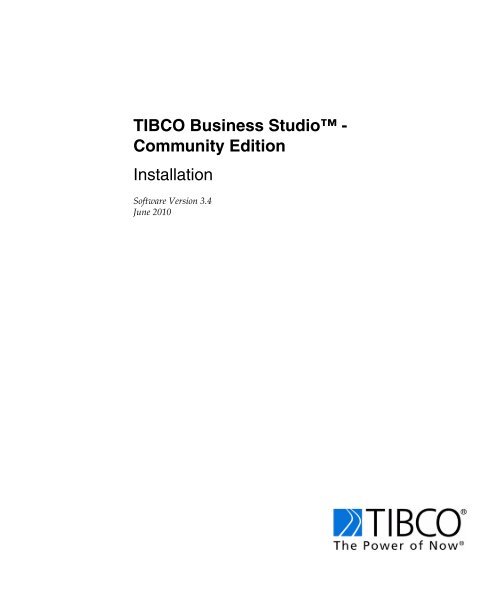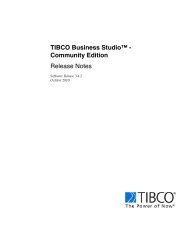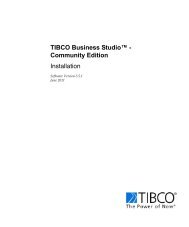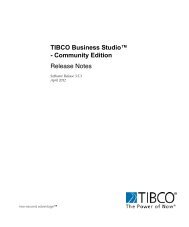TIBCO Business Studio™ - Community Edition Installation Guide
TIBCO Business Studio™ - Community Edition Installation Guide
TIBCO Business Studio™ - Community Edition Installation Guide
You also want an ePaper? Increase the reach of your titles
YUMPU automatically turns print PDFs into web optimized ePapers that Google loves.
<strong>TIBCO</strong> <strong>Business</strong> Studio -<br />
<strong>Community</strong> <strong>Edition</strong><br />
<strong>Installation</strong><br />
Software Version 3.4<br />
June 2010
Important Information<br />
SOME <strong>TIBCO</strong> SOFTWARE EMBEDS OR BUNDLES OTHER <strong>TIBCO</strong> SOFTWARE. USE OF SUCH EMBEDDED<br />
OR BUNDLED <strong>TIBCO</strong> SOFTWARE IS SOLELY TO ENABLE THE FUNCTIONALITY (OR PROVIDE LIMITED<br />
ADD-ON FUNCTIONALITY) OF THE LICENSED <strong>TIBCO</strong> SOFTWARE. THE EMBEDDED OR BUNDLED<br />
SOFTWARE IS NOT LICENSED TO BE USED OR ACCESSED BY ANY OTHER <strong>TIBCO</strong> SOFTWARE OR FOR<br />
ANY OTHER PURPOSE.<br />
USE OF <strong>TIBCO</strong> SOFTWARE AND THIS DOCUMENT IS SUBJECT TO THE TERMS AND CONDITIONS OF A<br />
LICENSE AGREEMENT FOUND IN EITHER A SEPARATELY EXECUTED SOFTWARE LICENSE<br />
AGREEMENT, OR, IF THERE IS NO SUCH SEPARATE AGREEMENT, THE CLICKWRAP END USER<br />
LICENSE AGREEMENT WHICH IS DISPLAYED DURING DOWNLOAD OR INSTALLATION OF THE<br />
SOFTWARE (AND WHICH IS DUPLICATED IN LICENSE.PDF) OR IF THERE IS NO SUCH SOFTWARE<br />
LICENSE AGREEMENT OR CLICKWRAP END USER LICENSE AGREEMENT, THE LICENSE(S) LOCATED<br />
IN THE “LICENSE” FILE(S) OF THE SOFTWARE. USE OF THIS DOCUMENT IS SUBJECT TO THOSE TERMS<br />
AND CONDITIONS, AND YOUR USE HEREOF SHALL CONSTITUTE ACCEPTANCE OF AND AN<br />
AGREEMENT TO BE BOUND BY THE SAME.<br />
This document contains confidential information that is subject to U.S. and international copyright laws and<br />
treaties. No part of this document may be reproduced in any form without the written authorization of <strong>TIBCO</strong><br />
Software Inc.<br />
TIB, <strong>TIBCO</strong>, <strong>TIBCO</strong> Adapter, Predictive <strong>Business</strong>, Information Bus, The Power of Now, and <strong>TIBCO</strong> <strong>Business</strong><br />
Studio are either registered trademarks or trademarks of <strong>TIBCO</strong> Software Inc. in the United States and/or other<br />
countries.<br />
EJB, Java EE, J2EE, and all Java-based trademarks and logos are trademarks or registered trademarks of Sun<br />
Microsystems, Inc. in the U.S. and other countries.<br />
All other product and company names and marks mentioned in this document are the property of their<br />
respective owners and are mentioned for identification purposes only.<br />
THIS SOFTWARE MAY BE AVAILABLE ON MULTIPLE OPERATING SYSTEMS. HOWEVER, NOT ALL<br />
OPERATING SYSTEM PLATFORMS FOR A SPECIFIC SOFTWARE VERSION ARE RELEASED AT THE SAME<br />
TIME. SEE THE README.TXT FILE FOR THE AVAILABILITY OF THIS SOFTWARE VERSION ON A<br />
SPECIFIC OPERATING SYSTEM PLATFORM.<br />
THIS DOCUMENT IS PROVIDED “AS IS” WITHOUT WARRANTY OF ANY KIND, EITHER EXPRESS OR<br />
IMPLIED, INCLUDING, BUT NOT LIMITED TO, THE IMPLIED WARRANTIES OF MERCHANTABILITY,<br />
FITNESS FOR A PARTICULAR PURPOSE, OR NON-INFRINGEMENT.<br />
THIS DOCUMENT COULD INCLUDE TECHNICAL INACCURACIES OR TYPOGRAPHICAL ERRORS.<br />
CHANGES ARE PERIODICALLY ADDED TO THE INFORMATION HEREIN; THESE CHANGES WILL BE<br />
INCORPORATED IN NEW EDITIONS OF THIS DOCUMENT. <strong>TIBCO</strong> SOFTWARE INC. MAY MAKE<br />
IMPROVEMENTS AND/OR CHANGES IN THE PRODUCT(S) AND/OR THE PROGRAM(S) DESCRIBED IN<br />
THIS DOCUMENT AT ANY TIME.<br />
THE CONTENTS OF THIS DOCUMENT MAY BE MODIFIED AND/OR QUALIFIED, DIRECTLY OR<br />
INDIRECTLY, BY OTHER DOCUMENTATION WHICH ACCOMPANIES THIS SOFTWARE, INCLUDING<br />
BUT NOT LIMITED TO ANY RELEASE NOTES AND "READ ME" FILES.<br />
Copyright © 2004-2010 <strong>TIBCO</strong> Software Inc. ALL RIGHTS RESERVED.<br />
<strong>TIBCO</strong> Software Inc. Confidential Information
Contents<br />
Preface . . . . . . . . . . . . . . . . . . . . . . . . . . . . . . . . . . . . . . . . . . . . . . . . . . . . . . . . . . . . . . . . . . . . . . . . v<br />
How to Use This <strong>Guide</strong> . . . . . . . . . . . . . . . . . . . . . . . . . . . . . . . . . . . . . . . . . . . . . . . . . . . . . . . . . . . . . . . . . . . . . vi<br />
Typographical Conventions . . . . . . . . . . . . . . . . . . . . . . . . . . . . . . . . . . . . . . . . . . . . . . . . . . . . . . . . . . . . . . . . . . vii<br />
How to Contact <strong>TIBCO</strong> Support. . . . . . . . . . . . . . . . . . . . . . . . . . . . . . . . . . . . . . . . . . . . . . . . . . . . . . . . . . . . . . . x<br />
Chapter 1 Installing <strong>TIBCO</strong> <strong>Business</strong> Studio . . . . . . . . . . . . . . . . . . . . . . . . . . . . . . . . . . . . . . . . 1<br />
<strong>Installation</strong> Overview . . . . . . . . . . . . . . . . . . . . . . . . . . . . . . . . . . . . . . . . . . . . . . . . . . . . . . . . . . . . . . . . . . . . . . . 2<br />
Install <strong>TIBCO</strong> <strong>Business</strong> Studio. . . . . . . . . . . . . . . . . . . . . . . . . . . . . . . . . . . . . . . . . . . . . . . . . . . . . . . . . . . . . . . . 6<br />
Perform Post <strong>Installation</strong>/Upgrade Tasks . . . . . . . . . . . . . . . . . . . . . . . . . . . . . . . . . . . . . . . . . . . . . . . . . . . . . . . 10<br />
Chapter 2 Removing <strong>TIBCO</strong> <strong>Business</strong> Studio. . . . . . . . . . . . . . . . . . . . . . . . . . . . . . . . . . . . . . . 13<br />
Uninstalling <strong>TIBCO</strong> <strong>Business</strong> Studio . . . . . . . . . . . . . . . . . . . . . . . . . . . . . . . . . . . . . . . . . . . . . . . . . . . . . . . . . . 14<br />
Appendix A Additional Eclipse Plugins . . . . . . . . . . . . . . . . . . . . . . . . . . . . . . . . . . . . . . . . . . . 17<br />
Additional Eclipse Plugins . . . . . . . . . . . . . . . . . . . . . . . . . . . . . . . . . . . . . . . . . . . . . . . . . . . . . . . . . . . . . . . . . . 18<br />
<strong>TIBCO</strong> <strong>Business</strong> Studio <strong>Installation</strong><br />
| iii
iv | Contents<br />
<strong>TIBCO</strong> <strong>Business</strong> Studio <strong>Installation</strong>
Topics<br />
Preface<br />
This software may be available on multiple operating systems. However, not<br />
all operating system platforms for a specific software version are released at the<br />
same time. Please see the readme.txt file for the availability of this software<br />
version on a specific operating system platform.<br />
This guide explains how to install and remove <strong>TIBCO</strong> <strong>Business</strong> Studio.<br />
How to Use This <strong>Guide</strong>, page vi<br />
Typographical Conventions, page vii<br />
How to Contact <strong>TIBCO</strong> Support, page x<br />
<strong>TIBCO</strong> <strong>Business</strong> Studio <strong>Installation</strong><br />
| v
vi | How to Use This <strong>Guide</strong><br />
How to Use This <strong>Guide</strong><br />
<strong>TIBCO</strong> <strong>Business</strong> Studio <strong>Installation</strong><br />
Read this Preface first! It contains important information which you should read<br />
before you install or upgrade <strong>TIBCO</strong> <strong>Business</strong> Studio.<br />
Then, if you want to:<br />
install and configure <strong>TIBCO</strong> <strong>Business</strong> Studio, follow the installation instructions<br />
in Chapter 1 on page 1.<br />
remove <strong>TIBCO</strong> <strong>Business</strong> Studio, follow the instructions in Chapter 2 on page 13.
Typographical Conventions<br />
The following typographical conventions are used in this manual.<br />
Table 1 General Typographical Conventions<br />
Convention Use<br />
<strong>TIBCO</strong>_HOME<br />
ENV_HOME<br />
STUDIO_HOME<br />
Preface | vii<br />
Many <strong>TIBCO</strong> products must be installed within the same home directory. This<br />
directory is referenced in documentation as <strong>TIBCO</strong>_HOME. The value of<br />
<strong>TIBCO</strong>_HOME depends on the operating system. For example, on Windows<br />
systems, the default value is C:\Program Files\<strong>TIBCO</strong>.<br />
Other <strong>TIBCO</strong> products are installed into an installation environment.<br />
Incompatible products and multiple instances of the same product are installed<br />
into different installation environments. The directory into which such<br />
products are installed is referenced in documentation as ENV_HOME. The value<br />
of ENV_HOME depends on the operating system. For example, on Windows<br />
systems the default value is C:\Program Files\<strong>TIBCO</strong>.<br />
<strong>TIBCO</strong> <strong>Business</strong> Studio installs into a directory within . This directory is referenced in documentation as STUDIO_HOME.<br />
The value of STUDIO_HOME depends on the operating system. For example on<br />
Windows systems, the default value is<br />
C:\Program Files\<strong>TIBCO</strong>\studio\3.3\eclipse.<br />
code font Code font identifies commands, code examples, filenames, pathnames, and<br />
output displayed in a command window. For example:<br />
Use MyCommand to start the foo process.<br />
bold code font Bold code font is used in the following ways:<br />
In procedures, to indicate what a user types. For example: Type admin.<br />
In large code samples, to indicate the parts of the sample that are of<br />
particular interest.<br />
In command syntax, to indicate the default parameter for a command. For<br />
example, if no parameter is specified, MyCommand is enabled:<br />
MyCommand [enable | disable]<br />
<strong>TIBCO</strong> <strong>Business</strong> Studio <strong>Installation</strong>
viii | Typographical Conventions<br />
Table 1 General Typographical Conventions (Cont’d)<br />
Convention Use<br />
italic font Italic font is used in the following ways:<br />
To indicate a document title. For example: See <strong>TIBCO</strong> ActiveMatrix<br />
<strong>Business</strong>Works Concepts.<br />
To introduce new terms For example: A portal page may contain several<br />
portlets. Portlets are mini-applications that run in a portal.<br />
To indicate a variable in a command or code syntax that you must replace.<br />
For example: MyCommand pathname<br />
Key<br />
combinations<br />
Table 2 Syntax Typographical Conventions<br />
Convention Use<br />
<strong>TIBCO</strong> <strong>Business</strong> Studio <strong>Installation</strong><br />
Key name separated by a plus sign indicate keys pressed simultaneously. For<br />
example: Ctrl+C.<br />
Key names separated by a comma and space indicate keys pressed one after<br />
the other. For example: Esc, Ctrl+Q.<br />
The note icon indicates information that is of special interest or importance, for<br />
example, an additional action required only in certain circumstances.<br />
The tip icon indicates an idea that could be useful, for example, a way to apply<br />
the information provided in the current section to achieve a specific result.<br />
The warning icon indicates the potential for a damaging situation, for example,<br />
data loss or corruption if certain steps are taken or not taken.<br />
[ ] An optional item in a command or code syntax.<br />
For example:<br />
MyCommand [optional_parameter] required_parameter<br />
| A logical OR that separates multiple items of which only one may be chosen.<br />
For example, you can select only one of the following parameters:<br />
MyCommand para1 | param2 | param3
Table 2 Syntax Typographical Conventions<br />
Convention Use<br />
{ } A logical group of items in a command. Other syntax notations may appear<br />
within each logical group.<br />
For example, the following command requires two parameters, which can be<br />
either the pair param1 and param2, or the pair param3 and param4.<br />
MyCommand {param1 param2} | {param3 param4}<br />
Preface | ix<br />
In the next example, the command requires two parameters. The first parameter<br />
can be either param1 or param2 and the second can be either param3 or param4:<br />
MyCommand {param1 | param2} {param3 | param4}<br />
In the next example, the command can accept either two or three parameters.<br />
The first parameter must be param1. You can optionally include param2 as the<br />
second parameter. And the last parameter is either param3 or param4.<br />
MyCommand param1 [param2] {param3 | param4}<br />
<strong>TIBCO</strong> <strong>Business</strong> Studio <strong>Installation</strong>
x |<br />
How to Contact <strong>TIBCO</strong> Support<br />
<strong>TIBCO</strong> <strong>Business</strong> Studio <strong>Installation</strong><br />
If you have purchased another <strong>TIBCO</strong> product that includes support for <strong>TIBCO</strong><br />
<strong>Business</strong> Studio and have comments or problems with this manual or the<br />
software it addresses, please contact <strong>TIBCO</strong> Support as follows.<br />
For an overview of <strong>TIBCO</strong> Support, and information about getting started<br />
with <strong>TIBCO</strong> Support, visit this site:<br />
http://www.tibco.com/services/support/<br />
If you already have a valid maintenance or support contract, visit this site:<br />
http://support.tibco.com<br />
Entry to this site requires a username and password. If you do not have a<br />
username, you can request one.<br />
The community edition of <strong>TIBCO</strong> <strong>Business</strong> Studio is unsupported. For self-service<br />
support, education, and access to the <strong>TIBCO</strong> Developer Network, visit<br />
http://www.tibco.com/devnet/index.html.
Chapter 1 Installing <strong>TIBCO</strong> <strong>Business</strong> Studio<br />
Topics<br />
This chapter explains how to install and configure <strong>TIBCO</strong> <strong>Business</strong> Studio.<br />
<strong>Installation</strong> Overview, page 2<br />
Install <strong>TIBCO</strong> <strong>Business</strong> Studio, page 6<br />
Perform Post <strong>Installation</strong>/Upgrade Tasks, page 10<br />
<strong>TIBCO</strong> <strong>Business</strong> Studio <strong>Installation</strong><br />
| 1
2 | Chapter 1 Installing <strong>TIBCO</strong> <strong>Business</strong> Studio<br />
<strong>Installation</strong> Overview<br />
<strong>Installation</strong> Modes<br />
<strong>Installation</strong> Profiles<br />
System Requirements<br />
<strong>TIBCO</strong> <strong>Business</strong> Studio <strong>Installation</strong><br />
This manual explains how to install <strong>TIBCO</strong> <strong>Business</strong> Studio.<br />
Two installation modes are available: GUI and silent.<br />
There are different installation profiles available that allow you to customize the<br />
installation of <strong>TIBCO</strong> <strong>Business</strong> Studio components. Selecting one of these<br />
personas installs a subset of <strong>TIBCO</strong> <strong>Business</strong> Studio features. The following table<br />
describes the profiles available:<br />
Persona Description of Role<br />
<strong>Business</strong> Analyst Documenting, modeling and simulating systems<br />
Using a profile results in an installation with the fewest possible steps, as it tailors<br />
the installation of features to particular roles. If you want to add or remove<br />
individual features, you should select Customize <strong>Installation</strong>.<br />
The following table describes the features that are selected for each persona.<br />
Feature<br />
<strong>Business</strong><br />
Analyst<br />
Process Modeling Yes<br />
Process Simulation Yes<br />
<strong>Business</strong> Object Modeling Yes<br />
Organization Modeling Yes<br />
Make sure that your target computer meets the necessary system requirements to<br />
install <strong>TIBCO</strong> <strong>Business</strong> Studio.
Software Requirements<br />
<strong>Installation</strong> Overview | 3<br />
The following system requirements are also listed in the readme.txt file, which is<br />
available on the product DVD in the \docs folder or from the <strong>TIBCO</strong> download<br />
site.<br />
Supported Platforms<br />
Microsoft Windows (x86):<br />
Windows Server 2008 SP2 Standard (32-bit)<br />
Windows Server 2003 SP2<br />
Windows XP Professional SP3<br />
Windows Vista SP1<br />
Windows 7<br />
Linux<br />
Compatible with any Linux Kernel 2.4+. Specifically tested on Red Hat AS/ES 5.x<br />
and SUSE Enterprise 10.x.<br />
If you have Firefox 3.5 or later installed, check the Release Notes for an essential<br />
workaround.<br />
Other Linux implementations detailed in the following link have not been<br />
formally validated, but have no known incompatibilities with this version of<br />
<strong>TIBCO</strong> <strong>Business</strong> Studio.<br />
http://www.eclipse.org/eclipse/development/<br />
eclipse_project_plan_3_4.html#TargetOperatingEnvironments<br />
Minimum Disk Space and Memory Requirements<br />
Free disk space: 700MB.<br />
Memory: 512MB RAM for <strong>TIBCO</strong> <strong>Business</strong> Studio<br />
Eclipse Requirements<br />
If you are installing into your own Eclipse platform rather than the Eclipse<br />
platform provided by <strong>TIBCO</strong> <strong>Business</strong> Studio, <strong>TIBCO</strong> recommends you use<br />
Eclipse JEE Galileo Version 3.5, SR2 (32-bit). If you do not use this version of<br />
Eclipse, you must also install additional Eclipse plug-ins as described in<br />
Additional Eclipse Plugins on page 17.<br />
The following section lists software requirements.<br />
<strong>TIBCO</strong> <strong>Business</strong> Studio <strong>Installation</strong>
4 | Chapter 1 Installing <strong>TIBCO</strong> <strong>Business</strong> Studio<br />
Third-party Software:<br />
The following third party software is required:<br />
JRE 1.6.0 (included in installation). We recommend that users stay up to date<br />
with Java patches issued by Oracle.<br />
Installer Account<br />
<strong>Installation</strong> Directory<br />
<strong>TIBCO</strong> <strong>Business</strong> Studio <strong>Installation</strong><br />
You must have administrator privileges for the machine on which <strong>TIBCO</strong><br />
<strong>Business</strong> Studio is installed. If you do not have administrator privileges, the<br />
installer exits. You must then log out of the system and log in as a user with the<br />
required privileges, or request your system administrator to assign the privileges<br />
to your account.<br />
After installing <strong>TIBCO</strong> <strong>Business</strong> Studio with administrator privileges, do not use<br />
the same account to create a workspace for the user. Instead, individual users<br />
should start <strong>TIBCO</strong> <strong>Business</strong> Studio from the account with which they intend to<br />
use <strong>TIBCO</strong> <strong>Business</strong> Studio, and create their own workspace to avoid potential<br />
issues with permissions.<br />
If you intend to install the product on a network drive, you must ensure that the<br />
account used for installation has permission to access the network drive.<br />
<strong>TIBCO</strong> recommends that you install <strong>TIBCO</strong> <strong>Business</strong> Studio into a new, empty<br />
installation environment (separate from earlier versions of <strong>TIBCO</strong> <strong>Business</strong><br />
Studio or other <strong>TIBCO</strong> products). You should install each version of <strong>TIBCO</strong><br />
<strong>Business</strong> Studio into a new, empty installation environment with a new<br />
workspace.<br />
To do this install <strong>TIBCO</strong> <strong>Business</strong> Studio as described in Install <strong>TIBCO</strong> <strong>Business</strong><br />
Studio on page 6. Specify a new, empty directory or create a new, empty directory<br />
as the environment location.<br />
You may install <strong>TIBCO</strong> <strong>Business</strong> Studio into an existing installation environment<br />
if:<br />
you are reinstalling the same edition and version of <strong>TIBCO</strong> <strong>Business</strong> Studio in<br />
order to repair a corrupt installation.<br />
you are sure none of the existing products in that installation environment<br />
conflict with the edition and version of <strong>TIBCO</strong> <strong>Business</strong> Studio that you are<br />
installing.
Installer Log File<br />
The installer log file is written to the following locations.<br />
<strong>Installation</strong> Overview | 5<br />
Windows Server 2003, Windows XP Professional, Windows Vista, Windows<br />
7<br />
User_Home\.<strong>TIBCO</strong>\install_identifier directory where identifier is in the form<br />
of the date and time <strong>TIBCO</strong> <strong>Business</strong> Studio was installed and a unique number<br />
used to identify this particular installation of <strong>TIBCO</strong> <strong>Business</strong> Studio.<br />
For example, C:\Documents and<br />
Settings\user-name\.<strong>TIBCO</strong>\install_03-02-2010.132827<br />
Linux<br />
Environment Information<br />
$HOME/.<strong>TIBCO</strong>/install_identifier directory where identifier is in the form<br />
of the date and time <strong>TIBCO</strong> <strong>Business</strong> Studio was installed and a unique number<br />
used to identify this particular installation of <strong>TIBCO</strong> <strong>Business</strong> Studio.<br />
For example, /home/user1/.<strong>TIBCO</strong>/install_03-02-2010.132827<br />
The file _envInfo.xml is written to the following locations:<br />
Windows<br />
C:\Program Files\Common<br />
Files\InstallShield\Universal\<strong>TIBCO</strong>\Gen1\_vpddb<br />
<strong>TIBCO</strong> <strong>Business</strong> Studio <strong>Installation</strong>
6 | Chapter 1 Installing <strong>TIBCO</strong> <strong>Business</strong> Studio<br />
Install <strong>TIBCO</strong> <strong>Business</strong> Studio<br />
Install in GUI Mode<br />
<strong>TIBCO</strong> <strong>Business</strong> Studio <strong>Installation</strong><br />
This section describes how to install <strong>TIBCO</strong> <strong>Business</strong> Studio.<br />
Install <strong>TIBCO</strong> <strong>Business</strong> Studio using one of the following modes:<br />
Install in GUI Mode on page 6<br />
Install in Silent Mode (Windows Platforms) on page 8<br />
The following procedure explains how to install <strong>TIBCO</strong> <strong>Business</strong> Studio in GUI<br />
mode. Hibernate is also installed as part of the installation process.<br />
1. Log in to the system on which you want to install <strong>TIBCO</strong> <strong>Business</strong> Studio (for<br />
more information, see Installer Account, page 4).<br />
If you want the installer to automatically install Hibernate 3.2.7, make sure<br />
you are online. See Software Requirements on page 3 for more information.<br />
2. Open the physical media or download the <strong>TIBCO</strong> <strong>Business</strong> Studio package to<br />
the machine on which you want to install <strong>TIBCO</strong> <strong>Business</strong> Studio.<br />
3. Extract the installation files to a temporary directory.<br />
4. Double-click <strong>TIBCO</strong>UniversalInstaller. The Welcome dialog is displayed.<br />
5. Review the information in the Welcome dialog and click Next. The License<br />
Agreement dialog is displayed.<br />
6. Review the terms of the license agreement and, if you agree to them, click I<br />
accept the terms of the license agreement. Then click Next to continue with<br />
the installation.<br />
If you do not agree to the terms of the license agreement, click Cancel to exit<br />
from the installation process.<br />
The <strong>Installation</strong> Profile Selection dialog is displayed.<br />
7. Choose a profile or select Customize <strong>Installation</strong> from the list in the left hand<br />
pane..(See <strong>Installation</strong> Profiles on page 2). The right hand pane displays the<br />
features that are selected for each profile. If you select Customize <strong>Installation</strong>,<br />
all the features are selected. You can add or remove individual features,<br />
depending on your requirements.<br />
Click Next.
Install <strong>TIBCO</strong> <strong>Business</strong> Studio | 7<br />
8. The <strong>TIBCO</strong> <strong>Installation</strong> Home dialog appears. <strong>TIBCO</strong>_HOME is the<br />
preferred top level installation directory for all <strong>TIBCO</strong> products on your<br />
system. Select either:<br />
— Create a new <strong>TIBCO</strong>_HOME. Click Browse to specify an environment<br />
location (a directory path to an empty folder into which the software will<br />
be installed), or accept the default environment location (which is the last<br />
directory in the path selected).<br />
— Use an existing <strong>TIBCO</strong>_HOME. Select an existing <strong>TIBCO</strong>_HOME from<br />
the drop-down list.<br />
The installer automatically creates an environment name for the location you<br />
specify. The default environment name is studio-silver-bpm-3.4. If this is not<br />
the first installation of <strong>TIBCO</strong> software, you can edit the environment name to<br />
differentiate this second installation of <strong>TIBCO</strong> software from the first.<br />
Click Next.<br />
9. The Eclipse Location dialog is displayed. <strong>TIBCO</strong> recommends that you use<br />
the Eclipse platform provided with <strong>TIBCO</strong> <strong>Business</strong> Studio; to do this, just<br />
click Next. However you can install <strong>TIBCO</strong> <strong>Business</strong> Studio into your own<br />
Eclipse installation. If you want to do this, select the Use my own Eclipse<br />
installation check box, specify the location of your Eclipse installation in the<br />
Eclipse <strong>Installation</strong> Location field, and click Next.<br />
The installer performs some basic checks to try to ascertain whether a suitable<br />
copy of Eclipse is installed in the selected directory. If the installer finds any<br />
problems with the Eclipse configuration that you specified, it displays<br />
messages. If you are confident that the directory is correct or if you plan to<br />
manually configure Eclipse later, continue the installation.<br />
10. After the installer configures your installation choices, the Pre Install<br />
Summary dialog is displayed. Review the information displayed in the dialog<br />
and make sure that it is correct.<br />
If you want to change any of your choices, click Back to step back through the<br />
dialogs to the appropriate point. You can then restart the installation process<br />
from that point.<br />
11. When you are satisfied with your choices, click Install. The installer now<br />
performs the necessary installation tasks.<br />
12. Once the installer has finished the installation tasks, the Running Product<br />
ANT Tasks dialog is displayed. The installer now performs the necessary<br />
tasks to initialize the installation. Click Show Details to see the tasks that the<br />
installer is performing.<br />
13. The Post Install Summary dialog is displayed. Click Finish to exit from the<br />
installer. There is a slight delay while the installer deletes temporary files.<br />
<strong>TIBCO</strong> <strong>Business</strong> Studio <strong>Installation</strong>
8 | Chapter 1 Installing <strong>TIBCO</strong> <strong>Business</strong> Studio<br />
<strong>TIBCO</strong> <strong>Business</strong> Studio <strong>Installation</strong><br />
14. Complete the post-installation tasks described in Perform Post<br />
<strong>Installation</strong>/Upgrade Tasks on page 10.<br />
Install in Silent Mode (Windows Platforms)<br />
The following procedure explains how to install <strong>TIBCO</strong> <strong>Business</strong> Studio in silent<br />
mode on Windows platforms. The <strong>TIBCO</strong>UniversalInstaller.silent file is<br />
packaged in the directory that contains the universal installer. You must edit the<br />
file with information for your environment before launching the silent<br />
installation. The file includes comments that describe the installation properties<br />
you can set.<br />
While you can use the <strong>TIBCO</strong>UniversalInstaller.silent file, it’s good practice<br />
to copy the file to a different name and use that file for the silent install.<br />
If errors occur during installation, they will be listed in the installation log file (see<br />
the User_Home/.<strong>TIBCO</strong> directory).<br />
1. Open the distribution DVD or download the <strong>TIBCO</strong> <strong>Business</strong> Studio product<br />
package.<br />
2. Extract the <strong>TIBCO</strong> <strong>Business</strong> Studio product archive file to a temporary<br />
directory.<br />
3. Using a console window, navigate to the temporary directory that contains the<br />
universal installer.<br />
4. Copy the <strong>TIBCO</strong>UniversalInstaller.silent file and name the file.<br />
5. Using a text editor, open the copied file and update the install location, and<br />
the list of features to install.<br />
6. Run the installer:<br />
<strong>TIBCO</strong>UniversalInstaller -silent -V<br />
responseFile="myfilename.silent"<br />
If you are using the <strong>TIBCO</strong>UniversalInstaller.silent file, you need not<br />
supply the file name and can run: <strong>TIBCO</strong>UniversalInstaller -silent.<br />
If you are installing Asset Central and Windows firewall alerts are displayed,<br />
click Unblock so Asset Central can be installed.<br />
A line similar to the following is written to the installer log file when<br />
installation completes:<br />
Install, com.tibco.installer.util.<strong>TIBCO</strong>Installer, dbg.Debug,<br />
The installation has completed. Please check the log file for<br />
additional information.
7. Complete the post-installation tasks described in Perform Post<br />
<strong>Installation</strong>/Upgrade Tasks on page 10.<br />
Install <strong>TIBCO</strong> <strong>Business</strong> Studio | 9<br />
<strong>TIBCO</strong> <strong>Business</strong> Studio <strong>Installation</strong>
10 | Chapter 1 Installing <strong>TIBCO</strong> <strong>Business</strong> Studio<br />
Perform Post <strong>Installation</strong>/Upgrade Tasks<br />
<strong>TIBCO</strong> <strong>Business</strong> Studio <strong>Installation</strong><br />
After the installation completes perform the tasks described in this section as<br />
applicable.<br />
Delete the Temporary <strong>Installation</strong> Files (Windows)<br />
Configure Subversion (SVN)<br />
Windows 7<br />
If you want to recover the disk space used by the installation files that you<br />
extracted to a temporary directory in step 3 of the installation, delete them.<br />
If you plan on using SVN, after you start <strong>TIBCO</strong> <strong>Business</strong> Studio, you must<br />
change the SVN settings for your workspace as follows:<br />
You must also perform this procedure when you switch to a new workspace. This<br />
setting is saved for the workspace, so you need only do this once on each<br />
workspace.<br />
1. Select Window > Preferences.<br />
2. Expand Team and select SVN.<br />
3. Change the SVN interface: setting to SVNKit(Pure Java) and click Apply and<br />
OK to exit the dialog.<br />
For <strong>TIBCO</strong> <strong>Business</strong> Studio to run properly in Windows 7, you must change the<br />
privilege level for <strong>TIBCO</strong> <strong>Business</strong> Studio to Run this program as Administrator.<br />
To do this:<br />
1. Browse to the location of your <strong>TIBCO</strong> <strong>Business</strong> Studio.exe, for example<br />
<strong>TIBCO</strong>_HOME\studio\3.4\eclipse.<br />
2. Right-click <strong>TIBCO</strong> <strong>Business</strong> Studio.exe and select Properties. The Properties<br />
dialog is displayed.<br />
3. Select Compatibility. In Privilege Level, select Run this program as<br />
Administrator.
Create Link Files (Optional)<br />
Perform Post <strong>Installation</strong>/Upgrade Tasks | 11<br />
The <strong>TIBCO</strong> <strong>Business</strong> Studio installation creates files called "link files" in the<br />
following directory:<br />
STUDIO_HOME\eclipse-platform\ganymede\eclipse\links<br />
A link file provides the path for any additional plug-ins that you want to include<br />
in your Eclipse or <strong>TIBCO</strong> <strong>Business</strong> Studio environment. If you have other plug-ins<br />
that you want to link to your <strong>TIBCO</strong> <strong>Business</strong> Studio environment, create a link<br />
file in the previously mentioned directory. The file extension must be .link, and<br />
the file must contain the path to the parent directory of the eclipse directory,<br />
which in turn must contain plugins and features directories. For example, a link<br />
file could contain the following path (note that the directory delimiters must be<br />
forward slashes):<br />
path=C:/ganymede<br />
In this case there must be an eclipse directory below ganymede, and the eclipse<br />
directory must contain plugins and features directories:<br />
For more information about link files, see:<br />
http://help.eclipse.org/ganymede/index.jsp?topic=/org.eclipse.platform.doc.is<br />
v/guide/product_extension.htm<br />
Configure Eclipse Memory Settings<br />
If you installed <strong>TIBCO</strong> <strong>Business</strong> Studio into your own Eclipse platform, you must<br />
modify the Eclipse initialization file (eclipse.ini) located in the Eclipse installation<br />
directory. Change the memory settings to those listed in the following table.<br />
Default Eclipse Value ...change to<br />
-Xms40m -Xms256m<br />
-Xmx256m -Xmx512m<br />
<strong>TIBCO</strong> <strong>Business</strong> Studio <strong>Installation</strong>
12 | Chapter 1 Installing <strong>TIBCO</strong> <strong>Business</strong> Studio<br />
<strong>TIBCO</strong> <strong>Business</strong> Studio <strong>Installation</strong><br />
In addition, <strong>TIBCO</strong> recommends copying the other initialization settings from the<br />
file <strong>TIBCO</strong><strong>Business</strong>Studio.ini and adding them to your eclipse.ini file.<br />
Validate the Eclipse <strong>Installation</strong><br />
Default Eclipse Value ...change to<br />
--launcher.XXMaxPermSize<br />
256m<br />
No change<br />
After you install <strong>TIBCO</strong> <strong>Business</strong> Studio, especially if you installed the product<br />
into your own Eclipse platform, you should validate the installation.<br />
1. Start <strong>TIBCO</strong> <strong>Business</strong> Studio or Eclipse (depending on where you installed<br />
<strong>TIBCO</strong> <strong>Business</strong> Studio).<br />
2. Select Help > Validate <strong>TIBCO</strong> <strong>Business</strong> Studio Configuration.<br />
The resulting dialog reports any problems with the <strong>TIBCO</strong> or Eclipse plug-ins.<br />
3. Take action according to the messages displayed in the dialog (for example,<br />
upgrade or download plug-ins that are not present or not of the required<br />
version).
Chapter 2 Removing <strong>TIBCO</strong> <strong>Business</strong> Studio<br />
Topics<br />
This chapter explains how to remove <strong>TIBCO</strong> <strong>Business</strong> Studio from your<br />
computer.<br />
Uninstalling <strong>TIBCO</strong> <strong>Business</strong> Studio, page 14<br />
<strong>TIBCO</strong> <strong>Business</strong> Studio <strong>Installation</strong><br />
| 13
14 | Uninstalling <strong>TIBCO</strong> <strong>Business</strong> Studio<br />
Uninstalling <strong>TIBCO</strong> <strong>Business</strong> Studio<br />
Using the Uninstaller<br />
<strong>TIBCO</strong> <strong>Business</strong> Studio <strong>Installation</strong><br />
If you want to uninstall <strong>TIBCO</strong> <strong>Business</strong> Studio from your system, perform the<br />
following steps:<br />
Windows<br />
Either:<br />
use the uninstaller provided with <strong>TIBCO</strong> <strong>Business</strong> Studio or<br />
Remove the installation using the Add/Remove Programs option on your PC<br />
(Programs and Features on Windows Vista).<br />
When you installed <strong>TIBCO</strong> <strong>Business</strong> Studio, if the installer detected a suitable<br />
Java Virtual Machine (JVM), that JVM is used by <strong>TIBCO</strong> <strong>Business</strong> Studio. The<br />
uninstallation will fail if you remove the JVM used by <strong>TIBCO</strong> <strong>Business</strong> Studio<br />
before removing <strong>TIBCO</strong> <strong>Business</strong> Studio. If this happens, you can use the<br />
command line to uninstall with the -is:javahome option. To do this, navigate to<br />
the installation_environment\_uninstall folder and enter the following<br />
command:<br />
universal_uninstall.exe -is:javahome<br />
To use the uninstaller:<br />
1. Log in to the system on which you want to uninstall software.<br />
2. The Welcome dialog is displayed. Click Next.<br />
3. Select either Custom (to choose products in this environment to uninstall) or<br />
Typical to uninstall all products in the environment.<br />
If you selected Typical, continue with step 5.<br />
If you selected Custom, continue with the next step.<br />
4. The Product Uninstall Selection dialog is displayed.<br />
Select the products (for example, <strong>TIBCO</strong> <strong>Business</strong> Studio 3.3) you want to<br />
uninstall and click Next.<br />
5. The Ready to Uninstall dialog is displayed.<br />
If you want to change any of your choices, click Back to step back through the<br />
dialogs to the appropriate point. You can then restart the uninstallation<br />
process from that point.
6. When you are satisfied with your choices, click Uninstall.<br />
The uninstaller removes the software product you specified.<br />
The <strong>TIBCO</strong> <strong>Business</strong> Studio entries in the Start menus may appear after the<br />
uninstallation. To correct this log out, then log in again.<br />
Using Add/Remove Programs (Windows Only)<br />
To remove the installation using the Add/Remove Programs option on your PC:<br />
1. Log in to Windows as a user with system administrator privileges. You must<br />
have system administrator privileges to uninstall this software.<br />
2. In the Control Panel, double-click the Add or Remove Programs.<br />
3. In the Add/Remove Programs dialog, select <strong>TIBCO</strong> Universal Installer<br />
(installation_environment_n), where installation_environment_n is the<br />
directory corresponding to the installation environment you want to uninstall.<br />
If you have installed more than one <strong>TIBCO</strong> product, there will be multiple<br />
entries in Add/Remove programs (for example, <strong>TIBCO</strong> Universal Installer<br />
(c:\tibco\env_1), <strong>TIBCO</strong> Universal Installer (c:\tibco\env_2), and so on).<br />
4. Click Change/Remove.<br />
The uninstaller launches. Follow the uninstallation steps in Using the<br />
Uninstaller on page 14.<br />
The uninstaller may not completely remove files that have been modified since<br />
the initial installation (for example, the configuration directory and the Asset<br />
Central repository and logs directories). Verify that the Asset Central repository<br />
contains all your source files and their history. If you do not need any of the other<br />
remaining files, manually delete them.<br />
<strong>TIBCO</strong> <strong>Business</strong> Studio <strong>Installation</strong><br />
| 15
16 | Uninstalling <strong>TIBCO</strong> <strong>Business</strong> Studio<br />
<strong>TIBCO</strong> <strong>Business</strong> Studio <strong>Installation</strong>
Appendix A Additional Eclipse Plugins<br />
Topics<br />
This appendix lists the extra Eclipse plugins you require if you are using an<br />
Eclipse platform other than Eclipse JEE Galileo Version 3.5, SR2 (32-bit) and you<br />
want to install into your own Eclipse platform rather than the Eclipse platform<br />
provided by <strong>TIBCO</strong> <strong>Business</strong> Studio.<br />
Additional Eclipse Plugins, page 18<br />
<strong>TIBCO</strong> <strong>Business</strong> Studio <strong>Installation</strong><br />
| 17
18 | Appendix A Additional Eclipse Plugins<br />
Additional Eclipse Plugins<br />
<strong>TIBCO</strong> <strong>Business</strong> Studio <strong>Installation</strong><br />
If you are using an Eclipse platform other than Eclipse JEE Galileo Version 3.5,<br />
SR2 (32-bit) and you want to install into your own Eclipse platform rather than<br />
the Eclipse platform provided by <strong>TIBCO</strong> <strong>Business</strong> Studio, you must update your<br />
Eclipse installation with additional required plug-ins as described in this section.<br />
1. Download the following archive files and extract them to the top-level<br />
directory of your Eclipse installation:<br />
Newer versions of these plug-ins may be available and can be installed<br />
instead of the versions in the following list.
Additional Eclipse Plugins | 19<br />
— EMF Transaction Runtime (includes EMF Workspace)<br />
http://www.eclipse.org/downloads/download.php?file=/modeling/em<br />
f/transaction/downloads/drops/1.2.0/R200806091902/emf-transaction-r<br />
untime-1.2.0.zip<br />
— EMF Query Runtime<br />
http://www.eclipse.org/downloads/download.php?file=/modeling/em<br />
f/query/downloads/drops/1.2.0/R200806091744/emf-query-runtime-1.<br />
2.0.zip<br />
— BIRT Report Framework<br />
http://www.eclipse.org/downloads/download.php?file=/birt/downloa<br />
ds/drops/R-R1-2_3_0-200806191030/birt-report-framework-2_3_0.zip<br />
— Eclipse Data Tools Platform<br />
http://www.eclipse.org/downloads/download.php?file=/datatools/do<br />
wnloads/1.6/dtp_1.6.2.zip<br />
— EMF Runtime<br />
http://www.eclipse.org/downloads/download.php?file=/modeling/em<br />
f/emf/downloads/drops/2.4.2/R200902171115/emf-runtime-2.4.2.zip<br />
— EMF Validation Runtime<br />
http://www.eclipse.org/downloads/download.php?file=/modeling/em<br />
f/validation/downloads/drops/1.2.0/R200806091804/emf-validation-ru<br />
ntime-1.2.0.zip<br />
— GEF<br />
http://www.eclipse.org/downloads/download.php?file=/tools/gef/do<br />
wnloads/drops/3.4.2/R200902171642/GEF-runtime-3.4.2.zip<br />
— GMF<br />
http://www.eclipse.org/downloads/download.php?file=/modeling/gm<br />
f/gmf/downloads/drops/2.1.3/R200902181028/gmf-runtime-2.1.3.zip<br />
— MDT XSD<br />
http://www.eclipse.org/downloads/download.php?file=/modeling/m<br />
dt/xsd/downloads/drops/2.4.2/R200902171115/xsd-runtime-2.4.2.zip<br />
— MDT OCL<br />
http://www.eclipse.org/downloads/download.php?file=/modeling/m<br />
dt/ocl/downloads/drops/1.2.0/R200806091714/mdt-ocl-runtime-1.2.0.zi<br />
p<br />
<strong>TIBCO</strong> <strong>Business</strong> Studio <strong>Installation</strong>
20 | Appendix A Additional Eclipse Plugins<br />
<strong>TIBCO</strong> <strong>Business</strong> Studio <strong>Installation</strong><br />
— MDT UML2<br />
http://www.eclipse.org/downloads/download.php?file=/modeling/m<br />
dt/uml2/downloads/drops/2.2.0/R200806091546/mdt-uml2-runtime-2.<br />
2.0.zip<br />
— Web Tools Platform<br />
http://www.eclipse.org/downloads/download.php?file=/webtools/do<br />
wnloads/drops/R3.0/R-3.0.5-20090521045405/wtp-R-3.0.5-200905210454<br />
05.zip<br />
2. Restart Eclipse and continue with the installation as described in Install<br />
<strong>TIBCO</strong> <strong>Business</strong> Studio on page 6.