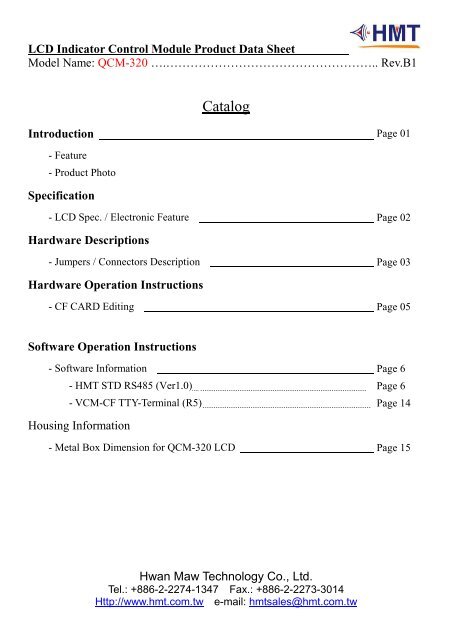LCD Indicator Control Module Product Data Sheet - Hwan Maw ...
LCD Indicator Control Module Product Data Sheet - Hwan Maw ...
LCD Indicator Control Module Product Data Sheet - Hwan Maw ...
You also want an ePaper? Increase the reach of your titles
YUMPU automatically turns print PDFs into web optimized ePapers that Google loves.
<strong>LCD</strong> <strong>Indicator</strong> <strong>Control</strong> <strong>Module</strong> <strong>Product</strong> <strong>Data</strong> <strong>Sheet</strong><br />
Model Name: QCM-320 ….…………………………………………….. Rev.B1<br />
Introduction<br />
- Feature<br />
- <strong>Product</strong> Photo<br />
Specification<br />
- <strong>LCD</strong> Spec. / Electronic Feature<br />
Hardware Descriptions<br />
- Jumpers / Connectors Description<br />
Hardware Operation Instructions<br />
- CF CARD Editing<br />
Software Operation Instructions<br />
- Software Information<br />
Catalog<br />
<strong>Hwan</strong> <strong>Maw</strong> Technology Co., Ltd.<br />
Tel.: +886-2-2274-1347 Fax.: +886-2-2273-3014<br />
Http://www.hmt.com.tw e-mail: hmtsales@hmt.com.tw<br />
Page 01<br />
Page 02<br />
Page 03<br />
Page 05<br />
Page 6<br />
- HMT STD RS485 (Ver1.0) Page 6<br />
- VCM-CF TTY-Terminal (R5) Page 14<br />
Housing Information<br />
- Metal Box Dimension for QCM-320 <strong>LCD</strong><br />
Page 15
<strong>LCD</strong> <strong>Indicator</strong> <strong>Control</strong> <strong>Module</strong> <strong>Product</strong> <strong>Data</strong> <strong>Sheet</strong><br />
Model Name: QCM-320 ….…………………………………………….. Rev.B1<br />
Introduction<br />
Q<br />
Feature<br />
CM-320 COLOR <strong>LCD</strong> Indictor <strong>Control</strong> <strong>Module</strong> is designed innovatively to<br />
be configured into elevators. Different from LED matrix and 7-segment<br />
indicators, QCM-320 could edit/display preferred directional arrows, number<br />
characters, high resolution photos as well as time/date/messages like the company<br />
or building title.<br />
� Adopt TFT LED back lighted module & saving mode<br />
� On / off function by request: Date, Weekday, time display. Connect RS-232 to the PC for date/time<br />
synchronization!!<br />
� Uploading graphic files, arranging the layout displays and editing the floor coding list can be operated<br />
via the software on PC<br />
� Customized message display function<br />
� Photo saving method: CF CARD<br />
<strong>Product</strong> Photo<br />
- 1 -
<strong>LCD</strong> <strong>Indicator</strong> <strong>Control</strong> <strong>Module</strong> <strong>Product</strong> <strong>Data</strong> <strong>Sheet</strong><br />
Model Name: QCM-320 ….…………………………………………….. Rev.B1<br />
<strong>Product</strong> Specification<br />
� <strong>LCD</strong> Specification<br />
<strong>LCD</strong> Type Color TFT <strong>LCD</strong><br />
<strong>LCD</strong> Back-lighted Type LED<br />
<strong>LCD</strong> Viewing Area(m/m) 154.3 x 94.3mm / 7” (16:9)<br />
<strong>LCD</strong> Resolution 800 x 3(RGB) x 480<br />
<strong>LCD</strong> Dot Size 0.0635(W) x 0.1905(H) mm<br />
<strong>LCD</strong> Screen Display 64K full color<br />
� Electronic Feature<br />
Voltage Supply DC12V<br />
Current Consumption 900mA at DC 12V<br />
TVS Protection Yes<br />
Operating Temperature 0~60℃<br />
Communication Interface<br />
Download<br />
Communication Port<br />
RS-485 / CAN BUS (Transceiver:TJA1040)<br />
(PARALLEL BINARY/GRAY CODE: Need I/O <strong>Module</strong>)<br />
- 2 -<br />
RS-232<br />
Store Method CF CARD<br />
Available Display Photo 64 pcs<br />
Metal Box Yes
<strong>LCD</strong> <strong>Indicator</strong> <strong>Control</strong> <strong>Module</strong> <strong>Product</strong> <strong>Data</strong> <strong>Sheet</strong><br />
Model Name: QCM-320 ….…………………………………………….. Rev.B1<br />
Jumper/Connector Scheme for metal box<br />
Front Side:<br />
Back Side:<br />
Lower Side<br />
Right Side<br />
- 3 -<br />
Left Side<br />
Upper Side
<strong>LCD</strong> <strong>Indicator</strong> <strong>Control</strong> <strong>Module</strong> <strong>Product</strong> <strong>Data</strong> <strong>Sheet</strong><br />
Model Name: QCM-320 ….…………………………………………….. Rev.B1<br />
� Input Signal Connector Scheme<br />
� Lower Side Connector Scheme<br />
� Left Side Connector Scheme<br />
RS-232-1 Communication<br />
Port<br />
For QCM-320-AND-CC1<br />
board connection<br />
� Specification:CF CARD SOCKET TYPE2 –get the CF CARD by pushing the ejector.<br />
- 4 -<br />
RS232 –2 Communication Port<br />
For date & time adjustment
<strong>LCD</strong> <strong>Indicator</strong> <strong>Control</strong> <strong>Module</strong> <strong>Product</strong> <strong>Data</strong> <strong>Sheet</strong><br />
Model Name: QCM-320 ….…………………………………………….. Rev.B1<br />
CF CARD Editing<br />
● Obtain the setting info and related data from the CF CARD to PC!<br />
After “Make CF Card”, inside the CF CARD are four data ○1 sys folder (Display photos on <strong>LCD</strong>)<br />
○2 file-QCM320.INI (status setting) ○3 file-QCM320.ROM ○4 file-QCM320_RevB.ROM.<br />
- 5 -
<strong>LCD</strong> <strong>Indicator</strong> <strong>Control</strong> <strong>Module</strong> <strong>Product</strong> <strong>Data</strong> <strong>Sheet</strong><br />
Model Name: QCM-320 ….…………………………………………….. Rev.B1<br />
Contents from Bmp565 Folder<br />
BkGnd All background image files<br />
Font_ConsolText UPDATE font image files<br />
Font_DateText Date font image files<br />
Font_FloorText Floor font image files<br />
Font_TimeText Time text image files<br />
LiftDir Directional arrow image files<br />
LiftState Emergency msg. image files<br />
Weekday Weekday font image files<br />
Software Information<br />
� Software:QCM320 for HMT STD RS485 (Ver1.0)<br />
� Layout and Working-Mode<br />
○1 <strong>LCD</strong> Placement<br />
Layout selection (for Floor Position Display): Fixed left side (Floor Position Display)-left side<br />
Fixed right side (Floor Position Display)-right side (Not ready)<br />
Full screen (Not ready)<br />
Protocol selection: HMT STD RS485<br />
□ SelfDemoMode (Auto Run)<br />
- 6 -
<strong>LCD</strong> <strong>Indicator</strong> <strong>Control</strong> <strong>Module</strong> <strong>Product</strong> <strong>Data</strong> <strong>Sheet</strong><br />
Model Name: QCM-320 ….…………………………………………….. Rev.B1<br />
○2 Layout Settings & Descriptions:<br />
Fixed Background<br />
background for the<br />
floor display area<br />
LiftUpDownArrow<br />
Directional arrows<br />
Floor Text<br />
Date Text<br />
Weekday Text<br />
○3 Layout Setting List:<br />
Layout Index<br />
Item IDX<br />
AutoTurnOffLcdBacklight <strong>LCD</strong> 0~1<br />
FixedBackground 2~7<br />
UserBackground 8~13<br />
LiftUpDownArrow 14~22<br />
FloorText 23~29<br />
DateText 30~37<br />
WeekdayText 38~51<br />
TimeText 52~59<br />
LiftState 60~78<br />
- 7 -<br />
Time Text<br />
1. “ν” means the value in the item is<br />
programmable. Vice versa. The color for not<br />
programmable values is shown in gray.<br />
“#” means the item is available to preview.<br />
2. If the character of the value is shown in black, it<br />
means the value is programmable. To Double<br />
click on the left key to program the settings.<br />
3. * true→ON , false→OFF.<br />
IDX Item Value Note<br />
User Background<br />
Lift State-Messages<br />
0 AutoTurnOffLcdBacklight.Used false Turn off the <strong>LCD</strong> back light saving mode<br />
1 AutoTurnOffLcdBacklight.Seconds 300 Time duration setting for <strong>LCD</strong> back light saving
<strong>LCD</strong> <strong>Indicator</strong> <strong>Control</strong> <strong>Module</strong> <strong>Product</strong> <strong>Data</strong> <strong>Sheet</strong><br />
Model Name: QCM-320 ….…………………………………………….. Rev.B1<br />
IDX Item Value Note<br />
- 8 -<br />
mode (In “Value”, to set the time unit: SEC.<br />
Then turn off the back light.)<br />
2 FixedBackground.Used True Display the background for the floor position area<br />
3 FixedBackground.Left 0 x position<br />
4 FixedBackground.Top 0 y position<br />
5 FixedBackground.Width 220 Selected Object Width (W)<br />
6 FixedBackground.Height 480 Selected Object Height (H)<br />
ν 7 FixedBackground.Image graphic file path<br />
Setting for the background (220*480)<br />
for the floor position display area<br />
8 UserBackground.Used True Start the background(for floor)display<br />
9 UserBackground.Left 220 x position<br />
10 UserBackground.Top 0 y position<br />
11 UserBackground.Width 580 Selected Object Width<br />
12 UserBackground.Heigth 480 Selected Object Height<br />
# 13 UserBackground.PreViewlmage …graphic file path Background Preview (580*480)<br />
14 LiftUpDownArrow.Used True Start the directional arrows display<br />
15 LiftUpDownArrow.Left 0 x position<br />
ν 16 LiftUpDownArrow.Top 2 y position<br />
17 LiftUpDownArrow.Width 220 Selected Object Width (W)<br />
ν 18 LiftUpDownArrow.Height 168 Selected Object Height H)<br />
ν 19 LiftUpArrow.Image0 …graphic file path<br />
ν 20 LiftUpArrow.Image1 …graphic file path<br />
ν 21 LiftDownArrow.Image0 …graphic file path<br />
ν 22 LiftDownArrow.Image1 …graphic file path<br />
ν 23 FloorText.Font …PC sys. Font Type<br />
Upload the up arrow graphic file,<br />
size:220*H<br />
(no larger than 220*H when upload and make<br />
the graphic file)<br />
Upload the down arrow graphic file,<br />
size:220*H<br />
(no larger than 220*H when upload and make<br />
the graphic file)<br />
Floor Position Display-font type setting<br />
Attention: The font size may not larger than the<br />
default value in FloorText.Height!<br />
ν 24 FloorText.FontColor …PC palette Floor Position Display-font color setting<br />
25 FloorText.Left 0 x position<br />
ν 26 FloorText.Top 200 y position<br />
27 FloorText.Width 220 Selected Object Width (W)
<strong>LCD</strong> <strong>Indicator</strong> <strong>Control</strong> <strong>Module</strong> <strong>Product</strong> <strong>Data</strong> <strong>Sheet</strong><br />
Model Name: QCM-320 ….…………………………………………….. Rev.B1<br />
IDX Item Value Note<br />
ν 28 FloorText.Height 118 Selected Object Height (H)<br />
# 29 FloorText.PreViewText N<br />
- 9 -<br />
Floor Position Display Preview<br />
Key in the floor position in “Value” for preview<br />
ν 30 DateText.Used True/false Date Display: on / off<br />
ν 31 DateText.Format 25 DEC ’07<br />
ν 32 DateText.Font …Pc sys. Font Type<br />
Date Display -Formats<br />
○1 2007/12/25 ○2 12/25 ○3 25 DEC ’07<br />
○4 25 DEC ○5 12 月(M)25 日(D)(Mandarin Ver.)<br />
Available selections for the date format.<br />
For the local date, adjust it via the connection from<br />
RS-232 to PC!<br />
Date Display –font type setting<br />
Attention: The font size may not larger than the<br />
default value in <strong>Data</strong>Text.Height!<br />
ν 33 DateText.FontColor …PC palette Date Display-font color setting<br />
34 DateText.Left 0 x position<br />
ν 35 DateText.Top 366 y position<br />
36 DateText.Width 220 Selected Object Width (W)<br />
ν 37 DateText.Height 32 Selected Object Height (H)<br />
ν 38 WeekdayText.Used True/false Weekday Display<br />
ν 39 WeekdayText.Font …PC sys. Font Type<br />
Weekday Display –font type setting<br />
Attention: The font size may not larger than the<br />
default value in WeekdayText.Height!<br />
ν 40 WeekdayText.FontColor …PC palette Weekday Display-font color setting<br />
41 WeekdayText.Left 0 x position<br />
ν 42 WeekdayText.Top 406 y position<br />
43 WeekdayText.Width 220 Selected Object Width (W)<br />
ν 44 WeekdayText.Height 32 Selected Object Height (H)<br />
ν 45 WeekdayText.Monday Monday<br />
ν 46 WeekdayText.Tuesday Tuesday<br />
ν 47 WeekdayText.Wednesday Wednesday<br />
ν 48 WeekdayText.Thursday Thursday<br />
ν 49 WeekdayText.Friday Friday<br />
ν 50 WeekdayText.Saturday Saturday<br />
ν 51 WeekdayText.Sunday Sunday<br />
Weekday Display Setting (can be shown<br />
immediately on the lcd)<br />
Flexible weekday formats by request for the Item<br />
-WeekdayText.Monday → Value-Mon<br />
When it’s Monday, the <strong>LCD</strong> displays “Mon” if key<br />
in “Mon”.<br />
ν 52 TimeText.Used True/false Time Display
<strong>LCD</strong> <strong>Indicator</strong> <strong>Control</strong> <strong>Module</strong> <strong>Product</strong> <strong>Data</strong> <strong>Sheet</strong><br />
Model Name: QCM-320 ….…………………………………………….. Rev.B1<br />
IDX Item Value Note<br />
ν 53 TimeText.Font …PC sys. Font Type<br />
- 10 -<br />
Time Display-font type setting<br />
Attention: The font size may not larger than the<br />
default value in TimeText.Height!<br />
ν 54 TimeText.FontColor …PC palette Time Display-Font color setting<br />
55 TimeText.Left 240 x position<br />
ν 56 TimeText.Top 20 y position<br />
57 TimeText.Width 220 Selected Object Width (W)<br />
ν 58 TimeText.Height 32 Selected Object Height (H)<br />
59 TimeText.PreViewText 18:58 Time Display Preview<br />
ν 60 LiftState.Used True/false Message Display<br />
ν 61 LiftState.Left 250 x position<br />
ν 62 LiftState.Top 392 y position<br />
ν 63 LiftState.Width 524 Selected Object width (W)<br />
ν 64 LiftState.Height 72 Selected Object height (H)<br />
ν 65 LiftState.Maintain.Image0 …graphic file path<br />
ν 66 LiftState.Maintain.Image1 …graphic file path<br />
ν 67 LiftState.FullLoad.Image0 …graphic file path<br />
ν 68 LiftState.FullLoad.Image1 …graphic file path<br />
ν 69 LiftState.OverLoad.Image0 …graphic file path<br />
ν 70 LiftState.OverLoad.Image1 …graphic file path<br />
ν 71 LiftState.Fire.Image0 …graphic file path<br />
ν 72 LiftState.Fire.Image1 …graphic file path<br />
ν 73 LiftState.Earthquake.Image0 …graphic file path<br />
ν 74 LiftState.Earthquake.Image1 …graphic file path<br />
ν 75 LiftState.PowerFailure.Image0 …graphic file path<br />
ν 76 LiftState.PowerFailure.Image1 …graphic file path<br />
ν 77 LiftState.VIP.Image0 …graphic file path<br />
ν 78 LiftState.VIP.Image1 …graphic file path<br />
Maintenance msg. (The photo size for<br />
making and uploading may not larger than the<br />
“LiftState.Width” &”LiftState.Height”)<br />
Full load mg. (The photo size for making and<br />
uploading may not larger than the<br />
“LiftState.Width” &”LiftState.Height”)<br />
Overload msg. (The photo size for making<br />
and uploading may not larger than the<br />
“LiftState.Width” &”LiftState.Height”)<br />
Fire Alarm msg.(The photo size for making<br />
and uploading may not larger than the<br />
“LiftState.Width” &”LiftState.Height”)<br />
Earthquake msg. (The photo size for making<br />
and uploading may not larger than the<br />
“LiftState.Width” &”LiftState.Height”)<br />
Power Failure msg. (The photo size for<br />
making and uploading may not larger than the<br />
“LiftState.Width” &”LiftState.Height”)<br />
VIP msg. (The photo size for making and<br />
uploading may not larger than the<br />
“LiftState.Width” &”LiftState.Height”)
<strong>LCD</strong> <strong>Indicator</strong> <strong>Control</strong> <strong>Module</strong> <strong>Product</strong> <strong>Data</strong> <strong>Sheet</strong><br />
Model Name: QCM-320 ….…………………………………………….. Rev.B1<br />
○4 Left (X),Top (Y) position:<br />
→ Left (X)<br />
↓<br />
Top (Y)<br />
The width and height<br />
are for user’s setting<br />
size.<br />
� User Background Image<br />
Able to upload 64 background images to the CF CARD equipped in the QCM-320 (User Background<br />
Image 0 ~ User Background Image 63).<br />
On “Value” column, ○1 double click the left key to open the graphic file path or ○2 press”Delete” key<br />
from the keyboard to cancel the upload path for the graphic file.<br />
When make and upload the background image, pay attention to the resolution & size. Please refer it to<br />
the Layout Select version.<br />
The size of the graphic file in<br />
this object may not larger than<br />
the user’s setting size! (avoid<br />
displaying incompletely)<br />
Fixed left /right side → 580*480 Full screen → 800*480<br />
- 11 -<br />
Double click on the left<br />
key to check the X,Y<br />
positions and the width<br />
& height of this object.
<strong>LCD</strong> <strong>Indicator</strong> <strong>Control</strong> <strong>Module</strong> <strong>Product</strong> <strong>Data</strong> <strong>Sheet</strong><br />
Model Name: QCM-320 ….…………………………………………….. Rev.B1<br />
� FloorText and Image List<br />
There are 64 floor codes for editing-FloorCode(DEC) 0~63 (FloorText). Able to place and select the<br />
background image in the “Index of UserBackgroundImage” (item 2).<br />
- 12 -<br />
When uploaded graphic files<br />
repeat, a warning will appear!!<br />
It shows the path for the<br />
uploaded Item.
<strong>LCD</strong> <strong>Indicator</strong> <strong>Control</strong> <strong>Module</strong> <strong>Product</strong> <strong>Data</strong> <strong>Sheet</strong><br />
Model Name: QCM-320 ….…………………………………………….. Rev.B1<br />
List Description:When the FloorCode is (DEC) 45, the lcd will display “45 th” Fl. and no11 photo of the<br />
background. *The settings of the photo for the background is from item2.User Background Image→<br />
Idx 11 = UserBackground Image 11.<br />
� Make and Copy to CF card:<br />
○1 Before “Make CF Card”, please save the files in advance or save the file again.<br />
The extension file name for QCM-320 is *.QIP<br />
○2 Insert the CF CARD and select the “Select removable drive”→ Make and Copy<br />
- 13 -
<strong>LCD</strong> <strong>Indicator</strong> <strong>Control</strong> <strong>Module</strong> <strong>Product</strong> <strong>Data</strong> <strong>Sheet</strong><br />
Model Name: QCM-320 ….…………………………………………….. Rev.B1<br />
� Software Information:VCM-CF TTY-Terminal (R5)<br />
Time Adjustment:Connect RS-232 to PC for date/time adjustment<br />
Operation:Please connect RS-232 to PC for date/time synchronization<br />
○2 ������:<br />
115200.8-N-1<br />
○���� ������������� ���� �������<br />
○6 Off line<br />
○4 Synchronize<br />
QCM-320 internal<br />
clock time with it<br />
from PC<br />
- 14 -<br />
○3 Online (Please adjust the clock<br />
date and time in PC in advance)<br />
○5 Synchronize the date<br />
in QCM-320 internal<br />
time with it from PC
<strong>LCD</strong> <strong>Indicator</strong> <strong>Control</strong> <strong>Module</strong> <strong>Product</strong> <strong>Data</strong> <strong>Sheet</strong><br />
Model Name: QCM-320 ….…………………………………………….. Rev.B1<br />
Metal Box Dimension for QCM-320 <strong>LCD</strong><br />
- 15 -