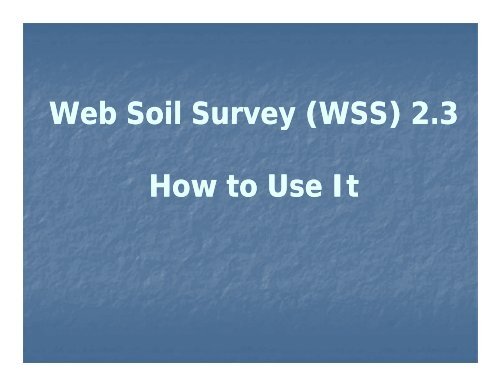How to use Web Soil Survey
How to use Web Soil Survey
How to use Web Soil Survey
You also want an ePaper? Increase the reach of your titles
YUMPU automatically turns print PDFs into web optimized ePapers that Google loves.
<strong>Web</strong> <strong>Soil</strong> <strong>Soil</strong> <strong>Survey</strong> <strong>Survey</strong> (WSS) (WSS) 2.3<br />
<strong>How</strong> <strong>to</strong> Use It
<strong>Web</strong> <strong>Soil</strong> <strong>Survey</strong> y -- purpose p p<br />
�� <strong>Web</strong> application application that that provides<br />
provides<br />
cus<strong>to</strong>mers (producers, agencies,<br />
Technical h l Service S Providers, d and d<br />
others) electronic access <strong>to</strong> relevant<br />
soil and related information needed<br />
<strong>to</strong> make wise land land <strong>use</strong> <strong>use</strong> &<br />
&<br />
management decisions
<strong>Web</strong> <strong>Soil</strong> <strong>Survey</strong> y -- purpose p p<br />
�� �� Provides alternative <strong>to</strong> traditional<br />
hardcopy publication<br />
�� P Provides id means for f quicker i k delivery d li<br />
of information<br />
�� Provides interactive access <strong>to</strong> most<br />
current data
<strong>Web</strong> <strong>Soil</strong> <strong>Survey</strong> y -- purpose p p<br />
�� Allows cus<strong>to</strong>mer <strong>to</strong> get g just j information<br />
they want/select<br />
�� �� Map units units for for their their geographic geographic area of<br />
interest (AOI)<br />
�� I Information f ti relevant l t t <strong>to</strong> th their i l land d <strong>use</strong><br />
concerns – e.g. rangeland or cropland
WSS Products<br />
�� <strong>Soil</strong> Map on color imagery or <strong>to</strong>pographic<br />
map b backdrop kd for f the th AOI AOI from f SSURGO<br />
SSURGO<br />
data (where available)<br />
�� <strong>Soil</strong> Data Mart tables by AOI<br />
�� �� Cus<strong>to</strong>m <strong>Soil</strong> <strong>Soil</strong> Resource Resource Report<br />
Report<br />
�� Download of SSURGO data clipped <strong>to</strong> the<br />
limit li limit it of f the th defined d fi d AOI<br />
AOI
WSS Products<br />
�� Cus<strong>to</strong>m <strong>Soil</strong> Resource Report (PDF) via the<br />
free Shopping Cart<br />
�� �� By By AOI<br />
�� <strong>Soil</strong> map, map unit legend, map unit<br />
descriptions<br />
�� Content specifically chosen by <strong>use</strong>r<br />
�� �� Thematic Thematic Maps (with (with tables tables and and text)<br />
text)<br />
�� Tabular data tables<br />
�� Introduc<strong>to</strong>ry y<br />
material
Pathway through WSS<br />
�� Define area of interest – you must<br />
specifically p y set the AOI before you y can<br />
view any maps or reports<br />
�� View <strong>Soil</strong> Map p – if available for AOI<br />
�� Browse/Explore soil data and related<br />
information<br />
�� Generate thematic maps<br />
�� Access <strong>Soil</strong> Data Mart data tables<br />
�� Build cus<strong>to</strong>m soil resource report in<br />
Shopping Cart<br />
�� Print/download the selected map or report
WSS 2.3 Homepage
View List of New Features<br />
• Scroll down the screen <strong>to</strong> see all new features
New Features in WSS 2.3<br />
�� Export your AOI boundary <strong>to</strong> your local computer<br />
for re<strong>use</strong> in a later WSS session.<br />
�� I Import t an AOI boundary b d file fil – either ith saved d from f an<br />
earlier WSS session, or created in some other<br />
application.<br />
�� Zoom <strong>to</strong> coordinates d of f a d desired d AOI O by b embedding b dd<br />
them in the URL in your browser window.<br />
�� Set the AOI <strong>to</strong> coordinates embedded in the URL in<br />
your browser window.<br />
�� Save a link/bookmark <strong>to</strong> an AOI for <strong>use</strong> in a later<br />
WSS WSS session.<br />
�� Navigate by street address and county/state for U.S.<br />
terri<strong>to</strong>ries.<br />
�� Enter latitude and longitude coordinates all on on one<br />
one<br />
line, in various formats.
WSS Opening Screen
Set User Preferences<br />
• View PDFs and links in the same browser window as WSS, or in different window.<br />
• Choose “<strong>Soil</strong>s,” “Windows” or “Forest” color scheme.
View Other Geographic Areas
Get Online Help<br />
• Click on Help or a “?” for online help.
More ways <strong>to</strong> get Help<br />
• Click on “Contact Us”.
View Map at Full Screen Width
Floating Windows<br />
• You can click and drag the Map Legend window around<br />
wherever you want.
Set Viewable Map Scale<br />
• First calibrate your moni<strong>to</strong>r by clicking Scale but<strong>to</strong>n<br />
• First calibrate your moni<strong>to</strong>r by clicking Scale but<strong>to</strong>n<br />
• Use the map scale feature <strong>to</strong> see the scale you’ve<br />
zoomed <strong>to</strong> and <strong>to</strong> change <strong>to</strong> a different map scale.
Identify Tool<br />
• 1) Highlight the desired data layer 2) click the identify <strong>to</strong>ol 3)<br />
• 1) Highlight the desired data layer, 2) click the identify <strong>to</strong>ol. 3)<br />
Marker identifies the point you clicked on. 4) See the Attribute Value<br />
for information on the layer – e.g. date of pho<strong>to</strong>graphy.
Search Function<br />
• Click Search title bar <strong>to</strong> open it; enter key word(s); click Search<br />
but<strong>to</strong>n
Search Results<br />
• Search results are<br />
displayed with links<br />
<strong>to</strong> parts of <strong>Web</strong> <strong>Soil</strong><br />
<strong>Survey</strong> where the key<br />
word(s) can be found<br />
• Click on a link <strong>to</strong> go<br />
<strong>to</strong> that section.
Linear Measuring Tool<br />
• Click ruler<br />
<strong>to</strong>ol but<strong>to</strong>n<br />
• Click <strong>to</strong><br />
begin and<br />
end linear<br />
segments<br />
• Segment<br />
length and<br />
cumulative<br />
length<br />
displayed<br />
• Choose<br />
metric or<br />
English
Area of Interest (AOI) ( ) Features<br />
�� Navigate g <strong>to</strong> an AOI using g basic map p<br />
navigation themes<br />
�� Transportation<br />
�� Ortho pho<strong>to</strong><br />
�� �� Hydrography<br />
�� Political features<br />
�� Use available zoom in/out <strong>to</strong>ols
Area of Interest Features Features, , cont.<br />
�� Navigate <strong>to</strong> an AOI using selection<br />
criteria:<br />
�� �� Street address<br />
�� State and County<br />
�� <strong>Soil</strong> <strong>Survey</strong> <strong>Survey</strong> Area<br />
Area<br />
�� Latitude and Longitude<br />
�� PLSS (Township, (T hi Range R and d Section) S ti )<br />
�� Federal Land Boundaries<br />
�� Hd Hydrologic l i U Unit i<br />
�� Embed coordinate(s) in URL
Area of Interest Features Features, , cont.<br />
�� Define an AOI by<br />
y<br />
�� Drawing rawing a polygon on a map<br />
�� expanding rectangle, or<br />
�� digitize multi multi-sided sided polygon<br />
�� Selecting electing a soil survey area<br />
�� Importing an AOI boundary file<br />
�� Embedding g bounding g coordinates in URL<br />
�� Clear AOI
Area of Interest Features Features, , cont.<br />
�� Display data available for defined AOI<br />
�� <strong>Soil</strong> data – from <strong>Soil</strong> Data Mart<br />
�� <strong>Soil</strong> maps – from <strong>Soil</strong> Data Mart<br />
�� Name your AOI (optional (optional)<br />
�� Save your y AOI for later <strong>use</strong> either by y<br />
exporting the boundary file, or by saving a<br />
link/bookmark <strong>to</strong> it in your y browser.<br />
�� Choose either standard or national map unit<br />
symbols
Locate Area of Interest (AOI)
Navigate <strong>to</strong> AOI by Street Address
View by Street Address
Manage g Displayed p y Data Layers y<br />
• Open Legend tab<br />
• Turn layers on or off by checking or unchecking box at left
Navigate <strong>to</strong> AOI by County
Navigate by <strong>Soil</strong> <strong>Survey</strong> Area
Navigate by Latitude and Longitude<br />
(see ( next slide for allowable formats) )<br />
For apoint a point<br />
between 0 and<br />
180 degrees west<br />
longitude, enter a<br />
negative longitude<br />
longitude<br />
number.
Latitude and longitude coordinates may be<br />
entered e eentered te ed in t the e following o o g formats o ats<br />
All coordinates are assumed <strong>to</strong> be specified with reference <strong>to</strong> the NAD83 spatial<br />
reference. Latitude always comes first, except in the Well-Known Text (WKT)<br />
format.<br />
�� Decimal Degrees<br />
�� 46.8075, 46.8075,-100.78306 100.78306<br />
�� 46.80750 N 100.78306 W<br />
�� 46.8075~ 46.8075~-100.78306 100.78306<br />
�� 46.8075 46.8075° -100.78306 100.78306°<br />
�� Degrees/Minutes/Decimal Seconds<br />
�� 46 46° 48' 27" N, 100 100° 46' 59.016" W<br />
�� 46d 48' 27" N 100d 46' 59.016" W<br />
�� �� 46 46°48'27"N 46 48 48'27"N 48 27 N,100 100 100°46'59 46 46'59 59.016 016"W W<br />
�� 46:48:27N 100:46:59.016W<br />
�� Degrees/Decimal Minutes<br />
�� �� GPS<br />
�� GNIS<br />
�� �� WKT<br />
�� 46 46° 48.45', -100 100° 46.9836'<br />
�� N 46 48.45 W 100 46.9836<br />
�� 464827N 1004659W<br />
�� (-100.78305 100.78305 46.80749)<br />
�� (-100.78305%2046.80749)<br />
100.78305%2046.80749)
Navigate by Public Land <strong>Survey</strong> System (PLSS)<br />
(Section, ( , Township p and Range) g )
Zoom In Tool – expanding<br />
rectangle<br />
t l
Define AOI<br />
�� Remember - you y must specifically p y set the<br />
AOI before you can view any maps or<br />
data.<br />
Use one of the AOI but<strong>to</strong>ns on <strong>to</strong>olbar<br />
�� Expanding rectangle<br />
�� M MMulti Multi-sided lti sided id d polygon l<br />
�� Use one of the AOI but<strong>to</strong>ns on <strong>to</strong>olbar<br />
�� Select the area by choosing a <strong>Soil</strong> <strong>Survey</strong><br />
Area, Area, then then clicking clicking the the Set Set AOI but<strong>to</strong>n but<strong>to</strong>n. but<strong>to</strong>n but<strong>to</strong>n.<br />
�� Import an AOI boundary file<br />
�� Use Use previously previously bookmarked bookmarked link
Define AOI – draw rectangle
Selected AOI
Define AOI – multi-sided multisided<br />
polygon
Selected AOI
Define AOI – import boundary
Define AOI – import boundary<br />
• Shapefiles can be imported from your local computer<br />
• Shapefiles can be imported as zipped or or unzipped unzipped files<br />
files<br />
• Use Browse but<strong>to</strong>n <strong>to</strong> find appropriate file(s)<br />
• After file(s) have been identified, click Set AOI but<strong>to</strong>n
Saving AOI Link/bookmark<br />
• Click Link option on Navigation bar. bar Dialog Dialog box box opens opens showing showing URL URL of of your<br />
WSS session with coordinates of the AOI boundary.<br />
• Right click on the URL displayed and select Add <strong>to</strong> Favorites. Rename as<br />
appropriate.
Define AOI – <strong>use</strong> bookmarked link<br />
�� Find and select a bookmark that you have<br />
saved from an earlier WSS session.<br />
�� <strong>Web</strong> <strong>Soil</strong> <strong>Survey</strong> <strong>Survey</strong> will open open in in your your browser<br />
browser<br />
and the previously defined AOI will be set.
Export AOI boundary<br />
• Once an AOI has been established, you<br />
can export the AOI boundary as a<br />
Shapefile<br />
• Click Export AOI option under the AOI<br />
Properties section.<br />
• Assign a filename; file is saved <strong>to</strong> your<br />
local computer.<br />
computer<br />
• This file can later be imported in<strong>to</strong> a<br />
future WSS session <strong>to</strong> return <strong>to</strong> this<br />
same AOI.
Explicitly clear the AOI
AOI Interactive Map - Help
• Click <strong>Soil</strong> Map tab<br />
View <strong>Soil</strong> Map
<strong>Soil</strong> Map
View/Print Map Unit Description<br />
• Click on map unit name at left <strong>to</strong> view map unit description report<br />
• Click Printable Version <strong>to</strong> print – produces PDF file
Print <strong>Soil</strong> Map
Print Options<br />
Set map scale<br />
Select paper<br />
size
Explore <strong>Soil</strong> Information
<strong>Soil</strong> Data Explorer Features<br />
�� Filter the soil information by land <strong>use</strong> category<br />
�� L Learn the th terminology t i l and d concepts t of f soils il and d<br />
specific land <strong>use</strong>s<br />
�� View interpretive soil ld data and d soil l properties in<br />
the form of thematic maps, tables, and text<br />
description p<br />
�� Access ecological site information<br />
�� Print individual maps and reports<br />
�� �� Add Add content content <strong>to</strong> <strong>to</strong> free Shopping Cart
<strong>Soil</strong> Data Explorer - Help
<strong>Soil</strong> Data Explorer - Intro
<strong>Soil</strong> Data Explorer - Intro<br />
• Check item(s) in list, then click View Selected Topics <strong>to</strong><br />
display text
Filter Information by Land Use<br />
• Select a specific land <strong>use</strong> from drop down list <strong>to</strong> filter content<br />
on the <strong>Soil</strong> Data Explorer tab.
Forestland Information<br />
List of <strong>to</strong>pics<br />
narrowed <strong>to</strong> those<br />
related <strong>to</strong> Forestland.
Shopping Cart<br />
• Any material displayed in right hand panel (intro text maps tables<br />
• Any material displayed in right-hand panel (intro text, maps, tables,<br />
etc) can be added <strong>to</strong> the free Shopping Cart for later retrieval. All<br />
added content is bundled in<strong>to</strong> a single PDF file for download or<br />
printing.
Suitabilities and Limitations<br />
• Display a variety of interpretations as a thematic map.<br />
• Open a category folder, then select desired interpretation. Click<br />
View Rating
Display Interpretive Map<br />
• Click Legend tab <strong>to</strong> display map legend. Table below map shows<br />
rating and limiting features of each soil in Summary Report.
Summary Report
Interpretation Description<br />
and Rating Options Used
<strong>Soil</strong> Properties and Qualities
Select Property or Quality
Display Results
Change Land Uses<br />
Li List t changes h<br />
according <strong>to</strong><br />
land <strong>use</strong><br />
List changes<br />
according <strong>to</strong><br />
land <strong>use</strong>
Ecological Site Name Map
Ecological Site Assessment
View <strong>Soil</strong> Data Reports
Chemical <strong>Soil</strong> Properties Report<br />
• Report is displayed below the soil map.
Access Archived <strong>Soil</strong> <strong>Survey</strong> Publications<br />
• A listing of previous soil survey report publications for the Area of<br />
A listing of previous soil survey report publications for the Area of<br />
Interest is s<strong>to</strong>red on an external web site. Click the highlighted<br />
link <strong>to</strong> go there.
Access Glossary of Terms
Access the Free Shopping Cart<br />
Enter Subtitle if<br />
desired.<br />
Choose map scale<br />
and paper size. size<br />
Table of Contents<br />
shows h content t t of f<br />
Shopping Cart
Table of Contents<br />
<strong>Soil</strong> map, map unit legend,<br />
and map unit descriptions<br />
are au<strong>to</strong>matically added.<br />
Items can be deselected by<br />
unchecking them on the list if<br />
you decide you do not want<br />
<strong>to</strong> get them. Additional<br />
items must be added in<br />
previous screens.
Preview an Item
Check Out<br />
• During Check Out you can elect <strong>to</strong> get the file now or later.<br />
• Then click OK.
Cus<strong>to</strong>m <strong>Soil</strong> Resource Report being<br />
generated
Cus<strong>to</strong>m <strong>Soil</strong> Resource Report