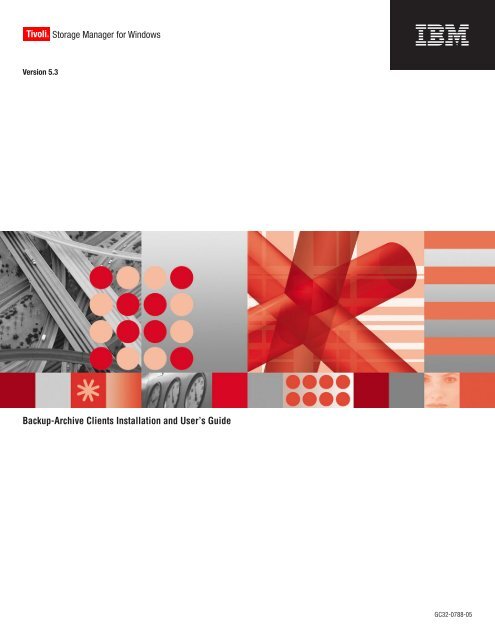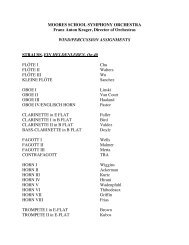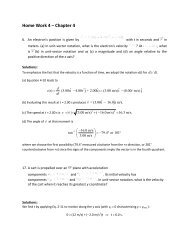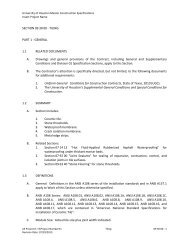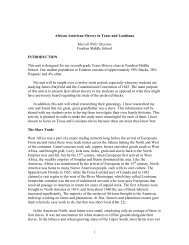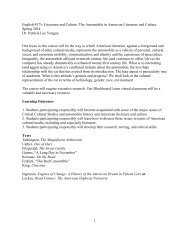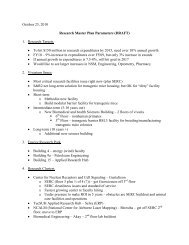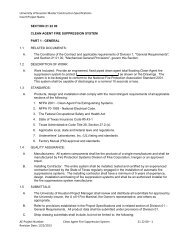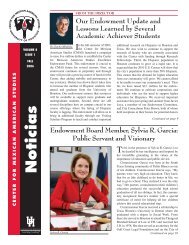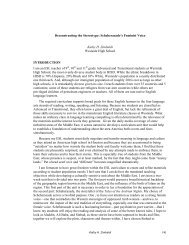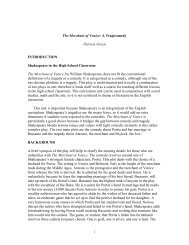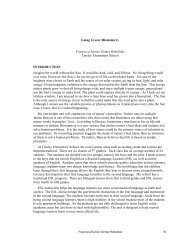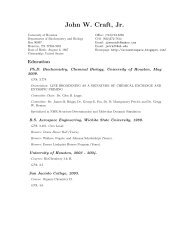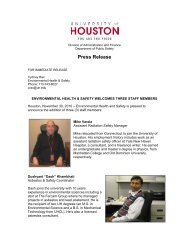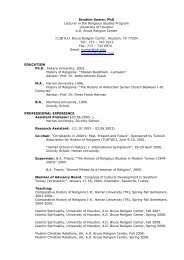Chapter 1. Installing Tivoli Storage Manager
Chapter 1. Installing Tivoli Storage Manager
Chapter 1. Installing Tivoli Storage Manager
Create successful ePaper yourself
Turn your PDF publications into a flip-book with our unique Google optimized e-Paper software.
<strong>Tivoli</strong>® <strong>Storage</strong> <strong>Manager</strong> for Windows<br />
Version 5.3<br />
Backup-Archive Clients Installation and User’s Guide<br />
���<br />
GC32-0788-05
<strong>Tivoli</strong>® <strong>Storage</strong> <strong>Manager</strong> for Windows<br />
Version 5.3<br />
Backup-Archive Clients Installation and User’s Guide<br />
���<br />
GC32-0788-05
Note<br />
Before using this information and the product it supports, read the general information under “Notices” on page 597.<br />
Sixth Edition (December 2004)<br />
This edition applies to Version 5.3 of IBM <strong>Tivoli</strong> <strong>Storage</strong> <strong>Manager</strong> (5608-ISM), IBM <strong>Tivoli</strong> <strong>Storage</strong> <strong>Manager</strong> Extended<br />
Edition (5608-ISX), IBM <strong>Tivoli</strong> <strong>Storage</strong> <strong>Manager</strong> for <strong>Storage</strong> Area Networks (5608-SAN), and to all subsequent<br />
releases and modifications until otherwise indicated in new editions or technical newsletters.<br />
Order publications through your IBM ®<br />
representative or the IBM branch office serving your locality.<br />
Your feedback is important in helping to provide the most accurate and high-quality information. If you have<br />
comments about this manual or any other IBM <strong>Tivoli</strong> <strong>Storage</strong> <strong>Manager</strong> documentation, see “Contacting customer<br />
support” on page xvi.<br />
© Copyright International Business Machines Corporation 1993, 2004. All rights reserved.<br />
US Government Users Restricted Rights – Use, duplication or disclosure restricted by GSA ADP Schedule Contract<br />
with IBM Corp.
|<br />
|<br />
Contents<br />
Tables . . . . . . . . . . . . . . . ix<br />
About this book . . . . . . . . . . . xi<br />
Who should read this manual . . . . . . . .xi<br />
IBM <strong>Tivoli</strong> <strong>Storage</strong> <strong>Manager</strong> Web site . . . . . xii<br />
Conventions used in this book . . . . . . . . xii<br />
Reading syntax diagrams . . . . . . . . . . xii<br />
Related publications . . . . . . . . . . . xiv<br />
Downloading or ordering publications . . . .xv<br />
Accessibility . . . . . . . . . . . . . xvi<br />
Contacting customer support . . . . . . . xvi<br />
Reporting a problem . . . . . . . . . . xvi<br />
Internet . . . . . . . . . . . . . . xvii<br />
Summary of changes for <strong>Tivoli</strong><br />
<strong>Storage</strong> <strong>Manager</strong> . . . . . . . . . . xix<br />
Technical changes for Version 5.3 - December 2004 xix<br />
Technical changes for Version 5.2.2 - December<br />
2003 . . . . . . . . . . . . . . . . xxii<br />
Technical changes for Version 5.2 - April 2003 xxiii<br />
Technical changes for Version 5.<strong>1.</strong>5 - September<br />
2002 . . . . . . . . . . . . . . . . xxvi<br />
Technical changes for Version 5.1 - April 2002 xxviii<br />
<strong>Chapter</strong> <strong>1.</strong> <strong>Installing</strong> <strong>Tivoli</strong> <strong>Storage</strong><br />
<strong>Manager</strong> . . . . . . . . . . . . . . 1<br />
Migrating from earlier versions . . . . . . . .1<br />
Upgrade path for clients and servers . . . . .1<br />
Migrating to the Unicode-enabled client . . . .1<br />
NDMP support requirements (Extended Edition<br />
only) . . . . . . . . . . . . . . . .4<br />
Additional migration information . . . . . .5<br />
Client environment requirements . . . . . . .5<br />
Client components . . . . . . . . . . .5<br />
Hardware requirements . . . . . . . . . .6<br />
Software requirements . . . . . . . . . .6<br />
Communications methods . . . . . . . . .6<br />
Client installation media on product CD-ROM . . .6<br />
<strong>Installing</strong> the software on your workstation . . . .7<br />
Silent installation . . . . . . . . . . . .8<br />
Upgrading, modifying, or reinstalling the client 10<br />
<strong>Chapter</strong> 2. Configuring <strong>Tivoli</strong> <strong>Storage</strong><br />
<strong>Manager</strong> . . . . . . . . . . . . . . 13<br />
Creating and modifying the client options file<br />
(required) . . . . . . . . . . . . . . .13<br />
Creating a shared directory options file (optional) 15<br />
Creating multiple options files . . . . . . .15<br />
Setting options in the client options file . . . .16<br />
Setting environment variables . . . . . . . .16<br />
Configuring the Web client . . . . . . . . .17<br />
Configuring the client scheduler . . . . . . .19<br />
Configuring <strong>Tivoli</strong> <strong>Storage</strong> <strong>Manager</strong> client/server<br />
communication across a firewall . . . . . . .20<br />
|<br />
|<br />
|<br />
|<br />
Configuring the journal engine service . . . . .23<br />
Configuring the Logical Volume Snapshot Agent for<br />
online image backup support . . . . . . . .24<br />
Configuring the LVSA to enable Open File Support<br />
(OFS) . . . . . . . . . . . . . . . .24<br />
Registering your workstation with a server<br />
(required task) . . . . . . . . . . . . .25<br />
Using closed registration . . . . . . . . .25<br />
Using open registration . . . . . . . . .25<br />
Associating your client node with a host system<br />
(optional) . . . . . . . . . . . . . . .26<br />
Creating an include-exclude list (optional) . . . .27<br />
Using include-exclude options . . . . . . .28<br />
Testing an include-exclude list with the Preview<br />
command . . . . . . . . . . . . . .34<br />
Processing include and exclude options . . . .35<br />
Processing rules when using UNC names . . .37<br />
<strong>Chapter</strong> 3. Getting started . . . . . . 39<br />
Considerations for client services . . . . . . .39<br />
Permissions required to restore files that use<br />
adaptive subfile backup . . . . . . . . . .40<br />
Permissions required to back up, archive, restore or<br />
retrieve files on cluster resources . . . . . . .40<br />
<strong>Tivoli</strong> <strong>Storage</strong> <strong>Manager</strong> client authentication . . .40<br />
Starting a GUI session . . . . . . . . . . .41<br />
Using your <strong>Tivoli</strong> <strong>Storage</strong> <strong>Manager</strong> password . .42<br />
Setup Wizard . . . . . . . . . . . . .42<br />
Starting a command line session . . . . . . .42<br />
Using batch mode . . . . . . . . . . .42<br />
Using interactive mode . . . . . . . . .42<br />
Displaying Euro characters in command line<br />
prompt . . . . . . . . . . . . . . .43<br />
Using options on the DSMC command . . . .44<br />
Starting a Web client session . . . . . . . . .44<br />
Setting user privileges . . . . . . . . . .46<br />
Starting the client scheduler automatically . . . .46<br />
Changing your password . . . . . . . . . .46<br />
Sorting file lists using the <strong>Tivoli</strong> <strong>Storage</strong> <strong>Manager</strong><br />
GUI . . . . . . . . . . . . . . . . .47<br />
Displaying online help . . . . . . . . . .48<br />
Ending a session . . . . . . . . . . . . .48<br />
Online forum . . . . . . . . . . . . . .48<br />
Other sources of online help . . . . . . . . .49<br />
<strong>Chapter</strong> 4. Backing up your data . . . 51<br />
Planning your backups . . . . . . . . . .51<br />
When to back up and when to archive files . . . .52<br />
Pre-backup considerations . . . . . . . . .53<br />
LAN-free data movement . . . . . . . . .53<br />
SAN-based server-free data movement . . . .54<br />
Configure memory-constrained workstations to<br />
run incremental backups . . . . . . . . .55<br />
Performing a backup with limited bandwidth . .55<br />
© Copyright IBM Corp. 1993, 2004 iii
|<br />
Using an include-exclude list to control<br />
processing . . . . . . . . . . . . . .56<br />
Maximum file size for operations . . . . . .57<br />
Performing an incremental, selective, or<br />
incremental-by-date backup . . . . . . . . .57<br />
Supported file systems . . . . . . . . .57<br />
Full and partial incremental backup . . . . .58<br />
Incremental-by-date backup . . . . . . . .61<br />
Comparing full incremental, partial incremental,<br />
Incremental-by-date, and journal-based backups .61<br />
Selective backup . . . . . . . . . . . .62<br />
Open file support for backup operations . . . .62<br />
Backing up data using the GUI . . . . . . .64<br />
Backing up data using the command line . . .66<br />
Deleting backup data . . . . . . . . . .68<br />
Group backup: Backing up files from one or more<br />
file spaces . . . . . . . . . . . . . . .69<br />
Associating a local snapshot with a server file space 69<br />
Backing up system objects (Windows 2000, XP) . .69<br />
Backing up Windows Server 2003 system state and<br />
system services . . . . . . . . . . . . .70<br />
Backing up Automated System Recovery (ASR) files<br />
(Windows XP, Windows Server 2003) . . . . . .72<br />
Performing an image backup . . . . . . . .73<br />
Before you perform an image backup . . . . .73<br />
Utilizing image backup to perform file system<br />
incremental backup . . . . . . . . . . .74<br />
Performing an image backup using the GUI . .76<br />
Performing an image backup using the command<br />
line . . . . . . . . . . . . . . . .77<br />
Backing up NAS file systems . . . . . . . .77<br />
Support for CDP Persistent <strong>Storage</strong> <strong>Manager</strong><br />
(PSM) . . . . . . . . . . . . . . .78<br />
Backing up NAS file systems using the Web<br />
client GUI . . . . . . . . . . . . . .78<br />
Backing up NAS file systems using the command<br />
line . . . . . . . . . . . . . . . .80<br />
Backup and restore of NAS file servers using<br />
CIFS . . . . . . . . . . . . . . . .81<br />
Backing up the WebSphere Application Server<br />
(WAS) . . . . . . . . . . . . . . . .82<br />
Displaying backup processing status . . . . . .82<br />
Backup: Additional considerations . . . . . . .84<br />
Backing up open files . . . . . . . . . .84<br />
Understanding how files are managed . . . .85<br />
Backing up removable media . . . . . . .85<br />
Backing up fixed drives . . . . . . . . .85<br />
Backing up NTFS file spaces . . . . . . . .85<br />
Using Universal Naming Convention names . .86<br />
Backing up Microsoft Dfs files . . . . . . .87<br />
<strong>Chapter</strong> 5. Restoring your data . . . . 91<br />
Duplicate file names . . . . . . . . . . .92<br />
Restoring files using Universal Naming Convention<br />
names . . . . . . . . . . . . . . . .92<br />
Restoring an active or inactive backup . . . . .92<br />
Restoring files and directories . . . . . . . .93<br />
Restoring data using the GUI . . . . . . .93<br />
Restoring data using the command line . . . .93<br />
Restoring system objects . . . . . . . . . .97<br />
Restoring Windows Server 2003 system state and<br />
system services . . . . . . . . . . . . .98<br />
Restoring Automated System Recovery (ASR) files<br />
(Windows XP, Windows Server 2003) . . . . . .99<br />
Performing a Windows XP or Windows Server<br />
2003 system recovery . . . . . . . . . . . 100<br />
Operating system functions but requires<br />
complete system restore . . . . . . . . . 100<br />
Complete recovery required, including<br />
operating system re-installation . . . . . . 100<br />
Restoring Microsoft Dfs trees and files . . . . . 106<br />
Restoring an image (Windows 2000, XP) . . . . 106<br />
Peforming an image restore using the GUI . . 107<br />
Performing an image restore using the<br />
command line . . . . . . . . . . . . 108<br />
Restoring data from a backup set . . . . . . . 108<br />
Restoring an entire or partial backup set . . . 109<br />
Restoring backup sets using the GUI . . . . 109<br />
Restoring backup sets using the command line<br />
client . . . . . . . . . . . . . . .110<br />
Performing point-in-time restores . . . . . . . 111<br />
Restoring NAS file systems . . . . . . . . .112<br />
Restoring NAS file systems using the Web client 112<br />
Restoring NAS files and directories using the<br />
Web client . . . . . . . . . . . . .113<br />
Restoring NAS file systems using the command<br />
line . . . . . . . . . . . . . . . .115<br />
Restoring the WebSphere Application Server (WAS) 116<br />
Restore: Additional considerations . . . . . .117<br />
Authorizing another user to restore or retrieve<br />
your files . . . . . . . . . . . . . .117<br />
Restoring or retrieving files from another client<br />
node . . . . . . . . . . . . . . .118<br />
Restoring or retrieving your files to another<br />
workstation . . . . . . . . . . . . .119<br />
Restoring or retrieving files to another type of<br />
workstation . . . . . . . . . . . . .119<br />
Restoring a disk in the event of disk loss . . .119<br />
Deleting file spaces . . . . . . . . . . 120<br />
<strong>Chapter</strong> 6. Archiving and retrieving<br />
your data . . . . . . . . . . . . . 121<br />
Archiving files . . . . . . . . . . . . . 121<br />
Open file support for archive operations<br />
(Windows 2000, XP) . . . . . . . . . . 122<br />
Archiving data using the GUI . . . . . . . 122<br />
Archiving data using the command line . . . 123<br />
Deleting archive data . . . . . . . . . . 124<br />
Retrieving archives . . . . . . . . . . . 125<br />
Retrieving archives using the GUI . . . . . 125<br />
Retrieving archives using the command line . . 126<br />
<strong>Chapter</strong> 7. Automating tasks . . . . . 129<br />
Specifying scheduling options . . . . . . . . 129<br />
Configuring the client scheduler . . . . . . . 129<br />
Starting the client scheduler . . . . . . . . 130<br />
Enabling firewall support . . . . . . . . . 130<br />
Mobile dial-up support . . . . . . . . . . 130<br />
Return codes from the command line interface . . 130<br />
Displaying information about scheduled work . . 132<br />
iv IBM <strong>Tivoli</strong> <strong>Storage</strong> <strong>Manager</strong> for Windows: Backup-Archive Clients Installation and User’s Guide
|<br />
|<br />
Displaying information about completed work . . 133<br />
Event logging . . . . . . . . . . . . 134<br />
Enabling or disabling scheduled commands . . . 136<br />
Accessing Windows network drives during a<br />
scheduled backup . . . . . . . . . . . . 136<br />
<strong>Chapter</strong> 8. Understanding storage<br />
management policies . . . . . . . . 139<br />
Using policy domains and policy sets . . . . . 139<br />
Using management classes and copy groups . . . 139<br />
Displaying information about management classes<br />
and copy groups . . . . . . . . . . . . 141<br />
Copy group name . . . . . . . . . . . 142<br />
Copy type . . . . . . . . . . . . . 142<br />
Copy frequency . . . . . . . . . . . 142<br />
Versions data exists . . . . . . . . . . 142<br />
Versions data deleted . . . . . . . . . . 142<br />
Retain extra versions . . . . . . . . . . 143<br />
Retain only version . . . . . . . . . . 143<br />
Copy serialization . . . . . . . . . . . 143<br />
Copy mode . . . . . . . . . . . . . 144<br />
Copy destination . . . . . . . . . . . 144<br />
Retain versions . . . . . . . . . . . . 144<br />
Selecting a management class for files . . . . . 145<br />
Assigning a management class to files . . . . . 145<br />
Overriding the management class for archived files 146<br />
Selecting a management class for directories . . . 146<br />
Binding and rebinding management classes to files 147<br />
Rebinding backup versions of files . . . . . . 148<br />
Using a retention grace period . . . . . . . . 148<br />
<strong>Chapter</strong> 9. Using processing options 149<br />
Overview of processing options . . . . . . . 149<br />
Communication options . . . . . . . . . . 149<br />
TCP/IP options . . . . . . . . . . . 150<br />
Named Pipes option . . . . . . . . . . 150<br />
Node options . . . . . . . . . . . . . 151<br />
Backup and archive processing options . . . . . 151<br />
Restore and retrieve processing options . . . . . 159<br />
Scheduling options . . . . . . . . . . . 162<br />
Format and language options . . . . . . . . 163<br />
Command processing options . . . . . . . . 164<br />
Authorization options . . . . . . . . . . 164<br />
Error processing options . . . . . . . . . . 165<br />
Transaction processing options . . . . . . . 165<br />
Web client options . . . . . . . . . . . . 166<br />
Diagnostics options . . . . . . . . . . . 166<br />
Using options with commands . . . . . . . 167<br />
Entering options with a command . . . . . 167<br />
Initial command line only options . . . . . 173<br />
Client options reference . . . . . . . . . . 174<br />
Activatekey . . . . . . . . . . . . . . 175<br />
Archmc . . . . . . . . . . . . . . . 176<br />
Asnodename . . . . . . . . . . . . . 177<br />
Asrmode . . . . . . . . . . . . . . . 179<br />
Autofsrename . . . . . . . . . . . . . 180<br />
Changingretries . . . . . . . . . . . . 182<br />
Class . . . . . . . . . . . . . . . . 183<br />
Clusterdisksonly . . . . . . . . . . . . 184<br />
Clusternode . . . . . . . . . . . . . . 186<br />
|<br />
|<br />
|<br />
Collocatebyfilespec . . . . . . . . . . . 187<br />
Commmethod . . . . . . . . . . . . . 188<br />
Commrestartduration . . . . . . . . . . . 189<br />
Commrestartinterval . . . . . . . . . . . 190<br />
Compressalways . . . . . . . . . . . . 191<br />
Compression . . . . . . . . . . . . . 192<br />
Computername . . . . . . . . . . . . . 194<br />
Console . . . . . . . . . . . . . . . 195<br />
Dateformat . . . . . . . . . . . . . . 197<br />
Deletefiles . . . . . . . . . . . . . . 199<br />
Description . . . . . . . . . . . . . . 200<br />
Detail . . . . . . . . . . . . . . . . 202<br />
Dfsbackupmntpnt . . . . . . . . . . . . 203<br />
Dirmc . . . . . . . . . . . . . . . . 204<br />
Dirsonly . . . . . . . . . . . . . . . 205<br />
Diskbuffsize . . . . . . . . . . . . . . 206<br />
Domain . . . . . . . . . . . . . . . 207<br />
Domain.image . . . . . . . . . . . . . 209<br />
Domain.nas . . . . . . . . . . . . . . 210<br />
Editor . . . . . . . . . . . . . . . . 212<br />
Enablelanfree . . . . . . . . . . . . . 213<br />
Enableserverfree . . . . . . . . . . . . 214<br />
Encryptiontype . . . . . . . . . . . . . 216<br />
Encryptkey . . . . . . . . . . . . . . 217<br />
Errorlogmax . . . . . . . . . . . . . . 219<br />
Errorlogname . . . . . . . . . . . . . 220<br />
Errorlogretention . . . . . . . . . . . . 221<br />
Exclude options . . . . . . . . . . . . 223<br />
Fileleveltype . . . . . . . . . . . . . . 228<br />
Filelist . . . . . . . . . . . . . . . . 229<br />
Filename . . . . . . . . . . . . . . . 231<br />
Filesonly . . . . . . . . . . . . . . . 233<br />
Fromdate . . . . . . . . . . . . . . . 234<br />
Fromnode . . . . . . . . . . . . . . 235<br />
Fromtime . . . . . . . . . . . . . . . 236<br />
Frsprimaryrestore . . . . . . . . . . . . 237<br />
Groupname . . . . . . . . . . . . . . 238<br />
Guitreeviewafterbackup . . . . . . . . . . 239<br />
Httpport . . . . . . . . . . . . . . . 240<br />
Ifnewer . . . . . . . . . . . . . . . 241<br />
Imagegapsize . . . . . . . . . . . . . 242<br />
Imagetofile . . . . . . . . . . . . . . 243<br />
Imagetype . . . . . . . . . . . . . . 244<br />
Inactive . . . . . . . . . . . . . . . 245<br />
Inclexcl . . . . . . . . . . . . . . . 246<br />
Include options . . . . . . . . . . . . . 248<br />
Incrbydate . . . . . . . . . . . . . . 253<br />
Incremental . . . . . . . . . . . . . . 254<br />
Incrthreshold . . . . . . . . . . . . . 255<br />
Lanfreecommmethod . . . . . . . . . . . 257<br />
Lanfreeshmport . . . . . . . . . . . . 258<br />
Lanfreetcpport . . . . . . . . . . . . . 259<br />
Language . . . . . . . . . . . . . . . 260<br />
Largecommbuffers . . . . . . . . . . . . 262<br />
Latest . . . . . . . . . . . . . . . . 263<br />
Localbackupset . . . . . . . . . . . . . 264<br />
Location . . . . . . . . . . . . . . . 265<br />
Managedservices . . . . . . . . . . . . 266<br />
Maxcmdretries . . . . . . . . . . . . . 268<br />
Memoryefficientbackup . . . . . . . . . . 269<br />
Mode . . . . . . . . . . . . . . . . 270<br />
Contents v
|<br />
Monitor . . . . . . . . . . . . . . . 272<br />
Namedpipename . . . . . . . . . . . . 273<br />
Nasnodename . . . . . . . . . . . . . 274<br />
Nodename . . . . . . . . . . . . . . 275<br />
Nojournal . . . . . . . . . . . . . . 276<br />
Noprompt . . . . . . . . . . . . . . 277<br />
Numberformat . . . . . . . . . . . . . 278<br />
Optfile . . . . . . . . . . . . . . . 280<br />
Password . . . . . . . . . . . . . . . 281<br />
Passwordaccess . . . . . . . . . . . . . 282<br />
Pick . . . . . . . . . . . . . . . . 284<br />
Pitdate . . . . . . . . . . . . . . . 285<br />
Pittime . . . . . . . . . . . . . . . 286<br />
Postschedulecmd/Postnschedulecmd . . . . . 287<br />
Postsnapshotcmd . . . . . . . . . . . . 289<br />
Preschedulecmd/Prenschedulecmd . . . . . . 291<br />
Preservelastaccessdate . . . . . . . . . . 293<br />
Preservepath . . . . . . . . . . . . . 295<br />
Presnapshotcmd . . . . . . . . . . . . 298<br />
Queryschedperiod . . . . . . . . . . . . 300<br />
Quiet . . . . . . . . . . . . . . . . 301<br />
Replace . . . . . . . . . . . . . . . 302<br />
Resetarchiveattribute . . . . . . . . . . . 304<br />
Resourceutilization . . . . . . . . . . . 306<br />
Retryperiod . . . . . . . . . . . . . . 308<br />
Revokeremoteaccess . . . . . . . . . . . 309<br />
Runasservice . . . . . . . . . . . . . 310<br />
Schedcmddisabled . . . . . . . . . . . .311<br />
Schedlogmax . . . . . . . . . . . . . 312<br />
Schedlogname . . . . . . . . . . . . . 313<br />
Schedlogretention . . . . . . . . . . . . 314<br />
Schedmode . . . . . . . . . . . . . . 316<br />
Scrolllines . . . . . . . . . . . . . . 318<br />
Scrollprompt . . . . . . . . . . . . . 319<br />
Sessioninitiation . . . . . . . . . . . . 321<br />
Shmport . . . . . . . . . . . . . . . 323<br />
Showmembers . . . . . . . . . . . . . 324<br />
Skipntpermissions . . . . . . . . . . . . 325<br />
Skipntsecuritycrc . . . . . . . . . . . . 326<br />
Snapshotcachelocation . . . . . . . . . . 327<br />
Snapshotcachesize . . . . . . . . . . . . 328<br />
Snapshotfsidleretries . . . . . . . . . . . 329<br />
Snapshotfsidlewait . . . . . . . . . . . 330<br />
Snapshotroot . . . . . . . . . . . . . 332<br />
Subdir . . . . . . . . . . . . . . . . 335<br />
Subfilebackup . . . . . . . . . . . . . 337<br />
Subfilecachepath . . . . . . . . . . . . 338<br />
Subfilecachesize . . . . . . . . . . . . 339<br />
Tapeprompt . . . . . . . . . . . . . . 340<br />
Tcpadminport . . . . . . . . . . . . . 342<br />
Tcpbuffsize . . . . . . . . . . . . . . 343<br />
Tcpclientaddress . . . . . . . . . . . . 344<br />
Tcpclientport . . . . . . . . . . . . . 345<br />
Tcpnodelay . . . . . . . . . . . . . . 346<br />
Tcpport . . . . . . . . . . . . . . . 347<br />
Tcpserveraddress . . . . . . . . . . . . 348<br />
Tcpwindowsize . . . . . . . . . . . . . 349<br />
Timeformat . . . . . . . . . . . . . . 350<br />
Toc . . . . . . . . . . . . . . . . . 352<br />
Todate . . . . . . . . . . . . . . . . 354<br />
Totime . . . . . . . . . . . . . . . . 355<br />
Txnbytelimit . . . . . . . . . . . . . . 356<br />
Type . . . . . . . . . . . . . . . . 357<br />
Usedirectory . . . . . . . . . . . . . . 358<br />
V2archive . . . . . . . . . . . . . . 359<br />
Verbose . . . . . . . . . . . . . . . 360<br />
Verifyimage . . . . . . . . . . . . . . 361<br />
Virtualfsname . . . . . . . . . . . . . 362<br />
Virtualnodename . . . . . . . . . . . . 363<br />
Wasexphome . . . . . . . . . . . . . 365<br />
Washome . . . . . . . . . . . . . . . 366<br />
Wasndhome . . . . . . . . . . . . . . 367<br />
Wasnode . . . . . . . . . . . . . . . 368<br />
Wastype . . . . . . . . . . . . . . . 369<br />
Wasuser . . . . . . . . . . . . . . . 370<br />
Webports . . . . . . . . . . . . . . . 371<br />
<strong>Chapter</strong> 10. Using commands . . . . 373<br />
Starting and ending a client command session . . 378<br />
Process commands in batch mode . . . . . 378<br />
Process commands in interactive mode . . . . 379<br />
Entering client commands . . . . . . . . . 379<br />
Command name . . . . . . . . . . . 379<br />
Options . . . . . . . . . . . . . . 379<br />
Parameters . . . . . . . . . . . . . 380<br />
File specification syntax . . . . . . . . . 380<br />
Using wildcard characters . . . . . . . . . 381<br />
Entering commands . . . . . . . . . . . 382<br />
Client commands reference . . . . . . . . . 382<br />
Archive . . . . . . . . . . . . . . . 383<br />
Backup Activedirectory . . . . . . . . . . 386<br />
Backup ASR . . . . . . . . . . . . . . 387<br />
Backup Certserverdb . . . . . . . . . . . 388<br />
Backup Clusterdb . . . . . . . . . . . . 389<br />
Backup Complusdb . . . . . . . . . . . 390<br />
Backup Eventlog . . . . . . . . . . . . 391<br />
Backup FRS . . . . . . . . . . . . . . 392<br />
Backup Group . . . . . . . . . . . . . 393<br />
Backup Image . . . . . . . . . . . . . 395<br />
Backup NAS . . . . . . . . . . . . . 401<br />
Backup Registry . . . . . . . . . . . . 404<br />
Backup RSM . . . . . . . . . . . . . 405<br />
Backup Sysfiles . . . . . . . . . . . . . 406<br />
Backup Systemobject . . . . . . . . . . . 407<br />
Backup Systemservices . . . . . . . . . . 408<br />
Backup Systemstate . . . . . . . . . . . 410<br />
Backup Sysvol . . . . . . . . . . . . .411<br />
Backup WAS . . . . . . . . . . . . . 412<br />
Backup WMI . . . . . . . . . . . . . 414<br />
Cancel Process . . . . . . . . . . . . . 415<br />
Cancel Restore . . . . . . . . . . . . . 416<br />
Delete Access . . . . . . . . . . . . . 417<br />
Delete Archive . . . . . . . . . . . . . 418<br />
Delete Backup . . . . . . . . . . . . . 420<br />
Delete Filespace . . . . . . . . . . . . 423<br />
Delete Group . . . . . . . . . . . . . 425<br />
Expire . . . . . . . . . . . . . . . . 427<br />
Help . . . . . . . . . . . . . . . . 429<br />
Incremental . . . . . . . . . . . . . . 430<br />
Loop . . . . . . . . . . . . . . . . 437<br />
Macro . . . . . . . . . . . . . . . . 438<br />
Monitor Process . . . . . . . . . . . . 439<br />
vi IBM <strong>Tivoli</strong> <strong>Storage</strong> <strong>Manager</strong> for Windows: Backup-Archive Clients Installation and User’s Guide<br />
|
|<br />
|<br />
Preview . . . . . . . . . . . . . . . 440<br />
Query Access . . . . . . . . . . . . . 442<br />
Query Activedirectory . . . . . . . . . . 443<br />
Query Archive . . . . . . . . . . . . . 444<br />
Query ASR . . . . . . . . . . . . . . 446<br />
Query Backup . . . . . . . . . . . . . 447<br />
Query Backupset . . . . . . . . . . . . 450<br />
Query Certserverdb . . . . . . . . . . . 451<br />
Query Clusterdb . . . . . . . . . . . . 452<br />
Query Complusdb . . . . . . . . . . . . 453<br />
Query Diskinfo . . . . . . . . . . . . . 454<br />
Query Eventlog . . . . . . . . . . . . 455<br />
Query Filespace . . . . . . . . . . . . 456<br />
Query FRS . . . . . . . . . . . . . . 458<br />
Query Group . . . . . . . . . . . . . 459<br />
Query Image . . . . . . . . . . . . . 461<br />
Query Inclexcl . . . . . . . . . . . . . 463<br />
Query Mgmtclass . . . . . . . . . . . . 464<br />
Query Node . . . . . . . . . . . . . . 465<br />
Query Options . . . . . . . . . . . . . 466<br />
Query Registry . . . . . . . . . . . . . 467<br />
Query Restore . . . . . . . . . . . . . 468<br />
Query RSM . . . . . . . . . . . . . . 469<br />
Query Schedule . . . . . . . . . . . . 470<br />
Query Session . . . . . . . . . . . . . 471<br />
Query Sysfiles . . . . . . . . . . . . . 472<br />
Query Systeminfo . . . . . . . . . . . . 473<br />
Query Systemobject . . . . . . . . . . . 475<br />
Query Systemservices . . . . . . . . . . 476<br />
Query Systemstate . . . . . . . . . . . . 477<br />
Query Sysvol . . . . . . . . . . . . . 478<br />
Query WAS . . . . . . . . . . . . . . 479<br />
Query WMI . . . . . . . . . . . . . . 480<br />
Restart Restore . . . . . . . . . . . . . 481<br />
Restore . . . . . . . . . . . . . . . 482<br />
Restore Activedirectory . . . . . . . . . . 488<br />
Restore ASR . . . . . . . . . . . . . . 489<br />
Restore Backupset . . . . . . . . . . . . 490<br />
Restore Certserverdb . . . . . . . . . . . 494<br />
Restore Clusterdb . . . . . . . . . . . . 495<br />
Restore Complusdb . . . . . . . . . . . 496<br />
Restore Eventlog . . . . . . . . . . . . 497<br />
Restore FRS . . . . . . . . . . . . . . 498<br />
Restore Group . . . . . . . . . . . . . 499<br />
Restore Image . . . . . . . . . . . . . 501<br />
Restore NAS . . . . . . . . . . . . . 504<br />
Restore Registry . . . . . . . . . . . . 506<br />
Restore RSM . . . . . . . . . . . . . 508<br />
Restore Sysfiles . . . . . . . . . . . . . 510<br />
Restore Systemobject . . . . . . . . . . .511<br />
Restore Systemservices . . . . . . . . . . 512<br />
Restore Systemstate . . . . . . . . . . . 514<br />
Restore Sysvol . . . . . . . . . . . . . 515<br />
Restore WAS . . . . . . . . . . . . . 516<br />
Restore WMI . . . . . . . . . . . . . 519<br />
Retrieve . . . . . . . . . . . . . . . 520<br />
Schedule . . . . . . . . . . . . . . . 524<br />
Selective . . . . . . . . . . . . . . . 526<br />
Set Access . . . . . . . . . . . . . . 530<br />
Set Password . . . . . . . . . . . . . 533<br />
Set Waspassword . . . . . . . . . . . . 534<br />
Appendix A. Using the <strong>Tivoli</strong> <strong>Storage</strong><br />
<strong>Manager</strong> central scheduler . . . . . 537<br />
Overview of the <strong>Tivoli</strong> <strong>Storage</strong> <strong>Manager</strong> scheduler 537<br />
Handling spaces in file names in schedule<br />
definitions . . . . . . . . . . . . . 538<br />
Preferential start times for certain nodes . . . 538<br />
Understanding scheduler processing options . . . 539<br />
Handling return codes from preschedulecmd<br />
and postschedulecmd scripts . . . . . . . 540<br />
Using the client acceptor to manage scheduler<br />
services versus the traditional scheduler services . 541<br />
Setting the client scheduler process to run as a<br />
background task and start automatically at boot<br />
time . . . . . . . . . . . . . . . . 541<br />
Managing multiple schedule requirements on one<br />
machine . . . . . . . . . . . . . . . 543<br />
Scheduled backups of Windows network drives 544<br />
Managing different scheduling requirements for<br />
Windows system objects . . . . . . . . . . 544<br />
Restarting the scheduler process on a remote<br />
machine . . . . . . . . . . . . . . . 544<br />
Using the scheduler on clustered systems . . . . 545<br />
Using the scheduler through a firewall . . . . . 546<br />
Troubleshooting the <strong>Tivoli</strong> <strong>Storage</strong> <strong>Manager</strong><br />
scheduler . . . . . . . . . . . . . . . 546<br />
Investigating abnormal scheduled events . . . 547<br />
Checking the server activity log . . . . . . 547<br />
Inspecting the Client Schedule Log . . . . . 547<br />
Appendix B. Using the Client Service<br />
Configuration Utility . . . . . . . . 549<br />
<strong>Installing</strong> the backup-archive scheduler service . . 549<br />
Using the Client Service Configuration Utility 549<br />
Setting up a schedule to back up system objects<br />
(Windows 2000, Windows XP) . . . . . . . 552<br />
Using the Dsmcutil command . . . . . . . . 553<br />
Dsmcutil commands . . . . . . . . . . 553<br />
Dsmcutil options . . . . . . . . . . . 560<br />
Appendix C. Journal service<br />
configuration . . . . . . . . . . . 565<br />
JournalSettings stanza . . . . . . . . . . 566<br />
JournalExcludeList stanza . . . . . . . . . 567<br />
JournaledFileSystemSettings stanza . . . . . . 568<br />
PreserveDbOnExit setting . . . . . . . . . 569<br />
deferFSMonStart setting . . . . . . . . . . 570<br />
deferRetryInterval setting . . . . . . . . . 570<br />
logFSErrors setting . . . . . . . . . . . 570<br />
Overriding stanzas . . . . . . . . . . . 571<br />
Appendix D. Configuring the<br />
backup-archive client in a cluster<br />
server environment . . . . . . . . . 573<br />
<strong>Installing</strong> the backup-archive client on the cluster<br />
nodes . . . . . . . . . . . . . . . . 573<br />
Configuring the backup-archive client to process<br />
local nodes . . . . . . . . . . . . . . 573<br />
Configuring the backup-archive client to process<br />
cluster disk resources . . . . . . . . . . . 574<br />
Contents vii
Step 1: Identify the cluster groups to manage 574<br />
Step 2: Configure the client options file . . . . 574<br />
Step 3: Configure the scheduler service . . . . 576<br />
Step 4: Creating a generic service resource for<br />
failover . . . . . . . . . . . . . . 576<br />
Configuring the Web client in a cluster<br />
environment . . . . . . . . . . . . . . 578<br />
Configuring the Web client to process cluster<br />
disk resources . . . . . . . . . . . . 578<br />
Frequently asked questions . . . . . . . . . 583<br />
Appendix E. ASR supplemental<br />
information . . . . . . . . . . . . 587<br />
ASR questions and answers . . . . . . . . 587<br />
ASR diagnostic tips . . . . . . . . . . . 590<br />
ASR in depth . . . . . . . . . . . . . 591<br />
ASR information in the Windows Registry . . 594<br />
Reference information . . . . . . . . . . 594<br />
Notices . . . . . . . . . . . . . . 597<br />
Trademarks . . . . . . . . . . . . . . 599<br />
Glossary . . . . . . . . . . . . . 601<br />
Index . . . . . . . . . . . . . . . 613<br />
viii IBM <strong>Tivoli</strong> <strong>Storage</strong> <strong>Manager</strong> for Windows: Backup-Archive Clients Installation and User’s Guide
|<br />
Tables<br />
<strong>1.</strong> Typographical conventions . . . . . . . xii<br />
2. IBM <strong>Tivoli</strong> <strong>Storage</strong> <strong>Manager</strong> client and server<br />
publications . . . . . . . . . . . . xiv<br />
3. Optimized option default values . . . . . xxi<br />
4. <strong>Tivoli</strong> <strong>Storage</strong> <strong>Manager</strong> server Quick Start<br />
publications . . . . . . . . . . . .11<br />
5. <strong>Tivoli</strong> <strong>Storage</strong> <strong>Manager</strong> Quick Start<br />
publications . . . . . . . . . . . .23<br />
6. GUID commands . . . . . . . . . .26<br />
7. Option for excluding directories . . . . . .29<br />
8. Options for controlling backup, archive, image,<br />
system object, system services, and system<br />
state processing . . . . . . . . . . .29<br />
9. Options for controlling compression,<br />
encryption, and adaptive subfile backup<br />
processing . . . . . . . . . . . . .31<br />
10. Wildcard and other special characters . . . .33<br />
1<strong>1.</strong> Specifying a drive specification using<br />
wildcards . . . . . . . . . . . . .34<br />
12. Using wildcard characters with include and<br />
exclude patterns . . . . . . . . . . .34<br />
13. Using UNC names with include and exclude<br />
patterns . . . . . . . . . . . . . .37<br />
14. Working with your files using the <strong>Tivoli</strong><br />
<strong>Storage</strong> <strong>Manager</strong> GUI . . . . . . . . .47<br />
15. Backup: Primary tasks . . . . . . . . .51<br />
16. Planning your backups . . . . . . . . .51<br />
17. Maximum file size . . . . . . . . . .57<br />
18. Command line backup examples . . . . .66<br />
19. Comparing incremental image backup<br />
methods . . . . . . . . . . . . .76<br />
20. NAS options and commands . . . . . . .80<br />
2<strong>1.</strong> Client command line informational messages 82<br />
22. UNC examples . . . . . . . . . . .87<br />
23. Restore: Primary tasks . . . . . . . . .91<br />
24. Command line restore examples . . . . .94<br />
25. NAS options and commands . . . . . .115<br />
26. Archive and retrieve: Primary tasks . . . . 121<br />
27. Command line archive examples . . . . . 123<br />
28. Command line examples of retrieving<br />
archives . . . . . . . . . . . . . 126<br />
29. Return codes and their meanings . . . . . 131<br />
30. Default values in the standard management<br />
class . . . . . . . . . . . . . . 141<br />
3<strong>1.</strong> TCP/IP options . . . . . . . . . . . 150<br />
32. Named Pipes communication option 150<br />
33. Node Options . . . . . . . . . . . 151<br />
34. Backup and archive processing options 151<br />
35. Restore and retrieve processing options 159<br />
36. Scheduling options . . . . . . . . . . 162<br />
37. Format and language options . . . . . . 163<br />
38. Command processing options . . . . . . 164<br />
39. Authorization options . . . . . . . . . 164<br />
40. Error processing options . . . . . . . . 165<br />
4<strong>1.</strong> Transaction processing options . . . . . . 165<br />
42. Web client options . . . . . . . . . . 166<br />
|<br />
|<br />
43. Diagnostics options . . . . . . . . . 166<br />
44. Client command options . . . . . . . . 168<br />
45. Options that are valid on the initial command<br />
line only . . . . . . . . . . . . . 174<br />
46. System services components and<br />
corresponding keywords . . . . . . . . 226<br />
47. Entering commands . . . . . . . . . 373<br />
48. Commands . . . . . . . . . . . . 373<br />
49. Wildcard characters . . . . . . . . . 382<br />
50. Archive command: Related options . . . . 384<br />
5<strong>1.</strong> Backup Group command: Related options 394<br />
52. Backup Image command: Related options 399<br />
53. Backup NAS command: Related options 402<br />
54. System services components and<br />
corresponding keywords . . . . . . . . 408<br />
55. Backup WAS command: Related options 412<br />
56. Delete Archive command: Related options 418<br />
57. Delete Backup command: Related options 420<br />
58. Delete Filespace command: Related options 424<br />
59. Delete Group command: Related options 425<br />
60. Expire command: Related options . . . . . 427<br />
6<strong>1.</strong> Incremental command: Related options 435<br />
62. Query Activedirectory command: Related<br />
options . . . . . . . . . . . . . 443<br />
63. Query Archive command: Related options 444<br />
64. Query ASR command: Related options 446<br />
65. Query Backup command: Related options 447<br />
66. Query Backupset command: Related options 450<br />
67. Query Certserverdb command: Related<br />
options . . . . . . . . . . . . . 451<br />
68. Query Clusterdb command: Related options 452<br />
69. Query Complusdb command: Related options 453<br />
70. Query Eventlog command: Related options 455<br />
7<strong>1.</strong> Query Filespace command: Related options 456<br />
72. Query FRS command: Related options 458<br />
73. Query Group command: Related options 459<br />
74. Query Image command: Related options 461<br />
75. Query Mgmtclass command: Related options 464<br />
76. Query Node command: Related options 465<br />
77. Query Options command: Related options 466<br />
78. Query Registry command: Related options 467<br />
79. Query RSM command: Related options 469<br />
80. Query Sysfiles command: Related options 472<br />
8<strong>1.</strong> Query Systeminfo command: Related options 474<br />
82. Query Systemobject command: Related<br />
options . . . . . . . . . . . . . 475<br />
83. Query Systemservices command: Related<br />
options . . . . . . . . . . . . . 476<br />
84. Query Systemstate command: Related options 477<br />
85. Query Sysvol command: Related options 478<br />
86. Query WAS command: Related options 479<br />
87. Query WMI command: Related options 480<br />
88. Restore command: Related options . . . . 485<br />
89. Restore Activedirectory command: Related<br />
options . . . . . . . . . . . . . 488<br />
90. Restore ASR command: Related options 489<br />
© Copyright IBM Corp. 1993, 2004 ix
9<strong>1.</strong> Restore Backupset command: Related options 491<br />
92. Restore Certserverdb command: Related<br />
options . . . . . . . . . . . . . 494<br />
93. Restore Clusterdb command: Related options 495<br />
94. Restore Complusdb command: Related<br />
options . . . . . . . . . . . . . 496<br />
95. Restore Eventlog command: Related options 497<br />
96. Restore FRS command: Related options 498<br />
97. Restore Group command: Related options 499<br />
98. Restore Image command: Related options 502<br />
99. Restore NAS command: Related options 505<br />
100. Restore Registry command: Related options 507<br />
10<strong>1.</strong> Restore RSM command: Related options 508<br />
102. Restore Sysfiles command: Related options 510<br />
103. Restore Systemobject command: Related<br />
options . . . . . . . . . . . . . .511<br />
104. System services components and<br />
corresponding keywords . . . . . . . . 512<br />
105. Restore Systemservices command: Related<br />
options . . . . . . . . . . . . . 512<br />
106. Restore Systemstate command: Related<br />
options . . . . . . . . . . . . . 514<br />
107. Restore Sysvol command: Related options 515<br />
108. Restore WAS command: Related options 517<br />
109. Restore WMI command: Related options 519<br />
110. Retrieve command: Related options . . . . 521<br />
11<strong>1.</strong> Schedule command: Related options . . . . 524<br />
112. Selective command: Related options . . . . 528<br />
113. Scheduled client event status codes . . . . 546<br />
x IBM <strong>Tivoli</strong> <strong>Storage</strong> <strong>Manager</strong> for Windows: Backup-Archive Clients Installation and User’s Guide
About this book<br />
IBM <strong>Tivoli</strong> ®<br />
<strong>Storage</strong> <strong>Manager</strong> is a client-server licensed product that provides<br />
storage management services in a multi-platform computer environment. The<br />
backup-archive client program permits users to back up and archive files from<br />
their workstations or file servers to storage, and restore and retrieve backup<br />
versions and archived copies of files to their local workstations.<br />
Who should read this manual<br />
In addition to the backup-archive client, <strong>Tivoli</strong> <strong>Storage</strong> <strong>Manager</strong> includes the<br />
following components available on a variety of platforms:<br />
v A server program that permits systems to perform as a backup and archive server<br />
for distributed workstations and file servers. See “Related publications” on page<br />
xiv for available server publications.<br />
v An administrative client program that you can access from a Web browser or the<br />
command line. The program permits a <strong>Tivoli</strong> <strong>Storage</strong> <strong>Manager</strong> administrator to<br />
control and monitor server activities, define storage management policies for<br />
backup, archive and space management services, and set up schedules to<br />
perform those services at regular intervals. For more information about the<br />
Administrative client, see “Related publications” on page xiv for available <strong>Tivoli</strong><br />
<strong>Storage</strong> <strong>Manager</strong> Administrator’s Reference publications.<br />
v An application program interface (API) that permits you to enhance an existing<br />
application with storage management services. When an application is registered<br />
with a server as a client node, the application can back up, restore, archive, and<br />
retrieve objects from storage. For more information about the <strong>Tivoli</strong> <strong>Storage</strong><br />
<strong>Manager</strong> API, see IBM <strong>Tivoli</strong> <strong>Storage</strong> <strong>Manager</strong> Using the Application Programming<br />
Interface, GC32-0793.<br />
v On Windows ®<br />
platforms, an ODBC driver is available that allows you to use a<br />
relational database product such as Lotus ®<br />
Approach ®<br />
to query the database and<br />
display the results. Please refer to the README.ODBC.TXT file for installation<br />
instructions. This file is available in the <strong>Tivoli</strong> <strong>Storage</strong> <strong>Manager</strong> ODBC Driver<br />
install package. Also see IBM <strong>Tivoli</strong> <strong>Storage</strong> <strong>Manager</strong> for Windows Administrator’s<br />
Guide, GC32-0782.<br />
v A Web backup-archive client that permits an authorized administrator, help desk<br />
person, or end user to perform backup, restore, archive, and retrieve services<br />
using a Web browser on a remote machine. See “Starting a Web client session”<br />
on page 44 for more information.<br />
This manual provides instructions for an end-user to install, configure, and use the<br />
<strong>Tivoli</strong> <strong>Storage</strong> <strong>Manager</strong> client. For installation information and supported operating<br />
system levels, see <strong>Chapter</strong> 1, “<strong>Installing</strong> <strong>Tivoli</strong> <strong>Storage</strong> <strong>Manager</strong>,” on page <strong>1.</strong> For<br />
configuration information, see <strong>Chapter</strong> 2, “Configuring <strong>Tivoli</strong> <strong>Storage</strong> <strong>Manager</strong>,” on<br />
page 13.<br />
This manual assumes that you are familiar with your workstation, your operating<br />
system, and your basic system administration.<br />
Unless otherwise specified, references to Windows refer to all supported Windows<br />
operating systems.<br />
© Copyright IBM Corp. 1993, 2004 xi
IBM <strong>Tivoli</strong> <strong>Storage</strong> <strong>Manager</strong> Web site<br />
Technical support information and publications are available at the following<br />
address:<br />
http://www.ibm.com/software/sysmgmt/products/support/IBM<strong>Tivoli</strong><strong>Storage</strong><strong>Manager</strong>.html<br />
By accessing the <strong>Tivoli</strong> <strong>Storage</strong> <strong>Manager</strong> home page, you can access subjects that<br />
interest you. You can also access current <strong>Tivoli</strong> <strong>Storage</strong> <strong>Manager</strong> product<br />
information.<br />
The <strong>Tivoli</strong> <strong>Storage</strong> <strong>Manager</strong> home page Self help section provides customers with<br />
a knowledge base of articles and information on issues with <strong>Tivoli</strong> <strong>Storage</strong><br />
<strong>Manager</strong> that they might be experiencing.<br />
Conventions used in this book<br />
Reading syntax diagrams<br />
This book uses the following typographical conventions:<br />
Table <strong>1.</strong> Typographical conventions<br />
Example Description<br />
dsmc.nlm A series of lowercase letters with an extension indicates <strong>Tivoli</strong><br />
<strong>Storage</strong> <strong>Manager</strong> program file names.<br />
archive Boldface type indicates a command that you type at a<br />
workstation, such as a command you type on a command line.<br />
dateformat Boldface italic type indicates a <strong>Tivoli</strong> <strong>Storage</strong> <strong>Manager</strong> option.<br />
The bold type is used to introduce the option, or used in an<br />
example.<br />
Occasionally, file names are entered in boldface italic for<br />
emphasis.<br />
filespec Italicized type indicates either the name of a parameter, a new<br />
term, or a placeholder for information that you provide.<br />
Italics are also used for emphasis in the text.<br />
maxcmdretries Monospaced type represents fragments of a program or<br />
information as it would display on a screen.<br />
plus sign (+) A plus sign between two keys indicates you should press both<br />
keys at the same time.<br />
This section describes how to read the syntax diagrams used in this manual. To<br />
read a syntax diagram, follow the path of the line. Read from left to right, and top<br />
to bottom.<br />
v The ►►─── symbol indicates the beginning of a syntax diagram.<br />
v The ───► symbol at the end of a line indicates the syntax diagram continues on<br />
the next line.<br />
v The ►─── symbol at the beginning of a line indicates a syntax diagram continues<br />
from the previous line.<br />
v The ───►◄ symbol indicates the end of a syntax diagram.<br />
Syntax items, such as a keyword or variable, can be:<br />
v On the line (required element)<br />
xii IBM <strong>Tivoli</strong> <strong>Storage</strong> <strong>Manager</strong> for Windows: Backup-Archive Clients Installation and User’s Guide
v Above the line (default element)<br />
v Below the line (optional element).<br />
Syntax diagram description Example<br />
Abbreviations:<br />
Uppercase letters denote the shortest<br />
acceptable truncation. If an item appears<br />
entirely in uppercase letters, it cannot be<br />
truncated.<br />
You can type the item in any combination of<br />
uppercase or lowercase letters.<br />
In this example, you can enter KEYWO,<br />
KEYWORD, or KEYWOrd.<br />
Symbols:<br />
Enter these symbols exactly as they appear in<br />
the syntax diagram.<br />
Variables:<br />
Italicized lowercase items (var_name) denote<br />
variables.<br />
In this example, you can specify a var_name<br />
when you enter the KEYWORD command.<br />
Repetition:<br />
An arrow returning to the left means you can<br />
repeat the item.<br />
A character or space within the arrow means<br />
you must separate repeated items with that<br />
character or space.<br />
A footnote by the arrow references the<br />
number of times you can repeat the item.<br />
Required choices:<br />
When two or more items are in a stack and<br />
one of them is on the line, you must specify<br />
one item.<br />
In this example, you must choose A, B, or C.<br />
►►<br />
KEYWOrd<br />
* Asterisk<br />
{ } Braces<br />
: Colon<br />
, Comma<br />
= Equal Sign<br />
- Hyphen<br />
() Parentheses<br />
. Period<br />
Space<br />
►►<br />
►►<br />
►►<br />
►►<br />
Notes:<br />
KEYWOrd<br />
▼ repeat<br />
,<br />
▼ repeat<br />
(1)<br />
▼ repeat<br />
var_name<br />
1 Specify repeat as many as 5 times.<br />
►►<br />
A<br />
B<br />
C<br />
►◄<br />
►◄<br />
►◄<br />
►◄<br />
►◄<br />
►◄<br />
About this book xiii
Syntax diagram description Example<br />
Optional choice:<br />
When an item is below the line, that item is<br />
optional. In the first example, you can choose<br />
A or nothing at all.<br />
When two or more items are in a stack below<br />
the line, all of them are optional. In the<br />
second example, you can choose A, B, C, or<br />
nothing at all.<br />
Defaults:<br />
Related publications<br />
Defaults are above the line. The default is<br />
selected unless you override it. You can<br />
override the default by including an option<br />
from the stack below the line.<br />
In this example, A is the default. You can<br />
override A by choosing B or C. You can also<br />
specify the default explicitly.<br />
Repeatable choices:<br />
A stack of items followed by an arrow<br />
returning to the left means you can select<br />
more than one item or, in some cases, repeat<br />
a single item.<br />
In this example, you can choose any<br />
combination of A, B, or C.<br />
Syntax fragments:<br />
Some diagrams, because of their length, must<br />
fragment the syntax. The fragment name<br />
appears between vertical bars in the diagram.<br />
The expanded fragment appears between<br />
vertical bars in the diagram after a heading<br />
with the same fragment name.<br />
►►<br />
►►<br />
►►<br />
►►<br />
►►<br />
▼<br />
A<br />
A<br />
B<br />
C<br />
A<br />
B<br />
C<br />
A<br />
B<br />
C<br />
The fragment name<br />
The fragment name:<br />
Table 2 lists the IBM <strong>Tivoli</strong> <strong>Storage</strong> <strong>Manager</strong> client and server publications that are<br />
referred to in this manual.<br />
Table 2. IBM <strong>Tivoli</strong> <strong>Storage</strong> <strong>Manager</strong> client and server publications<br />
Publication title Order number<br />
Client publications<br />
IBM <strong>Tivoli</strong> <strong>Storage</strong> <strong>Manager</strong> Messages GC32-0767<br />
IBM <strong>Tivoli</strong> <strong>Storage</strong> <strong>Manager</strong> for NetWare Backup-Archive Clients Installation and User’s Guide GC32-0786<br />
IBM <strong>Tivoli</strong> <strong>Storage</strong> <strong>Manager</strong> for UNIX and Linux Backup-Archive Clients Installation and User’s<br />
Guide User’s Guide<br />
A<br />
B<br />
C<br />
►◄<br />
►◄<br />
►◄<br />
►◄<br />
►◄<br />
GC32-0789<br />
IBM <strong>Tivoli</strong> <strong>Storage</strong> <strong>Manager</strong> for Macintosh Backup-Archive Clients Installation and User’s Guide GC32-0787<br />
IBM <strong>Tivoli</strong> <strong>Storage</strong> <strong>Manager</strong> Using the Application Programming Interface GC32-0793<br />
xiv IBM <strong>Tivoli</strong> <strong>Storage</strong> <strong>Manager</strong> for Windows: Backup-Archive Clients Installation and User’s Guide
Table 2. IBM <strong>Tivoli</strong> <strong>Storage</strong> <strong>Manager</strong> client and server publications (continued)<br />
Publication title Order number<br />
Deploying the <strong>Tivoli</strong> <strong>Storage</strong> <strong>Manager</strong> Client in a Windows 2000 Environment SG24-6141<br />
IBM <strong>Tivoli</strong> <strong>Storage</strong> <strong>Manager</strong> for Application Servers 5.2: Data Protection for WebSphere<br />
Application Server Installation and User’s Guide<br />
Server publications<br />
SC32-9075<br />
IBM <strong>Tivoli</strong> <strong>Storage</strong> <strong>Manager</strong> for AIX Quick Start GC32-0770<br />
IBM <strong>Tivoli</strong> <strong>Storage</strong> <strong>Manager</strong> for AIX Administrator’s Guide GC32-0768<br />
IBM <strong>Tivoli</strong> <strong>Storage</strong> <strong>Manager</strong> for HP-UX Quick Start GC32-0774<br />
IBM <strong>Tivoli</strong> <strong>Storage</strong> <strong>Manager</strong> for Linux Quick Start GC23-4692<br />
IBM <strong>Tivoli</strong> <strong>Storage</strong> <strong>Manager</strong> for z/OS Quick Start GC32-0777<br />
IBM <strong>Tivoli</strong> <strong>Storage</strong> <strong>Manager</strong> for OS/400 PASE Quick Start GC23-4696<br />
IBM <strong>Tivoli</strong> <strong>Storage</strong> <strong>Manager</strong> for Sun Solaris Quick Start GC32-0780<br />
IBM <strong>Tivoli</strong> <strong>Storage</strong> <strong>Manager</strong> for Sun Solaris Administrator’s Guide GC32-0778<br />
IBM <strong>Tivoli</strong> <strong>Storage</strong> <strong>Manager</strong> for Windows Quick Start GC32-0784<br />
IBM <strong>Tivoli</strong> <strong>Storage</strong> <strong>Manager</strong> for Windows Administrator’s Reference GC32-0783<br />
IBM <strong>Tivoli</strong> <strong>Storage</strong> <strong>Manager</strong> for Windows Administrator’s Guide GC32-0782<br />
IBM <strong>Tivoli</strong> <strong>Storage</strong> <strong>Manager</strong> for Windows <strong>Storage</strong> Agent User’s Guide GC32-0785<br />
Downloading or ordering publications<br />
All <strong>Tivoli</strong> publications are available for electronic download or order from the IBM<br />
Publications Center: http://www.ibm.com/shop/publications/order/.<br />
The <strong>Tivoli</strong> <strong>Storage</strong> <strong>Manager</strong> publications are available on the following CD-ROM:<br />
<strong>Tivoli</strong> <strong>Storage</strong> <strong>Manager</strong> Publications Version 5.3, SK3T-8176<br />
The format of the publications is PDF and HTML.<br />
If you have questions or comments regarding <strong>Tivoli</strong> publications and product<br />
documentation, please visit http://www.ibm.com/software/tivoli/contact.html to<br />
send an e-mail.<br />
The International Technical Support Center (ITSC) publishes Redbooks, which are<br />
books on specialized topics such as using <strong>Tivoli</strong> <strong>Storage</strong> <strong>Manager</strong> to back up<br />
databases. You can order publications through your IBM representative or the IBM<br />
branch office serving your locality. You can also search for and order books of<br />
interest to you at the IBM Redbooks Web site at this address:<br />
http://www.ibm.com/redbooks/<br />
<strong>Tivoli</strong> Field Guides are designed to address specific technical scenarios or concepts<br />
that are often complex to implement or difficult to understand. All completed field<br />
guides are available free to registered customers and internal IBM employees at the<br />
following Web site:<br />
http://www.ibm.com/software/sysmgmt/products/support/Field_Guides.html<br />
About this book xv
|<br />
|<br />
|<br />
|<br />
|<br />
|<br />
|<br />
|<br />
Accessibility<br />
Accessibility features help users with a physical disability, such as restricted<br />
mobility or limited vision, to use software products successfully. With this product,<br />
you can use assistive technologies to hear and navigate the interface. You can also<br />
use the keyboard instead of the mouse to operate all features of the graphical user<br />
interface.<br />
Contacting customer support<br />
For support for this or any <strong>Tivoli</strong> product, you can contact <strong>Tivoli</strong> Customer<br />
Support in one of the following ways:<br />
v Visit the <strong>Tivoli</strong> <strong>Storage</strong> <strong>Manager</strong> technical support Web site at:<br />
http://www.ibm.com/software/sysmgmt/products/support/IBM<strong>Tivoli</strong><strong>Storage</strong><strong>Manager</strong>.html<br />
v Submit a problem management record (PMR) electronically at<br />
IBMSERV/IBMLINK. You can access the IBMLINK from the IBM Web site at:<br />
http://www.ibm.com/ibmlink/<br />
v Submit a problem management record (PMR) electronically from the IBM Web<br />
site at:<br />
http://www.ibm.com/software/support/probsub.html.<br />
Customers in the United States can also call 1-800-IBM-SERV (1-800-426-7378).<br />
International customers should consult the Web site for customer support<br />
telephone numbers.<br />
You can also review the IBM Software Support Guide, which is available on our Web<br />
site at http://techsupport.services.ibm.com/guides/handbook.html.<br />
When you contact IBM Software Support, be prepared to provide identification<br />
information for your company so that support personnel can readily assist you.<br />
Company identification information is needed to register for online support<br />
available on the Web site.<br />
The support Web site offers extensive information, including a guide to support<br />
services (IBM Software Support Guide); frequently asked questions (FAQs); and<br />
documentation for all IBM Software products, including Release Notes, Redbooks,<br />
and white papers, defects (APARs), and solutions. The documentation for some<br />
product releases is available in both PDF and HTML formats. Translated<br />
documents are also available for some product releases.<br />
Go to the following Web site for the <strong>Tivoli</strong> <strong>Storage</strong> <strong>Manager</strong> home page:<br />
http://www.ibm.com/software/tivoli/products/storage-mgr/<br />
We are very interested in hearing about your experience with <strong>Tivoli</strong> products and<br />
documentation. We also welcome your suggestions for improvements. If you have<br />
comments or suggestions about our documentation, please complete our customer<br />
feedback survey at:<br />
http://www.ibm.com/software/sysmgmt/products/support/IBM<strong>Tivoli</strong><strong>Storage</strong><strong>Manager</strong>.html<br />
by selecting the Feedback link in the left navigation bar.<br />
Reporting a problem<br />
Please have the following information ready when you report a problem:<br />
xvi IBM <strong>Tivoli</strong> <strong>Storage</strong> <strong>Manager</strong> for Windows: Backup-Archive Clients Installation and User’s Guide
v The <strong>Tivoli</strong> <strong>Storage</strong> <strong>Manager</strong> server version, release, modification, and service<br />
level number. You can get this information by entering the query status<br />
command at the <strong>Tivoli</strong> <strong>Storage</strong> <strong>Manager</strong> command line.<br />
v It is recommended that you use the <strong>Tivoli</strong> <strong>Storage</strong> <strong>Manager</strong> client query<br />
systeminfo command with the filename option to gather <strong>Tivoli</strong> <strong>Storage</strong> <strong>Manager</strong><br />
system information and output this information to a file. This information is<br />
intended primarily as an aid for IBM support to assist in diagnosing problems.<br />
v The <strong>Tivoli</strong> <strong>Storage</strong> <strong>Manager</strong> client version, release, modification, and service<br />
level number. You can get this information by entering dsmc at the command<br />
line.<br />
v The communication protocol (for example, TCP/IP), version, and release number<br />
you are using.<br />
v The activity you were doing when the problem occurred, listing the steps you<br />
followed before the problem occurred.<br />
v The exact text of any error messages.<br />
Internet<br />
You can find client and server interim fixes, device support, and maintenance<br />
updates for current and previous versions of <strong>Tivoli</strong> <strong>Storage</strong> <strong>Manager</strong> through the<br />
anonymous FTP server, ftp://ftp.software.ibm.com. IBM <strong>Tivoli</strong> <strong>Storage</strong> <strong>Manager</strong><br />
information is in the /storage/tivoli-storage-management directory.<br />
A newsgroup, listserv@marist.edu, is implemented by a third party. IBM supports<br />
this newsgroup on a best-effort basis only. See “Online forum” on page 48 for more<br />
information.<br />
About this book xvii
xviii IBM <strong>Tivoli</strong> <strong>Storage</strong> <strong>Manager</strong> for Windows: Backup-Archive Clients Installation and User’s Guide
|<br />
|<br />
|<br />
|<br />
|<br />
|<br />
|<br />
|<br />
|<br />
|<br />
|<br />
|<br />
|<br />
|<br />
|<br />
|<br />
|<br />
|<br />
|<br />
|<br />
|<br />
|<br />
|<br />
|<br />
|<br />
|<br />
|<br />
|<br />
|<br />
|<br />
|<br />
|<br />
|<br />
|<br />
|<br />
|<br />
|<br />
|<br />
|<br />
|<br />
|<br />
|<br />
Summary of changes for <strong>Tivoli</strong> <strong>Storage</strong> <strong>Manager</strong><br />
This section summarizes changes made to the <strong>Tivoli</strong> <strong>Storage</strong> <strong>Manager</strong> product and<br />
this publication. Technical changes to the text are indicated by vertical lines to the<br />
left of the change.<br />
Technical changes for Version 5.3 - December 2004<br />
The following changes have been made to the product for this edition:<br />
New links from the backup-archive client GUI to the <strong>Tivoli</strong> <strong>Storage</strong> <strong>Manager</strong><br />
and <strong>Tivoli</strong> Home Pages<br />
From the backup-archive client GUI and web client, you can now directly<br />
access the IBM <strong>Tivoli</strong> <strong>Storage</strong> <strong>Manager</strong> web site, the IBM <strong>Tivoli</strong> web site,<br />
the IBM <strong>Tivoli</strong> <strong>Storage</strong> <strong>Manager</strong> Support web site, and the <strong>Tivoli</strong> <strong>Storage</strong><br />
<strong>Manager</strong> Publications web site (publib).<br />
From the backup-archive command line interface help menu screen, the<br />
web site address is displayed. You can enter the web site address in a<br />
browser to access the IBM <strong>Tivoli</strong> <strong>Storage</strong> <strong>Manager</strong> Support web site for<br />
technical support on <strong>Tivoli</strong> <strong>Storage</strong> <strong>Manager</strong>.<br />
New options, Errorlogmax and Schedlogmax, and DSM_LOG environment<br />
variable changes<br />
Errorlogmax and Schedlogmax are new options for controlling log size.<br />
Errorlogmax specifies the maximum size for the error log, in megabytes.<br />
Schedlogmax specifies the maximum size for the scheduler log, in<br />
megabytes. See <strong>Chapter</strong> 9, “Using processing options,” on page 149 for<br />
more information.<br />
DSM_LOG environment variable changes have been made to prevent a<br />
security or data integrity problem. Logs will no longer be created in the<br />
installation directory. In addition, if the client is unable to open a required<br />
log for writing, the client process will terminate. The <strong>Tivoli</strong> <strong>Storage</strong><br />
<strong>Manager</strong> command line client, the web client acceptor and agent will not<br />
run without a writeable dsmerror.log. See <strong>Chapter</strong> 2, “Configuring <strong>Tivoli</strong><br />
<strong>Storage</strong> <strong>Manager</strong>,” on page 13, <strong>Chapter</strong> 9, “Using processing options,” on<br />
page 149, and <strong>Chapter</strong> 10, “Using commands,” on page 373 for more<br />
information.<br />
Enhanced encryption<br />
<strong>Tivoli</strong> <strong>Storage</strong> <strong>Manager</strong> now supports AES (Advanced Encryption<br />
Standard) 128-bit data encryption to encrypt data during backup and<br />
archive operations using the include.encryption option.<br />
Journal based backup enhancements<br />
Multiple journal based backup sessions are now possible. See <strong>Chapter</strong> 4,<br />
“Backing up your data,” on page 51 and <strong>Chapter</strong> 10, “Using commands,”<br />
on page 373 for more information.<br />
Include-exclude enhancements<br />
A preview function shows the objects to be backed up or archived<br />
according to the include-exclude list, prior to sending any data to the<br />
server.<br />
The <strong>Tivoli</strong> <strong>Storage</strong> <strong>Manager</strong> Client GUI directory tree shows detailed<br />
information of included and excluded objects.<br />
© Copyright IBM Corp. 1993, 2004 xix
|<br />
|<br />
|<br />
|<br />
|<br />
|<br />
|<br />
|<br />
|<br />
|<br />
|<br />
|<br />
|<br />
|<br />
|<br />
|<br />
|<br />
|<br />
|<br />
|<br />
|<br />
|<br />
|<br />
|<br />
|<br />
|<br />
|<br />
|<br />
|<br />
|<br />
|<br />
|<br />
|<br />
|<br />
|<br />
|<br />
|<br />
|<br />
|<br />
|<br />
|<br />
|<br />
|<br />
|<br />
|<br />
|<br />
|<br />
|<br />
|<br />
|<br />
The Client Configuration Wizard and the directory tree in the <strong>Tivoli</strong><br />
<strong>Storage</strong> <strong>Manager</strong> Client GUI allow you to select files and directories to<br />
include or exclude.<br />
See <strong>Chapter</strong> 2, “Configuring <strong>Tivoli</strong> <strong>Storage</strong> <strong>Manager</strong>,” on page 13,<br />
<strong>Chapter</strong> 4, “Backing up your data,” on page 51, <strong>Chapter</strong> 6, “Archiving and<br />
retrieving your data,” on page 121, and <strong>Chapter</strong> 10, “Using commands,” on<br />
page 373 for more information.<br />
Enhancements to query schedule command<br />
To more accurately determine the status of scheduled events, the query<br />
schedule command on a <strong>Tivoli</strong> <strong>Storage</strong> <strong>Manager</strong> Version 5.3 and above<br />
client reports new parameters. See <strong>Chapter</strong> 7, “Automating tasks,” on page<br />
129 and <strong>Chapter</strong> 10, “Using commands,” on page 373 for more information<br />
about these enhancements. Also see the Administrator’s Guide and<br />
Administrator’s Reference for your operating system.<br />
Dynamic client tracing<br />
A new command line utility, dsmtrace, is available to enable tracing,<br />
disable tracing, or change trace flags while the client is running. See the<br />
Problem Determination Guide for information about using this utility.<br />
Note: Tracing is an advanced diagnostic feature intended for use only at<br />
the recommendation of IBM support and development, or as<br />
outlined in the Problem Determination Guide.<br />
<strong>Tivoli</strong> <strong>Storage</strong> <strong>Manager</strong> Administration Center<br />
The hyperlink from the new Java based <strong>Tivoli</strong> <strong>Storage</strong> <strong>Manager</strong><br />
Administration Center to a <strong>Tivoli</strong> <strong>Storage</strong> <strong>Manager</strong> client machine provides<br />
the administrator ID and encrypted password to the web client through a<br />
Java portlet. This enables the launching of the web client GUI without the<br />
administrator signing on again. The <strong>Tivoli</strong> <strong>Storage</strong> <strong>Manager</strong> Version 5.3 or<br />
higher web client is required for this support. See “Configuring the Web<br />
client” on page 17 and the IBM <strong>Tivoli</strong> <strong>Storage</strong> <strong>Manager</strong> Administrator’s Guide<br />
for your operating system, for more information.<br />
Web client enhancements<br />
You can now perform the following functions from the Web client:<br />
v Find files in the backup, restore, archive or retrieve window.<br />
v Back up, restore, archive, or retrieve your files by filtering file names or<br />
filtering the directory tree.<br />
v Restore your data from backup sets without a server connection.<br />
Support for deleting individual backups from a server file space<br />
If your administrator has given you authority, you can delete individual<br />
backup copies from the <strong>Tivoli</strong> <strong>Storage</strong> <strong>Manager</strong> server without deleting the<br />
entire file space. This may be useful in the following situations:<br />
v You need to delete sensitive files which were mistakenly backed up.<br />
v You need to delete a subset of backup files which were inadvertently<br />
backed up.<br />
v You need to delete files that are found to contain viruses.<br />
See “Deleting backup data” on page 68 for more information.<br />
Single drive support for Open File Support (OFS) or online image backups<br />
You can now perform OFS or online image backups on machines with a<br />
single NTFS-based C: drive. You can also easily verify if the LVSA is<br />
functioning properly or find the root cause of any failure by checking the<br />
Windows event log, without turning on any trace facilities. See <strong>Chapter</strong> 9,<br />
xx IBM <strong>Tivoli</strong> <strong>Storage</strong> <strong>Manager</strong> for Windows: Backup-Archive Clients Installation and User’s Guide
|<br />
|<br />
|<br />
|<br />
|<br />
|<br />
|<br />
|<br />
|<br />
|<br />
|<br />
|<br />
|<br />
|<br />
|<br />
|<br />
|<br />
|<br />
|<br />
|<br />
|<br />
|<br />
|<br />
|<br />
|<br />
|<br />
|<br />
|<br />
|<br />
|<br />
|<br />
|<br />
|<br />
|<br />
|<br />
|<br />
|<br />
|<br />
|<br />
|<br />
|<br />
|<br />
|<br />
|<br />
|<br />
“Using processing options,” on page 149 and <strong>Chapter</strong> 10, “Using<br />
commands,” on page 373 for more information.<br />
Optimized option default values<br />
Table 3. Optimized option default values<br />
Option Change Page<br />
diskbuffsize Allows you to specify I/O<br />
buffer size (in kilobytes) that<br />
the client may use to<br />
optimize backup, archive, or<br />
HSM client performance.<br />
Recommendation: Use the<br />
default value instead of<br />
specifying the diskbuffsize<br />
option.<br />
largecommbuffers This option has been<br />
replaced by the diskbuffsize<br />
option. At this time,<br />
largecommbuffers will<br />
continue to be accepted by<br />
the <strong>Tivoli</strong> <strong>Storage</strong> <strong>Manager</strong><br />
client in order to ease the<br />
transition to the new option.<br />
However, the value specified<br />
by largecommbuffers will be<br />
ignored in favor of the<br />
diskbuffsize setting.<br />
Recommendation:<br />
Discontinue the use of<br />
largecommbuffers because<br />
future releases of <strong>Tivoli</strong><br />
<strong>Storage</strong> <strong>Manager</strong> might not<br />
accept this option.<br />
tcpadminport Specifies a separate TCP/IP<br />
port number on which the<br />
server is waiting for requests<br />
for administrative client<br />
sessions, allowing secure<br />
administrative sessions<br />
within a private network. If<br />
this option is not specified,<br />
the default value is the value<br />
of the tcpport option.<br />
tcpbuffsize The default value was<br />
changed from 31 kilobytes to<br />
32 kilobytes.<br />
206<br />
206<br />
342<br />
343<br />
Summary of changes for <strong>Tivoli</strong> <strong>Storage</strong> <strong>Manager</strong> xxi
|<br />
|<br />
|<br />
|<br />
|<br />
|<br />
|<br />
|<br />
|<br />
|<br />
|<br />
|<br />
|<br />
|<br />
|<br />
|<br />
|<br />
|<br />
|<br />
|<br />
|<br />
|<br />
|<br />
|<br />
|<br />
|<br />
|<br />
|<br />
|<br />
|<br />
|<br />
Table 3. Optimized option default values (continued)<br />
Option Change Page<br />
tcpnodelay The default value was<br />
changed from no to yes.<br />
tcpnodelay yes disables the<br />
TCP/IP Nagle algortihm.<br />
This algorithm is used to<br />
reduce the number of small<br />
segments sent across the<br />
network, but in some<br />
environments this might<br />
negatively impact <strong>Tivoli</strong><br />
<strong>Storage</strong> <strong>Manager</strong><br />
performance.<br />
Recommendation: Use the<br />
default of yes, unless you<br />
fully understand the effects<br />
of the TCP Nagle algorithm<br />
on network transmissions<br />
and how its use affects the<br />
performance of <strong>Tivoli</strong><br />
<strong>Storage</strong> <strong>Manager</strong> in your<br />
environment.<br />
tcpwindowsize The default value was<br />
changed from 32 kilobytes to<br />
63 kilobytes.<br />
txnbytelimit The default value was<br />
changed from 2048 kilobytes<br />
to 25600 kilobytes.<br />
Technical changes for Version 5.2.2 - December 2003<br />
The following changes have been made to the product for this edition:<br />
Support for Veritas Cluster Server cluster environment<br />
You can install the <strong>Tivoli</strong> <strong>Storage</strong> <strong>Manager</strong> backup-archive client and<br />
scheduler service on Veritas Cluster Server cluster nodes to back up and<br />
restore shared volumes in a Veritas Cluster Server cluster environment. See<br />
Appendix D, “Configuring the backup-archive client in a cluster server<br />
environment,” on page 573 for more information.<br />
Backup and restore support for IBM Total<strong>Storage</strong> ®<br />
SAN File Systems<br />
Backup and restore for IBM Total<strong>Storage</strong> SAN File Systems is supported on<br />
the Windows 2000 client. See “Supported file systems” on page 57 for more<br />
information.<br />
Support for WebSphere ®<br />
Application Server (WAS) security<br />
If WAS security is enabled, user name and password validation for Data<br />
Protection for WebSphere Application Server is required. If you do not set<br />
the WAS password for the security, the backup will failover to an offline<br />
backup. It is recommended to set the WAS security password to perform<br />
consistent backups. Use the set waspassword command to set the user<br />
name and password for each installation of WAS on your machine. You<br />
only need to perform this task once, unless you change your WAS user<br />
xxii IBM <strong>Tivoli</strong> <strong>Storage</strong> <strong>Manager</strong> for Windows: Backup-Archive Clients Installation and User’s Guide<br />
346<br />
349<br />
356
name or password. You can only perform this task on the <strong>Tivoli</strong> <strong>Storage</strong><br />
<strong>Manager</strong> command line. See “Set Waspassword” on page 534 for more<br />
information.<br />
Multi-session backup session enhancements<br />
Use the collocatebyfilespec option to specify whether the <strong>Tivoli</strong> <strong>Storage</strong><br />
<strong>Manager</strong> client uses only one server session to send objects generated from<br />
one file specification. Setting the collocatebyfilespec option to yes<br />
eliminates interspersing of files from different file specifications, by<br />
limiting the client to one server session per file specification. Therefore, if<br />
you store the data to tape, files for each file specification are stored<br />
together on one tape (unless another tape is required for more capacity).<br />
See “Collocatebyfilespec” on page 187 for more information.<br />
Language support expanded to include Russian, Hungarian, Polish, and Czech<br />
<strong>Tivoli</strong> <strong>Storage</strong> <strong>Manager</strong> client language packs are available in Russian,<br />
Hungarian, Polish, and Czech language locales. See “Language” on page<br />
260 for more information.<br />
Technical changes for Version 5.2 - April 2003<br />
The following changes have been made to the product for this edition:<br />
Support for backing up files from one or more file space origins<br />
You can use the <strong>Tivoli</strong> <strong>Storage</strong> <strong>Manager</strong> command line client to create and<br />
back up a group containing a list of files from one or more file space<br />
origins to a virtual file space on the <strong>Tivoli</strong> <strong>Storage</strong> <strong>Manager</strong> server. A group<br />
backup allows you to create a point-in-time backup of a group of files that<br />
is managed as a single logical entity. See “Group backup: Backing up files<br />
from one or more file spaces” on page 69 for more information.<br />
Open file support for backup and archive operations on Windows 2000 and<br />
Windows XP<br />
If the Logical Volume Snapshot Agent (LVSA) is installed and configured<br />
for open file support via the setup wizard, by default, <strong>Tivoli</strong> <strong>Storage</strong><br />
<strong>Manager</strong> performs a snapshot backup or archive of files that are open (or<br />
locked) by other applications. The snapshot allows the backup or archive<br />
to be taken from a point-in-time copy that matches the file system at the<br />
time the snapshot is taken. Subsequent changes to the file system are not<br />
included in the backup or archive operation. You can use the include.fs<br />
option to specify whether a drive uses open file support. See “Open file<br />
support for backup operations” on page 62 and “Open file support for<br />
archive operations (Windows 2000, XP)” on page 122 for more information.<br />
Network Data Management Protocol (NDMP) file-level restore<br />
NDMP support is enhanced to allow you to restore individual files from<br />
your Network Attached <strong>Storage</strong> (NAS) file system image backups. Use the<br />
toc option with the include.fs.nas option in your client options file<br />
(dsm.opt) to specify whether <strong>Tivoli</strong> <strong>Storage</strong> <strong>Manager</strong> saves Table of<br />
Contents (TOC) information during a NAS file system image backup. If<br />
you save TOC information, you can use the Web client or the <strong>Tivoli</strong><br />
<strong>Storage</strong> <strong>Manager</strong> server restore node command to restore individual files<br />
or directory trees from the NAS file system image that you specify. See<br />
“Toc” on page 352 for more information.<br />
NDMP support is available only on IBM <strong>Tivoli</strong> <strong>Storage</strong> <strong>Manager</strong> Extended<br />
Edition.<br />
Summary of changes for <strong>Tivoli</strong> <strong>Storage</strong> <strong>Manager</strong> xxiii
Support for processing EMC Celerra NAS file system images<br />
Through support of NDMP, <strong>Tivoli</strong> <strong>Storage</strong> <strong>Manager</strong> Windows, AIX, and<br />
Solaris servers can efficiently back up and restore NAS file system images<br />
to tape drives or libraries that are locally attached to Network Appliance<br />
and EMC Celerra NAS file servers. NDMP support is available only on IBM<br />
<strong>Tivoli</strong> <strong>Storage</strong> <strong>Manager</strong> Extended Edition. See “NDMP support requirements<br />
(Extended Edition only)” on page 4 for NDMP support requirements. See<br />
“Backing up NAS file systems” on page 77 for information on how to back<br />
up and restore NAS file system images using the Web client and command<br />
line client.<br />
Support for backup and restore of the WebSphere Application Server<br />
If you installed the Data Protection for WebSphere Application Server, you<br />
can use <strong>Tivoli</strong> <strong>Storage</strong> <strong>Manager</strong> to back up the Version 5.0 WebSphere<br />
Application Server Network Deployment <strong>Manager</strong> (contains setup,<br />
application files, and configuration information) or the Application Server<br />
to the <strong>Tivoli</strong> <strong>Storage</strong> <strong>Manager</strong> server. You can restore this information from<br />
the <strong>Tivoli</strong> <strong>Storage</strong> <strong>Manager</strong> server and use it to recover a corrupted node<br />
application or an entire node (or nodes) in the event of an accident or<br />
disaster.<br />
Data Protection for WebSphere Application Server is a separately priced and<br />
licensed product. Data Protection for WebSphere Application Server is only<br />
supported on a <strong>Tivoli</strong> <strong>Storage</strong> <strong>Manager</strong> Version 5.2 server and client. Data<br />
Protection for WebSphere Application Server is supported on Windows<br />
2000 Server and Advanced Server.<br />
See “Backing up the WebSphere Application Server (WAS)” on page 82 for<br />
more information.<br />
Enhancements for command line image restore operations<br />
You can use the verifyimage option with the restore image command to<br />
specify that you want to enable detection of bad sectors on the destination<br />
target volume. If bad sectors are detected on the target volume, <strong>Tivoli</strong><br />
<strong>Storage</strong> <strong>Manager</strong> issues a warning message on the console and in the error<br />
log. See “Verifyimage” on page 361 for more information.<br />
If bad sectors are present on the target volume, you can use the imagetofile<br />
option with the restore image command to specify that you want to restore<br />
the source image to a file. Later, you can use a ’dd’ utility (available on<br />
Unix) or its equivalent to copy data from this file to a logical volume. See<br />
“Imagetofile” on page 243 for more information.<br />
Support for an external snapshot provider in the backup-archive clients<br />
Use the snapshotroot option with the incremental, selective, or archive<br />
commands in conjunction with a third-party application that provides a<br />
snapshot of a logical volume, to associate the data on the local snapshot<br />
with the real file space data that is stored on the <strong>Tivoli</strong> <strong>Storage</strong> <strong>Manager</strong><br />
server. The snapshotroot option does not provide any facilities to take a<br />
volume snapshot, only to manage data created by a volume snapshot. See<br />
“Snapshotroot” on page 332 for more information.<br />
Enhancements to the Web client interface<br />
The following functions are now supported in the <strong>Tivoli</strong> <strong>Storage</strong> <strong>Manager</strong><br />
Web client interface:<br />
Access Another Node<br />
Displays the backup versions and archive copies of another node.<br />
You can then restore the backup versions or retrieve the archives<br />
xxiv IBM <strong>Tivoli</strong> <strong>Storage</strong> <strong>Manager</strong> for Windows: Backup-Archive Clients Installation and User’s Guide
from the other user to your workstation. You must have authorization<br />
to access the stored data of another node.<br />
Node Access List<br />
Allows you to authorize other users to access your backup versions<br />
and archive copies.<br />
View Policy Information<br />
Displays storage management policy information for your node.<br />
Enhanced firewall security<br />
Security for back up and restore operations and <strong>Tivoli</strong> <strong>Storage</strong> <strong>Manager</strong><br />
administrative functions is enhanced to allow the <strong>Tivoli</strong> <strong>Storage</strong> <strong>Manager</strong><br />
server to control whether the server or client initiates sessions through a<br />
firewall. See “Sessioninitiation” on page 321 for more information.<br />
Both the server and client can also specify a separate TCP/IP port number<br />
on which the server is waiting for requests for administrative client<br />
sessions, allowing secure administrative sessions within a private network.<br />
See “Tcpadminport” on page 342 for more information.<br />
Support for Microsoft ®<br />
Volume Shadowcopy Service (VSS) on Windows Server<br />
2003 <strong>Tivoli</strong> <strong>Storage</strong> <strong>Manager</strong> supports the Microsoft Volume Shadowcopy<br />
Service (VSS) on Windows Server 2003. <strong>Tivoli</strong> <strong>Storage</strong> <strong>Manager</strong> uses VSS to<br />
back up all Windows Server 2003 system state components as a single<br />
object, to provide a consistent point-in-time snapshot of the system state.<br />
System services components can be backed up individually. See “Backing<br />
up Windows Server 2003 system state and system services” on page 70 for<br />
more information.<br />
Support for Microsoft Automated System Recovery (ASR) on Windows Server<br />
2003 and Windows XP<br />
Microsoft Automated System Recovery (ASR) is a restore feature of<br />
Windows XP Professional and Windows Server 2003 that provides a<br />
framework for saving and recovering the Windows XP or Windows Server<br />
2003 operating state, in the event of a catastrophic system or hardware<br />
failure. <strong>Tivoli</strong> <strong>Storage</strong> <strong>Manager</strong> supports the bare metal restore by<br />
participating in the ASR restore framework. <strong>Tivoli</strong> <strong>Storage</strong> <strong>Manager</strong> creates<br />
the files required for ASR recovery and stores them on the <strong>Tivoli</strong> <strong>Storage</strong><br />
<strong>Manager</strong> server. You can restore these files to a diskette for use during ASR<br />
recovery. See “Backing up Automated System Recovery (ASR) files<br />
(Windows XP, Windows Server 2003)” on page 72 for more information.<br />
Support for displaying options and their settings via the command line<br />
Use the query options command to display all or part of your options and<br />
their current settings. This command accepts an argument to specify a<br />
subset of options. The default is to display all options. See “Query<br />
Options” on page 466 for more information.<br />
Support for gathering <strong>Tivoli</strong> <strong>Storage</strong> <strong>Manager</strong> system information<br />
Use the query systeminfo command to gather information on one or more<br />
of the following items and output this information to a file name that you<br />
specify:<br />
v DSMOPTFILE - The contents of dsm.opt file.<br />
v ENV - Environment variables.<br />
v ERRORLOG - The <strong>Tivoli</strong> <strong>Storage</strong> <strong>Manager</strong> error log file.<br />
v FILE - Attributes for the file name that you specify.<br />
v INCLEXCL - Compiles a list of include-exclude in the order in which<br />
they are processed during backup and archive operations.<br />
Summary of changes for <strong>Tivoli</strong> <strong>Storage</strong> <strong>Manager</strong> xxv
v OPTIONS - Compiled options.<br />
v OSINFO - Name and version of the client operating system<br />
v POLICY - Policy set dump.<br />
v MSINFO - Windows system information (output from MSINFO32.EXE).<br />
v REGISTRY - Windows <strong>Tivoli</strong> <strong>Storage</strong> <strong>Manager</strong>-related registry entries.<br />
v SYSTEMOBJECT - Windows system object information.<br />
v CLUSTER - Windows cluster information.<br />
See “Query Systeminfo” on page 473 for more information.<br />
<strong>Tivoli</strong> <strong>Storage</strong> <strong>Manager</strong> command line and GUI display actual image size stored<br />
on <strong>Tivoli</strong> <strong>Storage</strong> <strong>Manager</strong> server<br />
Because image backup allows you to back up only used blocks in a file<br />
system, the stored image size on the <strong>Tivoli</strong> <strong>Storage</strong> <strong>Manager</strong> server could<br />
be smaller than the volume size. For online image backups, the stored<br />
image can be larger than the file system based on the size of the cache<br />
files. The <strong>Tivoli</strong> <strong>Storage</strong> <strong>Manager</strong> command line and GUI now display the<br />
actual image size stored on <strong>Tivoli</strong> <strong>Storage</strong> <strong>Manager</strong> server. See “Query<br />
Image” on page 461, “Restore Image” on page 501 and “Restoring an<br />
image (Windows 2000, XP)” on page 106 for more information.<br />
Enhancements for the query filespace command<br />
The query filespace command is enhanced to allow you to query a single<br />
file space on the <strong>Tivoli</strong> <strong>Storage</strong> <strong>Manager</strong> server. See “Query Filespace” on<br />
page 456 for more information.<br />
Separately installable language packs available<br />
Language packs are separately installable packages that contain only<br />
language-specific files (such as message catalog, resource file, help files,<br />
etc.). You can now install these additional language packs on top of your<br />
<strong>Tivoli</strong> <strong>Storage</strong> <strong>Manager</strong> client base install. To change your language<br />
preferences, specify the language option in your client options file<br />
(dsm.opt) or use the Preferences editor. See “Language” on page 260 for<br />
more information.<br />
Technical changes for Version 5.<strong>1.</strong>5 - September 2002<br />
The following changes have been made to the product for this edition:<br />
New backup-archive option to preserve last access date of files<br />
For backup and archive operations, you can use the preservelastaccessdate<br />
option to specify whether the client should reset the last access dates of<br />
backed up or archived files to their original value. The default behavior is<br />
to not reset the last access date. See “Preservelastaccessdate” on page 293<br />
for more information.<br />
Enhanced domain processing<br />
Domain processing is enhanced to allow you to include and exclude items<br />
from the domain. Previous versions of <strong>Storage</strong> <strong>Manager</strong> only allowed you<br />
to include items in the domain. See “Domain” on page 207 for more<br />
information.<br />
Support for excluding specific system objects from backup processing<br />
You can use the exclude.systemobject option in the client options file<br />
(dsm.opt) to exclude specific system objects from backup processing. See<br />
“Exclude options” on page 223 for more information.<br />
xxvi IBM <strong>Tivoli</strong> <strong>Storage</strong> <strong>Manager</strong> for Windows: Backup-Archive Clients Installation and User’s Guide
Ignore NTFS compression attribute<br />
During an incremental backup, if the only change to a file is the<br />
compression attribute, the client will send the attribute update to the <strong>Tivoli</strong><br />
<strong>Storage</strong> <strong>Manager</strong> server without backing up the entire contents of the file.<br />
This enhancement does not apply to files residing on journaled file<br />
systems. See “Full and partial incremental backup” on page 58 for more<br />
information.<br />
Enhanced image backup and restore processing (Windows 2000 only)<br />
If bad disk sectors are detected on the source drive during a LAN-free or<br />
LAN-based image backup, data corruption may occur. In this case, bad<br />
sectors are skipped when sending image data to the <strong>Tivoli</strong> <strong>Storage</strong><br />
<strong>Manager</strong> server. If bad disk sectors are detected during the image backup,<br />
a warning message is issued after the image backup completes. See<br />
“Performing an image backup” on page 73 for more information.<br />
Support for monitoring or canceling server-free operations (Windows 2000)<br />
You can use the following commands to monitor or cancel a server-free<br />
image backup or restore process:<br />
monitor process<br />
Displays a list of current server-free image backup and restore<br />
processes for which the administrative user has authority. The<br />
administrative user can then select one process to monitor. See<br />
“Monitor Process” on page 439 for more information<br />
cancel process<br />
Displays a list of current server-free image backup and restore<br />
processes for which the administrative user has authority. From the<br />
list, the administrative user can select one process to cancel. See<br />
“Cancel Process” on page 415 for more information.<br />
Support for a globally unique identifier (GUID)<br />
The globally unique identifier (GUID) associates a client node with a host<br />
system. When you install the <strong>Tivoli</strong> software, the tivguid.exe program is<br />
run to generate a GUID which is stored in the Windows Registry on a<br />
Windows NT system. The GUID for a client node on the server can change<br />
if the host system machine is corrupted, if the Windows Registry entry is<br />
lost, or if a user uses the same node name from different host systems. You<br />
can perform the following functions from the command line:<br />
v Create a new GUID<br />
v View the current GUID<br />
v Write a specific value<br />
v Create another GUID even if one exists.<br />
See “Associating your client node with a host system (optional)” on page<br />
26 for more information.<br />
Support for DBCS installation path on Unicode-enabled clients<br />
You may install the following <strong>Tivoli</strong> <strong>Storage</strong> <strong>Manager</strong> services under a<br />
double-byte character set (DBCS) path on Windows NT, 2000, and XP<br />
Unicode-enabled clients:<br />
v Backup-Archive Scheduler Service<br />
v Client Acceptor Service (CAD)<br />
v Remote Client Agent Service<br />
v Journal Engine Service<br />
Enhanced query backup and query archive commands<br />
If you use the detail option with the query archive or query backup<br />
commands, the client displays the following additional information:<br />
Summary of changes for <strong>Tivoli</strong> <strong>Storage</strong> <strong>Manager</strong> xxvii
v Last modification date<br />
v Creation date<br />
See “Query Archive” on page 444 and “Query Backup” on page 447 for<br />
more information.<br />
Technical changes for Version 5.1 - April 2002<br />
The following changes have been made to the product for this edition:<br />
Support for Cyclical Redundancy Checking (CRC)<br />
<strong>Tivoli</strong> <strong>Storage</strong> <strong>Manager</strong> supports cyclical redundancy checking (CRC) to<br />
verify that data is not being corrupted in transfer during a backup or<br />
restore session.<br />
Support for processing Network Attached <strong>Storage</strong> (NAS) file system images<br />
Through support of Network Data Management Protocol (NDMP), <strong>Tivoli</strong><br />
<strong>Storage</strong> <strong>Manager</strong> Windows NT, 2000, XP, AIX, and Solaris servers can<br />
efficiently back up and restore network attached storage (NAS) file system<br />
images to tape drives or libraries that are locally attached to the NAS file<br />
servers from Network Appliance. NDMP support is available only on IBM<br />
<strong>Tivoli</strong> <strong>Storage</strong> <strong>Manager</strong> Extended Edition. See “NDMP support requirements<br />
(Extended Edition only)” on page 4 for NDMP support requirements. See<br />
“Backing up NAS file systems” on page 77 for information on how to back<br />
up and restore NAS file system images using the Web client and command<br />
line client.<br />
Support for logical volume backup as a single object (image backup) on<br />
Windows 2000 Client<br />
The Windows 2000 client is enhanced to support a logical volume image<br />
backup of file systems and raw volumes. You can use the native GUI, the<br />
command line interface, and the Web client GUI to create an image of file<br />
systems and raw logical volumes on the <strong>Tivoli</strong> <strong>Storage</strong> <strong>Manager</strong> server.<br />
NTFS, FAT, and FAT32 file systems are supported. The <strong>Tivoli</strong> <strong>Storage</strong><br />
<strong>Manager</strong> server does not track individual files in the file system image. File<br />
system images are tracked as individual objects and management class<br />
policy will be applied to the file system image as a whole. See “Performing<br />
an image backup” on page 73 for more information.<br />
Support for online image backup of file systems and raw logical volumes on<br />
Windows 2000 Client<br />
The traditional offline image backup prevents access to the volume by other<br />
system applications during the operation. For Windows 2000 only: If the<br />
Logical Volume Snapshot Agent (LVSA) is installed and configured, <strong>Tivoli</strong><br />
<strong>Storage</strong> <strong>Manager</strong> can perform an online image backup, during which the<br />
volume is available to other system applications. See “Performing an image<br />
backup” on page 73 for more information.<br />
Support for SAN-based server-free data movement<br />
The Windows 2000 client supports SAN-based server-free data movement<br />
that off-loads data movement processing from the client and server<br />
processor and from the LAN during image backup and restore operations.<br />
Data is transferred directly between client disks and SAN-attached storage<br />
devices by a third-party copy function initiated by the <strong>Tivoli</strong> <strong>Storage</strong><br />
<strong>Manager</strong> server. See “Enableserverfree” on page 214 for more information.<br />
Enhanced web client interface<br />
The Web client interface is enhanced to support a JRE <strong>1.</strong>4.1 Swing-enabled<br />
browser. The Web client facilitates the use of assistive devices for users<br />
xxviii IBM <strong>Tivoli</strong> <strong>Storage</strong> <strong>Manager</strong> for Windows: Backup-Archive Clients Installation and User’s Guide
with disabilities and contains improved keyboard navigation. The native<br />
look and feel of the platform running the browser is preserved. See<br />
“Starting a Web client session” on page 44 for more information.<br />
Multiple session no query restore<br />
The backup-archive clients can now utilize multiple restore sessions for no<br />
query restore operations, increasing the speed of restores. This is similar to<br />
the multiple backup session support. It exploits the mount point available<br />
on the server. If data is backed up on multiple tapes, and if the server has<br />
multiple mount points available, then the restore starts a session for each<br />
tape, up to the number your administrator configures. See<br />
“Resourceutilization” on page 306 for more information.<br />
Consistent client return codes<br />
Reliable, consistent, and documented return codes have been added to the<br />
command line client and the scheduler. This facilitates automation of client<br />
operations via user-written scripts. By using the QUERY EVENT command<br />
with the FORMAT=DETAILED option, administrators can now distinguish<br />
between scheduled backups that completed successfully with no skipped<br />
files and scheduled backups that completed successfully with one or more<br />
skipped files. Also if you use the processing option preschedulecmd to run<br />
a command, and that command returns a non-zero return code, the<br />
scheduled event will not run. This ensures that scheduled events will not<br />
run if prerequisite commands do not complete successfully. See “Return<br />
codes from the command line interface” on page 130,<br />
“Preschedulecmd/Prenschedulecmd” on page 291, and<br />
“Postschedulecmd/Postnschedulecmd” on page 287 for more information.<br />
Summary of changes for <strong>Tivoli</strong> <strong>Storage</strong> <strong>Manager</strong> xxix
xxx IBM <strong>Tivoli</strong> <strong>Storage</strong> <strong>Manager</strong> for Windows: Backup-Archive Clients Installation and User’s Guide
|<br />
|<br />
|<br />
|<br />
|<br />
|<br />
|<br />
|<br />
|<br />
|<br />
|<br />
|<br />
|<br />
|<br />
|<br />
|<br />
|<br />
|<br />
|<br />
|<br />
|<br />
|<br />
|<br />
|<br />
<strong>Chapter</strong> <strong>1.</strong> <strong>Installing</strong> <strong>Tivoli</strong> <strong>Storage</strong> <strong>Manager</strong><br />
The <strong>Tivoli</strong> <strong>Storage</strong> <strong>Manager</strong> backup-archive client helps you protect information on<br />
your workstation. Using <strong>Tivoli</strong> <strong>Storage</strong> <strong>Manager</strong>, you can maintain backup versions<br />
of your workstation files that you can restore if the original files are damaged or<br />
lost. You can also archive workstation or server files that you do not currently<br />
need, preserve them in their current state, and retrieve them when necessary.<br />
You can access <strong>Tivoli</strong> <strong>Storage</strong> <strong>Manager</strong> backup and archive features:<br />
v Locally through the client command line interface<br />
v Remotely or locally through the Web client interface<br />
Migrating from earlier versions<br />
Upgrade path for clients and servers<br />
As part of a migration plan from <strong>Tivoli</strong> <strong>Storage</strong> <strong>Manager</strong> Version 5.2 to <strong>Tivoli</strong><br />
<strong>Storage</strong> <strong>Manager</strong> Version 5.3, <strong>Tivoli</strong> <strong>Storage</strong> <strong>Manager</strong> clients and servers can be<br />
upgraded at different times. To help prevent disruption to your backup and<br />
archive activities during the migration, note the following:<br />
v A <strong>Tivoli</strong> <strong>Storage</strong> <strong>Manager</strong> Version 5.2 client can perform backup, restore, archive,<br />
and retrieve functions to a <strong>Tivoli</strong> <strong>Storage</strong> <strong>Manager</strong> Version 5.3 server.<br />
v A <strong>Tivoli</strong> <strong>Storage</strong> <strong>Manager</strong> Version 5.3 client can perform backup, restore, archive,<br />
retrieve, and query functions to a <strong>Tivoli</strong> <strong>Storage</strong> <strong>Manager</strong> Version 5.2 server,<br />
including Version 3.1 level functions to a <strong>Tivoli</strong> <strong>Storage</strong> <strong>Manager</strong> Version 3.1<br />
server on VM. The following are exceptions:<br />
– A <strong>Tivoli</strong> <strong>Storage</strong> <strong>Manager</strong> Version 5.2 or later Windows Server 2003 client can<br />
only back up system state data to a <strong>Tivoli</strong> <strong>Storage</strong> <strong>Manager</strong> Version 5.3 server.<br />
– System state data backed up by a <strong>Tivoli</strong> <strong>Storage</strong> <strong>Manager</strong> Version 5.2<br />
Windows Server 2003 client can only be restored by a <strong>Tivoli</strong> <strong>Storage</strong> <strong>Manager</strong><br />
Version 5.2 Windows Server 2003 client.<br />
v If you back up or archive data from a <strong>Tivoli</strong> <strong>Storage</strong> <strong>Manager</strong> Version 5.3 client<br />
to any <strong>Tivoli</strong> <strong>Storage</strong> <strong>Manager</strong> server, you can restore or retrieve that data using<br />
a <strong>Tivoli</strong> <strong>Storage</strong> <strong>Manager</strong> Version 5.2 client , except for files backed up using<br />
128-bit encryption.<br />
v If you back up or archive data from a <strong>Tivoli</strong> <strong>Storage</strong> <strong>Manager</strong> Version 5.1 or<br />
Version 5.2 client to any <strong>Tivoli</strong> <strong>Storage</strong> <strong>Manager</strong> server, you can restore or<br />
retrieve that data using a <strong>Tivoli</strong> <strong>Storage</strong> <strong>Manager</strong> Version 5.3 client.<br />
v All command line administrative clients can administer <strong>Tivoli</strong> <strong>Storage</strong> <strong>Manager</strong><br />
Version 5.2 and Version 5.3 servers, and the Version 3.1 VM server.<br />
Migrating to the Unicode-enabled client<br />
Unicode is a universal character encoding standard that supports the interchange,<br />
processing, and display of text that is written in any of the languages of the<br />
modern world. Unicode-enabled file spaces provide support for multi-lingual<br />
workstations without regard for the current locale. Beginning with <strong>Tivoli</strong> <strong>Storage</strong><br />
<strong>Manager</strong> Version 4.2, the Windows clients are Unicode enabled. These<br />
Unicode-enabled clients support Unicode for file, directory, and file space names.<br />
© Copyright IBM Corp. 1993, 2004 1
Benefits of using the Unicode-enabled client<br />
v If you back up or archive objects with a Unicode-enabled client, you can restore<br />
or retrieve these objects with a Unicode-enabled client in any other supported<br />
language environment. For example, a Japanese Unicode-enabled client can<br />
restore files backed up by German Unicode-enabled client.<br />
v The Unicode-enabled client is cross language, meaning that it works with files<br />
using different code pages. The Unicode-enabled client can handle a mixture of<br />
files from different code pages or locales in the same file space.<br />
v Without the support for storing Unicode-enabled file spaces, some earlier<br />
Windows NT and Windows 2000 clients have experienced backup failures. This<br />
occurs when file spaces contain names of directories or files in multiple<br />
languages or have names that cannot be converted to the client’s current code<br />
page.<br />
How to migrate to the Unicode-enabled client<br />
To migrate to the Unicode-enabled Version 5.2 client, the server must be at Version<br />
4.2.0 or later level. New clients storing data on the server for the first time require<br />
no special set up. In this case, the server automatically stores data in<br />
Unicode-enabled file spaces. However, if your client already stores data on the<br />
server, you need to plan for the migration of your file spaces to Unicode-enabled<br />
file spaces. The migration involves renaming your file spaces on the server and<br />
creating new Unicode-enabled file spaces on the server using the autofsrename<br />
option.<br />
The <strong>Tivoli</strong> <strong>Storage</strong> <strong>Manager</strong> administrator can specify three possible values using<br />
the server autofsrename option: yes, no, or client. Note that the server setting for<br />
this option overrides the setting on the client.<br />
v If the server specifies no, the existing file spaces for your node are not renamed<br />
or Unicode enabled, even if you have a Unicode-enabled client installed.<br />
v If the server specifies yes, and the client performs an incremental backup with<br />
domain=all-local, all file spaces specified in the current operation that are not<br />
Unicode enabled are renamed. The Unicode-enabled client then creates new<br />
Unicode-enabled file spaces.<br />
If the client performs a selective backup, only the file spaces you specify in the<br />
current operation are renamed and Unicode enabled.<br />
v If the server specifies client, the client can set the autofsrename option in the<br />
client options file (dsm.opt) to prompt, yes, or no. If the client sets the option to<br />
no, the file spaces that are not Unicode enabled are not renamed and are not<br />
Unicode enabled. If the client specifies prompt, the client prompts you whether to<br />
rename file spaces. The client prompts you only once to rename a particular file<br />
space.<br />
Optionally, your <strong>Tivoli</strong> <strong>Storage</strong> <strong>Manager</strong> administrator can rename the file spaces<br />
on the server that are not Unicode enabled.<br />
For options and results when using the autofsrename option, see the table below.<br />
Server option Client option Result<br />
Yes Prompt, Yes, No Renamed<br />
No Prompt, Yes, No Not Renamed<br />
Client No Not Renamed<br />
Client Yes Renamed<br />
2 IBM <strong>Tivoli</strong> <strong>Storage</strong> <strong>Manager</strong> for Windows: Backup-Archive Clients Installation and User’s Guide
Server option Client option Result<br />
Client Prompt Based on User Response<br />
For detailed information about the autofsrename option, see “Autofsrename” on<br />
page 180. For additional migration information, see IBM <strong>Tivoli</strong> <strong>Storage</strong> <strong>Manager</strong> for<br />
Windows Administrator’s Guide. For additional information about working with the<br />
Windows 2000, XP, and Windows Server 2003 clients, see:<br />
v “Considerations for Unicode-enabled clients” on page 246<br />
v “Detail” on page 202<br />
v “Inclexcl” on page 246<br />
v “Archive” on page 383<br />
v “Incremental” on page 430<br />
v “Query Filespace” on page 456<br />
v “Restore” on page 482<br />
v “Retrieve” on page 520<br />
v “Selective” on page 526<br />
Considerations for migrating to the Unicode-enabled client<br />
When migrating to the <strong>Tivoli</strong> <strong>Storage</strong> <strong>Manager</strong> Windows Unicode-enabled clients,<br />
please consider the following:<br />
<strong>1.</strong> To support Unicode functionality, the Unicode-enabled clients must connect to<br />
a Version 4.2.0 or higher server.<br />
2. Ensure that you install the fonts for the languages you want to display. If you<br />
do not have the necessary fonts installed, the file names and archive<br />
descriptions may not display properly. However, the Unicode-enabled clients<br />
can still back up, restore, archive, and retrieve the files and directories.<br />
3. The name of the Unicode-enabled file space may be unreadable if the server<br />
cannot display the Unicode name. In this case, use the file space identifier<br />
(fsID) of the file space to identify these file spaces on the server. Use the<br />
query filespace command with the detail option to display the fsID of a file<br />
space. The file information dialog in the backup-archive client and Web client<br />
GUIs also displays the fsID.<br />
4. After installing a Unicode-enabled client, we recommend that you perform a<br />
full incremental backup to rename all existing file spaces that are not Unicode<br />
enabled and back up the files and directories within them under the new<br />
Unicode-enabled file spaces.<br />
5. Renamed file spaces remain on the server and managed as stabilized file<br />
spaces. These file spaces contain all the original data, which can still be restored until<br />
the file spaces are deleted. You can find additional information in the IBM <strong>Tivoli</strong><br />
<strong>Storage</strong> <strong>Manager</strong> for Windows Administrator’s Guide.<br />
6. When an existing file space is renamed during Unicode conversion, any access<br />
rules defined for the file space remain applicable to the original file space.<br />
New access rules must be defined to apply to the new Unicode file space, if<br />
necessary.<br />
7. Once a <strong>Tivoli</strong> <strong>Storage</strong> <strong>Manager</strong> Unicode-enabled client connects to a <strong>Tivoli</strong><br />
<strong>Storage</strong> <strong>Manager</strong> Version 4.2.0 or 4.2.1 server with a given node name, that<br />
node name can no longer be used by a version of the client that does not<br />
support Unicode. For example, when a node name used with <strong>Tivoli</strong> <strong>Storage</strong><br />
<strong>Manager</strong> Version 5.<strong>1.</strong>5 is subsequently used with the Version 5.2.0 Mac OS X<br />
Unicode-enabled client, the Version 5.<strong>1.</strong>5 client will be unable to access that<br />
node’s data from the <strong>Tivoli</strong> <strong>Storage</strong> <strong>Manager</strong> server and the following error<br />
message will display:<br />
ANS1357S Session rejected: Downlevel client code version<br />
<strong>Chapter</strong> <strong>1.</strong> <strong>Installing</strong> <strong>Tivoli</strong> <strong>Storage</strong> <strong>Manager</strong> 3
|<br />
|<br />
|<br />
|<br />
|<br />
|<br />
|<br />
|<br />
|<br />
|<br />
|<br />
If the <strong>Tivoli</strong> <strong>Storage</strong> <strong>Manager</strong> server version is 4.2.0 or 4.2.1, you cannot use<br />
any client version prior to 5.2.0 after the 5.2.0 client has connected to the<br />
server. If the <strong>Tivoli</strong> <strong>Storage</strong> <strong>Manager</strong> server is at Version 4.2.2 or higher, a<br />
client that is not Unicode enabled can still subsequently connect to the server<br />
using the same node name if no Unicode-enabled file spaces exist for that<br />
node.<br />
8. When backing up files to a file space that is not Unicode enabled, the<br />
Unicode-enabled client skips the files and directories with names containing<br />
characters from a code page other than the current locale.<br />
9. If files and directories with names containing characters from a code page<br />
other than the current locale were previously backed up with a client that was<br />
not Unicode enabled, <strong>Tivoli</strong> <strong>Storage</strong> <strong>Manager</strong> will expire them in the file space<br />
that is not Unicode enabled. However, the Unicode-enabled client can back up<br />
or archive these files to a Unicode-enabled file space.<br />
10. When migrating from a client that is not Unicode enabled to a Unicode client,<br />
file names with double-byte characters mixed with single-byte characters may<br />
be restored in mixed single-byte character set (SBCS) format. This is only a<br />
display issue.<br />
1<strong>1.</strong> When a client performs a selective backup of an object and the original file<br />
space is renamed, the new Unicode-enabled file space contains only that<br />
object. <strong>Tivoli</strong> <strong>Storage</strong> <strong>Manager</strong> will back up all other directories and file spaces<br />
during the next full incremental backup.<br />
12. The Unicode-enabled client has a file and directory name size limitation of 504<br />
bytes. Depending on the Unicode characters (2-byte, 3-byte, 4-byte) used, this<br />
translates to a maximum of 126 to 252 characters.<br />
13. Attention: If you do not follow the migration instructions properly, you might<br />
have two file spaces, such as Unicode and non-Unicode, with different file<br />
space identifiers (fsID) for the same client volume. In this case, the <strong>Tivoli</strong><br />
<strong>Storage</strong> <strong>Manager</strong> client uses the non-Unicode file space as the default file<br />
space for backup and restore operations.<br />
NDMP support requirements (Extended Edition only)<br />
Through support of Network Data Management Protocol (NDMP), <strong>Tivoli</strong> <strong>Storage</strong><br />
<strong>Manager</strong> can efficiently back up and restore NAS file systems to tape drives or<br />
libraries that are locally attached to Network Appliance and EMC Celerra NAS file<br />
servers. NDMP support is available only on IBM <strong>Tivoli</strong> <strong>Storage</strong> <strong>Manager</strong> Extended<br />
Edition.<br />
NDMP support requires the following hardware and software:<br />
v <strong>Tivoli</strong> <strong>Storage</strong> <strong>Manager</strong> Extended Edition Version 5.2 Windows server or higher.<br />
Note: A <strong>Tivoli</strong> <strong>Storage</strong> <strong>Manager</strong> Version 5.3 server is required for directory level<br />
backup. See IBM <strong>Tivoli</strong> <strong>Storage</strong> <strong>Manager</strong> for AIX Administrator’s Guide or<br />
IBM <strong>Tivoli</strong> <strong>Storage</strong> <strong>Manager</strong> for Sun Solaris Administrator’s Guide for details<br />
on this function.<br />
v <strong>Tivoli</strong> <strong>Storage</strong> <strong>Manager</strong> Extended Edition Version 5.2 Windows client or higher.<br />
v Network Appliance or EMC Celerra NAS file server. For supported models and<br />
operating systems, refer to:<br />
www.ibm.com/tivoli/storage<br />
v Tape drive and tape library. For supported combinations, refer to:<br />
http://www.ibm.com/software/sysmgmt/products/support/IBM<strong>Tivoli</strong><strong>Storage</strong><strong>Manager</strong>.html<br />
4 IBM <strong>Tivoli</strong> <strong>Storage</strong> <strong>Manager</strong> for Windows: Backup-Archive Clients Installation and User’s Guide
|<br />
|<br />
|<br />
|<br />
|<br />
|<br />
See “Backing up NAS file systems” on page 77 for further information, including<br />
how to back up and restore NAS file system images using the web client and the<br />
command line client.<br />
Additional migration information<br />
When you install the Web client, you must install the Web client language files that<br />
correspond to those languages you want to use.<br />
To view the non-English online help from the Web Client applet, you must install<br />
the language versions of the help files on the agent, the machine where the <strong>Tivoli</strong><br />
<strong>Storage</strong> <strong>Manager</strong> Backup-Archive client was installed. If the language versions are<br />
not installed or are not available, the online help will be displayed in English.<br />
A command line administrative client is available on all client platforms. The<br />
primary intended interface to the server is the Web administrative interface and<br />
requires a Web browser. The Web administrative interface is packaged and<br />
installed with the server. For more information about the command line<br />
administrative client and the Web administrative interface, see the IBM <strong>Tivoli</strong><br />
<strong>Storage</strong> <strong>Manager</strong> for Windows Administrator’s Reference, GC32-0783.<br />
Netscape is no longer supported. Use a Mozilla <strong>1.</strong>4 or higher browser or Microsoft<br />
Internet Explorer 5.0 or higher browser instead.<br />
Client environment requirements<br />
This section contains client environment information, <strong>Tivoli</strong> <strong>Storage</strong> <strong>Manager</strong> client<br />
components, and hardware and software requirements for the Windows 2000,<br />
Windows XP, and Windows Server 2003 platforms.<br />
Attention: For current information concerning the client environment<br />
prerequisites for all <strong>Tivoli</strong> <strong>Storage</strong> <strong>Manager</strong> supported client platforms, refer to the<br />
README file that is shipped on the product installation media or go to the Web site<br />
at:<br />
http://www.ibm.com/software/sysmgmt/products/support/IBM<strong>Tivoli</strong><strong>Storage</strong><strong>Manager</strong>.html<br />
Client components<br />
v Backup-archive client command line and GUI<br />
v Administrative client command line<br />
v <strong>Tivoli</strong> <strong>Storage</strong> <strong>Manager</strong> API<br />
v Web backup-archive client<br />
v Open Database Connectivity (ODBC) driver<br />
Notes:<br />
<strong>1.</strong> The ODBC driver is installed via a separate package. Please refer to the<br />
README.ODBC.TXT file for installation instructions. This file is available in<br />
the <strong>Tivoli</strong> <strong>Storage</strong> <strong>Manager</strong> ODBC Driver install package. Also see IBM <strong>Tivoli</strong><br />
<strong>Storage</strong> <strong>Manager</strong> for Windows Administrator’s Guide, GC32-0782.<br />
2. For more information about the <strong>Tivoli</strong> <strong>Storage</strong> <strong>Manager</strong> API, see IBM <strong>Tivoli</strong><br />
<strong>Storage</strong> <strong>Manager</strong> Using the Application Programming Interface, GC32-0793.<br />
3. For more information about the Administrative client, see IBM <strong>Tivoli</strong> <strong>Storage</strong><br />
<strong>Manager</strong> for Windows Administrator’s Reference, GC32-0783<br />
<strong>Chapter</strong> <strong>1.</strong> <strong>Installing</strong> <strong>Tivoli</strong> <strong>Storage</strong> <strong>Manager</strong> 5
|<br />
|<br />
Hardware requirements<br />
v An Intel Pentium or compatible processor, or multiprocessor based computer<br />
v Disk space: see the README file that is shipped on the product installation media<br />
v Memory: 128 MB<br />
v A minimum screen resolution of 800 by 600 pixels is required to display the<br />
<strong>Tivoli</strong> <strong>Storage</strong> <strong>Manager</strong> Backup-Archive Client GUI and Web GUI.<br />
The online installation instructions display how much space is required for the<br />
selected installation options, and how much space is available on the hard disk.<br />
Software requirements<br />
Windows 2000 (all editions), Windows XP Professional, Windows Server 2003 (all<br />
editions, 32 and 64 bit).<br />
Notes:<br />
<strong>1.</strong> Service Pack 2 or Service Pack 3 is required for all Windows 2000 machines.<br />
Service Pack 3 is required for back up and restore of SAN File Systems on<br />
Windows 2000.<br />
2. Windows 2000 hot fix 843198 is required when performing open file backup in<br />
conjunction with Windows Encrypting File System (EFS) files.<br />
3. To back up the Windows Server 2003 system state or system services<br />
components, your Windows Server 2003 client must be connected to a <strong>Tivoli</strong><br />
<strong>Storage</strong> <strong>Manager</strong> Version 5.2.0 or higher server.<br />
Communications methods<br />
To use this<br />
communication<br />
method:<br />
Install this software: To connect to these<br />
<strong>Tivoli</strong> <strong>Storage</strong><br />
<strong>Manager</strong> servers:<br />
TCP/IP TCP/IP (Standard with all supported<br />
Windows platforms)<br />
Named Pipes Named Pipes (Standard with all supported<br />
Windows platforms)<br />
Client installation media on product CD-ROM<br />
AIX, HP-UX, Linux,<br />
Solaris, Windows,<br />
z/OS<br />
Windows<br />
The <strong>Tivoli</strong> <strong>Storage</strong> <strong>Manager</strong> Windows client is included on the desktop client<br />
installation CD-ROM in the setup directory structure.<br />
You can install the clients using any of the following methods:<br />
v Install directly from the CD-ROM.<br />
v Create client images to install.<br />
v Transfer installable files from the CD-ROM to a target workstation.<br />
You can copy all of the clients to your server workstation so that client<br />
workstations can get the files from the x:\tsmcli directory. A sample command for<br />
Windows is:<br />
v xcopy h:\setup\* x:\ /s<br />
Note: All of the examples in this chapter use the h drive as the CD-ROM or<br />
mounted drive. Substitute h with the CD-ROM drive of your system.<br />
6 IBM <strong>Tivoli</strong> <strong>Storage</strong> <strong>Manager</strong> for Windows: Backup-Archive Clients Installation and User’s Guide
<strong>Installing</strong> the software on your workstation<br />
Attention: For current installation information, refer to the README file that is<br />
shipped on the product installation media. For current information concerning<br />
<strong>Tivoli</strong> <strong>Storage</strong> <strong>Manager</strong>, supported platforms, and documentation, refer to the Web<br />
site at:<br />
http://www.ibm.com/software/sysmgmt/products/support/IBM<strong>Tivoli</strong><strong>Storage</strong><strong>Manager</strong>.html<br />
Follow these steps to install the software on your Windows 2000, Windows XP, or<br />
Windows Server 2003 workstations.<br />
<strong>1.</strong> Insert the CD-ROM that contains the <strong>Tivoli</strong> <strong>Storage</strong> <strong>Manager</strong> Windows client<br />
into your CD-ROM drive. If you have autorun enabled, the installation dialog<br />
should start when the CD loads. If the installation dialog does not start<br />
automatically, you can start it manually. Select Run from the Start menu and at<br />
the prompt, type:<br />
x:\setup<br />
Where x is your CD-ROM drive. Click OK.<br />
2. Follow the instructions displayed on the screen.<br />
Note: If files from a previous version are in the installation directory, the<br />
Windows installer presents these options: Modify, Repair, and Remove.<br />
To install a new version of the product, first remove the currently<br />
installed version using the Remove option. To add a component that was<br />
not initially installed, select the Modify option.<br />
Installation setup types:<br />
There are two setup types:<br />
v Choosing Typical installs the minimum necessary to provide normal<br />
backup and archive functions. If you are upgrading from a Version<br />
4.1 or 4.2 client, this updates the components that are currently<br />
installed. Otherwise, this includes the Backup-Archive Client, the API<br />
Runtime files, and the Web Client.<br />
v Choosing Custom takes you to the Custom Setup window. From this<br />
window, you can click on any program feature icon to modify that<br />
feature if it is not mandatory for installation. You can select from the<br />
following program features:<br />
– Backup-Archive Client<br />
- Backup-Archive Client GUI Files (Mandatory; cannot be<br />
deselected)<br />
- Backup-Archive Client Web Files (Mandatory; cannot be<br />
deselected)<br />
- Client API Runtime Files (Mandatory; cannot be deselected)<br />
- Client API SDK Files (Optional)<br />
- Administrative Client Command Line Files<br />
- Image Backup (Optional; not enabled by default)<br />
- Open File Support (Optional; not enabled by default)<br />
– Online Information<br />
- READMEs and Installation and User’s Guide - HTML Help<br />
(Mandatory; cannot be deselected)<br />
- Installation and User’s Guide - PDF (Optional)<br />
– Language Support<br />
<strong>Chapter</strong> <strong>1.</strong> <strong>Installing</strong> <strong>Tivoli</strong> <strong>Storage</strong> <strong>Manager</strong> 7
Silent installation<br />
Attention: The <strong>Tivoli</strong> <strong>Storage</strong> <strong>Manager</strong> client now makes use of<br />
language packs for non-English language support. Each supported<br />
language has its own installation package that must be installed in<br />
order to use <strong>Tivoli</strong> <strong>Storage</strong> <strong>Manager</strong> in a supported, non-English<br />
language. The <strong>Tivoli</strong> <strong>Storage</strong> <strong>Manager</strong> client is a prerequisite for<br />
installing a <strong>Tivoli</strong> <strong>Storage</strong> <strong>Manager</strong> Client Language Pack.<br />
Notes:<br />
a. The Backup-Archive Client, the API, and the Web Client are<br />
interdependent. If you select the Backup-Archive Client, you must<br />
also select the API. Similarly, if you select the Web client, you<br />
must also select the Backup-Archive Client and the API.<br />
b. The Backup-Archive Client component includes the client<br />
scheduler files. See “Starting the client scheduler” on page 130 for<br />
more information about the client scheduler.<br />
c. The installer displays the exact amount of disk space that is<br />
required for each program feature. Ensure that there is enough<br />
disk space on the destination drive for the files you choose to<br />
install. The installation program will not install to a destination<br />
drive with insufficient disk space.<br />
d. If you do not have a dsm.opt file, a setup wizard is launched<br />
automatically when you start the GUI. The setup wizard can help<br />
you configure an initial options file. See “Creating and modifying<br />
the client options file (required)” on page 13 for detailed<br />
information about configuring an initial options file.<br />
e. If you installed the Web client, see “Starting a Web client session”<br />
on page 44 for configuration information.<br />
f. For more information on using the ODBC driver, see the<br />
README.ODBC.TXT file that accompanies the ODBC driver package.<br />
For more information on the Administrative client, see IBM <strong>Tivoli</strong><br />
<strong>Storage</strong> <strong>Manager</strong> for Windows Administrator’s Reference, GC32–0783.<br />
Note: Beginning with <strong>Tivoli</strong> <strong>Storage</strong> <strong>Manager</strong> Version 4.1, the response file<br />
SETUP.ISS is no longer installed.<br />
The <strong>Tivoli</strong> <strong>Storage</strong> Backup-Archive Client installation program supports silent,<br />
unattended installations. By placing a customized version of the msiexec command<br />
(which invokes the Microsoft Software Installer) in a script or batch file, you can<br />
easily perform installations on multiple Windows machines. The following is a<br />
sample command to install the backup-archive command line client, GUI client,<br />
Web client, API, Administrative command line client, and HTML help files. You<br />
may need to customize this example to run correctly on your system. Note that<br />
while the command is physically spread across multiple lines on this page, it is<br />
one single command. Also note that this example should be modified when<br />
installing a <strong>Tivoli</strong> <strong>Storage</strong> <strong>Manager</strong> Backup-Archive Client Language Pack.<br />
msiexec /i "Z:\tsm_images\TSM_BA_Client\IBM <strong>Tivoli</strong> <strong>Storage</strong> <strong>Manager</strong> Client.msi"<br />
RebootYesNo="No" REBOOT="Suppress" ALLUSERS=1 INSTALLDIR="d:\program files\tivoli\<br />
tsm" ADDLOCAL="BackupArchiveGUI,BackupArchiveWeb,ApiRuntime,AdministrativeCmd,Image,<br />
OFS,Readmes" TRANSFORMS=1033.mst /qn /l*v "c:\log.txt"<br />
The command and its parameters are as follows:<br />
msiexec<br />
Invokes the Microsoft Software Installer (MSI) program.<br />
8 IBM <strong>Tivoli</strong> <strong>Storage</strong> <strong>Manager</strong> for Windows: Backup-Archive Clients Installation and User’s Guide
i Installs the specified source package (replace with /x to uninstall the<br />
package).<br />
″Z:\tsm_images\TSM_BA_Client\IBM <strong>Tivoli</strong> <strong>Storage</strong> <strong>Manager</strong> Client.msi″<br />
This is the complete path to the source package. Z: is the CD-ROM or<br />
network drive containing the installation image. You will need to substitute<br />
the appropriate drive letter for your system.<br />
RebootYesNo=″No″ REBOOT=″Suppress″<br />
Under certain conditions, a system reboot might be necessary for the<br />
installation to complete successfully. This option causes the installation<br />
program to not reboot the system if circumstances would otherwise cause<br />
the reboot to occur. While this option is convenient, it should be used with<br />
caution because suppressing the reboot might cause the program to behave<br />
in an unpredictable manner. The most common reason that a reboot would<br />
be required is if the installation was an upgrade to an existing <strong>Tivoli</strong><br />
<strong>Storage</strong> <strong>Manager</strong> client, and the installation was performed while the client<br />
programs were running. Therefore, we recommend that you shut down all<br />
<strong>Tivoli</strong> <strong>Storage</strong> <strong>Manager</strong> client programs and services before performing the<br />
installation.<br />
ALLUSERS=1<br />
Specifies that the package is for all users. This option is required.<br />
INSTALLDIR=″d:\program files\tivoli\tsm″<br />
Specifies the destination path. If you have already installed this product or<br />
a previous version of this product on your workstation, you should use the<br />
current installation directory as the destination path for this package.<br />
ADDLOCAL=″BackupArchiveGUI,BackupArchiveWeb,ApiRuntime,<br />
AdministrativeCmd,Image,OFS,Readmes″<br />
Specifies the features to install. Specify all the components on a single line<br />
within quotes, separated by commas, with no spaces before or after the<br />
commas. The following backup-archive features are available:<br />
Client features Feature description<br />
BackupArchiveGUI Graphical User Interface<br />
BackupArchiveWeb Backup-archive Web client<br />
ApiRuntime API Runtimes<br />
ApiSdk API SDK<br />
AdministrativeCmd Administrative Command Line<br />
Image Image backup<br />
OFS Open file support<br />
Readmes Client Readmes and HTMLHelp Book<br />
PDF PDF Book<br />
Client Language Pack Features Feature description<br />
LanguageFiles Language specific files<br />
TRANSFORMS=1033.mst<br />
Specifies which language transform to use. The following language<br />
transforms are available:<br />
Transform Language<br />
1028.mst CHT Traditional Chinese<br />
<strong>Chapter</strong> <strong>1.</strong> <strong>Installing</strong> <strong>Tivoli</strong> <strong>Storage</strong> <strong>Manager</strong> 9
|<br />
|<br />
|<br />
|<br />
|<br />
|<br />
|<br />
|<br />
|<br />
|<br />
|<br />
|<br />
|<br />
Transform Language<br />
1029.mst CSY Czech<br />
103<strong>1.</strong>mst DEU German<br />
1033.mst ENG English<br />
1034.mst ESP Spanish<br />
1036.mst FRA French<br />
1038.mst HUN Hungarian<br />
1040.mst ITA Italian<br />
104<strong>1.</strong>mst JPN Japanese<br />
1042.mst KOR Korean<br />
1045.mst PLK Polish<br />
1046.mst PTB Portuguese<br />
1049.mst RUS Russian<br />
2052.mst CHS Simplified Chinese<br />
/qn Specifies to perform the installation silently.<br />
/l*v ″c:\log.txt″<br />
Specifies verbose logging and the name and location of the log file.<br />
The installation process creates a <strong>Tivoli</strong> <strong>Storage</strong> <strong>Manager</strong> folder in the programs<br />
folder of the Windows Start menu. You can start <strong>Tivoli</strong> <strong>Storage</strong> <strong>Manager</strong> by<br />
clicking one of the icons in this folder.<br />
You can also install a predefined (custom) dsm.opt file, using the following<br />
instructions.<br />
v <strong>Installing</strong> a predefined (custom) dsm.opt file<br />
– Users who would like to install a predefined dsm.opt file should place a copy<br />
of the dsm.opt file in the ...\CONFIG directory located within the install<br />
image, for example:<br />
tsm_images\TSM_BA_Client\baclient\Program Files\<strong>Tivoli</strong>\TSM\config<br />
– The file must be named dsm.opt.<br />
v The install program will copy the predefined dsm.opt file to the ..\BACLIENT<br />
directory when BOTH of the following conditions are met:<br />
– dsm.opt does NOT exist in the ..\BACLIENT directory. The install program<br />
will not copy over an existing dsm.opt file.<br />
– dsm.opt exists in the install image’s ..\CONFIG directory, as described above.<br />
Upgrading, modifying, or reinstalling the client<br />
The reinstall will replace any previous version it finds in the installation directory.<br />
However, the reinstall will not replace any files that were not created during the<br />
install process, such as dsm.opt, dsmerror.log, dsmsched.log, and dsmwebcl.log. In<br />
other words, if you have already set up an options file for your client, you do not<br />
need to do this again just because you reinstalled the client. Instead, the newly<br />
reinstalled client will use these existing files.<br />
Note: It is recommended that you stop <strong>Tivoli</strong> <strong>Storage</strong> <strong>Manager</strong> client services<br />
before performing the upgrade.<br />
10 IBM <strong>Tivoli</strong> <strong>Storage</strong> <strong>Manager</strong> for Windows: Backup-Archive Clients Installation and User’s Guide
If you want to install the client files in a directory other than the one where you<br />
previously installed them, you should uninstall the previous version before<br />
installing the new version. To do this:<br />
<strong>1.</strong> Open the Windows Start menu and click Settings → Control Panel, then choose<br />
Add/Remove Programs.<br />
2. Select the <strong>Tivoli</strong> <strong>Storage</strong> <strong>Manager</strong> client from the list of installed programs.<br />
3. Click the Add/Remove button (Remove on Windows 2000) and click OK. For<br />
components that were installed using Version 4.1 or higher: Click the Next<br />
button until you see a panel containing the Modify, Repair, and Remove<br />
options.<br />
4. To remove all components, click Remove and then click the Next button.<br />
5. To remove individual components, select Modify and then click the Next<br />
button. The Custom Setup panel displays: Select the component or components you<br />
want to remove and select This feature will not be available.<br />
6. Complete and close the setup wizard.<br />
7. To fix missing or corrupt files, shortcuts, and registry entries, select the Repair<br />
option.<br />
For components installed prior to Version 4.1:<br />
<strong>1.</strong> From the Windows task bar, click Start → Programs. Open the folder containing<br />
the previous version and select Uninstall.<br />
2. Select the items to uninstall from the uninstall list.<br />
3. Click the Remove button.<br />
4. Restart Windows.<br />
Note: If you do not restart Windows prior to installing the new client, some of the<br />
new client’s files may be removed the next time you reboot. See “<strong>Installing</strong><br />
the software on your workstation” on page 7 for instructions on reinstalling.<br />
The <strong>Tivoli</strong> <strong>Storage</strong> <strong>Manager</strong> clients work in conjunction with the <strong>Tivoli</strong> <strong>Storage</strong><br />
<strong>Manager</strong> server. Contact your <strong>Tivoli</strong> <strong>Storage</strong> <strong>Manager</strong> server administrator to<br />
obtain backup or archive access to the server, or refer to the following publications<br />
to install and configure a <strong>Tivoli</strong> <strong>Storage</strong> <strong>Manager</strong> server:<br />
Table 4. <strong>Tivoli</strong> <strong>Storage</strong> <strong>Manager</strong> server Quick Start publications<br />
Publication title Order number<br />
IBM <strong>Tivoli</strong> <strong>Storage</strong> <strong>Manager</strong> for AIX Quick Start GC32-0770<br />
IBM <strong>Tivoli</strong> <strong>Storage</strong> <strong>Manager</strong> for HP-UX Quick Start GC32-0774<br />
IBM <strong>Tivoli</strong> <strong>Storage</strong> <strong>Manager</strong> for Linux Quick Start GC23-4692<br />
IBM <strong>Tivoli</strong> <strong>Storage</strong> <strong>Manager</strong> for z/OS Quick Start GC32-0777<br />
IBM <strong>Tivoli</strong> <strong>Storage</strong> <strong>Manager</strong> for Sun Solaris Quick Start GC32-0780<br />
IBM <strong>Tivoli</strong> <strong>Storage</strong> <strong>Manager</strong> for Windows Quick Start GC32-0784<br />
<strong>Chapter</strong> <strong>1.</strong> <strong>Installing</strong> <strong>Tivoli</strong> <strong>Storage</strong> <strong>Manager</strong> 11
12 IBM <strong>Tivoli</strong> <strong>Storage</strong> <strong>Manager</strong> for Windows: Backup-Archive Clients Installation and User’s Guide
<strong>Chapter</strong> 2. Configuring <strong>Tivoli</strong> <strong>Storage</strong> <strong>Manager</strong><br />
Attention<br />
For current configuration information for the <strong>Tivoli</strong> <strong>Storage</strong> <strong>Manager</strong> program<br />
product, refer to the README file that is shipped on the product installation<br />
media.<br />
After successfully installing the <strong>Tivoli</strong> <strong>Storage</strong> <strong>Manager</strong> client, you must configure<br />
the client before performing any operations.<br />
Note: If you are upgrading your <strong>Tivoli</strong> <strong>Storage</strong> <strong>Manager</strong> client, it is unnecessary to<br />
reconfigure the scheduler, Web client, or other configuration settings. If the<br />
dsm.opt file used by the previous client installation is available in the default<br />
installation directory or the directory or file pointed to by the DSM_CONFIG and<br />
DSM_DIR environment variables, <strong>Tivoli</strong> <strong>Storage</strong> <strong>Manager</strong> accesses this file for<br />
configuration information.<br />
Required configuration tasks include the following:<br />
Task Page<br />
Creating and modifying the client options file (required) 13<br />
Registering your workstation with a server (required task) 25<br />
Optional configuration tasks include the following:<br />
Task Page<br />
Setting environment variables 16<br />
Creating a shared directory options file (optional) 15<br />
Creating multiple options files 15<br />
Configuring the Web client 17<br />
Configuring the client scheduler 19<br />
Configuring the journal engine service 23<br />
Configuring the Logical Volume Snapshot Agent for online image backup support 24<br />
Configuring the LVSA to enable Open File Support (OFS) 24<br />
Creating and modifying the client options file (required)<br />
Use the client options file to identify the <strong>Tivoli</strong> <strong>Storage</strong> <strong>Manager</strong> server to contact<br />
for services, and communication protocol necessary to establish communications<br />
with that server. The client options file can also include authorization options,<br />
backup and archive processing options, scheduling options, and other options that<br />
govern the client’s behavior. When you run <strong>Tivoli</strong> <strong>Storage</strong> <strong>Manager</strong>, if it does not<br />
detect an options file, it will automatically launch the configuration wizard to help<br />
you create one. If you want to manually start the wizard later, perhaps to modify<br />
your options file, follow these steps:<br />
© Copyright IBM Corp. 1993, 2004 13
<strong>1.</strong> Launch the GUI by either double-clicking the TSM Backup Client icon on your<br />
desktop, or going to the Windows task bar and clicking Start → Programs →<br />
<strong>Tivoli</strong> <strong>Storage</strong> <strong>Manager</strong> → Backup Archive GUI.<br />
2. From the Utilities menu, select Setup Wizard. This will launch the <strong>Tivoli</strong><br />
<strong>Storage</strong> <strong>Manager</strong> Client Configuration Wizard.<br />
3. On the first panel of the <strong>Tivoli</strong> <strong>Storage</strong> <strong>Manager</strong> Client Configuration Wizard,<br />
make sure Help me configure the TSM Backup Archive Client is selected.<br />
4. Follow the prompts to finish creating your options file. Click the Help button if<br />
you need assistance completing the wizard. The wizard places an options file<br />
named dsm.opt in the same directory where you installed the client files.<br />
Note: You need to know a few technical details, such as the TCP/IP address of the<br />
backup server you will be connecting to and the port it listens on, in order<br />
to successfully create your client options file. If you do not know this<br />
information, contact your <strong>Storage</strong> <strong>Manager</strong> server administrator.<br />
You can also modify your options file manually. The install process creates a<br />
sample client options file called dsm.smp. If you accepted the default installation<br />
path, this file is in the Program Files\<strong>Tivoli</strong>\TSM\config directory. The dsm.smp<br />
file is a generic configuration file that contains communication parameters that are<br />
normally used in a Windows environment. You can use this file as a template<br />
when customizing your own options file. First, copy the dsm.smp file to your<br />
Program Files\<strong>Tivoli</strong>\TSM\baclient directory and rename it dsm.opt. Open it in<br />
Notepad or your favorite plain text editor and use the following guidelines to<br />
customize it for your environment.<br />
One of the options file’s most important purposes is to specify the communication<br />
protocol necessary to establish communications between your backup client and<br />
the backup server. Use the commmethod option to specify a communication<br />
protocol. For example, to use the TCP/IP communication protocol, enter:<br />
COMMMethod TCPIP<br />
You must also specify the TCP/IP server address of the backup server you will<br />
connect to using the tcpserveraddress option. For example, you can enter the<br />
following:<br />
TCPServeraddress dsmchost.endicott.ibm.com<br />
You can also specify what you want to call your workstation by using the<br />
nodename option. When you register with the backup server during setup, this is<br />
the name the server will use for your workstation. If you do not specify a node<br />
name, the server will identify your workstation by its host name. You can type<br />
hostname at a command prompt to see your workstation’s host name. For more<br />
information about registration requirements, see “Registering your workstation<br />
with a server (required task)” on page 25.<br />
You can also use the options file to specify authorization, backup and archive<br />
processing, and scheduling options. The options specified in your options file are<br />
in effect every time you start <strong>Tivoli</strong> <strong>Storage</strong> <strong>Manager</strong> from either the GUI or the<br />
command line. However, you can override options temporarily by using the<br />
command line.<br />
Your backup server can override your options by using server defined and<br />
enforced client option sets. See <strong>Chapter</strong> 9, “Using processing options,” on page 149<br />
for more information about option processing.<br />
14 IBM <strong>Tivoli</strong> <strong>Storage</strong> <strong>Manager</strong> for Windows: Backup-Archive Clients Installation and User’s Guide
Notes:<br />
<strong>1.</strong> See “Client options reference” on page 174 for detailed information about the<br />
supported options for your platform.<br />
2. See “Communication options” on page 149 for supported communication<br />
protocols for your Windows client.<br />
Once you have created an options file, you can use one of the following methods<br />
to edit your options file from the GUI. Method 2 includes basic options only, while<br />
Method 1 allows more extensive tailoring (has a lot more options available).<br />
v Method 1:<br />
<strong>1.</strong> Open the Edit menu and select Preferences.<br />
2. Make any necessary changes, then click OK to save those changes.<br />
v Method 2:<br />
<strong>1.</strong> Open the Utilities menu and select Setup Wizard.<br />
2. Select the Help me configure the TSM Backup Archive Client checkbox.<br />
3. Click the Next button.<br />
4. Select the Update my options file radio button.<br />
Creating a shared directory options file (optional)<br />
A server administrator can generate client options files in a shared directory.<br />
Windows 2000, XP, and Windows Server 2003 clients can access the shared<br />
directory and use the files there to create their own client options file. For more<br />
information see IBM <strong>Tivoli</strong> <strong>Storage</strong> <strong>Manager</strong> for Windows Quick Start, GC32-0784.<br />
Creating multiple options files<br />
You can create multiple options files if you have to work with multiple servers, or<br />
find that you need multiple sets of parameters to perform backup or archive tasks.<br />
Suppose you want to back up your files to one server (server a), and archive files<br />
to another (server b). Instead of editing the dsm.opt file each time you want to<br />
connect to a different server, create two options files. For example, create the<br />
options files a.opt for server a, and b.opt for server b. Then do one of the<br />
following:<br />
<strong>1.</strong> From a command prompt, use the copy command to replace the dsm.opt file<br />
with the appropriate options file before you begin a backup or archive session.<br />
For example:<br />
copy a.opt dsm.opt<br />
dsm<br />
2. Use the optfile option on the command line to specify the options file you want<br />
to use. For example:<br />
dsm -optfile=b.opt<br />
3. Define the DSM_CONFIG environment variable to specify the options file to<br />
use:<br />
SET DSM_CONFIG=C:\Program Files\<strong>Tivoli</strong>\TSM\baclient\b.opt<br />
If you are running from the command line, the DSM_DIR and DSM_LOG<br />
environment variables may also need to be configured as follows:<br />
<strong>1.</strong> Define the DSM_DIR environment variable to point to the directory where all<br />
other executable files reside:<br />
SET DSM_DIR=C:\Program Files\<strong>Tivoli</strong>\TSM\baclient<br />
2. Define the DSM_LOG environment variable to point to the directory where<br />
dsmerror.log resides:<br />
SET DSM_LOG=C:\Program Files\<strong>Tivoli</strong>\TSM\baclient<br />
<strong>Chapter</strong> 2. Configuring <strong>Tivoli</strong> <strong>Storage</strong> <strong>Manager</strong> 15
Note: The directory path where the client executable files are located must be<br />
included in the PATH environment variable or you must enter a fully<br />
qualified path.<br />
Setting options in the client options file<br />
This section describes how to set options in your client options file (dsm.opt).<br />
To view or modify the options file, click Edit → Preferences from the <strong>Tivoli</strong> <strong>Storage</strong><br />
<strong>Manager</strong> client GUI. The Preferences editor updates the client options file.<br />
You can also edit an options file with your favorite text editor.<br />
To set an option in your client options file, enter the option name and one or more<br />
blank spaces, followed by the option value. For example:<br />
compression yes<br />
nodename client_a<br />
Some options consist of only the option name, such as verbose and quiet. You can<br />
enter the entire option name or its abbreviation. For example, you can specify the<br />
verbose option as either of the following:<br />
verbose<br />
ve<br />
Follow these additional rules when entering options in your client options file<br />
(dsm.opt):<br />
v Begin each comment with an asterisk (*) as the first character in a line.<br />
v Do not enter comments on the same line as an option.<br />
v Optionally, indent options with spaces or tabs.<br />
v Enter each option on a separate line and enter all parameters for an option on<br />
the same line.<br />
v Enter one or more blank spaces between parameters.<br />
v The maximum number of characters for a file name is 256. The maximum<br />
combined length of the file name and path name is 260 characters. The<br />
maximum length of a file name is limited to 504 bytes (not characters). Because<br />
the Unicode representation of a character may occupy several bytes, the<br />
maximum number of characters that a file name may contain can vary.<br />
If you update the client options file while a session is active, you must restart the<br />
session to pick up the changes. If you use the Setup Wizard to make changes, the<br />
changes are effective immediately. If you are not using the TSM Client Acceptor to<br />
manage the scheduler, you will need to restart the scheduler as well.<br />
You can use the query options command to display all or part of your options and<br />
their current settings. The default is to display all options. See “Query Options” on<br />
page 466 for more information.<br />
Setting environment variables<br />
Generally, setting the environment variables is an optional task. Setting them will<br />
make it more convenient for you to use the command line. However, you must set<br />
the environment variables if you need to run in either of the following<br />
environments:<br />
<strong>1.</strong> You want to invoke <strong>Tivoli</strong> <strong>Storage</strong> <strong>Manager</strong> from a directory other than the<br />
directory where <strong>Tivoli</strong> <strong>Storage</strong> <strong>Manager</strong> is installed.<br />
16 IBM <strong>Tivoli</strong> <strong>Storage</strong> <strong>Manager</strong> for Windows: Backup-Archive Clients Installation and User’s Guide
Configuring the Web client<br />
2. You want to specify a different options file for the backup-archive client, the<br />
administrative client, or both.<br />
Note: You can also specify an alternate client options file for the command line<br />
client (not the administrative client) using the optfile option. See “Optfile”<br />
on page 280 for more information.<br />
You need to set four environment variables:<br />
PATH This is the default search path the operating system uses to locate<br />
executable files. Set this to include the fully qualified paths of the client<br />
installation directories.<br />
DSM_CONFIG<br />
Set this environment variable to the fully qualified path and filename of<br />
the client options file.<br />
DSM_DIR<br />
Set this environment variable to the directory where the client message file<br />
dsc*.txt is located.<br />
DSM_LOG<br />
Set this environment variable to the fully qualified path where you want<br />
the error log files to reside.<br />
Ensure that the environment variables meet the following guidelines:<br />
<strong>1.</strong> Include the directory where the executable files (for example, dsm.exe) reside in<br />
the current PATH environment variable. If you accepted the default installation<br />
directory using the C: drive, you can set this from a command prompt by<br />
typing:<br />
SET PATH=%PATH%;C:\Program Files\<strong>Tivoli</strong>\TSM\baclient<br />
2. Specify the fully-qualified path name of your client options file (dsm.opt) using<br />
the DSM_CONFIG environment variable:<br />
SET DSM_CONFIG=C:\Program Files\<strong>Tivoli</strong>\TSM\baclient\dsm.opt<br />
3. Define the DSM_DIR environment variable to point to the directory where the<br />
<strong>Tivoli</strong> <strong>Storage</strong> <strong>Manager</strong> client message file dsc*.txt is located:<br />
SET DSM_DIR=C:\Program Files\<strong>Tivoli</strong>\TSM\baclient<br />
You can use the GUI Setup Wizard or command line to install and configure the<br />
Web client.<br />
To install and configure the Web client using the GUI Setup Wizard, perform<br />
the following steps:<br />
<strong>1.</strong> From the backup-archive client GUI’s main window, open the Utilities menu<br />
and select Setup Wizard.<br />
2. Select the Help me configure the TSM Web Client check box.<br />
3. Click the Next button and then follow the instructions on the screen.<br />
To install and configure the Web client from the command line, perform the<br />
following steps:<br />
<strong>1.</strong> Ensure that you specify passwordaccess generate in the client options file<br />
(dsm.opt). For more information on passwordaccess, see “Passwordaccess” on<br />
page 282.<br />
2. Install the Client Acceptor Service by entering the following command:<br />
<strong>Chapter</strong> 2. Configuring <strong>Tivoli</strong> <strong>Storage</strong> <strong>Manager</strong> 17
|<br />
|<br />
|<br />
|<br />
|<br />
|<br />
|<br />
|<br />
dsmcutil install cad /name:"TSM CAD" /node:nodename /password:password<br />
/autostart:yes<br />
where nodename and password are your <strong>Tivoli</strong> <strong>Storage</strong> <strong>Manager</strong> node name and<br />
password. TSM CAD is an example name, you can use any name you want. The<br />
default name is TSM Client Acceptor.<br />
3. Install the Remote Client Agent Service by entering the following command:<br />
dsmcutil install remoteagent /name:"TSM AGENT" /node:nodename<br />
/password:password /partnername:"TSM CAD"<br />
where nodename and password are your <strong>Tivoli</strong> <strong>Storage</strong> <strong>Manager</strong> node name and<br />
password. TSM AGENT is an example name, you can use any name as long as it<br />
is different from the CAD name. The default name is TSM Remote Client Agent.<br />
The /partnername option value must match the name of the CAD service. The<br />
default is name is TSM Client Acceptor.<br />
4. Start the client acceptor service (CAD) by entering: net start "TSM CAD" on the<br />
command line, or do the following:<br />
a. Open the Windows Start menu and select Settings→ Control Panel.<br />
b. Double-click Administrative Tools and then double-click Services.<br />
c. In the Services window, right-click TSM CAD and select Start from the<br />
pop-up menu.<br />
The <strong>Tivoli</strong> <strong>Storage</strong> <strong>Manager</strong> Remote Client Agent service must not be started<br />
manually. It is automatically started by the <strong>Tivoli</strong> <strong>Storage</strong> <strong>Manager</strong> Client<br />
Acceptor service when needed.<br />
The options applicable only to the dsmcad program are httpport,<br />
managedservices, and webports. Other options such as optfile or errorlogname<br />
can also be used. You can use the managedservices option to specify whether<br />
the <strong>Tivoli</strong> <strong>Storage</strong> <strong>Manager</strong> Client Acceptor daemon (CAD) also manages the<br />
<strong>Tivoli</strong> <strong>Storage</strong> <strong>Manager</strong> scheduler. See <strong>Chapter</strong> 9, “Using processing options,”<br />
on page 149 for more information about these options.<br />
The Administration Center, which is a component available through the<br />
Integrated Solutions Console, allows you to securely hyperlink to the client<br />
machine. The web client GUI is launched without the administrator needing to<br />
sign on again. In order for this to be fully secured, SSL needs to be enabled for<br />
the Integrated Solutions Console server. Refer to IBM <strong>Tivoli</strong> <strong>Storage</strong> <strong>Manager</strong> for<br />
Windows Installation Guide for information on configuring SSL for the Integrated<br />
Solutions Console, and for adding an administrator to the Administration<br />
Center.<br />
All Web client messages are written to the Web client log file, dsmwebcl.log.<br />
Error messages are written to the error log file dsmerror.log, or the file you<br />
specify with the errorlogname option. The dsmwebcl.log and dsmerror.log files<br />
reside in the directory you specify with the DSM_LOG environment variable or<br />
in the installation directory.<br />
For more information about <strong>Storage</strong> <strong>Manager</strong> client services and their options,<br />
see Appendix B, “Using the Client Service Configuration Utility,” on page 549.<br />
5. To access the Web client, enter the following URL from any supported browser:<br />
http://your_machine_name:1581<br />
where your_machine_name is the host name of the machine running the Web<br />
client.<br />
Port 1581 is the default port number. You can set a different port number using the<br />
httpport option. See “Httpport” on page 240 for more information.<br />
18 IBM <strong>Tivoli</strong> <strong>Storage</strong> <strong>Manager</strong> for Windows: Backup-Archive Clients Installation and User’s Guide
After installing and configuring the Web client on your workstation you can use<br />
the Web client to perform backup, archive, restore, and retrieve operations from<br />
any browser with JRE (Java Runtime Environment) <strong>1.</strong>4.1 or higher. See “Starting a<br />
Web client session” on page 44 for more information.<br />
Configuring the client scheduler<br />
Your <strong>Tivoli</strong> <strong>Storage</strong> <strong>Manager</strong> administrator can schedule <strong>Tivoli</strong> <strong>Storage</strong> <strong>Manager</strong> to<br />
perform tasks automatically. For example, you can automatically back up files at<br />
the end of each day or archive some of your files every Friday. This procedure,<br />
known as central scheduling, is a cooperative effort between the server and your<br />
client node. Your administrator associates clients with one or more schedules that<br />
are part of the policy domain maintained in the server database. The <strong>Tivoli</strong> <strong>Storage</strong><br />
<strong>Manager</strong> administrator defines central scheduling on the server and you start the<br />
client scheduler on your workstation. Once you start the client scheduler, further<br />
intervention is not necessary.<br />
With client scheduling:<br />
v Display information about available schedules.<br />
v Display information about work that the schedule has completed.<br />
v Modify scheduling options in the client options file (dsm.opt). See “Scheduling<br />
options” on page 162 for more information.<br />
See <strong>Chapter</strong> 7, “Automating tasks,” on page 129 for more information. See<br />
Appendix A, “Using the <strong>Tivoli</strong> <strong>Storage</strong> <strong>Manager</strong> central scheduler,” on page 537<br />
for supplemental information about the <strong>Tivoli</strong> <strong>Storage</strong> <strong>Manager</strong> central scheduler.<br />
The <strong>Tivoli</strong> <strong>Storage</strong> <strong>Manager</strong> Client Acceptor service (CAD) can manage the<br />
scheduler. In this case, the CAD serves as an external timer for the scheduler.<br />
When the scheduler is started, it queries the server for the next scheduled event.<br />
The event is either executed immediately or the scheduler exits. The CAD restarts<br />
the scheduler when it is time to execute the scheduled event. This reduces the<br />
number of background processes on your workstation and resolves memory<br />
retention problems that can occur when running the scheduler service without<br />
CAD management. It is recommended that you use the Client Acceptor daemon to<br />
manage the client scheduler.<br />
Use the managedservices option in your client options file (dsm.opt) to specify<br />
whether the CAD manages the scheduler. See “Managedservices” on page 266 for<br />
more information.<br />
Note: See Appendix D, “Configuring the backup-archive client in a cluster server<br />
environment,” on page 573 for information on how to set up the <strong>Tivoli</strong><br />
<strong>Storage</strong> <strong>Manager</strong> backup-archive client scheduler in a Microsoft Cluster<br />
Server (MSCS) or Veritas Cluster Server (VCS) environment with the<br />
managedservices option.<br />
Perform the following steps to configure the CAD to manage the client scheduler:<br />
<strong>1.</strong> Select Utilities → Setup Wizard → Help me configure the TSM Client<br />
Scheduler from the <strong>Tivoli</strong> <strong>Storage</strong> <strong>Manager</strong> main window. The TSM Scheduler<br />
Wizard window appears.<br />
2. Select the Install a new or additional scheduler task and press the Next<br />
button. The TSM Scheduler name and location window displays<br />
3. Specify the name of the Scheduler. Select the Local Machine and Use the<br />
Client Acceptor daemon (CAD) to manage the schedule options. Click the<br />
Next button. The Select the names of the Web services window displays.<br />
<strong>Chapter</strong> 2. Configuring <strong>Tivoli</strong> <strong>Storage</strong> <strong>Manager</strong> 19
4. Specify the name of the client acceptor service that you want to manage the<br />
scheduler. If the CAD is already installed for use by the Web client, select that<br />
CAD from the drop down list. Otherwise, type the name you want to give the<br />
CAD, for example, TSM Client Acceptor. Click the Next button.<br />
5. Follow the instructions on the screen to complete the configuration of the<br />
options file name, the HTTP port the CAD uses, authentication information,<br />
service login options, log file names, and immediate start option.<br />
Notes:<br />
a. If sessioninitiation option is set to serveronly in your client options file<br />
(dsm.opt), the client setup wizard and scheduler service may be unable to<br />
initiate authentication with the <strong>Tivoli</strong> <strong>Storage</strong> <strong>Manager</strong> server. To avoid this<br />
problem, ensure that the Contact the TSM Server to validate password<br />
checkbox on the TSM Authentication page is unchecked.<br />
b. In the Service login options window, select the Automatically when<br />
Windows boots option to have the service started automatically when<br />
Windows boots so that your schedules will be executed.<br />
Notes:<br />
<strong>1.</strong> You can also use the Scheduler Service Configuration utility. The Scheduler<br />
Service Configuration utility must be run from an account that belongs to the<br />
Administrator/Domain Administrator group. You can start multiple client<br />
scheduler services on your system. For additional information, see Appendix B,<br />
“Using the Client Service Configuration Utility,” on page 549.<br />
2. For more information about scheduling options, changing the scheduling mode,<br />
specifying the TCP/IP address or port number, or running commands before or<br />
after a schedule, see “Scheduling options” on page 162.<br />
3. If you are having the CAD manage your schedule, start the CAD service, but<br />
do not start the scheduler service. The scheduler service will be started and<br />
stopped automatically by the CAD service as needed. If you are not managing<br />
the schedule with the CAD, then you can use the Services Control Panel or the<br />
net start command to start the Scheduler service.<br />
Note: Running the client scheduler on the command line is not recommended<br />
since it does not run the scheduler as a background service.<br />
4. To setup a schedule to back up system objects, see “Setting up a schedule to<br />
back up system objects (Windows 2000, Windows XP)” on page 552 for more<br />
information.<br />
5. See <strong>Chapter</strong> 7, “Automating tasks,” on page 129 for information about the<br />
following tasks:<br />
v Starting the client scheduler<br />
v Modifying scheduling options in the client options file.<br />
v Mobile dial-up support<br />
v Displaying information about available schedules.<br />
v Displaying information about work that the schedule has completed.<br />
Configuring <strong>Tivoli</strong> <strong>Storage</strong> <strong>Manager</strong> client/server communication<br />
across a firewall<br />
In most cases, the <strong>Tivoli</strong> <strong>Storage</strong> <strong>Manager</strong> server and clients can work across a<br />
firewall. Because every firewall is different, the firewall administrator may need to<br />
consult the instructions for the firewall software or hardware in use.<br />
There are two methods for enabling client and server operations through a firewall:<br />
20 IBM <strong>Tivoli</strong> <strong>Storage</strong> <strong>Manager</strong> for Windows: Backup-Archive Clients Installation and User’s Guide
Method 1:<br />
To allow clients to communicate with a server across a firewall, the<br />
following ports must be opened in the firewall by the firewall<br />
administrator:<br />
TCP/IP port<br />
To enable the backup-archive client, command line admin client,<br />
and the scheduler to run outside a firewall, the port specified by<br />
the server option tcpport (default 1500) must be opened by the<br />
firewall administrator. This port is set on the client and the server<br />
using the tcpport option. The setting must be the same on the<br />
client and server. See “Tcpport” on page 347 for more information.<br />
This will allow <strong>Tivoli</strong> <strong>Storage</strong> <strong>Manager</strong> scheduler communications<br />
in both polling and prompted mode, CAD-managed schedulers, and<br />
regular backup-archive client operations.<br />
Note: The client may not use the port specified by the<br />
tcpadminport option (on the server) for client session. That port<br />
may be used for administrative sessions only.<br />
HTTP port<br />
To allow the Web client to communicate with remote workstations<br />
across a firewall, the HTTP port for the remote workstation must<br />
be opened. Use the httpport option in the remote workstation<br />
client options file to specify this port. The default HTTP port is<br />
158<strong>1.</strong><br />
To use the administrative Web interface for a server across a<br />
firewall, the <strong>Tivoli</strong> <strong>Storage</strong> <strong>Manager</strong> administrator must open the<br />
HTTP port for the server using the httpport option in the server<br />
options file. The default HTTP port is 1580.<br />
TCP/IP ports for the remote workstation<br />
The two TCP/IP ports for the remote workstation client must be<br />
opened. Use the webports option in the remote workstation client<br />
options file to specify these ports. If you do not specify the values<br />
for the webports option, the default zero (0) causes TCP/IP to<br />
randomly assign two free port numbers. See “Webports” on page<br />
371 for more information about the webports option.<br />
TCP/IP port for administrative sessions<br />
Specifies a separate TCP/IP port number on which the server is<br />
waiting for requests for administrative client sessions, allowing<br />
secure administrative sessions within a private network. See<br />
“Tcpadminport” on page 342 for more information.<br />
Method 2:<br />
For the client scheduler in prompted mode, it is unnecessary to open any<br />
ports on the firewall. If you set the sessioninitiation option to serveronly,<br />
the client will not attempt to contact the server. All sessions will be initiated<br />
by server prompted scheduling on the port defined on the client with the<br />
tcpclientport option. The sessioninitiation option only affects the behavior<br />
of the client scheduler running in the prompted mode.<br />
The <strong>Tivoli</strong> <strong>Storage</strong> <strong>Manager</strong> server must set the SESSIONINITiation<br />
parameter on the REGISTER NODE and UPDATE NODE commands for<br />
each node. If the server specifies SESSIONINITiation=clientorserver, the<br />
default, the client can decide which method to use. If the server specifies<br />
SESSIONINITiation=serveronly, all sessions are initiated by the server.<br />
<strong>Chapter</strong> 2. Configuring <strong>Tivoli</strong> <strong>Storage</strong> <strong>Manager</strong> 21
Notes:<br />
<strong>1.</strong> Using the sessioninitiation option requires a <strong>Tivoli</strong> <strong>Storage</strong> <strong>Manager</strong><br />
Version 5.2 or higher server and client.<br />
2. If you set the sessioninitiation option to serveronly, with the exception<br />
of CAD-managed schedulers, the command line client, backup-archive<br />
client GUI, and Web client GUI will still attempt to initiate sessions, but<br />
are blocked by the <strong>Tivoli</strong> <strong>Storage</strong> <strong>Manager</strong> server for nodes which have<br />
the sessioninitiation option set to serveronly.<br />
3. When installing <strong>Tivoli</strong> <strong>Storage</strong> <strong>Manager</strong> scheduler using the setup<br />
wizard or dsmcutil, and the <strong>Tivoli</strong> <strong>Storage</strong> <strong>Manager</strong> server is behind a<br />
firewall, the node password will not get stored on the client machine.<br />
As a result, the scheduler service may be unable to authenticate to the<br />
server when the server contacts client to execute a schedule. In this<br />
case, you can run the scheduler from the command line (dsmc<br />
schedule), wait until a scheduled operation starts, and enter the<br />
password for your node when prompted. After you enter the password<br />
for your node, restart the scheduler service. You can also use the<br />
following dsmcutil command to write the password into the registry:<br />
dsmcutil updatepw /node:nnn /password:ppp /validate:no<br />
If sessioninitiation option is set to serveronly in your client options file<br />
(dsm.opt), the client setup wizard and scheduler service may be unable<br />
to initiate authentication with the <strong>Tivoli</strong> <strong>Storage</strong> <strong>Manager</strong> server. To<br />
avoid this problem, when configuring the client scheduler using the<br />
setup wizard, ensure that the Contact the TSM Server to validate<br />
password checkbox on the TSM Authentication page is unchecked. See<br />
“Configuring the client scheduler” on page 19 for more information.<br />
A similar problem can occur if an encryption key is required for backup<br />
operations. In this case, you can run the scheduler from the command<br />
line (dsmc schedule), wait until a scheduled backup starts, and enter<br />
the encryption key when prompted. After the password and encryption<br />
key are updated, you must restart the scheduler.<br />
If you set the sessioninitiation option to client, the client will initiate<br />
sessions with the server (Method 1) by communicating on the TCP/IP port<br />
defined with the server option tcpport. This is the default. Server prompted<br />
scheduling may be used to prompt the client to connect to the server.<br />
See “Sessioninitiation” on page 321 for more information about the<br />
sessioninitiation option.<br />
When using <strong>Tivoli</strong> <strong>Storage</strong> <strong>Manager</strong> across a firewall, please consider the<br />
following:<br />
v In prompted mode the <strong>Tivoli</strong> <strong>Storage</strong> <strong>Manager</strong> server needs to contact the client.<br />
In order to do this, some software may need to be installed on the <strong>Tivoli</strong> <strong>Storage</strong><br />
<strong>Manager</strong> server to route the request through the firewall. This software routes<br />
the server request through a socks port on the firewall. This is typically called<br />
socksifying a system. Proxies are not supported, because they only route a few<br />
types of communication protocols (HTTP, FTP, GOPHER). <strong>Tivoli</strong> <strong>Storage</strong><br />
<strong>Manager</strong> communications are not routed by proxies. It is important to note that<br />
the client creates a new connection to the <strong>Tivoli</strong> <strong>Storage</strong> <strong>Manager</strong> server when<br />
prompted. This means that the firewall configuration discussed above must be in<br />
place.<br />
v The server cannot log events to a <strong>Tivoli</strong> Enterprise Console server across a<br />
firewall.<br />
22 IBM <strong>Tivoli</strong> <strong>Storage</strong> <strong>Manager</strong> for Windows: Backup-Archive Clients Installation and User’s Guide
|<br />
|<br />
|<br />
In an enterprise environment, we strongly recommend that you use the <strong>Tivoli</strong><br />
<strong>Storage</strong> <strong>Manager</strong> Secure Web Administrator Proxy for Web administration of the<br />
<strong>Tivoli</strong> <strong>Storage</strong> <strong>Manager</strong> server. Install the proxy on a Web server that sits on the<br />
firewall so that the Web server can access resources on both sides of the firewall<br />
(this is sometimes called the demilitarized zone). When you set up the proxy, you<br />
can use it to administer any <strong>Tivoli</strong> <strong>Storage</strong> <strong>Manager</strong> server at Version 3.7 or higher.<br />
For more information on how to install and use the proxy, see the appendix about<br />
the Web proxy in the <strong>Tivoli</strong> <strong>Storage</strong> <strong>Manager</strong> Quick Start manuals listed in Table 5.<br />
Table 5. <strong>Tivoli</strong> <strong>Storage</strong> <strong>Manager</strong> Quick Start publications<br />
Publication title Order number<br />
IBM <strong>Tivoli</strong> <strong>Storage</strong> <strong>Manager</strong> for AIX Quick Start GC32-0770<br />
IBM <strong>Tivoli</strong> <strong>Storage</strong> <strong>Manager</strong> for HP-UX Quick Start GC32-0774<br />
IBM <strong>Tivoli</strong> <strong>Storage</strong> <strong>Manager</strong> for Linux Quick Start GC23-4692<br />
IBM <strong>Tivoli</strong> <strong>Storage</strong> <strong>Manager</strong> for z/OS Quick Start GC32-0777<br />
IBM <strong>Tivoli</strong> <strong>Storage</strong> <strong>Manager</strong> for OS/400 PASE Quick Start GC23-4696<br />
IBM <strong>Tivoli</strong> <strong>Storage</strong> <strong>Manager</strong> for Sun Solaris Quick Start GC32-0780<br />
IBM <strong>Tivoli</strong> <strong>Storage</strong> <strong>Manager</strong> for Windows Quick Start GC32-0784<br />
Recommendation: Increase security in this environment by setting up SSL in the<br />
Integrated Solutions Console (ISC) environment. Check your Web server<br />
documentation for information on how to set this up.<br />
Configuring the journal engine service<br />
Journal-based backup is supported on all Windows clients, except the Windows<br />
Server 2003 64-bit client. If you install the journal engine service and it is running,<br />
then by default the incremental command will automatically perform a<br />
journal-based backup on selected file systems which are being monitored by the<br />
journal engine service. See “Journal-based backup” on page 59 for more<br />
information.<br />
Journal Based Backup is enabled by installing and configuring the <strong>Tivoli</strong> <strong>Storage</strong><br />
<strong>Manager</strong> Journal Service. The <strong>Tivoli</strong> <strong>Storage</strong> <strong>Manager</strong> Journal Service can be<br />
installed with the GUI Setup wizard or with the dsmcutil command. Basic Journal<br />
Service configuration can be done with the GUI Setup wizard, more advanced<br />
configuration can be done by editing the Journal Service configuration file,<br />
tsmjbbd.ini. See Appendix B, “Using the Client Service Configuration Utility,” on<br />
page 549 for more information about using the dsmcutil command to install the<br />
<strong>Tivoli</strong> <strong>Storage</strong> <strong>Manager</strong> Journal Service.<br />
To install and configure this service using the client GUI setup wizard, perform the<br />
following steps:<br />
<strong>1.</strong> From the main window, open the Utilities menu and select Setup Wizard .<br />
2. Select the Help me configure the TSM Journal Engine check box.<br />
3. Select the task you want to perform. You can install a new TSM Journal Engine,<br />
update a previously installed TSM Journal Engine, or remove a previously<br />
installed TSM Journal Engine from your system.<br />
4. Complete each panel in the wizard and click the Next button to continue. To<br />
return to a previous panel, click the Back button. To display help information<br />
for a panel, click the Help button.<br />
Journal service configuration settings are stored in the journal configuration file<br />
tsmjbbd.ini. This file can be installed and configured with the GUI setup wizard or<br />
<strong>Chapter</strong> 2. Configuring <strong>Tivoli</strong> <strong>Storage</strong> <strong>Manager</strong> 23
|<br />
|<br />
|<br />
edited manually. See Appendix C, “Journal service configuration,” on page 565 for<br />
detailed information about configuring this file.<br />
Configuring the Logical Volume Snapshot Agent for online image<br />
backup support<br />
If the <strong>Tivoli</strong> <strong>Storage</strong> <strong>Manager</strong> Logical Volume Snapshot Agent (LVSA) is installed<br />
and configured, <strong>Tivoli</strong> <strong>Storage</strong> <strong>Manager</strong> performs an online image backup, during<br />
which the volume is available to other system applications. The LVSA maintains a<br />
consistent image of a volume during online image backup. To install or configure<br />
the LVSA, perform the following steps::<br />
<strong>1.</strong> Select Utilities → Setup Wizard from the <strong>Tivoli</strong> <strong>Storage</strong> <strong>Manager</strong> GUI main<br />
window. The Client Configuration Wizard panel appears.<br />
2. Select Help me configure Online Image Support and click the Next button.<br />
The TSM Online Image Support Wizard panel appears.<br />
3. Select the task you want to perform. You can install the LVSA, update a<br />
previously installed LVSA, or remove a previously installed LVSA from your<br />
system.<br />
4. Complete each panel in the wizard and click the Next button to continue. To<br />
return to a previous panel, click the Back button. To display help information<br />
for a panel, click the Help button.<br />
See “Performing an image backup” on page 73 for detailed information about<br />
performing online image backups.<br />
Configuring the LVSA to enable Open File Support (OFS)<br />
The OFS feature can be selected at installation time or installed later using the<br />
<strong>Tivoli</strong> <strong>Storage</strong> <strong>Manager</strong> client GUI setup wizard. By default, the OFS feature is to<br />
not installed. The install program and the setup wizard will perform all the steps<br />
necessary to install, set up, and enable the OFS feature so that the next backup or<br />
archive operation will attempt to take advantage of the open file support. You can<br />
also use the install program or setup wizard to update or remove the OFS feature.<br />
The installation or removal of this feature will require a machine reboot.<br />
If there are any problems with a backup using the OFS feature on a volume an<br />
error will be logged in the dsmerror.log and the backup will fail-over to the normal<br />
non-OFS mode of backup which is the same traditional backup mode as if the OFS<br />
feature was not enabled for that volume. Severe LVSA errors will also be logged in<br />
the Windows event log.<br />
If the OFS feature is installed and configured, by default, <strong>Tivoli</strong> <strong>Storage</strong> <strong>Manager</strong><br />
performs a snapshot backup or archive of files that are open (or locked) by other<br />
applications. See “Open file support for backup operations” on page 62 and “Open<br />
file support for archive operations (Windows 2000, XP)” on page 122 for more<br />
information.<br />
Note: Windows 2003 LVSA for OFS has a delayed availability.<br />
To install or configure open file support:<br />
<strong>1.</strong> Select Utilities → Setup Wizard from the GUI main window. The Client<br />
Configuration Wizard appears.<br />
2. Select Help me configure Open File Support and click the Next button. The<br />
TSM Open File Support Wizard panel appears.<br />
24 IBM <strong>Tivoli</strong> <strong>Storage</strong> <strong>Manager</strong> for Windows: Backup-Archive Clients Installation and User’s Guide
3. Select the task you want to perform. You can install the LVSA, update a<br />
previously installed LVSA, or remove a previously installed LVSA from your<br />
system.<br />
4. Complete each panel in the wizard and click the Next button to continue. To go<br />
back to a previous panel, click the Back button. To display help information for<br />
the panel, click the Help button.<br />
Considerations:<br />
v After installing, updating, or removing the OFS feature, you are prompted to<br />
restart your system.<br />
v To set preferences for open file support, use the Include-Exclude tab on the<br />
<strong>Tivoli</strong> <strong>Storage</strong> <strong>Manager</strong> Preferences editor. You can set these options for all<br />
volumes or for individual volumes using the include.fs option:<br />
snapshotcachelocation, snapshotcachesize, snapshotfsidleretries,<br />
snapshotfsidlewait, presnapshotcmd, postsnapshotcmd. See “Client options<br />
reference” on page 174 for more information about these options.<br />
Registering your workstation with a server (required task)<br />
Before you can use <strong>Tivoli</strong> <strong>Storage</strong> <strong>Manager</strong>, your node must be registered with the<br />
server. The process of setting up a node name and password is called registration.<br />
There are two types of registration: open and closed. Your <strong>Tivoli</strong> <strong>Storage</strong> <strong>Manager</strong><br />
administrator chooses the type of registration for your site.<br />
If you plan to use a Web client, you must have an administrative user ID with<br />
system privilege, policy privilege, client access authority, or client owner authority.<br />
When a new node is registered, an administrative user ID is automatically created<br />
for the node. By default, this node has client owner authority.<br />
Using closed registration<br />
With closed registration, a <strong>Tivoli</strong> <strong>Storage</strong> <strong>Manager</strong> administrator must register your<br />
workstation as a client node with the server. If your enterprise uses closed<br />
registration, you must provide the following information to your <strong>Tivoli</strong> <strong>Storage</strong><br />
<strong>Manager</strong> administrator:<br />
v Your node name (the value returned by the hostname command or the node<br />
name you specified with the nodename option). If you do not specify a node<br />
name with the nodename option, the default login ID is the name that the<br />
hostname command returns.<br />
v The initial password you want to use, if required.<br />
v Contact information, such as your name, user ID, and phone number.<br />
In addition to possibly defining certain options in your options file, your <strong>Tivoli</strong><br />
<strong>Storage</strong> <strong>Manager</strong> administrator defines the following for you:<br />
v The policy domain to which your client node belongs. A policy domain contains<br />
policy sets and management classes, defined by your <strong>Tivoli</strong> <strong>Storage</strong> <strong>Manager</strong><br />
administrator, that control how <strong>Tivoli</strong> <strong>Storage</strong> <strong>Manager</strong> manages the files you<br />
back up and archive.<br />
v Whether you can compress files before sending them to the server.<br />
v Whether you can delete backup and archive data from server storage.<br />
Using open registration<br />
With open registration, a system administrator can register your workstation as a<br />
client node with the server.<br />
<strong>Chapter</strong> 2. Configuring <strong>Tivoli</strong> <strong>Storage</strong> <strong>Manager</strong> 25
The first time you start a session, <strong>Tivoli</strong> <strong>Storage</strong> <strong>Manager</strong> prompts you for<br />
information necessary to register your workstation with the server identified in<br />
your client options file. You need to supply your node name, a password, and<br />
contact information.<br />
When you use open registration:<br />
v Your client node is assigned to a policy domain named standard.<br />
v You can define whether or not to compress files before sending them to the<br />
server. See “Compression” on page 192 for more information about the<br />
compression option.<br />
v You can delete archived copies of files from server storage, but not backup<br />
versions of files.<br />
If necessary, your <strong>Tivoli</strong> <strong>Storage</strong> <strong>Manager</strong> administrator can change these defaults<br />
later.<br />
Associating your client node with a host system (optional)<br />
The GUIDs help to uniquely identify a particular machine (for reporting purposes),<br />
regardless of the following:<br />
v How many node names are used on the machine<br />
v Which network adapter is used to connect to the <strong>Tivoli</strong> <strong>Storage</strong> <strong>Manager</strong> server<br />
v Which nodes are connected to the <strong>Tivoli</strong> <strong>Storage</strong> <strong>Manager</strong> servers<br />
For example, if you use nodes GORDON, DONNA, and DAGORDON to connect<br />
to a <strong>Tivoli</strong> <strong>Storage</strong> <strong>Manager</strong> server from your desktop machine, all three nodes will<br />
have the same GUID. Similarly, if nodes GORDON, DONNA, and DAGORDON<br />
connect to multiple <strong>Tivoli</strong> <strong>Storage</strong> <strong>Manager</strong> servers, each server will show the same<br />
GUID for these nodes.<br />
When you install the <strong>Tivoli</strong> software, the tivguid.exe program is run to generate a<br />
GUID which is stored in the Windows Registry on all Windows platforms, except<br />
64-bit. The GUID for a client node on the server can change if the host system<br />
machine is corrupted, if the Windows Registry entry is lost, or if a user uses the<br />
same node name from different host systems. You can perform the following<br />
functions from the command line:<br />
v Create a new GUID<br />
v View the current GUID<br />
v Write a specific value<br />
v Create another GUID even if one exists.<br />
Table 6 describes the GUID functions and the associated commands.<br />
Table 6. GUID commands<br />
Function Enter on the command line:<br />
Create and store a new GUID on the host if tivguid -Create<br />
one does not exist. If a GUID already exists,<br />
the current value is displayed.<br />
Display help for the tivguid commands. tivguid -Help<br />
Return the value of the current GUID. tivguid -Show<br />
26 IBM <strong>Tivoli</strong> <strong>Storage</strong> <strong>Manager</strong> for Windows: Backup-Archive Clients Installation and User’s Guide
Table 6. GUID commands (continued)<br />
Function Enter on the command line:<br />
Write the GUID that is specified in the<br />
-GUID option to the Windows Registry. For<br />
example, -Write GUID = ’string’ uses the<br />
value in ’string’ rather than creating a new<br />
GUID. The string must be a valid <strong>Tivoli</strong><br />
GUID (32 hexadecimal values).<br />
This function is useful in the following cases:<br />
v If the <strong>Tivoli</strong> GUID is corrupted you can<br />
use the administrative client to query the<br />
server for the value using the q node<br />
nodename f=d command, and set that<br />
value on the current machine.<br />
v If you want to set up multiple physical<br />
machines with the same guid (for example<br />
on cluster).<br />
tivguid -Write -guid=38.70.92.a<strong>1.</strong>9a.93<br />
.1<strong>1.</strong>d6.a2.f9.00.04.ac.dd.76.38<br />
Create a new GUID even if one exists. tivguid -Write -New<br />
Creating an include-exclude list (optional)<br />
This is an optional task but an important one. If you do not create an<br />
include-exclude list, <strong>Tivoli</strong> <strong>Storage</strong> <strong>Manager</strong> considers all files for backup services<br />
and uses the default management class for backup and archive services. For<br />
information on management classes and policy domains, see <strong>Chapter</strong> 8,<br />
“Understanding storage management policies,” on page 139.<br />
You can create an include-exclude list to exclude a specific file or groups of files<br />
from backup services, and to assign specific management classes to files. <strong>Tivoli</strong><br />
<strong>Storage</strong> <strong>Manager</strong> backs up any file that is not explicitly excluded. You should<br />
exclude <strong>Tivoli</strong> <strong>Storage</strong> <strong>Manager</strong> client directories from backup services. You can<br />
use the query inclexcl command to display a list of include and exclude<br />
statements in the order they are examined when determining whether an object is<br />
to be included.<br />
Attention: There are some system files that you should exclude. See “Excluding<br />
system files” on page 32 for more information.<br />
Specify your include-exclude list in your client options file (dsm.opt). The<br />
include-exclude list can also go into a separate file, which is pointed to by the<br />
inclexcl option. The include-exclude statements are not case sensitive.<br />
The client options file, dsm.opt, must be in a non-Unicode format. However, if you<br />
are using a separate include-exclude file, it can be in Unicode or non-Unicode<br />
format. See “Inclexcl” on page 246 for instructions on creating a Unicode<br />
include-exclude file.<br />
When the client processes include-exclude statements, the include-exclude<br />
statements within the include-exclude file are placed at the position occupied by<br />
the inclexcl option in dsm.opt, in the same order, and processed accordingly.<br />
See “Inclexcl” on page 246 for important detailed information about specifying an<br />
include-exclude file using the inclexcl option.<br />
<strong>Chapter</strong> 2. Configuring <strong>Tivoli</strong> <strong>Storage</strong> <strong>Manager</strong> 27
|<br />
|<br />
You can use the following method to create an include-exclude list or specify an<br />
include-exclude file:<br />
<strong>1.</strong> From the client GUI, open the Edit menu and select Preferences.<br />
2. In the Preferences dialog, click the Include/Exclude tab.<br />
Note: You can specify a Unicode file as an include-exclude file using the<br />
Preferences editor. However, you cannot create the Unicode file using the<br />
Preferences editor. See “Considerations for Unicode-enabled clients” on page<br />
246 for instructions on creating a Unicode include-exclude file.<br />
You can also add include-exclude statements in the <strong>Tivoli</strong> <strong>Storage</strong> <strong>Manager</strong> or Web<br />
client directory tree. The online help provides detailed instructions.<br />
You can also create an include-exclude list by performing the following steps:<br />
<strong>1.</strong> Determine your include and exclude requirements.<br />
2. Locate the include-exclude section in your client options file.<br />
3. Enter your include and exclude statements using the appropriate<br />
include-exclude options as described in “Using include-exclude options.” <strong>Tivoli</strong><br />
<strong>Storage</strong> <strong>Manager</strong> evaluates all exclude.dir statements first (regardless of their<br />
position within the include-exclude list), and removes the excluded directories<br />
and files from the list of objects available for processing. All other<br />
include-exclude statements are processed from the bottom of the list up.<br />
Therefore, it is important to enter all your include-exclude statements in the<br />
proper order. For example, in the following include-exclude list the<br />
includefile.txt file is not backed up:<br />
include c:\test\includefile.txt<br />
exclude c:\test\...\*<br />
However, in the following include-exclude list the includefile.txt file is<br />
backed up:<br />
exclude c:\test\...\*<br />
include c:\test\includefile.txt<br />
4. Save the file and close it.<br />
5. Restart your <strong>Tivoli</strong> <strong>Storage</strong> <strong>Manager</strong> client as well as the scheduler and client<br />
acceptor services to enable your include-exclude list.<br />
Using include-exclude options<br />
This section provides the following information:<br />
v Brief descriptions of the include and exclude options that you can specify in your<br />
client options file (dsm.opt). See table references for more information about<br />
each option.<br />
v A minimum include-exclude list that excludes system files.<br />
v Information on how to exclude remotely accessed files.<br />
v A list of supported wildcard characters.<br />
v Examples of how you might use wildcard characters with include and exclude<br />
patterns.<br />
Excluding directories<br />
Use exclude.dir statements to exclude all files and sub-directories in the specified<br />
directory from processing. <strong>Tivoli</strong> <strong>Storage</strong> <strong>Manager</strong> evaluates all exclude.dir<br />
statements first (regardless of their position within the include-exclude list), and<br />
removes the excluded directories and files from the list of objects available for<br />
processing. The exclude.dir statements override all include statements that match<br />
the pattern.<br />
28 IBM <strong>Tivoli</strong> <strong>Storage</strong> <strong>Manager</strong> for Windows: Backup-Archive Clients Installation and User’s Guide
|<br />
|<br />
|<br />
|<br />
|<br />
|<br />
|<br />
|<br />
|<br />
|<br />
|<br />
|<br />
|<br />
Table 7. Option for excluding directories<br />
Option Description Page<br />
exclude.dir Excludes a directory, its files, and all its subdirectories and<br />
their files from backup processing. For example, the statement<br />
exclude.dir c:\test\dan\data1 excludes the c:\test\dan\data1<br />
directory, its files, and all its subdirectories and their files.<br />
Using the exclude.dir option is preferable over the standard<br />
exclude option to exclude large directories containing many<br />
files that you do not want to back up. You cannot use include<br />
options to override an exclude.dir statement. Only use<br />
exclude.dir when excluding an entire directory branch.<br />
Note: If you define an exclude statement without using a<br />
drive letter, such as exclude.dir dirname, this will exclude<br />
from processing any directory named dirname on any drive.<br />
Excluding directories from journal-based backup<br />
There are two methods of excluding files and directories from a journal-based<br />
backup.<br />
One method is to add exclude statements to the client options file dsm.opt to<br />
prevent the files or directories from being backed up during backup processing.<br />
The other method is to add exclude statements to the journal configuration file<br />
tsmjbbd.ini, to prevent journal entries from being added for the files or<br />
directories, which prevents them from being processed during a journal-based<br />
backup.<br />
Note: There is no correlation between the two exclude statements. It is preferable<br />
to place exclude statements in tsmjbbd.ini to prevent them from entering<br />
the journal database and being processed during a journal-based backup.<br />
Controlling backup, archive, image, system object, system<br />
services, and system state processing<br />
After <strong>Tivoli</strong> <strong>Storage</strong> <strong>Manager</strong> evaluates all exclude.dir statements, the following<br />
options are evaluated against the remaining list of objects available for processing.<br />
Table 8. Options for controlling backup, archive, image, system object, system services, and<br />
system state processing<br />
Option Description Page<br />
exclude<br />
exclude.backup<br />
exclude.file<br />
exclude.file.backup<br />
include<br />
include.backup<br />
include.file<br />
Backup processing<br />
These options are equivalent. Use these options to exclude<br />
a file or group of files from backup services.<br />
These options are equivalent. Use these options to include<br />
files or assign management classes for backup<br />
processing.<br />
include.fs If the Logical Volume Snapshot Agent (LVSA) is<br />
installed and configured for open file support (see<br />
“Configuring the LVSA to enable Open File Support<br />
(OFS)” on page 24), by default, <strong>Tivoli</strong> <strong>Storage</strong> <strong>Manager</strong><br />
performs a snapshot backup or archive of files that are<br />
open (or locked) by other applications. You can set the<br />
fileleveltype option to dynamic to specify which drives<br />
do not use open file support. This option is valid for<br />
the Windows 2000 and Windows XP clients only.<br />
223<br />
223<br />
248<br />
248<br />
<strong>Chapter</strong> 2. Configuring <strong>Tivoli</strong> <strong>Storage</strong> <strong>Manager</strong> 29
|<br />
|<br />
Table 8. Options for controlling backup, archive, image, system object, system services, and<br />
system state processing (continued)<br />
Option Description Page<br />
Archive processing<br />
exclude.archive Excludes a file or group of files from archive services. 223<br />
include<br />
include.archive<br />
These options are equivalent. Use these options to include<br />
files or assign management classes for archive<br />
processing.<br />
include.fs If the Logical Volume Snapshot Agent (LVSA) is<br />
installed and configured for open file support (see<br />
“Configuring the LVSA to enable Open File Support<br />
(OFS)” on page 24), by default, <strong>Tivoli</strong> <strong>Storage</strong> <strong>Manager</strong><br />
performs a snapshot backup or archive of files that are<br />
open (or locked) by other applications. You can set the<br />
fileleveltype option to dynamic to specify which drives<br />
do not use open file support. This option is valid for<br />
the Windows 2000, and Windows XP clients only.<br />
Image processing<br />
exclude.image Excludes from image backup mounted file systems and<br />
raw logical volumes that match the pattern when used<br />
with the backup image command. This option is valid<br />
for Windows 2000 and Windows XP.<br />
exclude.fs.nas Excludes file systems on the NAS filer from an image<br />
backup when used with the backup nas command. If<br />
you do not specify a NAS node name, the file system<br />
identified applies to all NAS filers. The backup nas<br />
command ignores all other exclude statements<br />
including exclude.dir statements. This option is for all<br />
Windows clients.<br />
include.image Includes a file space or logical volume, assigns a<br />
management class, or allows you to assign one of<br />
several image backup processing options to a specific<br />
logical volume when used with the backup image<br />
command. The backup image command ignores all<br />
other include options. This option is valid for Windows<br />
2000, Windows 2003 32-bit, and Windows XP only.<br />
include.fs.nas Use the include.fs.nas option to bind a management<br />
class to Network Attached <strong>Storage</strong> (NAS) file systems.<br />
You can also specify whether <strong>Tivoli</strong> <strong>Storage</strong> <strong>Manager</strong><br />
saves Table of Contents (TOC) information during a<br />
NAS file system image backup, using the toc option<br />
with the include.fs.nas option in your client options file<br />
(dsm.opt). See “Toc” on page 352 for more information.<br />
This option is valid for all Windows clients only.<br />
System object processing<br />
30 IBM <strong>Tivoli</strong> <strong>Storage</strong> <strong>Manager</strong> for Windows: Backup-Archive Clients Installation and User’s Guide<br />
248<br />
248<br />
223<br />
223<br />
248<br />
248
Table 8. Options for controlling backup, archive, image, system object, system services, and<br />
system state processing (continued)<br />
Option Description Page<br />
include.systemobject Assigns management classes for backup of Windows<br />
2000 system objects. By default, <strong>Tivoli</strong> <strong>Storage</strong> <strong>Manager</strong><br />
binds all system objects to the default management<br />
class. You cannot use this option to bind individual<br />
systemobject components to a different management<br />
class. You cannot use this option to include or exclude<br />
a system object from processing. This option is valid<br />
for Windows 2000 and Windows XP only.<br />
Note: Other include-exclude statements do not affect<br />
system object processing. It is unnecessary to explicitly<br />
include the registry staging directory include<br />
c:\adsm.sys\...\* for back up, to ensure that the<br />
registry is backed up properly. If you accidentally<br />
exclude a directory that is critical to a system object<br />
backup, the system object backup is not affected.<br />
exclude.systemobject Excludes individual system objects from backup<br />
services. Excluded system object types that you backed<br />
up previously are not expired during subsequent<br />
backups. This option only excludes the system object<br />
types that you specify from subsequent backups. This<br />
option is valid for Windows 2000 and Windows XP<br />
clients only.<br />
System services and system state processing<br />
exclude.systemservice Excludes individual system services components from<br />
backup services. Input can be the keyword or<br />
component name to be excluded from back up. This<br />
option is valid for Windows Server 2003 only.<br />
include.systemstate Assigns management classes for back up of the<br />
Windows Server 2003 system state and system services.<br />
The default is to bind the system state and system<br />
services object to the default management class.<br />
Controlling compression, encryption, and adaptive subfile<br />
backup processing<br />
After <strong>Tivoli</strong> <strong>Storage</strong> <strong>Manager</strong> evaluates exclude.dir and any other include-exclude<br />
options controlling backup, archive, image, and system objects processing, it uses<br />
the following options to determine which files undergo compression, encryption,<br />
and adaptive subfile backup processing.<br />
Table 9. Options for controlling compression, encryption, and adaptive subfile backup<br />
processing<br />
Option Description Page<br />
Compression processing<br />
exclude.compression Excludes files from compression processing if<br />
compression=yes is specified. This option applies to<br />
backups and archives.<br />
include.compression Includes files for compression processing if<br />
compression=yes is specified. This option applies to<br />
backups and archives.<br />
Encryption processing<br />
exclude.encrypt Excludes files from encryption processing. 223<br />
248<br />
223<br />
223<br />
248<br />
223<br />
248<br />
<strong>Chapter</strong> 2. Configuring <strong>Tivoli</strong> <strong>Storage</strong> <strong>Manager</strong> 31
|<br />
|<br />
|<br />
|<br />
Table 9. Options for controlling compression, encryption, and adaptive subfile backup<br />
processing (continued)<br />
Option Description Page<br />
include.encrypt Includes files for encryption processing.<br />
Attention: The include.encrypt option is the only<br />
way to enable encryption on the Backup-Archive<br />
client. If no include.encrypt statements are used<br />
encryption will not occur.<br />
Adaptive subfile backup processing<br />
exclude.subfile Excludes files from adaptive subfile backup<br />
processing. This option does not apply to archive<br />
processing. This option is valid for all Windows<br />
clients.<br />
include.subfile Includes files for adaptive subfile backup<br />
processing. This option does not apply to archive<br />
processing. This option is valid for all Windows<br />
clients.<br />
Excluding system files<br />
Recommendation: Use the sample include-exclude list in the dsm.smp file as a<br />
starting point for your include-exclude list. This is the minimum recommended<br />
include-exclude list. The dsm.smp file is located in the config folder in the<br />
installation directory. If you accepted the defaults, the path to this file is<br />
C:\Program Files\<strong>Tivoli</strong>\TSM\config\dsm.smp<br />
Note: If subfile backup is being used, the directory containing cache files should<br />
be excluded with the exclude.dir option.<br />
There are exclude statements generated from a list defined by the Windows<br />
operating system in the Windows Registry. Those implicitly generated statements<br />
can be seen in the lines of output of the query inclexcl command with the source<br />
″operating system″.<br />
Excluding files with UNC names<br />
You can exclude remotely accessed files by specifying their universal naming<br />
convention (UNC) names in your exclude statement. For example, assume that<br />
local drive letter g is mapped to the remote share point<br />
\\remote\books<br />
You would like to exclude from backups all files at the root of this share point that<br />
have an extension of .txt. You could use either of the following commands:<br />
exclude g:*.txt<br />
exclude \\remote\books\*.txt<br />
You cannot specify UNC names for removable drives such as CD, ZIP, or diskette.<br />
For example, the following command is not valid:<br />
exclude \\ocean\a$\winnt\system32\...\*<br />
Including and excluding groups of files<br />
To specify groups of files that you want to include or exclude, use the wildcard<br />
characters listed in Table 10 on page 33. This table applies to include and exclude<br />
32 IBM <strong>Tivoli</strong> <strong>Storage</strong> <strong>Manager</strong> for Windows: Backup-Archive Clients Installation and User’s Guide<br />
248<br />
223<br />
248
statements only. For information about using wildcard characters in <strong>Tivoli</strong> <strong>Storage</strong><br />
<strong>Manager</strong> commands, see “Using wildcard characters” on page 38<strong>1.</strong><br />
Note: A very large include-exclude list may decrease backup performance. Use<br />
wildcards and eliminate unnecessary include statements to keep the list as<br />
short as possible.<br />
Table 10. Wildcard and other special characters<br />
Character Function<br />
? The match one character matches any single character except the directory<br />
separator; it does not match the end of the string. For example:<br />
v The pattern ab?, matches abc, but does not match ab, abab, or abzzz.<br />
v The pattern ab?rs, matches abfrs, but does not match abrs, or abllrs.<br />
v The pattern ab?ef?rs, matches abdefjrs, but does not match abefrs, abdefrs,<br />
or abefjrs.<br />
v The pattern ab??rs, matches abcdrs, abzzrs, but does not match abrs, abjrs,<br />
or abkkkrs.<br />
* The match-all character. For example:<br />
v The pattern ab*, matches ab, abb, abxxx, but does not match a, b, aa, bb.<br />
v The pattern ab*rs, matches abrs, abtrs, abrsrs, but does not match ars, or<br />
aabrs, abrss.<br />
v The pattern ab*ef*rs, matches abefrs, abefghrs, but does not match abefr,<br />
abers.<br />
v The pattern abcd.*, matches abcd.c, abcd.txt, but does not match abcd,<br />
abcdc, or abcdtxt.<br />
\... The match-n character matches zero or more directories.<br />
\ The directory separator character limits the scope of the search for the<br />
matching n characters and directories. If a pattern does not begin with a<br />
directory separator (or one does not follow the drive specification), a<br />
match-all directories is appended to the pattern. For example, these patterns<br />
are equivalent:<br />
c:*<br />
c:\...\*<br />
[ The open character-class character begins the enumeration of a character<br />
class. For example:<br />
xxx[abc] matches xxxa, xxxb, or xxxc.<br />
– The character-class range includes characters from the first character to the<br />
last character specified. For example:<br />
xxx[a-z] matches xxxa, xxxb, xxxc, ... xxxz.<br />
This format should not be used to specify remote drives in an exclude<br />
statement.<br />
\ The literal escape character. When used within a character class, it treats the<br />
next character literally. When used outside of a character class, it is not<br />
treated in this way. For example, if you want to include the ’]’ in a character<br />
class, enter [...\]...]. The escape character removes the usual meaning of ’]’ as<br />
the close character-class character.<br />
] The close character-class character ends the enumeration of a character class.<br />
: The drive separator character separates a file specification. The character<br />
before the colon identifies a drive letter. The characters after the colon identify<br />
file specification or pattern. For example:<br />
d:\direct\file.nam<br />
<strong>Chapter</strong> 2. Configuring <strong>Tivoli</strong> <strong>Storage</strong> <strong>Manager</strong> 33
|<br />
|<br />
|<br />
Note: Because a drive specification can consist of only one letter, you should not<br />
use more than one wildcard or a combination of a wildcards with a letter to<br />
designate a drive specification. The following patterns are not allowed, and if<br />
specified in the client options file (dsm.opt), will stop the client program<br />
immediately after it starts:<br />
?*:\test.txt<br />
*?:\...\pagefile.sys<br />
H*:\test.*<br />
*H:\test.txt<br />
myvolume*:\<br />
myvolume?*:\<br />
If you are using UNC names, Table 11 shows how to correctly specify shared<br />
drives.<br />
Table 1<strong>1.</strong> Specifying a drive specification using wildcards<br />
Incorrect Correct<br />
\\remote\*:\...\*.* \\remote\*$\...\*.*<br />
\\remote\?:\...\*.* \\remote\?$\...\*.*<br />
\\remote\*:\...\pagefile.sys \\remote\*$\...\pagefile.sys<br />
Examples using wildcards with include and exclude patterns<br />
Table 12 contains examples of ways you might use wildcard characters with<br />
include and exclude patterns.<br />
Table 12. Using wildcard characters with include and exclude patterns<br />
Task Pattern<br />
Exclude all files during backup with an extension of bak, except<br />
those found on the d: drive in the dev directory.<br />
Exclude all files and directories in any tmp directory that might<br />
exist, except for the file d:\tmp\save.fil. Include this file.<br />
Exclude any .obj file for backup in any directory on the c: e:<br />
f: and g: drives.<br />
Exclude the .obj files found in the root directory in the d: drive<br />
only.<br />
Exclude any file that resides under the tmp directory found on<br />
any drive.<br />
Exclude the c:\mydir\test1 directory and any files and<br />
subdirectories under it.<br />
Exclude all directories under the \mydir directory with names<br />
beginning with test.<br />
Exclude all directories directly under the \mydir directory with<br />
names beginning with test, on any drive.<br />
exclude ?:*.bak<br />
include d:\dev\*.bak<br />
exclude ?:\...\tmp\...\*<br />
include d:\tmp\save.fil<br />
exclude [ce-g]:\...\*.obj<br />
The c: e: f: and g: drives are local or removable.<br />
exclude d:\*.obj<br />
exclude ?:tmp\...\*<br />
exclude.dir c:\mydir\test1<br />
exclude.dir c:\mydir\test*<br />
exclude.dir ?:\mydir\test*<br />
Exclude the raw logical volume from image backup. exclude.image c:\*<br />
Exclude all directories and files on the local drives, except the<br />
c: drive.<br />
exclude [abd-z]:\...\*<br />
exclude.dir [abd-z]:\...\*<br />
Testing an include-exclude list with the Preview command<br />
You can preview the list of objects to be backed up or archived according to the<br />
include-exclude list, prior to sending any data to the server. The <strong>Tivoli</strong> <strong>Storage</strong><br />
34 IBM <strong>Tivoli</strong> <strong>Storage</strong> <strong>Manager</strong> for Windows: Backup-Archive Clients Installation and User’s Guide
|<br />
|<br />
|<br />
|<br />
|<br />
|<br />
|<br />
|<br />
|<br />
|<br />
|<br />
|<br />
|<br />
|<br />
|<br />
|<br />
|<br />
|<br />
|<br />
<strong>Manager</strong> Client GUI directory tree shows detailed information of included and<br />
excluded objects. The Client Configuration Wizard and the directory tree windows<br />
in the <strong>Tivoli</strong> <strong>Storage</strong> <strong>Manager</strong> Client GUI allow you to select files and directories<br />
to include or exclude. You should use this Preview command to make sure that<br />
you include and exclude the correct files. The following is a sample scenario for<br />
using the include-exclude preview function.<br />
Assume that you want to back up the files on your c: drive. You bring up the<br />
<strong>Tivoli</strong> <strong>Storage</strong> <strong>Manager</strong> Client GUI and open the Backup tree. You can see all of<br />
the directories and files that have been excluded by your options file and other<br />
sources. You scroll down the tree and notice that all of the *.obj files in your will<br />
be backed up. You don’t want to back up these files, so you right click on an .obj<br />
file, and choose ″View File Details″ from the popup menu. The dialog shows that<br />
these files are included. Click on the ″Advanced″ button and create a rule to<br />
exclude all .obj files from the . A rule is created at the bottom of your options file.<br />
The current directory is refreshed in the Backup tree, and the *.obj files have the<br />
red ’X’, meaning they are excluded. When you look at other directories, they show<br />
the new excludes that you have added. Press ″Backup″ and back up the files on<br />
your c: drive.<br />
See “Preview” on page 440 for more information about the Preview command.<br />
Processing include and exclude options<br />
The <strong>Tivoli</strong> <strong>Storage</strong> <strong>Manager</strong> server can define include-exclude options using the<br />
inclexcl parameter in a client option set. The include-exclude statements specified<br />
by the server are evaluated along with those in the client options file (dsm.opt).<br />
The server include-exclude statements are always enforced and placed at the<br />
bottom of the include-exclude list and evaluated before the client include-exclude<br />
statements.<br />
If the client options file include-exclude list contains one or more inclexcl options<br />
that specify include-exclude files, the include-exclude statements in these files are<br />
placed in the list position occupied by the inclexcl option and processed<br />
accordingly.<br />
When performing an incremental backup, <strong>Tivoli</strong> <strong>Storage</strong> <strong>Manager</strong> evaluates all<br />
exclude.dir statements first, and removes the excluded directories and files from the<br />
list of objects available for processing. See “Excluding directories” on page 28 and<br />
“Exclude options” on page 223 for more information about the exclude.dir option.<br />
After evaluating all exclude.dir statements, <strong>Tivoli</strong> <strong>Storage</strong> <strong>Manager</strong> evaluates the<br />
include-exclude list from the bottom up and stops when it finds an include or<br />
exclude statement that matches the file it is processing. The order in which the<br />
include and exclude options are entered therefore affects which files are included<br />
and excluded. See <strong>Chapter</strong> 9, “Using processing options,” on page 149 for more<br />
information about the order in which all options are processed.<br />
To display a list of all include-exclude statements in effect on your client<br />
workstation in the actual order they are processed, use the query inclexcl<br />
command. See “Query Inclexcl” on page 463 for more information.<br />
The client program processes the list of include-exclude statements according to<br />
the following rules:<br />
<strong>1.</strong> Files are checked; directories are only checked if the exclude.dir option is<br />
specified.<br />
<strong>Chapter</strong> 2. Configuring <strong>Tivoli</strong> <strong>Storage</strong> <strong>Manager</strong> 35
2. File names are compared to the patterns in the include-exclude list from the<br />
bottom up. When a match is found, the processing stops and checks whether<br />
the option is include or exclude. If the option is include, the file is backed up. If<br />
the option is exclude, the file is not backed up.<br />
Note: A very large include-exclude list may decrease backup performance. Use<br />
wildcards and eliminate unnecessary include statements to keep the list<br />
as short as possible.<br />
3. If a match is not found, files are implicitly included and backed up.<br />
4. When a file is backed up, it is bound to the default management class unless it<br />
matched an include statement that specified a different management class<br />
name, in which case the file is bound to that management class.<br />
The following examples demonstrate bottom up processing.<br />
Example 1<br />
Assume that you defined the following statements for the include and<br />
exclude options:<br />
exclude ?:\*.obj<br />
include c:\foo\...\*.obj<br />
exclude c:\foo\junk\*.obj<br />
The file being processed is: c:\foo\dev\test.obj. Processing follows these<br />
steps:<br />
<strong>1.</strong> Rule 3 (the last statement defined) is checked first because of bottom-up<br />
processing. The pattern c:\foo\junk\*.obj does not match the file<br />
name that is being processed.<br />
2. Processing moves to Rule 2 and checks. This time, pattern<br />
c:\foo\...\*.obj matches the file name that is being processed.<br />
Processing stops, the option is checked, and it is include.<br />
3. File c:\foo\dev\test.obj is backed up.<br />
Example 2<br />
Assume that you defined the following statements for the include and<br />
exclude options:<br />
exclude ?:\*.obj<br />
include c:\foo\...\*.obj<br />
exclude c:\foo\junk\*.obj<br />
The file being processed is: c:\widg\copyit.bat. Processing follows these<br />
steps:<br />
<strong>1.</strong> Rule 3 is checked and finds no match.<br />
2. Rule 2 is checked and finds no match.<br />
3. Rule 1 is checked and finds no match.<br />
4. Because a match is not found, file c:\widg\copyit.bat is implicitly<br />
included and backed up.<br />
Example 3<br />
Assume that you defined the following statements for the include and<br />
exclude options:<br />
exclude ?:\...\*.obj<br />
include c:\foo\...\*.obj<br />
exclude c:\foo\junk\*.obj<br />
The current file being processed is: c:\lib\objs\printf.obj. Processing<br />
follows these steps:<br />
<strong>1.</strong> Rule 3 is checked and finds no match.<br />
36 IBM <strong>Tivoli</strong> <strong>Storage</strong> <strong>Manager</strong> for Windows: Backup-Archive Clients Installation and User’s Guide
2. Rule 2 is checked and finds no match.<br />
3. Rule 1 is checked and a match is found.<br />
4. Processing stops, the option is checked, and it is exclude.<br />
5. File c:\lib\objs\printf.obj is not backed up.<br />
Processing rules when using UNC names<br />
When processing files with UNC names, <strong>Tivoli</strong> <strong>Storage</strong> <strong>Manager</strong> uses the rules<br />
described above. In addition, the following rules apply.<br />
Explicit use of UNC names for remote drives<br />
<strong>Tivoli</strong> <strong>Storage</strong> <strong>Manager</strong> will recognize explicit use of UNC names for remote<br />
drives. For example, in the list below the UNC name pattern can be substituted for<br />
the DOS pattern. Assume local drive letter r: is mapped to remote share point<br />
\\remote\c$, s: is mapped to \\remote\share4, and t: is mapped to<br />
\\remote\share2.<br />
Table 13. Using UNC names with include and exclude patterns<br />
UNC name pattern DOS pattern<br />
\\remote\c$\include\file.out<br />
r:\include\file.out<br />
\\remote\c$\...\file.out r:\...\file.out<br />
\\remote\share4\exclude\* s:\exclude\*<br />
\\remote\share2\...\?.out t:\...\?.out<br />
Conversion of DOS pathnames for fixed and remote drives<br />
<strong>Tivoli</strong> <strong>Storage</strong> <strong>Manager</strong> converts DOS pathnames that are mapped to remote share<br />
points. For example, a remote share point that is mapped from<br />
r:\test\...\exclude.out<br />
to<br />
\\remote\share\test\...\exclude.out<br />
is converted. Remote share points that are not mapped are not converted. Files on<br />
removable media are not converted.<br />
Character class matching<br />
The following examples show valid matches using character class:<br />
\\remote[a-z]\share\file.txt<br />
matches \\remotea\share\file.txt<br />
\\remote\share[a-z]\file.txt<br />
matches \\remote\sharex\file.txt<br />
\\remote\share\file[a-z].txt<br />
matches \\remote\share\fileg.txt<br />
<strong>Chapter</strong> 2. Configuring <strong>Tivoli</strong> <strong>Storage</strong> <strong>Manager</strong> 37
38 IBM <strong>Tivoli</strong> <strong>Storage</strong> <strong>Manager</strong> for Windows: Backup-Archive Clients Installation and User’s Guide
<strong>Chapter</strong> 3. Getting started<br />
This chapter includes instructions for the following tasks:<br />
Task Page<br />
Starting a GUI session 41<br />
Starting a command line session 42<br />
Starting a Web client session 44<br />
Starting the client scheduler automatically 46<br />
Changing your password 46<br />
Sorting file lists using the <strong>Tivoli</strong> <strong>Storage</strong> <strong>Manager</strong> GUI 47<br />
Displaying online help 48<br />
Ending a session 48<br />
Considerations for client services<br />
You must have local or domain administrator privileges to install and configure<br />
<strong>Tivoli</strong> <strong>Storage</strong> <strong>Manager</strong> client services. To back up files, you must have access<br />
rights on the local drive or directory containing those files.<br />
By default, <strong>Tivoli</strong> <strong>Storage</strong> <strong>Manager</strong> client services run under the local system<br />
account. However, the local system account does not have access to network<br />
mapped drives and does not have the same permissions and logon properties as a<br />
user that is logged into the machine. If you experience discrepancies between a<br />
user initiated backup and a scheduled backup using the local system account,<br />
consider changing the services to run under the user account.<br />
Tip: If you are using the SYSTEM ACCOUNT to logon for the scheduler service,<br />
ensure that you grant the SYSTEM ACCOUNT access at the root of the drive. It is<br />
a common mistake to only grant the EVERYONE group. The problem is that the<br />
SYSTEM ACCOUNT is not part of the EVERYONE group within the Windows<br />
operating system.<br />
Domain resources, such as network drives, can only be accessed by services<br />
configured to run under a domain authorized account using dsmcutil or the Service<br />
Control Panel Application. Any non-system account (local or domain) must have<br />
the following rights:<br />
v Back up files and directories<br />
v Restore files and directories<br />
v Manage auditing and security logs<br />
Note: Some Windows 2000 system objects, such as active directory require<br />
Administrator privileges to perform backups. Windows Server 2003 system<br />
state and system services also require Administrator privileges to perform<br />
backups. While system objects can be backed up individually, it is<br />
recommended that all system objects be backed up at the same time.<br />
Therefore, the client services should be configured to use a logon account<br />
that has Administrator privileges.<br />
© Copyright IBM Corp. 1993, 2004 39
|<br />
|<br />
|<br />
|<br />
|<br />
|<br />
|<br />
|<br />
|<br />
Users without these rights can only back up files they own and may not have<br />
access to the system Windows Registry or files owned by other users. These are<br />
local user rights and must be set using the local User <strong>Manager</strong> application, and<br />
domain accounts may not automatically be enabled for them. Domain accounts<br />
may be granted local rights by the local User <strong>Manager</strong>.<br />
The account must also have the following permissions to the<br />
HKEY_LOCAL_MACHINE, HKEY_KEY_USERS, and HKEY_CURRENT_USER<br />
Windows Registry hives:<br />
v Query Value<br />
v Set Value<br />
v Create Subkey<br />
v Enumerate Subkeys<br />
The local system account and local administrator group possess these permissions<br />
by default. Other accounts/groups (including domain Administrators) must be<br />
granted these permissions either explicitly through the Windows Registry editor<br />
security dialog (regedt32), or implicitly by adding the account/group to the local<br />
Administrators group through the local User <strong>Manager</strong> (recommended).<br />
Note: To back up the entire system, including the system Windows Registry, your<br />
user ID must belong to the administrator group or domain administrator<br />
group which has certain access rights. See “Considerations for client<br />
services” on page 39 for more information.<br />
Permissions required to restore files that use adaptive subfile backup<br />
To restore files that were processed using adaptive subfile backup, you must either<br />
be the owner of the file or have read access. These permissions are in addition to<br />
those required to perform a normal restore. For more information about adaptive<br />
subfile backups, see “Performing a backup with limited bandwidth” on page 55.<br />
Permissions required to back up, archive, restore or retrieve files on<br />
cluster resources<br />
To back up, restore, archive, or retrieve data residing on Microsoft Cluster Server<br />
(MSCS) or Veritas Cluster Server cluster resources, your Windows account must<br />
belong to the Administrators or Domain Administrators group or Backup<br />
Operators group. By default, Backup Operators do not have the user rights<br />
necessary to perform these tasks on a cluster node. However, Backup Operators<br />
can perform this procedure if that group is added to the security descriptor for the<br />
Cluster service. You can do that using Cluster Administrator or cluster.exe.<br />
<strong>Tivoli</strong> <strong>Storage</strong> <strong>Manager</strong> client authentication<br />
When using the backup-archive GUI, command line client, or the Web client, you<br />
can log on using a node name and password or administrative user ID and<br />
password. <strong>Tivoli</strong> <strong>Storage</strong> <strong>Manager</strong> prompts for your user ID and compares it to the<br />
configured node name. If they match, <strong>Tivoli</strong> <strong>Storage</strong> <strong>Manager</strong> attempts to<br />
authenticate the user ID as a node name. If the authentication fails or if the user ID<br />
does not match the configured node name, the client attempts to authenticate the<br />
user ID as an administrative user ID.<br />
40 IBM <strong>Tivoli</strong> <strong>Storage</strong> <strong>Manager</strong> for Windows: Backup-Archive Clients Installation and User’s Guide
Starting a GUI session<br />
To use an administrative user ID with any of the backup-archive clients, the user<br />
ID must have one of the following authorities:<br />
System privilege<br />
Authority over the entire system. An administrator with system privilege<br />
can perform any administrative task.<br />
Policy privilege<br />
Authority over the node policy domain. Allows an administrator to<br />
manage policy objects, register client nodes, and schedule client operations<br />
for client nodes.<br />
Client owner<br />
Authority over the registered <strong>Tivoli</strong> <strong>Storage</strong> <strong>Manager</strong> client node. You can<br />
access the client through the Web client or backup-archive client<br />
backup-archive client. You own the data and have a right to physically<br />
gain access to the data remotely. You can back up and restore files on the<br />
same or different machine, and you can delete file spaces or archive data.<br />
Client access<br />
To use the Web Client to back up and restore files on a remote client<br />
machine, you must have an administrative user ID with client access<br />
authority over the node name for the remote client machine. If you do not<br />
want <strong>Tivoli</strong> <strong>Storage</strong> <strong>Manager</strong> administrators with client access authority<br />
over your node name to be able to back up and restore files on your<br />
machine, specify the revokeremoteaccess option in your client options file<br />
(dsm.opt). See “Revokeremoteaccess” on page 309 for more information.<br />
Client access authority only allows <strong>Tivoli</strong> <strong>Storage</strong> <strong>Manager</strong> administrators<br />
to back up and restore files on remote machines. They do not have<br />
physical access to the data. That is, they cannot restore the data belonging<br />
to the remote machine to their own machines. To restore data belonging to<br />
a remote machine to your own machine, you must possess at least client<br />
owner authority.<br />
To determine what authority you have, you can use either of the following<br />
methods:<br />
v From the main <strong>Tivoli</strong> <strong>Storage</strong> <strong>Manager</strong> GUI window, select File → Connection<br />
Information.<br />
v Use the <strong>Tivoli</strong> <strong>Storage</strong> <strong>Manager</strong> server QUERY ADMIN command from the<br />
administrative command line client. See the appropriate <strong>Tivoli</strong> <strong>Storage</strong> <strong>Manager</strong><br />
Administrator’s Reference for more information about the QUERY ADMIN<br />
command.<br />
Start a GUI session using one of the following methods:<br />
v Click the Windows Start button and select Programs → <strong>Tivoli</strong> <strong>Storage</strong> <strong>Manager</strong> →<br />
Backup Archive GUI.<br />
v Click the Windows Start button and select Run, then enter the full path to the<br />
backup client executable file (dsm.exe).<br />
v On the command line, change directory to the <strong>Tivoli</strong> <strong>Storage</strong> <strong>Manager</strong><br />
installation directory and enter dsm.<br />
<strong>Tivoli</strong> <strong>Storage</strong> <strong>Manager</strong> locates the client options file (dsm.opt) and starts with the<br />
options specified in that file. See <strong>Chapter</strong> 2, “Configuring <strong>Tivoli</strong> <strong>Storage</strong> <strong>Manager</strong>,”<br />
on page 13 for more information about the client options file.<br />
<strong>Chapter</strong> 3. Getting started 41
Using your <strong>Tivoli</strong> <strong>Storage</strong> <strong>Manager</strong> password<br />
Your <strong>Tivoli</strong> <strong>Storage</strong> <strong>Manager</strong> administrator can require you to use a password to<br />
connect to the server. <strong>Tivoli</strong> <strong>Storage</strong> <strong>Manager</strong> prompts you for the password if one<br />
is required. Contact your <strong>Tivoli</strong> <strong>Storage</strong> <strong>Manager</strong> administrator if you do not know<br />
your password. For information about changing your password, see “Changing<br />
your password” on page 46.<br />
Setup Wizard<br />
When the GUI client starts, it checks to see whether a client options file exists. If<br />
the client options file does not exist (which usually happens after you have<br />
installed the client for the first time on your machine), the setup wizard will<br />
automatically start and guide you through the configuration process. You can<br />
launch the setup wizard at any time to modify your client configuration files.<br />
The setup wizard is not available through the Web client.<br />
Starting a command line session<br />
You can start a command line session using one of the following methods:<br />
v Open the Windows Start menu and select Programs→ <strong>Tivoli</strong> <strong>Storage</strong> <strong>Manager</strong> →<br />
Backup Client Command Line.<br />
v On the command line enter dsmc followed by the command, if you want to run<br />
a single command (batch mode).<br />
v On the command line enter dsmc. This places you in interactive mode, permitting<br />
you to run several commands without preceding each with dsmc.<br />
Your <strong>Tivoli</strong> <strong>Storage</strong> <strong>Manager</strong> administrator can require you to use a password to<br />
connect to the server.<br />
You can start a client command session in either batch or interactive mode.<br />
Using batch mode<br />
Use batch mode to enter a single client command. When you use batch mode, you<br />
must precede the command with dsmc.<br />
For example, to archive the file c:\myfiles\file<strong>1.</strong>dat, enter the command:<br />
dsmc archive c:\myfiles\file<strong>1.</strong>dat<br />
To issue the incremental command, enter the following at the prompt:<br />
dsmc incremental<br />
Depending upon the current setting of your passwordaccess option, <strong>Tivoli</strong> <strong>Storage</strong><br />
<strong>Manager</strong> may prompt you for your password before the command is processed in<br />
a batch mode session. See “Passwordaccess” on page 282 for more information.<br />
When you type your password and press Enter, the password is not displayed on<br />
your screen.<br />
Using interactive mode<br />
Use interactive mode when you want to issue a series of commands. Because <strong>Tivoli</strong><br />
<strong>Storage</strong> <strong>Manager</strong> establishes the connection to the server only once for interactive<br />
mode, you can process a series of commands more quickly in interactive mode<br />
than in batch mode.<br />
42 IBM <strong>Tivoli</strong> <strong>Storage</strong> <strong>Manager</strong> for Windows: Backup-Archive Clients Installation and User’s Guide
To start a client command session in interactive mode, enter either of the following<br />
commands:<br />
v dsmc<br />
v dsmc loop<br />
When you press Enter, this prompt is displayed on your screen:<br />
tsm><br />
When you are in interactive mode, do not precede commands with dsmc. For<br />
example, instead of typing dsmc archive to archive a file, type only archive.<br />
For example, to archive a file named c:\myfiles\file<strong>1.</strong>dat, enter the command:<br />
archive c:\myfiles\file<strong>1.</strong>dat<br />
Depending upon the current setting of your passwordaccess option, <strong>Tivoli</strong> <strong>Storage</strong><br />
<strong>Manager</strong> may prompt you for your password before you are allowed to enter a<br />
command in an interactive session.<br />
When you type your password and press Enter, the password is not displayed on<br />
your screen.<br />
See “Options handling in interactive mode” on page 380 for a discussion of how<br />
options are handled in interactive mode.<br />
For more information about using the command line client, see “Starting and<br />
ending a client command session” on page 378.<br />
For more information about client services, see “Considerations for client services”<br />
on page 39.<br />
See <strong>Chapter</strong> 10, “Using commands,” on page 373 for more information on how to<br />
start and use the command line client.<br />
Displaying Euro characters in command line prompt<br />
To display the Euro character in the Windows command line prompt (console<br />
window):<br />
<strong>1.</strong> Contact your Microsoft Representative for the 858 code page (the file name is<br />
c_858.nls). Copy the file into your Windows system32 directory (for example,<br />
C:\WINNT\system32).<br />
2. Edit the Windows Registry key:<br />
Note: The Windows Registry editor is very unforgiving, as changes cannot be<br />
undone. Errors made in editing the Windows Registry can cause your system<br />
to malfunction, and can even render it unbootable. We recommend that you<br />
exercise the utmost care in editing the Windows Registry. If you are unfamiliar<br />
with using the Windows Registry editor, then ask someone else who is familiar<br />
with the Windows Registry editor to help you.<br />
HKEY_LOCAL_MACHINE\SYSTEM\CurrentControlSet\Control\Nls\CodePage\850<br />
and set it to value c_858.nls.<br />
3. In your Regional Settings, select a Western European country (Germany, France,<br />
Italy, etc.) as your locale setting.<br />
4. Exit and reboot the machine.<br />
Ensure that the console window font you use supports the Euro symbol (such as<br />
Lucida Console).<br />
<strong>Chapter</strong> 3. Getting started 43
Using options on the DSMC command<br />
You can include options on the dsmc command. For example, suppose you have<br />
one workstation with node name galaxy1, and another workstation with node<br />
name galaxy2, and you want to restore galaxy1’s data to the galaxy2 system. To<br />
recover a file from one workstation (galaxy1) while at the other workstation<br />
(galaxy2), you will need access to galaxy<strong>1.</strong> We recommend that you use the set<br />
access command to gain access.<br />
Starting a Web client session<br />
For example, assume the file to be recovered on galaxy1 is<br />
c:\universe\saturn.planet. The owner of galaxy1 enters the following command:<br />
dsmc set access archive c:\universe\saturn.planet galaxy2<br />
When access is granted, you would retrieve the file by entering:<br />
dsmc retrieve -fromnode=galaxy1 \\galaxy1\universe\saturn.planet c:\<br />
Note: Access to another user’s files may also be granted and gained using the<br />
GUI.<br />
For more information about the set access command, see “Set Access” on page 530.<br />
For more information about the fromnode option, see “Fromnode” on page 235.<br />
If you have more than one backup server in your organization, you can easily<br />
switch between them using a command line option. To override the server<br />
specified in dsm.opt, you could use a command such as this:<br />
dsmc -tcpserveraddress=myserver -node=mynode -tcpport=1599<br />
After installing the Web client on your workstation (see “Configuring the Web<br />
client” on page 17) you can use the Web client to perform backup, archive, restore,<br />
and retrieve operations from any browser that is running Java Runtime<br />
Environment (JRE) <strong>1.</strong>4.1 or above. The Web client facilitates the use of assistive<br />
devices for users with disabilities and contains improved keyboard navigation. The<br />
native look and feel of the platform running the browser is preserved. The Web<br />
client will use most desktop font and color settings when run in browsers on<br />
Windows platforms.<br />
The Web client runs on the following browsers:<br />
v Microsoft Internet Explorer 5.0 or higher with JRE <strong>1.</strong>4.1 or higher.<br />
v Mozilla <strong>1.</strong>4 or higher with JRE <strong>1.</strong>4.1 or higher (AIX and Linux clients only)<br />
To run the Web Client from Mozilla browsers, Enable JavaScript must be checked.<br />
This setting is enabled by default, but to verify it:<br />
<strong>1.</strong> Open Mozilla’s Edit menu and select Preferences.<br />
2. In the Preferences dialog under Category, select Advanced, then Scripts &<br />
Plugins.<br />
3. Ensure there is a check mark next to Enable JavaScript for Navigator.<br />
If your browser does not have the correct JRE level, the Web client will notify you<br />
and if possible, will try to automatically install the correct JRE for you.<br />
v The Web Client will let you know if your browser does not have the correct JRE<br />
level. For Microsoft Internet Explorer on Windows platforms, the Web client will<br />
automatically download and install JRE <strong>1.</strong>4.1<br />
v On all platforms except for AIX and Internet Explorer browsers on Windows<br />
platforms, the Web client will tolerate the JRE at level <strong>1.</strong>3.0 and will not prompt<br />
44 IBM <strong>Tivoli</strong> <strong>Storage</strong> <strong>Manager</strong> for Windows: Backup-Archive Clients Installation and User’s Guide
to install a later version to avoid installing more than one JRE on a machine. If<br />
you experience problems with the Web Client using JRE <strong>1.</strong>3.0, you should install<br />
JRE <strong>1.</strong>4.1 or higher.<br />
If you have JRE <strong>1.</strong>3.0 or lower installed, consider the following:<br />
v Uninstall any existing JREs before installing the new JRE.<br />
v Do not install the new JRE in the same directory as the existing JRE. This can<br />
cause JRE-related problems or crashes.<br />
You can download and install JRE <strong>1.</strong>4.1 or higher versions (unless otherwise noted)<br />
manually from the appropriate URL:<br />
v For Windows, Solaris, Linux:<br />
http://java.sun.com<br />
v AIX:<br />
http://www-106.ibm.com/developerworks/java/jdk/aix/index.html<br />
v HP-UX:<br />
http://www.hp.com/products1/unix/java/<br />
v Macintosh OS X, Version 10.1:<br />
Comes with the required JRE support in the operating system. The Internet<br />
Explorer 5.1 browser for Macintosh OS X, Version 10.1 fully supports the<br />
required JRE.<br />
Note: Proxy server users: The JRE <strong>1.</strong>4.1 may return a security exception or a class<br />
not found exception if the <strong>Storage</strong> <strong>Manager</strong> Web Client attempts to open a<br />
TCP/IP socket to a socks server to communicate with the <strong>Storage</strong> <strong>Manager</strong><br />
Remote Client Agent. To avoid this, you can use one of the following<br />
methods to bypass a proxy server, allowing the Web client to establish a<br />
direct connection to the Agent machine:<br />
v Change your Java plug-in settings:<br />
For Windows:<br />
<strong>1.</strong> Open the Windows Start menu and select Settings → Control Panel.<br />
2. In the Control Panel, double-click Java Plugin.<br />
3. In the Java Plug-In Control Panel, select the Proxies tab and uncheck<br />
the Use browser settings check box.<br />
For UNIX and Linux:<br />
<strong>1.</strong> Change directory to the installation directory of your JRE, and then<br />
change directory to the bin directory.<br />
2. Run the JavaPluginControlPanel executable and click the Proxies tab.<br />
3. Uncheck Use browser settings.<br />
v Change your browser settings to enable a direct connection to the<br />
Internet:<br />
– For Mozilla: Open the Edit menu and select Preferences. Under<br />
Category, expand the Advanced section, select Proxies, and click Direct<br />
connection to the Internet.<br />
– For Internet Explorer: Open the Tools menu and select Internet<br />
Options.... Select the Connections tab, and click the LAN Settings<br />
button. Uncheck the Use a proxy server check box.<br />
Additional information about running Swing applets can be found in Sun’s Java<br />
Tutorial:<br />
http://java.sun.com/docs/books/tutorial/uiswing/start/swingApplet.html<br />
<strong>Chapter</strong> 3. Getting started 45
You can back up and restore your own data, or a <strong>Tivoli</strong> <strong>Storage</strong> <strong>Manager</strong><br />
administrator can centralize the backup or restore operations of many clients.<br />
To use the Web client, specify the URL of the client workstation running the Web<br />
client in your Web browser. You also need to specify the HTTPport number<br />
defined on the client workstation; the default is 158<strong>1.</strong> For example:<br />
http://myhost.mycompany.com:1581<br />
Note: Entering a different URL or pressing the browser Back button during an<br />
operation disconnects the Web client and causes the current operation to end.<br />
However, <strong>Tivoli</strong> <strong>Storage</strong> <strong>Manager</strong> backup and restore activities running in<br />
conjunction with a NAS box will continue after disconnect.<br />
Setting user privileges<br />
If you plan to use the Web client, ensure that you were assigned an administrative<br />
user ID with system privilege, policy privilege, client access authority, or client<br />
owner authority. When a new node is registered with the server, by default it is<br />
given an admin ID of the same node name with client owner authority. See “<strong>Tivoli</strong><br />
<strong>Storage</strong> <strong>Manager</strong> client authentication” on page 40 for more information about<br />
these authorities.<br />
Note: You can use the revokeremoteaccess option to prevent a <strong>Tivoli</strong> <strong>Storage</strong><br />
<strong>Manager</strong> administrator with client access privilege from performing client<br />
operations on your workstation through the Web client. However, <strong>Tivoli</strong> <strong>Storage</strong><br />
<strong>Manager</strong> administrators with client owner privilege, system privilege, or policy<br />
privilege can still perform client operations on your workstation through the Web<br />
client. See “Revokeremoteaccess” on page 309 for more information about the<br />
revokeremoteaccess option. See “<strong>Tivoli</strong> <strong>Storage</strong> <strong>Manager</strong> client authentication” on<br />
page 40 for more information about access authorities.<br />
Starting the client scheduler automatically<br />
Changing your password<br />
You can start the client scheduler automatically when you start your workstation.<br />
If the <strong>Tivoli</strong> <strong>Storage</strong> <strong>Manager</strong> administrator has defined schedules for your node,<br />
starting the client scheduler permits you to automatically back up your<br />
workstation (or perform other scheduled actions). See <strong>Chapter</strong> 7, “Automating<br />
tasks,” on page 129 for more information about the client scheduler.<br />
You can also use the <strong>Tivoli</strong> <strong>Storage</strong> <strong>Manager</strong> Client Acceptor service to manage the<br />
scheduler. See “Configuring the client scheduler” on page 19 for more information.<br />
<strong>Tivoli</strong> <strong>Storage</strong> <strong>Manager</strong> supports remote network connections to the server. With a<br />
remote network connection, mobile users no longer need to dial-in to their<br />
company network when a backup is scheduled to run. <strong>Tivoli</strong> <strong>Storage</strong> <strong>Manager</strong><br />
automatically establishes a connection before the scheduled backup occurs. If the<br />
connection fails, <strong>Tivoli</strong> <strong>Storage</strong> <strong>Manager</strong> reestablishes the connection before<br />
attempting the backup. See “Mobile dial-up support” on page 130 for more<br />
information.<br />
Your <strong>Tivoli</strong> <strong>Storage</strong> <strong>Manager</strong> administrator can require you to use a password to<br />
connect to the server. <strong>Tivoli</strong> <strong>Storage</strong> <strong>Manager</strong> prompts you for the password if one<br />
is required. Contact your <strong>Tivoli</strong> <strong>Storage</strong> <strong>Manager</strong> administrator if you do not know<br />
your password.<br />
46 IBM <strong>Tivoli</strong> <strong>Storage</strong> <strong>Manager</strong> for Windows: Backup-Archive Clients Installation and User’s Guide
To change your password from the GUI:<br />
<strong>1.</strong> From the main window, open the Utilities menu and select Change password.<br />
2. Enter your current and new passwords, and enter your new password again in<br />
the Verify password field.<br />
3. Click Change.<br />
To change your password from the command line client, enter:<br />
dsmc set password<br />
Then, enter your old and new passwords when prompted.<br />
A <strong>Tivoli</strong> <strong>Storage</strong> <strong>Manager</strong> password can be up to 63 characters. Valid characters<br />
are:<br />
Character Description<br />
A–Z Any letter; A through Z, upper or lower case<br />
0–9 Any number; 0 through 9<br />
+ Plus<br />
. Period<br />
_ Underscore<br />
- Hyphen<br />
& Ampersand<br />
A password is not case sensitive. See “Password” on page 281 for additional<br />
password information.<br />
Sorting file lists using the <strong>Tivoli</strong> <strong>Storage</strong> <strong>Manager</strong> GUI<br />
Table 14. Working with your files using the <strong>Tivoli</strong> <strong>Storage</strong> <strong>Manager</strong> GUI<br />
Task Procedure<br />
Displaying files To display files in a directory, click the folder icon next to the directory name.<br />
The files appear in the File List box on the right.<br />
Sorting the file list v Select one of the Sort by items from the View menu bar.<br />
v Click the appropriate column heading in the File List box.<br />
Display active and inactive backup<br />
versions<br />
Display only active backup<br />
versions<br />
v Click the Display Active/Inactive Files option from the View menu.<br />
v Click the Display both active and inactive files tool on the tool bar.<br />
Click the Display active files only option from the View menu.<br />
Selecting files to restore or retrieve. v Click the selection box next to the directory or file name that you want to<br />
restore or retrieve.<br />
v Highlight the files that you want to restore or retrieve and click the Select<br />
Items tool on the tool bar.<br />
v Highlight the files that you want to restore or retrieve and click the Select<br />
Items option from the Edit menu.<br />
Deselecting files v Click the checked selection box next to the directory or file name.<br />
v Highlight the files that you want to deselect and click the Deselect Items tool<br />
on the tool bar.<br />
v Highlight the files that you want to deselect and click the Deselect Items<br />
option from the Edit menu.<br />
Displaying file information v Highlight the file name, and click the View File Details button on the tool<br />
bar.<br />
v Highlight the file name, and select File Details from the View menu.<br />
<strong>Chapter</strong> 3. Getting started 47
Notes:<br />
Displaying online help<br />
Ending a session<br />
Online forum<br />
<strong>1.</strong> Using the <strong>Tivoli</strong> <strong>Storage</strong> <strong>Manager</strong> GUI, you can sort a list of files by various<br />
attributes, such as name, directory, size, or modification date. Sorting files by<br />
the last backup date can be useful in determining what date and time to use for<br />
the point-in-time function (see “Performing point-in-time restores” on page<br />
111).<br />
2. An active file is the most recent backup version of a file that existed on your<br />
workstation when you ran your last backup. All other backup versions of that<br />
file are inactive. Only active backup versions of files are displayed, unless you<br />
select the Display active/inactive files menu option. If you delete the file from<br />
your workstation, the active version becomes inactive the next time you run an<br />
incremental backup.<br />
On the command line client, you can use the inactive and pick options with<br />
query and restore commands to display both active and inactive objects. See<br />
“Inactive” on page 245 and “Pick” on page 284 for more information.<br />
You can display online help in any of the following ways:<br />
v From the <strong>Tivoli</strong> <strong>Storage</strong> <strong>Manager</strong> GUI:<br />
– Place the cursor on an option or field of interest and press F<strong>1.</strong><br />
– Open the Help menu.<br />
– Click the Help button in the current window.<br />
v From the Web client:<br />
– Select the Help menu.<br />
– Click the Help button in current window.<br />
v From the dsmc command line: Enter the help command. A menu of topics is<br />
displayed for which help is available. See “Help” on page 429 for more<br />
information about the Help command.<br />
You can end a <strong>Tivoli</strong> <strong>Storage</strong> <strong>Manager</strong> client session in any one of the following<br />
ways:<br />
v From the <strong>Tivoli</strong> <strong>Storage</strong> <strong>Manager</strong> backup-archive Web client:<br />
– Open the File menu and select Exit.<br />
– Click the X icon in the upper right corner.<br />
– Open the System menu and select Close.<br />
– Press Alt+F4.<br />
– For the Web client: Open a different URL or close the browser.<br />
v From the DSMC command line: In batch mode, each dsmc command you enter<br />
is a complete session. <strong>Tivoli</strong> <strong>Storage</strong> <strong>Manager</strong> ends the session when it finishes<br />
processing the command. To end an interactive session, enter quit at the tsm><br />
prompt.<br />
To participate in user discussions of <strong>Tivoli</strong> <strong>Storage</strong> <strong>Manager</strong> you can subscribe to<br />
the ADSM-L list server. This is a user forum maintained by Marist College. While<br />
not officially supported by IBM, <strong>Tivoli</strong> <strong>Storage</strong> <strong>Manager</strong> developers and other IBM<br />
support staff also participate on an informal, best-effort basis. Because this is not<br />
an official IBM support channel, you should contact IBM Technical Support if you<br />
require a response specifically from IBM. Otherwise there is no guarantee that IBM<br />
will respond to your question on the list server.<br />
48 IBM <strong>Tivoli</strong> <strong>Storage</strong> <strong>Manager</strong> for Windows: Backup-Archive Clients Installation and User’s Guide
You can subscribe by sending a note to the following e-mail address:<br />
listserv@vm.marist.edu<br />
The body of the message must contain the following:<br />
SUBSCRIBE ADSM-L yourfirstname yourlastname<br />
The list server will send you a response asking you to confirm the subscription<br />
request. Once you confirm your subscription request, the list server will send you<br />
further instructions. You will then be able to post messages to the list server by<br />
sending e-mail to:<br />
ADSM-L@vm.marist.edu<br />
If at a later time you want to unsubscribe from ADSM-L, you can send a note to<br />
the following e-mail address:<br />
listserv@vm.marist.edu<br />
The body of the message must contain the following:<br />
SIGNOFF ADSM-L<br />
You can also read and search the ADSM-L archives, join discussion forums, and<br />
access other resources at the following URL:<br />
http://www.adsm.org<br />
Other sources of online help<br />
An anonymous FTP server (ftp.software.ibm.com/storage) is available where you<br />
can find maintenance and other <strong>Tivoli</strong> <strong>Storage</strong> <strong>Manager</strong>-related materials. Three<br />
other anonymous servers are unofficially maintained by non-IBM volunteers. These<br />
servers are:<br />
ftp.rz.uni-karlsruhe.de (mirror - Germany)<br />
ftp.wu-wien.ac.at (mirror - Austria)<br />
ftp.cac.psu.edu (mirror - Pennsylvania)<br />
You can get maintenance information from the <strong>Tivoli</strong> <strong>Storage</strong> <strong>Manager</strong> support<br />
page at:<br />
http://www.ibm.com/software/sysmgmt/products/support/IBM<strong>Tivoli</strong><strong>Storage</strong><strong>Manager</strong>.html<br />
Also see “Contacting customer support” on page xvi for product support<br />
information.<br />
<strong>Chapter</strong> 3. Getting started 49
50 IBM <strong>Tivoli</strong> <strong>Storage</strong> <strong>Manager</strong> for Windows: Backup-Archive Clients Installation and User’s Guide
<strong>Chapter</strong> 4. Backing up your data<br />
Planning your backups<br />
Use the backup-archive client to store backup versions of your files on the <strong>Tivoli</strong><br />
<strong>Storage</strong> <strong>Manager</strong> server. You can restore these backup versions if the original files<br />
are lost or damaged. This chapter discusses various ways you can back up your<br />
data.<br />
All client backup and restore procedures in this chapter also apply to the Web<br />
client, except the following:<br />
v Estimate<br />
v Preferences editor<br />
v Setup Wizard<br />
See “Starting a Web client session” on page 44 for information on starting the Web<br />
client.<br />
Unless otherwise specified, references to Windows refer to all supported Windows<br />
operating systems.<br />
See Table 15 for a list of primary tasks.<br />
Table 15. Backup: Primary tasks<br />
Task Page<br />
Planning your backups 51<br />
Pre-backup considerations 53<br />
Performing an incremental, selective, or incremental-by-date backup 57<br />
Deleting backup data 68<br />
Group backup: Backing up files from one or more file spaces 69<br />
Backing up system objects (Windows 2000, XP) 69<br />
Backing up Windows Server 2003 system state and system services 70<br />
Backing up Automated System Recovery (ASR) files (Windows XP, Windows<br />
Server 2003)<br />
72<br />
Performing an image backup 73<br />
Backing up NAS file systems 77<br />
Backing up the WebSphere Application Server (WAS) 82<br />
If you are a first-time user, or if you only back up files occasionally, you can use<br />
the checklist in Table 16 for preliminary planning.<br />
Table 16. Planning your backups<br />
___ Decide whether you want to back up or archive files. See “When to back up and<br />
when to archive files” on page 52 for more information.<br />
___ See “Pre-backup considerations” on page 53 for important migration information,<br />
and how you might increase performance before backing up files and directories.<br />
© Copyright IBM Corp. 1993, 2004 51
Table 16. Planning your backups (continued)<br />
___ Create an include-exclude list to specify files and directories you want to exclude<br />
from backup services. See “Using an include-exclude list to control processing”<br />
on page 56 for more information.<br />
___ Decide what type of backup you want according to your needs. See the following<br />
sections for more information:<br />
v “Performing an incremental, selective, or incremental-by-date backup” on page<br />
57<br />
v “Group backup: Backing up files from one or more file spaces” on page 69<br />
v “Backing up system objects (Windows 2000, XP)” on page 69<br />
v “Backing up Windows Server 2003 system state and system services” on page<br />
70<br />
v “Backing up Automated System Recovery (ASR) files (Windows XP, Windows<br />
Server 2003)” on page 72<br />
v “Performing an image backup” on page 73<br />
v “Backing up NAS file systems” on page 77<br />
v “Backing up the WebSphere Application Server (WAS)” on page 82<br />
___ For additional backup considerations, see “Backup: Additional considerations” on<br />
page 84.<br />
When to back up and when to archive files<br />
When the backup-archive client backs up or archives a file, it sends a copy of the<br />
file and its associated attributes to the server; however, backups and archives have<br />
different goals.<br />
Use backups to protect against unforeseen damage to your files, and use archives<br />
for maintaining more permanent versions of your files.<br />
Backup data is managed by version, using predetermined policy based rules. Using<br />
these rules, the <strong>Tivoli</strong> <strong>Storage</strong> <strong>Manager</strong> administrator can control the following:<br />
v The number of versions<br />
v The number of days each additional backup copy is kept<br />
v What happens to backup data versions when the file is deleted on the client<br />
machine<br />
Each copy of the file stored on the server is considered to be a separate and unique<br />
version of the file.<br />
Archive is a powerful and extremely flexible mechanism for storing long term<br />
data. Archive data is kept for a specified number of days. Archive has no concept<br />
or support for versions. The user or <strong>Tivoli</strong> <strong>Storage</strong> <strong>Manager</strong> administrator is<br />
responsible for determining what files get added to an archive.<br />
Recommendation: If archive is run multiple times against a file using the same<br />
archive description, a new copy of the file will be added to the archive each time<br />
that archive is run. To simplify retrieve, store only one copy of a file in each<br />
archive.<br />
Backups protect against file damage or loss that could occur through accidental<br />
deletion, corruption, disk crashes, and so forth. The server maintains one or more<br />
52 IBM <strong>Tivoli</strong> <strong>Storage</strong> <strong>Manager</strong> for Windows: Backup-Archive Clients Installation and User’s Guide
Pre-backup considerations<br />
backup versions for each file that you back up. Older versions are deleted as<br />
newer versions are made. The number of backup versions the server maintains is<br />
set by your administrator.<br />
Note: If you frequently create archives for the same data, consider using instant<br />
archives (backup sets) instead. Frequent archive operations can create a large<br />
amount of metadata in the server database increasing database growth and<br />
decreasing performance for operations such as expiration. See “Restoring data from<br />
a backup set” on page 108 for more information on how backup sets can be<br />
generated and restored.<br />
Archive copies are saved for long-term storage. Your administrator can limit how<br />
long archive copies are kept. The server can store an unlimited number of archive<br />
versions of a file. Archives are useful if you need to go back to a particular version<br />
of your files, or you want to delete a file from your workstation and retrieve it at a<br />
later time, if necessary. For example, you might need to save spreadsheets for tax<br />
purposes, but because you are not using them, you do not want to leave them on<br />
your workstation. See <strong>Chapter</strong> 6, “Archiving and retrieving your data,” on page<br />
121 for more information about archiving and retrieving files.<br />
The Windows client is Unicode enabled. However, client versions before Version<br />
4.2 were not so enabled. If you are backing up a system that had at one time used<br />
a client version older than Version 4.2, and the file spaces have not yet been<br />
migrated to Unicode, then you need to plan for the migration of file spaces to<br />
Unicode. This involves renaming your file spaces on the server and creating new<br />
Unicode-enabled file spaces on the server using the autofsrename option.<br />
For additional information about working with Unicode-enabled file spaces, see<br />
the following references:<br />
v “Migrating to the Unicode-enabled client” on page 1<br />
v “Autofsrename” on page 180<br />
v “Considerations for Unicode-enabled clients” on page 246<br />
v “Detail” on page 202<br />
v “Query Filespace” on page 456<br />
v “Restore” on page 482<br />
v “Retrieve” on page 520<br />
LAN-free data movement<br />
All Windows clients clients support LAN-free data movement, which shifts the<br />
movement of client data from the communications network to a storage area<br />
network (SAN). This decreases the load on the <strong>Tivoli</strong> <strong>Storage</strong> <strong>Manager</strong> server.<br />
The SAN provides a path that allows you to back up, restore, archive, and retrieve<br />
data to and from a SAN-attached storage device. Client data moves over the SAN<br />
to the storage device via the <strong>Tivoli</strong> <strong>Storage</strong> <strong>Manager</strong> <strong>Storage</strong> Agent. The <strong>Tivoli</strong><br />
<strong>Storage</strong> <strong>Manager</strong> <strong>Storage</strong> Agent must be installed on the same system as the client.<br />
Server-free backup differs from LAN-free backup in that the client does not read or<br />
write the information to and from storage. See “SAN-based server-free data<br />
movement” on page 54 for more information about server-free backup.<br />
<strong>Chapter</strong> 4. Backing up your data 53
LAN-free prerequisites<br />
To enable LAN-free support, you must install and configure the <strong>Tivoli</strong> <strong>Storage</strong><br />
<strong>Manager</strong> Managed System for SAN <strong>Storage</strong> Agent on the client workstation. For<br />
more information, refer to IBM <strong>Tivoli</strong> <strong>Storage</strong> <strong>Manager</strong> for Windows <strong>Storage</strong> Agent<br />
User’s Guide, GC32-0785.<br />
LAN-free options<br />
After installing and configuring the <strong>Tivoli</strong> <strong>Storage</strong> <strong>Manager</strong> Managed System for<br />
SAN feature on the client workstation, you can use the following options to enable<br />
LAN-free data movement:<br />
enablelanfree<br />
Specifies whether to enable an available LAN-free path to a SAN-attached<br />
storage device. See “Enablelanfree” on page 213 for more information.<br />
lanfreecommmethod<br />
Specifies a communication protocol between the client and the <strong>Storage</strong> Agent.<br />
See “Lanfreecommmethod” on page 257 for more information.<br />
lanfreeshmport<br />
Specifies the unique number that is used by the client and the storage agent to<br />
identify shared memory area used for communications. See “Lanfreeshmport”<br />
on page 258 for more information.<br />
lanfreetcpport<br />
Specifies the TCP/IP port number where the <strong>Storage</strong> Agent is listening. See<br />
“Lanfreetcpport” on page 259 for more information.<br />
lanfreetcpserveraddress<br />
Specifies the TCP/IP address for the <strong>Tivoli</strong> <strong>Storage</strong> <strong>Manager</strong> storage agent.<br />
SAN-based server-free data movement<br />
The Windows 2000 client supports SAN-based server-free data movement that<br />
off-loads data movement processing from the client and server processor and from<br />
the LAN during image backup and restore operations. Client data is moved<br />
directly from the client disks to SAN-attached storage devices by a third-party<br />
copy function initiated by the <strong>Tivoli</strong> <strong>Storage</strong> <strong>Manager</strong> server. The client disks must<br />
be SAN-attached and accessible from the data mover, such as a SAN router. The<br />
third-party copy function does not support compression or encryption of data.<br />
If SAN errors occur, the client fails-over to a direct connection to the server and<br />
proceeds to move data via LAN-free or LAN-based data movement.<br />
The benefits of SAN-based server-free data movement include the following:<br />
v Data movement by a third-party copy function reduces client and server CPU<br />
utilization.<br />
v Eliminates data movement on the LAN.<br />
v Improves scalability. <strong>Tivoli</strong> <strong>Storage</strong> <strong>Manager</strong> server can control more concurrent<br />
client connections and server operations because it will not be copying data. The<br />
machine the <strong>Tivoli</strong> <strong>Storage</strong> <strong>Manager</strong> client is running on can likewise handle<br />
more application load because it is unnecessary to read and send data buffers to<br />
the server.<br />
Server-free prerequisites<br />
To enable SAN-based server-free support, refer to IBM <strong>Tivoli</strong> <strong>Storage</strong> <strong>Manager</strong> for<br />
Windows Administrator’s Guide, GC32-0782.<br />
54 IBM <strong>Tivoli</strong> <strong>Storage</strong> <strong>Manager</strong> for Windows: Backup-Archive Clients Installation and User’s Guide
The client disks must be SAN-attached and accessible from the data mover, such as<br />
a SAN router.<br />
Enabling server-free data movement<br />
After the SAN-based server-free support is enabled, use the enableserverfree option<br />
to enable server-free data movement on your client. See “Enableserverfree” on<br />
page 214 for more information.<br />
Use the query diskinfo command to display information about the SAN-attached<br />
disks for your client. The <strong>Tivoli</strong> <strong>Storage</strong> <strong>Manager</strong> administrator requires this<br />
information when configuring the server for server-free data movement. See<br />
“Query Diskinfo” on page 454 for more information.<br />
Both raw volumes and formatted volumes containing the NTFS file system type<br />
are supported. FAT and FAT32 file systems are not supported. If a volume is<br />
formatted, only those blocks used by the file system might be backed up. This can<br />
be controlled using the imagegapsize option.<br />
The following volume types are supported:<br />
v Simple volumes<br />
v Spanned volumes<br />
v Mirrored volumes<br />
The client can perform an offline or online server-free full volume image backup<br />
and restore:<br />
v See “Backup Image” on page 395 for more information about performing online<br />
and offline image backups using the <strong>Tivoli</strong> <strong>Storage</strong> <strong>Manager</strong> client command<br />
line. To restore offline and online image backups, see “Restore Image” on page<br />
50<strong>1.</strong><br />
v See “Performing an image backup” on page 73 for more information about<br />
performing online and offline image backups using the <strong>Tivoli</strong> <strong>Storage</strong> <strong>Manager</strong><br />
client GUI.<br />
Configure memory-constrained workstations to run<br />
incremental backups<br />
Incremental backup performance suffers if the workstation has a low amount of<br />
memory available before starting the backup. If your workstation is memory<br />
constrained, specify the memoryefficientbackup Yes option in your client options<br />
file (dsm.opt). Specifying Yes reduces memory consumption but increases backup<br />
time. When you specify Yes, <strong>Tivoli</strong> <strong>Storage</strong> <strong>Manager</strong> analyzes only one directory at<br />
a time for backup consideration. If performance remains poor, check your<br />
communication buffer settings and the communication link between your<br />
workstation and the server. If your workstation is not memory constrained, setting<br />
the memoryefficientbackup option to Yes will degrade your backup performance.<br />
Performing a backup with limited bandwidth<br />
If you plan to perform a backup over a network device that has limited<br />
bandwidth, such as a modem, you can help reduce network traffic by using<br />
adaptive subfile backup. Adaptive subfile backup requires a Version 4 or later server.<br />
Reducing traffic can also increase the speed of your backup. An adaptive subfile<br />
backup sends only changed portions of a file to the server during successive<br />
backup operations.<br />
Perform the following steps to use adaptive subfile backup.<br />
<strong>Chapter</strong> 4. Backing up your data 55
|<br />
|<br />
|<br />
|<br />
|<br />
|<br />
|<br />
|<br />
|<br />
<strong>1.</strong> Ensure that the server allows this type of backup. Check with your system<br />
administrator.<br />
2. Set the subfilebackup, subfilecachepath and subfilecachesize options in your<br />
client options file dsm.opt. For more information on adaptive subfile backup<br />
options, see:<br />
v “Subfilebackup” on page 337<br />
v “Subfilecachepath” on page 338<br />
v “Subfilecachesize” on page 339<br />
3. Add an exclude.dir option to your client options file, which excludes the<br />
directory containing the subfile cache information. See “Exclude options” on<br />
page 223 for more information.<br />
When you are ready to back up changes, adaptive subfile backup will occur as<br />
part of incremental and selective backups.<br />
You can restore an adaptive subfile backup using the restore command. The server<br />
will restore the base file along with the updates from the changed (delta) subfile so<br />
that what you receive is the latest backed-up version of your file.<br />
Using an include-exclude list to control processing<br />
There may be files on your system that you do not want to back up. These files<br />
might be operating system or application files that you can easily recover by<br />
reinstalling the program, or any other file that you can easily rebuild.<br />
Use the include and exclude options in the client options file (dsm.opt) to define<br />
which files to include or exclude from incremental or selective backup processing.<br />
A file is eligible for backup unless excluded by an exclude option. It is not<br />
necessary to use an include option to include specific files for backup unless those<br />
files are in a directory containing other files you want to exclude.<br />
The include-exclude list may contain items specified by the server. To view the<br />
contents of your include-exclude list, use the query inclexcl command.<br />
For more information about setting up an include-exclude list, see “Creating an<br />
include-exclude list (optional)” on page 27.<br />
You can also add include-exclude statements in the <strong>Tivoli</strong> <strong>Storage</strong> <strong>Manager</strong> Client<br />
GUI directory tree. The preview command allows you to see the resultant effects of<br />
the currently defined include-exclude list without need of performing an actual<br />
backup of data. For more information about the preview command, see “Preview”<br />
on page 440.<br />
Encrypting data during backup or archive operation<br />
Caution<br />
If the encryption key is not saved in the Windows Registry, and you have<br />
forgotten the key, your data will be unrecoverable.<br />
<strong>Tivoli</strong> <strong>Storage</strong> <strong>Manager</strong> Version 5.3 and higher supports 128-bit AES (Advanced<br />
Encryption Standard) data encryption, using the encryptiontype option, for the<br />
strongest possible encryption. See “Encryptiontype” on page 216 for more<br />
information.<br />
56 IBM <strong>Tivoli</strong> <strong>Storage</strong> <strong>Manager</strong> for Windows: Backup-Archive Clients Installation and User’s Guide
Attention: The include.encrypt option is the only way to enable encryption on the<br />
Backup-Archive client. If no include.encrypt statements are used encryption will<br />
not occur.<br />
For more information about the include.encrypt option, see “Include options” on<br />
page 248. For more information about the exclude.encrypt option, see “Exclude<br />
options” on page 223.<br />
To encrypt file data, you must select an encryption key password, which <strong>Tivoli</strong><br />
<strong>Storage</strong> <strong>Manager</strong> uses to generate the encryption key for encrypting and<br />
decrypting the file data. You can specify whether to save the encryption key<br />
password in the Windows Registry by using the encryptkey option.<br />
While restoring an encrypted file, <strong>Tivoli</strong> <strong>Storage</strong> <strong>Manager</strong> will prompt you for the<br />
key password to decrypt the file in the following cases:<br />
v If the encryptkey option is set to Prompt.<br />
v If the key supplied by the user in the above case does not match.<br />
v If the encryptkey option is set to Save and the locally saved key password does<br />
not match the encrypted file.<br />
For more information about the encryptkey option, see “Encryptkey” on page 217.<br />
See “Backup: Additional considerations” on page 84 for additional information to<br />
consider when performing a backup. You do not need to understand this<br />
information to perform basic backups.<br />
Maximum file size for operations<br />
Table 17 specifies the maximum file sizes for backup, restore, archive, and retrieve<br />
operations.<br />
Table 17. Maximum file size<br />
File system Max file size (in bytes)<br />
FAT16 2,147,483,647 (2GB)<br />
FAT32 4,294,967,295 (4GB)<br />
NTFS 17,592,185,978,880 (16TB-64K)<br />
Performing an incremental, selective, or incremental-by-date backup<br />
Your administrator might set up schedules to automatically perform backups. See<br />
<strong>Chapter</strong> 7, “Automating tasks,” on page 129 for information about checking and<br />
running schedules that are available to you. The following sections discuss how to<br />
back up files without a schedule.<br />
Supported file systems<br />
<strong>Tivoli</strong> <strong>Storage</strong> <strong>Manager</strong> provides backup and archive services for all files residing<br />
in the following types of file systems:<br />
v File Allocation Table (FAT)<br />
v NT File System (NTFS)<br />
v FAT 32<br />
v IBM Total<strong>Storage</strong> SAN File System. Supported on Windows 2000 only. IBM<br />
Total<strong>Storage</strong> SAN File System file attributes and security properties are<br />
supported. The following are not supported:<br />
<strong>Chapter</strong> 4. Backing up your data 57
– Image backup, journal-based backup, open file support, or adaptive subfile<br />
backup of IBM Total<strong>Storage</strong> SAN File Systems.<br />
– Cross-platform backup and restore is not supported. For example, data<br />
backed up by an AIX client will not be available for restore by a Windows<br />
client and vice versa.<br />
– IBM Total<strong>Storage</strong> SAN File System key definitions such as clients, policies,<br />
containers, LUN assignments, etc.<br />
There are three types of incremental backup: full, partial, and incremental-by date.<br />
Full and partial incremental backup<br />
If you select entire drives, you are performing a full incremental backup. If you<br />
select a directory tree or individual files, you are performing a partial incremental<br />
backup.<br />
The first time you run a full incremental backup, <strong>Tivoli</strong> <strong>Storage</strong> <strong>Manager</strong> backs up<br />
all the files and directories on the drives you specify. This process can take a long<br />
time if there are a large number of files, or one or more very large files.<br />
Subsequent full incremental backups will only back up new and changed files.<br />
This allows the backup server to maintain current versions of your files, without<br />
having to waste time or space by backing up files that already exist in server<br />
storage.<br />
Depending on your storage management policies, the server may keep more than<br />
one version of your files in storage. The most recently backed up files are active<br />
backup versions. Older copies of your backed up files are inactive versions.<br />
However, if you delete a file from your workstation, the next full incremental<br />
backup will cause the active backup version of the file to become inactive. If you<br />
need to restore a file you have deleted, and if a full incremental backup has been<br />
run since you deleted the file, then you will need to restore an inactive version of<br />
the file (assuming that a version still exists on the server). The number of inactive<br />
versions maintained by the server and how long they are retained is governed by<br />
the management policies defined by your server administrator. The purpose of the<br />
active versions is to represent which files existed on your file system at the time of<br />
the backup. See <strong>Chapter</strong> 8, “Understanding storage management policies,” on page<br />
139 for more information about storage management policies.<br />
To perform a full or partial incremental backup using the client GUI, select the<br />
Incremental (complete) option from the pull-down menu at the top of the screen<br />
on the backup window, or use the incremental command in the command line<br />
interface. Specify file systems, directory trees, or individual files to include in the<br />
backup.<br />
During an incremental backup, the client queries the server or the journal database<br />
to determine the exact state of your files since the last incremental backup. The<br />
client uses this information to:<br />
v Back up new files<br />
v Update the attributes on the server. Changes to readonly, hidden and<br />
compressed file attributes causes <strong>Tivoli</strong> <strong>Storage</strong> <strong>Manager</strong> to send only attribute<br />
changes to the server. Changes to sparse file, reparse point, and encrypted file<br />
attributes cause <strong>Tivoli</strong> <strong>Storage</strong> <strong>Manager</strong> to send the entire file to the server. The<br />
archive attribute is not examined by <strong>Tivoli</strong> <strong>Storage</strong> <strong>Manager</strong> in determining<br />
changed files.<br />
v Back up files whose contents changed since the last backup. Changes include<br />
any of the following:<br />
58 IBM <strong>Tivoli</strong> <strong>Storage</strong> <strong>Manager</strong> for Windows: Backup-Archive Clients Installation and User’s Guide
|<br />
|<br />
– File size.<br />
– Date or time of last modification.<br />
– Sparse, reparse point or encrypted file attributes.<br />
– NTFS file security descriptors. These are the Owner Security Identifier (SID),<br />
Group SID, Discretionary Access Control List (ACL), and System ACL.<br />
v Expire backup versions of files on the server that do not have corresponding<br />
files on the workstation. The result is that files which no longer exist on your<br />
workstation will not have active backup versions on the server. However,<br />
inactive versions will be retained according to rules defined by the <strong>Tivoli</strong> <strong>Storage</strong><br />
<strong>Manager</strong> administrator.<br />
v Rebind backup versions to management classes if you change management class<br />
assignments, even if you do not back up the file.<br />
Attention: Each directory is also backed up if it has not yet been backed up, or if<br />
its permissions or time stamp have changed since the last time it was backed up.<br />
You can use the preservelastaccessdate option during a backup or archive<br />
operation to specify whether to reset the last access date to its original value<br />
following a backup or archive operation. By default, the <strong>Tivoli</strong> <strong>Storage</strong> <strong>Manager</strong><br />
client will not reset the last access date of any backed up or archived files to their<br />
original value prior to the backup or archive operation. See<br />
“Preservelastaccessdate” on page 293 for more information.<br />
Directories are counted in the number of objects backed up. To exclude directories<br />
and their contents from backup, use the exclude.dir option. For more about<br />
exclude.dir, see “Exclude options” on page 223.<br />
Understanding which files are backed up<br />
When you request a backup, <strong>Tivoli</strong> <strong>Storage</strong> <strong>Manager</strong> backs up a file if all of the<br />
following requirements are met:<br />
v You do not exclude the file from backup in your include-exclude list. If you do<br />
not have an include-exclude list, all files will be candidates for backup, except<br />
for those excluded by the operating system as defined in the registry key<br />
HKEY_LOCAL_MACHINE\System\CurrentControlSet\Control\<br />
BackupRestore\FilesNotToBackup.<br />
v The selected management class contains a backup copy group. See <strong>Chapter</strong> 8,<br />
“Understanding storage management policies,” on page 139 for more<br />
information on management classes and backup copy groups.<br />
v The file meets the serialization requirements defined in the backup copy group.<br />
If serialization is static or shared static, and the file changes during backup, the<br />
file will not be backed up. See “Using management classes and copy groups” on<br />
page 139 for more information.<br />
v The file meets the mode requirements defined in the backup copy group. If the<br />
mode is modified, the file must have changed since the last backup. If the mode<br />
is absolute, the file can be backed up even if it does not change. See “Using<br />
management classes and copy groups” on page 139 for more information.<br />
v The file meets the frequency requirements defined in the backup copy group.<br />
The specified minimum number of days since the last backup must elapse before<br />
a file is backed up. See “Using management classes and copy groups” on page<br />
139 for more information.<br />
Journal-based backup<br />
Journal-based backup is supported on all Windows clients, except all Windows<br />
64-bit clients. A backup for a particular file system will be journal-based when the<br />
<strong>Chapter</strong> 4. Backing up your data 59
|<br />
|<br />
|<br />
|<br />
<strong>Tivoli</strong> <strong>Storage</strong> <strong>Manager</strong> Journal Service has been installed and configured to<br />
journal the particular file system, and a valid journal has been established for the<br />
file system. See “Configuring the journal engine service” on page 23 for more<br />
information on configuring file systems for journal-based backup.<br />
If you install the journal engine service and it is running, then by default the<br />
incremental command will automatically perform a journal-based backup on<br />
selected file systems which are being monitored by the journal engine service. In<br />
order to successfully perform a journal-based backup, several conditions must be<br />
met. These include:<br />
<strong>1.</strong> The journal service must be set up to monitor the file system that contains the<br />
files and directories being backed up.<br />
2. A full incremental backup has to have been run successfully at least once on<br />
the file system being backed up.<br />
3. The file space image of the file system at the server cannot have been modified<br />
by an administrative command since the last full incremental<br />
4. The storage management policy for the files being backed up cannot have been<br />
updated since the last full incremental.<br />
The journal engine service records changes to an object or its attributes in a journal<br />
database. During a journal-based backup, the client obtains a list of files that are<br />
eligible for backup from the journal database. Journal-based backup can increase<br />
backup performance because the client does not scan the local file system or<br />
contact the server to determine which files to process. Journal-based backup also<br />
reduces network traffic between the client and server.<br />
The client filters the list based on the current include-exclude list and processes,<br />
expires, and updates the resulting files according to policy constraints, such as<br />
serialization. However, the client ignores the server frequency attribute during a<br />
journal-based backup. The reason for this is because a journal-based backup<br />
eliminates the backup version query to the server; therefore the client does not<br />
know how many days have transpired since the last backup of the file. Thus it is<br />
not possible for the journal-based backup to use the frequency attribute, so the<br />
frequency attribute is ignored.<br />
The journal engine service does not record changes in specific system files, such as<br />
the registry in the journal. Therefore, a journal-based backup will not back up this<br />
file. See the journal service configuration file tsmjbbd.ini in the client installation<br />
directory for excluded system files. See Appendix C, “Journal service<br />
configuration,” on page 565 for more information about the journal service<br />
configuration file tsmjbbd.ini.<br />
To support journal-based backup, you must configure the journal engine service<br />
using the dsmcutil command or the client GUI setup wizard. See Appendix B,<br />
“Using the Client Service Configuration Utility,” on page 549 for more information<br />
about using the dsmcutil command to install the journal engine service. To install<br />
and configure this service using the client GUI setup wizard, see “Configuring the<br />
journal engine service” on page 23.<br />
For more information about journal-based backup, refer to “Incremental” on page<br />
430 and Appendix C, “Journal service configuration,” on page 565.<br />
Notes:<br />
<strong>1.</strong> Journal-based backup is supported on a Version 4.2 or higher <strong>Tivoli</strong> <strong>Storage</strong><br />
<strong>Manager</strong> server.<br />
60 IBM <strong>Tivoli</strong> <strong>Storage</strong> <strong>Manager</strong> for Windows: Backup-Archive Clients Installation and User’s Guide
|<br />
|<br />
2. Beginning with <strong>Tivoli</strong> <strong>Storage</strong> <strong>Manager</strong> Version 5.3, multiple journal based<br />
backup sessions are possible.<br />
3. When using anti-virus software, there are limitations to journal-based backup.<br />
Refer to the README file that is shipped on the product installation media for<br />
more information.<br />
4. A journal-based backup might not fall back to the traditional incremental<br />
backup if the policy domain of your node is changed on the server. This<br />
depends on when the policy set within the domain was last updated and the<br />
date of the last incremental backup. In this case, you must force a full<br />
traditional incremental backup to rebind the files to the new domain. Use the<br />
nojournal option with the incremental command to specify that you want to<br />
perform a traditional full incremental backup, instead of the default<br />
journal-based backup. Another alternative is to stop, then restart the journal<br />
service. If you are relying on scheduled backups, this avoids the need to<br />
modify the schedule definition to include, then remove, the nojournal option.<br />
Incremental-by-date backup<br />
For a file system to be eligible for incremental-by-date backups, you must have performed<br />
at least one full incremental backup of that file system. Running an incremental backup of<br />
only a directory branch or individual file will not make the file system eligible for<br />
incremental-by-date backups.<br />
To perform an incremental-by-date backup using the GUI, select the Incremental<br />
(date only) option from the type of backup pull-down menu or use the incrbydate<br />
option with the incremental command.<br />
The client backs up only those files whose modification date and time is later than<br />
the date and time of the last incremental backup of the file system on which the<br />
file resides. Files added by the client after the last incremental backup, but with a<br />
modification date earlier than the last incremental backup, are not backed up.<br />
Files that were renamed after the last incremental backup, but otherwise remain<br />
unchanged, will not be backed up. Renaming a file does not change the<br />
modification date and time of the file. However, renaming a file does change the<br />
modification date of the directory in which it is located. In this case, the directory<br />
is backed up, but not the files it contains.<br />
If you run an incremental-by-date backup of the whole file system, the server<br />
updates the date and time of the last incremental backup. If you perform an<br />
incremental-by-date backup on only part of a file system, the server does not<br />
update the date of the last full incremental backup. In this case, the next<br />
incremental-by-date backup will back up these files again.<br />
Comparing full incremental, partial incremental,<br />
Incremental-by-date, and journal-based backups<br />
Full incremental, partial incremental, journal-based, and incremental-by-date all<br />
back up new and changed files. An incremental-by-date backup takes less time to<br />
process than a full incremental backup and requires less memory. A full<br />
incremental backup with journaling active takes less time to process than an<br />
incremental-by-date backup. An incremental-by-date backup might not place<br />
exactly the same backup files into server storage because the incremental-by-date<br />
backup:<br />
v Does not expire backup versions of files that you delete from the workstation.<br />
<strong>Chapter</strong> 4. Backing up your data 61
|<br />
|<br />
v Does not rebind backup versions to a new management class if you change the<br />
management class.<br />
v Does not back up files with attributes that change, unless the modification dates<br />
and times also change.<br />
v Ignores the copy group frequency attribute of management classes.<br />
(Journal-based backups also ignore this attribute.)<br />
Selective backup<br />
Use a selective backup when you want to back up specific files or directories<br />
regardless of whether a current copy of those files exists on the server. Incremental<br />
backups are generally part of an automated system to back up entire file systems.<br />
In contrast, selective backups allow you to manually select a set of files to back up<br />
regardless of whether they have changed since your last incremental backup.<br />
To perform a selective backup using the client GUI, see “Backing up data using the<br />
GUI” on page 64 for more information. Use the selective command to perform a<br />
selective backup from the client command line. See “Selective” on page 526 for<br />
more information.<br />
Unlike incremental backups, a selective backup:<br />
v Does not cause the server to update the date and time of the last incremental.<br />
v Backs up directory and file entries even if their size, modification timestamp, or<br />
permissions have not changed.<br />
Open file support for backup operations<br />
Note: To configure the LVSA to enable open file support, see “Configuring the<br />
LVSA to enable Open File Support (OFS)” on page 24.<br />
Some applications can create files and open these files in such a way as to deny<br />
access to all other processes on a Microsoft Windows operating system. Although<br />
this is not a common practice, it is sometimes used by database vendors or other<br />
applications that may want to limit access to certain files. By restricting access to<br />
these files, backup products, including the Backup Utility that is native to<br />
Windows 2000, are prevented from backing up these data. These locked files are not<br />
the same as files which are open or in use. <strong>Tivoli</strong> <strong>Storage</strong> <strong>Manager</strong>, running without<br />
the OFS feature, can backup open or in use files, including files that are open for<br />
reading or writing, files that are changing during the backup, executable and dll<br />
files that are running, log files that are being appended to, etc.<br />
You can perform OFS or online image backups on machines with a single<br />
NTFS-based C: drive.<br />
The following is the error message that is seen in the dsmerror.log when a <strong>Tivoli</strong><br />
<strong>Storage</strong> <strong>Manager</strong> backup encounters one of these locked files without OFS support<br />
enabled:<br />
ANS4987E Error processing ’\\machine1\d$\dir1\lockedfile.xyz’: the object is in use<br />
by another process<br />
ANS1228E Sending of object ’\\machine1\d$\dir1\lockedfile.xyz’ failed<br />
OFS should not be used for backing up locked Windows system files, such as<br />
system objects (Windows 2000 and Windows XP) and system state and system<br />
services (Windows Server 2003). The <strong>Tivoli</strong> <strong>Storage</strong> <strong>Manager</strong> client has advanced<br />
features for backing up data contained within these files. The backup of the system<br />
data that is contained in these files requires additional processing and must be<br />
62 IBM <strong>Tivoli</strong> <strong>Storage</strong> <strong>Manager</strong> for Windows: Backup-Archive Clients Installation and User’s Guide
acked up in a group to allow for a successful restore. These files are excluded<br />
from the <strong>Tivoli</strong> <strong>Storage</strong> <strong>Manager</strong> file level backup. See the following sections for<br />
more information:<br />
v “Backing up system objects (Windows 2000, XP)” on page 69<br />
v “Backing up Windows Server 2003 system state and system services” on page 70<br />
For database applications that use certain files for transactional consistency (for<br />
example, a recovery log file), it may not be possible to back up and restore these<br />
files without database coordination. In these situations, do not back up these<br />
database files with the normal <strong>Tivoli</strong> <strong>Storage</strong> <strong>Manager</strong> file level backup. You can<br />
exclude these files from backup processing using an exclude or exclude.dir<br />
statement. <strong>Tivoli</strong> <strong>Storage</strong> <strong>Manager</strong> provides a number of Data Protection clients<br />
(IBM <strong>Tivoli</strong> <strong>Storage</strong> <strong>Manager</strong> for Databases, IBM <strong>Tivoli</strong> <strong>Storage</strong> <strong>Manager</strong> for Mail,<br />
IBM <strong>Tivoli</strong> <strong>Storage</strong> <strong>Manager</strong> for Application Servers, etc.) which provide this<br />
database coordination and backup along with other advanced database backup<br />
features. For a current list of Data Protection clients go to this Web site:<br />
http://www-3.ibm.com/software/tivoli/products/storage-mgr/product-links.html<br />
For private applications or other database products where a Data Protection client<br />
is not available, you can use the preschedulecmd option to signal the database or<br />
application to do one of the following:<br />
v Take the steps necessary to move these files to a consistent and unopen state.<br />
v Bring down the database before the file level backup is started.<br />
v Program or script another method to back up these data and exclude these files<br />
from the file level backup. In these cases the new OFS feature is not necessary<br />
since these files are no longer unavailable or locked by the application. Once the<br />
file level backup has completed, use the postschedulecmd option to bring the<br />
database back online or restart the application.<br />
If the time it takes to complete the file level backup is too long to have the open<br />
files offline (for example, having the database offline or holding up transactions),<br />
use the OFS feature to create a point-in-time snapshot of the volume. In this case,<br />
use the presnapshotcmd and postsnapshotcmd options to signal the database or<br />
application to coordinate with the back up of these open files. The snapshot, which<br />
occurs between the pre-snapshot command and post-snapshot command, should<br />
only take a few seconds to create. This allows the database or application to<br />
resume operations quickly while still allowing <strong>Tivoli</strong> <strong>Storage</strong> <strong>Manager</strong> to perform a<br />
full incremental backup of the volume, including the locked files. There are other<br />
situations where these application locked files can be safely backed up and restored<br />
on a file by file basis. In these situations, you can enable the OFS feature for that<br />
volume where the open files exist. <strong>Tivoli</strong> <strong>Storage</strong> <strong>Manager</strong> file level backup will<br />
then have access to these files and back them up using the <strong>Tivoli</strong> <strong>Storage</strong> <strong>Manager</strong><br />
file level backup and archive operations.<br />
For information about <strong>Tivoli</strong> <strong>Storage</strong> <strong>Manager</strong> Open File Support restrictions and<br />
issues, search for the TSM Client Open File Support document, which is Technote<br />
number 1121552, at the following Web site:<br />
http://www.ibm.com/software/sysmgmt/products/support/IBM<strong>Tivoli</strong><strong>Storage</strong><strong>Manager</strong>.html<br />
If the Logical Volume Snapshot Agent (LVSA) is installed and configured for open<br />
file support (see “Configuring the LVSA to enable Open File Support (OFS)” on<br />
page 24), by default, <strong>Tivoli</strong> <strong>Storage</strong> <strong>Manager</strong> performs a snapshot backup or archive<br />
of files that are locked (or ″in use″) by other applications. The snapshot allows the<br />
backup to be taken from a point-in-time copy that matches the file system at the<br />
time the snapshot is taken. Subsequent changes to the file system are not included<br />
<strong>Chapter</strong> 4. Backing up your data 63
in the backup. You can set the fileleveltype parameter of the include.fs option to<br />
dynamic to specify which drives do not use open file support.<br />
To control an open file support operation, you can specify these additional options<br />
in your dsm.opt file or as values of the include.fs option: snapshotcachelocation,<br />
snapshotcachesize, snapshotfsidleretries, snapshotfsidlewait, presnapshotcmd,<br />
postsnapshotcmd. See <strong>Chapter</strong> 9, “Using processing options,” on page 149 for more<br />
information about these options.<br />
Notes:<br />
<strong>1.</strong> You can only set the fileleveltype option as a value for the include.fs option;<br />
not as a standalone option in your dsm.opt file.<br />
2. You can use the include.fs option to set snapshot options on a per file system<br />
basis.<br />
3. Use the snapshotcachelocation option to relocate the cache if necessary. You<br />
can specify a snapshotcachelocation for a specific drive using the include.fs<br />
option.<br />
4. Open file support is provided for both backup and archive. For backup, this<br />
includes incremental, incremental by date, selective, incremental image,<br />
adaptive subfile backup, and journal-based backup.<br />
5. Open file support is only supported on local fixed volumes, including volume<br />
mount points.<br />
6. If the client is unable to create a snapshot, failover to non-OFS backup occurs;<br />
the same backup support that would be done if the OFS feature was not<br />
installed.<br />
7. To enable OFS support in a cluster environment all machines in the cluster<br />
should have the OFS support installed.<br />
Backing up data using the GUI<br />
You can use <strong>Tivoli</strong> <strong>Storage</strong> <strong>Manager</strong> to back up specific files, a group of files with<br />
similar names, or entire directories. You can locate the files you want to back up by<br />
searching or filtering. Filtering displays only the files that match the filter criteria<br />
for your backup. Files that do not match the filter criteria do not display.<br />
To perform a GUI backup, use the following steps:<br />
<strong>1.</strong> Click Backup from the GUI main window. The Backup window appears.<br />
2. Expand the directory tree by clicking the plus sign +. To display files in a<br />
folder, click the folder icon. To search or filter files, click the Search icon from<br />
the tool bar.<br />
3. Click the selection box for the object(s) you want to back up.<br />
4. Select the type of backup from the pull down menu:<br />
a. To run an incremental backup, select Incremental (complete).<br />
b. To run an incremental backup by date, select Incremental (date only).<br />
c. To run a selective backup, select Always backup.<br />
d. To run an incremental backup without using the journal database, select<br />
Incremental (without journal).<br />
If you installed the journal engine service and it is running, then by default<br />
the incremental command will automatically perform a journal-based<br />
backup on selected file systems which are being monitored by the journal<br />
engine service. This option lets you perform a traditional full incremental<br />
backup, instead of the default journal-based backup.<br />
64 IBM <strong>Tivoli</strong> <strong>Storage</strong> <strong>Manager</strong> for Windows: Backup-Archive Clients Installation and User’s Guide
|<br />
|<br />
|<br />
|<br />
|<br />
|<br />
5. Click Backup. The Backup Task List window displays the backup processing<br />
status. When processing completes, the Backup Report window displays<br />
processing details.<br />
Considerations:<br />
v <strong>Tivoli</strong> <strong>Storage</strong> <strong>Manager</strong> uses management classes to determine how to manage<br />
your backups on the server. Every time you back up a file, the file is assigned a<br />
management class. The management class used is either a default selected for<br />
you, or one that you assign to the file using an include option in the<br />
include-exclude options list. Select Utilities → View Policy Information from the<br />
backup-archive client or Web client GUI to view the backup policies defined by<br />
the <strong>Tivoli</strong> <strong>Storage</strong> <strong>Manager</strong> server for your client node. Select Edit → Preferences<br />
from the backup-archive client or Web client GUI and select the Include-Exclude<br />
tab in the Preferences editor to display your include-exclude list. See <strong>Chapter</strong> 7,<br />
“Automating tasks,” on page 129 and <strong>Chapter</strong> 8, “Understanding storage<br />
management policies,” on page 139 for more information about management<br />
classes.<br />
v To modify specific backup options, click the Options button. Any options you<br />
change are effective during the current session only.<br />
v To estimate the transfer time for your backup selections click the Estimate<br />
button. The estimated transfer is a rough calculation of the time it takes to<br />
transfer your data. This estimate is based on previous transfers of data between<br />
your workstation and the current <strong>Tivoli</strong> <strong>Storage</strong> <strong>Manager</strong> server, so you must<br />
run at least one backup operation first. The actual transfer time could be longer<br />
or shorter than the estimate due to factors like network traffic, system load on<br />
your workstation, or system load on the server. The Estimated Transfer Time<br />
field reads N/A if no files are sent to or from the current <strong>Tivoli</strong> <strong>Storage</strong> <strong>Manager</strong><br />
server. The estimate function also does not take into account whether or not files<br />
are excluded from backup. The assumption made by the estimation algorithm is<br />
that all the files selected will be sent to the server.<br />
Note: <strong>Tivoli</strong> <strong>Storage</strong> <strong>Manager</strong> creates the dsm.ini file to record statistics from<br />
prior backup activity between the <strong>Tivoli</strong> <strong>Storage</strong> <strong>Manager</strong> client and a given<br />
<strong>Tivoli</strong> <strong>Storage</strong> <strong>Manager</strong> server. These statistics are used in subsequent estimation<br />
calculations. If a prior backup has never been performed between this client<br />
node and a given server, then there is no historic data upon which an estimation<br />
can be made and the estimation function will simply indicate ″N/A″.<br />
v To perform subsequent incremental backups, from the <strong>Tivoli</strong> <strong>Storage</strong> <strong>Manager</strong><br />
main window, open the Actions menu and select Backup Domain.<br />
Specifying drives in your domain<br />
When you start <strong>Tivoli</strong> <strong>Storage</strong> <strong>Manager</strong>, it sets your default domain to the drives<br />
you specify with the domain option in the dsm.opt file (see “Domain” on page<br />
207). If you do not set the domain option, the default domain is all local fixed<br />
drives (the drives on your workstation).<br />
You can exclude any domain (including the systemobject domain) in your default<br />
domain from backup processing using the Backup tab in the Preferences editor.<br />
You can also exclude drives or the systemobject domain by specifying the dash (-)<br />
operator before the drive or the systemobject domain. For example, in the<br />
following option <strong>Tivoli</strong> <strong>Storage</strong> <strong>Manager</strong> will process all local drives except for the<br />
c: drive and systemobject domain:<br />
domain ALL-LOCAL -c: -systemobject<br />
<strong>Chapter</strong> 4. Backing up your data 65
Using the backup-archive command line client, you can specify drives to include in<br />
addition to your default domain. For example, if your default domain contains<br />
drives c: and d:, and you want to back up those drives as well as the diskette in<br />
drive a:, enter:<br />
dsmc incremental -domain="a:"<br />
You can also select Actions → Backup Domain from the <strong>Tivoli</strong> <strong>Storage</strong> <strong>Manager</strong><br />
GUI to perform these backup functions.<br />
Backing up data using the command line<br />
You can use the incremental or selective commands to perform backups. Table 18<br />
shows examples of using commands to perform different tasks. For information on<br />
the commands to use for backing up system objects, see <strong>Chapter</strong> 10, “Using<br />
commands,” on page 373.<br />
Table 18. Command line backup examples<br />
Task Command Considerations<br />
Perform an incremental<br />
backup of your client domain.<br />
Back up the g: and h: drives<br />
in addition to the c:, d:, and<br />
e: drives defined in your<br />
client domain.<br />
Back up all local volumes<br />
defined in your client domain<br />
except for the c: drive and<br />
systemobject domain.<br />
Back up all local volumes<br />
defined in your client domain<br />
except for the c: drive and<br />
systemservices and<br />
sytemstate domains.<br />
Back up only the g: and h:<br />
drives.<br />
Back up all files in the<br />
c:\Accounting directory and<br />
all its subdirectories.<br />
Incremental backups<br />
dsmc incremental See “Incremental” on page 430 for<br />
more information about the<br />
incremental command. See “Full and<br />
partial incremental backup” on page<br />
58 for detailed information about<br />
incremental backups.<br />
dsmc incremental -domain=″g: h:″ See “Domain” on page 207 for more<br />
information about the domain option.<br />
dsmc incremental -domain=″all-local -c:<br />
-systemobject″<br />
dsmc incremental -domain=″all-local -c:<br />
-systemservices -systemstate″<br />
dsmc incremental g: h: None<br />
You cannot use the (-) operator in<br />
front of the domain keyword all-local.<br />
See “Domain” on page 207 for more<br />
information. For Windows Server<br />
2003, you can also exclude the<br />
systemservices and systemstate<br />
domains from backup processing in<br />
this way.<br />
You cannot use the (-) operator in<br />
front of the domain keyword all-local.<br />
See “Domain” on page 207 for more<br />
information.<br />
dsmc incremental c:\Accounting\* -sub=yes See “Subdir” on page 335 for more<br />
information about the subdir option.<br />
66 IBM <strong>Tivoli</strong> <strong>Storage</strong> <strong>Manager</strong> for Windows: Backup-Archive Clients Installation and User’s Guide
Table 18. Command line backup examples (continued)<br />
Task Command Considerations<br />
Assuming that you initiated a<br />
snapshot of the C: drive and<br />
mounted the snapshot as the<br />
logical volume \\florence\<br />
c$\snapshots\snapshot.0, run<br />
an incremental backup of all<br />
files and directories under the<br />
local snapshot and manage<br />
them on the <strong>Tivoli</strong> <strong>Storage</strong><br />
<strong>Manager</strong> server under the file<br />
space name C:.<br />
Perform an<br />
incremental-by-date backup<br />
of your default client domain.<br />
Back up all files in the<br />
d:\proj directory.<br />
Back up the d:\proj directory<br />
and all its subdirectories.<br />
Back up the d:\h<strong>1.</strong>doc and<br />
d:\test.doc files.<br />
Back up a list of files in the c:<br />
drive.<br />
dsmc incremental c: -snapshot=<br />
\\florence\c$\snapshots\<br />
snapshot.0<br />
Incremental-by-date backup<br />
See “Snapshotroot” on page 332 for<br />
more information.<br />
dsmc incremental -incrbydate Use the incrbydate option with the<br />
incremental command to back up<br />
new and changed files with a<br />
modification date later than the last<br />
incremental backup stored at the<br />
server. See “Incrbydate” on page 253<br />
for more information about the<br />
incrbydate option.<br />
Selective backups<br />
dsmc selective d:\proj\ Use the selective command to back<br />
up specific files, a group of files with<br />
similar names, or empty directories<br />
and their attributes regardless of<br />
whether those files or directories were<br />
backed up during your last<br />
incremental backup and without<br />
affecting the backup server’s last<br />
incremental backup count. You can<br />
use wildcards to back up multiple<br />
files at once. See “Selective” on page<br />
526 for more information about the<br />
selective command.<br />
dsmc selective d:\proj\ -subdir=yes See “Subdir” on page 335 for more<br />
information about the subdir option.<br />
dsmc selective d:\h<strong>1.</strong>doc d:\test.doc You can specify as many file<br />
specifications as available resources or<br />
other operating system limits permit.<br />
Separate file specifications with a<br />
space. You can also use the filelist<br />
option to process a list of files. The<br />
<strong>Tivoli</strong> <strong>Storage</strong> <strong>Manager</strong> client opens<br />
the file you specify with this option<br />
and processes the list of files within<br />
according to the specific command.<br />
See “Filelist” on page 229 for more<br />
information.<br />
dsmc selective -filelist=c:\filelist.txt Use the filelist option to process a list<br />
of files. See “Filelist” on page 229 for<br />
more information.<br />
<strong>Chapter</strong> 4. Backing up your data 67
|<br />
|<br />
|<br />
|<br />
|<br />
|<br />
|<br />
|<br />
|<br />
|<br />
|<br />
|<br />
|<br />
|<br />
|<br />
|<br />
|<br />
|<br />
|<br />
|<br />
|<br />
|<br />
|<br />
|<br />
|<br />
|<br />
|<br />
|<br />
|<br />
|<br />
|<br />
|<br />
Table 18. Command line backup examples (continued)<br />
Task Command Considerations<br />
Assuming that you initiated a<br />
snapshot of the C: drive and<br />
mounted the snapshot as the<br />
logical volume \\florence\<br />
c$\snapshots\snapshot.0, run<br />
a selective backup of the<br />
c:\dir1\sub1 directory tree<br />
from the local snapshot and<br />
manage it on the <strong>Tivoli</strong><br />
<strong>Storage</strong> <strong>Manager</strong> server<br />
under the file space name C:.<br />
dsmc selective c:\dir1\sub1\* -subdir=yes<br />
snapshot=\\florence\c$\snapshots\<br />
snapshot.0<br />
See “Snapshotroot” on page 332 for<br />
more information.<br />
See “Backup: Additional considerations” on page 84 for additional information to<br />
consider when performing a backup.<br />
Deleting backup data<br />
If your administrator has given you authority, you can delete individual backup<br />
copies from the <strong>Tivoli</strong> <strong>Storage</strong> <strong>Manager</strong> server without deleting the entire file<br />
space. For example, you might need to delete sensitive data that was backed up<br />
(intentionally or unintentionally), and now needs to be removed from the server.<br />
Or you might need to delete files that were backed up, but were later found to<br />
contain viruses. To determine if you have the authority to delete individual backup<br />
copies from the <strong>Tivoli</strong> <strong>Storage</strong> <strong>Manager</strong> server without deleting the entire file<br />
space, select File → Connection Information from the <strong>Tivoli</strong> <strong>Storage</strong> <strong>Manager</strong> GUI<br />
or Web client main menu. Your authority status is provided in the Delete Backup<br />
Files field.<br />
Attention: When you delete backup files, you cannot restore them. Verify that the<br />
backup files are no longer needed before you delete them. <strong>Tivoli</strong> <strong>Storage</strong> <strong>Manager</strong><br />
will prompt whether you want to continue with the delete. If you specify yes, the<br />
specified backup files are immediately deleted and removed from <strong>Tivoli</strong> <strong>Storage</strong><br />
<strong>Manager</strong> server storage.<br />
To delete backup copies using the <strong>Tivoli</strong> <strong>Storage</strong> <strong>Manager</strong> GUI or Web client:<br />
<strong>1.</strong> Select Delete Backup Data from the Utilities menu. The Backup Delete<br />
window appears.<br />
2. Expand the Directory tree by clicking the plus sign (+) or folder icon next to<br />
the object you want to expand.<br />
3. Click the selection boxes next to objects that you want to delete. If you want to<br />
estimate the amount of time it takes to process your files and directories, click<br />
the Estimate button.<br />
4. Select an item from the drop-down list near the top of the Backup Delete<br />
window to specify the type of backup delete to perform. You can delete active<br />
backup versions, inactive backup versions, or all objects that you have selected<br />
in the tree.<br />
Note: A directory will be deleted only if you select Delete All Objects.<br />
To delete backup copies using the <strong>Tivoli</strong> <strong>Storage</strong> <strong>Manager</strong> command line client, use<br />
the delete backup command. See “Delete Backup” on page 420 for more<br />
information.<br />
68 IBM <strong>Tivoli</strong> <strong>Storage</strong> <strong>Manager</strong> for Windows: Backup-Archive Clients Installation and User’s Guide
Group backup: Backing up files from one or more file spaces<br />
You can use the backup group command to create and back up a group containing<br />
a list of files from one or more file space origins to a virtual file space on the <strong>Tivoli</strong><br />
<strong>Storage</strong> <strong>Manager</strong> server.<br />
A group backup allows you to create a consistent point-in-time backup of a group of<br />
files that is managed as a single logical entity:<br />
v All objects in the group are assigned to the same management class. See<br />
“Include options” on page 248 for more information about using the include<br />
option to bind a group to a management class.<br />
v Existing exclude statements for any files in the group are ignored.<br />
v All objects in the group are exported together.<br />
v All objects in the group are expired together as specified in the management<br />
class. No objects in a group are expired until all other objects in the group are<br />
expired, even when another group they belong to gets expired.<br />
A group backup can be added to a backup set. See “Restoring data from a backup<br />
set” on page 108 for more information about backup sets.<br />
You can perform a full or differential backup using the mode option. See “Backup<br />
Group” on page 393 and “Mode” on page 270 for more information.<br />
For example, to perform a full backup of all the files in the c:\dir1\filelist1 file to<br />
the virtual file space \virtfs, containing the group leader c:\group1 file, enter the<br />
following command:<br />
dsmc backup group -filelist=c:\dir1\filelist1 -groupname=group1 -virtualfsname=<br />
\virtfs -mode=full<br />
Associating a local snapshot with a server file space<br />
Use the snapshotroot option with the incremental and selective commands in<br />
conjunction with a third-party application that provides a snapshot of a logical<br />
volume, to associate the data on the local snapshot with the real file space data<br />
that is stored on the <strong>Tivoli</strong> <strong>Storage</strong> <strong>Manager</strong> server. The snapshotroot option does<br />
not provide any facilities to take a volume snapshot, only to manage data created<br />
by a volume snapshot. See “Snapshotroot” on page 332 for more information.<br />
Backing up system objects (Windows 2000, XP)<br />
You can back up Windows 2000 and Windows XP system objects together or<br />
individually. Microsoft recommends that all system objects be backed up together<br />
to maintain a consistent system state. The following are valid system objects:<br />
v Active Directory (domain controller only)<br />
v Certificate server database<br />
v Cluster Database (cluster node only)<br />
v COM+ database<br />
v Event logs (system, security and application)<br />
v Windows Registry<br />
v System and boot files<br />
v System Volume<br />
v Removable <strong>Storage</strong> Management Database (RSM)<br />
v Replicated file systems (FRS)<br />
v Windows Management Instrumentation (WMI)<br />
<strong>Chapter</strong> 4. Backing up your data 69
You can exclude system objects from backup processing using the<br />
exclude.systemobject option. See “Exclude options” on page 223 for more<br />
information.<br />
To back up system objects using the GUI:<br />
<strong>1.</strong> Click Backup from the GUI main window. The Backup window appears.<br />
2. Expand the directory tree by clicking the plus sign +. To display files in a<br />
folder, click the folder icon.<br />
3. Locate the System Objects node in the directory tree and expand it.<br />
4. Click the selection box for the system object(s) you want to back up.<br />
5. Click Backup. The Backup Task List window displays the backup processing<br />
status. When processing completes, the Backup Report window displays<br />
processing details.<br />
On the command line, use the backup systemobject command to back up all valid<br />
system objects. To back up system objects individually, see corresponding<br />
commands in <strong>Chapter</strong> 10, “Using commands,” on page 373.<br />
See “Backup: Additional considerations” on page 84 for additional information to<br />
consider when performing a backup. You do not need to understand this<br />
information to perform basic backups.<br />
Backing up Windows Server 2003 system state and system services<br />
<strong>Tivoli</strong> <strong>Storage</strong> <strong>Manager</strong> supports the Microsoft Volume Shadowcopy Service (VSS)<br />
on Windows Server 2003. <strong>Tivoli</strong> <strong>Storage</strong> <strong>Manager</strong> uses VSS to back up all system<br />
state components as a single object, to provide a consistent point-in-time snapshot<br />
of the system state. You can back up all system service components (the default) or<br />
individual components.<br />
System state components include the following:<br />
v Active Directory (domain controller only)<br />
v System Volume<br />
v Certificate Server Database<br />
v COM+ database<br />
v Windows Registry<br />
v System and boot files<br />
The list of system state components is dynamic and may change depending on<br />
service pack and operating system features installed. <strong>Tivoli</strong> <strong>Storage</strong> <strong>Manager</strong><br />
allows for the dynamic discovery and back up of these components.<br />
You must have administrative authority to back up system state information.<br />
To back up the system state using the GUI:<br />
<strong>1.</strong> Click Backup from the GUI main window. The Backup window appears.<br />
2. Expand the directory tree by clicking the plus sign +. To display files in a<br />
folder, click the folder icon.<br />
3. Locate the System State node in the directory tree. You can expand the System<br />
State node to display the components.<br />
4. Click the selection box next to the System State node to back up the entire<br />
system state. You can back up the System State node only as a single entity<br />
70 IBM <strong>Tivoli</strong> <strong>Storage</strong> <strong>Manager</strong> for Windows: Backup-Archive Clients Installation and User’s Guide
ecause of dependencies among the system state components. By default, all<br />
components are selected; you cannot back up individual system state<br />
components.<br />
5. Click Backup. The Backup Task List window displays the backup processing<br />
status. When processing completes, the Backup Report window displays<br />
processing details.<br />
On the command line, use the backup systemstate command to back up all system<br />
state components as a single object. See “Backup Systemstate” on page 410 for<br />
more information. Use the query systemstate command to display information<br />
about a backup of the system state on the <strong>Tivoli</strong> <strong>Storage</strong> <strong>Manager</strong> server. See<br />
“Query Systemstate” on page 477 for more information.<br />
Notes:<br />
<strong>1.</strong> Your Windows Server 2003 client must be connected to a <strong>Tivoli</strong> <strong>Storage</strong><br />
<strong>Manager</strong> Version 5.2.0 or higher server.<br />
2. System and boot files are backed up as a group only if one of the members of<br />
the group (one of the files) changes. If the files have not changed since the last<br />
backup, the system and boot files are not redundantly backed up.<br />
3. You can use the include.systemstate option to assign management classes for<br />
back up of the Windows Server 2003 system state and system services. The<br />
default is to bind the system state and system services object to the default<br />
management class. See “Include options” on page 248 for more information.<br />
4. You can use the domain option to exclude the entire system state from domain<br />
incremental backup processing. See “Domain” on page 207 for more<br />
information.<br />
5. See “Restoring Windows Server 2003 system state and system services” on page<br />
98 for instructions to restore a backup of the system state.<br />
System services components include the following:<br />
v Background Intelligent Transfer Service (BITS)<br />
v Event logs<br />
v Removable <strong>Storage</strong> Management Database (RSM)<br />
v Cluster Database (cluster node only)<br />
v Remote <strong>Storage</strong> Service<br />
v Terminal Server Licensing<br />
v Windows Management Instrumentation (WMI)<br />
v Internet Information Services (IIS) metabase<br />
v Dynamic Host Configuration Protocol (DHCP)<br />
v Windows Internet Name Service (WINS)<br />
The list of system services components is dynamic and may change depending on<br />
service pack and operating system features installed. <strong>Tivoli</strong> <strong>Storage</strong> <strong>Manager</strong><br />
allows for the dynamic discovery and back up of these components.<br />
You must have administrative authority to back up these system services, except<br />
for the event logs.<br />
To back up the system services using the GUI:<br />
<strong>1.</strong> Click Backup from the GUI main window. The Backup window appears.<br />
2. Expand the directory tree by clicking the plus sign +. To display files in a<br />
folder, click the folder icon.<br />
3. Locate the System Services node in the directory tree. You can expand the<br />
System Services node to display the components.<br />
<strong>Chapter</strong> 4. Backing up your data 71
4. Click the selection box next to the system services component(s) that you want<br />
to back up.<br />
5. Click Backup. The Backup Task List window displays the backup processing<br />
status. When processing completes, the Backup Report window displays<br />
processing details.<br />
On the command line, use the backup systemservices command to back up all<br />
system service components (the default) or individual components. See “Backup<br />
Systemservices” on page 408 for more information. Use the query systemservices<br />
command to display information about a backup of the system services on the<br />
<strong>Tivoli</strong> <strong>Storage</strong> <strong>Manager</strong> server. See “Query Systemservices” on page 476 for more<br />
information.<br />
Notes:<br />
<strong>1.</strong> Your Windows Server 2003 client must be connected to a <strong>Tivoli</strong> <strong>Storage</strong><br />
<strong>Manager</strong> Version 5.2.0 or higher server.<br />
2. You can use the include.systemstate option to assign management classes for<br />
back up of the Windows Server 2003 system state and system services. The<br />
default is to bind the system state and system services object to the default<br />
management class. See “Include options” on page 248 for more information.<br />
3. You can use the exclude.systemservice option in your client options file<br />
(dsm.opt) to exclude individual system services components from backup<br />
services. Input can be the keyword or component name to be excluded from<br />
back up. See “Exclude options” on page 223 for more information.<br />
4. You can use the domain option to exclude the entire system services from<br />
domain incremental backup processing. See “Domain” on page 207 for more<br />
information.<br />
5. See “Restoring Windows Server 2003 system state and system services” on page<br />
98 for instructions to restore a backup of the system services.<br />
Backing up Automated System Recovery (ASR) files (Windows XP,<br />
Windows Server 2003)<br />
ASR is a restore feature of Windows XP Professional and Windows Server 2003<br />
that provides a framework for saving and recovering the Windows XP or Windows<br />
Server 2003 operating state, in the event of a catastrophic system or hardware<br />
failure. <strong>Tivoli</strong> <strong>Storage</strong> <strong>Manager</strong> creates the files required for ASR recovery and<br />
stores them on the <strong>Tivoli</strong> <strong>Storage</strong> <strong>Manager</strong> server.<br />
You must have administrative authority to back up ASR files. To generate and back<br />
up the ASR files using the <strong>Tivoli</strong> <strong>Storage</strong> <strong>Manager</strong> GUI:<br />
<strong>1.</strong> Click Backup from the GUI main window. The Backup window appears.<br />
2. Expand the directory tree by clicking the plus sign +. To display files in a<br />
folder, click the folder icon.<br />
3. Click the selection box next to the Automated System Recovery node. You can<br />
also click the ASR selection box from the file list.<br />
4. Click Backup. The Backup Task List window displays the backup processing<br />
status. When processing completes, the Backup Report window displays<br />
processing details.<br />
<strong>Tivoli</strong> <strong>Storage</strong> <strong>Manager</strong> will generate the ASR files in the :\adsm.sys\ASR staging directory on your local machine and store these<br />
files in the ASR file space on the <strong>Tivoli</strong> <strong>Storage</strong> <strong>Manager</strong> server.<br />
72 IBM <strong>Tivoli</strong> <strong>Storage</strong> <strong>Manager</strong> for Windows: Backup-Archive Clients Installation and User’s Guide
|<br />
Performing an image backup<br />
You can restore these files to a diskette for use during ASR recovery. See “ASR<br />
preparation procedure” on page 102 for more information.<br />
You can also use the backup asr command to back up ASR files to the <strong>Tivoli</strong><br />
<strong>Storage</strong> <strong>Manager</strong> server. See “Backup ASR” on page 387 for more information.<br />
From your local workstation, you can back up a logical volume as a single object<br />
(image backup) on your system. These volumes can be formatted FAT, FAT32,<br />
NTFS, or unformatted RAW volumes. If a volume is NTFS-formatted, only those<br />
blocks used by the file system will be backed up.<br />
An image backup provides the following benefits:<br />
v Backs up file systems containing a large number of files faster than a full file<br />
system incremental back up.<br />
v Improves the speed with which <strong>Tivoli</strong> <strong>Storage</strong> <strong>Manager</strong> restores file systems<br />
containing many small files.<br />
v Conserves resources on the server during backups since only one entry is<br />
required for the image.<br />
v Provides a point-in-time picture of your logical volume, which might be useful if<br />
your enterprise needs to recall that information.<br />
v Restores a corrupt file system or raw logical volume. Data is restored to the<br />
same state it was when the last logical volume backup was performed.<br />
The traditional offline image backup prevents write access to the volume by other<br />
system applications during the operation. When backing up an image using<br />
imagetype=dynamic, after a restore always run the fsck utility.<br />
If the <strong>Tivoli</strong> <strong>Storage</strong> <strong>Manager</strong> Logical Volume Snapshot Agent (LVSA) is installed<br />
and configured, <strong>Tivoli</strong> <strong>Storage</strong> <strong>Manager</strong> performs an online image backup , during<br />
which the volume is available to other system applications. The LVSA maintains a<br />
consistent image of a volume during online image backup. To install or configure<br />
the LVSA for online image backups, see “Configuring the Logical Volume Snapshot<br />
Agent for online image backup support” on page 24.<br />
You can use the imagetype option with the backup image command or the<br />
include.image option to specify whether to perform an offline or online image<br />
backup. See “Imagetype” on page 244 for more information.<br />
Before you perform an image backup<br />
Before you perform an image backup, consider the following:<br />
v To perform an offline or online image backup you must have administrative authority on<br />
the system.<br />
v You no longer need more than one drive to perform an image backup.<br />
v Ensure that no other application is using the volume when you run an offline<br />
image backup. To ensure a consistent image during backup processing, the client<br />
will lock the volume, so that no other applications can write to it. If the volume<br />
is in use when the client attempts to lock the volume, the backup will fail. If the<br />
client cannot lock a volume because it is in use, you can perform an online<br />
image backup.<br />
v Use the include.image option to assign a management class to the volume image.<br />
If you do not assign a management class, the default management class is used<br />
<strong>Chapter</strong> 4. Backing up your data 73
|<br />
|<br />
|<br />
|<br />
|<br />
|<br />
|<br />
|<br />
for the image. See “Include options” on page 248 for more information. See<br />
<strong>Chapter</strong> 8, “Understanding storage management policies,” on page 139 for more<br />
information about management classes.<br />
Note: Copy serialization is controlled by the client only for image backup using<br />
the imagetype option. See “Imagetype” on page 244 for more information.<br />
v You can exclude a volume from image backup using the exclude.image option.<br />
See “Exclude options” on page 223 for more information.<br />
v You must use the mount point or drive letter for the volume on which you want<br />
to perform an image backup. <strong>Tivoli</strong> <strong>Storage</strong> <strong>Manager</strong> will not back up a volume<br />
without the use of a drive letter or mount point.<br />
v Do not include the system drive in an image backup because the client cannot<br />
have an exclusive lock of the system drive during the restore and the system<br />
drive image cannot be restored to the same location. Image backup does not<br />
guarantee consistency of system objects, such as the Active Directory. System<br />
objects can be spread out across multiple volumes, and should be backed up<br />
using the corresponding backup commands. Because you cannot restore an<br />
image backup to the volume from which the client is currently running (or any<br />
volume for which an exclusive lock cannot be obtained) you should install your<br />
client program on the system drive.<br />
v If bad disk sectors are detected on the source drive during a LAN-free or<br />
LAN-based image backup, data corruption may occur. In this case, bad sectors<br />
are skipped when sending image data to the <strong>Tivoli</strong> <strong>Storage</strong> <strong>Manager</strong> server. If<br />
bad disk sectors are detected during the image backup, a warning message is<br />
issued after the image backup completes. If bad blocks are detected on the drive<br />
during a server-free image backup, the operation will failover to LAN-free or<br />
LAN-based image backup.<br />
v The Windows 2000 and Windows 2003 32-bit clients support SAN-based<br />
server-free data movement that off-loads data movement processing from the<br />
client and server processor and from the LAN during online or offline image<br />
backup and restore operations. The client disks must be SAN-attached and<br />
accessible from the data mover, such as a SAN router.<br />
To enable SAN-based server-free support, refer to IBM <strong>Tivoli</strong> <strong>Storage</strong> <strong>Manager</strong> for<br />
Windows Administrator’s Guide, GC32-0782. See “SAN-based server-free data<br />
movement” on page 54 for more information.<br />
Utilizing image backup to perform file system incremental<br />
backup<br />
There are two methods of utilizing image backups to perform efficient incremental<br />
backups of your file system. These backup methods allow you to perform<br />
point-in-time restore of your file systems and improve backup and restore<br />
performance. You can perform the backup only on formatted volumes; not on raw<br />
logical volumes. You can use one of the following methods to perform image<br />
backups of volumes with mounted file systems.<br />
Method 1: Using image backup with file system incremental<br />
<strong>1.</strong> Perform a full incremental backup of the file system (See “Backing up data<br />
using the GUI” on page 64 for instructions). This establishes a baseline for<br />
future incremental backups.<br />
2. Perform an image backup of the same file system to make image restores<br />
possible. See “Performing an image backup using the GUI” on page 76 for<br />
instructions.<br />
74 IBM <strong>Tivoli</strong> <strong>Storage</strong> <strong>Manager</strong> for Windows: Backup-Archive Clients Installation and User’s Guide
3. Perform incremental backups of the file system periodically to ensure that the<br />
server records additions and deletions accurately.<br />
4. Perform an image backup periodically to ensure faster restore.<br />
5. Restore your data by performing an incremental restore (See “Peforming an<br />
image restore using the GUI” on page 107 for instructions). Ensure that you<br />
select the Image plus incremental directories and files and Delete inactive<br />
files from local options in the Restore Options window before beginning the<br />
restore. During the restore, the client does the following:<br />
v Restores the most recent image on the server.<br />
v Deletes all of the files restored in the previous step which are inactive on the<br />
server. These are files which existed at the time of the image backup, but<br />
were subsequently deleted and recorded by a later incremental backup.<br />
v Restores new and changed files from the incremental backups.<br />
Method 2: Using image backup with incremental-by-date image<br />
backup<br />
<strong>1.</strong> Perform an image backup of the file system. See “Performing an image backup<br />
using the GUI” on page 76 for instructions.<br />
2. Perform an incremental-by-date image backup of the file system (See<br />
“Performing an image backup using the GUI” on page 76 for instructions). This<br />
sends only those files that were added or changed since the last image backup<br />
to the server.<br />
3. Periodically, perform full image backups (See “Performing an image backup<br />
using the GUI” on page 76 for instructions).<br />
4. Restore your volume by performing an incremental restore (See “Peforming an<br />
image restore using the GUI” on page 107 for instructions). Ensure that you<br />
select the Image plus incremental directories and files option in the Restore<br />
Options window before beginning the restore. This will first restore the most<br />
recent image and will then restore all the incremental backups performed since<br />
that date.<br />
Note: You should perform full image backups periodically in the following cases:<br />
v When a file system changes substantially (more than 40%), as indicated in<br />
step 4 of method 1 and step 3 of method 2. On restore, this would<br />
provide a file system image close to what existed at the time of last<br />
incremental-by-date image backup and also improves restore time.<br />
v As appropriate for your environment.<br />
This will improve restore time because fewer changes are applied from<br />
incrementals.<br />
The following restrictions apply when using method 2:<br />
v The file system can have no previous full incremental backups.<br />
v Incremental-by-date image backup does not inactivate files on the server;<br />
therefore, when you restore an image with the incremental option, files deleted<br />
after the original image backup will be present after the restore.<br />
v If this is the first image backup for the file system, a full image backup is<br />
performed.<br />
v If file systems are running at or near capacity, an out-of-space condition could<br />
result during the restore.<br />
Comparing methods 1 and 2<br />
To help you decide which method is appropriate for your environment, Table 19 on<br />
page 76 is a comparison of methods 1 and 2.<br />
<strong>Chapter</strong> 4. Backing up your data 75
Table 19. Comparing incremental image backup methods<br />
Method 1: Using image backup with file<br />
system incremental<br />
Files are expired on the server when they are<br />
deleted from the file system. On restore, you<br />
have the option to delete files which are<br />
expired on server from image.<br />
Incremental backup time is the same as<br />
regular incremental backups.<br />
Restore is much faster compared to a full<br />
incremental file system restore.<br />
Directories deleted from the file system after<br />
the last image backup are not expired.<br />
Method 2: Using image backup with<br />
incremental-by-date image backup<br />
Files are not expired on server. After the<br />
image incremental restore completes, all files<br />
deleted on the file system after the image<br />
backup will be present after the restore. If file<br />
systems are running at or near capacity, an<br />
out-of-space condition could result.<br />
Incremental image backup is faster because<br />
the client does not query the server for each<br />
file that is copied.<br />
Restore is much faster compared to a full<br />
incremental file system restore.<br />
Directories and files deleted from the file<br />
system after the last full image backup are<br />
not expired.<br />
Performing an image backup using the GUI<br />
When you perform an image backup using the client GUI Image Backup option,<br />
<strong>Tivoli</strong> <strong>Storage</strong> <strong>Manager</strong> honors the image type setting of the include.image or<br />
imagetype options in your client options file (dsm.opt). If you set the image type to<br />
snapshot, the client performs an online image backup , during which the volume is<br />
available to other system applications. If you set the image type to static, the client<br />
performs an offline image backup. If you do not specify these options, <strong>Tivoli</strong><br />
<strong>Storage</strong> <strong>Manager</strong> performs an offline image backup if the LVSA is not installed, or<br />
an online image backup is the LVSA is installed. The Image Backup and Image<br />
Snapshot Backup backup types are available only if image plugin and LVSA (for<br />
image snapshot) are installed.<br />
To create an image backup of your file system or raw logical volume, perform the<br />
following steps:<br />
<strong>1.</strong> Click on the Backup button in the <strong>Tivoli</strong> <strong>Storage</strong> <strong>Manager</strong> main window. The<br />
Backup window appears.<br />
2. Expand the directory tree and select the objects you want to back up. To back<br />
up a raw logical volume, locate and expand the RAW directory tree object.<br />
v To perform an offline image backup, select Image Backup from the<br />
drop-down list.<br />
v To perform an online image backup, select Snapshot Image Backup from the<br />
drop-down list.<br />
v To perform an incremental-by-date image backup, select Incremental image<br />
(date only) from the drop-down list.<br />
3. Click Backup. The Backup Task List window displays the backup processing<br />
status. The Backup Report window displays a detailed status report.<br />
Considerations<br />
v To modify specific backup options, click the Options button. The options you<br />
select are effective during the current session only.<br />
v Because image backup allows you to back up only used blocks in a file system,<br />
the stored image size on the <strong>Tivoli</strong> <strong>Storage</strong> <strong>Manager</strong> server could be smaller<br />
than the volume size. For online image backups, the stored image can be larger<br />
76 IBM <strong>Tivoli</strong> <strong>Storage</strong> <strong>Manager</strong> for Windows: Backup-Archive Clients Installation and User’s Guide
than the file system based on the size of the cache files. To determine the actual<br />
stored image size, select View → File Details. The actual stored image size is<br />
noted in the Stored Size field.<br />
Performing an image backup using the command line<br />
Use the backup image and restore image commands to perform image backup<br />
and restore operations on a single volume. See “Backup Image” on page 395 and<br />
“Restore Image” on page 501 for more information.<br />
Backing up NAS file systems<br />
You can use the imagetype option with the backup image command or the<br />
include.image option in your dsm.opt file or on the command line to specify<br />
whether to perform an offline or online image backup. See “Imagetype” on page<br />
244 for more information.<br />
Use the mode option with the backup image command to perform an<br />
incremental-by-date image backup that backs up only new and changed files after<br />
the last full image backup. However, this only backs up files with a changed date,<br />
not files with changed permissions. See “Mode” on page 270 for more information.<br />
Through support of Network Data Management Protocol (NDMP), <strong>Tivoli</strong> <strong>Storage</strong><br />
<strong>Manager</strong> Windows, AIX, and Solaris servers can efficiently back up and restore<br />
network attached storage (NAS) file system images to automated tape drives or<br />
libraries that are locally attached to Network Appliance and EMC Celerra NAS file<br />
servers. NDMP support is available only on IBM <strong>Tivoli</strong> <strong>Storage</strong> <strong>Manager</strong> Extended<br />
Edition. See “NDMP support requirements (Extended Edition only)” on page 4 for<br />
NDMP support requirements.<br />
For information on how to configure NDMP support on the <strong>Tivoli</strong> <strong>Storage</strong><br />
<strong>Manager</strong> server, see the following publications:<br />
v IBM <strong>Tivoli</strong> <strong>Storage</strong> <strong>Manager</strong> for AIX Administrator’s Guide, GC32-0768<br />
v IBM <strong>Tivoli</strong> <strong>Storage</strong> <strong>Manager</strong> for Sun Solaris Administrator’s Guide, GC32-0778<br />
v IBM <strong>Tivoli</strong> <strong>Storage</strong> <strong>Manager</strong> for Windows Administrator’s Guide, GC32-0782<br />
After configuring NDMP support, the server connects to the NAS device and uses<br />
NDMP to initiate, control, and monitor each backup and restore operation. The<br />
NAS device performs outboard data transfer to and from the NAS file system to a<br />
locally attached library.<br />
The benefits of performing backups using NDMP include the following:<br />
v LAN-free data transfer.<br />
v High performance and scalable backups and restores.<br />
v Backup to local tape devices without network traffic.<br />
The following support is provided:<br />
v Full file system image backup of all files within a NAS file system.<br />
v Differential file system image backup of all files that have changed since the last<br />
full image backup.<br />
v Parallel backup and restore operations when processing multiple NAS file<br />
systems.<br />
v Choice of interfaces to initiate, monitor, or cancel backup and restore operations:<br />
– Web client<br />
– Backup-archive command line client<br />
<strong>Chapter</strong> 4. Backing up your data 77
– Administrative command line client (backup and restore operations can be<br />
scheduled using the administrative command scheduler)<br />
– Administrative Web client<br />
The following functions are not supported:<br />
v Archive and retrieve<br />
v Client scheduling. Use server commands to schedule a NAS backup.<br />
v Detection of damaged files.<br />
v Data-transfer operations for NAS data stored by <strong>Tivoli</strong> <strong>Storage</strong> <strong>Manager</strong>:<br />
– Migration<br />
– Reclamation<br />
– <strong>Storage</strong> pool backup and restore<br />
– Move data<br />
– Export<br />
– Backup set generation<br />
Support for CDP Persistent <strong>Storage</strong> <strong>Manager</strong> (PSM)<br />
PSM is the snapshot technology that is included with a number of Microsoft Server<br />
Appliance Kit based NAS boxes including the IBM Total<strong>Storage</strong> NAS 200, 300, and<br />
300G. You can use the <strong>Tivoli</strong> <strong>Storage</strong> <strong>Manager</strong> backup-archive client to back up the<br />
persistent images (PI) of a volume produced by PSM. You must first ensure that<br />
the volume has a label. You can then use PSM to schedule or create a persistent<br />
image with a specific image name, such as snapshot.daily, and set the number of<br />
images to save to <strong>1.</strong> PSM will overwrite the PI as needed and you can use <strong>Tivoli</strong><br />
<strong>Storage</strong> <strong>Manager</strong> to incrementally back up the PI. In this case, <strong>Tivoli</strong> <strong>Storage</strong><br />
<strong>Manager</strong> will only back up the files that changed between snapshots. One<br />
advantage of backing up a PSM PI rather than the actual volume, is that there are<br />
no open files in the PI.<br />
Considerations:<br />
v By default, a PSM schedule uses a variable name (snapshot.%i) and keeps a<br />
number of images. It is not recommended that you use <strong>Tivoli</strong> <strong>Storage</strong> <strong>Manager</strong><br />
with PSM in this way because <strong>Tivoli</strong> <strong>Storage</strong> <strong>Manager</strong> will see each image as<br />
unique and will make a complete copy of each.<br />
v <strong>Tivoli</strong> <strong>Storage</strong> <strong>Manager</strong> requires that the volume used to make the PI has a label.<br />
If the volume does not have a label, <strong>Tivoli</strong> <strong>Storage</strong> <strong>Manager</strong> will not back up its<br />
PI.<br />
v You use the <strong>Tivoli</strong> <strong>Storage</strong> <strong>Manager</strong> image backup function to back up the<br />
original volume used to create the PI, but you cannot use the backup image<br />
function to back up the PI.<br />
v To avoid backing up unnecessary files when backing up PSM, include the<br />
following entries in your client option file (dsm.opt):<br />
exclude.dir "Persistent <strong>Storage</strong> <strong>Manager</strong> State"<br />
exclude.file "*.psm"<br />
exclude.file "*.otm"<br />
Backing up NAS file systems using the Web client GUI<br />
For information on how to install and configure the Web client, see “Configuring<br />
the Web client” on page 17.<br />
For both the Web client GUI and the command line client, you must specify<br />
passwordaccess=generate (which is a current Web client restriction for the client<br />
node) and the authentication=on must be specified at the server. You are always<br />
prompted for a user ID and password. To display NAS nodes and perform NAS<br />
78 IBM <strong>Tivoli</strong> <strong>Storage</strong> <strong>Manager</strong> for Windows: Backup-Archive Clients Installation and User’s Guide
functions, you must enter an authorized administrative user ID and password. The<br />
authorized administrative user ID should have at least client owner authority over<br />
both the NAS node and the client workstation node they are using either from<br />
command line or from the web.<br />
You can use the toc option with the include.fs.nas option in client options file<br />
(dsm.opt) to specify whether <strong>Tivoli</strong> <strong>Storage</strong> <strong>Manager</strong> saves Table of Contents<br />
(TOC) information for each file system backup. See “Toc” on page 352 for more<br />
information. If you save TOC information, you can use <strong>Tivoli</strong> <strong>Storage</strong> <strong>Manager</strong><br />
Web client to examine the entire file system tree and select files and directories to<br />
restore. Creation of a TOC requires that you define the TOCDESTINATION<br />
attribute in the backup copy group for the management class to which this backup<br />
image is bound. Note that TOC creation requires additional processing, network<br />
resources, storage pool space, and possibly a mount point during the backup<br />
operation.<br />
To back up NAS file systems using the Web client GUI:<br />
<strong>1.</strong> Click Backup from the main window. The Backup window is displayed.<br />
2. Expand the directory tree if necessary.<br />
Notes:<br />
a. The root node called Nodes is not selectable. This node only appears if a<br />
NAS plug-in is present on the client machine.<br />
b. NAS nodes display on the same level as the client workstation node. Only<br />
nodes for which the administrator has authority appear.<br />
c. You can expand NAS nodes to reveal file spaces, but no further expansion is<br />
available (no file names).<br />
3. Click the selection boxes next to the nodes or file systems you want to back up.<br />
4. Click the type of backup you want to perform in the backup type pull-down<br />
menu. The NAS backup type list is active only when you first select NAS<br />
backup objects. Full backup backs up the entire file system. Differential backs<br />
up the changes since the most recent full backup.<br />
5. Click Backup. The NAS Backup Task List window displays the backup<br />
processing status and progress bar. The number next to the progress bar<br />
indicates the number of bytes backed up so far. After the backup completes, the<br />
NAS Backup Report window displays processing details, including the actual<br />
size of the backup including the total bytes backed up.<br />
Note: If it is necessary to close the Web browser session, current NAS<br />
operations will continue after disconnect. You can use the Dismiss<br />
button on the NAS Backup Task List window to quit monitoring<br />
processing without ending the current operation.<br />
6. (Optional) To monitor processing of an operation from the GUI main window,<br />
open the Actions menu and select TSM Activities. During a backup, the status<br />
bar indicates processing status. A percentage estimate is not displayed for<br />
differential backups.<br />
Considerations:<br />
v Workstation and remote (NAS) backups are mutually exclusive in a Backup<br />
window. After selecting an item for backup, the next item you select must be of<br />
the same type (either NAS or non NAS).<br />
v Details will not appear in the right-frame of the Backup window for NAS nodes<br />
or file systems. To view information about objects in a NAS node, highlight the<br />
object and select View → File Details from the menu.<br />
<strong>Chapter</strong> 4. Backing up your data 79
v To delete NAS file spaces, select Utilities → Delete Filespaces.<br />
v Backup options do not apply to NAS file spaces and are ignored during a NAS<br />
backup operation.<br />
To restore NAS file system images using the Web client GUI, see “Restoring NAS<br />
file systems” on page 112.<br />
Backing up NAS file systems using the command line<br />
Table 20 lists the commands and options you can use to back up NAS file system<br />
images from the command line.<br />
Table 20. NAS options and commands<br />
Option or command Definition Page<br />
domain.nas Use the domain.nas option to specify the volumes to<br />
include in your default domain for NAS backups.<br />
210<br />
exclude.fs.nas Use the exclude.fs.nas option to exclude file systems on the<br />
NAS file server from an image backup when used with the<br />
backup nas command.<br />
223<br />
include.fs.nas Use the include.fs.nas option to bind a management class to<br />
Network Attached <strong>Storage</strong> (NAS) file systems. You can also<br />
specify whether <strong>Tivoli</strong> <strong>Storage</strong> <strong>Manager</strong> saves Table of<br />
Contents (TOC) information during a NAS file system<br />
image backup, using the toc option with the include.fs.nas<br />
option in your client options file (dsm.opt). See “Toc” on<br />
page 352 for more information. This option is valid for all<br />
Windows clients only.<br />
248<br />
query node Use the query node command to display all the nodes for<br />
which a particular administrative user ID has authority to<br />
perform operations. The authorized administrative user ID<br />
should have at least client owner authority over both the<br />
NAS node and the client workstation node they are using.<br />
backup nas Use the backup nas command to create an image backup of<br />
one or more file systems that belong to a Network Attached<br />
<strong>Storage</strong> (NAS) file server.<br />
toc Use the toc option with the backup nas command or the<br />
include.fs.nas option to specify whether <strong>Tivoli</strong> <strong>Storage</strong><br />
<strong>Manager</strong> saves Table of Contents (TOC) information for<br />
each file system backup.<br />
monitor process Use the monitor process command to display current<br />
backup and restore processes for all NAS nodes for which<br />
an administrative user has authority. The administrative<br />
user can then select one process to monitor.<br />
cancel process Use the cancel process command to display current backup<br />
and restore processes for all NAS nodes for which an<br />
administrative user has authority. From the display, the<br />
administrative user can select one process to cancel.<br />
query backup Use the query backup command with the class option to<br />
display information about file system images backed up for<br />
a NAS file server.<br />
query filespace Use the query filespace command with the class option to<br />
display a list of file spaces belonging to a NAS node.<br />
delete filespace Use the delete filespace command with the class option to<br />
display a list of file spaces belonging to a NAS node so that<br />
you may choose one to delete.<br />
80 IBM <strong>Tivoli</strong> <strong>Storage</strong> <strong>Manager</strong> for Windows: Backup-Archive Clients Installation and User’s Guide<br />
465<br />
401<br />
352<br />
439<br />
415<br />
447<br />
456<br />
423
A NAS file system specification uses the following conventions:<br />
v NAS nodes represent a new node type. The NAS node name uniquely identifies<br />
a NAS file server and its data to <strong>Tivoli</strong> <strong>Storage</strong> <strong>Manager</strong>. You can prefix the NAS<br />
node name to the file specification to specify the file server to which the include<br />
statement applies. If you do not specify a NAS node name, the file system you<br />
specify applies to all NAS file servers.<br />
v Regardless of client platform, NAS file system specifications use the forward<br />
slash (/) separator, as in this example: /vol/vol0.<br />
v NAS file system designations on the command line require brace delimiters {}<br />
around the file system names, such as: {/vol/vol0}. Do not use brace delimiters<br />
in the option file.<br />
Note: When you initiate a NAS backup operation using the command line client,<br />
GUI client, or Web client the server starts a process to initiate, control, and<br />
monitor the operation. It may take several moments before you notice<br />
progress at the command line client interface because the server must<br />
perform mount and other necessary tasks before data movement occurs.<br />
Backup and restore of NAS file servers using CIFS<br />
<strong>Tivoli</strong> <strong>Storage</strong> <strong>Manager</strong> can process NAS file server data that is accessed using the<br />
Common Internet File System (CIFS ), but there are limitations to this approach:<br />
<strong>1.</strong> There is no guarantee that the security information associated with the files and<br />
directories will be processed.<br />
2. There will be performance degradation due to the fact that data is being<br />
accessed remotely. The <strong>Tivoli</strong> <strong>Storage</strong> <strong>Manager</strong> client reads the data over the<br />
network from the remote NAS file server, then sends the data over the network<br />
to the <strong>Tivoli</strong> <strong>Storage</strong> <strong>Manager</strong> server.<br />
3. The mapped drives are presented to <strong>Tivoli</strong> <strong>Storage</strong> <strong>Manager</strong> as NTFS file<br />
systems, but in fact may not have full NTFS functionality and may show<br />
anomalies. For example, there have seen instances where a file’s encryption<br />
attribute is set, but when the client attempts to back up the file, it fails because<br />
the volume-level encryption setting indicates that the volume does not support<br />
encryption.<br />
<strong>Tivoli</strong> <strong>Storage</strong> <strong>Manager</strong> will support backup and restore of NAS file servers via<br />
CIFS, but will not support problems related to these restrictions.<br />
If the NAS file server is supported by <strong>Tivoli</strong> <strong>Storage</strong> <strong>Manager</strong> NDMP support,<br />
it is strongly recommended to use that support, rather than trying to back up<br />
and restore the volumes via remote mapped drives.<br />
<strong>Tivoli</strong> <strong>Storage</strong> <strong>Manager</strong> supports the following methods for backup and recovery<br />
of data on NAS devices:<br />
v One approach is to use a <strong>Tivoli</strong> <strong>Storage</strong> <strong>Manager</strong> backup-archive client to back<br />
up and restore data, by using CIFS or NFS to access files from the<br />
backup-archive client. Data can be stored on the <strong>Tivoli</strong> <strong>Storage</strong> <strong>Manager</strong> server<br />
with file-level granularity using progressive-incremental backup. The data is<br />
stored in the <strong>Tivoli</strong> <strong>Storage</strong> <strong>Manager</strong> storage hierarchy and can be migrated,<br />
reclaimed, and backed up to a copy storage pool. However, this approach<br />
introduces overhead for accessing individual files by the <strong>Tivoli</strong> <strong>Storage</strong> <strong>Manager</strong><br />
client, requires data flow over a network and through the <strong>Tivoli</strong> <strong>Storage</strong><br />
<strong>Manager</strong> client, requires data flow through the <strong>Tivoli</strong> <strong>Storage</strong> <strong>Manager</strong> server<br />
unless a LAN-free configuration is used, and may not preserve access-control<br />
lists because of limitations in the methods used for accessing files.<br />
<strong>Chapter</strong> 4. Backing up your data 81
|<br />
|<br />
|<br />
v A variation on the above approach is to use a <strong>Tivoli</strong> <strong>Storage</strong> <strong>Manager</strong><br />
backup-archive client running on the NAS device, provided that the NAS<br />
operating system allows external programs. This method avoids the overhead of<br />
CIFS or NFS. Data can be stored on the <strong>Tivoli</strong> <strong>Storage</strong> <strong>Manager</strong> server with<br />
file-level granularity using progressive-incremental backup. The data is stored in<br />
the <strong>Tivoli</strong> <strong>Storage</strong> <strong>Manager</strong> storage hierarchy and can be migrated, reclaimed,<br />
and backed up to a copy storage pool. However, this approach requires data<br />
flow through the <strong>Tivoli</strong> <strong>Storage</strong> <strong>Manager</strong> client. This method also requires data<br />
flow over a network and through the <strong>Tivoli</strong> <strong>Storage</strong> <strong>Manager</strong> server unless a<br />
LAN-free configuration is used.<br />
v Another method is to use the support for NDMP provided in <strong>Tivoli</strong> <strong>Storage</strong><br />
<strong>Manager</strong>. File systems are backed up as full images (all files) or differential<br />
images (all files that have changed since the last full backup). Backed up images<br />
are stored on a tape device that is accessed by the NAS file server. This method<br />
provides high performance and scalability because there is no data flow over a<br />
network or through a <strong>Tivoli</strong> <strong>Storage</strong> <strong>Manager</strong> client or server. Data backed up to<br />
<strong>Tivoli</strong> <strong>Storage</strong> <strong>Manager</strong> using NDMP cannot be migrated, reclaimed, or backed<br />
up to a copy storage pool.<br />
Backing up the WebSphere Application Server (WAS)<br />
If you installed the Data Protection for WebSphere Application Server, you can use<br />
<strong>Tivoli</strong> <strong>Storage</strong> <strong>Manager</strong> to back up the Version 5.0 WebSphere Application Server<br />
Network Deployment <strong>Manager</strong> (contains setup, application files, and configuration<br />
information) or the Application Server (contains setup, application files, and<br />
configuration information) to the <strong>Tivoli</strong> <strong>Storage</strong> <strong>Manager</strong> server. You can use this<br />
information to recover a corrupted node application or an entire node (or nodes) in<br />
the event of an accident or disaster.<br />
For information on backing up the WebSphere Application Server, see IBM <strong>Tivoli</strong><br />
<strong>Storage</strong> <strong>Manager</strong> for Application Servers: Data Protection for WebSphere Application<br />
Server Installation and User’s Guide.<br />
Displaying backup processing status<br />
During a backup, by default <strong>Tivoli</strong> <strong>Storage</strong> <strong>Manager</strong> displays the status of each file<br />
it attempts to back up. <strong>Tivoli</strong> <strong>Storage</strong> <strong>Manager</strong> reports the file’s size, path, file<br />
name, total number of bytes transferred, and whether the backup attempt was<br />
successful. These are also recorded in the dsmsched.log file for scheduled<br />
commands.<br />
The Web client and backup-archive client GUI provide a Task List window that<br />
displays information about files during processing. When a task completes, a<br />
Backup Report window displays processing details. Click the Help button in the<br />
Backup Report window for context help.<br />
On the backup-archive command line the name of each file is displayed after it is<br />
sent to the server. The progress indicator shows overall progress. Informational<br />
messages may display as follows:<br />
Table 2<strong>1.</strong> Client command line informational messages<br />
Informational message Meaning<br />
Directory--> Indicates the directory that you back up.<br />
Updating--> Indicates that only the file meta data is sent, not the data itself.<br />
82 IBM <strong>Tivoli</strong> <strong>Storage</strong> <strong>Manager</strong> for Windows: Backup-Archive Clients Installation and User’s Guide
Table 2<strong>1.</strong> Client command line informational messages (continued)<br />
Informational message Meaning<br />
Expiring--> Indicates an object (file or directory) on the server that no longer exists<br />
on the client is expired and made inactive on the server.<br />
Total number of objects inspected: As indicated. When using journal-based backup, the number of objects<br />
inspected may be less than the number of objects backed up.<br />
Total number of objects backed up: As indicated.<br />
Total number of objects updated: These are files whose attributes, such as file owner or file permissions,<br />
have changed.<br />
Total number of objects rebound: See “Binding and rebinding management classes to files” on page 147 for<br />
more information.<br />
Total number of objects deleted: This is a count of the objects deleted from the client workstation after<br />
being successfully archived on the server. The count is zero for all<br />
backup commands.<br />
Total number of objects expired: See “Full and partial incremental backup” on page 58 for more<br />
information.<br />
Total number of objects failed: Objects can fail for several reasons. Check the dsmerror.log for details.<br />
Data transfer time: The total time to transfer data across the network. Transfer statistics may<br />
not match the file statistics if the operation was retried due to a<br />
communications failure or session loss. The transfer statistics display the<br />
bytes attempted to be transferred across all command attempts.<br />
Network data transfer rate: The average rate at which the network transfers data between the client<br />
and the server. This is calculated by dividing the total number of bytes<br />
transferred by the time to transfer the data over the network. The time it<br />
takes to process objects is not included in the network transfer rate.<br />
Therefore, the network transfer rate is higher than the aggregate transfer<br />
rate.<br />
Aggregate data transfer rate: The average rate at which <strong>Tivoli</strong> <strong>Storage</strong> <strong>Manager</strong> and the network<br />
transfer data between the client and the server. This is calculated by<br />
dividing the total number of bytes transferred by the time that elapses<br />
from the beginning to the end of the process. Both <strong>Tivoli</strong> <strong>Storage</strong><br />
<strong>Manager</strong> processing and network time are included in the aggregate<br />
transfer rate. Therefore, the aggregate transfer rate is lower than the<br />
network transfer rate.<br />
Note: On occasion, the aggregate data transfer rate may be higher than<br />
the network data transfer rate. This is because the backup-archive client<br />
can have multiple simultaneous sessions with the backup server. If you<br />
set the resourceutilization option, <strong>Tivoli</strong> <strong>Storage</strong> <strong>Manager</strong> attempts to<br />
improve performance and load balancing by using multiple sessions<br />
when it backs up a volume or other set of files. When multiple sessions<br />
are open during backup, the data transfer time represents the sum of the<br />
times reported by all sessions. In this case, aggregate data transfer time is<br />
incorrectly reported as higher. However, when running with a single<br />
session, the aggregate data transfer rate should always be reported as<br />
lower than the network data transfer rate.<br />
Objects compressed by: Specifies the percentage of data sent over the network divided by the<br />
original size of the file on disk. For example, if the net data-bytes are 10K<br />
and the file is 100K, then Objects compressed by: == (1 - (10240/102400))<br />
x 100 == 90%.<br />
Elapsed processing time: The active processing time to complete a command. This is calculated by<br />
subtracting the starting time of a command process from the ending time<br />
of the completed command process.<br />
Total number of bytes transferred: As indicated.<br />
<strong>Chapter</strong> 4. Backing up your data 83
|<br />
|<br />
|<br />
|<br />
|<br />
|<br />
|<br />
|<br />
|<br />
|<br />
|<br />
|<br />
|<br />
|<br />
|<br />
|<br />
|<br />
|<br />
|<br />
|<br />
|<br />
|<br />
|<br />
|<br />
|<br />
|<br />
|<br />
|<br />
|<br />
|<br />
|<br />
Table 2<strong>1.</strong> Client command line informational messages (continued)<br />
Informational message Meaning<br />
LanFree bytes transferred: The total number of data bytes transferred during a lan-free operation. If<br />
the enablelanfree option is set to no, this line will not appear.<br />
Serverfree data bytes transferred: The total number of data bytes transferred during a server-free operation.<br />
If the enableserverfree option is set to no, this line will not appear.<br />
Backup: Additional considerations<br />
This section discusses additional information to consider when performing a<br />
backup. You do not need to understand this information to perform basic backups.<br />
Backing up open files<br />
Some files on your system might be in use when you try to back them up. These<br />
are called open files because they are locked by an application for its exclusive use.<br />
It is not very common for files to be opened in this ’locked’ mode. An application<br />
may open a file in this way to avoid other applications or users from reading or<br />
accessing the file, but it has the side effect of preventing backup products from<br />
reading the file for backup.<br />
It is not always desirable to use the Open file support feature to backup open or<br />
’locked’ files. There may be cases where an application opens a file or group of<br />
files in this ’locked’ mode to prevent the access of these files in an inconsistent<br />
state. In these cases the following points should be considered. These<br />
considerations could also be used on platforms where the Open file support<br />
feature is not available or is not in use, to avoid the overhead of creating volume<br />
snapshot for each backup.<br />
v If the file is unimportant or can be easily rebuilt (a temporary file for example),<br />
you might not care if the file is backed up, and might choose to exclude it.<br />
v If the file is important:<br />
– Ensure the file is closed before backing it up. If backups are run according to<br />
a schedule, use the preschedulecmd option to enter a command that closes the<br />
file. For example, if the open file is a database, issue a command to close the<br />
database. You can use the postschedulecmd option to restart the application<br />
that uses the file after the backup completes. If you are not using a schedule<br />
for the backup, close the application that uses the file before you start the<br />
backup.<br />
– <strong>Tivoli</strong> <strong>Storage</strong> <strong>Manager</strong> can back up the file even if it is open and changes<br />
during the backup. This is only useful if the file will be usable even if it<br />
changes during backup. To back up these files, assign a management class<br />
with dynamic or shared dynamic serialization. See “Selecting a management<br />
class for files” on page 145 for information about assigning management<br />
classes, and see “Displaying information about management classes and copy<br />
groups” on page 141 for information to determine which management classes<br />
are available to you.<br />
Note: If the LVSA is not installed or in use: While <strong>Tivoli</strong> <strong>Storage</strong> <strong>Manager</strong> attempts<br />
to back up open files, this is not always possible. Some files are open<br />
exclusively for the application that opened them. If <strong>Tivoli</strong> <strong>Storage</strong> <strong>Manager</strong><br />
encounters such a file, it cannot read it for backup purposes. If you are<br />
aware of such file types in your environment, you should exclude them<br />
from backup to avoid seeing error messages in the log file.<br />
84 IBM <strong>Tivoli</strong> <strong>Storage</strong> <strong>Manager</strong> for Windows: Backup-Archive Clients Installation and User’s Guide
Understanding how files are managed<br />
<strong>Tivoli</strong> <strong>Storage</strong> <strong>Manager</strong> uses management classes to determine how to manage<br />
your backups on the server. Every time you back up a file, the file is assigned a<br />
management class. The management class used is either a default selected for you,<br />
or one that you assign to the file using an include option in the include-exclude<br />
options list. The selected management class must contain a backup copy group for<br />
the file to be backed up.<br />
Select Utilities → View Policy Information from the backup-archive client or Web<br />
client GUI to view the backup policies defined by the <strong>Tivoli</strong> <strong>Storage</strong> <strong>Manager</strong><br />
server for your client node. See <strong>Chapter</strong> 7, “Automating tasks,” on page 129 and<br />
<strong>Chapter</strong> 8, “Understanding storage management policies,” on page 139 for more<br />
information on management classes, how an Authorized User assigns management<br />
classes to files, and storage management policies.<br />
Backing up removable media<br />
<strong>Tivoli</strong> <strong>Storage</strong> <strong>Manager</strong> backs up your removable media (such as tapes, cartridges<br />
or diskettes) based on the drive label, not the drive letter. If a drive has no label,<br />
the backup does not occur. This use of drive labels permits you to perform such<br />
tasks as backing up different diskettes from the a: drive.<br />
For a restore or retrieve, <strong>Tivoli</strong> <strong>Storage</strong> <strong>Manager</strong> maintains a separate file space for<br />
each drive label. These labels become the file space names on the server. If you<br />
change the label of a drive you already backed up, <strong>Tivoli</strong> <strong>Storage</strong> <strong>Manager</strong> views it<br />
as a new drive and does not relate it to your previous drive.<br />
Because <strong>Tivoli</strong> <strong>Storage</strong> <strong>Manager</strong> uses the labels to manage backups and archives of<br />
your removable media, you occasionally need to use those labels to locate data<br />
when using commands. For example, if you try to restore a file on diskette or<br />
CD–ROM using d:\projx\file.exe as a file name, <strong>Tivoli</strong> <strong>Storage</strong> <strong>Manager</strong> substitutes<br />
the current label of your d: drive for the d:. If the d: drive label is d-disk,<br />
d:\projx\file.exe becomes {d–disk}\projx\file.exe, and the label is enclosed in<br />
braces.<br />
If the label of the d: drive does not match a file space name on the server, <strong>Tivoli</strong><br />
<strong>Storage</strong> <strong>Manager</strong> cannot locate your files using the current d: drive’s label.<br />
However, <strong>Tivoli</strong> <strong>Storage</strong> <strong>Manager</strong> can locate your files if you use the file space<br />
name based on the original drive label. A mismatch between a label and a file<br />
space name might occur if you label your drives again, or if you access <strong>Tivoli</strong><br />
<strong>Storage</strong> <strong>Manager</strong> from a different workstation than the one from which you backed<br />
up the files. If you have not relabeled the drive, and you are at the same<br />
workstation where the file was backed up, then you can use the drive letter as a<br />
shorthand version of the file space name (drive label).<br />
Backing up fixed drives<br />
<strong>Tivoli</strong> <strong>Storage</strong> <strong>Manager</strong> can back up your fixed drives even if they do not have a<br />
label, including drive aliases created with the DOS subst command. This applies to<br />
both the drive alias and the underlying physical drive, because the alias name and<br />
the physical drive label are the same.<br />
Backing up NTFS file spaces<br />
When you back up files on NTFS partitions, <strong>Tivoli</strong> <strong>Storage</strong> <strong>Manager</strong> also backs up<br />
file security information and these file descriptors:<br />
v Owner security information (SID)<br />
<strong>Chapter</strong> 4. Backing up your data 85
v Primary group SID<br />
v Discretionary access control list (permissions)<br />
v System access control list (auditing information)<br />
You must specify a mixed or lowercase NTFS file space name enclosed in quotes<br />
and braces. For example, {"NTFSDrive"}. Single quotes or double quotes are valid<br />
in loop mode. For example: {"NTFSDrive"} and {’NTFSDrive’} are both valid. In<br />
batch mode, only single quotes are valid. The single quotes requirement is a<br />
restriction of the operating system.<br />
Using Universal Naming Convention names<br />
A Universal Naming Convention (UNC) name is a network resource name for a<br />
share point on a workstation. The resource name includes the workstation name<br />
assigned to the workstation and a name you assign to a drive or directory so that<br />
it can be shared. The name you assign is also called a share point name.<br />
Using UNC names in domain lists<br />
The following rules apply when using UNC names to specify a domain list. You<br />
must specify:<br />
v A drive letter for removable media<br />
v Drive letters or UNC name for local fixed drives<br />
v Drive letters or UNC names for remote mapped drives<br />
v UNC names for remote unmapped drives<br />
Example 1: To specify drive a: containing removable media, enter<br />
domain a: \\local\c$<br />
Example 2: To specify fixed drive c:, enter<br />
domain c: \\remote\share1 \\remote\c$<br />
Backing up specific files using the Universal Naming Convention<br />
You can back up shared files in a network through the use of a UNC name. A<br />
UNC name is a network resource name for a share point on a workstation. The<br />
resource name includes the workstation name assigned to the workstation and a<br />
name you assign to a drive or directory so that it can be shared. The name you<br />
assign is also called a share point name.<br />
Using a UNC name permits you to back up specific shared directories to a separate<br />
file space. This is useful if, for example, you or an administrator want to back up a<br />
small portion of data that you would otherwise be unable to access. Drives are not<br />
backed up to a separate file space.<br />
Every local drive is accessible via a UNC name except for drives containing<br />
removable media (such as tapes, cartridges or diskettes). Access these drives by<br />
using a predefined administrative share name consisting of the workstation name<br />
and the local drive letter, followed by $. For example, to specify a UNC name on<br />
the c: drive for workstation ocean, enter:<br />
\\ocean\c$<br />
The $ sign must be included with the drive letter.<br />
To enter a UNC name for workstation ocean and share point wave, enter:<br />
\\ocean\wave<br />
86 IBM <strong>Tivoli</strong> <strong>Storage</strong> <strong>Manager</strong> for Windows: Backup-Archive Clients Installation and User’s Guide
When accessing files, you do not need to enter the letter of the drive except for<br />
drives containing removable media.<br />
See Table 22 for examples showing selective backup of files using UNC names. In<br />
these examples, assume that:<br />
v The workstation running dsmc is major.<br />
v Share names betarc and testdir from workstation alpha1 are mapped to drives<br />
r and t, respectively.<br />
Table 22. UNC examples<br />
Example Comment<br />
dsmc sel \\alpha1\c$\ name of remote file space is \\alpha1\c$<br />
dsmc sel \\major\c$\ name of local, fixed file space is \\major\c$<br />
dsmc sel a:\ name of local, removable file space is volume<br />
label of a:<br />
dsmc sel \\alpha1\betarc\ name of remote file space is \\alpha1\betarc<br />
dsmc sel \\alpha1\testdir\ name of remote file space is \\alpha1\testdir<br />
dsmc sel d:\ name of local, fixed file space is \\major\d$<br />
dsmc sel c:\ file space name is \\major\c$<br />
dsmc sel r:\ file space name is \\alpha1\betarc<br />
You can also specify UNC names for files in your include-exclude and domain<br />
lists; see “Creating an include-exclude list (optional)” on page 27 and “Domain” on<br />
page 207 for more information.<br />
Backing up Microsoft Dfs files<br />
Notes:<br />
<strong>1.</strong> This feature applies to Windows 2000 Server and Windows Server 2003.<br />
2. See the product README file for current limitations of this feature.<br />
You can use the following recommended methods for protecting the data in your<br />
Microsoft Dfs environment:<br />
<strong>1.</strong> Back up the Dfs link metadata and the actual data at the share target of each<br />
link from the machine hosting the Dfs root. This method simplifies back up and<br />
restore by consolidating all of the <strong>Tivoli</strong> <strong>Storage</strong> <strong>Manager</strong> activities on a single<br />
machine. This method has the disadvantage of requiring an additional network<br />
transfer during backup to access the data stored at link targets.<br />
2. Back up only the Dfs link metadata that is local to the machine hosting the Dfs<br />
root. Back up the data at the target of each link from the machine(s) which the<br />
data is local too. This method increases back up and restore performance by<br />
eliminating the extra network transfer, but requires <strong>Tivoli</strong> <strong>Storage</strong> <strong>Manager</strong><br />
back up and restores to be coordinated among several machines.<br />
Files contained on a Dfs server component are accessed using a standard UNC<br />
name, for example:<br />
\\servername\dfsroot\<br />
where servername is the name of the host computer and dfsroot is the name of the<br />
Dfs root.<br />
<strong>Chapter</strong> 4. Backing up your data 87
If you set the dfsbackupmntpnt option to yes (the default), an incremental backup<br />
of a Dfs root does not traverse the Dfs junctions. Only the junction metadata is<br />
backed up. This is the recommended setting so that <strong>Tivoli</strong> <strong>Storage</strong> <strong>Manager</strong> can be<br />
used to restore Dfs links.<br />
You can use the dfsbackupmntpnt option to specify whether <strong>Tivoli</strong> <strong>Storage</strong><br />
<strong>Manager</strong> sees a Dfs mount point as a Microsoft Dfs junction or as a directory. For<br />
more information on using this option, see “Dfsbackupmntpnt” on page 203.<br />
To restore Dfs, it is recommended that you restore the Dfs junction metadata first.<br />
This will recreate the links. Then restore each junction and the data at each<br />
junction separately. If you do not restore the junction metadata first, <strong>Tivoli</strong> <strong>Storage</strong><br />
<strong>Manager</strong> creates a directory under the Dfs root using the same name as the<br />
junction point and restores the data in that directory.<br />
The following example relates to method 1 above and illustrates how to use <strong>Tivoli</strong><br />
<strong>Storage</strong> <strong>Manager</strong> to back up and restore a Microsoft Dfs environment. Assume the<br />
existence of a domain Dfs environment hosted by the machine itanium4:<br />
Dfs root<br />
\\itanium4\snj64test<br />
Dfs link1<br />
\\itanium4\snj64test\tools<br />
Dfs link2<br />
\\itanium4\snj64test\trees<br />
Backup procedure:<br />
<strong>1.</strong> Set the dfsbackupmntpnt option to yes in your client options file (dsm.opt).<br />
2. Enter the following command to back up link junction information:<br />
dsmc inc \\itanium4\snj64test<br />
3. Enter the following command to back up data at the tools link:<br />
dsmc inc \\itanium4\snj64test\tools<br />
4. Enter the following command to back up data at the trees link:<br />
dsmc inc \\itanium4\snj64test\trees<br />
Restore procedure:<br />
<strong>1.</strong> Manually recreate shares at target machines only if they no longer exist.<br />
2. Manually recreate the Dfs root using the exact name as it existed at the time of<br />
back up.<br />
3. Enter the following command to recover data from the tools link. This step is<br />
not necessary if the data still exists at the link target:<br />
dsmc restore \\itanium4\snj64test\tools\* -sub=yes<br />
4. Enter the following command to recover data from the trees link. This step is<br />
not necessary if the data still exists at the link target:<br />
dsmc restore \\itanium4\snj64test\trees\* -sub=yes<br />
5. Use the Distributed File System management console snap-in to reestablish<br />
replication for each link, if necessary.<br />
<strong>Tivoli</strong> <strong>Storage</strong> <strong>Manager</strong> limitations:<br />
v <strong>Tivoli</strong> <strong>Storage</strong> <strong>Manager</strong> does not restore root of Dfs. To recreate the Dfs tree,<br />
manually create the Dfs root first, then start restore to recreate the links.<br />
88 IBM <strong>Tivoli</strong> <strong>Storage</strong> <strong>Manager</strong> for Windows: Backup-Archive Clients Installation and User’s Guide
|<br />
|<br />
|<br />
v <strong>Tivoli</strong> <strong>Storage</strong> <strong>Manager</strong> can back up the Dfs tree (both domain based Dfs and<br />
stand alone Dfs) hosted on local machine only. You cannot back up Dfs if the<br />
Dfs host server is not your local machine.<br />
v <strong>Tivoli</strong> <strong>Storage</strong> <strong>Manager</strong> cannot recreate shared folders on restore. For example, if<br />
you delete the junction and the shared folder the junction points to, restoring the<br />
Dfs root will recreate the Dfs junction, but restoring a junction creates a local<br />
folder instead of creating the original backed up shared network folder.<br />
v If a Dfs link is created with replica and the replica share is on a different server,<br />
then <strong>Tivoli</strong> <strong>Storage</strong> <strong>Manager</strong> does not display the replica data.<br />
v If a Dfs root is added or modified, <strong>Tivoli</strong> <strong>Storage</strong> <strong>Manager</strong> will not back it up.<br />
You must specify the Dfs root in the domain option in the client options file<br />
(dsm.opt) regardless of whether DOMAIN ALL-LOCAL is specified.<br />
<strong>Chapter</strong> 4. Backing up your data 89
90 IBM <strong>Tivoli</strong> <strong>Storage</strong> <strong>Manager</strong> for Windows: Backup-Archive Clients Installation and User’s Guide
<strong>Chapter</strong> 5. Restoring your data<br />
Use the backup-archive client to store backup versions of your files on the <strong>Tivoli</strong><br />
<strong>Storage</strong> <strong>Manager</strong> server. You can restore these backup versions if the original files<br />
are lost or damaged. This chapter discusses various ways you can restore your<br />
data.<br />
All client backup and restore procedures in this chapter also apply to the Web<br />
client, except the following:<br />
v Estimate<br />
v Preferences editor<br />
See “Starting a Web client session” on page 44 for information on starting the Web<br />
client.<br />
If parent directories exist above the subdirectory branch and the parent directories<br />
do not exist at the target of the restore, then the parent directories are created but<br />
their permissions are not restored. This only applies to directories;<br />
attributes/permissions for files are always restored. For example, if you have a<br />
backup of the following directory structure:<br />
a<br />
a\b<br />
a\b\c<br />
a\b\d<br />
and, if you want to restore subdirectory branch b, and a does not exist, then a is<br />
created with default permissions restored. <strong>Tivoli</strong> <strong>Storage</strong> <strong>Manager</strong> will restore<br />
permissions for subdirectories b, c, and d.<br />
Table 23. Restore: Primary tasks<br />
Task Page<br />
Restoring files and directories 93<br />
Restoring system objects 97<br />
Restoring Windows Server 2003 system state and system services 98<br />
Restoring Automated System Recovery (ASR) files (Windows XP, Windows Server<br />
2003)<br />
Restoring Microsoft Dfs trees and files 106<br />
Restoring an image (Windows 2000, XP) 106<br />
Restoring data from a backup set 108<br />
Performing point-in-time restores 111<br />
Restoring NAS file systems 112<br />
Restoring the WebSphere Application Server (WAS) 116<br />
Authorizing another user to restore or retrieve your files 117<br />
Restoring or retrieving files from another client node 118<br />
Restoring or retrieving your files to another workstation 119<br />
Restoring or retrieving files to another type of workstation 119<br />
Restoring a disk in the event of disk loss 119<br />
Deleting file spaces 120<br />
© Copyright IBM Corp. 1993, 2004 91<br />
99
Duplicate file names<br />
If you attempt to restore or retrieve a file whose name is the same as an existing<br />
file’s short name, a file name collision will occur (existence of duplicate file names).<br />
An example is when the file abcdefghijk.doc has a short name of abcdef~<strong>1.</strong>doc, and<br />
you attempt to restore or retrieve a file explicitly named abcdef~<strong>1.</strong>doc into the same<br />
directory. In this case, a collision will occur because the name of the file you are<br />
restoring conflicts with the short name for abcdefghijk.doc.<br />
A collision can occur even if the files are restored or retrieved to an empty<br />
directory. For example, files abcdef~<strong>1.</strong>doc and abcdefghijk.doc may originally have<br />
existed in the directory as abcdefghijk.doc and abcdef~2.doc. During the restore, if<br />
abcdefghijk.doc is restored first, it is assigned a short name of abcdef~<strong>1.</strong>doc by the<br />
Windows operating system. When you restore abcdef~<strong>1.</strong>doc, the duplicate file name<br />
situation occurs.<br />
<strong>Tivoli</strong> <strong>Storage</strong> <strong>Manager</strong> handles these situations based on the value of the replace<br />
option. Use the replace option to specify whether to overwrite an existing file, or<br />
to prompt you for your selection when you restore or retrieve files. See “Replace”<br />
on page 302 for more information.<br />
If a file name collision occurs, you can do any of the following:<br />
v Restore or retrieve the file with the short file name to a different location.<br />
v Stop the restore or retrieve and change the name of the existing file.<br />
v Disable short file name support on Windows.<br />
v Do not use file names, such as abcdef~<strong>1.</strong>doc, that would conflict with the short<br />
file naming convention.<br />
Restoring files using Universal Naming Convention names<br />
Using a UNC name permits you to restore specific shared files to a separate file<br />
space. This is useful if, for example, you or an administrator want to restore a<br />
portion of data that you would otherwise be unable to access.<br />
Except for drives with removable media, every local drive letter is accessible using<br />
a local UNC name that includes the workstation name and a designation for the<br />
drive letter. For example, to enter a UNC name on drive c: for workstation ocean,<br />
enter:<br />
\\ocean\c$<br />
The $ sign must be included with the drive letter.<br />
To enter a UNC name for workstation ocean and share point wave, enter:<br />
\\ocean\wave<br />
When accessing files, you do not need to enter the letter of the drive except for<br />
drives with removable media.<br />
Restoring an active or inactive backup<br />
Your administrator determines how many backup versions <strong>Tivoli</strong> <strong>Storage</strong> <strong>Manager</strong><br />
maintains for each file on your workstation. Having multiple versions of a file<br />
permits you to restore older versions if the most recent backup is damaged. The<br />
most recent backup version is the active version. Any other backup version is an<br />
inactive version. Every time <strong>Tivoli</strong> <strong>Storage</strong> <strong>Manager</strong> backs up your files, it marks<br />
92 IBM <strong>Tivoli</strong> <strong>Storage</strong> <strong>Manager</strong> for Windows: Backup-Archive Clients Installation and User’s Guide
the new backup version as the active backup, and the last active backup becomes<br />
an inactive backup. When the maximum number of inactive versions is reached,<br />
<strong>Tivoli</strong> <strong>Storage</strong> <strong>Manager</strong> deletes the oldest inactive version.<br />
To restore a backup version that is inactive, you must display both active and<br />
inactive versions by clicking on the View menu → Display active/inactive files<br />
item. To display only the active versions (the default), click on the View menu →<br />
Display active files only item. If you try to restore both an active and inactive<br />
version of a file at the same time, only the active version is restored.<br />
On the <strong>Tivoli</strong> <strong>Storage</strong> <strong>Manager</strong> command line, use the inactive option to display<br />
both active and inactive objects. See “Inactive” on page 245 for more information.<br />
Restoring files and directories<br />
You can restore specific files, a group of files with similar names, or directories.<br />
Note: When restoring a directory its modification date and time is set to the date<br />
and time of the restore, not to the date and time the directory had when it<br />
was backed up. This is because <strong>Tivoli</strong> <strong>Storage</strong> <strong>Manager</strong> restores the<br />
directories first, then adds the files to the directories.<br />
You can locate the files you want to restore by searching and filtering. Filtering<br />
displays only the files that match the filter criteria for your restore operation. Files<br />
that do not match the filter criteria do not display. The filter process searches files<br />
in the specified directory but does not include subdirectories.<br />
Restoring data using the GUI<br />
To restore files and directories using the client GUI, perform the following steps:<br />
<strong>1.</strong> Click Restore on the main window. The Restore window appears.<br />
2. Expand the directory tree by clicking the plus (+) sign or the folder icon next to<br />
an object in the tree. Select the object that you want to restore. To search or<br />
filter files, click the Search icon from the tool bar.<br />
3. To modify specific restore options, click the Options button. Any options you<br />
change are effective during the current session only.<br />
4. Click Restore. The Restore Destination window appears. Enter the appropriate<br />
information.<br />
5. Click Restore. The Restore Task List window displays the processing status.<br />
Restoring data using the command line<br />
You can use the restore command to restore files. See “Restore” on page 482 for<br />
more information about the restore command. For information about restoring<br />
system objects using commands, see <strong>Chapter</strong> 10, “Using commands,” on page 373.<br />
Table 24 on page 94 shows examples of using the restore command to restore<br />
objects from <strong>Tivoli</strong> <strong>Storage</strong> <strong>Manager</strong> server storage. See “Restore” on page 482 for<br />
additional examples.<br />
<strong>Chapter</strong> 5. Restoring your data 93
Table 24. Command line restore examples<br />
Task Command Considerations<br />
Restore the most recent backup<br />
version of the c:\doc\h<strong>1.</strong>doc file,<br />
even if the backup is inactive.<br />
Display a list of active and inactive<br />
backup versions of files from which<br />
you can select versions to restore.<br />
Restore all files with a file extension<br />
of .c from the c:\devel \projecta<br />
directory.<br />
Restore the c:\project\doc\h<strong>1.</strong>doc file<br />
to its original directory.<br />
Restore the c:\project\doc\h<strong>1.</strong>doc file<br />
under a new name and directory.<br />
Restore the files in the e: drive and all<br />
of its subdirectories.<br />
Restore all files in the c:\mydir<br />
directory to their state as of 1:00 PM<br />
on August 17, 2002.<br />
Restore the c:\doc\h2.doc file to its<br />
original directory on the workstation,<br />
named star.<br />
dsmc restore c:\doc\h<strong>1.</strong>doc -latest If the file you are restoring no longer<br />
resides on your workstation, and you<br />
have run an incremental backup since<br />
deleting the file, there is no active<br />
backup of the file on the server. In<br />
this case, use the latest option to<br />
restore the most recent backup<br />
version. <strong>Tivoli</strong> <strong>Storage</strong> <strong>Manager</strong><br />
restores the latest backup version,<br />
whether it is active or inactive. See<br />
“Latest” on page 263 for more<br />
information.<br />
dsmc restore c:\project\* -pick<br />
-inactive<br />
If you try to restore both an active<br />
and inactive version of a file at the<br />
same time, only the active version is<br />
restored. See “Pick” on page 284 and<br />
“Inactive” on page 245 for more<br />
information.<br />
dsmc restore c:\devel \projecta\*.c If you do not specify a destination,<br />
the files are restored to their original<br />
location.<br />
dsmc restore c:\project\doc\h<strong>1.</strong>doc If you do not specify a destination,<br />
the files are restored to their original<br />
location.<br />
dsmc restore c:\project\doc\h<strong>1.</strong>doc<br />
c:\project\newdoc\h2.doc<br />
None<br />
dsmc restore e:\ -subdir=yes You must use the subdir option to<br />
restore directory<br />
attributes/permissions. See “Subdir”<br />
on page 335 for more information<br />
about the subdir option.<br />
dsmc restore -pitd=8/17/2002<br />
-pitt=13:00:00 c:\mydir\<br />
dsmc restore c:\doc\h2.doc<br />
\\star\c$\<br />
To restore the file to star which has<br />
been renamed meteor, enter:<br />
dsmc restore \\star\c$\<br />
doc\h2.doc \\meteor\c$\<br />
You could also enter:<br />
dsmc restore \\star\c$\<br />
doc\h2.doc c:\<br />
This example is valid because if the<br />
workstation name is not included in<br />
the specification, the local workstation<br />
is assumed (meteor, in this case).<br />
94 IBM <strong>Tivoli</strong> <strong>Storage</strong> <strong>Manager</strong> for Windows: Backup-Archive Clients Installation and User’s Guide<br />
See “Pitdate” on page 285 and<br />
“Pittime” on page 286 for more<br />
information about the pitdate and<br />
pittime options.<br />
For the purposes of this manual, the<br />
workstation name is part of the file<br />
name. Therefore, if you back up files<br />
on one workstation and you want to<br />
restore them to another workstation,<br />
you must specify a destination. This<br />
is true even if you are restoring to the<br />
same physical workstation, but the<br />
workstation has a new name.
Table 24. Command line restore examples (continued)<br />
Task Command Considerations<br />
Restore a file that was originally<br />
backed up from the diskette<br />
workathome in the a: drive, and<br />
restore it to a diskette in the a: drive<br />
labeled extra.<br />
Restore files specified in the<br />
c:\filelist.txt file to the d:\dir<br />
directory.<br />
Restore all members of the<br />
virtfs\group1 group backup stored on<br />
the <strong>Tivoli</strong> <strong>Storage</strong> <strong>Manager</strong> server.<br />
dsmc restore<br />
{workathome}\doc\h2.doc<br />
a:\doc\h2.doc<br />
dsmc restore -filelist=c:\filelist.txt<br />
d:\dir\<br />
If you are restoring a file to a disk<br />
with a different label than the disk<br />
from which the file was backed up,<br />
you must use the file space name<br />
(label) of the backup disk instead of<br />
the drive letter.<br />
See “Filelist” on page 229 for more<br />
information about restoring a list of<br />
files.<br />
dsmc restore group {virtfs}\group1 See “Restore Group” on page 499 for<br />
more information.<br />
Restoring large amounts of data<br />
If you need to restore a large number of files, you will get faster performance<br />
using the command line interface rather than the GUI interface. In addition, you<br />
will improve performance if you enter multiple restore commands at one time. For<br />
example, to restore all the files in your c: file space, enter:<br />
dsmc restore c:\* -subdir=yes -replace=all -tapeprompt=no<br />
However, if you enter multiple commands for the root directories in your c: file<br />
space, you can restore the files faster. For example, enter these commands:<br />
dsmc restore c:\users\ -subdir=yes -replace=all -tapeprompt=no<br />
dsmc restore c:\data1\ -subdir=yes -replace=all -tapeprompt=no<br />
dsmc restore c:\data2\ -subdir=yes -replace=all -tapeprompt=no<br />
Or, if you need to restore files for multiple drives, enter these commands:<br />
dsmc restore c:\* -subdir=yes -replace=all -tapeprompt=no<br />
dsmc restore d:\* -subdir=yes -replace=all -tapeprompt=no<br />
dsmc restore e:\* -subdir=yes -replace=all -tapeprompt=no<br />
You can also use the quiet option with the restore command to save processing<br />
time. However, you will not receive informational messages for individual files.<br />
Note: If you already have the appropriate values set for the subdir, replace,<br />
tapeprompt, and quiet options in your client options file, it is not necessary<br />
to include these options in the commands.<br />
When you enter multiple commands to restore your files, you must specify a<br />
unique part of the file space in each restore command. Do not use any overlapping<br />
file specifications in the commands.<br />
To display a list of the root directories in a file space, use the query backup<br />
command. For example:<br />
dsmc query backup -dirsonly -subdir=no c:\<br />
As a general rule, you can enter two to four restore commands at one time. The<br />
maximum number you can run at one time without degrading performance<br />
depends on factors such as network utilization and how much memory you have.<br />
For example, if \users and \data1 are on the same tape, the restore for \data1<br />
must wait until the restore for \users is complete. However, if \data2 is on a<br />
different tape, and there are at least two tape drives available, the restore for<br />
\data2 can begin at the same time as the restore for \users.<br />
<strong>Chapter</strong> 5. Restoring your data 95
The speed at which you can restore the files also depends upon how many tape<br />
drives are available and whether your administrator is using collocation to keep<br />
file spaces assigned to as few volumes as possible. If your administrator is using<br />
collocation, the number of sequential access media mounts required for restore<br />
operations is also reduced.<br />
No query restore<br />
When you enter an unrestricted wildcard source file specification on the restore<br />
command and do not specify any of the options: inactive, latest, pick, fromdate, or<br />
todate, the client uses a different method for restoring files and directories from<br />
the server. This method is called no query restore because instead of querying the<br />
server for each object to be restored, a single restore request is sent to the server. In<br />
this case, the server returns the files and directories to the client without further<br />
action by the client. The client merely accepts the data coming from the server and<br />
restores it to the destination named on the restore command.<br />
An example of an unrestricted wildcard file specification would be:<br />
c:\mydocs\2004\*<br />
An example of a restricted wildcard file specification would be:<br />
c:\mydocs\2004\sales.*<br />
Standard restore process: The standard restore process (also known as classic<br />
restore) and the no query restore process are outlined below.<br />
<strong>1.</strong> The client queries the server for a list of files backed up for the client file space<br />
you want to restore.<br />
2. The server sends a list of backed up files that match the restore criteria. If you<br />
want to restore both active and inactive files, the server sends information<br />
about all backed up files to the client.<br />
3. The list of files returned from the server is sorted in client memory to<br />
determine the file restore order and to minimize tape mounts required to<br />
perform the restore.<br />
4. The client tells the server to restore file data and directory objects.<br />
5. The directories and files you want to restore are sent from the server to the<br />
client.<br />
No query restore process:<br />
<strong>1.</strong> The client tells the server that a no query restore is going to be performed and<br />
provides the server with details about file spaces, directories, and files.<br />
2. The server sorts the data using an internal sort table which minimizes tape<br />
mounts.<br />
3. The data to be restored is sent to the client. File and directory objects stored on<br />
disk are sent immediately since sorting for such data is not required before<br />
restoring it.<br />
4. You can use multiple sessions to restore the data. If the data resides on multiple<br />
tapes, there are multiple mount points available at the server. The combination<br />
of using the resourceutilization option and MAXNUMMP allows multiple<br />
sessions. See “Resourceutilization” on page 306 for more information.<br />
If the restore process stops because of a power outage or network failure, the<br />
server records the point at which this occurred. This record is known to the client<br />
as a restartable restore. It is possible to have more than one restartable restore<br />
session. Use the query restore command to find out if your client has any<br />
restartable restore sessions in the server database.<br />
96 IBM <strong>Tivoli</strong> <strong>Storage</strong> <strong>Manager</strong> for Windows: Backup-Archive Clients Installation and User’s Guide
Restoring system objects<br />
You must complete a restartable restore before attempting further backups of the<br />
file system. If you attempt to repeat the restore that was interrupted or try to back<br />
up the destination file space, the attempt will fail because you did not complete<br />
the original restore. You can restart the restore at the point of interruption by<br />
entering the restart restore command, or you can delete the restartable restore<br />
using the cancel restore command. If you restart the interrupted restore, it will<br />
restart with the first transaction, which may consist of one or more files, not<br />
completely restored when the interruption occurred. Because of this, you may<br />
receive some replace prompts for files from the interrupted transaction which were<br />
already restored.<br />
For more information on using the command line to begin restartable restores, see<br />
“Restore” on page 482. To perform restartable restores using the GUI, follow these<br />
steps:<br />
<strong>1.</strong> Select Actions->Restartable restores from the main panel.<br />
2. Select the restartable restore session you wish to complete<br />
3. Click the Restart button at the bottom of the panel.<br />
Certain Windows 2000 and Windows XP system objects must be restored together<br />
in order to create a consistent system state.<br />
The following system objects should be restored together:<br />
v Active Directory (domain controller only)<br />
v Certificate server database<br />
v Cluster database (cluster node only)<br />
v COM+ database<br />
v Windows Registry<br />
v System and boot files<br />
v System volume<br />
Other system objects can be restored individually. These include the following:<br />
v Event logs (system, security and application)<br />
v Removable <strong>Storage</strong> Management Database (RSM)<br />
v Replicated file systems (FRS)<br />
v Windows Management Instrumentation (WMI) repository<br />
To restore files and directories using the client GUI, perform the following steps:<br />
<strong>1.</strong> Click Restore on the main window. The Restore window appears.<br />
2. Expand the directory tree by clicking the plus (+) sign or the folder icon next to<br />
an object in the tree.<br />
3. Locate the System Objects node in the directory tree and expand it.<br />
4. Click the selection box next to the system object(s) that you want to restore.<br />
5. To modify specific restore options, click the Options button. Any options you<br />
change are effective during the current session only.<br />
6. Click Restore. The Restore Task List window displays the processing status.<br />
On the command line, use the restore systemobject command to restore all valid<br />
system objects. To restore system objects individually, see corresponding<br />
commands in <strong>Chapter</strong> 10, “Using commands,” on page 373.<br />
<strong>Chapter</strong> 5. Restoring your data 97
Restoring Windows Server 2003 system state and system services<br />
<strong>Tivoli</strong> <strong>Storage</strong> <strong>Manager</strong> supports the Microsoft Volume Shadowcopy Service (VSS)<br />
on Windows Server 2003. <strong>Tivoli</strong> <strong>Storage</strong> <strong>Manager</strong> uses VSS to restore all system<br />
state components as a single object, to provide a consistent point-in-time snapshot<br />
of the system state. You can restore all system service components (the default) or<br />
individual components.<br />
System state components include the following:<br />
v Active Directory (domain controller only)<br />
v Windows Server 2003 system volume<br />
v Certificate Server Database<br />
v COM+ database<br />
v Windows Registry<br />
v System and boot files<br />
Attention: Restoring system state in a situation other than system recovery is not<br />
recommended.<br />
You must have administrative authority to restore System State information. To<br />
restore the Windows Server 2003 system state using the GUI:<br />
<strong>1.</strong> Click Restore from the GUI main window. The Restore window appears.<br />
2. Expand the directory tree by clicking the plus sign +. To display files in a<br />
folder, click the folder icon.<br />
3. Locate the System State node in the directory tree. You can expand the System<br />
State node to display the components.<br />
4. Click the selection box next to the System State node to restore the entire<br />
system state. You can restore the System State node only as a single entity<br />
because of dependencies among the system state components. By default, all<br />
components are selected; you cannot back up individual system state<br />
components.<br />
5. Click Restore. The Task List window displays the restore processing status.<br />
On the command line, use the restore systemstate command to restore a backup of<br />
a system state. See “Restore Systemstate” on page 514 for more information.<br />
Considerations:<br />
v You can restore System State data to an alternate machine.<br />
v If you are upgrading from a Windows 2000 machine to a Windows Server 2003<br />
machine, you cannot restore the Windows 2000 system objects that were backed<br />
up to the server.<br />
v Your Windows Server 2003 client must be connected to a <strong>Tivoli</strong> <strong>Storage</strong> <strong>Manager</strong><br />
Version 5.2.0 or higher server.<br />
v If Active Directory is installed, you must be in Active Directory restore mode.<br />
v See “Performing a Windows XP or Windows Server 2003 system recovery” on<br />
page 100 for procedures on how to perform the following tasks:<br />
– Your operating system is still functioning, but a complete system restore is<br />
required.<br />
– A complete recovery is required, including an operating system re-installation.<br />
System services components include the following:<br />
v Background Intelligent Transfer Service (BITS)<br />
v Event logs<br />
98 IBM <strong>Tivoli</strong> <strong>Storage</strong> <strong>Manager</strong> for Windows: Backup-Archive Clients Installation and User’s Guide
v Removable <strong>Storage</strong> Management Database (RSM)<br />
v Cluster Database (cluster node only)<br />
v Remote <strong>Storage</strong> Service<br />
v Terminal Server Licensing<br />
v Windows Management Instrumentation (WMI)<br />
v Internet Information Services (IIS) metabase<br />
v DHCP database<br />
v Wins database<br />
To restore the system services using the GUI:<br />
<strong>1.</strong> Click Restore from the GUI main window. The Restore window appears.<br />
2. Expand the directory tree by clicking the plus sign +. To display files in a<br />
folder, click the folder icon.<br />
3. Locate the System Services node in the directory tree. You can expand the<br />
System Services node to display the components.<br />
4. Click the selection box next to the system services component(s) that you want<br />
to restore.<br />
5. Click Restore. The Task List window displays the backup processing status.<br />
On the command line, use the restore systemservices command to restore a<br />
backup of the system services. See “Restore Systemservices” on page 512 for more<br />
information.<br />
Restoring Automated System Recovery (ASR) files (Windows XP,<br />
Windows Server 2003)<br />
ASR is a restore feature of Windows XP Professional and Windows Server 2003<br />
that provides a framework for saving and recovering the Windows XP or Windows<br />
Server 2003 operating state, in the event of a catastrophic system or hardware<br />
failure. <strong>Tivoli</strong> <strong>Storage</strong> <strong>Manager</strong> creates the files required for ASR recovery and<br />
stores them on the <strong>Tivoli</strong> <strong>Storage</strong> <strong>Manager</strong> server.<br />
You must have administrative authority to restore ASR files. To restore ASR files<br />
using the GUI:<br />
<strong>1.</strong> Click the Restore button in the GUI main windows. The Restore window<br />
appears.<br />
2. Expand the directory tree by clicking the plus sign + or the folder icon next to<br />
an object in the tree.<br />
3. Click the selection box next to the Automated System Recovery node or click<br />
on the ASR selection box from the file list.<br />
4. Click Restore. The Restore Destination window appears. Enter the appropriate<br />
information. You can choose to restore the ASR files to their original destination<br />
(:\adsm.sys\ASR) or to a different location, such as a diskette<br />
(see“ASR preparation procedure” on page 102.<br />
5. Click Restore. The Restore Task List window displays the processing status.<br />
Notes:<br />
<strong>1.</strong> When you restore inactive ASR files, you must exercise care and ensure that the<br />
restore of system state and files to the same time is performed. This requires<br />
manual modification of the tsmasr.cmd file because the default behavior is to<br />
restore the system to the last active backup. The restore commands in<br />
tsmasr.cmd do not specify inactive point-in-time parameters.<br />
<strong>Chapter</strong> 5. Restoring your data 99
2. When you select Automated System Recovery from the directory tree, the<br />
results are displayed in the file list. Any inactive version of a particular file is<br />
indicated by the icon marked with an X next to the selection box.<br />
On the <strong>Tivoli</strong> <strong>Storage</strong> <strong>Manager</strong> command line, use the restore asr command to<br />
restore the Automated System Recovery (ASR) files from the <strong>Tivoli</strong> <strong>Storage</strong><br />
<strong>Manager</strong> server to a specified location. By default, the ASR files are restored to the<br />
adsm.sys\ASR staging directory. See “Restore ASR” on page 489 for more<br />
information.<br />
Performing a Windows XP or Windows Server 2003 system recovery<br />
This section discusses how you can use the <strong>Tivoli</strong> <strong>Storage</strong> <strong>Manager</strong> client in<br />
conjunction with Automated System Recovery (ASR) on Windows XP or Windows<br />
Server 2003 to recover your Windows system in the event of a catastrophic system<br />
or hardware failure. If your operating system is still functioning, but a complete<br />
system restore is required, see “Operating system functions but requires complete<br />
system restore.”<br />
The scope of this publication does not include disaster recovery planning. Please<br />
see Appendix E, “ASR supplemental information,” on page 587 for references to<br />
additional resources.<br />
The functions described in this section are also documented in the <strong>Tivoli</strong> field<br />
guide, Using Microsoft Windows Automated System Recovery (ASR) to Recover<br />
Windows XP and Windows 2003 Systems with the IBM <strong>Tivoli</strong> <strong>Storage</strong> <strong>Manager</strong><br />
Backup-Archive Client for Windows, available at the following Web site:<br />
http://www.ibm.com/software/sysmgmt/products/support/Field_Guides.html<br />
Operating system functions but requires complete system<br />
restore<br />
If your operating system is still functioning, but a complete system restore is<br />
required, use the following procedure. If Active Directory is installed, you must be<br />
in Active Directory restore mode. When performing a system recovery including<br />
the system state, the following restore order is recommended. Do not restart the<br />
system between each step, even though you are prompted to do so:<br />
<strong>1.</strong> Restore the system drive. For example:<br />
dsmc restore c:\* -sub=yes -rep=all<br />
2. Restore the system state as follows:<br />
dsmc restore systemstate<br />
3. Restore the system services as follows:<br />
dsmc restore systemservice<br />
Complete recovery required, including operating system<br />
re-installation<br />
This section describes ASR hardware and software requirements and how to<br />
perform a complete recovery, including an operating system re-installation.<br />
Windows ASR hardware requirements<br />
To perform a successful system recovery:<br />
<strong>1.</strong> The hardware configuration of the target system must be identical to that of<br />
the original system, with the exception of the hard disks, video cards, and<br />
network interface cards.<br />
100 IBM <strong>Tivoli</strong> <strong>Storage</strong> <strong>Manager</strong> for Windows: Backup-Archive Clients Installation and User’s Guide
Note: If there is a change in the video cards or networking cards, they must<br />
be manually configured.<br />
2. The target system must have the same number of disks as the original system.<br />
3. The size of each disk on the target system must be greater than or equal to the<br />
size of the corresponding disk on the original system. Note that disks that<br />
appear to be the same size may not have the same number of sectors due to<br />
geometry differences. Choose a disk on the target system which has identical<br />
disk geometry as the original system or choose a larger disk on the target<br />
system.<br />
4. All disks must have 512 byte sectors.<br />
5. All disks (and only such disks) that are available to ASR on which to perform<br />
a recovery must be accessible.<br />
6. The ASR files must be accessible from a local floppy drive.<br />
7. The floppy and CD-ROM drives cannot be external PC-card drives.<br />
8. The original system must be an x86 or an Itanium machine.<br />
9. The disks on the original system must have 512 byte sectors.<br />
10. All basic volumes in the original system must be simple. Non-simple volumes<br />
are not supported. If a volume is mirrored, it must be a dynamic volume, not<br />
a basic volume.<br />
Windows ASR software requirements<br />
<strong>1.</strong> Recovering a Windows XP SP1 system requires a Windows XP SP1 integrated<br />
(slipstream) installation CD. You cannot recover a Windows XP SP1 system<br />
using a base Windows XP operating system installation CD. SP1 ASR references<br />
the asr_pfu.exe file, which is not present on the base Windows XP installation.<br />
You can use the base level Windows XP installation CD to recover pre-SP1<br />
Windows XP machines.<br />
2. The <strong>Tivoli</strong> <strong>Storage</strong> <strong>Manager</strong> client installation package used on the TSMCLI CD<br />
you create for ASR recovery must be at the same or higher level than the level<br />
of client used to create the backups for the system being recovered. See “ASR<br />
preparation procedure” on page 102 for information about how to create the<br />
TSMCLI CD.<br />
3. ASR requires a <strong>Tivoli</strong> <strong>Storage</strong> <strong>Manager</strong> Version 5.2.0 or higher client.<br />
Additionally, ASR for Windows Server 2003 requires <strong>Tivoli</strong> <strong>Storage</strong> <strong>Manager</strong><br />
Version 5.2.0 or higher server.<br />
4. Recovering a Windows XP 64-Bit Edition or Windows Server 2003 64-bit<br />
Edition system requires the hotfix or circumvention described in Microsoft<br />
Knowledgebase article 817708. This hotfix is integrated into service pack 1 (SP1)<br />
for Windows 2003.<br />
ASR preparation overview<br />
To perform a successful ASR restore, you must prepare the following items:<br />
<strong>1.</strong> Generate and back up the ASR files. See “Backing up Automated System<br />
Recovery (ASR) files (Windows XP, Windows Server 2003)” on page 72 for<br />
more information.<br />
2. Create an Automatic System Recovery diskette. See “ASR preparation<br />
procedure” on page 102 for more information.<br />
3. Perform a complete incremental backup of your system and boot drives using<br />
<strong>Tivoli</strong> <strong>Storage</strong> <strong>Manager</strong>.<br />
4. Back up the System State and system services on Windows Server 2003 or back<br />
up the System Objects on Windows XP. See “Backing up Windows Server 2003<br />
<strong>Chapter</strong> 5. Restoring your data 101
system state and system services” on page 70 or “Backing up system objects<br />
(Windows 2000, XP)” on page 69 for more information.<br />
5. The operating system installation CD. For Windows XP, recovering a Windows<br />
XP SP1 system requires a Windows XP SP1 integrated (slipstream) installation<br />
CD. You cannot recover a Windows XP SP1 system using a base Windows XP<br />
operating system installation CD. SP1 ASR references the asr_pfu.exe file,<br />
which is not present on the base Windows XP installation. You can use the base<br />
level Windows XP installation CD to recover pre-SP1 Windows XP machines.<br />
6. The <strong>Tivoli</strong> <strong>Storage</strong> <strong>Manager</strong> Windows client package in package-for-the-web<br />
format burned onto a CD. This is the single self-extracting installation package<br />
that IBM makes available via FTP.<br />
7. A network connection supporting DHCP is required for ASR recovery from<br />
<strong>Tivoli</strong> <strong>Storage</strong> <strong>Manager</strong> server storage. Alternatively, if your network does not<br />
support DHCP, you can use local backup sets generated by <strong>Tivoli</strong> <strong>Storage</strong><br />
<strong>Manager</strong> containing the backup of your system and boot drives; system state<br />
and system services (Windows Server 2003) or system objects (Windows XP).<br />
8. The <strong>Tivoli</strong> <strong>Storage</strong> <strong>Manager</strong> node password.<br />
9. (Optional) One important facility provided by Microsoft is the Windows<br />
Recovery Console. You can use the Windows Recovery Console to facilitate<br />
easier problem determination in the event of recovery errors. You should<br />
consider using security policy administrative tools to enable the recovery<br />
console to access all paths and removable media. You must set these<br />
permissions prior to an ASR recovery situation.<br />
ASR preparation procedure<br />
<strong>1.</strong> Create an ASR recovery diskette. You should create a recovery diskette any<br />
time there is a hardware configuration change or service pack update to your<br />
machine. <strong>Tivoli</strong> <strong>Storage</strong> <strong>Manager</strong> generates and backs up the required ASR files<br />
during system object (Windows XP) and system state (Windows 2003) backup.<br />
The ASR recovery diskette creation process will place the latest backup of these<br />
files on the diskette. You must have administrative authority to create a ASR<br />
diskette.<br />
To create a ASR diskette using the GUI client:<br />
a. Generate and back up the ASR files. See “Backing up Automated System<br />
Recovery (ASR) files (Windows XP, Windows Server 2003)” on page 72 for<br />
more information.<br />
b. Select Utilities → Create ASR Diskette from the GUI main window. The<br />
Create Automated System Recovery Diskette window appears.<br />
c. Specify the floppy drive for creating the ASR diskette.<br />
d. Insert a blank formatted floppy disk in the designated drive.<br />
e. Select the designated drive letter in the Create Automated System Recovery<br />
Diskette window and click the Finish button. <strong>Tivoli</strong> <strong>Storage</strong> <strong>Manager</strong> copies<br />
the required ASR files to the diskette and labels the diskette volume<br />
TSMASR. If you forget to back up of the ASR files prior to creating the<br />
diskette, the following error is shown:<br />
No ASR filespace was found on server. Make sure you have backed up ASR prior<br />
to performing this operation.<br />
You can also create the ASR recovery diskette for another node if you know the<br />
password for the other node. To create the diskette for another node:<br />
a. Set the virtualnodename option in your client options file (dsm.opt) to the<br />
node name of the workstation for which you are creating the ASR recovery<br />
diskette.<br />
102 IBM <strong>Tivoli</strong> <strong>Storage</strong> <strong>Manager</strong> for Windows: Backup-Archive Clients Installation and User’s Guide
. Select Utilities → Create ASR Diskette from the GUI main window. The<br />
Create Automated System Recovery Diskette window appears.<br />
c. Specify the floppy drive for creating the ASR diskette.<br />
d. Insert a blank formatted floppy disk in the designated drive.<br />
e. Select the designated drive letter in the Create Automated System Recovery<br />
Diskette window and click the Finish button. <strong>Tivoli</strong> <strong>Storage</strong> <strong>Manager</strong> copies<br />
the required ASR files to the diskette and labels the diskette volume<br />
TSMASR.<br />
Notes:<br />
a. It is recommended that you always create a ASR diskette after you back up<br />
ASR files.<br />
b. Store the ASR recovery diskette in a safe location for future use.<br />
To create a ASR diskette using the command line client:<br />
a. Back up the ASR files by issuing the following <strong>Tivoli</strong> <strong>Storage</strong> <strong>Manager</strong><br />
command:<br />
dsmc backup asr<br />
The Windows Automated System Recovery window is displayed by the<br />
Windows API that creates the ASR files. See “Backup ASR” on page 387 for<br />
more information about the backup asr command.<br />
b. Insert a blank formatted diskette into the floppy drive. Assuming that your<br />
floppy drive is a:, issue the following command:<br />
dsmc restore asr a:\<br />
You can also create the ASR recovery diskette for another node if you know<br />
the password for the other node. To create the diskette for another node,<br />
use the virtualnodename option with the restore asr command to specify<br />
the node name of the workstation for which you are creating the ASR<br />
recovery diskette:<br />
dsmc restore asr a:\ -virtualnodename=dagordon<br />
See “Restore ASR” on page 489 for more information about the restore asr<br />
command.<br />
c. Use the Windows label command from a command line prompt to make<br />
the diskette label TSMASR. The volume label for the diskette must be TSMASR<br />
for recovery to succeed.<br />
label a: tsmasr<br />
Note: You must back up the ASR files using the backup asr command prior to<br />
performing an incremental backup of the system and boot drives. Backing up<br />
the ASR files generates the ntdll.ASR and smss.ASR files and places them in<br />
the windows\repair directory. These files must be present in the incremental<br />
backup of your system and boot drives in order for ASR recovery to succeed.<br />
To verify that these files were backed up, use the query backup command. For<br />
example, assuming that your Windows system is installed on drive c:, enter the<br />
following command:<br />
query backup c:\windows\repair\*.asr<br />
2. Perform a complete incremental backup of your system and boot drives. The<br />
system drive is the partition containing the boot files such as ntldr and boot.ini.<br />
The boot drive is the partition containing your Windows system directory.<br />
Assuming your system and boot files are on drive c:, enter the following<br />
command:<br />
dsmc incremental c:<br />
<strong>Chapter</strong> 5. Restoring your data 103
3. Back up the system state and system services (Windows Server 2003) or system<br />
objects (Windows XP). To back up the Windows Server 2003 system state and<br />
system services, enter the following commands:<br />
dsmc backup systemstate<br />
dsmc backup systemservices<br />
To back up Windows XP system objects, enter the following command:<br />
dsmc backup systemobject<br />
To verify that you backed up the Windows Server 2003 system state and system<br />
services, enter the following commands:<br />
dsmc query systemstate<br />
dsmc query systemservices<br />
Note: You can specify -showmembers=yes with these commands to display file<br />
level detail.<br />
To verify that you backed up the Windows XP system objects, enter the<br />
following command:<br />
dsmc query backup systemobject<br />
4. Locate your operating system installation CD. ASR boots the machine from the<br />
operating system CD inserted in the locally attached CD-ROM drive during<br />
recovery. Network booting of the operating system is not supported for ASR<br />
recovery.<br />
Note: For Windows XP, you must use installation media that has integrated<br />
(slipstream) service pack 1 (SP1). Integrated installation media for XP SP1 is<br />
currently available from Microsoft in the English and German languages. See<br />
“Reference information” on page 594 for instructions to create your own<br />
slipstream CD.<br />
5. Prepare the <strong>Tivoli</strong> <strong>Storage</strong> <strong>Manager</strong> client package in package-for-the-web<br />
format burned onto a CD. This is the single self-extracting installation package<br />
of <strong>Tivoli</strong> <strong>Storage</strong> <strong>Manager</strong> that IBM makes available via FTP. The volume label<br />
of the CD must be TSMCLI and the client package must be renamed to<br />
TSMCLI.EXE and placed in the root directory of the CD.<br />
a. Download the <strong>Tivoli</strong> <strong>Storage</strong> <strong>Manager</strong> client package.<br />
b. Rename the package to TSMCLI.EXE. From a command prompt, enter the<br />
following command:<br />
RENAME IPxxxxx.EXE TSMCLI.EXE<br />
c. Using the method described by your CD-ROM burning software, specify<br />
TSMCLI as the volume label.<br />
d. Ensure that the TSMCLI.EXE file path is designated as the root directory ( \<br />
) in your CD-ROM burning software.<br />
e. Burn the CD using the method described by your CD-ROM burning<br />
software.<br />
6. A network connection supporting DHCP is required for ASR recovery from<br />
<strong>Tivoli</strong> <strong>Storage</strong> <strong>Manager</strong> server storage. If your network does not support<br />
DHCP, you can use local backup sets containing the backup of your system and<br />
boot drives and system state and system services (Windows Server 2003) or<br />
system objects (Windows XP).<br />
Note: For best performance, you should generate the system state and system<br />
services backup in a backup set separate from the boot and system drives.<br />
7. You must know your <strong>Tivoli</strong> <strong>Storage</strong> <strong>Manager</strong> node password. Your <strong>Tivoli</strong><br />
<strong>Storage</strong> <strong>Manager</strong> node password is requested during ASR recovery, even if you<br />
set the passwordaccess option to generate. During ASR recovery, the generated<br />
<strong>Tivoli</strong> <strong>Storage</strong> <strong>Manager</strong> password is not available in the Windows Registry of<br />
104 IBM <strong>Tivoli</strong> <strong>Storage</strong> <strong>Manager</strong> for Windows: Backup-Archive Clients Installation and User’s Guide
the temporary operating system image installed by Windows. If you do not<br />
know your <strong>Tivoli</strong> <strong>Storage</strong> <strong>Manager</strong> node password, ask your <strong>Tivoli</strong> <strong>Storage</strong><br />
<strong>Manager</strong> administrator to update the node password to a known value for you.<br />
After ASR recovery is completed, you can use the set password command to<br />
change the password to another value.<br />
8. (Optional) Prior to an ASR recovery situation, use security policy<br />
administrative tools to enable the Windows Recovery Console to access all<br />
paths and removable media. This will facilitate problem determination in the<br />
event of recovery errors.<br />
ASR restore procedure<br />
During a system recovery, perform the following steps:<br />
<strong>1.</strong> Insert the Windows XP or Windows Server 2003 operating system installation<br />
CD into the CD-ROM drive.<br />
2. Restart your computer. Press the appropriate key to boot from CD. You may<br />
need to configure your computer BIOS to enable boot from CD.<br />
3. Press F6 if you need to install any third party SCSI or RAID drivers.<br />
4. Press F2 to enter the ASR recovery mode during text mode section of Setup.<br />
5. Insert the ASR recovery diskette (TSMASR) into the floppy drive when<br />
prompted for the Windows ASR recovery diskette. The following tasks are<br />
performed automatically:<br />
v Windows reads the asrpnp.sif file from the diskette.<br />
v Windows reformats the boot volume and may reformat other partitions on<br />
the disk if the partition layout is different than the original system. This<br />
partitioning and format process may cause several reboots.<br />
6. Insert the <strong>Tivoli</strong> <strong>Storage</strong> <strong>Manager</strong> installation CD (TSMCLI) into the CD-ROM<br />
drive when prompted. The <strong>Tivoli</strong> <strong>Storage</strong> <strong>Manager</strong> client package<br />
(TSMCLI.EXE) is copied to the %SystemRoot%\temp directory.<br />
7. Insert the ASR recovery diskette (TSMASR) again when prompted. The<br />
tsmasr.opt, tsmasr.cmd, and waitforevent.exe files are copied to the<br />
%SystemRoot%\temp directory.<br />
8. Remove the diskette when prompted, prior to system reboot. The system<br />
reboots into GUI-mode setup.<br />
9. Insert the operating system CD into the drive when prompted. The prompt<br />
message is unclear; it reads<br />
Setup was unable [to] access files needed to continue. This could be caused by<br />
an error on the CD Media or the CD is no longer present in the drive.<br />
10. After setup is completed, a command window is opened, and the tsmasr.cmd<br />
file is run in this window.<br />
1<strong>1.</strong> The <strong>Tivoli</strong> <strong>Storage</strong> <strong>Manager</strong> client is silently installed.<br />
12. You are prompted to choose whether you want to restore from a network<br />
connected <strong>Tivoli</strong> <strong>Storage</strong> <strong>Manager</strong> server (press 1) or a local backup set (press<br />
2).<br />
13. <strong>Tivoli</strong> <strong>Storage</strong> <strong>Manager</strong> prompts for your ID and password if you are<br />
restoring from the <strong>Tivoli</strong> <strong>Storage</strong> <strong>Manager</strong> server. If you are restoring from the<br />
local backup set, you are prompted for the path to the local backup set, for<br />
example r:\backupsetfile<strong>1.</strong>ost. You will be prompted for subsequent volumes<br />
if your backup set occupies more than one volume.<br />
14. <strong>Tivoli</strong> <strong>Storage</strong> <strong>Manager</strong> commands are issued to restore the system drive.<br />
15. On Windows XP, <strong>Tivoli</strong> <strong>Storage</strong> <strong>Manager</strong> commands are issued to restore<br />
system objects. On Windows Server 2003, <strong>Tivoli</strong> <strong>Storage</strong> <strong>Manager</strong> commands<br />
are issued to restore system state and system services.<br />
<strong>Chapter</strong> 5. Restoring your data 105
16. The command file exits and the machine reboots. Remove the ASR recovery<br />
diskette (TSMASR) from the drive. The operating system comes up in fully<br />
recovered state.<br />
Notes:<br />
<strong>1.</strong> After your system restarts, you can use <strong>Tivoli</strong> <strong>Storage</strong> <strong>Manager</strong> to restore your<br />
data files from the server. Note that during recovery ASR brings your operating<br />
system back to the point of the last successful backup. When ASR is complete,<br />
you will need to recover any applications and data that were not resident on<br />
the operating system critical volumes.<br />
2. Store the ASR recovery diskette in a safe location for future use.<br />
3. See Appendix E, “ASR supplemental information,” on page 587 for information<br />
for ASR questions and answers, diagnostic tips, and an in-depth discussion of<br />
ASR.<br />
Restoring Microsoft Dfs trees and files<br />
To restore Dfs junctions and the data for each junction, restore the Dfs junction<br />
metadata first and then restore each junction separately. If the junction metadata is<br />
not restored, <strong>Tivoli</strong> <strong>Storage</strong> <strong>Manager</strong> creates a directory under the Dfs root using<br />
the same name as that of the junction point and restores the data in that directory.<br />
See “Backing up Microsoft Dfs files” on page 87 for more information.<br />
Restoring an image (Windows 2000, XP)<br />
Before you perform an image restore, consider the following:<br />
v To perform an image restore (offline or online) you must have administrative<br />
authority on the system.<br />
v Restoring the image of a volume will restore the data to the same state that it<br />
was in when you performed your last image backup. Be absolutely sure that you<br />
need to restore an image, because it will replace your entire current file system<br />
or raw volume with the image on the server.<br />
v Ensure that the volume to which you are restoring the image is at least as large<br />
as the image that is being restored.<br />
v The file system or volume you are restoring to does not have to be the same<br />
type as the original.The volume does not even have to be formatted. The image<br />
restore process will create the appropriately formatted file system for you.<br />
v Ensure that the target volume of the restore is not in use. The client will lock the<br />
volume before starting the restore. The client will unlock the volume after the<br />
restore completes. If the volume is in use when the client attempts to lock the<br />
file system, the restore will fail.<br />
v You cannot restore an image to where the <strong>Tivoli</strong> <strong>Storage</strong> <strong>Manager</strong> client program<br />
is installed.<br />
v If you created an image of the system drive, you cannot restore the image to the<br />
same location because the client cannot have an exclusive lock of the system<br />
drive. Also, because of different system component configurations, the system<br />
image may not be consistent across components (such as Active Directory). Some<br />
of these components can be configured to use different volumes where parts are<br />
installed on the system drive and others to non-system volumes.<br />
v If you have run progressive incremental backups and image backups of your file<br />
system, you can perform an incremental image restore of the file system. The<br />
process restores individual files after the complete image is restored. The<br />
individual files restored are those backed up after the original image. Optionally,<br />
if files were deleted after the original backup, the incremental restore can delete<br />
106 IBM <strong>Tivoli</strong> <strong>Storage</strong> <strong>Manager</strong> for Windows: Backup-Archive Clients Installation and User’s Guide
|<br />
|<br />
|<br />
|<br />
|<br />
|<br />
|<br />
|<br />
those files from the base image. Incremental backups and restores can be<br />
performed only on mounted file systems, not on raw logical volumes.<br />
v If for some reason a restored image is corrupted, you should run chkdsk to<br />
check for and repair any bad sectors (unless the restored volume is RAW).<br />
You can use the verifyimage option with the restore image command to specify<br />
that you want to enable detection of bad sectors on the destination target<br />
volume. If bad sectors are detected on the target volume, <strong>Tivoli</strong> <strong>Storage</strong> <strong>Manager</strong><br />
issues a warning message on the console and in the error log. See “Verifyimage”<br />
on page 361 for more information.<br />
If bad sectors present on the target volume, you can use the imagetofile option<br />
with the restore image command to specify that you want to restore the source<br />
image to a file. Later, you can use a ’dd’ utility (available on Unix) or its<br />
equivalent to copy data from this file to a logical volume. See “Imagetofile” on<br />
page 243 for more information.<br />
v The Windows 2000 and Windows 2003 32-bit clients support SAN-based<br />
server-free data movement that off-loads data movement processing from the<br />
client and server processor and from the LAN during online or offline image<br />
backup and restore operations. The client disks must be SAN-attached and<br />
accessible from the data mover, such as a SAN router.<br />
To enable SAN-based server-free support, refer to IBM <strong>Tivoli</strong> <strong>Storage</strong> <strong>Manager</strong> for<br />
Windows Administrator’s Guide, GC32-0782. See “SAN-based server-free data<br />
movement” on page 54 for more information.<br />
Peforming an image restore using the GUI<br />
Use the following procedure to restore an image of your file system or raw logical<br />
volume:<br />
<strong>1.</strong> Click Restore from the main window. The Restore window appears.<br />
2. Expand the directory tree.<br />
3. Locate the object in the tree named Image and expand it. Click the selection<br />
box next to the image you want to restore. You can obtain detailed information<br />
about the object by highlighting the object and selecting View → File Details...<br />
from the main window or click the View File details button.<br />
4. (Optional) To perform an incremental image restore, click the Options button<br />
to open the Restore Options window and select the Image plus incremental<br />
directories and files option. If you want to delete inactive files from your local<br />
file system, select the Delete inactive files from local check box. Click the OK<br />
button.<br />
5. Click Restore. The Restore Destination window appears. The image can be<br />
restored to the volume with the drive letter or mount point from which it was<br />
originally backed up. Alternatively, a different volume can be chosen for the<br />
restore location.<br />
6. Click the Restore button to begin the restore. The Task List window appears<br />
showing the progress of the restore. The Restore Report window displays a<br />
detailed status report.<br />
Considerations:<br />
v You can select View → File Details from the main window or click the View File<br />
details button to display the following statistics about file system images backed<br />
up by the client:<br />
– Image Size - This is the volume size which was backed up.<br />
– Stored Size - This is the actual image size stored on the server. Because image<br />
backup allows you to back up only used blocks in a file system, the stored<br />
<strong>Chapter</strong> 5. Restoring your data 107
image size on the <strong>Tivoli</strong> <strong>Storage</strong> <strong>Manager</strong> server could be smaller than the<br />
volume size. For online image backups, the stored image can be larger than<br />
the file system based on the size of the cache files.<br />
– File system type<br />
– Backup date and time<br />
– Management class assigned to image backup<br />
– Whether the image backup is an active or inactive copy<br />
v To modify specific restore options, click the Options button. Any options you<br />
change are effective during the current session only.<br />
v In the Restore Options window, you can choose to restore the image only or the<br />
image and incremental directories files. If you choose Image Only, you will<br />
restore the image from your last image backup only. This is the default.<br />
If you ran incremental-by-date image backup on a volume or image backups on<br />
a volume with incrementals, you can choose the Image plus incremental<br />
directories and files option. If you choose Image plus incremental directories<br />
and files, you can also select Delete inactive files from local to delete the<br />
inactive files that are restored to your local file system. If incremental-by-date<br />
image backup was the only type of incremental backup you performed on the<br />
file system, deletion of files will not occur.<br />
Attention: Be absolutely sure that you need to perform an incremental restore<br />
because it will replace your entire file system with the image from the server<br />
and then restore the files that you backed up using the incremental image<br />
backup operation.<br />
Performing an image restore using the command line<br />
Use the restore image command to restore an image using the <strong>Tivoli</strong> <strong>Storage</strong><br />
<strong>Manager</strong> command line client. See “Restore Image” on page 501 for more<br />
information.<br />
You can use the verifyimage option with the restore image command to specify<br />
that you want to enable detection of bad sectors on the destination target volume.<br />
If bad sectors are detected on the target volume, <strong>Tivoli</strong> <strong>Storage</strong> <strong>Manager</strong> issues a<br />
warning message on the console and in the error log. See “Verifyimage” on page<br />
361 for more information.<br />
If bad sectors are present on the target volume, you can use the imagetofile option<br />
with the restore image command to specify that you want to restore the source<br />
image to a file. Later, you can use a ’dd’ utility (available on Unix) or its<br />
equivalent to copy data from this file to a logical volume. See “Imagetofile” on<br />
page 243 for more information.<br />
Restoring data from a backup set<br />
Your <strong>Tivoli</strong> <strong>Storage</strong> <strong>Manager</strong> administrator can generate a backup set (a collection<br />
of your active files that reside on the server) onto portable media created on a<br />
device using a format that is compatible with the client device.<br />
It is possible to generate a backup set as a number of special files if the device<br />
class the <strong>Tivoli</strong> <strong>Storage</strong> <strong>Manager</strong> administrator specifies when creating it is file.<br />
These files can be stored locally (on the client) to provide more restore flexibility.<br />
WAS and group backups can also be added to a backup set. See “Group backup:<br />
Backing up files from one or more file spaces” on page 69 for more information<br />
108 IBM <strong>Tivoli</strong> <strong>Storage</strong> <strong>Manager</strong> for Windows: Backup-Archive Clients Installation and User’s Guide
about group backups. See “Backing up the WebSphere Application Server (WAS)”<br />
on page 82 for more information about WAS backups.<br />
Portable media can be used on devices such as a tape, CD-ROM, DVD, and<br />
Iomega JAZ or ZIP drives. Current device support information is available at the<br />
following Web site:<br />
http://www.ibm.com/software/sysmgmt/products/support/IBM<strong>Tivoli</strong><strong>Storage</strong><strong>Manager</strong>.html<br />
You can restore backup sets from the following locations:<br />
v From portable media on a device attached to your client workstation<br />
v From a backup set file on the your client workstation<br />
v Directly from the server<br />
Backup sets can provide you with instant archive and rapid recovery capability as<br />
described below:<br />
Instant archive<br />
This capability allows an administrator to create an archive collection from<br />
backup versions already stored on the server.<br />
Rapid recovery<br />
When you are away from your office without a network connection and<br />
you lose data, you can restore the data from the backup set.<br />
Notes:<br />
<strong>1.</strong> If you cannot restore a backup set from portable media, check with your <strong>Tivoli</strong><br />
<strong>Storage</strong> <strong>Manager</strong> administrator to ensure that the portable media was created<br />
on a device using a format that is compatible with your device.<br />
2. There is no support in the <strong>Tivoli</strong> <strong>Storage</strong> <strong>Manager</strong> API for the backup set<br />
format.<br />
3. To enable the GUI client to restore a backup set on an attached device on a<br />
Windows standalone workstation, without requiring a server connection, use<br />
the localbackupset option. See “Localbackupset” on page 264 for more<br />
information.<br />
4. Note that the restore backupset command supports restore of local backup sets<br />
from local media without using the localbackupset option.<br />
Restoring an entire or partial backup set<br />
<strong>Tivoli</strong> <strong>Storage</strong> <strong>Manager</strong> considers a backup set as one object containing the whole<br />
file structure. You can restore the entire backup set or just select portions. The<br />
backup set media is self-describing and contains all the information required to<br />
perform a successful restore.<br />
Use the GUI to restore an entire backup set only. The command line can be used to<br />
restore an entire backup set or individual files within a backup set. See “Restore<br />
Backupset” on page 490 for information on how to use the restore backupset<br />
command.<br />
Restoring backup sets using the GUI<br />
Attention: Before you begin a restore, be aware that backup sets can contain data<br />
for multiple file spaces. If you specify a destination other than the original location,<br />
data from all file spaces are restored to the location you specify.<br />
To restore a backup set, perform the following steps:<br />
v Click Restore from the GUI main window. The Restore window appears.<br />
<strong>Chapter</strong> 5. Restoring your data 109
v Locate the Backup Sets directory tree object and expand it by clicking the plus<br />
sign (+) beside it.<br />
– To restore the backup set from a local device, expand the Local object and the<br />
Specify backup set location dialog is displayed. On the dialog, select File<br />
name: or Tape name: from the dropdown list and then enter the tape or file<br />
name location. You can also click the Browse button to open a file selection<br />
window and select a backup set.<br />
– To restore an entire backup set from the server, expand the Server object.<br />
Your backup sets appear in the tree and are grouped by backup set description.<br />
Expand a backup set description to see the backup sets with that description.<br />
v Click the selection box next to the backup set that you want to restore.<br />
v Click Restore. The Restore Destination window appears. Enter the appropriate<br />
information.<br />
v Click on Restore. The Task List window displays the restore processing status.<br />
Notes:<br />
<strong>1.</strong> You cannot restore individual system objects, system service components, or<br />
system state components from a backup set.<br />
2. If the object you want to restore is part of a backup set generated on a node,<br />
and the node name is changed on the server, any backup set objects that were<br />
generated prior to the name change will not match the new node name. Ensure<br />
that the node name is the same as the node for which the backup set was<br />
generated.<br />
3. If the backup set is on the server, normal <strong>Tivoli</strong> <strong>Storage</strong> <strong>Manager</strong> security<br />
applies, and you can only restore your own files and files to which you have<br />
been granted access. However, normal <strong>Tivoli</strong> <strong>Storage</strong> <strong>Manager</strong> security does not<br />
apply to backup set data when restored locally because the physical media can<br />
be explored by the person who has access to it.<br />
4. To enable the GUI client to restore a backup set on an attached device on a<br />
Windows standalone workstation, without requiring a server connection, use<br />
the localbackupset option. See “Localbackupset” on page 264 for more<br />
information. The restore backupset command supports restore of local backup<br />
sets from local media without using the localbackupset option. Also, certain<br />
local devices such as tape devices require device drivers to be set up prior to<br />
performing a restore. See the device manual for assistance with this task. You<br />
will also need to know the device address in order to perform the restore.<br />
Restoring backup sets using the command line client<br />
The restore backupset command restores a backup set from the server, a local file,<br />
or a local tape device. See “Restore Backupset” on page 490 for more information<br />
Use the location option with the restore backupset and query backupset<br />
commands to specify where <strong>Tivoli</strong> <strong>Storage</strong> <strong>Manager</strong> searches for a backup set<br />
during a query or restore operation. You can use this option to locate backup sets<br />
on the server or local files. Tapes that are generated on the server can be used<br />
locally by specifying the location option and either the file name or the tape<br />
device. See “Location” on page 265 for more information.<br />
Use the query backupset command to query a backup set from a local file, tape<br />
device, or the <strong>Tivoli</strong> <strong>Storage</strong> <strong>Manager</strong> server. The query backupset command<br />
displays the backup set name, generation date, retention, and description. See<br />
“Query Backupset” on page 450 for more information.<br />
110 IBM <strong>Tivoli</strong> <strong>Storage</strong> <strong>Manager</strong> for Windows: Backup-Archive Clients Installation and User’s Guide
Performing point-in-time restores<br />
Use a point-in-time restore to restore files to the state that existed at a specific date<br />
and time. A point-in-time restore can eliminate the effect of data corruption by<br />
restoring data from a time prior to known corruption, or recover a basic<br />
configuration to a prior condition.<br />
You can perform a point-in-time restore of a system object, file space, directory, or<br />
file. You can also perform a point-in-time restore of image backups. For more<br />
information see “Backup Image” on page 395.<br />
Perform incremental backups to support a point-in-time restore. During an<br />
incremental backup, the client notifies the server when files are deleted from a<br />
client file space or directory. Selective and incremental-by-date backups do not<br />
notify the server about deleted files. Run incremental backups at a frequency<br />
consistent with possible restore requirements.<br />
If you request a point-in-time restore with a date and time that is prior to the<br />
oldest version maintained by the <strong>Tivoli</strong> <strong>Storage</strong> <strong>Manager</strong> server, the object is not<br />
restored to your system. Files which were deleted from you workstation prior to<br />
the point-in-time specified will not be restored.<br />
Notes:<br />
<strong>1.</strong> Your administrator must define copy group settings that maintain enough<br />
inactive versions of a file to guarantee that you can restore that file to a specific<br />
date and time. If enough versions are not maintained, <strong>Tivoli</strong> <strong>Storage</strong> <strong>Manager</strong><br />
may not be able to restore all objects to the point-in-time you specify.<br />
2. If you delete a file or directory, the next time you run an incremental backup,<br />
the active backup version becomes inactive and the oldest versions that exceed<br />
the number specified by the versions data deleted attribute of the management<br />
class are deleted. See <strong>Chapter</strong> 8, “Understanding storage management policies,”<br />
on page 139 for more information about the versions data deleted attribute.<br />
When performing a point-in-time restore, consider the following:<br />
v <strong>Tivoli</strong> <strong>Storage</strong> <strong>Manager</strong> restores file versions from the most recent backup before<br />
the specified point-in-time date. Ensure the point-in-time that you specify is not<br />
the same as the date and time this backup was performed.<br />
v If the date and time you specify for the object you are trying to restore is earlier<br />
than the oldest version that exists on the server, <strong>Tivoli</strong> <strong>Storage</strong> <strong>Manager</strong> cannot<br />
restore that object.<br />
v Point-in-time restore will restore files deleted from the client workstation after<br />
the point-in-time date but not files deleted before this date.<br />
v <strong>Tivoli</strong> <strong>Storage</strong> <strong>Manager</strong> cannot restore a file created after the point-in-time date<br />
and time. When a point-in-time restore runs, files that were created on the client<br />
after the point-in-time date are not deleted.<br />
To perform a point-in-time restore using the client GUI, use the following steps:<br />
<strong>1.</strong> Click the Restore button in the main window. The Restore window appears.<br />
2. Click the Point-in-Time button from the Restore window. The Point in Time<br />
Restore window appears.<br />
3. Select the Use a Point-in-Time Date selection box. Select the date and time and<br />
click OK. The point in time that you specified appears in the Point in Time<br />
display field in the Restore window.<br />
<strong>Chapter</strong> 5. Restoring your data 111
Restoring NAS file systems<br />
4. Display the objects you want to restore. You can search for an object by name,<br />
filter the directory tree, or work with the directories in the directory tree.<br />
5. Click the selection boxes next to the objects you want to restore.<br />
6. Click the Restore button. The Restore Destination window is displayed. Enter<br />
the appropriate information.<br />
7. Click the Restore button to start the restore. The Restore Task List window<br />
displays the restore processing status.<br />
Note: If there are no backup versions of a directory for the point-in-time you<br />
specify, files within that directory are not restoreable from the GUI. However, you<br />
can restore these files from the command line.<br />
You can start point-in-time restore from the command line client using the pitdate<br />
and pittime options with the query backup and restore commands. For example,<br />
when you use the pitdate and pittime options with the query backup command,<br />
you establish the point-in-time for which file information is returned. When you<br />
use pitdate and pittime with the restore command, the date and time values you<br />
specify establish the point-in-time for which files are returned. If you specify<br />
pitdate without a pittime value, pittime defaults to 23:59:59. If you specify pittime<br />
without a pitdate value, it is ignored.<br />
You restore NAS file system images using the Web client or command line<br />
interface. For information on how to install and configure the Web client, see<br />
“Configuring the Web client” on page 17.<br />
You can restore full or differential NAS file system images that were backed up<br />
previously. If you restore a differential image, <strong>Tivoli</strong> <strong>Storage</strong> <strong>Manager</strong> automatically<br />
restores the full backup image first, followed by the differential image. It is not<br />
necessary for a client node to mount a NAS file system to perform backup or<br />
restore operations on that file system.<br />
Restoring NAS file systems using the Web client<br />
For information on how to install and configure the Web client, see “Configuring<br />
the Web client” on page 17. To restore NAS file systems using the Web client GUI:<br />
<strong>1.</strong> Click the Restore from the main window. The Restore window appears.<br />
2. Expand the directory tree if necessary. To expand a node in the tree, click the<br />
plus sign (+) next to an object in the tree.<br />
Notes:<br />
a. Nodes shown are those that have been backed up and to which your<br />
administrator has authority.<br />
b. The root node called Nodes is not selectable. This node only appears if a<br />
NAS plug-in is present on the client machine.<br />
c. NAS nodes display on the same level as the client workstation’s node. Only<br />
nodes to which the administrator has authority appear.<br />
3. Expand the NAS node to reveal the Image object.<br />
4. Expand the Image object to display volumes that you can restore. You cannot<br />
expand Volume objects.<br />
5. Click the selection boxes next to the volumes under the Image object that you<br />
want to restore.<br />
112 IBM <strong>Tivoli</strong> <strong>Storage</strong> <strong>Manager</strong> for Windows: Backup-Archive Clients Installation and User’s Guide
Notes:<br />
a. If you want to restore a NAS image that was backed up on a particular<br />
date, click the Point In Time button. After you select a date, the last object<br />
that was backed up on or prior to that date appears, including any inactive<br />
objects.<br />
b. If you want to display all images (including active images and inactive<br />
images), before you select them, select View → Display active/inactive files<br />
from the menu bar.<br />
6. Click Restore. The Restore Destination window appears. Enter the information<br />
in the Restore Destination window. If you choose to restore to a different<br />
destination, you can only restore one volume at a time to a different<br />
destination.<br />
Note: You can restore NAS file system images to any volume on the NAS file<br />
server from which they were backed up. You cannot restore images to<br />
another NAS file server.<br />
7. Click Restore. The NAS Restore Task List window displays the restore<br />
processing status and progress bar. If there is a number next to the progress<br />
bar, it indicates the size of the restore, if known. After the restore completes, the<br />
NAS Restore Report window displays processing details.<br />
Note: If it is necessary to close the Web browser session, current NAS<br />
operations will continue after disconnect. You can use the Dismiss<br />
button on the NAS Restore Task List window to quit monitoring<br />
processes without ending the current operation.<br />
8. (Optional) To monitor processing of an operation, select the Actions → TSM<br />
Activities from the main window.<br />
Considerations:<br />
v Workstation and remote (NAS) backups are mutually exclusive in a Restore<br />
window. After selecting an item for restore, the next item you select must be of<br />
the same type (either NAS or non NAS).<br />
v Details will not appear in the right-frame of the Restore window for NAS nodes<br />
or images. To view information about a NAS image, highlight the NAS image<br />
and select View → File Details from the menu.<br />
v To delete NAS file spaces, select Utilities → Delete Filespaces. You can delete<br />
both workstation and remote objects.<br />
Restoring NAS files and directories using the Web client<br />
You can use the toc option with the include.fs.nas option in your client options file<br />
to specify whether <strong>Tivoli</strong> <strong>Storage</strong> <strong>Manager</strong> saves Table of Contents (TOC)<br />
information for each file system backup. See “Toc” on page 352 for more<br />
information. If you save TOC information, you can use <strong>Tivoli</strong> <strong>Storage</strong> <strong>Manager</strong><br />
Web client to examine the entire file system tree and select files and directories to<br />
restore. Creation of a TOC requires that you define the TOCDESTINATION<br />
attribute in the backup copy group for the management class to which this backup<br />
image is bound. Note that TOC creation requires additional processing, network<br />
resources, storage pool space, and possibly a mount point during the backup<br />
operation. If you do not save TOC information, you can still restore individual files<br />
or directory trees using the restore node server command, provided that you know<br />
the fully qualified name of each file or directory and the image in which that<br />
object was backed up.<br />
<strong>Chapter</strong> 5. Restoring your data 113
To restore NAS files and directories:<br />
<strong>1.</strong> Click the Restore from the main window. The Restore window appears.<br />
2. Expand the directory tree if necessary. To expand a node in the tree, click the<br />
plus sign (+) next to an object in the tree.<br />
Notes:<br />
a. Nodes shown are those that have been backed up and to which your<br />
administrator has authority.<br />
b. The root node called Nodes is not selectable. This node only appears if a<br />
NAS plug-in is present on the client machine.<br />
c. NAS nodes appear on the same level as the client workstation’s node. Only<br />
nodes to which the administrator has authority appear.<br />
3. Expand the NAS node to display the File Level object.<br />
4. Expand the File Level object to display the volumes, directories, and files that<br />
were last backed up. When you expand the volume object, and complete TOC<br />
information is available on the server for the latest backup, the Load Table of<br />
Contents dialog appears. If complete TOC information is not available for the<br />
latest backup, no objects will appear below the volume object. The next step<br />
explains how to display objects from backups other than the latest backup.<br />
Complete TOC information is provided if you performed either of the<br />
following operations:<br />
v A differential image backup with TOC information and its corresponding full<br />
image backup with TOC information<br />
v A full image backup with TOC information<br />
5. Click the selection boxes next to the directories or files that you want to restore.<br />
If you want to restore files from a NAS image that was backed up on a<br />
particular date or display files from several older versions, highlight the<br />
volume you want to restore and click the Point In Time button. If you select<br />
Use a Point in Time Date in the Point in Time Restore windows, files from the<br />
image backed up on that date, and if it is a differential image, files from its<br />
corresponding full image appear under the File Level object. If you click Use<br />
Selected Images in the Point in Time Restore window, the Selected Images<br />
window appears for you to select images. The contents of the selected images<br />
appear in the File Level object.<br />
6. Click Restore. The Restore Destination window appears. Enter the information<br />
in the Restore Destination window. If you choose to restore to a different<br />
destination, you can only restore one volume at a time to a different<br />
destination.<br />
7. Click Restore. The NAS Restore Task List window displays the restore<br />
processing status and progress bar. If there is a number next to the progress<br />
bar, it indicates the size of the restore, if known. After the restore completes, the<br />
NAS Restore Report window displays processing details.<br />
Note: If it is necessary to close the Web browser session, current NAS<br />
operations will continue after disconnect. You can use the Dismiss<br />
button on the NAS Restore Task List window to quit monitoring<br />
processes without ending the current operation.<br />
8. (Optional) To monitor processing of an operation, select the Actions → TSM<br />
Activities from the main window.<br />
Considerations:<br />
114 IBM <strong>Tivoli</strong> <strong>Storage</strong> <strong>Manager</strong> for Windows: Backup-Archive Clients Installation and User’s Guide
v Workstation, remote (NAS), and WAS backups are mutually exclusive in a<br />
Restore window. After selecting an item for restore, the next item you select<br />
must be of the same type either (either workstation, NAS, or WAS).<br />
v To view information about objects in a NAS node, highlight the object and select<br />
View → File Details from the menu.<br />
v To delete NAS file spaces, select Utilities → Delete Filespaces. You can delete<br />
both workstation and remote objects.<br />
Restoring NAS file systems using the command line<br />
Table 25 lists the commands and options you can use to restore NAS file system<br />
images from the command line.<br />
Table 25. NAS options and commands<br />
Option or command Definition Page<br />
query node Displays all the nodes for which a particular administrative<br />
user ID has authority to perform operations. The authorized<br />
administrative user ID should have at least client owner<br />
authority over both the NAS node and the client<br />
workstation node they are using either from command line<br />
or from the Web client.<br />
query backup Use the query backup command with the class option to<br />
display information about file system images backed up for<br />
a NAS file server.<br />
query filespace Use the query filespace command with the class option to<br />
display a list of file spaces belonging to a NAS node.<br />
restore nas Restores the image of a file system belonging to a Network<br />
Attached <strong>Storage</strong> (NAS) file server.<br />
monitor process Displays current backup and restore processes for all NAS<br />
nodes for which an administrative user has authority. The<br />
administrative user can then select one process to monitor.<br />
cancel process Displays current backup and restore processes for all NAS<br />
nodes for which an administrative user has authority. From<br />
the display, the administrative user can select one process to<br />
cancel.<br />
delete filespace Use the delete filespace with the class option to display a<br />
list of file spaces belonging to a NAS node so that you may<br />
choose one to delete.<br />
A NAS file system specification uses the following conventions:<br />
v Regardless of client platform, NAS file system specifications use the forward<br />
slash (/) separator, as in this example: /vol/vol0.<br />
v NAS file system designations on the command line require brace delimiters {}<br />
around the file system names, such as: {/vol/vol0}.<br />
Note: When you initiate a NAS restore operation using the command line client or<br />
the Web client, the server starts a process to initiate, control, and monitor<br />
the operation. It may take several moments before you notice progress at the<br />
command line client interface because the server must perform mount and<br />
other necessary tasks before data movement occurs. The <strong>Tivoli</strong> <strong>Storage</strong><br />
<strong>Manager</strong> command line client may display an Interrupted ... message<br />
when the mount occurs. You can ignore this message.<br />
465<br />
447<br />
456<br />
504<br />
439<br />
415<br />
423<br />
<strong>Chapter</strong> 5. Restoring your data 115
Restoring the WebSphere Application Server (WAS)<br />
Use the Web client GUI or command line client to restore full or differential image<br />
backups of a WebSphere Application Server if the Data Protection for WebSphere<br />
Application Server is installed. When you back up a WAS, file spaces are created<br />
on the <strong>Tivoli</strong> <strong>Storage</strong> <strong>Manager</strong> server with the naming convention<br />
WAS_INSTANCENAME (for the Application Server file space) and<br />
WAS_ND_INSTANCENAME (for the Network Deployment <strong>Manager</strong> file space).<br />
Before you begin:<br />
v It is strongly recommended that you restore data at the Network Deployment<br />
<strong>Manager</strong> node or Application Server node level only, rather than individual files.<br />
Restoring data other than at these levels can corrupt your WebSphere<br />
installation. See IBM <strong>Tivoli</strong> <strong>Storage</strong> <strong>Manager</strong> for Application Servers 5.2: Data<br />
Protection for WebSphere Application Server Installation and User’s Guide, SC32-9075,<br />
for more information.<br />
v You need to take WAS offline before you begin the restore.<br />
To restore the WebSphere Application Server::<br />
<strong>1.</strong> Click Restore from the Web client GUI main window. The Restore window<br />
appears.<br />
2. Expand the directory tree if necessary.<br />
3. Expand the WebSphere Application Server node to reveal the<br />
WAS_ and WAS_ND_ file spaces.<br />
Notes:<br />
a. The most recent active full or differential backup appears under the<br />
WebSphere Application Server tree.<br />
b. If only a single instance of WAS was backed up, the WebSphere Application<br />
Server tree displays only the WAS_ and<br />
WAS_ND_ file spaces.<br />
c. If multiple instances of WAS were backed up, the WebSphere Application<br />
Server tree displays multiple instances as WAS_ and<br />
WAS_ND_. The INSTANCENAME is a variation of the<br />
NODENAME.<br />
4. Click the selection box next to the Application Server (INSTANCENAME) node<br />
or Network Deployment <strong>Manager</strong> (INSTANCENAME) node that you want to<br />
restore.<br />
Notes:<br />
a. If you want to restore objects that were backed on a particular date, click<br />
the Point In Time button. After you select a date, the last object that was<br />
backed up on or prior to that date appears, including inactive objects.<br />
b. If you want to see all active and inactive WAS backups before you select<br />
them, select View → Display active/inactive files from the menu bar.<br />
Inactive WAS backup objects are displayed with an X next to the object in<br />
the tree.<br />
5. Click Restore. The Restore Task List window displays the restore processing<br />
status. If you want to re-access the Task List window after exiting and<br />
restarting the Web client, select Actions → TSM Activities from the menu.<br />
Considerations:<br />
116 IBM <strong>Tivoli</strong> <strong>Storage</strong> <strong>Manager</strong> for Windows: Backup-Archive Clients Installation and User’s Guide
v Workstation, NAS, and WAS restores are mutually exclusive in the Restore<br />
window. After selecting an item for restore, the next item you select must be of<br />
the same type.<br />
v To display information about a WAS object (from the Restore window), select a<br />
WAS object, click View → File Details.<br />
v If you need to recover a WAS file space to a new machine, you must install<br />
WebSphere Application Server, the client, and the Data Protection for WebSphere<br />
Application Server on the new machine before you can restore your WAS file<br />
space. See “Restore WAS” on page 516 for more information.<br />
v To delete WAS file spaces, select Utilities → Delete Filespaces from the Restore<br />
window the menu bar.<br />
To restore WAS objects from the <strong>Tivoli</strong> <strong>Storage</strong> <strong>Manager</strong> command line, use the<br />
restore was command. See “Restore WAS” on page 516 for more information.<br />
Restore: Additional considerations<br />
This section discusses additional considerations for restoring data. You do not need<br />
to understand this information to use <strong>Tivoli</strong> <strong>Storage</strong> <strong>Manager</strong> for basic work.<br />
Authorizing another user to restore or retrieve your files<br />
You can authorize a user on another node to restore your backup versions or<br />
retrieve your archive copies. This lets you share files with other people or with<br />
other workstations that you use with a different node name.<br />
You can also authorize other nodes to access the ASR file space. In the event of a<br />
workstation disaster where the workstation’s ASR diskette is not available, another<br />
node can be used to create the ASR diskette so that the workstation can be<br />
recovered using ASR and <strong>Tivoli</strong> <strong>Storage</strong> <strong>Manager</strong>. See “ASR preparation<br />
procedure” on page 102 for more information.<br />
To authorize another node to restore or retrieve your files:<br />
<strong>1.</strong> Click Utilities → Node Access List from the main window. The Node Access<br />
List window appears.<br />
2. Click the Add button. The Add Access Rule window appears.<br />
3. In the Add Access Rule window, select an item in the Permit Access to field to<br />
specify the type of data that the other user can access. You can select either<br />
Backed up Objects or Archived Objects.<br />
4. Type the node name of the user in the Grant Access to Node field. Type the<br />
node name of the user’s host machine in the Grant Access to Node field.<br />
5. Type the name of a user on the host machine in the User field.<br />
6. In the Filespace and Directory field, select the file space and the directory that<br />
the user can access. You can select one file space and one directory at a time.<br />
If you want to give the user access to another file space or directory, you must<br />
create another access rule.<br />
7. If you want to limit the user to specific files in the directory, type the name or<br />
pattern of the files on the server that the other user can access in the Filename<br />
field. You can make only one entry in the Filename field. It can either be a<br />
single file name or a pattern which matches one or more files. You can use a<br />
wildcard character as part of the pattern. Your entry must match files that<br />
have been stored on the server.<br />
<strong>Chapter</strong> 5. Restoring your data 117
8. If you want to give access to all files that match the file name specification<br />
within the selected directory including its subdirectories, click Include<br />
subdirectories<br />
9. Click the OK button to save the access rule and close the Add Access Rule<br />
window.<br />
10. The access rule that you created is displayed in the list box in the Node<br />
Access List window. When you have finished working with the Node Access<br />
List window, click the OK button. If you do not want to save your changes,<br />
click Cancel or close the window.<br />
For example, to give the node user2 access to all backup files and subdirectories<br />
under the d:\user1 directory, create a rule with the following values:<br />
Permit Access to: Backed up Objects<br />
Grant Access to Node: user2<br />
Filespace and Directory: d:\user1<br />
Filename: *<br />
Include subdirectories: Selected<br />
The node you are authorizing must be registered with your <strong>Tivoli</strong> <strong>Storage</strong> <strong>Manager</strong><br />
server.<br />
On the command line client, use the set access command to authorize another<br />
node to restore or retrieve your files. You can also use the query access command<br />
to see your current list, and delete access to delete nodes from the list. For more<br />
information about these commands, see:<br />
v “Set Access” on page 530<br />
v “Query Access” on page 442<br />
v “Delete Access” on page 417<br />
Restoring or retrieving files from another client node<br />
After users grant you access to their files on the server, you can restore or retrieve<br />
those files to your local system. You can display another user’s file spaces on the<br />
server, restore the other user’s backup versions, or retrieve the other user’s archive<br />
copies to your local file system. To do this:<br />
<strong>1.</strong> Click Utilities from the main window.<br />
2. Click Access Another Node. The Access Another Node window appears.<br />
3. Type the node name of the user’s host machine in the Node name field.<br />
4. Click the Set button.<br />
If you are using commands, use the fromnode option to indicate the node. You<br />
must also use the file space name, rather than the drive letter, to select the<br />
restore-retrieve drive you want to access. Include the file space name in braces and<br />
use it like a drive letter. For example, to restore cougar’s files from the \projx<br />
directory on the d–disk file space to your own \projx directory, enter:<br />
dsmc restore -fromnode=cougar \\cougar\d$\projx\* d:\projx\<br />
Use the query filespace command to display a list of file spaces. For example, to<br />
display a list of cougar’s file spaces, enter:<br />
dsmc query filespace -fromnode=cougar<br />
For more information about using the fromnode option with the restore command,<br />
see “Restore” on page 482. See “Retrieve” on page 520 for the retrieve command.<br />
For more information about the fromnode option, see “Fromnode” on page 235.<br />
118 IBM <strong>Tivoli</strong> <strong>Storage</strong> <strong>Manager</strong> for Windows: Backup-Archive Clients Installation and User’s Guide
Restoring or retrieving your files to another workstation<br />
When you are using a different workstation, you can restore or retrieve files you<br />
backed up from your own workstation. Your backup versions and archive copies<br />
are stored according to your node, not your specific workstation. Your <strong>Tivoli</strong><br />
<strong>Storage</strong> <strong>Manager</strong> password protects your data.<br />
To restore or retrieve files to another workstation, use the virtualnodename option<br />
to specify the node name of the workstation from which you backed up the files.<br />
You can use the virtualnodename option when starting <strong>Tivoli</strong> <strong>Storage</strong> <strong>Manager</strong> or<br />
place the option in your client options file dsm.opt on the workstation. If you are<br />
using a workstation other than your own, use the virtualnodename option with the<br />
dsm command. For example, if your node name is cougar, enter:<br />
start dsm -virtualnodename=cougar<br />
You can then restore or retrieve files as if you were working on your original<br />
workstation.<br />
You can use virtualnodename on commands also. For example, if you want to<br />
restore your \projx files to your local c:\myfiles directory, enter:<br />
dsmc restore -virtualnodename=cougar \\cougar\d$\projx\*.* c:\myfiles\<br />
If you do not want to restore or retrieve the files to the same directory name on<br />
the alternate workstation, enter a different destination.<br />
Restoring or retrieving files to another type of workstation<br />
Because the file formats used on Windows are compatible, you can restore or<br />
retrieve files from one system type to another. This is called cross-client restore. For<br />
example, if you archive a file from a Windows 2000 workstation, you can retrieve<br />
that file to a Windows XP workstation.<br />
Attention: You must have the appropriate permissions to access the file spaces of<br />
the other workstation, as explained in “Authorizing another user to restore or<br />
retrieve your files” on page 117 and “Restoring or retrieving files from another<br />
client node” on page 118.<br />
NTFS drives permit file and directory names that are longer than those permitted<br />
on FAT drives. If you are recovering files to a FAT drive with long file names, you<br />
should always specify a destination file specification for each file. This ensures that<br />
you get the name you want.<br />
When you use the Windows client to recover files with long names to an NTFS<br />
disk, the long names are preserved, even if you are recovering the file to a<br />
different type of drive than the source drive.<br />
The considerations for retrieving files are the same as for restoring them.<br />
Restoring a disk in the event of disk loss<br />
The <strong>Tivoli</strong> <strong>Storage</strong> <strong>Manager</strong> client must be installed in order to recover files. If the<br />
disk that contains the client is lost, you must reinstall the client before you can<br />
recover your files.<br />
If your administrator has created a backup set of your files on portable media, you<br />
can use that set to recover the files without the use of a server. See “Restoring data<br />
from a backup set” on page 108 for information on backup sets.<br />
<strong>Chapter</strong> 5. Restoring your data 119
If you lose the disk containing the operating system, you must recover the<br />
operating system before you can connect to the server.<br />
For Windows XP and Windows Server 2003: If you generated and backed up<br />
Automated System Recovery (ASR) files, you can automatically save the ASR files<br />
to diskettes. You can use the ASR diskettes in case you need to recover your<br />
system due to a catastrophic system or hardware failure. See “Restoring<br />
Automated System Recovery (ASR) files (Windows XP, Windows Server 2003)” on<br />
page 99 for more information.<br />
For Windows 2000: To protect yourself against these kinds of losses, you should<br />
have available the operating system installation media or a software installation<br />
mechanism that you used to build the workstation originally. Alternatively, you<br />
may be able to assemble a set of diskettes or CDs to repair or boot your system to<br />
a condition that permits you to contact the server and begin recovering data.<br />
Depending on your environment, these diskettes may need to contain some or all<br />
of the following items:<br />
v An operating system that permits you to perform basic functions. You might<br />
also want to be able to boot DOS on your computer in the event that it does not<br />
start.<br />
Windows provides a safe mode start-up that allows you to boot to a command<br />
line prompt.<br />
v A client with an appropriately customized options file. The command line client<br />
is sufficient for this.<br />
Consult your operating system and communication software manuals for help in<br />
setting up these diskettes.<br />
If you have large volumes of data that may need to be recovered, your<br />
administrator may want to create a backup set of those files on portable media.<br />
You can then use that set to recover the files without using a server. See “Restoring<br />
data from a backup set” on page 108 for information on backup sets.<br />
Deleting file spaces<br />
If your <strong>Tivoli</strong> <strong>Storage</strong> <strong>Manager</strong> administrator grants you authority, you can delete<br />
entire file spaces from the server. You cannot delete individual backup versions<br />
that are kept on the server. When you delete a file space, you delete all the files,<br />
both backup versions and archive copies, that are contained within the file space.<br />
For example, if you delete the file space for your c: drive, you are deleting every<br />
backup for every file on that disk and every file you archived from that disk.<br />
Carefully consider what you are doing before you attempt to delete a file space.<br />
You can delete file spaces using the GUI or command line clients. To delete NAS<br />
file spaces, use the Web client or command line client.<br />
To delete a file space using the GUI client, perform the following steps:<br />
<strong>1.</strong> Select Utilities → Delete Filespaces from the main window.<br />
2. Selection the file spaces you want to delete.<br />
3. Click the Delete button. <strong>Tivoli</strong> <strong>Storage</strong> <strong>Manager</strong> prompts you for confirmation<br />
before deleting the file space.<br />
You can also delete a file space using the delete filespace command. See “Delete<br />
Filespace” on page 423 for more information. Use the class option with the delete<br />
filespace command to delete NAS file spaces. See “Class” on page 183 for more<br />
information.<br />
120 IBM <strong>Tivoli</strong> <strong>Storage</strong> <strong>Manager</strong> for Windows: Backup-Archive Clients Installation and User’s Guide
<strong>Chapter</strong> 6. Archiving and retrieving your data<br />
Archiving files<br />
Archiving and retrieving files is similar to backing up and restoring files. This<br />
chapter discusses the primary archive and retrieve tasks. See “When to back up<br />
and when to archive files” on page 52 for a discussion of the difference between<br />
backups and archives.<br />
An Estimate function is provided on the Archive and Retrieve windows, which are<br />
accessible from the main <strong>Tivoli</strong> <strong>Storage</strong> <strong>Manager</strong> window. Use this function if you<br />
want to estimate the amount of time it takes to process your files and directories.<br />
The estimated transfer is a rough calculation of the time it takes <strong>Tivoli</strong> <strong>Storage</strong><br />
<strong>Manager</strong> to transfer your data. It is based on previous transfers of data between<br />
your workstation and the current server. The actual transfer time could be longer<br />
or shorter than the estimate due to factors such as network traffic, system load on<br />
your workstation, or system load on the server.<br />
Unless otherwise specified, references to Windows refer to all supported Windows<br />
operating systems.<br />
All client archive and retrieve procedures in this chapter also apply to the Web<br />
client, except the following:<br />
v Estimate<br />
v Preferences editor<br />
v Setup Wizard<br />
See “Starting a Web client session” on page 44 for information on starting the Web<br />
client.<br />
Table 26 identifies tasks described in this chapter:<br />
Table 26. Archive and retrieve: Primary tasks<br />
Task Page<br />
Archiving data using the GUI 122<br />
Archiving data using the command line 123<br />
Deleting archive data 124<br />
Retrieving archives using the GUI 125<br />
Retrieving archives using the command line 126<br />
To archive files, select the files you want to archive. You can select the files by<br />
name or description, or select them from a directory tree. Your administrator might<br />
have set up schedules to automatically archive certain files on your workstation.<br />
See <strong>Chapter</strong> 7, “Automating tasks,” on page 129 for information about checking<br />
and running the schedules available to you. The following sections discuss how to<br />
archive files without using a schedule.<br />
<strong>Tivoli</strong> <strong>Storage</strong> <strong>Manager</strong> requires that you assign an archive description for all<br />
archived files. An archive description identifies data through a meaningful<br />
description that you can use later to identify files and directories. You can enter as<br />
© Copyright IBM Corp. 1993, 2004 121
many as 254 characters to describe your archived data. If you do not enter a<br />
description, <strong>Tivoli</strong> <strong>Storage</strong> <strong>Manager</strong> assigns the following default archive<br />
description:<br />
Archive Date: mm/dd/yyyy<br />
where mm/dd/yyyy is the current date.<br />
When you select the archive function from the backup-archive GUI, <strong>Tivoli</strong> <strong>Storage</strong><br />
<strong>Manager</strong> displays a list of all previously used archive descriptions. You can assign<br />
these archive descriptions to future archives.<br />
Open file support for archive operations (Windows 2000, XP)<br />
If the Logical Volume Snapshot Agent (LVSA) is installed and configured for open<br />
file support (see “Configuring the LVSA to enable Open File Support (OFS)” on<br />
page 24), by default, <strong>Tivoli</strong> <strong>Storage</strong> <strong>Manager</strong> performs a snapshot archive of files<br />
that are open (or locked) by other applications. The snapshot allows the archive to<br />
be taken from a point-in-time copy that matches the file system at the time the<br />
snapshot is taken. Subsequent changes to the file system are not included in the<br />
archive. You can also set the fileleveltype parameter of the include.fs option to<br />
dynamic to specify which drives do not use open file support.<br />
To control an open file support operation, you can specify these additional options<br />
in your dsm.opt file or as values of the include.fs option: snapshotcachelocation,<br />
snapshotcachesize, snapshotfsidleretries, snapshotfsidlewait, presnapshotcmd,<br />
postsnapshotcmd. See <strong>Chapter</strong> 9, “Using processing options,” on page 149 about<br />
these options.<br />
Notes:<br />
<strong>1.</strong> You can only set the fileleveltype option as a value for the include.fs option;<br />
not as a standalone option in your dsm.opt file.<br />
2. You can use the include.fs option to set snapshot options on a per file system<br />
basis.<br />
3. The snapshot cache used for open file backup cannot be stored on the same<br />
drive which is being backed up. Use the snapshotcachelocation option to<br />
relocate the cache if necessary. You can specify a snapshotcachelocation for a<br />
specific drive using the include.fs option.<br />
4. Open file support is only supported on local fixed volumes, including volume<br />
mount points.<br />
5. If the client is unable to create a snapshot, failover to non-OFS backup occurs;<br />
the same backup support that would be done if the OFS feature was not<br />
installed.<br />
6. To enable open file support in a cluster environment all machines in the cluster<br />
should have the OFS feature installed.<br />
7. Open file support for SAN File Systems is not supported.<br />
For information about <strong>Tivoli</strong> <strong>Storage</strong> <strong>Manager</strong> Open File Support restrictions and<br />
issues, search for the TSM Client v5.2 Open File Support document under the<br />
<strong>Storage</strong> Management product category at the following Web site:<br />
http://www-<strong>1.</strong>ibm.com/support/<br />
Archiving data using the GUI<br />
You can archive specific files or entire directories from a directory tree. You can<br />
also assign a unique description for each group of files you archive (archive<br />
package).<br />
122 IBM <strong>Tivoli</strong> <strong>Storage</strong> <strong>Manager</strong> for Windows: Backup-Archive Clients Installation and User’s Guide
|<br />
|<br />
To archive your files:<br />
<strong>1.</strong> Click the Archive button in the GUI main window. The Archive window<br />
appears.<br />
2. Expand the directory tree by clicking the plus sign (+) or the folder icon next to<br />
an object in the tree. To search or filter files, click the Search icon from the tool<br />
bar.<br />
3. Enter a description, accept the default description, or select an existing<br />
description for your archive package in the Description pull down box.<br />
4. To modify specific archive options, click the Options button. Any options you<br />
change are effective during the current session only. To estimate the transfer<br />
time for your archive selections click the Estimate button.<br />
5. Click the Archive button. The Archive Status window displays the progress of<br />
the archive.<br />
Archiving data using the command line<br />
You request archive services when you want to preserve copies of files in their<br />
current state, either for later use or for historical or legal purposes. You can archive<br />
a single file, a group of files, or all the files in a directory or subdirectory. After<br />
you archive a file, you can choose to delete the original file from your workstation.<br />
Use the archive command to archive files. See “Archive” on page 383 for more<br />
information about the archive command.<br />
Table 27. Command line archive examples<br />
Open file support for archive operations (Windows 2000, XP)<br />
If the Logical Volume Snapshot Agent (LVSA) is installed and configured for open<br />
file support (see “Configuring the LVSA to enable Open File Support (OFS)” on<br />
page 24), by default, <strong>Tivoli</strong> <strong>Storage</strong> <strong>Manager</strong> performs a snapshot archive of files<br />
that are open (or locked) by other applications. Severe LVSA errors are reported in<br />
the Windows event log. See “Open file support for archive operations (Windows<br />
2000, XP)” on page 122 for more information.<br />
Associating a local snapshot with a server file space<br />
Use the snapshotroot option with the archive command in conjunction with a<br />
third-party application that provides a snapshot of a logical volume, to associate<br />
the data on the local snapshot with the real file space data that is stored on the<br />
<strong>Tivoli</strong> <strong>Storage</strong> <strong>Manager</strong> server. The snapshotroot option does not provide any<br />
facilities to take a volume snapshot, only to manage data created by a volume<br />
snapshot. See “Snapshotroot” on page 332 for more information.<br />
Table 27 shows examples of using the archive command to archive objects. See<br />
“Archive” on page 383 for additional examples.<br />
Task Command Considerations<br />
Archive all files in the<br />
c:\plan\proj1 directory with a file<br />
extension of .txt.<br />
Archive all files in the<br />
c:\small\testdir directory and<br />
delete the files on your<br />
workstation.<br />
dsmc archive c:\plan\proj1\*.txt Use wildcards to archive more than one<br />
file at a time.<br />
dsmc archive c:\small\testdir\*<br />
-deletefiles<br />
Retrieve the archived files to your<br />
workstation whenever you need them<br />
again. See “Deletefiles” on page 199 for<br />
more information about the deletefiles<br />
option.<br />
<strong>Chapter</strong> 6. Archiving and retrieving your data 123
Table 27. Command line archive examples (continued)<br />
Task Command Considerations<br />
Archive the c:\proj1\h<strong>1.</strong>doc file<br />
and the c:\proj2\h2.doc file<br />
Archive a list of files in the<br />
c:\filelist.txt file.<br />
Archive the a:\ch<strong>1.</strong>doc file and<br />
assign a description to the archive.<br />
Archive all of the files in the<br />
d:\proj directory and its<br />
subdirectories.<br />
Use the v2archive option with the<br />
archive command to archive only<br />
files in the c:\relx\dir1 directory.<br />
Use the archmc option with the<br />
archive command to specify the<br />
available management class for<br />
your policy domain to which you<br />
want to bind your archived files.<br />
Assuming that you initiated a<br />
snapshot of the C: drive and<br />
mounted the snapshot as the<br />
logical volume<br />
\\florence\c$\snapshots\<br />
snapshot.0, archive the<br />
c:\dir1\sub1 directory tree from<br />
the local snapshot and manage it<br />
on the <strong>Tivoli</strong> <strong>Storage</strong> <strong>Manager</strong><br />
server under the file space name<br />
C:<br />
dsmc archive c:\proj1\h<strong>1.</strong>doc<br />
c:\proj2\h2.doc<br />
You can specify as many file<br />
specifications as available resources or<br />
other operating system limits permit.<br />
Separate file specifications with a space.<br />
You can also use the filelist option to<br />
process a list of files. The <strong>Tivoli</strong> <strong>Storage</strong><br />
<strong>Manager</strong> client opens the file you<br />
specify with this option and processes<br />
the list of files within according to the<br />
specific command. See “Filelist” on<br />
page 229 for more information.<br />
dsmc archive -filelist=c:\filelist.txt Use the filelist option to process a list<br />
of files. See “Filelist” on page 229 for<br />
more information.<br />
dsmc archive a:\ch<strong>1.</strong>doc<br />
-description=″<strong>Chapter</strong> 1, first version″<br />
If you do not specify a description with<br />
the archive command, the default is<br />
Archive Date:x, where x is the current<br />
system date. See “Description” on page<br />
200 for more information about the<br />
description option.<br />
dsmc archive d:\proj\ -subdir=yes See “Subdir” on page 335 for more<br />
information about the subdir option.<br />
dsmc archive c:\relx\dir1\ -v2archive <strong>Tivoli</strong> <strong>Storage</strong> <strong>Manager</strong> archives only<br />
files in the c:\relx\dir1 directory.<br />
Directories that exist in the path are not<br />
processed. See “V2archive” on page 359<br />
for more information about the<br />
v2archive option.<br />
dsmc archive –archmc=RET2YRS<br />
c:\plan \proj1\ budget.jan\*<br />
dsmc archive c:\dir1\sub1\*<br />
-subdir=yes -snapshotroot=\\<br />
florence\c$\snapshots\snapshot.0<br />
See “Archmc” on page 176 for more<br />
information about the archmc option.<br />
See <strong>Chapter</strong> 8, “Understanding storage<br />
management policies,” on page 139 for<br />
more information about management<br />
classes.<br />
See “Snapshotroot” on page 332 for<br />
more information.<br />
Deleting archive data<br />
If your administrator has given you authority, you can delete individual archive<br />
copies from the <strong>Tivoli</strong> <strong>Storage</strong> <strong>Manager</strong> server without deleting the entire file<br />
space. To determine if you have this authority, select File → Connection<br />
Information from the <strong>Tivoli</strong> <strong>Storage</strong> <strong>Manager</strong> GUI or Web client main menu. Your<br />
authority status is provided in the Delete Archive Files field.<br />
124 IBM <strong>Tivoli</strong> <strong>Storage</strong> <strong>Manager</strong> for Windows: Backup-Archive Clients Installation and User’s Guide
Retrieving archives<br />
To delete archive copies from the <strong>Tivoli</strong> <strong>Storage</strong> <strong>Manager</strong> GUI or Web client:<br />
<strong>1.</strong> Select Delete Archive Data from the Utilities menu. The Archive Delete<br />
window appears.<br />
2. Expand the Directory tree by clicking the plus sign (+) or folder icon next to<br />
the object you want to expand. Objects on the tree are grouped by archive<br />
package description.<br />
3. Click the selection boxes next to objects that you want to delete. If you want to<br />
estimate the amount of time it takes to process your files and directories, click<br />
the Estimate button.<br />
4. Click the Delete button. <strong>Tivoli</strong> <strong>Storage</strong> <strong>Manager</strong> prompts you for confirmation<br />
before deleting archive selections. The Archive Delete Task List window<br />
displays the progress of the delete.<br />
To delete archive copies using the <strong>Tivoli</strong> <strong>Storage</strong> <strong>Manager</strong> command line client, use<br />
the delete archive command. See “Delete Archive” on page 418 for more<br />
information.<br />
Select the retrieve function to recover an archive copy of a file or a directory.<br />
Note: When retrieving a directory, its modification date and time is set to the date<br />
and time of the retrieve, not to the date and time the directory had when it<br />
was archived. This is because <strong>Tivoli</strong> <strong>Storage</strong> <strong>Manager</strong> retrieves the<br />
directories first, then adds the files to the directories.<br />
You can also retrieve archive copies from the directory tree, filter the directory tree,<br />
and retrieve archive copies of files owned by someone else. To do any of these,<br />
click the Retrieve button on the <strong>Tivoli</strong> <strong>Storage</strong> <strong>Manager</strong> main window and follow<br />
the directions provided in the task help of the GUI.<br />
For information about how to resolve conflicts between duplicate file names, see<br />
“Duplicate file names” on page 92.<br />
Retrieving archives using the GUI<br />
To retrieve archives using the <strong>Tivoli</strong> <strong>Storage</strong> <strong>Manager</strong> GUI, perform the following<br />
steps:<br />
<strong>1.</strong> Click the Retrieve button on the GUI main window. The Retrieve window<br />
appears.<br />
2. Expand the directory tree by clicking the plus sign (+) or the folder icon next to<br />
an object you want to expand. To search or filter files, click the Search icon<br />
from the tool bar.<br />
To search<br />
a. Enter your search criteria in the Find Files (Retrieve) window.<br />
b. Click the Search button. The Matching Files (Retrieve) window appears.<br />
c. Click the selection boxes next to the files you want to retrieve and close the<br />
Matching Files (Retrieve) window.<br />
To filter<br />
a. Enter your filter criteria in the Find Files (Retrieve) window.<br />
b. Click the Filter button. The Retrieve window displays the filtered files.<br />
c. Click the selection boxes next to the filtered files or directories you want to<br />
retrieve.<br />
<strong>Chapter</strong> 6. Archiving and retrieving your data 125
3. To modify specific retrieve options, click the Options button located to the right<br />
of the Estimate button. Any options you change are effective during the current<br />
session only. To estimate the transfer time for your archived selections click the<br />
Estimate button.<br />
4. Click Retrieve. The Retrieve Destination window appears. You can retrieve files<br />
to a directory or drive other than the one from where they were originally<br />
archived. You can also select how much of the parent directory structure will be<br />
recreated at the retrieve location.<br />
5. Click Retrieve. The Retrieve Status window displays the processing status.<br />
Retrieving archives using the command line<br />
You retrieve a file when you want to return an archive copy from the server to your<br />
workstation. You can retrieve a single file, a group of files, or all the files in a<br />
directory or subdirectory. When you retrieve a file, <strong>Tivoli</strong> <strong>Storage</strong> <strong>Manager</strong> sends<br />
you a copy of that file. The archived file remains in storage.<br />
Use the retrieve command to retrieve files. See “Retrieve” on page 520 for more<br />
information about the retrieve command. Table 28 shows examples of using the<br />
retrieve command. See “Retrieve” on page 520 for additional examples.<br />
Table 28. Command line examples of retrieving archives<br />
Task Command Considerations<br />
Retrieve the c:\doc\h2.doc file to its<br />
original directory.<br />
Retrieve the c:\doc\h2.doc file under<br />
a new name and directory.<br />
Retrieve all files archived with a<br />
specific description to a directory<br />
named retr1 at a new location<br />
Retrieve all files from the c:\projecta<br />
directory that end with the characters<br />
.bak to the c:\projectn directory.<br />
Use the pick option display a list of<br />
archives from which you can select<br />
files to retrieve.<br />
Retrieve a file originally archived<br />
from the diskette, workathome on the<br />
a: drive, to a diskette in the a: drive<br />
labeled extra.<br />
dsmc retrieve c:\doc\h2.doc If you do not specify a destination,<br />
the files are retrieved to their original<br />
location.<br />
dsmc retrieve c:\doc\h2.doc<br />
c:\proj2\h3.doc<br />
dsmc retrieve c:\* d:\retr1\ -sub=yes<br />
-desc=″My first archive″<br />
dsmc retrieve c:\projecta\*.bak<br />
c:\projectn<br />
None<br />
None<br />
None.<br />
dsmc retrieve c:\project\* -pick See “Pick” on page 284 for more<br />
information about the pick option.<br />
dsmc retrieve<br />
{workathome}\doc\h2.doc<br />
a:\doc\h2.doc<br />
126 IBM <strong>Tivoli</strong> <strong>Storage</strong> <strong>Manager</strong> for Windows: Backup-Archive Clients Installation and User’s Guide<br />
If you are retrieving a file to a disk<br />
that has a different label other than<br />
the disk from which the file was<br />
archived, use the file space name<br />
(label) of the archive disk rather than<br />
the drive letter.
Table 28. Command line examples of retrieving archives (continued)<br />
Task Command Considerations<br />
Retrieve the c:\doc\h2.doc file to its<br />
original directory on the workstation,<br />
named star.<br />
dsmc retrieve c:\doc\h2.doc<br />
\\star\c$\<br />
To retrieve the file to star which has<br />
been renamed meteor, enter:<br />
dsmc retrieve \\star\c$\<br />
doc\h2.doc \\meteor\c$\<br />
You could also enter:<br />
dsmc retrieve \\star\c$\<br />
doc\h2.doc c:\<br />
This example is valid because if the<br />
workstation name is not included in<br />
the specification, the local workstation<br />
is assumed (meteor, in this case).<br />
For the purposes of this manual, the<br />
workstation name is part of the file<br />
name. Therefore, if you archive files<br />
on one workstation and you want to<br />
retrieve them to another workstation,<br />
you must specify a destination. This<br />
is true even if you are retrieving to<br />
the same physical workstation, but<br />
the workstation has a new name.<br />
<strong>Chapter</strong> 6. Archiving and retrieving your data 127
128 IBM <strong>Tivoli</strong> <strong>Storage</strong> <strong>Manager</strong> for Windows: Backup-Archive Clients Installation and User’s Guide
|<br />
|<br />
|<br />
<strong>Chapter</strong> 7. Automating tasks<br />
Your administrator can schedule <strong>Tivoli</strong> <strong>Storage</strong> <strong>Manager</strong> to perform tasks<br />
automatically. For example, you can automatically back up files at the end of each<br />
day or archive some of your files every Friday. This procedure, known as central<br />
scheduling, is a cooperative effort between the server and your client node. Your<br />
administrator associates clients with one or more schedules that are part of the<br />
policy domain maintained in the server database. The administrator defines central<br />
scheduling on the server and you start the client scheduler on your workstation.<br />
Once you start the client scheduler, further intervention is not necessary.<br />
With client scheduling, you can also:<br />
v Display information about available schedules.<br />
v Display information about work that the schedule has completed.<br />
v Modify scheduling options in the client options file (dsm.opt). See “Scheduling<br />
options” on page 162 for more information.<br />
v The scheduler can be installed as a service and can be set to start automatically<br />
when the system is rebooted. The scheduler can be setup to run as a service<br />
using the Setup Wizard.<br />
v When setup to run as a service, the scheduler can be configured to run in<br />
normal mode, or managed by the <strong>Tivoli</strong> <strong>Storage</strong> <strong>Manager</strong> Client Acceptor<br />
(CAD). The CAD will automatically stop and start the schedule service when<br />
necessary to save system resources when it is not in use. You can configure this<br />
using the Setup Wizard.<br />
Notes:<br />
<strong>1.</strong> The schedule start time is based on the time of day of the server and the client.<br />
2. As part of the initial sign-on greeting, the command line client displays the<br />
current time at both the server and the client.<br />
3. Install the command line client and ensure the communication software is<br />
running before you start the client scheduler.<br />
Specifying scheduling options<br />
You can modify scheduling options in the client options file (dsm.opt) or in the<br />
graphical user interface. However, if your administrator specifies a value for these<br />
options, that value overrides the value in your client.<br />
For more information about scheduling options, changing the scheduling mode,<br />
specifying the TCP/IP address or port number, or running commands before or<br />
after a schedule, see “Scheduling options” on page 162.<br />
Configuring the client scheduler<br />
See the following sections for more information:<br />
v “Configuring the client scheduler” on page 19<br />
v “Setting the client scheduler process to run as a background task and start<br />
automatically at boot time” on page 541<br />
for more information.<br />
© Copyright IBM Corp. 1993, 2004 129
Starting the client scheduler<br />
Enabling firewall support<br />
Mobile dial-up support<br />
To start the <strong>Tivoli</strong> <strong>Storage</strong> <strong>Manager</strong> client scheduler, use the Services Control Panel<br />
or the net start command.<br />
Note: Running the client scheduler on the command line is not recommended<br />
since it does not run the scheduler as a background service.<br />
When you start the client scheduler, it runs continuously until you close the<br />
window, shut down your system, or log out of your system. If you are running the<br />
Scheduler Service, the scheduler runs until the system is shutdown or you<br />
explicitly stop it via the services control panel. For information on scheduling<br />
options, see <strong>Chapter</strong> 9, “Using processing options,” on page 149.<br />
See “Configuring <strong>Tivoli</strong> <strong>Storage</strong> <strong>Manager</strong> client/server communication across a<br />
firewall” on page 20 for information about enabling the backup-archive client,<br />
command line admin client, and the scheduler to run outside a firewall.<br />
<strong>Tivoli</strong> <strong>Storage</strong> <strong>Manager</strong> supports remote network connections to a server. With a<br />
remote network connection, mobile users no longer need to dial-in to their<br />
company network when a backup is scheduled to run. <strong>Tivoli</strong> <strong>Storage</strong> <strong>Manager</strong><br />
automatically establishes a connection before the scheduled backup occurs. If the<br />
connection fails, <strong>Tivoli</strong> <strong>Storage</strong> <strong>Manager</strong> reestablishes the connection before<br />
attempting the backup.<br />
Consult your operating system or Microsoft Internet Explorer help menus for<br />
current instructions to do the following:<br />
Configure a network or dial-up connection<br />
Options are available for the type of connection you want to establish.<br />
Configure autodial feature<br />
The schedule client connects to the internet and displays a dialup box if<br />
the autodial feature is not enabled.<br />
Add and configure a phone book<br />
Available phone numbers are placed in the operating system phone book.<br />
Consult your operating system or Microsoft Internet Explorer help menus<br />
for instructions on how to work with phone book entries.<br />
Return codes from the command line interface<br />
The backup-archive command line interface and the scheduler exit with return<br />
codes that accurately reflect the success or failure of the client operation. Users<br />
who already have scripts, batch files, or other scheduling or automation facilities<br />
that interpret the return code from the command line interface may need to make<br />
changes in order to accommodate these new return codes.<br />
In general, the return code is related to the highest severity message during the<br />
client operation.<br />
v If the highest severity message is informational (ANSnnnnI), then the return<br />
code will be 0.<br />
130 IBM <strong>Tivoli</strong> <strong>Storage</strong> <strong>Manager</strong> for Windows: Backup-Archive Clients Installation and User’s Guide
v If the highest severity message is a warning (ANSnnnnW), then the return code<br />
will be 8.<br />
v If the highest severity message is an error (ANSnnnnE or ANSnnnnS), then the<br />
return code will be 12.<br />
The exception to the above rules is warning or error messages that individual files<br />
could not be processed. For such a skipped file, the return code will be 4. For cases<br />
where the return code is not 0, you can examine the dsmerror.log file (and, for<br />
scheduled events, the dsmsched.log file).<br />
For a description of the return codes and their meanings, see Table 29<br />
Table 29. Return codes and their meanings<br />
Code Explanation<br />
0 All operations completed successfully.<br />
4 The operation completed successfully, but some files were not processed.<br />
There were no other errors or warnings. This return code is very common.<br />
Files are not processed for various reasons. The most common reasons are:<br />
v The file satisfies an entry in an exclude list.<br />
v The file was in use by another application and could not be accessed by<br />
the client.<br />
v The file changed during the operation to an extent prohibited by the copy<br />
serialization attribute. See “Copy serialization” on page 143.<br />
8 The operation completed with at least one warning message. For scheduled<br />
events, the status will be Completed. Review dsmerror.log (and dsmsched.log<br />
for scheduled events) to determine what warning messages were issued and<br />
to assess their impact on the operation.<br />
12 The operation completed with at least one error message (except for error<br />
messages for skipped files). For scheduled events, the status will be Failed.<br />
Review the dsmerror.log file (and dsmsched.log file for scheduled events) to<br />
determine what error messages were issued and to assess their impact on the<br />
operation. As a general rule, this return code means that the error was severe<br />
enough to prevent the successful completion of the operation. For example,<br />
an error that prevents an entire drive from being processed yields return code<br />
12. When a file is not found the operation yields return code 12.<br />
other For scheduled operations where the scheduled action is COMMAND, the<br />
return code will be the return code from the command that was executed. If<br />
the return code is 0, the status of the scheduled operation will be Completed.<br />
If the return code is nonzero, then the status will be Failed.<br />
Some commands may issue a nonzero return code to indicate success. For<br />
these commands, you can avoid a Failed status by wrapping the command in a<br />
script that invokes the command, interprets the results, and exits with return<br />
code 0 if the command was successful (the script should exit with a nonzero<br />
return code if the command failed). Then ask your <strong>Tivoli</strong> <strong>Storage</strong> <strong>Manager</strong><br />
server administrator to modify the schedule definition to invoke your script<br />
instead of the command.<br />
The return code for a client macro will be the highest return code issued among<br />
the individual commands that comprise the macro. For example, suppose a macro<br />
consists of these commands:<br />
selective c:\MyTools\* -subdir=yes<br />
incremental c:\MyPrograms\TestODBCDriver\* -subdir=yes<br />
archive e:\TSM510C\* -subdir=yes<br />
<strong>Chapter</strong> 7. Automating tasks 131
If the first command completes with return code 0; the second command completes<br />
with return code 8; and the third command completes with return code 4, the<br />
return code for the macro will be 8.<br />
Also see “Handling return codes from preschedulecmd and postschedulecmd<br />
scripts” on page 540.<br />
Displaying information about scheduled work<br />
Schedules can be classic or enhanced, depending on how the interval to the next<br />
execution is defined. Classic schedules allow the period to be as small as an hour.<br />
Enhanced schedules allow actions to be executed on specific days. Enhanced<br />
schedules were added in <strong>Tivoli</strong> <strong>Storage</strong> <strong>Manager</strong> Version 5.3, but they may be<br />
executed by pre-Version 5.3 clients. If using a pre-Version 5.3 client, users should<br />
pay attention to the ″next execution″ field.<br />
To view schedules that are defined for your client node, enter:<br />
dsmc query schedule<br />
<strong>Tivoli</strong> <strong>Storage</strong> <strong>Manager</strong> displays detailed information about all scheduled work for<br />
your client node. The figure below displays sample classic query schedule output.<br />
Schedule Name: DAILY_INC<br />
Description: Daily System-wide backup<br />
Schedule Style: Classic<br />
Action: Incremental<br />
Options: QUIET<br />
Objects:<br />
Priority: 1<br />
Next Execution: 30 minutes<br />
Duration: 4 Hours<br />
Period: 1 Day<br />
Day of Week: Any<br />
Month:<br />
Day of Month:<br />
Week of Month:<br />
Expire: Never<br />
Schedule Name: WEEKLY_INC<br />
Description: Weekly backup for project files<br />
Schedule Style: Classic<br />
Action: Incremental<br />
Options: QUIET<br />
Objects: e: f:<br />
Priority: 1<br />
Next Execution: 60 minutes<br />
Duration: 8 Hours<br />
Period: 7 Days<br />
Day of Week: Friday<br />
Month:<br />
Day of Month:<br />
Week of Month:<br />
Expire: Never<br />
Figure <strong>1.</strong> Sample classic query schedule output<br />
The schedule name, WEEKLY_INC, starts a weekly incremental backup on the e:<br />
and f: drives.<br />
132 IBM <strong>Tivoli</strong> <strong>Storage</strong> <strong>Manager</strong> for Windows: Backup-Archive Clients Installation and User’s Guide
|<br />
|<br />
|<br />
|<br />
|<br />
|<br />
|<br />
|<br />
|<br />
The schedule name, DAILY_INC, starts a daily incremental backup. The next<br />
incremental backup will start in 30 minutes. Because no objects are listed, <strong>Tivoli</strong><br />
<strong>Storage</strong> <strong>Manager</strong> runs the incremental backup on your default domain. The<br />
schedule has no expiration date.<br />
To more accurately determine the status of scheduled events, the query schedule<br />
output for an enhanced schedule, on <strong>Tivoli</strong> <strong>Storage</strong> <strong>Manager</strong> Version 5.3 client and<br />
above, includes new fields. These fields are always displayed, even if it is a classic<br />
schedule or a <strong>Tivoli</strong> <strong>Storage</strong> <strong>Manager</strong> Version 5.3 client session with a pre-Version<br />
5.3 server, but the new fields are blank. Note that for a down-level (prior to <strong>Tivoli</strong><br />
<strong>Storage</strong> <strong>Manager</strong> Version 5.3) client, the server reports the period as indefinite and<br />
the day of week as an illegal day. The figure below displays sample enhanced<br />
query schedule output.<br />
Schedule Name: QUARTERLY_FULL<br />
Description: Quarterly full backup<br />
Schedule Style: Enhanced<br />
Action: Selective<br />
Options: subdir=yes<br />
Objects: e:\* f:\*<br />
Priority: 5<br />
Next Execution: 1744 Hours and 26 Minutes<br />
Duration: 1 Day<br />
Period:<br />
Day of Week: Friday<br />
Month: March, June, September, December<br />
Day of Month: Any<br />
Week of Month: Last<br />
Expire: Never<br />
Figure 2. Sample enhanced query schedule output<br />
For more information about the enhanced query schedule, see the following<br />
publications:<br />
v IBM <strong>Tivoli</strong> <strong>Storage</strong> <strong>Manager</strong> for AIX Administrator’s Reference<br />
v IBM <strong>Tivoli</strong> <strong>Storage</strong> <strong>Manager</strong> for AIX Administrator’s Guide<br />
v IBM <strong>Tivoli</strong> <strong>Storage</strong> <strong>Manager</strong> for HP-UX Administrator’s Reference<br />
v IBM <strong>Tivoli</strong> <strong>Storage</strong> <strong>Manager</strong> for Linux Administrator’s Reference<br />
v IBM <strong>Tivoli</strong> <strong>Storage</strong> <strong>Manager</strong> for Sun Solaris Administrator’s Reference<br />
v IBM <strong>Tivoli</strong> <strong>Storage</strong> <strong>Manager</strong> for Sun Solaris Administrator’s Guide<br />
v IBM <strong>Tivoli</strong> <strong>Storage</strong> <strong>Manager</strong> for Windows Administrator’s Reference<br />
v IBM <strong>Tivoli</strong> <strong>Storage</strong> <strong>Manager</strong> for Windows Administrator’s Guide<br />
Displaying information about completed work<br />
When you run the schedule command as a service, output from scheduled<br />
commands displays in the application event log. Output is also directed to the<br />
dsmsched.log file in the current directory unless you change the path and file name<br />
using the schedlogname option. The amount of detail is determined by whether<br />
verbose or quiet is set in the dsm.opt file. The scheduler service also posts messages<br />
to the Windows event log.<br />
After scheduled work is performed, check the schedule log to verify that all work<br />
completed successfully.<br />
<strong>Chapter</strong> 7. Automating tasks 133
Event log examples<br />
When a scheduled command is processed the schedule log contains the following<br />
entry:<br />
Scheduled event eventname completed successfully<br />
The client indicates whether <strong>Tivoli</strong> <strong>Storage</strong> <strong>Manager</strong> successfully issued the<br />
scheduled command associated with the eventname. No attempt is made to<br />
determine the success or failure of the command. You can assess the status of the<br />
command by evaluating the return code from the scheduled command in the<br />
schedule log. The schedule log entry for the command’s return code is prefaced<br />
with the following text:<br />
Finished command. Return code is:<br />
Event logging<br />
The scheduler service also logs information into the application event log and<br />
provides an event identification (event ID) number for each event in the log. The<br />
following section shows examples of events that are logged to the application<br />
event log.<br />
Scheduler Service<br />
4097: Informational message<br />
Example 1:<br />
Event Type: Information<br />
Event Source: AdsmClientService<br />
Event Category: None<br />
Event ID: 4097<br />
Date: 10/31/2002<br />
Time: 8:29:57 AM<br />
User: DILE\Administrator<br />
Computer: MIKEDILE<br />
Description:<br />
TSM 515 Scheduler halted.<br />
Example 2:<br />
Event Type: Information<br />
Event Source: AdsmClientService<br />
Event Category: None<br />
Event ID: 4097<br />
Date: 10/31/2002<br />
Time: 8:29:57 AM<br />
User: DILE\Administrator<br />
Computer: MIKEDILE<br />
Description:<br />
Scheduler Terminated, service ending.<br />
Example 3:<br />
Event Type: Information<br />
Event Source: AdsmClientService<br />
Event Category: None<br />
Event ID: 4097<br />
Date: 10/31/2002<br />
Time: 8:29:56 AM<br />
User: DILE\Administrator<br />
Computer: MIKEDILE<br />
Description:<br />
TSM Client Scheduler ’TSM 515 Scheduler’<br />
Started.<br />
Example 4:<br />
Event Type: Information<br />
Event Source: AdsmClientService<br />
Event Category: None<br />
Event ID: 4097<br />
Date: 10/31/2002<br />
Time: 8:29:56 AM<br />
User: DILE\Administrator<br />
Computer: MIKEDILE<br />
Description:<br />
Starting Scheduler.<br />
Example 5:<br />
Event Type: Information<br />
Event Source: AdsmClientService<br />
Event Category: None<br />
Event ID: 4097<br />
Date: 10/30/2002<br />
Time: 8:06:09 PM<br />
User: DILE\Administrator<br />
Computer: MIKEDILE<br />
Description:<br />
Incremental backup of volume ’\\MIKEDILE\C$’<br />
4098: Warning message<br />
Example 1:<br />
Event Type: Warning<br />
Event Source: AdsmClientService<br />
Event Category: None<br />
Event ID: 4098<br />
Date: 10/31/2002<br />
Time: 8:29:56 AM<br />
User: DILE\Administrator<br />
Computer: MIKEDILE<br />
Description:<br />
Error Initializing TSM Api, unable to verify<br />
Registry Password, see dsierror.log.<br />
Example 2:<br />
134 IBM <strong>Tivoli</strong> <strong>Storage</strong> <strong>Manager</strong> for Windows: Backup-Archive Clients Installation and User’s Guide
Event Type: Warning<br />
Event Source: AdsmClientService<br />
Event Category: None<br />
Event ID: 4098<br />
Date: 9/20/2002<br />
Time: 6:20:10 PM<br />
User: DILE\Administrator<br />
Computer: MIKEDILE<br />
Description:<br />
ANS1802E Incremental backup of ’\\mikedile\<br />
c$’ finished with 3 failure<br />
4099: Error message<br />
Example 1:<br />
Event Type: Error<br />
Event Source: AdsmClientService<br />
Event Category: None<br />
Event ID: 4099<br />
Date: 9/17/2002<br />
Time: 6:53:13 PM<br />
User: DILE\Administrator<br />
Computer: MIKEDILE<br />
Description:<br />
Scheduler exited with a result code of 4.<br />
Example 2:<br />
Event Type: Error<br />
Event Source: AdsmClientService<br />
Event Category: None<br />
Event ID: 4099<br />
Date: 9/17/2002<br />
Time: 6:27:19 PM<br />
User: DILE\Administrator<br />
Computer: MIKEDILE<br />
Description:<br />
ANS4987E Error processing ’\\mikedile\e$\<br />
tsm520c\client\winnt\mak \dsmwin32.ncb’:<br />
the object is in use by another process<br />
4100: Scheduler command message<br />
Event Type: Information<br />
Event Source: AdsmClientService<br />
Event Category: None<br />
Event ID: 4100<br />
Date: 10/31/2002<br />
Time: 8:29:56 AM<br />
User: DILE\Administrator<br />
Computer: MIKEDILE<br />
Description:<br />
Next Scheduled Event Obtained from Server<br />
SNJEDS1 (MVS):<br />
-----------------------------------------<br />
Schedule Name: NIGHTLY_BACKUP<br />
Action: Incremental<br />
Objects: (none)<br />
Options: (none)<br />
Server Window Start: 19:00:00 on 10/31/2002<br />
4101: Backup/Archive statistics for scheduler<br />
Displays backup and archive statistics, which<br />
might be useful in determining the success or<br />
failure of a command.<br />
Event Type: Information<br />
Event Source: AdsmClientService<br />
Event Category: None<br />
Event ID: 4101<br />
Date: 10/30/2002<br />
Time: 8:29:21 PM<br />
User: DILE\Administrator<br />
Computer: MIKEDILE<br />
Description:<br />
Backup/Archive Statistics for Schedule Backup<br />
NIGHTLY_BACKUP :<br />
---------------------------------------------<br />
Total number of objects inspected: 158,688<br />
Total number of objects backed up: 2,486<br />
Total number of objects updated: 0<br />
Total number of objects rebound: 0<br />
Total number of objects deleted: 0<br />
Total number of objects expired: 12<br />
Total number of objects failed: 0<br />
Total number of bytes transferred: <strong>1.</strong>15 GB<br />
Data transfer time: 104.35 sec<br />
Network data transfer rate: 11,564.84 KB/sec<br />
Aggregate data transfer rate: 866.99 KB/sec<br />
Objects compressed by: 100%<br />
Elapsed processing time: 00:23:11<br />
4102: Restore/Retrieve statistics for scheduler<br />
Similar to 4101, except that it is for scheduled<br />
restore and retrieve commands.<br />
4103: Backup-Archive Client Service Startup<br />
Parameters<br />
Event Type: Information<br />
Event Source: AdsmClientService<br />
Event Category: None<br />
Event ID: 4103<br />
Date: 10/31/2002<br />
Time: 8:29:56 AM<br />
User: DILE\Administrator<br />
Computer: MIKEDILE<br />
Description:<br />
Backup/Archive Client Service Startup<br />
Parameters:<br />
--------------------------------------<br />
Service Name : TSM 515 Scheduler<br />
Last Update : Oct 14 2002<br />
Client PTF Level : 5.<strong>1.</strong>5.2<br />
Service Directory : D:\Program Files\<br />
<strong>Tivoli</strong>\TSM515\baclient<br />
Client Options File : E:\users\mikedile\<br />
logfiles\dsm.opt<br />
Client Node : MIKEDILE<br />
Comm Method : (default or obtained from<br />
client options file)<br />
Server : (default or obtained from client<br />
options file)<br />
Port : (default or obtained from client<br />
options file)<br />
Schedule Log : E:\users\mikedile\logfiles\<br />
dsmsched.log<br />
Error Log : E:\users\mikedile\logfiles\<br />
dsmerror.log<br />
MS Cluster Mode : (default or obtained<br />
from client options file)<br />
Journal Based Backup Service:<br />
<strong>Chapter</strong> 7. Automating tasks 135
4097: Informational message<br />
4098: Warning message<br />
4099: Error message<br />
4100: Journal Based Backup service file<br />
monitor parameters<br />
4101: Journal Based Backup service database<br />
parameters<br />
4102: Journal Based Backup Service<br />
configuration parameters<br />
The schedule log continues to grow unless you prune it using the<br />
schedlogretention option. See “Specifying scheduling options” on page 129 for<br />
more information.<br />
Enabling or disabling scheduled commands<br />
You can use the schedcmddisabled option to disable the scheduling of commands<br />
by the server. Commands are scheduled by using the action=command option on<br />
the define schedule server command.<br />
The schedcmddisabled option does not disable the preschedulecmd and<br />
postschedulecmd commands. However, you can specify preschedulecmd or<br />
postschedulecmd with a blank or a null string to disable the scheduling of these<br />
commands. See “Schedcmddisabled” on page 311 for more information.<br />
Accessing Windows network drives during a scheduled backup<br />
The <strong>Tivoli</strong> <strong>Storage</strong> <strong>Manager</strong> scheduler service logs into a user account when<br />
running. By default, the service will use the System account which does not have<br />
the ability to access network drives. In order for the scheduler service to access<br />
network drives, the service properties must be changed to log in as a different user<br />
which has the ability to log on as a service, to log in interactively, and to access the<br />
drives to map. The user account must log in once initially to map the required<br />
network drives persistently so that they are automatically mapped every time this<br />
account logs in.<br />
To access network drives during a scheduled backup, you must specify a Windows<br />
domain user ID with authority to access the network drives you want to back up.<br />
Perform the following steps to establish this access.<br />
<strong>1.</strong> Click the Start menu.<br />
2. Select Control Panel.<br />
3. Select Services.<br />
4. Select TSM Services. The Services window is displayed.<br />
5. Select Central Scheduler.<br />
6. Click the Startup radio button.<br />
7. Ensure the radio button next to This Account is enabled in the Login As<br />
section.<br />
8. Enter the domain name and password.<br />
a. To specify a user’s particular domain, click the dropdown list next to the<br />
domain name. A list of users appears.<br />
b. Select the user.<br />
c. Click Add.<br />
9. Click OK.<br />
10. Click Start.<br />
The scheduled backup will run using the security credentials of the Windows<br />
domain user you specified.<br />
To access network drives during a scheduled backup on a Windows NT 4 system,<br />
follow these steps:<br />
<strong>1.</strong> Click the Start menu.<br />
136 IBM <strong>Tivoli</strong> <strong>Storage</strong> <strong>Manager</strong> for Windows: Backup-Archive Clients Installation and User’s Guide
|<br />
|<br />
2. Select Settings.<br />
3. Select Control Panel.<br />
4. Select Administrative Tools.<br />
5. Select Services.<br />
6. Select TSM Scheduler (or the name that you chose to give the scheduler<br />
during installation).<br />
7. Select the Log on tab.<br />
8. Ensure the radio button next to This Account is enabled in the Login As<br />
section.<br />
9. Enter the account and password.<br />
10. Click OK.<br />
1<strong>1.</strong> Click Action, then click Start.<br />
The <strong>Tivoli</strong> <strong>Storage</strong> <strong>Manager</strong> scheduler service is also available with the <strong>Tivoli</strong><br />
<strong>Storage</strong> <strong>Manager</strong> Web client agent.<br />
<strong>Chapter</strong> 7. Automating tasks 137
138 IBM <strong>Tivoli</strong> <strong>Storage</strong> <strong>Manager</strong> for Windows: Backup-Archive Clients Installation and User’s Guide
<strong>Chapter</strong> 8. Understanding storage management policies<br />
<strong>Storage</strong> management policies are rules your administrator defines in order to<br />
manage your backups and archives on the server. You can associate (or bind) your<br />
data to these policies; then when the data is backed up or archived, it is managed<br />
according to policy criteria. Policy criteria include a policy domain, a policy set, a<br />
management class, and a copy group .<br />
Policies determine:<br />
v Whether a file is eligible for backup or archive services.<br />
v How many backup versions to keep.<br />
v How long to keep inactive backup versions and archive copies.<br />
v Where to place the copies in storage.<br />
v For incremental backup, policies also determine:<br />
– How frequently a file can be backed up.<br />
– Whether a file must change before it is backed up again.<br />
This chapter explains:<br />
v Policy criteria (policy domains, policy sets, copy groups, and management<br />
classes).<br />
v How to display policies.<br />
v How <strong>Tivoli</strong> <strong>Storage</strong> <strong>Manager</strong> associates your data with policies.<br />
Using policy domains and policy sets<br />
A policy domain is a group of clients with similar requirements for backing up and<br />
archiving data. Policy domains contain one or more policy sets. An administrator<br />
uses policy domains to manage a group of client nodes in a logical way. For<br />
example, a policy domain might include:<br />
v A department, such as Accounting.<br />
v A physical location, such as a particular building or floor.<br />
v A local area network, such as all clients associated with a particular file server.<br />
<strong>Tivoli</strong> <strong>Storage</strong> <strong>Manager</strong> includes a default policy domain named Standard. At first,<br />
your client node might be associated with the default policy domain. However,<br />
your administrator can define additional policy domains if there are groups of<br />
users with unique backup and archive requirements.<br />
A policy set is a group of one or more management classes. Each policy domain can<br />
hold many policy sets. The administrator uses a policy set to implement different<br />
management classes based on business and user needs. Only one of these policy<br />
sets can be active at a time. This is called the active policy set. Each policy set<br />
contains a default management class and any number of additional management<br />
classes.<br />
Using management classes and copy groups<br />
A management class is a collection of backup and archive copy groups that<br />
establishes and contains specific storage management requirements for backing up<br />
and archiving data. An administrator can establish separate management classes to<br />
meet the backup and archive requirements for different kinds of data, such as:<br />
v System data that is critical for the business.<br />
© Copyright IBM Corp. 1993, 2004 139
v Application data that changes frequently.<br />
v Report data that Management reviews monthly.<br />
v Legal information that must be retained indefinitely, requiring a large amount of<br />
disk space.<br />
Most of the work you do with storage management policies is with management<br />
classes. You must associate (or bind) each file and directory that you back up and<br />
each file that you archive with a management class:<br />
v If you do not associate a file with a management class, <strong>Tivoli</strong> <strong>Storage</strong> <strong>Manager</strong><br />
uses the default management class in the active policy set.<br />
v For backing up directories, you can specify a management class with an include<br />
statement or the dirmc option. If you do not specify a management class, <strong>Tivoli</strong><br />
<strong>Storage</strong> <strong>Manager</strong> uses the management class in the active policy set specifying<br />
the longest retention period.<br />
v For archiving directories, you can specify a management class with an<br />
include.archive statement or the archmc option. If you do not specify a<br />
management class, the server assigns the default management class to the<br />
archived directory. If the default management class has no archive copy group,<br />
the server assigns the management class that currently has the archive copy<br />
group with the shortest retention time.<br />
You can use include statements in your include-exclude list to associate files with<br />
management classes. See “Selecting a management class for files” on page 145 for<br />
more information. In your client options file (dsm.opt), you can associate<br />
directories with a management class, using the dirmc option. See “Selecting a<br />
management class for directories” on page 146 for more information.<br />
Within a management class, the specific backup and archive requirements are in<br />
copy groups. Copy groups define the specific storage management attributes that<br />
describe how the server manages backed up or archived data. Copy groups<br />
include both backup copy groups and archive copy groups. A management class can<br />
have one backup copy group, one archive copy group, both, or neither.<br />
A backup copy group contains attributes that are used during the backup process to<br />
determine:<br />
v Whether a file that has changed since the last backup is backed up again.<br />
v How many days must elapse before a file is backed up again.<br />
v How a file is processed during a backup if it is in use.<br />
It also contains attributes to manage the backup versions of your files on the<br />
server. These attributes control:<br />
v Where the server stores backup versions of your files and directories. For<br />
Windows 2000: When performing a server-free image backup, you must bind the<br />
volume to a management class containing an appropriate type of destination<br />
storage pool that does not store PVR headers. Specifically, the storage pool must<br />
have its dataformat option set to nonblocked instead of native. This setting can<br />
only be changed by the <strong>Tivoli</strong> <strong>Storage</strong> <strong>Manager</strong> server administrator.<br />
v How many backup versions the server keeps of your files and directories.<br />
v How long the server keeps backup versions of your files and directories.<br />
v How long the server keeps inactive backup versions.<br />
v How long the last remaining inactive version of a file is kept.<br />
An archive copy group contains attributes that control:<br />
v Whether a file is archived if it is in use<br />
v Where the server stores archived copies of your files<br />
140 IBM <strong>Tivoli</strong> <strong>Storage</strong> <strong>Manager</strong> for Windows: Backup-Archive Clients Installation and User’s Guide
v How long the server keeps archived copies of your files<br />
When the server is unable to rebind a file to an appropriate management class, the<br />
server uses one of two values to determine the number of days to retain the file. If<br />
it is a backup version, the server uses backup retention grace period. Archive copies<br />
are never rebound because each archive operation creates a different archive copy.<br />
Archive copies remain bound to the management class name specified when the<br />
user archived them. If the management class to which an archive copy is bound no<br />
longer exists or no longer contains an archive copy group, the server uses the<br />
default management class. If you later change or replace the default management<br />
class, the server uses the updated default management class to manage the archive<br />
copy. If the default management class does not contain an archive copy group, the<br />
server uses the archive retention grace period specified for the policy domain. For<br />
more information about grace periods, see “Using a retention grace period” on<br />
page 148.<br />
Displaying information about management classes and copy groups<br />
Before you select the management classes you want to use, click View policy<br />
information from the Utilities menu. The Display policy information window is<br />
displayed. You can then determine which management classes are available.<br />
The Display policy information window provides the following information:<br />
v The name of the default management class.<br />
v The name of the policy domain to which the management class belongs.<br />
v The policy set that is currently active.<br />
v The date and time that this policy set became active.<br />
v The number of backup versions which are maintained for files which still exist<br />
on your workstation.<br />
v The number of backup versions which are maintained for files which have been<br />
deleted from your workstation.<br />
v The number of days to keep inactive backup versions.<br />
v The number of days to keep the last backup version.<br />
v The management class name and a description.<br />
You can also use the detail option on the query mgmtclass command to view the<br />
available management classes.<br />
Table 30 shows the default values for the backup and archive copy groups in the<br />
standard management class. Each attribute is discussed in more detail immediately<br />
following the table.<br />
Table 30. Default values in the standard management class<br />
Attribute Backup default Archive default<br />
Copy group name Standard Standard<br />
Copy type Backup Archive<br />
Copy frequency 0 days CMD (Command)<br />
Versions data exists Two versions Does not apply<br />
Versions data deleted One version Does not apply<br />
Retain extra versions 30 days Does not apply<br />
Retain only version 60 days Does not apply<br />
Copy serialization Shared static Shared static<br />
Copy mode Modified Absolute<br />
<strong>Chapter</strong> 8. Understanding storage management policies 141
Table 30. Default values in the standard management class (continued)<br />
Attribute Backup default Archive default<br />
Copy destination Backuppool Archivepool<br />
Retain versions Does not apply 365 days<br />
Copy group name<br />
The name of the copy group. The default value for both backup and archive is<br />
Standard.<br />
Copy type<br />
The type of copy group. The value for backup is always Backup, and the value for<br />
archive is always Archive.<br />
Copy frequency<br />
Copy frequency is the minimum number of days that must elapse between<br />
successive incremental backups. Use this attribute during a full incremental<br />
backup. This management class attribute is ignored during a journal-based backup.<br />
Copy frequency works with the mode parameter. For example, if frequency is zero<br />
(0) and mode is modified, a file or directory is backed up only if it changed since the<br />
last incremental backup. If frequency is zero (0) and mode is absolute, a file is<br />
backed up every time you run an incremental backup against it. This attribute is<br />
not checked for selective backups. Journal-based incremental backup differs from<br />
the traditional full incremental backup in that <strong>Tivoli</strong> <strong>Storage</strong> <strong>Manager</strong> does not<br />
enforce non-default copy frequencies (other than 0).<br />
For archive copy groups, copy frequency is always CMD (command). There is no<br />
restriction on how often you archive a file.<br />
Versions data exists<br />
The Versions Data Exists attribute specifies the maximum number of different<br />
backup versions retained for files and directories currently on your drive. If you<br />
select a management class that permits more than one backup version, the most<br />
recent version is called the active version. All other versions are called inactive<br />
versions. If the maximum number of versions permitted is five, and you run a<br />
backup that creates a sixth version, the oldest version is deleted from server<br />
storage.<br />
Versions data deleted<br />
The Versions Data Deleted attribute specifies the maximum number of different<br />
backup versions retained for files and directories that you erased from your drive.<br />
This parameter is ignored as long as the file or directory remains on your drive.<br />
If you erase the file or directory, the next time you run an incremental backup, the<br />
active backup version is changed to inactive and the oldest versions are erased that<br />
exceed the number specified by this parameter.<br />
The expiration date for the remaining versions is based on the retain extra versions<br />
and retain only version parameters.<br />
142 IBM <strong>Tivoli</strong> <strong>Storage</strong> <strong>Manager</strong> for Windows: Backup-Archive Clients Installation and User’s Guide
Retain extra versions<br />
The Retain Extra Versions attribute specifies how many days all but the most recent<br />
backup version is retained. The most recent version is the active version, and<br />
active versions are never erased. If Nolimit is specified, then extra versions are kept<br />
until the number of backup versions exceeds the versions data exists or versions data<br />
deleted parameter settings. In this case, the oldest extra version is deleted<br />
immediately.<br />
Retain only version<br />
The Retain Only Version attribute specifies the number of days the last remaining<br />
inactive version of a file or directory is retained. If Nolimit is specified, the last<br />
version is retained indefinitely.<br />
This parameter goes into effect during the next incremental backup after a file is<br />
deleted from the client machine. Any subsequent updates to this parameter will<br />
not affect files that are already inactive. For example: If this parameter is set to 10<br />
days when a file is inactivated during an incremental backup, the file will be<br />
deleted from the server in 10 days.<br />
Copy serialization<br />
The Copy Serialization attribute determines whether a file can be in use during a<br />
backup or archive, and what to do if it is. The value for this attribute can be one of<br />
the following:<br />
v Static. A file or directory must not be modified during a backup or archive. If<br />
the object is changed during a backup or archive attempt, it is not backed up or<br />
archived.<br />
Note: For all supported Windows 32-bit versions: During an image backup, the<br />
static copy serialization value is no longer controlled by the server management<br />
class, but is instead controlled directly from the client, using the imagetype<br />
option. See “Imagetype” on page 244 for more information.<br />
v Shared static. A file or directory must not be modified during backup or<br />
archive. <strong>Tivoli</strong> <strong>Storage</strong> <strong>Manager</strong> attempts to perform a backup or archive as<br />
many as four additional times, depending on the value specified on the<br />
changingretries option in your client options file. If the object is changed during<br />
every backup or archive attempt, it is not backed up or archived.<br />
v Dynamic. A file or directory is backed up or archived on the first attempt<br />
regardless of whether it changes during a backup or archive.<br />
Note: For all supported Windows 32-bit versions: During an image backup, the<br />
dynamic copy serialization value is no longer controlled by the server<br />
management class, but is instead controlled directly from the client, using the<br />
imagetype option. See “Imagetype” on page 244 for more information.<br />
v Shared dynamic. A file or directory is backed up or archived regardless of<br />
whether it changes during a backup or archive. <strong>Tivoli</strong> <strong>Storage</strong> <strong>Manager</strong> attempts<br />
to perform a backup or archive as many as four additional times, depending on<br />
the value specified on the changingretries option in your client options file<br />
without the file changing during the attempt. The file is backed up or archived<br />
on the last try even if it has changed.<br />
<strong>Chapter</strong> 8. Understanding storage management policies 143
Attention: Be careful when you select a management class containing a copy<br />
group that specifies shared dynamic or dynamic for serialization backup. If you<br />
select a management class that permits a file to be backed up or archived while<br />
it is in use, the backup version or archived copy stored on the server might be a<br />
fuzzy copy. A fuzzy copy is a backup version or archived copy that does not<br />
accurately reflect what is currently in the file. It might contain some, but not all,<br />
of the changes. If that is not acceptable, select a management class that creates a<br />
backup version or archive copy only if the file does not change during a backup<br />
or archive.<br />
For Windows 2000, and XP only: If the Logical Volume Snapshot Agent (LVSA) is<br />
installed and configured for open file support (see “Configuring the LVSA to<br />
enable Open File Support (OFS)” on page 24), by default, <strong>Tivoli</strong> <strong>Storage</strong><br />
<strong>Manager</strong> performs a snapshot backup of files that are open (or locked) by other<br />
applications. The snapshot allows the backup to be taken from a point-in-time<br />
copy that matches the file system at the time the snapshot is taken. Subsequent<br />
changes to the file system are not included in the backup. See “Open file<br />
support for backup operations” on page 62 for more information.<br />
If you restore or retrieve a file that contains a fuzzy copy, the file might not be<br />
usable. You should not use dynamic or shared dymamic serialization to back up<br />
files, unless you are absolutely certain that a restore of a fuzzy copy will be<br />
usable.<br />
Copy mode<br />
The Copy Mode attribute determines whether a file or directory is considered for<br />
incremental backup regardless of whether it changed or not since the last backup.<br />
<strong>Tivoli</strong> <strong>Storage</strong> <strong>Manager</strong> does not check the mode for selective backups. The value<br />
for this parameter can be one of the following:<br />
v Modified.The file is considered for incremental backup only if it has changed<br />
since the last backup. A file is considered changed if any of the following are<br />
true:<br />
– The date or time of the last modification is different.<br />
– The file size is different.<br />
– The file attributes, with the exception of archive, are different. If only the file<br />
meta-data changes (such as access permissions), but the file data does not<br />
change, <strong>Tivoli</strong> <strong>Storage</strong> <strong>Manager</strong> may back up only the meta-data.<br />
v Absolute. The file is considered for incremental backup regardless of whether it<br />
changed since the last backup. For archive copy groups, the mode is always<br />
absolute, indicating that a file is archived regardless of whether it changed since<br />
the last archive request.<br />
Copy destination<br />
Names the destination where backups or archives are stored. The destination can<br />
be either a storage pool of disk devices or a storage pool of devices that support<br />
removable media, such as tape.<br />
Retain versions<br />
Specifies the number of days an archived file remains in storage. When the<br />
specified number of days elapse for an archived copy of a file, it is deleted from<br />
server storage.<br />
144 IBM <strong>Tivoli</strong> <strong>Storage</strong> <strong>Manager</strong> for Windows: Backup-Archive Clients Installation and User’s Guide
Selecting a management class for files<br />
If the default management class meets the backup and archive requirements for all<br />
the files on your workstation, it is not necessary to take any action to associate<br />
your files with that management class. This is done automatically when you back<br />
up or archive your files.<br />
When selecting a different management class for your files, consider these<br />
questions:<br />
v Does the management class contain a backup copy group?<br />
If you attempt to back up a file associated with a management class that does<br />
not contain a backup copy group, the file is not backed up.<br />
v Does the management class contain an archive copy group?<br />
You cannot archive a file associated with a management class that does not<br />
contain an archive copy group.<br />
v Does the backup copy group contain attributes that back up your files often<br />
enough?<br />
Mode and frequency work together to control how often a file is backed up<br />
when you use incremental backup. <strong>Tivoli</strong> <strong>Storage</strong> <strong>Manager</strong> does not check those<br />
attributes for selective backup.<br />
v Do the copy groups specify either static or shared static for serialization?<br />
If serialization is shared dynamic or dynamic, you might get fuzzy backups or<br />
archive copies. Verify that this is acceptable. For example, you might want to use<br />
shared dynamic or dynamic serialization for a file to which log records are<br />
continuously added. If you used static or shared static serialization, the file<br />
might never be backed up because it is constantly in use. With shared dynamic<br />
or dynamic serialization, the file is backed up, but the backup version of the file<br />
might contain inconsistent data. Do not use shared dynamic or dynamic<br />
serialization for a file if it is very important that the backup version or archive<br />
copy contain all changes.<br />
v Does the backup copy group specify an adequate number of backup versions to<br />
keep, along with an adequate length of time to keep them?<br />
v Does the archive copy group specify an adequate length of time to keep<br />
archived copies of files?<br />
Assigning a management class to files<br />
A management class defines when your files are included in a backup, how long<br />
they are kept on the server, and how many versions of the file the server should<br />
keep. The server administrator selects a default management class. You can specify<br />
your own management class to override the default management class.<br />
To assign a management class other than the default to directories, use the dirmc<br />
option in your client options file (dsm.opt). See “Dirmc” on page 204 for more<br />
information.<br />
You can assign a management class for a file or file group by using an include<br />
statement in your client options file. Management class names are not<br />
case-sensitive.<br />
Using the command line client, to associate the file /home/jones/budget.jan with<br />
the management class ret2yrs, you would enter:<br />
include c:\adsm\proj2\costs\* budget<br />
<strong>Chapter</strong> 8. Understanding storage management policies 145
To specify a management class named managall to use for all files to which you<br />
do not explicitly assign a management class, enter:<br />
include * managall<br />
The example below demonstrates how to use a management class:<br />
exclude ?:\...\*.sno<br />
include c:\winter\...\*.ice mcweekly<br />
include c:\winter\december\*.ice mcdaily<br />
include c:\winter\january\*.ice mcmonthly<br />
include c:\winter\winter\white.sno<br />
Processing follows these steps:<br />
<strong>1.</strong> The file named white.sno is backed up following bottom-up processing rules.<br />
Because you did not specify a management class, the file is assigned to the<br />
default management class.<br />
2. Any file with an extension of ice in the c:\winter\january directory is assigned<br />
to the management class, mcmonthly.<br />
3. Any file with an extension of ice in the c:\winter\december directory is<br />
assigned to the management class, mcdaily.<br />
4. Any other files with an extension of ice in any directory under \winter are<br />
assigned to the management class, mcweekly.<br />
5. Any file with an extension of sno (except c:\winter\winter\white.sno) in any<br />
directory is excluded from backup.<br />
To specify your own default management class for files that are not explicitly<br />
included, specify:<br />
include ?:* mgmt_class_name<br />
as the first include or exclude option defined. See “Include options” on page 248<br />
for more information about the include option.<br />
Overriding the management class for archived files<br />
When you archive a file, you can override the assigned management class using<br />
the graphical user interface (GUI), or by using the archmc option on the archive<br />
command. Overriding the management class using the GUI is equivalent to using<br />
the archmc option on the archive command. To use the GUI, press the Options<br />
button on the archive tree to override the management class and select a different<br />
management class.<br />
On the command line, to associate the file budget.jan with the management class<br />
ret2yrs, you would enter:<br />
dsmc archive –archmc=ret2yrs c:\plan\proj1\budget.jan<br />
Note: Management classes with an attribute of retention initiation = event are not<br />
supported by the <strong>Tivoli</strong> <strong>Storage</strong> <strong>Manager</strong> backup/archive client.<br />
Selecting a management class for directories<br />
If the management class in your active policy set containing the longest retention<br />
period meets your backup requirements for directories, it is not necessary to take<br />
any action to associate directories with that management class. <strong>Tivoli</strong> <strong>Storage</strong><br />
<strong>Manager</strong> does it automatically when it backs up your directories.<br />
146 IBM <strong>Tivoli</strong> <strong>Storage</strong> <strong>Manager</strong> for Windows: Backup-Archive Clients Installation and User’s Guide
If the default management class does not meet your requirements, select a<br />
management class with an adequate retention period specified on the retain only<br />
version parameter. You should keep directories at least as long as you keep the files<br />
associated with those directories.<br />
For backup directories, you can assign a management class with an include<br />
statement, the dirmc option, or through the <strong>Tivoli</strong> <strong>Storage</strong> <strong>Manager</strong> GUI. If you do<br />
not specify a management class, <strong>Tivoli</strong> <strong>Storage</strong> <strong>Manager</strong> uses the management<br />
class in the active policy set specifying the longest retention period. See “Include<br />
options” on page 248 and “Dirmc” on page 204 for more information.<br />
For archive directories, you can specify a management class with the archmc<br />
option. If you do not specify a management class, the server assigns the default<br />
management class to the archived directory. If the default management class has<br />
no archive copy group, the server assigns the management class that currently has<br />
the archive copy group with the shortest retention time. See “Archmc” on page 176<br />
for more information.<br />
Note: During expiration processing on <strong>Tivoli</strong> <strong>Storage</strong> <strong>Manager</strong> server, if an<br />
archived directory is eligible for expiration, the server checks if any existing<br />
archived files require the archived directory to remain. If so, the archived<br />
directory is not expired and the <strong>Tivoli</strong> <strong>Storage</strong> <strong>Manager</strong> client updates the<br />
insert date on archived directory to ensure that the directory is not expired<br />
before the files under it.<br />
Binding and rebinding management classes to files<br />
Binding associates a file with a management class. When you back up a file for the<br />
first time, <strong>Tivoli</strong> <strong>Storage</strong> <strong>Manager</strong> binds it to either the default management class<br />
or the management class specified in your include-exclude list. In later full<br />
incremental backups of the same file, if you change the management class, both<br />
active and inactive versions are bound again to the new management class.<br />
However, with selective backup and incremental-by-date backups, the new<br />
backups are bound to the new management class, but previous backup versions<br />
remain bound to the original management class.<br />
If the backup copy group for the management class specifies keeping multiple<br />
backup versions of the file, and you request multiple backups, the server always<br />
has one active backup version (the current version) and one or more inactive<br />
backup versions of the file. All backup versions of a file are bound to the same<br />
management class and are managed based on the attributes in the backup copy<br />
group.<br />
When you archive a file for the first time, <strong>Tivoli</strong> <strong>Storage</strong> <strong>Manager</strong> binds it to the<br />
default management class, to the management class specified in your<br />
include-exclude list, or to a management class you specify when modifying your<br />
archive options during an archive.<br />
Archived files are never rebound to a different management class. If you change<br />
the management class for a file using an include.archive statement, the archmc<br />
option, or through the <strong>Tivoli</strong> <strong>Storage</strong> <strong>Manager</strong> GUI, any previous copies of the file<br />
that you archived remain bound to the management class specified when you<br />
archived them.<br />
<strong>Chapter</strong> 8. Understanding storage management policies 147
Rebinding backup versions of files<br />
Backups of files are bound again to a different management class in the following<br />
conditions. In each condition, the files (active and inactive) are not bound again<br />
until the next backup.<br />
v You specify a different management class in an Include statement to change the<br />
management class for the file. The backups are managed based on the old<br />
management class until you run another backup.<br />
v Your administrator deletes the management class from your active policy set.<br />
The default management class is used to manage the backup versions when you<br />
back up the file again.<br />
v Your administrator assigns your client node to a different policy domain and the<br />
active policy set in that domain does not have a management class with the<br />
same name. The default management class for the new policy domain is used to<br />
manage the backup versions.<br />
Using a retention grace period<br />
<strong>Tivoli</strong> <strong>Storage</strong> <strong>Manager</strong> also provides a backup retention grace period and an archive<br />
retention grace period to help protect your backup and archive data when it is<br />
unable to rebind a file to an appropriate management class. The backup retention<br />
grace period is used when:<br />
v You change the management class for a file, but neither the default management<br />
class nor the new management class contain a backup copy group.<br />
v The management class to which a file is bound no longer exists, and the default<br />
management class does not contain a backup copy group.<br />
The backup retention grace period, defined in your policy domain, starts when you<br />
run an incremental backup. The default is 30 days. However, your administrator<br />
can lengthen or shorten this period.<br />
When <strong>Tivoli</strong> <strong>Storage</strong> <strong>Manager</strong> manages a file using the backup retention grace<br />
period, it does not create any new backup versions of the file. All existing backup<br />
versions of the file expire 30 days (or the number of days specified in your policy<br />
domain) from the day they are marked inactive.<br />
Archive copies are never rebound because each archive operation creates a<br />
different archive copy. Archive copies remain bound to the management class<br />
name specified when the user archived them. If the management class to which an<br />
archive copy is bound no longer exists or no longer contains an archive copy<br />
group, the server uses the default management class. If you later change or replace<br />
the default management class, the server uses the updated default management<br />
class to manage the archive copy. If the default management class does not contain<br />
an archive copy group, the server uses the archive retention grace period specified<br />
for the policy domain.<br />
148 IBM <strong>Tivoli</strong> <strong>Storage</strong> <strong>Manager</strong> for Windows: Backup-Archive Clients Installation and User’s Guide
<strong>Chapter</strong> 9. Using processing options<br />
You can use defaults for processing options or you can tailor the processing<br />
options to meet your specific needs. This chapter:<br />
v Provides an overview of processing options.<br />
v Includes an options reference section that provides detailed information about<br />
each option.<br />
Overview of processing options<br />
Communication options<br />
<strong>Tivoli</strong> <strong>Storage</strong> <strong>Manager</strong> uses processing options that you specify in your client<br />
options file (dsm.opt) or on the command line to control communications,<br />
backup-archive processing, and other types of processing.<br />
This section provides an overview of the following types of options that you can<br />
use:<br />
v Communication options<br />
v Node options<br />
v Backup and archive processing options<br />
v Restore and retrieve processing options<br />
v Scheduling options<br />
v Format and language options<br />
v Command processing options<br />
v Authorization options<br />
v Error processing options<br />
v Transaction processing option<br />
v Web client options<br />
v Diagnostics options<br />
See <strong>Chapter</strong> 2, “Configuring <strong>Tivoli</strong> <strong>Storage</strong> <strong>Manager</strong>,” on page 13 for information<br />
on how to create and modify your client options file (dsm.opt) file.<br />
<strong>Tivoli</strong> <strong>Storage</strong> <strong>Manager</strong> also includes a group of client command options that you<br />
can enter only on the command line with specific commands. You can override<br />
some of the options in your options file by entering them with appropriate<br />
backup-archive commands. For a complete list of command line options, a<br />
description, and where to go in this book for more information, see Table 44 on<br />
page 168.<br />
You use communication options to specify how your client node communicates<br />
with a <strong>Tivoli</strong> <strong>Storage</strong> <strong>Manager</strong> server.<br />
For all Windows clients, use one of the following protocols:<br />
v TCP/IP<br />
v Named Pipes<br />
v Shared Memory<br />
Use the commmethod option to specify the communication protocol. For more<br />
information, see “Commmethod” on page 188.<br />
© Copyright IBM Corp. 1993, 2004 149
|<br />
|<br />
|<br />
You can also use the lanfreecommmethod option to specify the communication<br />
protocol in a SAN environment. See “Lanfreecommmethod” on page 257 for more<br />
information.<br />
Ask your <strong>Tivoli</strong> <strong>Storage</strong> <strong>Manager</strong> administrator for assistance in setting your<br />
communication options.<br />
TCP/IP options<br />
To use the TCP/IP communication protocol, you must include the tcpserveraddress<br />
option in your client options file. The other TCP/IP options have default values<br />
that you can modify if you want to change the default value.<br />
Table 3<strong>1.</strong> TCP/IP options<br />
Option Description Page<br />
httpport Specifies a TCP/IP port address for the <strong>Tivoli</strong><br />
<strong>Storage</strong> <strong>Manager</strong> Web client.<br />
lanfreetcpport Specifies the TCP/IP port number where the <strong>Tivoli</strong><br />
<strong>Storage</strong> <strong>Manager</strong> storage agent is listening.<br />
lanfreetcpserveraddress Specifies the TCP/IP address for the <strong>Tivoli</strong> <strong>Storage</strong><br />
<strong>Manager</strong> storage agent.<br />
tcpbuffsize Specifies the size, in kilobytes, of the <strong>Tivoli</strong> <strong>Storage</strong><br />
<strong>Manager</strong> internal TCP/IP communication buffer.<br />
tcpnodelay Specifies whether the server or client disables the<br />
delay of sending successive small packets on the<br />
network.<br />
tcpadminport Specifies a separate TCP/IP port number on which<br />
the server is waiting for requests for administrative<br />
client sessions, allowing secure administrative<br />
sessions within a private network.<br />
tcpport Specifies the TCP/IP port address for a <strong>Tivoli</strong><br />
<strong>Storage</strong> <strong>Manager</strong> server.<br />
tcpserveraddress Specifies the TCP/IP address for a <strong>Tivoli</strong> <strong>Storage</strong><br />
<strong>Manager</strong> server.<br />
tcpwindowsize Specifies the size, in kilobytes, of the TCP/IP<br />
sliding window for your client node.<br />
webports Enables the use of the Web client outside a firewall<br />
by specifying the TCP/IP port number used by the<br />
Client Acceptor service and the Web Client Agent<br />
service for communications with the Web GUI.<br />
Named Pipes option<br />
The communication option for Named Pipes is:<br />
Table 32. Named Pipes communication option<br />
Option Description Page<br />
namedpipename Specifies the name of a named pipe to use for<br />
communications between a <strong>Tivoli</strong> <strong>Storage</strong> <strong>Manager</strong><br />
client and server on the same Windows server<br />
domain.<br />
150 IBM <strong>Tivoli</strong> <strong>Storage</strong> <strong>Manager</strong> for Windows: Backup-Archive Clients Installation and User’s Guide<br />
240<br />
259<br />
343<br />
343<br />
346<br />
342<br />
347<br />
348<br />
349<br />
371<br />
273
|<br />
|<br />
|<br />
|<br />
|<br />
|<br />
|<br />
|<br />
|<br />
|<br />
|<br />
|<br />
|<br />
|<br />
|<br />
|<br />
|<br />
Node options<br />
Use the following options to specify the client node for which to request<br />
backup-archive services.<br />
Table 33. Node Options<br />
Option Description Page<br />
asnodename Use the asnodename option to allow agent nodes<br />
to back up or restore data on behalf of another<br />
node (the target node). This enables concurrent<br />
operations from multiple nodes to store data to the<br />
same target node and file space in parallel.<br />
clusterdisksonly Specifies whether the <strong>Tivoli</strong> <strong>Storage</strong> <strong>Manager</strong><br />
Backup-Archive client allows the backup of only<br />
clustered disks, when running in a Microsoft<br />
Cluster Server (MSCS) or VERITAS Cluster Server<br />
(VCS) environment and using the clusternode=yes<br />
processing option.<br />
clusternode Specifies whether <strong>Tivoli</strong> <strong>Storage</strong> <strong>Manager</strong> manages<br />
cluster drives in a Microsoft Cluster Server (MSCS)<br />
or Veritas Cluster Server (VCS). environment.<br />
nasnodename Specifies the node name for the NAS file server<br />
when processing NAS file systems.<br />
nodename Use the nodename option in your fileclient options<br />
file dsm.opt to identify your workstation to the<br />
server to establish communications.<br />
virtualnodename The virtualnodename option specifies the node<br />
name of your workstation when you want to<br />
restore or retrieve files to a different workstation.<br />
Backup and archive processing options<br />
You can use the following options to control some aspects of backup and archive<br />
processing.<br />
Table 34. Backup and archive processing options<br />
Option Description Page<br />
archmc Use the archmc option with the archive<br />
command to specify the available management<br />
class for your policy domain to which you want<br />
to bind your archived files.<br />
asnodename Use the asnodename option to allow agent<br />
nodes to back up or restore data on behalf of<br />
another node (the target node). This enables<br />
concurrent operations from multiple nodes to<br />
store data to the same target node and file space<br />
in parallel.<br />
autofsrename Specifies whether to rename an existing file<br />
space on a Unicode-enabled server so a<br />
Unicode-enabled file space can be created for<br />
the current operation.<br />
changingretries Specifies the number of retries when attempting<br />
to back up or archive a file that is in use.<br />
177<br />
184<br />
186<br />
274<br />
275<br />
363<br />
176<br />
177<br />
180<br />
182<br />
<strong>Chapter</strong> 9. Using processing options 151
|<br />
|<br />
Table 34. Backup and archive processing options (continued)<br />
Option Description Page<br />
class Specifies whether to display a list of NAS,<br />
client, or WebSphere Application Server (WAS)<br />
objects during a query backup, query filespace,<br />
or delete filespace operation.<br />
compressalways The compressalways option specifies whether to<br />
continue compressing an object if it grows<br />
during compression. Use this option with the<br />
compression option.<br />
compression The compression option compresses files before<br />
you send them to the server. Compressing your<br />
files reduces data storage for backup versions<br />
and archive copies of your files.<br />
deletefiles Use the deletefiles option with the archive<br />
command to delete files from your workstation<br />
after you archive them. You can also use this<br />
option with the restore image command and the<br />
incremental option to delete files from the<br />
restored image if they were deleted after the<br />
image was created.<br />
description The description option assigns or specifies a<br />
description for files when performing archive,<br />
delete, retrieve, query archive or query<br />
backupset operations.<br />
detail Use the detail option to display management<br />
class, file space, backup, and archive<br />
information depending on the command with<br />
which it is used.<br />
dfsbackupmntpnt Specifies whether <strong>Tivoli</strong> <strong>Storage</strong> <strong>Manager</strong> sees a<br />
Dfs (NTFS or FAT) as a junction or a directory.<br />
This option is valid for Windows 2000 server<br />
and Windows 2003 server only.<br />
dirmc Specifies the management class to use for<br />
directories. If you do not specify this option, the<br />
client uses the management class in the active<br />
policy set of your policy domain with the<br />
longest retention period.<br />
dirsonly Backs up, restores, archives, retrieves, or queries<br />
directories only.<br />
domain Specifies the drives to include in your default<br />
client domain for an incremental backup.<br />
domain.image Specifies the file systems and raw logical<br />
volumes that you want to include in your client<br />
domain for an image backup. This option is for<br />
Windows 2000 32-bit, Windows 2003 32-bit, and<br />
Windows XP only.<br />
domain.nas Specifies the volumes to include in your default<br />
domain for NAS image backups. This option is<br />
for all Windows clients.<br />
enablelanfree Specifies whether to enable an available<br />
LAN-free path to a storage area network (SAN)<br />
attached storage device.<br />
152 IBM <strong>Tivoli</strong> <strong>Storage</strong> <strong>Manager</strong> for Windows: Backup-Archive Clients Installation and User’s Guide<br />
183<br />
191<br />
192<br />
199<br />
200<br />
202<br />
203<br />
204<br />
205<br />
207<br />
209<br />
210<br />
213
|<br />
|<br />
Table 34. Backup and archive processing options (continued)<br />
Option Description Page<br />
enableserverfree Specifies whether to enable SAN-based<br />
server-free image backup which off-loads data<br />
movement processing from the client and server<br />
processor and from the LAN during backup<br />
operations. This option is for the Windows 2000<br />
client only. This options is for Windows 2000<br />
only.<br />
exclude<br />
exclude.backup<br />
exclude.file<br />
exclude.file.backup<br />
These options are equivalent. Use these options to<br />
exclude a file or group of files from backup<br />
services.<br />
exclude.archive Excludes a file or a group of files that match the<br />
pattern from archive services only.<br />
exclude.compression Excludes files from compression processing if<br />
you set the compression option to yes. This<br />
option applies to backups and archives.<br />
exclude.dir Excludes a directory, its files, and all its<br />
subdirectories and their files from backup<br />
processing.<br />
exclude.encrypt Excludes specified files from encryption<br />
processing.<br />
exclude.fs.nas Excludes file systems on the NAS file server<br />
from an image backup when used with the<br />
backup nas command.<br />
exclude.image Excludes mounted file systems and raw logical<br />
volumes that match the pattern from image<br />
processing. This option is valid for Windows<br />
2000 and Windows XP only.<br />
exclude.subfile Excludes files from adaptive subfile backup<br />
processing. This option does not apply to<br />
archive processing.<br />
exclude.systemobject Excludes individual system objects from backup<br />
services. Excluded system object types that you<br />
backed up previously are not expired during<br />
subsequent backups. This option only excludes<br />
the system object types that you specify from<br />
subsequent backups. This option is valid for<br />
Windows 2000 and Windows XP clients only.<br />
exclude.systemservice Excludes individual system services components<br />
from backup services. Input can be the keyword<br />
or component name to be excluded from back<br />
up. This option is valid for Windows Server<br />
2003 only.<br />
fileleveltype Use the fileleveltype option with the include.fs<br />
option to specify whether to perform a snapshot<br />
(the default if the LVSA is installed and<br />
configured for open file support) or dynamic<br />
(offline) backup or archive operation. This<br />
option is valid for Windows 2000, Windows<br />
2003 32-bit, and Windows XP clients only.<br />
214<br />
223<br />
223<br />
223<br />
223<br />
223<br />
223<br />
223<br />
223<br />
223<br />
223<br />
228<br />
<strong>Chapter</strong> 9. Using processing options 153
|<br />
|<br />
|<br />
|<br />
|<br />
|<br />
|<br />
|<br />
|<br />
Table 34. Backup and archive processing options (continued)<br />
Option Description Page<br />
filelist Specifies a list of files to be processed for the<br />
command. <strong>Tivoli</strong> <strong>Storage</strong> <strong>Manager</strong> opens the<br />
designated filelist and processes the files listed<br />
within according to the command.<br />
filesonly Backs up, restores, retrieves, or queries files only. 233<br />
groupname Use this option with the backup group<br />
command to specify the fully qualified name of<br />
the group leader for a group.<br />
guitreeviewafterbackup Specifies whether the GUI client is returned to<br />
the Backup, Restore, Archive, or Retrieve<br />
window after a successful operation completes.<br />
imagegapsize Specifies the minimum size of empty regions on<br />
a volume that you want to skip during backup.<br />
This option is valid for the Windows 2000 32-bit,<br />
Windows 2003 32-bit, and Windows XP clients<br />
only.<br />
imagetype Use the imagetype option with the backup<br />
image command or the include.image option to<br />
specify the type of image backup you want to<br />
perform. This option is valid for Windows 2000<br />
and Windows XP clients only.<br />
inclexcl Specifies the path and file name of an<br />
include-exclude options file.<br />
include<br />
include.backup<br />
include.file<br />
These options are equivalent. Use these options to<br />
include files or assign management classes for<br />
backup processing.<br />
include.archive Includes files or assigns management classes for<br />
archive processing.<br />
include.compression Includes files for compression processing if you<br />
set the compression option to yes. This option<br />
applies to backups and archives.<br />
include.encrypt Includes the specified files for encryption<br />
processing. By default, <strong>Tivoli</strong> <strong>Storage</strong> <strong>Manager</strong><br />
does not perform encryption processing.<br />
include.fs Use the include.fs option to specify processing<br />
options for a given file system. Use the<br />
fileleveltype parameter of the include.fs option<br />
to specify which drives use open file support.<br />
include.fs.nas Use the include.fs.nas option to bind a<br />
management class to Network Attached <strong>Storage</strong><br />
(NAS) file systems. You can also specify whether<br />
<strong>Tivoli</strong> <strong>Storage</strong> <strong>Manager</strong> saves Table of Contents<br />
(TOC) information during a NAS file system<br />
image backup, using the toc option with the<br />
include.fs.nas option in your fileclient options<br />
file (dsm.opt). See “Toc” on page 352 for more<br />
information. This option is valid for all<br />
Windows clients.<br />
154 IBM <strong>Tivoli</strong> <strong>Storage</strong> <strong>Manager</strong> for Windows: Backup-Archive Clients Installation and User’s Guide<br />
229<br />
238<br />
239<br />
242<br />
244<br />
246<br />
248<br />
248<br />
248<br />
248<br />
248<br />
248
|<br />
|<br />
|<br />
|<br />
|<br />
|<br />
|<br />
|<br />
|<br />
Table 34. Backup and archive processing options (continued)<br />
Option Description Page<br />
include.image Specifies a file system or logical volume to be<br />
included for image backup processing. This<br />
option also provides a way to specify an explicit<br />
management class assignment for a specified file<br />
system or logical volume. This option is valid<br />
for Windows 2000 32-bit, Windows 2003 32-bit,<br />
and Windows XP only.<br />
include.subfile Includes files for adaptive subfile backup<br />
processing. This option does not apply to<br />
archive processing. This option is valid for all<br />
Windows clients.<br />
include.systemobject Assigns management classes for backup of<br />
Windows 2000 and Windows XP system objects.<br />
By default, <strong>Tivoli</strong> <strong>Storage</strong> <strong>Manager</strong> binds all<br />
system objects to the default management class.<br />
You cannot use this option to bind individual<br />
system object components to a different<br />
management class. You cannot use this option to<br />
include or exclude a system object from<br />
processing. This option is valid for Windows<br />
2000 and Windows XP clients only.<br />
include.systemstate Assigns management classes for back up of the<br />
Windows Server 2003 system state and system<br />
services. The default is to bind the system state<br />
and system services object to the default<br />
management class.<br />
incrbydate Use with the incremental command to request<br />
an incremental backup by date.<br />
incremental Use with the restore image command to ensure<br />
that any changes that were made to the base<br />
image are also applied to the restored image.<br />
This option is valid for Windows 2000 32-bit,<br />
Windows 2003 32-bit, and Windows XP only.<br />
incrthreshold The incrthreshold option specifies the threshold<br />
value for the number of directories in any<br />
journaled file space that might have active<br />
objects on the server, but no equivalent object on<br />
the workstation.<br />
memoryefficientbackup Specifies a memory-saving backup algorithm for<br />
incremental backups when used with the<br />
incremental command.<br />
248<br />
248<br />
248<br />
248<br />
253<br />
254<br />
255<br />
269<br />
<strong>Chapter</strong> 9. Using processing options 155
Table 34. Backup and archive processing options (continued)<br />
Option Description Page<br />
mode Use the mode option with these commands, as<br />
follows:<br />
backup image<br />
To specify whether to perform a<br />
selective or incremental image backup<br />
of client file systems.<br />
backup nas<br />
To specify whether to perform a full or<br />
differential image backup of NAS file<br />
systems.<br />
backup was<br />
To specify whether to perform a full or<br />
differential backup of the WebSphere<br />
Application Server (WAS) Network<br />
Deployment <strong>Manager</strong> (contains setup,<br />
application files, and configuration<br />
information) or the Application Server<br />
to the <strong>Tivoli</strong> <strong>Storage</strong> <strong>Manager</strong> server.<br />
backup group<br />
To specify whether to perform a full or<br />
differential group backup containing a<br />
list of files from one or more file space<br />
origins.<br />
monitor Specifies whether you want to monitor an image<br />
backup of file systems belonging to a Network<br />
Attached <strong>Storage</strong> (NAS) file server.<br />
noprompt suppresses the confirmation prompt that is<br />
presented by the delete group, delete archive,<br />
expire, restore image, and set event commands.<br />
nojournal Use this option with the incremental command<br />
to specify that you want to perform the<br />
traditional full incremental backup, instead of<br />
the default journal-based backup.<br />
optfile Specifies the client options file you want to use<br />
when you start a <strong>Tivoli</strong> <strong>Storage</strong> <strong>Manager</strong><br />
session.<br />
postsnapshotcmd During an online image backup or open file<br />
support operation, this option allows you to<br />
manually bring up an application after the<br />
LVSA starts a snapshot. This option is only valid<br />
if the LVSA is installed and configured on your<br />
system allowing you to perform an online image<br />
backup or open file support operation. This<br />
option is for the Windows 2000 32-bit, and<br />
Windows XP clients only.<br />
preservelastaccessdate Use this option during a backup or archive<br />
operation to specify whether to reset the last<br />
access date of any specified files to their original<br />
value following a backup or archive operation.<br />
By default, the <strong>Tivoli</strong> <strong>Storage</strong> <strong>Manager</strong> client will<br />
not reset the last access date of any backed up<br />
or archived files to their original value prior to<br />
the backup or archive operation.<br />
156 IBM <strong>Tivoli</strong> <strong>Storage</strong> <strong>Manager</strong> for Windows: Backup-Archive Clients Installation and User’s Guide<br />
270<br />
272<br />
277<br />
276<br />
280<br />
289<br />
293
|<br />
|<br />
|<br />
|<br />
|<br />
|<br />
|<br />
|<br />
|<br />
|<br />
|<br />
Table 34. Backup and archive processing options (continued)<br />
Option Description Page<br />
presnapshotcmd During an online image backup or open file<br />
support operation, this option allows you to<br />
manually quiesce an application before the<br />
LVSA starts a snapshot. This option is only valid<br />
if the LVSA is installed and configured on your<br />
system allowing you to perform an online image<br />
backup or open file support operation. This<br />
option is for the Windows 2000 32-bit, and<br />
Windows XP clients only.<br />
resetarchiveattribute Specifies whether <strong>Tivoli</strong> <strong>Storage</strong> <strong>Manager</strong> resets<br />
the Windows archive attribute on files that are<br />
successfully backed up to a <strong>Tivoli</strong> <strong>Storage</strong><br />
<strong>Manager</strong> server. This option is valid for all<br />
Windows clients.<br />
skipntpermissions Specifies whether to back up Windows security<br />
information.<br />
skipntsecuritycrc Specifies whether to compute the security CRC<br />
for permission comparison during subsequent<br />
backups. Use this option on all Windows clients.<br />
snapshotcachelocation During an online image backup or open file<br />
support operation use this option to specify the<br />
location where the LVSA places the cache files.<br />
This option is only valid if the LVSA is installed<br />
and configured on your system allowing you to<br />
perform an online image backup or open file<br />
support operation. This option is valid for<br />
Windows 2000 32-bit and Windows XP clients<br />
only.<br />
snapshotcachesize Use this option to determine the size of the<br />
cache file containing the original data for blocks<br />
that change during the operation. The value is<br />
the percent of the used space that is expected to<br />
change on the volume on which the snapshot is<br />
taken. On a volume with high filesystem write<br />
activity, this value can be increased to remove<br />
the condition where the snapshot cache fills up<br />
during the operation. The snapshot cache<br />
location is specified with the<br />
snapshotcachelocation option. This option is<br />
valid for Windows 2000 and Windows XP<br />
clients only.<br />
snapshotfsidleretries During an online image backup or open file<br />
support operation, use this option to specify the<br />
number of additional times the LVSA should try<br />
to achieve the snapshot file system idle wait<br />
time before the online image backup or open file<br />
support operation fails. This option is valid for<br />
the Windows 2000 32-bit and Windows XP<br />
clients only.<br />
298<br />
304<br />
325<br />
326<br />
327<br />
328<br />
329<br />
<strong>Chapter</strong> 9. Using processing options 157
Table 34. Backup and archive processing options (continued)<br />
Option Description Page<br />
snapshotfsidlewait During an online image backup or open file<br />
support operation, use this option to specify the<br />
amount of time that must pass in which there is<br />
no write activity (read activity is ignored) on a<br />
volume before a snapshot can be taken. This<br />
option is valid for the Windows 2000 32-bit and<br />
Windows XP clients only.<br />
snapshotroot Use the snapshotroot option with the<br />
incremental, selective, or archive commands in<br />
conjunction with a third-party application that<br />
provides a snapshot of a logical volume, to<br />
associate the data on the local snapshot with the<br />
real file space data that is stored on the <strong>Tivoli</strong><br />
<strong>Storage</strong> <strong>Manager</strong> server. This option is valid for<br />
all Windows clients.<br />
subdir Specifies whether to include subdirectories of a<br />
named directory.<br />
subfilebackup Specifies whether <strong>Tivoli</strong> <strong>Storage</strong> <strong>Manager</strong> uses<br />
adaptive subfile backup.<br />
subfilecachepath Specifies the path where the client cache resides<br />
for adaptive subfile backup processing.<br />
subfilecachesize Specifies the client cache size for adaptive<br />
subfile backup.<br />
tapeprompt Specifies whether you want <strong>Tivoli</strong> <strong>Storage</strong><br />
<strong>Manager</strong> to wait for a tape mount if it is<br />
required for a backup, archive, restore, or<br />
retrieve process, or to be prompted for a choice.<br />
toc Use the toc option with the backup nas<br />
command or the include.fs.nas option to specify<br />
whether <strong>Tivoli</strong> <strong>Storage</strong> <strong>Manager</strong> saves Table of<br />
Contents (TOC) information for each file system<br />
backup. If you save TOC information, you can<br />
use the query toc server command to determine<br />
the contents of a file system backup in<br />
conjunction with the restore node server<br />
command to restore individual files or directory<br />
trees. You can also use the <strong>Tivoli</strong> <strong>Storage</strong><br />
<strong>Manager</strong> Web client to examine the entire file<br />
system tree and select files and directories to<br />
restore.<br />
type Use the type option with the query node<br />
command to specify the type of node to query.<br />
v2archive Use the v2archive option with the archive<br />
command to archive only files to the server.<br />
<strong>Tivoli</strong> <strong>Storage</strong> <strong>Manager</strong> will not process<br />
directories that exist in the path of the source<br />
file specification.<br />
virtualfsname Use this option with the backup group<br />
command to specify the name of the container<br />
for the group on which you want to perform the<br />
operation.<br />
158 IBM <strong>Tivoli</strong> <strong>Storage</strong> <strong>Manager</strong> for Windows: Backup-Archive Clients Installation and User’s Guide<br />
330<br />
332<br />
335<br />
337<br />
338<br />
339<br />
340<br />
352<br />
357<br />
359<br />
362
Table 34. Backup and archive processing options (continued)<br />
Option Description Page<br />
wasnode If WAS security is enabled, use the wasnode<br />
option with the set waspassword command to<br />
specify the node name when setting the user<br />
name and password for each installation of<br />
WAS on your machine.<br />
wasexphome To back up the WebSphere Application<br />
Server-Express, use the wasexphome option to<br />
specify the fully qualified installation path of<br />
the WebSphere Application Server-Express.<br />
washome Use the washome option in your client options<br />
file (dsm.opt) to specify an override base install<br />
path for the Application Server<br />
wasndhome Use the wasndhome option in your client<br />
options file (dsm.opt) to specify an override<br />
base install path for the Network Deployment<br />
<strong>Manager</strong>.<br />
wastype Use the wastype option with the backup was<br />
command to back up the WAS Network<br />
Deployment <strong>Manager</strong> or the Application Server.<br />
If WAS security is enabled, use the wastype<br />
option with the set waspassword command to<br />
specify the WAS Network Deployment <strong>Manager</strong><br />
or Application Server when setting the user<br />
name and password for each installation of<br />
WAS on your machine.<br />
wasuser If WAS security is enabled, use the wasuser<br />
option with the set waspassword command to<br />
set the user name for each installation of WAS<br />
on your machine.<br />
Restore and retrieve processing options<br />
The following options relate to restore and retrieve processing.<br />
Table 35. Restore and retrieve processing options<br />
Option Description Page<br />
activatekey Specifies whether to activate the Windows<br />
Registry key to update the Windows Registry<br />
after restoring files. This option is valid for<br />
Windows 2000 and Windows XP clients only.<br />
asrmode Use this option with the restore, restore<br />
systemobject, and restore systemstate commands<br />
to specify whether to perform a restore operation<br />
in system ASR recovery mode. This option is<br />
used in the context of restore commands<br />
generated in the asr.sif file by the backup asr<br />
command only. This option should not be used<br />
outside the context of ASR recovery mode. This<br />
option is valid for the Windows XP and<br />
Windows 2003 .NET clients only.<br />
368<br />
365<br />
366<br />
367<br />
369<br />
370<br />
175<br />
179<br />
<strong>Chapter</strong> 9. Using processing options 159
|<br />
|<br />
|<br />
|<br />
Table 35. Restore and retrieve processing options (continued)<br />
Option Description Page<br />
computername Use the computername option to specify the<br />
name of the computer for which you are<br />
performing system state recovery in Automated<br />
System Recovery (ASR) mode. This option is<br />
used in the context of restore commands<br />
generated in the asr.sif file by the backup asr<br />
command only. This option should not be used<br />
outside the context of ASR recovery mode. This<br />
option is valid for Windows XP and Windows<br />
Server 2003 clients only.<br />
dirsonly Qualifies the operation (backup, archive, restore,<br />
retrieve) to process directories alone.<br />
filelist Specifies a file containing a list of files to be<br />
processed by the specified command.<br />
filesonly Qualifies the operation (backup, archive, restore,<br />
retrieve) to process files alone.<br />
fromdate Use the fromdate option with the fromtime<br />
option to specify a date and time from which you<br />
want to search for backups or archives during a<br />
restore, retrieve, or query operation.<br />
fromnode Permits one node to perform commands for<br />
another node. A user on another node must use<br />
the set access command to permit you to query,<br />
restore, or retrieve files or images for the other<br />
node.<br />
fromtime Use the fromtime option with the fromdate<br />
option to specify a beginning time from which<br />
you want to search for backups or archives<br />
during a restore, retrieve or query operation.<br />
frsprimaryrestore Specifies whether <strong>Tivoli</strong> <strong>Storage</strong> <strong>Manager</strong> allows<br />
the primary restoration of the SYSVOL system<br />
object if all replication partners have been lost.<br />
For example, in a disaster recovery situation<br />
when all machines containing the SYSVOL<br />
system object are lost, it is necessary to restore<br />
the first SYSVOL in this manner. This option is<br />
valid for Windows 2000 and Windows Server<br />
2003 clients only.<br />
guitreeviewafterbackup Specifies whether the GUI client is returned to<br />
the Backup, Restore, Archive, or Retrieve window<br />
after a successful operation completes.<br />
ifnewer Replaces an existing file with the latest backup<br />
version only if the backup version is newer than<br />
the existing file.<br />
imagetofile Use the imagetofile option with the restore<br />
image command to specify that you want to<br />
restore the source image to a file. You may need<br />
to restore the image to a file in the event of bad<br />
sectors present on the target volume, or if you<br />
want to do some manipulations with the image<br />
data. This option is valid for Windows 2000<br />
32-bit, Windows 2003 32-bit, and Windows XP<br />
clients only.<br />
160 IBM <strong>Tivoli</strong> <strong>Storage</strong> <strong>Manager</strong> for Windows: Backup-Archive Clients Installation and User’s Guide<br />
194<br />
205<br />
229<br />
233<br />
234<br />
235<br />
236<br />
237<br />
239<br />
241<br />
243
Table 35. Restore and retrieve processing options (continued)<br />
Option Description Page<br />
inactive Displays a list of active and inactive files when<br />
used with the pick option.<br />
latest Restores the most recent backup version of a file<br />
whether it is active or inactive.<br />
localbackupset Specifies whether the <strong>Tivoli</strong> <strong>Storage</strong> <strong>Manager</strong><br />
GUI bypasses initial logon with the server to<br />
restore a local backup set on a standalone<br />
workstation.<br />
location Specifies where <strong>Tivoli</strong> <strong>Storage</strong> <strong>Manager</strong> searches<br />
for the backup set during a query or restore<br />
operation.<br />
monitor Specifies whether you want to monitor an image<br />
restore of one or more file systems belonging to a<br />
Network Attached <strong>Storage</strong> (NAS) file server.<br />
noprompt suppresses the confirmation prompt that is<br />
presented by the delete group, delete archive,<br />
expire, restore image, and set event commands.<br />
optfile Specifies the client options file you want to use<br />
when you start a <strong>Tivoli</strong> <strong>Storage</strong> <strong>Manager</strong> session.<br />
pick Creates a list of backup versions, images, or<br />
archive copies that match the file specification<br />
you enter. From the list, you can select the<br />
versions to process. Include the inactive option to<br />
view both active and inactive objects.<br />
pitdate Use the pitdate option with the pittime option to<br />
establish a point in time for which you want to<br />
display or restore the latest version of your<br />
backups.<br />
pittime Use the pittime option with the pitdate option to<br />
establish a point in time for which you want to<br />
display or restore the latest version of your<br />
backups.<br />
preservepath Specifies how much of the source path to<br />
reproduce as part of the target directory path<br />
when you restore or retrieve files to a new<br />
location.<br />
replace Specifies whether to overwrite an existing file, or<br />
to prompt you for your selection when you<br />
restore or retrieve files.<br />
subdir Specifies whether you want to include<br />
subdirectories of a named directory.<br />
showmembers Displays all members of a group. 324<br />
tapeprompt Specifies whether you want <strong>Tivoli</strong> <strong>Storage</strong><br />
<strong>Manager</strong> to wait for a tape required for a restore<br />
or retrieve to be mounted, or to prompt you for<br />
your choice.<br />
todate Use the todate option with the totime option to<br />
specify an ending date and time to which you<br />
want to search for backups or archives during a<br />
restore, retrieve, or query operation.<br />
245<br />
263<br />
264<br />
265<br />
272<br />
277<br />
280<br />
284<br />
285<br />
286<br />
295<br />
302<br />
335<br />
340<br />
354<br />
<strong>Chapter</strong> 9. Using processing options 161
|<br />
|<br />
Scheduling options<br />
Table 35. Restore and retrieve processing options (continued)<br />
Option Description Page<br />
totime Use the totime option with the todate option to<br />
specify an ending date and time to which you<br />
want to search for backups or archives during a<br />
restore, retrieve, or query operation.<br />
type Use the type option with the query node<br />
command to specify the type of node to query.<br />
verifyimage Use the verifyimage option with the restore<br />
image command to specify that you want to<br />
enable detection of bad sectors on the destination<br />
target volume. If bad sectors are detected on the<br />
target volume, <strong>Tivoli</strong> <strong>Storage</strong> <strong>Manager</strong> issues a<br />
warning message on the console and in the error<br />
log. This option is valid for Windows 2000 32-bit,<br />
Windows 2003 32-bit, and Windows XP clients<br />
only.<br />
washome Use the washome option in your client options<br />
file (dsm.opt) to specify an override base install<br />
path for the Application Server<br />
wasndhome Use the wasndhome option in your client options<br />
file (dsm.opt) to specify an override base install<br />
path for the Network Deployment <strong>Manager</strong>.<br />
wastype Use the wastype option with the restore was<br />
command to restore the WAS Network<br />
Deployment <strong>Manager</strong> or Application Server.<br />
You can use the following options to regulate central scheduling. <strong>Tivoli</strong> <strong>Storage</strong><br />
<strong>Manager</strong> uses scheduling options only when the Scheduler is running.<br />
Table 36. Scheduling options<br />
Option Description Page<br />
managedservices Specifies whether the <strong>Storage</strong> <strong>Manager</strong> Client<br />
Acceptor service manages the Web client, the<br />
scheduler, or both.<br />
maxcmdretries Specifies the maximum number of times the client<br />
scheduler attempts to process a scheduled<br />
command that fails.<br />
postschedulecmd,<br />
postnschedulecmd<br />
preschedulecmd,<br />
prenschedulecmd<br />
Specifies a command to process after running a<br />
schedule.<br />
Specifies a command to process before running a<br />
schedule.<br />
queryschedperiod Specifies the number of hours the client scheduler<br />
waits between unsuccessful attempts to contact the<br />
server for scheduled work.<br />
retryperiod Specifies the number of minutes the client<br />
scheduler waits between attempts to process a<br />
scheduled command that fails or between<br />
unsuccessful attempts to report results to the<br />
server.<br />
162 IBM <strong>Tivoli</strong> <strong>Storage</strong> <strong>Manager</strong> for Windows: Backup-Archive Clients Installation and User’s Guide<br />
354<br />
357<br />
361<br />
366<br />
367<br />
369<br />
266<br />
268<br />
287<br />
291<br />
300<br />
308
|<br />
|<br />
Table 36. Scheduling options (continued)<br />
Format and language options<br />
Option Description Page<br />
runasservice Forces the client command process to continue<br />
running, even if the account that started the client<br />
logs off. Use this option on all Windows clients.<br />
schedcmddisabled Specifies whether to disable the scheduling of<br />
generic commands specified by your <strong>Tivoli</strong> <strong>Storage</strong><br />
<strong>Manager</strong> administrator.<br />
schedlogmax Specifies the maximum size of the scheduler log,<br />
in megabytes.<br />
schedlogname Specifies the path and file name where you want<br />
to store schedule log information.<br />
schedlogretention Specifies the number of days to keep log file<br />
entries in the schedule log, and whether to save<br />
pruned entries.<br />
schedmode Specifies which schedule mode to use, polling or<br />
prompted.<br />
sessioninitiation Use the sessioninitiation option to control whether<br />
the server or client initiates sessions through a<br />
firewall. The default is that the client can initiate<br />
sessions.<br />
tcpclientaddress Specifies a TCP/IP address if your client node has<br />
more than one address, and you want the server to<br />
contact an address other than the one that was<br />
used to make the first server contact. Use this<br />
option only if you specify the prompted parameter<br />
with the schedmode option or when the schedule<br />
command is running.<br />
tcpclientport Specifies a different TCP/IP port number for the<br />
server to contact than the one that was used to<br />
make the first server contact. Use this option only<br />
if you specify the prompted parameter with the<br />
schedmode option or when the schedule command<br />
is running.<br />
You can use the following options to select different formats for date, time,<br />
numbers, and for different languages if you have the appropriate client language<br />
pack installed for that language.<br />
Table 37. Format and language options<br />
Option Description Page<br />
dateformat Specifies the format for displaying dates. 197<br />
language Specifies the language used for messages. 260<br />
numberformat Specifies the format for displaying numbers. 278<br />
timeformat Specifies the format for displaying time. 350<br />
310<br />
311<br />
312<br />
313<br />
314<br />
316<br />
321<br />
344<br />
345<br />
<strong>Chapter</strong> 9. Using processing options 163
|<br />
|<br />
|<br />
Command processing options<br />
Authorization options<br />
The following options apply when you use <strong>Tivoli</strong> <strong>Storage</strong> <strong>Manager</strong> commands.<br />
Table 38. Command processing options<br />
Option Description Page<br />
editor Specifies if the command-line interface editor and<br />
command retrieve capability is turned on or off.<br />
quiet Limits the number of messages that are displayed<br />
on your screen during processing. This option can<br />
be overidden by the server.<br />
scrolllines Specifies the number of lines of information that<br />
are displayed on your screen at one time. Use this<br />
option only when scrollprompt is set to yes.<br />
scrollprompt Specifies whether you want <strong>Tivoli</strong> <strong>Storage</strong> <strong>Manager</strong><br />
to stop and wait after displaying the number of<br />
lines of information you specified with the<br />
scrolllines option, or scroll through and stop at the<br />
end of the information list.<br />
verbose Specifies that processing information should be<br />
displayed on your screen. The alternative is quiet.<br />
This option can be overridden by the server.<br />
These options control access to a <strong>Tivoli</strong> <strong>Storage</strong> <strong>Manager</strong> server.<br />
Table 39. Authorization options<br />
Option Description Page<br />
encryptiontype Allows you to select AES 128-bit data<br />
encryption, providing a stronger form of data<br />
encryption than DES 56-bit data encryption.<br />
encryptkey Specifies whether to save the encryption key<br />
password locally when performing a<br />
backup-archive operation or whether to<br />
prompt for the encryption key password.<br />
password Specifies a <strong>Tivoli</strong> <strong>Storage</strong> <strong>Manager</strong> password. 281<br />
passwordaccess Specifies whether you want to use a generated<br />
password or be prompted for a password each<br />
time you start the client.<br />
revokeremoteaccess Restricts an administrator with client access<br />
privileges from accessing your workstation<br />
through the Web client.<br />
164 IBM <strong>Tivoli</strong> <strong>Storage</strong> <strong>Manager</strong> for Windows: Backup-Archive Clients Installation and User’s Guide<br />
212<br />
301<br />
318<br />
319<br />
360<br />
216<br />
217<br />
282<br />
309
|<br />
|<br />
|<br />
|<br />
|<br />
|<br />
|<br />
|<br />
|<br />
|<br />
|<br />
|<br />
|<br />
|<br />
|<br />
Error processing options<br />
These options specify the name of the error log file and how <strong>Tivoli</strong> <strong>Storage</strong><br />
<strong>Manager</strong> treats the entries in the log file.<br />
Table 40. Error processing options<br />
Option Description Page<br />
errorlogmax Specifies the maximum size of the error log, in<br />
megabytes.<br />
errorlogname Specifies the fully qualified path and file name of<br />
the file where you want to store information about<br />
errors that occur during processing.<br />
errorlogretention Specifies how many days to maintain error log<br />
entries before pruning, and whether to save the<br />
pruned entries.<br />
Transaction processing options<br />
These options control how <strong>Tivoli</strong> <strong>Storage</strong> <strong>Manager</strong> processes transactions between<br />
the client and server.<br />
Table 4<strong>1.</strong> Transaction processing options<br />
Option Description Page<br />
collocatebyfilespec Specifies that you want the <strong>Tivoli</strong> <strong>Storage</strong> <strong>Manager</strong><br />
client to use only one server session to send<br />
objects generated from one file specification.<br />
Setting the collocatebyfilespec option to yes<br />
eliminates interspersing of files from different file<br />
specifications, by limiting the client to one server<br />
session per file specification. Therefore, if you store<br />
the data to tape, files for each file specification are<br />
stored together on one tape (unless another tape is<br />
required for more capacity).<br />
commrestartduration Specifies the maximum number of minutes you<br />
want the client to try to reconnect to a <strong>Tivoli</strong><br />
<strong>Storage</strong> <strong>Manager</strong> server after a communication<br />
error occurs.<br />
commrestartinterval Specifies the number of seconds you want the<br />
client to wait between attempts to reconnect to a<br />
<strong>Tivoli</strong> <strong>Storage</strong> <strong>Manager</strong> server after a<br />
communication error occurs.<br />
diskbuffsize Specifies the maximum disk I/O buffer size (in<br />
kilobytes) that the client may use when reading<br />
files.<br />
largecommbuffers This option has been replaced by the diskbuffsize<br />
option. At this time, largecommbuffers will<br />
continue to be accepted by the <strong>Tivoli</strong> <strong>Storage</strong><br />
<strong>Manager</strong> client in order to ease the transition to<br />
the new option. However, the value specified by<br />
largecommbuffers will be ignored in favor of the<br />
diskbuffsize setting.<br />
Recommendation: Discontinue the use of<br />
largecommbuffers because future releases of <strong>Tivoli</strong><br />
<strong>Storage</strong> <strong>Manager</strong> might not accept this option.<br />
219<br />
220<br />
221<br />
187<br />
189<br />
190<br />
206<br />
<strong>Chapter</strong> 9. Using processing options 165
Web client options<br />
Diagnostics options<br />
Table 4<strong>1.</strong> Transaction processing options (continued)<br />
Option Description Page<br />
resourceutilization Use the resourceutilization option in your fileclient<br />
options file dsm.opt to regulate the level of<br />
resources the <strong>Tivoli</strong> <strong>Storage</strong> <strong>Manager</strong> server and<br />
client can use during processing.<br />
txnbytelimit Specifies the number of kilobytes the client<br />
program buffers before it sends a transaction to the<br />
server.<br />
usedirectory Provides a convenient way to simplify client<br />
communication configuration by overriding<br />
commmethod parameters set in the client options<br />
file and instead querying the Active Directory for<br />
the communication method and server with which<br />
to connect.<br />
The following are options for the <strong>Tivoli</strong> <strong>Storage</strong> <strong>Manager</strong> Web Client.<br />
Table 42. Web client options<br />
Option Description Page<br />
httpport Specifies a TCP/IP port address for the Web<br />
client.<br />
managedservices Specifies whether the <strong>Storage</strong> <strong>Manager</strong> Client<br />
Acceptor service manages the Web client, the<br />
scheduler, or both.<br />
revokeremoteaccess Restricts administrator access on a client<br />
workstation through the Web client.<br />
webports Enables the use of the Web client outside a<br />
firewall by specifying the TCP/IP port number<br />
used by the Client Acceptor service and the Web<br />
Client Agent service for communications with the<br />
Web client.<br />
Use the query systeminfo command to gather <strong>Tivoli</strong> <strong>Storage</strong> <strong>Manager</strong> system<br />
information and output this information to a file or the console. The query<br />
systeminfo command is intended primarily as a diagnostic aid. You can submit the<br />
resulting information to technical support personnel for problem diagnosis. See<br />
“Query Systeminfo” on page 473 for more information.<br />
Table 43. Diagnostics options<br />
Option Description Page<br />
console Use the console option with the query<br />
systeminfo command to output system<br />
information to the console.<br />
filename Use the filename option with the query<br />
systeminfo command to specify a file name in<br />
which to store the system information.<br />
166 IBM <strong>Tivoli</strong> <strong>Storage</strong> <strong>Manager</strong> for Windows: Backup-Archive Clients Installation and User’s Guide<br />
306<br />
356<br />
358<br />
240<br />
266<br />
309<br />
371<br />
195<br />
231
Using options with commands<br />
You can override some of the options in your client options file (dsm.opt) by<br />
entering them with appropriate <strong>Tivoli</strong> <strong>Storage</strong> <strong>Manager</strong> commands.<br />
<strong>Tivoli</strong> <strong>Storage</strong> <strong>Manager</strong> processes options in the following order (precedence):<br />
<strong>1.</strong> Options defined on the server with server-enforced client options. The server<br />
overrides client values.<br />
2. Options entered locally on the command line.<br />
3. Options defined on the server for a schedule using the options parameters.<br />
4. Options entered locally in the options file.<br />
5. Options received from the server with client options not enforced by the server.<br />
The server does not override client values.<br />
6. Default option values.<br />
<strong>Tivoli</strong> <strong>Storage</strong> <strong>Manager</strong> also includes a group of client command options that you<br />
can enter only on the command line with specific commands. For a complete list of<br />
command line options, a description, and where to go in this book for more<br />
information, see Table 44 on page 168.<br />
Entering options with a command<br />
Follow these general rules to enter options with a command:<br />
v Enter a command, a dash (–), the option name, an equal sign (=), and the option<br />
value or parameter. There should be no spaces on either side of the = sign. For<br />
example,<br />
dsmc archive -description="Project A" c:\devel\proj1\*<br />
v For options that do not include parameters, enter a command, a dash (–) and the<br />
option name. For example,<br />
dsmc incremental -quiet<br />
Note: Use a leading dash (-) to indicate that the following text is the name of an<br />
option. If an object name begins with a dash, you must surround it in<br />
either single quotes (’) or double quotes (″). Most operating system<br />
command line processors strip the quotes before submitting the command<br />
line arguments to the <strong>Tivoli</strong> <strong>Storage</strong> <strong>Manager</strong> client application. In such<br />
cases, using escape characters or doubling the quotes allows the client to<br />
receive the quoted object name. In loop mode, surround such objects in<br />
either single quotes (’) or double quotes (″).<br />
v Enter either the option name, or an abbreviation for the option name. For<br />
example, to enter the latest option, enter either -lat or -latest. The capital<br />
letters in the syntax of each option indicate the minimum abbreviation for that<br />
option name. For information about how to read the syntax diagrams, see<br />
“Reading syntax diagrams” on page xii.<br />
v Enter options before or after command parameters. For example, you can enter<br />
the subdir option before or after a file specification:<br />
dsmc selective -subdir=yes c:\devel\proj1\*<br />
dsmc selective c:\devel\proj1\* -subdir=yes<br />
v When entering several options on a command, separate them with a blank<br />
space.<br />
v Enclose the value in quotes (" ") if the option value that you enter contains a<br />
blank space. For example:<br />
dsmc archive -description="Project A" c:\devel\proj1\*<br />
<strong>Chapter</strong> 9. Using processing options 167
v Any option that you enter on the command line, with the exception of domain,<br />
overrides the value set in the client options file. When you use the domain<br />
option with the incremental command, it adds to the domain specified in your<br />
client options file rather than overriding the current value.<br />
v The maximum number of characters for a file name is 256. The maximum<br />
combined length of the file name and path name is 260 characters. The<br />
maximum length of a file name is limited to 504 bytes (not characters). Because<br />
the Unicode representation of a character may occupy several bytes, the<br />
maximum number of characters that a file name may contain can vary.<br />
Table 44 lists client command options that you can enter only on the command line<br />
with specific commands.<br />
Table 44. Client command options<br />
Command option Description Commands Page<br />
archmc Use the archmc option with the archive command<br />
to specify the available management class for your<br />
policy domain to which you want to bind your<br />
archived files.<br />
archive 176<br />
asrmode Use this option with the restore, restore<br />
systemobject, and restore systemstate commands to<br />
specify whether to perform a operation in system<br />
ASR recovery mode. This option is used in the<br />
context of restore commands generated in the asr.sif<br />
file by the backup asr command only. This option<br />
should not be used outside the context of ASR<br />
recovery mode.<br />
restore asr 179<br />
computername Use the computername option to specify the name<br />
of the computer for which you are performing<br />
system state recovery in Automated System<br />
Recovery (ASR) mode. Use the computername<br />
option with restore commands generated in the<br />
asr.sif file by the backup asr command only. Do not<br />
use this option outside the context of ASR recovery<br />
mode. This option is valid for Windows XP and<br />
Windows Server 2003 clients only.<br />
class Specifies whether to display a list of NAS objects or<br />
client objects when using the following commands:<br />
console Use the console option with the query systeminfo<br />
command to output system information to the<br />
console.<br />
deletefiles Deletes the local copy of files from your workstation<br />
after they are archived on the server. Can also be<br />
used with the restore image command and the<br />
incremental option to delete files from the restored<br />
image that are deleted from the file space after the<br />
image is created.<br />
description Assigns or specifies a description for files when<br />
performing archive, delete, retrieve, or query archive<br />
operations.<br />
restore systemobject<br />
restore systemstate<br />
restore systemservices<br />
restore backupset<br />
query backup<br />
delete filespace<br />
query filespace<br />
179<br />
183<br />
query systeminfo 195<br />
archive<br />
restore image<br />
archive<br />
delete archive<br />
query archive<br />
query backupset<br />
retrieve<br />
168 IBM <strong>Tivoli</strong> <strong>Storage</strong> <strong>Manager</strong> for Windows: Backup-Archive Clients Installation and User’s Guide<br />
199<br />
200
|<br />
|<br />
Table 44. Client command options (continued)<br />
Command option Description Commands Page<br />
detail Displays management class, file space, backup, and<br />
archive information depending on the command<br />
with which it is used.<br />
dirsonly Backs up, restores, archives, retrieves, or queries<br />
directories only.<br />
filelist Specifies a list of files to be processed for the<br />
command. <strong>Tivoli</strong> <strong>Storage</strong> <strong>Manager</strong> opens the<br />
designated filelist and processes the files listed<br />
within according to the command.<br />
filename Use the filename option with the query systeminfo<br />
command to specify a file name in which to store<br />
the system information.<br />
delete filespace<br />
query archive<br />
query backup<br />
query filespace<br />
query mgmtclass<br />
archive<br />
incremental<br />
query archive<br />
query backup<br />
restore<br />
restore backupset<br />
retrieve<br />
selective<br />
archive<br />
backup group<br />
delete archive<br />
delete backup<br />
expire<br />
incremental<br />
query archive<br />
query backup<br />
restore<br />
retrieve<br />
selective<br />
202<br />
205<br />
229<br />
query systeminfo 231<br />
filesonly Backs up, restores, retrieves, or queries files only. archive<br />
incremental<br />
query archive<br />
query backup<br />
restore<br />
restore backupset<br />
retrieve<br />
selective<br />
fromdate Use the fromdate option with the fromtime option<br />
to specify a date and time from which you want to<br />
search for backups or archives during a restore,<br />
retrieve, or query operation.<br />
fromnode Permits one node to perform commands for another<br />
node. A user on another node must use the set<br />
access command to permit you to query, restore, or<br />
retrieve files or images for the other node.<br />
delete backup<br />
query archive<br />
query backup<br />
restore<br />
retrieve<br />
restore group<br />
restore was<br />
query archive<br />
query backup<br />
query filespace<br />
query group<br />
query image<br />
query mgmtclass<br />
query was<br />
restore<br />
restore group<br />
restore image<br />
restore was<br />
retrieve<br />
233<br />
234<br />
235<br />
<strong>Chapter</strong> 9. Using processing options 169
|<br />
|<br />
|<br />
|<br />
Table 44. Client command options (continued)<br />
Command option Description Commands Page<br />
fromtime Specifies a beginning time on the specified date. Use<br />
with the fromdate option. This option is ignored if<br />
the fromdate option is absent.<br />
query archive<br />
query backup<br />
restore<br />
restore group<br />
retrieve<br />
restore was<br />
groupname Specifies the fully qualified name for a group. backup group 238<br />
ifnewer Replaces existing files with the latest backup version<br />
only if the backup version is newer than the existing<br />
version.<br />
imagetofile Use the imagetofile option with the restore image<br />
command to specify that you want to restore the<br />
source image to a file. You may need to restore the<br />
image to a file in the event of bad sectors present on<br />
the target volume, or if you want to do some<br />
manipulations with the image data. This option is<br />
valid for Windows 2000 32-bit, Windows 2003 32-bit,<br />
and Windows XP clients only.<br />
inactive Displays a list of active and inactive files when used<br />
with the pick option.<br />
restore<br />
restore backupset<br />
restore group<br />
retrieve<br />
restore was<br />
236<br />
241<br />
restore image 243<br />
delete group<br />
query backup<br />
query bmrinfo<br />
query group<br />
query image<br />
query nas<br />
query systemservices<br />
query systemstate<br />
query was<br />
restore<br />
restore bmrinfo<br />
restore group<br />
restore image<br />
restore nas<br />
restore systemservices<br />
restore systemstate<br />
restore was<br />
All query and<br />
restore system<br />
object commands<br />
incrbydate Requests an incremental backup by date. incremental 253<br />
incremental Applies changes to the base image using<br />
information from incremental backups made after<br />
the original image backup. This option is valid for<br />
Windows 2000 32-bit, Windows 2003 32-bit, and<br />
Windows XP only.<br />
latest Restores the most recent backup version of a file<br />
whether it is active or inactive.<br />
location Specifies whether <strong>Tivoli</strong> <strong>Storage</strong> <strong>Manager</strong> searches<br />
for a backup set on the server, in local files, or on a<br />
tape device during a query or restore operation.<br />
245<br />
restore image 254<br />
restore<br />
restore group<br />
restore was<br />
query backupset<br />
restore backupset<br />
170 IBM <strong>Tivoli</strong> <strong>Storage</strong> <strong>Manager</strong> for Windows: Backup-Archive Clients Installation and User’s Guide<br />
263<br />
265
|<br />
Table 44. Client command options (continued)<br />
Command option Description Commands Page<br />
mode Use the mode option with these commands, as<br />
follows:<br />
backup image<br />
To specify whether to perform a selective<br />
or incremental image backup of client file<br />
systems.<br />
backup nas<br />
To specify whether to perform a full or<br />
differential image backup of NAS file<br />
systems.<br />
backup was<br />
To specify whether to perform a full or<br />
differential backup of the WebSphere<br />
Application Server (WAS) Network<br />
Deployment <strong>Manager</strong> (contains setup,<br />
application files, and configuration<br />
information) or the Application Server to<br />
the <strong>Tivoli</strong> <strong>Storage</strong> <strong>Manager</strong> server.<br />
backup group<br />
To specify whether to perform a full or<br />
differential group backup containing a list<br />
of files from one or more file space origins.<br />
monitor Specifies whether you want to monitor an image<br />
backup or restore of one or more file systems<br />
belonging to a Network Attached <strong>Storage</strong> (NAS) file<br />
server.<br />
nojournal Use this option with the with the incremental<br />
command to specify that you want to perform the<br />
traditional full incremental backup, instead of the<br />
default journal-based backup.<br />
noprompt suppresses the confirmation prompt that is<br />
presented by the delete group, delete archive,<br />
expire, restore image, and set event commands.<br />
optfile Specifies the client options file you want to use<br />
when you start a <strong>Tivoli</strong> <strong>Storage</strong> <strong>Manager</strong> session.<br />
pick Creates a list of backup versions, images, or archive<br />
copies that match the file specification you enter.<br />
From the list, you can select the versions to process.<br />
Include the inactive option to view both active and<br />
inactive objects.<br />
backup group<br />
backup nas<br />
backup image<br />
backup was<br />
restore nas<br />
backup nas<br />
restore nas<br />
270<br />
272<br />
incremental 276<br />
delete archive<br />
delete backup<br />
delete group<br />
expire<br />
restore image<br />
277<br />
dsmc.exe 280<br />
delete archive<br />
delete group<br />
expire<br />
query nas<br />
restore<br />
restore asr<br />
restore bmrinfo<br />
restore group<br />
restore image<br />
restore nas<br />
restore was<br />
retrieve<br />
All query and restore<br />
system object<br />
commands<br />
284<br />
<strong>Chapter</strong> 9. Using processing options 171
Table 44. Client command options (continued)<br />
Command option Description Commands Page<br />
pitdate Use the pitdate option with the pittime option to<br />
establish a point in time for which you want to<br />
display or restore the latest version of your backups.<br />
pittime Use the pittime option with the pitdate option to<br />
establish a point in time for which you want to<br />
display or restore the latest version of your backups.<br />
preservepath Specifies how much of the source path to reproduce<br />
as part of the target directory path when you restore<br />
or retrieve files to a new location.<br />
runasservice Forces the client command process to continue<br />
running, even if the account that started the client<br />
logs off. Use this option on all Windows clients.<br />
query backup<br />
query bmrinfo<br />
query group<br />
query image<br />
query nas<br />
query systemservices<br />
query systemstate<br />
query was<br />
restore<br />
restore bmrinfo<br />
restore group<br />
restore image<br />
restore nas<br />
restore systemservices<br />
restore systemstate<br />
restore was<br />
All query and restore<br />
system object<br />
commands<br />
query backup<br />
query bmrinfo<br />
query image<br />
query nas<br />
query systemservices<br />
query systemstate<br />
restore<br />
query bmrinfo<br />
restore nas<br />
restore image<br />
restore systemservices<br />
restore systemstate<br />
All query and<br />
restore system<br />
object commands<br />
restore<br />
restore backupset<br />
restore group<br />
retrieve<br />
restore was<br />
285<br />
286<br />
295<br />
schedule 310<br />
showmembers Displays all members of a group. query group<br />
query systemservices<br />
query systemstate<br />
query was<br />
restore group<br />
restore was<br />
todate Use the todate option with the totime option to<br />
specify an ending date and time to which you want<br />
to search for backups or archives during a restore,<br />
retrieve, or query operation.<br />
query archive<br />
query backup<br />
restore<br />
retrieve<br />
restore group<br />
restore was<br />
172 IBM <strong>Tivoli</strong> <strong>Storage</strong> <strong>Manager</strong> for Windows: Backup-Archive Clients Installation and User’s Guide<br />
324<br />
354
|<br />
|<br />
Table 44. Client command options (continued)<br />
Command option Description Commands Page<br />
totime Use the totime option with the todate option to<br />
specify an ending date and time to which you want<br />
to search for backups or archives during a restore,<br />
retrieve, or query operation.<br />
type Use the type option with the query node command<br />
to specify the type of node to query.<br />
v2archive Use the v2archive option with the archive command<br />
to archive only files to the server. <strong>Tivoli</strong> <strong>Storage</strong><br />
<strong>Manager</strong> will not process directories that exist in the<br />
path of the source file specification.<br />
verifyimage Use the verifyimage option with the restore image<br />
command to specify that you want to enable<br />
detection of bad sectors on the destination target<br />
volume. If bad sectors are detected on the target<br />
volume, <strong>Tivoli</strong> <strong>Storage</strong> <strong>Manager</strong> issues a warning<br />
message on the console and in the error log. This<br />
option is valid for Windows 2000 32-bit, Windows<br />
2003 32-bit, and Windows XP clients only.<br />
virtualfsname Specifies the name of the virtual file space for the<br />
group on which you want to perform the operation.<br />
wasnode Use the wasnode option with the set waspassword<br />
commands to specify the WAS node name when<br />
performing the operation on the WAS Network<br />
Deployment <strong>Manager</strong> or Application Server.<br />
wastype Use the wastype option with the backup was,<br />
query was, restore was, or set waspassword<br />
commands to perform the operation on the WAS<br />
Network Deployment <strong>Manager</strong> or Application<br />
Server.<br />
wasuser If WAS security is enabled, use the wasuser option<br />
with the set waspassword command to set the user<br />
name for each installation of WAS on your machine.<br />
query archive<br />
query backup<br />
restore<br />
retrieve<br />
restore group<br />
restore was<br />
355<br />
query node 357<br />
archive 359<br />
restore image 361<br />
backup group 362<br />
set waspassword 368<br />
backup was<br />
query was<br />
restore was<br />
set waspassword<br />
369<br />
set waspassword 370<br />
Initial command line only options<br />
There is a subset of client options that are valid on the initial command line only.<br />
Many of these options establish the runtime environment, such as the<br />
commmethod and optfile options. Options in this category are not valid in<br />
interactive, macro, or scheduler modes. They generate an error and cause<br />
processing to stop.<br />
<strong>Chapter</strong> 9. Using processing options 173
|<br />
|<br />
Client options reference<br />
Table 45. Options that are valid on the initial command line only<br />
Options valid on the initial command line<br />
asrmode<br />
asnodename (can be included in the<br />
schedule definition)<br />
backupregistry<br />
clusternode<br />
commmethod<br />
computername<br />
diskbuffsize<br />
editor<br />
enablelanfree<br />
enableserverfree<br />
errorlogmax<br />
errorlogname<br />
errorlogretention<br />
incrthreshold<br />
lanfreecommmethod<br />
lanfreeshmport<br />
lanfreetcpport<br />
language<br />
maxcmdretries<br />
namedpipename<br />
nodename<br />
optfile<br />
password<br />
postschedulecmd, postnschedulecmd (can<br />
be included in the schedule definition)<br />
postsnapshotcmd<br />
preschedulecmd, prenschedulecmd (can be<br />
included in the schedule definition)<br />
presnapshotcmd<br />
queryschedperiod<br />
resourceutilization<br />
retryperiod<br />
runasservice<br />
schedlogmax<br />
schedlogname<br />
schedlogretention<br />
schedmode<br />
sessioninitiation<br />
subfilebackup<br />
subfilecachepath<br />
subfilecachesize<br />
tcpbuffsize<br />
tcpclientaddress<br />
tcpclientport<br />
tcpport<br />
tcpserveraddress<br />
tcpwindowsize<br />
txnbytelimit<br />
usedirectory<br />
virtualnodename<br />
The following sections contain detailed information about each of the <strong>Tivoli</strong><br />
<strong>Storage</strong> <strong>Manager</strong> processing options. Information for each option includes:<br />
v A description of the option.<br />
v A syntax diagram of the option. The option name contains uppercase and<br />
lowercase characters. The uppercase characters indicate the minimum<br />
abbreviation you can use for the option name. See “Reading syntax diagrams”<br />
on page xii for an explanation of these diagrams.<br />
v Detailed descriptions of the option parameters. If the parameter is a constant (a<br />
value that does not change), use the minimum abbreviation.<br />
v Examples of using the option in the client options file (if applicable).<br />
v Examples of using the option on the command line (if applicable). Options with<br />
a command line example of Does not apply cannot be used with command line<br />
or scheduled commands.<br />
Note: For options with a yes parameter, acceptable alternatives are 1, true, and on.<br />
For options with a no parameter, acceptable alternatives are 0, false, and off.<br />
174 IBM <strong>Tivoli</strong> <strong>Storage</strong> <strong>Manager</strong> for Windows: Backup-Archive Clients Installation and User’s Guide
Activatekey<br />
The activatekey option specifies whether to activate the Windows Registry key to<br />
update the Windows Registry after restoring files. Use this option with the restore<br />
registry command.<br />
Supported Clients<br />
This option is valid for Windows 2000 and Windows XP clients only. The <strong>Tivoli</strong><br />
<strong>Storage</strong> <strong>Manager</strong> client API does not support this option.<br />
Options File<br />
Place this option in the client options file (dsm.opt). This option is not in the<br />
preference editor and must be added to the option file with a text editor.<br />
Syntax<br />
►►<br />
Parameters<br />
Examples<br />
ACTIVATEkey<br />
Yes<br />
No<br />
No Specifies that <strong>Tivoli</strong> <strong>Storage</strong> <strong>Manager</strong> should not update the Windows<br />
Registry after restoring files.<br />
Yes Specifies that <strong>Tivoli</strong> <strong>Storage</strong> <strong>Manager</strong> should update the Windows Registry<br />
after restoring files. This is the default.<br />
Options file:<br />
activate yes<br />
Command line:<br />
-activate=yes<br />
►◄<br />
<strong>Chapter</strong> 9. Using processing options 175
Archmc<br />
Use the archmc option with the archive command to specify the available<br />
management class for your policy domain to which you want to bind your<br />
archived files and directories. When you archive a file, you can override the<br />
assigned management class using the archmc option on the archive command or<br />
by using the graphical user interface (GUI). Overriding the management class<br />
using the GUI is equivalent to using the archmc option on the archive command.<br />
Supported Clients<br />
This option is valid for all Windows clients. The <strong>Tivoli</strong> <strong>Storage</strong> <strong>Manager</strong> client API<br />
does not support this option.<br />
Syntax<br />
►►<br />
Parameters<br />
Examples<br />
ARCHMc = managementclass<br />
managementclass<br />
Specifies an available management class in the active policy set of your policy<br />
domain. This management class overrides the default management class and<br />
any include statements for the files and directories you are archiving.<br />
Command line:<br />
dsmc archive –archmc=ret2yrs c:\plan\proj1\<br />
budget.jan\*<br />
176 IBM <strong>Tivoli</strong> <strong>Storage</strong> <strong>Manager</strong> for Windows: Backup-Archive Clients Installation and User’s Guide<br />
►◄
|<br />
|<br />
|<br />
|<br />
|<br />
|<br />
|<br />
|<br />
|<br />
|<br />
|<br />
|<br />
|<br />
|<br />
|<br />
|<br />
|<br />
|<br />
|<br />
|<br />
|<br />
|<br />
|<br />
|<br />
|<br />
|<br />
|<br />
|<br />
|<br />
|<br />
|<br />
|<br />
|<br />
|<br />
|<br />
|<br />
|<br />
|<br />
|<br />
|<br />
Asnodename<br />
Use the asnodename option to allow agent nodes to back up or restore data on<br />
behalf of another node (the target node). This enables concurrent operations from<br />
multiple nodes to store data to the same target node and file space in parallel. Your<br />
client node must be granted access to the target node by the <strong>Tivoli</strong> <strong>Storage</strong><br />
<strong>Manager</strong> server grant proxynode command.<br />
An agent node is a client node which has been granted authority to perform client<br />
operations on behalf of a target node.<br />
A target node is a client node which grants authority to one or more agent nodes<br />
to perform client operations on its behalf.<br />
For example, you can use the following command to back up shared data for file<br />
space c:\cluster1\mydata stored under the node name MyCluster:<br />
dsmc incremental /cluster1/mydata -asnodename=mycluster<br />
You can also use the asnodename option to restore data under another node name<br />
on the <strong>Tivoli</strong> <strong>Storage</strong> <strong>Manager</strong> server.<br />
The asnodename option differs from the nodename option as follows:<br />
v When using the nodename option, you must enter the password for the node<br />
name you specify.<br />
v When using the asnodename option, you must enter the password for your<br />
client node to access the data stored for the target node.<br />
Restrictions: You cannot use the asnodename option with -fromnode or<br />
-enableserverfree, and you cannot perform NAS backup using asnodename. Also,<br />
asnodename can be used for clustered systems, although no specific cluster<br />
software is supported.<br />
Supported Clients<br />
This option is valid for all Windows clients.<br />
Options File<br />
Place this option in the client options file (dsm.opt). You can set this option on the<br />
General tab of the Preferences editor.<br />
Syntax<br />
►►<br />
Parameters<br />
Examples<br />
ASNODEName<br />
targetnode<br />
targetnode<br />
Specifies the node name on the <strong>Tivoli</strong> <strong>Storage</strong> <strong>Manager</strong> server under which<br />
you want to back up or restore data.<br />
Options file:<br />
asnodename mycluster<br />
►◄<br />
<strong>Chapter</strong> 9. Using processing options 177
|<br />
|<br />
|<br />
|<br />
Command line:<br />
-asnodename=mycluster<br />
This option is not valid in interactive mode, but it can be defined in the options<br />
portion of a schedule definition.<br />
178 IBM <strong>Tivoli</strong> <strong>Storage</strong> <strong>Manager</strong> for Windows: Backup-Archive Clients Installation and User’s Guide
Asrmode<br />
Use the asrmode option with the restore, restore systemobject, and restore<br />
systemstate commands to specify whether to perform a restore operation in system<br />
ASR recovery mode. This option is used in the context of restore commands<br />
generated in the asr.sif file by the backup asr command only. This option should<br />
not be used outside the context of ASR recovery mode.<br />
Supported Clients<br />
This option is valid for the Windows XP and Windows Server 2003 clients only.<br />
Syntax<br />
►►<br />
Parameters<br />
Examples<br />
ASRMODE =<br />
No<br />
Yes<br />
No Specifies that <strong>Tivoli</strong> <strong>Storage</strong> <strong>Manager</strong> does not perform the restore operation<br />
in system ASR recovery mode. This is the default.<br />
Yes Specifies that <strong>Tivoli</strong> <strong>Storage</strong> <strong>Manager</strong> performs the restore operation in<br />
system ASR recovery mode.<br />
Command line:<br />
restore systemstate -asrmode=yes<br />
restore systemstate -asrmode=yes -inactive -pick<br />
This option is valid only on the initial command line. It is not valid in<br />
interactive mode.<br />
►◄<br />
<strong>Chapter</strong> 9. Using processing options 179
Autofsrename<br />
The autofsrename option renames an existing file space that is not Unicode<br />
enabled on the <strong>Tivoli</strong> <strong>Storage</strong> <strong>Manager</strong> server so that a Unicode-enabled file space<br />
with the original name can be created for the current operation.<br />
When you specify autofsrename yes in your client options file, and the server<br />
value of autofsrename is set to client, <strong>Tivoli</strong> <strong>Storage</strong> <strong>Manager</strong> generates a unique<br />
name by appending _OLD to the file space name you specify in the current<br />
operation. For example, <strong>Tivoli</strong> <strong>Storage</strong> <strong>Manager</strong> renames the file space<br />
\\your-node-name\h$ to \\your-node-name\h$_OLD. If the new file space name<br />
is too long, the suffix replaces the last characters of the file space name, as follows:<br />
\\your-node-name_OLD<br />
If the new file space name already exists on the server, <strong>Tivoli</strong> <strong>Storage</strong> <strong>Manager</strong><br />
renames the new file space \\your-node-name_OLDx, where x is a unique<br />
number.<br />
<strong>Tivoli</strong> <strong>Storage</strong> <strong>Manager</strong> proceeds to create new Unicode-enabled file spaces that<br />
contain only the data specified in the current operation. For example, to archive<br />
files from your H-disk named \\your-node\h$, issue the following archive<br />
command:<br />
arc h:\logs\*.log<br />
Before the archive takes place, the server renames the file space to<br />
\\your-node\h$_OLD. The archive places the data specified in the current<br />
operation into the Unicode-enabled file space named \\your-node\h$. The new<br />
Unicode-enabled file space now contains only the \logs directory and the *.log files<br />
specified in the operation. <strong>Tivoli</strong> <strong>Storage</strong> <strong>Manager</strong> stores all subsequent full and<br />
partial incremental, selective backup, and archive data in the new Unicode-enabled<br />
file spaces.<br />
Renamed file spaces remain on the server as stabilized file spaces. These file spaces<br />
contain all the original data, which you can restore as long as they remain on the server.<br />
Note:When an existing file space is renamed during Unicode conversion, any<br />
access rules defined for the file space remain applicable to the original file space.<br />
New access rules must be defined to apply to the new Unicode file space.<br />
After installation, it is recommended that you perform a full incremental backup<br />
and rename all existing file spaces that are not Unicode enabled and back up the<br />
files and directories within them under the new Unicode-enabled file spaces. This<br />
operation requires increased processing time and storage on the server.<br />
File spaces that are not Unicode enabled can be viewed in the character set of the<br />
locale from which <strong>Tivoli</strong> <strong>Storage</strong> <strong>Manager</strong> backed up the files. A workstation<br />
running in a different locale may be unable to view or restore from these file<br />
spaces. Unicode-enabled file spaces that are backed up in one locale are visible in<br />
all other locales, provided that the workstation has the proper fonts installed. For<br />
more information on migrating to Unicode-enabled file spaces, see “Migrating to<br />
the Unicode-enabled client” on page <strong>1.</strong><br />
To restore or retrieve from a file space that is not Unicode enabled, specify the<br />
source on the server and the destination on the client. See “Restoring from file<br />
spaces that are not Unicode enabled” on page 484 for information on how to<br />
restore from file spaces that are not Unicode enabled. See “Retrieving from file<br />
180 IBM <strong>Tivoli</strong> <strong>Storage</strong> <strong>Manager</strong> for Windows: Backup-Archive Clients Installation and User’s Guide
spaces that are not Unicode enabled” on page 521 for information on how to<br />
retrieve from file spaces that are not Unicode enabled.<br />
Supported Clients<br />
This option is valid for all Windows clients. The server can define the<br />
autofsrename option and override the autofsrename setting on the client. The<br />
<strong>Tivoli</strong> <strong>Storage</strong> <strong>Manager</strong> client API does not support this option.<br />
Options File<br />
Place this option in the client options file (dsm.opt) file. You can set this option on<br />
the General tab, Rename non-Unicode filespaces during backup/archive<br />
drop-down list box of the Preferences editor.<br />
Syntax<br />
►►<br />
Parameters<br />
Examples<br />
AUTOFsrename<br />
Prompt<br />
Yes<br />
No<br />
Yes Specifies that <strong>Tivoli</strong> <strong>Storage</strong> <strong>Manager</strong> automatically renames all file spaces<br />
that are not Unicode enabled in the current backup or archive operation.<br />
No Specifies that <strong>Tivoli</strong> <strong>Storage</strong> <strong>Manager</strong> does not rename file spaces that are not<br />
Unicode enabled in the current backup or archive operation.<br />
Prompt<br />
Specifies that <strong>Tivoli</strong> <strong>Storage</strong> <strong>Manager</strong> prompts you whether to rename the file<br />
spaces that are not Unicode enabled in the current operation. This is the<br />
default.<br />
Considerations:<br />
<strong>1.</strong> This option applies only when the server sets the autofsrename option to<br />
client.<br />
2. When the client scheduler is running, the default behavior is to not prompt.<br />
The next interactive session prompts you to rename the file space.<br />
3. The client prompts one time per file space only. If you specify no at the prompt,<br />
the client cannot rename the file spaces later. However, the <strong>Tivoli</strong> <strong>Storage</strong><br />
<strong>Manager</strong> administrator can rename the file spaces on the server.<br />
4. When backing up files to a file space that is not Unicode enabled, the<br />
Unicode-enabled client skips the files and directories with names containing<br />
characters from a code page that is different from the current locale.<br />
5. If files and directories with names containing characters from a code page other<br />
than the current locale were previously backed up with a client that was not<br />
Unicode enabled, they may be expired. The Unicode-enabled client expires<br />
these files if you do not migrate the file space to a Unicode-enabled file space.<br />
You can back up and archived these files to a Unicode-enabled file space.<br />
Options file:<br />
autofsrename yes<br />
►◄<br />
<strong>Chapter</strong> 9. Using processing options 181
|<br />
|<br />
Changingretries<br />
The changingretries option specifies how many additional times you want the<br />
client to attempt to back up or archive a file that is in use. Use this option with the<br />
archive, incremental, and selective commands.<br />
This option is applied only when serialization, an attribute in a management class<br />
copy group, is shared static or shared dynamic.<br />
With shared static serialization, if a file is open during an operation, the operation<br />
repeats the number of times that you specify. If the file is open during each<br />
attempt, the operation does not complete.<br />
With shared dynamic serialization, if a file is open during an operation, the<br />
operation repeats the number of times that you specify. The backup or archive<br />
occurs during the last attempt whether the file is open or not. Open file support is<br />
available using LVSA.<br />
Supported Clients<br />
This option is valid for all Windows clients. The server can also define this option.<br />
The <strong>Tivoli</strong> <strong>Storage</strong> <strong>Manager</strong> client API does not support this option.<br />
Options File<br />
Place this option in the client options file (dsm.opt). You can set this option on the<br />
Backup tab, Number of retries if file is in use field of the Preferences editor.<br />
Syntax<br />
►►<br />
Parameters<br />
Examples<br />
CHAngingretries<br />
numberretries<br />
numberretries<br />
Specifies the number of times a backup or archive operation is attempted if the<br />
file is in use. The range of values is zero through 4; the default is 4.<br />
Options file:<br />
changingretries 3<br />
Command line:<br />
-cha=3<br />
182 IBM <strong>Tivoli</strong> <strong>Storage</strong> <strong>Manager</strong> for Windows: Backup-Archive Clients Installation and User’s Guide<br />
►◄
Class<br />
The class option specifies whether to display a list of NAS or client objects when<br />
using the following commands:<br />
v query backup<br />
v delete filespace<br />
v query filespace<br />
For example, to display a list of the file spaces belonging to a NAS node, enter the<br />
following command:<br />
query filespace -class=nas<br />
Supported Clients<br />
This option is valid for all Windows clients. The <strong>Tivoli</strong> <strong>Storage</strong> <strong>Manager</strong> client API<br />
does not support this option.<br />
Syntax<br />
►►<br />
Parameters<br />
Examples<br />
CLASS =<br />
client<br />
nas<br />
client<br />
Specifies that you want to display a list of file spaces for a client node. This is<br />
the default.<br />
nas<br />
Specifies that you want to display a list of file spaces for a NAS node.<br />
Command line:<br />
q backup -nasnodename=nodename -class=nas<br />
►◄<br />
<strong>Chapter</strong> 9. Using processing options 183
|<br />
|<br />
|<br />
|<br />
|<br />
|<br />
|<br />
|<br />
|<br />
|<br />
|<br />
|<br />
|<br />
|<br />
|<br />
|<br />
|<br />
|<br />
|<br />
|<br />
|<br />
|<br />
|<br />
|<br />
|<br />
|<br />
|<br />
|<br />
|<br />
|<br />
|<br />
|<br />
|<br />
|<br />
|<br />
|<br />
|<br />
|<br />
|<br />
|<br />
|<br />
|<br />
Clusterdisksonly<br />
The clusterdisksonly option specifies whether the <strong>Tivoli</strong> <strong>Storage</strong> <strong>Manager</strong><br />
Backup-Archive client allows the backup of only clustered disks when running in a<br />
Microsoft Cluster Server (MSCS) or VERITAS Cluster Server (VCS) environment,<br />
when the clusternode processing option is set to yes. The <strong>Tivoli</strong> <strong>Storage</strong> <strong>Manager</strong><br />
Backup-Archive client previously only allowed backup of clustered drives<br />
associated with a drive letter.<br />
When the clusterdisksonly option is specified as yes, the <strong>Tivoli</strong> <strong>Storage</strong> <strong>Manager</strong><br />
Backup-Archive client continues to segregate local drives from cluster drives when<br />
evaluating the ALL-LOCAL domain option. When the clusterdisksonly option is<br />
specified as no, you must explicitly define the backup domains.<br />
Supported Clients<br />
This option is valid for all Windows clients.<br />
Options File<br />
Place this option in the client options file (dsm.opt).<br />
Syntax<br />
►►<br />
Parameters<br />
Yes<br />
Examples<br />
CLUSTERDISKSOnly<br />
Yes<br />
No<br />
Specifies that the <strong>Tivoli</strong> <strong>Storage</strong> <strong>Manager</strong> only allows the processing of cluster<br />
drives that have a drive letter. This is the default.<br />
No Specifies that the <strong>Tivoli</strong> <strong>Storage</strong> <strong>Manager</strong> allows the processing of any disk<br />
when the clusternode processing option is set to yes.<br />
Task:<br />
Back up a node which manages the local (non-clustered) drives and the<br />
system state information. This is the node that is dedicated to the<br />
restoration of the physical machine if there is a hardware failure. There are<br />
no clustered drives which appear as volume mount points.<br />
Options file:<br />
CLUSTERNODE NO (default)<br />
CLUSTERDISKSONLY YES (default)<br />
DOMAIN ALL-LOCAL (default)<br />
EXCLUDE c:\...\file.txt<br />
Task:<br />
Back up a node which manages the local (non-clustered) drives and the<br />
system state information in a clustered environment using volume mount<br />
points as cluster resources. There are clustered drives which appear as<br />
volume mount points (IBM <strong>Tivoli</strong> SANergy, Windows 2003 server). Ensure<br />
that you remove any volume mount points from the incremental<br />
184 IBM <strong>Tivoli</strong> <strong>Storage</strong> <strong>Manager</strong> for Windows: Backup-Archive Clients Installation and User’s Guide<br />
►◄
|<br />
|<br />
|<br />
|<br />
|<br />
|<br />
|<br />
|<br />
|<br />
|<br />
|<br />
|<br />
|<br />
|<br />
|<br />
|<br />
|<br />
|<br />
|<br />
|<br />
|<br />
|<br />
|<br />
|<br />
|<br />
|<br />
|<br />
|<br />
|<br />
|<br />
|<br />
|<br />
|<br />
|<br />
|<br />
|<br />
|<br />
processing domain. For example, you have a volume mount point on a<br />
clustered drive (x:\mnt) and a non-clustered drive (c:\mnt).<br />
Options file:<br />
CLUSTERNODE NO (default)<br />
CLUSTERDISKSONLY YES (default)<br />
DOMAIN ALL-LOCAL -c:\mnt -x:\mnt<br />
EXCLUDE c:\...\file.txt<br />
Task:<br />
Back up a node which manages the clustered drives within a cluster<br />
resource group. In this example, it is assumed that the node that is<br />
responsible for backing up a cluster resource group has two drives, f: and<br />
g:. There are no clustered drives which appear as volume mount points.<br />
Ensure that you define the incremental processing domain as only the<br />
volumes within a cluster resource group. If you have multiple cluster<br />
resource groups, assign a unique <strong>Tivoli</strong> <strong>Storage</strong> <strong>Manager</strong> node to manage<br />
each cluster resource group.<br />
Options file:<br />
CLUSTERNODE YES<br />
CLUSTERDISKSONLY YES (default)<br />
DOMAIN f: g:<br />
EXCLUDE f:\...\file.txt<br />
Task:<br />
Back up a node which manages the clustered drives within a cluster<br />
resource group, using volume mount points as cluster resources. In this<br />
example, it is assumed that the node is responsible for backing up a cluster<br />
resource group that has two drives, f: and f:\mnt. There are clustered<br />
drives which appear as volume mount points (IBM <strong>Tivoli</strong> SANergy,<br />
Windows 2003 server). Ensure that you define the incremental processing<br />
domain as only the volumes within a cluster resource group. If you have<br />
multiple cluster resource groups, assign a unique <strong>Tivoli</strong> <strong>Storage</strong> <strong>Manager</strong><br />
node to manage each cluster resource group.<br />
Options file:<br />
CLUSTERNODE YES<br />
CLUSTERDISKSONLY NO<br />
DOMAIN f: f:\mnt<br />
EXCLUDE f:\mnt\...\file.txt<br />
<strong>Chapter</strong> 9. Using processing options 185
|<br />
|<br />
|<br />
|<br />
|<br />
|<br />
|<br />
|<br />
|<br />
|<br />
|<br />
|<br />
|<br />
|<br />
|<br />
|<br />
|<br />
|<br />
|<br />
|<br />
|<br />
|<br />
|<br />
|<br />
|<br />
|<br />
|<br />
|<br />
|<br />
|<br />
|<br />
|<br />
|<br />
|<br />
|<br />
|<br />
|<br />
|<br />
|<br />
Clusternode<br />
The clusternode option specifies whether <strong>Tivoli</strong> <strong>Storage</strong> <strong>Manager</strong> manages cluster<br />
drives in a Microsoft Cluster Server (MSCS) or Veritas Cluster Server (VCS)<br />
environment. For information on how to configure a <strong>Tivoli</strong> <strong>Storage</strong> <strong>Manager</strong> server<br />
to manage a cluster configured client, see Appendix D, “Configuring the<br />
backup-archive client in a cluster server environment,” on page 573.<br />
When the clusternode option is set to yes, only shared cluster drives are available<br />
for backup and archive processing. When you set the clusternode option to yes, the<br />
node name will default to the cluster name.<br />
To back up local drives, Windows 2000 Server system objects, or Windows Server<br />
2003 systemstate or systemservices, you must set the clusternode option to no.<br />
Note: You must set the clusternode option to yes for all <strong>Tivoli</strong> <strong>Storage</strong><br />
<strong>Manager</strong>-managed cluster operations. Inconsistent use of the clusternode option for<br />
a given <strong>Tivoli</strong> <strong>Storage</strong> <strong>Manager</strong> cluster node name can cause <strong>Tivoli</strong> <strong>Storage</strong><br />
<strong>Manager</strong> to invalidate the cluster node name encrypted password, and prompt the<br />
user to reenter the password during the next <strong>Tivoli</strong> <strong>Storage</strong> <strong>Manager</strong> program<br />
invocation.<br />
Use the optfile option to properly call the correct (cluster) dsm.opt for all <strong>Tivoli</strong><br />
<strong>Storage</strong> <strong>Manager</strong> programs to ensure proper <strong>Tivoli</strong> <strong>Storage</strong> <strong>Manager</strong> functionality<br />
for cluster related operations. See “Optfile” on page 280 for more information.<br />
Supported Clients<br />
This option is valid for Windows Server clients.<br />
Options File<br />
Place this option in the client options file (dsm.opt).<br />
Syntax<br />
►►<br />
Parameters<br />
Examples<br />
CLUSTERnode<br />
No<br />
Yes<br />
Yes Specifies that you want <strong>Tivoli</strong> <strong>Storage</strong> <strong>Manager</strong> to manage cluster drives in a<br />
MSCS or VCS environment..<br />
No Specifies that you want to back up local disks. This is the default.<br />
Options file:<br />
cluster no<br />
Command line:<br />
-cluster=yes<br />
This option is valid only on the initial command line. It is not valid in interactive<br />
mode.<br />
186 IBM <strong>Tivoli</strong> <strong>Storage</strong> <strong>Manager</strong> for Windows: Backup-Archive Clients Installation and User’s Guide<br />
►◄
|<br />
|<br />
|<br />
|<br />
|<br />
|<br />
|<br />
|<br />
|<br />
|<br />
|<br />
|<br />
|<br />
|<br />
|<br />
|<br />
|<br />
|<br />
|<br />
|<br />
|<br />
|<br />
|<br />
|<br />
|<br />
|<br />
|<br />
|<br />
|<br />
|<br />
|<br />
|<br />
|<br />
|<br />
|<br />
|<br />
|<br />
|<br />
|<br />
|<br />
Collocatebyfilespec<br />
Use the collocatebyfilespec option to specify whether the <strong>Tivoli</strong> <strong>Storage</strong> <strong>Manager</strong><br />
client uses only one server session to send objects generated from one file<br />
specification.<br />
Setting the collocatebyfilespec option to yes eliminates interspersing of files from<br />
different file specifications, by limiting the client to one server session per file<br />
specification. Therefore, if you store the data to tape, files for each file specification<br />
are stored together on one tape (unless another tape is required for more capacity).<br />
Considerations:<br />
v Use the collocatebyfilespec option only if the storage pool is going directly to<br />
tape. If you use this option going to a disk storage pool, you could affect some<br />
load balancing, and therefore, performance.<br />
Supported Clients<br />
This option is valid for all Windows clients. The server can also define this option.<br />
Options File<br />
Place this option in the client options file (dsm.opt).<br />
Syntax<br />
►►<br />
Parameters<br />
Examples<br />
COLlocatebyfilespec<br />
No<br />
Yes<br />
Yes Specifies that you want the <strong>Tivoli</strong> <strong>Storage</strong> <strong>Manager</strong> client to use only one<br />
server session to send objects generated from one file specification. Therefore,<br />
if you store the data to tape, files for each file specification are stored<br />
together on one tape, unless another tape is required for more capacity.<br />
Restore performance can increase as a result.<br />
No Specifies that the <strong>Tivoli</strong> <strong>Storage</strong> <strong>Manager</strong> client may (depending on the<br />
execution dynamics and on the setting of the resourceutilization option of 3<br />
or higher), use more than one server session to send the files from one file<br />
specification. This is the default.<br />
Backup performance may increase as a result. If the files are backed up to<br />
tape, files will be stored on multiple tapes. Generally, the files specified in the<br />
file specification will still be contiguous.<br />
Options file:<br />
collocatebyfilespec yes<br />
Command line:<br />
-collocatebyfilespec=yes<br />
This option is valid only on the initial command line. It is not valid in interactive<br />
mode.<br />
►◄<br />
<strong>Chapter</strong> 9. Using processing options 187
|<br />
|<br />
|<br />
|<br />
|<br />
|<br />
Commmethod<br />
The commmethod option specifies the communication method you use to provide<br />
connectivity for client-server communication.<br />
Supported Clients<br />
This option is valid for all Windows clients.<br />
Options File<br />
Place this option in the client options file (dsm.opt). You can set this option on the<br />
Communication tab, Communication Method list of the Preferences editor.<br />
Syntax<br />
►►<br />
Parameters<br />
Examples<br />
COMMMethod<br />
SHAREdmem<br />
TCPip<br />
NAMedpipes<br />
TCPip<br />
The Transmission Control Protocol/Internet Protocol (TCP/IP) communication<br />
method. This is the default.<br />
NAMedpipes<br />
The interprocess communication method that permits message data streams to<br />
pass between a client and a server. Use this communication method with a<br />
<strong>Tivoli</strong> <strong>Storage</strong> <strong>Manager</strong> server running on the same workstation as the client.<br />
SHAREdmem<br />
Use the Shared Memory communication method when the client and server<br />
are running on the same system. This provides better performance over the<br />
TCP/IP protocol.<br />
Options file:<br />
commm tcpip<br />
Command line:<br />
-commm=tcpip<br />
This option is valid only on the initial command line. It is not valid in interactive<br />
mode.<br />
188 IBM <strong>Tivoli</strong> <strong>Storage</strong> <strong>Manager</strong> for Windows: Backup-Archive Clients Installation and User’s Guide<br />
►◄
Commrestartduration<br />
The commrestartduration option specifies the maximum number of minutes you<br />
want the client to try to reconnect to a <strong>Tivoli</strong> <strong>Storage</strong> <strong>Manager</strong> server after a<br />
communication error occurs.<br />
Note: A scheduled event will continue if the client reconnects with the server<br />
before the commrestartduration value elapses, even if the event’s startup window<br />
has elapsed.<br />
You can use the commrestartduration option and the commrestartinterval in busy<br />
or unstable network environments to decrease connection failures.<br />
Supported Clients<br />
This option is valid for all Windows clients.<br />
Options File<br />
Place this option in the client options file (dsm.opt). You can set this option on the<br />
Communication tab, Common Options section of the Preferences editor.<br />
Syntax<br />
►►<br />
Parameters<br />
minutes<br />
Examples<br />
COMMRESTARTDuration<br />
minutes<br />
The maximum number of minutes you want the client to attempt to<br />
reconnect with a server after a communication failure occurs. The range of<br />
values is zero through 9999; the default is 60.<br />
Options file:<br />
commrestartduration 90<br />
Command line:<br />
Does not apply.<br />
►◄<br />
<strong>Chapter</strong> 9. Using processing options 189
Commrestartinterval<br />
The commrestartinterval option specifies the number of seconds you want the<br />
client to wait between attempts to reconnect to a <strong>Tivoli</strong> <strong>Storage</strong> <strong>Manager</strong> server<br />
after a communication error occurs.<br />
Note: Use this option only when commrestartduration is a value greater than zero.<br />
You can use the commrestartduration option and the commrestartinterval in busy<br />
or unstable network environments to decrease connection failures.<br />
Supported Clients<br />
This option is valid for all Windows clients.<br />
Options File<br />
Place this option in the client options file (dsm.opt). You can set this option on the<br />
Communication tab, Common Options section of the Preferences editor.<br />
Syntax<br />
►►<br />
Parameters<br />
seconds<br />
Examples<br />
COMMRESTARTInterval<br />
seconds<br />
The number of seconds you want the client to wait between attempts to<br />
reconnect with a server after a communication failure occurs. The range of<br />
values is zero through 65535; the default is 15.<br />
Options file:<br />
commrestartinterval 30<br />
Command line:<br />
Does not apply.<br />
190 IBM <strong>Tivoli</strong> <strong>Storage</strong> <strong>Manager</strong> for Windows: Backup-Archive Clients Installation and User’s Guide<br />
►◄
|<br />
Compressalways<br />
The compressalways option specifies whether to continue compressing an object if<br />
it grows during compression. Use this option with the compression option.<br />
Use the compressalways option with the archive, incremental, and selective<br />
commands.<br />
Supported Clients<br />
This option is valid for all Windows clients. The server can also define this option.<br />
Options File<br />
Place this option in the client options file (dsm.opt). You can set this option on the<br />
Backup tab, Continue Compressing if Object Grows check box of the Preferences<br />
editor.<br />
Syntax<br />
►►<br />
Parameters<br />
Examples<br />
COMPRESSAlways<br />
Yes<br />
No<br />
Yes File compression continues even if the file grows as a result of compression.<br />
This is the default.<br />
No Backup-archive client objects are resent uncompressed if they grow during<br />
compression. API behavior depends on the application. Application backups<br />
may fail.<br />
Options file:<br />
compressalways yes<br />
Command line:<br />
-compressa=no<br />
This option is valid only on the initial command line. It is not valid in interactive<br />
mode.<br />
►◄<br />
<strong>Chapter</strong> 9. Using processing options 191
|<br />
Compression<br />
The compression option compresses files before you send them to the server.<br />
Compressing your files reduces data storage for backup versions and archive<br />
copies of your files. It can, however, affect <strong>Tivoli</strong> <strong>Storage</strong> <strong>Manager</strong> throughput. A<br />
fast processor on a slow network connection benefits from compression, but a slow<br />
processor on a fast network connection does not.<br />
Use the compression option with the archive, incremental, and selective<br />
commands. The backup image command uses the compression option value<br />
specified in the dsm.opt. This option is valid on the initial command line and in<br />
interactive mode. The server can also define this option which overrides the client<br />
value.<br />
<strong>Tivoli</strong> <strong>Storage</strong> <strong>Manager</strong> backs up a sparse file as a regular file if client compression<br />
is off. Set the compression option to yes to enable file compression when backing<br />
up sparse files to minimize network transaction time and maximize server storage<br />
space.<br />
If you set the compressalways option to yes, compression continues even if the file<br />
size increases. To stop compression if the file size grows, and resend the file<br />
uncompressed, set the compressalways option to no.<br />
If you set the compression option to yes, you can control compression processing in<br />
the following ways:<br />
v Use the exclude.compression option in your client options file (dsm.opt) to<br />
exclude specific files or groups of files from compression processing. See<br />
“Exclude options” on page 223 for more information.<br />
v Use the include.compression option in your client options file (dsm.opt) to<br />
include files within a broad group of excluded files for compression processing.<br />
See “Include options” on page 248 for more information.<br />
This option controls compression only if your administrator specifies that your<br />
client node can compress files before sending them to the server.<br />
Supported Clients<br />
This option is valid for all Windows clients. The server can also define this option.<br />
Options File<br />
Place this option in the client options file (dsm.opt). You can set this option on the<br />
Backup tab, Compress objects check box of the Preferences editor.<br />
Syntax<br />
►►<br />
Parameters<br />
COMPRESSIon<br />
No<br />
Yes<br />
No Files are not compressed before they are sent to the server. This is the default.<br />
Yes Files are compressed before they are sent to the server.<br />
192 IBM <strong>Tivoli</strong> <strong>Storage</strong> <strong>Manager</strong> for Windows: Backup-Archive Clients Installation and User’s Guide<br />
►◄
Examples<br />
Options file:<br />
compression yes<br />
Command line:<br />
-compressi=no<br />
This option is valid only on the initial command line. It is not valid in interactive<br />
mode.<br />
<strong>Chapter</strong> 9. Using processing options 193
Computername<br />
Use the computername option to specify the name of the computer for which you<br />
are performing system state recovery in Automated System Recovery (ASR) mode.<br />
See “Performing a Windows XP or Windows Server 2003 system recovery” on page<br />
100 for complete instructions to perform this task.<br />
Use the computername option with restore commands generated in the asr.sif file<br />
by the backup asr command only. Do not use this option outside the context of<br />
ASR recovery mode.<br />
Supported Clients<br />
This option is valid for Windows XP and Windows Server 2003 clients only.<br />
Syntax<br />
►►<br />
Parameters<br />
Examples<br />
COMPUTERNAME = computername<br />
computername<br />
Specifies the name of the computer for which you are restoring the system<br />
state.<br />
Command line:<br />
restore systemstate -asrmode=yes -computername=originaljoe<br />
This option is valid only on the initial command line. It is not valid in<br />
interactive mode.<br />
194 IBM <strong>Tivoli</strong> <strong>Storage</strong> <strong>Manager</strong> for Windows: Backup-Archive Clients Installation and User’s Guide<br />
►◄
Console<br />
Use the console option with the query systeminfo command to output information<br />
gathered from one or more of the following items to the console:<br />
v DSMOPTFILE - The contents of dsm.opt file.<br />
v ENV - Environment variables.<br />
v ERRORLOG - The <strong>Tivoli</strong> <strong>Storage</strong> <strong>Manager</strong> error log file.<br />
v FILE - Attributes for the file name that you specify.<br />
v FILESNOTTOBACKUP - Enumeration of Windows Registry key:<br />
HKEY_LOCAL_MACHINE\<br />
SYSTEM\<br />
CurrentControlSet\<br />
BackupRestore\<br />
FilesNotToBackup<br />
This key specifies those files that backup products should not back up. The<br />
query inclexcl command will indicate that these files are excluded per the<br />
operating system.<br />
v INCLEXCL - Compiles a list of include-exclude in the order in which they are<br />
processed during backup and archive operations.<br />
v KEYSNOTTORESTORE - Enumeration of Windows Registry key:<br />
HKEY_LOCAL_MACHINE\<br />
SYSTEM\<br />
ControlSet001\<br />
BackupRestore\<br />
KeysNotToRestore<br />
This key specifies those Windows Registry keys that backup products should not<br />
restore.<br />
v MSINFO - Windows system information (output from MSINFO32.EXE).<br />
v OPTIONS - Compiled options.<br />
v OSINFO - Name and version of the client operating system<br />
v POLICY - Policy set dump.<br />
v REGISTRY - Windows <strong>Tivoli</strong> <strong>Storage</strong> <strong>Manager</strong>-related Windows Registry entries.<br />
v SCHEDLOG - The contents of the <strong>Tivoli</strong> <strong>Storage</strong> <strong>Manager</strong> schedule log (usually<br />
dsmsched.log).<br />
v SFP - The list of files protected by Windows System File Protection, and for each<br />
file, indicates whether that file exists. These files are backed up as part of the<br />
SYSFILES system object.<br />
v SFP= - Indicates whether the specified file (filename) is protected by<br />
Windows System File Protection. For example:<br />
SFP=C:\WINNT\SYSTEM32\MSVCRT.DLL<br />
v SYSTEMOBJECT - Windows system object information.<br />
v CLUSTER - Windows cluster information.<br />
Note: The query systeminfo command is intended primarily as an aid for IBM<br />
support to assist in diagnosing problems, although users who are familiar<br />
with the concepts addressed by this information may also find it useful. If<br />
you use the console option, no special formatting of the output is performed<br />
to accommodate screen height or width. Therefore, the console output may<br />
be difficult to read due to length and line-wrapping. In this case, it is<br />
recommended that you use the filename option with the query systeminfo<br />
<strong>Chapter</strong> 9. Using processing options 195
command to allow the output to be written to a file that can subsequently<br />
be submitted to IBM support. See “Filename” on page 231 for more<br />
information.<br />
Supported Clients<br />
This option is valid for all Windows clients.<br />
Syntax<br />
►►<br />
CONsole<br />
Parameters<br />
There are no parameters for this option.<br />
Examples<br />
Command line:<br />
query systeminfo dsmoptfile errorlog -console<br />
196 IBM <strong>Tivoli</strong> <strong>Storage</strong> <strong>Manager</strong> for Windows: Backup-Archive Clients Installation and User’s Guide<br />
►◄
|<br />
Dateformat<br />
The dateformat option specifies the format you want to use to display dates.<br />
Use this option if you want to change the default date format for the language of<br />
the message repository you are using.<br />
The backup-archive and administrative clients obtain format information from the<br />
locale definition in effect at the time you start the client. Consult the<br />
documentation on your local system for details about setting up your locale<br />
definition.<br />
Notes:<br />
<strong>1.</strong> The dateformat option does not affect the Web client. The Web client uses the<br />
date format for the locale that the browser is running in. If the browser is not<br />
running in a locale that <strong>Tivoli</strong> <strong>Storage</strong> <strong>Manager</strong> supports, the Web client uses<br />
the date format for US English.<br />
2. When you change the date format and use the schedlogretention option to<br />
prune the schedule log, <strong>Tivoli</strong> <strong>Storage</strong> <strong>Manager</strong> removes all entries in the<br />
schedule log with a different date format when pruning the log. When you<br />
change the date format and use the errorlogretention option to prune the error<br />
log, <strong>Tivoli</strong> <strong>Storage</strong> <strong>Manager</strong> removes all entries in the error log with a different<br />
date when pruning the log. When changing the date format, copy the schedule<br />
log and error log if you want to preserve log entries that contain a different<br />
date format.<br />
You can use the dateformat option with the following commands:<br />
v delete archive<br />
v expire<br />
v query archive<br />
v query asr<br />
v query backup<br />
v query filespace<br />
v query image<br />
v query nas<br />
v query systemobject<br />
v query systemservices<br />
v query systemstate<br />
v query was<br />
v restore<br />
v restore image<br />
v restore nas<br />
v retrieve<br />
v restore registry<br />
v restore systemobject<br />
v restore systemservices<br />
v restore systemstate<br />
v restore was<br />
Supported Clients<br />
This option is valid for all Windows clients.<br />
Options File<br />
Place this option in the client options file (dsm.opt). You can set this option on the<br />
Regional Settings tab, Date Format drop-down list of the Preferences editor.<br />
<strong>Chapter</strong> 9. Using processing options 197
Syntax<br />
►►<br />
Parameters<br />
Examples<br />
DATEformat<br />
format_number<br />
format_number<br />
Displays the date using one of the following formats. Select the number that<br />
corresponds to the date format you want to use:<br />
1 MM/DD/YYYY<br />
This is the default for the following available translations:<br />
v US English<br />
v Chinese (Traditional)<br />
v Korean<br />
2 DD-MM-YYYY<br />
This is the default for the following available translations:<br />
v Brazilian Portuguese<br />
v Italian<br />
3 YYYY-MM-DD<br />
This is the default for the following available translations:<br />
v Japanese<br />
v Chinese (Simplified)<br />
v Polish<br />
4 DD.MM.YYYY<br />
This is the default for the following available translations:<br />
v German<br />
v French<br />
v Spanish<br />
v Czech<br />
v Russian<br />
5 YYYY.MM.DD<br />
This is the default for the following available translations:<br />
v Hungarian<br />
Options file:<br />
dateformat 3<br />
Command line:<br />
-date=3<br />
This option is valid only on the initial command line. It is not valid in interactive<br />
mode.<br />
198 IBM <strong>Tivoli</strong> <strong>Storage</strong> <strong>Manager</strong> for Windows: Backup-Archive Clients Installation and User’s Guide<br />
►◄
Deletefiles<br />
Use the deletefiles option with the archive command to delete files from your<br />
workstation after you archive them.<br />
You can also use this option with the restore image command and the incremental<br />
option to delete files from the restored image if they were deleted after the image<br />
was created.<br />
Supported Clients<br />
This option is valid for all Windows clients. The <strong>Tivoli</strong> <strong>Storage</strong> <strong>Manager</strong> client API<br />
does not support this option.<br />
Syntax<br />
►►<br />
DELetefiles<br />
Parameters<br />
There are no parameters for this option.<br />
Examples<br />
Command line:<br />
dsmc archive c:\foo\*.c –deletefiles<br />
dsmc rest image c: -incre -deletefiles<br />
►◄<br />
<strong>Chapter</strong> 9. Using processing options 199
Description<br />
The description option assigns or specifies a description for files when performing<br />
archive, delete archive, retrieve, query archive, or query backupset.<br />
For example, if you want to archive a file named budget.jan and assign to it the<br />
description 2002 Budget for Proj 1, you would enter:<br />
dsmc archive –des="2003 Budget for Proj 1" c:\plan\proj1\<br />
budget.jan<br />
Notes:<br />
<strong>1.</strong> The maximum length of a description is 254 characters.<br />
2. Enclose the value in quotes (" ") if the option value that you enter contains a<br />
blank space.<br />
Use the description option with the following commands:<br />
v archive<br />
v delete archive<br />
v query archive<br />
v query backupset<br />
v retrieve<br />
Supported Clients<br />
This option is valid for all Windows clients. The <strong>Tivoli</strong> <strong>Storage</strong> <strong>Manager</strong> client API<br />
does not support this option.<br />
Syntax<br />
►►<br />
Parameters<br />
DEScription =<br />
description<br />
description<br />
Assigns a description to the file you are archiving. If you do not specify a<br />
description with the archive command, the default is Archive Date:x, where x<br />
is the current system date. Note that the date is always 10 characters long. If<br />
your date format uses a two digit year, there will be two blank spaces at the<br />
end of the date. For example, a default description using a four-digit year<br />
might be "Archive Date: 2002/05/03", and the same default with a two-digit<br />
year might be "Archive Date: 02/05/03 " (note the two spaces at the end).<br />
When retrieving files using the two-digit year description, you can enter the<br />
-description option string in either of the following ways:<br />
-description="ArchiveDate: 02/05/03 "<br />
or<br />
-description="ArchiveDate: 02/05/03*"<br />
If you use the archive command to archive more than one file, the description<br />
you enter applies to each file. For example, to archive a group of files and<br />
assign the same description, Project X, to each file, you would enter:<br />
dsmc archive –description="Project X" c:\allproj\*.x<br />
You can then use the description to retrieve all of the files.<br />
200 IBM <strong>Tivoli</strong> <strong>Storage</strong> <strong>Manager</strong> for Windows: Backup-Archive Clients Installation and User’s Guide<br />
►◄
Examples<br />
Command line:<br />
dsmc archive –des="2003 Budget for Proj 1" c:\foo\ *.prj<br />
<strong>Chapter</strong> 9. Using processing options 201
Detail<br />
Use the detail option to display management class, file space, backup, and archive<br />
information depending on the command with which it is used.<br />
Use the detail option with the query mgmtclass command to display detailed<br />
information about each management class in your active policy set. If you do not<br />
use the detail option, only the management class name and a brief description are<br />
displayed on the screen. If you specify the detail option, information about<br />
attributes in each copy group contained in each management class is displayed on<br />
the screen. A management class can contain a backup copy group, an archive copy<br />
group, both, or neither.<br />
A Unicode-enabled file space may not display correctly if the server cannot display<br />
the Unicode name. In this case, use the file space identifier (fsID) of the file space<br />
to identify these file spaces on the server. Use the detail option with the delete<br />
filespace and query filespace commands to determine the fsID of a file space. The<br />
fsID also appears in the file information dialog in the backup-archive client and<br />
Web client GUIs.<br />
Use the detail option with the query backup and query archive commands to<br />
display the last modification date and the creation date of the file you specify.<br />
Supported Clients<br />
This option is valid for all Windows clients. The <strong>Tivoli</strong> <strong>Storage</strong> <strong>Manager</strong> client API<br />
does not support this option.<br />
Syntax<br />
►►<br />
DETail<br />
Parameters<br />
There are no parameters for this option.<br />
Examples<br />
Command line:<br />
dsmc query mgmtclass -detail<br />
dsmc query filespace -detail<br />
202 IBM <strong>Tivoli</strong> <strong>Storage</strong> <strong>Manager</strong> for Windows: Backup-Archive Clients Installation and User’s Guide<br />
►◄
Dfsbackupmntpnt<br />
The dfsbackupmntpnt option specifies whether <strong>Tivoli</strong> <strong>Storage</strong> <strong>Manager</strong> views a<br />
Microsoft Dfs junction residing on an NTFS or FAT drive as a junction or a<br />
directory. If <strong>Tivoli</strong> <strong>Storage</strong> <strong>Manager</strong> views Microsoft Dfs junction as a junction,<br />
only the metadata of the junction is backed up or archived. The subtree under the<br />
junction point is not backed up or archived.<br />
This option is effective only when you back up or archive a Microsoft Dfs root and<br />
is ignored when you back up or archive a Microsoft Dfs junction. To restore a Dfs<br />
tree, the root of the tree must already exist.<br />
For more information on backing up a Dfs root, see “Backing up Microsoft Dfs<br />
files” on page 87.<br />
Supported Clients<br />
This option is valid for Windows 2000 Server and Windows Server 2003 only.<br />
Options File<br />
Place this option in the client options file (dsm.opt).<br />
Syntax<br />
►►<br />
Parameters<br />
Examples<br />
DFSBackupmntpnt<br />
Yes<br />
No<br />
Yes Specifies that <strong>Tivoli</strong> <strong>Storage</strong> <strong>Manager</strong> views all Microsoft Dfs junctions as<br />
junctions and backs up only the name of any mounted junction it encounters<br />
during a backup operation. This is the default.<br />
No Specifies that <strong>Tivoli</strong> <strong>Storage</strong> <strong>Manager</strong> views all Microsoft Dfs junctions as<br />
directories and backs up the contents of files and subdirectories of any<br />
junction it encounters during a backup operation.<br />
Options file:<br />
dfsbackupmntpnt no<br />
Command line:<br />
Does not apply.<br />
►◄<br />
<strong>Chapter</strong> 9. Using processing options 203
Dirmc<br />
The dirmc option specifies the management class you want to use for directories. If<br />
you do not specify this option to associate a management class with directories, the<br />
client program uses the management class in the active policy set of your policy<br />
domain with the longest retention period. It is recommended that you select a<br />
management class for individual directories that retains directories at least as long<br />
as it retains the files associated with them.<br />
Note: If you want to back up specific files to a management class see “Assigning a<br />
management class to files” on page 145 for more information.<br />
If you specify a management class with this option, all directories specified in a<br />
backup operation are bound to that management class.<br />
The dirmc option specifies the management class of directories you back up and<br />
does not effect archived directories. Use the archmc option with the archive<br />
command to specify the available management class for your policy domain to<br />
which you want to bind your archived directories and files. If you do not use the<br />
archmc option, the server binds archived directories to the default management<br />
class. If the default management class has no archive copy group, the server binds<br />
archived directories to the management class with the shortest retention period.<br />
Supported Clients<br />
This option is valid for all Windows clients. The server can also define this option.<br />
Options File<br />
Place this option in the client options file (dsm.opt). You can set this option on the<br />
Backup tab, Directory Management Class section in the Preferences editor.<br />
Syntax<br />
►►<br />
DIRMc<br />
Parameters<br />
Examples<br />
mgmtclassname<br />
mgmtclassname<br />
Specifies the name of the management class you want to associate with<br />
directories. The client uses the management class name that you specify for all<br />
directories that you back up. If you do not specify this option, the client<br />
associates the management class with the longest retention period with<br />
directories. For Windows 2000: When performing a server-free image backup,<br />
you must bind the volume to a management class that has a nonblocked<br />
destination storage pool; server-free paths must exist between the client disks<br />
holding the target volume, data mover, and storage pool.<br />
Options file:<br />
dirm managdir<br />
Command line<br />
Does not apply.<br />
204 IBM <strong>Tivoli</strong> <strong>Storage</strong> <strong>Manager</strong> for Windows: Backup-Archive Clients Installation and User’s Guide<br />
►◄
Dirsonly<br />
The dirsonly option processes directories only. The client does not process files.<br />
Use the dirsonly option with the following commands:<br />
v archive<br />
v incremental<br />
v query archive<br />
v query backup<br />
v restore<br />
v restore backupset<br />
v retrieve<br />
v selective<br />
Supported Clients<br />
This option is valid for all Windows clients. The <strong>Tivoli</strong> <strong>Storage</strong> <strong>Manager</strong> client API<br />
does not support this option.<br />
Syntax<br />
►►<br />
DIrsonly<br />
Parameters<br />
There are no parameters for this option.<br />
Examples<br />
Command line:<br />
dsmc query backup -dirsonly c:*<br />
►◄<br />
<strong>Chapter</strong> 9. Using processing options 205
|<br />
|<br />
|<br />
|<br />
|<br />
|<br />
|<br />
|<br />
|<br />
|<br />
|<br />
|<br />
|<br />
|<br />
|<br />
|<br />
|<br />
|<br />
|<br />
|<br />
|<br />
|<br />
|<br />
|<br />
|<br />
Diskbuffsize<br />
The diskbuffsize option specifies the maximum disk I/O buffer size (in kilobytes)<br />
that the client may use when reading files.<br />
Note: The diskbuffsize option replaces the largecommbuffers option.<br />
Optimal backup, archive, or migration client performance may be achieved if the<br />
value for this option is equal to or smaller than the amount of file read ahead<br />
provided by the client file system. A larger buffer will require more memory and<br />
may not improve performance.<br />
Recommendation: Use the default setting, unless otherwise directed by IBM<br />
support personnel.<br />
Supported Clients<br />
This option is valid for all Windows clients.<br />
Options File<br />
Place this option in the client options file (dsm.opt).<br />
Syntax<br />
►►<br />
Parameters<br />
Examples<br />
DISKBuffsize<br />
size<br />
size Specifies the maximum disk I/O buffer size (in kilobytes) that the client may<br />
use when reading files. The range of values is 16 through 1023; the default is<br />
32.<br />
Options file:<br />
diskbuffsize 64<br />
206 IBM <strong>Tivoli</strong> <strong>Storage</strong> <strong>Manager</strong> for Windows: Backup-Archive Clients Installation and User’s Guide<br />
►◄
Domain<br />
The domain option specifies the drives that you want to include for incremental<br />
backup in your client domain.<br />
Use the domain option in your client options file (dsm.opt) to define your default<br />
client domain. <strong>Tivoli</strong> <strong>Storage</strong> <strong>Manager</strong> uses your default client domain in the<br />
following situations to determine which local drives to process during an<br />
incremental backup:<br />
v When you run an incremental backup using the incremental command and you<br />
do not specify which local drives to process.<br />
v When your administrator defines a schedule to run an incremental backup for<br />
you, but does not specify which local drives to process.<br />
v When you select the Backup Domain action from the <strong>Tivoli</strong> <strong>Storage</strong> <strong>Manager</strong><br />
backup-archive client GUI or Web GUI .<br />
If you do not use the domain option to specify local drives in your client options<br />
file, <strong>Tivoli</strong> <strong>Storage</strong> <strong>Manager</strong> uses the all-local parameter as the default.<br />
When you use the domain option with the incremental command, <strong>Tivoli</strong> <strong>Storage</strong><br />
<strong>Manager</strong> adds local drives that you specify to the local drives defined in your<br />
client options file. For example, if you enter the following in your client options<br />
file:<br />
domain c: d: e:<br />
and the following on the command line:<br />
dsmc incremental -domain="g: h:"<br />
<strong>Tivoli</strong> <strong>Storage</strong> <strong>Manager</strong> performs an incremental backup for your c: d: e: g: and h:<br />
local drives.<br />
If you use both a file specification and the domain option with the incremental<br />
command, <strong>Tivoli</strong> <strong>Storage</strong> <strong>Manager</strong> ignores the domain option and processes only<br />
those drives that you specify in the file specification. For example, if you enter:<br />
dsmc incremental e: f: -domain="g: h:"<br />
<strong>Tivoli</strong> <strong>Storage</strong> <strong>Manager</strong> performs an incremental backup for the e: and f: drives<br />
only.<br />
You can also exclude drives, the systemobject domain, the system state (Windows<br />
Server 2003) domain, and the system services (Windows Server 2003) domain. by<br />
specifying the dash (-) operator before the drive or the systemobject domain. For<br />
example, in the following options <strong>Tivoli</strong> <strong>Storage</strong> <strong>Manager</strong> will process all local<br />
drives except for the c: drive and systemobject, systemstate, and systemservices<br />
domain:<br />
domain ALL-LOCAL -c: -systemobject<br />
domain ALL-LOCAL -c: -systemstate<br />
domain ALL-LOCAL -c: -systemservices<br />
Note: You cannot use the (-) operator in front of a domain keyword such as<br />
ALL-LOCAL.<br />
Supported Clients<br />
This option is valid for all Windows clients. The server can also define this option.<br />
The <strong>Tivoli</strong> <strong>Storage</strong> <strong>Manager</strong> client API does not support this option.<br />
<strong>Chapter</strong> 9. Using processing options 207
Options File<br />
Place this option in the client options file (dsm.opt). You can set this option on the<br />
Backup tab, Domain for Backup section of the Preferences editor.<br />
Syntax<br />
►►<br />
Parameters<br />
Examples<br />
DOMain<br />
▼<br />
all-local<br />
domain<br />
-domain<br />
systemobject<br />
systemservices<br />
systemstate<br />
all-local<br />
Backs up all local hard drives, the systemobject domain (Windows 2000, XP),<br />
the systemstate domain (Windows Server 2003), and the systemservices<br />
domain (Windows Server 2003). This is the default.<br />
domain<br />
Defines the drives to include in your default client domain.<br />
When you use domain with the incremental command, it processes these<br />
drives in addition to those you specify in your default client domain.<br />
-domain<br />
Defines the drives, the systemobject domain (Windows 2000, XP), the<br />
systemstate domain (Windows Server 2003), or the systemservices domain<br />
(Windows Server 2003) to exclude in your default client domain.<br />
systemobject<br />
Backs up all relevant system objects. Systemobject is included if all-local is<br />
specified. This is valid for Windows 2000, and XP only.<br />
systemservices<br />
Backs up Windows Server 2003 system services. Systemservices is included if<br />
all-local is specified. This is valid for Windows Server 2003 only.<br />
systemstate<br />
Backs up Windows Server 2003 system state. Systemstate is included if<br />
all-local is specified. This is valid for Windows Server 2003 only.<br />
Options file:<br />
domain c: d: e:<br />
domain c: systemobject<br />
domain ALL-LOCAL -systemobject<br />
domain ALL-LOCAL -c:<br />
domain ALL-LOCAL -\\florence\e$<br />
Command line:<br />
-domain=“c: d:”<br />
-domain="ALL-LOCAL -c: -systemobject"<br />
208 IBM <strong>Tivoli</strong> <strong>Storage</strong> <strong>Manager</strong> for Windows: Backup-Archive Clients Installation and User’s Guide<br />
►◄
|<br />
|<br />
Domain.image<br />
The domain.image option specifies the file systems and raw logical volumes that<br />
you want to include in your client domain for an image backup. Raw logical<br />
volumes must be named explicitly.<br />
If you do not specify a file system with the backup image command, the file<br />
systems you specify with the domain.image option are backed up.<br />
When you specify a file system with the backup image command, the<br />
domain.image option is ignored.<br />
If you do not use the domain.image option to specify file systems in your client<br />
options file, and you do not specify a file system with the backup image<br />
command, a message is issued and no backup occurs.<br />
Supported Clients<br />
This option is valid for Windows 2000 32-bit, Windows 2003 32-bit, and Windows<br />
XP only. The server can also define this option. The <strong>Tivoli</strong> <strong>Storage</strong> <strong>Manager</strong> client<br />
API does not support this option.<br />
Options File<br />
Place this option in the client options file (dsm.opt). You can set this option on the<br />
Backup tab → Domain for Backup box of the Preferences editor.<br />
Syntax<br />
►►<br />
Parameters<br />
Examples<br />
DOMAIN.Image<br />
▼<br />
domain<br />
domain<br />
Defines the file systems or raw logical volumes to include in your default<br />
client image domain.<br />
Options file:<br />
domain.image d: e: f: domain.image f:\mnt\raw\rawmnt1<br />
f:\mnt\fs\fsmnt1<br />
Command line:<br />
Does not apply.<br />
►◄<br />
<strong>Chapter</strong> 9. Using processing options 209
Domain.nas<br />
The domain.nas option specifies the volumes to include in your NAS image<br />
backups. You can specify all-nas to include all the mounted file systems on the<br />
NAS file server, except those you exclude with the exclude.fs.nas option. When you<br />
use this option in your client options file (dsm.opt), the domain.nas option defines<br />
your default domain for NAS image backups.<br />
<strong>Tivoli</strong> <strong>Storage</strong> <strong>Manager</strong> uses your domain for NAS image backups when you run a<br />
backup nas command and you do not specify which volumes to process.<br />
When you perform a NAS file system image backup using the backup nas<br />
command, <strong>Tivoli</strong> <strong>Storage</strong> <strong>Manager</strong> adds volumes that you specify on the command<br />
line to the volumes defined in your dsm.opt file. For example, if you enter the<br />
following in your dsm.opt file:<br />
domain.nas nas1/vol/vol0 nas1/vol/vol1<br />
and you enter the following on the command line<br />
dsmc backup nas -nasnodename=nas1 /vol/vol2<br />
<strong>Tivoli</strong> <strong>Storage</strong> <strong>Manager</strong> backs up the vol/vol0, vol/vol1, and vol/vol2 volumes on<br />
node nas<strong>1.</strong><br />
If you set the domain.nas option to all-nas in the dsm.opt file, <strong>Tivoli</strong> <strong>Storage</strong><br />
<strong>Manager</strong> backs up all mounted volumes on the NAS file server. When performing<br />
a backup, if you use a file specification and set the domain.nas option to all-nas in<br />
the dsm.opt file, all-nas takes precedence.<br />
Supported Clients<br />
This option is valid for all Windows clients. The server can also define this option.<br />
Options File<br />
Place this option in the client options file (dsm.opt).<br />
Syntax<br />
►►<br />
Parameters<br />
DOMAIN.Nas<br />
▼<br />
all-nas<br />
domain<br />
domain<br />
Defines the volumes you want to process. You cannot exclude volumes by<br />
specifying the dash (-) operator.<br />
all-nas<br />
Processes all mounted volumes on the NAS file server, except those you<br />
exclude with the exclude.fs.nas option. This is the default. If there is no<br />
domain.nas statement in the dsm.opt file and no volumes specified on the<br />
command line, <strong>Tivoli</strong> <strong>Storage</strong> <strong>Manager</strong> backs up all mounted volumes on the<br />
NAS server.<br />
210 IBM <strong>Tivoli</strong> <strong>Storage</strong> <strong>Manager</strong> for Windows: Backup-Archive Clients Installation and User’s Guide<br />
►◄
Examples<br />
Options file:<br />
domain.nas nas1/vol/vol0 nas1/vol/vol1<br />
domain.nas all-nas<br />
Command line:<br />
Does not apply.<br />
<strong>Chapter</strong> 9. Using processing options 211
Editor<br />
The editor option turns the command line interface (CLI) editor and retrieve<br />
capability on or off.<br />
This option is ignored for the Windows client. This option is always off, even if<br />
you explicitly specify yes. This is because the client uses the command line history<br />
capabilities of the Windows command line console.<br />
Supported Clients<br />
This option is valid for all Windows clients.<br />
Options File<br />
Place this option in the client options file (dsm.opt).<br />
Syntax<br />
►►<br />
Parameters<br />
Examples<br />
EDitor<br />
Yes<br />
No<br />
Yes Turns on the CLI editor and command retrieve capability. This is the default.<br />
However, for all Windows clients, the value for this option is always<br />
editor=No.<br />
No Turns off the CLI editor and command retrieve capability.<br />
Options file:<br />
editor yes<br />
Command line:<br />
-editor=yes<br />
This option is valid only on the initial command line. It is not valid in interactive<br />
mode.<br />
212 IBM <strong>Tivoli</strong> <strong>Storage</strong> <strong>Manager</strong> for Windows: Backup-Archive Clients Installation and User’s Guide<br />
►◄
Enablelanfree<br />
The enablelanfree option specifies whether to enable an available LAN-free path to<br />
a storage area network (SAN) attached storage device. A LAN-free path allows<br />
backup, restore, archive, and retrieve processing between the <strong>Tivoli</strong> <strong>Storage</strong><br />
<strong>Manager</strong> client and the SAN-attached storage device.<br />
To support LAN-free data movement you must install and configure the <strong>Tivoli</strong><br />
<strong>Storage</strong> <strong>Manager</strong> Managed System for SAN <strong>Storage</strong> Agent on the client<br />
workstation. For more information, refer to IBM <strong>Tivoli</strong> <strong>Storage</strong> <strong>Manager</strong> for Windows<br />
<strong>Storage</strong> Agent User’s Guide, GC32-0785.<br />
Notes:<br />
<strong>1.</strong> If you place the enablelanfree option in the client option file (dsm.opt), but zero<br />
(0) bytes were transferred through the SAN during an operation, ensure that<br />
you bind the data to a LAN-free enabled management class.<br />
2. To restore backup sets in a SAN environment, see “Restore Backupset” on page<br />
490 for more information.<br />
To specify a communication protocol between the <strong>Tivoli</strong> <strong>Storage</strong> <strong>Manager</strong> client<br />
and <strong>Storage</strong> Agent, see “Lanfreecommmethod” on page 257 for more information.<br />
Supported Clients<br />
This option is valid for all Windows clients.<br />
Options File<br />
Place this option in the client options file (dsm.opt). You can set this option on the<br />
General tab → Enable Lanfree check box of the Preferences editor.<br />
Syntax<br />
►►<br />
Parameters<br />
Examples<br />
ENABLELanfree<br />
No<br />
Yes<br />
Yes Specifies that you want to enable an available LAN-free path to a<br />
SAN-attached storage device.<br />
No Specifies that you do not want to enable a LAN-free path to a SAN-attached<br />
storage device. This is the default.<br />
Options file:<br />
enablelanfree yes<br />
Command line:<br />
-enablelanfree=yes<br />
This option is valid only on the initial command line. It is not valid in interactive<br />
mode.<br />
►◄<br />
<strong>Chapter</strong> 9. Using processing options 213
Enableserverfree<br />
The enableserverfree option specifies whether to enable SAN-based server-free<br />
image backup which off-loads data movement processing from the client and<br />
server processor and from the LAN during image backup and restore operations.<br />
Client data is moved directly from the client disks to SAN-attached storage devices<br />
by a third-party copy function initiated by the <strong>Tivoli</strong> <strong>Storage</strong> <strong>Manager</strong> server. The<br />
client disks must be SAN-attached and accessible from the data mover, such as a<br />
SAN router. If SAN errors occurs, the client fails-over to a direct connection to the<br />
server and moves the data via LAN-free or LAN-based data movement. For an<br />
overview of the SAN-based server-free backup, see “SAN-based server-free data<br />
movement” on page 54.<br />
To enable SAN-based server-free support, the <strong>Tivoli</strong> <strong>Storage</strong> <strong>Manager</strong> Managed<br />
System for SAN <strong>Storage</strong> Agent must be installed and configured on the <strong>Tivoli</strong><br />
<strong>Storage</strong> <strong>Manager</strong> Windows server. For more information, refer to IBM <strong>Tivoli</strong> <strong>Storage</strong><br />
<strong>Manager</strong> for Windows Administrator’s Guide, GC32-0782.<br />
Your <strong>Tivoli</strong> <strong>Storage</strong> <strong>Manager</strong> administrator may require information about your<br />
SAN-attached client disks when configuring the server for server-free data<br />
movement. You can use the query diskinfo command to display this information.<br />
See “Query Diskinfo” on page 454 for more information.<br />
You can perform an offline or online server-free image backup. If the Logical<br />
Volume Snapshot Agent (LVSA) is installed and configured, the client performs an<br />
online image backup, during which the volume is available to other applications.<br />
See “Performing an image backup” on page 73 for information on how to install<br />
and configure the LVSA.<br />
You can use the imagetype option with the backup image command or the<br />
include.image option to specify whether to perform an offline or online image<br />
backup. See “Imagetype” on page 244 for more information about this option. See<br />
“Offline and online image backup” on page 395 for more information about offline<br />
and online backups.<br />
Server-free backup differs from LAN-free backup in that the client does not read or<br />
write the information to and from storage. To enable LAN-free data movement, see<br />
“Enablelanfree” on page 213.<br />
Supported Clients<br />
This option is valid for the Windows 2000 client only.<br />
Options File<br />
Place this option in the client options file (dsm.opt). You can set this option on the<br />
General tab → Enable Serverfree check box of the Preferences editor.<br />
Syntax<br />
►►<br />
ENABLEServerfree<br />
214 IBM <strong>Tivoli</strong> <strong>Storage</strong> <strong>Manager</strong> for Windows: Backup-Archive Clients Installation and User’s Guide<br />
No<br />
Yes<br />
►◄
Parameters<br />
Examples<br />
No Specifies that you do not want to enable SAN-based server-free image<br />
backup. This is the default.<br />
Yes Specifies that you want to enable SAN-based server-free image backup.<br />
Options file:<br />
enableserverfree yes<br />
Command line:<br />
-enableserverfree=yes<br />
This option is valid only on the initial command line. It is not valid in<br />
interactive mode.<br />
<strong>Chapter</strong> 9. Using processing options 215
|<br />
|<br />
|<br />
|<br />
|<br />
|<br />
|<br />
|<br />
|<br />
|<br />
|<br />
|<br />
|<br />
|<br />
|<br />
|<br />
|<br />
|<br />
|<br />
|<br />
|<br />
|<br />
|<br />
|<br />
|<br />
|<br />
|<br />
|<br />
|<br />
|<br />
|<br />
|<br />
Encryptiontype<br />
The encryptiontype option allows you to select AES 128-bit data encryption,<br />
providing a stronger form of data encryption than DES 56-bit data encryption. The<br />
encryption type only affects backup and archive operations. During restore and<br />
retrieve operations, the encrypted data will be decrypted with the proper<br />
encryption algorithm, regardless of the setting for this option.<br />
Notes:<br />
<strong>1.</strong> Files that are backed up using AES 128-bit encryption cannot be restored with<br />
an older level client. However, if you ever need to reinstall and use an older<br />
client, files backed up by the <strong>Tivoli</strong> <strong>Storage</strong> <strong>Manager</strong> Version 5.3 client, using<br />
56-bit DES encryption, can be restored with an older client.<br />
Supported Clients<br />
This option is valid for all Windows clients.<br />
Options File<br />
Place this option in the client options file (dsm.opt). You can also set this option on<br />
the Authorization tab of the Preferences editor. The server can override this.<br />
Syntax<br />
►►<br />
Parameters<br />
Examples<br />
ENCRYPTIONType<br />
DES56<br />
AES128<br />
DES56<br />
DES 56-bit data encryption. This is the default.<br />
AES128<br />
AES 128-bit data encryption. AES 128-bit data encryption provides a stronger<br />
form of data encryption than DES 56-bit data encryption.<br />
Options file:<br />
encryptiontype aes128<br />
Command line:<br />
Does not apply.<br />
216 IBM <strong>Tivoli</strong> <strong>Storage</strong> <strong>Manager</strong> for Windows: Backup-Archive Clients Installation and User’s Guide<br />
►◄
|<br />
|<br />
Encryptkey<br />
The encryptkey option specifies whether to save the encryption key password<br />
locally when performing a backup-archive operation or whether to prompt for the<br />
encryption key password. The encryption key password is saved to the Windows<br />
Registry in encrypted format.<br />
Note: For local backupset restore of encrypted files, you cannot use a saved<br />
encryption key password. You are always prompted for the encryption key.<br />
Caution<br />
If the encryption key is not saved in the Windows Registry, and you have<br />
forgotten the key, your data will be unrecoverable.<br />
If you set the encryptkey option to save, you are only prompted the first time you<br />
perform an operation. Thereafter, <strong>Tivoli</strong> <strong>Storage</strong> <strong>Manager</strong> does not prompt for the<br />
password.<br />
The Web client saves the encryption key password in the Windows Registry. If you<br />
do not save the encryption key password, you are prompted for the initial<br />
encryption key password when you begin encryption processing.<br />
You can encrypt the data that is sent to the server during a backup or archive<br />
operation using standard encryption. If you use the encryption feature to encrypt<br />
your data during backup or archive, you must have the encryption key in order to<br />
restore or retrieve the data. If the encryption key is not available on the client<br />
machine (via the encryptkey option) and you forgot the encryption key, then the<br />
data cannot be restored or retrieved under any circumstances.<br />
Supported Clients<br />
This option is valid for all Windows clients.<br />
Options File<br />
Place this option in the client options file (dsm.opt). You can set this option on the<br />
Authorization tab, Encryption Key Password section of the Preferences editor.<br />
Syntax<br />
►►<br />
Parameters<br />
ENCryptkey<br />
save<br />
prompt<br />
save<br />
Specifies that you want to save the encryption key password to the local<br />
Windows Registry. If you set the encryptkey option to save, you are only<br />
prompted the first time you perform an operation. Thereafter, <strong>Tivoli</strong> <strong>Storage</strong><br />
<strong>Manager</strong> does not prompt for the encryption password. This is the default.<br />
prompt<br />
<strong>Tivoli</strong> <strong>Storage</strong> <strong>Manager</strong> prompts for the encryption password for each backup,<br />
archive, and restore operation.<br />
►◄<br />
<strong>Chapter</strong> 9. Using processing options 217
Examples<br />
Options file:<br />
encryptkey prompt<br />
218 IBM <strong>Tivoli</strong> <strong>Storage</strong> <strong>Manager</strong> for Windows: Backup-Archive Clients Installation and User’s Guide
|<br />
|<br />
|<br />
|<br />
|<br />
|<br />
|<br />
|<br />
|<br />
|<br />
Errorlogmax<br />
The errorlogmax option specifies the maximum size of the error log, in megabytes.<br />
If you change from errorlogmax to errorlogretention, all existing log entries are<br />
retained and the log is pruned using the new errorlogretention criteria.<br />
If you change from errorlogretention to errorlogmax, all records in the existing log<br />
are copied to the pruned log , the existing log is emptied, and<br />
logging begins under the new log wrapping criteria.<br />
If you change the value of the errorlogmax option, the existing log is extended or<br />
shortened to accommodate the new size. If the value is reduced, the oldest entries<br />
are deleted to reduce the file to the new size.<br />
Restriction: You cannot specify both a non-zero errorlogmax value and<br />
errorlogretention.<br />
Supported Clients<br />
This option is valid for all Windows clients.<br />
Options File<br />
Place this option in the client options file (dsm.opt). You can set this option on the<br />
General tab, Select Error Log button of the Preferences editor.<br />
Syntax<br />
►►<br />
Parameters<br />
size<br />
Examples<br />
ERRORLOGMAX<br />
size<br />
Specifies the maximum size, in megabytes, for the log file. The range of values<br />
is 0 to 2047; the default is 0, which disables log file wrapping and allows the<br />
log file to grow indefinitely.<br />
Options file:<br />
errorlogmax 2000<br />
Command line:<br />
-errorlogmax=2000<br />
This option is valid only on the initial command line. It is not valid in interactive<br />
mode.<br />
►◄<br />
<strong>Chapter</strong> 9. Using processing options 219
|<br />
|<br />
|<br />
Errorlogname<br />
The errorlogname option specifies the fully qualified path and file name of the file<br />
in which to store information about errors that occur during processing. The value<br />
for this option overrides the DSM_LOG environment variable. The dsmwebcl.log<br />
and dsmsched.log files are created in the same directory as the error log file you<br />
specify with the errorlogname option.<br />
Supported Clients<br />
This option is valid for all Windows clients.<br />
Options File<br />
Place this option in the client options file (dsm.opt). You can set this option on the<br />
General tab, Select Error Log button of the Preferences editor.<br />
Syntax<br />
►►<br />
Parameters<br />
Examples<br />
ERRORLOGName<br />
filespec<br />
filespec<br />
The fully qualified path and file name in which to store error log information.<br />
If any part of the path you specify does not exist, <strong>Tivoli</strong> <strong>Storage</strong> <strong>Manager</strong><br />
attempts to create it.<br />
The default is the path indicated by the DSM_LOG environment variable. If<br />
DSM_LOG is not specified, the dsmerror.log file will reside in the current<br />
working directory.<br />
Attention: Set the DSM_LOG environment variable to name a directory where<br />
the account under which the client is running allows the required access to<br />
prevent log write failures and process termination in certain cases.<br />
Options file:<br />
errorlogname c:\temp\dsmerror.log<br />
Command line:<br />
-errorlogname=c:\temp\dsmerror.log<br />
This option is valid only on the initial command line. It is not valid in interactive<br />
mode.<br />
220 IBM <strong>Tivoli</strong> <strong>Storage</strong> <strong>Manager</strong> for Windows: Backup-Archive Clients Installation and User’s Guide<br />
►◄
|<br />
|<br />
|<br />
|<br />
|<br />
|<br />
|<br />
Errorlogretention<br />
The errorlogretention option specifies how many days to maintain error log entries<br />
before pruning, and whether to save the pruned entries. The error log is pruned<br />
when the first error is written to the log after a <strong>Tivoli</strong> <strong>Storage</strong> <strong>Manager</strong> session is<br />
started. If the only session you run is the client scheduler, and you run it<br />
twenty-four hours a day, the error log might not be pruned according to your<br />
expectations. Stop the session and start it again to prune the error log when the<br />
next error is written.<br />
If you change from errorlogretention to errorlogmax, all records in the existing log<br />
are copied to the pruned log , the existing log is emptied, and<br />
logging begins under the new log wrapping criteria.<br />
If you change from errorlogmax to errorlogretention, all existing log entries are<br />
retained and the log is pruned using the new errorlogretention criteria.<br />
Restriction: You cannot specify both errorlogretention and a non-zero errorlogmax<br />
value.<br />
Supported Clients<br />
This option is valid for all Windows clients.<br />
Options File<br />
Place this option in the client options file (dsm.opt). You can set this option on the<br />
General tab, Select Error Log button of the Preferences editor.<br />
Syntax<br />
►►<br />
Parameters<br />
ERRORLOGRetention<br />
N<br />
days<br />
N or days<br />
Specifies how long to wait before pruning the error log.<br />
D<br />
S<br />
N Do not prune the error log. This permits the error log to grow indefinitely.<br />
This is the default.<br />
days<br />
The number of days to keep log file entries before pruning the log. The<br />
range of values is zero through 9999.<br />
D or S<br />
Specifies whether to save the pruned entries. Enter a space or comma to<br />
separate this parameter from the previous one.<br />
D Discard the error log entries when you prune the log. This is the default.<br />
S Save the error log entries when you prune the log.<br />
The pruned entries are copied from the error log to the dsmerlog.pru file<br />
located in the same directory as the error log.<br />
►◄<br />
<strong>Chapter</strong> 9. Using processing options 221
Examples<br />
Options file:<br />
errorlogretention 400 S<br />
Command line:<br />
-errorlogr=400,S<br />
This option is valid only on the initial command line. It is not valid in interactive<br />
mode.<br />
222 IBM <strong>Tivoli</strong> <strong>Storage</strong> <strong>Manager</strong> for Windows: Backup-Archive Clients Installation and User’s Guide
Exclude options<br />
The exclude options exclude objects from backup, image, or archive services. For<br />
example, you might want to exclude all temporary files, any local caches of<br />
network files, all files that contain compiled object code that you can easily<br />
reproduce using other methods, or your operating system files.<br />
You can exclude specific files from encryption processing during a backup.<br />
You can exclude remotely accessed files by specifying Universal Naming<br />
Convention (UNC) names in your exclude statement. See “Excluding files with<br />
UNC names” on page 32 for examples of statements using UNC file names.<br />
Notes:<br />
<strong>1.</strong> When you exclude a file that was previously included, existing backup versions<br />
become inactive during the next incremental backup.<br />
2. The exclude statements are not case sensitive.<br />
3. The server can define exclude options with the inclexcl option.<br />
Exclude any system files or images that could corrupt the operating system when<br />
recovered. You should also exclude the directory containing the <strong>Tivoli</strong> <strong>Storage</strong><br />
<strong>Manager</strong> client files.<br />
Attention: See “Excluding system files” on page 32 for a list of files that you<br />
should always exclude.<br />
Use wildcard characters to exclude a broad range of files. See “Including and<br />
excluding groups of files” on page 32 for a list of wildcard characters that you can<br />
use. Then, if necessary, use the include option to make exceptions.<br />
To exclude an entire directory called any\test, enter the following:<br />
exclude.dir c:\any\test<br />
To exclude subdirectories that begin with test under the any directory, enter the<br />
following:<br />
exclude.dir c:\any\test*<br />
Note: If you define an exclude statement without using a drive letter, such as<br />
exclude.dir code, this will exclude the code directory on any drive from<br />
processing.<br />
Controlling compression processing<br />
If you want to exclude specific files or groups of files from compression processing<br />
during a backup or archive operation, consider the following:<br />
v You must set the compression option to yes to enable compression processing. If<br />
you do not specify the compression option or you set the compression option to<br />
no, <strong>Tivoli</strong> <strong>Storage</strong> <strong>Manager</strong> does not perform compression processing. See<br />
“Compression” on page 192 for more information.<br />
If you set the compression option to yes and no exclude.compression statements<br />
exist, <strong>Tivoli</strong> <strong>Storage</strong> <strong>Manager</strong> considers all files for compression processing.<br />
v <strong>Tivoli</strong> <strong>Storage</strong> <strong>Manager</strong> processes exclude.dir and other include-exclude<br />
statements first. <strong>Tivoli</strong> <strong>Storage</strong> <strong>Manager</strong> then considers any exclude.compression<br />
statements. For example, consider the following include-exclude list:<br />
<strong>Chapter</strong> 9. Using processing options 223
exclude c:\test\*.*<br />
exclude.compression c:\test\file.txt<br />
include c:\test\file.txt<br />
<strong>Tivoli</strong> <strong>Storage</strong> <strong>Manager</strong> examines the statements (reading from bottom to top)<br />
and determines that the c:\test\file.txt file is a candidate for backup, but is not a<br />
candidate for compression processing.<br />
v Include-exclude compression processing is valid for backup and archive<br />
processing only. The exclude.compression option does not affect whether files are<br />
excluded from backup or archive processing, only whether they are excluded<br />
from compression processing.<br />
v As with other include-exclude statements, you can use the inclexcl option to<br />
specify a file which is in Unicode format which contains exclude.compression<br />
statements specifying Unicode files. See “Inclexcl” on page 246 for more<br />
information.<br />
Adaptive subfile backup processing<br />
If you want to exclude files from adaptive subfile backup processing using the<br />
exclude.subfile option, consider the following:<br />
v You must set the subfilebackup option to yes to enable include-exclude adaptive<br />
subfile backup processing. If you do not specify the subfilebackup option or you<br />
set the subfilebackup option to no, <strong>Tivoli</strong> <strong>Storage</strong> <strong>Manager</strong> does not perform<br />
adaptive subfile backup processing. See “Subfilebackup” on page 337 for more<br />
information.<br />
If you set the subfilebackup option to yes and no exclude.subfile statements exist,<br />
<strong>Tivoli</strong> <strong>Storage</strong> <strong>Manager</strong> considers all files for adaptive subfile backup processing.<br />
v <strong>Tivoli</strong> <strong>Storage</strong> <strong>Manager</strong> processes exclude.dir and other include-exclude<br />
statements first. <strong>Tivoli</strong> <strong>Storage</strong> <strong>Manager</strong> then considers any exclude.subfile<br />
statements. For example, consider the following include-exclude list:<br />
exclude c:\test\*.*<br />
exclude.subfile c:\test\file.txt<br />
include c:\test\file.txt<br />
<strong>Tivoli</strong> <strong>Storage</strong> <strong>Manager</strong> examines the statements (reading from bottom to top)<br />
and determines that the c:\test\file.txt file is a candidate for backup, but is not a<br />
candidate for adaptive subfile backup.<br />
v Include-exclude adaptive subfile backup processing is valid for backup and<br />
restore processing only. The exclude.subfile option does not affect whether files<br />
are excluded from backup or restore processing, only whether they are excluded<br />
from adaptive subfile backup processing.<br />
v As with other include-exclude statements, you can specify exclude.subfile<br />
statements in Unicode using the inclexcl option. See “Inclexcl” on page 246 for<br />
more information.<br />
Processing NAS file systems<br />
Use the exclude.fs.nas option to exclude file systems from NAS image backup<br />
processing.<br />
A NAS file system specification uses the following conventions:<br />
v NAS nodes represent a unique node type. The NAS node name uniquely<br />
identifies a NAS file server and its data to <strong>Tivoli</strong> <strong>Storage</strong> <strong>Manager</strong>. You can<br />
prefix the NAS node name to the file specification to specify the file server to<br />
which the exclude statement applies. If you do not specify a NAS node name,<br />
the file system identified applies to all NAS file servers.<br />
224 IBM <strong>Tivoli</strong> <strong>Storage</strong> <strong>Manager</strong> for Windows: Backup-Archive Clients Installation and User’s Guide
|<br />
|<br />
|<br />
|<br />
|<br />
|<br />
|<br />
|<br />
|<br />
|<br />
|<br />
|<br />
|<br />
v Regardless of the client platform, NAS file system specifications use the forward<br />
slash (/) separator, as in this example: /vol/vol0.<br />
For example, to exclude /vol/vol1 from backup services on all NAS nodes, specify<br />
the following exclude statement:<br />
exclude.fs.nas */vol/vol1<br />
Supported Clients<br />
This option is valid for all Windows clients.<br />
Options File<br />
Place these options in the client options file (dsm.opt). You can set these options on<br />
the Include-Exclude tab, Define Include-Exclude Options section of the<br />
Preferences editor.<br />
Syntax<br />
►►<br />
options pattern<br />
exclude, exclude.backup, exclude.file, exclude.file.backup<br />
These options are equivalent. Use these options to exclude a file or group of files<br />
from backup services.<br />
exclude.archive<br />
Excludes a file or a group of files that match the pattern from archive services<br />
only.<br />
exclude.compression<br />
Excludes files from compression processing if the compression option is set to<br />
yes. This option applies to backups and archives.<br />
exclude.dir<br />
Excludes a directory, its files, and all its subdirectories and their files from<br />
backup processing. For example, the statement exclude.dir c:\test\dan\data1<br />
excludes the c:\test\dan\data1 directory, its files, and all its subdirectories and<br />
their files.<br />
However, selective backup of a single file overrides exclude.dir. For example,<br />
you can still back up the /test/dan/data1 and its contents using a selective<br />
backup, as follows:<br />
dsmc sel -subdir=yes \test\dan\data1\<br />
The next time that you perform an incremental backup, the previous backup<br />
versions will be inactive. If you exclude a directory that was previously<br />
included, <strong>Tivoli</strong> <strong>Storage</strong> <strong>Manager</strong> marks existing backup versions of the files<br />
and directories beneath it inactive during the next incremental backup. Use this<br />
option to exclude a portion of your data that has no underlying files to back<br />
up.<br />
Note: If you define an exclude statement without using a drive letter, such as<br />
exclude.dir code, this will exclude the code directory on any drive from<br />
processing.<br />
exclude.encrypt<br />
Excludes the specified files from encryption processing. This option does not<br />
►◄<br />
<strong>Chapter</strong> 9. Using processing options 225
Parameters<br />
affect whether files are excluded from backup or archive processing, only<br />
whether they are excluded from encryption processing.<br />
exclude.fs.nas<br />
Excludes file systems on the NAS file server from an image backup when used<br />
with the backup nas command. The NAS node name must be prefixed to the<br />
file system name, for example: netappsj1/vol/vol<strong>1.</strong> To apply this exclude to all<br />
NAS nodes, replace the NAS node name with a wildcard, for example:<br />
*/vol/vol<strong>1.</strong> The backup nas command ignores all other exclude statements<br />
including exclude.dir statements. This option is for all Windows clients only.<br />
exclude.image<br />
Excludes mounted file systems and raw logical volumes that match the pattern<br />
from image processing. This option is valid for Windows 2000 and Windows<br />
XP only.<br />
exclude.subfile<br />
Excludes files from adaptive subfile backup processing. This option does not<br />
apply to archive processing. This option is valid for all Windows clients.<br />
exclude.systemobject<br />
Excludes individual system objects from backup services. Excluded system<br />
object types that you backed up previously are not expired during subsequent<br />
backups. This option only excludes the system object types that you specify<br />
from subsequent backups. This option is valid for Windows 2000 and Windows<br />
XP clients only.<br />
exclude.systemservice<br />
Excludes individual system services components from backup services. Input<br />
can be the keyword or component name to be excluded from processing. If<br />
you specify the component name and there are spaces, enclose the name in<br />
double quotes. Table 46 shows valid system services components and their<br />
corresponding keywords:<br />
Table 46. System services components and corresponding keywords<br />
Component Keyword<br />
Background Intelligent Transfer Service BITS<br />
Event log EVENTLOG<br />
Removable <strong>Storage</strong> Management RSM<br />
Cluster Database CLUSTERDB<br />
Remote <strong>Storage</strong> Service RSS<br />
Terminal Server Licensing TLS<br />
Windows Management Instrumentation WMI<br />
Internet Information Services (IIS) metabase IIS<br />
DHCP database DHCP<br />
Wins database WINSDB<br />
If you are specifying a component that is not listed in Table 46, you can specify<br />
the component name. This option is valid for Windows Server 2003 only.<br />
pattern<br />
Specifies the file or group of files that you want to exclude.<br />
226 IBM <strong>Tivoli</strong> <strong>Storage</strong> <strong>Manager</strong> for Windows: Backup-Archive Clients Installation and User’s Guide
Examples<br />
Note: For NAS file systems: You must prefix the NAS node name to the file<br />
specification to specify the file server to which the exclude statement<br />
applies. If you do not specify a NAS node name, the file system<br />
identified refers to the NAS nodename specified in the client options file<br />
(dsm.opt) or on the command line.<br />
If the pattern begins with a single or double quote or contains any embedded<br />
blanks or equal signs, you must surround the value in either single (’) or<br />
double (″) quotation marks. The opening and closing quotation marks must be<br />
the same type of quotation marks.<br />
v For the exclude.image option, the pattern is the name of a file system or raw<br />
logical volume.<br />
v The valid values for the exclude.systemobject option are<br />
ACTIVEDIRECTORY, CERTSERVERDB, CLUSTERDB, COMPLUSDB,<br />
EVENTLOG, FRS, REGISTRY, RSM, SYSFILES, SYSVOL, and WMI.<br />
Options file:<br />
exclude ?:\...\swapper.dat<br />
exclude "*:\ea data. sf"<br />
exclude ?:\io.sys<br />
exclude ?:\...\spart.par<br />
exclude c:\*\budget.fin<br />
exclude c:\devel\*<br />
exclude.dir c:\home\jodda<br />
exclude.archive c:\home\*.obj<br />
exclude.encrypt c:\system32\mydocs\*<br />
exclude.compression c:\test\file.txt<br />
exclude.subfile c:\test\file.txt<br />
exclude.fs.nas netappsj/vol/vol0<br />
exclude.image c:<br />
exclude.systemobject sysfiles<br />
exclude.systemservice eventlog<br />
Command line:<br />
Does not apply.<br />
<strong>Chapter</strong> 9. Using processing options 227
|<br />
Fileleveltype<br />
Use the fileleveltype parameter with the include.fs option to specify whether to<br />
perform a snapshot or dynamic incremental backup, journal-based incremental<br />
backup, incremental-by-date backup, selective backup, subfile backup, or archive<br />
operation. If the Logical Volume Snapshot Agent (LVSA) is installed and<br />
configured for open file support (see “Configuring the LVSA to enable Open File<br />
Support (OFS)” on page 24), by default, <strong>Tivoli</strong> <strong>Storage</strong> <strong>Manager</strong> performs a<br />
snapshot backup or archive of files that are open (or locked) by other applications.<br />
The snapshot allows the backup or archive to be taken from a point-in-time copy<br />
that matches the file system at the time the snapshot is taken. Subsequent changes<br />
to the file system are not included in the backup or archive. See “Open file support<br />
for backup operations” on page 62 for more information.<br />
Place the include.fs statement containing the fileleveltype value in your client<br />
options file (dsm.opt). You can only set the fileleveltype option as a value for the<br />
include.fs option; not as a standalone option in your dsm.opt file.<br />
Supported Clients<br />
This option is valid for the Windows 2000, Windows 2003 32-bit, and Windows XP<br />
clients only. The <strong>Tivoli</strong> <strong>Storage</strong> <strong>Manager</strong> client API does not support this option.<br />
Options File<br />
Place the include.fs statement containing the fileleveltype value in your client<br />
options file (dsm.opt). You can set this option on the Include-Exclude tab of the<br />
Preferences editor.<br />
Syntax<br />
►►<br />
Parameters<br />
Examples<br />
FILELEVELtype<br />
value<br />
value<br />
Specifies one of the following values:<br />
snapshot<br />
Specifies that you want to perform a snapshot backup or archive of files<br />
that are open (or locked) by other applications. This is the default if the<br />
Logical Volume Snapshot Agent (LVSA) is installed and configured.<br />
dynamic<br />
Specifies that you want to perform an offline incremental backup,<br />
journal-based incremental backup, incremental-by-date backup, selective<br />
backup, subfile backup, or archive operation during which the volume is<br />
locked and unavailable to other system applications. The object is backed<br />
up or archived on the first attempt whether or not data changes during the<br />
process. This is the default if the LVSA is not installed and configured.<br />
Options file:<br />
include.fs h: fileleveltype=snapshot<br />
Command line:<br />
Does not apply.<br />
228 IBM <strong>Tivoli</strong> <strong>Storage</strong> <strong>Manager</strong> for Windows: Backup-Archive Clients Installation and User’s Guide<br />
►◄
|<br />
Filelist<br />
Use the filelist option with the following commands to process a list of files:<br />
v archive<br />
v backup group<br />
v delete archive<br />
v delete backup<br />
v expire<br />
v incremental<br />
v query archive<br />
v query backup<br />
v restore<br />
v retrieve<br />
v selective<br />
The <strong>Tivoli</strong> <strong>Storage</strong> <strong>Manager</strong> client opens the file you specify with this option and<br />
processes the list of files within according to the specific command. With the<br />
exception of the restore and retrieve commands, when you use the filelist option,<br />
<strong>Tivoli</strong> <strong>Storage</strong> <strong>Manager</strong> ignores all other file specifications on the command line.<br />
The files (entries) listed in the filelist must adhere to the following rules:<br />
v Each entry must be a fully or partially qualified path to a file or directory or a<br />
relative path.<br />
v Each entry must be on a new line.<br />
v Do not use wildcard characters.<br />
v Each entry results in the processing of only one object (file or directory).<br />
v If the file name contains any spaces, enclose the file name with quotes.<br />
v The filelist can be an MBCS file or a Unicode file with all Unicode entries.<br />
v <strong>Tivoli</strong> <strong>Storage</strong> <strong>Manager</strong> ignores any entry that is not valid.<br />
The following is an example of a list of files within a filelist:<br />
c:\myfiles\directory\file1<br />
c:\tivoli\mydir\yourfile.doc<br />
..\notes\avi\dir1<br />
..\fs1\dir2\file3<br />
"d:\fs2\Ha Ha Ha\file.txt"<br />
"d:\fs3\file.txt"<br />
You can use the filelist option during an open file support operation. In this case,<br />
<strong>Tivoli</strong> <strong>Storage</strong> <strong>Manager</strong> processes the entries in the filelist from the virtual volume<br />
instead of the real volume.<br />
If an entry in the filelist indicates a directory, only that directory will be processed<br />
and not the files within the directory.<br />
If the file name (the filelistspec) you specify with the filelist option does not<br />
exist, the command fails. <strong>Tivoli</strong> <strong>Storage</strong> <strong>Manager</strong> skips any entries in the filelist<br />
that are not valid files or directories. <strong>Tivoli</strong> <strong>Storage</strong> <strong>Manager</strong> logs errors and<br />
processing continues to the next entry.<br />
Use file specifications with the restore and retrieve commands to denote the<br />
destination for the restored filelist entries. For example, in the restore command:<br />
restore -filelist=c:\filelist.txt d:\dir\<br />
<strong>Chapter</strong> 9. Using processing options 229
the file specification d:\dir\ represents the restore destination for all entries in the<br />
filelist. However, in the selective command:<br />
selective -filelist=c:\filelist.txt d:\dir\<br />
the file specification d:\dir\ is ignored.<br />
If you specify a directory in a filelist for the delete archive or delete backup<br />
command, the directory is not deleted. Filelists that you use with the delete<br />
archive or delete backup command should not include directories.<br />
The entries in the list are processed in the order they appear in the filelist. For<br />
optimal processing performance, pre-sort the filelist by file space name and path.<br />
Note: <strong>Tivoli</strong> <strong>Storage</strong> <strong>Manager</strong> may back up a directory twice if the following<br />
conditions exist:<br />
v The filelist contains an entry for the directory<br />
v The filelist contains one or more entries for files within that directory<br />
v No backup of the directory exists<br />
For example, your filelist includes the entries c:\dir0\myfile and c:\dir0. If<br />
the \dir0 directory does not exist on the server, the c:\dir0 directory is sent<br />
to the server a second time.<br />
Supported Clients<br />
This option is valid for all Windows clients. The <strong>Tivoli</strong> <strong>Storage</strong> <strong>Manager</strong> client API<br />
does not support this option.<br />
Syntax<br />
►►<br />
Parameters<br />
Examples<br />
FILEList =<br />
filelistspec<br />
filelistspec<br />
Specifies the location and name of the file that contains the list of files to<br />
process with the command.<br />
Note: When you specify the filelist option on the command line, the subdir<br />
option is ignored.<br />
Command line:<br />
sel -filelist=c:\avi\filelist.txt<br />
230 IBM <strong>Tivoli</strong> <strong>Storage</strong> <strong>Manager</strong> for Windows: Backup-Archive Clients Installation and User’s Guide<br />
►◄
Filename<br />
Use the filename option with the query systeminfo command to specify a file<br />
name in which to store information gathered from one or more of the following<br />
items:<br />
v DSMOPTFILE - The contents of dsm.opt file.<br />
v ENV - Environment variables.<br />
v ERRORLOG - The <strong>Tivoli</strong> <strong>Storage</strong> <strong>Manager</strong> error log file.<br />
v FILE - Attributes for the file name that you specify.<br />
v FILESNOTTOBACKUP - Enumeration of Windows Registry key:<br />
HKEY_LOCAL_MACHINE\<br />
SYSTEM\<br />
CurrentControlSet\<br />
BackupRestore\<br />
FilesNotToBackup<br />
This key specifies those files that backup products should not back up. The<br />
query inclexcl command will indicate that these files are excluded per the<br />
operating system.<br />
v INCLEXCL - Compiles a list of include-exclude in the order in which they are<br />
processed during backup and archive operations.<br />
v KEYSNOTTORESTORE - Enumeration of Windows Registry key:<br />
HKEY_LOCAL_MACHINE\<br />
SYSTEM\<br />
ControlSet001\<br />
BackupRestore\<br />
KeysNotToRestore<br />
This key specifies those Windows Registry keys that backup products should not<br />
restore.<br />
v MSINFO - Windows system information (output from MSINFO32.EXE).<br />
v OPTIONS - Compiled options.<br />
v OSINFO - Name and version of the client operating system<br />
v POLICY - Policy set dump.<br />
v REGISTRY - Windows <strong>Tivoli</strong> <strong>Storage</strong> <strong>Manager</strong>-related Windows Registry entries.<br />
v SCHEDLOG - The contents of the <strong>Tivoli</strong> <strong>Storage</strong> <strong>Manager</strong> schedule log (usually<br />
dsmsched.log).<br />
v SFP - The list of files protected by Windows System File Protection, and for each<br />
file, indicates whether that file exists. These files are backed up as part of the<br />
SYSFILES system object.<br />
v SFP= - Indicates whether the specified file (filename) is protected by<br />
Windows System File Protection. For example:<br />
SFP=C:\WINNT\SYSTEM32\MSVCRT.DLL<br />
v SYSTEMOBJECT - Windows system object information.<br />
v CLUSTER - Windows cluster information.<br />
Note: The query systeminfo command is intended primarily as an aid for IBM<br />
support to assist in diagnosing problems, although users who are familiar<br />
with the concepts addressed by this information may also find it useful. If<br />
you use the console option, no special formatting of the output is performed<br />
to accommodate screen height or width. Therefore, the console output may<br />
be difficult to read due to length and line-wrapping. In this case, it is<br />
recommended that you use the filename option with the query systeminfo<br />
<strong>Chapter</strong> 9. Using processing options 231
command to allow the output to be written to a file that can subsequently<br />
be submitted to IBM support. See “Console” on page 195 for more<br />
information.<br />
Supported Clients<br />
This option is valid for all Windows clients.<br />
Syntax<br />
►►<br />
Parameters<br />
Examples<br />
FILEName =<br />
outputfilename<br />
outputfilename<br />
Specifies a file name in which to store the information. If you do not specify a<br />
file name, by default the information is stored in the dsminfo.txt file.<br />
Command line:<br />
query systeminfo dsmoptfile errorlog -filename=tsminfo.txt<br />
232 IBM <strong>Tivoli</strong> <strong>Storage</strong> <strong>Manager</strong> for Windows: Backup-Archive Clients Installation and User’s Guide<br />
►◄
Filesonly<br />
The filesonly option restricts backup, restore, retrieve, or query processing to files<br />
only. You cannot restore or retrieve directories from the <strong>Tivoli</strong> <strong>Storage</strong> <strong>Manager</strong><br />
server when using the filesonly option with the restore or retrieve commands.<br />
However, directories with default attributes are created, if required, as placeholders<br />
for files that you restore or retrieve.<br />
You can also use the filesonly option with the following commands:<br />
v archive<br />
v incremental<br />
v query archive<br />
v query backup<br />
v restore<br />
v restore backupset<br />
v restore group<br />
v retrieve<br />
v selective<br />
Supported Clients<br />
This option is valid for all Windows clients. The <strong>Tivoli</strong> <strong>Storage</strong> <strong>Manager</strong> client API<br />
does not support this option.<br />
Syntax<br />
►►<br />
FILESOnly<br />
Parameters<br />
There are no parameters for this option.<br />
Examples<br />
Command line:<br />
dsmc incremental -filesonly<br />
►◄<br />
<strong>Chapter</strong> 9. Using processing options 233
|<br />
Fromdate<br />
Use the fromdate option with the fromtime option to specify a date and time from<br />
which you want to search for backups or archives during a restore, retrieve, or<br />
query operation. Files that were backed up or archived before this date and time<br />
are not included, although older directories might be included, if necessary, to<br />
restore or retrieve the files.<br />
Use the fromdate option with the following commands:<br />
v delete backup<br />
v query archive<br />
v query backup<br />
v restore<br />
v restore group<br />
v restore was<br />
v retrieve<br />
Supported Clients<br />
This option is valid for all Windows clients. The <strong>Tivoli</strong> <strong>Storage</strong> <strong>Manager</strong> client API<br />
does not support this option.<br />
Syntax<br />
►►<br />
Parameters<br />
Examples<br />
FROMDate =<br />
date<br />
date<br />
Specifies the date from which you want to search for backup copies or<br />
archived files. Enter the date in the format you selected with the dateformat<br />
option.<br />
When you include dateformat with a command, it must precede the fromdate,<br />
pitdate, and todate options.<br />
Command line:<br />
dsmc query backup -fromdate=12/11/2003 c:\Windows\Program<br />
Files\*.exe<br />
234 IBM <strong>Tivoli</strong> <strong>Storage</strong> <strong>Manager</strong> for Windows: Backup-Archive Clients Installation and User’s Guide<br />
►◄
Fromnode<br />
The fromnode option permits one node to perform commands for another node. A<br />
user on another node must use the set access command to permit you to query,<br />
restore, or retrieve files or images for the other node.<br />
Use the fromnode option with the following commands:<br />
v query archive<br />
v query backup<br />
v query filespace<br />
v query group<br />
v query image<br />
v query mgmtclass<br />
v query was<br />
v restore<br />
v restore group<br />
v restore image<br />
v restore was<br />
v retrieve<br />
Supported Clients<br />
This option is valid for all Windows clients.<br />
Syntax<br />
►►<br />
Parameters<br />
Examples<br />
FROMNode =<br />
node<br />
node<br />
Specifies the node name on a workstation or a file server whose backup copies<br />
or archived files you want to access.<br />
Command line:<br />
dsmc query archive -fromnode=bob -subdir=yes d:\<br />
►◄<br />
<strong>Chapter</strong> 9. Using processing options 235
|<br />
Fromtime<br />
Use the fromtime option with the fromdate option to specify a beginning time<br />
from which you want to search for backups or archives during a restore, retrieve,<br />
or query operation. <strong>Tivoli</strong> <strong>Storage</strong> <strong>Manager</strong> ignores this option if you do not<br />
specify the fromdate option.<br />
Use the fromtime option with the following commands:<br />
v delete backup<br />
v query archive<br />
v query backup<br />
v restore<br />
v restore group<br />
v restore was<br />
v retrieve<br />
Supported Clients<br />
This option is valid for all Windows clients. The <strong>Tivoli</strong> <strong>Storage</strong> <strong>Manager</strong> client API<br />
does not support this option.<br />
Syntax<br />
►►<br />
Parameters<br />
Examples<br />
FROMTime =<br />
time<br />
time<br />
Specifies a beginning time on a specific date from which you want to search<br />
for backed up or archived files. If you do not specify a time, the time defaults<br />
to 00:00:00. Specify the time in the format you selected with the timeformat<br />
option.<br />
When you include the timeformat option in a command, it must precede the<br />
fromtime, pittime, and totime options.<br />
Command line:<br />
dsmc q b -timeformat=4 -fromt=11:59AM -fromd=06/30/2003 -tot=11:59PM<br />
-tod=06/30/2003 c:\*<br />
236 IBM <strong>Tivoli</strong> <strong>Storage</strong> <strong>Manager</strong> for Windows: Backup-Archive Clients Installation and User’s Guide<br />
►◄
|<br />
Frsprimaryrestore<br />
The frsprimaryrestore option specifies whether <strong>Tivoli</strong> <strong>Storage</strong> <strong>Manager</strong> allows the<br />
primary restoration of the SYSVOL system object if all replication partners have<br />
been lost. For example, in a disaster recovery situation when all machines<br />
containing the SYSVOL system object are lost, it is necessary to restore the first<br />
SYSVOL in this manner. In this case, set the frsprimaryrestore option to yes in your<br />
client options file (dsm.opt). If you are restoring a single machine into an existing<br />
active directory tree, this option is not necessary.<br />
Supported Clients<br />
This option is valid for Windows 2000 and Windows Server 2003 clients only.<br />
Options File<br />
Place this option in the client options file (dsm.opt).<br />
Syntax<br />
►►<br />
Parameters<br />
Examples<br />
FRSPrimaryrestore<br />
No<br />
Yes<br />
Yes Specifies that <strong>Tivoli</strong> <strong>Storage</strong> <strong>Manager</strong> allows the primary restoration of the<br />
SYSVOL system object if all replication partners have been lost.<br />
No Specifies that <strong>Tivoli</strong> <strong>Storage</strong> <strong>Manager</strong> does not allow the primary restoration<br />
of the SYSVOL system object if all replication partners have been lost. This is<br />
the default.<br />
Options file:<br />
frsprimaryrestore yes<br />
Command line:<br />
Does not apply.<br />
►◄<br />
<strong>Chapter</strong> 9. Using processing options 237
Groupname<br />
Use the groupname option with the backup group command to specify the name<br />
for a group. You can only perform operations on new groups or the current active<br />
version of the group.<br />
Supported Clients<br />
This option is valid for all Windows clients.<br />
Syntax<br />
►►<br />
Parameters<br />
Examples<br />
GROUPName =<br />
name<br />
name<br />
Specifies the name of the group which will contain the files backed up using<br />
the filelist option. Directory delimiters are not allowed in the group name<br />
since the group name is not a file specification, but a name field.<br />
Command line:<br />
backup group -filelist=c:\dir1\filelist1 -groupname=group1<br />
-virtualfsname=\virtfs -mode=full<br />
238 IBM <strong>Tivoli</strong> <strong>Storage</strong> <strong>Manager</strong> for Windows: Backup-Archive Clients Installation and User’s Guide<br />
►◄
Guitreeviewafterbackup<br />
The guitreeviewafterbackup option specifies whether the client returns to the<br />
Backup, Restore, Archive, or Retrieve window after a successful operation<br />
completes.<br />
Supported Clients<br />
This option is valid for all Windows clients.<br />
Options File<br />
Place this option in the client options file (dsm.opt). You can set this option on the<br />
General tab, Return to tree window after function completed check box of the<br />
Preferences editor.<br />
Syntax<br />
►►<br />
Parameters<br />
Examples<br />
GUITREEViewafterbackup<br />
No<br />
Yes<br />
No Returns you to the <strong>Tivoli</strong> <strong>Storage</strong> <strong>Manager</strong> main window after a successful<br />
operation completes. This is the default.<br />
Yes Returns you to the Backup, Restore, Archive, or Retrieve window after a<br />
successful operation completes.<br />
Options file:<br />
guitreeviewafterbackup yes<br />
Command line:<br />
Does not apply.<br />
►◄<br />
<strong>Chapter</strong> 9. Using processing options 239
Httpport<br />
The httpport option specifies a TCP/IP port address for the Web client.<br />
Notes:<br />
<strong>1.</strong> See “Configuring <strong>Tivoli</strong> <strong>Storage</strong> <strong>Manager</strong> client/server communication across a<br />
firewall” on page 20 for information about using the httpport option to allow<br />
the Web client to communicate with remote workstations across a firewall.<br />
Supported Clients<br />
This option is valid for all Windows clients. The <strong>Tivoli</strong> <strong>Storage</strong> <strong>Manager</strong> client API<br />
does not support this option.<br />
Options File<br />
Place this option in the client options file (dsm.opt). You can set this option on the<br />
Web Client tab → HTTP Port field of the Preferences editor.<br />
Syntax<br />
►►<br />
Parameters<br />
Examples<br />
HTTPport<br />
port_address<br />
port_address<br />
Specifies the TCP/IP port address that is used to communicate with the Web<br />
client. The range of values is 1000 through 32767; the default is 158<strong>1.</strong><br />
Options file:<br />
httpport 1502<br />
Command line:<br />
-httpport=1502<br />
240 IBM <strong>Tivoli</strong> <strong>Storage</strong> <strong>Manager</strong> for Windows: Backup-Archive Clients Installation and User’s Guide<br />
►◄
Ifnewer<br />
The ifnewer option replaces an existing file with the latest backup version only if<br />
the backup version is newer than the existing file. Only active backups are<br />
considered unless you also use the inactive or latest options.<br />
Note: Directory entries are replaced with the latest backup version, whether the<br />
backup version is older or newer than the existing version.<br />
Use the ifnewer option with the following commands:<br />
v restore<br />
v restore backupset<br />
v restore group<br />
v restore was<br />
v retrieve<br />
Note: This option is ignored if the replace option is set to No.<br />
Supported Clients<br />
This option is valid for all Windows clients. The <strong>Tivoli</strong> <strong>Storage</strong> <strong>Manager</strong> client API<br />
does not support this option.<br />
Syntax<br />
►►<br />
IFNewer<br />
Parameters<br />
There are no parameters for this option.<br />
Examples<br />
Command line:<br />
dsmc restore -ifnewer d:\logs\*.log<br />
►◄<br />
<strong>Chapter</strong> 9. Using processing options 241
|<br />
Imagegapsize<br />
Use the imagegapsize option with the backup image command, in the dsm.opt file,<br />
or with the include.image option to specify the minimum size of empty regions on<br />
a volume that you want to skip during backup. For example, if you specify a gap<br />
size of 10, this means that an empty region on the disk that is larger than 10k in<br />
size will not be backed up. Gaps that are exactly 10k will be backed up. However,<br />
an empty region that is smaller than 10k will be backed up, even though it does<br />
not contain data. A smaller image gap size means less data will need to be<br />
transferred, but potentially decreased throughput. A larger image gap size results<br />
in more data being transferred, but potentially better throughput. Use this option<br />
for LAN-based, LAN-free, and server-free image backup.<br />
Place the include.image statement containing the imagegapsize value in your<br />
dsm.opt file.<br />
Supported Clients<br />
This option is valid for the Windows 2000 32-bit, Windows 2003 32-bit, and<br />
Windows XP clients only. The <strong>Tivoli</strong> <strong>Storage</strong> <strong>Manager</strong> client API does not support<br />
this option.<br />
Options File<br />
Place this option in the client options file (dsm.opt). You can set this option on the<br />
Image-Snapshot tab → Gap Size fields of the Preferences editor.<br />
Syntax<br />
►►<br />
Parameters<br />
size<br />
Examples<br />
IMAGEGapsize<br />
size<br />
Specifies the minimum size of empty regions in a formatted logical volume<br />
that should be skipped during an image backup. You may specify k (kilobytes)<br />
m (megabytes) or g (gigabytes) qualifiers with the value. Without a qualifier,<br />
the value is interpreted in kilobytes. Valid values are zero through 4294967295.<br />
If you specify a value of 0, all blocks, including unused blocks at the end of<br />
the volume, will be backed up. If you specify any value other than 0, unused<br />
blocks at the end of the volume will not be backed up. For LAN-based and<br />
LAN-free image backup the value is 32k. For server-free image backup the<br />
default value is 5m.<br />
Note: Because of operating system limitations, use this option for NTFS file<br />
systems only. If you specify imagegapsize > 0 for a file system other<br />
than NTFS, the error log receives a warning message.<br />
Options file:<br />
imagegapsize 1m<br />
Include-exclude list example: include.image h: MYMC imagegapsize=1m<br />
Command line:<br />
-imagegapsize=64k<br />
242 IBM <strong>Tivoli</strong> <strong>Storage</strong> <strong>Manager</strong> for Windows: Backup-Archive Clients Installation and User’s Guide<br />
►◄
|<br />
|<br />
|<br />
Imagetofile<br />
Use the imagetofile option with the restore image command to specify that you<br />
want to restore the source image to a file. You may need to restore the image to a<br />
file if bad sectors are present on the target volume, or if you want to manipulate<br />
the image data. Later, you can use a ’dd’ utility (available on Unix) or its<br />
equivalent to copy data from this file to a logical volume.<br />
Note: This option is not valid for server-free image restore operations.<br />
Supported Clients<br />
This option is valid for Windows 2000 32-bit, Windows 2003 32-bit, and Windows<br />
XP clients only. The <strong>Tivoli</strong> <strong>Storage</strong> <strong>Manager</strong> client API does not support this<br />
option.<br />
Syntax<br />
►►<br />
IMAGETOfile<br />
Parameters<br />
There are no parameters for this option.<br />
Examples<br />
Command line:<br />
dsmc restore image d: e:\diskD.img -imagetofile<br />
►◄<br />
<strong>Chapter</strong> 9. Using processing options 243
|<br />
|<br />
|<br />
|<br />
Imagetype<br />
Use the imagetype option with the backup image command or the include.image<br />
option to specify the type of image backup you want to perform.<br />
Attention: <strong>Tivoli</strong> <strong>Storage</strong> <strong>Manager</strong> dynamic image backups should not be used for<br />
certain file systems such as the AIX JFS2 file system, because the file system’s<br />
internal design could provide inconsistent data even when there is no write<br />
activity. Dynamic image backup can easily result in a fuzzy image, and that image<br />
cannot be guaranteed to be valid or complete when restored. If the <strong>Tivoli</strong> <strong>Storage</strong><br />
<strong>Manager</strong> client fails to mount the file system after restoring an image, you can run<br />
fsck to attempt to restore the file system’s integrity. However, be aware that<br />
running fsck can affect the integrity of large amounts of data.<br />
Place the include.image statement containing the imagetype value in your client<br />
options file dsm.opt.<br />
Supported Clients<br />
This option is valid for Windows 2000 32-bit, Windows 2003 32-bit, and Windows<br />
XP clients only. The <strong>Tivoli</strong> <strong>Storage</strong> <strong>Manager</strong> client API does not support this<br />
option.<br />
Options File<br />
Place this option in the client options file (dsm.opt). You can set this option on the<br />
Include-Exclude tab of the Preferences editor.<br />
Syntax<br />
►►<br />
Parameters<br />
Examples<br />
IMAGETYpe =value<br />
value<br />
Specifies one of the following values:<br />
snapshot<br />
Specifies that you want to perform an online image backup during which<br />
the volume is available to other system applications. This is the default if<br />
the LVSA is installed and configured. See “Configuring the Logical Volume<br />
Snapshot Agent for online image backup support” on page 24 for more<br />
information..<br />
static<br />
Specifies that you want to perform an offline image backup during which<br />
the volume is locked and unavailable to other system applications.<br />
Options file:<br />
include.image h: MYMC imagetype=static<br />
Command line:<br />
-imagetype=static<br />
244 IBM <strong>Tivoli</strong> <strong>Storage</strong> <strong>Manager</strong> for Windows: Backup-Archive Clients Installation and User’s Guide<br />
►◄
|<br />
|<br />
|<br />
Inactive<br />
Use the inactive option with the following commands to display both active and<br />
inactive objects:<br />
v delete group<br />
v query asr<br />
v query backup<br />
v query bmrinfo<br />
v query group<br />
v query image<br />
v query nas<br />
v query systemservices<br />
v query systemstate<br />
v query was<br />
v restore<br />
v restore bmrinfo<br />
v restore group<br />
v restore image<br />
v restore nas<br />
v restore systemservices<br />
v restore systemstate<br />
v restore was<br />
v All query and restore system object commands<br />
When using the inactive option during a restore operation, it is recommended that<br />
you also use the pick or some other filtering option such as pitdate because, unlike<br />
the -latest option, it is indeterminate which version of the file will actually be<br />
restored.<br />
Supported Clients<br />
This option is valid for all Windows clients. The <strong>Tivoli</strong> <strong>Storage</strong> <strong>Manager</strong> client API<br />
does not support this option.<br />
Syntax<br />
►►<br />
INActive<br />
Parameters<br />
There are no parameters for this option.<br />
Examples<br />
Command line:<br />
dsmc restore -inactive c:\id\projecta\ -pick<br />
►◄<br />
<strong>Chapter</strong> 9. Using processing options 245
Inclexcl<br />
The inclexcl option specifies the path and file name of an include-exclude options<br />
file.<br />
Multiple inclexcl statements are permitted. However, you must specify this option<br />
for each include-exclude file.<br />
Ensure that you store your include-exclude options file in a directory to which all<br />
users have read access.<br />
When processing occurs, the include-exclude statements within the include-exclude<br />
file are placed in the list position occupied by the inclexcl option, in the same<br />
order, and processed accordingly.<br />
Considerations for Unicode-enabled clients<br />
The include-exclude file can be in Unicode or non-Unicode format. If you specify a<br />
non-Unicode include-exclude file, that file must be in the same code page the client<br />
is running. For example, a non-Unicode include-exclude file on an English<br />
Windows system cannot contain Japanese characters.<br />
A Unicode include-exclude file provides the following benefits:<br />
v Names with characters from another code page no longer have to be wildcarded.<br />
v File names and directories from any code page can be fully specified for the<br />
Unicode-enabled client to process.<br />
To create an include-exclude file in Unicode format, perform the following steps:<br />
<strong>1.</strong> Open Notepad.<br />
2. Enter your include and exclude statements using the appropriate<br />
include-exclude options in “Using include-exclude options” on page 28. You<br />
may need to copy file names with characters from other code pages using<br />
Microsoft Windows Explorer.<br />
3. Click File and then click Save As. The Save As window displays.<br />
4. Select the Save as Unicode check box, specify the file and target directory, and<br />
save the file.<br />
5. Place an inclexcl option specifying the include-exclude file you just created in<br />
your client options file (dsm.opt).<br />
6. Restart the <strong>Tivoli</strong> <strong>Storage</strong> <strong>Manager</strong> client.<br />
For more information about creating an include-exclude options file, see “Creating<br />
an include-exclude list (optional)” on page 27.<br />
Supported Clients<br />
This option is valid for all all Windows clients.<br />
Options File<br />
Place this option in the client options file (dsm.opt). You can set this option on the<br />
Include-Exclude tab of the Preferences editor.<br />
Syntax<br />
►►<br />
INCLExcl<br />
filespec<br />
246 IBM <strong>Tivoli</strong> <strong>Storage</strong> <strong>Manager</strong> for Windows: Backup-Archive Clients Installation and User’s Guide<br />
►◄
Parameters<br />
Examples<br />
filespec<br />
Specifies the path and file name of one include-exclude options file.<br />
Options file:<br />
inclexcl c:\dsm\backup.excl<br />
Command line:<br />
Does not apply.<br />
<strong>Chapter</strong> 9. Using processing options 247
Include options<br />
The include options specify any of the following:<br />
v Objects within a broad group of excluded objects that you want to include for<br />
backup, archive, and image services.<br />
v Files that are included for backup or archive processing that you want to include<br />
for encryption processing.<br />
v Files that are included for backup or archive processing that you also want to<br />
include for compression processing.<br />
v Files that are included for backup processing that you also want to include for<br />
adaptive subfile backup processing.<br />
v Objects to which you want to assign a specific management class.<br />
v A management class to assign to all objects to which you do not explicitly assign<br />
a management class.<br />
If you do not assign a specific management class to objects, <strong>Tivoli</strong> <strong>Storage</strong> <strong>Manager</strong><br />
uses the default management class in the active policy set of your policy domain.<br />
Use the query mgmtclass command to display information about the management<br />
classes available in your active policy set.<br />
You can include remotely accessed files by specifying Universal Naming<br />
Convention (UNC) names in your include statement. See “Excluding files with<br />
UNC names” on page 32 for example statements using UNC file names.<br />
Notes:<br />
<strong>1.</strong> The exclude.dir statement overrides all include statements that match the<br />
pattern.<br />
2. The include statements are not case sensitive.<br />
3. The server can also define these options with the inclexcl option.<br />
Compression, encryption, and adaptive subfile backup<br />
processing<br />
If you want to include specific files or groups of files for compression, encryption,<br />
and adaptive subfile backup processing during a backup or archive operation,<br />
consider the following:<br />
v You must set the compression option to yes to enable compression processing. If<br />
you do not specify the compression option or you set the compression option to<br />
no, <strong>Tivoli</strong> <strong>Storage</strong> <strong>Manager</strong> does not perform compression processing. See<br />
“Compression” on page 192 for more information.<br />
v You must set the subfilebackup option to yes to enable include-exclude adaptive<br />
subfile backup processing. If you do not specify the subfilebackup option or you<br />
set the subfilebackup option to no, <strong>Tivoli</strong> <strong>Storage</strong> <strong>Manager</strong> does not perform<br />
adaptive subfile backup processing. See “Subfilebackup” on page 337 for more<br />
information.<br />
v <strong>Tivoli</strong> <strong>Storage</strong> <strong>Manager</strong> processes exclude.dir and other include-exclude<br />
statements first. <strong>Tivoli</strong> <strong>Storage</strong> <strong>Manager</strong> then considers any include.compression,<br />
include.encrypt and include.subfile statements. For example, consider the<br />
following include-exclude list:<br />
exclude c:\test\file.txt<br />
include.compression c:\test\file.txt<br />
include.encrypt c:\test\file.txt<br />
include.subfile c:\test\file.txt<br />
248 IBM <strong>Tivoli</strong> <strong>Storage</strong> <strong>Manager</strong> for Windows: Backup-Archive Clients Installation and User’s Guide
<strong>Tivoli</strong> <strong>Storage</strong> <strong>Manager</strong> examines the exclude c:\test\file.txt statement first<br />
and determines that c:\test\file.txt is excluded from backup processing and<br />
is, therefore, not a candidate for compression, encryption, or adaptive subfile<br />
backup processing.<br />
v Include-exclude compression and encryption processing is valid for backup and<br />
archive processing only.<br />
v Include-exclude adaptive subfile backup processing is valid for backup and<br />
restore processing only.<br />
v As with other include-exclude statements, you can use the inclexcl option to<br />
specify a file which is in Unicode format which contains include.compression,<br />
include.encrypt and include.subfile statements specifying Unicode files. See<br />
“Inclexcl” on page 246 for more information.<br />
Processing NAS file systems<br />
Use the include.fs.nas option to bind a management class to NAS file systems and<br />
to control if Table of Contents information is saved for the file system backup.<br />
A NAS file system specification uses the following conventions:<br />
v NAS nodes represent a new node type. The NAS node name uniquely identifies<br />
a NAS file server and its data to <strong>Tivoli</strong> <strong>Storage</strong> <strong>Manager</strong>. You can prefix the NAS<br />
node name to the file specification to specify the file server to which the include<br />
statement applies. If you do not specify a NAS node name, the file system you<br />
specify applies to all NAS file servers.<br />
v Regardless of the client platform, NAS file system specifications use the forward<br />
slash (/) separator, as in this example: /vol/vol0.<br />
v NAS file system designations on the command line require brace delimiters {}<br />
around the file system names, such as: {/vol/vol0}. Do not use brace delimiters<br />
in the option file.<br />
Use the following syntax:<br />
►►<br />
pattern<br />
Parameters<br />
mgmtclassname<br />
toc=value<br />
pattern<br />
Specifies the objects to include for backup services, to assign a specific<br />
management class, or to control TOC creation. You can use wildcards in the<br />
pattern.<br />
mgmtclassname<br />
Specifies the name of the management class to assign to the objects. If a<br />
management class is not specified, the default management class is used.<br />
toc=value<br />
See “Toc” on page 352 for more information.<br />
For example, to assign a management class to the /vol/vol1 file system of a NAS<br />
node called netappsj, specify the following include statement:<br />
include.fs.nas netappsj/vol/vol1 nasMgmtClass toc=yes<br />
Processing WebSphere Application Server (WAS) file systems<br />
You can use the include option in your client options file (dsm.opt) to assign a<br />
management class to a WAS group backup. For example:<br />
v For the Network Deployment <strong>Manager</strong>: include /WAS_ND_NDNODE mgmtclass<br />
►◄<br />
<strong>Chapter</strong> 9. Using processing options 249
v For the Application Server: include WAS_APPNODE mgmtclass<br />
See “Creating an include-exclude list (optional)” on page 27 for more information.<br />
Supported Clients<br />
This option is valid for all Windows clients.<br />
Options File<br />
Place these options in the client options file (dsm.opt). You can set these options on<br />
the Include-Exclude tab, Define Include-Exclude Options section of the<br />
Preferences editor.<br />
Syntax<br />
►►<br />
options pattern<br />
mgmtclassname<br />
include, include.backup, include.file<br />
These options are equivalent. Use these options to include files or assign<br />
management classes for backup processing.<br />
include.archive<br />
Includes files or assigns management classes for archive processing.<br />
include.compression<br />
Includes files for compression processing if you set the compression option to<br />
yes. This option applies to backups and archives.<br />
include.encrypt<br />
Includes the specified files for encryption processing. By default, <strong>Tivoli</strong> <strong>Storage</strong><br />
<strong>Manager</strong> does not perform encryption processing.<br />
Attention: The include.encrypt option is the only way to enable encryption on<br />
the Backup-Archive client. If no include.encrypt statements are used,<br />
encryption will not occur.<br />
include.fs<br />
If the Logical Volume Snapshot Agent (LVSA) is installed and configured for<br />
open file support (see “Configuring the LVSA to enable Open File Support<br />
(OFS)” on page 24), by default, <strong>Tivoli</strong> <strong>Storage</strong> <strong>Manager</strong> performs a snapshot<br />
backup or archive of files that are open (or locked) by other applications. You<br />
can set the fileleveltype parameter of the include.fs option to dynamic to specify<br />
which drives do not use open file support.<br />
To control an open file support operation, you can specify these additional<br />
options in your dsm.opt file or as values of the include.fs option:<br />
snapshotcachelocation, snapshotcachesize, snapshotfsidleretries,<br />
snapshotfsidlewait, presnapshotcmd, postsnapshotcmd.<br />
include.fs.nas<br />
Use the include.fs.nas option to bind a management class to Network Attached<br />
<strong>Storage</strong> (NAS) file systems. You can also specify whether <strong>Tivoli</strong> <strong>Storage</strong><br />
<strong>Manager</strong> saves Table of Contents (TOC) information during a NAS file system<br />
image backup, using the toc option with the include.fs.nas option in your<br />
client options file (dsm.opt). See “Toc” on page 352 for more information.<br />
250 IBM <strong>Tivoli</strong> <strong>Storage</strong> <strong>Manager</strong> for Windows: Backup-Archive Clients Installation and User’s Guide<br />
►◄
Parameters<br />
include.image<br />
Includes a file space or logical volume, or assigns a management class when<br />
used with the backup image command. The backup image command ignores<br />
all other include options.<br />
For Windows 2000: When performing a server-free image backup, you must<br />
bind the volume to a management class that has a nonblocked destination<br />
storage pool; server-free paths must exist between the client disks holding the<br />
target volume, data mover, and storage pool.<br />
You can use the imagetype option with the backup image command or the<br />
include.image option to specify whether to perform an offline or online image<br />
backup. If you do not specify these options, by default <strong>Tivoli</strong> <strong>Storage</strong> <strong>Manager</strong><br />
performs an offline image backup if the LVSA is not installed, or an online<br />
image backup is the LVSA is installed.<br />
To control an online image backup operation, you can specify these additional<br />
options as values of the include.image option: snapshotcachelocation,<br />
snapshotcachesize, snapshotfsidleretries, snapshotfsidlewait, presnapshotcmd,<br />
postsnapshotcmd.<br />
This option is valid for Windows 2000 and Windows XP.<br />
include.subfile<br />
Includes files for adaptive subfile backup processing. This option does not<br />
apply to archive processing. This option is valid for all Windows clients.<br />
include.systemobject<br />
Assigns management classes for backup of Windows 2000, and XP system<br />
objects. By default, <strong>Tivoli</strong> <strong>Storage</strong> <strong>Manager</strong> binds all system objects to the<br />
default management class. You cannot use this option to bind individual<br />
systemobject components to a different management class. You cannot use this<br />
option to include or exclude a system object from processing. This option is<br />
valid for Windows 2000 and XP only.<br />
Note: Other include-exclude statements do not affect system object processing.<br />
It is unnecessary to explicitly include the Windows Registry staging<br />
directory include c:\adsm.sys\...\* for back up, to ensure that the<br />
Windows Registry is backed up properly. If you accidentally exclude a<br />
directory that is critical to a system object backup, the system object<br />
backup is not affected.<br />
include.systemstate<br />
Assigns management classes for back up of the Windows Server 2003 system<br />
state and system services. The default is to bind the system state and system<br />
services object to the default management class.<br />
pattern<br />
Specifies the objects to include for backup or archive processing or to assign a<br />
specific management class.<br />
Note: For NAS file systems: You must prefix the NAS node name to the file<br />
specification to specify the file server to which the include statement<br />
applies. If you do not specify a NAS node name, the file system<br />
identified refers to the NAS node name specified in the client options<br />
file (dsm.opt) or on the command line.<br />
<strong>Chapter</strong> 9. Using processing options 251
Examples<br />
If the pattern begins with a single or double quote or contains any embedded<br />
blanks or equal signs, you must surround the value in either single (’) or<br />
double (″) quotation marks. The opening and closing quotation marks must be<br />
the same type of quotation marks.<br />
For the include.image option, the pattern is the name of a file system or raw<br />
logical volume.<br />
Note: When using include.systemobject and include.systemstate the only valid<br />
pattern is ALL ( all types of system objects, system state, and system services<br />
objects). By default, <strong>Tivoli</strong> <strong>Storage</strong> <strong>Manager</strong> binds all objects to the default<br />
management class.<br />
mgmtclassname<br />
Specifies the name of the management class to assign to the objects. If a<br />
management class is not specified, the default management class is used. For<br />
Windows 2000: When performing a server-free image backup, you must bind<br />
the volume to a management class that has a nonblocked destination storage<br />
pool; server-free paths must exist between the client disks holding the target<br />
volume, data mover, and storage pool.<br />
Options file:<br />
include c:\proj\text\devel.*<br />
include c:\proj\text\* textfiles<br />
include ?:* managall<br />
include WAS_ND_NDNODE mgmtclass<br />
include WAS_APPNODE mgmtclass<br />
include.backup c:\win98\system\* mybackupclass<br />
include.archive c:\win98\system\* myarchiveclass<br />
include.encrypt c:\win98\proj\gordon\*<br />
include.compress c:\test\file.txt<br />
include.subfile c:\test\file.txt<br />
include.image h: MGMTCLASSNAME imagetype=snapshot<br />
snapshotcachesize=40<br />
include.image x: imagetype=static<br />
include.image y: imagetype=snapshot<br />
include.image z: MGMTCLASSNAME imagetype=static<br />
include.fs.nas netappsj1/vol/vol0 homemgmtclass<br />
include.fs c: fileleveltype=snapshot snapshotcachesize=40<br />
include.systemobject ALL mgmtc2<br />
include.systemstate ALL mgmtc3<br />
Command line:<br />
Does not apply.<br />
252 IBM <strong>Tivoli</strong> <strong>Storage</strong> <strong>Manager</strong> for Windows: Backup-Archive Clients Installation and User’s Guide
Incrbydate<br />
Use the incrbydate option with the incremental command to back up new and<br />
changed files with a modification date later than the last incremental backup<br />
stored at the server, unless you exclude the file from backup. Files added at the<br />
client after the last incremental backup, but with a modification date earlier than<br />
the last incremental, are not backed up.<br />
An incremental-by-date updates the date and time of the last incremental at the<br />
server. If you perform an incremental-by-date on only part of a file system, the<br />
date of the last full incremental is not updated and the next incremental-by-date<br />
will back up these files again.<br />
Both full incrementals and incrementals-by-date back up new and changed files.<br />
An incremental-by-date takes less time to process than a full incremental and<br />
requires less memory. However, unlike a full incremental, an incremental-by-date<br />
does not maintain current server storage of all your workstation files because:<br />
v It does not expire backup versions of files that are deleted from the workstation.<br />
v It does not rebind backup versions to a new management class if the<br />
management class has changed.<br />
v It does not back up files with attributes that have changed, such as NTFS<br />
security information, unless the modification dates and times have also changed.<br />
v It ignores the copy group frequency attribute of management classes.<br />
Note: If you have limited time during the week to perform backups, but extra time<br />
on weekends, you can maintain current server storage of your workstation files by<br />
performing an incremental backup with the incrbydate option on weekdays and a<br />
full incremental backup on weekends.<br />
Supported Clients<br />
This option is valid for all Windows clients. The <strong>Tivoli</strong> <strong>Storage</strong> <strong>Manager</strong> client API<br />
does not support this option.<br />
Syntax<br />
►►<br />
INCRbydate<br />
Parameters<br />
There are no parameters for this option.<br />
Examples<br />
Command line:<br />
dsmc incremental -incrbydate<br />
►◄<br />
<strong>Chapter</strong> 9. Using processing options 253
|<br />
Incremental<br />
Use the incremental option with the restore image command to ensure that any<br />
changes that were made to the base image are also applied to the restored image.<br />
If you also use the deletefiles option, changes include the deletion of files and<br />
directories that were in the original image but later deleted from the workstation.<br />
Supported Clients<br />
This option is valid for Windows 2000, Windows 2003 32-bit, and Windows XP<br />
only. The <strong>Tivoli</strong> <strong>Storage</strong> <strong>Manager</strong> client API does not support this option.<br />
Syntax<br />
►►<br />
Examples<br />
INCREmental<br />
Command line:<br />
res i d: -incremental<br />
254 IBM <strong>Tivoli</strong> <strong>Storage</strong> <strong>Manager</strong> for Windows: Backup-Archive Clients Installation and User’s Guide<br />
►◄
Incrthreshold<br />
The incrthreshold option specifies the threshold value for the number of directories<br />
in any journaled file space that might have active objects on the server, but no<br />
equivalent object on the workstation.<br />
When a Windows client deletes a file or directory with a long name, it sometimes<br />
reports this using a compressed name. After the object is deleted, the compressed<br />
name may be reused and the deletion notice may no longer identify a unique<br />
object. During a journaled incremental backup of a file space, this may result in the<br />
no active version response from the server resulting in an unsuccessful expire for an<br />
object.<br />
The incrthreshold option allows you to specify what to do when this condition<br />
arises:<br />
v If you set the incrthreshold option to 0 (the default), <strong>Tivoli</strong> <strong>Storage</strong> <strong>Manager</strong><br />
takes no action. The primary consequence is that, during a restore of such a<br />
directory, these objects may be inadvertently restored. When the next<br />
non-journaled incremental is run on this directory, <strong>Tivoli</strong> <strong>Storage</strong> <strong>Manager</strong><br />
expires all objects in the directory that exist on the server but not on the<br />
workstation.<br />
v If you specify a value greater than zero, <strong>Tivoli</strong> <strong>Storage</strong> <strong>Manager</strong> saves an object’s<br />
directory name in the journal during journaled backups. During a full file space<br />
journaled incremental backup, if the number of directories in the file space is<br />
greater than or equal to this value, a full incremental backup of each directory<br />
occurs. This takes place automatically after completion of the journaled backup<br />
and does not require entry of another command.<br />
v If you set the incrthreshold option to 1, <strong>Tivoli</strong> <strong>Storage</strong> <strong>Manager</strong> performs a full<br />
incremental backup of these directories whenever a no active version response is<br />
received during a full file space journaled incremental backup.<br />
See “Incremental” on page 430 for more information about journaled backups.<br />
Supported Clients<br />
This option is for all Windows clients.<br />
Options File<br />
Place this option in the client options file (dsm.opt). You can set this option on the<br />
Backup tab → Threshold for non-journal incremental backup field of the<br />
Preferences editor.<br />
Syntax<br />
►►<br />
Parameters<br />
INCRTHreshold<br />
numberdirectories<br />
numberdirectories<br />
Specifies the threshold value for the number of directories in any journaled file<br />
space that may contain active files that should be expired. When this threshold<br />
is reached during a full file space journaled incremental, the client initiates an<br />
incremental backup on each such directory at the completion of the journaled<br />
backup. The range of values is 0 through 2,000,000,000; the default is 0.<br />
►◄<br />
<strong>Chapter</strong> 9. Using processing options 255
Examples<br />
Options file:<br />
incrthreshold 1<br />
Command line:<br />
-increthreshold=1<br />
This option is valid only on the initial command line. It is not valid in<br />
interactive mode.<br />
256 IBM <strong>Tivoli</strong> <strong>Storage</strong> <strong>Manager</strong> for Windows: Backup-Archive Clients Installation and User’s Guide
|<br />
|<br />
Lanfreecommmethod<br />
The lanfreecommmethod option specifies the communications protocol between the<br />
<strong>Tivoli</strong> <strong>Storage</strong> <strong>Manager</strong> client and <strong>Storage</strong> Agent. This enables processing between<br />
the client and the SAN-attached storage device.<br />
If you are using LAN failover, you must have lanfreecommmethod TCPip in the<br />
client options file (dsm.opt).<br />
Supported Clients<br />
This option is valid for all Windows clients.<br />
Options File<br />
Place this option in the client options file (dsm.opt).<br />
Syntax<br />
►►<br />
Parameters<br />
Examples<br />
LANFREECommmethod<br />
commmethod<br />
commmethod<br />
Specifies the supported protocol for your <strong>Tivoli</strong> <strong>Storage</strong> <strong>Manager</strong> client:<br />
TCPip<br />
The Transmission Control Protocol/Internet Protocol (TCP/IP)<br />
communication method.<br />
Use the lanfreetcpport option to specify the TCP/IP port number where<br />
the <strong>Storage</strong> Agent is listening. See “Lanfreetcpport” on page 259 for more<br />
information.<br />
NAMedpipes<br />
The interprocess communication method that permits message data<br />
streams to pass between a client and a server. This is the default. Do not<br />
specify the lanfreetcpport option if you want to use the NAMedpipes<br />
communication method for LAN-free communication.<br />
SHAREdmem<br />
Use the Shared Memory communication method when the client and<br />
<strong>Storage</strong> Agent are running on the same system. Shared Memory provides<br />
better performance than the TCP/IP protocol.<br />
Options file:<br />
lanfreec tcp<br />
Command line:<br />
-lanfreec=tcp<br />
This option is valid only on the initial command line. It is not valid in interactive<br />
mode.<br />
►◄<br />
<strong>Chapter</strong> 9. Using processing options 257
Lanfreeshmport<br />
Use the lanfreeshmport option when lanfreecommmethod=SHAREdmem is specified<br />
for communication between the <strong>Tivoli</strong> <strong>Storage</strong> <strong>Manager</strong> client and <strong>Storage</strong> Agent.<br />
This enables processing between the client and the SAN-attached storage device.<br />
See “Lanfreecommmethod” on page 257 for more information about the<br />
lanfreecommmethod option.<br />
Supported Clients<br />
This option is valid for all Windows clients only.<br />
Options File<br />
Place this option in the client options file (dsm.opt).<br />
Syntax<br />
►►<br />
Parameters<br />
Examples<br />
LANFREEShmport<br />
port_address<br />
port_address<br />
Specifies the number that is used to connect to the storage agent. The range of<br />
values is 1 through 32767; the default is <strong>1.</strong><br />
Options file:<br />
lanfrees 1520<br />
Command line:<br />
-lanfrees=1520<br />
This option is valid only on the initial command line. It is not valid in interactive<br />
mode.<br />
258 IBM <strong>Tivoli</strong> <strong>Storage</strong> <strong>Manager</strong> for Windows: Backup-Archive Clients Installation and User’s Guide<br />
►◄
Lanfreetcpport<br />
The lanfreetcpport option specifies the TCP/IP port number where the <strong>Tivoli</strong><br />
<strong>Storage</strong> <strong>Manager</strong> <strong>Storage</strong> Agent is listening.<br />
Use this option when you specify lanfreecommmethod=TCPip for communication<br />
between the <strong>Tivoli</strong> <strong>Storage</strong> <strong>Manager</strong> client and <strong>Storage</strong> Agent. Do not specify the<br />
lanfreetcpport option if you want to use the NAMedpipes communication method<br />
for LAN-free communication. See “Lanfreecommmethod” on page 257 for more<br />
information about the lanfreecommmethod option.<br />
Supported Clients<br />
This option is valid for all Windows clients.<br />
Options File<br />
Place this option in the client options file (dsm.opt).<br />
Syntax<br />
►►<br />
Parameters<br />
Examples<br />
LANFREETCPport<br />
port_address<br />
port_address<br />
Specifies the TCP/IP port number where the <strong>Storage</strong> Agent is listening. The<br />
range of values is 1000 through 32767; the default is 1500.<br />
Note: The client lanfreetcport value must match <strong>Storage</strong> Agent tcpport value<br />
for communications with the <strong>Storage</strong> Agent (virtual server). The client tcpport<br />
value must match the server tcpport value for communications with the actual<br />
server.<br />
Options file:<br />
lanfreetcp 1520<br />
Command line:<br />
-lanfreetcp=1520<br />
This option is valid only on the initial command line. It is not valid in interactive<br />
mode.<br />
►◄<br />
<strong>Chapter</strong> 9. Using processing options 259
Language<br />
The language option specifies the national language in which to present client<br />
messages.<br />
You can use US English (ENU) with all clients.<br />
The <strong>Tivoli</strong> <strong>Storage</strong> <strong>Manager</strong> client automatically detects the language of the system<br />
locale and displays <strong>Tivoli</strong> <strong>Storage</strong> <strong>Manager</strong> for that language. For example, a<br />
supported operating system on a Windows machine running a French locale will<br />
display <strong>Tivoli</strong> <strong>Storage</strong> <strong>Manager</strong> in French by default, without specifying the<br />
language option; provided that the French language pack is installed. If <strong>Tivoli</strong><br />
<strong>Storage</strong> <strong>Manager</strong> cannot load the French message catalog, it will default to the US<br />
English language pack. If the client is running on an unsupported language/locale<br />
combination, such as French/Canada or Spanish/Mexico, <strong>Tivoli</strong> <strong>Storage</strong> <strong>Manager</strong><br />
defaults to US English. You can override the default language by specifying the<br />
language option.<br />
Note: The language option does not affect the Web client. The Web client displays<br />
in the language associated with the locale of the browser. If the browser is running<br />
in a locale that <strong>Tivoli</strong> <strong>Storage</strong> <strong>Manager</strong> does not support, the Web client displays in<br />
US English.<br />
Supported Clients<br />
This option is valid for all Windows clients.<br />
Options File<br />
Place this option in the client options file (dsm.opt). You can set this option on the<br />
Regional Settings tab, Language drop-down list of the Preferences editor.<br />
Syntax<br />
►►<br />
Parameters<br />
LANGuage<br />
language<br />
language<br />
Specifies the language you want to use. The available languages include:<br />
v ENU (English, United States).<br />
v PTB (Brazilian Portuguese)<br />
v CHS (Chinese, Simplified)<br />
v CHT (Chinese, Traditional)<br />
v FRA (Standard French)<br />
v DEU (Standard German)<br />
v ITA (Standard Italian)<br />
v JPN (Japanese)<br />
v KOR (Korean)<br />
v ESP (Standard Spanish)<br />
v CSY (Czech)<br />
v HUN (Hungarian)<br />
v PLK (Polish)<br />
v RUS (Russian)<br />
260 IBM <strong>Tivoli</strong> <strong>Storage</strong> <strong>Manager</strong> for Windows: Backup-Archive Clients Installation and User’s Guide<br />
►◄
Examples<br />
Options file:<br />
language enu<br />
Command line:<br />
Does not apply.<br />
This option is valid only on the initial command line. It is not valid in interactive<br />
mode.<br />
<strong>Chapter</strong> 9. Using processing options 261
|<br />
|<br />
|<br />
|<br />
|<br />
|<br />
|<br />
|<br />
|<br />
Largecommbuffers<br />
The largecommbuffers option has been replaced by diskbuffsize. At this time,<br />
largecommbuffers will continue to be accepted by the <strong>Tivoli</strong> <strong>Storage</strong> <strong>Manager</strong> client<br />
in order to ease the transition to the new option. However the value specified by<br />
largecommbuffers will be ignored in favor of the diskbuffsize setting.<br />
Recommendation: Do not use largecommbuffers since future releases of <strong>Tivoli</strong><br />
<strong>Storage</strong> <strong>Manager</strong> might not accept this option. See “Diskbuffsize” on page 206 for<br />
information on the diskbuffsize option.<br />
262 IBM <strong>Tivoli</strong> <strong>Storage</strong> <strong>Manager</strong> for Windows: Backup-Archive Clients Installation and User’s Guide
Latest<br />
Use the latest option with the following commands to restore the most recent<br />
backup version of a file, even if the backup is inactive:<br />
v restore<br />
v restore group<br />
v restore was<br />
Supported Clients<br />
This option is valid for all Windows clients. The <strong>Tivoli</strong> <strong>Storage</strong> <strong>Manager</strong> client API<br />
does not support this option.<br />
Syntax<br />
►►<br />
LATest<br />
Parameters<br />
There are no parameters for this option.<br />
Examples<br />
Command line:<br />
dsmc restore c:\devel\projecta\ -latest<br />
►◄<br />
<strong>Chapter</strong> 9. Using processing options 263
Localbackupset<br />
The localbackupset option specifies whether the <strong>Tivoli</strong> <strong>Storage</strong> <strong>Manager</strong> GUI<br />
bypasses initial logon with the <strong>Tivoli</strong> <strong>Storage</strong> <strong>Manager</strong> server to restore a local<br />
backup set on a standalone workstation. You can place this option in the dsm.opt<br />
file.<br />
If you set the localbackupset option to yes, the GUI does not attempt initial logon<br />
with the server. In this case, the GUI only enables the restore functionality.<br />
If you set the localbackupset option to no (the default), the GUI attempts initial<br />
logon with the server and enables all GUI functions.<br />
Note: The restore backupset command supports restore of local backup sets on a<br />
standalone workstation without using the localbackupset option. See<br />
“Restore Backupset” on page 490 for more information.<br />
Supported Clients<br />
This option is valid for all Windows clients.<br />
Options File<br />
Place this option in the dsm.opt<br />
Syntax<br />
file.<br />
►►<br />
Parameters<br />
Examples<br />
LOCALbackupset<br />
No<br />
Yes<br />
No Specifies that the GUI attempts initial logon with the server and enables all<br />
functions. This is the default.<br />
Yes Specifies that the GUI does not attempt initial logon with the server and<br />
enables only the restore functionality.<br />
Options file:<br />
localbackupset yes<br />
This option is not valid with the dsmc command line client.<br />
264 IBM <strong>Tivoli</strong> <strong>Storage</strong> <strong>Manager</strong> for Windows: Backup-Archive Clients Installation and User’s Guide<br />
►◄
Location<br />
The location option specifies where <strong>Tivoli</strong> <strong>Storage</strong> <strong>Manager</strong> searches for a backup<br />
set during a query or restore operation. You can use this option to locate backup<br />
sets on the server or local files. Tapes that are generated on the server can be used<br />
locally by specifying the location option and either the file name or the tape<br />
device.<br />
Use the location option with the query backupset and restore backupset<br />
commands.<br />
Notes:<br />
<strong>1.</strong> If you use the restore backupset command on the initial command line and<br />
you set the location option to tape or file, no attempt is made to contact the<br />
server.<br />
Supported Clients<br />
This option is valid for all Windows clients. The <strong>Tivoli</strong> <strong>Storage</strong> <strong>Manager</strong> client API<br />
does not support this option.<br />
Syntax<br />
►►<br />
Parameters<br />
Examples<br />
LOCation =<br />
server<br />
file<br />
tape<br />
server<br />
Specifies that <strong>Tivoli</strong> <strong>Storage</strong> <strong>Manager</strong> searches for the backup set on the server.<br />
This is the default.<br />
file Specifies that <strong>Tivoli</strong> <strong>Storage</strong> <strong>Manager</strong> searches for the backup set on a local file.<br />
tape<br />
Specifies that <strong>Tivoli</strong> <strong>Storage</strong> <strong>Manager</strong> searches for the backup set on a local<br />
tape device. It is no longer necessary to specify a specific tape device type<br />
name. Specifying location=tape covers all tape device types. This parameter is<br />
valid for all Windows clients.<br />
Note: if you want to restore a backup set from a 3570 or 3590 tape device, but<br />
you do not have the 3570 or 3590 generic device driver on your client<br />
workstation, you can download these device drivers from the following<br />
Web site:<br />
ftp://ftp.software.ibm.com/storage/devdrvr/<br />
Command line:<br />
restore backupset mybackupsetname -loc=server<br />
restore backupset c:\mybackupsetname.prj -loc=file<br />
restore backupset \\.\TAPE1 -loc=tape<br />
►◄<br />
<strong>Chapter</strong> 9. Using processing options 265
Managedservices<br />
The managedservices option specifies whether the <strong>Tivoli</strong> <strong>Storage</strong> <strong>Manager</strong> Client<br />
Acceptor service (CAD) manages the scheduler, the Web client, or both.<br />
See “Configuring the client scheduler” on page 19 for instructions to set up the<br />
CAD to manage the scheduler.<br />
The CAD serves as an external timer for the scheduler. When the scheduler is<br />
started, it queries the server for the next scheduled event. The event is either<br />
executed immediately or the scheduler exits. The CAD restarts the scheduler when<br />
it is time to execute the scheduled event.<br />
Notes:<br />
<strong>1.</strong> If you set the schedmode option to prompt, the server prompts the CAD when it<br />
is time to run the schedule. The scheduler will connect and disconnect to the<br />
server when the CAD is first started.<br />
2. Set the passwordaccess option to generate in your client options file (dsm.opt)<br />
and generate a password, so <strong>Tivoli</strong> <strong>Storage</strong> <strong>Manager</strong> can manage your<br />
password automatically. See “Passwordaccess” on page 282 for more<br />
information.<br />
Using the CAD to manage the scheduler service can provide the following benefits:<br />
v Memory retention problems that may occur when using traditional methods of<br />
running the scheduler are resolved. Using the CAD to manage the scheduler<br />
requires very little memory between scheduled operations.<br />
v The CAD can manage both the scheduler program and the Web client, reducing<br />
the number of background processes on your workstation.<br />
v By default, if you do not specify the managedservices option, the CAD manages<br />
the Web client only.<br />
Supported Clients<br />
This option is valid for all Windows clients. The <strong>Tivoli</strong> <strong>Storage</strong> <strong>Manager</strong> client API<br />
does not support this option.<br />
Options File<br />
Place this option in the client options file (dsm.opt). You can set this option on the<br />
Web Client tab of the Preferences editor.<br />
Syntax<br />
►►<br />
Parameters<br />
MANAGEDServices<br />
▼ mode<br />
mode<br />
Specifies whether the CAD manages the scheduler, the Web client, or both.<br />
webclient<br />
Specifies that the CAD manages the Web client. This is the default.<br />
266 IBM <strong>Tivoli</strong> <strong>Storage</strong> <strong>Manager</strong> for Windows: Backup-Archive Clients Installation and User’s Guide<br />
►◄
Examples<br />
schedule<br />
Specifies that the CAD manages the scheduler.<br />
Options file:<br />
The following are examples of how you might specify the managedservices<br />
option in your client options file (dsm.opt).<br />
Task Specify that the CAD manages the Web client only.<br />
managedservices webclient<br />
Task Specify that the CAD manages the scheduler only.<br />
managedservices schedule<br />
Task Specify that the CAD manages both the Web client and the<br />
scheduler.<br />
managedservices schedule webclient<br />
Note: The order in which these values are specified is not<br />
important.<br />
Command line:<br />
Does not apply.<br />
<strong>Chapter</strong> 9. Using processing options 267
Maxcmdretries<br />
The maxcmdretries option specifies the maximum number of times the client<br />
scheduler (on your workstation) attempts to process a scheduled command that<br />
fails. The command retry starts only if the client scheduler has not yet backed up a<br />
file, never connected to the server, or failed before backing up a file. This option is<br />
only used when the scheduler is running.<br />
Your <strong>Tivoli</strong> <strong>Storage</strong> <strong>Manager</strong> administrator can also set this option. If your <strong>Tivoli</strong><br />
<strong>Storage</strong> <strong>Manager</strong> administrator specifies a value for this option, that value<br />
overrides what you specify in the client options file after your client node<br />
successfully contacts the server.<br />
Supported Clients<br />
This option is valid for all Windows clients. The <strong>Tivoli</strong> <strong>Storage</strong> <strong>Manager</strong> client API<br />
does not support this option.<br />
Options File<br />
Place this option in the client options file (dsm.opt). You can set this option on the<br />
Scheduler tab, Maximum command retries field of the Preferences editor.<br />
Syntax<br />
►►<br />
Parameters<br />
Examples<br />
MAXCMDRetries<br />
maxcmdretries<br />
maxcmdretries<br />
Specifies the number of times the client scheduler can attempt to process a<br />
scheduled command that fails. The range of values is zero through 9999; the<br />
default is 2.<br />
Options file:<br />
maxcmdr 4<br />
Command line:<br />
-maxcmdretries=4<br />
This option is valid only on the initial command line. It is not valid in interactive<br />
mode.<br />
268 IBM <strong>Tivoli</strong> <strong>Storage</strong> <strong>Manager</strong> for Windows: Backup-Archive Clients Installation and User’s Guide<br />
►◄
Memoryefficientbackup<br />
The memoryefficientbackup option specifies a memory-conserving algorithm for<br />
processing incremental backups, that backs up one directory at a time, using less<br />
memory. Use this option with the incremental command when your workstation is<br />
memory constrained.<br />
Supported Clients<br />
This option is valid for all Windows clients. The server can also define this option.<br />
Options File<br />
Place this option in the client options file (dsm.opt). You can set this option on the<br />
Backup tab, Use memory-saving algorithm checkbox of the Preferences editor.<br />
Syntax<br />
►►<br />
Parameters<br />
Examples<br />
MEMORYEFficientbackup<br />
No<br />
Yes<br />
No Your client node uses the faster, more memory-intensive method when<br />
processing incremental backups. This is the default.<br />
Yes Your client node uses the method that requires less memory when processing<br />
incremental backups.<br />
Options file:<br />
memoryefficientbackup yes<br />
Command line:<br />
-memoryef=no<br />
This option is valid only on the initial command line. It is not valid in interactive<br />
mode.<br />
►◄<br />
<strong>Chapter</strong> 9. Using processing options 269
|<br />
|<br />
Mode<br />
Use the mode option with these commands, as follows:<br />
backup image<br />
To specify whether to perform a selective or incremental image backup of<br />
client file systems.<br />
backup nas<br />
To specify whether to perform a full or differential image backup of NAS<br />
file systems.<br />
backup was<br />
To specify whether to perform a full or differential backup of the<br />
WebSphere Application Server (WAS) Network Deployment <strong>Manager</strong><br />
(contains setup, application files, and configuration information) or the<br />
Application Server (also contains setup, application files, and configuration<br />
information) to the <strong>Tivoli</strong> <strong>Storage</strong> <strong>Manager</strong> server.<br />
backup group<br />
To specify whether to perform a full or differential group backup<br />
containing a list of files from one or more file space origins.<br />
The mode option has no effect on a raw logical device backup.<br />
Supported Clients<br />
This option is valid for all Windows clients only. The <strong>Tivoli</strong> <strong>Storage</strong> <strong>Manager</strong> client<br />
API does not support this option.<br />
Syntax<br />
For image backup of client file systems (Windows 2000 and Windows XP)<br />
►►<br />
MODE =<br />
Selective<br />
Incremental<br />
For image backup of NAS file systems (all Windows clients)<br />
►►<br />
MODE =<br />
differential<br />
full<br />
For group and WAS backups (all Windows clients)<br />
►►<br />
Parameters<br />
MODE =<br />
full<br />
differential<br />
selective<br />
Specifies that you want to perform a full (selective) image backup. This is the<br />
default for image backup of client file systems.<br />
270 IBM <strong>Tivoli</strong> <strong>Storage</strong> <strong>Manager</strong> for Windows: Backup-Archive Clients Installation and User’s Guide<br />
►◄<br />
►◄<br />
►◄
|<br />
|<br />
|<br />
|<br />
|<br />
|<br />
|<br />
|<br />
|<br />
|<br />
|<br />
|<br />
|<br />
|<br />
incremental<br />
Specifies that you want to back up only new and changed files after the last<br />
incremental image backup. Deleted files are not inactivated on the server.<br />
full<br />
Examples<br />
Specifies that you want to perform a full backup of NAS, WAS, or group<br />
objects. This is the default for WAS and group backups.<br />
differential<br />
This is the default for NAS objects. Specifies that you want to perform a NAS,<br />
WAS, or group backup of files that changed since the last full backup. If there<br />
is no copy of a full image stored on the <strong>Tivoli</strong> <strong>Storage</strong> <strong>Manager</strong> server, a full<br />
backup occurs. If a full image exists, whether it is restorable, or expired and<br />
being maintained because of dependent differential images, specifying MODE<br />
=differential sends a differential image backup. If a full image is sent during a<br />
differential backup, it is reflected as a full image using the query nasbackup<br />
server command.<br />
A full image can be eligible for expiration based on versioning or retention<br />
(verexists retextra), but still be maintained on the <strong>Tivoli</strong> <strong>Storage</strong> <strong>Manager</strong><br />
server to allow for restoring dependent differential images. A full image that is<br />
eligible for expiration cannot be selected for restore, so it is not displayed using<br />
the query nasbackup server command. The differential image backups that<br />
depend on an ″expired″ full image can be restored.<br />
Task Perform the NAS image backup of the entire file system.<br />
Command: dsmc backup nas -mode=full -nasnodename=nas1 {/vol/vol0}<br />
{/vol/vol1}<br />
Task Back up the c: drive using an image incremental backup that backs up only<br />
new and changed files after the last full image backup.<br />
Command: dsmc backup image c: -mode=incremental<br />
Task Perform a full backup of all the files in filelist c:\dir1\filelist1 to the virtual<br />
file space name \virtfs containing the group leader c:\group1 file.<br />
Command:<br />
backup group -filelist=c:\dir1\filelist1 -groupname=group1<br />
-virtualfsname=\virtfs -mode=full<br />
<strong>Chapter</strong> 9. Using processing options 271
Monitor<br />
The monitor option specifies whether to monitor an image backup or restore of file<br />
systems belonging to a Network Attached <strong>Storage</strong> (NAS) file server.<br />
If you specify monitor=yes, <strong>Tivoli</strong> <strong>Storage</strong> <strong>Manager</strong> monitors the current NAS<br />
image backup or restore operation and displays processing information on your<br />
screen. This is the default.<br />
If you specify monitor=no, <strong>Tivoli</strong> <strong>Storage</strong> <strong>Manager</strong> does not monitor the current<br />
NAS image backup or restore operation and is available to process the next<br />
command.<br />
Use this option with the backup nas or restore nas commands.<br />
Supported Clients<br />
This option is valid for all Windows clients.<br />
Syntax<br />
►►<br />
Parameters<br />
Examples<br />
MONitor =<br />
Yes<br />
No<br />
Yes Specifies that you want to monitor the current NAS image backup or restore<br />
operation and display processing information on your screen. This is the<br />
default.<br />
No Specifies that you do not want to monitor the current NAS image backup or<br />
restore operation.<br />
Command line:<br />
backup nas -mode=full -nasnodename=nas1 -monitor=yes<br />
{/vol/vol0} {/vol/vol1}<br />
272 IBM <strong>Tivoli</strong> <strong>Storage</strong> <strong>Manager</strong> for Windows: Backup-Archive Clients Installation and User’s Guide<br />
►◄
Namedpipename<br />
The namedpipename option specifies the name of a named pipe to use for<br />
communications between a client and a server on the same Windows server<br />
domain.<br />
Supported Clients<br />
This option is valid for all Windows clients.<br />
Options File<br />
Place this option in the client options file (dsm.opt). You can set this option on the<br />
Communication tab of the Preferences editor.<br />
Syntax<br />
►►<br />
Parameters<br />
Examples<br />
NAMedpipename<br />
name<br />
name<br />
The name of a named pipe. The default is \\.\pipe\Server<strong>1.</strong><br />
Options file:<br />
namedpipename \\.\pipe\dsmser1<br />
Command line:<br />
-namedpipename=\\.\pipe\dsmser1<br />
This option is valid only on the initial command line. It is not valid in interactive<br />
mode.<br />
►◄<br />
<strong>Chapter</strong> 9. Using processing options 273
Nasnodename<br />
The nasnodename option specifies the node name for the NAS file server when<br />
processing NAS file systems. The node name identifies the NAS file server to the<br />
<strong>Tivoli</strong> <strong>Storage</strong> <strong>Manager</strong> server. The server must register the NAS file server.<br />
You can specify this option on the command line or in the client options file<br />
(dsm.opt).<br />
You can override the default value in the dsm.opt file by entering a different value<br />
on the command line. If you do not specify the nasnodename option in the<br />
dsm.opt file, you must specify this option on the command line when processing<br />
NAS file systems.<br />
You can use the nasnodename option with the following commands:<br />
v backup nas<br />
v delete filespace<br />
v query backup<br />
v query filespace<br />
v restore nas<br />
Supported Clients<br />
This option is valid for the all Windows clients. The <strong>Tivoli</strong> <strong>Storage</strong> <strong>Manager</strong> client<br />
API does not support this option.<br />
Options File<br />
Place this option in the client options file (dsm.opt). You can set this option on the<br />
General tab of the Preferences editor.<br />
Syntax<br />
►►<br />
Parameters<br />
Examples<br />
NASNodename<br />
nodename<br />
nodename<br />
Specifies the node name for the NAS file server.<br />
Options file:<br />
nasnodename nas2<br />
Command line:<br />
-nasnodename=nas2<br />
274 IBM <strong>Tivoli</strong> <strong>Storage</strong> <strong>Manager</strong> for Windows: Backup-Archive Clients Installation and User’s Guide<br />
►◄
Nodename<br />
Use the nodename option in your client options file dsm.opt to identify your<br />
workstation to the server. You can use different node names to identify multiple<br />
operating systems on your workstation.<br />
When you use the nodename option, <strong>Tivoli</strong> <strong>Storage</strong> <strong>Manager</strong> prompts for the<br />
password assigned to the node you specify, if a password is required.<br />
If you want to restore or retrieve files from the server while you are working from<br />
a different workstation, use the virtualnodename option. See “Virtualnodename”<br />
on page 363 for more information.<br />
If you are working from a different workstation, you can use the nodename option<br />
even if the passwordaccess option is set to generate, however, the password will be<br />
stored in the Windows Registry. To prevent this, use the virtualnodename option<br />
instead of nodename.<br />
The node name is not necessarily the TCP/IP host name.<br />
Supported Clients<br />
This option is valid for all Windows clients.<br />
Options File<br />
Place this option in the client options file (dsm.opt). You can set this option on the<br />
General tab, Node Name field of the Preferences editor.<br />
Syntax<br />
►►<br />
Parameters<br />
Examples<br />
NODename<br />
nodename<br />
nodename<br />
Specifies a 1 to 64 character node name for which you want to request <strong>Tivoli</strong><br />
<strong>Storage</strong> <strong>Manager</strong> services. The default is the name of the workstation. If you<br />
set the clusternode option to yes, the default is the cluster name.<br />
Permit the node name to default to the workstation name.<br />
Options file:<br />
nodename cougar<br />
Command line:<br />
-nodename=cougar<br />
This option is valid only on the initial command line. It is not valid in interactive<br />
mode.<br />
►◄<br />
<strong>Chapter</strong> 9. Using processing options 275
Nojournal<br />
Use the nojournal option with the incremental command to specify that you want<br />
to perform a traditional full incremental backup, instead of the default<br />
journal-based backup.<br />
Journal-based incremental backup differs from the traditional full incremental<br />
backup in the following ways:<br />
v <strong>Tivoli</strong> <strong>Storage</strong> <strong>Manager</strong> does not enforce non-default copy frequencies (other<br />
than 0).<br />
v Attribute changes to an object require a back up of the entire object.<br />
For these reasons, you may want to use the nojournal option periodically to<br />
perform a traditional full incremental backup.<br />
See “Journal-based backup” on page 431 for more information about journal-based<br />
incremental backup.<br />
Supported Clients<br />
This option is valid for all Windows clients, except the 64-bit Windows Server<br />
2003. The <strong>Tivoli</strong> <strong>Storage</strong> <strong>Manager</strong> client API does not support this option.<br />
Syntax<br />
►►<br />
NOJournal<br />
Parameters<br />
There are no parameters for this option.<br />
Examples<br />
Command line:<br />
dsmc incr c: -nojournal<br />
276 IBM <strong>Tivoli</strong> <strong>Storage</strong> <strong>Manager</strong> for Windows: Backup-Archive Clients Installation and User’s Guide<br />
►◄
Noprompt<br />
The noprompt option suppresses the confirmation prompt that is presented by the<br />
delete group, delete archive, expire, restore image, and set event commands.<br />
Supported Clients<br />
This option is valid for all Windows clients. The <strong>Tivoli</strong> <strong>Storage</strong> <strong>Manager</strong> client API<br />
does not support this option.<br />
Syntax<br />
►►<br />
NOPrompt<br />
Parameters<br />
There are no parameters for this option.<br />
Examples<br />
Command line:<br />
dsmc delete archive -noprompt c:\home\project\*<br />
►◄<br />
<strong>Chapter</strong> 9. Using processing options 277
|<br />
Numberformat<br />
The numberformat option specifies the format you want to use to display numbers.<br />
Use this option if you want to change the default number format for the language<br />
of the message repository you are using.<br />
The backup-archive and administrative clients obtain format information from the<br />
locale definition in effect at the time the client is called. Consult the documentation<br />
on your local system for details about setting up your locale definition.<br />
Note: The numberformat option does not affect the Web client. The Web client uses<br />
the number format for the locale that the browser is running in. If the browser is<br />
not running in a supported locale, the Web client uses the number format for US<br />
English.<br />
You can use the numberformat option with the following commands:<br />
v delete archive<br />
v expire<br />
v query archive<br />
v query asr<br />
v query backup<br />
v query image<br />
v query nas<br />
v query systemobject<br />
v query systemservices<br />
v query systemstate<br />
v restore<br />
v restore image<br />
v restore nas<br />
v retrieve<br />
v restore registry<br />
v restore systemobject<br />
v restore systemservices<br />
v restore systemstate<br />
Supported Clients<br />
This option is valid for all Windows clients.<br />
Options File<br />
Place this option in the client options file (dsm.opt). You can set this option on the<br />
Regional Settings tab, Number Format field of the Preferences editor.<br />
Syntax<br />
►►<br />
Parameters<br />
NUMberformat<br />
number<br />
number<br />
Displays numbers using any one of the following formats. Specify the number<br />
(1–6) that corresponds to the number format you want to use.<br />
1 1,000.00<br />
278 IBM <strong>Tivoli</strong> <strong>Storage</strong> <strong>Manager</strong> for Windows: Backup-Archive Clients Installation and User’s Guide<br />
►◄
Examples<br />
This is the default for the following available translations:<br />
v US English<br />
v Japanese<br />
v Chinese (Traditional)<br />
v Chinese (Simplified)<br />
v Korean<br />
2 1,000,00<br />
3 1 000,00<br />
This is the default for the following available translations:<br />
v French<br />
v Czech<br />
v Hungarian<br />
v Polish<br />
v Russian<br />
4 1 000.00<br />
5 <strong>1.</strong>000,00<br />
This is the default for the following available translations:<br />
v Brazilian Portuguese<br />
v German<br />
v Italian<br />
v Spanish<br />
6 1’000,00<br />
Options file:<br />
num 4<br />
Command line:<br />
-numberformat=4<br />
This option is valid only on the initial command line. It is not valid in interactive<br />
mode.<br />
<strong>Chapter</strong> 9. Using processing options 279
Optfile<br />
The optfile option specifies the client options file you want to use when you start a<br />
<strong>Tivoli</strong> <strong>Storage</strong> <strong>Manager</strong> session.<br />
Supported Clients<br />
This option is valid for all Windows clients.<br />
Syntax<br />
►►<br />
Parameters<br />
Examples<br />
OPTFILE =<br />
file_name<br />
file_name<br />
Specifies an alternate client options file, if you use the fully qualified path<br />
name. If you specify only the file name, <strong>Tivoli</strong> <strong>Storage</strong> <strong>Manager</strong> assumes the<br />
file name specified is located in the current working directory. The default is<br />
dsm.opt.<br />
Command line:<br />
dsmc query session -optfile=myopts.opt<br />
CAD:<br />
This option is valid only on the initial command line. It is not valid in interactive<br />
mode.<br />
280 IBM <strong>Tivoli</strong> <strong>Storage</strong> <strong>Manager</strong> for Windows: Backup-Archive Clients Installation and User’s Guide<br />
►◄
Password<br />
The password option specifies a <strong>Tivoli</strong> <strong>Storage</strong> <strong>Manager</strong> password. If you do not<br />
specify this option and your administrator has set authentication to On, you are<br />
prompted for a password when you start a <strong>Tivoli</strong> <strong>Storage</strong> <strong>Manager</strong> session.<br />
Notes:<br />
<strong>1.</strong> If the server prompts for a password, the password is not displayed as you<br />
enter it. However, if you use the password option on the command line, your<br />
password will be displayed as you enter it.<br />
2. If the <strong>Tivoli</strong> <strong>Storage</strong> <strong>Manager</strong> server name changes or <strong>Tivoli</strong> <strong>Storage</strong> <strong>Manager</strong><br />
clients are directed to a different <strong>Tivoli</strong> <strong>Storage</strong> <strong>Manager</strong> server, all clients must<br />
re-authenticate with the server because the stored encrypted password must be<br />
regenerated.<br />
The password option is ignored when the passwordaccess option is set to generate.<br />
Supported Clients<br />
This option is valid for all Windows clients.<br />
Options File<br />
Place this option in the client options file (dsm.opt).<br />
Syntax<br />
►►<br />
Parameters<br />
Examples<br />
PASsword<br />
password<br />
password<br />
Specifies a 1 to 63 character password. A password is not case-sensitive. Valid<br />
characters include:<br />
Characters<br />
Description<br />
A–Z Any letter, A through Z, uppercase or lowercase<br />
0–9 Any number, 0 through 9<br />
+ Plus<br />
. Period<br />
_ Underscore<br />
- Hyphen<br />
& Ampersand<br />
Options file:<br />
password secretword<br />
Command line:<br />
-password=secretword<br />
This option is valid only on the initial command line. It is not valid in interactive<br />
mode.<br />
►◄<br />
<strong>Chapter</strong> 9. Using processing options 281
Passwordaccess<br />
The passwordaccess option specifies whether you want to generate your password<br />
automatically or set as a user prompt. Your administrator can require a password<br />
for your client node by enabling the authentication feature. Ask your administrator<br />
if a password is required for your client node.<br />
If a password is required, you can choose to:<br />
v Set the password for your client node yourself and have <strong>Tivoli</strong> <strong>Storage</strong> <strong>Manager</strong><br />
prompt for it each time you request services.<br />
v Let <strong>Tivoli</strong> <strong>Storage</strong> <strong>Manager</strong> automatically generate a new password for your<br />
client node each time it expires, encrypt and store the password in a file, and<br />
retrieve the password from that file when you request services. You are not<br />
prompted for the password.<br />
When the passwordaccess option is set to generate and you specify the password<br />
option, the password option is ignored.<br />
Setting the passwordaccess option to generate is required in the following<br />
situations:<br />
v When using the Web client.<br />
v When performing NAS operations.<br />
Supported Clients<br />
This option is valid for all Windows clients.<br />
Options File<br />
Place this option in the client options file (dsm.opt). You can set this option on the<br />
Authorization tab, Password Access section of the Preferences editor.<br />
Syntax<br />
►►<br />
Parameters<br />
PASSWORDAccess<br />
prompt<br />
generate<br />
prompt<br />
You are prompted for your workstation password each time a client connects<br />
to the server. This is the default.<br />
To keep your client node password secure, enter commands without the<br />
password and wait for <strong>Tivoli</strong> <strong>Storage</strong> <strong>Manager</strong> to prompt you for the<br />
password.<br />
API applications must supply the password when a session is initiated. The<br />
application is responsible for obtaining the password.<br />
generate<br />
Encrypts and stores your password locally and generates a new password<br />
when the old password expires.<br />
A password prompt is displayed when registering a workstation with a server<br />
using open registration or if your administrator changes your password<br />
manually.<br />
282 IBM <strong>Tivoli</strong> <strong>Storage</strong> <strong>Manager</strong> for Windows: Backup-Archive Clients Installation and User’s Guide<br />
►◄
Examples<br />
Options file:<br />
passwordaccess generate<br />
Command line:<br />
Does not apply.<br />
<strong>Chapter</strong> 9. Using processing options 283
|<br />
|<br />
Pick<br />
The pick option creates a list of backup versions, images, or archive copies that<br />
match the file specification you enter. From the list, you can select the versions to<br />
process. Include the inactive option to view both active and inactive objects.<br />
For images, if you do not specify a source file space and destination file space, the<br />
pick list contains all backed up images. In this case, the images selected from the<br />
pick list are restored to their original location. If you specify the source file space<br />
and the destination file space, you may select only one entry from the pick list.<br />
Use the pick option with the following commands:<br />
v delete archive<br />
v delete backup<br />
v delete group<br />
v expire<br />
v restore<br />
v restore asr<br />
v restore bmrinfo<br />
v restore group<br />
v restore image<br />
v restore nas<br />
v restore was<br />
v retrieve<br />
v All query and restore system object commands<br />
Supported Clients<br />
This option is valid for all Windows clients. The <strong>Tivoli</strong> <strong>Storage</strong> <strong>Manager</strong> client API<br />
does not support this option.<br />
Syntax<br />
►►<br />
PIck<br />
Parameters<br />
There are no parameters for this option.<br />
Examples<br />
Command line:<br />
dsmc restore c:\project\* -pick -inactive<br />
284 IBM <strong>Tivoli</strong> <strong>Storage</strong> <strong>Manager</strong> for Windows: Backup-Archive Clients Installation and User’s Guide<br />
►◄
|<br />
|<br />
|<br />
|<br />
Pitdate<br />
Use the pitdate option with the pittime option to establish a point in time for<br />
which you want to display or restore the latest version of your backups. Files or<br />
images that were backed up on or before the date and time you specified, and<br />
which were not deleted before the date and time you specified, are processed.<br />
Backup versions that you create after this date and time are ignored.<br />
Use the pitdate option with the following commands:<br />
v delete backup<br />
v query asr<br />
v query backup<br />
v query bmrinfo<br />
v query group<br />
v query image<br />
v query nas<br />
v query systemservices<br />
v query systemstate<br />
v query was<br />
v restore<br />
v restore bmrinfo<br />
v restore group<br />
v restore was<br />
v restore image<br />
v restore nas<br />
v restore systemservices<br />
v restore systemstate<br />
v All query and restore system object commands<br />
Supported Clients<br />
This option is valid for all Windows clients. The <strong>Tivoli</strong> <strong>Storage</strong> <strong>Manager</strong> client API<br />
does not support this option.<br />
Syntax<br />
►►<br />
Parameters<br />
Examples<br />
PITDate =<br />
date<br />
date<br />
Specifies the appropriate date. Enter the date in the format you selected with<br />
the dateformat option.<br />
When you include dateformat with a command, it must precede the fromdate,<br />
pitdate, and todate options.<br />
Command line:<br />
dsmc restore -pitdate=08/01/2003 c:\myfiles\<br />
►◄<br />
<strong>Chapter</strong> 9. Using processing options 285
|<br />
|<br />
|<br />
|<br />
Pittime<br />
Use the pittime option with the pitdate option to establish a point in time for<br />
which you want to display or restore the latest version of your backups. Files or<br />
images that were backed up on or before the date and time you specify, and which<br />
were not deleted before the date and time you specify, are processed. Backup<br />
versions that you create after this date and time are ignored. This option is ignored<br />
if you do not specify pitdate option.<br />
Use the pittime option with the following commands:<br />
v delete backup<br />
v query asr<br />
v query backup<br />
v query bmrinfo<br />
v query image<br />
v query nas<br />
v query systemservices<br />
v query systemstate<br />
v restore<br />
v restore bmrinfo<br />
v restore image<br />
v restore nas<br />
v restore systemservices<br />
v restore systemstate<br />
v restore was<br />
v All query and restore system object commands<br />
Supported Clients<br />
This option is valid for all Windows clients. The <strong>Tivoli</strong> <strong>Storage</strong> <strong>Manager</strong> client API<br />
does not support this option.<br />
Syntax<br />
►►<br />
Parameters<br />
Examples<br />
PITTime =<br />
time<br />
time<br />
Specifies a time on a specified date. If you do not specify a time, the time<br />
defaults to 23:59:59. Specify the time in the format you selected with the<br />
timeformat option.<br />
When you include the timeformat option in a command, it must precede the<br />
fromtime, pittime, and totime options.<br />
Command line:<br />
dsmc query backup -pitt=06:00:00 -pitd=08/01/2003 c:\myfiles\<br />
286 IBM <strong>Tivoli</strong> <strong>Storage</strong> <strong>Manager</strong> for Windows: Backup-Archive Clients Installation and User’s Guide<br />
►◄
Postschedulecmd/Postnschedulecmd<br />
The postschedulecmd option specifies a command that the client program processes<br />
after it runs a schedule. The client program waits for the command to complete<br />
before it continues with other processing.<br />
If you do not want to wait, specify postnschedulecmd.<br />
Notes:<br />
<strong>1.</strong> If the postschedulecmd command does not complete with return code 0, the<br />
client will report that the scheduled event completed with return code 8 (unless<br />
the scheduled operation encounters a more severe error yielding a higher<br />
return code). If you do not want the postschedulecmd command to be governed<br />
by this rule, you can create a script or batch file that invokes the command and<br />
exits with return code 0. Then configure postschedulecmd to invoke the script<br />
or batch file. The return code for the postnschedulecmd command is not<br />
tracked, and does not influence the return code of the scheduled event.<br />
2. The server can also define the postschedulecmd option (and the<br />
postnschedulecmd option).<br />
Supported Clients<br />
This option is valid for all Windows clients. The <strong>Tivoli</strong> <strong>Storage</strong> <strong>Manager</strong> client API<br />
does not support this option.<br />
Options File<br />
Place this option in the client options file (dsm.opt). You can set this option on the<br />
Scheduler tab, Schedule Command button of the Preferences editor.<br />
Syntax<br />
►►<br />
Parameters<br />
POSTSchedulecmd<br />
POSTNschedulecmd<br />
″cmdstring″<br />
″cmdstring″<br />
Specifies the command to process. You can enter a command to be executed<br />
after a schedule with this option. Use only one postschedulecmd option.<br />
Specify the command string just as you would enter it from the operating<br />
system command prompt. If the command string contains any blank spaces,<br />
enclose the command string in single quotes. For example:<br />
’net stop someservice’<br />
Use a blank, or null, string for cmdstring if you want to prevent any commands<br />
from running that the <strong>Tivoli</strong> <strong>Storage</strong> <strong>Manager</strong> server administrator uses for<br />
postschedulecmd or preschedulecmd. If you specify a blank or null string on<br />
either option, it prevents the administrator from using a command on both<br />
options.<br />
If your administrator uses a blank or null string on the postschedulecmd<br />
option, you cannot run a post-schedule command.<br />
►◄<br />
<strong>Chapter</strong> 9. Using processing options 287
Examples<br />
Options file:<br />
posts startdb.cmd<br />
posts ’rename c:\myapp\logfile.log logfile.new’<br />
posts ’net start "simple service"’<br />
posts ’rename "c:\myapp\log file.log" "log file.new"’<br />
posts ’"C:\Program Files\MyTools\runreport.bat"<br />
log<strong>1.</strong>in log2.in’<br />
Command line:<br />
-postschedulecmd=’restart database’<br />
This option is valid only on the initial command line. It is not valid in interactive<br />
mode.<br />
288 IBM <strong>Tivoli</strong> <strong>Storage</strong> <strong>Manager</strong> for Windows: Backup-Archive Clients Installation and User’s Guide
Postsnapshotcmd<br />
The postsnapshotcmd option allows you to run operating system shell commands<br />
after the LVSA starts a snapshot. This allows you to bring up an application after<br />
the LVSA starts a snapshot during an online image backup or open file support<br />
operation. This option is only valid if the LVSA is installed and configured on your<br />
system allowing you to perform an online image backup or open file support<br />
operation.<br />
For an online image backup, use this option with the backup image command, the<br />
include.image option, or in the dsm.opt file.<br />
For open file support operations, use the postsnapshotcmd option in an include.fs<br />
statement or in your client options file (dsm.opt). See “Include options” on page<br />
248 for more information.<br />
If the postsnapshotcmd fails the volume image backup continues, but appropriate<br />
warnings are logged.<br />
Supported Clients<br />
This option is valid for the Windows 2000 and Windows XP clients only. The <strong>Tivoli</strong><br />
<strong>Storage</strong> <strong>Manager</strong> client API does not support this option.<br />
Options File<br />
Place this option in the client options file (dsm.opt). You can set this option on the<br />
Image-Snapshot tab of the Preferences editor.<br />
Syntax<br />
►►<br />
Parameters<br />
Examples<br />
POSTSNapshotcmd<br />
″cmdstring″<br />
″cmdstring″<br />
Specifies the quiese command to process.<br />
Use a blank, or null, string for ″cmdstring″ if you want to prevent any<br />
commands from running that the administrator uses for postsnapshotcmd. If<br />
you specify a blank or null string, it prevents the administrator from using a<br />
command on this option. If your administrator uses a blank or null string on<br />
the postsnapshotcmd option, you cannot run a post-snapshot command.<br />
If the command string contains blanks, enclose the command string in double<br />
quotes:<br />
"net stop someservice"<br />
If you placed double quotes within the command string, then enclose the<br />
entire command string in single quotes:<br />
’net stop "some service"’<br />
Options file:<br />
postsnapshotcmd "restart application"<br />
►◄<br />
<strong>Chapter</strong> 9. Using processing options 289
The command string is a valid command for restarting your application.<br />
Command line:<br />
backup image -postsnapshotcmd="restart application"<br />
This option is valid only on the initial command line. It is not valid in interactive<br />
mode.<br />
290 IBM <strong>Tivoli</strong> <strong>Storage</strong> <strong>Manager</strong> for Windows: Backup-Archive Clients Installation and User’s Guide
Preschedulecmd/Prenschedulecmd<br />
The preschedulecmd option specifies a command that the client program processes<br />
before it runs a schedule. The client program waits for the command to complete<br />
before it starts the schedule.<br />
If you do not want it to wait, specify prenschedulecmd.<br />
Notes:<br />
<strong>1.</strong> Successful completion of the preschedulecmd command is considered to be a<br />
prerequisite to running the scheduled operation. If the preschedulecmd<br />
command does not complete with return code 0, the scheduled operation and<br />
any postschedulecmd and postnschedulecmd commands will not run. The client<br />
will report that the scheduled event failed, and the return code will be 12. If<br />
you do not want the preschedulecmd command to be governed by this rule,<br />
you can create a script or batch file that invokes the command and exits with<br />
return code 0. Then configure preschedulecmd to invoke the script or batch file.<br />
The return code for the prenschedulecmd command is not tracked, and does not<br />
influence the return code of the scheduled event.<br />
2. The server can also define the preschedulecmd option (and the prenschedulecmd<br />
option).<br />
Supported Clients<br />
This option is valid for all Windows clients. The <strong>Tivoli</strong> <strong>Storage</strong> <strong>Manager</strong> client API<br />
does not support this option.<br />
Options File<br />
Place this option in the client options file (dsm.opt). You can set this option on the<br />
Scheduler tab, Schedule Command button of the Preferences editor.<br />
Syntax<br />
►►<br />
Parameters<br />
PRESchedulecmd<br />
PRENSchedulecmd<br />
″cmdstring″<br />
″cmdstring″<br />
Specifies the command to process. Use only one preschedulecmd option. You<br />
can enter a command to be executed before a schedule using this option.<br />
Specify the command string just as you would enter it from the operating<br />
system command prompt. If the command string contains any blank spaces,<br />
enclose the command string in single quotes. For example:<br />
’net stop someservice’<br />
Use a blank or null string for cmdstring if you want to prevent any commands<br />
from running that the <strong>Tivoli</strong> <strong>Storage</strong> <strong>Manager</strong> server administrator uses for<br />
postschedulecmd and preschedulecmd. If you specify a blank or null string on<br />
either option, it prevents the administrator from using a command on both<br />
options.<br />
If your administrator uses a blank or null string on the preschedulecmd option,<br />
you cannot run a pre-schedule command.<br />
►◄<br />
<strong>Chapter</strong> 9. Using processing options 291
Examples<br />
Options file:<br />
pres stopdb.cmd<br />
pres ’rename c:\myapp\logfile.log logfile.old’<br />
pres ’net stop "simple service"’<br />
pres ’rename "c:\myapp\log file.log" "log file.old"’<br />
pres ’"C:\Program Files\MyTools\runreport.bat"<br />
log<strong>1.</strong>in log2.in’<br />
Command line:<br />
-preschedulecmd=’quiesce database’<br />
This option is valid only on the initial command line. It is not valid in interactive<br />
mode.<br />
292 IBM <strong>Tivoli</strong> <strong>Storage</strong> <strong>Manager</strong> for Windows: Backup-Archive Clients Installation and User’s Guide
|<br />
|<br />
|<br />
|<br />
|<br />
|<br />
Preservelastaccessdate<br />
Any application that touches a file may implicitly cause that file’s last access date<br />
to change to the time that the application touches it. This is a function of the file<br />
system, not the application. Because of this, when the client backs up or archives a<br />
file, it may trigger an update to the file’s last access date. This can cause problems<br />
for other applications such as <strong>Storage</strong> Resource Management (SRM), whose<br />
processing relies on accurate last access dates.<br />
Use the preservelastaccessdate option during a backup or archive operation to<br />
specify whether to reset the last access date of any specified files to their original<br />
value following the backup or archive operation. By default, the <strong>Tivoli</strong> <strong>Storage</strong><br />
<strong>Manager</strong> client will not reset the last access date of any backed up or archived files<br />
to their original value following the backup or archive operation. This option<br />
requires extra processing time during backup and archive for each file that is sent<br />
to the <strong>Tivoli</strong> <strong>Storage</strong> <strong>Manager</strong> server, so it should only be enabled when necessary.<br />
If you have enabled open file support, the last access date for files will always be<br />
preserved regardless of the setting for preservelastaccessdate. When using open<br />
file support, leave this option disabled.<br />
Use this option with the incremental, selective, or archive commands.<br />
Notes:<br />
<strong>1.</strong> This option only applies to files; it does not apply to directories.<br />
2. Resetting the last access date incurs additional overhead that may impact<br />
backup and archive performance. The last access date should be reset only if<br />
you are using other another application, such as a <strong>Storage</strong> Resource<br />
Management (SRM) that relies on accurate last access dates.<br />
3. The last access date cannot be preserved on files which are write protected<br />
either by the read-only attribute or by a restrictive NTFS security permission.<br />
4. You cannot reset the last access date of read-only files. The<br />
preservelastaccessdate option ignores read-only files and does not change their<br />
date.<br />
Supported Clients<br />
This option is valid for all Windows clients.<br />
Options File<br />
Place this option in the client options file (dsm.opt). You can set this option on the<br />
Backup tab of the Preferences editor.<br />
Syntax<br />
►►<br />
Parameters<br />
PRESERVELAstaccessdate<br />
No<br />
Yes<br />
No Specifies that the <strong>Tivoli</strong> <strong>Storage</strong> <strong>Manager</strong> client will not reset the last access<br />
date of any backed up or archived files to their original value following the<br />
backup or archive operation. This is the default.<br />
►◄<br />
<strong>Chapter</strong> 9. Using processing options 293
Examples<br />
Yes Specifies that the <strong>Tivoli</strong> <strong>Storage</strong> <strong>Manager</strong> will reset the last access date of any<br />
backed up or archived files to their original value following the backup or<br />
archive operation.<br />
Options file:<br />
preservelastaccessdate yes<br />
Command line:<br />
dsmc incr c: e: f: -preservelastaccessdate=yes<br />
294 IBM <strong>Tivoli</strong> <strong>Storage</strong> <strong>Manager</strong> for Windows: Backup-Archive Clients Installation and User’s Guide
Preservepath<br />
The preservepath option specifies how much of the source path to reproduce as<br />
part of the target directory path when you restore or retrieve files to a new<br />
location. Use the -subdir=yes option to include the entire subtree of the source<br />
directory (directories and files below the lowest-level source directory) as source to<br />
be restored. If a required target directory does not exist, it is created. If a target file<br />
has the same name as a source file, it is overwritten. Use the -replace=prompt<br />
option to have <strong>Tivoli</strong> <strong>Storage</strong> <strong>Manager</strong> prompt you before files are overwritten.<br />
Use the preservepath option with the following commands:<br />
v restore<br />
v restore backupset<br />
v restore group<br />
v retrieve<br />
v restore was<br />
Supported Clients<br />
This option is valid for all Windows clients. The <strong>Tivoli</strong> <strong>Storage</strong> <strong>Manager</strong> client API<br />
does not support this option.<br />
Syntax<br />
►►<br />
Parameters<br />
Examples<br />
PRESERvepath =<br />
subtree<br />
complete<br />
nobase<br />
none<br />
subtree<br />
Creates the lowest-level source directory as a subdirectory of the target<br />
directory. Files from the source directory are stored in the new subdirectory.<br />
This is the default.<br />
complete<br />
Restores the entire path, starting from the root, into the specified directory. The<br />
entire path includes all the directories except the file space name.<br />
nobase<br />
Restores the contents of the source directory without the lowest level, or base<br />
directory, into the specified destination directory.<br />
none<br />
Restores all selected source files to the target directory. No part of the source<br />
path at or above the source directory is reproduced at the target.<br />
If you specify subdir=yes, <strong>Tivoli</strong> <strong>Storage</strong> <strong>Manager</strong> restores all files in the source<br />
directories to the single target directory.<br />
Command line:<br />
For the examples below, assume the server file space contains the<br />
following backup copies:<br />
►◄<br />
<strong>Chapter</strong> 9. Using processing options 295
c:\h1\m1\file.a<br />
c:\h1\m1\file.b<br />
c:\h1\m1\l1\file.x<br />
c:\h1\m1\l1\file.y<br />
This command:<br />
dsmc res backupset my.backupset.file /fs/h1/m1/ /u/ann/ -su=yes<br />
creates a local backupset file named ″my.backupset.file″.<br />
Restores these directories and files:<br />
c:\ann\h1\m1\file.a<br />
c:\ann\h1\m1\file.b<br />
This command:<br />
dsmc res c:\h1\m1\ c:\ann\ -preser=nobase.<br />
Restores these directories and files:<br />
c:\ann\file.a<br />
c:\ann\file.b<br />
This command:<br />
dsmc res c:\h1\m1\ c:\ann\ -preser=subtree.<br />
Restores these directories and files:<br />
c:\ann\m1\file.a<br />
c:\ann\m1\file.b<br />
This command:<br />
dsmc res c:\h1\m1\ c:\ann\ -preser=none.<br />
Restores these directories and files:<br />
c:\ann\file.a<br />
c:\ann\file.b<br />
This command:<br />
dsmc res c:\h1\m1\ c:\ann\ -su=yes -preser=<br />
complete<br />
Restores these directories and files:<br />
c:\ann\h1\m1\file.a<br />
c:\ann\h1\m1\file.b<br />
c:\ann\h1\m1\l1\file.x<br />
c:\ann\h1\m1\l1\file.y<br />
This command:<br />
dsmc res c:\h1\m1\ c:\ann\ -su=yes -preser=nobase.<br />
Restores these directories and files:<br />
c:\ann\file.a<br />
c:\ann\file.b<br />
c:\ann\l1\file.x<br />
c:\ann\l1\file.y<br />
This command:<br />
dsmc res c:\h1\m1\ c:\ann\ -su=yes -preser=subtree.<br />
Restores these directories and files:<br />
c:\ann\m1\file.a<br />
c:\ann\m1\file.b<br />
c:\ann\m1\l1\file.x<br />
c:\ann\m1\l1\file.y<br />
This command:<br />
dsmc res c:\h1\m1\ c:\ann\ -su=yes -preser=none.<br />
296 IBM <strong>Tivoli</strong> <strong>Storage</strong> <strong>Manager</strong> for Windows: Backup-Archive Clients Installation and User’s Guide
Restores these directories and files:<br />
c:\ann\file.a<br />
c:\ann\file.b<br />
c:\ann\file.x<br />
c:\ann\file.y<br />
This command:<br />
dsmc res backupset c:\h1\m1\ c:\ann\ -su=yes<br />
-preser=nobase -loc=file<br />
Restores these directories and files:<br />
c:\ann\file.a<br />
c:\ann\file.b<br />
c:\ann\file.x<br />
c:\ann\file.y<br />
<strong>Chapter</strong> 9. Using processing options 297
|<br />
Presnapshotcmd<br />
The presnapshotcmd option allows you to run operating system shell commands<br />
before the LVSA starts a snapshot. This allows you to quiesce an application before<br />
the LVSA starts the snapshot during an online image backup or open file support<br />
operation. This option is only valid if the LVSA is installed and configured on your<br />
system allowing you to perform an online image backup or open file support<br />
operation.<br />
For an online image backup, use this option with the backup image command, the<br />
include.image option, or in the dsm.opt file.<br />
For open file support operations, use the presnapshotcmd option in an include.fs<br />
statement or in your client options file (dsm.opt). See “Include options” on page<br />
248 for more information.<br />
If the presnapshotcmd fails it is assumed that the application is not in a consistent<br />
state and the client will stop the backup and display the appropriate error<br />
message.<br />
Supported Clients<br />
This option is valid for the Windows 2000, Windows 2003 32-bit, and Windows XP<br />
clients only. The <strong>Tivoli</strong> <strong>Storage</strong> <strong>Manager</strong> client API does not support this option.<br />
Options File<br />
Place this option in the client options file (dsm.opt). You can set this option on the<br />
Image-Snapshot tab of the Preferences editor.<br />
Syntax<br />
►►<br />
Parameters<br />
PRESNapshotcmd<br />
″cmdstring″<br />
″cmdstring″<br />
Specifies the quiese command to process.<br />
Use a blank, or null, string for ″cmdstring″ if you want to prevent any<br />
commands from running that the administrator uses for presnapshotcmd. If<br />
you specify a blank or null string, it prevents the administrator from using a<br />
command on this option. If your administrator uses a blank or null string on<br />
the presnapshotcmd option, you cannot run a pre-snapshot command.<br />
If the command string contains blanks, enclose the command string in double<br />
quotes:<br />
"net stop someservice"<br />
If you placed double quotes within the command string, then enclose the<br />
entire command string in single quotes:<br />
’net stop "some service"’<br />
298 IBM <strong>Tivoli</strong> <strong>Storage</strong> <strong>Manager</strong> for Windows: Backup-Archive Clients Installation and User’s Guide<br />
►◄
Examples<br />
Options file:<br />
presnapshotcmd "<br />
application"<br />
The command string is a valid command for quiescing your application.<br />
Command line:<br />
backup image -presnapshotcmd=" application"<br />
This option is valid only on the initial command line. It is not valid in interactive<br />
mode.<br />
<strong>Chapter</strong> 9. Using processing options 299
Queryschedperiod<br />
The queryschedperiod option specifies the number of hours you want the client<br />
scheduler to wait between attempts to contact the server for scheduled work. This<br />
option applies only when you set the schedmode option to polling. This option is<br />
used only when the scheduler is running.<br />
Your administrator can also set this option. If your administrator specifies a value<br />
for this option, that value overrides the value set in your client options file after<br />
your client node successfully contacts the server.<br />
Supported Clients<br />
This option is valid for all Windows clients. The <strong>Tivoli</strong> <strong>Storage</strong> <strong>Manager</strong> client API<br />
does not support this option. The server can also define this option.<br />
Options File<br />
Place this option in the client options file (dsm.opt). You can set this option on the<br />
Scheduler tab, Query Schedule Interval field of the Preferences editor.<br />
Syntax<br />
►►<br />
Parameters<br />
Examples<br />
QUERYSCHedperiod<br />
hours<br />
hours<br />
Specifies the number of hours the client scheduler waits between attempts to<br />
contact the server for scheduled work. The range of values is 1 through 9999;<br />
the default is 12.<br />
Options file:<br />
querysch 6<br />
Command line:<br />
-queryschedperiod=8<br />
This option is valid only on the initial command line. It is not valid in interactive<br />
mode.<br />
300 IBM <strong>Tivoli</strong> <strong>Storage</strong> <strong>Manager</strong> for Windows: Backup-Archive Clients Installation and User’s Guide<br />
►◄
Quiet<br />
The quiet option limits the number of messages that are displayed on your screen<br />
during processing. For example, when you run the incremental, selective, or<br />
archive commands, information may appear about each file that is backed up. Use<br />
the quiet option if you do not want to display this information.<br />
When you use the quiet option, error and processing information appears on your<br />
screen, and messages are written to log files. If you do not specify quiet, the<br />
default option, verbose is used.<br />
Supported Clients<br />
This option is valid for all Windows clients. The server can also define the quiet<br />
option, overriding the client setting. The <strong>Tivoli</strong> <strong>Storage</strong> <strong>Manager</strong> client API does<br />
not support this option.<br />
Options File<br />
Place this option in the client options file (dsm.opt). You can set this option on the<br />
Command Line tab, Do not display process information on screen checkbox of<br />
the Preferences editor.<br />
Syntax<br />
►►<br />
QUIET<br />
Parameters<br />
There are no parameters for this option.<br />
Examples<br />
Options file:<br />
quiet<br />
Command line:<br />
-quiet<br />
This option is valid only on the initial command line. It is not valid in interactive<br />
mode.<br />
►◄<br />
<strong>Chapter</strong> 9. Using processing options 301
|<br />
|<br />
|<br />
Replace<br />
The replace option specifies whether to overwrite existing files on your<br />
workstation, or to prompt you for your selection when you restore or retrieve files.<br />
Attention: The replace option does not affect recovery of directory objects.<br />
Directory objects are always recovered, even when specifying REPlace=no. To<br />
prevent overwriting existing directories, use the FILESonly option.<br />
You can use this option with the following commands:<br />
v restore<br />
v retrieve<br />
v restore backupset<br />
v restore group<br />
v restore was<br />
Note: Replace prompting does not occur during a scheduled operation. If you set<br />
the replace option to prompt, <strong>Tivoli</strong> <strong>Storage</strong> <strong>Manager</strong> skips files without<br />
prompting during a scheduled operation.<br />
Supported Clients<br />
This option is valid for all Windows clients. The <strong>Tivoli</strong> <strong>Storage</strong> <strong>Manager</strong> client API<br />
does not support this option.<br />
Options File<br />
Place this option in the client options file (dsm.opt). You can set this option on the<br />
Restore tab, Action for files that already exist section of the Preferences editor.<br />
Syntax<br />
►►<br />
Parameters<br />
REPlace<br />
Prompt<br />
All<br />
Yes<br />
No<br />
Prompt<br />
You are prompted whether to overwrite a file that already exists on your<br />
workstation. If the existing file is read-only, you are prompted whether to<br />
overwrite it. This is the default.<br />
All<br />
Yes<br />
All existing files are overwritten, including read-only files. All locked files are<br />
replaced when the system is rebooted. If access to a file is denied, you are<br />
prompted to skip or overwrite the file. No action is taken on the file until there<br />
is a response to the prompt.<br />
Any existing files are overwritten, except read-only files. If a file is read-only,<br />
you are prompted to overwrite the file or skip it. No action is taken on the file<br />
until there is a response to the prompt. If access to a file is denied, the file is<br />
skipped.<br />
No Existing files are not overwritten. No prompts will be displayed.<br />
302 IBM <strong>Tivoli</strong> <strong>Storage</strong> <strong>Manager</strong> for Windows: Backup-Archive Clients Installation and User’s Guide<br />
►◄
Examples<br />
Note: You can choose to replace locked files when the system is rebooted. <strong>Tivoli</strong><br />
<strong>Storage</strong> <strong>Manager</strong> cannot perform an in-place restore of active files. However,<br />
it will stage restored versions of active files for replacement during the next<br />
reboot, except files containing named streams, sparse files, and directories.<br />
You can only restore these files if they are unlocked.<br />
Options file:<br />
replace all<br />
Command line:<br />
-replace=no<br />
This option is valid on the initial command line and in interactive mode. If you<br />
use this option in interactive mode, it affects only the command with which it is<br />
specified. When that command completes, the value reverts to the value at the<br />
beginning of the interactive session. This will be the value from the dsm.opt file<br />
unless overridden by the initial command line or by an option forced by the server.<br />
<strong>Chapter</strong> 9. Using processing options 303
Resetarchiveattribute<br />
Use the resetarchiveattribute option to specify whether <strong>Tivoli</strong> <strong>Storage</strong> <strong>Manager</strong><br />
resets the Windows archive attribute on files that are successfully backed up to a<br />
<strong>Tivoli</strong> <strong>Storage</strong> <strong>Manager</strong> server. <strong>Tivoli</strong> <strong>Storage</strong> <strong>Manager</strong> will also reset the archive<br />
attribute during incremental backups if it is determined that there is already an<br />
active object on the <strong>Tivoli</strong> <strong>Storage</strong> <strong>Manager</strong> server. The resetarchiveattribute option<br />
is useful in conjunction with applications, such as the IBM <strong>Tivoli</strong> <strong>Storage</strong> Resource<br />
<strong>Manager</strong>, as a simple way to report on the backup status of files.<br />
The Windows archive attribute is used to indicate that a file has changed since the<br />
last backup. After <strong>Tivoli</strong> <strong>Storage</strong> <strong>Manager</strong> resets the archive attribute, the Windows<br />
operating system will turn the attribute back to ON after the file has been<br />
modified. <strong>Tivoli</strong> <strong>Storage</strong> <strong>Manager</strong> does not use the Windows archive attribute to<br />
determine if a file is a candidate for incremental backup, but only manipulates this<br />
attribute for reporting purposes. <strong>Tivoli</strong> <strong>Storage</strong> <strong>Manager</strong> uses a much more<br />
sophisticated method to determine candidacy for incremental backup. See “Full<br />
and partial incremental backup” on page 58 for more information.<br />
There are several applications which manipulate or examine the Windows archive<br />
attribute. Please be aware of the ramifications of using the resetarchiveattribute<br />
option in conjunction with these products.<br />
If you set the resetarchiveattribute option to yes, after a file has been successfully<br />
backed up to the <strong>Tivoli</strong> <strong>Storage</strong> <strong>Manager</strong> server, the <strong>Tivoli</strong> <strong>Storage</strong> <strong>Manager</strong> client<br />
resets the Windows archive attribute on the local file system:<br />
v The Windows archive attribute will be reset during incremental and selective<br />
backups after the file has been successfully committed to the <strong>Tivoli</strong> <strong>Storage</strong><br />
<strong>Manager</strong> database. This attribute is not reset for archive, image, or server-free<br />
operations.<br />
v The Windows archive attribute is not reset when processing Windows 2000 or<br />
Windows XP system objects or Windows Server 2003 system state or system<br />
services objects.<br />
v The Windows archive attribute is not reset for directory entries.<br />
In addition, in order for the local file system to reflect the current active object<br />
inventory on the <strong>Tivoli</strong> <strong>Storage</strong> <strong>Manager</strong> server, the resetarchiveattribute option<br />
will instruct the <strong>Tivoli</strong> <strong>Storage</strong> <strong>Manager</strong> client to reset the Windows archive<br />
attribute on the local file system if it is determined during incremental backup that<br />
a valid, active backup copy of the file already exists on the <strong>Tivoli</strong> <strong>Storage</strong> <strong>Manager</strong><br />
server. This behavior will not be displayed in the following cases:<br />
v Incremental backup operations which do not examine the stored client attributes<br />
on the <strong>Tivoli</strong> <strong>Storage</strong> <strong>Manager</strong> server, such as journal based backup or<br />
incremental-by-date processing.<br />
v Files that are not examined during an incremental backup operation because<br />
they are excluded from backup processing.<br />
The <strong>Tivoli</strong> <strong>Storage</strong> <strong>Manager</strong> client does not guarantee the accuracy of the current<br />
setting of the Windows archive attribute. For example, if the resetarchiveattribute<br />
option is set to yes and a file examined by a reporting product indicates that the<br />
Windows archive attribute is OFF for a particular file, this does not necessarily<br />
mean that a valid, active backup copy of the file exists on the <strong>Tivoli</strong> <strong>Storage</strong><br />
<strong>Manager</strong> server. Factors that could contribute to this type of situation include:<br />
v A third-party product is manipulating the Windows archive attribute<br />
v A file space was deleted from the <strong>Tivoli</strong> <strong>Storage</strong> <strong>Manager</strong> server<br />
304 IBM <strong>Tivoli</strong> <strong>Storage</strong> <strong>Manager</strong> for Windows: Backup-Archive Clients Installation and User’s Guide
v A backup tape was lost or destroyed<br />
There should be no significant performance degradation when using the<br />
resetarchiveattribute option. The resetarchiveattribute option does not affect<br />
restore processing.<br />
Supported Clients<br />
This option is valid for all Windows clients. The server can also define this option.<br />
Options File<br />
This option is valid in the client options file (dsm.opt) or server client options set.<br />
You can set this option on the Backup tab of the Preferences editor.<br />
Syntax<br />
►►<br />
Parameters<br />
Examples<br />
RESETARCHIVEATTRibute =<br />
No<br />
Yes<br />
Yes Specifies that you want to reset the Windows archive attribute for files<br />
during a backup operation.<br />
No Specifies that you do not want to reset the Windows archive attribute for files<br />
during a backup operation. This is the default.<br />
Options file:<br />
resetarchiveattribute yes<br />
►◄<br />
<strong>Chapter</strong> 9. Using processing options 305
Resourceutilization<br />
Use the resourceutilization option in your client options file dsm.opt to regulate<br />
the level of resources the <strong>Tivoli</strong> <strong>Storage</strong> <strong>Manager</strong> server and client can use during<br />
processing.<br />
Regulating backup and archive sessions<br />
When you request a backup or archive, the client can use more than one session to<br />
the server. The default is to use a maximum of two sessions; one to query the<br />
server and one to send file data. The client can use only one server session if you<br />
specify a resourceutilization setting of <strong>1.</strong><br />
A client can use more than the default number of sessions when connecting to a<br />
server that is Version 3.7 or higher. For example, resourceutilization=10 permits up<br />
to eight sessions with the server. Multiple sessions may be used for querying the<br />
server and sending file data.<br />
Multiple query sessions are used when you specify multiple file specifications with<br />
a backup or archive command. For example, if you enter:<br />
inc filespaceA filespaceB<br />
and you specify resourceutilization=5, the client may start a second session to<br />
query files on file space B. Whether or not the second session starts depends on<br />
how long it takes to query the server about files backed up on file space A. The<br />
client may also try to read data from the file system and send it to the server on<br />
multiple sessions.<br />
Note: During a backup operation, if you enter multiple file specifications, the result<br />
may be that files from one file specification are stored on multiple tapes and<br />
interspersed with files from different file specifications. This can decrease restore<br />
performance. Setting the collocatebyfilespec option to yes eliminates interspersing<br />
of files from different file specifications, by limiting the client to one server session<br />
per file specification. Therefore, if you store the data to tape, files for each file<br />
specification are stored together on one tape (unless another tape is required for<br />
more capacity). See “Collocatebyfilespec” on page 187 for more information.<br />
Regulating restore sessions<br />
When you request a restore, the default is to use a maximum of one session, based<br />
on how many tapes the requested data is stored on, how many tape drives are<br />
available, and the maximum number of mount points allowed for the node.<br />
Notes:<br />
<strong>1.</strong> If all of the files are on disk, only one session is used. There is no multi-session<br />
for a pure disk storage pool restore. However, if you are performing a restore<br />
in which the files reside on 4 tapes and some on disk, you could use up to 5<br />
sessions during the restore.<br />
2. The <strong>Tivoli</strong> <strong>Storage</strong> <strong>Manager</strong> server can set the maximum number of mount<br />
points a node can use on the server using the MAXNUMMP parameter. If the<br />
resourceutilization option value exceeds the value of the MAXNUMMP on the<br />
server for a node, the backup can fail with an Unknown System Error message.<br />
For example, if the data you want to restore is on 5 different tape volumes, the<br />
maximum number of mount points is 5 for your node, and resourceutilization is<br />
set to 3, then 3 sessions will be used for the restore. If you increase the<br />
resourceutilization setting to 5, then 5 sessions will be used for the restore. There<br />
306 IBM <strong>Tivoli</strong> <strong>Storage</strong> <strong>Manager</strong> for Windows: Backup-Archive Clients Installation and User’s Guide
is a 1 to 1 relationship to the number of restore sessions allowed for the<br />
resourceutilization setting. Multiple restore sessions are only allowed for no query<br />
restore operations.<br />
Considerations<br />
The following factors can affect the throughput of multiple sessions:<br />
v The server’s ability to handle multiple client sessions. Is there sufficient memory,<br />
multiple storage volumes, and CPU cycles to increase backup throughput?<br />
v The client’s ability to drive multiple sessions (sufficient CPU, memory, etc.).<br />
v The configuration of the client storage subsystem. File systems that are striped<br />
across multiple disks, using either software striping or RAID-5 can better handle<br />
an increase in random read requests than a single drive file system. Additionally,<br />
a single drive file system may not see performance improvement if it attempts to<br />
handle many random concurrent read requests.<br />
v Sufficient bandwidth in the network to support the increased traffic.<br />
Potentially undesirable aspects of running multiple sessions include:<br />
v The client could produce multiple accounting records.<br />
v The server may not start enough concurrent sessions. To avoid this, the server<br />
maxsessions parameter must be reviewed and possibly changed.<br />
v A query node command may not summarize client activity.<br />
Supported Clients<br />
This option is valid for all Windows clients. The server can also define this option.<br />
The <strong>Tivoli</strong> <strong>Storage</strong> <strong>Manager</strong> client API does not support this option.<br />
Options File<br />
Place this option in the client options file (dsm.opt). You can set this option on the<br />
General tab, Resource Utilization field of the Preferences editor.<br />
Syntax<br />
►►<br />
Parameters<br />
Examples<br />
RESOURceutilization<br />
number<br />
number<br />
Specifies the level of resources the <strong>Tivoli</strong> <strong>Storage</strong> <strong>Manager</strong> server and client can<br />
use during processing. The range of values that you can specify is 1 through<br />
10.<br />
Options file:<br />
resourceutilization 7<br />
Command line:<br />
-resourceutilization=7<br />
This option is valid only on the initial command line. It is not valid in interactive<br />
mode.<br />
►◄<br />
<strong>Chapter</strong> 9. Using processing options 307
Retryperiod<br />
The retryperiod option specifies the number of minutes the client scheduler waits<br />
between attempts to process a scheduled command that fails, or between<br />
unsuccessful attempts to report results to the server. Use this option only when the<br />
scheduler is running.<br />
Your administrator can also set this option. If your administrator specifies a value<br />
for this option, that value overrides the value in your client options file after your<br />
client node successfully contacts the server.<br />
Supported Clients<br />
This option is valid for all Windows clients. The <strong>Tivoli</strong> <strong>Storage</strong> <strong>Manager</strong> client API<br />
does not support this option.<br />
Options File<br />
Place this option in the client options file (dsm.opt). You can set this option on the<br />
Scheduler tab, Retry period field of the Preferences editor.<br />
Syntax<br />
►►<br />
Parameters<br />
Examples<br />
RETRYPeriod<br />
minutes<br />
minutes<br />
Specifies the number of minutes the client scheduler waits between attempts to<br />
contact the server, or to process a scheduled command that fails. The range of<br />
values is 1 through 9999; the default is 20.<br />
Options file:<br />
retryp 10<br />
Command line:<br />
-retryperiod=10<br />
This option is valid only on the initial command line. It is not valid in interactive<br />
mode.<br />
308 IBM <strong>Tivoli</strong> <strong>Storage</strong> <strong>Manager</strong> for Windows: Backup-Archive Clients Installation and User’s Guide<br />
►◄
Revokeremoteaccess<br />
The revokeremoteaccess option restricts an administrator with client access<br />
privilege from accessing a client workstation that is running the Web client. This<br />
option does not restrict administrators with client owner, system, or policy<br />
privilege from accessing your workstation through the Web client.<br />
Supported Clients<br />
This option is valid for all Windows clients. The <strong>Tivoli</strong> <strong>Storage</strong> <strong>Manager</strong> client API<br />
does not support this option.<br />
Options File<br />
Place this option in the client options file (dsm.opt). You can set this option on the<br />
Web Client tab of the Preferences editor.<br />
Syntax<br />
►►<br />
Parameters<br />
Examples<br />
REVOKEremoteaccess<br />
None<br />
Access<br />
None<br />
Does not revoke access to administrators who have client access authority for<br />
the client. This is the default.<br />
Access<br />
Revokes access to administrators who have client access authority for the<br />
client.<br />
Options file:<br />
revokeremoteaccess none<br />
Command line:<br />
Does not apply<br />
►◄<br />
<strong>Chapter</strong> 9. Using processing options 309
|<br />
|<br />
|<br />
|<br />
|<br />
|<br />
|<br />
|<br />
|<br />
|<br />
|<br />
|<br />
Runasservice<br />
The runasservice option forces the client command process to continue running,<br />
even if the account that started the client logs off. Use this option with the AT<br />
command and the dsmc sched command when you schedule client command<br />
batch jobs. The runasservice option is not valid in any options file (dsm.opt or<br />
tsmasr.opt).<br />
Recommendation: Use the scheduler service when running <strong>Tivoli</strong> <strong>Storage</strong> <strong>Manager</strong><br />
services unattended. Set runasservice=yes only to schedule <strong>Tivoli</strong> <strong>Storage</strong> <strong>Manager</strong><br />
commands using the Windows AT command. Setting runasservice=yes might<br />
interfere with other interactive uses of the <strong>Tivoli</strong> <strong>Storage</strong> <strong>Manager</strong> client.<br />
Supported Clients<br />
This option is valid for all Windows clients. The <strong>Tivoli</strong> <strong>Storage</strong> <strong>Manager</strong> client API<br />
does not support this option.<br />
Syntax<br />
►►<br />
Parameters<br />
RUNASSERVice<br />
No<br />
Yes<br />
No Does not force the client command process to continue running, even if the<br />
account that started the client logs off. This is the default.<br />
Yes<br />
Examples<br />
Forces the client command process to continue running, even if the account<br />
that started the client logs off.<br />
Restrictions:<br />
<strong>1.</strong> When runasservice=yes, the setting for the REPLACE is always overridden<br />
to the behavior of replace=no.<br />
2. The option runasservice=yes cannot be used with passwordaccess=prompt.<br />
3. Backup, archive, restore and retrieve options performed with<br />
runasservice=yes that encounter prompts will always fail. To avoid this<br />
problem, either save the encryption key with encryptkey=save, or turn off<br />
the runasservice option.<br />
Command line:<br />
-runasservice=yes<br />
This option is valid only on the initial command line. It is not valid in interactive<br />
mode.<br />
310 IBM <strong>Tivoli</strong> <strong>Storage</strong> <strong>Manager</strong> for Windows: Backup-Archive Clients Installation and User’s Guide<br />
►◄
Schedcmddisabled<br />
The schedcmddisabled option specifies whether to disable the scheduling of<br />
commands by the server action=command option on the define schedule server<br />
command.<br />
This option does not disable the preschedulecmd and postschedulecmd commands.<br />
However, you can specify preschedulecmd or postschedulecmd with a blank or a<br />
null string to disable the scheduling of these commands.<br />
You can disable the scheduling of commands defined by your <strong>Tivoli</strong> <strong>Storage</strong><br />
<strong>Manager</strong> administrator by setting the schedcmddisabled option to yes.<br />
Use the query schedule command to query the schedules defined by your<br />
administrator. See “Query Schedule” on page 470 for more information.<br />
Supported Clients<br />
This option is valid for all Windows clients. The server can also define this option.<br />
The <strong>Tivoli</strong> <strong>Storage</strong> <strong>Manager</strong> client API does not support this option.<br />
Options File<br />
Place this option in the client options file (dsm.opt).<br />
Syntax<br />
►►<br />
Parameters<br />
Examples<br />
SCHEDCMDDisabled<br />
No<br />
Yes<br />
Yes Specifies that <strong>Tivoli</strong> <strong>Storage</strong> <strong>Manager</strong> disables the scheduling of commands<br />
by the server using the action=command option on the define schedule<br />
server command.<br />
No Specifies that <strong>Tivoli</strong> <strong>Storage</strong> <strong>Manager</strong> does not disable the scheduling of<br />
commands by the server using the action=command option on the define<br />
schedule server command. This is the default.<br />
Options file:<br />
schedcmddisabled no<br />
Command line:<br />
Does not apply.<br />
►◄<br />
<strong>Chapter</strong> 9. Using processing options 311
|<br />
|<br />
|<br />
|<br />
|<br />
|<br />
|<br />
|<br />
|<br />
|<br />
Schedlogmax<br />
The schedlogmax option specifies the maximum size of the schedule log, in<br />
megabytes. Log records are added to the end of the file, until the maximum<br />
specified size is reached. When the maximum specified size is reached, a log<br />
record saying ″Continued at beginning of file″ is placed as the last record in the<br />
file. Subsequent logging is resumed at the top of the file. The end of the wrapped<br />
log is indicated by a record saying ″END OF DATA″. Log messages that are<br />
overwritten by wrapping are not saved in a prune file, as they are with the<br />
pruning method of log size management.<br />
If you change from schedlogmax to schedlogretention, all existing log entries are<br />
retained and the log is pruned using the new schedlogretention criteria.<br />
If you change from schedlogretention to schedlogmax, all records in the existing<br />
log are copied to the pruned log , the existing log is emptied, and<br />
logging begins under the new log wrapping criteria.<br />
If you change the value of the schedlogmax option, the existing log is extended or<br />
shortened to accommodate the new size. If the value is reduced, the oldest entries<br />
are deleted to reduce the file to the new size.<br />
Restriction: You cannot specify both a non-zero schedlogmax value and<br />
schedlogretention.<br />
Supported Clients<br />
This option is valid for all Windows clients.<br />
Options File<br />
Place this option in the client options file (dsm.opt). You can set this option on the<br />
Scheduler tab, Schedule Log button of the Preferences editor.<br />
Syntax<br />
►►<br />
Parameters<br />
size<br />
Examples<br />
SCHEDLOGMAX<br />
size<br />
Specifies the maximum size, in megabytes, for the log file. The range of values<br />
is 0 to 2047; the default is 0, which disables log file wrapping and allows the<br />
log file to grow indefinitely.<br />
Options file:<br />
schedlogmax 100<br />
Command line:<br />
-schedlogmax=100<br />
This option is valid only on the initial command line. It is not valid in interactive<br />
mode.<br />
312 IBM <strong>Tivoli</strong> <strong>Storage</strong> <strong>Manager</strong> for Windows: Backup-Archive Clients Installation and User’s Guide<br />
►◄
|<br />
|<br />
|<br />
Schedlogname<br />
The schedlogname option specifies the path and file name where you want to store<br />
schedule log information. Use this option only when you want to store schedule<br />
log information. This option applies only when the scheduler is running. If this<br />
option is not used, the dsmsched.log file is created in the same directory as the<br />
dsmerror.log file. See “Errorlogname” on page 220 for more information on<br />
placement of the dsmsched.log file.<br />
When you run the schedule command, output from scheduled commands appears<br />
on your screen. Output is also sent to the file you specify with this option. If any<br />
part of the path you specify does not exist, <strong>Tivoli</strong> <strong>Storage</strong> <strong>Manager</strong> attempts to<br />
create it<br />
Supported Clients<br />
This option is valid for all Windows clients. The <strong>Tivoli</strong> <strong>Storage</strong> <strong>Manager</strong> client API<br />
does not support this option.<br />
Options File<br />
Place this option in the client options file (dsm.opt). You can set this option on the<br />
Scheduler tab, Schedule Log button of the Preferences editor.<br />
Syntax<br />
Attention: Set the DSM_LOG environment variable to name a directory where the<br />
account under which the client is running allows the required access to prevent log<br />
write failures and process termination in certain cases.<br />
►►<br />
Parameters<br />
Examples<br />
SCHEDLOGName<br />
filespec<br />
filespec<br />
Specifies the path and file name where you want to store schedule log<br />
information when processing scheduled work. If any part of the path you<br />
specify does not exist, <strong>Tivoli</strong> <strong>Storage</strong> <strong>Manager</strong> attempts to create it.<br />
If you specify a file name only, the file is stored in your current directory. The<br />
default is the current working directory with a file name of dsmsched.log.<br />
Options file:<br />
schedlogname c:\mydir\schedlog.jan<br />
Command line:<br />
-schedlogn=c:\mydir\schedlog.jan<br />
This option is valid only on the initial command line. It is not valid in interactive<br />
mode.<br />
►◄<br />
<strong>Chapter</strong> 9. Using processing options 313
|<br />
|<br />
|<br />
|<br />
|<br />
|<br />
|<br />
Schedlogretention<br />
The schedlogretention option specifies the number of days to keep entries in the<br />
schedule log, and whether to save the pruned entries. The schedule log is pruned<br />
after a scheduled event completes.<br />
If you change from schedlogretention to schedlogmax, all records in the existing<br />
log are copied to the pruned log , the existing log is emptied, and<br />
logging begins under the new log wrapping criteria.<br />
If you change from schedlogmax to schedlogretention, all existing log entries are<br />
retained and the log is pruned using the new schedlogretention criteria.<br />
Restriction: You cannot specify both schedlogretention and a non-zero<br />
schedlogmax value.<br />
Supported Clients<br />
This option is valid for all Windows clients.<br />
Options File<br />
Place this option in the client options file (dsm.opt). You can set this option on the<br />
Scheduler tab, Schedule Log button of the Preferences editor.<br />
Syntax<br />
►►<br />
Parameters<br />
Examples<br />
SCHEDLOGRetention<br />
N<br />
days<br />
N or days<br />
Specifies how long to wait before pruning the schedule log.<br />
D<br />
S<br />
N Do not prune the log. This permits the log to grow indefinitely. This is the<br />
default.<br />
days<br />
Specifies the number of days to keep log file entries before pruning. The<br />
range of values is zero through 9999.<br />
D or S<br />
Specifies whether to save the pruned entries. Use a space or comma to separate<br />
this parameter from the previous one.<br />
D Discards the log entries when pruning the log. This is the default.<br />
S Saves the log entries when pruning the log.<br />
Pruned entries are copied to the dsmsched.pru file that is stored in the<br />
same directory as the schedule log.<br />
Options file:<br />
schedlogretention 30 S<br />
314 IBM <strong>Tivoli</strong> <strong>Storage</strong> <strong>Manager</strong> for Windows: Backup-Archive Clients Installation and User’s Guide<br />
►◄
Command line:<br />
-schedlogretention=30,S<br />
This option is valid only on the initial command line. It is not valid in interactive<br />
mode.<br />
<strong>Chapter</strong> 9. Using processing options 315
Schedmode<br />
The schedmode option specifies whether you want to use the polling mode (your<br />
client node periodically queries the server for scheduled work), or the prompted<br />
mode (the server contacts your client node when it is time to start a scheduled<br />
operation). All communication methods can use the client polling mode, but only<br />
TCP/IP can use the server prompted mode.<br />
This option applies only if you are using the TCP/IP communication method, and<br />
the schedule command is running.<br />
Your administrator can specify that the server support both modes or just one<br />
mode. If your administrator specifies that both modes are supported, you can<br />
select either schedule mode. If your administrator specifies only one mode, you<br />
must specify that mode in your dsm.opt file or scheduled work will not be<br />
processed.<br />
If you specify the prompted mode, you must supply values for the tcpclientaddress<br />
and tcpclientport options in your dsm.opt file or on the schedule command. You<br />
can then be contacted at an address or port other than the one that made first<br />
contact with the server.<br />
Notes:<br />
<strong>1.</strong> When changing the setting of this option in the client options file (dsm.opt) you<br />
must stop and restart the scheduler service for the setting to take effect.<br />
2. <strong>Tivoli</strong> <strong>Storage</strong> <strong>Manager</strong> does not support the scheduler running in prompted<br />
mode outside a firewall.<br />
3. The server can also define this option.<br />
Supported Clients<br />
This option is valid for all Windows clients.<br />
Options File<br />
Place this option in the client options file (dsm.opt). You can set this option on the<br />
Scheduler tab, Schedule Mode section of the Preferences editor.<br />
Syntax<br />
►►<br />
Parameters<br />
SCHEDMODe<br />
POlling<br />
PRompted<br />
POlling<br />
The client scheduler queries the server for scheduled work at prescribed time<br />
intervals. This is the default. You can set the time intervals using the<br />
queryschedperiod option.<br />
PRompted<br />
The client scheduler waits for the server to contact your client node when<br />
scheduled work needs to be done.<br />
316 IBM <strong>Tivoli</strong> <strong>Storage</strong> <strong>Manager</strong> for Windows: Backup-Archive Clients Installation and User’s Guide<br />
►◄
Examples<br />
Options file:<br />
schedmode prompted<br />
Command line:<br />
-schedmod=po<br />
This option is valid only on the initial command line. It is not valid in interactive<br />
mode.<br />
<strong>Chapter</strong> 9. Using processing options 317
Scrolllines<br />
The scrolllines option specifies the number of lines of information that are<br />
displayed on your screen at one time. Use this option when you set the<br />
scrollprompt option to Yes and you use one of the following commands.<br />
You can use the scrolllines option with the following commands only:<br />
v delete filespace<br />
v query archive<br />
v query backup<br />
v query backupset<br />
v query filespace<br />
v query image<br />
v query group<br />
v query nas<br />
v query node<br />
v query options<br />
Supported Clients<br />
This option is valid for all Windows clients. The server can also define this option.<br />
The <strong>Tivoli</strong> <strong>Storage</strong> <strong>Manager</strong> client API does not support this option.<br />
Options File<br />
Place this option in the client options file (dsm.opt). You can set this option on the<br />
Command Line tab, Number of lines to display on screen field of the Preferences<br />
editor.<br />
Syntax<br />
►►<br />
Parameters<br />
Examples<br />
SCROLLLines<br />
number<br />
number<br />
Specifies the number of lines of information that are displayed on your screen<br />
at one time. The range of values is 1 through 80; the default is 20.<br />
Options file:<br />
scrolllines 25<br />
Command line:<br />
-scrolll=25<br />
This option is valid on the initial command line and in interactive mode. If you<br />
use this option in interactive mode, it affects only the command with which it is<br />
specified. When that command completes, the value reverts to the value at the<br />
beginning of the interactive session. This will be the value from the dsm.opt file<br />
unless overridden by the initial command line or by an option forced by the server.<br />
318 IBM <strong>Tivoli</strong> <strong>Storage</strong> <strong>Manager</strong> for Windows: Backup-Archive Clients Installation and User’s Guide<br />
►◄
Scrollprompt<br />
The scrollprompt option specifies whether you want <strong>Tivoli</strong> <strong>Storage</strong> <strong>Manager</strong> to<br />
stop and wait after displaying the number of lines of information you specified<br />
with the scrolllines option, or scroll through and stop at the end of the information<br />
list.<br />
You can use the scrollprompt option with the following commands only:<br />
v delete filespace<br />
v query archive<br />
v query backup<br />
v query backupset<br />
v query filespace<br />
v query image<br />
v query group<br />
v query nas<br />
v query node<br />
v query options<br />
Supported Clients<br />
This option is valid for all Windows clients. The server can also define this option.<br />
The <strong>Tivoli</strong> <strong>Storage</strong> <strong>Manager</strong> client API does not support this option.<br />
Options File<br />
Place this option in the client options file (dsm.opt). You can set this option on the<br />
Command Line tab, Pause after displaying the following number of lines field of<br />
the Preferences editor.<br />
Syntax<br />
►►<br />
Parameters<br />
Examples<br />
SCROLLPrompt<br />
No<br />
Yes<br />
No Scrolls to the end of the list and stops. This is the default.<br />
Yes Stops and waits after displaying the number of lines you specified with the<br />
scrolllines option. The following prompt is displayed at the bottom of the<br />
screen:<br />
Press ‘Q’ to quit, ‘C’ to continuous scroll, or ‘Enter’ to<br />
continue.<br />
Options file:<br />
scrollprompt yes<br />
Command line:<br />
-scrollp=yes<br />
This option is valid on the initial command line and in interactive mode. If you<br />
use this option in interactive mode, it affects only the command with which it is<br />
specified. When that command completes, the value reverts to the value at the<br />
►◄<br />
<strong>Chapter</strong> 9. Using processing options 319
eginning of the interactive session. This will be the value from the dsm.opt file<br />
unless overridden by the initial command line or by an option forced by the server.<br />
320 IBM <strong>Tivoli</strong> <strong>Storage</strong> <strong>Manager</strong> for Windows: Backup-Archive Clients Installation and User’s Guide
|<br />
Sessioninitiation<br />
Use the sessioninitiation option to control whether the server or client initiates<br />
sessions through a firewall. The default is that the client initiates sessions. You can<br />
use this option with the schedule command.<br />
For the client scheduler, it is unnecessary to open any ports on the firewall. If you<br />
set the sessioninitiation option to serveronly, the client will not attempt to contact<br />
the server. All sessions must be initiated by server prompted scheduling on the port<br />
defined on the client with the tcpclientport option. The sessioninitiation option<br />
only affects the behavior of the client scheduler running in the prompted mode. If<br />
you set the sessioninitiation option to serveronly, with the exception of<br />
CAD-managed schedulers, the command line client, backup-archive client GUI,<br />
and Web client GUI will still attempt to initiate sessions.<br />
Attention: You cannot use the dsmcad for scheduling when you set the<br />
sessioninitiation option to serveronly.<br />
Note: If you set the sessioninitiation option to serveronly, the client setup wizard<br />
and scheduler service may be unable to authenticate to the <strong>Tivoli</strong> <strong>Storage</strong> <strong>Manager</strong><br />
server. In this case, you can execute scheduler from the command line (dsmc<br />
schedule) and enter the password for your node when prompted or use the<br />
following dsmcutil command to write the password into the Windows Registry:<br />
dsmcutil updatepw /node:nnn /password:ppp /validate:no<br />
To avoid this problem, when configuring the client scheduler using the setup<br />
wizard, ensure that the Contact the TSM Server to validate password checkbox on<br />
the TSM Authentication page is unchecked. See “Configuring the client scheduler”<br />
on page 19 for more information.<br />
A similar problem can occur if an encryption key is required for backup<br />
operations. In this case, you can execute the scheduler from the command line<br />
(dsmc schedule) and enter the encryption key when prompted. After the password<br />
and encryption key are updated, you must restart the scheduler.<br />
If you set the sessioninitiation option to client, the client will initiate sessions with<br />
the server by communicating on the TCP/IP port defined with the server option<br />
tcpport. This is the default. Server prompted scheduling may be used to prompt<br />
the client to connect to the server.<br />
Notes:<br />
<strong>1.</strong> See “Configuring <strong>Tivoli</strong> <strong>Storage</strong> <strong>Manager</strong> client/server communication across a<br />
firewall” on page 20 for more information about <strong>Tivoli</strong> <strong>Storage</strong> <strong>Manager</strong><br />
firewall support.<br />
2. The <strong>Tivoli</strong> <strong>Storage</strong> <strong>Manager</strong> server can specify SESSIONINITiation=clientorserver<br />
or SESSIONINITiation=serveronly on the QUERY NODE, REGISTER NODE, and<br />
UPDATE NODE commands. If the server specifies<br />
SESSIONINITiation=clientorserver, the client can decide which method to use. If<br />
the server specifies SESSIONINITiation=serveronly, all sessions are initiated by<br />
the server.<br />
3. The <strong>Tivoli</strong> <strong>Storage</strong> <strong>Manager</strong> client API does not support this option.<br />
Supported Clients<br />
This option is valid for all Windows clients.<br />
<strong>Chapter</strong> 9. Using processing options 321
Options File<br />
Place this option in the client options file (dsm.opt). You can set this option on the<br />
Scheduler tab, Session Initiation field of the Preferences editor.<br />
Syntax<br />
►►<br />
Parameters<br />
Examples<br />
SESSIONINITiation<br />
Client<br />
SERVEROnly<br />
Client<br />
Specifies that the client will initiate sessions with the server by communicating<br />
on the TCP/IP port defined with the server option tcpport. This is the default.<br />
Server prompted scheduling may be used to prompt the client to connect to<br />
the server.<br />
SERVEROnly<br />
Specifies that the server will not accept client requests for sessions. All sessions<br />
must be initiated by server prompted scheduling on the port defined on the<br />
client with the tcpclientport option (see “Tcpclientport” on page 345. Except for<br />
CAD-managed schedulers, the command line client, backup-archive client GUI,<br />
and Web client GUI will still attempt to initiate sessions.<br />
Options file:<br />
sessioninitiation serveronly<br />
Command line:<br />
schedule -sessioninitiation=serveronly<br />
This option is valid only on the initial command line. It is not valid in interactive<br />
mode.<br />
322 IBM <strong>Tivoli</strong> <strong>Storage</strong> <strong>Manager</strong> for Windows: Backup-Archive Clients Installation and User’s Guide<br />
►◄
Shmport<br />
The shmport option specifies the TCP/IP port address on which the <strong>Tivoli</strong> <strong>Storage</strong><br />
<strong>Manager</strong> server listens to establish a Shared Memory connection. To use Shared<br />
Memory, TCP/IP must be installed on your workstation.<br />
Note: The value specified for the shmport option in the client options file<br />
(dsm.opt) must match the value specified for shmport in the server options<br />
file.<br />
Supported Clients<br />
This option is valid for all Windows clients only.<br />
Options File<br />
Place this option in the client options file (dsm.opt).<br />
Syntax<br />
►►<br />
Parameters<br />
Examples<br />
SHMPort port_address<br />
port_address<br />
Specifies the shared memory port address that the server is listening on to<br />
establish a Shared Memory connection. The range of values is 1 through 32767;<br />
the default is <strong>1.</strong><br />
Options file:<br />
shmport 1520<br />
Command line:<br />
Does not apply.<br />
►◄<br />
<strong>Chapter</strong> 9. Using processing options 323
Showmembers<br />
Use the showmembers option with the following commands to display all<br />
members of a group:<br />
v query group<br />
v query was<br />
v query systemservices<br />
v query systemstate<br />
v restore group<br />
v restore was<br />
The showmembers option is not valid with the inactive option. If you want to<br />
display members of a group that are not currently active, use the pitdate and<br />
pittime options.<br />
Supported Clients<br />
This option is valid for all Windows clients.<br />
Syntax<br />
►►<br />
SHOWMembers<br />
Parameters<br />
There are no parameters for this option.<br />
Examples<br />
Command line:<br />
restore group {virtfs}\* -pick -showmembers<br />
324 IBM <strong>Tivoli</strong> <strong>Storage</strong> <strong>Manager</strong> for Windows: Backup-Archive Clients Installation and User’s Guide<br />
►◄
Skipntpermissions<br />
The skipntpermissions option bypasses processing of NTFS security information.<br />
Select this option for incremental backups, selective backups, or restores. Use this<br />
option with the following commands:<br />
v archive<br />
v incremental<br />
v restore<br />
v retrieve<br />
v selective<br />
Supported Clients<br />
This option is valid for all Windows clients.<br />
Options File<br />
Place this option in the client options file (dsm.opt). You can set this option on the<br />
General tab of the Preferences editor.<br />
Syntax<br />
►►<br />
Parameters<br />
Examples<br />
SKIPNTPermissions<br />
No<br />
Yes<br />
No If you specify No, the NTFS security information is backed up or restored.<br />
This is the default.<br />
Yes If you specify Yes, the NTFS security information is not backed up or<br />
restored.<br />
Options file:<br />
skipntp yes<br />
Command line:<br />
–skipntp=yes<br />
►◄<br />
<strong>Chapter</strong> 9. Using processing options 325
Skipntsecuritycrc<br />
The skipntsecuritycrc option controls the computation of the security cyclic<br />
redundancy check (CRC) for a comparison of NTFS security information during an<br />
incremental or selective backup archive, restore, or retrieve operation. If you set the<br />
skipntsecuritycrc option to no (the default), performance might be slower because<br />
the program must retrieve all the security descriptors.<br />
Use this option with the following commands:<br />
v archive<br />
v incremental<br />
v restore<br />
v retrieve<br />
v selective<br />
Supported Clients<br />
This option is valid for all Windows clients.<br />
Options File<br />
Place this option in the client options file (dsm.opt).<br />
Syntax<br />
►►<br />
Parameters<br />
Examples<br />
SKIPNTSecuritycrc<br />
No<br />
Yes<br />
No If you specify No, the security CRC is generated during a backup. This is the<br />
default.<br />
Yes If you specify Yes, the security CRC is not generated during a backup. All the<br />
permissions are backed up, but the program will not be able to determine if<br />
the permissions are changed during the next incremental backup. When the<br />
skipntpermissions option is set to yes, the skipntsecuritycrc option does not<br />
apply.<br />
Options file:<br />
skipnts no<br />
Command line:<br />
–skipnts=no<br />
326 IBM <strong>Tivoli</strong> <strong>Storage</strong> <strong>Manager</strong> for Windows: Backup-Archive Clients Installation and User’s Guide<br />
►◄
|<br />
|<br />
|<br />
|<br />
|<br />
|<br />
Snapshotcachelocation<br />
Use the snapshotcachelocation option during an online image backup or open file<br />
support operation to specify the location where the LVSA places the cache files.<br />
The cache files contain changes made to a volume by other system applications<br />
during an online image backup or open file support operation. For an online image<br />
backup, the cache files are backed up to the server and the changes are applied to<br />
the volume image when you restore the volume. This option is only valid if the<br />
LVSA is installed and configured on your system allowing you to perform an<br />
online image backup or open file support operation.<br />
For an online image backup, use the snapshotcachelocation option with the<br />
backup image command, in the dsm.opt file, or with the include.image option.<br />
For open file support operations, you can specify the snapshotcachelocation option<br />
in your dsm.opt file or the with the include.fs option. See “Include options” on<br />
page 248 for more information.<br />
During a server-free image backup, if the snapshotcachelocation option is set to a<br />
SAN-attached disk that is configured on the server for server-free data movement,<br />
and the size of the cache files exceeds 10MB, the cache files are also backed up<br />
using server-free data movement.<br />
Supported Clients<br />
This option is valid for the Windows 2000, Windows 2003 32-bit, and Windows XP<br />
clients only.<br />
Options File<br />
Place this option in the client options file (dsm.opt). You can set this option on the<br />
Image-Snapshot tab of the Preferences editor.<br />
Syntax<br />
►►<br />
Parameters<br />
Examples<br />
SNAPSHOTCACHELocation<br />
path<br />
path<br />
Specifies the location where the LVSA will place the cache files. The path must<br />
specify a formatted volume. With the single drive enhancements of LVSA in<br />
<strong>Tivoli</strong> <strong>Storage</strong> <strong>Manager</strong> Version 5.3, cache files can be placed on the same<br />
volume that is being backed up. During a server-free backup, specify the<br />
location of the cache files on a SAN-attached disk. The default location is to<br />
create the OBF files on the volume on which the snapshot is taken.<br />
Options file:<br />
snapshotcachelocation c:\temp\<br />
Command line:<br />
-snapshotcachelocation=c:\temp\<br />
►◄<br />
<strong>Chapter</strong> 9. Using processing options 327
|<br />
|<br />
|<br />
|<br />
|<br />
|<br />
|<br />
|<br />
Snapshotcachesize<br />
Use the snapshotcachesize option to determine the size of the cache file containing<br />
the original data for blocks that change during an online image backup or open file<br />
support operation. The value is the percent of the used space that is expected to<br />
change on the volume on which the snapshot is taken. On a volume with high<br />
filesystem write activity, this value can be increased to remove the condition where<br />
the snapshot cache fills up during the operation. The snapshot cache location is<br />
specified with the snapshotcachelocation option.<br />
This option is only valid if the LVSA is installed and configured on your system<br />
allowing you to perform an online image backup or open file support operation.<br />
For online image backups, use the snapshotcachesize option with the backup<br />
image command, the include.image option, or in your dsm.opt file.<br />
For open file support operations, use the snapshotcachesize option in your<br />
dsm.opt file or the with the include.fs option. See “Include options” on page 248<br />
for more information.<br />
Supported Clients<br />
This option is valid for Windows 2000 and Windows XP clients only. The <strong>Tivoli</strong><br />
<strong>Storage</strong> <strong>Manager</strong> client API does not support this option.<br />
Options File<br />
Place this option in the client options file (dsm.opt). You can set this option on the<br />
Image-Snapshot tab of the Preferences editor.<br />
Syntax<br />
►►<br />
Parameters<br />
Examples<br />
SNAPSHOTCACHESize<br />
snapshotcachesize<br />
snapshotcachesize<br />
Specifies the size of the cache file that contains the original data for blocks that<br />
change during an online image backup or open file support operation. The<br />
value is the percent of the used space that is expected to change on the volume<br />
on which the snapshot is taken. On a volume with high filesystem write<br />
activity, this value can be increased to remove the condition where the<br />
snapshot cache fills up during the operation. The snapshot cache location is<br />
specified with the snapshotcachelocation option. The range of values is one<br />
through 100 percent; the default is 1 percent. The minimum cache file size is<br />
100 megabytes. If 100 megabytes of free space is not available on the<br />
snapshotcachelocation volume, then the cache size will be reduced to fit on<br />
the volume.<br />
Options file:<br />
snapshotcachesize 10<br />
Command line:<br />
-snapshotcachesize=10<br />
328 IBM <strong>Tivoli</strong> <strong>Storage</strong> <strong>Manager</strong> for Windows: Backup-Archive Clients Installation and User’s Guide<br />
►◄
|<br />
|<br />
Snapshotfsidleretries<br />
Use the snapshotfsidleretries option to specify the number of additional times the<br />
LVSA should try to achieve the snapshot file system idle wait time before the<br />
online image backup or open file support operation fails. This option is only valid<br />
if the LVSA is installed and configured on your system allowing you to perform an<br />
online image backup or open file support operation.<br />
For an online image backup, use the snapshotfsidleretries option with the backup<br />
image command, the include.image option, or in your dsm.opt file. Place the<br />
include.image statement containing the snapshotfsidleretries value in your dsm.opt<br />
file.<br />
For open file support operations, use the snapshotfsidleretries option in your<br />
dsm.opt file or the with the include.fs option. See “Include options” on page 248<br />
for more information.<br />
If the value you specified with the snapshotfsidlewait option cannot be satisfied in<br />
the number of retries you specify with the snapshotfsidleretries option, the<br />
snapshot and the image backup will fail. If this occurs, you must adjust the<br />
snapshotfsidlewait and snapshotfsidleretries values until the snapshot is<br />
successful. You can also use the presnapshotcmd and postsnapshotcmd options to<br />
temporarily quiesce applications until the snapshot starts. See “Snapshotfsidlewait”<br />
on page 330, “Presnapshotcmd” on page 298, and “Postsnapshotcmd” on page 289<br />
for more information. You can also use the Preferences editor to specify these<br />
options.<br />
Supported Clients<br />
This option is valid for the Windows 2000, Windows 2003 32-bit (for online image<br />
backup, not for open file backup), and Windows XP clients only. The <strong>Tivoli</strong> <strong>Storage</strong><br />
<strong>Manager</strong> client API does not support this option.<br />
Options File<br />
Place this option in the client options file (dsm.opt). You can set this option on the<br />
Image-Snapshot tab of the Preferences editor.<br />
Syntax<br />
►►<br />
Parameters<br />
Examples<br />
SNAPSHOTFSIDLERetries<br />
retrynumber<br />
retrynumber<br />
Specifies the number of additional times the LVSA should try to achieve the<br />
snapshot file system idle wait time before the online image backup operation<br />
fails. The range of values is zero through 99; the default is 10.<br />
Options file:<br />
include.image h: MYMC snapshotfsidledretries=2<br />
Command line:<br />
-snapshotfsidleretries=2<br />
►◄<br />
<strong>Chapter</strong> 9. Using processing options 329
Snapshotfsidlewait<br />
Use the snapshotfsidlewait option during an online image backup or open file<br />
support operation to specify the amount of time that must pass in which there is<br />
no write activity (read activity is ignored) on a volume before a snapshot can be<br />
taken. This allows the disk to reach an idle, and more consistent state before the<br />
snapshot occurs. While the snapshot provider provides a point-in-time image of<br />
the volume, it does not guarantee that there is no disk related activity while the<br />
snapshot is taken. The snapshot file system idle wait period can decrease the<br />
likelihood of creating a snapshot while disk activity is occurring on the volume by<br />
delaying the creation of the snapshot until the disk is idle (with no write activity)<br />
for a specified amount of time. For example, if you specify a value of 2 seconds, a<br />
period of 2 seconds must pass without write activity on a volume before a<br />
snapshot can occur.<br />
This option is only valid if the LVSA is installed and configured on your system<br />
allowing you to perform an online image backup or open file support operation.<br />
For an online image backup, you can use the snapshotfsidlewait with the backup<br />
image command, the include.image option, or in your dsm.opt file when<br />
performing an online image backup. Place the include.image statement containing<br />
the snapshotfsidlewait value in your dsm.opt file.<br />
For open file support operations, use the snapshotfsidlewait option in your<br />
dsm.opt file or the with the include.fs option. See “Include options” on page 248<br />
for more information.<br />
Supported Clients<br />
This option is valid for the Windows 2000 and Windows XP clients only. The <strong>Tivoli</strong><br />
<strong>Storage</strong> <strong>Manager</strong> client API does not support this option.<br />
Options File<br />
Place this option in the client options file (dsm.opt). You can set this option on the<br />
Image-Snapshot tab of the Preferences editor.<br />
Syntax<br />
►►<br />
Parameters<br />
SNAPSHOTFSIDLEWait<br />
maximum wait time<br />
minimum wait time<br />
maximum wait time<br />
Specifies the maximum amount of time that must pass during which there is<br />
no write activity on a volume before a snapshot can be taken. You may specify<br />
ms (milliseconds) or s (seconds) qualifiers with the value. If you do not specify<br />
a qualifier, the value you specify is interpreted as seconds. The range of values<br />
is zero through 999; the default value is 5. A value of zero (0) indicates that the<br />
snapshot will occur immediately without waiting for a period of inactivity.<br />
IBM does not recommend a value of zero (0). You can specify a maximum wait<br />
time value without specifying a minimum wait time value.<br />
minimum wait time<br />
Specifies the minimum amount of time that must pass during which there is<br />
330 IBM <strong>Tivoli</strong> <strong>Storage</strong> <strong>Manager</strong> for Windows: Backup-Archive Clients Installation and User’s Guide<br />
►◄
Examples<br />
no write activity on a volume before a snapshot can be taken. You may specify<br />
ms (milliseconds) or s (seconds) qualifiers with the value. If you do not specify<br />
a qualifier, the value you specify is interpreted as seconds. The range of values<br />
is zero through 999; the default value is <strong>1.</strong> IBM does not recommend a value of<br />
zero (0).<br />
If you set snapshotfsidlewait to 6,1 and snapshotfsidleretries to 5, <strong>Tivoli</strong> <strong>Storage</strong><br />
<strong>Manager</strong> waits for i/o inactivity for 5 seconds, then retries 5, 4, 3, 2, and finally <strong>1.</strong><br />
The maximum value, minimum value, and the value of snapshotfsidleretries are<br />
used to determine the value to decrease by on each retry. This allows the longer<br />
wait times to be attempted first but still allows snapshots to occur if the activity is<br />
too high. If snapshotfsidleretries is set to zero (0), no retries are attempted, even if<br />
a minimum value is specified.<br />
If you specify both maximum and minimum wait times, the following rules apply:<br />
Notes:<br />
<strong>1.</strong> You must specify the maximum wait time.<br />
2. If you do not specify a minimum wait time, the maximum wait time is used until<br />
the value of snapshotfsidleretries is met.<br />
3. The maximum wait time must be greater than or equal to the minimum wait time<br />
or you will receive an invalid option error.<br />
4. The maximum wait time qualifier can be different than the minimum wait time<br />
qualifier. For example, SNAPSHOTFSIDLEWait 4s,500ms is valid.<br />
5. You can use either a comma or a space to separate the maximum wait time and<br />
minimum wait time.<br />
Options file:<br />
SNAPSHOTFSIDLEWait 5<br />
SNAPSHOTFSIDLEWait 5,1<br />
SNAPSHOTFSIDLEWait 4S,500MS<br />
SNAPSHOTFSIDLEWait 7S,1<br />
SNAPSHOTFSIDLEWait 7,1S<br />
SNAPSHOTFSIDLEWait 7,500MS<br />
Include.Fs<br />
include.fs f: fileleveltype=snapshot<br />
snapshotfsidlewait=4s,500ms<br />
Include.Image<br />
include.image f: imagetype=snapshot<br />
snapshotfsidlewait=7s,1s<br />
Command line:<br />
-snapshotfsidlewait=2s<br />
-snapshotfsidlewait=4s,500ms<br />
<strong>Chapter</strong> 9. Using processing options 331
Snapshotroot<br />
Use the snapshotroot option with the incremental, selective, or archive commands<br />
in conjunction with a third-party application that provides a snapshot of a logical<br />
volume, to associate the data on the local snapshot with the real file space data<br />
that is stored on the <strong>Tivoli</strong> <strong>Storage</strong> <strong>Manager</strong> server. The snapshotroot option does<br />
not provide any facilities to take a volume snapshot, only to manage data created<br />
by a volume snapshot.<br />
For example, consider an application that takes a snapshot of the c: drive and<br />
mounts it as the NTFS junction point \\florence\c$\snapshots\snapshot.0. If you<br />
back up this data using the following command:<br />
dsmc incremental \\florence\c$\snapshots\snapshot.0<br />
a unique file space called \\florence\c$\snapshots\snapshot.0 is created on the<br />
server. However, you may want to associate the snapshot data with the data<br />
already processed for the c: drive (\\florence\c$). Using the snapshotroot option,<br />
you can associate the data with the file space corresponding to the c: drive<br />
(\\florence\c$) on the <strong>Tivoli</strong> <strong>Storage</strong> <strong>Manager</strong> server:<br />
dsmc incr c: -snapshotroot=\\florence\c$\snapshots\snapshot.0<br />
-or-<br />
dsmc incr \\florence\c$ -snapshotroot=\\florence\c$\snapshots\<br />
snapshot.0<br />
On a subsequent day, you can back up a snapshot that was written to an alternate<br />
location, but managed under the same file space on the server:<br />
dsmc incr c: -snapshotroot=\\florence\c$\snapshots\snapshot.1<br />
You can perform incremental backups, selective backups, or archives of a single<br />
directory, directory structure, or single file using the snapshotroot option. In all<br />
instances, the snapshotroot option must identify the root of the logical volume that<br />
was created by the snapshot. For example:<br />
dsmc incr c:\dir1\* -subdir=yes -snapshotroot=\\florence\c$\<br />
snapshots\snapshot.1<br />
dsmc sel c:\dir1\sub1\file.txt -snapshotroot=\\florence\c$\<br />
snapshots\snapshot.1<br />
dsmc archive c:\mydocs\*.doc -snapshotroot=\\florence\c$\<br />
snapshots\snapshot.1<br />
If you want to include or exclude specific file specifications, the include and<br />
exclude statements should contain the name of the file system that was the source<br />
of the snapshot (the c: drive), and not the name of the target of the snapshot<br />
(\\florence\c$\snapshots\snapshot.1). This allows you to preserve a set of include<br />
and exclude statements regardless of the name of the logical volume to which the<br />
snapshot is written. Examples of include and exclude statements are:<br />
include c:\dir1\...\*.txt 1yrmgmtclass<br />
exclude \\florence\c$\mydocs\*.doc<br />
The following include-exclude statements are not valid because they contain the<br />
name of the snapshot:<br />
include \\florence\c$\snapshots\snapshot.1\dir1\...\<br />
*.txt 1yrmgmtclass<br />
exclude \\florence\c$\mydocs\*.doc<br />
332 IBM <strong>Tivoli</strong> <strong>Storage</strong> <strong>Manager</strong> for Windows: Backup-Archive Clients Installation and User’s Guide
You must use the snapshotroot option in conjunction with a single file<br />
specification for a incremental, selective, or archive operation. You cannot specify<br />
multiple file specifications or no file specifications. For example, these commands<br />
are valid:<br />
dsmc incr c: -snapshotroot=\\florence\c$\snapshots\snapshot.0<br />
dsmc incr c:\dir1\* -snapshotroot=\\florence\c$\snapshots\<br />
snapshot.0<br />
The following command is invalid because it contains two file specifications:<br />
dsmc incr c:\dir1\* e:\dir1\* -snapshotroot=\\florence\c$\<br />
snapshots\snapshot.0<br />
The following command is invalid because it contains no file specification:<br />
dsmc incr -snapshotroot=\\florence\c$\snapshots\snapshot.0<br />
Notes:<br />
<strong>1.</strong> Ensure that the snapshotroot references a snapshot of the correct volume.<br />
Ensure that snapshotroot refers to the root of the snapshot. If these rules are<br />
not followed, unintended results such as files expiring incorrectly may result.<br />
2. You cannot use the snapshotroot option in conjunction with the filelist option.<br />
3. You cannot use the snapshotroot option with any backup command, such as<br />
backup image, backup systemobjects, etc.<br />
4. If you specify the snapshotroot option in conjunction with the <strong>Tivoli</strong> <strong>Storage</strong><br />
<strong>Manager</strong> Open File Support feature provided by the Logical Volume Snapshot<br />
Agent (LVSA), the <strong>Tivoli</strong> <strong>Storage</strong> <strong>Manager</strong> Open File Support feature will not<br />
be used for the operation. It is strongly recommended that you use the <strong>Tivoli</strong><br />
<strong>Storage</strong> <strong>Manager</strong> LVSA to provide open file support instead of using the<br />
snapshotroot option in conjunction with another snapshot provider.<br />
Attention: Use the snapshotroot option with caution in conjunction with the<br />
<strong>Tivoli</strong> <strong>Storage</strong> <strong>Manager</strong> journal-based backup feature. Since there is no<br />
coordination between the <strong>Tivoli</strong> <strong>Storage</strong> <strong>Manager</strong> journal and the third party<br />
snapshot provider, unwanted behavior may occur with journal notifications<br />
received after the snapshot occurs. For example, files may not be backed up, or<br />
they may be backed up redundantly to the <strong>Tivoli</strong> <strong>Storage</strong> <strong>Manager</strong> server. If<br />
you wish to use the <strong>Tivoli</strong> <strong>Storage</strong> <strong>Manager</strong> journal-based backup feature in<br />
conjunction with a snapshot provider, it is strongly recommend that you use it<br />
in conjunction with the <strong>Tivoli</strong> <strong>Storage</strong> <strong>Manager</strong> LVSA which provides full<br />
integration with the journal-based backup feature.<br />
5. You can use the snapshotroot option in conjunction with the preschedulecmd<br />
and postschedulecmd options, or in a automated script that you execute with<br />
the <strong>Tivoli</strong> <strong>Storage</strong> <strong>Manager</strong> client scheduler.<br />
Supported Clients<br />
This option is valid for all Windows clients.<br />
Syntax<br />
►►<br />
SNAPSHOTRoot =<br />
snapshot_volume_name<br />
►◄<br />
<strong>Chapter</strong> 9. Using processing options 333
Parameters<br />
Examples<br />
snapshot_volume_name<br />
Specifies the root of the logical volume created by the third-party snapshot<br />
application.<br />
Command line:<br />
dsmc incr c: -snapshotroot=\\florence\c$\snapshots\snapshot.0<br />
334 IBM <strong>Tivoli</strong> <strong>Storage</strong> <strong>Manager</strong> for Windows: Backup-Archive Clients Installation and User’s Guide
|<br />
Subdir<br />
The subdir option specifies whether you want to include subdirectories of named<br />
directories for processing on the following commands:<br />
v archive<br />
v delete archive<br />
v delete backup<br />
v incremental<br />
v query archive<br />
v query backup<br />
v restore<br />
v restore backupset<br />
v retrieve<br />
v selective<br />
For example, if you set the subdir option to yes when backing up a specific path<br />
and file, <strong>Tivoli</strong> <strong>Storage</strong> <strong>Manager</strong> recursively backs up all subdirectories under that<br />
path, and any instances of the specified file that exist under any of those<br />
subdirectories.<br />
Supported Clients<br />
This option is valid for all Windows clients. The server can also define this option.<br />
The <strong>Tivoli</strong> <strong>Storage</strong> <strong>Manager</strong> client API does not support this option.<br />
Options File<br />
Place this option in the client options file (dsm.opt).<br />
Syntax<br />
►►<br />
Parameters<br />
Examples<br />
SUbdir<br />
No<br />
Yes<br />
No Subdirectories are not processed. This is the default.<br />
Yes Subdirectories are processed. Because the client program searches all<br />
subdirectories of a directory that is being processed, processing can take<br />
longer to complete. Specify Yes only when necessary.<br />
Note: If you use the preservepath option in addition to subdir=yes, it can affect<br />
which subdirectories are processed. For more information, see<br />
“Preservepath” on page 295.<br />
Options file:<br />
subdir no<br />
Command line:<br />
To restore the structure:<br />
►◄<br />
<strong>Chapter</strong> 9. Using processing options 335
\path2\dir1<br />
\path2\dir1\file1<br />
\path2\dir1\dir2<br />
\path2\dir1\dir2\file1<br />
enter any of the following commands:<br />
rest \path\dir1\* \path2\ -su=yes<br />
rest \path\dir1\file* \path2\ -su=yes<br />
rest \path\dir1\file1* \path2\ -su=yes<br />
This option is valid on the initial command line and in interactive mode. If you<br />
use this option in interactive mode, it affects only the command with which it is<br />
specified. When that command completes, the value reverts to the value at the<br />
beginning of the interactive session. This will be the value from the dsm.opt file<br />
unless overridden by the initial command line or by an option forced by the server.<br />
336 IBM <strong>Tivoli</strong> <strong>Storage</strong> <strong>Manager</strong> for Windows: Backup-Archive Clients Installation and User’s Guide
|<br />
|<br />
Subfilebackup<br />
The subfilebackup option specifies whether to enable adaptive subfile backup.<br />
Notes:<br />
<strong>1.</strong> To use the subfilebackup option, the server must have ″subfile YES″ or subfile<br />
client. Ask your <strong>Tivoli</strong> <strong>Storage</strong> <strong>Manager</strong> administrator to set the proper values.<br />
2. You can use open file support in conjunction with subfile backup operations.<br />
3. Adaptive subfile backup of IBM Total<strong>Storage</strong> SAN File Systems is not<br />
supported.<br />
Supported Clients<br />
This option is valid for all Windows clients. The server can also define this option.<br />
The <strong>Tivoli</strong> <strong>Storage</strong> <strong>Manager</strong> client API does not support this option.<br />
Options File<br />
Place this option in the client options file (dsm.opt). You can set this option on the<br />
Backup tab of the Preferences editor.<br />
Syntax<br />
►►<br />
Parameters<br />
Examples<br />
SUBFILEBackup<br />
no<br />
yes<br />
No Specifies that <strong>Tivoli</strong> <strong>Storage</strong> <strong>Manager</strong> does not use adaptive subfile backup.<br />
This is the default.<br />
Yes Specifies that <strong>Tivoli</strong> <strong>Storage</strong> <strong>Manager</strong> uses adaptive subfile backup.<br />
Options file:<br />
subfileb yes<br />
Command line:<br />
-subfileb=yes<br />
This option is valid only on the initial command line. It is not valid in interactive<br />
mode.<br />
►◄<br />
<strong>Chapter</strong> 9. Using processing options 337
Subfilecachepath<br />
The subfilecachepath option specifies the path where the client cache resides for<br />
adaptive subfile backup processing. If you do not specify a path, <strong>Tivoli</strong> <strong>Storage</strong><br />
<strong>Manager</strong> creates a path called \cache under the directory where the <strong>Tivoli</strong> <strong>Storage</strong><br />
<strong>Manager</strong> executables reside.<br />
All directories and subdirectories in the path name you specify with the<br />
subfilecachepath option must exist. For example, if you specify c:\temp\cache, the<br />
c:\temp directory must already exist. You should exclude the subfilecache directory<br />
from backup.<br />
Supported Clients<br />
This option is valid for all Windows clients. The server can also define this option.<br />
The <strong>Tivoli</strong> <strong>Storage</strong> <strong>Manager</strong> client API does not support this option.<br />
Options File<br />
Place this option in the client options file (dsm.opt). You can set this option on the<br />
Backup tab of the Preferences editor.<br />
Syntax<br />
►►<br />
Parameters<br />
Examples<br />
SUBFILECACHEPath<br />
path_name<br />
path_name<br />
Specifies the path name where the client cache resides for adaptive subfile<br />
backup processing.<br />
Options file:<br />
subfilecachep c:\temp\cc_tsm<br />
Command line:<br />
-subfilecachep=c:\temp\cc_tsm<br />
This option is valid only on the initial command line. It is not valid in interactive<br />
mode.<br />
338 IBM <strong>Tivoli</strong> <strong>Storage</strong> <strong>Manager</strong> for Windows: Backup-Archive Clients Installation and User’s Guide<br />
►◄
Subfilecachesize<br />
The subfilecachesize option specifies the client cache size for adaptive subfile<br />
backup. If the cache size is too small, base files for some files will not be cached<br />
and subfile processing will not apply for them. However, setting the value too<br />
large can take up more disk space than can be spared. The files maintained in the<br />
cache should closely reflect the files used on a regular basis.<br />
Supported Clients<br />
This option is valid for all Windows clients. The server can also define this option.<br />
Options File<br />
Place this option in the client options file (dsm.opt). You can set this option on the<br />
Backup tab of the Preferences editor.<br />
Syntax<br />
►►<br />
Parameters<br />
size<br />
Examples<br />
SUBFILECACHESize<br />
size<br />
Specifies the size, in megabytes, of the client cache for adaptive subfile backup<br />
processing. The range is 1 through 1024 (1 GB); the default is 10.<br />
Options file:<br />
subfilecaches 10<br />
Command line:<br />
-subfilecaches=10<br />
This option is valid only on the initial command line. It is not valid in interactive<br />
mode.<br />
►◄<br />
<strong>Chapter</strong> 9. Using processing options 339
|<br />
Tapeprompt<br />
The tapeprompt option specifies whether you want <strong>Tivoli</strong> <strong>Storage</strong> <strong>Manager</strong> to wait<br />
for a tape mount if it is required for a backup, archive, restore, or retrieve process,<br />
or to be prompted for a choice.<br />
In the <strong>Tivoli</strong> <strong>Storage</strong> <strong>Manager</strong> GUI, the Media Mount dialog can display the<br />
Information Not Available value in the Device and Volume Label fields if you<br />
perform a standard (also known as classic) restore or retrieve operation. This value<br />
means that this information is only available for no query restore or retrieve<br />
operations; not a standard restore or retrieve operation. The Device field displays<br />
the name of the device on which to mount the media needed to process an object.<br />
The Volume Label field displays the name of the volume needed to process an<br />
object. See “No query restore” on page 96 for a discussion of standard and no<br />
query restore operations.<br />
Tape prompting does not occur during a scheduled operation regardless of the<br />
setting for the tapeprompt option.<br />
The tapeprompt option can be used with the following commands:<br />
v archive<br />
v delete archive<br />
v delete backup<br />
v incremental<br />
v restore<br />
v retrieve<br />
v selective<br />
Note: The server can also define this option.<br />
Supported Clients<br />
This option is valid for all Windows clients.<br />
Options File<br />
Place this option in the client options file (dsm.opt). You can set this option on the<br />
General tab, Prompt before mounting tapes checkbox of the Preferences editor.<br />
Syntax<br />
►►<br />
Parameters<br />
TAPEPrompt<br />
No<br />
Yes<br />
No You are not prompted for your choice. The server waits for the appropriate<br />
tape to mount. This is the default.<br />
Yes You are prompted when a tape is required to back up, archive, restore, or<br />
retrieve data. At the prompt, you can wait for the appropriate tape to be<br />
mounted, always wait for a tape to be mounted, skip a particular object, skip<br />
all objects on a single tape, skip all objects on all tapes, or cancel the entire<br />
operation.<br />
340 IBM <strong>Tivoli</strong> <strong>Storage</strong> <strong>Manager</strong> for Windows: Backup-Archive Clients Installation and User’s Guide<br />
►◄
Examples<br />
Options file:<br />
tapeprompt yes<br />
Command line:<br />
-tapep=yes<br />
This option is valid only on the initial command line. It is not valid in interactive<br />
mode.<br />
<strong>Chapter</strong> 9. Using processing options 341
|<br />
|<br />
|<br />
|<br />
|<br />
|<br />
|<br />
|<br />
|<br />
|<br />
|<br />
Tcpadminport<br />
Use the tcpadminport option to specify a separate TCP/IP port number on which<br />
the server is waiting for requests for administrative client sessions, allowing secure<br />
administrative sessions within a private network.<br />
The client tcpadminport setting specifications depend on how the <strong>Tivoli</strong> <strong>Storage</strong><br />
<strong>Manager</strong> server tcpadminport and adminonclientport options are configured. The<br />
<strong>Tivoli</strong> <strong>Storage</strong> <strong>Manager</strong> server has a tcpadminport setting that indicates on which<br />
port the server will listen for administrative sessions, and the adminonclientport<br />
setting, which can be either yes or no. If tcpadminport is not set on the server, then<br />
administrative sessions will be allowed on the same port as client sessions. If<br />
tcpadminport is set on the server, then administrative sessions will be allowed on<br />
the port specified in the option. In this case, if adminonclientport yes is in effect,<br />
then administrative sessions can connect on either the regular client port or the<br />
port specified by tcpadminport. If adminonclientport no is in effect, then<br />
administrative sessions can connect only on the port specified by tcpadminport.<br />
Supported Clients<br />
This option is valid for all Windows clients. The server can also define this option.<br />
The <strong>Tivoli</strong> <strong>Storage</strong> <strong>Manager</strong> client API does not support this option.<br />
Options File<br />
Place this option in the client options file (dsm.opt). You can set this option on the<br />
Communication tab, Admin Port field of the Preferences editor. See the IBM <strong>Tivoli</strong><br />
<strong>Storage</strong> Manger Administrator’s Reference for your operating system, for more<br />
information.<br />
Syntax<br />
►►<br />
Parameters<br />
Examples<br />
TCPADMINPort<br />
admin_port_address<br />
admin_port_address<br />
Specifies the port number of the server. The default value is the value of the<br />
tcpport option.<br />
Options file:<br />
tcpadminport 1502<br />
342 IBM <strong>Tivoli</strong> <strong>Storage</strong> <strong>Manager</strong> for Windows: Backup-Archive Clients Installation and User’s Guide<br />
►◄
Tcpbuffsize<br />
The tcpbuffsize option specifies the size of the internal TCP/IP communication<br />
buffer used to transfer data between the client node and server. Although it uses<br />
more memory, a larger buffer can improve communication performance.<br />
Supported Clients<br />
This option is valid for all Windows clients.<br />
Options File<br />
Place this option in the client options file (dsm.opt). You can set this option on the<br />
Communication tab, Buffer Size field of the Preferences editor.<br />
Syntax<br />
►►<br />
Parameters<br />
size<br />
Examples<br />
TCPBuffsize<br />
size<br />
Specifies the size, in kilobytes, that you want to use for the internal TCP/IP<br />
communication buffer. The range of values is 1 through 512; the default is 32.<br />
Depending on the operating system communication settings, your system<br />
might not accept all values in the range of 1 through 512.<br />
Options file:<br />
tcpb 32<br />
Command line:<br />
-tcpbuffsize=32<br />
This option is valid only on the initial command line. It is not valid in interactive<br />
mode.<br />
►◄<br />
<strong>Chapter</strong> 9. Using processing options 343
Tcpclientaddress<br />
The tcpclientaddress option specifies a TCP/IP address if your client node has<br />
more than one address, and you want the server to contact an address other than<br />
the one that was used to make the first server contact.<br />
Use this option only if you use the prompted parameter with the schedmode option<br />
or when the schedule command is running.<br />
Supported Clients<br />
This option is valid for all Windows clients. The <strong>Tivoli</strong> <strong>Storage</strong> <strong>Manager</strong> client API<br />
does not support this option.<br />
Options File<br />
Place this option in the client options file (dsm.opt). You can set this option on the<br />
Scheduler tab, Your TCP/IP address field of the Preferences editor.<br />
Syntax<br />
►►<br />
Parameters<br />
Examples<br />
TCPCLIENTAddress<br />
client_address<br />
client_address<br />
Specifies the TCP/IP address you want the server to use to contact your client<br />
node. Specify a TCP/IP Internet domain name or a dot address.<br />
Options file:<br />
tcpclienta dsmclnt.sanjose.ibm.com<br />
Command line:<br />
-tcpclientaddress=128.33.10.249<br />
or<br />
-tcplcientaddress=khoyt.mycompany.mydomain.com<br />
This option is valid only on the initial command line. It is not valid in interactive<br />
mode.<br />
344 IBM <strong>Tivoli</strong> <strong>Storage</strong> <strong>Manager</strong> for Windows: Backup-Archive Clients Installation and User’s Guide<br />
►◄
Tcpclientport<br />
The tcpclientport option specifies a different TCP/IP port number for the server to<br />
contact than the one that was used to make the first server contact. If the default<br />
port or the specified port is busy, the server attempts to use any available port. Use<br />
this option only if you specify the prompted parameter with the schedmode option<br />
or when the schedule command is running.<br />
Supported Clients<br />
This option is valid for all Windows clients. The <strong>Tivoli</strong> <strong>Storage</strong> <strong>Manager</strong> client API<br />
does not support this option.<br />
Options File<br />
Place this option in the client options file (dsm.opt). You can set this option on the<br />
Scheduler tab, Your TCP/IP port field of the Preferences editor.<br />
Syntax<br />
►►<br />
Parameters<br />
Examples<br />
TCPCLIENTPort<br />
client_port_address<br />
client_port_address<br />
Specifies the TCP/IP port address you want the server to use to contact your<br />
client node. The range of values is 1000 through 32767; the default is 150<strong>1.</strong><br />
Options file:<br />
tcpclientp 1502<br />
Command line:<br />
-tcpclientport=1492<br />
This option is valid only on the initial command line. It is not valid in interactive<br />
mode.<br />
►◄<br />
<strong>Chapter</strong> 9. Using processing options 345
|<br />
|<br />
|<br />
|<br />
|<br />
|<br />
|<br />
|<br />
|<br />
|<br />
|<br />
|<br />
|<br />
|<br />
|<br />
|<br />
|<br />
|<br />
|<br />
|<br />
|<br />
|<br />
|<br />
|<br />
|<br />
|<br />
|<br />
|<br />
Tcpnodelay<br />
The tcpnodelay option specifies whether the client disables the delay of sending<br />
successive small packets on the network, per transaction. Change the value from<br />
the default of yes only under one of these conditions:<br />
v You are directed to change the option by your service representative.<br />
v You fully understand the effects of the TCP Nagle algorithm on network<br />
transmissions. Setting the option to no enables the Nagle algorithm, which<br />
delays sending small successive packets.<br />
Supported Clients<br />
This option is valid for all Windows clients.<br />
Options File<br />
Place this option in the client options file (dsm.opt). You can set this option on the<br />
Communication tab of the Preferences editor.<br />
Syntax<br />
►►<br />
Parameters<br />
Examples<br />
TCPNodelay<br />
Yes<br />
No<br />
No Specifies that the server does not allow successive small packets to be sent<br />
immediately over the network. Setting this option to no can degrade<br />
performance.<br />
Yes Specifies that the server or client allows successive small packets to be sent<br />
immediately over the network. The default is yes.<br />
Options file:<br />
tcpnodelay yes<br />
Command line:<br />
Does not apply.<br />
346 IBM <strong>Tivoli</strong> <strong>Storage</strong> <strong>Manager</strong> for Windows: Backup-Archive Clients Installation and User’s Guide<br />
►◄
Tcpport<br />
The tcpport option specifies a TCP/IP port address for a <strong>Tivoli</strong> <strong>Storage</strong> <strong>Manager</strong><br />
server. You can obtain this address from your administrator.<br />
See “Configuring <strong>Tivoli</strong> <strong>Storage</strong> <strong>Manager</strong> client/server communication across a<br />
firewall” on page 20 for information about using the tcpport option to enable the<br />
backup-archive client, command line admin client, and the scheduler to run<br />
outside a firewall.<br />
Supported Clients<br />
This option is valid for all Windows clients.<br />
Options File<br />
Place this option in the client options file (dsm.opt). You can set this option on the<br />
Communication tab, Server Port field of the Preferences editor.<br />
Syntax<br />
►►<br />
Parameters<br />
Examples<br />
TCPPort<br />
port_address<br />
port_address<br />
Specifies the TCP/IP port address that is used to communicate with a server.<br />
The range of values is 1000 through 32767; the default is 1500.<br />
Options file:<br />
tcpp 1501<br />
Command line:<br />
-tcpport=1501<br />
This option is valid only on the initial command line. It is not valid in interactive<br />
mode.<br />
►◄<br />
<strong>Chapter</strong> 9. Using processing options 347
Tcpserveraddress<br />
The tcpserveraddress option specifies the TCP/IP address for a <strong>Tivoli</strong> <strong>Storage</strong><br />
<strong>Manager</strong> server. You can obtain this server address from your administrator.<br />
Supported Clients<br />
This option is valid for all Windows clients.<br />
Options File<br />
Place this option in the client options file (dsm.opt). You can set this option on the<br />
Communication tab, Server Address field of the Preferences editor.<br />
Syntax<br />
►►<br />
Parameters<br />
Examples<br />
TCPServeraddress<br />
server_address<br />
server_address<br />
Specifies a 1 to 64 character TCP/IP address for a server. Specify a TCP/IP<br />
domain name or a dot address.<br />
Options file:<br />
tcps dsmchost.endicott.ibm.com<br />
Command line:<br />
-tcpserveraddress=129.33.24.99<br />
This option is valid only on the initial command line. It is not valid in interactive<br />
mode.<br />
348 IBM <strong>Tivoli</strong> <strong>Storage</strong> <strong>Manager</strong> for Windows: Backup-Archive Clients Installation and User’s Guide<br />
►◄
Tcpwindowsize<br />
Use the tcpwindowsize option to specify, in kilobytes, the size you want to use for<br />
the TCP/IP sliding window for your client node. The sending host cannot send<br />
more data until it receives an acknowledgment and a TCP receive window update.<br />
Each TCP packet contains the advertised TCP receive window on the connection. A<br />
larger window allows the sender to continue sending data and may improve<br />
communication performance.<br />
Supported Clients<br />
This option is valid for all Windows clients.<br />
Options File<br />
Place this option in the client options file (dsm.opt). You can set this option on the<br />
Communication tab, Window Size field of the Preferences editor.<br />
Syntax<br />
►►<br />
Parameters<br />
Examples<br />
TCPWindowsize<br />
window_size<br />
window_size<br />
Specifies the size, in kilobytes, to use for your client node TCP/IP sliding<br />
window. The range of values is 0 through 2048. A value of 0 allows <strong>Tivoli</strong><br />
<strong>Storage</strong> <strong>Manager</strong> to use the operating system default TCP window size. Values<br />
from 1 to 2048 indicate that the window size is in the range of 1KB to 2MB.<br />
The default is 63.<br />
Notes:<br />
<strong>1.</strong> The TCP window acts as a buffer on the network. It is not related to the<br />
tcpbuffsize option, or to the send and receive buffers allocated in client or<br />
server memory.<br />
2. A window size larger than the buffer space on the network adapter might<br />
degrade throughput due to resending packets that were lost on the adapter.<br />
3. Depending on the operating system communication settings, your system<br />
might not accept all values in the range of values.<br />
4. Windows 2000 and Windows XP provide a larger TCP receive window size<br />
when communicating with hosts that also provide this support, known as<br />
RFC1323. In these environments, a value greater than 63 may be useful.<br />
Refer to Description of Windows 2000 TCP Features, Microsoft knowledge<br />
base, article 224829, for details regarding TCP features in Windows 2000.<br />
Options file:<br />
tcpwindowsize 63<br />
Command line:<br />
-tcpw=63<br />
This option is valid only on the initial command line. It is not valid in interactive<br />
mode.<br />
►◄<br />
<strong>Chapter</strong> 9. Using processing options 349
|<br />
Timeformat<br />
The timeformat option specifies the format in which you want to display system<br />
time.<br />
Use this option if you want to change the default time format for the language of<br />
the message repository you are using.<br />
The backup-archive and administrative clients obtain format information from the<br />
locale definition in effect at the time the client is called. Consult the documentation<br />
on your local system for details about setting up your locale definition.<br />
Note: The timeformat option does not affect the Web client. The Web client uses<br />
the time format for the locale that the browser is running in. If the browser<br />
is not running in a locale that <strong>Tivoli</strong> <strong>Storage</strong> <strong>Manager</strong> supports, the Web<br />
client uses the time format for US English.<br />
You can use the timeformat option with the following commands:<br />
v delete archive<br />
v expire<br />
v query archive<br />
v query asr<br />
v query backup<br />
v query filespace<br />
v query image<br />
v query nas<br />
v query systemobject<br />
v query systemservices<br />
v query systemstate<br />
v restore<br />
v restore image<br />
v restore nas<br />
v retrieve<br />
v restore registry<br />
v restore systemobject<br />
v restore systemservices<br />
v restore systemstate<br />
Supported Clients<br />
This option is valid for all Windows clients.<br />
Options File<br />
Place this option in the client options file (dsm.opt). You can set this option on the<br />
Regional Settings tab, Time Format field of the Preferences editor.<br />
Syntax<br />
►►<br />
Parameters<br />
TIMEformat<br />
format_number<br />
format_number<br />
Displays time in one of the formats listed below. Select the format number that<br />
350 IBM <strong>Tivoli</strong> <strong>Storage</strong> <strong>Manager</strong> for Windows: Backup-Archive Clients Installation and User’s Guide<br />
►◄
Examples<br />
corresponds to the format you want to use. When you include the timeformat<br />
option in a command, it must precede the fromtime, pittime, and totime<br />
options.<br />
1 23:00:00 (This is the default)<br />
2 23,00,00<br />
3 23.00.00<br />
4 12:00:00 A/P<br />
Options file:<br />
timeformat 4<br />
Command line:<br />
-time=3<br />
This option is valid on the initial command line and in interactive mode. If you<br />
use this option in interactive mode, it affects only the command with which it is<br />
specified. When that command completes, the value reverts to the value at the<br />
beginning of the interactive session. This will be the value from the dsm.opt file<br />
unless overridden by the initial command line or by an option forced by the server.<br />
<strong>Chapter</strong> 9. Using processing options 351
Toc<br />
Use the toc option with the backup nas command or the include.fs.nas option to<br />
specify whether <strong>Tivoli</strong> <strong>Storage</strong> <strong>Manager</strong> saves Table of Contents (TOC) information<br />
for each file system backup. You should consider the following when deciding<br />
whether you want to save TOC information:<br />
v If you save TOC information, you can use the query toc server command to<br />
determine the contents of a file system backup in conjunction with the restore<br />
node server command to restore individual files or directory trees.<br />
v You can also use the <strong>Tivoli</strong> <strong>Storage</strong> <strong>Manager</strong> Web client to examine the entire file<br />
system tree and select files and directories to restore.<br />
v Creation of a TOC requires that you define the TOCDESTINATION attribute in<br />
the backup copy group for the management class to which this backup image is<br />
bound. Note that TOC creation requires additional processing, network<br />
resources, storage pool space, and possibly a mount point during the backup<br />
operation.<br />
v If you do not save TOC information, you can still restore individual files or<br />
directory trees using the restore node server command, provided that you know<br />
the fully qualified name of each file or directory and the image in which that<br />
object was backed up.<br />
Supported Clients<br />
This option is valid for all Windows clients. The <strong>Tivoli</strong> <strong>Storage</strong> <strong>Manager</strong> client API<br />
does not support this option.<br />
Options File<br />
Place the include.fs.nas statement containing the toc value in the client options file<br />
(dsm.opt).<br />
Syntax<br />
►►<br />
TOC<br />
Parameters<br />
Preferred<br />
Yes<br />
No<br />
Yes Specifies that <strong>Tivoli</strong> <strong>Storage</strong> <strong>Manager</strong> saves TOC information during a NAS<br />
file system image backup. However, the backup will fail if an error occurs<br />
during creation of the TOC.<br />
No Specifies that <strong>Tivoli</strong> <strong>Storage</strong> <strong>Manager</strong> does not save TOC information during<br />
a NAS file system image backup.<br />
Preferred<br />
Specifies that <strong>Tivoli</strong> <strong>Storage</strong> <strong>Manager</strong> saves TOC information during a NAS<br />
file system image backup. The backup does not fail if an error occurs during<br />
creation of the TOC. This is the default.<br />
Note: If the mode option is set to differential and you set the toc option to preferred<br />
or yes, but the last full image does not have a TOC, <strong>Tivoli</strong> <strong>Storage</strong> <strong>Manager</strong><br />
performs a full image backup and creates a TOC.<br />
352 IBM <strong>Tivoli</strong> <strong>Storage</strong> <strong>Manager</strong> for Windows: Backup-Archive Clients Installation and User’s Guide<br />
►◄
Examples<br />
Options file:<br />
include.fs.nas netappsj/vol/vol0 homemgmtclass toc=yes<br />
Command line:<br />
backup nas -nasnodename=netappsj {/vol/vol0} -toc=yes<br />
<strong>Chapter</strong> 9. Using processing options 353
|<br />
Todate<br />
Use the todate option with the totime option to specify an ending date and time to<br />
which you want to search for backups or archives during a restore, retrieve, or<br />
query operation. For example, you might request a list of files that were backed up<br />
before 11:59 PM on June 30, 2002.<br />
Use the todate and totime options with the fromtime and fromdate options to<br />
request a list of backed up or archived files within a period of time. For example,<br />
you might request a list of files that were backed up between 6:00 AM on July 1,<br />
2002 and 11:59 PM on July 30, 2002.<br />
Use the todate option with the following commands:<br />
v delete backup<br />
v query archive<br />
v query backup<br />
v restore<br />
v restore group<br />
v retrieve<br />
v restore was<br />
Supported Clients<br />
This option is valid for all Windows clients. The <strong>Tivoli</strong> <strong>Storage</strong> <strong>Manager</strong> client API<br />
does not support this option.<br />
Syntax<br />
►►<br />
Parameters<br />
Examples<br />
TODate =<br />
date<br />
date<br />
Specifies an ending date. Enter the date in the format you selected with the<br />
dateformat option.<br />
When you include dateformat with a command, it must precede the fromdate,<br />
pitdate, and todate options.<br />
Command line:<br />
dsmc restore -todate=12/11/2003 c:\myfiles\<br />
354 IBM <strong>Tivoli</strong> <strong>Storage</strong> <strong>Manager</strong> for Windows: Backup-Archive Clients Installation and User’s Guide<br />
►◄
|<br />
Totime<br />
Use the totime option with the todate option to specify an ending date and time to<br />
which you want to search for backups or archives during a restore, retrieve, or<br />
query operation. For example, you might request a list of files that were backed up<br />
before 11:59 PM on June 30, 2003. <strong>Tivoli</strong> <strong>Storage</strong> <strong>Manager</strong> ignores this option if you<br />
do not specify the todate option.<br />
Use the totime and todate options with the fromtime and fromdate options to<br />
request a list of files that were backed up within a period of time. For example,<br />
you might request a list of files that were backed up between 6:00 AM on July 1,<br />
2003 and 11:59 PM on July 30, 2003.<br />
Use the totime option with the following commands:<br />
v delete backup<br />
v query archive<br />
v query backup<br />
v restore<br />
v restore group<br />
v restore was<br />
v retrieve<br />
Supported Clients<br />
This option is valid for all Windows clients. The <strong>Tivoli</strong> <strong>Storage</strong> <strong>Manager</strong> client API<br />
does not support this option.<br />
Syntax<br />
►►<br />
Parameters<br />
Examples<br />
TOTime =<br />
time<br />
time<br />
Specifies an ending time. If you do not specify a time, the time defaults to<br />
23:59:59. Specify the time in the format you selected with the timeformat<br />
option.<br />
When you include the timeformat option in a command, it must precede the<br />
fromtime, pittime, and totime options.<br />
Command line:<br />
dsmc query backup -totime=23:59:00 -todate=06/30/2003 c:\mybackups\<br />
►◄<br />
<strong>Chapter</strong> 9. Using processing options 355
Txnbytelimit<br />
The txnbytelimit option specifies the number of kilobytes the client program<br />
buffers before it sends a transaction to the server. A transaction is the unit of work<br />
exchanged between the client and server. Because the client program can transfer<br />
more than one file or directory between the client and server before it commits the<br />
data to server storage, a transaction can contain more than one file or directory.<br />
This is called a transaction group.<br />
This option permits you to control the amount of data sent between the client and<br />
server before the server commits the data and changes to the server database, thus<br />
changing the speed with which the client performs work. The amount of data sent<br />
applies when files are batched together during backup or when receiving files from<br />
the server during a restore procedure.<br />
The server administrator can limit the number of files or directories contained<br />
within a transaction group using the txngroupmax option on the server, so the<br />
actual size of a transaction can be less than your txnbytelimit. Once this number is<br />
reached, the client sends the files to the server even if the transaction byte limit is<br />
not reached.<br />
Supported Clients<br />
This option is valid for all Windows clients.<br />
Options File<br />
Place this option in the client options file (dsm.opt). You can set this option on the<br />
General tab Transaction Buffer Size field of the Preferences editor.<br />
Syntax<br />
►►<br />
Parameters<br />
Examples<br />
TXNBytelimit<br />
number<br />
number<br />
Specifies the number of kilobytes the client program can buffer together in a<br />
transaction before it sends data to the server. The range of values is 300<br />
through 2097152 (2 GB); the default is 25600.<br />
Options file:<br />
txnb 25600<br />
Command line:<br />
-txnb=25600<br />
This option is valid only on the initial command line. It is not valid in interactive<br />
mode.<br />
356 IBM <strong>Tivoli</strong> <strong>Storage</strong> <strong>Manager</strong> for Windows: Backup-Archive Clients Installation and User’s Guide<br />
►◄
Type<br />
Use the type option with the query node command to specify the type of node to<br />
query.<br />
Supported Clients<br />
This option is valid for all Windows clients. The <strong>Tivoli</strong> <strong>Storage</strong> <strong>Manager</strong> client API<br />
does not support this option.<br />
Syntax<br />
►►<br />
Parameters<br />
Examples<br />
TYpe =<br />
any<br />
nas<br />
server<br />
client<br />
any<br />
Specifies all nodes registered at the server. This is the default.<br />
nas<br />
Specifies all NAS nodes registered at the server.<br />
server<br />
Specifies client nodes that are other <strong>Tivoli</strong> <strong>Storage</strong> <strong>Manager</strong> servers.<br />
client<br />
Specifies client nodes that are backup-archive clients.<br />
Command line:<br />
query node -type=nas<br />
►◄<br />
<strong>Chapter</strong> 9. Using processing options 357
Usedirectory<br />
The usedirectory option queries the Active Directory for the communication<br />
method and server with which to connect. This option overrides the commmethod<br />
parameters specified in the client options file (dsm.opt). Optimally, the<br />
administrator enables only one server and one specific communication protocol for<br />
a given client node. The specification of this information in Active Directory is<br />
done using the <strong>Tivoli</strong> <strong>Storage</strong> <strong>Manager</strong> server on Windows, which has a wizard to<br />
assist with this configuration. If a node is registered to more than one server<br />
published in Active Directory, the first server returned in the Active Directory<br />
query will be used. If the client cannot contact the server, the client session will<br />
fail.<br />
Supported Clients<br />
This option is valid for all Windows clients. The <strong>Tivoli</strong> <strong>Storage</strong> <strong>Manager</strong> client API<br />
does not support this option.<br />
Options File<br />
Place this option in the client options file (dsm.opt). You can set this option on the<br />
Communication tab of the Preferences editor.<br />
Syntax<br />
►►<br />
Parameters<br />
Examples<br />
USEDIRectory<br />
No<br />
Yes<br />
Yes Specifies that the client will ignore commmethod parameters set in the client<br />
options file and query the Active Directory for the communication method<br />
and server with which to connect.<br />
No Specifies that the client will use the communication method specified in the<br />
option file. If there is no communication method specified in the option file<br />
the default communication method and server are used.<br />
Options file:<br />
usedirectory no<br />
Command line:<br />
-usedir=yes<br />
This option is valid only on the initial command line. It is not valid in interactive<br />
mode.<br />
358 IBM <strong>Tivoli</strong> <strong>Storage</strong> <strong>Manager</strong> for Windows: Backup-Archive Clients Installation and User’s Guide<br />
►◄
|<br />
|<br />
|<br />
V2archive<br />
Use the v2archive option with the archive command to archive only files to the<br />
server. <strong>Tivoli</strong> <strong>Storage</strong> <strong>Manager</strong> will not process directories that exist in the path of<br />
the source file specification.<br />
This option differs from the filesonly option in that the filesonly option archives<br />
the directories that exist in the path of the source file specification.<br />
The v2archive and dirsonly options are mutually exclusive and an error message is<br />
displayed if you use both options in the same archive command.<br />
If you use this option, you may want to consider the following:<br />
v You may experience performance problems when retrieving large amounts of<br />
data archived with this option.<br />
v You may want to use this option only if you are concerned about expiration<br />
performance on a server that already contains extremely large amounts of<br />
archived data.<br />
v If there are multiple files with the same name for the v2archive option, the files<br />
are archived multiple times, with their directory structure. The v2archive option<br />
archives only the files.<br />
Supported Clients<br />
This option is valid for all Windows clients. The <strong>Tivoli</strong> <strong>Storage</strong> <strong>Manager</strong> client API<br />
does not support this option.<br />
Syntax<br />
►►<br />
V2archive<br />
Parameters<br />
There are no parameters for this option.<br />
Examples<br />
This command:<br />
dsmc archive c:\relx\dir1\ -v2archive -su=y<br />
Archives these files:<br />
c:\relx\dir1\file1<br />
c:\relx\dir1\file2<br />
c:\relx\dir1\file3<br />
c:\relx\dir1\dir2\file4<br />
c:\relx\dir1\dir2\file5<br />
Note: <strong>Tivoli</strong> <strong>Storage</strong> <strong>Manager</strong> does not archive c:\relx\dir1 and<br />
c:\relx\dir1\dir2.<br />
►◄<br />
<strong>Chapter</strong> 9. Using processing options 359
Verbose<br />
The verbose option specifies that you want to display detailed processing<br />
information on your screen. This is the default. When you run the incremental,<br />
selective, or archive commands, information is displayed about each file that is<br />
backed up. Use the quiet option if you do not want to display this information.<br />
The following behavior applies when using the verbose and quiet options<br />
v If the server specifies either the quiet or verbose option in the server client<br />
option set, the server settings override the client values, even if force is set to no<br />
on the server.<br />
v If you specify quiet in your dsm.opt file, and you specify -verbose on the<br />
command line, -verbose prevails.<br />
v If you specify both -quiet and -verbose on the same command, the last option<br />
encountered during options processing prevails. If you specify -quiet -verbose,<br />
-verbose prevails. If you specify -verbose -quiet, -quiet prevails.<br />
Supported Clients<br />
This option is valid for all Windows clients. The server can also define this option.<br />
The <strong>Tivoli</strong> <strong>Storage</strong> <strong>Manager</strong> client API does not support this option.<br />
Options File<br />
Place this option in the client options file (dsm.opt). You can set this option on the<br />
Command Line tab, Do not display process information on screen checkbox of<br />
the Preferences editor.<br />
Syntax<br />
►►<br />
VErbose<br />
Parameters<br />
There are no parameters for this option.<br />
Examples<br />
Options file:<br />
verbose<br />
Command line:<br />
-verbose<br />
This option is valid only on the initial command line. It is not valid in interactive<br />
mode.<br />
360 IBM <strong>Tivoli</strong> <strong>Storage</strong> <strong>Manager</strong> for Windows: Backup-Archive Clients Installation and User’s Guide<br />
►◄
|<br />
|<br />
Verifyimage<br />
Use the verifyimage option with the restore image command to specify that you<br />
want to enable detection of bad sectors on the destination target volume. If bad<br />
sectors are detected on the target volume, <strong>Tivoli</strong> <strong>Storage</strong> <strong>Manager</strong> issues a warning<br />
message on the console and in the error log.<br />
Note: This option is not valid for server-free image restore operations.<br />
Supported Clients<br />
This option is valid for Windows 2000 32-bit, Windows 2003 32-bit, and Windows<br />
XP clients only. The <strong>Tivoli</strong> <strong>Storage</strong> <strong>Manager</strong> client API does not support this<br />
option.<br />
Syntax<br />
►►<br />
VERIFYImage<br />
Parameters<br />
There are no parameters for this option.<br />
Examples<br />
Command line:<br />
dsmc restore image d: -verifyimage<br />
►◄<br />
<strong>Chapter</strong> 9. Using processing options 361
Virtualfsname<br />
Use the virtualfsname option with the backup group command to specify the<br />
name of the virtual file space for the group on which you want to perform the<br />
operation.<br />
Supported Clients<br />
This option is valid for all Windows clients.<br />
Syntax<br />
►►<br />
Parameters<br />
Examples<br />
VIRTUALFSname =<br />
fsname<br />
fsname<br />
Specifies the name of the container for the group on which you want to<br />
perform the operation.<br />
Command line:<br />
backup group -filelist=c:\dir1\filelist1 -groupname=group1<br />
-virtualfsname=\virtfs -mode=full<br />
362 IBM <strong>Tivoli</strong> <strong>Storage</strong> <strong>Manager</strong> for Windows: Backup-Archive Clients Installation and User’s Guide<br />
►◄
Virtualnodename<br />
The virtualnodename option specifies the node name of your workstation when<br />
you want to restore or retrieve files to a different workstation.<br />
When you use the virtualnodename option in your client options file, or with a<br />
command:<br />
v You must specify the name you specified with the nodename option in your<br />
client options file (dsm.opt). This name should be different from the name<br />
returned by the hostname command on your workstation.<br />
v <strong>Tivoli</strong> <strong>Storage</strong> <strong>Manager</strong> prompts for the password assigned to the node you<br />
specify, if a password is required. If you enter the correct password, you have<br />
access to all backups and archives that originated from the specified node.<br />
When connecting to a server, the client must identity itself to the server. This login<br />
identification is determined in the following ways:<br />
v If the nodename and virtualnodename options are not specified, or a virtual<br />
node name is not specified on the command line, the default login ID is the<br />
name returned by the hostname command.<br />
v If the nodename option is specified, the name specified with the nodename<br />
option overrides the name returned by the hostname command.<br />
v If the virtualnodename option is specified, or a virtual node name is specified on<br />
a command line, it cannot be the same name as the name returned by the<br />
hostname command.<br />
When the virtual node name is accepted by the server, a password is required<br />
(assuming authentication is on), even if the passwordaccess option is generate. The<br />
password is not stored in the Windows Registry even when the passwordaccess<br />
option is set to generate.Once a connection to the server is established, then access<br />
is permitted to any file backed up using this login ID.<br />
Supported Clients<br />
This option is valid for all Windows clients.<br />
Options File<br />
Place this option in the client options file (dsm.opt).<br />
Syntax<br />
►►<br />
Parameters<br />
Examples<br />
VIRTUALNodename<br />
nodename<br />
nodename<br />
Specifies a 1- to 64-character name that identifies the node for which you want<br />
to request <strong>Tivoli</strong> <strong>Storage</strong> <strong>Manager</strong> services. There is no default.<br />
Options file:<br />
virtualnodename cougar<br />
►◄<br />
<strong>Chapter</strong> 9. Using processing options 363
Command line:<br />
-virtualn=banshee<br />
This option is valid only on the initial command line. It is not valid in interactive<br />
mode.<br />
364 IBM <strong>Tivoli</strong> <strong>Storage</strong> <strong>Manager</strong> for Windows: Backup-Archive Clients Installation and User’s Guide
Wasexphome<br />
To back up the WebSphere Application Server-Express, use the wasexphome option<br />
to specify the fully qualified installation path of the WebSphere Application<br />
Server-Express. Ensure that the washome option is not set.<br />
Supported Clients<br />
This option is valid for Windows 2000 and Windows Server 2003.<br />
Options File<br />
Place this option in the client options file (dsm.opt).<br />
Syntax<br />
►►<br />
Parameters<br />
Examples<br />
WASExpHome<br />
pathvalue<br />
pathvalue<br />
Specifies the fully qualified path of the home directory of the WebSphere<br />
Application Server - Express. If the path contains spaces, enclose the path in<br />
double quotes.<br />
Options file:<br />
wasExpHome "C:\Program Files\IBM\WebSphere\Express\AppServer"<br />
►◄<br />
<strong>Chapter</strong> 9. Using processing options 365
Washome<br />
Use the washome option in your client options file (dsm.opt) to specify an override<br />
base install path for the Application Server. You can use this option if your entire<br />
WebSphere installation is corrupted and must be reinstalled, or you are installing<br />
WAS on a new machine. See “WAS instance restore procedures” on page 516 for<br />
more information.<br />
If you do not specify a value for this option, <strong>Tivoli</strong> <strong>Storage</strong> <strong>Manager</strong> uses the<br />
current value in the Windows Registry. If there are multiple installations of the<br />
Application Server on the same machine, use a different options file for each<br />
installation with the proper path to the installation directory.<br />
Supported Clients<br />
This option is valid for Windows 2000 and Windows Server 2003.<br />
Options File<br />
Place this option in the client options file (dsm.opt).<br />
Syntax<br />
►►<br />
Parameters<br />
Examples<br />
WASHOMe<br />
pathvalue<br />
pathvalue<br />
Specifies the fully qualified path of the home directory of the WebSphere<br />
Application Server installation. This value is the path of the directory where<br />
the configuration information and properties reside. If the path contains spaces,<br />
enclose the path in double quotes.<br />
Options file:<br />
washome "c:\program files\mydir\appserver"<br />
366 IBM <strong>Tivoli</strong> <strong>Storage</strong> <strong>Manager</strong> for Windows: Backup-Archive Clients Installation and User’s Guide<br />
►◄
Wasndhome<br />
Use the wasndhome option in your client options file (dsm.opt) to specify an<br />
override base install path for the Network Deployment <strong>Manager</strong>. You can use this<br />
option if your entire WebSphere installation is corrupted and must be reinstalled,<br />
or you are installing WAS on a new machine. See “WAS instance restore<br />
procedures” on page 516 for more information.<br />
If you do not specify a value for this option, <strong>Tivoli</strong> <strong>Storage</strong> <strong>Manager</strong> uses the<br />
current value in the Windows Registry. If there are multiple installations of the<br />
Network Deployment <strong>Manager</strong> on the same machine, use a different options file<br />
for each installation with the proper path to the installation directory.<br />
Supported Clients<br />
This option is valid for Windows 2000 and Windows Server 2003.<br />
Options File<br />
Place this option in the client options file (dsm.opt).<br />
Syntax<br />
►►<br />
Parameters<br />
Examples<br />
WASNDHome<br />
pathvalue<br />
pathvalue<br />
Specifies the fully qualified path of the home directory of the Network<br />
Deployment <strong>Manager</strong> installation. This value is the path of the directory where<br />
the configuration information and properties reside. If the path contains spaces,<br />
enclose the path in double quotes.<br />
Options file:<br />
wasndhome "c:\program files\mydir\Deployment<strong>Manager</strong>"<br />
►◄<br />
<strong>Chapter</strong> 9. Using processing options 367
Wasnode<br />
Use the wasnode option with the set waspassword command to specify the WAS<br />
node name when performing the operation on the WAS Network Deployment<br />
<strong>Manager</strong> or Application Server.<br />
Supported Clients<br />
This option is valid for Windows 2000 and Windows Server 2003.<br />
Syntax<br />
►►<br />
Parameters<br />
Examples<br />
WASNode =<br />
nodename<br />
nodename<br />
Specifies the WAS node name when performing the operation on the WAS<br />
Network Deployment <strong>Manager</strong> or Application Server.<br />
Command line:<br />
backup was -wasnode=ednode -wastype=app<br />
368 IBM <strong>Tivoli</strong> <strong>Storage</strong> <strong>Manager</strong> for Windows: Backup-Archive Clients Installation and User’s Guide<br />
►◄
Wastype<br />
Use the wastype option with the backup was, query was, or restore was, or set<br />
waspassword commands to perform the operation on the WebSphere Application<br />
Server (WAS) Network Deployment <strong>Manager</strong> (contains setup, application files, and<br />
configuration information), the Application Server, or both.<br />
Supported Clients<br />
This option is valid for Windows 2000 and Windows Server 2003.<br />
Syntax<br />
►►<br />
Parameters<br />
Examples<br />
WASType =<br />
ND<br />
APP<br />
ANY<br />
LOCAL<br />
ND<br />
Specifies that you want to perform the operation on the Network Deployment<br />
<strong>Manager</strong> (ND) associated with the node name that you specify. This is the<br />
default for the backup was and restore was commands.<br />
APP<br />
Specifies that you want to perform the operation on the Application Server<br />
(APP) associated with the node name that you specify.<br />
ANY<br />
Specifies that you want to query all backups of Network Deployment <strong>Manager</strong><br />
and Application Server associated with the node name that you specify,<br />
including instances of ND and APP. This parameter is valid for the query was<br />
command only, and is the default.<br />
LOCAL<br />
Specifies that you want to query all the of the Application Servers, Network<br />
Deployment <strong>Manager</strong>, and their instances on your local machine. This<br />
parameter displays the instance name, hostname, soap port information,<br />
installed path, the type of the WAS (ND or APP), and whether security is<br />
enabled. This parameter is valid for the query was command only.<br />
Command line:<br />
dsmc query was -wastype=local<br />
►◄<br />
<strong>Chapter</strong> 9. Using processing options 369
Wasuser<br />
If WAS security is enabled, use the wasuser option with the set waspassword<br />
command to set the WAS user name for each installation of WAS on your machine.<br />
Supported Clients<br />
This option is valid for Windows 2000 and Windows Server 2003.<br />
Syntax<br />
►►<br />
Parameters<br />
Examples<br />
WASuser =<br />
username<br />
username<br />
Specifies the WAS user name when performing the operation on the WAS<br />
Network Deployment <strong>Manager</strong> or Application Server.<br />
Command line:<br />
dsmc set waspassword -wasnode=wasnode -wastype=app -wasuser=ed<br />
370 IBM <strong>Tivoli</strong> <strong>Storage</strong> <strong>Manager</strong> for Windows: Backup-Archive Clients Installation and User’s Guide<br />
►◄
Webports<br />
The webports option enables the use of the Web client outside a firewall by<br />
specifying the TCP/IP port number used by the <strong>Tivoli</strong> <strong>Storage</strong> <strong>Manager</strong> Client<br />
Acceptor service and Web Client Agent service for communications with the Web<br />
client.<br />
Values for both the Client Acceptor service and the Web Client Agent service are<br />
required.<br />
If you do not specify this option, the default value, zero (0), is used for both ports.<br />
This causes TCP/IP to randomly assign a free port number for the Client Acceptor<br />
service and the Web Client Agent service. The port value TCP/IP assigns is in the<br />
range of 1024 through 5000.<br />
For further considerations regarding <strong>Tivoli</strong> <strong>Storage</strong> <strong>Manager</strong> firewall support, see<br />
“Configuring <strong>Tivoli</strong> <strong>Storage</strong> <strong>Manager</strong> client/server communication across a<br />
firewall” on page 20.<br />
Note: The <strong>Tivoli</strong> <strong>Storage</strong> <strong>Manager</strong> client API does not support this option.<br />
Supported Clients<br />
This option is valid for all Windows clients.<br />
Options File<br />
Place this option in the client options file (dsm.opt). You can set this option on the<br />
Web Client tab, WEB Ports fields of the Preferences editor.<br />
Syntax<br />
►►<br />
Parameters<br />
Examples<br />
WEBPorts<br />
cadport<br />
agentport<br />
cadport<br />
Specifies the required <strong>Tivoli</strong> <strong>Storage</strong> <strong>Manager</strong> Client Acceptor service port<br />
number. The range of values is 1000 through 32767. If a value is not specified,<br />
the default, zero (0), causes TCP/IP to randomly assign a free port number.<br />
agentport<br />
Specifies the required <strong>Tivoli</strong> <strong>Storage</strong> <strong>Manager</strong> Web client agent service port<br />
number. The range of values is 1000 through 32767. If a value is not specified,<br />
the default, zero (0), causes TCP/IP to randomly assign a free port number.<br />
Options file:<br />
webports 2123 2124<br />
Command line:<br />
-webports=2123,2124<br />
►◄<br />
<strong>Chapter</strong> 9. Using processing options 371
372 IBM <strong>Tivoli</strong> <strong>Storage</strong> <strong>Manager</strong> for Windows: Backup-Archive Clients Installation and User’s Guide
<strong>Chapter</strong> 10. Using commands<br />
<strong>Tivoli</strong> <strong>Storage</strong> <strong>Manager</strong> provides a command line interface (CLI) that you can use<br />
as an alternative to the graphical user interface (GUI). This chapter describes how<br />
to start or end a client command session and how to enter commands. Table 47<br />
shows a list of tasks related to entering commands.<br />
Table 47. Entering commands<br />
Task Page<br />
Starting and ending a client command session 378<br />
Entering client commands 379<br />
Using wildcard characters 381<br />
Table 48 provides an alphabetical list of the commands, a brief description, and<br />
where to locate more information.<br />
Table 48. Commands<br />
Command Description Page<br />
archive Archives files from a workstation to <strong>Tivoli</strong> <strong>Storage</strong><br />
<strong>Manager</strong> storage.<br />
backup activedirectory Performs an online backup of an Active Directory<br />
database on Windows 2000 Server operating<br />
system running Active Directory Services.<br />
backup asr Generates Automated System Recovery (ASR) files<br />
in the adsm.sys\ASR staging directory and backs<br />
them up to the ASR file space on the server. This<br />
command is valid for the Windows XP and<br />
Windows Server 2003 clients only.<br />
backup certserverdb Backs up a Windows 2000 and Windows XP<br />
certificate server database.<br />
backup clusterdb Performs an online backup of a Windows 2000<br />
Microsoft Cluster Services cluster database for the<br />
local cluster.<br />
backup complusdb Backs up the Windows 2000 and Windows XP<br />
COM+ database.<br />
backup eventlog Backs up Windows 2000 and Windows XP event<br />
logs.<br />
backup frs Backs up the File Replication Services (FRS) data<br />
on a Windows 2000 Server operating system.<br />
backup group Creates and backs up a group containing a list of<br />
files from one or more file space origins to a<br />
virtual file space on the <strong>Tivoli</strong> <strong>Storage</strong> <strong>Manager</strong><br />
server.<br />
backup image Creates an image backup of one or more file<br />
systems or logical volumes that you specify.<br />
backup nas Creates an image backup of one or more file<br />
systems belonging to a Network Attached <strong>Storage</strong><br />
(NAS) file server.<br />
backup registry Backs up the Windows 2000 and Windows XP<br />
registry.<br />
© Copyright IBM Corp. 1993, 2004 373<br />
383<br />
386<br />
387<br />
388<br />
389<br />
390<br />
391<br />
392<br />
393<br />
395<br />
401<br />
404
|<br />
|<br />
Table 48. Commands (continued)<br />
Command Description Page<br />
backup rsm Backs up the Removable <strong>Storage</strong> <strong>Manager</strong><br />
database on Windows 2000 Server operating<br />
systems.<br />
backup sysfiles Backs up Windows 2000 and Windows XP system<br />
and boot files.<br />
backup systemobject Backs up all valid Windows 2000 and Windows XP<br />
system objects.<br />
backup systemservices Backs up all system service components (the<br />
default) or individual components. This command<br />
is valid for the Windows Server 2003 client only.<br />
backup systemstate Backs up all system state components as one object<br />
to provide a consistent point-in-time snapshot of<br />
the system state. This command is valid for the<br />
Windows Server 2003 client only.<br />
backup sysvol Backs up a Windows 2000 system volume. 411<br />
backup was Backs up the WebSphere Application Server (WAS)<br />
Network Deployment <strong>Manager</strong> (contains setup,<br />
application files, and configuration information) or<br />
the Application Server to the <strong>Tivoli</strong> <strong>Storage</strong><br />
<strong>Manager</strong> server.<br />
backup wmi Backs up a Windows 2000 or Windows XP<br />
Windows Management Instrumentation (WMI)<br />
repository.<br />
cancel process Displays a list of current NAS (if NDMP support<br />
is enabled) and server-free image backup and<br />
restore processes for which the administrative user<br />
has authority.<br />
cancel restore Displays a list of restartable restore sessions from<br />
which you can select one to cancel.<br />
delete access Deletes authorization rules for files or images that<br />
are stored on the server.<br />
delete archive Deletes archived files from <strong>Tivoli</strong> <strong>Storage</strong> <strong>Manager</strong><br />
server storage.<br />
delete backup Deletes active and inactive backup files from <strong>Tivoli</strong><br />
<strong>Storage</strong> <strong>Manager</strong> server storage.<br />
delete filespace Deletes file spaces in <strong>Tivoli</strong> <strong>Storage</strong> <strong>Manager</strong><br />
server storage.<br />
delete group Deletes a group backup on the <strong>Tivoli</strong> <strong>Storage</strong><br />
<strong>Manager</strong> server.<br />
expire Inactivates backup objects that you specify in the<br />
file specification or with the filelist option.<br />
help Displays a Table of Contents of help topics for the<br />
command line client..<br />
incremental Backs up all new or changed files or directories in<br />
the default client domain or from file systems,<br />
directories, or files you specify, unless you exclude<br />
them from backup services.<br />
loop Starts an interactive command session. 437<br />
374 IBM <strong>Tivoli</strong> <strong>Storage</strong> <strong>Manager</strong> for Windows: Backup-Archive Clients Installation and User’s Guide<br />
405<br />
406<br />
407<br />
408<br />
410<br />
412<br />
414<br />
415<br />
416<br />
417<br />
418<br />
420<br />
423<br />
425<br />
427<br />
429<br />
430
|<br />
|<br />
|<br />
|<br />
|<br />
|<br />
|<br />
Table 48. Commands (continued)<br />
Command Description Page<br />
macro Executes commands within a macro file that you<br />
specify.<br />
monitor process Displays a list of current NAS or server-free<br />
(Windows 2000 only) image backup and restore<br />
processes from which you can select one to cancel.<br />
preview Displays the objects to be backed up or archived<br />
according to the include-exclude list, prior to<br />
sending any data to the server.<br />
query access Displays a list of current authorization rules. 442<br />
query activedirectory Displays information about the active backup of<br />
the Active Directory system object. This command<br />
is valid for the Windows 2000 client only.<br />
query archive Displays a list of archived files. 444<br />
query asr Displays information about the active backup of<br />
the Automated System Recovery files on the <strong>Tivoli</strong><br />
<strong>Storage</strong> <strong>Manager</strong> server. This command is valid for<br />
the Windows XP and Windows 2003 client only.<br />
query backup Displays a list of backup versions. 447<br />
query backupset Queries a backup set from a local file, tape device,<br />
or the <strong>Tivoli</strong> <strong>Storage</strong> <strong>Manager</strong> server.<br />
query certserverdb Displays information about the active backup of<br />
the Windows 2000 certificate server database<br />
system object on the <strong>Tivoli</strong> <strong>Storage</strong> <strong>Manager</strong><br />
server.<br />
query clusterdb Displays information about the active backup of<br />
the Microsoft Cluster Services cluster database<br />
system object on the <strong>Tivoli</strong> <strong>Storage</strong> <strong>Manager</strong><br />
server. This command is valid for the Windows<br />
2000 client only.<br />
query complusdb Displays information about the active backup of<br />
the COM+ database system object on the <strong>Tivoli</strong><br />
<strong>Storage</strong> <strong>Manager</strong> server. This command is valid for<br />
the Windows 2000 and Windows XP clients only.<br />
query diskinfo Displays information about the SAN-attached<br />
disks for your client. The <strong>Tivoli</strong> <strong>Storage</strong> <strong>Manager</strong><br />
administrator requires this information when<br />
configuring the server for server-free data<br />
movement.<br />
query eventlog Displays information about the active backup of<br />
the Windows 2000 or Windows XP event log<br />
system object on the <strong>Tivoli</strong> <strong>Storage</strong> <strong>Manager</strong><br />
server.<br />
query filespace Displays a list of file spaces in <strong>Tivoli</strong> <strong>Storage</strong><br />
<strong>Manager</strong> storage. You can also specify a single file<br />
space name to query.<br />
query frs Displays information about the active backup of<br />
the File Replication Services (FRS) system object on<br />
the <strong>Tivoli</strong> <strong>Storage</strong> <strong>Manager</strong> server. This command<br />
is valid for the Windows 2000 client only.<br />
438<br />
439<br />
440<br />
443<br />
446<br />
450<br />
451<br />
452<br />
453<br />
454<br />
455<br />
456<br />
458<br />
<strong>Chapter</strong> 10. Using commands 375
Table 48. Commands (continued)<br />
Command Description Page<br />
query group Displays information about group backups and<br />
their members.<br />
query image Displays information about image backups. 461<br />
query inclexcl Displays a list of include-exclude statements in the<br />
order in which they are processed during backup<br />
and archive operations.<br />
query mgmtclass Displays information about available management<br />
classes.<br />
query node Displays all the nodes for which an administrative<br />
user ID has authority to perform operations.<br />
query options Displays all or part of your options and their<br />
current settings.<br />
query registry Displays information about the active backup of a<br />
Windows 2000 or Windows XP registry system<br />
object on the <strong>Tivoli</strong> <strong>Storage</strong> <strong>Manager</strong> server.<br />
query restore Displays a list of your restartable restore sessions<br />
in the server database.<br />
query rsm Displays information about the active backup of<br />
the Removable <strong>Storage</strong> <strong>Manager</strong> (RSM) database<br />
system object on the <strong>Tivoli</strong> <strong>Storage</strong> <strong>Manager</strong><br />
server. This command is valid for the Windows<br />
2000 client only.<br />
query schedule Displays information about scheduled events for<br />
your node.<br />
query session Displays information about your session, including<br />
the current node name, when the session was<br />
established, server information, and server<br />
connection information.<br />
query sysfiles Displays information about the active backup of<br />
the Windows 2000 or Windows XP system and<br />
boot files on the <strong>Tivoli</strong> <strong>Storage</strong> <strong>Manager</strong> server.<br />
query systeminfo Gathers <strong>Tivoli</strong> <strong>Storage</strong> <strong>Manager</strong> system<br />
information and outputs this information to a file<br />
or the console.<br />
query systemobject Displays information about the active backup of<br />
all valid Windows 2000 or Windows XP system<br />
objects on the <strong>Tivoli</strong> <strong>Storage</strong> <strong>Manager</strong> server.<br />
query systemservices Displays information about a backup of the system<br />
services on the <strong>Tivoli</strong> <strong>Storage</strong> <strong>Manager</strong> server. This<br />
command is valid for the Windows Server 2003<br />
client only.<br />
query systemstate Displays information about the backup of the<br />
system state on the <strong>Tivoli</strong> <strong>Storage</strong> <strong>Manager</strong> server.<br />
This command is valid for the Windows Server<br />
2003 client only.<br />
query sysvol Displays information about the active backup of a<br />
Windows 2000 Server system volume system<br />
object.<br />
376 IBM <strong>Tivoli</strong> <strong>Storage</strong> <strong>Manager</strong> for Windows: Backup-Archive Clients Installation and User’s Guide<br />
459<br />
463<br />
464<br />
465<br />
466<br />
467<br />
468<br />
469<br />
470<br />
471<br />
472<br />
473<br />
475<br />
476<br />
477<br />
478
Table 48. Commands (continued)<br />
Command Description Page<br />
query was Displays backups of the WebSphere Application<br />
Server (WAS) Network Deployment <strong>Manager</strong><br />
(contains setup, application files, and configuration<br />
information) or the Application Server that match<br />
the node name and type of the WAS group backup<br />
that you specify.<br />
query wmi Displays information about the active backup of<br />
the Windows Management Instrumentation (WMI)<br />
repository on the <strong>Tivoli</strong> <strong>Storage</strong> <strong>Manager</strong> server.<br />
This command is valid for Windows 2000 and<br />
Windows XP clients only.<br />
restart restore Displays a list of restartable restore sessions from<br />
which you can one to restart.<br />
restore Restores copies of backup versions of your files<br />
from a <strong>Tivoli</strong> <strong>Storage</strong> <strong>Manager</strong> server.<br />
restore activedirectory Restores a Windows 2000 Active Directory<br />
database and associated logs from the <strong>Tivoli</strong><br />
<strong>Storage</strong> <strong>Manager</strong> server.<br />
restore asr Restores the active version of the Automated<br />
System Recovery (ASR) files from the <strong>Tivoli</strong><br />
<strong>Storage</strong> <strong>Manager</strong> server. This command is valid for<br />
the Windows XP and Windows Server 2003 clients<br />
only.<br />
restore backupset Restores a backup set from the <strong>Tivoli</strong> <strong>Storage</strong><br />
<strong>Manager</strong> server or a local file. You can also restore<br />
a backup from a tape device.<br />
restore certserverdb Restores a Windows 2000 certificate server<br />
database from the <strong>Tivoli</strong> <strong>Storage</strong> <strong>Manager</strong> server.<br />
restore clusterdb Restores a Windows 2000 Microsoft Cluster<br />
Services cluster database for the local cluster.<br />
restore complusdb Restores a Windows 2000 and Windows XP COM+<br />
database from the <strong>Tivoli</strong> <strong>Storage</strong> <strong>Manager</strong> server.<br />
restore eventlog Restores the active Windows 2000 or Windows XP<br />
event logs from the <strong>Tivoli</strong> <strong>Storage</strong> <strong>Manager</strong> server.<br />
restore frs Restores a Windows 2000 replicated file system<br />
from the <strong>Tivoli</strong> <strong>Storage</strong> <strong>Manager</strong> server.<br />
restore group Restores specific members or all members of a<br />
group backup.<br />
restore image Restores a file system or raw volume image<br />
backup.<br />
restore nas Restores the image of a file system belonging to a<br />
Network Attached <strong>Storage</strong> (NAS) file server.<br />
restore registry Restores the Windows 2000 and Windows XP<br />
registry.<br />
restore rsm Restores backups of RSM database files on the<br />
<strong>Tivoli</strong> <strong>Storage</strong> <strong>Manager</strong> server.<br />
restore sysfiles Restores Windows 2000 or Windows XP system<br />
and boot files on the <strong>Tivoli</strong> <strong>Storage</strong> <strong>Manager</strong><br />
server.<br />
479<br />
480<br />
481<br />
482<br />
488<br />
489<br />
490<br />
494<br />
495<br />
496<br />
497<br />
498<br />
499<br />
501<br />
504<br />
506<br />
508<br />
510<br />
<strong>Chapter</strong> 10. Using commands 377
Table 48. Commands (continued)<br />
Command Description Page<br />
restore systemobject Restores valid active or inactive Windows 2000<br />
and Windows XP system objects stored on the<br />
<strong>Tivoli</strong> <strong>Storage</strong> <strong>Manager</strong> server.<br />
restore systemservices Restores all system service components (the<br />
default) or individual components from the <strong>Tivoli</strong><br />
<strong>Storage</strong> <strong>Manager</strong> server. This command is valid for<br />
the Windows Server 2003 client only.<br />
restore systemstate Restores a backup of the system state. This<br />
command is valid for the Windows Server 2003<br />
client only.<br />
restore sysvol Restores a Windows 2000 system volume from the<br />
<strong>Tivoli</strong> <strong>Storage</strong> <strong>Manager</strong> server.<br />
restore was Restores the WebSphere Application Server (WAS)<br />
Network Deployment <strong>Manager</strong> (contains setup,<br />
application files, and configuration information) or<br />
the Application Server from the <strong>Tivoli</strong> <strong>Storage</strong><br />
<strong>Manager</strong> server.<br />
restore wmi Restores a Windows 2000 or Windows XP<br />
Windows Management Instrumentation (WMI)<br />
repository from the <strong>Tivoli</strong> <strong>Storage</strong> <strong>Manager</strong> server.<br />
retrieve Retrieves copies of archived files from the <strong>Tivoli</strong><br />
<strong>Storage</strong> <strong>Manager</strong> server.<br />
schedule Starts the client scheduler on the workstation. 524<br />
selective Backs up selected files. 526<br />
set access Authorizes another user to access your backup<br />
versions, archived copies, or image backups..<br />
set password Changes the <strong>Tivoli</strong> <strong>Storage</strong> <strong>Manager</strong> password for<br />
your workstation.<br />
set waspassword When WAS security is enabled, this command<br />
allows you to set your WebSphere node name,<br />
user name, and password for the WAS Network<br />
Deployment <strong>Manager</strong> or the Application Server.<br />
Starting and ending a client command session<br />
You can start or end a client command session in either batch mode or interactive<br />
mode. Use batch mode when you want to enter a single client command. <strong>Tivoli</strong><br />
<strong>Storage</strong> <strong>Manager</strong> processes the command and returns to the command prompt.<br />
Use interactive mode when you want to enter a series of commands. Since <strong>Tivoli</strong><br />
<strong>Storage</strong> <strong>Manager</strong> establishes connection to the server only once for interactive<br />
mode, a series of commands can be processed more quickly. <strong>Tivoli</strong> <strong>Storage</strong><br />
<strong>Manager</strong> processes the commands and returns to the tsm> prompt.<br />
Process commands in batch mode<br />
When you enter a single command in batch mode, precede it with the executable<br />
program name, dsmc. For example, to process the incremental command in batch<br />
mode, you would enter:<br />
dsmc incremental<br />
378 IBM <strong>Tivoli</strong> <strong>Storage</strong> <strong>Manager</strong> for Windows: Backup-Archive Clients Installation and User’s Guide<br />
511<br />
512<br />
514<br />
515<br />
516<br />
519<br />
520<br />
530<br />
533<br />
534
<strong>Tivoli</strong> <strong>Storage</strong> <strong>Manager</strong> prompts you each time you enter a command if the<br />
passwordaccess option is set to prompt and authentication on the server is set to<br />
On. Type your password and press Enter.<br />
You can also enter your password using the password option with a command, but<br />
your password appears on the screen. For example, if your password is secret,<br />
enter:<br />
dsmc incremental –password=secret<br />
If you set the passwordaccess option to generate in your dsm.opt file, you do not<br />
need to specify the password with the command. <strong>Tivoli</strong> <strong>Storage</strong> <strong>Manager</strong> only<br />
prompts you for your password if you are registering your workstation with a<br />
server or manually changing your password.<br />
Process commands in interactive mode<br />
Use the interactive mode (or loop mode) to enter a series of commands. Enter dsmc<br />
on the command line and press Enter. When the tsm> command prompt appears,<br />
type the command name and press Enter. Do not precede each command with the<br />
executable program name, dsmc. Alternatively, you can enter dsmc loop on the<br />
command line to start a client command session in interactive mode. Loop is the<br />
default command for dsmc.<br />
If a password is required, <strong>Tivoli</strong> <strong>Storage</strong> <strong>Manager</strong> prompts you before you enter<br />
the first command. Type your password and press Enter. You can also enter your<br />
password using the password option with the loop command, but your password<br />
appears on the screen. For example, if your password is secret, enter:<br />
dsmc loop –password=secret<br />
Entering client commands<br />
To end an interactive session, enter quit at the prompt.<br />
A client command can include one or more of these components:<br />
v Command name<br />
v Options<br />
v Parameters<br />
The sections that follow describe each of these components.<br />
Command name<br />
The first part of a command is the command name. The command name consists<br />
of a single word, such as help or schedule, or an action word and an object for<br />
that action, such as query archive. Enter the full command name, or its minimum<br />
abbreviation. For example, you can enter any of the following versions of the<br />
query schedule command:<br />
query schedule<br />
q sc<br />
q sched<br />
query sc<br />
Options<br />
There are two groups of options that you can use with commands:<br />
<strong>Chapter</strong> 10. Using commands 379
v Client options: The group of options that are set in your client options file<br />
(dsm.opt). To override an option in the client options file (dsm.opt), enter the<br />
option with a command. For detailed information about client options, see<br />
“Client options reference” on page 174.<br />
v Client command options: Use this group of options with specific commands on<br />
the command line only. For detailed information about client command options,<br />
see “Client options reference” on page 174.<br />
Options handling in interactive mode<br />
In interactive mode, options you enter on the initial command line will override<br />
the value that you specified in your client options file (dsm.opt). This value<br />
remains in effect for the entire interactive session unless overridden by a different<br />
value on a given interactive command. For example, if you set the subdir option to<br />
yes in your client options file (dsm.opt), and you specify -subdir=no on the initial<br />
command line, the -subdir=no setting remains in effect for the entire interactive<br />
session unless overridden by the -subdir=yes value on a given interactive<br />
command. However, the subdir=yes value only affects the command it is entered<br />
on. When that command completes, the value reverts back to -subdir=no, the value<br />
at the beginning of the interactive session.<br />
Parameters<br />
Commands can have required parameters, optional parameters, or no parameters<br />
at all. Required parameters provide information to perform a task. The most<br />
commonly required parameter is a file specification. For example, if you want to<br />
archive a file named budget.fin from the c:\project directory, you would enter:<br />
dsmc archive c:\project\budget.fin<br />
Some commands have optional parameters. If you do not enter a value for an<br />
optional parameter, <strong>Tivoli</strong> <strong>Storage</strong> <strong>Manager</strong> uses the default value. For example,<br />
the restore command includes a required parameter, sourcefilespec, that specifies the<br />
path and file name in storage that you want to restore. The optional parameter,<br />
destinationfilespec, specifies the path and file name where you want to place the<br />
restored files. If you do not specify the destinationfilespec, by default <strong>Tivoli</strong> <strong>Storage</strong><br />
<strong>Manager</strong> restores the files to the original source path. If you want to restore the<br />
files to a different directory, enter a value for destinationfilespec. For example, to<br />
restore the c:\project\budget.fin file to c:\newproj\newbudg.fin, enter:<br />
dsmc restore c:\project\budget.fin c:\newproj\newbudg.fin<br />
Enter parameters in the order indicated in the command syntax diagram.<br />
File specification syntax<br />
Use the following syntax rules when entering file specification parameters, such as<br />
filespec, sourcefilespec, and destinationfilespec:<br />
v If a file specification does not begin with a file space name (an opening directory<br />
delimiter), the file specification is assumed to be a subdirectory of the current<br />
working directory and <strong>Tivoli</strong> <strong>Storage</strong> <strong>Manager</strong> builds the fully qualified file<br />
specification. For example, if the current working directory is c:\home\me, then<br />
the destinationfilespec would be c:\home\me\mydir in the following command:<br />
dsmc restore c:\fs\dir1\ mydir\<br />
v When entering the sourcefilespec, if the directory name ends with \, then \* is<br />
implied.<br />
When entering a destinationfilespec, if the name ends with \, then it is considered<br />
a directory, otherwise it is considered a file.<br />
380 IBM <strong>Tivoli</strong> <strong>Storage</strong> <strong>Manager</strong> for Windows: Backup-Archive Clients Installation and User’s Guide
Using wildcard characters<br />
The following example illustrates these two rules. Even though mydir and<br />
yourdir are directories, the command will fail because \* is implied after mydir,<br />
and yourdir is considered a file:<br />
restore c:\home\mydir\ c:\away\yourdir<br />
The following example illustrates the second rule. Even though mydir and<br />
yourdir are directories, the command will fail because mydir and yourdir are<br />
considered files:<br />
restore c:\home\mydir c:\away\yourdir<br />
v Do not use wildcards as part of the file space name or anywhere in the<br />
destinationfilespec. The one exception to this rule is the set access command<br />
where wildcards are permitted in the two lowest-levels of the file spec. For<br />
example, to allow access to all files in all directories in and below the d:\test<br />
directory, enter:<br />
set access backup d:\test\* * *<br />
set access backup d:\test\*\* * *<br />
v The maximum number of characters for a file name is 256. The maximum<br />
number of characters for a path name is 260 characters.<br />
v Microsoft Dfs volumes are accessed using the standard UNC names. The<br />
following are examples of valid syntax to access MS Dfs volumes:<br />
\\Server_Name\Dfs_Root_Name\path<br />
\\Fault_Tolerant_Name\Dfs_Root_Name\path<br />
v The maximum number of file specifications per command:<br />
– The Query commands can accept only one file specification.<br />
– The restore and retrieve commands can accept a sourcefilespec and a<br />
destinationfilespec.<br />
– Unless the removeoperandlimit option is used, there is a 20-operand limit on<br />
these commands. This is to prevent inadvertent use of wildcards, which get<br />
expanded by the shell command processor. Allowing the command processor<br />
to expand wildcards results in very inefficient processing by the <strong>Tivoli</strong><br />
<strong>Storage</strong> <strong>Manager</strong> client. You can use the filelist option to process a list of<br />
files. The <strong>Tivoli</strong> <strong>Storage</strong> <strong>Manager</strong> client opens the file you specify with this<br />
option and processes the list of files within according to the specific<br />
command. See “Filelist” on page 229 for more information.<br />
– You can use the filelist option to process a list of files. The <strong>Tivoli</strong> <strong>Storage</strong><br />
<strong>Manager</strong> client opens the file you specify with this option and processes the<br />
list of files within according to the specific command. See “Filelist” on page<br />
229 for more information.<br />
In a command, you can use wildcard characters in the file name or file extension<br />
only. You cannot use them to specify destination files, drives, or directories. Use<br />
wildcard characters when you want to specify multiple files with similar names in<br />
one command. Without wildcard characters, you must repeat the command for<br />
each file. Valid wildcard characters that you can use include:<br />
* Asterisk. Matches zero or more characters.<br />
? Question mark. Matches any single character at the present position.<br />
<strong>Chapter</strong> 10. Using commands 381
Table 49 shows examples of each wildcard.<br />
Table 49. Wildcard characters<br />
Pattern Matches Does not match<br />
Asterisk (*)<br />
Entering commands<br />
ab* ab, abb, abxxx a, b, aa, bb<br />
ab*rs abrs, abtrs, abrsrs ars, aabrs, abrss<br />
ab*ef*rs abefrs, abefghrs abefr, abers<br />
abcd.* abcd.c, abcd.txt abcd, abcdc, abcdtxt<br />
Question Mark (?)<br />
Client commands reference<br />
ab? abc ab, abab, abzzz<br />
ab?rs abfrs abrs, abllrs<br />
ab?ef?rs abdefjrs abefrs, abdefrs, abefjrs<br />
ab??rs abcdrs, abzzrs abrs, abjrs, abkkkrs<br />
Follow the general rules below when you enter commands:<br />
v Enter a maximum of 256 characters (226 characters on AIX and 2048 characters<br />
in loop mode) on the command line. Enter the characters in a continuous string.<br />
If you press the return key, the command will be executed.<br />
v When you enter options with a command, always precede the option with a<br />
dash (–).<br />
v Enter more than one option in any order in a command before or after the file<br />
specification. Separate multiple options with a blank space.<br />
The following sections contain detailed information about each of the <strong>Tivoli</strong><br />
<strong>Storage</strong> <strong>Manager</strong> commands. Information for each command includes:<br />
v A description of the command.<br />
v A syntax diagram of the command. The command name contains uppercase and<br />
lowercase characters. The uppercase characters indicate the minimum<br />
abbreviation you can use for the command name. See “Reading syntax<br />
diagrams” on page xii for an explanation of these diagrams.<br />
v Detailed descriptions of the command parameters. If the parameter is a constant<br />
(a value that does not change), the minimum abbreviation appears in uppercase<br />
letters.<br />
v Examples of using the command.<br />
382 IBM <strong>Tivoli</strong> <strong>Storage</strong> <strong>Manager</strong> for Windows: Backup-Archive Clients Installation and User’s Guide
Archive<br />
The archive command archives a single file, selected files, or all files in a directory<br />
and its subdirectories on a server.<br />
Archive files that you want to preserve in their current condition. To release<br />
storage space on your workstation, delete files as you archive them using the<br />
deletefiles option. Retrieve the archived files to your workstation whenever you<br />
need them again.<br />
Migrating to Unicode-enabled file spaces<br />
Please see “Autofsrename” on page 180 for information about using the<br />
Unicode-enabled client.<br />
Open file support (Windows 2000, Windows XP)<br />
If the Logical Volume Snapshot Agent (LVSA) is installed and configured for open<br />
file support (see “Configuring the LVSA to enable Open File Support (OFS)” on<br />
page 24), by default, <strong>Tivoli</strong> <strong>Storage</strong> <strong>Manager</strong> performs a snapshot archive of files<br />
that are open (or locked) by other applications. The snapshot allows the archive to<br />
be taken from a point-in-time copy that matches the file system at the time the<br />
snapshot is taken. Subsequent changes to the file system are not included in the<br />
archive. You can set the fileleveltype parameter of the include.fs option to dynamic<br />
to specify which drives do not use open file support.<br />
To control an open file support operation, you can specify these additional options<br />
in your dsm.opt file or as values of the include.fs option: snapshotcachelocation,<br />
snapshotcachesize, snapshotfsidleretries, snapshotfsidlewait, presnapshotcmd,<br />
postsnapshotcmd. See “Include options” on page 248 for more information.<br />
Notes:<br />
<strong>1.</strong> You can only set the fileleveltype option as a value for the include.fs option;<br />
not as a standalone option in your dsm.opt file.<br />
2. You can use the include.fs option to set snapshot options on a per file system<br />
basis.<br />
3. Use the snapshotcachelocation option to relocate the cache if necessary. You<br />
can specify a snapshotcachelocation for a specific drive using the include.fs<br />
option.<br />
4. Open file support is only supported on local fixed volumes, including volume<br />
mount points.<br />
5. If the client is unable to create a snapshot, failover to non-OFS backup occurs;<br />
the same backup support that would be done if the OFS feature was not<br />
installed.<br />
6. To enable open file support in a cluster environment all machines in the cluster<br />
should have the OFS feature installed.<br />
7. Open file support for IBM Total<strong>Storage</strong> SAN File Systems is not supported.<br />
For information about <strong>Tivoli</strong> <strong>Storage</strong> <strong>Manager</strong> Open File Support restrictions and<br />
issues, search for the TSM Client v5.2 Open File Support document under the<br />
<strong>Storage</strong> Management product category at the following Web site:<br />
http://www-<strong>1.</strong>ibm.com/support/<br />
Associating a local snapshot with a server file space<br />
Use the snapshotroot option with the archive command in conjunction with a<br />
third-party application that provides a snapshot of a logical volume, to associate<br />
the data on the local snapshot with the real file space data that is stored on the<br />
<strong>Chapter</strong> 10. Using commands 383
<strong>Tivoli</strong> <strong>Storage</strong> <strong>Manager</strong> server. The snapshotroot option does not provide any<br />
facilities to take a volume snapshot, only to manage data created by a volume<br />
snapshot. See “Snapshotroot” on page 332 for more information.<br />
Supported Clients<br />
This command is valid for all Windows clients.<br />
Syntax<br />
►►<br />
Parameters<br />
options<br />
Archive<br />
options<br />
▼<br />
filespec<br />
Table 50. Archive command: Related options<br />
Option Where to use Page<br />
archmc Command line only. 176<br />
autofsrename Client options file (dsm.opt) only. 180<br />
changingretries Client options file (dsm.opt) or command line. 182<br />
compressalways Client options file (dsm.opt) or command line. 191<br />
compression Client options file (dsm.opt) or command line. 192<br />
deletefiles Command line only. 199<br />
description Command line only. 200<br />
dirsonly Command line only. 205<br />
filelist Command line only. 229<br />
filesonly Command line only. 233<br />
postsnapshotcmd Client options file (dsm.opt) or with include.fs option. 289<br />
preservelastaccessdate Client options file (dsm.opt) or command line. 293<br />
presnapshotcmd Client options file (dsm.opt) or with include.fs option. 298<br />
skipntpermissions Client options file (dsm.opt) or command line. 325<br />
skipntsecuritycrc Client options file (dsm.opt) or command line. 326<br />
snapshotcachelocation Client options file (dsm.opt) or with include.fs option. 327<br />
snapshotcachesize Client options file (dsm.opt) or include.fs option. 328<br />
snapshotfsidleretries Client options file (dsm.opt) or with include.fs option. 329<br />
snapshotfsidlewait Client options file (dsm.opt) or with include.fs option. 330<br />
snapshotroot Command line only. 332<br />
subdir Client options file (dsm.opt) or command line. 335<br />
tapeprompt Client options file (dsm.opt) or command line. 340<br />
v2archive Command line only. 359<br />
filespec<br />
Specifies path and name of the file you want to archive. You can use wildcards<br />
to specify groups of files or all the files in a directory. You can specify as many<br />
384 IBM <strong>Tivoli</strong> <strong>Storage</strong> <strong>Manager</strong> for Windows: Backup-Archive Clients Installation and User’s Guide<br />
►◄
Examples<br />
file specifications as available resources or other operating system limits<br />
permit. Separate file specifications with a space. You can also use the filelist<br />
option to process a list of files. The <strong>Tivoli</strong> <strong>Storage</strong> <strong>Manager</strong> client opens the file<br />
you specify with this option and processes the list of files within according to<br />
the specific command. See “Filelist” on page 229 for more information. See<br />
“Maximum file size for operations” on page 57 for the maximum file size for<br />
archive processing.<br />
Task Archive a single file named budget.jan in the c:\plan\proj1 directory.<br />
Command: archive c:\plan\proj1\budget.jan<br />
Task Archive all files in the c:\plan\proj1 directory with a file extension of .txt.<br />
Command: archive c:\plan\proj1\*.txt<br />
Task Archive all files in the c: drive.<br />
Command: archive -subdir=yes c:\*.*<br />
Task Archive all files in the Microsoft Dfs volume, MyDfsVolume. You must<br />
specify subdir=yes to archive all files in the volume.<br />
Command: archive \\myserver\mydfsroot\mydfsvolume\*.* -subdir=yes<br />
Task Assuming that you initiated a snapshot of the C: drive and mounted the<br />
snapshot as \\florence\c$\snapshots\snapshot.0, archive the c:\dir1\sub1<br />
directory tree from the local snapshot and manage it on the <strong>Tivoli</strong> <strong>Storage</strong><br />
<strong>Manager</strong> server under the file space name C:.<br />
Command: dsmc archive c:\dir1\sub1\* -subdir=yes<br />
-snapshotroot=\\florence\c$\snapshots\snapshot.0<br />
<strong>Chapter</strong> 10. Using commands 385
Backup Activedirectory<br />
The backup activedirectory command performs an online backup of the Active<br />
Directory database on a Windows 2000 Server operating system running Active<br />
Directory Services. <strong>Tivoli</strong> <strong>Storage</strong> <strong>Manager</strong> backs up the database and associated<br />
transaction logs. <strong>Tivoli</strong> <strong>Storage</strong> <strong>Manager</strong> deletes the logs after the database back<br />
up.<br />
For information on system objects that you must back up together, see “Backing up<br />
system objects (Windows 2000, XP)” on page 69.<br />
Supported Clients<br />
This command is valid for the Windows 2000 Server operating system running<br />
Active Directory Services.<br />
Syntax<br />
►►<br />
Backup ACTIVEDirectory<br />
Parameters<br />
There are no parameters for this command.<br />
Examples<br />
Task Back up the Active Directory on the local server.<br />
Command: backup actived<br />
386 IBM <strong>Tivoli</strong> <strong>Storage</strong> <strong>Manager</strong> for Windows: Backup-Archive Clients Installation and User’s Guide<br />
►◄
Backup ASR<br />
Use the backup asr command to generate Automated System Recovery (ASR) files<br />
in the adsm.sys\ASR staging directory and back them up to the ASR file space on<br />
the <strong>Tivoli</strong> <strong>Storage</strong> <strong>Manager</strong> server. This command generates the asr.sif file that<br />
contains instructions required for <strong>Tivoli</strong> <strong>Storage</strong> <strong>Manager</strong> to restore the files<br />
necessary during ASR recovery mode.<br />
Note: ASR recovery requires a valid system state backup, and this command does<br />
not perform that backup automatically. For Windows Server 2003: To back<br />
up the system state, see “Backup Systemstate” on page 410. For Windows<br />
XP, use the backup systemobject (see “Backup Systemobject” on page 407)<br />
command to back up all valid system objects.<br />
Supported Clients<br />
This command is valid for the Windows XP and Windows Server 2003 clients only.<br />
Syntax<br />
►►<br />
Backup ASR<br />
Parameters<br />
There are no parameters for this command.<br />
Examples<br />
Task Back up the ASR files to the <strong>Tivoli</strong> <strong>Storage</strong> <strong>Manager</strong> server.<br />
Command: backup asr<br />
►◄<br />
<strong>Chapter</strong> 10. Using commands 387
Backup Certserverdb<br />
The backup certserverdb command backs up a Windows 2000 and Windows XP<br />
certificate server database, specifically the server database of client x.509<br />
certificates. The Certificate Server Database must be online to perform a backup.<br />
For information on system objects that you must back up together, see “Backing up<br />
system objects (Windows 2000, XP)” on page 69.<br />
Supported Clients<br />
This command is valid for the Windows 2000 and Windows XP clients only.<br />
Syntax<br />
►►<br />
Backup CERTServerdb<br />
Parameters<br />
There are no parameters for this command.<br />
Examples<br />
Task Back up the certificate server database.<br />
Command: back certs<br />
388 IBM <strong>Tivoli</strong> <strong>Storage</strong> <strong>Manager</strong> for Windows: Backup-Archive Clients Installation and User’s Guide<br />
►◄
Backup Clusterdb<br />
The backup clusterdb command performs an online backup of a Windows 2000<br />
Microsoft Cluster Services cluster database for the local cluster. For information on<br />
system objects that you must back up together, see “Backing up system objects<br />
(Windows 2000, XP)” on page 69.<br />
This command not valid in Veritas Cluster Server environment.<br />
Supported Clients<br />
This command is valid for the Windows 2000 client only.<br />
Syntax<br />
►►<br />
Backup CLUSTERDB<br />
Parameters<br />
There are no parameters for this command.<br />
Examples<br />
Task Back up the Microsoft Cluster Services cluster database.<br />
Command: back clusterdb<br />
►◄<br />
<strong>Chapter</strong> 10. Using commands 389
Backup Complusdb<br />
The backup complusdb command backs up the Windows 2000 and Windows XP<br />
COM+ database. COM is a system component model that creates non-graphic<br />
entities without relying on language features of the entity’s particular class. COM+<br />
is the integration of Microsoft Transaction Server (MTS) and Microsoft Message<br />
Queuing (MSMQ) with the core operating system.<br />
For information on system objects that you must back up together, see “Backing up<br />
system objects (Windows 2000, XP)” on page 69.<br />
Supported Clients<br />
This command is valid for the Windows 2000 and Windows XP operating systems<br />
only.<br />
Syntax<br />
►►<br />
Backup COMPlusdb<br />
Parameters<br />
There are no parameters for this command.<br />
Examples<br />
Task Back up the COM+ database.<br />
Command: back comp<br />
390 IBM <strong>Tivoli</strong> <strong>Storage</strong> <strong>Manager</strong> for Windows: Backup-Archive Clients Installation and User’s Guide<br />
►◄
Backup Eventlog<br />
The backup eventlog command backs up the Windows 2000 and Windows XP<br />
event logs.<br />
This command backs up all event logs available to the operating system. The back<br />
up of the Windows 2000 and Windows XP event log will determine which logs<br />
will process by enumerating the sub-keys of Windows Registry key:<br />
- HKLM\SYSTEM\CurrentControlSet\Services\Eventlog<br />
This ensures that <strong>Tivoli</strong> <strong>Storage</strong> <strong>Manager</strong> processes all Windows 2000 and<br />
Windows XP event logs.<br />
<strong>Tivoli</strong> <strong>Storage</strong> <strong>Manager</strong> saves the log copies in the adsm.sys\eventlog directory<br />
under root directory of the system drive before sending them to the server for<br />
backup.<br />
Supported Clients<br />
This command is valid for the Windows 2000 and Windows XP clients only.<br />
Syntax<br />
►►<br />
Backup Eventlog<br />
Parameters<br />
There are no parameters for this command.<br />
Examples<br />
Task Back up the entire event log.<br />
Command: backup eventlog<br />
Task Back up the security event log.<br />
Command: backup eventlog<br />
►◄<br />
<strong>Chapter</strong> 10. Using commands 391
Backup FRS<br />
The backup frs command backs up the File Replication Services (FRS) data on a<br />
Windows 2000 Server operating system. FRS maintains a list of replicated files;<br />
<strong>Tivoli</strong> <strong>Storage</strong> <strong>Manager</strong> backs up the files in this list.<br />
Supported Clients<br />
This command is valid for Windows 2000 operating systems only.<br />
Syntax<br />
►►<br />
Backup FRs<br />
Parameters<br />
There are no parameters for this command.<br />
Examples<br />
Task Back up replicated file systems.<br />
Command: backup frs<br />
392 IBM <strong>Tivoli</strong> <strong>Storage</strong> <strong>Manager</strong> for Windows: Backup-Archive Clients Installation and User’s Guide<br />
►◄
Backup Group<br />
Use the backup group command to create and back up a group containing a list of<br />
files from one or more file space origins to a virtual file space on the <strong>Tivoli</strong> <strong>Storage</strong><br />
<strong>Manager</strong> server.<br />
A group backup allows you to create a consistent point-in-time backup of a group of<br />
files that is managed as a single logical entity:<br />
v All objects in the group are assigned to the same management class. See<br />
“Include options” on page 248 for more information about using the include<br />
option to bind a group to a management class.<br />
v Existing exclude statements for any files in the group are ignored.<br />
v All objects in the group are exported together.<br />
v All objects in the group are expired together as specified in the management<br />
class. No objects in a group are expired until all other objects in the group are<br />
expired, even when another group they belong to gets expired.<br />
v If you are performing full and differential group backups to a sequential device,<br />
during a restore the data will be in no more than two locations. To optimize<br />
restore time, perform periodic full backups to back up the data to one location<br />
on the sequential media.<br />
v During a full group backup, all objects in the filelist are sent to the server.<br />
During a differential group backup, only data that has changed since the last full<br />
backup is sent to the server. Objects in the filelist that have not changed since<br />
the last full backup are assigned as members of the differential group backup.<br />
This data is not resent to the server, reducing backup time.<br />
The backup group command requires the following options:<br />
filelist Specifies a list of files to add to a new group. See “Filelist” on page 229 for<br />
more information.<br />
groupname<br />
Specifies the fully qualified name of the group containing a list of files. See<br />
“Groupname” on page 238 for more information.<br />
virtualfsname<br />
Specifies the name of the virtual file space for the group on which you<br />
want to perform the operation. See “Virtualfsname” on page 362 for more<br />
information.<br />
mode Specifies whether you want to back up all of the files in the filelist or only<br />
files that have changed since the last full backup. See “Mode” on page 270<br />
for more information.<br />
Notes:<br />
<strong>1.</strong> If any file in the group backup fails, the entire group backup will fail.<br />
2. Use the query group command to query members of a group backup on the<br />
<strong>Tivoli</strong> <strong>Storage</strong> <strong>Manager</strong> server. See “Query Group” on page 459 for more<br />
information.<br />
3. Use the restore group command to restore specific members or all members of<br />
a group backup on the <strong>Tivoli</strong> <strong>Storage</strong> <strong>Manager</strong> server. See “Restore Group” on<br />
page 499 for more information.<br />
4. Use the delete group command to delete a specific group backup from the<br />
<strong>Tivoli</strong> <strong>Storage</strong> <strong>Manager</strong> server. See “Delete Group” on page 425 for more<br />
information.<br />
<strong>Chapter</strong> 10. Using commands 393
5. Use the query filespace command to display virtual file space names for your<br />
node that are stored on the <strong>Tivoli</strong> <strong>Storage</strong> <strong>Manager</strong> server. See “Query<br />
Filespace” on page 456 for more information.<br />
6. A group backup can be added to a backup set. See “Restoring data from a<br />
backup set” on page 108 for more information about backup sets.<br />
Supported Clients<br />
This command is valid for all Windows clients.<br />
Syntax<br />
►►<br />
Parameters<br />
options<br />
Examples<br />
Backup GRoup<br />
options<br />
Table 5<strong>1.</strong> Backup Group command: Related options<br />
Option Where to use Page<br />
filelist Command line only. 229<br />
groupname Command line only. 238<br />
mode Command line only. 270<br />
virtualfsname Command line only. 362<br />
Task Perform a full backup of all the files in the c:\dir1\filelist1 file to the<br />
virtual file space name \virtfs containing the group leader c:\group1 file.<br />
Command:<br />
backup group -filelist=c:\dir1\filelist1 -groupname=group1<br />
-virtualfsname=\virtfs -mode=full<br />
394 IBM <strong>Tivoli</strong> <strong>Storage</strong> <strong>Manager</strong> for Windows: Backup-Archive Clients Installation and User’s Guide<br />
►◄
Backup Image<br />
The backup image command creates an image backup of one or more volumes on<br />
your system. These volumes can be formatted FAT, FAT32, NTFS, or unformatted<br />
RAW volumes. If a volume is NTFS-formatted, only those blocks used by the file<br />
system will be backed up. If you set the imagegapsize option to 0, all blocks,<br />
including unused blocks at the end of the volume, will be backed up. See<br />
“Imagegapsize” on page 242 for more information.<br />
Notes:<br />
<strong>1.</strong> The account running the <strong>Tivoli</strong> <strong>Storage</strong> <strong>Manager</strong> client must have administrator<br />
authority to successfully perform any type of image backup.<br />
2. Image backup of IBM Total<strong>Storage</strong> SAN File Systems is not supported.<br />
3. The API must be installed to use the backup image command.<br />
Use the include.image option to include a file system or logical volume for image<br />
backup, or to specify volume-specific options for image backup.<br />
The backup image command uses the compression option value specified in the<br />
dsm.opt. You can also specify the compression option with the backup image<br />
command.<br />
Offline and online image backup<br />
The traditional offline image backup prevents write access to the volume by other<br />
system applications during the operation.<br />
If the LVSA is installed and configured, <strong>Tivoli</strong> <strong>Storage</strong> <strong>Manager</strong> performs an online<br />
image backup during which the volume is available to other system applications.<br />
See “Performing an image backup” on page 73 for information on how to install<br />
and configure the LVSA.<br />
You can use the imagetype option with the backup image command or the<br />
include.image option to specify whether to perform an offline or online image<br />
backup. If you do not specify these options, by default <strong>Tivoli</strong> <strong>Storage</strong> <strong>Manager</strong><br />
performs an offline image backup if the LVSA is not installed, or an online image<br />
backup is the LVSA is installed. See “Imagetype” on page 244 for more<br />
information.<br />
During an online image backup, the following occurs:<br />
<strong>1.</strong> A snapshot of the logical volume is taken.<br />
2. Old data blocks containing changes made to the volume during the backup are<br />
saved into the cache files.<br />
3. The cache files are backed up to the server and the changes are applied to the<br />
volume image when you restore the volume.<br />
To control an online image backup operation, you can specify these additional<br />
options as values of the include.image option: snapshotcachelocation,<br />
snapshotcachesize, snapshotfsidleretries, snapshotfsidlewait, presnapshotcmd,<br />
postsnapshotcmd.<br />
Considerations: The following considerations apply to offline and online image<br />
backups:<br />
v If you create an image of the system drive, you cannot restore it to the original<br />
location. Restore of any image requires that the client have an exclusive lock of<br />
the volume you are restoring to, so the system drive cannot be restored since<br />
<strong>Chapter</strong> 10. Using commands 395
<strong>Tivoli</strong> <strong>Storage</strong> <strong>Manager</strong> is unable to lock the system drive. You can restore an<br />
image backup of the system drive to an alternate location.<br />
v Because of different system component configurations, the system image may<br />
not be consistent across components (such as Active Directory). Some of these<br />
components can be configured to use different volumes where parts are installed<br />
on the system drive and others to non-system volumes.<br />
v We recommend that the <strong>Tivoli</strong> <strong>Storage</strong> <strong>Manager</strong> client program be installed on<br />
the system drive. The client cannot restore an image to the same volume where<br />
the client program is installed.<br />
v Image backup is only supported on volumes that have a mount point or a drive<br />
letter assigned. <strong>Tivoli</strong> <strong>Storage</strong> <strong>Manager</strong> will not back up a volume without a<br />
mount point or drive letter.<br />
v If bad disk sectors are detected on the source drive during a LAN-free or<br />
LAN-based image backup, data corruption may occur. In this case, bad sectors<br />
are skipped when sending image data to the <strong>Tivoli</strong> <strong>Storage</strong> <strong>Manager</strong> server. If<br />
bad disk sectors are detected during the image backup, a warning message is<br />
issued after the image backup completes.<br />
Server-free image backup (Windows 2000)<br />
The Windows 2000 client supports SAN-based server-free data movement that<br />
off-loads data movement processing from the client and server processor and from<br />
the LAN during image backup and restore operations. Data is transferred directly<br />
between client disks and SAN-attached storage devices by a third-party copy<br />
function initiated by the <strong>Tivoli</strong> <strong>Storage</strong> <strong>Manager</strong> server. <strong>Tivoli</strong> <strong>Storage</strong> <strong>Manager</strong><br />
will not compress or encrypt data during server-free image backup.<br />
If SAN errors occur, the client fails-over to a direct connection to the server or a<br />
connection to the storage agent and proceeds to move data via LAN-free or<br />
LAN-based data movement. When server-free data movement fails-over to<br />
LAN-free or LAN-based data movement, the data will not be compressed, even if<br />
you set the compression option to yes, to allow for a subsequent server-free restore<br />
of the image.<br />
To enable SAN-based server-free support, see IBM <strong>Tivoli</strong> <strong>Storage</strong> <strong>Manager</strong> for<br />
Windows Administrator’s Guide, GC32-0782. For an overview of the SAN-based<br />
server-free backup, see “SAN-based server-free data movement” on page 54.<br />
After you enable the SAN-based server-free support, use the enableserverfree<br />
option in your dsm.opt file. See “Enableserverfree” on page 214 for more<br />
information.<br />
When performing a server-free image backup, you must bind the volume to a<br />
management class that has a nonblocked destination storage pool; server-free paths<br />
must exist between the client disks holding the target volume, data mover, and<br />
storage pool. For more information, refer to IBM <strong>Tivoli</strong> <strong>Storage</strong> <strong>Manager</strong> for Windows<br />
Administrator’s Guide, GC32-0782.<br />
The client can perform an offline or online image backup. If the LVSA is installed,<br />
by default the client performs an online volume image backup, allowing access to<br />
the volume by other system applications during the operation. See “Offline and<br />
online image backup” on page 395 for more information about options you can use<br />
to perform online image backups, and considerations that apply to online image<br />
backups.<br />
396 IBM <strong>Tivoli</strong> <strong>Storage</strong> <strong>Manager</strong> for Windows: Backup-Archive Clients Installation and User’s Guide
Server-free backup is only available for NTFS-formatted volumes and raw<br />
volumes; FAT and FAT32 file systems are not supported. The following volume<br />
types are supported:<br />
v Simple volumes<br />
v Spanned volumes<br />
v Mirrored volumes<br />
You can use the following commands to monitor or cancel a server-free image<br />
backup or restore process. These commands also display NAS processes, if NDMP<br />
support is enabled:<br />
monitor process<br />
Displays a list of current server-free image backup and restore processes<br />
(and NAS processes, if NDMP support is enabled) for which the<br />
administrative user has authority. The administrative user can then select<br />
one process to monitor. See “Monitor Process” on page 439 for more<br />
information<br />
cancel process<br />
Displays a list of current server-free image backup and restore processes<br />
(and NAS processes, if NDMP support is enabled) for which the<br />
administrative user has authority. From the list, the administrative user can<br />
select one process to cancel. See “Cancel Process” on page 415 for more<br />
information.<br />
Utilizing image backup to perform file system incremental<br />
backup<br />
There are two methods of utilizing image backups to perform efficient incremental<br />
backups of your file system. These backup methods allow you to perform<br />
point-in-time restore of your file systems and improve backup and restore<br />
performance. You can perform the backup only on formatted volumes; not on raw<br />
logical volumes. You can use one of the following methods to perform image<br />
backups of volumes with mounted file systems.<br />
Method 1 Using image backup with file system incremental:<br />
<strong>1.</strong> Perform a full incremental backup of the file system, for example:<br />
dsmc incremental h:<br />
2. Perform an image backup of the same file system, for example:<br />
dsmc backup image h:<br />
3. Periodically, perform incremental backups, for example:<br />
dsmc incremental h:<br />
You must follow these steps in the order shown to ensure that the server<br />
records additions and deletions accurately.<br />
4. The following command restores the file system to its exact state as of the last<br />
incremental backup:<br />
dsmc restore image h: -incremental -deletefiles<br />
During the restore, the client does the following:<br />
v Restores the most recent image on the server.<br />
v Deletes all of the files restored in the previous step which are inactive on the<br />
server. These are files which existed at the time of the image backup, but<br />
were subsequently deleted and recorded by a later incremental backup.<br />
v Restores new and changed files from the incremental backups.<br />
<strong>Chapter</strong> 10. Using commands 397
If you do not follow the steps exactly, two things can occur:<br />
v After the original image is restored, all files backed up with the incremental<br />
command are restored individually.<br />
v If you perform a backup image before performing an incremental, files deleted<br />
from the original image are not deleted from the final restored file system.<br />
Method 2 Using image backup with image incremental mode:<br />
<strong>1.</strong> Perform an image backup of the same file system, for example:<br />
dsmc backup image h:<br />
2. Perform an incremental image backup of the file system, for example:<br />
dsmc backup image h: -mode=incremental<br />
This sends only those files that were added or changed since the last image<br />
backup to the server. For more information, see “Mode” on page 270.<br />
3. Periodically, perform full image backups, for example:<br />
dsmc backup image h:<br />
4. Restore the image as follows:<br />
dsmc restore image h: -incremental<br />
On restore, <strong>Tivoli</strong> <strong>Storage</strong> <strong>Manager</strong> ignores the deletefiles option when the<br />
image+image incremental technique of backing up has been used. The restore<br />
will include files that were deleted after the last full image backup plus the<br />
latest versions of files added or changed after the last image backup.<br />
Note: You should perform full image backups periodically in the following cases:<br />
v When a file system changes substantially (more than 40%), as indicated in<br />
step 3 of methods 1 and 2.<br />
v Once each month.<br />
v As appropriate for your environment.<br />
This will improve restore time because fewer changes are applied from<br />
incrementals.<br />
The following restrictions apply when using method 2:<br />
v The file system can have no previous full incremental backups produced by the<br />
incremental command.<br />
v Incremental-by-date image backup does not inactivate files on the server;<br />
therefore, when files are restored, none can be deleted.<br />
v If this is the first image backup for the file system, a full image backup is<br />
performed.<br />
v Using mode=incremental backs up only files with a changed date, not files with<br />
changed permissions.<br />
v If file systems are running at or near capacity, an out-of-space condition could<br />
result during the restore.<br />
To help you decide which method is appropriate for your environment, see<br />
“Comparing methods 1 and 2” on page 75.<br />
Supported Clients<br />
This command is valid for Windows 2000 and Windows XP only.<br />
398 IBM <strong>Tivoli</strong> <strong>Storage</strong> <strong>Manager</strong> for Windows: Backup-Archive Clients Installation and User’s Guide
Syntax<br />
►►<br />
Parameters<br />
options<br />
Examples<br />
Backup Image<br />
options<br />
▼<br />
filespec<br />
″filespec″<br />
Table 52. Backup Image command: Related options<br />
Option Where to use Page<br />
compressalways Client options file (dsm.opt) or command line. 191<br />
compression Client options file (dsm.opt) or command line. 192<br />
imagegapsize Use with the backup image command or the<br />
include.image option in your client options file<br />
(dsm.opt).<br />
imagetype Use with the backup image command or the<br />
include.image option in your client options file<br />
(dsm.opt).<br />
mode Command line only. 270<br />
postsnapshotcmd Use with the backup image command, the include.image<br />
option, or in the dsm.opt file.<br />
presnapshotcmd Use with the backup image command, the include.image<br />
option, or in the dsm.opt file.<br />
snapshotcachelocation Use with the backup image command, the include.image<br />
option, or in the dsm.opt file.<br />
snapshotcachesize Use with the backup image command, the include.image<br />
option, or in the dsm.opt file.<br />
snapshotfsidleretries Use with the backup image command, the include.image<br />
option, or in the dsm.opt file.<br />
snapshotfsidlewait Use with the backup image command, the include.image<br />
option, or in the dsm.opt file.<br />
filespec<br />
Specifies the name of one or more logical volumes. Image backup is only<br />
supported on a volume that has a mount point assigned or a drive letter assigned. A<br />
volume without a drive letter or mount point cannot be backed up. If you want to<br />
back up more than one file system, separate their names with spaces. Do not<br />
use pattern matching characters. If you do not specify a volume name, the<br />
logical volumes specified with the domain.image option will be processed. If<br />
you do not use the domain.image option to specify file systems to process, an<br />
error message is displayed and no image backup occurs.<br />
Task Back up a volume that has no drive letter but is mounted as a mount<br />
point.<br />
Command: dsmc backup image m:\mnt\myntfs<br />
►◄<br />
242<br />
244<br />
289<br />
298<br />
327<br />
328<br />
329<br />
330<br />
<strong>Chapter</strong> 10. Using commands 399
Task Back up the h: drive using an image incremental backup that backs up<br />
only new and changed files after the last full image backup.<br />
Command: dsmc backup image h: -mode=incremental<br />
Task Perform an offline image backup of the f: drive.<br />
Command: dsmc backup image f: -imagetype=static<br />
Task Perform an online image backup of the f: drive.<br />
Command: dsmc backup image f: -imagetype=snapshot<br />
Task Back up the f: drive which is mapped to a volume which has not been<br />
formatted with a file system.<br />
Command: dsmc backup image f:<br />
400 IBM <strong>Tivoli</strong> <strong>Storage</strong> <strong>Manager</strong> for Windows: Backup-Archive Clients Installation and User’s Guide
|<br />
|<br />
|<br />
|<br />
|<br />
|<br />
|<br />
|<br />
|<br />
|<br />
|<br />
|<br />
|<br />
|<br />
|<br />
Backup NAS<br />
The backup nas command creates an image backup of one or more file systems<br />
belonging to a Network Attached <strong>Storage</strong> (NAS) file server. The NAS file server<br />
performs the outboard data movement. A server process starts in order to perform<br />
the backup.<br />
Use the nasnodename option to specify the node name for the NAS file server.<br />
When using an interactive command line session with a non-administrative ID,<br />
<strong>Tivoli</strong> <strong>Storage</strong> <strong>Manager</strong> prompts for an administrator ID. The NAS node name<br />
identifies the NAS file server to the <strong>Tivoli</strong> <strong>Storage</strong> <strong>Manager</strong> server; the NAS node<br />
name must be registered at the server. Place the nasnodename option in your client<br />
options file (dsm.opt). The value in the client options file is the default, but can be<br />
overridden on the command line. See “Nasnodename” on page 274 for more<br />
information.<br />
Use the toc option with the backup nas command or the include.fs.nas option to<br />
specify whether <strong>Tivoli</strong> <strong>Storage</strong> <strong>Manager</strong> saves Table of Contents (TOC) information<br />
for each file system backup. See “Toc” on page 352 for more information. If you<br />
save TOC information, you can use the query toc server command to determine<br />
the contents of a file system backup in conjunction with the restore node server<br />
command to restore individual files or directory trees. You can also use the <strong>Tivoli</strong><br />
<strong>Storage</strong> <strong>Manager</strong> Web client to examine the entire file system tree and select files<br />
and directories to restore. Creation of a TOC requires that you define the<br />
TOCDESTINATION attribute in the backup copy group for the management class<br />
to which this backup image is bound. Note that TOC creation requires additional<br />
processing, network resources, storage pool space, and possibly a mount point<br />
during the backup operation. If you do not save TOC information, you can still<br />
restore individual files or directory trees using the restore node server command,<br />
provided that you know the fully qualified name of each file or directory and the<br />
image in which that object was backed up. The toc option is only supported for<br />
images backed up by Version 5.2 or later client and server.<br />
Specifying MODE =differential on the backup node server command or the<br />
backup nas command where no full image exists, shows that a full backup was<br />
started. Using the query process server command shows that a full backup is in<br />
process.<br />
Use the mode option to specify whether to perform a full or differential NAS<br />
image backup. A full image backup backs up the entire file system. The default is a<br />
differential NAS image backup on files that change after the last full image<br />
backup. If an eligible full image backup does not exist, a full image backup is<br />
performed. If a full image exists, whether it is restorable, or expired and being<br />
maintained because of dependent differential images, specifying MODE<br />
=differential sends a differential image backup. If a full image is sent during a<br />
differential backup, it is reflected as a full image using the query nasbackup server<br />
command. The query nasbackup server command also displays NAS images that<br />
are restorable and will display full image or differential image as the object type.<br />
See “Mode” on page 270 for more information.<br />
Use the monitor option to specify whether you want to monitor a NAS file system<br />
image backup and display processing information on your screen. See “Monitor”<br />
on page 272.<br />
Use the monitor process command to display a list of all processes for which an<br />
administrative user ID has authority. The authorized administrative user ID should<br />
<strong>Chapter</strong> 10. Using commands 401
have at least client owner authority over both the NAS node and the client<br />
workstation node they are using either from command line or from the web.<br />
Use the cancel process command to stop NAS backup processing. For more<br />
information, see “Cancel Process” on page 415.<br />
A NAS file system specification uses the following conventions:<br />
v Regardless of client platform, NAS file system specifications use the forward<br />
slash (/) separator, as in this example: /vol/vol0.<br />
v NAS file system designations on the command line require brace delimiters {}<br />
around the file system names, such as: {/vol/vol0}.<br />
Supported Clients<br />
This command is valid for all Windows clients.<br />
Syntax<br />
►►<br />
Parameters<br />
options<br />
Examples<br />
Backup NAS<br />
options<br />
▼<br />
filespec<br />
Table 53. Backup NAS command: Related options<br />
Option Where to use Page<br />
mode Command line only. 270<br />
monitor Command line only. 272<br />
nasnodename Client options file (dsm.opt) or command line. 274<br />
toc Command line or with the include.fs.nas option in your<br />
client options file (dsm.opt).<br />
filespec<br />
Specifies the name of one or more file systems on the NAS file server. If you<br />
do not specify this parameter, <strong>Tivoli</strong> <strong>Storage</strong> <strong>Manager</strong> processes all of the file<br />
systems defined by the domain.nas option. For more information about this<br />
option, see “Domain.nas” on page 210.<br />
If you do not specify the filespec or the domain.nas option, the default all-nas<br />
value is used for domain.nas and all file systems on the NAS file server are<br />
backed up.<br />
Task Perform the NAS image backup of the entire file system.<br />
Command: backup nas -mode=full -nasnodename=nas1 {/vol/vol0}<br />
{/vol/vol2}<br />
Task Perform the NAS image backup of the entire file server.<br />
Command: backup nas -nasnodename=nas1<br />
402 IBM <strong>Tivoli</strong> <strong>Storage</strong> <strong>Manager</strong> for Windows: Backup-Archive Clients Installation and User’s Guide<br />
►◄<br />
352
Task Perform the NAS image backup of the entire file system and save Table of<br />
Contents (TOC) information for the file system backup.<br />
Command: backup nas -mode=full -nasnodename=netappsj {/vol/vol0}<br />
-toc=yes<br />
<strong>Chapter</strong> 10. Using commands 403
Backup Registry<br />
The backup registry command backs up the Windows 2000 and Windows XP<br />
registry. The registry is a centralized database that contains information about<br />
hardware, applications, and operating system settings for each workstation on the<br />
network. This command is processed automatically as part of the SYSTEMOBJECT<br />
domain.<br />
Use this command if you must back up the Windows Registry immediately.<br />
Registry backups are copied to the adsm.sys directory under the root directory of<br />
the system drive. The registry is then copied to the server.<br />
For information on system objects that must be backed up together, see “Backing<br />
up system objects (Windows 2000, XP)” on page 69.<br />
Supported Clients<br />
This command is valid for Windows 2000 and Windows XP clients.<br />
Syntax<br />
►►<br />
Backup REgistry<br />
Parameters<br />
There are no parameters for this command. The backup registry command backs<br />
up the system registry hives listed in:<br />
Examples<br />
HKEY_LOCAL_MACHINE\SYSTEM\CurrentControlSet\<br />
Control\hivelist<br />
Task Backup the entire registry.<br />
Command: backup registry<br />
404 IBM <strong>Tivoli</strong> <strong>Storage</strong> <strong>Manager</strong> for Windows: Backup-Archive Clients Installation and User’s Guide<br />
►◄
Backup RSM<br />
Removable <strong>Storage</strong> <strong>Manager</strong> (RSM) service runs on the Windows 2000 Server<br />
operating system. The backup rsm command backs up the RSM database. The<br />
backup copy is placed in \windows\system32\ntmsdata\export. Then the command<br />
performs a selective backup of the copy to the server. The RSM server continues to<br />
run during the backup process.<br />
Note: Although the backup rsm command backs up the RSM database, the<br />
command does not back up the data managed by Windows 2000 Remote<br />
<strong>Storage</strong> Service (RSS). To back up and restore offline data managed by RSS,<br />
you must use the Microsoft Backup Utility. Following are some<br />
recommendations for working with offline RSS-managed data:<br />
v Restore the RSM database before using Microsoft Backup Utility to restore<br />
the offline data managed by RSS.<br />
v Retrieve all offline data from RSS that you want to process with <strong>Tivoli</strong><br />
<strong>Storage</strong> <strong>Manager</strong> via the Microsoft Backup Utility before using the <strong>Tivoli</strong><br />
<strong>Storage</strong> <strong>Manager</strong> client.<br />
v Due to a Windows 2000 issue, you must reboot the Windows 2000 Server<br />
to complete the restore of the RSM database.<br />
Windows 2000 Servers (Server, Advanced Server and Datacenter Server) may allow<br />
many applications to share a bulk storage device. On these servers, RSM manages<br />
data on removable storage media that exists in a media pool. This data is<br />
accessible by media application and media management programs; the data can be<br />
shared and traced across applications. <strong>Tivoli</strong> <strong>Storage</strong> <strong>Manager</strong> servers support RSM<br />
by creating application pools for backup media. <strong>Tivoli</strong> <strong>Storage</strong> <strong>Manager</strong> clients<br />
support RSM recovery by creating a backup of the RSM database when running on<br />
a Windows 2000 Server.<br />
If you want to back up RSM, ensure that the RSM service is set to automatic;<br />
setting the RSM service to manual may cause the service to stop after a period of<br />
activity and will not be available for back up.<br />
Supported Clients<br />
This command is valid for the Windows 2000 Server operating system.<br />
Syntax<br />
►►<br />
Backup RSm<br />
Parameters<br />
There are no parameters for this command.<br />
Examples<br />
Task Perform a backup of the RSM database.<br />
Command: back rsm<br />
►◄<br />
<strong>Chapter</strong> 10. Using commands 405
Backup Sysfiles<br />
The backup sysfiles command backs up Windows 2000 and Windows XP system<br />
and boot files. System and boot files consist of the following:<br />
v All files that are protected by system file protection<br />
v All files that are in the system file protection service catalog directory<br />
v Performance counter configuration files<br />
v Internet Information Services (IIS) metabase<br />
These files are backed up as a single system object; individual files within this<br />
object are backed up as normal files. On Windows 2000 and Windows XP this<br />
command is processed automatically as part of the SYSTEMOBJECT domain. The<br />
backup sysfiles command does not back up these boot files on 64 bit Windows<br />
XP: boot.ini, NTDETECT.COM, ntldr, BOOTSECT.DOS, Ntbootdd.sys.<br />
For information on system objects that must be backed up together, see “Backing<br />
up system objects (Windows 2000, XP)” on page 69.<br />
Supported Clients<br />
This command is valid for Windows 2000 and Windows XP clients.<br />
Syntax<br />
►►<br />
Backup SYSFiles<br />
Parameters<br />
There are no parameters for this command.<br />
Examples<br />
Task Back up system and boot files.<br />
Command: back sysf<br />
406 IBM <strong>Tivoli</strong> <strong>Storage</strong> <strong>Manager</strong> for Windows: Backup-Archive Clients Installation and User’s Guide<br />
►◄
Backup Systemobject<br />
The backup systemobject command backs up all valid system objects. For<br />
Windows 2000 and Windows XP, the following system objects which are active on<br />
the machine are processed:<br />
v Active Directory (domain controller only)<br />
v Certificate Server Database<br />
v Cluster Database (cluster node only)<br />
v COM+ database<br />
v Windows Registry<br />
v System and boot files<br />
v System Volume<br />
v Event logs (system, security and application)<br />
v Removable <strong>Storage</strong> Management Database (RSM)<br />
v Replicated file systems<br />
v Windows Management Instrumentation (WMI)<br />
This command is processed automatically as part of the SYSTEMOBJECT domain.<br />
Note: Include-exclude statements do not affect system object processing.If you<br />
accidentally exclude a directory that is critical to a system object backup, the<br />
system object backup is not affected.<br />
Supported Clients<br />
This command is valid for Windows 2000 and Windows XP clients.<br />
Syntax<br />
►►<br />
Backup SYSTEMObject<br />
Parameters<br />
There are no parameters for this command.<br />
Examples<br />
Task Back up all valid system objects.<br />
Command: backup systemobject<br />
►◄<br />
<strong>Chapter</strong> 10. Using commands 407
Backup Systemservices<br />
Use the backup systemservices command to back up all system service<br />
components (the default) or individual components. Table 54 lists system services<br />
components recognized by <strong>Tivoli</strong> <strong>Storage</strong> <strong>Manager</strong>:<br />
Table 54. System services components and corresponding keywords<br />
Component Keyword<br />
Background Intelligent Transfer Service BITS<br />
Event log EVENTLOG<br />
Removable <strong>Storage</strong> Management RSM<br />
Cluster Database CLUSTERDB<br />
Remote <strong>Storage</strong> Service RSS<br />
Terminal Server Licensing TLS<br />
Windows Management Instrumentation WMI<br />
Internet Information Services (IIS) metabase IIS<br />
DHCP database DHCP<br />
Wins database WINSDB<br />
The list of system services components is dynamic and may change depending on<br />
service pack and operating system features installed. <strong>Tivoli</strong> <strong>Storage</strong> <strong>Manager</strong><br />
allows for the dynamic discovery and back up of these components. If you are<br />
backing up a component that is not listed in Table 54, you can specify the<br />
component name.<br />
Notes:<br />
<strong>1.</strong> To back up the Windows Server 2003 system services components, your<br />
Windows Server 2003 client must be connected to a <strong>Tivoli</strong> <strong>Storage</strong> <strong>Manager</strong><br />
Version 5.2.0 or higher server.<br />
2. Use the include.systemstate option in your client options file (dsm.opt) to<br />
assign management classes for back up of the Windows Server 2003 system<br />
state and system services. The default is to bind the system state and system<br />
services object to the default management class.<br />
3. Use the exclude.systemservice option in your client options file (dsm.opt) to<br />
exclude individual system services components from backup services. Input can<br />
be the keyword or component name to exclude from back up. This option is<br />
valid for Windows Server 2003 only. See “Exclude options” on page 223 for<br />
more information.<br />
4. Use the query systemservices command to display information about a backup<br />
of the system services on the <strong>Tivoli</strong> <strong>Storage</strong> <strong>Manager</strong> server. See “Query<br />
Systemservices” on page 476 for more information.<br />
5. Use the restore systemservices command to restore the backup of the system<br />
services from the <strong>Tivoli</strong> <strong>Storage</strong> <strong>Manager</strong> server. See “Restore Systemservices”<br />
on page 512 for more information.<br />
Supported Clients<br />
This command is valid for the Windows Server 2003 client only.<br />
408 IBM <strong>Tivoli</strong> <strong>Storage</strong> <strong>Manager</strong> for Windows: Backup-Archive Clients Installation and User’s Guide
Syntax<br />
►►<br />
Parameters<br />
Examples<br />
Backup SYSTEMSErvices<br />
BITS<br />
EVENTLOG<br />
RSM<br />
RSS<br />
CLUSTERDB<br />
TLS<br />
WMI<br />
IIS<br />
DHCP<br />
WINSDB<br />
component_name<br />
keyword or component_name<br />
Specifies the keyword or component name that you want to back up. If you<br />
are backing up a component that is not listed in Table 54 on page 408, you can<br />
specify the component name. If you specify the component name and there are<br />
spaces, enclose the name in double quotes. Keyword and component names<br />
are not case sensitive.<br />
Task Back up all system services components.<br />
Command: backup systemservices<br />
Task Back up the system services event log component using the corresponding<br />
keyword.<br />
Command: backup systemservices eventlog<br />
►◄<br />
<strong>Chapter</strong> 10. Using commands 409
Backup Systemstate<br />
Use the backup systemstate command to back up all system state components as a<br />
single object, to provide a consistent point-in-time snapshot of the system state.<br />
System state components include the following:<br />
v Active Directory<br />
v System Volume<br />
v Certificate Server Database<br />
v COM+ database<br />
v Windows Registry<br />
v System and boot files<br />
The list of system state components is dynamic and may change depending on<br />
service pack and operating system features installed. <strong>Tivoli</strong> <strong>Storage</strong> <strong>Manager</strong><br />
allows for the dynamic discovery and back up of these components.<br />
Notes:<br />
<strong>1.</strong> To back up the Windows Server 2003 system state components, your Windows<br />
Server 2003 client must be connected to a <strong>Tivoli</strong> <strong>Storage</strong> <strong>Manager</strong> Version 5.2.0<br />
or higher server.<br />
2. The system and boot files component of system state is backed up only if a<br />
member (file) of that component has changed since the last backup. If a<br />
member changes, the entire group of files that comprise that component are<br />
backed up.<br />
3. The <strong>Tivoli</strong> <strong>Storage</strong> <strong>Manager</strong> Windows Server 2003 client does not allow the<br />
back up of individual system state components.<br />
4. Use the include.systemstate option in your client options file (dsm.opt) to<br />
assign management classes for back up of the Windows Server 2003 system<br />
state and system services. The default is to bind the system state and system<br />
services object to the default management class.<br />
5. Use the query systemstate command to display information about a backup of<br />
the system state on the <strong>Tivoli</strong> <strong>Storage</strong> <strong>Manager</strong> server. See “Query Systemstate”<br />
on page 477 for more information.<br />
6. Use the restore systemstate command to restore the backup of the system state<br />
from the <strong>Tivoli</strong> <strong>Storage</strong> <strong>Manager</strong> server. See “Restore Systemstate” on page 514<br />
for more information.<br />
Supported Clients<br />
This command is valid for the Windows Server 2003 client only.<br />
Syntax<br />
►►<br />
Backup SYSTEMSTate<br />
Parameters<br />
There are no parameters for this command.<br />
Examples<br />
Task Back up the system state.<br />
Command: backup systemstate<br />
410 IBM <strong>Tivoli</strong> <strong>Storage</strong> <strong>Manager</strong> for Windows: Backup-Archive Clients Installation and User’s Guide<br />
►◄
Backup Sysvol<br />
The backup sysvol command backs up a Windows 2000 system volume. This is<br />
data that has been replicated from the Active Directory and is not part of the<br />
directory tree database. System volume data must be marked as such in the FRS<br />
set.<br />
This system object is found only on a Windows 2000 Server functioning as a<br />
domain controller.<br />
For information on system objects that must be backed up together, see “Backing<br />
up system objects (Windows 2000, XP)” on page 69.<br />
Supported Clients<br />
This command is valid for the Windows 2000 Server only.<br />
Syntax<br />
►►<br />
Backup SYSVol<br />
Parameters<br />
There are no parameters for this command.<br />
Examples<br />
Task Back up a system volume.<br />
Command: back sysvol<br />
►◄<br />
<strong>Chapter</strong> 10. Using commands 411
Backup WAS<br />
The backup was command specifies whether to back up the WebSphere<br />
Application Server (WAS) Network Deployment <strong>Manager</strong> (contains setup,<br />
application files, and configuration information) or the Application Server (also<br />
contains setup, application files, and configuration information) to the <strong>Tivoli</strong><br />
<strong>Storage</strong> <strong>Manager</strong> server. You can back up both the Network Deployment <strong>Manager</strong><br />
and the Application Server using separate sessions.<br />
Notes:<br />
<strong>1.</strong> If WAS security is enabled, user name and password validation for Data<br />
Protection for WebSphere Application Server is required. To avoid backup<br />
failure, you must use the set waspassword command to set the user name and<br />
password for each installation of WAS on your machine. You only need to<br />
perform this task once, unless you change your WAS user name or password.<br />
See “Set Waspassword” on page 534 for more information.<br />
To determine if WAS security is enabled, enter the following command:<br />
dsmc query was -wast=local<br />
<strong>Tivoli</strong> <strong>Storage</strong> <strong>Manager</strong> displays the WAS security status under the Sec<br />
heading.<br />
2. Multiple backup sessions of the same node are not supported.<br />
3. Use the mode option to specify whether to perform a full (the default) or<br />
differential backup. See “Mode” on page 270 for more information.<br />
4. Use the wastype option to specify whether to back up the Network<br />
Deployment <strong>Manager</strong> (ND) or Application Server (APP) associated with the<br />
node name of the instance of WAS that you want to back up. The default is<br />
ND. See “Wastype” on page 369 for more information.<br />
5. Use the include option in your client options file (dsm.opt) to assign a<br />
management class to a WAS group backup. For example:<br />
v For the Network Deployment <strong>Manager</strong>: include /WAS_ND_NDNODE mgmtclass<br />
v For the Application Server: include WAS_APPNODE mgmtclass<br />
6. WAS backups can also be added to a backup set. See “Restoring data from a<br />
backup set” on page 108 for more information about WAS backups.<br />
Supported Clients<br />
This command is valid for Windows 2000 and Windows Server 2003.<br />
Syntax<br />
►►<br />
Parameters<br />
options<br />
Backup WAs<br />
options<br />
nodename<br />
Table 55. Backup WAS command: Related options<br />
Option Where to use Page<br />
mode Command line only. 270<br />
wastype Command line only. 369<br />
412 IBM <strong>Tivoli</strong> <strong>Storage</strong> <strong>Manager</strong> for Windows: Backup-Archive Clients Installation and User’s Guide<br />
►◄
Examples<br />
nodename<br />
Specifies the node name of the instance of WAS to back up. This is a required<br />
parameter.<br />
Task Back up the Network Deployment <strong>Manager</strong> associated with the node name<br />
wasnode.<br />
Command: backup was wasnode<br />
Task Back up the Application Server associated with the node name and<br />
instance ednode_instance<strong>1.</strong><br />
Command: backup was ednode_instance1 -wastype=app<br />
Task Perform a differential backup of the Network Deployment <strong>Manager</strong><br />
associated with the node name and instance ednode_instance2.<br />
Command: backup was ednode_instance2 -wastype=nd<br />
-mode=differential<br />
<strong>Chapter</strong> 10. Using commands 413
Backup WMI<br />
The backup wmi command backs up a Windows 2000 or Windows XP Windows<br />
Management Instrumentation (WMI) repository. You cannot back up a WMI<br />
repository to a file specification. <strong>Tivoli</strong> <strong>Storage</strong> <strong>Manager</strong> exports the WMI<br />
repository to adsm.sys\wmi\wmidbfile file and backs up the exported file.<br />
Supported Clients<br />
This command is valid for Windows 2000 and Windows XP only.<br />
Syntax<br />
►►<br />
Backup WMI<br />
Parameters<br />
There are no parameters for this command.<br />
Examples<br />
Task Back up the Windows Management Instrumentation repository.<br />
Command: back wmi<br />
414 IBM <strong>Tivoli</strong> <strong>Storage</strong> <strong>Manager</strong> for Windows: Backup-Archive Clients Installation and User’s Guide<br />
►◄
Cancel Process<br />
The cancel process command displays a list of current NAS (if NDMP support is<br />
enabled) and server-free image backup and restore processes for which the<br />
administrative user has authority. From the list, the administrative user can select<br />
one process to cancel. Client owner privilege is sufficient authority to cancel the<br />
selected NAS or server-free image backup or restore processes.<br />
When using an interactive command line session with a non-administrative ID,<br />
<strong>Tivoli</strong> <strong>Storage</strong> <strong>Manager</strong> prompts for an administrator ID.<br />
Supported Clients<br />
This command is valid for all Windows clients.<br />
Syntax<br />
►►<br />
Cancel Process<br />
Parameters<br />
There are no parameters for this command.<br />
Examples<br />
Task Cancel current NAS or server-free image backup or restore processes.<br />
Command: cancel process<br />
►◄<br />
<strong>Chapter</strong> 10. Using commands 415
Cancel Restore<br />
The cancel restore command displays a list of your restartable restore sessions in<br />
the server database. You can select zero or more restartable restore sessions that<br />
you want to cancel. To restart restartable restore sessions, use the restart restore<br />
command.<br />
Use the cancel restore command when:<br />
v You cannot back up files affected by the restartable restore.<br />
v You want to cancel restartable restore sessions.<br />
v Restartable restore sessions lock the file space so that files cannot be moved off<br />
of the server’s sequential volumes.<br />
Supported Clients<br />
This command is valid for all Windows clients.<br />
Syntax<br />
►►<br />
Cancel Restore<br />
Parameters<br />
There are no parameters for this command.<br />
Examples<br />
Task Cancel a restore operation.<br />
Command: cancel restore<br />
416 IBM <strong>Tivoli</strong> <strong>Storage</strong> <strong>Manager</strong> for Windows: Backup-Archive Clients Installation and User’s Guide<br />
►◄
Delete Access<br />
The delete access command deletes authorization rules for files or images that are<br />
stored on the server. When you delete an authorization rule, you revoke user<br />
access to any files or images specified by that rule.<br />
Supported Clients<br />
This command is valid for all Windows clients.<br />
Syntax<br />
►►<br />
Delete ACcess<br />
Parameters<br />
There are no parameters for this command.<br />
Examples<br />
Task Display a list of current authorization rules and select the rules you want<br />
to delete.<br />
Command: delete access<br />
See the following screen example:<br />
Index Type Node Owner Path<br />
_____ ______ ____________________________________<br />
1 Backup node1 daisy c:\dev\proja\list.c<br />
2 Archive node3 marm c:\fin\budg\depta.jan<br />
3 Backup node4 susie c:\plan\exp\deptc.feb<br />
4 Archive node5 susies c:\mfg\invn\parta.wip<br />
Enter Index of rule(s) to delete, or quit to cancel:<br />
To delete the authorization rules that allow marm and susies to access your<br />
files, type 2 4 or (2,4), then press Enter.<br />
►◄<br />
<strong>Chapter</strong> 10. Using commands 417
Delete Archive<br />
The delete archive command deletes archived files from <strong>Tivoli</strong> <strong>Storage</strong> <strong>Manager</strong><br />
server storage. Your administrator must give you authority to delete archived files.<br />
Attention: When you delete archived files, you cannot retrieve them. Verify that<br />
the files are obsolete before you delete them.<br />
Supported Clients<br />
This command is valid for all Windows clients.<br />
Syntax<br />
►►<br />
Parameters<br />
options<br />
Delete ARchive<br />
options<br />
Table 56. Delete Archive command: Related options<br />
filespec<br />
{filespacename}filespec<br />
Option Where to use Page<br />
dateformat Client options file (dsm.opt) or command line. 197<br />
description Command line only. 200<br />
filelist Command line only. 229<br />
noprompt Command line only. 277<br />
numberformat Client options file (dsm.opt) or command line. 278<br />
pick Command line only. 284<br />
subdir Client options file (dsm.opt) or command line. 335<br />
tapeprompt Client options file (dsm.opt) or command line, 340<br />
timeformat Client options file (dsm.opt) or command line. 350<br />
filespec<br />
Specifies the path and file name that you want to delete from storage. Use<br />
wildcard characters to specify a group of files or all files in a directory. You can<br />
specify as many file specifications as available resources or other operating<br />
system limits permit. Separate file specifications with a space. You can also use<br />
the filelist option to process a list of files. The <strong>Tivoli</strong> <strong>Storage</strong> <strong>Manager</strong> client<br />
opens the file you specify with this option and processes the list of files within<br />
according to the specific command. See “Filelist” on page 229 for more<br />
information.<br />
Note: If you indicate filespacename, do not include a drive letter in the file<br />
specification.<br />
{filespacename}<br />
Specifies the file space (enclosed in braces) on the server that contains the file<br />
you want to delete. This is the name on the workstation drive from which the<br />
file was archived. You can specify UNC names; drive label names are only<br />
used for removable media.<br />
418 IBM <strong>Tivoli</strong> <strong>Storage</strong> <strong>Manager</strong> for Windows: Backup-Archive Clients Installation and User’s Guide<br />
►◄
Examples<br />
Use the filespacename if the name has changed, or if you are deleting files<br />
archived from another node with drive labels that are different from yours.<br />
You must specify a mixed or lowercase NTFS file space name enclosed in<br />
quotes and braces. For example, {″NTFSDrive″}.<br />
Single quotes or double quotes are valid in loop mode. For example,<br />
{″NTFSDrive″} and {’NTFSDrive’} are both valid. In batch mode, only single<br />
quotes are valid. The single quotes requirement is a restriction of the operating<br />
system.<br />
Task Delete files from file space abc in the proj directory.<br />
Command: delete archive {abc}\proj\*.*<br />
Task Delete a file named budget.jan.<br />
Command: delete archive c:\plan\proj1\budget.jan<br />
Task Delete all files archived from the c:\plan\proj1 directory with a file<br />
extension of .txt.<br />
Command: delete archive c:\plan\proj1\*.txt<br />
Task Delete files archived from the c:\project directory using the pick option to<br />
display a list of archive copies that match the file specification. From the<br />
list, you can select the versions to process.<br />
Command: delete archive c:\project\*.* -pick<br />
Task Delete selected files from the group of files archived with the description<br />
″Monthly Budgets 1999″.<br />
Command: delete ar -description="Monthly Budgets 1999" -pick<br />
<strong>Chapter</strong> 10. Using commands 419
|<br />
|<br />
|<br />
|<br />
|<br />
|<br />
|<br />
|<br />
|<br />
|<br />
|<br />
|<br />
|<br />
|<br />
|<br />
|<br />
|<br />
|<br />
|<br />
|<br />
|<br />
|<br />
|<br />
|<br />
|<br />
|<br />
|<br />
|<br />
|<br />
|<br />
|<br />
|<br />
|<br />
|<br />
|<br />
|<br />
|<br />
|<br />
Delete Backup<br />
The delete backup command deletes backup files from <strong>Tivoli</strong> <strong>Storage</strong> <strong>Manager</strong><br />
server storage. Your administrator must give you authority to delete backup files.<br />
Attention: When you delete backup files, you cannot restore them. Verify that the<br />
backup files are no longer needed before you delete them. <strong>Tivoli</strong> <strong>Storage</strong> <strong>Manager</strong><br />
will prompt whether you want to continue with the delete. If you specify yes, the<br />
specified backup files are immediately deleted and removed from <strong>Tivoli</strong> <strong>Storage</strong><br />
<strong>Manager</strong> server storage.<br />
Supported Clients<br />
This command is valid for all Windows clients.<br />
Syntax<br />
►►<br />
►<br />
Parameters<br />
options<br />
Delete BAckup<br />
objtype=FILE<br />
objtype=IMAGE<br />
options<br />
deltype=ACTIVE<br />
deltype=INACTIVE<br />
ALL<br />
Table 57. Delete Backup command: Related options<br />
filespec<br />
{filespacename}filespec<br />
Option Where to use Page<br />
description Command line only. 200<br />
filelist Command line only. 229<br />
fromdate Command line, and in GUI find function. 229<br />
fromtime Command line, and in GUI find function. 229<br />
noprompt Command line only. 277<br />
pick Command line only. 284<br />
pitdate Command line, and in GUI find function. 229<br />
pittime Command line, and in GUI find function. 229<br />
subdir Client options file (dsm.opt) or command line. 335<br />
tapeprompt Client options file (dsm.opt) or command line, 340<br />
timeformat Client options file (dsm.opt) or command line. 350<br />
todate Command line, and in GUI find function. 229<br />
totime Command line, and in GUI find function. 229<br />
deltype<br />
Specifies the type of backup delete you want to perform. You can specify any<br />
of the following values:<br />
420 IBM <strong>Tivoli</strong> <strong>Storage</strong> <strong>Manager</strong> for Windows: Backup-Archive Clients Installation and User’s Guide<br />
►<br />
►◄
|<br />
|<br />
|<br />
|<br />
|<br />
|<br />
|<br />
|<br />
|<br />
|<br />
|<br />
|<br />
|<br />
|<br />
|<br />
|<br />
|<br />
|<br />
|<br />
|<br />
|<br />
|<br />
|<br />
|<br />
|<br />
|<br />
|<br />
|<br />
|<br />
|<br />
|<br />
|<br />
|<br />
|<br />
|<br />
|<br />
|<br />
|<br />
|<br />
|<br />
|<br />
|<br />
|<br />
|<br />
|<br />
|<br />
Examples<br />
ACTIVE<br />
Specifies that you want to delete only active objects. Directories will not be<br />
deleted. This is the default.<br />
Note: If you have any inactive objects after the current active object is<br />
deleted, the most current inactive object will be changed from<br />
inactive to active.<br />
INACTIVE<br />
Specifies that you want to delete only inactive objects. Directories will not<br />
be deleted.<br />
ALL<br />
Specifies that you want to delete all objects, including directories.<br />
filespec<br />
Specifies the path and file name that you want to delete from storage. Use<br />
wildcard characters to specify a group of files or all files in a directory. You can<br />
specify as many file specifications as available resources or other operating<br />
system limits permit. Separate file specifications with a space. You can also use<br />
the filelist option to process a list of files. The <strong>Tivoli</strong> <strong>Storage</strong> <strong>Manager</strong> client<br />
opens the file you specify with this option and processes the list of files within<br />
according to the specific command. See “Filelist” on page 229 for more<br />
information.<br />
Note: If you indicate filespacename, do not include a drive letter in the file<br />
specification.<br />
{filespacename}<br />
Specifies the file space (enclosed in braces) on the server that contains the file<br />
you want to delete. This is the name on the workstation drive from which the<br />
file was backed up. You can specify UNC names; drive label names are only<br />
used for removable media.<br />
Use the filespacename if the name has changed, or if you are deleting files<br />
backed up from another node with drive labels that are different from yours.<br />
You must specify a mixed or lowercase NTFS file space name enclosed in<br />
quotes and braces. For example, {″NTFSDrive″}.<br />
Single quotes or double quotes are valid in loop mode. For example,<br />
{″NTFSDrive″} and {’NTFSDrive’} are both valid. In batch mode, only single<br />
quotes are valid. The single quotes requirement is a restriction of the operating<br />
system.<br />
objtype<br />
Specifies the type of backup delete you want to perform. You can specify either<br />
of the following values:<br />
FILE<br />
Specifies that you want to delete directories and files. This is the default.<br />
IMAGE<br />
Specifies that you want to delete an image backup.<br />
Task Delete files from file space abc in the proj directory.<br />
Command: delete backup {abc}\proj\*.*<br />
Task Delete a file named budget.jan.<br />
<strong>Chapter</strong> 10. Using commands 421
|<br />
|<br />
|<br />
|<br />
|<br />
|<br />
|<br />
|<br />
Command: delete backup c:\plan\proj1\budget.jan<br />
Task Delete all files backed up from the c:\plan\proj1 directory with a file<br />
extension of .txt.<br />
Command: delete backup c:\plan\proj1\*.txt<br />
Task Delete files backed up from the c:\project directory using the pick option<br />
to display a list of backup copies that match the file specification. From the<br />
list, you can select the versions to process.<br />
Command: delete backup c:\project\*.* -pick<br />
422 IBM <strong>Tivoli</strong> <strong>Storage</strong> <strong>Manager</strong> for Windows: Backup-Archive Clients Installation and User’s Guide
Delete Filespace<br />
The delete filespace command deletes file spaces in <strong>Tivoli</strong> <strong>Storage</strong> <strong>Manager</strong> server<br />
storage. A file space is a logical space on the server that contains files or images you<br />
backed up or archived. <strong>Tivoli</strong> <strong>Storage</strong> <strong>Manager</strong> assigns a separate file space on the<br />
server for each workstation drive from which you back up or archive files. The file<br />
space name is the same as the UNC name. Note that drive label names are only<br />
used for removable media. When you enter the delete filespace command, a list of<br />
your file spaces is displayed. From this list, select the file space that you want to<br />
delete.<br />
Your administrator must give you authority to delete a file space. You need<br />
BACKDEL authority if the file space you want to delete contains backup versions,<br />
or ARCHDEL authority if the file space contains archive copies. If the file space<br />
contains both backup versions and archive copies, you need both types of authority.<br />
Deleting NAS file spaces<br />
You can use the delete filespace command to interactively delete NAS file spaces<br />
from server storage.<br />
Use the nasnodename option to identify the NAS file server. When using an<br />
interactive command line session with a non-administrative ID, <strong>Tivoli</strong> <strong>Storage</strong><br />
<strong>Manager</strong> prompts for an administrator ID. Place the nasnodename option in your<br />
client options file (dsm.opt). The value in the client options file is the default, but<br />
this value can be overridden on the command line. If the nasnodename option is<br />
not specified in the client options file, you must specify this option on the<br />
command line when processing NAS file systems. See “Nasnodename” on page<br />
274 for more information.<br />
Use the class option to specify the class of the file space to delete. To display a list<br />
of file spaces belonging to a NAS node so that you may choose one to delete, use<br />
the -class=nas option. See “Class” on page 183 for more information.<br />
To delete NAS file spaces using the Web client, see <strong>Chapter</strong> 4, “Backing up your<br />
data,” on page 5<strong>1.</strong><br />
Deleting WebSphere Application Server (WAS) file spaces<br />
Use the delete filespace command to delete a WAS file space on the <strong>Tivoli</strong> <strong>Storage</strong><br />
<strong>Manager</strong> server.<br />
Use the delete group command to delete WAS group backups on the <strong>Tivoli</strong><br />
<strong>Storage</strong> <strong>Manager</strong> server. See “Delete Group” on page 425 for more information.<br />
Attention: When you delete a file space, you delete all backup versions and<br />
archive copies within that file space. When you delete a file space, you cannot<br />
restore the files or images. Verify that the files or images are obsolete before you<br />
delete them.<br />
Supported Clients<br />
This command is valid for all Windows clients.<br />
<strong>Chapter</strong> 10. Using commands 423
Syntax<br />
►►<br />
Parameters<br />
options<br />
Examples<br />
Delete Filespace<br />
options<br />
Table 58. Delete Filespace command: Related options<br />
Option Where to use Page<br />
class Command line only. 183<br />
detail Command line only. 202<br />
nasnodename Client options file (dsm.opt) or command line. 274<br />
scrolllines Client options file (dsm.opt) or command line. 318<br />
scrollprompt Client options file (dsm.opt) or command line. 319<br />
Task Delete a file space.<br />
Command: delete filespace<br />
Task Delete NAS file spaces from the dagordon NAS file server stored on the<br />
server.<br />
Command: delete filespace -nasnodename=dagordon -class=nas<br />
Task Delete WAS file spaces stored on the server.<br />
Command: delete filespace<br />
424 IBM <strong>Tivoli</strong> <strong>Storage</strong> <strong>Manager</strong> for Windows: Backup-Archive Clients Installation and User’s Guide<br />
►◄
Delete Group<br />
Use the delete group command to delete a group backup on the <strong>Tivoli</strong> <strong>Storage</strong><br />
<strong>Manager</strong> server. You can also delete WAS group backups using this command.<br />
After deleting a group, the group leader (virtualfsname) remains on the <strong>Tivoli</strong><br />
<strong>Storage</strong> <strong>Manager</strong> server. It contains no members (file or directories) but is reported<br />
in a subsequent query filespace command. It will have no files listed if the<br />
showmembers option is added. Deleting a group does not remove the file space<br />
that it resides in because there may be other groups in it. Use delete filespace if<br />
you want to remove the file space and all the data it contains.<br />
Notes:<br />
<strong>1.</strong> Use the inactive option to display both active and inactive group backup<br />
versions. By default, <strong>Tivoli</strong> <strong>Storage</strong> <strong>Manager</strong> only displays active versions. See<br />
“Inactive” on page 245 for more information.<br />
2. Use the pick option to select a specific group to delete from the <strong>Tivoli</strong> <strong>Storage</strong><br />
<strong>Manager</strong> server. See “Pick” on page 284 for more information.<br />
3. Use the noprompt option if you want to suppress the confirmation prompt that<br />
normally appears before you delete a group backup version. By default, <strong>Tivoli</strong><br />
<strong>Storage</strong> <strong>Manager</strong> prompts you for confirmation before deleting the group<br />
backup. Using this option can speed up the delete procedure. However, it also<br />
increases the danger of accidentally deleting a group backup version that you<br />
want to save. Use this option with caution. See “Noprompt” on page 277 for<br />
more information.<br />
4. Use the query filespace command to display virtual file space names for your<br />
node that are stored on the <strong>Tivoli</strong> <strong>Storage</strong> <strong>Manager</strong> server. See “Query<br />
Filespace” on page 456 for more information.<br />
Supported Clients<br />
This command is valid for all Windows clients.<br />
Syntax<br />
►►<br />
Parameters<br />
Delete GRoup<br />
filespec<br />
options<br />
filespec<br />
Specifies the virtual file space name and the group name that you want to<br />
delete from the server storage.<br />
options<br />
Table 59. Delete Group command: Related options<br />
Option Where to use Page<br />
inactive Command line only. 245<br />
noprompt Command line only. 277<br />
pick Command line only. 284<br />
pitdate Command line only. 285<br />
pittime Command line only. 286<br />
►◄<br />
<strong>Chapter</strong> 10. Using commands 425
Examples<br />
Task Delete the current active version of the vfs\group1 group.<br />
Command:<br />
delete group {vfs}\group1<br />
Task Delete a backup version of the vfs\group1 group from a list of active and<br />
inactive versions.<br />
Command:<br />
delete group {vfs}\group1 -inactive -pick<br />
Task Delete the WAS group backup from a list of active and inactive versions.<br />
Command: delete group {WAS_NODENAME}\WASGROUP -ina -pick<br />
426 IBM <strong>Tivoli</strong> <strong>Storage</strong> <strong>Manager</strong> for Windows: Backup-Archive Clients Installation and User’s Guide
Expire<br />
The expire command inactivates the backup objects you specify in the file<br />
specification or with the filelist option.<br />
When working in interactive mode, a prompt notifies you before files are expired.<br />
The expire command does not remove workstation files. If you expire a file or<br />
directory that still exists on your workstation, the file or directory is backed up<br />
again during the next incremental backup unless you exclude the object from<br />
backup processing.<br />
If you expire a directory that contains active files, those files will not appear in a<br />
subsequent query from the GUI. However, these files will be displayed on the<br />
command line, if you specify the proper query with a wildcard character for the<br />
directory.<br />
Note: Because the expire command changes the server’s picture of the client file<br />
system without actually changing the client file system, the expire command<br />
is not allowed on files located on a file system monitored by the <strong>Tivoli</strong><br />
<strong>Storage</strong> <strong>Manager</strong> journal service.<br />
Supported Clients<br />
This command is valid for all Windows clients.<br />
Syntax<br />
►►<br />
Parameters<br />
options<br />
EXPire<br />
options<br />
filespec<br />
Table 60. Expire command: Related options<br />
Option Where to use Page<br />
dateformat Client options file (dsm.opt) or command line. 197<br />
filelist Command line only. 229<br />
noprompt Command line only. 277<br />
numberformat Client options file (dsm.opt) or command line. 278<br />
pick Command line only. 284<br />
timeformat Client options file (dsm.opt) or command line. 350<br />
Note: If you specify filelist, then pick is ignored.<br />
filespec<br />
Specifies a path and a filename that you want to expire. You can enter only<br />
one file specification on this command. However, you can use wildcards to<br />
select a group of files or all the files in a directory. If you specify the filelist<br />
option, the filespec designation is ignored.<br />
►◄<br />
<strong>Chapter</strong> 10. Using commands 427
Examples<br />
Task Inactivate the letter<strong>1.</strong>txt file in the home directory.<br />
Command: expire c:\home\letter<strong>1.</strong>txt<br />
Task Inactivate all files in the admin\mydir directory.<br />
Command: expire c:\admin\mydir\*<br />
Task Inactivate all files in the c:\avi\filelist.txt file.<br />
Command: expire -filelist=c:\avi\filelist.txt<br />
428 IBM <strong>Tivoli</strong> <strong>Storage</strong> <strong>Manager</strong> for Windows: Backup-Archive Clients Installation and User’s Guide
Help<br />
The help command displays a Table of Contents of help topics for the command<br />
line client. The topics include help for the following:<br />
v Summary of Changes<br />
v Using Commands<br />
v Using Processing Options<br />
v Glossary<br />
v Messages<br />
Enter the number of the topic that you want to view. If there is more than one<br />
screen of topics, scroll backward or forward through the list. To exit, type q and<br />
press Enter.<br />
Note: If you use the help command on the initial command line, no server contact<br />
is made and no password is needed.<br />
Supported Clients<br />
This command is valid for all Windows clients.<br />
Syntax<br />
►►<br />
Help<br />
Parameters<br />
There are no parameters for this command.<br />
Examples<br />
Task Display a list of help topics.<br />
Command: help<br />
►◄<br />
<strong>Chapter</strong> 10. Using commands 429
|<br />
|<br />
|<br />
|<br />
|<br />
Incremental<br />
The incremental command backs up all new or changed files or directories in the<br />
default client domain or from file systems, directories, or files you specify, unless<br />
you exclude them from backup services.<br />
To incrementally back up selected files or directories, enter a file specification in<br />
the command. If you do not enter a file specification, the default is to back up files<br />
or directories in the default domain. See “Domain” on page 207 for information on<br />
how to change which objects are included in the default domain.<br />
The following attributes in the management class assigned to the file or directory<br />
affect whether the data is actually backed up:<br />
Frequency<br />
The number of days that must elapse between successive backups for the<br />
file. The frequency attribute applies only to a full incremental backup. This<br />
management class attribute is ignored during a journal-based backup.<br />
Mode Permits you to back up only files that changed since the last backup<br />
(modified) or back up the files whether they changed or not (absolute).<br />
Serialization<br />
Permits or denies backup of files or directories according to the following<br />
values:<br />
v static: In order to be backed up, data must not be modified during<br />
backup or archive.<br />
v shared static: If data in the file or directory changes during each of the<br />
allowed attempts to back up or archive it, it is not backed up or<br />
archived. The value of the changingretries option determines how many<br />
attempts are made. The default is 4.<br />
v dynamic: The object is backed up or archived on the first attempt<br />
whether or not data changes during the process.<br />
v shared dynamic: The object is backed up or archived on the last attempt,<br />
even if data changes during the process.<br />
For more information on management classes, see <strong>Chapter</strong> 8, “Understanding<br />
storage management policies,” on page 139.<br />
Using the include option in an include-exclude list, you can override the default<br />
management class for a file or group of files.<br />
You can perform either a full incremental backup or an incremental by date backup.<br />
The default is a full incremental backup.<br />
If you are journaling a file system and the journal is valid, the full incremental<br />
backup performs a journal-based backup. More than one journal-based backup<br />
session can be started, but only one journal-based backup session can proceed. All<br />
other journal-based backup sessions that need access to the same filespace must<br />
wait until the current journal-based backup session has completed before the next<br />
session can proceed. See “Journal-based backup” on page 431 for more<br />
information. You can perform a full incremental backup without the journal by<br />
using the nojournal option. See “Nojournal” on page 276 for more information.<br />
You can also use the selective command to perform a selective backup that backs<br />
up only the files, directories or empty directories that you specify regardless of<br />
whether they have changed. For more information, see “Selective” on page 526.<br />
430 IBM <strong>Tivoli</strong> <strong>Storage</strong> <strong>Manager</strong> for Windows: Backup-Archive Clients Installation and User’s Guide
A full incremental backs up all files or directories that are new or have changed<br />
since the last incremental backup. During a full incremental backup, the client<br />
queries the server or the journal database to determine the exact condition of your<br />
storage. <strong>Tivoli</strong> <strong>Storage</strong> <strong>Manager</strong> uses this information to:<br />
v Back up new files or directories.<br />
v Back up files or directories whose contents have changed.<br />
v Mark inactive backup versions on the server for files or directories that are<br />
deleted from the workstation.<br />
v Rebind backup versions to management classes if the management class<br />
assignments change.<br />
Migrating to Unicode-enabled file spaces<br />
Please see “Autofsrename” on page 180 for information about using the<br />
Unicode-enabled client.<br />
Open file support (Windows 2000, Windows XP)<br />
If the Logical Volume Snapshot Agent (LVSA) is installed and configured for open<br />
file support (see “Configuring the LVSA to enable Open File Support (OFS)” on<br />
page 24), by default, <strong>Tivoli</strong> <strong>Storage</strong> <strong>Manager</strong> performs a snapshot backup of files<br />
that are open (or locked) by other applications. The snapshot allows the backup to<br />
be taken from a point-in-time copy that matches the file system at the time the<br />
snapshot is taken. Subsequent changes to the file system are not included in the<br />
backup. You can set the fileleveltype parameter of the include.fs option to dynamic<br />
to specify which drives do not use open file support.<br />
To control an open file support operation, you can specify these additional options<br />
in your dsm.opt file or as values of the include.fs option: snapshotcachelocation,<br />
snapshotcachesize, snapshotfsidleretries, snapshotfsidlewait, presnapshotcmd,<br />
postsnapshotcmd. See “Include options” on page 248 for more information.<br />
Notes:<br />
<strong>1.</strong> You can only set the fileleveltype option as a value for the include.fs option;<br />
not as a standalone option in your dsm.opt file.<br />
2. You can use the include.fs option to set snapshot options on a per file system<br />
basis.<br />
3. Use the snapshotcachelocation option to relocate the cache if necessary. You<br />
can specify a snapshotcachelocation for a specific drive using the include.fs<br />
option.<br />
4. Open file support is only supported on local fixed volumes, including volume<br />
mount points.<br />
5. If the client is unable to create a snapshot, failover to non-OFS backup occurs;<br />
the same backup support that would be done if the OFS feature was not<br />
installed.<br />
6. To enable open file support in a cluster environment all machines in the cluster<br />
should have the OFS feature installed.<br />
7. Open file support for IBM Total<strong>Storage</strong> SAN File Systems is not supported.<br />
For information about <strong>Tivoli</strong> <strong>Storage</strong> <strong>Manager</strong> Open File Support restrictions and<br />
issues, search for the TSM Client v5.2 Open File Support document under the<br />
<strong>Storage</strong> Management product category at the following Web site:<br />
http://www-<strong>1.</strong>ibm.com/support/<br />
Journal-based backup<br />
If the journal engine service is installed and running, then by default the<br />
incremental command will automatically perform a journal-based backup on<br />
<strong>Chapter</strong> 10. Using commands 431
selected file systems which are being monitored by the journal engine service.<br />
<strong>Tivoli</strong> <strong>Storage</strong> <strong>Manager</strong> does not use the journaling facility inherent in Windows<br />
NTFS file systems or any other journaled file system.<br />
Note: Journal-based backup of IBM Total<strong>Storage</strong> SAN File Systems is not<br />
supported.<br />
The journal engine service records changes to an object or its attributes in a journal<br />
database. During a journal-based backup, the client obtains a list of files that are<br />
eligible for backup from the journal database. Performing backups on a regular<br />
basis maintains the size of the journal.<br />
Journal-based backup can increase backup performance. With journal-based<br />
backup, the client does not scan the local file system or obtain information from<br />
the server to determine which files to process. Journal-based backup also reduces<br />
network traffic between the client and server.<br />
<strong>Tivoli</strong> <strong>Storage</strong> <strong>Manager</strong> filters the list based on the current include-exclude list.<br />
<strong>Tivoli</strong> <strong>Storage</strong> <strong>Manager</strong> processes, expires, and updates the resulting files according<br />
to policy constraints, such as serialization. The management-class copy frequency<br />
attribute is ignored during journal-based backup.<br />
The journal engine service excludes specific system files (pagefile, registry, etc.)<br />
from having changes recorded in the journal. Because changes to these files are not<br />
journaled, <strong>Tivoli</strong> <strong>Storage</strong> <strong>Manager</strong> does not back up these files. See the journal<br />
service configuration file tsmjbbd.ini located in the <strong>Tivoli</strong> <strong>Storage</strong> <strong>Manager</strong><br />
installation directory for specific system files that are excluded.<br />
To support journal-based backup, you must install the journaling engine service.<br />
Install this service by using the dsmcutil command or the GUI Setup Wizard. See<br />
“Using the Dsmcutil command” on page 553 for more information about using the<br />
dsmcutil command to install the journaling engine service. See “Journal-based<br />
backup” on page 59 for more information on how to install the journaling engine<br />
service using the GUI Setup Wizard.<br />
If the file specification on the incremental command is a file space, <strong>Tivoli</strong> <strong>Storage</strong><br />
<strong>Manager</strong> processes any journal entries for that file space. <strong>Tivoli</strong> <strong>Storage</strong> <strong>Manager</strong><br />
processes directories and wildcarded file specifications in the same way. <strong>Tivoli</strong><br />
<strong>Storage</strong> <strong>Manager</strong> uses the domain list if you do not specify a file specification.<br />
Note: Journal-based backup may not fall back to the traditional incremental<br />
backup if the policy domain of your node is changed on the server, depending on<br />
when the policy set within the domain was last updated and the date of the last<br />
incremental. In this case, you must force a full traditional incremental backup to<br />
rebind the files to the new domain. Use the nojournal option with the incremental<br />
command to specify that you want to perform a traditional full incremental<br />
backup, instead of the default journal-based backup.<br />
When a user deletes a file with a long name, the Windows operating system may<br />
supply a short, or compressed, name to the journal engine service. After the object<br />
is deleted, the compressed name may be reused and the deletion notice may no<br />
longer identify a unique object. During a journaled incremental backup, the<br />
attempt to expire the file will fail because the compressed name is not known to<br />
the server. When this occurs, a record is placed in the journal indicating that the<br />
432 IBM <strong>Tivoli</strong> <strong>Storage</strong> <strong>Manager</strong> for Windows: Backup-Archive Clients Installation and User’s Guide
|<br />
|<br />
current directory is not exactly represented at the server. Use the incrthreshold<br />
option to specify what action is taken when this occurs. See “Incrthreshold” on<br />
page 255 for more information.<br />
Beginning with <strong>Tivoli</strong> <strong>Storage</strong> <strong>Manager</strong> Version 5.3, multiple journal based backup<br />
sessions are possible.<br />
Considerations: Under the following conditions, the journal database is<br />
considered invalid and the client reverts to the traditional full incremental backup:<br />
v Files on the server for a journaled file space have been deleted.<br />
v A journaled file space name has changed.<br />
v The client node name has changed.<br />
v Policy changes have occurred (new policy set activation).<br />
v The journal is corrupt (out of space conditions, disk error).<br />
v The journal service is not running.<br />
v The journal service is stopped or started for any reason, including system reboot.<br />
Journal-based backup differs from the traditional full incremental backup in the<br />
following ways:<br />
v <strong>Tivoli</strong> <strong>Storage</strong> <strong>Manager</strong> does not enforce non-default copy frequencies (other<br />
than 0).<br />
v Attribute changes to an object require a back up of the entire object.<br />
You can use the nojournal option with the incremental command to perform a<br />
traditional full incremental backup instead of the default journal-based backup. See<br />
“Nojournal” on page 276 for more information.<br />
Virtual volume and virtual mount point (Windows NTFS)<br />
If you perform an incremental backup of a file space on which a volume is<br />
mounted, <strong>Tivoli</strong> <strong>Storage</strong> <strong>Manager</strong> does not traverse the mount junction to back up<br />
all mounted data. For example, if you have a mounted volume named c:\mount<br />
on file space c:, <strong>Tivoli</strong> <strong>Storage</strong> <strong>Manager</strong> backs up only the junction point, not the<br />
data under c:\mount.<br />
To back up all data for a file system, including virtual volumes and virtual mount<br />
points, run an incremental backup on each virtual volume. You must also perform<br />
an incremental backup on the file system.<br />
The exclude.dir option is not valid for a mounted virtual volume if the volume is<br />
backed up as a file space. Exclude.dir is valid for a mount point that is backed up.<br />
Backing up Microsoft Dfs root<br />
If you perform an incremental backup of Microsoft Dfs root with<br />
dfsbackupmntpnt=yes specified, <strong>Tivoli</strong> <strong>Storage</strong> <strong>Manager</strong> backs up only the junction<br />
points, not the subtree under the junctions.<br />
If you want to traverse the Dfs tree and back up the files and subdirectories of any<br />
junction it encounters, specify the dfsbackupmntpnt=no option. If you want to<br />
backup both the Dfs tree structure and the date contained in the Dfs tree you must<br />
run two backups: one with dfsbackupmntpnt=yes and one with<br />
dfsbackupmntpnt=no.<br />
This option has no effect if you are backing up individual junctions. The<br />
exclude.dir option behavior for Dfs junctions is same as for mounted virtual<br />
volumes. For more information, see “Dfsbackupmntpnt” on page 203.<br />
<strong>Chapter</strong> 10. Using commands 433
|<br />
|<br />
|<br />
Note: If a Dfs root is added or modified, <strong>Tivoli</strong> <strong>Storage</strong> <strong>Manager</strong> will not back it<br />
up. You must specify the Dfs root in the domain option in the client options<br />
file (dsm.opt) regardless of whether DOMAIN ALL-LOCAL is specified.<br />
Incremental-by-Date<br />
An incremental-by-date backup backs up new and changed files with a<br />
modification date later than the date of the last incremental backup stored at the<br />
server, unless the files are excluded from backup by an exclude statement.<br />
If an incremental-by-date is performed on only part of a file system, the date of the<br />
last full incremental is not updated, and the next incremental-by-date will back up<br />
these files again. Use the query filespace command to determine the date and time<br />
of the last incremental backup of the entire file system.<br />
To perform an incremental-by-date backup, use the incrbydate option with the<br />
incremental command.<br />
Unlike a full incremental, an incremental-by-date does not maintain current server<br />
storage of all your workstation files because:<br />
v It does not expire backup versions of files that are deleted from the workstation.<br />
v It does not rebind backup versions to a new management class if the<br />
management class has changed.<br />
v It does not back up files with attributes that have changed, unless the<br />
modification dates and times have also changed.<br />
v It ignores the copy group frequency attribute of management classes.<br />
For these reasons, if you have limited time during the week to perform backups,<br />
but extra time on the weekends, you can perform an incremental-by-date backup<br />
on weekdays and a full incremental backup on weekends to maintain current<br />
server storage of your workstation files.<br />
If the incremental command is retried because of a communication failure or<br />
session loss, the transfer statistics will display the number of bytes <strong>Tivoli</strong> <strong>Storage</strong><br />
<strong>Manager</strong> attempted to transfer during all command attempts. Therefore, the<br />
statistics for bytes transferred may not match the file statistics, such as those for<br />
file size.<br />
Adaptive subfile backups<br />
If you plan to perform a backup over a network device with limited bandwidth,<br />
such as a modem, you can reduce the network traffic by using the subfilebackup<br />
option. If you plan to use this option, ensure that you specify the subfilebackup,<br />
subfilecachepath and subfilecachesize options during the initial backup of your<br />
file. The options specify whether to perform an adaptive subfile backup along with<br />
the path and size of the data to be transferred. For information on these options,<br />
see <strong>Chapter</strong> 9, “Using processing options,” on page 149. For information about<br />
adaptive subfile backups, see “Performing a backup with limited bandwidth” on<br />
page 55.<br />
Associating a local snapshot with a server file space<br />
Use the snapshotroot option with the incremental command in conjunction with a<br />
third-party application that provides a snapshot of a logical volume, to associate<br />
the data on the local snapshot with the real file space data that is stored on the<br />
<strong>Tivoli</strong> <strong>Storage</strong> <strong>Manager</strong> server. The snapshotroot option does not provide any<br />
facilities to take a volume snapshot, only to manage data created by a volume<br />
snapshot. See “Snapshotroot” on page 332 for more information.<br />
434 IBM <strong>Tivoli</strong> <strong>Storage</strong> <strong>Manager</strong> for Windows: Backup-Archive Clients Installation and User’s Guide
Considerations<br />
<strong>Tivoli</strong> <strong>Storage</strong> <strong>Manager</strong> backs up named streams on a file basis only. Backup of a<br />
named stream containing sparse file data is not supported. <strong>Tivoli</strong> <strong>Storage</strong> <strong>Manager</strong><br />
will back up a sparse file as a regular file if the client compression is off. Enable<br />
file compression (compression=yes) when backing up sparse files to minimize<br />
network transaction time and to maximize server storage space.<br />
Microsoft disk quotas do not affect the amount of data you can back up.<br />
<strong>Tivoli</strong> <strong>Storage</strong> <strong>Manager</strong> backs up EFS encrypted files in raw encrypted format. The<br />
files are not decrypted prior to transmission; they are always in encrypted format.<br />
The files are restored in encrypted format as well.<br />
Supported Clients<br />
This command is valid for all Windows clients.<br />
Syntax<br />
►►<br />
Parameters<br />
options<br />
Incremental<br />
options<br />
▼<br />
filespec<br />
Table 6<strong>1.</strong> Incremental command: Related options<br />
Option Where to use Page<br />
autofsrename Client options file (dsm.opt) only. 180<br />
changingretries Client options file (dsm.opt) or command line. 182<br />
compressalways Client options file (dsm.opt) or command line. 191<br />
compression Client options file (dsm.opt) or command line. 192<br />
dirsonly Command line only. 205<br />
domain Client options file (dsm.opt) or command line only. 207<br />
filelist Command line only. 229<br />
filesonly Command line only. 233<br />
incrbydate Command line only. 253<br />
memoryefficientbackup Client options file (dsm.opt) or command line. 269<br />
nojournal Command line only. 276<br />
postsnapshotcmd Client options file (dsm.opt) or with include.fs option. 289<br />
preservelastaccessdate Client options file (dsm.opt) or command line. 293<br />
presnapshotcmd Client options file (dsm.opt) or with include.fs option. 298<br />
resetarchiveattribute Client options file (dsm.opt). 304<br />
skipntpermissions Client options file (dsm.opt) or command line. 325<br />
skipntsecuritycrc Client options file (dsm.opt) or command line. 326<br />
snapshotcachelocation Client options file (dsm.opt) or with include.fs option. 327<br />
snapshotcachesize Client options file (dsm.opt) or with include.fs option. 328<br />
►◄<br />
<strong>Chapter</strong> 10. Using commands 435
Examples<br />
Table 6<strong>1.</strong> Incremental command: Related options (continued)<br />
snapshotfsidleretries Client options file (dsm.opt) or with include.fs option. 329<br />
snapshotfsidlewait Client options file (dsm.opt) or with include.fs option. 330<br />
snapshotroot Command line only. 332<br />
subdir Client options file (dsm.opt) or command line. 335<br />
tapeprompt Client options file (dsm.opt) or command line. 340<br />
filespec<br />
Specifies the path and file name that you want to back up. Use wildcards to<br />
select a group of files or all the files in a directory. You can specify as many file<br />
specifications as available resources or other operating system limits permit.<br />
Separate file specifications with a space. You can also use the filelist option to<br />
process a list of files. The <strong>Tivoli</strong> <strong>Storage</strong> <strong>Manager</strong> client opens the file you<br />
specify with this option and processes the list of files within according to the<br />
specific command. See “Filelist” on page 229 for more information. If you do<br />
not specify a file specification, the default domain or the domain specified as<br />
an option is backed up. See “Maximum file size for operations” on page 57 for<br />
the maximum file size for backup processing.<br />
If you specify a file system, all new and changed files are backed up. In<br />
addition, the last incremental date for the file space is updated on the server. If<br />
you specify a file or directory, the last incremental date is not updated. This<br />
means the file or directory might be backed up again if a later backup is<br />
performed using the incrbydate option.<br />
If you specify a file system, specify the file system without a trailing slash.<br />
Task Run an incremental backup of the default client domain specified in your<br />
client options file (dsm.opt).<br />
Command: Incremental<br />
Task Run an incremental backup of the c:, d:, and e: drives.<br />
Command: i c: d: e:<br />
Task Run an incremental backup of the \home\ngai directory and its contents<br />
on the current drive.<br />
Command: i \home\ngai\<br />
Task Assuming that you initiated a snapshot of the C: drive and mounted the<br />
snapshot as \\florence\c$\snapshots\snapshot.0, run an incremental<br />
backup of all files and directories under the local snapshot and manage<br />
them on the <strong>Tivoli</strong> <strong>Storage</strong> <strong>Manager</strong> server under the file space name c:.<br />
Command: dsmc inc c:<br />
-snapshotroot=\\florence\c$\snapshots\snapshot.0<br />
436 IBM <strong>Tivoli</strong> <strong>Storage</strong> <strong>Manager</strong> for Windows: Backup-Archive Clients Installation and User’s Guide
Loop<br />
The loop command starts an interactive command line session that is maintained<br />
until you enter quit.<br />
If you are required to enter a password, you will be prompted for it before the<br />
loop mode prompt appears.<br />
Note: It is not possible to enter loop mode without a valid server contact. One of<br />
the consequences is that certain commands, such as restore backupset<br />
-location=file, will only be accepted on the initial command line when a<br />
valid server is not available.<br />
In an interactive command line session, it is unnecessary to precede each command<br />
name with dsmc and your password, if one is required.<br />
In interactive mode, options you enter on the initial command line will override<br />
the value that you specified in your client options file (dsm.opt). This value<br />
remains in effect for the entire interactive session unless overridden by a different<br />
value on a given interactive command. For example, if you set the subdir option to<br />
yes in your client options file (dsm.opt), and you specify -subdir=no on the initial<br />
command line, the -subdir=no setting remains in effect for the entire interactive<br />
session unless overridden by the -subdir=yes value on a given interactive<br />
command. However, the subdir=yes value only affects the command it is entered<br />
on. When that command completes, the value reverts back to -subdir=no, the value<br />
at the beginning of the interactive session.<br />
You can enter all valid commands in interactive mode except the schedule and<br />
loop commands.<br />
There are some options that you cannot use in the interactive session created by<br />
the loop command and are identified in the option description by this statement:<br />
This option is valid only on the initial command line. It is not valid in interactive mode.<br />
See <strong>Chapter</strong> 9, “Using processing options,” on page 149 for options that you cannot<br />
use in interactive mode.<br />
Supported Clients<br />
This command is valid for all Windows clients.<br />
Syntax<br />
►►<br />
LOOP<br />
Parameters<br />
There are no parameters for this command.<br />
Examples<br />
Task Start an interactive command line session.<br />
Command: dsmc<br />
At the tsm> prompt, enter a command.<br />
►◄<br />
<strong>Chapter</strong> 10. Using commands 437
Macro<br />
The macro command executes a series of commands that you specify in a macro<br />
file. By including the macro command within a macro file, you can nest as many<br />
as ten levels of commands.<br />
Comment lines are not supported within the macro file that you specify for the<br />
macro command.<br />
Supported Clients<br />
This command is valid for all Windows clients.<br />
Syntax<br />
►►<br />
MAcro<br />
Parameters<br />
macroname<br />
macroname<br />
Specifies the fully qualified name of the file containing the commands.<br />
Examples<br />
The following is an example of how to use the macro command.<br />
Task Selectively back up files in the following directories:<br />
c:\devel\project\proja<br />
c:\devel\project\projb<br />
c:\devel\project\projc<br />
Command: macro backabc.mac<br />
where backabc.mac contains the following statements:<br />
selective c:\devel\project\proja\*.*<br />
selective c:\devel\project\projb\*.*<br />
selective c:\devel\project\projc\*.*<br />
438 IBM <strong>Tivoli</strong> <strong>Storage</strong> <strong>Manager</strong> for Windows: Backup-Archive Clients Installation and User’s Guide<br />
►◄
Monitor Process<br />
The monitor process command displays a list of current NAS (if NDMP support is<br />
enabled) and server-free image backup and restore processes for which the<br />
administrative user has authority. The administrative user can then select one<br />
process to monitor. Client owner privilege is sufficient authority to monitor the<br />
selected NAS or server-free image backup or restore processes.<br />
When using an interactive command line session with a non-administrative ID,<br />
<strong>Tivoli</strong> <strong>Storage</strong> <strong>Manager</strong> prompts for an administrator ID.<br />
Supported Clients<br />
This command is valid for all Windows clients.<br />
Syntax<br />
►►<br />
MONitor Process<br />
Parameters<br />
There are no parameters for this command.<br />
Examples<br />
Task Monitor current NAS or server-free image backup or restore processes.<br />
Command: monitor process<br />
►◄<br />
<strong>Chapter</strong> 10. Using commands 439
|<br />
|<br />
|<br />
|<br />
|<br />
|<br />
|<br />
|<br />
|<br />
|<br />
|<br />
|<br />
|<br />
|<br />
|<br />
|<br />
|<br />
|<br />
|<br />
|<br />
|<br />
|<br />
|<br />
|<br />
|<br />
|<br />
|<br />
|<br />
|<br />
|<br />
|<br />
|<br />
|<br />
|<br />
|<br />
|<br />
|<br />
|<br />
|<br />
|<br />
Preview<br />
The preview command allows you to view the objects to be backed up or archived<br />
according to the include-exclude list, prior to sending any data to the server. The<br />
<strong>Tivoli</strong> <strong>Storage</strong> <strong>Manager</strong> Client GUI and Web Client GUI allow you to visually<br />
select files and directories to include or exclude, and the directory tree shows<br />
detailed information of included and excluded objects.<br />
Supported Clients<br />
This command is valid for all Windows clients.<br />
Syntax<br />
►►<br />
►<br />
Examples<br />
PREview<br />
-console<br />
Backup│Archive<br />
yes<br />
no<br />
-traverse=<br />
filespec<br />
-filter=<br />
ALL<br />
INCL<br />
EXCL<br />
-filename=<br />
Backup│Archive<br />
Indicates whether to preview output from a selective backup or archive<br />
operation.<br />
filespec<br />
Specifies the path and file name that you want to back up. Use wildcard<br />
characters to select a group of files or all of the files in a directory.<br />
-filter Specifies the output to display – included objects, excluded objects, or<br />
both.<br />
ALL Display output for included and excluded objects. This is the<br />
default.<br />
INCLuded<br />
Display output for included objects only.<br />
EXCLuded<br />
Display output for excluded objects only.<br />
-filename=<br />
Specifies the filename in which to write the tab-delineated output. The<br />
default is dsmprev.txt.<br />
-console<br />
Output is written to the console, and the file.<br />
-traverse<br />
Preview the current directory and subdirectories.<br />
Yes Preview the current directories and subdirectories. This is the<br />
default.<br />
No Preview only the current directory, not subdirectories.<br />
440 IBM <strong>Tivoli</strong> <strong>Storage</strong> <strong>Manager</strong> for Windows: Backup-Archive Clients Installation and User’s Guide<br />
►<br />
►◄
|<br />
|<br />
Attention: Specifying -traverse does not preview directories excluded using<br />
the exclude.dir option.<br />
<strong>Chapter</strong> 10. Using commands 441
Query Access<br />
The query access command displays a list of users to whom you have given access<br />
to backup versions or archive copies of specific files. <strong>Tivoli</strong> <strong>Storage</strong> <strong>Manager</strong><br />
displays a list of authorization rules that you defined with the set access command<br />
or with Node Access List on the graphical user interface (GUI) Utilities menu. The<br />
information includes:<br />
v Authority you gave a user to restore backup versions or retrieve archive copies.<br />
v The node name of the user to whom you gave authorization.<br />
v The files to which the user has access.<br />
Supported Clients<br />
This command is valid for all Windows clients.<br />
Syntax<br />
►►<br />
Query ACcess<br />
Parameters<br />
There are no parameters for this command.<br />
Examples<br />
Task Display a list of users who have access to your files.<br />
Command: query access<br />
442 IBM <strong>Tivoli</strong> <strong>Storage</strong> <strong>Manager</strong> for Windows: Backup-Archive Clients Installation and User’s Guide<br />
►◄
Query Activedirectory<br />
The query activedirectory command displays information about the active backup<br />
of the Active Directory system object on the <strong>Tivoli</strong> <strong>Storage</strong> <strong>Manager</strong> server. The<br />
command displays information about the active backup of the Active Directory<br />
system object on the <strong>Tivoli</strong> <strong>Storage</strong> <strong>Manager</strong> server.<br />
Supported Clients<br />
This command is valid for the Windows 2000 client only.<br />
Syntax<br />
►►<br />
Parameters<br />
options<br />
Examples<br />
Query ACTIVEDirectory<br />
options<br />
Table 62. Query Activedirectory command: Related options<br />
Option Where to use Page<br />
dateformat Client option file (dsm.opt) or command line. 197<br />
inactive Command line only. 245<br />
numberformat Client option file (dsm.opt) or command line. 278<br />
pitdate Command line only. 285<br />
pittime Command line only. 286<br />
timeformat Client option file (dsm.opt) or command line. 350<br />
Task Display information about the active backup of the Active Directory<br />
system object on the server.<br />
Command: query actived<br />
►◄<br />
<strong>Chapter</strong> 10. Using commands 443
Query Archive<br />
The query archive command displays a list of your archived files and the<br />
following information about each file:<br />
v File size<br />
v Archive date<br />
v File specification<br />
v Expiration date<br />
v Archive description<br />
If you use the detail option with the query archive command, the client displays<br />
the following additional information:<br />
v Last modification date<br />
v Creation date<br />
Supported Clients<br />
This command is valid for all Windows clients.<br />
Syntax<br />
►►<br />
Parameters<br />
options<br />
Query ARchive<br />
options<br />
Table 63. Query Archive command: Related options<br />
filespec<br />
{filespacename}filespec<br />
Option Where to use Page<br />
dateformat Client options file (dsm.opt) or command line. 197<br />
description Command line only. 200<br />
detail Command line only. 202<br />
dirsonly Command line only. 205<br />
filelist Command line only. 229<br />
filesonly Command line only. 233<br />
fromdate Command line only. 234<br />
fromnode Command line only. 235<br />
fromtime Command line only. 236<br />
numberformat Client options file (dsm.opt) or command line. 278<br />
scrolllines Client options file (dsm.opt) or command line. 318<br />
scrollprompt Client options file (dsm.opt) or command line. 319<br />
subdir Client options file (dsm.opt) or command line. 335<br />
timeformat Client options file (dsm.opt) or command line. 350<br />
todate Command line only. 354<br />
totime Command line only. 355<br />
filespec<br />
Specifies the path and file name that you want to query. Use wildcard<br />
characters to specify a group of files or all the files in a directory.<br />
444 IBM <strong>Tivoli</strong> <strong>Storage</strong> <strong>Manager</strong> for Windows: Backup-Archive Clients Installation and User’s Guide<br />
►◄
Examples<br />
Note: If you include filespacename, do not include a drive letter in the file<br />
specification. Note that drive label names are only used for removable<br />
media.<br />
{filespacename}<br />
Specifies the file space (enclosed in braces) on the server that contains the file<br />
you want to query. This is the name on the workstation drive from which the<br />
file was archived. The following example is valid for specifying a UNC name:<br />
{’\\machine\C$’}.<br />
Use the filespacename if the name has changed or if you are querying files<br />
archived from another node with drive labels that are different from yours.<br />
Note: You must specify a mixed or lowercase NTFS filespacename enclosed in<br />
quotes and braces. For example, {″NTFSDrive″}. Single quotes or double<br />
quotes are valid in loop mode. For example: {″NTFSDrive″} and<br />
{’NTFSDrive’} are both valid. In batch mode, only single quotes are<br />
valid. The single quotes requirement is a restriction of the operating<br />
system.<br />
Task Display a list of all your archived files in the c:\proj directory.<br />
Command: q ar c:\proj\*<br />
Task Display a list of archived files from your c: drive with the description<br />
″January Ledgers.″<br />
Command: query archive c:\ -su=y -descr="January Ledgers"<br />
Task Display a list of all your archived files in the c:\proj directory. Use the<br />
dateformat and timeformat options to reformat the dates and times.<br />
Command: q ar –date=5 –time=4 c:\proj\*<br />
Task Display a list of all your archived files in the c:\dir1 directory. Use the<br />
detail option to display the last modification date and the creation date of<br />
each file.<br />
Command: q ar -detail c:\dir1\*<br />
Task Display a list of archived files in the c:\proj directory containing a file<br />
extension of .dev. Use the dateformat and timeformat options.<br />
Command: q ar –date=5 –time=4 c:\proj\*.dev<br />
Task Last week you changed the label of your c: drive to store and archived<br />
some files. Yesterday you changed the label to dev and archived more files.<br />
Display a list of all the files you archived in the c:\proj directory when<br />
the label was store.<br />
Command: q ar {store}\proj\*<br />
Task Last week you archived files from a diskette labeled docs. Display a list of<br />
all the files you archived.<br />
Command: q ar {docs}\*<br />
<strong>Chapter</strong> 10. Using commands 445
|<br />
|<br />
|<br />
|<br />
|<br />
|<br />
|<br />
|<br />
|<br />
|<br />
|<br />
|<br />
|<br />
|<br />
|<br />
|<br />
|<br />
|<br />
|<br />
|<br />
|<br />
|<br />
|<br />
|<br />
|<br />
Query ASR<br />
The query ASR command displays information about the active backup of the<br />
Automated System Recovery (ASR) files on the <strong>Tivoli</strong> <strong>Storage</strong> <strong>Manager</strong> server.<br />
Supported Clients<br />
This command is valid for the Windows XP and Windows 2003 operating systems.<br />
Syntax<br />
►►<br />
Parameters<br />
options<br />
Examples<br />
Query ASR<br />
options<br />
Table 64. Query ASR command: Related options<br />
Option Where to use Page<br />
dateformat Client option file (dsm.opt) or command line. 197<br />
inactive Command line only. 245<br />
numberformat Client option file (dsm.opt) or command line. 278<br />
pitdate Command line only. 285<br />
pittime Command line only. 286<br />
timeformat Client option file (dsm.opt) or command line. 350<br />
Task Display information about the active backup of the ASR object on the<br />
server.<br />
Command: query asr<br />
446 IBM <strong>Tivoli</strong> <strong>Storage</strong> <strong>Manager</strong> for Windows: Backup-Archive Clients Installation and User’s Guide<br />
►◄
Query Backup<br />
The query backup command displays a list of backup versions of your files. File<br />
information includes the following:<br />
v File specification<br />
v File size<br />
v Backup date<br />
v Whether the file is active or inactive<br />
v The management class assigned to the file. Only the first ten characters of the<br />
management class name appear.<br />
If you use the detail option with the query archive command, the client displays<br />
the following additional information:<br />
v Last modification date<br />
v Creation date<br />
Querying NAS file system images<br />
You can use the query backup command to display information about file system<br />
images backed up for a NAS file server.<br />
Use the nasnodename option to identify the NAS file server to query. When using<br />
an interactive command line session with a non-administrative ID, <strong>Tivoli</strong> <strong>Storage</strong><br />
<strong>Manager</strong> prompts for an administrator ID. Place the nasnodename option in your<br />
client options file (dsm.opt). The value in the client options file is the default, but<br />
this value can be overridden on the command line. See “Nasnodename” on page<br />
274 for more information.<br />
Use the class option to specify the class of the file space to query. To display a list<br />
of images belonging to a NAS node, use the -class=nas option. See “Class” on<br />
page 183 for more information.<br />
Supported Clients<br />
This command is valid for all Windows clients.<br />
Syntax<br />
►►<br />
Parameters<br />
options<br />
Query Backup<br />
options<br />
Table 65. Query Backup command: Related options<br />
filespec<br />
{filespacename}filespec<br />
Option Where to use Page<br />
class Command line only. 183<br />
dateformat Client options file (dsm.opt) or command line. 197<br />
detail Command line only. 202<br />
dirsonly Command line only. 205<br />
filelist Command line only. 229<br />
filesonly Command line only. 233<br />
►◄<br />
<strong>Chapter</strong> 10. Using commands 447
Examples<br />
Table 65. Query Backup command: Related options (continued)<br />
fromdate Command line only. 234<br />
fromnode Command line only. 235<br />
fromtime Command line only. 236<br />
inactive Command line only. 245<br />
nasnodename Client options file (dsm.opt) or command line. 274<br />
numberformat Client options file (dsm.opt) or command line. 278<br />
pitdate Command line only. 285<br />
pittime Command line only. 286<br />
scrolllines Client options file (dsm.opt) or command line. 318<br />
scrollprompt Client options file (dsm.opt) or command line. 319<br />
subdir Client options file (dsm.opt) or command line. 335<br />
timeformat Client options file (dsm.opt) or command line. 350<br />
todate Command line only. 354<br />
totime Command line only. 355<br />
filespec<br />
Specifies the path and file name that you want to query. Use wildcard<br />
characters to specify a group of files or all the files in a directory. Do not use<br />
wild cards when you query NAS file system images with -class=nas option.<br />
Note: If you include filespacename, do not include a drive letter in the file<br />
specification. Drive label names are only used for removable media.<br />
{filespacename}<br />
Specifies the file space (enclosed in braces) on the server that contains the file<br />
you want to query. This is the drive label or UNC name on the workstation<br />
drive from which the file was backed up. The following example is valid for<br />
specifying a UNC name: {’\\machine\C$’}.<br />
Use the filespacename if the name has changed, or if you want to query files<br />
backed up from another node with drive label names that are different from<br />
yours.<br />
Note: You must specify a mixed or lowercase NTFS file space name enclosed<br />
in quotes and braces. For example, {"NTFSDrive"}. Single quotes or<br />
double quotes are valid in loop mode. For example: {"NTFSDrive"} and<br />
{’NTFSDrive’} are both valid. In batch mode, only single quotes are<br />
valid. The single quotes requirement is a restriction of the operating<br />
system.<br />
Task Query files from the abc file space proj directory.<br />
Command: q b {"abc"}\proj\*.*<br />
Task Display a list of all active and inactive backup versions that were backed<br />
up from the c:\proj directory.<br />
Command: q backup –ina c:\proj\*<br />
448 IBM <strong>Tivoli</strong> <strong>Storage</strong> <strong>Manager</strong> for Windows: Backup-Archive Clients Installation and User’s Guide
Task Display a list of all your backups in the c:\dir1 directory. Use the detail<br />
option to display the last modification date and the creation date of each<br />
file.<br />
Command: q backup -detail c:\dir1\*<br />
Task Display a list of all active and inactive backup versions that were backed<br />
up from the c:\proj directory. Use the dateformat and timeformat options<br />
to reformat the dates and times.<br />
Command: q b –date=5 –time=4 –ina c:\proj\*<br />
Task Last week you backed up files from a diskette labeled docs. Display a list<br />
of those files.<br />
Command: q b {docs}\*<br />
Task Query file system images from the nas2 NAS file server.<br />
Command: query backup -nasnodename=nas2 -class=nas<br />
<strong>Chapter</strong> 10. Using commands 449
Query Backupset<br />
The query backupset command queries a backup set from a local file, tape device,<br />
or the <strong>Tivoli</strong> <strong>Storage</strong> <strong>Manager</strong> server. See “Location” on page 265 for information<br />
on specifying locally-resident backup sets. This command displays the backup set<br />
name, generation date, retention, and description.<br />
Supported Clients<br />
This command is valid for all Windows clients.<br />
Syntax<br />
►►<br />
Parameters<br />
options<br />
Examples<br />
Query BACKUPSET<br />
options<br />
backupsetname<br />
filename<br />
Table 66. Query Backupset command: Related options<br />
Option Where to use Page<br />
description Command line only. 200<br />
location Command line only. 265<br />
scrolllines Client options file (dsm.opt) or command line. 318<br />
scrollprompt Client options file (dsm.opt) or command line. 319<br />
backupsetname<br />
Specifies the name of the backup set on the server you want to query when<br />
-location=server is in effect. You can use wildcards to specify the backup set<br />
name. If you use wildcards or do not specify a backup set name, all backup<br />
sets that you own are displayed on the screen.<br />
filename<br />
Specifies the file name on your local workstation that contains the backup set<br />
you want to query when -location=file is in effect.<br />
Task Query a backup set called mybackupsetname on the server.<br />
Command: query backupset mybackupsetname -loc=server<br />
Task Query the backup set in the backupsetfile.name file in the budget directory.<br />
Command: query backupset c:\budget\backupsetfile.name loc=file<br />
450 IBM <strong>Tivoli</strong> <strong>Storage</strong> <strong>Manager</strong> for Windows: Backup-Archive Clients Installation and User’s Guide<br />
►◄
Query Certserverdb<br />
The query certserverdb command displays information about the active backup of<br />
the Windows 2000 certificate server database system object on the <strong>Tivoli</strong> <strong>Storage</strong><br />
<strong>Manager</strong> server.<br />
Supported Clients<br />
This command is valid for Windows 2000 Server operating systems.<br />
Syntax<br />
►►<br />
Parameters<br />
options<br />
Examples<br />
Query CERTServerdb<br />
options<br />
Table 67. Query Certserverdb command: Related options<br />
Option Where to use Page<br />
dateformat Client option file (dsm.opt) or command line. 197<br />
inactive Command line only. 245<br />
numberformat Client option file (dsm.opt) or command line. 278<br />
pitdate Command line only. 285<br />
pittime Command line only. 286<br />
timeformat Client option file (dsm.opt) or command line. 350<br />
Task Display information about the active backup of the certificate server<br />
database system object on the <strong>Tivoli</strong> <strong>Storage</strong> <strong>Manager</strong> server.<br />
Command: query certs<br />
►◄<br />
<strong>Chapter</strong> 10. Using commands 451
Query Clusterdb<br />
The query clusterdb command displays information about the active backup of the<br />
Microsoft Cluster Services cluster database system object on the <strong>Tivoli</strong> <strong>Storage</strong><br />
<strong>Manager</strong> server. This command not valid in Veritas Cluster Server environment.<br />
Supported Clients<br />
This command is valid for the Windows 2000 Server operating system.<br />
Syntax<br />
►►<br />
Parameters<br />
options<br />
Examples<br />
Query CLUSTERDB<br />
options<br />
Table 68. Query Clusterdb command: Related options<br />
Option Where to use Page<br />
dateformat Client option file (dsm.opt) or Command line. 197<br />
inactive Command line only. 245<br />
numberformat Client option file (dsm.opt) or command line. 278<br />
pitdate Command line only. 285<br />
pittime Command line only. 286<br />
timeformat Client option file (dsm.opt) or command line. 350<br />
Task Display information about the active backup of the Microsoft Cluster<br />
Services cluster database system object on the server.<br />
Command: query clusterdb<br />
452 IBM <strong>Tivoli</strong> <strong>Storage</strong> <strong>Manager</strong> for Windows: Backup-Archive Clients Installation and User’s Guide<br />
►◄
Query Complusdb<br />
The query complusdb command displays information about the active backup of<br />
the COM+ database system object on the <strong>Tivoli</strong> <strong>Storage</strong> <strong>Manager</strong> server.<br />
Supported Clients<br />
This command is valid for Windows 2000 and Windows XP operating systems.<br />
Syntax<br />
►►<br />
Parameters<br />
options<br />
Examples<br />
Query COMPlusdb<br />
options<br />
Table 69. Query Complusdb command: Related options<br />
Option Where to use Page<br />
dateformat Client option file (dsm.opt) or command line. 197<br />
inactive Command line only. 245<br />
numberformat Client option file (dsm.opt) or command line. 278<br />
pitdate Command line only. 285<br />
pittime Command line only. 286<br />
timeformat Client option file (dsm.opt) or command line. 350<br />
Task Display information about the active backup of the COM+ database system<br />
object on the server.<br />
Command: query complusdb<br />
►◄<br />
<strong>Chapter</strong> 10. Using commands 453
Query Diskinfo<br />
Use the query diskinfo command to display information about the SAN-attached<br />
disks for your client. The <strong>Tivoli</strong> <strong>Storage</strong> <strong>Manager</strong> administrator requires this<br />
information when configuring the server for server-free data movement, in<br />
conjunction with the server query san command. The query diskinfo command<br />
displays the following information for each client disk:<br />
v Disk name<br />
v Serial number<br />
v Logical unit number (LUN)<br />
The <strong>Tivoli</strong> <strong>Storage</strong> <strong>Manager</strong> administrator can use the serial number and LUN to<br />
locate the corresponding wwn (world wide name) in the output of a server query<br />
san command. Note that this command does not distinguish between internal,<br />
external, and SAN-attached disks. If a listed disk does not display in the output of<br />
a server query san command, the disk may not be SAN-attached, or not accessible<br />
by the server machine’s HBA.<br />
Supported Clients<br />
This command is valid for Windows 2000 client only.<br />
Syntax<br />
►►<br />
Parameters<br />
Examples<br />
Query DISKINFO<br />
volumename<br />
volumename<br />
Specifies a drive letter or UNC name of a volume mount point. If present, the<br />
query diskinfo command returns information only for those disks on which<br />
the volume is located.<br />
Task List names, serial numbers, and LUNs for all disks in the system:<br />
Command: q disk<br />
Task List names, serial numbers, and LUNs for all disks that volume K: is<br />
located on:<br />
Command: q disk k:<br />
454 IBM <strong>Tivoli</strong> <strong>Storage</strong> <strong>Manager</strong> for Windows: Backup-Archive Clients Installation and User’s Guide<br />
►◄
Query Eventlog<br />
The query eventlog command displays information about the active backup of the<br />
event log system object on the <strong>Tivoli</strong> <strong>Storage</strong> <strong>Manager</strong> server.<br />
Supported Clients<br />
This command is valid for the Windows 2000 and Windows XP Server operating<br />
system.<br />
Syntax<br />
►►<br />
Parameters<br />
options<br />
Examples<br />
Query Eventlog<br />
options<br />
Table 70. Query Eventlog command: Related options<br />
Option Where to use Page<br />
dateformat Client option file (dsm.opt) or command line. 197<br />
inactive Command line only. 245<br />
numberformat Client option file (dsm.opt) or command line. 278<br />
pitdate Command line only. 285<br />
pittime Command line only. 286<br />
timeformat Client option file (dsm.opt) or command line. 350<br />
Task Display information about the active backup of the Windows 2000 event<br />
log system object on the server.<br />
Command: query eventlog<br />
►◄<br />
<strong>Chapter</strong> 10. Using commands 455
Query Filespace<br />
The query filespace command displays a list of file spaces for a node that are<br />
stored on the <strong>Tivoli</strong> <strong>Storage</strong> <strong>Manager</strong> server. You can also specify a single file space<br />
name to query. A file space is a logical space on the server that contains files you<br />
backed up or archived. <strong>Tivoli</strong> <strong>Storage</strong> <strong>Manager</strong> assigns a separate file space on the<br />
server for each drive at your workstation from which you back up or archive files.<br />
The file space name is the same as the drive label name.<br />
A Unicode file space name may not display correctly if the server is unable to<br />
display the Unicode name. In this case, use the file space identifier (fsID) to<br />
identify these file spaces on the server. Use the query filespace command with the<br />
detail option to determine the fsID of a file space. The fsID is also displayed in the<br />
file information dialog in the Windows and Web client GUIs.<br />
Querying NAS file spaces<br />
Use the nasnodename option to identify the NAS file server to query. When using<br />
an interactive command line session with a non-administrative ID, <strong>Tivoli</strong> <strong>Storage</strong><br />
<strong>Manager</strong> prompts for an administrator ID. Place the nasnodename option in your<br />
client options file (dsm.opt). The value in the client options file is the default, but<br />
this value can be overridden on the command line. If the nasnodename option is<br />
not specified in the client options file, it must be specified on the command line<br />
when processing NAS file systems. See “Nasnodename” on page 274 for more<br />
information.<br />
Use the class option to specify the class of the object to query. To display a list of<br />
file spaces belonging to a NAS node, use the -class=nas option. See “Class” on<br />
page 183 for more information.<br />
Supported Clients<br />
This command is valid for all Windows clients.<br />
Syntax<br />
►►<br />
Parameters<br />
Query Filespace<br />
filespacename<br />
options<br />
filespacename<br />
Specifies an optional character string which can include wildcards. Use this<br />
argument to specify a subset of file spaces. The default is to display all file<br />
spaces.<br />
options<br />
Table 7<strong>1.</strong> Query Filespace command: Related options<br />
Option Where to use Page<br />
class Command line only. 183<br />
dateformat Client options file (dsm.opt) or command line. 197<br />
detail Command line only. 202<br />
fromnode Command line only. 235<br />
nasnodename Client options file (dsm.opt) or command line. 274<br />
456 IBM <strong>Tivoli</strong> <strong>Storage</strong> <strong>Manager</strong> for Windows: Backup-Archive Clients Installation and User’s Guide<br />
►◄
Examples<br />
Table 7<strong>1.</strong> Query Filespace command: Related options (continued)<br />
scrolllines Client options file (dsm.opt) or command line. 318<br />
scrollprompt Client options file (dsm.opt) or command line. 319<br />
timeformat Client options file (dsm.opt) or command line. 350<br />
Task Display your file spaces.<br />
Command: query filespace<br />
Task Display your file spaces. Use the dateformat and timeformat options to<br />
reformat the dates and times.<br />
Command: query filespace –date=5 –time=4<br />
Task Display the \\florence\c$ file space.<br />
Command: query filespace \\florence\c$<br />
Task Display all of the file space names on the server with a file space name<br />
ending in ’$’ belonging to machine named florence.<br />
Command: query filespace \\florence\*$<br />
Task Query a file space from the nas2 NAS file server.<br />
Command: query filespace -nasnodename=nas2 -class=nas<br />
<strong>Chapter</strong> 10. Using commands 457
Query FRS<br />
The query frs command displays information about the active backup of the File<br />
Replication Services (FRS) system object on the <strong>Tivoli</strong> <strong>Storage</strong> <strong>Manager</strong> server.<br />
Supported Clients<br />
This command is valid for the Windows 2000 Server operating system only.<br />
Syntax<br />
►►<br />
Parameters<br />
options<br />
Examples<br />
Query FRS<br />
options<br />
Table 72. Query FRS command: Related options<br />
Option Where to use Page<br />
dateformat Client option file (dsm.opt) or command line. 197<br />
inactive Command line only. 245<br />
numberformat Client option file (dsm.opt) or command line. 278<br />
pitdate Command line only. 285<br />
pittime Command line only. 286<br />
timeformat Client option file (dsm.opt) or command line. 350<br />
Task Display information about the active backup of the File Replication<br />
Services (FRS) system object on the server.<br />
Command: query frs<br />
458 IBM <strong>Tivoli</strong> <strong>Storage</strong> <strong>Manager</strong> for Windows: Backup-Archive Clients Installation and User’s Guide<br />
►◄
Query Group<br />
Use the query group command to display information about a group backup and<br />
its members.<br />
Notes:<br />
<strong>1.</strong> Use the pick option to display a list of groups from which you can select one<br />
group to query.<br />
2. Use the showmembers option to display and select individual group members<br />
that you want to query. The showmembers option is not valid with the inactive<br />
option. If you want to display members of a group that are not currently active,<br />
use the pitdate and pittime options to specify the backup date and time of the<br />
member you want to query.<br />
3. Use the query filespace command to display virtual file space names for your<br />
node that are stored on the <strong>Tivoli</strong> <strong>Storage</strong> <strong>Manager</strong> server. See “Query<br />
Filespace” on page 456 for more information.<br />
4. If you perform a full and differential group backup, a query of this group using<br />
the -inactive option displays two active backups of the same name, one of type<br />
FULL and one of type DIFF. These backups inactivate any previous full and<br />
differential backups:<br />
Size Backup Date Mgmt Class A/I Type File<br />
---- ----------- ---------- --- ---- ----<br />
433 B 10/09/2002 14:40:07 NOARCH A FULL VFS\GROUP1<br />
433 B 10/10/2002 07:58:43 NOARCH A DIFF VFS\GROUP1<br />
433 B 10/09/2002 14:39:58 NOARCH I FULL VFS\GROUP1<br />
433 B 10/09/2002 14:39:53 NOARCH I DIFF VFS\GROUP1<br />
If you query a group backup without the -inactive option, the query displays<br />
only the latest group backup, whether it is type FULL or type DIFF:<br />
Size Backup Date Mgmt Class A/I Type File<br />
---- ----------- ---------- --- ---- ----<br />
433 B 10/10/2002 07:58:43 NOARCH A DIFF VFS\GROUP1<br />
Supported Clients<br />
This option is valid for all Windows clients.<br />
Syntax<br />
►►<br />
Parameters<br />
options<br />
Query GRoup<br />
filespec<br />
options<br />
Table 73. Query Group command: Related options<br />
Option Where to use Page<br />
fromnode Command line only. 235<br />
inactive Command line only. 245<br />
pitdate Command line only. 285<br />
pittime Command line only. 286<br />
►◄<br />
<strong>Chapter</strong> 10. Using commands 459
Examples<br />
Table 73. Query Group command: Related options (continued)<br />
showmembers Command line only. 324<br />
filespec<br />
Specifies the virtual file space name (enclosed in braces) and the group name<br />
on the server that you want to query.<br />
Task Display all the groups in the vfs file space.<br />
Command:<br />
query group {vfs}\*<br />
Task Display active and inactive versions of the vfs\group1 filespec.<br />
Command:<br />
query group {vfs}\group1 -inactive<br />
Task Display the vfs\group1 filespec. Use the showmembers option to display a<br />
list of group members from which you can select one or more to query.<br />
Command:<br />
query group {vfs}\group1 -showmembers<br />
460 IBM <strong>Tivoli</strong> <strong>Storage</strong> <strong>Manager</strong> for Windows: Backup-Archive Clients Installation and User’s Guide
Query Image<br />
The query image command displays the following information about file system<br />
images backed up by a client:<br />
v Image Size - This is the volume size which was backed up.<br />
v Stored Size - This is the actual image size stored on the server.Because image<br />
backup allows you to back up only used blocks in a file system, the stored<br />
image size on the <strong>Tivoli</strong> <strong>Storage</strong> <strong>Manager</strong> server could be smaller than the<br />
volume size. For online image backups, the stored image can be larger than the<br />
file system based on the size of the cache files.<br />
v File system type<br />
v Backup date and time<br />
v Management class assigned to image backup<br />
v Whether the image backup is an active or inactive copy<br />
v The image name<br />
Note: The <strong>Tivoli</strong> <strong>Storage</strong> <strong>Manager</strong> API must be installed to use the query image<br />
command.<br />
Supported Clients<br />
This command is valid for Windows 2000 and Windows XP only.<br />
Syntax<br />
►►<br />
Parameters<br />
options<br />
Query Image<br />
options<br />
logicalvolumename<br />
filespacename<br />
Table 74. Query Image command: Related options<br />
Option Where to use Page<br />
dateformat Client option file (dsm.opt) or command line. 197<br />
fromnode Command line only. 235<br />
inactive Command line only. 245<br />
numberformat Client option file (dsm.opt) or command line. 278<br />
pitdate Command line only. 285<br />
pittime Command line only. 286<br />
scrolllines Client options file (dsm.opt) or command line. 318<br />
scrollprompt Client options file (dsm.opt) or command line. 319<br />
timeformat Client option file (dsm.opt) or command line. 350<br />
logicalvolumename<br />
The name of a logical volume you want to query. You must specify the exact<br />
name of the image. You cannot use wildcards. The default is all active images<br />
(unless restricted by one or more options).<br />
filespacename<br />
Specifies the file system name that you want to query.<br />
►◄<br />
<strong>Chapter</strong> 10. Using commands 461
Examples<br />
Omitting logicalvolumename and filespacename causes all images to be displayed.<br />
Task Display all backed up images.<br />
Command: q image<br />
Task Display active and inactive version of the h: image.<br />
Command: q i h: -inactive<br />
462 IBM <strong>Tivoli</strong> <strong>Storage</strong> <strong>Manager</strong> for Windows: Backup-Archive Clients Installation and User’s Guide
|<br />
|<br />
Query Inclexcl<br />
The query inclexcl command displays a list of include-exclude statements in the<br />
order in which they are processed during backup and archive operations. The list<br />
displays the type of option, the scope of the option (archive, all, etc.), and the<br />
name of the source file.<br />
You can test the validity of patterns you wish to use in your include-exclude list<br />
before you actually insert them in your options file. See the test pattern explanation<br />
below.<br />
Supported Clients<br />
This command is valid for all Windows clients.<br />
Syntax<br />
►►<br />
Parameters<br />
Examples<br />
Query INCLexcl<br />
test pattern<br />
test pattern<br />
Use for testing the validity of patterns you wish to use in your include-exclude<br />
list. When you use a test pattern with this command, the following occurs:<br />
v The internal include-exclude list is not displayed<br />
v The pattern is processed as if it had come from an include-exclude<br />
statement, including all the usual error checking<br />
v The pattern is displayed as it would appear in the include-exclude list<br />
If the test pattern has no errors, the compiled pattern result is the same as the<br />
test pattern.<br />
Task Display a list of include-exclude statements.<br />
Command: query inclexcl<br />
Task Test the validity of this pattern: ..\?x?\*.log<br />
Command: query inclexcl ..\?x?\*.log<br />
Note: Some system files are excluded exclusively by <strong>Tivoli</strong> <strong>Storage</strong> <strong>Manager</strong>. You<br />
can use the query inclexcl command to display a list of these files.<br />
►◄<br />
<strong>Chapter</strong> 10. Using commands 463
Query Mgmtclass<br />
The query mgmtclass command displays information about the management<br />
classes available in your active policy set.<br />
Your administrator defines management classes that contain attributes controlling<br />
whether a file is eligible for backup or archive services. Management classes also<br />
determine how backups and archives are managed on the server.<br />
Your active policy set contains a default management class; it can contain any<br />
number of additional management classes. You can assign specific management<br />
classes to files using include options that are located in the client options file<br />
(dsm.opt). If you do not assign a management class to a file, <strong>Tivoli</strong> <strong>Storage</strong><br />
<strong>Manager</strong> uses the default management class.<br />
When you archive files, you can override the assigned management class by using<br />
the archmc option.<br />
Supported Clients<br />
This command is valid for all Windows clients.<br />
Syntax<br />
►►<br />
Parameters<br />
options<br />
Examples<br />
Query Mgmtclass<br />
options<br />
Table 75. Query Mgmtclass command: Related options<br />
Option Where to use Page<br />
detail Command line only. 202<br />
fromnode Command line only. 235<br />
Task Display default and available management classes.<br />
Command: query mgmtclass<br />
464 IBM <strong>Tivoli</strong> <strong>Storage</strong> <strong>Manager</strong> for Windows: Backup-Archive Clients Installation and User’s Guide<br />
►◄
Query Node<br />
The query node command displays all the nodes for which an administrative user<br />
ID has authority to perform operations. The authorized administrative user ID<br />
should have at least client owner authority over the client workstation node they<br />
are using either from command line or from the web.<br />
When using an interactive command line session with a non-administrative ID,<br />
<strong>Tivoli</strong> <strong>Storage</strong> <strong>Manager</strong> prompts for an administrator ID.<br />
Use the type option to specify the type of node to filter for. Valid values are nas,<br />
client, server, and any. The default is any. See “Type” on page 357 for more<br />
information.<br />
Supported Clients<br />
This command is valid for all Windows clients.<br />
Syntax<br />
►►<br />
Parameters<br />
options<br />
Examples<br />
Query Node<br />
options<br />
Table 76. Query Node command: Related options<br />
Option Where to use Page<br />
type Command line only. 357<br />
scrolllines Client options file (dsm.opt) or command line. 318<br />
scrollprompt Client options file (dsm.opt) or command line. 319<br />
Task Display all NAS nodes.<br />
Command: query node -type=nas<br />
►◄<br />
<strong>Chapter</strong> 10. Using commands 465
Query Options<br />
Use the query options command to display all or part of your options and their<br />
current settings.<br />
Supported Clients<br />
This command is valid for all Windows clients.<br />
Syntax<br />
►►<br />
Parameters<br />
Query Options<br />
options<br />
pattern<br />
pattern<br />
An optional character string which can include wildcards. Use this argument<br />
to specify a subset of options. The default is to display all options.<br />
options<br />
Examples<br />
Table 77. Query Options command: Related options<br />
Option Where to use Page<br />
scrolllines Client options file (dsm.opt) or command line. 318<br />
scrollprompt Client options file (dsm.opt) or command line. 319<br />
Task Display all options and their values.<br />
Command: query options<br />
Task Display only options beginning with comm.<br />
Command: query options comm*<br />
Task Display the value of the replace option.<br />
Command: query options replace<br />
466 IBM <strong>Tivoli</strong> <strong>Storage</strong> <strong>Manager</strong> for Windows: Backup-Archive Clients Installation and User’s Guide<br />
►◄
Query Registry<br />
The query registry command displays information about the active backup of a<br />
Windows 2000 or Windows XP registry system object on the <strong>Tivoli</strong> <strong>Storage</strong><br />
<strong>Manager</strong> server.<br />
Supported Clients<br />
This command is valid for Windows 2000 and Windows XP clients.<br />
Syntax<br />
►►<br />
Parameters<br />
options<br />
Examples<br />
Query REgistry<br />
options<br />
Table 78. Query Registry command: Related options<br />
Option Where to use Page<br />
dateformat Client option file (dsm.opt) or command line. 197<br />
inactive Command line only. 245<br />
numberformat Client option file (dsm.opt) or command line. 278<br />
pitdate Command line only. 285<br />
pittime Command line only. 286<br />
timeformat Client option file (dsm.opt) or command line. 350<br />
Task Display information about the active backup of the Windows 2000 and<br />
Windows XP registry system object on the server.<br />
Command: query re<br />
►◄<br />
<strong>Chapter</strong> 10. Using commands 467
Query Restore<br />
The query restore command displays a list of your restartable restore sessions in<br />
the server database. The list contains these fields: owner, replace, subdir,<br />
preservepath, source, and destination.<br />
A restartable restore session is created when a wildcard restore command fails<br />
because of network outage, client failure, server outage, or a similar problem.<br />
When such a failure occurs, the file space is locked on the server and its files<br />
cannot be moved off the server’s sequential volumes. To unlock the file space,<br />
either restart the restore and allow it to complete (restart restore command), or<br />
cancel the restore (cancel restore command). Use query restore to determine if you<br />
have any restartable restore sessions and which file spaces are affected.<br />
Supported Clients<br />
This command is valid for all Windows clients.<br />
Syntax<br />
►►<br />
Query Restore<br />
Parameters<br />
There are no parameters for this command.<br />
Examples<br />
Task The following example displays the output when you use query restore:<br />
--- Restartable Restore Information ---<br />
Restartable Session: 1<br />
Start date/time: 10/17/2001 15:18:22<br />
Source: {"\\ers\c$"}\data\proposals\*<br />
Destination: - not specified by user -<br />
Restartable Session: 2<br />
Start date/time: 10/17/2001 15:20:01<br />
Source: {"\\ers\c$"}\data\spreadsheets\*<br />
Destination: - not specified by user -<br />
468 IBM <strong>Tivoli</strong> <strong>Storage</strong> <strong>Manager</strong> for Windows: Backup-Archive Clients Installation and User’s Guide<br />
►◄
Query RSM<br />
The query rsm command displays information about the active backup of the<br />
Removable <strong>Storage</strong> <strong>Manager</strong> (RSM) database system object on the <strong>Tivoli</strong> <strong>Storage</strong><br />
<strong>Manager</strong> server. The query rsm command indicates whether there is previously<br />
backed up RSM data to be restored.<br />
Supported Clients<br />
This command is valid for the Windows 2000 Server operating system.<br />
Syntax<br />
►►<br />
Parameters<br />
options<br />
Examples<br />
Query RSM<br />
options<br />
Table 79. Query RSM command: Related options<br />
Option Where to use Page<br />
dateformat Client option file (dsm.opt) or command line. 197<br />
inactive Command line only. 245<br />
numberformat Client option file (dsm.opt) or command line. 278<br />
pitdate Command line only. 285<br />
pittime Command line only. 286<br />
timeformat Client option file (dsm.opt) or command line. 350<br />
Task Display information about the active backup of the Removable <strong>Storage</strong><br />
<strong>Manager</strong> (RSM) database system object on the server.<br />
Command: query rsm<br />
►◄<br />
<strong>Chapter</strong> 10. Using commands 469
|<br />
|<br />
|<br />
|<br />
|<br />
Query Schedule<br />
The query schedule command displays the events scheduled for your node. Your<br />
administrator can set up schedules to perform automatic backups and archives for<br />
you. To plan your work, use this command to determine when the next scheduled<br />
events occur.<br />
The enhanced query schedule command on a <strong>Tivoli</strong> <strong>Storage</strong> <strong>Manager</strong> Version 5.3<br />
and above client reports new parameters. The query schedule command prior to<br />
<strong>Tivoli</strong> <strong>Storage</strong> <strong>Manager</strong> Version 5.3 is referred to as classic. Refer to the<br />
Administrator’s Guide and Administrator’s Reference for your operating system<br />
for more information on the classic and enhanced commands.<br />
Supported Clients<br />
This command is valid for all Windows clients.<br />
Syntax<br />
►►<br />
Query SChedule<br />
Parameters<br />
There are no parameters for this command.<br />
Examples<br />
Task Display your scheduled events.<br />
Command: query schedule<br />
470 IBM <strong>Tivoli</strong> <strong>Storage</strong> <strong>Manager</strong> for Windows: Backup-Archive Clients Installation and User’s Guide<br />
►◄
|<br />
|<br />
Query Session<br />
The query session command displays information about your session, including<br />
the current node name, when the session was established, server information, and<br />
server connection information.<br />
Supported Clients<br />
This command is valid for all Windows clients.<br />
Syntax<br />
►►<br />
Query SEssion<br />
Parameters<br />
There are no parameters for this command.<br />
Examples<br />
Task Display your session information.<br />
Command: query session<br />
Task Display your session information.<br />
Command: query session<br />
►◄<br />
<strong>Chapter</strong> 10. Using commands 471
Query Sysfiles<br />
The query sysfiles command displays information about the active backup of the<br />
Windows 2000 or Windows XP system and boot files on the <strong>Tivoli</strong> <strong>Storage</strong><br />
<strong>Manager</strong> server.<br />
Supported Clients<br />
This command is valid for Windows 2000 and Windows XP clients.<br />
Syntax<br />
►►<br />
Parameters<br />
options<br />
Examples<br />
Query SYSFiles<br />
options<br />
Table 80. Query Sysfiles command: Related options<br />
Option Where to use Page<br />
dateformat Client option file (dsm.opt) or command line. 197<br />
inactive Command line only. 245<br />
numberformat Client option file (dsm.opt) or command line. 278<br />
pitdate Command line only. 285<br />
pittime Command line only. 286<br />
timeformat Client option file (dsm.opt) or command line. 350<br />
Task Display information about the active backup of the system and boot files<br />
system object on the server.<br />
Command: query sysfiles<br />
472 IBM <strong>Tivoli</strong> <strong>Storage</strong> <strong>Manager</strong> for Windows: Backup-Archive Clients Installation and User’s Guide<br />
►◄
Query Systeminfo<br />
Use the query systeminfo command to gather information on one or more of the<br />
following items and output this information to a file or the console:<br />
v DSMOPTFILE - The contents of dsm.opt file.<br />
v ENV - Environment variables.<br />
v ERRORLOG - The <strong>Tivoli</strong> <strong>Storage</strong> <strong>Manager</strong> error log file.<br />
v FILE - Attributes for the file name that you specify.<br />
v FILESNOTTOBACKUP - Enumeration of Windows Registry key:<br />
HKEY_LOCAL_MACHINE\<br />
SYSTEM\<br />
CurrentControlSet\<br />
BackupRestore\<br />
FilesNotToBackup<br />
This key specifies those files that backup products should not back up. The<br />
query inclexcl command will indicate that these files are excluded per the<br />
operating system.<br />
v INCLEXCL - Compiles a list of include-exclude in the order in which they are<br />
processed during backup and archive operations.<br />
v KEYSNOTTORESTORE - Enumeration of Windows Registry key:<br />
HKEY_LOCAL_MACHINE\<br />
SYSTEM\<br />
ControlSet001\<br />
BackupRestore\<br />
KeysNotToRestore<br />
This key specifies those Windows Registry keys that backup products should not<br />
restore.<br />
v MSINFO - Windows system information (output from MSINFO32.EXE).<br />
v OPTIONS - Compiled options.<br />
v OSINFO - Name and version of the client operating system<br />
v POLICY - Policy set dump.<br />
v REGISTRY - Windows <strong>Tivoli</strong> <strong>Storage</strong> <strong>Manager</strong>-related Windows Registry entries.<br />
v SCHEDLOG - The contents of the <strong>Tivoli</strong> <strong>Storage</strong> <strong>Manager</strong> schedule log (usually<br />
dsmsched.log).<br />
v SFP - The list of files protected by Windows System File Protection, and for each<br />
file, indicates whether that file exists. These files are backed up as part of the<br />
SYSFILES system object.<br />
v SFP= - Indicates whether the specified file (filename) is protected by<br />
Windows System File Protection. For example:<br />
SFP=C:\WINNT\SYSTEM32\MSVCRT.DLL<br />
v SYSTEMOBJECT - Windows system object information.<br />
v CLUSTER - Windows cluster information.<br />
v ENCRYPT - Available encryption methods.<br />
Notes:<br />
<strong>1.</strong> Use the filename option to specify a file name in which to store the information<br />
gathered from the items you specify. If you do not specify a file name, by<br />
default the information is stored in the dsminfo.txt file . See “Filename” on<br />
page 231 for more information.<br />
<strong>Chapter</strong> 10. Using commands 473
2. Use the console option if you want to output the information to the console.<br />
See “Console” on page 195 for more information.<br />
Note: This command is intended primarily as an aid for IBM support to assist<br />
in diagnosing problems, although users who are familiar with the<br />
concepts addressed by this information may also find it useful. If you<br />
use the console option, no special formatting of the output is performed<br />
to accommodate screen height or width. Therefore, the console output<br />
may be difficult to read due to length and line-wrapping. In this case, it<br />
is recommended that you use the filename option with the query<br />
systeminfo command to allow the output to be written to a file that can<br />
subsequently be submitted to IBM support.<br />
Supported Clients<br />
This command is valid for all Windows clients.<br />
Syntax<br />
►►<br />
Parameters<br />
Query SYSTEMInfo<br />
▼<br />
item<br />
options<br />
item<br />
Specifies one or more items from which you want to gather information and<br />
output the information to the file name that you specify with the filename<br />
option or to the console.<br />
options<br />
Examples<br />
Table 8<strong>1.</strong> Query Systeminfo command: Related options<br />
Option Where to use Page<br />
console Command line only. 195<br />
filename Command line only. 231<br />
Task Gather and store the contents of the dsm.opt file and the <strong>Tivoli</strong> <strong>Storage</strong><br />
<strong>Manager</strong> error log file in the tsminfo.txt file.<br />
Command: query systeminfo dsmoptfile errorlog<br />
-filename=tsminfo.txt<br />
474 IBM <strong>Tivoli</strong> <strong>Storage</strong> <strong>Manager</strong> for Windows: Backup-Archive Clients Installation and User’s Guide<br />
►◄
Query Systemobject<br />
The query systemobject command displays information about the active backup of<br />
the following valid Windows 2000 or Windows XP system objects on the <strong>Tivoli</strong><br />
<strong>Storage</strong> <strong>Manager</strong> server:<br />
v Active Directory (domain controller only)<br />
v Certificate Server Database<br />
v Cluster Database (cluster node only)<br />
v COM+ database<br />
v Windows Registry<br />
v System and boot files<br />
v System Volume<br />
v Event logs (system, security and application)<br />
v Removable <strong>Storage</strong> Management Database (RSM)<br />
v Replicated file systems (FRS)<br />
v Windows Management Instrumentation (WMI) repository<br />
Supported Clients<br />
This command is valid for Windows 2000 and Windows XP clients only.<br />
Syntax<br />
►►<br />
Parameters<br />
options<br />
Examples<br />
Query SYSTEMObject<br />
options<br />
Table 82. Query Systemobject command: Related options<br />
Option Where to use Page<br />
dateformat Client option file (dsm.opt) or command line. 197<br />
inactive Command line only. 245<br />
numberformat Client option file (dsm.opt) or command line. 278<br />
pitdate Command line only. 285<br />
pittime Command line only. 286<br />
timeformat Client option file (dsm.opt) or command line. 350<br />
Task Display information about the active backup of all the system objects on<br />
the server.<br />
Command: query systemo<br />
►◄<br />
<strong>Chapter</strong> 10. Using commands 475
Query Systemservices<br />
Use the query systemservices command to display information about a backup of<br />
the system services on the <strong>Tivoli</strong> <strong>Storage</strong> <strong>Manager</strong> server. The <strong>Tivoli</strong> <strong>Storage</strong><br />
<strong>Manager</strong> Windows Server 2003 client does not support the current commands for<br />
querying individual system services.<br />
Supported Clients<br />
This command is valid for the Windows Server 2003 client only.<br />
Syntax<br />
►►<br />
Parameters<br />
options<br />
Examples<br />
Query SYSTEMSErvices<br />
options<br />
Table 83. Query Systemservices command: Related options<br />
Option Where to use Page<br />
dateformat Client option file (dsm.opt) or command line. 197<br />
inactive Command line only. 245<br />
numberformat Client option file (dsm.opt) or command line. 278<br />
pitdate Command line only. 285<br />
pittime Command line only. 286<br />
showmembers Command line only. 324<br />
timeformat Client option file (dsm.opt) or command line. 350<br />
Task Display information about the active backup of the system services on the<br />
<strong>Tivoli</strong> <strong>Storage</strong> <strong>Manager</strong> server.<br />
Command: query systemservices<br />
476 IBM <strong>Tivoli</strong> <strong>Storage</strong> <strong>Manager</strong> for Windows: Backup-Archive Clients Installation and User’s Guide<br />
►◄
Query Systemstate<br />
Use the query systemstate command to display information about a backup of the<br />
system state on the <strong>Tivoli</strong> <strong>Storage</strong> <strong>Manager</strong> server. The <strong>Tivoli</strong> <strong>Storage</strong> <strong>Manager</strong><br />
Windows Server 2003 client does not support the current commands for querying<br />
individual system state components.<br />
Supported Clients<br />
This command is valid for the Windows Server 2003 client only.<br />
Syntax<br />
►►<br />
Parameters<br />
options<br />
Examples<br />
Query SYSTEMState<br />
options<br />
Table 84. Query Systemstate command: Related options<br />
Option Where to use Page<br />
dateformat Client option file (dsm.opt) or command line. 197<br />
inactive Command line only. 245<br />
numberformat Client option file (dsm.opt) or command line. 278<br />
pitdate Command line only. 285<br />
pittime Command line only. 286<br />
showmembers Command line only. 324<br />
timeformat Client option file (dsm.opt) or command line. 350<br />
Task Display information about the active backup of the system state on the<br />
<strong>Tivoli</strong> <strong>Storage</strong> <strong>Manager</strong> server.<br />
Command: query systemstate<br />
►◄<br />
<strong>Chapter</strong> 10. Using commands 477
Query Sysvol<br />
The query sysvol command displays information about the active backup of the<br />
Windows 2000 Server system volume system object on the <strong>Tivoli</strong> <strong>Storage</strong> <strong>Manager</strong><br />
server.<br />
This system object is valid only on a Windows 2000 Server functioning as a<br />
domain controller.<br />
Supported Clients<br />
This command is valid for Windows 2000 Servers only.<br />
Syntax<br />
►►<br />
Parameters<br />
options<br />
Examples<br />
Query SYSVol<br />
options<br />
Table 85. Query Sysvol command: Related options<br />
Option Where to use Page<br />
dateformat Client option file (dsm.opt) or command line. 197<br />
inactive Command line only. 245<br />
numberformat Client option file (dsm.opt) or command line. 278<br />
pitdate Command line only. 285<br />
pittime Command line only. 286<br />
timeformat Client option file (dsm.opt) or command line. 350<br />
Task Display information about the active backup of the system volume system<br />
object on the server.<br />
Command: query sysv<br />
478 IBM <strong>Tivoli</strong> <strong>Storage</strong> <strong>Manager</strong> for Windows: Backup-Archive Clients Installation and User’s Guide<br />
►◄
Query WAS<br />
Use the query was command to display backups of the WebSphere Application<br />
Server (WAS) Network Deployment <strong>Manager</strong> (contains setup, application files, and<br />
configuration information) or the Application Server that match the node name<br />
and type of the WAS group backup that you specify.<br />
Use the wastype option to specify whether to query the Network Deployment<br />
<strong>Manager</strong> (ND), Application Server (APP), or both (ANY), that are associated with<br />
the node name of the instance of WAS that you want to query. The default is ANY.<br />
You can also set the wastype option to LOCAL to query all the instances of the<br />
Application server and Network Deployment <strong>Manager</strong> on your local machine. See<br />
“Wastype” on page 369 for more information.<br />
Supported Clients<br />
This command is valid for Windows 2000 and Windows Server 2003.<br />
Syntax<br />
►►<br />
Parameters<br />
options<br />
Examples<br />
Query WAs<br />
options<br />
nodename<br />
Table 86. Query WAS command: Related options<br />
Option Where to use Page<br />
fromnode Command line only. 235<br />
inactive Command line only. 245<br />
pitdate Command line only. 285<br />
pittime Command line only. 286<br />
showmembers Command line only. 324<br />
wastype Command line only. 369<br />
nodename<br />
Specifies the node name of the group that you want to query. If you do not<br />
specify a node name, <strong>Tivoli</strong> <strong>Storage</strong> <strong>Manager</strong> queries all WAS backups.<br />
Task Query all WAS backups (Network Deployment <strong>Manager</strong> and Application<br />
Server) on the <strong>Tivoli</strong> <strong>Storage</strong> <strong>Manager</strong> server.<br />
Command: query was -ina -wastype=any<br />
Task Query the group backups of the Network Deployment <strong>Manager</strong> associated<br />
with the node name wasnode. Use the showmembers option to display a list<br />
of group members from which you can select one or more to query.<br />
Command: query was wasnode -showmembers<br />
►◄<br />
<strong>Chapter</strong> 10. Using commands 479
Query WMI<br />
The query wmi command displays information about the active backup of the<br />
Windows Management Instrumentation (WMI) repository on the <strong>Tivoli</strong> <strong>Storage</strong><br />
<strong>Manager</strong> server.<br />
Supported Clients<br />
This command is valid for Windows 2000 or Windows XP only.<br />
Syntax<br />
►►<br />
Parameters<br />
options<br />
Examples<br />
Query WMI<br />
options<br />
Table 87. Query WMI command: Related options<br />
Option Where to use Page<br />
dateformat Client option file (dsm.opt) or command line. 197<br />
inactive Command line only. 245<br />
numberformat Client option file (dsm.opt) or command line. 278<br />
pitdate Command line only. 285<br />
pittime Command line only. 286<br />
timeformat Client option file (dsm.opt) or command line. 350<br />
Task Query the Windows Management Instrumentation repository.<br />
Command: query wmi<br />
480 IBM <strong>Tivoli</strong> <strong>Storage</strong> <strong>Manager</strong> for Windows: Backup-Archive Clients Installation and User’s Guide<br />
►◄
Restart Restore<br />
The restart restore command displays a list of your restartable restore sessions in<br />
the server database. You can select zero or more restartable restore sessions that<br />
you want to restart.<br />
The restarted restore uses the same options you used in the failed restore. The<br />
restarted restore continues from the point at which the restore previously failed.<br />
To cancel restartable restore sessions, use the cancel restore command. Use the<br />
restart restore command when:<br />
v Restartable restore sessions lock the file space at the server so that files cannot<br />
be moved off the server’s sequential volumes.<br />
v You cannot back up files affected by the restartable restore.<br />
Options from the failed session supersede new or changed options for the restarted<br />
session.<br />
Supported Clients<br />
This command is valid for all Windows clients.<br />
Syntax<br />
►►<br />
RESTArt Restore<br />
Parameters<br />
There are no parameters for this command.<br />
Examples<br />
Task Restart a restore.<br />
Command: restart restore<br />
►◄<br />
<strong>Chapter</strong> 10. Using commands 481
Restore<br />
The restore command obtains copies of backup versions of your files from a <strong>Tivoli</strong><br />
<strong>Storage</strong> <strong>Manager</strong> server. To restore files, specify the directories or selected files, or<br />
select the files from a list. Restore files to the directory from which you backed<br />
them up or to a different directory. <strong>Tivoli</strong> <strong>Storage</strong> <strong>Manager</strong> uses the preservepath<br />
option with the subtree value as the default for restoring files. For more<br />
information, see “Preservepath” on page 295.<br />
Notes:<br />
<strong>1.</strong> When restoring a directory, its modification date and time is set to the date and<br />
time of the restore, not to the date and time the directory had when it was<br />
backed up. This is because <strong>Tivoli</strong> <strong>Storage</strong> <strong>Manager</strong> restores the directories first,<br />
then adds the files to the directories.<br />
2. An error will occur if you attempt to restore a file whose name is the same as<br />
an existing file’s short name. For example, if you attempt to restore a file you<br />
specifically named ABCDEF~<strong>1.</strong>DOC into the same directory where a file named<br />
abcdefghijk.doc exists, the restore will fail because the Windows operating<br />
system equates the file named abcdefghijk.doc to a short name of<br />
ABCDEF~<strong>1.</strong>DOC. The restore function treats this as a duplicate file.<br />
If this error should occur, perform any of the following actions to correct it:<br />
v Restore the file with the short file name to a different location.<br />
v Stop the restore and change the name of the existing file.<br />
v Disable the short file name support on Windows.<br />
v Do not use file names that would conflict with the short file naming<br />
convention; for example, do not use ABCDEF~<strong>1.</strong>DOC.<br />
If you set the subdir option to yes when restoring a specific path and file, <strong>Tivoli</strong><br />
<strong>Storage</strong> <strong>Manager</strong> recursively restores all subdirectories under that path, and any<br />
instances of the specified file that exist under any of those subdirectories.<br />
See the Microsoft Knowledge Base article Q121007, How to Disable the 8.3 Name<br />
Creation on NTFS Partitions, for more information.<br />
If the restore command is retried because of a communication failure or session<br />
loss, the transfer statistics display the bytes <strong>Tivoli</strong> <strong>Storage</strong> <strong>Manager</strong> attempted to<br />
transfer across all command attempts. Therefore, the statistics for bytes transferred<br />
may not match file statistics, such as those for file size.<br />
Virtual volume and virtual mount point (Windows NTFS)<br />
When restoring all file system data, including virtual volumes and mount points,<br />
restore the virtual mount point before restoring any data inside the virtual volume.<br />
Otherwise, all data in the virtual volume is restored to the parent directory of the<br />
virtual volume.<br />
Attention: When the client is instructed to restore the files on the mount volume,<br />
it first determines whether a mount point exists for the specified mount volume. If<br />
a mount volume exists in the specified location, the following error message<br />
appears:<br />
ANS5179E Restoring a volume mount point to a non-empty directory<br />
and <strong>Tivoli</strong> <strong>Storage</strong> <strong>Manager</strong> will not overwrite the mount volume to avoid<br />
potential data loss. To restore the mount volume, first delete the mount point<br />
associated with it.<br />
482 IBM <strong>Tivoli</strong> <strong>Storage</strong> <strong>Manager</strong> for Windows: Backup-Archive Clients Installation and User’s Guide
|<br />
|<br />
|<br />
|<br />
|<br />
|<br />
|<br />
|<br />
|<br />
|<br />
|<br />
|<br />
|<br />
|<br />
|<br />
|<br />
|<br />
|<br />
|<br />
|<br />
|<br />
You can restore a virtual mount point to a network drive; however, the restored<br />
mount point indicates the virtual volume in the network workstation, not the local<br />
client virtual volume. For best results, only restore a virtual mount point to a<br />
network drive when the network workstation already has the identical virtual<br />
mount point defined. To restore the mount volume, first delete the mount point<br />
associated with it.<br />
To restore a mount point using the GUI or Web client, you must restore the root of<br />
the drive where the mount point is defined. If you select the mount point itself,<br />
<strong>Tivoli</strong> <strong>Storage</strong> <strong>Manager</strong> restores all mounted data, but not the mount junction.<br />
If you use the command line client to restore mounted data, back up the mount<br />
point in addition to backing up the mounted data. If the mount point is not backed<br />
up, you cannot use the command line client to restore any data inside the mounted<br />
volume. For best results, back up at least one mount point for any virtual volume<br />
you want to restore.<br />
Restoring Microsoft Dfs junctions<br />
To restore Microsoft Dfs junctions, you must restore Microsoft Dfs root. If you<br />
select the junction point itself, <strong>Tivoli</strong> <strong>Storage</strong> <strong>Manager</strong> restores data under junction,<br />
but not the junction itself. If you select a junction point that no longer exists under<br />
Dfs root, <strong>Tivoli</strong> <strong>Storage</strong> <strong>Manager</strong> creates a local directory under Dfs root with the<br />
same name as the junction before restoring data.<br />
Restoring active files<br />
When restoring active and inactive versions of the same file using the replace<br />
option, only the most recently restored file is replaced.<br />
Performing restores<br />
The client stores files on the <strong>Tivoli</strong> <strong>Storage</strong> <strong>Manager</strong> server using the Windows<br />
UNC (Universal Naming Convention), not the drive letter. The UNC name is the<br />
network name for the file. The machine (system) name is a part of the UNC name.<br />
For example, if your machine name is STAR and you have a file named<br />
c:\doc\h2.doc, the UNC name is \\star\c$\doc\h2.doc.<br />
When you restore files on the same machine from which they were backed up, you<br />
may use the local drive letter or the UNC name to refer to the file. For example,<br />
either of the following will restore c:\doc\h2.doc to its original location:<br />
dsmc restore c:\doc\h2.doc<br />
dsmc restore \\star\c$\doc\h2.doc<br />
When you restore files on a machine with a different name, then you must use the<br />
UNC name to refer to the file. This is true even if you are restoring to the same<br />
physical machine, but the machine name has changed since the backup occurred.<br />
For example, if you back up c:\doc\h2.doc on machine STAR and you want to<br />
restore it to machine METEOR then you must use the UNC name to refer to the<br />
file. You must also specify a destination restore location. This is because the default<br />
behavior is to restore the file to its original location, which would be on machine<br />
STAR. To restore the file to machine METEOR, you can run either of the following<br />
on METEOR:<br />
dsmc restore \\star\c$\doc\h2.doc c:\<br />
dsmc restore \\star\c$\doc\h2.doc \\meteor\c$\<br />
<strong>Chapter</strong> 10. Using commands 483
Restoring from file spaces that are not Unicode enabled<br />
If you want to restore from file spaces that are not Unicode enabled, you must<br />
specify the source on the server and a destination on the client. For example, you<br />
backed up your H-disk, named \\your-node\h$, prior to installing the<br />
Unicode-enabled client. After the installation, you issue the following command for<br />
a selective backup:<br />
sel h:\logs\*.log<br />
Before the backup takes place, the server renames the file space to<br />
\\your-node\h$_OLD. The backup continues placing the data specified in the<br />
current operation into the Unicode-enabled file space named \\your-node\h$. That<br />
file space now contains only the \logs directory and the *.log files. If you want to<br />
restore a file from the (old) renamed file space to its original location, you must<br />
enter both the source and destination as follows:<br />
restore \\your-node\h$_OLD\docs\myresume.doc h:\docs\<br />
Considerations<br />
<strong>Tivoli</strong> <strong>Storage</strong> <strong>Manager</strong> restores named streams on a file basis only. Windows 2000<br />
and Windows XP directories can contain named streams. Named streams attached<br />
to a directory will always be overwritten (regardless of the value of the prompt<br />
option) during a restore operation.<br />
When restoring sparse files to a non-NTFS file system, set the <strong>Tivoli</strong> <strong>Storage</strong><br />
<strong>Manager</strong> server communication time out value (idletimeout) to the maximum<br />
value of 255 to avoid client session timeout. <strong>Tivoli</strong> <strong>Storage</strong> <strong>Manager</strong> is restricted to<br />
restoring sparse files that are less then 4 gigabytes in size.<br />
The following issues apply if more data is restored than the Microsoft disk quota<br />
allows:<br />
v If the user performing the restore has a disk quota (e.g., belongs to the Backup<br />
Operator Group), <strong>Tivoli</strong> <strong>Storage</strong> <strong>Manager</strong> will not restore any data that exceeds<br />
the restore user’s disk quota and will display a ″Disk Full″ message.<br />
v If the user performing the restore does not have a disk quota (e.g., belongs to<br />
the Administrator Group), <strong>Tivoli</strong> <strong>Storage</strong> <strong>Manager</strong> will restore all data and<br />
transfer ownership of those files which exceed the original owner’s disk quota to<br />
the user performing the restore (in this case, the Administrator).<br />
<strong>Tivoli</strong> <strong>Storage</strong> <strong>Manager</strong> backs up EFS encrypted files in raw encrypted format. The<br />
files are not decrypted prior to transmission; they are always in encrypted format.<br />
The files are restored in encrypted format as well.<br />
Supported Clients<br />
This command is valid for all Windows clients.<br />
Syntax<br />
►►<br />
REStore<br />
FILE<br />
options<br />
sourcefilespec<br />
{filespacename}sourcefilespec<br />
484 IBM <strong>Tivoli</strong> <strong>Storage</strong> <strong>Manager</strong> for Windows: Backup-Archive Clients Installation and User’s Guide<br />
►
►<br />
Parameters<br />
destinationfilespec<br />
file<br />
This parameter specifies that the source file specification is an explicit file<br />
name. This parameter is required when you restore a file name from the<br />
current path, when you do not specify a relative or absolute path, and when<br />
the file name conflicts with one of the reserved restore command keywords,<br />
such as restore backupset.<br />
options<br />
Table 88. Restore command: Related options<br />
Option Where to use Page<br />
asrmode Command line only. 179<br />
dateformat Client options file (dsm.opt) or command line. 197<br />
dirsonly Command line only. 205<br />
filelist Command line only. 229<br />
filesonly Command line only. 233<br />
fromdate Command line only. 234<br />
fromnode Command line only. 235<br />
fromtime Command line only. 236<br />
ifnewer Command line only. 241<br />
inactive Command line only. 245<br />
latest Command line only. 263<br />
numberformat Client options file (dsm.opt) or command line. 278<br />
pick Command line only. 284<br />
pitdate Command line only. 285<br />
pittime Command line only. 286<br />
preservepath Command line only. 295<br />
replace Client options file (dsm.opt) or command line. 302<br />
skipntpermissions Client options file (dsm.opt) or command line. 325<br />
skipntsecuritycrc Client options file (dsm.opt) or command line. 326<br />
subdir Client options file (dsm.opt) or command line. 335<br />
tapeprompt Client options file (dsm.opt) or command line. 340<br />
timeformat Client options file (dsm.opt) or command line. 350<br />
todate Command line only. 354<br />
totime Command line only. 355<br />
sourcefilespec<br />
Specifies the path and file name in storage that you want to restore. Use<br />
wildcard characters to specify a group of files or all the files in a directory.<br />
Note: If you include filespacename, do not include a drive letter in the file<br />
specification.<br />
►◄<br />
<strong>Chapter</strong> 10. Using commands 485
Examples<br />
{filespacename}<br />
Specifies the file space (enclosed in braces) on the server that contains the files<br />
you want to restore. This is the name on the workstation drive from which the<br />
files were backed up.<br />
Use the filespacename if the drive label name has changed or if you are<br />
restoring files backed up from another node with drive labels that are different<br />
from yours. This is the drive label name or UNC name on the workstation<br />
drive from which the file was backed up. The following example is valid for<br />
specifying a UNC name: {’\\machine\C$’}.<br />
Note: You must specify a mixed or lowercase NTFS file space name enclosed<br />
in quotes and braces. For example, {″NTFSDrive″}. Single quotes or<br />
double quotes are valid in loop mode. For example: {″NTFSDrive″} and<br />
{’NTFSDrive’} are both valid. In batch mode, only single quotes are<br />
valid. The single quotes requirement is a restriction of the operating<br />
system.<br />
destinationfilespec<br />
Specifies the path and file name where you want to place the restored files. If<br />
you do not specify a destination, <strong>Tivoli</strong> <strong>Storage</strong> <strong>Manager</strong> restores the files to<br />
the original source path.<br />
When entering the destinationfilespec, please consider the following:<br />
v If the sourcefilespec names a single file, the destinationfilespec can be a file or a<br />
directory. If you are restoring a single file, you can optionally end the<br />
specification with a file name if you want to give the restored file a new<br />
name.<br />
v If the sourcefilespec is wildcarded or subdir=yes is specified, the<br />
destinationfilespec must be a directory and end with a directory delimiter (\).<br />
Note: If the destination path or any part of it does not exist, <strong>Tivoli</strong> <strong>Storage</strong><br />
<strong>Manager</strong> will create it.<br />
Task Restore a single file named budget.fin.<br />
Command: restore c:\devel\projecta\budget.fin<br />
Task Restore a single file named budget.fin which resides in the current<br />
directory.<br />
Command: restore file budget.fin<br />
Task Restore files from the abc NTFS file space proj directory.<br />
Command: rest {"abc"}\proj\*.*<br />
Task Restore all files with a file extension of .c from the c:\devel\projecta<br />
directory.<br />
Command: rest c:\devel\projecta\*.c<br />
Task Restore all files with an extension of .c from the \devel\projecta directory<br />
located in the winnt file space.<br />
Command: rest {winnt}\devel\projecta\*.c<br />
Task Restore all files with a file extension of .c from the c:\devel\projecta<br />
directory to the c:\newdevel\projectn\projecta directory. If the projectn or<br />
projectn\projecta directory does not exist, it is created.<br />
486 IBM <strong>Tivoli</strong> <strong>Storage</strong> <strong>Manager</strong> for Windows: Backup-Archive Clients Installation and User’s Guide
Command: restore c:\devel\projecta\*.c c:\newdevel\projectn<br />
Task Restore files in the c:\project directory. Use the pick and inactive options<br />
to select active and inactive backup versions.<br />
Command: restore c:\project\* -pi -ina<br />
Task Restore all files in the c:\mydir directory to their state as of 1:00 PM on<br />
August 17, 2002.<br />
Command: restore -pitd=8/17/2002 -pitt=13:00:00 c:\mydir\<br />
Task Restore a file from the renamed file space \\your-node\h$_OLD to its<br />
original location. Enter both the source and destination as follows:<br />
Command: res \\your-node\h$_OLD\docs\myresume.doc h:\docs\<br />
Task Restore files specified in the filelist to a different location.<br />
Command: res -filelist=c:\avi\restorelist.txt<br />
c:\NewRestoreLocation\<br />
<strong>Chapter</strong> 10. Using commands 487
Restore Activedirectory<br />
The restore activedirectory command restores a Windows 2000 Active Directory<br />
database and associated logs from the <strong>Tivoli</strong> <strong>Storage</strong> <strong>Manager</strong> server. The Active<br />
Directory must be offline before you begin the restore. For extensive information<br />
on how to restore the Active Directory, see the IBM Redbook, Deploying the <strong>Tivoli</strong><br />
<strong>Storage</strong> <strong>Manager</strong> Client in a Windows 2000 Environment, SG24-614<strong>1.</strong><br />
Note: We recommend that you use the restore systemobject command to restore<br />
all system objects at the same time.<br />
Supported Clients<br />
This command is valid for the Windows 2000 client only.<br />
Syntax<br />
►►<br />
Parameters<br />
options<br />
Examples<br />
REStore ACTIVEDirectory<br />
options<br />
Table 89. Restore Activedirectory command: Related options<br />
Option Where to use Page<br />
dateformat Client option file (dsm.opt) or command line. 197<br />
inactive Command line only. 245<br />
numberformat Client option file (dsm.opt) or command line. 278<br />
pick Command line only. 284<br />
pitdate Command line only. 285<br />
pittime Command line only. 286<br />
timeformat Client option file (dsm.opt) or command line. 350<br />
Task Restore the Active Directory on the local server.<br />
Command: res actived<br />
488 IBM <strong>Tivoli</strong> <strong>Storage</strong> <strong>Manager</strong> for Windows: Backup-Archive Clients Installation and User’s Guide<br />
►◄
Restore ASR<br />
Use the restore asr command to restore the Automated System Recovery (ASR)<br />
files to a specified location. By default, the client restores these files to the<br />
adsm.sys\ASR staging directory.<br />
You can create an ASR recovery diskette by specifying the diskette drive as the<br />
restore location or by copying the files from the adsm.sys\ASR staging directory to<br />
a diskette. See “ASR preparation procedure” on page 102 for more information.<br />
Supported Clients<br />
This command is valid for the Windows XP and Windows Server 2003 clients only.<br />
Syntax<br />
►►<br />
Parameters<br />
options<br />
Examples<br />
REStore ASR<br />
destinationfilespec<br />
Table 90. Restore ASR command: Related options<br />
options<br />
Option Where to use Page<br />
inactive Command line only. 245<br />
pick Command line only. 284<br />
pitdate Command line only. 285<br />
pittime Command line only. 286<br />
destinationfilespec<br />
Specifies the path where you want to place the restored files. If you do not<br />
specify a destination, the client restores the files to the adsm.sys\ASR directory<br />
on the system drive root directory.<br />
Task Restore the ASR files from the <strong>Tivoli</strong> <strong>Storage</strong> <strong>Manager</strong> server to the<br />
adsm.sys\ASR directory on the system drive root directory. Use the pick<br />
and inactive options to select from a list of both active and inactive backup<br />
versions.<br />
Command: restore asr -pick -inactive<br />
►◄<br />
<strong>Chapter</strong> 10. Using commands 489
Restore Backupset<br />
The restore backupset command restores a backup set from the server, a local file,<br />
or a local tape device.<br />
Use the location option with the restore backupset command to specify where<br />
<strong>Tivoli</strong> <strong>Storage</strong> <strong>Manager</strong> searches for a backup set during the restore operation. See<br />
“Location” on page 265 for more information.<br />
If you are restoring a file space from a backup set to a system that did not perform<br />
the original backup, you may need to:<br />
v Specify a destination<br />
v Use the syntax below to specify the source file<br />
v Do both of the above<br />
dsmc restore backupset backupsetname {\\machinename\c$}\* c:\destdir<br />
-subdir=yes<br />
You can restore a group from a backup set with the following considerations:<br />
v You must set the subdir option to yes.<br />
v The sourcefilespec must be the virtual file space name enclosed in braces {},<br />
followed with a terminating directory delimiter. For example:<br />
restore backupset mybackupset {virtfs}\* c:\newdevel\projectn\<br />
-loc=server -subdir=yes<br />
The entire group, or groups in the virtual file space will be restored. You cannot<br />
restore a partial group by specifying a qualified source file space.<br />
Considerations:<br />
v If you are unable to restore a backup set from portable media, check with your<br />
<strong>Tivoli</strong> <strong>Storage</strong> <strong>Manager</strong> administrator to ensure that the portable media was<br />
created on a device using a compatible format.<br />
v If you use the restore backupset command on the initial command line and you<br />
set the location option to tape or file, no attempt is made to contact the server.<br />
v There is no support in the API for the backup set format. Therefore, backup set<br />
data that was backed up via the API cannot be restored or used.<br />
v If the object you want to restore is part of a backup set generated on a node, and<br />
the node name is changed on the server, any backup set objects that were<br />
generated prior to the name change will not match the new node name. Ensure<br />
that the node name is the same as the node for which the backup set was<br />
generated.<br />
Restoring backup sets in a SAN environment<br />
You can restore backup sets in a storage area network (SAN) in the following<br />
ways:<br />
v If the backup set is on a SAN-attached storage device, specify the device using<br />
the filename parameter and use the location=tape option. <strong>Tivoli</strong> <strong>Storage</strong> <strong>Manager</strong><br />
restores the backup set directly from the SAN-attached storage device, gaining<br />
high-speed restore performance.<br />
Note: You must ensure that the correct tape is mounted in the SAN-attached<br />
tape drive prior to issuing the restore command. The backup-archive<br />
client will not initiate a SCSI autochanger to mount the tape automatically.<br />
490 IBM <strong>Tivoli</strong> <strong>Storage</strong> <strong>Manager</strong> for Windows: Backup-Archive Clients Installation and User’s Guide
v If the backup set is not on local media or a SAN-attached storage device, you<br />
can specify the backup set using the backupsetname parameter. Use the<br />
location=server option to restore the backup set directly from the server via the<br />
LAN.<br />
Supported Clients<br />
This command is valid for all Windows clients.<br />
Syntax<br />
►►<br />
Parameters<br />
REStore BACKUPSET<br />
options<br />
► sourcefilespec<br />
{filespacename}sourcefilespec<br />
SYSTEMObject<br />
SYSTEMSTate<br />
SYSTEMSErvices<br />
options<br />
backupsetname<br />
filename<br />
Table 9<strong>1.</strong> Restore Backupset command: Related options<br />
destinationfilespec<br />
Option Where to use Page<br />
dirsonly Command line only. 205<br />
filesonly Command line only. 233<br />
ifnewer Command line only. 241<br />
location Command line only. 265<br />
preservepath Command line only. 295<br />
quiet Client options file (dsm.opt) or command line. 301<br />
replace Client options file (dsm.opt) or command line. 302<br />
skipntpermissions Client options file (dsm.opt) or command line. 325<br />
subdir Client options file (dsm.opt) or command line. 335<br />
backupsetname<br />
Specifies the name of the backup set on the server from which to perform a<br />
restore operation. You cannot use wildcard characters to specify the backup set<br />
name. <strong>Tivoli</strong> <strong>Storage</strong> <strong>Manager</strong> restores the backup set from the server via LAN.<br />
filename<br />
Specifies the name of a local file or device from which to perform a restore<br />
operation.<br />
sourcefilespec<br />
Specifies the source path which can be a portion of the backup set. The default<br />
is to restore the entire backup set.<br />
{filespacename}<br />
Specifies the file space name that contains the files you want to restore. You<br />
can enter the UNC name or the drive letter to restore your data. You should<br />
►<br />
►◄<br />
<strong>Chapter</strong> 10. Using commands 491
Examples<br />
not use the braces { } surrounding the filespacename, unless you enter a<br />
sourcefilespec that does not exist on the target machine where the data will be<br />
restored to.<br />
SYSTEMObject<br />
Specifies that you want to restore all Windows 2000 and Windows XP system<br />
objects from the backup set. You cannot restore individual system objects from<br />
the backup set. This parameter is for the Windows 2000 and Windows XP<br />
clients only.<br />
SYSTEMSTate<br />
Specifies that you want to restore the entire backup of the system state from<br />
the backup set. You cannot restore individual system state components from<br />
the backup set. This parameter is for the Windows Server 2003 client only.<br />
SYSTEMSErvices<br />
Specifies that you want to restore all system service components from the<br />
backup set. You cannot restore individual system service components from the<br />
backup set. This parameter is for the Windows Server 2003 client only.<br />
destinationfilespec<br />
Specifies the destination path for the restored files. If you do not specify a<br />
sourcefilespec, you cannot specify a destinationfilespec. If you do not specify a<br />
destination, <strong>Tivoli</strong> <strong>Storage</strong> <strong>Manager</strong> restores the files to the original source<br />
path. Windows 2000 and Windows XP system objects can only be restored to<br />
the original source path. If you are restoring more than one file, you must end<br />
the file specification with a directory delimiter (\), otherwise, <strong>Tivoli</strong> <strong>Storage</strong><br />
<strong>Manager</strong> assumes the last name is a file name and reports an error. If you are<br />
restoring a single file, you can optionally end the destination file specification<br />
with a file name if you want to give the restored file a new name.<br />
Task Restore a backup set called mybackupsetname from the server.<br />
Command: dsmc restore backupset mybackupsetname -loc=server<br />
Task Restore the backup set contained in the backupsetfile.name file in the<br />
budget directory.<br />
Command: restore backupset c:\budget\backupsetfile.name -loc=file<br />
Task Restore a backup set from the \\.\tape0 device.<br />
Command: dsmc restore backupset \\.\tape0 -loc=tape<br />
Task Restore the system objects contained in backup set backupsetfile.name file<br />
in the recovery directory.<br />
Command: dsmc restore backupset c:\recovery\backupsetfile.name<br />
systemobject<br />
Task Restore the backup of the system state contained in backup set<br />
backupsetfile.name file in the recovery directory.<br />
Command: dsmc restore backupset c:\recovery\backupsetfile.name<br />
systemstate<br />
Task Restore all system service components contained in backup set<br />
backupsetfile.name file in the recovery directory.<br />
Command: dsmc restore backupset c:\recovery\backupsetfile.name<br />
systemservices<br />
492 IBM <strong>Tivoli</strong> <strong>Storage</strong> <strong>Manager</strong> for Windows: Backup-Archive Clients Installation and User’s Guide
Task Restore a group from the backup set mybackupset on the <strong>Tivoli</strong> <strong>Storage</strong><br />
<strong>Manager</strong> server to the c:\newdevel\projectn directory.<br />
Command:restore backupset mybackupset {virtfs}\<br />
c:\newdevel\projectn\ -loc=server -subdir=yes<br />
<strong>Chapter</strong> 10. Using commands 493
Restore Certserverdb<br />
The restore certserverdb command restores a Windows 2000 certificate server<br />
database from the <strong>Tivoli</strong> <strong>Storage</strong> <strong>Manager</strong> server.<br />
Note: You can use the restore systemobject command to restore all system objects<br />
at the same time.<br />
For information on system objects that must be restored together, see “Backing up<br />
system objects (Windows 2000, XP)” on page 69.<br />
Supported Clients<br />
This command is valid for Windows 2000 Server operating system.<br />
Syntax<br />
►►<br />
Parameters<br />
options<br />
Examples<br />
REStore CERTServerdb<br />
options<br />
Table 92. Restore Certserverdb command: Related options<br />
Option Where to use Page<br />
dateformat Client option file (dsm.opt) or command line. 197<br />
inactive Command line only. 245<br />
numberformat Client option file (dsm.opt) or command line. 278<br />
pick Command line only. 284<br />
pitdate Command line only. 285<br />
pittime Command line only. 286<br />
timeformat Client option file (dsm.opt) or command line. 350<br />
Task Restore the certificate server database.<br />
Command: res certs<br />
494 IBM <strong>Tivoli</strong> <strong>Storage</strong> <strong>Manager</strong> for Windows: Backup-Archive Clients Installation and User’s Guide<br />
►◄
Restore Clusterdb<br />
The restore clusterdb command restores a Windows 2000 Microsoft Cluster<br />
Services cluster database for the local cluster. The Cluster Services cluster database<br />
files are restored to the %windir%\cluster\cluster_backup directory.<br />
Notes:<br />
<strong>1.</strong> This command not valid in Veritas Cluster Server environment.<br />
2. You can use the restore systemobject command to restore all system objects at<br />
the same time.<br />
3. For information on system objects that must be restored together, see “Backing<br />
up system objects (Windows 2000, XP)” on page 69.<br />
Supported Clients<br />
This command is valid for Windows 2000 Server operating system.<br />
Syntax<br />
►►<br />
Parameters<br />
options<br />
Examples<br />
REStore CLUSTERDB<br />
options<br />
Table 93. Restore Clusterdb command: Related options<br />
Option Where to use Page<br />
dateformat Client option file (dsm.opt) command line. 197<br />
inactive Command line only. 245<br />
numberformat Client option file (dsm.opt) or command line. 278<br />
pick Command line only. 284<br />
pitdate Command line only. 285<br />
pittime Command line only. 286<br />
timeformat Client option file (dsm.opt) or command line. 350<br />
Task Restore the Microsoft Cluster Services cluster database.<br />
Command: res clusterdb<br />
►◄<br />
<strong>Chapter</strong> 10. Using commands 495
Restore Complusdb<br />
The restore complusdb command restores a Windows 2000 or Windows XP COM+<br />
database from the <strong>Tivoli</strong> <strong>Storage</strong> <strong>Manager</strong> server.<br />
Note: You can use the restore systemobject command to restore all system objects<br />
at the same time.<br />
For information on system objects that must be restored together, see “Backing up<br />
system objects (Windows 2000, XP)” on page 69.<br />
Supported Clients<br />
This command is valid for Windows 2000 and Windows XP operating systems.<br />
Syntax<br />
►►<br />
Parameters<br />
options<br />
Examples<br />
REStore COMPlusdb<br />
options<br />
Table 94. Restore Complusdb command: Related options<br />
Option Where to use Page<br />
dateformat Client option file (dsm.opt) or command line. 197<br />
inactive Command line only. 245<br />
numberformat Client option file (dsm.opt) or command line. 278<br />
pick Command line only. 284<br />
pitdate Command line only. 285<br />
pittime Command line only. 286<br />
timeformat Client option file (dsm.opt) or command line. 350<br />
Task Restore the COM+ database.<br />
Command: restore compl<br />
496 IBM <strong>Tivoli</strong> <strong>Storage</strong> <strong>Manager</strong> for Windows: Backup-Archive Clients Installation and User’s Guide<br />
►◄
Restore Eventlog<br />
The restore eventlog command restores the active Windows 2000 and Windows XP<br />
event logs stored from the <strong>Tivoli</strong> <strong>Storage</strong> <strong>Manager</strong> server.<br />
Event logs are restored to the adsm.sys\eventlog directory under the root<br />
directory.<br />
Note: You can use the restore systemobject command to restore all system objects<br />
at the same time.<br />
Supported Clients<br />
This command is valid for the Windows 2000 and Windows XP clients only.<br />
Syntax<br />
►►<br />
Parameters<br />
options<br />
Examples<br />
REStore Eventlog<br />
options<br />
Table 95. Restore Eventlog command: Related options<br />
Option Where to use Page<br />
dateformat Client option file (dsm.opt) or command line. 197<br />
inactive Command line only. 245<br />
numberformat Client option file (dsm.opt) or command line. 278<br />
pick Command line only. 284<br />
pitdate Command line only. 285<br />
pittime Command line only. 286<br />
timeformat Client option file (dsm.opt) or command line. 350<br />
Task Restore the entire event log.<br />
Command: rest event<br />
►◄<br />
<strong>Chapter</strong> 10. Using commands 497
Restore FRS<br />
The restore frs command restores Windows 2000 replicated files. Replicated file<br />
systems are part of system state data and must be restored along with the other<br />
components of that data such as the Windows Registry, system volumes, and the<br />
certificate server database.<br />
Note: You can use the restore systemobject command to restore all system objects<br />
at the same time.<br />
Supported Clients<br />
This command is valid for Windows 2000 Server operating systems only.<br />
Syntax<br />
►►<br />
Parameters<br />
options<br />
Examples<br />
REStore FRs<br />
options<br />
Table 96. Restore FRS command: Related options<br />
Option Where to use Page<br />
dateformat Client option file (dsm.opt) or command line. 197<br />
inactive Command line only. 245<br />
numberformat Client option file (dsm.opt) or command line. 278<br />
pick Command line only. 284<br />
pitdate Command line only. 285<br />
pittime Command line only. 286<br />
timeformat Client option file (dsm.opt) or command line. 350<br />
Task Restore replicated file systems.<br />
Command: res frs<br />
498 IBM <strong>Tivoli</strong> <strong>Storage</strong> <strong>Manager</strong> for Windows: Backup-Archive Clients Installation and User’s Guide<br />
►◄
Restore Group<br />
Use the restore group command to restore specific members or all members of a<br />
group backup.<br />
Notes:<br />
<strong>1.</strong> Use the pick option to display a list of groups from which you can select one<br />
group to restore.<br />
2. Use the showmembers option with the pick option to display and restore one or<br />
more members of a group. In this case, you first select the group from which<br />
you want to restore specific members, then you select one or more group<br />
members to restore.<br />
3. You can restore a group from a backup set. See “Restore Backupset” on page<br />
490 for more information.<br />
Supported Clients<br />
This command is valid for all Windows clients.<br />
Syntax<br />
►►<br />
Parameters<br />
options<br />
restore group<br />
options<br />
sourcefilespec<br />
Table 97. Restore Group command: Related options<br />
destinationfilespec<br />
Option Where to use Page<br />
fromdate Command line only. 234<br />
fromnode Command line only. 235<br />
fromtime Command line only. 236<br />
ifnewer Command line only. 241<br />
inactive Command line only. 245<br />
latest Command line only. 263<br />
pick Command line only. 284<br />
pitdate Command line only. 285<br />
pittime Command line only. 286<br />
replace Client options file (dsm.opt) or command line. 302<br />
showmembers Command line only. 324<br />
skipntpermissions Client options file (dsm.opt) or command line. 325<br />
skipntsecuritycrc Client options file (dsm.opt) or command line. 326<br />
tapeprompt Client options file (dsm.opt) or command line. 340<br />
todate Command line only. 354<br />
totime Command line only. 355<br />
sourcefilespec<br />
Specifies the virtual file space name (enclosed in braces) and the group name<br />
on the server that you want to restore.<br />
►◄<br />
<strong>Chapter</strong> 10. Using commands 499
Examples<br />
destinationfilespec<br />
Specifies the path where you want to place the group or one or more group<br />
members. If you do not specify a destination, the client restores the files to<br />
their original location.<br />
Task Restore all members in the virtfs\group1 group backup to their original<br />
location on the client machine.<br />
Command:<br />
restore group {virtfs}\group1<br />
Task Display all groups within the virtfs virtual file space. Use the<br />
showmembers option to display a list of group members from which you<br />
can select one or more to restore.<br />
Command:<br />
restore group {virtfs}\* -pick -showmembers<br />
Task Display a list of groups within the virtfs virtual file space from which you<br />
can select one or more groups to restore.<br />
Command:<br />
restore group {virtfs}\* -pick<br />
500 IBM <strong>Tivoli</strong> <strong>Storage</strong> <strong>Manager</strong> for Windows: Backup-Archive Clients Installation and User’s Guide
Restore Image<br />
The restore image command restores a file system or raw volume image that was<br />
backed up using the backup image command. This command can restore an active<br />
base image, or a point-in-time base image, with associated incremental updates.<br />
Note: The account running the <strong>Tivoli</strong> <strong>Storage</strong> <strong>Manager</strong> client must have<br />
administrator authority to successfully perform any type of image restore.<br />
You can use the verifyimage option with the restore image command to specify<br />
that you want to enable detection of bad sectors on the destination target volume.<br />
If bad sectors are detected on the target volume, <strong>Tivoli</strong> <strong>Storage</strong> <strong>Manager</strong> issues a<br />
warning message on the console and in the error log. This option is not valid for<br />
server-free image restore operations. See “Verifyimage” on page 361 for more<br />
information.<br />
If bad sectors are present on the target volume, you can use the imagetofile option<br />
with the restore image command to specify that you want to restore the source<br />
image to a file. Later, you can use a ’dd’ utility (available on UNIX and Linux) or<br />
its equivalent to copy data from this file to a logical volume. This option is not<br />
valid for server-free image restore operations. See “Imagetofile” on page 243 for<br />
more information.<br />
Considerations:<br />
v The <strong>Tivoli</strong> <strong>Storage</strong> <strong>Manager</strong> API must be installed to use the restore image<br />
command.<br />
v You can restore an NTFS file system to a FAT32 volume or vice-versa.<br />
v The destination volume to which you restore must exist and be the same size or<br />
larger than the source volume.<br />
v The physical layout of the target volume (striped, mirrored, etc.) can differ.<br />
v The target volume will be overwritten with data contained in the image backup.<br />
v It is not necessary to format a target volume prior to restoring an image backup<br />
containing a file system.<br />
v <strong>Tivoli</strong> <strong>Storage</strong> <strong>Manager</strong> requires an exclusive lock to destination volume you are<br />
restoring. The client will lock, restore, unlock, unmount, and mount the volume<br />
during a restore operation. During the restore process the destination volume<br />
will not be available to other applications.<br />
v If you use the pick option, the following information is displayed for file system<br />
images backed up by the client:<br />
– Image Size<br />
– Stored Size - This is the actual image size stored on the server. Because image<br />
backup allows you to back up only used blocks in a file system, the stored<br />
image size on the <strong>Tivoli</strong> <strong>Storage</strong> <strong>Manager</strong> server could be smaller than the<br />
volume size. For online image backups, the stored image can be larger than<br />
the file system based on the size of the cache files.<br />
– File system type<br />
– Backup date and time<br />
– Management class assigned to image backup<br />
– Whether the image backup is an active or inactive copy<br />
– The image name<br />
<strong>Chapter</strong> 10. Using commands 501
v If for some reason a restored image is corrupted, you should run chkdsk to<br />
check for and repair any bad sectors or data inconsistencies (unless the restored<br />
volume is RAW).<br />
Server-free image restore (Windows 2000)<br />
An image that you back up via LAN-based backup or LAN-free data movement<br />
can be restored during a server-free backup and vice-versa. The following are<br />
requirements for a server-free restore of your data:<br />
v The image you want to restore must have been backed up using the <strong>Tivoli</strong><br />
<strong>Storage</strong> <strong>Manager</strong> Version 5.1 client.<br />
v The image backup you want to restore must not have been compressed using<br />
the client compression option.<br />
v The image must be bound to a management class that has a nonblocked<br />
destination storage pool.<br />
v Server-free paths must exist between the client disks holding the target volume,<br />
data mover, and storage pool.<br />
If any of these requirements are not met, the client fails-over to a direct connection<br />
to the server and proceeds to move data via LAN-free or LAN-based data<br />
movement.<br />
You can use the following commands to monitor or cancel a server-free image<br />
backup or restore process:<br />
monitor process<br />
Displays a list of current NAS or server-free image backup and restore<br />
processes for which the administrative user has authority. The<br />
administrative user can then select one process to monitor. See “Monitor<br />
Process” on page 439 for more information<br />
cancel process<br />
Displays a list of current NAS or server-free image backup and restore<br />
processes for which the administrative user has authority. From the list, the<br />
administrative user can select one process to cancel. See “Cancel Process”<br />
on page 415 for more information.<br />
Supported Clients<br />
This command is valid for Windows 2000 and Windows XP only.<br />
Syntax<br />
►►<br />
►<br />
Parameters<br />
options<br />
REStore Image<br />
destinationfilespec<br />
options<br />
sourcefilespec<br />
″sourcefilespec″<br />
Table 98. Restore Image command: Related options<br />
Option Where to use Page<br />
dateformat Client option file (dsm.opt) or command line. 197<br />
502 IBM <strong>Tivoli</strong> <strong>Storage</strong> <strong>Manager</strong> for Windows: Backup-Archive Clients Installation and User’s Guide<br />
►<br />
►◄
Examples<br />
Table 98. Restore Image command: Related options (continued)<br />
deletefiles Command line only. 199<br />
fromnode Command line only. 235<br />
imagetofile Command line only. 243<br />
inactive Command line only. 245<br />
incremental Command line only. 254<br />
noprompt Command line only. 277<br />
pick Command line only. 284<br />
pitdate Command line only. 285<br />
pittime Command line only. 286<br />
timeformat Client option file (dsm.opt) or command line. 350<br />
verifyimage Command line only. 361<br />
sourcefilespec<br />
Specifies the name of a source image file system to be restored. Only a single<br />
source image may be specified; you cannot use wildcard characters.<br />
destinationfilespec<br />
Specifies the name of an existing mounted file system or the path and file<br />
name to which the source file system will be restored. The default is the<br />
original location of the file system. You can restore an NTFS file system to a<br />
FAT32 volume or vice-versa.<br />
The restore image command does not define or mount the destination file space.<br />
The destination volume must exist, must be large enough to hold the source, and if<br />
it contains a file system, must be mounted. The destination volume must be<br />
mapped to a drive letter. If an image backup contains a file system, and you<br />
restore them to a different location, be aware of the following points:<br />
v If the destination volume is smaller than the source volume, the operation will<br />
fail.<br />
v If the destination volume is larger than the source, after the restore operation<br />
you will lose the difference between the sizes. If the destination volume is<br />
located on a dynamic disk the lost space can be recovered by increasing the size<br />
of the volume. This will also increase the size of the restored volume.<br />
Task Restore the c: drive to its original location.<br />
Command: dsmc rest image c:<br />
Task Restore the h: drive to its original location and apply the changes from the<br />
last incremental backup of the original image recorded at the server. The<br />
changes include deletion of files.<br />
Command: dsmc restore image h: -incremental -deletefiles<br />
Task Restore the d: drive to its original location. Use the verifyimage option to<br />
enable detection of bad sectors on the target volume.<br />
Command: dsmc restore image d: -verifyimage<br />
Task If bad sectors present on the target volume, use the imagetofile option to<br />
restore the d: drive to the e:\diskD.img file to avoid data corruption.<br />
Command: dsmc restore image d: e:\diskD.img -imagetofile<br />
<strong>Chapter</strong> 10. Using commands 503
Restore NAS<br />
The restore nas command restores the image of a file system belonging to a<br />
Network Attached <strong>Storage</strong> (NAS) file server. The NAS file server performs the<br />
outboard data movement. A server process performs the restore.<br />
If you used the toc option with the backup nas command or the include.fs.nas<br />
option to save Table of Contents (TOC) information for each file system backup,<br />
you can use the query toc server command to determine the contents of a file<br />
system backup in conjunction with the restore node server command to restore<br />
individual files or directory trees. You can also use the Web client to examine the<br />
entire file system tree and select files and directories to restore. If you do not save<br />
TOC information, you can still restore individual files or directory trees using the<br />
restore node server command, provided that you know the fully qualified name of<br />
each file or directory and the image in which that object was backed up.<br />
Use the nasnodename option to specify the node name for the NAS file server.<br />
When using an interactive command line session with a non-administrative ID,<br />
<strong>Tivoli</strong> <strong>Storage</strong> <strong>Manager</strong> prompts for an administrator ID. The NAS node name<br />
identifies the NAS file server to the <strong>Tivoli</strong> <strong>Storage</strong> <strong>Manager</strong> server. You must<br />
register the NAS node name at the server. Place the nasnodename option in your<br />
client options file (dsm.opt). The value in the client options file is the default, but<br />
this value can be overridden on the command line. See “Nasnodename” on page<br />
274 for more information.<br />
You can use the pick option to display a list of NAS images owned by the NAS<br />
node you specify. From this list you can select one or more images to restore. If<br />
you select multiple images to restore using the pick option, do not use the monitor<br />
option or you will serialize the restores. To start multiple restore processes<br />
simultaneously when restoring multiple images, do not specify monitor=yes.<br />
Use the monitor option to specify whether you want to monitor a NAS file system<br />
image restore and display processing information on your screen. See “Monitor”<br />
on page 272.<br />
Use the monitor process command to display a list of current restore processes for<br />
all NAS nodes for which your administrative user ID has authority. The authorized<br />
administrative user ID should have at least client owner authority over both the<br />
NAS node and the client workstation node they are using either from command<br />
line or from the web.<br />
Use the cancel process command to stop NAS restore processing. For more<br />
information, see “Cancel Process” on page 415.<br />
A NAS file system specification uses the following conventions:<br />
v Regardless of client platform, NAS file system specifications use the forward<br />
slash (/) separator, as in this example: /vol/vol0.<br />
v NAS file system designations on the command line require brace delimiters {}<br />
around the file system names, such as: {/vol/vol0}.<br />
Supported Clients<br />
This command is valid for all Windows clients.<br />
504 IBM <strong>Tivoli</strong> <strong>Storage</strong> <strong>Manager</strong> for Windows: Backup-Archive Clients Installation and User’s Guide
Syntax<br />
►►<br />
Parameters<br />
options<br />
Examples<br />
REStore NAS<br />
options<br />
sourcefilespec<br />
Table 99. Restore NAS command: Related options<br />
destinationfilespec<br />
Option Where to use Page<br />
dateformat Client option file (dsm.opt) or command line. 197<br />
inactive Command line only. 245<br />
mode Command line only. 270<br />
monitor Command line only. 272<br />
nasnodename Client options file (dsm.opt) or command line. 274<br />
numberformat Client option file (dsm.opt) or command line. 278<br />
pick Command line only. 284<br />
pitdate Command line only. 285<br />
pittime Command line only. 286<br />
timeformat Client option file (dsm.opt) or command line. 350<br />
sourcefilespec<br />
Specifies the name of the NAS file system image you want to restore. This<br />
parameter is required unless you use the pick option to display a list of NAS<br />
images from which to choose. You cannot use wildcard characters when<br />
specifying the sourcefilespec.<br />
destinationfilespec<br />
Specifies the name of an existing mounted file system on the NAS device over<br />
which you want to restore the image. This parameter is optional. The default is<br />
the original location of the file system on the NAS device.<br />
Task Restore the NAS file system image /vol/vol1 to the /vol/vol2 file system<br />
on the NAS file server called nas<strong>1.</strong><br />
Command: restore nas -nasnodename=nas1 {/vol/vol1} {/vol/vol2}<br />
Task Restore inactive NAS images.<br />
Command: restore nas -nasnodename=nas2 -pick -inactive<br />
►◄<br />
<strong>Chapter</strong> 10. Using commands 505
Restore Registry<br />
Use the restore registry command restores the Windows 2000 and Windows XP<br />
registry.<br />
Note: You can use the restore systemobject command to restore all system objects<br />
at the same time.<br />
For information on system objects that must be restored together, see “Backing up<br />
system objects (Windows 2000, XP)” on page 69.<br />
When you restore a Windows Registry key, you have a choice of whether or not to<br />
activate the key. A backup copy of the active Windows Registry and registry key is<br />
made in the adsm.sys\registry.sav file on the system drive root directory before the<br />
Windows Registry is restored. If Windows does not boot with the newly restored<br />
Windows Registry, you can used this saved copy to reboot.<br />
If you cannot boot Windows, you might be able to manually restore the Windows<br />
Registry if you can boot another operating system that does not use the Windows<br />
Registry. During backup and restore, copies of the Windows Registry are saved on<br />
the workstation in the following directories (assuming that your system drive is c:):<br />
c:\adsm.sys\registry<br />
This directory contains subdirectories that are named after the Windows<br />
workstation name. For example, if the workstation name is tanenhaus, the<br />
directory would be: c:\adsm.sys\registry\tanenhaus<br />
Attention: Restore the registry to the same workstation from which it was<br />
backed up, since the registry contains specific hardware and software information.<br />
If you try to restore to another workstation, you may not be able to boot the<br />
computer after the restore.<br />
If you have the Windows 2000 Server Resource Kit installed, you can use the regrest<br />
standalone utility to restore the Windows Registry file created with the backup<br />
registry command. For example, assume that a user profile is backed up to a file<br />
named guest and you want to save the active copy of the Windows Registry to a<br />
file named guest.sav. The hive type you want to save to is users, and the hive name<br />
is the user SID, which is found in hk_users. You would enter the following<br />
statement:<br />
restore registry c:\adsm.sys\registry\machine\users\guest<br />
c:\guest.sav users S-1-5-21-8533442-1654749355-78804774-1152<br />
For Windows 2000 and Windows XP registry restore you can simply enter:<br />
RESTORE REGISTRY -ACTIVATE=NO<br />
Once you have entered that command, you can then go into the<br />
c:\adsm.sys\W2KReg directory to find the individual registry keys you want to<br />
restore. For the restore to take effect, you must reboot your machine.<br />
For complete information on the regrest tool, see the documentation for your<br />
Windows 2000 Server Resource Kit.<br />
Supported Clients<br />
This command is valid for Windows 2000 and Windows XP clients.<br />
506 IBM <strong>Tivoli</strong> <strong>Storage</strong> <strong>Manager</strong> for Windows: Backup-Archive Clients Installation and User’s Guide
Syntax<br />
►►<br />
Parameters<br />
options<br />
Examples<br />
REStore REgistry<br />
ACTIVATEkey<br />
Yes<br />
Table 100. Restore Registry command: Related options<br />
No<br />
options<br />
Option Where to use Page<br />
activatekey Client option file (dsm.opt) or command line. 175<br />
dateformat Client option file (dsm.opt) or command line. 197<br />
inactive Command line only. 245<br />
numberformat Client option file (dsm.opt) or command line. 278<br />
pick Command line only. 284<br />
pitdate Command line only. 285<br />
pittime Command line only. 286<br />
timeformat Client option file (dsm.opt) or command line. 350<br />
Task Restore the entire directory.<br />
Command: restore registry<br />
►◄<br />
<strong>Chapter</strong> 10. Using commands 507
Restore RSM<br />
Removable <strong>Storage</strong> <strong>Manager</strong> (RSM) runs on the Windows 2000 Server operating<br />
system. The restore rsm command restores backups of RSM database files on the<br />
<strong>Tivoli</strong> <strong>Storage</strong> <strong>Manager</strong> server. Changes are effective after the server is restarted.<br />
Note: You can use the restore systemobject command to restore all system objects<br />
at the same time.<br />
Note: Although the backup rsm command backs up the RSM database, the<br />
command does not back up the data managed by Windows 2000 Remote<br />
<strong>Storage</strong> Service (RSS). To back up and restore offline data managed by RSS,<br />
you must use the Microsoft Backup Utility. Following are some<br />
recommendations for working with offline RSS-managed data:<br />
v Restore the RSM database before using Microsoft Backup Utility to restore<br />
the offline data managed by RSS.<br />
v Retrieve all offline data from RSS via the Microsoft Backup Utility before<br />
using the <strong>Tivoli</strong> <strong>Storage</strong> <strong>Manager</strong> client.<br />
v Due to a Windows 2000 issue, you must reboot the Windows 2000 Server<br />
to complete the restore of the RSM database.<br />
Windows 2000 Servers (Server, Advanced Server, and Datacenter Server) may allow<br />
many applications to share a bulk storage device. On these servers, RSM manages<br />
data on removable storage media that exists in a media pool. This data is<br />
accessible by media application and media management programs and can be<br />
shared and traced across applications. <strong>Tivoli</strong> <strong>Storage</strong> <strong>Manager</strong> servers support RSM<br />
by creating application pools for backup media. <strong>Tivoli</strong> <strong>Storage</strong> <strong>Manager</strong> clients<br />
support RSM recovery by creating a backup of the RSM database when running on<br />
a Windows 2000 Server.<br />
Supported Clients<br />
This command is valid for the Windows 2000 Server operating system.<br />
Syntax<br />
►►<br />
Parameters<br />
options<br />
REStore RSm<br />
options<br />
Table 10<strong>1.</strong> Restore RSM command: Related options<br />
Option Where to use Page<br />
dateformat Client option file (dsm.opt) or command line. 197<br />
inactive Command line only. 245<br />
numberformat Client option file (dsm.opt) or command line. 278<br />
pick Command line only. 284<br />
pitdate Command line only. 285<br />
pittime Command line only. 286<br />
timeformat Client option file (dsm.opt) or command line. 350<br />
508 IBM <strong>Tivoli</strong> <strong>Storage</strong> <strong>Manager</strong> for Windows: Backup-Archive Clients Installation and User’s Guide<br />
►◄
Examples<br />
Task Restore the RSM database.<br />
Command: res rsm<br />
<strong>Chapter</strong> 10. Using commands 509
Restore Sysfiles<br />
The restore sysfiles command restores Windows 2000 or Windows XP system and<br />
boot files. System and boot files are part of the system state data and must be<br />
restored along with the other components of that data such as the Windows<br />
Registry, cluster service information and the certificate server database.<br />
Note: You can use the restore systemobject command to restore all system objects<br />
at the same time.<br />
Supported Clients<br />
This command is valid for Windows 2000 and Windows XP clients.<br />
Syntax<br />
►►<br />
Parameters<br />
options<br />
Examples<br />
REStore SYSFiles<br />
options<br />
Table 102. Restore Sysfiles command: Related options<br />
Option Where to use Page<br />
dateformat Client option file (dsm.opt) or command line. 197<br />
inactive Command line only. 245<br />
numberformat Client option file (dsm.opt) or command line. 278<br />
pick Command line only. 284<br />
pitdate Command line only. 285<br />
pittime Command line only. 286<br />
timeformat Client option file (dsm.opt) or command line. 350<br />
Task Restore system and boot files.<br />
Command: res sysf<br />
510 IBM <strong>Tivoli</strong> <strong>Storage</strong> <strong>Manager</strong> for Windows: Backup-Archive Clients Installation and User’s Guide<br />
►◄
Restore Systemobject<br />
The restore systemobject command restores all of the following active or inactive<br />
Windows 2000 and Windows XP system objects stored on the <strong>Tivoli</strong> <strong>Storage</strong><br />
<strong>Manager</strong> server:<br />
v Active Directory (domain controller only)<br />
v Certificate Server Database<br />
v Cluster Database (cluster node only)<br />
v COM+ database<br />
v Windows Registry<br />
v System and boot files<br />
v System Volume<br />
v Event logs (system, security and application)<br />
v Removable <strong>Storage</strong> Management Database (RSM)<br />
v Replicated file systems<br />
v Windows Management Instrumentation (WMI) repository<br />
The restore systemobject command is only valid for Windows 2000 and Windows<br />
XP. For extensive information on how to restore system objects, see the IBM<br />
Redbook, Deploying the TSM Client in a Windows 2000 Environment, SG24-614<strong>1.</strong><br />
Supported Clients<br />
This command is valid for Windows 2000 and Windows XP clients only.<br />
Syntax<br />
►►<br />
Parameters<br />
options<br />
Examples<br />
REStore SYSTEMObject<br />
options<br />
Table 103. Restore Systemobject command: Related options<br />
Option Where to use Page<br />
asrmode Command line only. 179<br />
dateformat Client option file (dsm.opt) or command line. 197<br />
inactive Command line only. 245<br />
numberformat Client option file (dsm.opt) or command line. 278<br />
pick Command line only. 284<br />
pitdate Command line only. 285<br />
pittime Command line only. 286<br />
timeformat Client option file (dsm.opt) or command line. 350<br />
Task Restore all active system objects.<br />
Command: restore systemobject<br />
►◄<br />
<strong>Chapter</strong> 10. Using commands 511
Restore Systemservices<br />
Use the restore systemservices command to restore all system service components<br />
(the default) or individual components. Table 104 lists system services components<br />
recognized by <strong>Tivoli</strong> <strong>Storage</strong> <strong>Manager</strong>:<br />
Table 104. System services components and corresponding keywords<br />
Component Keyword<br />
Background Intelligent Transfer Service BITS<br />
Event log EVENTLOG<br />
Removable <strong>Storage</strong> Management RSM<br />
Remote <strong>Storage</strong> Service RSS<br />
Cluster Database CLUSTERDB<br />
Terminal Server Licensing TLS<br />
Windows Management Instrumentation WMI<br />
Internet Information Services (IIS) metabase IIS<br />
DHCP database DHCP<br />
Wins database WINSDB<br />
The list of system services components is dynamic and may change depending on<br />
service pack and operating system features installed. <strong>Tivoli</strong> <strong>Storage</strong> <strong>Manager</strong><br />
allows for the dynamic discovery and restore of these components. If you are<br />
restoring a component that is not listed in Table 104, you can specify the<br />
component name.<br />
Supported Clients<br />
This command is valid for the Windows Server 2003 client only.<br />
Syntax<br />
►►<br />
Parameters<br />
options<br />
REStore SYSTEMSErvices<br />
BITS<br />
EVENTLOG<br />
RSM<br />
RSS<br />
CLUSTERDB<br />
TLS<br />
WMI<br />
IIS<br />
DHCP<br />
WINSDB<br />
component_name<br />
options<br />
Table 105. Restore Systemservices command: Related options<br />
Option Where to use Page<br />
dateformat Client option file (dsm.opt) or command line. 197<br />
512 IBM <strong>Tivoli</strong> <strong>Storage</strong> <strong>Manager</strong> for Windows: Backup-Archive Clients Installation and User’s Guide<br />
►◄
Examples<br />
Table 105. Restore Systemservices command: Related options (continued)<br />
numberformat Client option file (dsm.opt) or command line. 278<br />
pitdate Command line only. 285<br />
pittime Command line only. 286<br />
timeformat Client option file (dsm.opt) or command line. 350<br />
keyword or component_name<br />
Specifies the keyword or component name that you want to restore. If you are<br />
restoring a component that is not listed in Table 104 on page 512, you can<br />
specify the component name. If you specify the component name and there are<br />
spaces, enclose the name in double quotes. Keyword and component names<br />
are not case sensitive.<br />
Task Restore all system services components.<br />
Command: restore systemservices<br />
Task Restore the system services event log component using the corresponding<br />
keyword.<br />
Command: restore systemservices eventlog<br />
<strong>Chapter</strong> 10. Using commands 513
Restore Systemstate<br />
Use the restore systemstate command to restore the backup of the system state.<br />
The <strong>Tivoli</strong> <strong>Storage</strong> <strong>Manager</strong> Windows Server 2003 client does not support the<br />
current commands for restoring individual system objects.<br />
Supported Clients<br />
This command is valid for the Windows Server 2003 client only.<br />
Syntax<br />
►►<br />
Parameters<br />
options<br />
Examples<br />
REStore SYSTEMState<br />
options<br />
Table 106. Restore Systemstate command: Related options<br />
Option Where to use Page<br />
asrmode Command line only. 179<br />
dateformat Client option file (dsm.opt) or command line. 197<br />
numberformat Client option file (dsm.opt) or command line. 278<br />
pitdate Command line only. 285<br />
pittime Command line only. 286<br />
timeformat Client option file (dsm.opt) or command line. 350<br />
Task Restore the system state.<br />
Command: restore systemstate<br />
514 IBM <strong>Tivoli</strong> <strong>Storage</strong> <strong>Manager</strong> for Windows: Backup-Archive Clients Installation and User’s Guide<br />
►◄
Restore Sysvol<br />
The restore sysvol command restores a Windows 2000 system volume. This system<br />
object is part of system state data and must be restored with other components of<br />
that data such as the Windows Registry, system files, and the certificate server<br />
database.<br />
Note: You can use the restore systemobject command to restore all system objects<br />
at the same time.<br />
Supported Clients<br />
This command is valid for Windows 2000 only.<br />
Syntax<br />
►►<br />
Parameters<br />
options<br />
Examples<br />
REStore SYSVol<br />
options<br />
Table 107. Restore Sysvol command: Related options<br />
Option Where to use Page<br />
dateformat Client option file (dsm.opt) or command line. 197<br />
inactive Command line only. 245<br />
numberformat Client option file (dsm.opt) or command line. 278<br />
pick Command line only. 284<br />
pitdate Command line only. 285<br />
pittime Command line only. 286<br />
timeformat Client option file (dsm.opt) or command line. 350<br />
Task Restore a system volume.<br />
Command: res sysv<br />
►◄<br />
<strong>Chapter</strong> 10. Using commands 515
Restore WAS<br />
The restore was command specifies whether to restore the WebSphere Application<br />
Server (WAS) Network Deployment <strong>Manager</strong> (contains setup, application files, and<br />
configuration information) or the Application Server from the <strong>Tivoli</strong> <strong>Storage</strong><br />
<strong>Manager</strong> server. The Application Server must be stopped for the restore to proceed.<br />
Note: System administrator authority is required to restore the WebSphere<br />
Application Server Network Deployment <strong>Manager</strong> or the Application Server.<br />
You can also restore the Network Deployment <strong>Manager</strong>, the Application Server,<br />
and their instances simultaneously in separate sessions.<br />
Use the wastype option to specify whether to restore the Network Deployment<br />
<strong>Manager</strong> (ND) or Application Server (APP) associated with the node name of the<br />
instance of WAS that you want to restore. The default is ND. See “Wastype” on<br />
page 369 for more information.<br />
WAS instance restore procedures<br />
You can use the following procedure if your entire WebSphere installation is<br />
corrupted and it must be reinstalled, or you are installing WAS on a new machine:<br />
<strong>1.</strong> Install WAS on a machine with the same name and IP address as the machine<br />
on which the back up was performed. If you backed up a Network<br />
Deployment <strong>Manager</strong> on machine ebarton, the restore must also be performed<br />
on machine ebarton. Install the same type of WAS as the back up (either ND or<br />
APP). When installing, choose the same node and cell names as the backup. For<br />
example, if you backed up an ND with a cell name of EdCell and node name<br />
of EdNode then the new server must also use these names. Install to the same<br />
location in which the backup was performed. For example, if the backup was<br />
performed on an APP server installed at c:\WebSphere\App, the new server<br />
must also be installed at c:\WebSphere\App. After installation ensure that the<br />
server is stopped.<br />
Notes:<br />
a. You can use the washome option in your client options file (dsm.opt) to<br />
specify an override base install path for the Application Server. See<br />
“Washome” on page 366 for more information.<br />
b. You can use the wasndhome option in your client options file (dsm.opt) to<br />
specify an override base install path for the Network Deployment manager.<br />
See “Wasndhome” on page 367 for more information.<br />
2. Restore the WAS node.<br />
3. Start the server.<br />
4. If the server is an ND, you can now attach any remote nodes. The ND and<br />
remote nodes will then synchronize.<br />
Use the following procedure to restore to the same existing instance of a server.<br />
This procedure assumes that there is a preexisting WAS installation that is running<br />
and has a backup stored on the <strong>Tivoli</strong> <strong>Storage</strong> <strong>Manager</strong> server:<br />
<strong>1.</strong> Stop the WAS server to be restored.<br />
2. Restore the correct WAS node (same wastype and node name as the server that<br />
was stopped) to the same location.<br />
3. Start the server.<br />
On an ND, the server will synchronize the restored data with the remote nodes<br />
since they are already connected.<br />
516 IBM <strong>Tivoli</strong> <strong>Storage</strong> <strong>Manager</strong> for Windows: Backup-Archive Clients Installation and User’s Guide
Notes:<br />
<strong>1.</strong> For proper operation, the was node must be restored to same location and<br />
under same name.<br />
2. WARNING! Restoring data other than at the group level can corrupt your WAS<br />
installation. It is strongly recommended that you restore data at the Network<br />
Deployment <strong>Manager</strong> node or Application Server node level only. See IBM<br />
<strong>Tivoli</strong> <strong>Storage</strong> <strong>Manager</strong> for Application Servers 5.2: Data Protection for WebSphere<br />
Application Server Installation and User’s Guide, SC32-9075, for more information.<br />
Supported Clients<br />
This command is valid for Windows 2000 and Windows Server 2003.<br />
Syntax<br />
►►<br />
Parameters<br />
options<br />
Examples<br />
REStore WAS<br />
options<br />
nodename<br />
Table 108. Restore WAS command: Related options<br />
Option Where to use Page<br />
fromdate Command line only. 234<br />
fromnode Command line only. 235<br />
fromtime Command line only. 236<br />
ifnewer Command line only. 241<br />
inactive Command line only. 245<br />
latest Command line only. 263<br />
pick Command line only. 284<br />
pitdate Command line only. 285<br />
pittime Command line only. 286<br />
preservepath Command line only. 295<br />
replace Client options file (dsm.opt) or command line. 302<br />
showmembers Command line only. 324<br />
tapeprompt Client options file (dsm.opt) or command line. 340<br />
todate Command line only. 354<br />
totime Command line only. 355<br />
wastype Command line only. 369<br />
nodename<br />
Specifies the node name of the instance of WAS that you want to restore.<br />
Task Restore the Network Deployment <strong>Manager</strong> associated with the node name<br />
►◄<br />
<strong>Chapter</strong> 10. Using commands 517
wasnode. Use the pick option to restore a specific group backup. Use the<br />
showmembers option to display a list of group members from which you<br />
can select one or more to restore.<br />
Command: restore was wasnode -showmembers -pick<br />
Task Restore the Network Deployment <strong>Manager</strong> wasnode to the original<br />
location.<br />
Command: restore was wasnode -wastype=nd<br />
518 IBM <strong>Tivoli</strong> <strong>Storage</strong> <strong>Manager</strong> for Windows: Backup-Archive Clients Installation and User’s Guide
Restore WMI<br />
The restore wmi command restores a Windows 2000 or Windows XP Windows<br />
Management Instrumentation (WMI) repository on the <strong>Tivoli</strong> <strong>Storage</strong> <strong>Manager</strong><br />
server. The WMI system object is restored to adsm.sys\wmi\wmidbfile file.<br />
Note: You can use the restore systemobject command to restore all system objects<br />
at the same time.<br />
Supported Clients<br />
This command is valid for Windows 2000 and Windows XP only.<br />
Syntax<br />
►►<br />
Parameters<br />
options<br />
Examples<br />
REStore WMI<br />
options<br />
Table 109. Restore WMI command: Related options<br />
Option Where to use Page<br />
dateformat Client option file (dsm.opt) or command line. 197<br />
inactive Command line only. 245<br />
numberformat Client option file (dsm.opt) or command line. 278<br />
pick Command line only. 284<br />
pitdate Command line only. 285<br />
pittime Command line only. 286<br />
timeformat Client option file (dsm.opt) or command line. 350<br />
Task Restore the Windows Management Instrumentation repository.<br />
Command: restore wmi<br />
►◄<br />
<strong>Chapter</strong> 10. Using commands 519
Retrieve<br />
The retrieve command obtains copies of archived files from the <strong>Tivoli</strong> <strong>Storage</strong><br />
<strong>Manager</strong> server. You can retrieve specific files or entire directories.<br />
Use the description option to specify the descriptions assigned to the files you<br />
want to retrieve.<br />
Use the pick option to display a list of your archives from which you can select an<br />
archive to retrieve.<br />
Retrieve the files to the same directory from which they were archived, or to a<br />
different directory. <strong>Tivoli</strong> <strong>Storage</strong> <strong>Manager</strong> uses the preservepath option with the<br />
subtree value as the default for restoring files. For more information, see “Client<br />
options reference” on page 174.<br />
Notes:<br />
<strong>1.</strong> When retrieving a directory, its modification date and time is set to the date<br />
and time of the retrieve, not to the date and time the directory had when it was<br />
archived. This is because <strong>Tivoli</strong> <strong>Storage</strong> <strong>Manager</strong> retrieves the directories first,<br />
then adds the files to the directories.<br />
2. An error will occur if you attempt to retrieve a file whose name is the same as<br />
the short name of an existing file. For example, if you attempt to retrieve a file<br />
you specifically named ABCDEF~<strong>1.</strong>DOC into the same directory where a file<br />
named abcdefghijk.doc exists, the retrieve will fail because the Windows<br />
operating system equates the file named abcdefghijk.doc to a short name of<br />
ABCDEF~<strong>1.</strong>DOC. The retrieve function treats this as a duplicate file.<br />
If this error should occur, perform any of the following actions to correct it:<br />
v Retrieve the file with the short file name you specified, to a different<br />
location.<br />
v Stop the retrieve, and change the name of the existing file.<br />
v Disable the short file name support on Windows.<br />
v Do not use file names that conflict with the short file naming convention. For<br />
example, do not use ABCDEF~<strong>1.</strong>DOC.<br />
If you are using client Version 3.<strong>1.</strong>0.5 or later, the workstation name is part of the<br />
file name. Therefore, if you archive files on one workstation and you want to<br />
retrieve them to another workstation, you must specify a destination. This is true<br />
even if you are retrieving to the same physical workstation, but the workstation<br />
has a new name. For example, to retrieve the c:\doc\h2.doc file to its original<br />
directory on the workstation, named star, you would enter:<br />
dsmc retrieve c:\doc\h2.doc \\star\c$\<br />
To retrieve the file to star which has now been renamed meteor, you would enter:<br />
dsmc retrieve c:\doc\h2.doc \\meteor\c$\<br />
You could also enter:<br />
dsmc retrieve c:\doc\h2.doc \\star\c$\<br />
This example is valid because if the workstation name is not included in the<br />
specification, the local workstation is assumed (meteor, in this case).<br />
520 IBM <strong>Tivoli</strong> <strong>Storage</strong> <strong>Manager</strong> for Windows: Backup-Archive Clients Installation and User’s Guide
Retrieving from file spaces that are not Unicode enabled<br />
If you want to retrieve archives from file spaces that were renamed by the<br />
Unicode-enabled client, you must specify the source on the server and a<br />
destination on the client. For example, you archived files from your H-disk, named<br />
\\your-node\h$ prior to installing the client. After the installation, you issue the<br />
following archive command:<br />
arc h:\logs\*.log<br />
Before the archive takes place, the server renames the file space to<br />
\\your-node\h$_OLD. The archive continues placing the data specified in the<br />
current operation into the Unicode-enabled file space named \\your-node\h$.<br />
That file space now contains only the \logs directory and the *.log files. If you<br />
want to retrieve a file from the (old) renamed file space to its original location, you<br />
must enter both the source and destination as follows:<br />
retrieve \\your-node\h$_OLD\docs\myresume.doc h:\docs\<br />
Considerations<br />
<strong>Tivoli</strong> <strong>Storage</strong> <strong>Manager</strong> retrieves named streams on a file basis only. Directories in<br />
Windows 2000 and Windows XP can contain named streams. Named streams<br />
attached to a directory will always be overwritten (regardless of the value of the<br />
prompt option) during the retrieve.<br />
When retrieving sparse files to a non-NTFS file system, set the Server<br />
communication time out value (idletimeout) to the maximum value of 255 to avoid<br />
client session timeout.<br />
The following issues apply if more data is restored than the Microsoft disk quota<br />
allows:<br />
v If the user performing the retrieve has a disk quota (e.g., belongs to the Backup<br />
Operator Group), <strong>Tivoli</strong> <strong>Storage</strong> <strong>Manager</strong> will not retrieve any data that exceeds<br />
the retrieve user’s disk quota and will display a ″Disk Full″ message.<br />
v If the user performing the retrieve does not have a disk quota (e.g., belongs to<br />
the Administrator Group), <strong>Tivoli</strong> <strong>Storage</strong> <strong>Manager</strong> will retrieve all data and<br />
transfer ownership of those files which exceed the original owner’s disk quota to<br />
the user performing the retrieve (in this case, the Administrator).<br />
Supported Clients<br />
This command is valid for all Windows clients.<br />
Syntax<br />
►►<br />
►<br />
Parameters<br />
options<br />
RETrieve<br />
options<br />
destinationfilespec<br />
Table 110. Retrieve command: Related options<br />
sourcefilespec<br />
{filespacename}sourcefilespec<br />
Option Where to use Page<br />
►<br />
►◄<br />
<strong>Chapter</strong> 10. Using commands 521
Table 110. Retrieve command: Related options (continued)<br />
dateformat Client options file (dsm.opt) or command line. 197<br />
description Command line only. 200<br />
dirsonly Command line only. 205<br />
filelist Command line only. 229<br />
filesonly Command line only 233<br />
fromdate Command line only 234<br />
fromnode Command line only. 235<br />
fromtime Command line only 236<br />
ifnewer Command line only 241<br />
pick Command line only. 284<br />
preservepath Command line only. 295<br />
replace Client options file (dsm.opt) or command line. 302<br />
skipntpermissions Client options file (dsm.opt) or command line 325<br />
skipntsecuritycrc Client options file (dsm.opt) or command line 326<br />
subdir Client options file (dsm.opt) or command line. 335<br />
tapeprompt Client options file (dsm.opt) or command line 340<br />
timeformat Client options file (dsm.opt) or command line. 350<br />
todate Command line only. 354<br />
totime Command line only. 355<br />
sourcefilespec<br />
Specifies the path and file name that you want to retrieve. Use wildcard<br />
characters to specify a group of files or all the files in a directory. See<br />
“Maximum file size for operations” on page 57 for the maximum file size for<br />
retrieve processing.<br />
Note: If you include filespacename, do not include a drive letter in the file<br />
specification.<br />
{filespacename}<br />
Specifies the file space (enclosed in braces) on the server that contains the files<br />
you want to retrieve. This name is the drive label on the workstation drive<br />
from which the files were archived.<br />
Use the file space name if the drive label name has changed, or if you are<br />
retrieving files archived from another node with drive label names that are<br />
different from yours.<br />
Note: You must specify a mixed or lowercase NTFS file space name enclosed<br />
in quotes and braces. For example, {″NTFSDrive″}. Single quotes or<br />
double quotes are valid in loop mode. For example: {″NTFSDrive″} and<br />
{’NTFSDrive’} are both valid. In batch mode, only single quotes are<br />
valid. The single quotes requirement is a restriction of the operating<br />
system.<br />
destinationfilespec<br />
Specifies the path and file name where you want the files to reside. If you do<br />
not specify a destination, <strong>Tivoli</strong> <strong>Storage</strong> <strong>Manager</strong> restores the files to the<br />
original source path.<br />
522 IBM <strong>Tivoli</strong> <strong>Storage</strong> <strong>Manager</strong> for Windows: Backup-Archive Clients Installation and User’s Guide
Examples<br />
When entering the destinationfilespec please consider the following:<br />
v If the sourcefilespec names a single file, the destinationfilespec can be a file or a<br />
directory.<br />
v If the sourcefilespec is wildcarded or you specify the subdir=yes option, the<br />
destinationfilespec must be a directory and end with a directory delimiter (\).<br />
Note: If the destination path or any part of it does not exist, <strong>Tivoli</strong> <strong>Storage</strong><br />
<strong>Manager</strong> will create it.<br />
Task Retrieve a single file named budget.fin.<br />
Command: ret c:\devel\projecta\budget.fin<br />
Task Retrieve all files with an extension of .c from the c:\devel\projecta<br />
directory.<br />
Command: ret c:\devel\projecta\*.c<br />
Task Retrieve all files with a file extension of .c from the \devel\projecta<br />
directory on the winnt file space.<br />
Command: ret {winnt}\devel\projecta\*.c<br />
Task Retrieve all files in the c:\devel directory.<br />
Command: ret c:\devel\*<br />
Task Retrieve files from the abc file space proj directory.<br />
Command: ret {abc}\proj\*.*<br />
Task Retrieve all files with a file extension of .c from the c:\devel\projecta<br />
directory to the c:\newdevel\projectn\projecta directory. If the \projectn<br />
or the \projectn\projecta directory does not exist, it is created.<br />
Command: ret c:\devel\projecta\*.c c:\newdevel\projectn\<br />
Task Retrieve files in the c:\project directory. Use the pick option.<br />
Command: ret c:\project\* -pick<br />
Task Retrieve a file from the renamed file space \\your-node\h$_OLD to its<br />
original location. Enter both the source and destination as follows:<br />
Command: ret \\your-node\h$_OLD\docs\myresume.doc h:\docs\<br />
<strong>Chapter</strong> 10. Using commands 523
Schedule<br />
The schedule command starts the client scheduler on your workstation. The client<br />
scheduler must be running before scheduled work can start.<br />
Notes:<br />
<strong>1.</strong> The schedule command cannot be used if the managedservices option is set to<br />
schedule.<br />
2. This command is valid only on the initial command line. It is not valid in<br />
interactive mode or in a macro file.<br />
If the schedmode option is set to polling, the client scheduler contacts the server for<br />
scheduled events at the hourly interval you specified with the queryschedperiod<br />
option in your client options file (dsm.opt). If your administrator sets the<br />
queryschedperiod option for all nodes, that setting overrides the client setting.<br />
If you are using TCP/IP communications, the server can prompt your workstation<br />
when it is time to run a scheduled event. To do so, set the schedmode option to<br />
prompted in the client options file (dsm.opt) or on the schedule command.<br />
You can use the sessioninitiation option with the schedule command to control<br />
whether the server or client initiates sessions through a firewall. See<br />
“Sessioninitiation” on page 321 for more information. See “Configuring <strong>Tivoli</strong><br />
<strong>Storage</strong> <strong>Manager</strong> client/server communication across a firewall” on page 20 for<br />
more information about <strong>Tivoli</strong> <strong>Storage</strong> <strong>Manager</strong> firewall support.<br />
After you start the client scheduler, it continues to run and to start scheduled<br />
events until you press Ctrl+Break, restart the workstation, or turn off the<br />
workstation to end it.<br />
Note: You cannot enter this command in interactive mode.<br />
Supported Clients<br />
This command is valid for all Windows clients.<br />
Syntax<br />
►►<br />
Parameters<br />
options<br />
SCHedule<br />
options<br />
Table 11<strong>1.</strong> Schedule command: Related options<br />
Option Where to use Page<br />
maxcmdretries Client options file (dsm.opt) or command line. 268<br />
password Client options file (dsm.opt) or command line. 281<br />
queryschedperiod Client options file (dsm.opt) or command line. 300<br />
retryperiod Client options file (dsm.opt) or command line. 308<br />
schedlogname Client options file (dsm.opt) or command line. 313<br />
schedmode Client options file (dsm.opt) or command line. 316<br />
524 IBM <strong>Tivoli</strong> <strong>Storage</strong> <strong>Manager</strong> for Windows: Backup-Archive Clients Installation and User’s Guide<br />
►◄
|<br />
|<br />
|<br />
Examples<br />
Table 11<strong>1.</strong> Schedule command: Related options (continued)<br />
sessioninitiation Client options file (dsm.opt) or command line. 321<br />
tcpclientport Client options file (dsm.opt) or command line. 345<br />
Task Start the client scheduler.<br />
Command: dsmc sch –password=notell<br />
When you run the schedule command, all messages regarding scheduled work are<br />
sent to the dsmsched.log file or to the file you specify with the schedlogname<br />
option in your client options file (dsm.opt). If you do not specify a directory path<br />
with the file name in the schedlogname option, the dsmsched.log file will reside in<br />
the default installation directory.<br />
Attention: To prevent log write failures and process termination in certain cases,<br />
set the DSM_LOG environment variable to name a directory where default<br />
permissions allow the required access.<br />
<strong>Chapter</strong> 10. Using commands 525
Selective<br />
The selective command backs up files that you specify. If these files become<br />
damaged or lost, you can replace them with backup versions from the server.<br />
When you run a selective backup, all the files are candidates for back up unless<br />
you exclude them from backup, or they do not meet management class<br />
requirements for serialization.<br />
During a selective backup, copies of the files are sent to the server even if they did<br />
not change since the last backup. This might result in more than one copy of the<br />
same file on the server. If this occurs, you might not have as many different<br />
down-level versions of the file on the server as you intended. Your version limit<br />
might consist of identical files. To avoid this, use the incremental command to<br />
back up only new and changed files.<br />
You can selectively back up single files or directories. You can also use wildcard<br />
characters to back up groups of related files.<br />
If you set the subdir option to yes when backing up a specific path and file, <strong>Tivoli</strong><br />
<strong>Storage</strong> <strong>Manager</strong> recursively backs up all subdirectories under that path, and any<br />
instances of the specified file that exist under any of those subdirectories.<br />
During a selective backup, a directory path may be backed up, even if the specific<br />
file that was targeted for backup is not found. For example:<br />
selective c:\dir1\dir2\bogus.txt<br />
still backs up dir1 and dir2 even if the file bogus.txt does not exist.<br />
If the selective command is retried because of a communication failure or session<br />
loss, the transfer statistics will display the number of bytes <strong>Tivoli</strong> <strong>Storage</strong> <strong>Manager</strong><br />
attempts to transfer during all command attempts. Therefore, the statistics for bytes<br />
transferred may not match the file statistics, such as those for file size.<br />
Migrating to Unicode-enabled file spaces<br />
Please see “Autofsrename” on page 180 for information about using the<br />
Unicode-enabled client.<br />
Open file support (Windows 2000, Windows XP)<br />
If the Logical Volume Snapshot Agent (LVSA) is installed and configured for open<br />
file support (see “Configuring the LVSA to enable Open File Support (OFS)” on<br />
page 24), by default, <strong>Tivoli</strong> <strong>Storage</strong> <strong>Manager</strong> performs a snapshot backup of files<br />
that are open (or locked) by other applications. The snapshot allows the backup to<br />
be taken from a point-in-time copy that matches the file system at the time the<br />
snapshot is taken. Subsequent changes to the file system are not included in the<br />
backup. You can set the fileleveltype parameter of the include.fs option to dynamic<br />
to specify which drives do not use open file support.<br />
To control an open file support operation, you can specify these additional options<br />
in your dsm.opt file or as values of the include.fs option: snapshotcachelocation,<br />
snapshotcachesize, snapshotfsidleretries, snapshotfsidlewait, presnapshotcmd,<br />
postsnapshotcmd. See “Include options” on page 248 for more information.<br />
Notes:<br />
<strong>1.</strong> You can only set the fileleveltype option as a value for the include.fs option;<br />
not as a standalone option in your dsm.opt file.<br />
526 IBM <strong>Tivoli</strong> <strong>Storage</strong> <strong>Manager</strong> for Windows: Backup-Archive Clients Installation and User’s Guide
2. You can use the include.fs option to set snapshot options on a per file system<br />
basis.<br />
3. Use the snapshotcachelocation option to relocate the cache if necessary. You<br />
can specify a snapshotcachelocation for a specific drive using the include.fs<br />
option.<br />
4. Open file support is only supported on local fixed volumes, including volume<br />
mount points.<br />
5. If the client is unable to create a snapshot, failover to non-OFS backup occurs;<br />
the same backup support that would be done if the OFS feature was not<br />
installed.<br />
6. To enable open file support in a cluster environment all machines in the cluster<br />
should have the OFS feature installed.<br />
7. Open file support for IBM Total<strong>Storage</strong> SAN File Systems is not supported.<br />
For information about <strong>Tivoli</strong> <strong>Storage</strong> <strong>Manager</strong> Open File Support restrictions and<br />
issues, search for the TSM Client v5.2 Open File Support document under the<br />
<strong>Storage</strong> Management product category at the following Web site:<br />
http://www-<strong>1.</strong>ibm.com/support/<br />
Adaptive subfile backups<br />
If you perform a backup over a network device with limited bandwidth, such as<br />
with a modem, you can reduce network traffic by using the subfilebackup option.<br />
In order to use this feature, you must first specify the adaptive subfile backup<br />
options during a normal backup. For information about adaptive subfile backups,<br />
see “Performing a backup with limited bandwidth” on page 55. For more<br />
information about using the subfilebackup option, see “Subfilebackup” on page<br />
337.<br />
Associating a local snapshot with a server file space<br />
Use the snapshotroot option with the selective command in conjunction with a<br />
third-party application that provides a snapshot of a logical volume, to associate<br />
the data on the local snapshot with the real file space data that is stored on the<br />
<strong>Tivoli</strong> <strong>Storage</strong> <strong>Manager</strong> server. The snapshotroot option does not provide any<br />
facilities to take a volume snapshot, only to manage data created by a volume<br />
snapshot. See “Snapshotroot” on page 332 for more information.<br />
Considerations<br />
<strong>Tivoli</strong> <strong>Storage</strong> <strong>Manager</strong> backs up named streams on a file basis only. Backup of a<br />
named stream containing sparse file data is not supported. A sparse file is backed<br />
up as a regular file if Client compression is off. Enable file compression<br />
(compression=on) when backing up sparse files to minimize network transaction<br />
time and to maximize server storage space.<br />
Microsoft disk quotas do not affect the amount of data you can back up.<br />
<strong>Tivoli</strong> <strong>Storage</strong> <strong>Manager</strong> backs up EFS encrypted files in raw encrypted format. The<br />
files are not decrypted prior to transmission; they are always in encrypted format.<br />
The files are restored in encrypted format as well.<br />
Supported Clients<br />
This command is valid for all Windows clients.<br />
<strong>Chapter</strong> 10. Using commands 527
Syntax<br />
►►<br />
Parameters<br />
options<br />
Examples<br />
Selective<br />
options<br />
▼<br />
filespec<br />
Table 112. Selective command: Related options<br />
Option Where to use Page<br />
changingretries Client options file (dsm.opt) or command line. 182<br />
compressalways Client options file (dsm.opt) or command line. 191<br />
compression Client options file (dsm.opt) or command line. 192<br />
dirsonly Command line only. 205<br />
filelist Command line only. 229<br />
filesonly Command line only. 233<br />
postsnapshotcmd Client options file (dsm.opt) or with include.fs option. 289<br />
preservelastaccessdate Client options file (dsm.opt) or command line. 293<br />
presnapshotcmd Client options file (dsm.opt) or with include.fs option. 298<br />
skipntpermissions Client options file (dsm.opt) or command line. 325<br />
skipntsecuritycrc Client options file (dsm.opt) or command line. 326<br />
snapshotcachelocation Client options file (dsm.opt) or with include.fs option. 327<br />
snapshotcachesize Client options file (dsm.opt) or with include.fs option. 328<br />
snapshotfsidleretries Client options file (dsm.opt) or with include.fs option. 329<br />
snapshotfsidlewait Client options file (dsm.opt) or with include.fs option. 330<br />
snapshotroot Command line only. 332<br />
subdir Client options file (dsm.opt) or command line. 335<br />
tapeprompt Client options file (dsm.opt) or command line. 340<br />
filespec<br />
Specifies the path and file name that you want to back up. Use wildcard<br />
characters to select a group of files or all the files in a directory. You can<br />
specify as many file specifications as available resources or other operating<br />
system limits permit. Separate file specifications with a space. You can also use<br />
the filelist option to process a list of files. The <strong>Tivoli</strong> <strong>Storage</strong> <strong>Manager</strong> client<br />
opens the file you specify with this option and processes the list of files within<br />
according to the specific command. See “Filelist” on page 229 for more<br />
information. When backing up a file system, specify the file system with a<br />
trailing slash.<br />
Task Back up the proja.dev file in the c:\devel directory.<br />
Command: sel c:\devel\proja.dev<br />
Task Back up all files in the c:\devel directory whose file names begin with proj.<br />
528 IBM <strong>Tivoli</strong> <strong>Storage</strong> <strong>Manager</strong> for Windows: Backup-Archive Clients Installation and User’s Guide<br />
►◄
Command: sel c:\devel\proj*.*<br />
Task Back up all files in the c:\devel directory whose file names begin with proj.<br />
Back up all files with a file extension of .fin in the c:\planning directory.<br />
Command: sel c:\devel\proj* c:\planning\*.fin<br />
Task Assuming that you initiated a snapshot of the C: drive and mounted the<br />
snapshot as \\florence\c$\snapshots\snapshot.0, run a selective backup of<br />
the c:\dir1\sub1 directory tree from the local snapshot and manage it on<br />
the <strong>Tivoli</strong> <strong>Storage</strong> <strong>Manager</strong> server under the file space name C:.<br />
Command: dsmc sel c:\dir1\sub1\* -subdir=yes<br />
-snapshotroot=\\florence\c$\snapshots\snapshot.0<br />
<strong>Chapter</strong> 10. Using commands 529
Set Access<br />
The set access command gives users at other nodes access to your backup<br />
versions, archived copies, or backup images. You can give another user access to a<br />
specific file or image, multiple files or images, or all files in a directory. When you<br />
give access to another user, that user can restore or retrieve your objects. Specify in<br />
the command whether you are giving access to archives or backups.<br />
Note: You cannot give access to both archives and backups using a single<br />
command.<br />
When an existing file space is renamed during Unicode conversion, any access<br />
rules defined for the file space remain applicable to the original file space.<br />
However, new access rules must be defined to apply to the new Unicode file<br />
space, if necessary.<br />
Supported Clients<br />
This command is valid for all Windows clients.<br />
Syntax<br />
►►<br />
Parameters<br />
SET Access<br />
Archive<br />
Backup<br />
filespec<br />
{filespacename}filespec<br />
Archive<br />
Permits access to archived files or images.<br />
Backup<br />
Permits access to backup versions of files or images.<br />
filespec<br />
Specifies the path, file, image, or directory to which your are giving access to<br />
another node or user. Use wildcard characters to specify a group of files or<br />
images, or all files in a directory; all objects in a directory branch; or all objects<br />
in a drive. However, you cannot use a wildcard to specify all drives. Use a<br />
single asterisk ″*″ for the file spec to give access to all files or images owned<br />
by you and backed up on the server. When the command set access backup<br />
″*″ node is entered, no check is made with the server; it is assumed you have<br />
at least one object backed up.<br />
node<br />
user<br />
If you give access to a branch of the current working directory, you only need<br />
to specify the branch. If you give access to objects that are not in a branch of<br />
the current working directory, you must specify the complete path. The file<br />
spec to which you gave access must have at least one backup version or<br />
archive copy object (file or directory) on the server.<br />
To specify all files in a named directory, enter d:\test\mine\proj1\* on the<br />
command line.<br />
To give access to all objects below a certain level, use an asterisk, directory<br />
delimiter, and an asterisk at the end of your file spec. For example, to give<br />
access to all objects below d:\test, use file spec d:\test\*\*.<br />
530 IBM <strong>Tivoli</strong> <strong>Storage</strong> <strong>Manager</strong> for Windows: Backup-Archive Clients Installation and User’s Guide<br />
►◄
Examples<br />
Attention: Use of the form \*\* alone will not give access to objects in the<br />
named directory; only those in directories below the named directory will be<br />
accessible.<br />
The rules are essentially the same when considering the root directory. Enter \*<br />
on one set access command and \*\* on another if you want another user to<br />
have access to all files and directories in and below the root directory. The first<br />
\* gives access to all directories and all files in the root directory. The second<br />
\* allows access to all directories and files below the root directory.<br />
Notes:<br />
<strong>1.</strong> Use the file space name if the drive label name has changed.<br />
2. If you include filespacename, do not include a drive letter in the file<br />
specification.<br />
For example:<br />
v Your directory structure is multilevel: d:\test\sub1\subsub<strong>1.</strong><br />
v The d:\test directory contains the h<strong>1.</strong>txt and h2.txt files.<br />
v The d:\test\sub1 directory contains file s<strong>1.</strong>htm.<br />
v The d:\test\sub1\sub2 directory contains the ss<strong>1.</strong>cpp file.<br />
To allow access to all files in the d:\test\sub1\sub2 directory, enter:<br />
set access backup d:\test\sub1\sub2\* * *<br />
To allow access to only those files in the d:\test directory, enter:<br />
set access backup d:\test\* * *<br />
To allow access to all files in all directories in and below the d:\test directory,<br />
enter:<br />
set access backup d:\test\* * *<br />
set access backup d:\test\*\* * *<br />
{filespacename}<br />
Specifies the file space name (enclosed in braces) on the server that contains<br />
the files to which you are giving access. This name is the drive label name on<br />
the workstation drive from which the file was backed up or archived. Use the<br />
file space name if the drive label name has changed.<br />
image-fs<br />
The name of the image file system to be shared. This may be specified as an<br />
asterisk (*) to allow access to all images owned by the user granting access.<br />
node<br />
Specifies the client node of the user to whom you are giving access. Use<br />
wildcards to give access to more than one node with similar node names. Use<br />
an asterisk (*) to give access to all nodes.<br />
user<br />
This is an optional parameter that restricts access to the named user at the<br />
specified node.<br />
Task Give the user at node_2 authority to restore all files with an extension of .c<br />
from the c:\devel\proja directory.<br />
Command: set access backup c:\devel\proja\*.c node_2<br />
<strong>Chapter</strong> 10. Using commands 531
Task Give the user at node_3 authority to retrieve all files in the c:\devel<br />
directory, but do not permit access to files in subdirectories of c:\devel,<br />
such as c:\devel\proj.<br />
Command: set access archive c:\devel\* node_3<br />
Task Give all nodes whose names end with bldgb the authority to restore all<br />
backup versions from all directories on the d: drive. The d: drive has the<br />
file space name of project.<br />
Command: set ac b {project}\*\* *bldgb<br />
532 IBM <strong>Tivoli</strong> <strong>Storage</strong> <strong>Manager</strong> for Windows: Backup-Archive Clients Installation and User’s Guide
Set Password<br />
The set password command changes the <strong>Tivoli</strong> <strong>Storage</strong> <strong>Manager</strong> password for<br />
your workstation. If you omit the old and new passwords when you enter the set<br />
password command, you are prompted once for the old password and twice for<br />
the new password.<br />
A password is not case-sensitive, and it can be as many as 63 characters. Valid<br />
characters are:<br />
a–z Any letter, a through z, upper or lower-case<br />
0–9 Any number, 0 through 9<br />
+ Plus<br />
. Period<br />
_ Underscore<br />
- Hyphen<br />
& Ampersand<br />
Supported Clients<br />
This command is valid for all Windows clients.<br />
Syntax<br />
►►<br />
Parameters<br />
SET Password<br />
oldpw newpw<br />
oldpw<br />
Specifies the current password for your workstation.<br />
newpw<br />
Specifies the new password for your workstation.<br />
Examples<br />
The following is an example of using the set password command.<br />
Task Change your password from osecret to nsecret.<br />
Command: set password osecret nsecret<br />
►◄<br />
<strong>Chapter</strong> 10. Using commands 533
Set Waspassword<br />
If WAS security is enabled, user name and password validation for Data Protection<br />
for WebSphere Application Server is required. If you do not set the WAS password<br />
for the security, the backup will failover to an offline backup.<br />
Recommendation: Set the WAS security password to perform consistent backups.<br />
Use the set waspassword command to set the user name and password for each<br />
installation of WAS on your machine. You only need to perform this task once,<br />
unless you change your WAS user name or password. You can only perform this<br />
task on the <strong>Tivoli</strong> <strong>Storage</strong> <strong>Manager</strong> command line.<br />
To determine if WAS security is enabled, enter the following command:<br />
dsmc query was -wast=local<br />
<strong>Tivoli</strong> <strong>Storage</strong> <strong>Manager</strong> displays the WAS security status under the Sec heading.<br />
Supported Clients<br />
This command is valid for Windows 2000 Server and Advanced Server and<br />
Windows Server 2003.<br />
Syntax<br />
►►<br />
Parameters<br />
Examples<br />
SET WASPassword<br />
WASNode<br />
WASType<br />
WASUser<br />
WASNode<br />
Specifies the node name on which each installation of WAS is installed. This<br />
parameter is required. If you do not specify a value for this parameter, <strong>Tivoli</strong><br />
<strong>Storage</strong> <strong>Manager</strong> prompts you. See “Wasnode” on page 368 for more<br />
information.<br />
WASType<br />
Specifies the WAS Network Deployment <strong>Manager</strong> (ND) or Application Server<br />
(APP). This parameter is required. If you do not specify a value for this<br />
parameter, ND is the default value. See “Wastype” on page 369 for more<br />
information.<br />
WASUser<br />
Specifies WAS user name. This parameter is required. If you do not specify a<br />
value for this parameter, <strong>Tivoli</strong> <strong>Storage</strong> <strong>Manager</strong> prompts you. See “Wasuser”<br />
on page 370 for more information.<br />
Task: Set the WebSphere user name and password for each installation of WAS<br />
on your machine.<br />
Command: dsmc set waspassword -wasnode=wasnode -wastype=app<br />
-wasuser=ed<br />
<strong>Tivoli</strong> <strong>Storage</strong> <strong>Manager</strong> prompts for the WebSphere password, as follows:<br />
534 IBM <strong>Tivoli</strong> <strong>Storage</strong> <strong>Manager</strong> for Windows: Backup-Archive Clients Installation and User’s Guide<br />
►◄
Please enter the WebSphere password:<br />
If you do not specify the wasnode or wasuser options, <strong>Tivoli</strong> <strong>Storage</strong><br />
<strong>Manager</strong> prompts for this information as follows:<br />
Please enter WebSphere node name:<br />
Please enter the WebSphere user name:<br />
<strong>Chapter</strong> 10. Using commands 535
536 IBM <strong>Tivoli</strong> <strong>Storage</strong> <strong>Manager</strong> for Windows: Backup-Archive Clients Installation and User’s Guide
Appendix A. Using the <strong>Tivoli</strong> <strong>Storage</strong> <strong>Manager</strong> central<br />
scheduler<br />
Overview of the <strong>Tivoli</strong> <strong>Storage</strong> <strong>Manager</strong> scheduler<br />
The <strong>Tivoli</strong> <strong>Storage</strong> <strong>Manager</strong> central scheduler allows client operations to occur<br />
automatically at specified times. In order to understand scheduling with <strong>Tivoli</strong><br />
<strong>Storage</strong> <strong>Manager</strong>, several terms need to be defined:<br />
schedule definition<br />
A definition on the <strong>Tivoli</strong> <strong>Storage</strong> <strong>Manager</strong> server which specifies critical<br />
properties of the automated activity including the type of action, the time<br />
the action should take place, and how frequently the action will take place.<br />
There are numerous other properties which can be set (see the appropriate<br />
<strong>Tivoli</strong> <strong>Storage</strong> <strong>Manager</strong> Administrator’s Reference Guide for a detailed<br />
description of the define schedule.)<br />
schedule association<br />
An assignment to a specific schedule definition for a client node. Multiple<br />
schedule associations allow single schedule definitions to be used by many<br />
client nodes. Because schedule definitions are included with specific policy<br />
domains, it is only possible for nodes defined to a certain policy domain to<br />
be associated with schedules defined in that domain.<br />
scheduled event<br />
A specific occurrence of when a schedule will be executed for a node. The<br />
following conditions must be met before automatic scheduled events will<br />
take place for a client:<br />
v A schedule definition must exist for a specific policy domain.<br />
v A schedule association must exist for the required node which belongs<br />
to that policy domain.<br />
v The client scheduler process must be running on the client system (see<br />
“Setting the client scheduler process to run as a background task and<br />
start automatically at boot time” on page 541 for more information).<br />
When creating a schedule definition on the <strong>Tivoli</strong> <strong>Storage</strong> <strong>Manager</strong> server, schedule<br />
actions that you can take include incremental, selective, archive, restore, retrieve,<br />
imagebackup, imagerestore, command, and macro. The scheduled action that is<br />
most frequently used is incremental with the objects parameter left undefined. With<br />
this setting, the <strong>Tivoli</strong> <strong>Storage</strong> <strong>Manager</strong> client performs a domain incremental<br />
backup of all drives defined by the client domain option. A schedule definition<br />
using the command action allows an operating system command or shell script to<br />
be executed. When automating tasks for <strong>Tivoli</strong> <strong>Storage</strong> <strong>Manager</strong> for Data Protection<br />
clients, you must use command action schedule definitions which invoke the<br />
command line utilities for the ″<strong>Tivoli</strong> <strong>Storage</strong> <strong>Manager</strong> for″ application.<br />
The schedule startup window indicates the acceptable time period for a scheduled<br />
event to start. The startup window is defined by these schedule definition<br />
parameters: startdate, starttime, durunits, and duration. The startdate and starttime<br />
options define the beginning of the startup window for the very first scheduled<br />
event. The beginning of the startup windows for subsequent scheduled events will<br />
vary depending on the period and perunit values of the schedule definition. The<br />
duration of the schedule window defines the length of the startup window. The<br />
© Copyright IBM Corp. 1993, 2004 537
schedule action is required to start within the startup window. To illustrate,<br />
consider the results of the following schedule definition:<br />
define schedule standard test1 action=incremental starttime=12:00:00 period=1<br />
perunits=hour dur=30 duru=minutes<br />
Event Window start Window end<br />
1 12:00:00 12:30:00 12:05:33<br />
2 13:00:00 13:30:00 13:15:02<br />
3 14:00:00 14:30:00 14:02:00<br />
and so on<br />
Actual start (just an<br />
example, times will<br />
vary)<br />
The variation in actual start times is a result of the randomization feature provided<br />
by the <strong>Tivoli</strong> <strong>Storage</strong> <strong>Manager</strong> central scheduler which helps to balance the load of<br />
scheduled sessions on the <strong>Tivoli</strong> <strong>Storage</strong> <strong>Manager</strong> server.<br />
Handling spaces in file names in schedule definitions<br />
When defining or updating a schedule objects parameter with file specifications<br />
that contain blank spaces, use double quotes around each file specification that<br />
contains blanks, then single quotes around all of the specifications. Examples:<br />
objects=’"C:\Program Files\MyApp\Some file.doc"’<br />
objects=’"C:\Program Files\MyApp\Some file.doc" "C:\Another file.txt"<br />
C:\noblanks.txt’<br />
objects=’"E:\My Directory With Blank Spaces\"’<br />
This will ensure that C:\Program Files\MyApp\Some file.doc is treated as a single<br />
file name, as opposed to two separate files (C:\Program Files\MyApp\Some, and<br />
file.doc).<br />
You can also refer to the objects parameter information for the define schedule and<br />
update schedule commands in the appropriate IBM <strong>Tivoli</strong> <strong>Storage</strong> <strong>Manager</strong><br />
Administrator’s Reference<br />
Preferential start times for certain nodes<br />
Occasionally, you may want to ensure that a particular node begins its scheduled<br />
activity as close as possible to the schedule’s defined start time. The need for this<br />
typically arises when prompted mode scheduling is in use. Depending on the<br />
number of client nodes associated with the schedule and where the node is in the<br />
prompting sequence, the node might be prompted significantly later than the start<br />
time for the schedule. In this case, you can perform the following steps:<br />
<strong>1.</strong> Copy the schedule to a new schedule with a different name (or define a new<br />
schedule with the preferred attributes).<br />
2. Set the new schedule priority attribute so that it has a higher priority than the<br />
original schedule.<br />
3. Delete the association for the node from the original schedule, then associate<br />
the node to the new schedule.<br />
Now the <strong>Tivoli</strong> <strong>Storage</strong> <strong>Manager</strong> server will process the new schedule first.<br />
538 IBM <strong>Tivoli</strong> <strong>Storage</strong> <strong>Manager</strong> for Windows: Backup-Archive Clients Installation and User’s Guide
Understanding scheduler processing options<br />
There are several processing options which impact the behavior of the client<br />
scheduler. On the <strong>Tivoli</strong> <strong>Storage</strong> <strong>Manager</strong> client, you can define most of these<br />
options in the client options file (dsm.opt). However, some of these options can be<br />
set globally on the <strong>Tivoli</strong> <strong>Storage</strong> <strong>Manager</strong> server for all <strong>Tivoli</strong> <strong>Storage</strong> <strong>Manager</strong><br />
clients. The Managing Throughput of Scheduled Operations section of the <strong>Tivoli</strong><br />
<strong>Storage</strong> <strong>Manager</strong> Administrator’s Guide provides detailed information on all topics<br />
described in the section.<br />
Option Client defined Server defined Server global<br />
override<br />
managedservices X<br />
maxcmdretries X set maxcmdretries<br />
command<br />
maxschedsessions X<br />
postschedulecmd,<br />
postnschedulecmd<br />
preschedulecmd,<br />
prenschedulecmd<br />
X<br />
X<br />
queryschedperiod X set<br />
queryschedperiod<br />
command<br />
randomize X<br />
retryperiod X set retryperiod<br />
command<br />
schedcmddisabled X<br />
schedlogname X<br />
schedlogretention X<br />
schedmode X set schedmodes<br />
command<br />
sessioninitiation X X (update node<br />
command)<br />
tcpclientaddress X X (also defined on<br />
server when<br />
sessioninit=serveronly<br />
as part of the node<br />
definition)<br />
tcpclientport X X (also defined on<br />
server when<br />
sessioninit=serveronly<br />
as part of the node<br />
definition)<br />
Client defined options are defined in the dsm.opt file. The <strong>Tivoli</strong> <strong>Storage</strong> <strong>Manager</strong><br />
server can also define some options in a client options set, or as part of the options<br />
parameter of the schedule definition. The <strong>Tivoli</strong> <strong>Storage</strong> <strong>Manager</strong> server can also<br />
set some options globally for all clients. By default, the client setting for these<br />
options is honored. If the global override on the <strong>Tivoli</strong> <strong>Storage</strong> <strong>Manager</strong> server is<br />
set, the client setting for the option is ignored. Defining client options as part of<br />
the schedule definition is useful if you want to use specific options for a scheduled<br />
Appendix A. Using the <strong>Tivoli</strong> <strong>Storage</strong> <strong>Manager</strong> central scheduler 539
action that differ from the option settings normally used by the client node, or are<br />
different for each schedule the node will execute.<br />
The schedmode option controls the communication interaction between the <strong>Tivoli</strong><br />
<strong>Storage</strong> <strong>Manager</strong> client and server. There are three variations on the schedule<br />
mode: client polling, server prompted, server prompted with sessions only originated<br />
by the <strong>Tivoli</strong> <strong>Storage</strong> <strong>Manager</strong> server (sessioninit=serveronly.)<br />
Handling return codes from preschedulecmd and<br />
postschedulecmd scripts<br />
Beginning with <strong>Tivoli</strong> <strong>Storage</strong> <strong>Manager</strong> Version 5.1, the scheduler exhibits the<br />
following behavior when the preschedulecmd and postschedulecmd options are<br />
used:<br />
v If the command specified by the preschedulecmd option ends with a nonzero<br />
return code, <strong>Tivoli</strong> <strong>Storage</strong> <strong>Manager</strong> considers the command to have failed. In<br />
this case, neither the scheduled event nor any postschedulecmd or<br />
postnschedulecmd command will run. The administrative query event command<br />
with format=detailed option will show that the event failed with return code 12.<br />
v If the command specified by the postschedulecmd option ends with a nonzero<br />
return code, <strong>Tivoli</strong> <strong>Storage</strong> <strong>Manager</strong> considers the command to have failed. The<br />
administrative query event command with format=detailed option will show that<br />
the event completed with return code 8, unless the scheduled operation<br />
completed with a higher return code, in which case the higher return code<br />
prevails. Therefore, if the scheduled operation completes with return code 0 or 4<br />
and the postschedulecmd command fails, the administrative query event<br />
command will show that the event completed with return code 8. If the<br />
scheduled operation completes with return code 12, that return code prevails,<br />
and query event will show that the event failed with return code 12.<br />
When interpreting the return code from a command, <strong>Tivoli</strong> <strong>Storage</strong> <strong>Manager</strong><br />
considers 0 to mean success, and anything else to mean failure. While this behavior<br />
is widely accepted in the industry, it is not 100% guaranteed. For example, the<br />
developer of the widget.exe command might exit with return code 3, if widget.exe<br />
ran successfully. Therefore, it is possible that the preschedulecmd or<br />
postschedulecmd command may end with a nonzero return code and be successful.<br />
To prevent <strong>Tivoli</strong> <strong>Storage</strong> <strong>Manager</strong> from treating such commands as failed, you<br />
should wrap these commands in a script, and code the script so that it interprets<br />
the command return codes correctly. The script should exit with return code 0 if<br />
the command was successful; otherwise it should exit with a nonzero return code.<br />
The logic for a script running widget.exe might look like this:<br />
run ’widget.exe’<br />
if lastcc == 3<br />
exit 0<br />
else<br />
exit 1<br />
See the following references for more information:<br />
v “Postschedulecmd/Postnschedulecmd” on page 287<br />
v “Preschedulecmd/Prenschedulecmd” on page 291<br />
v “Return codes from the command line interface” on page 130<br />
540 IBM <strong>Tivoli</strong> <strong>Storage</strong> <strong>Manager</strong> for Windows: Backup-Archive Clients Installation and User’s Guide
Using the client acceptor to manage scheduler services versus the<br />
traditional scheduler services<br />
You can configure the <strong>Tivoli</strong> <strong>Storage</strong> <strong>Manager</strong> client to manage the scheduler<br />
process using the <strong>Tivoli</strong> <strong>Storage</strong> <strong>Manager</strong> Client Acceptor (CAD). The CAD<br />
provides a light-weight timer which automatically starts and stops the scheduler<br />
process as needed. Alternatively, the traditional method keeps the <strong>Tivoli</strong> <strong>Storage</strong><br />
<strong>Manager</strong> scheduler process running continuously. Generally, using the CAD to<br />
manage the scheduler is the preferred method. These methods are compared as<br />
follows:<br />
CAD-managed Services<br />
v Defined using the managedservices option and started with CAD<br />
services (dsmcad).<br />
v The CAD starts and stops the scheduler process as needed for each<br />
scheduled action.<br />
v Requires fewer system resources when idle.<br />
v <strong>Tivoli</strong> <strong>Storage</strong> <strong>Manager</strong> client options and <strong>Tivoli</strong> <strong>Storage</strong> <strong>Manager</strong> server<br />
override options are refreshed each time the CAD services start a<br />
scheduled backup.<br />
<strong>Tivoli</strong> <strong>Storage</strong> <strong>Manager</strong> traditional scheduler services<br />
v Started with command dsmc sched command.<br />
v Remains active, even after scheduled backup is complete.<br />
v Requires higher use of system resources when idle.<br />
v <strong>Tivoli</strong> <strong>Storage</strong> <strong>Manager</strong> client options and <strong>Tivoli</strong> <strong>Storage</strong> <strong>Manager</strong> server<br />
override options are only processed once when dsmc sched is started.<br />
v You must restart the scheduler process for updated <strong>Tivoli</strong> <strong>Storage</strong><br />
<strong>Manager</strong> options to take effect.<br />
Setting the client scheduler process to run as a background task and<br />
start automatically at boot time<br />
You can configure the <strong>Tivoli</strong> <strong>Storage</strong> <strong>Manager</strong> client scheduler to run as a<br />
background system task which starts automatically when your system is booted.<br />
This is true for both CAD-managed and traditional methods of running the <strong>Tivoli</strong><br />
<strong>Storage</strong> <strong>Manager</strong> client scheduler. When running a CAD-managed schedule, only<br />
the CAD process should be set to start automatically at boot time; not the<br />
scheduler process. For the traditional method, the scheduler process should be set<br />
up to start automatically at boot time.<br />
You can configure the CAD to run as a background system task which starts<br />
automatically when your system is booted. To configure the CAD to manage<br />
scheduled backups, you must set the managedservices option to manage the<br />
scheduler, or both the scheduler and web client. The method for setting up the<br />
CAD as a system task varies for each platform.<br />
In order for the scheduler to start unattended, you must enable the client to store<br />
its password by setting the passwordaccess option to generate, and store the<br />
password by running a simple <strong>Tivoli</strong> <strong>Storage</strong> <strong>Manager</strong> client command such as<br />
dsmc query session. Note that for testing purposes, you can always start the<br />
scheduler in the foreground by running dsmc sched from a command prompt<br />
(without a ’managedservices’ stanza set).<br />
Appendix A. Using the <strong>Tivoli</strong> <strong>Storage</strong> <strong>Manager</strong> central scheduler 541
|<br />
|<br />
On Windows platforms, the scheduler and CAD run as services. You can create<br />
and manage these services using either the setup wizard or the <strong>Tivoli</strong> <strong>Storage</strong><br />
<strong>Manager</strong> Client Service Configuration Utility, dsmcutil.exe.<br />
v To start the setup wizard, select Utilities → Setup Wizard from the <strong>Tivoli</strong><br />
<strong>Storage</strong> <strong>Manager</strong> backup-archive GUI.<br />
v To start the <strong>Tivoli</strong> <strong>Storage</strong> <strong>Manager</strong> Client Service Configuration Utility, open a<br />
command prompt window and issue the following command:<br />
cd /d c:\"program files"\tivoli\tsm\baclient<br />
Full documentation on how to use the command line utility is available by<br />
entering dsmcutil help.<br />
The <strong>Tivoli</strong> <strong>Storage</strong> <strong>Manager</strong> client scheduler can be managed by the CAD. When<br />
setting up <strong>Tivoli</strong> <strong>Storage</strong> <strong>Manager</strong> scheduler services to run with CAD<br />
management, two services must be created: the scheduler service and the CAD<br />
service. When installing the CAD service with dsmcutil.exe, use the<br />
/cadschedname: parameter to identify which <strong>Tivoli</strong> <strong>Storage</strong> <strong>Manager</strong> scheduler<br />
service the CAD should manage. If you use the setup wizard to install the<br />
scheduler, you can select the Use the CAD to manage the scheduler checkbox,<br />
which will automatically create both services and associate them.<br />
Using the Client Service Configuration Utility, you can either of the following<br />
methods:<br />
CAD-managed<br />
Traditional<br />
<strong>1.</strong> In your client options file (dsm.opt), either set the managedservices<br />
option to schedule or schedule webclient.<br />
2. In your client options file (dsm.opt), set the passwordaccess option to<br />
generate.<br />
3. Create the scheduler service:<br />
dsmcutil inst /name:"TSM Client Scheduler" /node:tsmclient1<br />
/password:secret /autostart:no /startnow:no<br />
4. Create the CAD and associate scheduler service with the CAD:<br />
dsmcutil inst CAD /name:"TSM Client Acceptor" /cadschedname:<br />
"TSM Client Scheduler" /node:tsmclient1 /password:secret /autostart:yes<br />
5. Manually start the CAD service:<br />
net start "TSM Client Acceptor"<br />
<strong>1.</strong> In your client options file (dsm.opt), set the managedservices webclient<br />
option.<br />
2. In your client options file (dsm.opt), set the passwordaccess option to<br />
generate.<br />
3. Create the scheduler service:<br />
dsmcutil inst /name:"TSM Client Scheduler" /node:tsmclient1<br />
/password:secret /autostart:yes<br />
To increase the reliability of the <strong>Tivoli</strong> <strong>Storage</strong> <strong>Manager</strong> client scheduler service on<br />
Windows, it is recommended that you set the services to automatically recover<br />
from a failure, as follows:<br />
v Bring up the Windows services management console (Control Panel →<br />
Administrative Tools → Services)<br />
v Right-click and select Properties for the ″TSM Client Scheduler″ service.<br />
v Click on the Recovery tab.<br />
542 IBM <strong>Tivoli</strong> <strong>Storage</strong> <strong>Manager</strong> for Windows: Backup-Archive Clients Installation and User’s Guide
v Define the recovery action as Restart the service for first, second, and<br />
subsequent failures.<br />
If you are using the CAD to manage the scheduler, you must set the recovery<br />
properties for the ″TSM Client Acceptor″ service, but leave the settings for the<br />
″TSM Client Scheduler″ to take no action for first, second, and subsequent failures.<br />
The same recovery settings can also be defined to increase the reliability of the<br />
″TSM Journal Service.″<br />
Managing multiple schedule requirements on one machine<br />
In certain situations it is preferable to have more than one scheduled activity for<br />
each client system. Normally, you can do this by associating a node with more<br />
than one schedule definition. This is the standard method of running multiple<br />
schedules on one machine. You must ensure that the schedule windows for each<br />
schedule do not overlap. A single client scheduler process is not capable of<br />
executing multiple scheduled actions simultaneously, so if there is overlap, the<br />
second schedule to start will be missed if the first schedule does not complete<br />
before the end of the startup window of the second schedule. Suppose that most of<br />
the drives on your client system must be backed up daily, and that one drive<br />
containing critical data must be backed up hourly. In this case, you would need to<br />
define two schedules to handle this requirement. To avoid conflict between the<br />
hourly and daily backup schedule, the starttime of each schedule needs to be<br />
varied.<br />
In certain cases, it is necessary to run more than one scheduler process on a<br />
system. Multiple processes require a separate options file for each process and<br />
must contain the following information:<br />
v Define a unique node name for each process<br />
v Specify unique schedule and error logs for each process<br />
v When running in prompted mode, you must use the tcpclientport option to<br />
specify a unique port for each process.<br />
The advantages of using multiple schedule processes:<br />
v You can run more than one scheduled backup at the same time.<br />
v You can specify different backup criteria for each schedule started, via <strong>Tivoli</strong><br />
<strong>Storage</strong> <strong>Manager</strong> client option file or <strong>Tivoli</strong> <strong>Storage</strong> <strong>Manager</strong> server override<br />
options.<br />
The disadvantages of using multiple schedule processes:<br />
v A unique file space for each node name on the <strong>Tivoli</strong> <strong>Storage</strong> <strong>Manager</strong> server is<br />
created.<br />
v When restoring the data, you must use the same node name associated with the<br />
backup.<br />
You must create a separate service for each schedule process. If you are using the<br />
CAD to manage the scheduler, a CAD service and schedule service are required for<br />
each schedule. The following is an example of setting up two schedule processes to<br />
be managed by the CAD:<br />
dsmcutil inst /name:"TSM Client Scheduler1" /optfile:"c:\tsm\dsm.opt1"<br />
/node:tsmcli_sched1 /password:secret /autostart:no /startnow:no<br />
dsmcutil inst CAD /name:"TSM Client Acceptor1" /optfile:"c:\tsm\dsm.opt1"<br />
/cadschedname:"TSM Client Scheduler1" /node:tsmcli_sched1 /password:secret<br />
/autostart:yes<br />
Appendix A. Using the <strong>Tivoli</strong> <strong>Storage</strong> <strong>Manager</strong> central scheduler 543
dsmcutil inst /name:"TSM Client Scheduler2" /optfile:"c:\tsm\dsm.opt2"<br />
/node:tsmcli_sched2 /password:secret /autostart:no /startnow:no<br />
dsmcutil inst CAD /name:"TSM Client Acceptor2" /optfile:"c:\tsm\dsm.opt2"<br />
/cadschedname:"TSM Client Scheduler2" /node:tsmcli_sched2 /password:secret<br />
/autostart:yes<br />
Unique option files are required for each schedule instance, and must be identified<br />
at the time of service creation:<br />
Option file #1 (c:\tsm\dsm.opt1)<br />
tcps tsmserv<strong>1.</strong>storage.sanjose.ibm.com<br />
nodename tsmcli_sched1<br />
passwordaccess generate<br />
schedlogname c:\tsm\dsmsched<strong>1.</strong>log<br />
errorlogname c:\tsm\dsmerror<strong>1.</strong>log<br />
schedmode prompted<br />
tcpclientport 1507<br />
domain h:<br />
managedservices schedule<br />
Option file #2 (c:\tsm\dsm.opt2)<br />
tcps tsmserv<strong>1.</strong>storage.sanjose.ibm.com<br />
nodename tsmcli_sched2<br />
passwordaccess generate<br />
schedlogname c:\tsm\dsmsched2.log<br />
errorlogname c:\tsm\dsmerror2.log<br />
schedmode prompted<br />
tcpclientport 1508<br />
domain i:<br />
managedservices schedule<br />
Scheduled backups of Windows network drives<br />
See “Accessing Windows network drives during a scheduled backup” on page 136<br />
for more information.<br />
Managing different scheduling requirements for Windows system<br />
objects<br />
It is often preferable to back up Windows system objects less frequently than other<br />
data drives. In this case you can define two schedules on the <strong>Tivoli</strong> <strong>Storage</strong><br />
<strong>Manager</strong> server which execute at different intervals of time. For example, the first<br />
schedule can back up all local drives every day, and a second schedule will backup<br />
only system objects once a week. This can be achieved by varying the domain<br />
option for each schedule. In order to reset the value of the domain option between<br />
each schedule operation, using the CAD to manage the schedule is required. See<br />
“Setting up a schedule to back up system objects (Windows 2000, Windows XP)”<br />
on page 552 for more information.<br />
Restarting the scheduler process on a remote machine<br />
When managing a large number of <strong>Tivoli</strong> <strong>Storage</strong> <strong>Manager</strong> clients running<br />
scheduler processes, it is helpful to be able to start and stop the client service from<br />
a remote machine. The <strong>Tivoli</strong> <strong>Storage</strong> <strong>Manager</strong> client for Windows provides a<br />
utility to assist with remote management of the scheduler service.<br />
544 IBM <strong>Tivoli</strong> <strong>Storage</strong> <strong>Manager</strong> for Windows: Backup-Archive Clients Installation and User’s Guide
To remotely manage the client scheduler service using the dsmcutil command with<br />
the /machine: option, you must have administrative rights in the domain of the<br />
target machine. To determine whether the scheduler service is running on a remote<br />
machine, check the Current Status field from a query. For example, enter:<br />
dsmcutil query /name:"TSM Client Scheduler" /machine:ntserv<strong>1.</strong>ibm.com<br />
To restart a scheduler service that is missing schedules, enter:<br />
dsmcutil stop /name:"TSM Client Scheduler" /machine:ntserv<strong>1.</strong>ibm.com<br />
dsmcutil start /name:"TSM Client Scheduler" /machine:ntserv<strong>1.</strong>ibm.com<br />
If you are using the CAD to manage the scheduler, you may need to restart the<br />
CAD service, or stop the scheduler service and restart the CAD service For<br />
example, enter:<br />
dsmcutil query /name:"TSM Client Scheduler" /machine:ntserv<strong>1.</strong>ibm.com<br />
dsmcutil query /name:"TSM Client Acceptor" /machine:ntserv<strong>1.</strong>ibm.com<br />
dsmcutil stop /name:"TSM Client Scheduler" /machine:ntserv<strong>1.</strong>ibm.com<br />
dsmcutil stop /name:"TSM Client Acceptor" /machine:ntserv<strong>1.</strong>ibm.com<br />
dsmcutil start /name:"TSM Client Acceptor" /machine:ntserv<strong>1.</strong>ibm.com<br />
Using the scheduler on clustered systems<br />
Using <strong>Tivoli</strong> <strong>Storage</strong> <strong>Manager</strong> client in cluster environment requires additional<br />
configuration steps and can be easily done. There are some concepts to keep in<br />
mind when configuring <strong>Tivoli</strong> <strong>Storage</strong> <strong>Manager</strong> client in cluster environment:<br />
v The <strong>Tivoli</strong> <strong>Storage</strong> <strong>Manager</strong> client is not a cluster aware application and<br />
processes data from shared volumes in the same way as from local volumes.<br />
v By default, <strong>Tivoli</strong> <strong>Storage</strong> <strong>Manager</strong> file space naming convention is<br />
MACHINE_NAME\VOLUME_NAME. If the <strong>Tivoli</strong> <strong>Storage</strong> <strong>Manager</strong> client<br />
backs up the same shared volume from two different cluster nodes using same<br />
<strong>Tivoli</strong> <strong>Storage</strong> <strong>Manager</strong> node, two different file spaces are created on the <strong>Tivoli</strong><br />
<strong>Storage</strong> <strong>Manager</strong> server containing the same data. To avoid this, you must set<br />
the clusternode option to yes in the <strong>Tivoli</strong> <strong>Storage</strong> <strong>Manager</strong> client options file<br />
(dsm.opt). This setting changes the file space naming convention to<br />
CLUSTER_NAME\VOLUME_NAME and allows the <strong>Tivoli</strong> <strong>Storage</strong> <strong>Manager</strong><br />
client to successfully manage backups of shared volumes taken from different<br />
cluster nodes. At the same time, this change in file space naming will result in<br />
mixing data from physically different local volumes under one file space on the<br />
<strong>Tivoli</strong> <strong>Storage</strong> <strong>Manager</strong> server.<br />
It is recommended that you separate the backup of shared and local volumes. On<br />
Windows, it is impossible to backup local volumes when the clusternode option is<br />
set to yes. If the cluster has several shared disk resources which can migrate from<br />
one cluster node to another, it is recommended to run a separate instance of the<br />
<strong>Tivoli</strong> <strong>Storage</strong> <strong>Manager</strong> client for each disk resource. This allows <strong>Tivoli</strong> <strong>Storage</strong><br />
<strong>Manager</strong> client instances to migrate together with disk resources, in case of failover<br />
or failback. See cluster software documentation for information about how to<br />
create a program resource. In case of a failover or failback, the disk resources must<br />
be up and running before the <strong>Tivoli</strong> <strong>Storage</strong> <strong>Manager</strong> client starts.<br />
The <strong>Tivoli</strong> <strong>Storage</strong> <strong>Manager</strong> client will prompt for the password if it is not readable<br />
from a password file or the registry. The <strong>Tivoli</strong> <strong>Storage</strong> <strong>Manager</strong> node password<br />
must be available for all <strong>Tivoli</strong> <strong>Storage</strong> <strong>Manager</strong> client cluster nodes where the<br />
<strong>Tivoli</strong> <strong>Storage</strong> <strong>Manager</strong> client resource can migrate to. For example, if a cluster has<br />
three nodes A, B and C and the <strong>Tivoli</strong> <strong>Storage</strong> <strong>Manager</strong> client resource can execute<br />
on nodes A and C, passwords must be readable on nodes A and C but not on B.<br />
Appendix A. Using the <strong>Tivoli</strong> <strong>Storage</strong> <strong>Manager</strong> central scheduler 545
See “Changing your password” on page 46 for more information about how to<br />
generate <strong>Tivoli</strong> <strong>Storage</strong> <strong>Manager</strong> client passwords.<br />
For information on how to configure a <strong>Tivoli</strong> <strong>Storage</strong> <strong>Manager</strong> server to manage a<br />
cluster configured client, see Appendix D, “Configuring the backup-archive client<br />
in a cluster server environment,” on page 573.<br />
Using the scheduler through a firewall<br />
See “Configuring <strong>Tivoli</strong> <strong>Storage</strong> <strong>Manager</strong> client/server communication across a<br />
firewall” on page 20 for more information.<br />
Troubleshooting the <strong>Tivoli</strong> <strong>Storage</strong> <strong>Manager</strong> scheduler<br />
The <strong>Tivoli</strong> <strong>Storage</strong> <strong>Manager</strong> server maintains records of scheduled events which<br />
can be helpful when managing <strong>Tivoli</strong> <strong>Storage</strong> <strong>Manager</strong> schedules on several client<br />
machines. The <strong>Tivoli</strong> <strong>Storage</strong> <strong>Manager</strong> server query event command allows an<br />
administrator to view event records on the <strong>Tivoli</strong> <strong>Storage</strong> <strong>Manager</strong> server. A useful<br />
query which shows all of the event results for the previous day is:<br />
query event * * begind=today-1 begint=00:00:00 endd=today-1 endt=23:59:59<br />
You can limit query results to exception cases with:<br />
query event * * begind=today-1 begint=00:00:00 endd=today-1 endt=23:59:59<br />
exceptionsonly=yes<br />
Query results include a status field which gives a summary of the result for a<br />
specific event. By using the format=detailed option on the query event command,<br />
complete information for events displays, including the return code passed back by<br />
the <strong>Tivoli</strong> <strong>Storage</strong> <strong>Manager</strong> client. Table 113 summarizes the meaning of the event<br />
status codes which are likely to exist for a scheduled event that has already taken<br />
place:<br />
Table 113. Scheduled client event status codes<br />
Status Meaning<br />
Completed The scheduled client event ran to completion<br />
without a critical failure. There is a<br />
possibility that the event completed with<br />
some errors or warnings. Query the event<br />
with detailed format to inspect the event<br />
result for more information. The result can<br />
either be 0, 4, or 8.<br />
Missed The schedule start window elapsed without<br />
action from the <strong>Tivoli</strong> <strong>Storage</strong> <strong>Manager</strong><br />
client. Common explanations are that the<br />
schedule service is not running on the client<br />
or a previous scheduled event is not<br />
complete for the same or a different<br />
schedule.<br />
546 IBM <strong>Tivoli</strong> <strong>Storage</strong> <strong>Manager</strong> for Windows: Backup-Archive Clients Installation and User’s Guide
Table 113. Scheduled client event status codes (continued)<br />
Status Meaning<br />
Started Normally, this indicates that a scheduled<br />
event has begun. However, if an event<br />
showing a status of Started is followed by<br />
one more Missed events, it is possible that<br />
the client scheduler encountered a hang<br />
while processing that event. One common<br />
cause for a hanging client schedule is the<br />
occurrence of a user interaction prompt,<br />
such as a prompt for an encryption key, to<br />
which the user has not responded.<br />
Failed The client event ran to completion, however,<br />
a critical failure occurred.<br />
Investigating abnormal scheduled events<br />
If a particular client node displays multiple consecutive events with a result of<br />
missed, the client scheduler process is not running, has terminated, or is hanging. If<br />
a scheduled event is missed, but other consecutive scheduled events for that node<br />
show a result of completed, investigate the server activity log and the client<br />
schedule log to determine the cause. Scheduled events with a result of failed, have<br />
encountered a processing error originating either from the <strong>Tivoli</strong> <strong>Storage</strong> <strong>Manager</strong><br />
client or server. The first place to check is the server activity log during the time<br />
period in which the scheduled event was processed. The activity log shows <strong>Tivoli</strong><br />
<strong>Storage</strong> <strong>Manager</strong> server processing errors and some client errors which have been<br />
remotely logged to the <strong>Tivoli</strong> <strong>Storage</strong> <strong>Manager</strong> server. If the explanation cannot be<br />
found in the activity log, check the client schedule log.<br />
Checking the server activity log<br />
When checking the server activity log, narrow the query results down to the time<br />
period in which the scheduled event occurred. Begin the event log query at a time<br />
shortly before the start window of the scheduled event. For example, if you are<br />
investigating the following suspect event:<br />
Scheduled Start Actual Start Schedule Name Node Name Status<br />
-------------------- -------------------- ------------- ------------- -------<br />
08/21/2003 08:27:33 HOURLY NODEA Missed<br />
You could use one of the following queries:<br />
query actlog begind=08/21/2003 begint=08:25:00<br />
query actlog begind=08/21/2003 begint=08:25:00 originator=client node=nodea<br />
Inspecting the Client Schedule Log<br />
The <strong>Tivoli</strong> <strong>Storage</strong> <strong>Manager</strong> client maintains a detailed log of all scheduled<br />
activities. If queries of the server activity log do not explain a failed scheduled<br />
event, check the <strong>Tivoli</strong> <strong>Storage</strong> <strong>Manager</strong> client schedule log. Access to the client<br />
machine is required for inspecting the schedule log. The schedule log file typically<br />
resides in the same directory as the <strong>Tivoli</strong> <strong>Storage</strong> <strong>Manager</strong> client error log<br />
(dsmerror.log), in a file named dsmsched.log. The location of the log file can be<br />
specified using the schedlogname option, so you may need to refer to the options<br />
file to see if the schedlogname option was used to relocate the log file. On<br />
Windows, the schedule log can also be relocated by an option setting which is part<br />
of the schedule service definition. The dsmcutil query command can be used to<br />
Appendix A. Using the <strong>Tivoli</strong> <strong>Storage</strong> <strong>Manager</strong> central scheduler 547
check if this option has been set. When you locate the schedule log, it is easy to<br />
search through the file to find the time period corresponding the start date and<br />
time of the scheduled event. Here are some tips on what to look for:<br />
v If you are investigating a missed event, check the details of the previous event,<br />
including the time at which the previous event completed.<br />
v If you are investigating a failed event, look for error messages which explain the<br />
failure, such as an exceeded <strong>Tivoli</strong> <strong>Storage</strong> <strong>Manager</strong> server session limit.<br />
v If an explanation remains unclear, check the client error log file (usually named<br />
dsmerror.log.)<br />
548 IBM <strong>Tivoli</strong> <strong>Storage</strong> <strong>Manager</strong> for Windows: Backup-Archive Clients Installation and User’s Guide
Appendix B. Using the Client Service Configuration Utility<br />
The following <strong>Tivoli</strong> <strong>Storage</strong> <strong>Manager</strong> services can be installed during installation<br />
or by using the <strong>Tivoli</strong> <strong>Storage</strong> <strong>Manager</strong> Client Service Configuration Utility:<br />
v Backup-Archive Scheduler Service<br />
v Client Acceptor Service (CAD)<br />
v Remote Client Agent Service<br />
v TSM Journal Engine Service<br />
For more information about using the <strong>Tivoli</strong> <strong>Storage</strong> <strong>Manager</strong> Client Service<br />
Configuration Utility to install the Client Acceptor Service and Remote Client<br />
Agent Service, see “Using the Dsmcutil command” on page 553.<br />
<strong>Installing</strong> the backup-archive scheduler service<br />
To install the <strong>Tivoli</strong> <strong>Storage</strong> <strong>Manager</strong> scheduler, use one of the following methods:<br />
v From the <strong>Tivoli</strong> <strong>Storage</strong> <strong>Manager</strong> GUI click Utilities and then click Setup<br />
Wizard. Select the Help me configure the TSM Client Scheduler option.<br />
v If you have an account that belongs to the Administrator/Domain Administrator<br />
group, you can use the TSM Client Service Configuration Utility to configure<br />
client services on both local and remote Windows machines.<br />
Using the Client Service Configuration Utility<br />
This section provides the following:<br />
v An example of using the Client Service Configuration Utility with the<br />
backup-archive client to automate backups.<br />
v An example of configuring the CAD to manage an existing scheduler service.<br />
v An example of creating a new scheduler and associating a CAD to manage the<br />
scheduler:<br />
This example illustrates the use of the <strong>Tivoli</strong> <strong>Storage</strong> <strong>Manager</strong> scheduler.<br />
When the <strong>Tivoli</strong> <strong>Storage</strong> <strong>Manager</strong> backup-archive client is registered with a <strong>Tivoli</strong><br />
<strong>Storage</strong> <strong>Manager</strong> server, the procedure involves the following steps:<br />
<strong>1.</strong> On the server:<br />
a. Define a schedule for the policy domain to which the backup-archive client<br />
is registered.<br />
b. Associate the backup-archive client node to the defined schedule.<br />
2. On the backup-archive client:<br />
a. Install the <strong>Tivoli</strong> <strong>Storage</strong> <strong>Manager</strong> scheduler client as a Windows service for<br />
the backup-archive client.<br />
b. Start the scheduler service installed for the backup-archive client.<br />
Automating backups<br />
The example below uses the following assumptions:<br />
v The <strong>Tivoli</strong> <strong>Storage</strong> <strong>Manager</strong> backup-archive client is registered to a <strong>Tivoli</strong><br />
<strong>Storage</strong> <strong>Manager</strong> server with a node name of mars and a password of<br />
marspswd in policy domain bacliwnt.<br />
v The event to be scheduled is a daily incremental backup of file systems on client<br />
machines. The backup begins between 9:00 and 9:15 pm.<br />
© Copyright IBM Corp. 1993, 2004 549
v The backup-archive client is installed to the c:\program<br />
files\tivoli\tsm\baclient directory.<br />
v The communication parameters in the backup-archive client options file<br />
(dsm.opt) are appropriate for the <strong>Tivoli</strong> <strong>Storage</strong> <strong>Manager</strong> server.<br />
On the server:<br />
<strong>1.</strong> Enter the following command on the server console or from an administrative<br />
client to define the schedule. The administrative client does not have to be<br />
running on the same system as the <strong>Tivoli</strong> <strong>Storage</strong> <strong>Manager</strong> server.<br />
def sched bacliwnt wnt_daily_incr desc="Daily Incremental Backup"<br />
priority=2 starttime=21:00 duration=15 durunits=minutes period=1<br />
perunits=days dayofweek=any<br />
<strong>Tivoli</strong> <strong>Storage</strong> <strong>Manager</strong> displays this message:<br />
ANR2500I Schedule WNT_DAILY_INCR defined in policy domain BACLIWNT.<br />
2. To associate the backup-archive client to this schedule, issue the following<br />
command:<br />
define association bacliwnt wnt_daily_incr mars<br />
<strong>Tivoli</strong> <strong>Storage</strong> <strong>Manager</strong> displays this message:<br />
ANR2510I Node MARS associated with schedule WNT_DAILY_INCR in<br />
policy domain BACLIWNT.<br />
At this point, a schedule that performs an incremental backup is defined on the<br />
<strong>Tivoli</strong> <strong>Storage</strong> <strong>Manager</strong> server. The schedule starts around 9:00 pm. The<br />
schedule is re-executed once a day and can start on any day of the week.<br />
Note: If you want to confirm that the schedule and association are set correctly,<br />
you can use the Query Schedule command. For additional information,<br />
see “Query Schedule” on page 470.<br />
On the backup-archive client:<br />
This example assumes that you installed the <strong>Tivoli</strong> <strong>Storage</strong> <strong>Manager</strong><br />
backup-archive client in the c:\program files\tivoli\tsm\baclient directory. It<br />
also assumes that the options files in each of these directories are updated so that<br />
the communication parameters point to the <strong>Tivoli</strong> <strong>Storage</strong> <strong>Manager</strong> server.<br />
<strong>1.</strong> Login using an account with administrative privileges.<br />
2. Open a command prompt window and issue the following command:<br />
cd /d c:\"program files"\tivoli\tsm\baclient<br />
If the path contains a space, for example c:\program<br />
files\tivoli\tsm\baclient, enclose the name in double quotes.<br />
3. In the window, issue the following command:<br />
dsmcutil inst scheduler /name:"TSM Client Scheduler"<br />
/node:mars /password:marspswd /clientdir:"c:\program files\<br />
tivoli\tsm\baclient" /optfile:"c:\program files\tivoli\tsm\<br />
baclient\dsm.opt" /autostart:yes<br />
Your system is now ready to run automatic daily incremental backups. The<br />
/autostart:yes option specifies that the scheduler service starts automatically<br />
each time the system is rebooted. You can use the /startnow:[Yes|No] option to<br />
specify whether to start the scheduler service after executing the command; the<br />
default is Yes. If you specify /startnow:No you must start the service manually<br />
using the services control panel applet on NT, or issue the following command:<br />
net start "TSM Client Scheduler"<br />
550 IBM <strong>Tivoli</strong> <strong>Storage</strong> <strong>Manager</strong> for Windows: Backup-Archive Clients Installation and User’s Guide
For additional information about these options, see “Dsmcutil options” on page<br />
560.<br />
4. The scheduler uses the backup-archive client options file to validate the node<br />
and password, and to contact the server for schedule information. This example<br />
assumes that the dsm.opt file is updated so that the communication parameters<br />
point to the <strong>Tivoli</strong> <strong>Storage</strong> <strong>Manager</strong> server.<br />
If you see the following message:<br />
A communications error occurred connecting to the TSM server<br />
You should ensure that the options file contains entries that point to the correct<br />
<strong>Tivoli</strong> <strong>Storage</strong> <strong>Manager</strong> server. You should also ensure that the server is<br />
running. Use the dsmcutil update command to correct one of the parameters<br />
which was incorrectly specified during the dsmcutil install. For example, to<br />
update the client directory and options file for the specified scheduler service,<br />
enter:<br />
dsmcutil update scheduler /name:"TSM Central Scheduler Service"<br />
/clientdir:c:\tsmptf3\baclient /optfile:c:\tsmptf3\baclient\dsm.opt<br />
Then reissue the net start ″TSM Client Scheduler″ command.<br />
Notes:<br />
<strong>1.</strong> If any changes that affect the scheduler service are made to the backup-archive<br />
client options file, the scheduler service has to be restarted to pick up the<br />
changes. If you are using CAD managed scheduling this is not necessary since<br />
the scheduler is restarted by the CAD for each backup and the changes are<br />
picked up. An example of this is the <strong>Tivoli</strong> <strong>Storage</strong> <strong>Manager</strong> server address or<br />
the schedule mode. This can be done by issuing the following commands:<br />
net stop "TSM Client Scheduler"<br />
net start "TSM Client Scheduler"<br />
2. The dsmsched.log file contains status information for the <strong>Tivoli</strong> <strong>Storage</strong><br />
<strong>Manager</strong> scheduler service. In this example, the file is located in this path:<br />
c:\program files\tivoli\tsm\baclient\dsmsched.log<br />
You can override this file name by specifying the schedlogname option in the<br />
options file, dsm.opt.<br />
3. Output from scheduled commands is sent to the log file. After scheduled work<br />
is performed, check the log to ensure the work completed successfully.<br />
When a scheduled command is processed the schedule log may contain the<br />
following entry:<br />
Scheduled event eventname completed successfully<br />
This is merely an indication that <strong>Tivoli</strong> <strong>Storage</strong> <strong>Manager</strong> successfully issued the<br />
scheduled command associated with the eventname. No attempt is made to<br />
determine the success or failure of the command. You should assess the success<br />
or failure of the command by evaluating the return code from the scheduled<br />
command in the schedule log. The schedule log entry for the command’s return<br />
code is prefaced with the following text:<br />
Finished command. Return code is:<br />
Configuring the CAD to manage an existing scheduler service<br />
The example below assumes that the scheduler service name is TSM Central<br />
Scheduler Service and the CAD service name is TSM Client Acceptor, which are<br />
the default names. You can use the dsmcutil /name option to specify different<br />
names. See “Dsmcutil commands” on page 553 and “Dsmcutil options” on page<br />
560 for more information about dsmcutil commands and options.<br />
Appendix B. Client Service Configuration Utility 551
To configure the CAD to manage an existing scheduler service:<br />
<strong>1.</strong> Stop the scheduler service and the CAD, as follows:<br />
dsmcutil stop /name:"tsm central scheduler service"<br />
dsmcutil stop /name:"tsm client acceptor"<br />
2. Set the managedservices option to schedule in the client options file (dsm.opt).<br />
3. Update the scheduler service so that it does not start automatically after a<br />
reboot:<br />
dsmcutil update /name:"tsm central scheduler service"<br />
/autostart:no<br />
4. Associate the scheduler service with the CAD:<br />
dsmcutil update cad /name:"tsm client acceptor"<br />
/cadschedname:"tsm central scheduler service" /autostart:yes<br />
Note: If this command is successful, the dsmwebcl.log file will include this<br />
message: Command will be executed in 1 minute. After one minute, the<br />
CAD will start the scheduler and you will see information regarding the<br />
next scheduled event in the dsmwebcl.log file.<br />
Creating a new scheduler and associating a CAD to manage the<br />
scheduler<br />
To create a new scheduler and associate a CAD to manage the scheduler:<br />
<strong>1.</strong> Set the managedservices option to schedule in the client options file (dsm.opt).<br />
2. Create the scheduler service:<br />
dsmcutil install scheduler /name:"NEW_SCHEDULE_NAME" /node:yournode<br />
/password:xxxxx /autostart:yes /startnow:no<br />
3. Create the CAD service:<br />
dsmcutil install cad /node:yournode /password:xxxxx<br />
/autostart:yes /startnow:no<br />
4. Associate the scheduler with the CAD:<br />
dsmcutil update cad /name:"tsm client acceptor"<br />
/cadschedname:"NEW_SCHEDULE_NAME"<br />
5. Start the CAD:<br />
dsmcutil start cad /name:"tsm client acceptor"<br />
Note: The CAD and scheduler will start, as described above. Note that since the<br />
CAD is controlling the scheduler, you will not see the scheduler running as<br />
a service, either through the Services applet or the NET START command.<br />
To stop the scheduler, you must stop the CAD.<br />
Setting up a schedule to back up system objects (Windows<br />
2000, Windows XP)<br />
This section describes how to set up a <strong>Tivoli</strong> <strong>Storage</strong> <strong>Manager</strong> client schedule to<br />
back up file systems on weekdays and back up the SYSTEMOBJECT domain on<br />
Saturdays. Both schedules will run in CAD managed mode.<br />
<strong>1.</strong> To setup a schedule to back up your file systems on weekdays, enter:<br />
define schedule your_domain weekday_backup action=incremental option="-domain=<br />
-systemobject" starttime=20:00:00 dayofweek=weekday<br />
To associate the backup-archive client to this schedule, enter:<br />
define assoc your_domain weekday_backup nodename<br />
To setup a schedule to back up your SYSTEMOBJECT domain on Saturdays,<br />
enter:<br />
552 IBM <strong>Tivoli</strong> <strong>Storage</strong> <strong>Manager</strong> for Windows: Backup-Archive Clients Installation and User’s Guide
|<br />
|<br />
define schedule your_domain saturday_backup action=incremental option="-domain=<br />
systemobject" starttime=21:00:00 dayofweek=saturday<br />
To associate the backup-archive client to this schedule, enter:<br />
define assoc your_domain saturday_backup nodename<br />
Note: The subtle difference between the two schedule definitions is that the<br />
weekday schedule has a minus (’-’) in front of ″systemobject″ to explicitly<br />
remove the SYSTEMOBJECT domain.<br />
2. The <strong>Tivoli</strong> <strong>Storage</strong> <strong>Manager</strong> client option file (dsm.opt) changes are:<br />
domain c: d: <br />
Using the Dsmcutil command<br />
3. Use the setup wizard to define a schedule service to run in CAD managed<br />
mode, update your existing schedule service to become CAD managed, or<br />
delete the current service and create a new one that is CAD managed. See<br />
“Configuring the client scheduler” on page 19 for more information.<br />
The <strong>Tivoli</strong> <strong>Storage</strong> <strong>Manager</strong> Client Service Configuration Utility, dsmcutil, allows<br />
<strong>Tivoli</strong> <strong>Storage</strong> <strong>Manager</strong> Client Services installation and configuration on local and<br />
remote Windows machines. You may install the following <strong>Tivoli</strong> <strong>Storage</strong> <strong>Manager</strong><br />
services under a double-byte character set (DBCS) path:<br />
v Backup-Archive Scheduler Service<br />
v Client Acceptor Service (CAD)<br />
v Remote Client Agent Service<br />
v Journal Engine Service<br />
The Client Service Configuration Utility must be run from an account that belongs<br />
to the Administrator/Domain Administrator group. The syntax of the utility is:<br />
►►<br />
dsmcutil<br />
command<br />
SCHEDuler<br />
service<br />
CAD<br />
JOURnal<br />
REMOTEagent<br />
Note: Options that you specify with dsmcutil commands override those in your<br />
options file (dsm.opt). See <strong>Chapter</strong> 2, “Configuring <strong>Tivoli</strong> <strong>Storage</strong> <strong>Manager</strong>,”<br />
on page 13 for more information.<br />
The account running the utility must have the appropriate user rights for installing<br />
services and updating the Windows Registry on the target machine.<br />
If a remote machine is specified, the account must be authorized to connect to the<br />
specified machine’s Windows Registry.<br />
Note: For the commands and options documented here, the minimum<br />
abbreviation is in upper case. Upper case letters denote the shortest<br />
acceptable truncation. If an item appears entirely in upper case letters, it<br />
cannot be truncated. You can type the item in any combination of upper<br />
case or lower case letters.<br />
Dsmcutil commands<br />
INSTall<br />
Appendix B. Client Service Configuration Utility 553<br />
►◄
|<br />
Installs and configures a <strong>Tivoli</strong> <strong>Storage</strong> <strong>Manager</strong> Scheduler Service. Required<br />
options are:<br />
v /name:servicename<br />
v /password:password<br />
v /clusternode:Yes|No (required if running the Microsoft Cluster Server (MSCS) or<br />
Veritas Cluster Server (VCS)).<br />
v /clustername:clustername (required if running the MSCS or VCS).<br />
The /clientdir:clientdir option can also be used, the default is the current directory.<br />
For more information about these options, see “Dsmcutil options” on page 560.<br />
The following files must exist in the directory specified for /clientdir:clientdir:<br />
v dsmcsvc.exe<br />
v dscenu.txt<br />
v dsm.opt<br />
v dsmntapi.dll<br />
v tsmutil<strong>1.</strong>dll<br />
Note: If the service is being installed on a remote machine, the fully qualified<br />
client directory path should be relative to the target machine. UNC names<br />
are not allowed. Multiple services may be installed on the same machine.<br />
Task Install a scheduler service named TSM Central Scheduler Service on the<br />
local machine. Start the service automatically at system boot time. All<br />
required files must reside in the current directory and the client options file<br />
must point to the <strong>Tivoli</strong> <strong>Storage</strong> <strong>Manager</strong> server where node ALPHA1 is<br />
defined with password nodepw. The <strong>Tivoli</strong> <strong>Storage</strong> <strong>Manager</strong> server is<br />
contacted to verify that the specified node and password are valid. When<br />
the password is validated it is generated (encrypted) into the Windows<br />
Registry:<br />
Command:<br />
dsmcutil install scheduler /name:"TSM Central Scheduler Service"<br />
/node:ALPHA1 /password:nodepw /autostart:yes<br />
Task Install a scheduler service named TSM Central Scheduler Service on<br />
remote machine PDC. Start the service automatically at system boot time.<br />
The required scheduler service files and the specified options file must<br />
reside on the remote machine in the c:\tsm\baclient directory. The<br />
password is encrypted into the Windows Registry. The <strong>Tivoli</strong> <strong>Storage</strong><br />
<strong>Manager</strong> server is not contacted to validate the password.<br />
Command:<br />
dsmcutil install scheduler /name:"TSM Central Scheduler Service"<br />
/machine:PDC /clientdir:c:\tsm\baclient /optfile:c:\tsm\baclient\dsm.opt<br />
/node:PDC /validate:no /autostart:yes<br />
/password:nodepassword<br />
Task Install a scheduler service named TSM Central Scheduler Service on<br />
remote machine PDC. Start the service automatically at system boot time.<br />
The required scheduler service files and the specified options file must<br />
reside on the remote machine in the c:\tsm\baclient directory. The<br />
password is encrypted into the Windows Registry. The <strong>Tivoli</strong> <strong>Storage</strong><br />
<strong>Manager</strong> server residing at the specified TCP/IP host and port is contacted<br />
to validate the password.<br />
Command:<br />
554 IBM <strong>Tivoli</strong> <strong>Storage</strong> <strong>Manager</strong> for Windows: Backup-Archive Clients Installation and User’s Guide
|<br />
|<br />
|<br />
dsmcutil install scheduler /name:"TSM Central Scheduler Service"<br />
/machine:PDC /clientdir:c:\tsm\baclient /optfile:c:\tsm\baclient\dsm.opt<br />
/node:PDC /autostart:yes /password:nodepassword<br />
/commmethod:tcpip /commserver:alpha<strong>1.</strong>sanjose.com<br />
/commport:1521<br />
Task Install the TSM Central Scheduler Service on one node of a MSCS (or<br />
VCS) cluster. For group-a from machine node-1, ensure that node-1<br />
currently owns group-a and then issue the command.<br />
Command:<br />
INSTall CAD<br />
dsmcutil install scheduler /name:"TSM Central Scheduler Service:<br />
group-a" /clientdir:c:\tsm\baclient /optfile:q:\tsm\baclient\<br />
dsm.opt /node:mscs-cluster-group-a /password:n<br />
/validate:no /autostart:yes /startnow:yes<br />
/clusternode:yes /clustername:mscs-cluster<br />
Installs and configures the Client Acceptor Service (CAD). Required options are:<br />
v /name:servicename<br />
v /node:nodename<br />
v /password:password<br />
Other valid options are:<br />
v /optfile:optionsfile<br />
v /httpport:httpport<br />
v /webports:webports<br />
For more information about these options, see “Dsmcutil options” on page 560.<br />
Task Install a Client Acceptor Service called TSM CAD. TSM CAD uses a node<br />
called test to connect to the <strong>Tivoli</strong> <strong>Storage</strong> <strong>Manager</strong> server. Use the options<br />
file c:\tsm\baclient\dsm.opt to connect to <strong>Tivoli</strong> <strong>Storage</strong> <strong>Manager</strong>.<br />
Command:<br />
INSTall Journal<br />
dsmcutil install cad /name:"TSM CAD" /node:test<br />
/password:test /optfile:c:\tsm\baclient\dsm.opt<br />
Installs a journaling engine service on all Windows clients, except 64-bit Windows<br />
Server 2003. A journal database is created that stores information the client uses to<br />
determine which files are eligible for backup before an operation starts. See<br />
“Journal-based backup” on page 59 for more information on performing<br />
journal-based backups.<br />
If necessary, you can use the nojournal option with the incremental command to<br />
specify that you want to perform a traditional full incremental backup. See<br />
“Incremental” on page 430for more information.<br />
The journaling engine service is named TSM Journal Service and uses the<br />
configuration file tsmjbbd.ini from the <strong>Tivoli</strong> <strong>Storage</strong> <strong>Manager</strong> installation<br />
directory. See Appendix C, “Journal service configuration,” on page 565 for more<br />
information.<br />
Note: The Journal Service is supported in a Microsoft Cluster Server environment.<br />
Multiple journal services may be installed by specifying unique pipe names<br />
using the JournalPipe journal config setting and client options.<br />
Appendix B. Client Service Configuration Utility 555
There are no valid options for this command.<br />
Task Install the journaling engine service TSM Journal Service.<br />
Command:<br />
dsmcutil install journal<br />
INSTall REMOTEAgent<br />
Installs and configures a Remote Client Agent Service. Required options are:<br />
v /name:servicename<br />
v /node:nodename<br />
v /password:password<br />
v /partnername:partner service name<br />
Other valid options are:<br />
v /optfile:optionsfile<br />
For more information about these options, see “Dsmcutil options” on page 560.<br />
Task Install a Remote Client Agent Service called TSM AGENT. TSM AGENT<br />
uses a node called test to connect to the <strong>Tivoli</strong> <strong>Storage</strong> <strong>Manager</strong> server. The<br />
options file c:\tsm\baclient\dsm.opt is used to connect to <strong>Tivoli</strong> <strong>Storage</strong><br />
<strong>Manager</strong>. The partner CAD service is TSM CAD.<br />
Command:<br />
dsmcutil install remoteagent /name:"TSM AGENT" /node:test<br />
/password:test /optfile:c:\tsm\baclient\dsm.opt /partnername:<br />
"TSM CAD"<br />
Note: Both the Remote Client Agent Service and the Client Acceptor Service<br />
must be installed to run the Web client. The Client Acceptor Service must<br />
be installed before the Remote Client Agent Service. Use the /partnername:<br />
option to specify the name of the partner Client Acceptor Service.<br />
REMove<br />
Remove an installed Client Service. The required option is /name:servicename. For<br />
more information about this option, see “Dsmcutil options” on page 560.<br />
Task Remove the specified scheduler service from the local machine.<br />
Command:<br />
dsmcutil remove /name:"TSM Central Scheduler Service"<br />
Task Remove the journaling engine service TSM Journal Service from the local<br />
machine.<br />
UPDate<br />
Command:<br />
dsmcutil remove /name:"TSM Journal Service"<br />
Updates Scheduler Service registry values. The required option for this command<br />
is /name:servicename, and the registry values to update. Other valid options are:<br />
v /clientdir:clientdir<br />
v /optfile:optionsfile<br />
v /eventlogging:[Yes|No]<br />
v /node:nodename<br />
v /autostart:[Yes|No]<br />
556 IBM <strong>Tivoli</strong> <strong>Storage</strong> <strong>Manager</strong> for Windows: Backup-Archive Clients Installation and User’s Guide
v /clusternode:Yes|No (required if running the MSCS or VCS).<br />
v /clustername:clustername (required if running the MSCS or VCS).<br />
For more information about these options, see “Dsmcutil options” on page 560.<br />
Task Update the client directory and options file for the specified scheduler<br />
service. All required client service files must reside in the specified<br />
directory.<br />
Note: The communication options specified with the dsmcutil command<br />
here take precedence over those specified in the client options file.<br />
Command:<br />
dsmcutil update /name:"TSM Central Scheduler Service"<br />
/clientdir:c:\tsmptf3\baclient /optfile:c:\tsmptf3\baclient\dsm.opt<br />
Task Update the specified scheduler service to use the TCP/IP protocol to<br />
connect to a <strong>Tivoli</strong> <strong>Storage</strong> <strong>Manager</strong> server at the specified host name on<br />
the specified port.<br />
Command:<br />
UPDate CAD<br />
dsmcutil update /name:"TSM Central Scheduler Service"<br />
/commserver:nt<strong>1.</strong>sanjose.com /commport:1521 /commmethod:<br />
tcpip<br />
Updates Client Acceptor Service registry values. The required option for this<br />
command is /name:servicename, and the registry values to update. Other valid<br />
options are:<br />
v /node:nodename<br />
v /password:password<br />
v /optfile:optionsfile<br />
v /httpport:httpport<br />
v /webports:webports<br />
v /cadschedname:schedulername<br />
For more information about these options, see “Dsmcutil options” on page 560.<br />
Task Update the Client Acceptor Service to use the specified client password<br />
and options file. All required client service files must reside in the specified<br />
directory.<br />
Command:<br />
dsmcutil update cad /name:"TSM CAD" /password:test<br />
/optfile:c:\tsm\baclient\dsm.opt<br />
UPDate REMOTEAgent<br />
Updates Remote Client Agent Service registry values. The required option for this<br />
command is /name:servicename, and the registry values to update. Other valid<br />
options are:<br />
v /node:nodename<br />
v /password:password<br />
v /optfile:optionsfile<br />
v /partnername:partner service name<br />
For more information about these options, see “Dsmcutil options” on page 560.<br />
Task Update a Remote Client Agent Service called TSM AGENT. TSM AGENT<br />
uses a node called test to connect to the <strong>Tivoli</strong> <strong>Storage</strong> <strong>Manager</strong> server. The<br />
Appendix B. Client Service Configuration Utility 557
|<br />
options file c:\tsm\baclient\dsm.opt is used to connect to <strong>Tivoli</strong> <strong>Storage</strong><br />
<strong>Manager</strong>. The partner CAD service is TSM CAD.<br />
Command:<br />
Query Scheduler<br />
dsmcutil update remoteagent /name:"TSM AGENT" /node:test<br />
/password:test /optfile:c:\tsm\baclient\dsm.opt /partnername:<br />
"TSM CAD"<br />
Query Scheduler Service registry values. Required options are: /name:servicename.<br />
Other valid options are:<br />
v /machine:machinename<br />
v /clientdir<br />
v /optfile<br />
v /eventlogging<br />
v /node<br />
v /commmethod<br />
v /commport<br />
v /commserver<br />
v /errorlog<br />
v /schedlog<br />
Note: Do not specify a value for the non-required options. <strong>Tivoli</strong> <strong>Storage</strong> <strong>Manager</strong><br />
returns option registry values for the scheduler service you specify.<br />
For more information about these options, see “Dsmcutil options” on page 560.<br />
Task Query registry settings for the scheduler service you specify.<br />
Command:<br />
dsmcutil query /name:"TSM Central Scheduler Service"<br />
Task Query the client directory registry setting for the scheduler service you<br />
specify.<br />
Query CAD<br />
Command:<br />
dsmcutil query /name:"TSM Central Scheduler Service"<br />
Queries Client Acceptor Service registry values. The required option for this<br />
command is /name:servicename. Other valid options are:<br />
v /machine:machinename<br />
v /node<br />
v /optfile<br />
v /httpport<br />
v /webports<br />
v /clientdir<br />
v /partnername<br />
Note: Do not specify a value for these options.<br />
For more information about these options, see “Dsmcutil options” on page 560.<br />
Task Query registry settings for the Client Acceptor Service you specify.<br />
Command:<br />
Query Journal<br />
dsmcutil query cad /name:"TSM CAD"<br />
558 IBM <strong>Tivoli</strong> <strong>Storage</strong> <strong>Manager</strong> for Windows: Backup-Archive Clients Installation and User’s Guide
Query the journaling engine service, TSM Journal Service on a Windows (32-bit).<br />
There are no valid options for this command.<br />
Task Query the journaling engine service, TSM Journal Service.<br />
Command:<br />
dsmcutil query journal<br />
Query REMOTEAgent<br />
Queries Remote Client Agent Service registry values. The required option for this<br />
command is /name:servicename. Other valid options are:<br />
v /machine:machinename<br />
v /node<br />
v /optfile<br />
v /partnername<br />
v /clientdir<br />
Note: Do not specify a value for these options.<br />
For more information about these options, see “Dsmcutil options” on page 560.<br />
Task Query registry settings for the specified Remote Client Agent Service.<br />
List<br />
Command:<br />
dsmcutil query remoteagent /name:"TSM AGENT"<br />
Lists installed Client Services. There are no required options.<br />
Task Locate and list the installed <strong>Tivoli</strong> <strong>Storage</strong> <strong>Manager</strong> client services on the<br />
local machine.<br />
Command:<br />
dsmcutil list<br />
Task List the installed <strong>Tivoli</strong> <strong>Storage</strong> <strong>Manager</strong> client services on remote machine<br />
PDC.<br />
START<br />
Command:<br />
dsmcutil list /MACHINE:PDC<br />
Use the Start command to start a client service. The Start command requires the<br />
/name:servicename option.<br />
Task Start the journaling engine service, TSM Journal Service.<br />
STOP<br />
Command:<br />
dsmcutil start /name:"TSM Journal Service"<br />
Use the Stop command to stop a client service. The Stop command requires the<br />
/name:servicename option.<br />
Task Stop the journaling engine service, TSM Journal Service.<br />
Command:<br />
dsmcutil stop /name:"TSM Journal Service"<br />
Appendix B. Client Service Configuration Utility 559
UPDATEPW<br />
Generate encrypted <strong>Tivoli</strong> <strong>Storage</strong> <strong>Manager</strong> registry password. The UPDATEPW<br />
command requires the /node:nodename and /password:password options. Optionally,<br />
you can use the following options:<br />
v /validate:[Yes|No]<br />
v /clusternode:Yes|No (required if running the MSCS or VCS).<br />
v /clustername:clustername (required if running the MSCS or VCS).<br />
v /force:[Yes|No]<br />
The password is validated with the <strong>Tivoli</strong> <strong>Storage</strong> <strong>Manager</strong> server if the<br />
/validate:Yes option is specified. The password is updated on the server if you<br />
specify the /updateonserver:Yes option. If you specify this option, you must specify<br />
the current password with the /oldpassword option. For more information about<br />
these options, see “Dsmcutil options.”<br />
Task Update the encrypted registry password for the specified node. Validate<br />
and update the password on the specified <strong>Tivoli</strong> <strong>Storage</strong> <strong>Manager</strong> server<br />
which resides on the specified TCP/IP hostname and port:<br />
Command:<br />
dsmcutil updatepw /node:alpha1 /commMethod:tcpip<br />
/commServer:alpha<strong>1.</strong>sanjose.ibm.com /commPort:1500<br />
/password:newpw /oldpassword:oldpw /updateonserver:yes<br />
Dsmcutil options<br />
The following options are valid:<br />
/autostart:[Yes|No]<br />
Specifies whether the Scheduler Service starts automatically at system boot<br />
time. The default is No.<br />
/cadschedname:schedulername<br />
Specifies the name of the scheduler service to manage with the CAD. Use<br />
this option when the managedservices option is set to schedule in the client<br />
options file dsm.opt. You can specify this option only with the CAD<br />
service.<br />
/clientdir:clientdir<br />
The fully qualified directory path where the Client Service files reside. This<br />
directory should be relative to the target machine where the service is<br />
installed. UNC names are not allowed. The default is the current directory.<br />
/clustername:clustername<br />
This option replaces the /group option.<br />
The /clustername option specifies the cluster name to which the system<br />
belongs. You can determine the cluster name in any of the following ways:<br />
v On MSCS, run the MSCS command, CLUSTER /LIST, from the<br />
command line or use the Cluster Administrator utility. When the Cluster<br />
Administrator utility starts, it will display a tree-like structure with the<br />
cluster name at the top.<br />
v On VCS, use the VCS Cluster <strong>Manager</strong> - Java Console or open the<br />
main.cf file in the %VCS_HOME%\config directory.<br />
v On VCS, use the following command:<br />
haclus -display<br />
This option must be used with the /clusternode:Yes option. This option<br />
must be specified when using the INSTALL command in a cluster<br />
560 IBM <strong>Tivoli</strong> <strong>Storage</strong> <strong>Manager</strong> for Windows: Backup-Archive Clients Installation and User’s Guide
environment. It must also be specified when using the UPDATE command<br />
to modify the cluster settings (/clusternode and /clustername).<br />
This option may also be specified when using the UPDATEPW command<br />
in a cluster environment. Normally this is not required. However, if more<br />
than one scheduler service with different cluster settings are defined for a<br />
particular node, the utility cannot determine which settings are correct. In<br />
this case, the recommended action is to correct the discrepancies between<br />
the services.<br />
Alternatively, you can specify this option with /clusternode:Yes and<br />
/force:Yes, to force the utility to show or update the password with the<br />
specified cluster settings.<br />
This option is not required if /clusternode:No is specified.<br />
/clusternode:Yes|No<br />
Specifies whether to enable support for cluster resources. The default value<br />
is No. You must be running the MSCS or VCS to specify /clusternode:Yes.<br />
This option must be specified when using the INSTALL command in a<br />
cluster environment. This option must also be specified when using the<br />
UPDATE command to modify the cluster settings (/clusternode,<br />
/clustername).<br />
This option may also be specified when using the UPDATEPW command<br />
in a cluster environment. Normally this is not required. However, if more<br />
than one scheduler service with different cluster settings are defined for a<br />
particular node, the utility cannot determine which settings are correct. In<br />
this case, the recommended action is to correct the discrepancies between<br />
the services.<br />
Alternatively, you can specify this option with /clustername and /force:Yes,<br />
to force the utility to show or update the password with the specified<br />
cluster settings. If /clusternode:No is specified, /clustername is not required.<br />
/commmethod:protocol<br />
Specifies client communications protocol to communicate with a <strong>Tivoli</strong><br />
<strong>Storage</strong> <strong>Manager</strong> server. Valid protocols are: TCP/IP and Named Pipes. If<br />
you do not specify a value, the value is obtained from the client options<br />
file or set to the default client value. You can also use this option with the<br />
UPDATEPW command to specify a communication protocol to connect to<br />
a server when updating passwords.<br />
/commport:serverport<br />
Specifies the protocol specific <strong>Tivoli</strong> <strong>Storage</strong> <strong>Manager</strong> server port. For<br />
TCP/IP, this is the port on the specified hostname. If this option is not<br />
specified, the value is obtained from the client options file or set to the<br />
default client value. You can also use this option with the UPDATEPW<br />
command to specify a protocol specific server port to connect to for<br />
updating passwords.<br />
/commserver:servername<br />
Specifies the protocol specific <strong>Tivoli</strong> <strong>Storage</strong> <strong>Manager</strong> server name.<br />
Depending on the protocol used, this can be a TCP/IP hostname or a<br />
Named Pipes name. If not specified, the value is obtained from the client<br />
options file or set to the default client value.<br />
This option can also be used with the UPDATEPW command to specify a<br />
protocol specific server name to connect to for updating passwords.<br />
Appendix B. Client Service Configuration Utility 561
copyfiles<br />
Specifies that the service installation is copied to another location prior to<br />
installing the service. Use the /srcdir option to specify the fully qualified<br />
source path.<br />
/errorlog:errorlog<br />
Specifies the fully qualified name of the client error log.<br />
/eventlogging:[Yes|No]<br />
Turns detailed event logging on or off for the specified scheduler service.<br />
The default is Yes.<br />
/force:[Yes|No]<br />
This option may also be specified when using the UPDATEPW command<br />
in a cluster environment. Normally this is not required. However, if more<br />
than one scheduler service with different cluster settings is defined for a<br />
particular node, the utility cannot determine which settings are correct. In<br />
this case, the recommended action is to correct the discrepancies between<br />
the services.<br />
Alternatively, you can specify this option with /clusternode and<br />
/clustername (if /clusternode:Yes is specified), to force the utility to show or<br />
update the password with the specified cluster settings.<br />
/httpport:httpport<br />
Specifies a TCP/IP port address for the Web client.<br />
/machine:machinename<br />
Specifies the name of a remote machine to connect to.<br />
/name:servicename<br />
Specifies the name of the Client service. The name must be quote delimited<br />
if it contains embedded spaces.<br />
/node:nodename<br />
Specifies the <strong>Tivoli</strong> <strong>Storage</strong> <strong>Manager</strong> node name the Client Service uses<br />
when connecting to the <strong>Tivoli</strong> <strong>Storage</strong> <strong>Manager</strong> server. Also used when<br />
displaying or updating the <strong>Tivoli</strong> <strong>Storage</strong> <strong>Manager</strong> registry password. The<br />
default is the machine name.<br />
/ntaccount:ntaccount<br />
Specifies the Windows account which the service logs in as.<br />
/ntdomain:ntdomain<br />
Specifies the Windows domain which the service logs in as.<br />
/ntpassword:ntpassword<br />
Specifies the Windows password for the account under which the service<br />
logs in.<br />
/oldpassword:oldpw<br />
Current <strong>Tivoli</strong> <strong>Storage</strong> <strong>Manager</strong> server password. Used in conjunction with<br />
the /updateonserver option when updating a password on the server.<br />
/optfile:optionsfile<br />
The fully qualified path of the <strong>Tivoli</strong> <strong>Storage</strong> <strong>Manager</strong> options file. This is<br />
the options file the specified Client Service uses to connect to <strong>Tivoli</strong><br />
<strong>Storage</strong> <strong>Manager</strong>. The utility also uses the file to connect to <strong>Tivoli</strong> <strong>Storage</strong><br />
<strong>Manager</strong> to validate and update passwords. Note that although this option<br />
overrides the default option file in the current directory (dsm.opt), the<br />
<strong>Tivoli</strong> <strong>Storage</strong> <strong>Manager</strong> API requires that a default option file exists in the<br />
current directory. The default is the dsm.opt file in the /clientdir directory.<br />
562 IBM <strong>Tivoli</strong> <strong>Storage</strong> <strong>Manager</strong> for Windows: Backup-Archive Clients Installation and User’s Guide
partnername:partner service name<br />
This option is used when installing a Remote Client Agent Service to<br />
specify the partner Client Acceptor Service.<br />
/password:password<br />
The <strong>Tivoli</strong> <strong>Storage</strong> <strong>Manager</strong> password which is generated (encrypted) into<br />
the Windows Registry.<br />
/schedlog:schedlog<br />
Specifies the fully qualified name of the client schedule log.<br />
/srcdir:pathname<br />
Use this option in conjunction with the /copyfiles option to specify the<br />
fully qualified source path to copy the service installation to another<br />
location prior to installing the service.<br />
/startnow:[Yes|No]<br />
Specifies whether dsmcutil starts the specified service after executing the<br />
command; the default is Yes. If you specify No, you must start the service<br />
manually using the services control panel applet, or the NET START name<br />
of the <strong>Tivoli</strong> <strong>Storage</strong> <strong>Manager</strong> service.<br />
/updateonserver:[Yes|No]<br />
Specifies whether the specified password is updated on the <strong>Tivoli</strong> <strong>Storage</strong><br />
<strong>Manager</strong> server. Requires using the /oldpassword option.<br />
/validate:[Yes|No]<br />
Specifies whether to perform validation when displaying or updating the<br />
encrypted registry password. The default is Yes.<br />
/webports: webports<br />
Specifies the TCP/IP port number used by the <strong>Tivoli</strong> <strong>Storage</strong> <strong>Manager</strong><br />
Client Acceptor service and the <strong>Tivoli</strong> <strong>Storage</strong> <strong>Manager</strong> Web client agent<br />
service for communications with the Web GUI.<br />
Appendix B. Client Service Configuration Utility 563
564 IBM <strong>Tivoli</strong> <strong>Storage</strong> <strong>Manager</strong> for Windows: Backup-Archive Clients Installation and User’s Guide
|<br />
|<br />
|<br />
|<br />
|<br />
|<br />
Appendix C. Journal service configuration<br />
Journal Based Backup is enabled by installing and configuring the <strong>Tivoli</strong> <strong>Storage</strong><br />
<strong>Manager</strong> Journal Service. The <strong>Tivoli</strong> <strong>Storage</strong> <strong>Manager</strong> Journal Service can be<br />
installed with the GUI Setup wizard or with the dsmcutil command. Basic Journal<br />
Service configuration can be done with the GUI Setup wizard, more advanced<br />
configuration can be done by editing the Journal Service configuration file,<br />
tsmjbbd.ini. See Appendix B, “Using the Client Service Configuration Utility,” on<br />
page 549 for more information about using the dsmcutil command to install the<br />
<strong>Tivoli</strong> <strong>Storage</strong> <strong>Manager</strong> Journal Service.<br />
The primary purpose of the client GUI setup wizard is to install and configure the<br />
journal engine service and to provide basic configuration settings. You must<br />
specify more advanced journal service configuration settings in the journal<br />
configuration file tsmjbbd.ini. The tsmjbbd.ini file is a Windows style stanza<br />
based .ini file and should always reside in the same directory as the journal<br />
service executable module (tsmjbbd.exe).<br />
Notes:<br />
<strong>1.</strong> For customers already using journal-based backup, the first incremental backup<br />
after installing <strong>Tivoli</strong> <strong>Storage</strong> <strong>Manager</strong> Version 5.3 will result in a non-journal<br />
based backup, even if you are using the PreserveDbOnExit option in your<br />
tsmjbbd.ini file. This is because <strong>Tivoli</strong> <strong>Storage</strong> <strong>Manager</strong> Version 5.3 uses a new<br />
database for better reliability and efficiency and the new database must go<br />
through normal validation before it can support journal based backups.<br />
2. Network and removeable file systems are not supported.<br />
Configuration settings that you apply when the journal service is started and any<br />
changes you make while the journal service is running are applied without having<br />
to restart the service. This also applies to the journal exclude list. However, some<br />
settings for journaled file systems do not take effect until the file system is brought<br />
offline and then back online.<br />
File systems can be brought online (added) or offline (removed) without stopping<br />
and restarting the journal service. You can bring a file system offline by removing<br />
it from the list of journaled file systems in the journal configuration file<br />
tsmjbbd.ini, or by shutting down the journal service. You can bring a file system<br />
back online by adding it to the list of journaled file systems in the journal<br />
configuration file tsmjbbd.ini or by starting (restarting) the journal service.<br />
Attention: If you bring a file system offline without setting the PreserveDbOnExit<br />
value of 1, the journaled file system journal database is deleted on exit.<br />
PreserveDbOnExit=1 specifies that the journaled file system journal database is not<br />
deleted when the journal file system goes offline. The database will also be valid<br />
when the journal file system comes back online. The default setting of 0 deletes the<br />
journaled file system journal database on exit. See “PreserveDbOnExit setting” on<br />
page 569 for more information.<br />
The following is the syntax for stanza and stanza settings:<br />
Syntax for stanzas:<br />
[StanzaName]<br />
Syntax for stanza settings:<br />
stanzaSetting=value<br />
© Copyright IBM Corp. 1993, 2004 565
|<br />
|<br />
|<br />
|<br />
|<br />
|<br />
|<br />
|<br />
|<br />
|<br />
|<br />
|<br />
Notes:<br />
JournalSettings stanza<br />
<strong>1.</strong> You can specify comments in the file by beginning the line with a semicolon.<br />
2. Stanza and value names are not case sensitive.<br />
3. Numeric values may be specified in hexadecimal by preceding the value with<br />
0x otherwise they are interpreted as decimal.<br />
4. There is no correlation between these settings and any settings in the<br />
backup-archive client options file. The journal service is a completely<br />
independent process and does not process backup-archive client options.<br />
Settings under this stanza are global and apply to the entire journal service.<br />
The following is the syntax for the JournalSettings stanza:<br />
Syntax for JournalSettings stanza:<br />
[JournalSettings]<br />
Syntax for stanza settings:<br />
JournalSettings=value<br />
You can specify the following JournalSettings values:<br />
JournalPipe=pipename<br />
Specifies the pipe name of the journal service session manager to which<br />
backup clients initially connect, when establishing a journal based backup<br />
session. This setting is used in conjunction with the backup client option of<br />
the same name. This setting is useful for running multiple instances of the<br />
journal service. Each journal service must specify a different pipe name.<br />
The default pipe name is \\.\pipe\jnlServer. For example, in dsm.opt:<br />
JournalPipe \\.\pipe\jnlServer1<br />
Under tsmjbbd.ini [JournalSettings] stanza:<br />
JournalPipe=\\.\pipe\jnlServer1<br />
Note: The same pipe name must be specified by the client using the<br />
JournalPipe option.<br />
NlsRepos<br />
Specifies the National Language Support repository the journal service uses<br />
for generating messages. Since the journal service is non-interactive this<br />
only applies to messages written to the journal error log. The default value<br />
is dscameng.txt. For example:<br />
NlsRepos=dscenu.txt<br />
ErrorLog<br />
Specifies the log file where detailed error messages generated by the<br />
journal service are written. Note that less detailed error and informational<br />
messages are written to the Windows application event log as well. The<br />
default value is jbberror.log. For example:<br />
ErrorLog=jbberror.log<br />
JournalDir<br />
Specifies the directory where journal database files are stored and written.<br />
The default directory is the journal service installation directory. You can<br />
specify different journal locations for each file system being journaled. This<br />
is useful when running in a clustered environment because the location of<br />
the journal must be accessible by each machine in the cluster running the<br />
566 IBM <strong>Tivoli</strong> <strong>Storage</strong> <strong>Manager</strong> for Windows: Backup-Archive Clients Installation and User’s Guide
|<br />
|<br />
|<br />
|<br />
|<br />
|<br />
|<br />
|<br />
|<br />
|<br />
|<br />
|<br />
|<br />
JournalExcludeList stanza<br />
journal service. Typically the journal for local resources being journaled<br />
will reside in the same location and the journal for shared cluster resources<br />
(which can move from machine to machine) will be located on the shared<br />
resource to ensure that it will be accessible to both machines.<br />
By default, this setting applies to all journaled file systems but can be<br />
overridden by an override stanza for each journal file system. If the default<br />
value is a fully qualified path (for example c:\tsmjournal), all journal<br />
database files will be written to the specified directory. If the default value<br />
does not specify a drive letter, (for example \tsmjournal) the journal<br />
database files for each journal file system will be written to the specified<br />
directory on each journal file system.<br />
The following is an example configuration stanza:<br />
[JournalSettings]<br />
;<br />
; Store all resources in one location unless overridden<br />
; by an override stanza<br />
;<br />
JournalDir=c:\tsmjournal<br />
;<br />
;<br />
[JournaledFileSystemSettings.D:\]<br />
;<br />
; Journal for d: only will be in location specified below<br />
;<br />
JournalDir=d:\tsmjournal<br />
Note: Changes to this setting do not take effect until the journaled file<br />
systems are brought online.<br />
This list of exclude statements filters changes from being recorded in the journal<br />
database. Changes to objects which match statements in this stanza are ignored<br />
and are not recorded in the journal database.<br />
Note: Excluding files from the journal has no bearing on those files being excluded<br />
by the backup client, other than preventing the files from being sent to the<br />
backup client to be processed during journal-based backup. A file that is not<br />
excluded from the journal should still be excluded by the backup-archive<br />
client, if there is a matching exclude statement in the client options file.<br />
There is no correlation between the journal exclude list and the backup-archive<br />
client exclude list.<br />
Note: The journal service only provides a subset of the INCLUDE/EXCLUDE<br />
function provide by the backup-archive client. The journal service does not<br />
support INCLUDE statements and it does not support the exclude.dir option.<br />
The following are examples of equivalent journal exclude statements:<br />
dsm.opt: tsmjbbd.ini<br />
EXCLUDE c:\testdir\...\* c:\testdir\*<br />
EXCLUDE.DIR c:\testdir\test* c:\testdir\test*\*<br />
The following pattern matching meta characters are supported:<br />
% Matches exactly one character.<br />
Appendix C. Journal service configuration 567
|<br />
|<br />
|<br />
|<br />
|<br />
|<br />
|<br />
* Matches zero or more characters.<br />
%EnvVar%<br />
Expands environment variable.<br />
The following is an exclude statement syntax example:<br />
[JournalExcludeList]<br />
%SystemRoot%\System32\Config\*<br />
%SystemDrive%\Adsm.Sys\*<br />
%TEMP%\*<br />
%TMP%\*<br />
c:\excludedir\*<br />
c:\dir1\excludefile<br />
*.:\*.tmp<br />
Note: The c:\excludedir\* statement matches the entire tree including<br />
subdirectories and files.<br />
JournaledFileSystemSettings stanza<br />
Settings under this stanza (with the exception of the JournaledFileSystems setting)<br />
apply to each specified journaled file system. These settings may be overridden for<br />
individual file systems in an override stanza; see “Overriding stanzas” on page 571<br />
for more information.<br />
The following is the syntax for the JournaledFileSystemSettings stanza:<br />
Syntax for JournaledFileSystemSettings stanza:<br />
[JournaledFileSystemSettings]<br />
Syntax for stanza settings:<br />
JournaledFileSystemSetting=value<br />
You can specify the following JournaledFileSystemSettings values:<br />
DirNotifyBufferSize<br />
Specifies the size of the buffer to record change notifications for a<br />
particular journal file system. You may need to increase this value for<br />
journaled file systems that generate a very large volume of change activity.<br />
The buffer size is limited by memory. The default value is 1 megabyte.<br />
JournaledFileSystems<br />
Specifies a space delimited list of file systems to journal. Full file system<br />
specifications and Windows mount points are supported. There is no<br />
default value. You must specify at least one journaled file system for the<br />
journal service to run. Journaled file systems may be added or removed<br />
online without having to restart the service. For example:<br />
JournaledFileSystems=c: d:<br />
JournalDbSize<br />
Specifies the maximum size the journal database can grow. The journal<br />
database size is expressed in bytes. A value of zero (0) indicates that the<br />
database size is limited only by the capacity of the file system containing<br />
the journal database. The default is 0 (unlimited). For example:<br />
JournalDBSize=0x005000<br />
NotifyBufferSize<br />
Specifies the size of the memory buffer receiving file system change<br />
notifications for a particular journal file system. You may need to increase<br />
568 IBM <strong>Tivoli</strong> <strong>Storage</strong> <strong>Manager</strong> for Windows: Backup-Archive Clients Installation and User’s Guide
|<br />
|<br />
|<br />
|<br />
this value for journaled file systems that generate a very large volume of<br />
change activity. The buffer size is limited by memory. The default value is<br />
2 megabytes. For example:<br />
NotifyBufferSize=0x00200000<br />
NotifyFilter<br />
Specifies what file system change actions generate notifications to the<br />
journal service. Multiple actions may be monitored by combining (adding)<br />
values together. The default value is 0x11F (File and Dir Name, Attrib, Size,<br />
Last Write, and security Changes). You can also use the <strong>Tivoli</strong> <strong>Storage</strong><br />
<strong>Manager</strong> Journal Engine Wizard to specify that any or all of these actions<br />
are monitored. Supported values are:<br />
Value type Decimal Hex<br />
File Name 1 0x001<br />
Dir Name 2 0x002<br />
Attribute 4 0x004<br />
File size* 8 0x008<br />
Last Write Time* 16 0x010<br />
Last Access Time 32 0x020<br />
Create Time 64 0x040<br />
Security (ACL) 256 0x100<br />
The asterisk (*) indicates that notification may be deferred until disk write cache is<br />
flushed. Name changes are object creations, deletions, or renames.<br />
Example:<br />
NotifyFilter=0x107<br />
PreserveDbOnExit setting<br />
This setting allows a journal to remain valid when a journaled file system goes<br />
offline and comes back online. This is useful for preserving the journal during<br />
system reboots, cluster failovers, and resource movement.<br />
File systems go offline when the journal service stops or when the file system is<br />
removed from the configuration file. File systems come back online when the<br />
journal service is started or when the file system is added to the configuration file.<br />
This setting allows a journal based backup to continue processing when the service<br />
is restarted (or the file system comes back online) without performing a full<br />
incremental backup.<br />
Note: Any change activity which occurs while the journal service is not running<br />
(or the file system is offline) will not be recorded in the journal.<br />
In a clustered environment, shared resources can move to different machines in the<br />
cluster. The journal service running on each machine in the cluster must include<br />
these shared resources in the list of journaled file systems. The journal service<br />
running on the machine which currently owns the resource will actively be<br />
journaling the shared resource while other journal services on machines in the<br />
cluster which do not own the resource must defer journaling until the resource<br />
becomes available (or is moved to that machine). The configuration settings<br />
Appendix C. Journal service configuration 569
deferFSMonStart setting<br />
deferRetryInterval setting<br />
logFSErrors setting<br />
deferFSMonStart, deferRetryInterval, and logFSErrors allows deferment for a file<br />
system until the file system is available and accessible.<br />
A value of 1 specifies that the journaled file system journal database is not deleted<br />
when the journal file system goes offline. The database will also be valid when the<br />
journal file system comes back online. This value should be used with caution<br />
because any file system change activity which occurs while the journaled file<br />
system is offline will not be reflected in the journal database. The default setting of<br />
0 deletes the journaled file system journal database on exit.<br />
Note: The journal will only be preserved when a journaled file system comes<br />
offline normally or is brought offline when the resource is no longer<br />
available and you specify the deferFsMonStart setting. If a file system comes<br />
offline due to an error such as a notification buffer overrun, the journal is<br />
not preserved.<br />
An example for not deleting the journal database upon exit is:<br />
[JournaledFileSystemSettings.D:\]<br />
;<br />
; Do not delete the journal when D:\ goes offline<br />
;<br />
PreserveDbOnExit=1<br />
This setting defers bringing a file system online in the following cases:<br />
v When the specified journaled file system is not valid or available<br />
v The journal directory for the specified journaled file system cannot be accessed<br />
or created<br />
Online journaled file systems are monitored for availability. If a file system<br />
becomes unavailable, it is brought offline. Resources are checked at the interval<br />
you specify using the deferRetryInterval setting.<br />
The deferFSMonStart setting is most commonly used in a cluster environment<br />
where shared resources may move to different machines in the cluster.<br />
A value of 1 indicates that the setting is on. A value of 0 indicates that the setting<br />
is off. The default value is off (set to 0) .<br />
This setting specifies the value in seconds that a deferred file systems with the<br />
deferRetryInterval setting enabled are checked for availability and brought online.<br />
The default value is 60 seconds.<br />
This setting specifies whether errors encountered while accessing a journaled file<br />
system or journal directory are logged in the jbberror.log and the event log.<br />
Use the logFSErrors setting with the deferFSMonStart setting to prevent excessive<br />
File System unavailable messages from being logged when bringing a journaled file<br />
system online is deferred. The first error which causes the file system to be<br />
deferred will be logged. Subsequent errors will not be logged.<br />
570 IBM <strong>Tivoli</strong> <strong>Storage</strong> <strong>Manager</strong> for Windows: Backup-Archive Clients Installation and User’s Guide
Overriding stanzas<br />
A value of 1 indicates that the setting is on. A value of 0 indicates that the setting<br />
is off.<br />
An example to defer journaling until the file system journal directories are valid is:<br />
[JournalSettings]<br />
;<br />
; Place journal files in directory on each journaled file system<br />
;<br />
journalDir=\tsmjournal<br />
[JournaledFileSystemSettings]<br />
;<br />
;journal c:, d:, and f:<br />
;<br />
JournaledFileSystems=c: d: d:\mountpoint f:<br />
;<br />
; Override stanza to defer starting journaling for f:\<br />
; until it is a valid file system<br />
[JournalFileSystemSettings.f:\]<br />
;<br />
; Keep database valid if file system goes offline<br />
;<br />
PreserveDBOnExit=1<br />
;<br />
; Defer journaling until file system and journal directory<br />
; are valid<br />
;<br />
deferFSMonStart=1<br />
;<br />
; Attempt to start journaling every 120 seconds when deferred<br />
;<br />
deferRetryInterval=120<br />
;<br />
;Do not log excessive resource unavailable messages<br />
;<br />
logFsErrors=0<br />
Any setting in the JournaledFileSystemSettings stanza may be overridden for a<br />
particular journaled file system by creating an override stanza.<br />
The following is the syntax for the JournaledFileSystemSettings stanza:<br />
Syntax for JournaledFileSystemSettings stanza:<br />
[JournaledFileSystemSettings.fs]<br />
Syntax for stanza settings:<br />
JournaledFileSystemSetting=override value<br />
Example:<br />
[JournalFileSystemSettings.C:\]<br />
NotifyBuffer=0x0020000<br />
NotifyFilter=0x107<br />
Appendix C. Journal service configuration 571
572 IBM <strong>Tivoli</strong> <strong>Storage</strong> <strong>Manager</strong> for Windows: Backup-Archive Clients Installation and User’s Guide
Appendix D. Configuring the backup-archive client in a cluster<br />
server environment<br />
You can install the Backup-Archive client software locally on each node of a<br />
Microsoft Cluster Server (MSCS) or Veritas Cluster Server (VCS) environment<br />
cluster. <strong>Tivoli</strong> <strong>Storage</strong> <strong>Manager</strong> in a VCS environment is supported on Windows<br />
2000 and Windows 2003.<br />
You can also install and configure the Scheduler Service for each cluster node to<br />
manage all local disks and each cluster group containing physical disk resources.<br />
For example, MSCS cluster mscs-cluster contains two nodes: node-1 and node-2,<br />
and two cluster groups containing physical disk resources: group-a and group-b. In<br />
this case, an instance of the <strong>Tivoli</strong> <strong>Storage</strong> <strong>Manager</strong> Backup-Archive Scheduler<br />
Service should be installed for node-1, node-2, group-a, and group-b. This ensures<br />
that proper resources are available to the Backup-Archive client when disks move<br />
(or fail) between cluster nodes.<br />
The clusternode option ensures that <strong>Tivoli</strong> <strong>Storage</strong> <strong>Manager</strong> manages backup data<br />
logically, regardless of which cluster node backs up a cluster disk resource. Use<br />
this option for <strong>Tivoli</strong> <strong>Storage</strong> <strong>Manager</strong> nodes that process cluster disk resources,<br />
and not local resources. See “Clusternode” on page 186 for more information.<br />
Note: You must set the clusternode option to yes for all <strong>Tivoli</strong> <strong>Storage</strong><br />
<strong>Manager</strong>-managed cluster operations. Inconsistent use of the clusternode option for<br />
a given <strong>Tivoli</strong> <strong>Storage</strong> <strong>Manager</strong> cluster node name can cause <strong>Tivoli</strong> <strong>Storage</strong><br />
<strong>Manager</strong> to invalidate the cluster node name encrypted password, and prompt the<br />
user to reenter the password during the next <strong>Tivoli</strong> <strong>Storage</strong> <strong>Manager</strong> program<br />
invocation.<br />
Use the optfile option to properly call the correct (cluster) dsm.opt for all <strong>Tivoli</strong><br />
<strong>Storage</strong> <strong>Manager</strong> programs to ensure proper <strong>Tivoli</strong> <strong>Storage</strong> <strong>Manager</strong> functionality<br />
for cluster related operations. See “Optfile” on page 280 for more information.<br />
<strong>Installing</strong> the backup-archive client on the cluster nodes<br />
Install the Backup-Archive client software on a local disk on each cluster node. The<br />
executables should reside in the same location on each local drive, for example:<br />
C:\Program Files\tivoli\tsm\baclient<br />
Configuring the backup-archive client to process local nodes<br />
You can edit your dsm.opt file on each local node to process local disk drives<br />
using the following options:<br />
nodename<br />
If no value is specified, the backup-archive client uses the local machine<br />
name. See “Nodename” on page 275 for more information.<br />
domain<br />
If you do not specify a value for this option, the backup-archive client<br />
processes all local drives that are not owned by the cluster. See “Domain”<br />
on page 207 for more information.<br />
© Copyright IBM Corp. 1993, 2004 573
clusternode<br />
Do not specify this option when processing local drives. See “Clusternode”<br />
on page 186 for more information.<br />
You can configure the <strong>Tivoli</strong> <strong>Storage</strong> <strong>Manager</strong> Backup-Archive Scheduler Service to<br />
back up the local cluster nodes.<br />
Configuring the backup-archive client to process cluster disk<br />
resources<br />
Ensure that the backup-archive client manages each cluster group that contains<br />
physical disk resources as a unique node. This ensures that the backup-archive<br />
client correctly manages all disk resources, regardless of which cluster node owns<br />
the resource at the time of back up.<br />
Step 1: Identify the cluster groups to manage<br />
Use the Microsoft Cluster Administrator utility or VCS Configuration editor to<br />
determine which groups contain physical disk resources for the backup-archive<br />
client to process. Register a unique node name on the backup server for each<br />
group. For example, MSCS cluster mscs-cluster contains the following groups and<br />
resources:<br />
v group-a - Contains physical disk q: (quorum), and physical disk r:<br />
Note: VCS does not have quorum disk.<br />
v group-b - Contains physical disk s:, and physical disk t:<br />
In this example, the administrator registers two node names: mscs-cluster-group-a<br />
and mscs-cluster-group-b. For example, to register mscs-cluster-group-a the<br />
administrator can enter the following command:<br />
register node mscs-cluster-group-a <br />
Step 2: Configure the client options file<br />
Configure the client options file (dsm.opt) for each cluster group. Locate the option<br />
file on one of the disk drives that are owned by the cluster group. For example, the<br />
option file for mscs-cluster-group-a should reside on either q: or r:. To configure<br />
the dsm.opt file for each cluster group, specify the following options:<br />
nodename<br />
Specify a unique name. For example:<br />
mscs-cluster-group-a<br />
See “Nodename” on page 275 for more information about this option.<br />
domain<br />
Specify the drive letters for the drives which are managed by the group.<br />
For example:<br />
q: r:<br />
See “Domain” on page 207 for more information about this option. See<br />
“Frequently asked questions” on page 583 for information on how to add a<br />
cluster drive to an existing <strong>Tivoli</strong> <strong>Storage</strong> <strong>Manager</strong> cluster scheduler<br />
service resource for backup.<br />
574 IBM <strong>Tivoli</strong> <strong>Storage</strong> <strong>Manager</strong> for Windows: Backup-Archive Clients Installation and User’s Guide
clusternode<br />
Specify the Yes value. See “Clusternode” on page 186 for more information<br />
about this option. If you set the clusternode option to yes, <strong>Tivoli</strong> <strong>Storage</strong><br />
<strong>Manager</strong>:<br />
<strong>1.</strong> Checks for a cluster environment (MSCS or VCS).<br />
2. Uses the cluster name instead node name for file space naming and<br />
encryption. This allows the use of one password file for all nodes in the<br />
cluster.<br />
3. Builds a list of shared volumes and works only with shared volumes.<br />
Back up of local volumes not permitted if the clusternode option set to<br />
yes.<br />
Note: For the VCS, cluster database processing is skipped because VCS<br />
does not have a cluster database. VCS stores all cluster configuration<br />
information in an ASCII configuration file called main.cf, which is located<br />
in the path pointed by %VCS_HOME%conf/config on each node in the<br />
cluster. If this file is corrupted, the cluster configuration will also be<br />
corrupted. Caution is recommended when handling this file. The<br />
VCS_HOME environment variable points to the directory where VCS is<br />
installed on the node.<br />
passwordaccess<br />
Specify the generate value. See “Passwordaccess” on page 282 for more<br />
information about this option.<br />
managedservices<br />
(Optional). Specifies whether the <strong>Tivoli</strong> <strong>Storage</strong> <strong>Manager</strong> Client Acceptor<br />
service (CAD) manages the scheduler, the Web client, or both. The<br />
examples in this appendix assume that the CAD will manage both the Web<br />
client and the scheduler for each cluster group. To specify that the CAD<br />
manages both the Web client and the scheduler, enter the following option<br />
in the dsm.opt file for each cluster group:<br />
managedservices webclient schedule<br />
See “Managedservices” on page 266 for more information about the<br />
managedservices option.<br />
errorlogname<br />
Specify a unique error log name. See “Errorlogname” on page 220 for more<br />
information about this option.<br />
Note: This is not the same errorlog file that the client uses for other<br />
operations. Ideally, this file should be stored on a cluster resource,<br />
but at the very least it should be stored in a location other than the<br />
client directory.<br />
schedlogname<br />
Specify a unique schedule log name. See “Schedlogname” on page 313 for<br />
more information about this option.<br />
Note: This is not the same schedlog file that the client uses for other<br />
operations. Ideally, this file should be stored on a cluster resource,<br />
but at the very least it should be stored in a location other than the<br />
client directory.<br />
Appendix D. Backups in a cluster server environment 575
Step 3: Configure the scheduler service<br />
Configure a <strong>Tivoli</strong> <strong>Storage</strong> <strong>Manager</strong> Backup-Archive Scheduler Service for each<br />
cluster group using the <strong>Tivoli</strong> <strong>Storage</strong> <strong>Manager</strong> scheduler setup wizard, or the<br />
Client Service Configuration Utility, dsmcutil.<br />
Configure the scheduler service on each node in the cluster group. The scheduler<br />
service must have the same name on each node and be available for failover<br />
(moved to the other nodes in the cluster).<br />
To install the <strong>Tivoli</strong> <strong>Storage</strong> <strong>Manager</strong> Scheduler Service for group-a from machine<br />
node-1, ensure that node-1 currently owns group-a and issue the following<br />
command:<br />
dsmcutil install SCHEDuler /name:"tsm scheduler service: group-a"<br />
/clientdir:"c:\Program Files\tivoli\tsm\baclient" /optfile:q:\tsm\<br />
dsm.opt /node:mscs-cluster-group-a /password:nodepassword<br />
/validate:yes /autostart:no /startnow:no /clusternode:yes<br />
/clustername:mscs-cluster<br />
This installs the service on node-<strong>1.</strong><br />
Note: For VCS, the default value of the /autostart option is no.<br />
Notes:<br />
<strong>1.</strong> For more information about dsmcutil commands and options, see “Using the<br />
Dsmcutil command” on page 553.<br />
2. See “Frequently asked questions” on page 583 for information on how to add a<br />
cluster drive to an existing <strong>Tivoli</strong> <strong>Storage</strong> <strong>Manager</strong> cluster scheduler service<br />
resource for backup.<br />
3. See “Frequently asked questions” on page 583 for information on how to verify<br />
that a scheduler service setup in a cluster environment will work.<br />
Using the Microsoft Cluster Administrator utility or VCS Configuration Editor,<br />
move group-a to node-2. From node-2, issue the same dsmcutil command above to<br />
install the service on node-2. Repeat this procedure for each cluster group.<br />
Step 4: Creating a generic service resource for failover<br />
Creating a generic service resource allows the <strong>Tivoli</strong> <strong>Storage</strong> <strong>Manager</strong> services for a<br />
cluster group to correctly failover between the two nodes of the cluster.<br />
MSCS<br />
To add a Generic Service resource to each cluster group managed by the<br />
backup-archive client, use the Microsoft Cluster Administrator utility, as follows:<br />
<strong>1.</strong> Select the group-a cluster group under the MSCS-Cluster\Groups folder and<br />
select File –> New –> Resource from the dropdown menu.<br />
2. In the New Resource dialog, enter the following information:<br />
v Enter a unique name in the Name field. For example:<br />
TSM SCHEDULE SERVICE for GROUP-A<br />
v Enter a description in the Description field. For example:<br />
TSM cluster schedule for cluster group GROUP-A<br />
v Select the Generic Service resource type in the Resource Type field.<br />
v Enter the group name in the Group field. Press Enter.<br />
3. In the Possible Owner dialog, ensure that all cluster nodes appear as possible<br />
owners. Press Enter to continue.<br />
4. In the Dependencies dialog add all physical disk resources as Resource<br />
Dependencies. Press Enter to continue.<br />
576 IBM <strong>Tivoli</strong> <strong>Storage</strong> <strong>Manager</strong> for Windows: Backup-Archive Clients Installation and User’s Guide
5. In the Generic Service Parameters dialog, enter the client acceptor service name<br />
that you specify in Step 3 of “Configuring the Web client in a cluster<br />
environment” on page 578, in the Service Name field. Leave the Startup<br />
Parameters field blank. Press Enter.<br />
6. In the Registry Replication dialog, add the registry key corresponding to the<br />
<strong>Tivoli</strong> <strong>Storage</strong> <strong>Manager</strong> node name and server name. The format for this key is:<br />
SOFTWARE\IBM\ADSM\CurrentVersion\BackupClient\Nodes\nodename\servername<br />
where nodename is the name of your <strong>Tivoli</strong> <strong>Storage</strong> <strong>Manager</strong> node, and<br />
servername is the name of the <strong>Tivoli</strong> <strong>Storage</strong> <strong>Manager</strong> server that the node<br />
connects to. For example, if the node name is mscs-cluster-group-a and the<br />
<strong>Tivoli</strong> <strong>Storage</strong> <strong>Manager</strong> server name is tsmsv1, then you should enter the<br />
following registry key in the Registry Replication dialog:<br />
SOFTWARE\IBM\ADSM\CurrentVersion\BackupClient\Nodes\mscs-cluster-group-a\tsmsv1<br />
Note: This entry should match an existing key in the Windows Registry.<br />
7. Select the new resource from the Microsoft Cluster Administrator utility, and<br />
click File and then Bring Online from the dropdown menu.<br />
Repeat this procedure for each cluster group managed by <strong>Tivoli</strong> <strong>Storage</strong> <strong>Manager</strong>.<br />
The new scheduler service is now associated with the cluster group. If the group is<br />
moved (failed) to the other nodes in the cluster, the service should correctly fail<br />
over between the cluster nodes and notify both cluster nodes of automatic<br />
password changes.<br />
Note: If you manually change the <strong>Tivoli</strong> <strong>Storage</strong> <strong>Manager</strong> password, you will need<br />
to stop the scheduler service, regenerate the password, and restart the<br />
scheduler service. The password can be generated by running the command:<br />
dsmc query session -optfile="q:\tsm\dsm.opt"<br />
Attention: The generic service resource should remain online during any<br />
password changes. Password corruption will occur if the generic service resource is<br />
offline while the password is changed.<br />
VCS<br />
VCS provides a separate utility to create or modify your existing configuration.<br />
This utility is called the VCS Configuration Editor. By default, this utility is<br />
installed when VCS Cluster <strong>Manager</strong> is installed.<br />
Note: You can also manually edit the VCS configuration file main.cf file; refer to<br />
the appropriate VCS documentation for more information.<br />
To add a Generic Service resource to each cluster group managed by the<br />
backup-archive client, use the VCS Configuration Editor, as follows:<br />
<strong>1.</strong> Open the VCS Configuration Editor. You are prompted with the Build a new<br />
configuration or modify existing configuration window which provides the<br />
following options:<br />
New Config<br />
If you select this option you are prompted for the path for the types.cf<br />
file.<br />
Open Existing Config<br />
If you select this option, the configuration window opens. Click on<br />
RESOURCE GROUP you want to modify.<br />
Appendix D. Backups in a cluster server environment 577
2. Click on the Edit button and select Add resource. The Add Resource window<br />
opens.<br />
3. Enter the name you want to give the resource in Resource Name field.<br />
4. Select the Resource Type as GenericService. The attributes of the<br />
GenericService resource type appear.<br />
5. Click the Edit button to modify the resource attributes.<br />
6. Select the ServiceName attribute and enter the name of scheduler or CAD<br />
service that you want to make High-Availability.<br />
7. When you are finished, close the window. The Configuration window prompts<br />
you whether to save the configuration; click Yes.<br />
Repeat this procedure for each cluster group managed by <strong>Tivoli</strong> <strong>Storage</strong> <strong>Manager</strong>.<br />
The new scheduler service is now associated with the cluster group. If the group is<br />
moved (failed) to the other nodes in the cluster, the service should correctly fail<br />
over between the cluster nodes and notify both cluster nodes of automatic<br />
password changes.<br />
Note: If you manually change the <strong>Tivoli</strong> <strong>Storage</strong> <strong>Manager</strong> password, you will need<br />
to stop the scheduler service, regenerate the password, and restart the<br />
scheduler service. The password can be generated by running the command:<br />
dsmc query session -optfile="q:\tsm\dsm.opt"<br />
Configuring the Web client in a cluster environment<br />
To use the Web client in a cluster environment, you must configure the<br />
backup-archive client GUI to run in a cluster environment. See “<strong>Installing</strong> the<br />
backup-archive client on the cluster nodes” on page 573 for detailed information<br />
about installing and configuring the backup-archive client in a MSCS or VCS<br />
environment.<br />
Configuring the Web client to process cluster disk resources<br />
After installing and configuring the backup-archive client in a MSCS or VCS<br />
environment, perform the following steps.<br />
Step 1: Identify the cluster groups to manage<br />
Please perform the steps under Step 1 of “Configuring the backup-archive client to<br />
process cluster disk resources” on page 574.<br />
Step 2: Configure the client options file<br />
Perform the steps under Step 2 of “Configuring the backup-archive client to<br />
process cluster disk resources” on page 574.<br />
In addition, specify the following options in the dsm.opt file for each cluster<br />
group:<br />
httpport<br />
Specify a unique TCP/IP port number that the Web client uses to<br />
communicate with the client acceptor service associated with the cluster<br />
group. See “Httpport” on page 240 for more information about this option.<br />
Note: It is preferable to specify a different log name using the schedlogname<br />
option in the dsm.opt file for each cluster group.<br />
578 IBM <strong>Tivoli</strong> <strong>Storage</strong> <strong>Manager</strong> for Windows: Backup-Archive Clients Installation and User’s Guide
Step 3: Install a Client Acceptor Service and Client Agent<br />
Install a unique client acceptor service and client agent for each cluster group and<br />
generate a password file.<br />
To install the Client Acceptor Service for group-a from machine node-1, ensure that<br />
node-1 currently owns group-a and issue the following command:<br />
dsmcutil install cad /name:"tsm client acceptor: group-a"<br />
/clientdir:"c:\Program Files\tivoli\tsm\baclient" /optfile:<br />
q:\tsm\dsm.opt /node:mscs-cluster-group-a /password:nodepassword<br />
/validate:yes /autostart:yes /startnow:no httpport:1582 /cadschedname:<br />
"tsm scheduler service: group-a"<br />
This will install the service on node-<strong>1.</strong><br />
To install the client agent service for group-a from machine node-1, ensure that<br />
node-1 currently owns group-a and issue the following command:<br />
dsmcutil install remoteagent /name:"tsm client agent: group-a"<br />
/clientdir:"c:\Program Files\tivoli\tsm\baclient" /optfile:<br />
q:\tsm\dsm.opt /node:mscs-cluster-group-a /password:nodepassword<br />
/validate:yes /startnow:no /partnername:"tsm client acceptor: group-a"<br />
This will install the remote client agent service on node<strong>1.</strong><br />
Notes:<br />
<strong>1.</strong> For more information about dsmcutil commands and options, see “Using the<br />
Dsmcutil command” on page 553.<br />
2. Do not use the /autostart:yes option.<br />
3. Note that because the /clusternode and /clustername options are not allowed<br />
in this command at this level, it is possible that the password in the Windows<br />
Registry may need to be reset. After installing the above three services for each<br />
cluster group, generate a <strong>Tivoli</strong> <strong>Storage</strong> <strong>Manager</strong> password for each cluster<br />
group node name. You will need to identify the proper dsm.opt for each cluster<br />
group node name you authenticate. For example:<br />
dsmc query session -optfile="q:\tsm\dsm.opt"<br />
4. See “Frequently asked questions” on page 583 for information on what to do if<br />
a generic service resource for the cluster group fails because the CAD service<br />
has been removed.<br />
Using the Microsoft Cluster Administrator utility or VCS Configuration Editor,<br />
move group-a to node-2. From node-2, issue the same commands above to install<br />
the services on node-2 and generate a password file. Repeat this procedure for each<br />
cluster group.<br />
Step 4: Create a network name and IP address resource<br />
Add a network name and IP address resource for each group that is managed by<br />
the client, using the Microsoft Cluster Administrator or VCS Configuration Editor.<br />
MSCS: To add an IP Address resource to each cluster group managed by <strong>Tivoli</strong><br />
<strong>Storage</strong> <strong>Manager</strong>, use the Microsoft Cluster Administrator utility as follows:<br />
<strong>1.</strong> Select the group-a folder under the MSCS-Cluster\Groups folder and select File<br />
–> New–> Resource from the dropdown menu.<br />
2. In the New Resource dialog, enter the following information:<br />
v Enter a unique name in the Name field. For example:<br />
IP address for GROUP-A<br />
v Enter a description in the Description field.<br />
v Change resource type to IP address in the Resource Type field.<br />
Appendix D. Backups in a cluster server environment 579
v Enter the group name in the Group field. Press Enter.<br />
3. In the Possible Owner dialog, ensure that all cluster nodes appear as possible<br />
owners. Press Enter.<br />
4. In the Dependencies dialog add all physical disk resources as Resource<br />
Dependencies. Press Enter.<br />
5. In the TCP/IP Address dialog, enter appropriate values for address,<br />
subnetmask, and network. Press Enter.<br />
6. Select the new resource from the Microsoft Cluster Administrator utility, and<br />
from the dropdown menu click File and then Bring Online.<br />
To add a network name resource to each cluster group managed by <strong>Tivoli</strong><br />
<strong>Storage</strong> <strong>Manager</strong>, use the Microsoft Cluster Administrator utility as follows:<br />
<strong>1.</strong> Select the group-a folder under the MSCS-Cluster\Groups folder and select File<br />
–> New –> Resource from the dropdown menu.<br />
2. In the New Resource dialog, enter the following information:<br />
v Enter a unique name in the Name field. For example:<br />
Network Name for GROUP-A<br />
v Enter a description in the Description field.<br />
v Change resource type to Network Name in the Resource Type field.<br />
v Enter the group name in the Group field. Press Enter.<br />
3. In the Possible Owner dialog, ensure that all cluster nodes appear as possible<br />
owners. Press Enter.<br />
4. In the Dependencies dialog add the IP address resource and all physical disk<br />
resources as Resource Dependencies. Press Enter.<br />
5. In the Network Name Parameters dialog, enter a network name for GROUP-A.<br />
Press Enter.<br />
6. Select the new resource from the Microsoft Cluster Administrator utility, and<br />
from the dropdown menu click File and then Bring Online.<br />
The IP address and network name to backup the disks in the cluster group are<br />
now resources in the same group.<br />
Repeat this procedure for each cluster group managed by <strong>Tivoli</strong> <strong>Storage</strong> <strong>Manager</strong>.<br />
VCS: Add a network name and IP address resource for each group that is<br />
managed by the client, using the VCS Configuration Editor, as follows:<br />
<strong>1.</strong> Open the VCS Configuration Editor. You are prompted with the Build a new<br />
configuration or modify existing configuration window which provides the<br />
following options:<br />
New Config<br />
If you select this option you are prompted for the path for the types.cf<br />
file.<br />
Open Existing Config<br />
If you select this option, the configuration window opens. Click on<br />
RESOURCE GROUP you want to modify.<br />
2. Click on the Edit button and select Add resource. The Add Resource window<br />
opens.<br />
3. Enter the name you want to give the resource in Resource Name field.<br />
4. Select the Resource Type as IP. The attributes of the IP resource type appear.<br />
5. Click the Edit button to modify the resource attributes.<br />
580 IBM <strong>Tivoli</strong> <strong>Storage</strong> <strong>Manager</strong> for Windows: Backup-Archive Clients Installation and User’s Guide
a. Select the MACAddress attribute and enter the MAC address of adapter you<br />
want the IP to be assigned to.<br />
b. Select the SubNetMask attribute and enter the subnetmask.<br />
c. Select the Address attribute and enter the IP address you want to make<br />
High-Availability.<br />
6. When you are finished, close the window. The Configuration window prompts<br />
you whether to save the configuration; click Yes.<br />
Step 5: Creating a generic service resource for failover<br />
MSCS: To add a Generic Service resource to each cluster group managed by<br />
<strong>Tivoli</strong> <strong>Storage</strong> <strong>Manager</strong>, use the Microsoft Cluster Administrator utility as follows:<br />
<strong>1.</strong> Select the group-a folder under the MSCS-Cluster\Groups folder and select File<br />
–> New –> Resource from the dropdown menu.<br />
2. In the New Resource dialog, enter the following information:<br />
v Enter a unique name in the Name field. For example:<br />
TSM CLIENT ACCEPTOR SERVICE for GROUP-A<br />
v Enter a description in the Description field.<br />
v Change resource type to Generic Service in the Resource Type field.<br />
v Enter the group name in the Group field. Press Enter.<br />
3. In the Possible Owner dialog, ensure that all cluster nodes appear as possible<br />
owners. Press Enter.<br />
4. In the Dependencies dialog add all physical disk resources as Resource<br />
Dependencies. Press Enter.<br />
5. In the Generic Service Parameters dialog, enter the service name you specified<br />
with the dsmcutil command, in the Service Name field. Leave the Startup<br />
Parameters field blank. Press Enter.<br />
6. In the Registry Replication dialog, add the registry key corresponding to the<br />
<strong>Tivoli</strong> <strong>Storage</strong> <strong>Manager</strong> node name and server name. The format for this key is:<br />
SOFTWARE\IBM\ADSM\CurrentVersion\BackupClient\Nodes\nodename\servername<br />
where nodename is the name of your <strong>Tivoli</strong> <strong>Storage</strong> <strong>Manager</strong> node, and<br />
servername is the name of the <strong>Tivoli</strong> <strong>Storage</strong> <strong>Manager</strong> server that the node<br />
connects to. For example, if the node name is mscs-cluster-group-a and the<br />
<strong>Tivoli</strong> <strong>Storage</strong> <strong>Manager</strong> server name is tsmsv1, then you should enter the<br />
following registry key in the Registry Replication dialog:<br />
SOFTWARE\IBM\ADSM\CurrentVersion\BackupClient\Nodes\mscs-cluster-group-a\tsmsv1<br />
Note: This entry should match an existing key in the Windows Registry.<br />
The client acceptor service is now a resource in the same group. If the group is<br />
moved (failed) to the other nodes in the cluster, the service should correctly fail<br />
over between the cluster nodes and notify both cluster nodes of automatic<br />
password changes.<br />
Notes:<br />
<strong>1.</strong> If you manually change the password, you will need to stop the remote agent<br />
and the client acceptor services, regenerate the password, and restart the client<br />
acceptor service (do not restart the remote agent). You can generate the<br />
password by running this command:<br />
dsmc query session -optfile="q:\tsm\dsm.opt"<br />
Appendix D. Backups in a cluster server environment 581
2. See “Frequently asked questions” on page 583 for information on what to do if<br />
a generic service resource for the cluster group fails because the CAD service<br />
has been removed.<br />
VCS: To add a Generic Service resource to each cluster group managed by the<br />
backup-archive client, use the VCS Configuration Editor, as follows:<br />
<strong>1.</strong> Open the VCS Configuration Editor. You are prompted with the Build a new<br />
configuration or modify existing configuration window which provides the<br />
following options:<br />
New Config<br />
If you select this option you are prompted for the path for the types.cf<br />
file.<br />
Open Existing Config<br />
If you select this option, the configuration window opens. Click on<br />
RESOURCE GROUP you want to modify.<br />
2. Click on the Edit button and select Add resource. The Add Resource window<br />
opens.<br />
3. Enter the name you want to give the resource in Resource Name field.<br />
4. Select the Resource Type as GenericService. The attributes of the<br />
GenericService resource type appear.<br />
5. Click the Edit button to modify the resource attributes.<br />
6. Select the ServiceName attribute and enter the name of scheduler or CAD<br />
service that you want to make High-Availability.<br />
7. When you are finished, close the window. The Configuration window prompts<br />
you whether to save the configuration; click Yes.<br />
Use the VCS Configuration Editor to configure the registry replication resource,<br />
as follows:<br />
<strong>1.</strong> Open the VCS Configuration Editor. You are prompted with the Build a new<br />
configuration or modify existing configuration window which provides the<br />
following options:<br />
New Config<br />
If you select this option you are prompted for the path for the types.cf<br />
file.<br />
Open Existing Config<br />
If you select this option, the configuration window opens. Click on<br />
RESOURCE GROUP you want to modify.<br />
2. Click on the Edit button and select Add resource. The Add Resource window<br />
opens.<br />
3. Enter the name you want to give the resource in Resource Name field.<br />
4. Select the Resource Type as RegRep. The attributes of the RegRep resource<br />
type appear.<br />
5. Click the Edit button to modify the resource attributes.<br />
6. Select the MountResName attribute and enter the shared disk on which you<br />
want to store the registry keys.<br />
7. When you are finished, close the window. The Configuration window prompts<br />
you whether to save the configuration; click Yes.<br />
582 IBM <strong>Tivoli</strong> <strong>Storage</strong> <strong>Manager</strong> for Windows: Backup-Archive Clients Installation and User’s Guide
The client acceptor service is now a resource in the same group. If the group is<br />
moved (failed) to the other nodes in the cluster, the service should correctly fail<br />
over between the cluster nodes and notify both cluster nodes of automatic<br />
password changes.<br />
Notes:<br />
Frequently asked questions<br />
<strong>1.</strong> If you manually change the password, you will need to stop the remote agent<br />
and the client acceptor services, regenerate the password, and restart the client<br />
acceptor service (do not restart the remote agent). You can generate the<br />
password by running this command:<br />
dsmc query session -optfile="q:\tsm\dsm.opt"<br />
2. See “Frequently asked questions” for information on what to do if a generic<br />
service resource for the cluster group fails because the CAD service has been<br />
removed.<br />
Step 6: Start the Web client<br />
<strong>1.</strong> Start the <strong>Tivoli</strong> <strong>Storage</strong> <strong>Manager</strong> Client Acceptor Service for each resource<br />
group on each node.<br />
2. To start the Web client, point your browser at the IP address and httpport<br />
specified for the Resource Group. For example, if you used an IP address of<br />
9.110.158.205 and specified an httpport value of 1583, open the web address:<br />
http://9.110.158.205:1583.<br />
Alternatively, you may point your browser at the network name and httpport. For<br />
example, if you used a network name of cluster1groupa and specified an httpport<br />
value of 1583, open the web address: http://cluster1groupa:1583.<br />
Note that the Web client connects to whichever machine currently owns the<br />
resource group. The Web client displays all of the local file spaces on that machine,<br />
but to ensure that the files are backed up with the correct node name you should<br />
only back up the files for the resource group.<br />
When failing back to the original node after a failover scenario, ensure that the<br />
remote agent service on the original machine is stopped. The remote agent may be<br />
stopped manually, or it will stop automatically after 20 to 25 minutes of inactivity.<br />
Because the remote agent is configured for manual startup, it will not start<br />
automatically if the machine on which it was running is rebooted.<br />
Q: How do you configure a shortcut for the <strong>Tivoli</strong> <strong>Storage</strong> <strong>Manager</strong><br />
backup-archive client GUI in a cluster environment?<br />
A: To configure a <strong>Tivoli</strong> <strong>Storage</strong> <strong>Manager</strong> backup-archive client GUI icon (for<br />
example on the Windows desktop) that you can use to manage operations for a<br />
cluster resource group on a Windows cluster, perform the following steps:<br />
<strong>1.</strong> Right-click on the desktop and select New → Shortcut.<br />
2. In the window that appears, find the path to the dsm.exe executable (located<br />
by default in directory C:\program files\tivoli\tsm\baclient\).<br />
Note: If you type the path in, instead of using the Browse button, the path<br />
should be enclosed in double quotes. For example:<br />
"C:\Program Files\tivoli\tsm\baclient\dsm.exe"<br />
3. After you enter the path and executable in the text field, add the following<br />
information after the closing double quotes (add a space between the double<br />
quotes and the following):<br />
Appendix D. Backups in a cluster server environment 583
-optfile="x:\path\to\cluster\dsm.opt"<br />
This identifies the proper <strong>Tivoli</strong> <strong>Storage</strong> <strong>Manager</strong> cluster options file you want<br />
to use. This example assumes that the cluster options file is located in the<br />
folder ″x:\path\to\cluster\″ and has a filename dsm.opt.<br />
4. The complete line in the text field now should look similar to the following:<br />
"C:\Program Files\tivoli\tsm\baclient\dsm.exe" -optfile="x:\path\to\cluster\<br />
dsm.opt"<br />
5. Click Next and give this shortcut a meaningful name, such as Backup-Archive<br />
GUI: Cluster Group X.<br />
6. Click Finish. A desktop icon should now be available. The properties of this<br />
icon will show the following correct Target, as noted in step 4:<br />
"C:\Program Files\tivoli\tsm\baclient\dsm.exe" -optfile="x:\path\to\cluster\<br />
dsm.opt"<br />
Q: How do you verify that a scheduler service setup in a cluster environment<br />
will work?<br />
A: Setting up a <strong>Tivoli</strong> <strong>Storage</strong> <strong>Manager</strong> scheduler service for a Microsoft clustered<br />
resource group can be time consuming, and can be lengthened by mistakes and<br />
errors in the syntax of the commands used to set them up. Carefully entering the<br />
commands and recording important information about the cluster setup can<br />
minimize setup time. To successfully set up a scheduler service for Microsoft<br />
cluster environments:<br />
<strong>1.</strong> Carefully read the information in this appendix for correct syntax on setting up<br />
a scheduler service for a cluster group.<br />
2. Ensure that the proper dsm.opt file(s) are used for the cluster. In a typical<br />
normal workstation, only one dsm.opt file is used. In a clustered environment,<br />
additional dsm.opt files are required. Each cluster group that is backed up must<br />
have its own dsm.opt file. A cluster group is any group listed under the<br />
GROUPS folder of the cluster tree within the Microsoft Cluster Administrator<br />
utility or VCS Configuration Editor.<br />
3. Understand what the following dsmcutil.exe options mean, and when to use<br />
them.<br />
/clustername:<br />
Specifies the name of the Microsoft cluster, where is the<br />
name at the top level of the tree within the Microsoft Cluster<br />
Administrator utility or VCS Configuration Editor. Use this option with<br />
dsmcutil.exe, only when installing a scheduler service for a cluster<br />
group.<br />
/clusternode:yes<br />
Specifies that you want to enable support for cluster resources. Use this<br />
option in the dsm.opt file for each cluster group, and with dsmcutil.exe<br />
when installing a scheduler service for a cluster group.<br />
See “Using the Dsmcutil command” on page 553 for more information<br />
about these options.<br />
4. Common mistakes are made in typing the syntax of the dsmcutil.exe command.<br />
An easy way to prevent such syntax problems is to create a temporary text file<br />
which is accessible to the cluster group (for instance, place it on a cluster drive<br />
belonging to that cluster group), and type the syntax into this file. When<br />
needed, cut and paste this syntax from the file to the DOS prompt and press<br />
the enter key. It guarantees the consistency of the command syntax regardless<br />
of which end computer you enter it on.<br />
584 IBM <strong>Tivoli</strong> <strong>Storage</strong> <strong>Manager</strong> for Windows: Backup-Archive Clients Installation and User’s Guide
5. If the scheduler service is failing to restart once a failover of the cluster group<br />
occurs (via the MOVE GROUP option in Cluster Administrator, for example),<br />
there could be potential password synchronization issues between the two<br />
cluster machines. An easy way to verify if the passwords are the same is to<br />
browse to this registry key on each machine and compare the encrypted<br />
password value:<br />
HKEY_LOCAL_MACHINE\SOFTWARE\IBM\ADSM\CurrentVersion\BackupClient\Nodes\<br />
\<br />
If the encrypted keys for this node do not match between the two cluster<br />
machines, there is a password mismatch on one or both of the two end<br />
machines. To correct this problem, use the dsmc.exe program to update the<br />
password manually on both end machines. For example, assume that the Y:<br />
drive is part of the cluster group that is experiencing problems being backed up<br />
via a scheduler service. The Y:\tsm directory contains the dsm.opt file for this<br />
cluster group in the Y:\tsm directory. To update the password manually, enter<br />
the following command on both end machines:<br />
dsmc -optfile=Y:\tsm\dsm.opt -clusternode=yes<br />
and enter the following command to receive the prompt for the node name and<br />
password:<br />
dsmc q se -optfile=Y:\tsm\dsm.opt -clusternode=yes<br />
Afterwards, verify that the passwords are synchronized, and restart the<br />
scheduler service to verify if the password remains consistent. If password<br />
mismatching continues, it may be due to a syntax error in the original<br />
dsmcutil.exe command used to install the scheduler service. In this case,<br />
uninstall the scheduler service (using the dsmcutil remove<br />
/name: command) and reinstall the scheduler service again<br />
(using the shared text file syntax as shown above).<br />
Q: How do you add a cluster drive to an existing <strong>Tivoli</strong> <strong>Storage</strong> <strong>Manager</strong> cluster<br />
scheduler service resource for backup?<br />
A: To add an additional cluster drive resource to an existing <strong>Tivoli</strong> <strong>Storage</strong><br />
<strong>Manager</strong> client cluster scheduler service, the following components must be<br />
modified or updated to properly reflect this change:<br />
<strong>1.</strong> The cluster drive resource, and any related resource shares, must exist and<br />
reside within the designated cluster group as defined in the Microsoft Cluster<br />
Administrator utility or VCS Configuration Editor. The designated cluster<br />
group must already contain the cluster scheduler service resource for which<br />
this new drive will be added.<br />
2. The dsm.opt file used by the designated cluster scheduler service resource must<br />
be modified to include the additional cluster drive resource on the domain<br />
option statement. For example, if you want to add the R:\ drive, and the<br />
domain statement currently identifies cluster drives Q: and S:, update the<br />
domain statement in your dsm.opt file as follows:<br />
domain Q: S: R:<br />
3. You must modify the cluster scheduler service resource properties to include<br />
this file in the list of dependent resources needed to bring this resource online.<br />
This ensures that the cluster drive resource being added is included in the new<br />
backups, and for backups which run after a failover occurs.<br />
Appendix D. Backups in a cluster server environment 585
After the changes above are made, bring the cluster scheduler service resource<br />
offline, and back online. The schedule should now process this additional resource<br />
for backups.<br />
Q: The CAD service has been removed and now the generic service resource for<br />
the cluster group is failing. How can this be corrected?<br />
A: The CAD can be used to control the scheduler, the Web client, or both for <strong>Tivoli</strong><br />
<strong>Storage</strong> <strong>Manager</strong> in a cluster environment. If the CAD is removed without<br />
updating the generic cluster resource, the resource will fail. To correct this:<br />
<strong>1.</strong> Verify which scheduler service was controlled by the CAD.<br />
2. Using the Microsoft Cluster Administrator utility or VCS Configuration Editor,<br />
go to the properties window of the service resource, select the Parameters tab,<br />
and enter the name of the correct scheduler service to use.<br />
3. Repeat steps one and two for each cluster group that was managed by the<br />
specific CAD.<br />
4. To test the updated service resource, initiate a failure of the resource. If the<br />
resource comes back online with no failures, the update has worked properly.<br />
Note: To fully disable the CAD, remove the managedservices option from the<br />
cluster group dsm.opt file or comment it out.<br />
586 IBM <strong>Tivoli</strong> <strong>Storage</strong> <strong>Manager</strong> for Windows: Backup-Archive Clients Installation and User’s Guide
Appendix E. ASR supplemental information<br />
ASR questions and answers<br />
This appendix provides supplemental information for using Microsoft Windows<br />
Automated System Recovery (ASR) to recover Windows XP and Windows 2003<br />
Systems with the IBM <strong>Tivoli</strong> <strong>Storage</strong> <strong>Manager</strong> backup-archive client for Windows.<br />
See “Performing a Windows XP or Windows Server 2003 system recovery” on page<br />
100 for complete instructions to perform this task. The functions described in that<br />
section, and the information in this appendix, is also documented in the <strong>Tivoli</strong> field<br />
guide, Using Microsoft Windows Automated System Recovery (ASR) to Recover<br />
Windows XP and Windows 2003 Systems with the IBM <strong>Tivoli</strong> <strong>Storage</strong> <strong>Manager</strong><br />
Backup-Archive Client for Windows, available at the following Web site:<br />
http://www.ibm.com/software/sysmgmt/products/support/Field_Guides.html<br />
The scope of this appendix does not include disaster recovery planning. See<br />
“Reference information” on page 594 for additional resources.<br />
Q: What if I did not create the ASR diskette prior to needing it for ASR?<br />
A: You can also create the ASR recovery diskette for another node if you are<br />
granted access to the ASR file space by the other node. See “ASR preparation<br />
procedure” on page 102 for information.<br />
Q: What do I do if the smss.ASR and ntdll.ASR files are not contained in my<br />
boot drive backup and I consequently encounter an error in the ASR recovery<br />
process?<br />
A: If you have another machine running the same maintenance level of Windows<br />
as the system you wish to recover, you can copy the smss.ASR and ntdll.ASR files<br />
from the \windows\repair directory of that machine to a diskette. Re-run the ASR<br />
recovery process to the point where the <strong>Tivoli</strong> <strong>Storage</strong> <strong>Manager</strong> ASR recovery<br />
script prompts you for network or backup set recovery. Use the minimized <strong>Tivoli</strong><br />
<strong>Storage</strong> <strong>Manager</strong> command window to copy the files to the machine being<br />
recovered. For example:<br />
copy a:\*.asr c:\windows\repair<br />
Q: How do I create a local backup set containing the information required for<br />
ASR recovery?<br />
A: While you can use a single command to place all the required file spaces for<br />
recovery in a single file space, it is preferable for performance reasons to use<br />
separate backup sets. For Windows 2003, use one backup set for the system drive,<br />
one backup set for system state, and one backup set for system services. For<br />
Windows XP, use one backup set for the system drive and one backup set for<br />
system objects. Use the following <strong>Tivoli</strong> <strong>Storage</strong> <strong>Manager</strong> server commands to<br />
create backup sets on the server:<br />
Windows XP:<br />
Syntax:<br />
© Copyright IBM Corp. 1993, 2004 587
generate backupset "system object" devclass= nametype=unicode<br />
generate backupset "\\\"<br />
devclass= nametype=unicode<br />
Examples:<br />
generate backupset nodea nodeabackup "system object" devc=file nametype=unicode<br />
generate backupset nodea nodeabackup "\\machinea\c$" devc=file nametype=unicode<br />
Windows Server 2003:<br />
Syntax:<br />
generate backupset "system state" devclass= nametype=unicode<br />
generate backupset "system services" devclass= nametype=unicode<br />
generate backupset "\\\"<br />
devclass= nametype=unicode<br />
Examples:<br />
generate backupset nodea nodeabackup "system state" devc=file nametype=unicode<br />
generate backupset nodea nodeabackup "system services" devc=file nametype=unicode<br />
generate backupset nodea nodeabackup "\\machinea\c$" devc=file nametype=unicode<br />
To identify the files associated with the backup set, enter the following command:<br />
q volhistory type=backupset<br />
Copy the files to a CD-ROM using CD-ROM burning software. You can rename the<br />
files for convenience.<br />
Q: What files are placed on the ASR recovery diskette, and what do they do?<br />
A: The following files are placed on the ASR diskette:<br />
asr.sif System information file. Provides disk layout information and a list of files<br />
to be copied to the system for <strong>Tivoli</strong> <strong>Storage</strong> <strong>Manager</strong> to perform ASR<br />
recovery.<br />
asrpnp.sif<br />
Plug and Play device information used by Windows during an ASR<br />
operation.<br />
tsmasr.cmd<br />
Command file that installs the <strong>Tivoli</strong> <strong>Storage</strong> <strong>Manager</strong> client and invokes<br />
the commands to restore system state and system and boot drives.<br />
waitforevent.exe<br />
Program that detects the completion of the <strong>Tivoli</strong> <strong>Storage</strong> <strong>Manager</strong> client<br />
installation.<br />
tsmasr.opt<br />
A copy of the <strong>Tivoli</strong> <strong>Storage</strong> <strong>Manager</strong> client options file that matches the<br />
<strong>Tivoli</strong> <strong>Storage</strong> <strong>Manager</strong> environment in effect during the ASR backup.<br />
588 IBM <strong>Tivoli</strong> <strong>Storage</strong> <strong>Manager</strong> for Windows: Backup-Archive Clients Installation and User’s Guide
Q: After performing the ASR restore, the user account from which the backup<br />
was performed has missing shortcuts in the start menu and has lost desktop<br />
customizations. What causes this to happen?<br />
A: The likely cause is that the user profile of this account was in use during the<br />
backup or restore operation.<br />
Q: Why does the dsmc restore command seem to run more slowly in ASR mode<br />
than when I run it on a fully installed system? The output scrolls slowly on the<br />
console. How can I make restore run faster?<br />
A: In the GUI setup mode phase of ASR, the default video driver installed by<br />
Windows does not provide support for hardware acceleration. To improve<br />
performance, you can do the following:<br />
<strong>1.</strong> Minimize the command window after you respond to the prompts for network<br />
or local backup set restore. If you are performing local backup set restore, you<br />
must maximize the command window to respond to prompts for additional<br />
restore volumes.<br />
2. Maximize the diagnostic command prompt, and move that window to cover<br />
most of the restore command window. This reduces the effort required by the<br />
video subsystem to draw the changing text on the restore command window.<br />
3. Use the quiet option in the tsmasr.opt options file to reduce the amount of<br />
feedback displayed on the restore console. You would edit tsmasr.opt on the<br />
ASR recovery diskette prior to running ASR. The disadvantage of using the<br />
quiet option is that you will not see any restore progress information except for<br />
final restore statistics.<br />
Q: How do you use ASR in conjunction with systems that are running in a<br />
cluster?<br />
A: Restoring clustered systems using ASR with <strong>Tivoli</strong> <strong>Storage</strong> <strong>Manager</strong> is similar to<br />
the methods you would use in a non-ASR environment. There are two scenarios:<br />
(1) restoring a cluster node and (2) restoring an entire cluster when no nodes are<br />
running in the cluster.<br />
Restoring a cluster node<br />
This is the most common restore scenario which you would use when an<br />
individual node of a cluster fails. The local node must be restored but the<br />
shared disks have failed over to another node. The cluster database is<br />
backed up by <strong>Tivoli</strong> <strong>Storage</strong> <strong>Manager</strong> as part of systemservices. The<br />
restore systemservices command issued during a single system ASR<br />
insures the cluster database is restored correctly. No additional steps are<br />
required.<br />
When the node reboots, the machine should join the cluster and begin to<br />
work. Since the shared disks have failed over to another node, they will<br />
appear to be inaccessible to the node.<br />
Restoring an entire cluster<br />
If there are no nodes running in the cluster, and an ASR is performed on<br />
the first node, the quorum information is placed on the node disk in the<br />
repair directory. The quorum information is not copied to the quorum disk<br />
during the ASR process. Use the clustrest.exe utility from the Windows<br />
Resource Kit to copy the quorum information to the quorum disk<br />
following the ASR restore. Reboot the machine and the single node should<br />
Appendix E. ASR supplemental information 589
ASR diagnostic tips<br />
resume normal cluster operations. Follow the Restoring a cluster node<br />
procedure described above for remaining cluster nodes which need to be<br />
recovered.<br />
<strong>1.</strong> The tsmasr.cmd file starts a secondary command window (minimized) for<br />
debugging. Do not close or interrupt the main tsmasr.cmd command window;<br />
when this command shell instance is closed, the ASR process exits and the<br />
system reboots. You can use this window to retry <strong>Tivoli</strong> <strong>Storage</strong> <strong>Manager</strong><br />
commands issued from tsmasr.cmd if there is a failure, such as unavailability<br />
of the <strong>Tivoli</strong> <strong>Storage</strong> <strong>Manager</strong> server.<br />
2. You can use tracing. Use TRACEFLAGS WIN2K and SYSTEMOBJECT. You<br />
can modify the tsmasr.opt client options file on the floppy disk using<br />
Notepad, to include entries for TRACEFILE and TRACEFLAGS. The<br />
TRACEFILE can be directed to the floppy if it is not too large, or to a file in a<br />
directory that is accessible from the recovery console, such as<br />
%SystemRoot%\temp or %SystemRoot%\temp\~tsmasr\baclient.<br />
3. You can modify the tsmasr.cmd file on the floppy disk using Notepad to<br />
include additional diagnostic commands.<br />
4. To improve restore performance, you can edit the tsmasr.opt client options file<br />
and insert the quiet option. This significantly reduces the feedback written to<br />
the console window during restore; only final statistics are displayed.<br />
However, this can inhibit diagnosis in the event of a restore failure.<br />
5. If an ASR recovery failure occurs and you cannot boot the system, you can<br />
reboot into Windows recovery console and examine the following files in the<br />
%SystemRoot%\temp\~tsmasr\baclient directory:<br />
dsmerror.log<br />
In this file, you may find entries such as: ReadPswdFromRegistry():<br />
RegOpenPathEx(): Win32 RC=2. These are expected when <strong>Tivoli</strong> <strong>Storage</strong><br />
<strong>Manager</strong> attempts to read the generated password from the Windows<br />
Registry, and the password is not present.<br />
tsmasrdiag.txt<br />
The presence of this file indicates that ASR processing was completed.<br />
The file contains the output from the query backup<br />
%SystemRoot%\repair\*.asr command. Ensure that the output of this<br />
command shows entries for the ntdll.ASR and smss.ASR files. These<br />
files are generated by the <strong>Tivoli</strong> <strong>Storage</strong> <strong>Manager</strong> backup asr<br />
command and should be included in the incremental backup of the<br />
system drive. If these files are not present after <strong>Tivoli</strong> <strong>Storage</strong> <strong>Manager</strong><br />
restores the system drive, the ASR restore will fail. In this case, the<br />
asr.err file will contain error text such as the following:<br />
Setup was unable to start the recovery application<br />
"C:\windows\temp\tsmasr.cmd /sifpath=C:\windows\repair\asr.sif".<br />
The error code returned was 0x2.<br />
6. The setup log from the silent installation of the <strong>Tivoli</strong> <strong>Storage</strong> <strong>Manager</strong> client<br />
is found in %SystemRoot%\repair\tsmasrsetup.log file.<br />
7. There is limited network functionality available in ASR mode. Simple FTP is<br />
available, and basic TCP/IP connectivity in a DHCP environment. NetBios<br />
services are not available, so you cannot access files on network shares.<br />
8. There are two lines in the tsmasr.cmd file preceded by a REM Diagnostic line.<br />
The first line would be used to circumvent a problem with the silent install.<br />
The pause would stop ASR processing so that you could use the second<br />
590 IBM <strong>Tivoli</strong> <strong>Storage</strong> <strong>Manager</strong> for Windows: Backup-Archive Clients Installation and User’s Guide
ASR in depth<br />
command window to perform diagnostics. The second line directs the output<br />
of the query backup %SystemRoot%\repair\*.asr command to a file on the<br />
floppy disk, rather than the default (preceding) command, which directs the<br />
output to a local file.<br />
9. The waitforevent.exe command in the tsmasr.cmd file detects the completion<br />
of the asynchronous silent installation and pauses the execution of the<br />
tsmasr.cmd file until the install is complete, or 10 minutes (600) seconds have<br />
transpired. If the timeout occurs, the Timed out message displays in the<br />
command window. If the Timed out message appears, you should examine the<br />
tsmasrsetup.log file in the Windows repair directory for installation errors.<br />
The Timed out message can also be caused by installing a <strong>Tivoli</strong> <strong>Storage</strong><br />
<strong>Manager</strong> client package prior to Version 5.2.0 in ASR mode. You must have a<br />
Version 5.2.0 or higher client to have the required support for ASR recovery.<br />
10. When the ASR process encounters an error during GUI mode setup, the<br />
contents of the asr.err file appear on the screen in Notepad. Unfortunately, the<br />
error codes are not documented by Microsoft. However, you can determine<br />
what program was running:<br />
ASR.SIF<br />
asr_fmt.exe<br />
The ASR format utility for volumes.<br />
asr_pfu.exe<br />
The ASR protected file utility.<br />
asr_ldm.exe<br />
The ASR utility for Logical Disk <strong>Manager</strong>.<br />
tsmasr.cmd<br />
The <strong>Tivoli</strong> <strong>Storage</strong> <strong>Manager</strong> command file for ASR recovery.<br />
The asr.sif file is a Unicode file created by the <strong>Tivoli</strong> <strong>Storage</strong> <strong>Manager</strong> backup asr<br />
command. Some portions of the file are generated by the operating system and<br />
some are created by <strong>Tivoli</strong> <strong>Storage</strong> <strong>Manager</strong>. This section examines those portions<br />
of ASR.SIF, shown in bold type, that are created by <strong>Tivoli</strong> <strong>Storage</strong> <strong>Manager</strong> in the<br />
following example. Note the line numbers are for reference in this discussion and<br />
are not part of the actual file.<br />
<strong>1.</strong> ;<br />
2. ; Microsoft Windows Automated System Recovery State Information File<br />
3. ;<br />
4. [VERSION]<br />
5. Signature="$Windows NT$"<br />
6. ASR-Version="<strong>1.</strong>0"<br />
7. Provider="IBM <strong>Tivoli</strong> <strong>Storage</strong> <strong>Manager</strong>"<br />
8. [SYSTEMS]<br />
9. 1="DILEXP","x86","5.1","C:\WINDOWS",1,0x00010100,"480 0 -60 0-10-0-5 2:00:00.0 0-<br />
4-0-1 2:00:00.0","Pacific Standard Time","Pacific Standard Time"<br />
10. [BUSES]<br />
1<strong>1.</strong> 1=1,1<br />
12. 2=1,3<br />
13. [DISKS.MBR]<br />
14. 1=1,1,0,0x7a4c5b3b,512,63,255,8467200<br />
15. 2=1,2,1,0x9d7c45ca,512,63,255,12594960<br />
Appendix E. ASR supplemental information 591
16. [DISKS.GPT]<br />
17. [PARTITIONS.MBR]<br />
18. 1=1,0,0,,0x00,0x05,0x05,16065,3887730,0x0<br />
19. 2=1,1,0,"\??\Volume{76ae2548-13a2-11d7-902a-<br />
002035c2c2a2}",0x00,0x06,0x06,3903795,3887730,0x0<br />
20. 3=1,4,0,"\??\Volume{e93d26b4-132e-11d7-aa59-<br />
806d6172696f}",0x00,0x06,0x06,16128,3887667,0x0<br />
2<strong>1.</strong> 4=2,0,3,"\??\Volume{e93d26b2-132e-11d7-aa59-<br />
806d6172696f}",0x80,0x07,0x07,63,8193087,0x1000<br />
22. 5=2,1,0,,0x00,0x05,0x05,8193150,4385745,0x0<br />
23. 6=2,4,0,"\??\Volume{e93d26b3-132e-11d7-aa59-<br />
806d6172696f}",0x00,0x0b,0x0b,8193213,4385682,0x0<br />
24. [PARTITIONS.GPT]<br />
25. [COMMANDS]<br />
26. 1=1,3000,0,"%SystemRoot%\system32\asr_fmt.exe","/restore"<br />
27. 2=1,4990,1,"%SystemRoot%\system32\asr_pfu.exe","/restore"<br />
28. 3=1,2000,1,"%SystemRoot%\system32\asr_ldm.exe","/restore"<br />
29. [ASRFMT.FIXEDVOLUMES]<br />
30. 1=1,"\??\Volume{e93d26b3-132e-11d7-aa59-<br />
806d6172696f}","\DosDevices\D:",FAT32,"PROGRAMS",0x4000<br />
3<strong>1.</strong> 2=1,"\??\Volume{76ae2548-13a2-11d7-902a-<br />
002035c2c2a2}","\DosDevices\F:",FAT,"GHOST2",0x8000<br />
32. 3=1,"\??\Volume{e93d26b4-132e-11d7-aa59-<br />
806d6172696f}","\DosDevices\E:",FAT,"GHOST1",0x8000<br />
33. 4=1,"\??\Volume{e93d26b2-132e-11d7-aa59-<br />
806d6172696f}","\DosDevices\C:",NTFS,"",0x1000<br />
34. [ASRFMT.REMOVABLEMEDIA]<br />
35. 1=1,"\Device\CdRom0","\??\Volume{e93d26b1-132e-11d7-aa59-<br />
806d6172696f}","\DosDevices\R:"<br />
36. 2=1,"\Device\Floppy0","\??\Volume{e93d26b0-132e-11d7-aa59-<br />
806d6172696f}","\DosDevices\A:"<br />
37. [ASRLDM.VOLUMESTATE]<br />
38. 0, 34, 1, 125,"LDM Configuration","Microsoft0"<br />
39. [INSTALLFILES]<br />
40. 1=1,"TSMASR","\Device\Floppy0","tsmasr.opt","%SystemRoot%\temp\tsmasr.opt","TSM<br />
Options",0x00000001<br />
4<strong>1.</strong> 2=1,"TSMASR","\Device\Floppy0","tsmasr.cmd","%SystemRoot%\temp\tsmasr.cmd","TSM<br />
installation batch file",0x00000000<br />
42. 3=1,"TSMASR","\Device\Floppy0","waitforevent.exe","%SystemRoot%\temp\waitforevent.<br />
exe","TSM utility file",0x00000000<br />
43. 4=1,"TSMCLI","\Device\CdRom0","tsmcli.exe","%SystemRoot%\temp\tsmcli.exe","TSM<br />
Setup Executable",0x00000001<br />
44. [IBM.TIVOLISTORAGEMANAGER]<br />
45. "IBM <strong>Tivoli</strong> <strong>Storage</strong> <strong>Manager</strong>"<br />
Line 7:<br />
Distinguishes this ASR file from one created by other backup products,<br />
such as NTBackup.<br />
Line 29:<br />
In the [COMMANDS] stanza, <strong>Tivoli</strong> <strong>Storage</strong> <strong>Manager</strong> tells ASR to execute<br />
tsmasr.cmd.<br />
Lines 41-44:<br />
In the [INSTALLFILES] stanza, <strong>Tivoli</strong> <strong>Storage</strong> <strong>Manager</strong> tells ASR the source<br />
and destination of files to be copied during text mode setup. The<br />
″TSMASR″ and ″TSMCLI″ entries are the volume labels of the removable<br />
media for the source files. The \Device\ entries specify where ASR will<br />
592 IBM <strong>Tivoli</strong> <strong>Storage</strong> <strong>Manager</strong> for Windows: Backup-Archive Clients Installation and User’s Guide
look for the removable media (floppy or CD-ROM). The next two entries<br />
on each line specify the source and destination of the copy. Next is a<br />
comment describing the entry. Finally, there is a flag value. 0x00000001<br />
means that ASR will always prompt for the media to be mounted.<br />
0x00000000 means do not prompt.<br />
Lines 45-46:<br />
This is a vendor-provided stanza reserved for <strong>Tivoli</strong> <strong>Storage</strong> <strong>Manager</strong> use.<br />
Currently, <strong>Tivoli</strong> <strong>Storage</strong> <strong>Manager</strong> does not exploit this stanza area.<br />
TSMASR.CMD<br />
The following example of the tsmasr.cmd file is from a Windows XP machine. The<br />
line numbers are for reference in this discussion and are not part of the actual file.<br />
<strong>1.</strong> @start "IBM <strong>Tivoli</strong> <strong>Storage</strong> <strong>Manager</strong>" /MIN cmd.exe<br />
2. @echo off<br />
3. @title IBM <strong>Tivoli</strong> <strong>Storage</strong> <strong>Manager</strong><br />
4. %SystemRoot%\temp\tsmcli.exe -s -e setup.exe -a /s<br />
/v"INSTALLDIR=\"%SystemRoot%\temp\~tsmasr\" ADDLOCAL=\"Client\"<br />
TRANSFORM=\"C:\tsm_images\TSM_BA_CLIENT\1033.mst\" /qn /l*v<br />
\"C:\WINDOWS\repair\tsmasrsetup.log\" RebootYesNo=\"No\" REBOOT=\"Suppress\"<br />
ALLUSERS=1 "<br />
5. %SystemRoot%\temp\waitforevent.exe 600<br />
6. REM Diagnostics<br />
7. REM pause<br />
8. pushd %SystemRoot%\temp\~tsmasr\baclient<br />
9. copy %SystemRoot%\temp\tsmasr.opt >nul<br />
10. @echo Do you wish to perform Automated Service Recovery (ASR) restore from the TSM<br />
server or from a local backup set?<br />
1<strong>1.</strong> @echo <strong>1.</strong> Restore from the TSM server.<br />
12. @echo 2. Restore from a local backup set.<br />
13. :choice<br />
14. set /P CH=<br />
15. if /I "%CH%"=="1" goto NETWORK<br />
16. if /I "%CH%"=="2" goto BACKUPSET<br />
17. goto choice<br />
18. :NETWORK<br />
19. dsmc restore \\DILEXP\C$\ C:\ -subdir=yes -preservepath=complete -replace=all -<br />
tapeprompt=no -nodename=DILEXPNEW -optfile=tsmasr.opt<br />
20. dsmc restore systemobject -asrmode=yes -nodename=DILEXPNEW -computername=DILEXP -<br />
optfile=tsmasr.opt<br />
2<strong>1.</strong> REM Diagnostics<br />
22. dsmc query backup \\dilexp\c$\WINDOWS\repair\*.asr -asrmode=yes -<br />
nodename=DILEXPNEW -optfile=tsmasr.opt >tsmasrdiag.txt<br />
23. REM dsmc query backup \\dilexp\c$\WINDOWS\repair\*.asr -asrmode=yes -<br />
nodename=DILEXPNEW -optfile=tsmasr.opt >a:\tsmasrdiag.txt<br />
24. @GOTO DONE<br />
25. :BACKUPSET<br />
26. dsmc restore backupset TSMASR \\DILEXP\C$\ C:\ -asrmode=yes -subdir=yes -<br />
preservepath=complete -replace=all -tapeprompt=no -nodename=DILEXPNEW -<br />
location=file -optfile=tsmasr.opt<br />
27. dsmc restore backupset TSMASR systemobject -asrmode=yes -nodename=DILEXPNEW -<br />
location=file -replace=all -computername=DILEXP -optfile=tsmasr.opt<br />
28. :DONE<br />
29. @echo on<br />
Line 1:<br />
Starts a minimized command prompt window which you can use for<br />
diagnostic purposes during ASR restore.<br />
Line 4-5:<br />
Performs silent install of the <strong>Tivoli</strong> <strong>Storage</strong> <strong>Manager</strong> client into the<br />
%SystemRoot%\temp\~tsmasr directory. The installation progress is<br />
logged to the Windows repair directory in file tsmasrsetup.log. The<br />
Appendix E. ASR supplemental information 593
Line 9:<br />
waitforevent command detects the completion of the asynchronous silent<br />
installation and pauses the execution of the tsmasr.cmd file until the install<br />
is complete, or 10 minutes (600) seconds have transpired. If the timeout<br />
occurs then Timed out message is displayed in the command window.<br />
The original client options file (stored as tsmasr.opt) is copied to the<br />
baclient directory.<br />
Lines 19-20:<br />
These <strong>Tivoli</strong> <strong>Storage</strong> <strong>Manager</strong> commands are issued to restore the system<br />
drive; system state and system services (Windows 2003); or system objects<br />
(Windows XP) from a network-connected <strong>Tivoli</strong> <strong>Storage</strong> <strong>Manager</strong> server.<br />
Using the asrmode and computername options in the restore systemobject,<br />
restore systemstate, and restore systemservices commands allow system<br />
objects, system state, or system services to be restored to a different<br />
machine. The name of the machine in ASR mode is machinename.<br />
Lines 22-23:<br />
These lines are for diagnostic use. The presence of the tsmasrdiag.txt file in<br />
the baclient directory indicates that the ASR process completed. The<br />
tsmasrdiag.txt file contains the output from query backup<br />
%SystemRoot%\repair\*.asr command. Ensure that the output of this<br />
command shows entries for the ntdll.ASR and smss.ASR files.<br />
Lines 26-27:<br />
These <strong>Tivoli</strong> <strong>Storage</strong> <strong>Manager</strong> commands are issued to perform local<br />
backup set restore of the system drive; system state and system services<br />
(Windows 2003); or system objects (Windows XP). Note the special<br />
TSMASR backup set designator. This designator in combination with the<br />
asrmode=yes option, signal the restore process to prompt the user for the<br />
first volume of the backup set.<br />
ASR information in the Windows Registry<br />
Reference information<br />
The ASR commands and location are found in:<br />
HKEY_LOCAL_MACHINE\SOFTWARE\Microsoft\Windows<br />
NT\CurrentVersion\Asr\Commands<br />
The files not to be backed up by ASR are found in:<br />
HKEY_LOCAL_MACHINE\SYSTEM\ControlSet001\Control\<br />
BackupRestore\FilesNotToBackup<br />
The registry keys not to be restored during ASR recovery are found in:<br />
HKEY_LOCAL_MACHINE\SYSTEM\ControlSet001\Control\<br />
BackupRestore\AsrKeysNotToRestore<br />
The following Microsoft knowledge base articles are very instructive:<br />
v 299044: How to Install Additional Files During Automated System Recovery<br />
v 314058: Description of the Windows XP Recovery Console<br />
v 314470: Definition of System Partition and Boot Partition<br />
v 314686: ASR Cannot Restore System Disk to Replacement Disk of Identical Size<br />
v 314688: A ″Logical Disk <strong>Manager</strong> ASR Utility Error″ Message When You Use<br />
ASR to Restore Disks That Are in a RAID Set<br />
v 316484: ″The Files for the Recovery Diskette Could Not Be Created″ Error<br />
Message Occurs When You Use Ntbackup for Automated System Recovery<br />
594 IBM <strong>Tivoli</strong> <strong>Storage</strong> <strong>Manager</strong> for Windows: Backup-Archive Clients Installation and User’s Guide
Details from Microsoft about creating slipstream Windows XP SP 1 installation are<br />
provided in the section, To create an integrated installation of Windows XP and the<br />
service pack, at:<br />
http://www.microsoft.com/WindowsXP/pro/downloads/servicepacks/sp1/spdeploy<br />
.asp#the_integrated_installation_fmay<br />
Additional information regarding the creation of a bootable CD-ROM containing a<br />
Windows XP SP1 installable operating system can be found at:<br />
http://www.windows-help.net/WindowsXP/winxp-sp1-bootcd.html<br />
The following IBM Redbooks supplement the recovery information provided in<br />
this guide:<br />
Disaster Recovery Strategies with <strong>Tivoli</strong> <strong>Storage</strong> Management - SG-24-6844<br />
http://www.redbooks.ibm.com/abstracts/sg246844.html<br />
Windows NT Backup and Recovery with ADSM – SG-24-2231<br />
http://www.redbooks.ibm.com/abstracts/sg24223<strong>1.</strong>html<br />
ADSM Client Disaster Recovery - Bare Metal – SG-24-4880<br />
http://www.redbooks.ibm.com/abstracts/sg244880.html<br />
Deploying the <strong>Tivoli</strong> <strong>Storage</strong> <strong>Manager</strong> Client in a Windows 2000 Environment –<br />
SG-24-6141<br />
http://www.redbooks.ibm.com/abstracts/sg24614<strong>1.</strong>html<br />
Appendix E. ASR supplemental information 595
596 IBM <strong>Tivoli</strong> <strong>Storage</strong> <strong>Manager</strong> for Windows: Backup-Archive Clients Installation and User’s Guide
Notices<br />
This information was developed for products and services offered in the U.S.A.<br />
IBM may not offer the products, services, or features discussed in this document in<br />
other countries. Consult your local IBM representative for information on the<br />
products and services currently available in your area. Any reference to an IBM<br />
product, program, or service is not intended to state or imply that only that IBM<br />
product, program, or service may be used. Any functionally equivalent product,<br />
program, or service that does not infringe any IBM intellectual property right may<br />
be used instead. However, it is the user’s responsibility to evaluate and verify the<br />
operation of any non-IBM product, program, or service.<br />
IBM may have patents or pending patent applications covering subject matter<br />
described in this document. The furnishing of this document does not give you<br />
any license to these patents. You can send license inquiries, in writing, to:<br />
IBM Director of Licensing<br />
IBM Corporation<br />
North Castle Drive<br />
Armonk, NY 10504-1785 U.S.A.<br />
For license inquiries regarding double-byte (DBCS) information, contact the IBM<br />
Intellectual Property Department in your country or send inquiries, in writing, to:<br />
IBM World Trade Asia Corporation<br />
Licensing<br />
2-31 Roppongi 3-chome, Minato-ku<br />
Tokyo 106, Japan<br />
The following paragraph does not apply to the United Kingdom or any other<br />
country where such provisions are inconsistent with local law:<br />
INTERNATIONAL BUSINESS MACHINES CORPORATION PROVIDES THIS<br />
PUBLICATION ″AS IS″ WITHOUT WARRANTY OF ANY KIND, EITHER<br />
EXPRESS OR IMPLIED, INCLUDING, BUT NOT LIMITED TO, THE IMPLIED<br />
WARRANTIES OF NON-INFRINGEMENT, MERCHANTABILITY OR FITNESS<br />
FOR A PARTICULAR PURPOSE. Some states do not allow disclaimer of express or<br />
implied warranties in certain transactions, therefore, this statement may not apply<br />
to you.<br />
This information could include technical inaccuracies or typographical errors.<br />
Changes are periodically made to the information herein; these changes will be<br />
incorporated in new editions of the publication. IBM may make improvements<br />
and/or changes in the product(s) and/or the program(s) described in this<br />
publication at any time without notice.<br />
Any references in this information to non-IBM Web sites are provided for<br />
convenience only and do not in any manner serve as an endorsement of those Web<br />
sites. The materials at those Web sites are not part of the materials for this IBM<br />
product and use of those Web sites is at your own risk.<br />
IBM may use or distribute any of the information you supply in any way it<br />
believes appropriate without incurring any obligation to you.<br />
© Copyright IBM Corp. 1993, 2004 597
Licensees of this program who wish to have information about it for the purpose<br />
of enabling: (i) the exchange of information between independently created<br />
programs and other programs (including this one) and (ii) the mutual use of the<br />
information which has been exchanged, should contact:<br />
IBM Corporation<br />
2Z4A/101<br />
11400 Burnet Road<br />
Austin, TX 78758 U.S.A.<br />
Such information may be available, subject to appropriate terms and conditions,<br />
including in some cases, payment of a fee.<br />
The licensed program described in this document and all licensed material<br />
available for it are provided by IBM under terms of the IBM Customer Agreement,<br />
IBM International Program License Agreement or any equivalent agreement<br />
between us.<br />
Information concerning non-IBM products was obtained from the suppliers of<br />
those products, their published announcements or other publicly available sources.<br />
IBM has not tested those products and cannot confirm the accuracy of<br />
performance, compatibility or any other claims related to non-IBM products.<br />
Questions on the capabilities of non-IBM products should be addressed to the<br />
suppliers of those products.<br />
This information is for planning purposes only. The information herein is subject to<br />
change before the products described become available.<br />
This information contains examples of data and reports used in daily business<br />
operations. To illustrate them as completely as possible, the examples include the<br />
names of individuals, companies, brands, and products. All of these names are<br />
fictitious and any similarity to the names and addresses used by an actual business<br />
enterprise is entirely coincidental.<br />
If you are viewing this information in softcopy form, the photographs and color<br />
illustrations may not appear.<br />
598 IBM <strong>Tivoli</strong> <strong>Storage</strong> <strong>Manager</strong> for Windows: Backup-Archive Clients Installation and User’s Guide
Trademarks<br />
The following terms are trademarks or registered trademarks of International<br />
Business Machines Corporation in the United States, other countries, or both:<br />
List of trademarks<br />
AIX<br />
AS/400<br />
DB2<br />
FlashCopy<br />
IBM<br />
IBMLink<br />
iSeries<br />
Lotus<br />
Lotus Approach<br />
Magstar<br />
OS/390<br />
OS/400<br />
PowerPC<br />
pSeries<br />
RACF<br />
Redbooks<br />
RISC System/6000<br />
RS/6000<br />
Scalable POWERparallel Systems<br />
SP2<br />
S/390<br />
System/390<br />
<strong>Tivoli</strong><br />
<strong>Tivoli</strong> Enterprise Console<br />
TME<br />
Total<strong>Storage</strong><br />
VisualAge<br />
WebSphere<br />
xSeries<br />
z/OS<br />
zSeries<br />
UNIX is a registered trademark of The Open Group in the United States and other<br />
countries.<br />
Microsoft, Windows, Windows 2000, Windows XP, and Windows Server 2003, and<br />
the Windows logo are trademarks of Microsoft Corporation in the United States,<br />
other countries, or both.<br />
Intel and Pentium are trademarks of Intel Corporation in the United States, other<br />
countries, or both.<br />
Jaz and Zip are trademarks or registered trademarks of Iomega Corporation in the<br />
United States, other countries, or both.<br />
Java and all Java-based trademarks and logos are trademarks or registered<br />
trademarks of Sun Microsystems, Inc. in the United States, other countries, or both.<br />
Unicode is a trademark of Unicode, Inc.<br />
Linux is a trademark of Linus Torvalds in the United States, other countries, or<br />
both.<br />
Other company, product, and service names may be trademarks or service marks<br />
of others.<br />
Notices 599
600 IBM <strong>Tivoli</strong> <strong>Storage</strong> <strong>Manager</strong> for Windows: Backup-Archive Clients Installation and User’s Guide
|<br />
|<br />
Glossary<br />
A<br />
The terms in this glossary are defined as they pertain to the IBM <strong>Tivoli</strong> <strong>Storage</strong><br />
<strong>Manager</strong> library. If you do not find the term you need, refer to the IBM Software<br />
Glossary on the Web at this address: http://www.ibm.com/ibm/terminology/.<br />
You can also refer to IBM Dictionary of Computing, New York: McGraw-Hill, 1994.<br />
This glossary may include terms and definitions from:<br />
v The American National Standard Dictionary for Information Systems, ANSI<br />
X3.172-1990, copyright (ANSI). You can purchase copies from the American<br />
National Standards Institute, 11 West 42nd Street, New York, New York 10036.<br />
v The Information Technology Vocabulary, developed by Subcommittee 1, Joint<br />
Technical Committee 1, of the International Organization for Standardization and<br />
the International Electrotechnical Commission (ISO/IEC JTC2/SC1).<br />
absolute mode. A backup copy group mode that specifies that a file is considered for incremental backup even if<br />
the file has not changed since the last backup. See also mode. Contrast with modified mode.<br />
access control list (ACL).<br />
<strong>1.</strong> In computer security, a collection of all access rights for one object.<br />
2. In computer security, a list associated with an object that identifies all the subjects that can access the object and<br />
their access rights. For example, an access control list is a list that is associated with a file that identifies the users<br />
who can access the file and that identifies the users’ access rights to that file.<br />
ACL. See access control list.<br />
active policy set. The activated policy set that contains the policy rules currently in use by all client nodes assigned<br />
to the policy domain. See also policy domain and policy set.<br />
active version. The most recent backup copy of a file stored by <strong>Tivoli</strong> <strong>Storage</strong> <strong>Manager</strong>. The active version of a file<br />
cannot be deleted until a backup process detects that the user has either replaced the file with a newer version or has<br />
deleted the file from the workstation. Contrast with inactive version.<br />
adaptive subfile backup. Permits user to perform a backup over a network device with limited bandwidth, such as<br />
a modem. Adaptive subfile backup reduces network traffic and increases the speed of your backup. An adaptive<br />
subfile backup sends only changed portions of a file to the server during successive backup operations instead of<br />
sending the entire file.<br />
administrative client. A program that runs on a file server, workstation, or mainframe that administrators use to<br />
control and monitor the <strong>Tivoli</strong> <strong>Storage</strong> <strong>Manager</strong> server. Contrast with backup-archive client.<br />
administrator. A user who has been registered to the server. Administrators can be authorized to one or more of the<br />
following administrative privilege classes: system, policy, storage, operator, or analyst. Administrators can use the<br />
administrative commands and queries allowed by their privileges.<br />
agent node. A client node that has been granted proxy authority to perform operations on behalf of another client<br />
node, which is the target node.<br />
aggregate data transfer rate. Dividing the total number of bytes transferred by the elapsed processing time<br />
calculates the data transfer rate.<br />
archive. To copy one or more files to a storage pool for long-term storage. Archived files can include descriptive<br />
information, and you can retrieve them by archive date, file name, or by description. Contrast with retrieve.<br />
archive copy. A file or group of files that have been archived to the <strong>Tivoli</strong> <strong>Storage</strong> <strong>Manager</strong> server.<br />
© Copyright IBM Corp. 1993, 2004 601
archive copy group. A policy object containing attributes that control the generation, destination, and expiration of<br />
archived files. An archive copy group belongs to a management class.<br />
archive retention grace period. The number of days that <strong>Tivoli</strong> <strong>Storage</strong> <strong>Manager</strong> retains an archived copy when the<br />
server is unable to rebind the file to an appropriate management class.<br />
authentication. The process of checking and authorizing a user’s password before allowing that user to access the<br />
<strong>Tivoli</strong> <strong>Storage</strong> <strong>Manager</strong> server. An administrator with system privilege can enable or disable authentication.<br />
authorization rule. A specification allowing another user to either restore or retrieve a user’s files from <strong>Tivoli</strong><br />
<strong>Storage</strong> <strong>Manager</strong> storage.<br />
Automated System Recovery (ASR). A restore feature of Windows XP Professional and Windows Server 2003<br />
operating systems that provides a framework for saving and recovering the Windows XP or Windows Server 2003<br />
operating state in the event of a catastrophic system or hardware failure. <strong>Tivoli</strong> <strong>Storage</strong> <strong>Manager</strong> integrates with the<br />
ASR recovery process by providing ASR recovery diskette commands that allow restoration of a system from a <strong>Tivoli</strong><br />
<strong>Storage</strong> <strong>Manager</strong> backup.<br />
B<br />
back up. To copy information to another location to ensure against loss of data. In IBM <strong>Tivoli</strong> <strong>Storage</strong> <strong>Manager</strong>, you<br />
can back up user files, the IBM <strong>Tivoli</strong> <strong>Storage</strong> <strong>Manager</strong> database, and storage pools. Contrast with restore. See also<br />
incremental backup.<br />
backup-archive client. A program that runs on a file server, PC, or workstation and provides a means for users to<br />
back up, archive, restore, and retrieve files. Contrast with administrative client.<br />
backup copy group. A policy object containing attributes controlling the generation, destination, and expiration of<br />
backup versions of files. The backup copy group belongs to a management class.<br />
backup retention grace period. The number of days <strong>Tivoli</strong> <strong>Storage</strong> <strong>Manager</strong> retains a backup version when the<br />
server is unable to rebind the file to an appropriate management class.<br />
backup set. A collection of active files in your file spaces that reside on the <strong>Tivoli</strong> <strong>Storage</strong> <strong>Manager</strong> server. The<br />
<strong>Tivoli</strong> <strong>Storage</strong> <strong>Manager</strong> administrator creates the backup set and copies it onto portable media device that is<br />
supported by the <strong>Tivoli</strong> <strong>Storage</strong> <strong>Manager</strong> server and client.<br />
backup version. A file that a user backed up to server storage. More than one backup version can exist in server<br />
storage, but only one backup version is the active version. See also active version and inactive version.<br />
binding. The process of associating a file with a management class name. See also rebinding.<br />
boot. To prepare a computer system for operation by loading an operating system.<br />
C<br />
cache files. During an online image backup, the Logical Volume Snapshot Agent (LVSA) creates a snapshot of a<br />
logical volume and saves blocks immediately before they are modified during the image backup. These blocks and<br />
their logical extents are saved in the cache files.<br />
CAD. Client acceptor service<br />
central schedule. A function that allows an administrator to schedule client operations and administrative<br />
commands. The operations can be scheduled to occur periodically or on a specific date. See client schedule.<br />
client. A program running on a PC, workstation, file server, LAN server, or mainframe that requests services of<br />
another program, called the server. The following types of clients can obtain services from a <strong>Tivoli</strong> <strong>Storage</strong> <strong>Manager</strong><br />
server: administrative client, application client, API client, backup-archive client, and HSM client (also known as<br />
<strong>Tivoli</strong> <strong>Storage</strong> <strong>Manager</strong> for Space Management). See administrative client and backup-archive client.<br />
client acceptor. A Web client process that is an HTTP service that serves the Web client Java applet to the Web<br />
browsers. The program that starts the client acceptor process is called dsmcad. On Windows, the client acceptor is<br />
installed and run as a service.<br />
602 IBM <strong>Tivoli</strong> <strong>Storage</strong> <strong>Manager</strong> for Windows: Backup-Archive Clients Installation and User’s Guide
|<br />
|<br />
|<br />
|<br />
|<br />
client domain. The set of drives, file systems, or volumes that a user selects to back up or archive using the<br />
backup-archive client.<br />
client node. A file server or workstation on which the backup-archive client program has been installed, and which<br />
has been registered to the server.<br />
client options file. A file that a client can change, containing a set of processing options that identify the server,<br />
communication method, and options for backup, archive, hierarchical storage management, and scheduling. Also<br />
called the dsm.opt file.<br />
client options set. Client option sets allow the <strong>Tivoli</strong> <strong>Storage</strong> <strong>Manager</strong> administrator to specify additional options<br />
that may not be included in the client options file (dsm.opt). Client option sets are used in conjunction with client<br />
option files on client nodes.<br />
client-polling scheduling mode. A client and server communication technique where the client node queries the<br />
server for scheduled work. Contrast with server-prompted scheduling mode.<br />
client/server. A communications network architecture in which one or more programs (clients) request computing or<br />
data services from another program (the server).<br />
closed registration. A registration process in which a <strong>Tivoli</strong> <strong>Storage</strong> <strong>Manager</strong> administrator must register<br />
workstations as client nodes with the server. Contrast with open registration.<br />
collocation. The process of keeping all data belonging to a single client file space, a single client node, or a group of<br />
client nodes on a minimal number of sequential-access volumes within a storage pool. Collocation can reduce the<br />
number of volumes that must be accessed when a large amount of data must be restored.<br />
collocation group. A user-defined group of client nodes whose data is stored on a minimal number of volumes<br />
through the process of collocation.<br />
command line interface. A type of user interface where commands are specified on the command line. Contrast<br />
with graphical user interface.<br />
communication method. The method by which a client and server exchange information. For <strong>Tivoli</strong> <strong>Storage</strong><br />
<strong>Manager</strong> backup-archive clients, the method can be TCP/IP. See Transmission Control Protocol/Internet Protocol.<br />
communication protocol. A set of defined interfaces that permits computers to communicate with each other.<br />
copy group. A policy object that contains attributes that control backup and archive file:<br />
v Generation<br />
v Destination<br />
v Expiration.<br />
Backup and archive copy groups belong to management classes. See frequency, destination, mode, retention, serialization,<br />
and version.<br />
D<br />
default management class. A management class assigned to a policy set. This class is used to govern backed up or<br />
archived files when a user does not explicitly associate a file with a specific management class through the<br />
include-exclude list.<br />
destination. A copy group attribute that specifies the storage pool in which to back up or archive a file. At<br />
installation, <strong>Tivoli</strong> <strong>Storage</strong> <strong>Manager</strong> provides two storage destinations named backuppool and archivepool.<br />
domain. See policy domain or client domain.<br />
drag. Move the mouse while holding down the mouse button, thus moving the selected object.<br />
drag-and-drop. Move (drag) an object on top of another object and release the mouse button, thus relocating the<br />
object.<br />
dsm.opt file. See options file. . Also called client options file.<br />
Glossary 603
dynamic. A copy group serialization value that specifies <strong>Tivoli</strong> <strong>Storage</strong> <strong>Manager</strong> accept the first attempt to back up<br />
or archive an object, regardless of any changes made during backup or archive processing. See serialization. Contrast<br />
with shared static and static.<br />
E<br />
error log. A text file written on disk that contains <strong>Tivoli</strong> <strong>Storage</strong> <strong>Manager</strong> processing error messages. The <strong>Tivoli</strong><br />
<strong>Storage</strong> <strong>Manager</strong> server detects and saves these errors.<br />
exclude. To identify files in an include-exclude list that you do not want to include in a specific client operation,<br />
such as backup or archive.<br />
exabyte (EB). (1) For processor storage, real and virtual storage, and channel volume, 1,152,921,504,606,846,976<br />
bytes. (2) For disk storage capacity and communications volume, 1,000,000,000,000,000,000 bytes.<br />
expiration. The process in which files are identified for deletion because their expiration date or retention period is<br />
passed. Backups or archives are marked for deletion based on the criteria defined in the backup or archive copy<br />
group.<br />
expiring file. A migrated or premigrated file that is marked for expiration and removal from <strong>Tivoli</strong> <strong>Storage</strong><br />
<strong>Manager</strong> storage. If a stub file or an original copy of a premigrated file is deleted from a local file system, or if the<br />
original copy of a premigrated file is updated, the corresponding migrated or premigrated file is marked for<br />
expiration the next time reconciliation is run. It expires and is removed from <strong>Tivoli</strong> <strong>Storage</strong> <strong>Manager</strong> storage after the<br />
number of days specified with the migfileexpiration option have elapsed.<br />
F<br />
file server. A dedicated computer and its peripheral storage devices connected to a local area network that stores<br />
both programs and files shared by users on the network.<br />
file space. A logical space on the <strong>Tivoli</strong> <strong>Storage</strong> <strong>Manager</strong> server that contains a group of files. In <strong>Tivoli</strong> <strong>Storage</strong><br />
<strong>Manager</strong>, users can restore, retrieve, or delete file spaces from <strong>Tivoli</strong> <strong>Storage</strong> <strong>Manager</strong> storage. A file space for<br />
systems:<br />
v Windows— file spaces for removable media are identified by volume label. Fixed drive file spaces are identified<br />
by Universal Naming Convention (UNC) name.<br />
v UNIX — Logical space that contains a group of files backed up or archived from the same file system, or part of a<br />
file system defined with the virtualmountpoint option in the client system options file.<br />
frequency. A copy group attribute that specifies the minimum interval, in days, between incremental backups.<br />
fuzzy backup. A backup version of a file that might not accurately reflect what is currently in the file because the<br />
file was backed up at the same time as it was being modified.<br />
fuzzy copy. An archive copy of a file that might not accurately reflect what is currently in the file because <strong>Tivoli</strong><br />
<strong>Storage</strong> <strong>Manager</strong> archived the file while the file was being modified.<br />
G<br />
group backup. Back up of a group containing a list of files from one or more file space origins.<br />
generate password. Processing that stores a new password in an encrypted password file when the old password<br />
expires. Automatic generation of a password prevents password prompting. Password generation can be set in the<br />
options file (passwordaccess option). See options file.<br />
gigabyte (GB). (1) One billion (10 9 ) bytes. (2) When referring to memory capacity, 1 073 741 824 in decimal notation.<br />
globally unique identifier (GUID). A 16-byte code that identifies an interface to an object across all computers and<br />
networks. The identifier is unique because it contains a time stamp and a code based on the network address that is<br />
hard-wired on the host computer’s LAN interface card.<br />
graphical user interface (GUI). A graphical user interface offers pictorial rather than text-based access to a<br />
computer. A graphical user interface includes:<br />
604 IBM <strong>Tivoli</strong> <strong>Storage</strong> <strong>Manager</strong> for Windows: Backup-Archive Clients Installation and User’s Guide
v A combination of graphics and icons<br />
v Use of a mouse or pointing device<br />
v Menu bars, dropdown lists, and overlapping windows<br />
Contrast with command line interface. See windowed interface.<br />
GUI. Graphical user interface.<br />
GUID. See globally unique identifier.<br />
H<br />
hierarchical storage management client. A program that runs on a workstation or file server to provide space<br />
management services. The hierarchical storage management client automatically migrates eligible files to <strong>Tivoli</strong><br />
<strong>Storage</strong> <strong>Manager</strong> storage to maintain specific levels of free space on local file systems. Automatic recalls are made for<br />
migrated files when they are accessed. Users are also permitted to migrate and recall specific files.<br />
hive. On Microsoft Windows, a registry subkey that corresponds to a set of files in the \system32\config directory.<br />
HSM. Hierarchical <strong>Storage</strong> Management.<br />
I<br />
inactive version. A copy of a backup file in <strong>Tivoli</strong> <strong>Storage</strong> <strong>Manager</strong> storage that either is not the most recent<br />
version, or the corresponding original file was deleted from the client file system. Inactive backup versions are<br />
eligible for expiration according to the management class assigned to the file.<br />
include-exclude file. A file containing statements to determine the files to back up and the associated management<br />
classes to use for backup or archive. See include-exclude list.<br />
include-exclude list. A list of include and exclude options that include or exclude selected files for backup. An<br />
exclude option identifies files that should not be backed up. An include option identifies files that are exempt from<br />
the exclusion rules or assigns a management class to a file or a group of files for backup or archive services. The<br />
include-exclude list is defined in one or more include-exclude files or in the client options file (dsm.opt) file. The<br />
include-exclude list may contain entries from any or all of the following sources: the client options file (Windows),<br />
the client system options file (UNIX and Linux), separate include-exclude files, or the <strong>Tivoli</strong> <strong>Storage</strong> <strong>Manager</strong> server.<br />
See options file.<br />
incremental backup. A function that permits user to back up new or changed files or directories from a client<br />
domain or from specified directories or files. These directories or files are not excluded in the include-exclude list and<br />
meet the requirements for frequency, mode, and serialization as defined by a backup copy group of the management<br />
class assigned to each file. Contrast with selective backup.<br />
Internet Information Services (IIS). A structure that stores IIS configuration settings.<br />
IPL. Initial Program Load. See boot and reboot.<br />
J<br />
journal-based backup. Journal-based backup is a method of backup for 32-bit Windows clients that exploits the file<br />
change notification mechanism in Windows to improve incremental backup performance by reducing the need to<br />
fully scan the file system. By default, the incremental command will automatically perform a journal-based backup<br />
on selected file systems which are being monitored by the journal engine service. The incremental command<br />
performs the traditional full incremental backup on any non-journaled file systems.<br />
journal engine service. The journal engine service is a <strong>Tivoli</strong> <strong>Storage</strong> <strong>Manager</strong> program that tracks change activity<br />
for files residing in file systems that you specify. <strong>Tivoli</strong> <strong>Storage</strong> <strong>Manager</strong> processes the list of changed files during a<br />
journal-based backup.<br />
Glossary 605
L<br />
LAN. Local area network.<br />
LAN-free data transfer. The movement of client data between the client and a storage device over a SAN, bypassing<br />
the LAN.<br />
Local Area Network (LAN). A variable-sized communications network placed in one location. LAN connects<br />
servers, PCs, workstations, a network operating system, access methods, and communications software and links.<br />
logical unit number (LUN). A logical unit number (LUN) is a unique identifier used on a SCSI bus that enables it<br />
to differentiate between up to eight separate devices (each of which is a logical unit). Each LUN is a unique number<br />
that identifies a specific logical unit, which may be a hard disk, tape drive, or other device which understands the<br />
SCSI protocol.<br />
logical volume backup. A back up of a file system or logical volume as a single object<br />
Logical Volume Snapshot Agent (LVSA). Allows <strong>Tivoli</strong> <strong>Storage</strong> <strong>Manager</strong> to create a snapshot of a logical volume<br />
during an online image backup.<br />
LVSA. Logical Volume Snapshot Agent.<br />
M<br />
management class. A policy object that is a named collection of copy groups. A management class is associated with<br />
a file to specify how the server should manage backup versions or archive copies of workstation files. See binding<br />
and copy group.<br />
mode. A copy group attribute that specifies whether a backup file should be created for a file that was not modified<br />
since the last time the file was backed up. See absolute and modified.<br />
modified. A backup copy group attribute indicating a file is considered for backup only if the file has been changed<br />
since the last backup. A file is considered changed if the date, size, owner, or permissions have changed. See absolute<br />
and mode.<br />
N<br />
Nagle algorithm. The Nagle algorithm, named after engineer John Nagle, was designed to reduce LAN and other<br />
network congestion from TCP applications. TCP implementations on UNIX and Linux began using the Nagle<br />
algorithm in the 1980s, and the algorithm remains a standard feature of TCP implementations today.<br />
Named Pipe. A type of interprocess communication that permits message data streams to pass between peer<br />
processes, such as between a client and a server.<br />
NAS node. A type of node that is a NAS file server. The NAS node name uniquely identifies the NAS file server<br />
and its data to <strong>Tivoli</strong> <strong>Storage</strong> <strong>Manager</strong>. Through support of Network Data Management Protocol (NDMP), <strong>Tivoli</strong><br />
<strong>Storage</strong> <strong>Manager</strong> can efficiently back up and restore NAS file systems to tape drives or libraries that are locally<br />
attached to the NAS file servers.<br />
NDMP. Network Data Management Protocol.<br />
Network Attached <strong>Storage</strong> (NAS) file server. A network attached storage (NAS) device is a specialized file-serving<br />
box whose operating system is streamlined and optimized for file-serving functions. Through support of Network<br />
Data Management Protocol (NDMP), <strong>Tivoli</strong> <strong>Storage</strong> <strong>Manager</strong> can efficiently back up and restore NAS file systems to<br />
tape drives or libraries that are locally attached to the NAS file servers.<br />
Network Data Management Protocol. Open standard network protocol. Enables efficient back up and restore of<br />
Network Attached <strong>Storage</strong> (NAS) file systems to tape drives or libraries that are locally attached to the NAS file<br />
servers.<br />
network data transfer rate. The data transfer rate calculated by dividing the total number of bytes transferred by<br />
the data transfer time. For example, the time spent transferring data over the network.<br />
606 IBM <strong>Tivoli</strong> <strong>Storage</strong> <strong>Manager</strong> for Windows: Backup-Archive Clients Installation and User’s Guide
node. See client node.<br />
node name. A unique name used to identify a workstation, file server, or PC to the server.<br />
non-Unicode file space. Non-Unicode file spaces and file names are limited to the character set of the current locale<br />
when the files were backed up.<br />
NTFS. A method for managing disk storage on the Windows operating system.<br />
O<br />
offline volume backup. During an offline volume image backup, the volume is locked so that no other system<br />
applications can access it during the operation.<br />
online volume backup. During an online volume image backup, the volume is available to other system<br />
applications during the operation.<br />
open registration. A registration process in which users can register their own workstations or PCs as client nodes<br />
with the server. Contrast with closed registration.<br />
options file. A file that contains processing options.<br />
v dsm.opt<br />
Identifies <strong>Tivoli</strong> <strong>Storage</strong> <strong>Manager</strong> servers, specifies communication methods, defines scheduling options, selects<br />
backup, archive, restore, and retrieve options. Also called the client options file.<br />
owner. The owner of backup-archive files sent from a multi-user client node, such as AIX.<br />
P<br />
pattern-matching character. See wildcard character.<br />
plug-in. A self-contained software component that modifies (adds or changes) function in a particular software<br />
system. When you add a plug-in to a software system, the foundation of the original software system remains intact.<br />
policy domain. A policy object that contains one or more policy sets. Client nodes are associated with a policy<br />
domain. See policy set, management class, and copy group.<br />
policy set. A policy object that contains a group of management class definitions that exist for a policy domain. At<br />
any one time, there can be many policy sets within a policy domain, but only one policy set can be active. See active<br />
policy set and management class.<br />
progress indicator. A control used to inform a user about the progress of a process.<br />
R<br />
raw logical volume. A portion of a physical volume which is comprised of unallocated blocks and has no Journaled<br />
File System (JFS) definition. A raw logical volume is read/write accessible only through low level I/O functions.<br />
rebinding. The process of associating a backup with a new management class name. For example, rebinding occurs<br />
when the management class associated with a file is deleted. See also binding.<br />
reboot. To restart the operating system.<br />
registration. The process of identifying a client node or administrator to the server by specifying a user ID,<br />
password, and contact information. For client nodes, a policy domain, compression status, and deletion privileges are<br />
also specified.<br />
registry. A central database in Windows that contains information about hardware, applications, and operating<br />
system settings for each machine on the network. Provides security and control over system, security, and account<br />
settings.<br />
Glossary 607
eparse points. NTFS file system objects that have a definable attribute containing user-controlled data and are used<br />
to extend functionality in the input/output (I/O) subsystem.<br />
restore. A function that permits users to copy a version of a backup file from the storage pool to a workstation or<br />
file server. The backup copy in the storage pool is not affected. Contrast with backup.<br />
retention. The amount of time, in days, that inactive backed up or archived files are retained in the storage pool<br />
before they are deleted. The following copy group attributes define retention: retain extra versions, retain only<br />
version, retain version.<br />
retrieve. A function permitting users to copy an archived file from the storage pool to the workstation or file server.<br />
The archive copy in the storage pool is not affected. Contrast with archive.<br />
S<br />
SAN. <strong>Storage</strong> area network.<br />
scheduling mode. The type of scheduling operation for the client-server node. <strong>Tivoli</strong> <strong>Storage</strong> <strong>Manager</strong> supports two<br />
scheduling modes: client-polling and server-prompted.<br />
scroll. Move through a list of items in a window by operating the scrollbars with the mouse cursor.<br />
select. Choose an item from a list or group of items.<br />
selective backup. A function permitting users to back up specified files. These files are not excluded in the<br />
include-exclude list and meet the requirement for serialization in the backup copy group of the management class<br />
assigned to each file. Contrast with incremental backup.<br />
serialization. A copy group attribute that specifies whether a file can be modified during a backup or archive<br />
operation. See static, dynamic, shared static, and shared dynamic.<br />
server. A program running on a mainframe, workstation, or file server that provides shared services such as backup<br />
and archive to other various (often remote) programs (called clients).<br />
server-free data movement. A server-free online or offline image backup off-loads data movement processing from<br />
the client and server processor and from the LAN during backup and restore operations. Data is transferred directly<br />
between client disks and SAN-attached storage devices by a third-party copy function initiated by the <strong>Tivoli</strong> <strong>Storage</strong><br />
<strong>Manager</strong> server.<br />
server-prompted scheduling mode. A client-server communication technique where the server contacts the client<br />
node when tasks need to be done. Contrast with sclient-polling scheduling mode.<br />
session. A period of time in which a user can communicate with a server to perform backup, archive, restore, or<br />
retrieve requests.<br />
shared dynamic. A <strong>Tivoli</strong> <strong>Storage</strong> <strong>Manager</strong> copy group serialization mode. This mode specifies if a file changes<br />
during backup or archive and continues to change after a number of retries. The last retry commits the file to the<br />
<strong>Tivoli</strong> <strong>Storage</strong> <strong>Manager</strong> server whether or not the file changed during backup or archive. Contrast with dynamic,<br />
shared static, and static.<br />
shared static. A copy group serialization value specifying that a file must not be modified during a backup or<br />
archive operation. <strong>Tivoli</strong> <strong>Storage</strong> <strong>Manager</strong> attempts to retry the operation a number of times. If the file is in use<br />
during each attempt, the file is not backed up or archived. See serialization. Contrast with dynamic, shared dynamic, and<br />
static.<br />
share point. A drive or directory on Windows 2000, XP, and .NET whose files are available for shared access across<br />
a network. The share point name is part of a UNC name. See Universal Naming Convention (UNC) name.<br />
shift-click. Click on an item while pressing the Shift key.<br />
space management. The process of keeping sufficient free storage space available on a local file system for new data<br />
and making the most efficient and economical use of distributed storage resources.<br />
608 IBM <strong>Tivoli</strong> <strong>Storage</strong> <strong>Manager</strong> for Windows: Backup-Archive Clients Installation and User’s Guide
|<br />
|<br />
|<br />
sparse file. A file that is handled in a way that requires much less disk space than would otherwise be needed.<br />
Sparse support allows an application to create very large files without committing disk space for every byte. For<br />
example, you could use sparse support to work with a 42GB file in which you needed to write data only to the first<br />
64KB.<br />
snapshot. An image backup type. A snapshot is a point-in-time view of a volume. When you perform an online<br />
image backup, the Logical Volume Snapshot Agent (LVSA) takes a snapshot of the volume. Any changes that occur<br />
to the volume after the snapshot begins are not included in the backup.<br />
stabilized file space. A file space that exists on the server but not on the client. This situation can arise in at least<br />
two instances:<br />
<strong>1.</strong> A drive is removed from a client workstation<br />
2. A file space is renamed on the server<br />
Stabilized file spaces remain on the server until deleted by the user or administrator. Files and directories can be<br />
restored and retrieved from a stabilized file space. However, it is not possible to back up or archive data to a<br />
stabilized file space.<br />
static. A copy group serialization value specifying that a file must not be modified during a backup or archive<br />
operation. If the file is in use during the first attempt, <strong>Tivoli</strong> <strong>Storage</strong> <strong>Manager</strong> will not back up or archive the file. See<br />
serialization. Contrast with dynamic, shared dynamic, and shared static.<br />
storage area network (SAN). A high-speed communications network optimized for storage.<br />
storage agent. A program that enables <strong>Tivoli</strong> <strong>Storage</strong> <strong>Manager</strong> to back up and restore client data directly to and<br />
from SAN-attached storage.<br />
storage pool. A named set of storage volumes used as the destination of backup, archive, or migrated copies.<br />
system drive or partition. On Windows, the drive or partition on which the Windows operating system is installed.<br />
system services. System services refers to the following system data on the Windows Server 2003 operating system:<br />
v Background Intelligent Transfer Service<br />
v Event logs<br />
v Removable <strong>Storage</strong> Management Database (RSM)<br />
v Cluster Database<br />
v Remote <strong>Storage</strong> Service<br />
v Terminal Server Licensing<br />
v Windows Management Instrumentation (WMI)<br />
v Internet Information Services (IIS) metabase<br />
v DHCP database<br />
v Wins database<br />
The list of system services components is dynamic and may change depending on service pack and operating system<br />
features installed. <strong>Tivoli</strong> <strong>Storage</strong> <strong>Manager</strong> allows for the dynamic discovery and back up of these components.<br />
system state. System state refers to the following system data on the Windows Server 2003 operating system:<br />
v Active Directory<br />
v System Volume<br />
v Certificate Server Database<br />
v COM+ database<br />
v Windows Registry<br />
v System and boot files<br />
The list of system state components is dynamic and may change depending on service pack and operating system<br />
features installed. <strong>Tivoli</strong> <strong>Storage</strong> <strong>Manager</strong> allows for the dynamic discovery and back up of these components.<br />
T<br />
target node. A client node for which other client nodes (called agent nodes) have been granted proxy authority. The<br />
proxy authority allows the agent nodes to perform operations such as backup and restore on behalf of the target<br />
node, which owns the data being operated on.<br />
TCA. Trusted Communications Agent<br />
Glossary 609
|<br />
|<br />
TCP/IP. Transmission Control Protocol/Internet Protocol.<br />
timeout. A time event involving:<br />
v An event that happens at the end of a predetermined period of time that began at the happening of another<br />
specified event.<br />
v A time interval allotted for certain operations to happen. For example, response to polling or addressing before<br />
system operation is interrupted and must be restarted.<br />
v A terminal feature that logs off a user if an entry is not made within a specified period of time.<br />
<strong>Tivoli</strong> <strong>Storage</strong> <strong>Manager</strong>. A client-server licensed program product that provides storage management and data<br />
access services to customers in a multivendor computer environment.<br />
Transmission Control Protocol/Internet Protocol (TCP/IP). A standard set of communication protocols that supports<br />
peer-to-peer connectivity of functions for both local and wide-area networks.<br />
U<br />
Unicode. Unicode is a universal character encoding standard that supports the interchange, processing, and display<br />
of text that is written in any of the languages of the modern world.<br />
Unicode-enabled file space. Unicode file space names provide support for multi-lingual workstations without<br />
regard for the current locale.<br />
Universal Naming Convention (UNC) name. A name used on Windows to access a drive or directory containing<br />
files shared across a network. The UNC name includes the machine name and a share point name that represents the<br />
shared drive or directory. See share point.<br />
V<br />
version. <strong>Storage</strong> management policy may allow back-level copies of backed up objects to be kept at the server<br />
whenever an object is newly backed up. The most recent backed up copy is called the ″active″ version. Earlier copies<br />
are ″inactive″ versions. The following backup copy group attributes define version criteria: versions data exists, and<br />
versions data deleted.<br />
virtual file space. A representation of a directory on a network-attached storage (NAS) file system as a path to that<br />
directory. A virtual file space is used to back up the directory as a file space in <strong>Tivoli</strong> <strong>Storage</strong> <strong>Manager</strong> server storage.<br />
Volume Shadowcopy Service. An integral part of the Windows Server 2003 operating system that allows you to<br />
create shadow copy backups of volumes, exact copies of files, including all open files. Shadow copy backups ensure<br />
the following:<br />
v Applications can continue to write data to the volume during a backup.<br />
v Files that are open are no longer omitted during a backup.<br />
v Backups can be performed at any time, without locking out users.<br />
W<br />
wildcard character. An asterisk (*) or question mark (?) character used to represent multiple (*) or single (?)<br />
characters when searching for various combinations of characters in alphanumeric and symbolic names.<br />
windowed interface. A type of user interface that is either a graphical user interface or a text-based interface. The<br />
text-based interface maintains a close affinity to the graphical user interface, including action bars and their<br />
associated pull-down menus and windows. See graphical user interface.<br />
Windows Management Instrumentation (WMI) repository. A management infrastructure in Windows 2000 that<br />
supports monitoring and controlling system resources through a common set of interfaces and provides a logically<br />
organized, consistent model of Windows operation, configuration, and status.<br />
WMI. Windows Management Instrumentation repository<br />
610 IBM <strong>Tivoli</strong> <strong>Storage</strong> <strong>Manager</strong> for Windows: Backup-Archive Clients Installation and User’s Guide
workstation. A programmable high-level workstation (usually on a network) with its own processing hardware such<br />
as a high-performance personal computer. In a local area network, a personal computer that acts as a single user or<br />
client. A workstation can also be used as a server.<br />
world wide name. A unique 48 or 64 bit number assigned by a recognized naming authority (often via block<br />
assignment to a manufacturer) that identifies a connection or a set of connections to the network. Abbreviated WWN.<br />
A WWN is assigned for the life of a connection (device). Most networking technologies (e.g., Ethernet, FDDI, etc.) use<br />
a world wide name convention.<br />
Glossary 611
612 IBM <strong>Tivoli</strong> <strong>Storage</strong> <strong>Manager</strong> for Windows: Backup-Archive Clients Installation and User’s Guide
Index<br />
Numerics<br />
128-bit AES encryption support 56<br />
A<br />
absolute mode 144<br />
accessibility<br />
disability xvi<br />
keyboard xvi<br />
shortcut keys xvi<br />
activatekey option 175<br />
active backup versions<br />
displaying 47, 92, 447<br />
restoring 92<br />
Active Directory<br />
back up 386<br />
query for communication method and server with which to<br />
connect 358<br />
system object, query 443<br />
system object, restore 488<br />
adaptive subfile backup<br />
excluding files from 223<br />
including files for 248<br />
restore permissions 40<br />
specifying 337<br />
specifying client cache path 338<br />
specifying client cache size 339<br />
administrative client<br />
allowing secure sessions within a private network 342<br />
adsm.sys directory, adsm98.sys directory 506<br />
archive<br />
a list of files 124, 229<br />
assign description to 121, 124, 200<br />
associating local snapshot with server file space 123, 332,<br />
383<br />
binding management class to 124, 147, 176<br />
command 383<br />
compressing files 192<br />
copy mode 144<br />
delete files after 199<br />
delete individual archives from server file space 124, 418<br />
deleting file spaces 120<br />
directory tree 122<br />
display details 202<br />
display the last modification date and creation date 444<br />
enable open file support 228<br />
enabling cluster drive management 186<br />
encrypting data during 56<br />
encryptiontype 216<br />
exclude objects from 223<br />
files only 233, 359<br />
grace period retention 141<br />
how managed 139<br />
include files for 248<br />
information, query 444<br />
managing file growth during compression 191<br />
maximum file size 57<br />
more than one file specification 124<br />
only files; not directories 124<br />
overriding management class during 146<br />
archive (continued)<br />
packages 121<br />
primary tasks 121<br />
process Dfs junction as junction or directory 203<br />
process directories only; not files 205<br />
purpose 52<br />
query user access 442<br />
regulate resources server and client use during<br />
processing 306<br />
retrieving using command line 126<br />
revoke access 417<br />
shared data on multiple clients under a single node<br />
name 177<br />
specify end date and time to search for 354, 355<br />
specifying number of attempts to archive open files 182<br />
specifying whether to include subdirectories for 124, 335<br />
specifying whether to update last access date 293<br />
specifying whether to wait for tape to mount if it is<br />
required 340<br />
starting a Web client session 44<br />
summary of options 151<br />
suppress confirmation prompt before deleting 277<br />
testing include-exclude list 34<br />
using commands 123<br />
archive copy group 140<br />
attributes 141<br />
archmc option 176<br />
asnodename option 177<br />
ASR<br />
preparation overview 101<br />
preparation procedure 102<br />
query 446<br />
restore procedure 105<br />
software requirements 101<br />
asrmode option 179<br />
Attention<br />
DSM_LOG environment variable 220, 313, 525<br />
generic service resource, and password changes 577<br />
scheduling with dsmcad 321<br />
authentication<br />
<strong>Tivoli</strong> <strong>Storage</strong> <strong>Manager</strong> client 40<br />
authorization<br />
authorizing user to restore or retrieve your files 117<br />
summary of options 164<br />
autofsrename option 180<br />
Automated System Recovery (ASR)<br />
concepts 587, 591<br />
diagnostic tips 587, 590<br />
questions and answers 587<br />
reference information 594<br />
restoring files using GUI 99<br />
specifying computer name for which system state recovery<br />
is performed 194<br />
Automated System Recovery (ASR) files<br />
back up 72, 387<br />
restore 489<br />
automating backup services<br />
displaying scheduled work 132, 133<br />
establish remote connection for 130<br />
mobile dial-up support 130<br />
options for 129<br />
© Copyright IBM Corp. 1993, 2004 613
automating backup services (continued)<br />
overview 129, 537<br />
process commands after back up 287<br />
process commands before back up 291<br />
starting client scheduler 20, 130<br />
B<br />
backup<br />
Active Directory 386<br />
adaptive subfile<br />
specifying 337<br />
specifying client cache path 338<br />
specifying client cache size 339<br />
Automated System Recovery (ASR) files 72, 387<br />
automating using Client Service Configuration Utility 549<br />
binding management class to files 147<br />
bypass processing of NTFS security information 325<br />
certificate server database system object 388<br />
cluster database system object 389<br />
COM+ database system object 390<br />
comparison: incremental, journal-based,<br />
incremental-by-date 61<br />
compressing files 192<br />
copy mode 144<br />
delete individual backups from server file space 68<br />
delete individual files or images from server file<br />
space 420<br />
deleting file spaces 120<br />
display details 202<br />
displaying processing status 82<br />
enable LAN-free data movement 213<br />
enable open file support 228<br />
enable server-free data movement 214<br />
enabling cluster drive management 186<br />
enabling communications for LAN-free data<br />
movement 257, 259<br />
encrypting data during 56<br />
encryptiontype 216<br />
estimating processing time 65<br />
event log system object 391<br />
exclude objects from 223<br />
excluding domains 66, 207<br />
excluding system objects 31, 70, 226<br />
excluding system services components 31, 72<br />
excluding system state from 71<br />
files only 233<br />
files, assigning management class 145<br />
fixed drives 85<br />
fuzzy 144<br />
grace period retention 141<br />
group 393<br />
delete 425<br />
specify name of 238<br />
specify virtual file space name 362<br />
group, display all members of 324<br />
image 73<br />
client domain 209<br />
configuring online image backup 24<br />
revoke access 417<br />
specify type 244<br />
using command line 77<br />
using the GUI 76<br />
using with incremental backup 74, 397<br />
using with incremental mode 398<br />
image, considerations 73<br />
image, offline and online 73<br />
backup (continued)<br />
inactivate a list of 427<br />
include files for 248<br />
include-exclude list 56<br />
include-exclude processing for 28<br />
incremental<br />
associating local snapshot with server file space 332,<br />
434<br />
client domain 207<br />
directories, processing overview 59<br />
new and changed files with modification date later than<br />
last backup 253<br />
process a list of files 229<br />
using command line 66<br />
incremental and selective commands with snapshotroot<br />
option 69<br />
incremental-by-date 61<br />
directories, processing overview 61<br />
using command line 67<br />
using with image backup 75<br />
incremental-by-date, using client GUI 64<br />
incremental-by-date, using the client command line 66<br />
incremental, specify memory-conserving algorithm<br />
for 269<br />
incremental, using client GUI 64<br />
incremental, using the client command line 66<br />
journal-based 59, 431<br />
LAN-based image 395<br />
managing 139<br />
managing file growth during compression 191<br />
maximum file size 57<br />
Microsoft Dfs trees and files 87<br />
multi-session, send files contiguously to the server 187<br />
NAS file systems 77<br />
NAS file systems with command line 80<br />
NAS file systems with web client GUI 78<br />
NAS image<br />
client domain 210<br />
Network Attached <strong>Storage</strong> (NAS) file systems 401<br />
new or changed files 58<br />
NTFS file spaces 85<br />
online and offline image backup 395<br />
online image<br />
number of times LVSA attempts snapshot file system<br />
idle wait time before operation fails 329<br />
specify amount of time before a snapshot is taken 330<br />
specifying gap size of striped volumes 242<br />
specifying location of the cache files 327<br />
specifying the size of the cache files 328<br />
open file support<br />
configuring 24<br />
specifying location of the cache files 327<br />
specifying the size of the cache files 328<br />
open files 84<br />
overview 51, 57<br />
performing traditional full incremental 59, 276, 431<br />
Persistent <strong>Storage</strong> <strong>Manager</strong> 78<br />
planning 51<br />
pre-backup considerations 53<br />
primary tasks 51<br />
process Dfs junction as junction or directory 203<br />
process directories only; not files 205<br />
purpose 52<br />
query information 447<br />
query user access 442<br />
registry system object 404<br />
614 IBM <strong>Tivoli</strong> <strong>Storage</strong> <strong>Manager</strong> for Windows: Backup-Archive Clients Installation and User’s Guide
ackup (continued)<br />
regulate resources server and client use during<br />
processing 306<br />
removable media using drive label 85<br />
Removable <strong>Storage</strong> <strong>Manager</strong> (RSM) 405<br />
replicated file system 392<br />
reset Windows archive attribute 304<br />
restore 91<br />
revoke access 417<br />
saving encryption key password 217<br />
selective<br />
associating local snapshot with server file space 332,<br />
527<br />
back up list of files 67<br />
overview 62<br />
using command line 67<br />
selective, using client GUI 64<br />
selective, using the client command line 66<br />
server-free image 395<br />
shared data on multiple clients under a single node<br />
name 177<br />
shared files and directories 86<br />
snapshotroot option with incremental and selective<br />
commands 69<br />
specify end date and time to search for 354, 355<br />
specifying computer name for which system state recovery<br />
is performed in ASR mode 194<br />
specifying number of attempts to backup open files 182<br />
specifying one server session per file specification 187<br />
specifying shared memory port for LAN-free data<br />
movement 258<br />
specifying whether to compute CRC for comparison of<br />
NTFS security information 326<br />
specifying whether to include subdirectories for 335<br />
specifying whether to update last access date 293<br />
specifying whether to wait for tape to mount if it is<br />
required 340<br />
starting a Web client session 44<br />
subdirectories 67<br />
summary of options 151<br />
system and boot files system object 406<br />
system objects 69, 407<br />
system services 408<br />
system state 410<br />
system state, assigning management class 31, 71<br />
system volume system object 411<br />
testing include-exclude list 34<br />
using LAN-free data movement 53<br />
using multiple sessions 82<br />
using open file support 62<br />
using SAN-based serverfree 54<br />
WAS<br />
Application Server 368, 369, 412<br />
assigning management class 412<br />
Network Deployment <strong>Manager</strong> 368, 369, 412<br />
set WebSphere node name 368<br />
set WebSphere node name, user name, password 534<br />
set WebSphere user name 370<br />
WebSphere Application Server (WAS)<br />
Application Server 82<br />
Network Deployment <strong>Manager</strong> 82<br />
Windows Management Instrumentation repository 414<br />
Windows Server 2003 system state, system services 70<br />
with limited bandwidth 55<br />
backup and restore<br />
NAS file servers using CIFS 81<br />
backup asr command 387<br />
backup certserverdb command 388<br />
backup clusterdb command 389<br />
backup complusdb command 390<br />
backup copy group 140<br />
attributes 141<br />
backup eventlog command 391<br />
backup frs command 392<br />
backup group command 393<br />
backup image command 395<br />
backup nas command 401<br />
backup registry command 404<br />
backup rsm command 405<br />
backup set<br />
enabling GUI for local restore 108<br />
enabling GUI for local restore of 264<br />
restore 91, 108<br />
restore systemobjects from 490<br />
restore systemservices from 490<br />
restore systemstate from 490<br />
specify location for restore or query 265<br />
backup sets<br />
restoring in a SAN environment 490<br />
backup sysfiles command 406<br />
backup systemobject command 407<br />
backup systemservices command 408<br />
backup systemstate command 410<br />
backup sysvol command 411<br />
backup was command 412<br />
backup wmi command 414<br />
backup-archive client<br />
overview 1<br />
backup-archive scheduler service<br />
install 549<br />
batch mode 378<br />
starting a session 42<br />
bottom-up processing<br />
include-exclude list 35<br />
C<br />
cache files<br />
specifying location of 327<br />
specifying size of 328<br />
cancel process command 415<br />
cancel restore command 416<br />
central scheduling<br />
summary of options 162<br />
certificate server database<br />
system object, back up 388<br />
system object, query 451<br />
system object, restore 494<br />
changingretries option 182<br />
class option 183<br />
client<br />
registering with server 25<br />
SAN-attached devices<br />
query information about 454<br />
setting password 25<br />
specify size for the TCP/IP sliding window for client<br />
node 349<br />
specifying client TCP/IP address other than the one for<br />
first server contact 344<br />
specifying client TCP/IP port number other than the one<br />
for first server contact 345<br />
client acceptor daemon<br />
manage scheduler, Web client, or both 266<br />
Index 615
Client Acceptor service<br />
configuring to manage scheduler 19<br />
client command options<br />
overview 379<br />
client components 5<br />
client options<br />
display current settings 16, 466<br />
exclude<br />
exclude.archive 28<br />
exclude.backup 28<br />
exclude.compression 28<br />
exclude.dir 28<br />
exclude.file 28<br />
exclude.file.backup 28<br />
exclude.image 28<br />
exclude.subfile 28<br />
exclude.systemobject 28<br />
guitreeviewafterbackup 239<br />
order of processing (precedence) 167<br />
overriding using command line 167<br />
overview 379<br />
setting in a file 16<br />
using with commands 167<br />
client options file<br />
creating and modifying 13<br />
generating in shared directory 15<br />
overriding using commands 167<br />
required options for 13<br />
specifying include-exclude options 27<br />
client options reference 174<br />
client scheduler<br />
configuring 129<br />
displaying scheduled work 132, 133<br />
establish remote connection for 130<br />
mobile dial-up support 130<br />
options for 129<br />
overview 129, 537<br />
starting 20, 130, 524<br />
starting automatically 46<br />
Client Service Configuration Utility<br />
commands for installing client services 553<br />
configure CAD to manage existing scheduler service 551<br />
create new scheduler and associate CAD to manage<br />
scheduler 551<br />
options for installing client services 560<br />
using to automate backups 549<br />
client services<br />
considerations 39<br />
client user options file<br />
creating multiple files 15<br />
client-server communication<br />
establishing 13<br />
identify your workstation to the server 275<br />
query Active Directory for communication method and<br />
server with which to connect 358<br />
specify maximum disk I/O buffer size client uses when<br />
reading or writing files 206<br />
specify size for the TCP/IP sliding window for client<br />
node 349<br />
specifying client TCP/IP address other than the one for<br />
first server contact 344<br />
specifying client TCP/IP port number other than the one<br />
for first server contact 345<br />
specifying method 188<br />
specifying number of kilobytes client buffers before<br />
sending transaction to server 356<br />
specifying reconnection attempts after failure 189<br />
client-server communication (continued)<br />
specifying reconnection interval after failure 190<br />
specifying size of internal TCP/IP communication<br />
buffer 343<br />
specifying TCP/IP address of <strong>Tivoli</strong> <strong>Storage</strong> <strong>Manager</strong><br />
server 348<br />
specifying TCP/IP port address on which to establish<br />
Shared Memory connection 323<br />
specifying the name of a named pipe 273<br />
specifying whether to send small transactions to server<br />
without buffering them first 346<br />
client-server communicaton<br />
specifying TCP/IP port address of <strong>Tivoli</strong> <strong>Storage</strong> <strong>Manager</strong><br />
server 347<br />
closed registration<br />
permissions 25<br />
using 25<br />
cluster database<br />
system object, back up 389<br />
system object, query 452<br />
system object, restore 495<br />
cluster drives<br />
enabling management of 186<br />
cluster resources<br />
permissions 40<br />
clusterdisksonly command 184<br />
clusternode option 186<br />
collocatebyfilespec option 187<br />
COM+ database<br />
system object, back up 390<br />
system object, query 453<br />
system object, restore 496<br />
command line<br />
assigning description to archive 124<br />
display current settings for client options 16, 466<br />
displaying processing status 82<br />
displaying the Euro characters in prompt 43<br />
enabling command history capabilities 212<br />
ending a session 48<br />
entering commands 379<br />
general rules when entering options with commands 167<br />
NAS file systems backup 80<br />
options 168<br />
overriding management class during archive 146<br />
overview of parameters 380<br />
performing image backup 77<br />
performing point-in-time restore 112<br />
restoring files and directories 93<br />
restrictions for NAS file systems 77<br />
return codes for operations 130<br />
rules for entering commands 382<br />
specifying file specification 380<br />
specifying options file during session 280<br />
starting a session 42<br />
using wildcard characters 381<br />
command line prompt<br />
displaying the Euro characters 43<br />
command parameters<br />
overview 380<br />
command processing, summary of options 164<br />
command session<br />
ending 378<br />
starting 378<br />
commands<br />
archive 383<br />
backup activedirectory 386<br />
backup asr 387<br />
616 IBM <strong>Tivoli</strong> <strong>Storage</strong> <strong>Manager</strong> for Windows: Backup-Archive Clients Installation and User’s Guide
commands (continued)<br />
backup certserverdb 388<br />
backup clusterdb 389<br />
backup complusdb 390<br />
backup eventlog 391<br />
backup frs 392<br />
backup group 393<br />
backup image 395<br />
backup nas 401<br />
backup registry 404<br />
backup rsm 405<br />
backup sysfiles 406<br />
backup system volume 411<br />
backup systemobject 407<br />
backup systemservices 408<br />
backup systemstate 410<br />
backup was 412<br />
backup wmi 414<br />
batch mode 378<br />
cancel process 415<br />
cancel restore 416<br />
clusterdisksonly 184<br />
delete access 417<br />
delete archive 418<br />
delete backup 420<br />
delete filespace 423<br />
delete group 425<br />
entering 379<br />
entering on command line 379<br />
expire 427<br />
general rules when entering options with 167<br />
help 429<br />
incremental 430<br />
interactive (loop) mode 379<br />
loop 437<br />
macro 438<br />
maximum file specifications permitted 381<br />
monitor process 439<br />
overview of parameters 380<br />
preview 440<br />
query access 442<br />
query activedirectory 443<br />
query archive 444<br />
query ASR 446<br />
query backup 447<br />
query backupset 450<br />
query certserverdb 451<br />
query clusterdb 452<br />
query complusdb 453<br />
query diskinfo 454<br />
query eventlog 455<br />
query filespace 456<br />
query frs 458<br />
query group 459<br />
query image 461<br />
query inclexcl 463<br />
query mgmtclass 464<br />
query node 465<br />
query options 466<br />
query registry 467<br />
query restore 468<br />
query RSM 469<br />
query schedule 470<br />
query session 471<br />
query sysfiles 472<br />
query systeminfo 473<br />
query systemobject 475<br />
commands (continued)<br />
query systemservices 476<br />
query systemstate 477<br />
query sysvol 478<br />
query was 479<br />
query wmi 480<br />
restart restore 481<br />
restore 482<br />
restore activedirectory 488<br />
restore asr 489<br />
restore backupset 490<br />
restore certserverdb 494<br />
restore clusterdb 495<br />
restore complusdb 496<br />
restore eventlog 497<br />
restore frs 498<br />
restore group 499<br />
restore image 501<br />
restore NAS 504<br />
restore registry 506<br />
restore rsm 508<br />
restore sysfiles 510<br />
restore system volume 515<br />
restore systemobject 511<br />
restore systemservices 512<br />
restore systemstate 514<br />
restore was 516<br />
restore wmi 519<br />
retrieve 520<br />
rules for entering 382<br />
schedule 524<br />
scheduled, enabling or disabling 136<br />
selective 526<br />
set access 530<br />
set password 533<br />
set waspassword 534<br />
specifying file specification 380<br />
using 373<br />
using in executables 130<br />
using options with 167<br />
using wildcard characters 381<br />
commmethod option 188<br />
commrestartduration option 189<br />
commrestartinterval option 190<br />
communication methods 6<br />
summary 149<br />
communications<br />
establishing through firewall 20<br />
compressalways option 191<br />
compression option 192<br />
compression processing 223<br />
excluding files from 223<br />
include files for 248<br />
compression, encryption, and subfile backup processing 248<br />
computername option 194<br />
configuring<br />
client scheduler 129<br />
journal engine service 23<br />
optional tasks 13<br />
required tasks 13<br />
the client scheduler 19<br />
the Web client 17<br />
console option 195<br />
console window<br />
displaying the Euro characters 43<br />
copy destination attribute 144<br />
copy frequency attribute 142<br />
Index 617
copy group name attribute 142<br />
copy groups 139<br />
archive 140<br />
backup 140<br />
copy mode attribute<br />
absolute 144<br />
modified 144<br />
copy serialization attribute 143<br />
copy type attribute 142<br />
customer support<br />
contacting xvi<br />
D<br />
date format<br />
specifying 197<br />
dateformat option 197<br />
default<br />
management class 139<br />
policy domain 139<br />
default domain<br />
excluding domains from backup 66, 207<br />
delete<br />
file space 120<br />
specifying description for 200<br />
specifying NAS or client objects 183<br />
delete access command 417<br />
delete backup command 420<br />
delete group command 425<br />
deletefiles option 199<br />
deleting<br />
authorizations 117<br />
individual archives from server file space 124, 418<br />
individual backups from server file space 68, 420<br />
description option 200<br />
detail option 202<br />
dfsbackupmntpnt option 203<br />
diagnostics<br />
options 166<br />
directories<br />
adsm.sys 506<br />
adsm.sys\registry.sav 506<br />
adsm98.sys 506<br />
adsm98.sys\registry.sav 506<br />
assigning management class for 204<br />
excluding 28<br />
excluding from backup processing 223<br />
incremental backup processing overview 59<br />
processing during incremental-by-date 61<br />
restoring from command line 93<br />
restoring from GUI 93<br />
specifying on command line 380<br />
directory<br />
archiving 122<br />
dirmc option 204<br />
dirsonly option 205<br />
disability<br />
accessibility xvi<br />
keyboard xvi<br />
shortcut keys xvi<br />
Discretionary access control list (permissions)<br />
back up 85<br />
disk recovery 119<br />
disk space requirements 6<br />
diskbuffsize option 206<br />
displaying<br />
archive information 444<br />
displaying (continued)<br />
online help 48<br />
restartable restore sessions 468<br />
scheduled events 470<br />
session information 471<br />
domain<br />
back up using the GUI 65<br />
include for image backup 209<br />
include for incremental backup 207<br />
include for NAS image backup 210<br />
specifying drives in the default 65<br />
domain list<br />
using universal naming convention to specify 86<br />
domain option 207<br />
domain.image option 209<br />
domain.nas option 210<br />
drive label<br />
using to backup removable media 85<br />
dsm command<br />
using options 44<br />
DSM_CONFIG environment variable 16<br />
DSM_DIR environment variable 16<br />
DSM_LOG environment variable 16<br />
dsm.opt<br />
setting options in 16<br />
dsm.opt file<br />
creating and modifying 13<br />
required options for 13<br />
specifying a drive specification using wildcards 34<br />
dsm.smp file<br />
copying to dsm.opt 13<br />
location 13<br />
dsmcutil utility<br />
commands for installing client services 553<br />
options for installing client services 560<br />
overview 553<br />
duplicate file names<br />
avoiding 92<br />
dynamic and shared serialization 143<br />
E<br />
EA data 119<br />
editor option 212<br />
EFS encrypted files<br />
incremental backup 435<br />
restoring 484<br />
selective backup 527<br />
enablelanfree option 213<br />
enableserverfree option 214<br />
encryption<br />
multiple clients under a single node name 177<br />
of file data 56<br />
saving encryption key password 217<br />
encryption processing<br />
determine encryption cipher used in current session 56<br />
excluding files from 223<br />
include files for 248<br />
query systeminfo command 473<br />
encryptiontype option 216<br />
encryptkey option 217<br />
enhanced query schedule 132<br />
enhanced query schedule command 470<br />
environment prerequisites 5<br />
environment variables 16<br />
error log<br />
controlling the size 219<br />
618 IBM <strong>Tivoli</strong> <strong>Storage</strong> <strong>Manager</strong> for Windows: Backup-Archive Clients Installation and User’s Guide
error log (continued)<br />
pruning 221<br />
specifying path and file name 220<br />
error processing, summary of options 165<br />
errorlogmax option 219<br />
errorlogname option 220<br />
errorlogretention option 221<br />
estimate function<br />
for backup/restore processing 65<br />
event log<br />
system object, back up 391<br />
system object, query 455<br />
system object, restore 497<br />
event logging<br />
scheduler 133<br />
exclude options 223<br />
exclude.archive 28<br />
exclude.backup 28<br />
exclude.compression 28<br />
exclude.dir 28<br />
exclude.file 28<br />
exclude.file.backup 28<br />
exclude.image 28<br />
exclude.subfile 28<br />
exclude.systemobject 28<br />
processing 35<br />
testing 34<br />
wildcard characters 32, 34<br />
exclude.image option 28<br />
excluding files<br />
remotely accessed 32<br />
system files 32<br />
using wildcard characters 34<br />
wildcard characters 32<br />
executables<br />
return codes from 130<br />
expire command 427<br />
extended attributes (EA data) 119<br />
F<br />
file<br />
restoring active and inactive versions 483<br />
file names<br />
avoiding duplicate 92<br />
File Replication Services (FRS)<br />
system object, query 458<br />
file space<br />
delete 120, 423<br />
determining fsID 202<br />
performing an image backup 395<br />
specifying NAS or client objects 183<br />
file spaces<br />
excluding 28<br />
file specification<br />
maximum allowed on commands 381<br />
file systems<br />
excluding from backup processing 223<br />
image backup of 73<br />
supported 57<br />
fileleveltype option 228<br />
filelist option 229<br />
filename option 231<br />
files<br />
archive<br />
directory tree 122<br />
archive a list of 124, 229<br />
files (continued)<br />
archived, overriding management class 146<br />
archiving 383<br />
archiving more than one file specification 124<br />
assigning management classes 85<br />
backing up Microsoft Dfs 87<br />
backing up open 84<br />
binding management classes to 147<br />
compressing during archive or backup 192<br />
definition of changed 58<br />
delete after archive 199<br />
delete individual archives from server file space 124, 418<br />
delete individual backups from server file space 68, 420<br />
encryption 56<br />
excluding groups 32, 34<br />
include-exclude<br />
creating in Unicode format 246<br />
include-exclude, creating 246<br />
including groups 32, 34<br />
managing growth during compression 191<br />
maximum file size for operations 57<br />
processing include-exclude 35<br />
query archive information 444<br />
query backup information 447<br />
query user access 442<br />
renaming file spaces that are not Unicode to Unicode<br />
enabled 180, 430, 526<br />
reset Windows archive attribute after backup 304<br />
restore, point-in-time 111<br />
restoring files belonging to another node 118<br />
restoring from command line 93<br />
restoring from GUI 93<br />
restoring to another workstation 119<br />
retrieve archives using command line 126<br />
retrieving files belonging to another node 118<br />
retrieving to another workstation 119<br />
revoke access 417<br />
sorting list of 47<br />
filesonly option 233<br />
firewall<br />
establishing communications through 20, 240, 347<br />
specify whether server or client initiates sessions<br />
through 321<br />
specifying TCP/IP ports for the Web client 371<br />
using Web client through 371<br />
fixed drives<br />
backing up 85<br />
format and language<br />
summary of options 163<br />
fromdate option 234<br />
fromnode option 235<br />
fromtime option 236<br />
frsprimaryrestore option 237<br />
full incremental<br />
comparing with journal-based, incremental-by-date 61<br />
definition 57<br />
description 58<br />
when to use 61<br />
fuzzy backup 144<br />
G<br />
getting started<br />
changing your password 39<br />
client scheduler 39<br />
command line session 39<br />
displaying online help 39<br />
Index 619
getting started (continued)<br />
ending a session 39<br />
GUI session 39<br />
sorting file lists 39<br />
web client session 39<br />
globally unique identifier 26<br />
graphical user interface<br />
changing password 46<br />
delete individual files or images from server file<br />
space 420<br />
displaying active and inactive backup versions 47, 92<br />
displaying online help 48<br />
displaying processing status 82<br />
enabling for local backup set restore 264<br />
enabling local backup set 108<br />
ending a session 48<br />
performing image backup 76<br />
restore files and directories 93<br />
starting a session 41<br />
using to back up objects 64<br />
group<br />
backup, specifying full or differential 270<br />
group backup<br />
display active and inactive objects 245<br />
display all members of 324<br />
overview 69<br />
specify name of group 238<br />
specify virtual file space name for 362<br />
groupname option 238<br />
GUI<br />
ending a session 48<br />
overriding management class during archive 146<br />
performing point-in-time restore 111<br />
starting a session 41<br />
GUID (globally unique identifier) 26<br />
GUID commands<br />
create 26<br />
help 26<br />
new 26<br />
quiet 26<br />
show 26<br />
write 26<br />
guitreeviewafterbackup option 239<br />
H<br />
hardware requirements 6<br />
help<br />
displaying online 48<br />
Internet resources 48<br />
online forum 48<br />
service and technical support 48<br />
help command 429<br />
httpport option 240<br />
I<br />
IBM Total<strong>Storage</strong> SAN File System<br />
support 57<br />
ifnewer option 241<br />
image<br />
restoring 106<br />
using chkdsk to repair 107, 502<br />
image backup<br />
configuring online image backup 24<br />
considerations 73<br />
image backup (continued)<br />
deleting 420<br />
excluding files from 223<br />
file systems or logical volumes 395<br />
include files for; assign management class to 248<br />
incremental-by-date image backup 75<br />
offline and online 73<br />
perform 73<br />
point-in-time restore 397<br />
revoke access 417<br />
server-free 395<br />
specifying selective or incremental 270<br />
using incremental mode 398<br />
using the GUI 76<br />
using with file system incremental 75, 398<br />
using with incremental backup 74, 397<br />
using with incremental-by-date 75<br />
imagegapsize option 242<br />
imagetofile option 243<br />
imagetype option 244<br />
inactive backup versions<br />
displaying 47, 92, 447<br />
restoring 92<br />
inactive option 245<br />
inclexcl option 246<br />
include option<br />
management class 145<br />
processing 35<br />
wildcard characters 32, 34<br />
include-exclude list<br />
creating 27<br />
query order of processing 463<br />
size restriction 33, 36<br />
testing 34<br />
to control processing 56<br />
include-exclude options file<br />
specifying path and file name of 246<br />
Unicode-enabled file spaces 246<br />
include-exclude processing<br />
options for 28<br />
overview 28<br />
incrbydate option 253<br />
incremental backup<br />
back up new and changed files with modification date later<br />
than last backup 253<br />
by date 67<br />
description 58<br />
EFS encrypted files 435<br />
new and changed files 58<br />
of directories<br />
processing overview 59<br />
optimizing memory during 55<br />
overview 57<br />
performing online 435<br />
specify memory-conserving algorithm for 269<br />
store file space image under different file space name 435<br />
using client GUI 64<br />
using command line 66<br />
using the client command line 66<br />
using with image backup 74, 397<br />
incremental command 430<br />
journal-based backup 431<br />
incremental image backup 398<br />
incremental option 254<br />
incremental-by-date<br />
comparing with incremental, journal-based 61<br />
description 61<br />
620 IBM <strong>Tivoli</strong> <strong>Storage</strong> <strong>Manager</strong> for Windows: Backup-Archive Clients Installation and User’s Guide
incremental-by-date (continued)<br />
of directories<br />
processing overview 61<br />
overview 57<br />
using command line 66<br />
when to use 61<br />
incremental-by-date backup<br />
using client GUI 64<br />
using the client command line 66<br />
using with image backup 75<br />
incrthreshold option 255<br />
install<br />
backup-archive scheduler service 549<br />
installation requirements 5<br />
installing<br />
overview 11<br />
installing from server CD-ROM 6<br />
installing <strong>Tivoli</strong> <strong>Storage</strong> <strong>Manager</strong><br />
CD-ROM, installing from 6<br />
silent installation 8<br />
interactive mode 379<br />
interactive session<br />
ending 437<br />
starting 42, 437<br />
using 437<br />
J<br />
Java GUI<br />
configuration restrictions 42<br />
journal configuration file<br />
how to configure 565<br />
journal engine service<br />
configuring 23<br />
journal service<br />
journal configuration file settings 565<br />
journal-based backup 59, 431<br />
comparing with incremental, incremental-by-date 61<br />
excluding directories 29<br />
excluding files 29<br />
performing traditional full incremental, instead of 276,<br />
431<br />
specifying configuration settings 565<br />
specifying how to respond to unsuccessful expire of<br />
object 255<br />
when to use 61<br />
journaled file space<br />
specifying directories with active files to expire 255<br />
K<br />
keyboard<br />
accessibility xvi<br />
disability xvi<br />
shortcut keys xvi<br />
L<br />
LAN-free data movement<br />
enabling 53, 213<br />
enabling communications for 257, 259<br />
options 54<br />
prerequisites 54<br />
specifying shared memory port for 258<br />
lanfreecommmethod option 257<br />
lanfreeshmport option 258<br />
lanfreetcpport option 259<br />
language option 260<br />
largecommbuffers option 262<br />
last access date<br />
specifying whether to update during backup or<br />
archive 59, 293<br />
latest option 263<br />
limited bandwidth<br />
backup 55<br />
local backup set<br />
enabling GUI for local restore 108<br />
local snapshot<br />
associating local snapshot with server file space 69<br />
localbackupset option 264<br />
location option 265<br />
log<br />
DSM_LOG environment variable 220, 313<br />
error log, controlling the size 219<br />
error log, pruning 219<br />
error log, specifying path and file name 219<br />
errorlogname option 220<br />
errorlogretention option 220<br />
schedlogname option 313, 524<br />
schedlogretention option 313, 524<br />
specifying path and file name 220, 313, 524<br />
logical volume<br />
image backup of 73<br />
restoring 106<br />
Logical Volume Snapshot Agent (LVSA)<br />
configuring for online image backup 24<br />
configuring for open file suppport 24<br />
loop command 437<br />
LVSA<br />
bring up an application after LVSA starts 289<br />
configuring for online image backup 24<br />
configuring for open file suppport 24<br />
quiesce an application before LVSA starts 298<br />
M<br />
macro command 438<br />
managedservices option 266<br />
management class<br />
assigning 85<br />
management classes<br />
assigning to directories 146, 204<br />
assigning to files 145<br />
binding archive files to 124<br />
binding to files 147<br />
default 139<br />
displaying 141<br />
displaying information about 464<br />
overriding during archive processing 146<br />
overriding the default 145<br />
processing 145<br />
questions to consider 145<br />
selecting for files 145<br />
specifying with include option 145<br />
using management class, example 145<br />
maxcmdretries option 268<br />
memory<br />
optimizing when constrained 55<br />
memory requirements 6<br />
memoryefficientbackup option 269<br />
messages<br />
displaying on screen 360<br />
specifying language type 260<br />
Index 621
messages (continued)<br />
stop displaying 301<br />
Microsoft Cluster Server cluster nodes<br />
FAQs 583<br />
installing scheduler service 573<br />
installing <strong>Tivoli</strong> <strong>Storage</strong> <strong>Manager</strong> 573, 583<br />
Microsoft Dfs junction<br />
process as junction or directory 203<br />
restore 483<br />
Microsoft Dfs trees and files<br />
backing up 87<br />
migrating from earlier versions of the product 1<br />
migrating to Unicode 1<br />
migration 1<br />
web client 5<br />
web client language files 5<br />
mobile dial-up support 46<br />
mode option 270<br />
modes<br />
batch 378<br />
interactive (loop) 379<br />
modified mode 144<br />
monitor option 272<br />
monitor process command 439<br />
multiple sessions<br />
backup objects, using 82<br />
N<br />
Named Pipe communication method<br />
options 150<br />
namedpipename option 273<br />
NAS<br />
backing up file systems 77<br />
deleting file spaces 120, 423<br />
query node command 465<br />
restore file systems 112, 504<br />
restore NAS command 504<br />
NAS file servers using CIFS<br />
backup and restore 81<br />
NAS file systems backup<br />
command line 80<br />
web client GUI 78<br />
nasnodename option 274<br />
Network Attached <strong>Storage</strong> (NAS)<br />
assigning management class to file systems 248<br />
excluding files from backup 223<br />
monitoring backup or restore operations 272<br />
specifying for query 357<br />
specifying full or differential backup 270<br />
specifying node name for operations 274<br />
specifying whether to save Table of Contents for each file<br />
system backup 352<br />
Network Attached <strong>Storage</strong> (NAS) file server<br />
backup file systems 77, 401<br />
cancel backup and restore processes 415, 439<br />
deleting file spaces 120, 423<br />
display file spaces on server 456<br />
display nodes for which admin ID has authority 465<br />
Querying file system images belonging to 447<br />
restore file systems 112, 504<br />
Network Data Management Protocol (NDMP) 4<br />
no query restore 96<br />
node<br />
specifying type to query 357<br />
node name 13<br />
node name, setting 14<br />
node option, summary 151<br />
nodename option 119, 275<br />
nojournal option 276<br />
noprompt option 277<br />
NTFS file spaces<br />
back up 85<br />
NTFS security information<br />
bypass processing of 325<br />
specifying whether to compute CRC for comparison<br />
of 326<br />
number format<br />
specifying 278<br />
numberformat option 278<br />
O<br />
ODBC driver 5, 8<br />
offline image backup 73<br />
online forum<br />
<strong>Tivoli</strong> <strong>Storage</strong> <strong>Manager</strong> 48<br />
online help<br />
displaying 48<br />
online forum 48<br />
service and technical support 48<br />
online Help forum 48<br />
online image backup 73<br />
Open Database Connectivity (ODBC) driver 5, 8<br />
open file support<br />
include files for 248<br />
installing and configuring 24<br />
number of times LVSA attempts snapshot file system idle<br />
wait time before operation fails 329<br />
overview 62<br />
snapshot 122<br />
specify amount of time before a snapshot is taken 330<br />
specifying location of the cache files 327<br />
specifying the size of the cache files 328<br />
open registration<br />
permissions 25<br />
using 25<br />
operating system re-installation 100<br />
operating system requirements 6<br />
optfile option 280<br />
options<br />
activatekey 175<br />
archive, summary 151<br />
archmc 176<br />
asnodename 177<br />
asrmode 179<br />
authorization, summary 164<br />
autofsrename 180<br />
backup, summary 151<br />
central scheduling, summary 162<br />
changingretries 182<br />
class 183<br />
clusternode 186<br />
collocatebyfilespec 187<br />
command processing, summary 164<br />
commmethod 188<br />
commrestartduration 189<br />
commrestartinterval 190<br />
communication, summary 149<br />
compressalways 191<br />
compression 192<br />
computername 194<br />
console 195<br />
dateformat 197<br />
622 IBM <strong>Tivoli</strong> <strong>Storage</strong> <strong>Manager</strong> for Windows: Backup-Archive Clients Installation and User’s Guide
options (continued)<br />
deletefiles 199<br />
description 200<br />
detail 202<br />
dfsbackupmntpnt 203<br />
diagnostics 166<br />
dirmc 204<br />
dirsonly 205<br />
diskbuffsize 206<br />
domain 207<br />
domain.image 209<br />
domain.nas 210<br />
editor 212<br />
enablelanfree 213<br />
enableserverfree 214<br />
encryptiontype 216<br />
encryptkey 217<br />
errorlogmax 219<br />
errorlogname 220<br />
errorlogretention 221<br />
exclude<br />
exclude.archive 28, 223<br />
exclude.backup 28, 223<br />
exclude.compression 28, 223<br />
exclude.dir 28, 223<br />
exclude.encrypt 223<br />
exclude.file 28, 223<br />
exclude.file.backup 28, 223<br />
exclude.fs.nas 223<br />
exclude.image 28, 223<br />
exclude.subfile 223<br />
exclude.systemobject 28, 223<br />
exclude.systemservice 223<br />
wildcard characters 32, 34<br />
fileleveltype 228<br />
filelist 229<br />
filename 231<br />
filesonly 233<br />
format and language, summary 163<br />
fromdate 234<br />
fromnode 235<br />
fromtime 236<br />
frsprimaryrestore 237<br />
general rules when entering with commands 167<br />
groupname 238<br />
guitreeviewafterbackup 239<br />
httpport 240<br />
ifnewer 241<br />
imagegapsize 242<br />
imagetofile 243<br />
imagetype 244<br />
inactive 245<br />
inclexcl 246<br />
include 248<br />
management class, specifying 145<br />
wildcard characters 32, 34<br />
include.archive 248<br />
include.backup 248<br />
include.compression 248<br />
include.encrypt 248<br />
include.file 248<br />
include.fs 248<br />
include.fs.nas 248<br />
include.image 248<br />
include.subfile 248<br />
include.systemobject 248<br />
include.systemstate 248<br />
options (continued)<br />
incrbydate 253<br />
incremental 254<br />
incrthreshold 255<br />
lanfreecommmethod 257<br />
lanfreeshmport 258<br />
lanfreetcpport 259<br />
language 260<br />
largecommbuffers 262<br />
latest 263<br />
localbackupset 264<br />
location 265<br />
managedservices 266<br />
maxcmdretries 268<br />
memoryefficientbackup 269<br />
mode 270<br />
monitor 272<br />
namedpipename 273<br />
nasnodename 274<br />
nodename 275<br />
nojournal 276<br />
noprompt 277<br />
numberformat 278<br />
optfile 280<br />
order of processing (precedence) 167<br />
password 281<br />
passwordaccess 282<br />
pick 284<br />
pitdate 285<br />
pittime 286<br />
postnschedulecmd 287<br />
postschedulecmd 287<br />
postsnapshotcmd 289<br />
prenschedulecmd 291<br />
preschedulecmd 291<br />
preservelastaccessdate 293<br />
preservepath 295<br />
presnapshotcmd 298<br />
queryschedperiod 300<br />
quiet 301<br />
replace 302<br />
resetarchiveattribute 304<br />
resourceutilization 306<br />
restore and retrieve, summary 159<br />
retryperiod 308<br />
revokeremoteaccess 309<br />
runasservice 310<br />
schedcmddisabled 311<br />
schedlogmax 312<br />
schedlogname 313<br />
schedlogretention 314<br />
schedmode 316<br />
scrolllines 318<br />
scrollprompt 319<br />
sessioninitiation 321<br />
shmport 323<br />
showmembers 324<br />
skipntpermissions 325<br />
skipntsecuritycrc 326<br />
snapshotcachelocation 327<br />
snapshotcachesize 328<br />
snapshotfsidleretries 329<br />
snapshotfsidlewait 330<br />
snapshotroot 332<br />
specifying in commands 167<br />
subdir 335<br />
subfilebackup 337<br />
Index 623
options (continued)<br />
subfilecachepath 338<br />
subfilecachesize 339<br />
tapeprompt 340<br />
tcpadminport 342<br />
tcpbuffsize 343<br />
tcpclientaddress 344<br />
tcpclientport 345<br />
tcpnodelay 346<br />
tcpport 347<br />
tcpserveraddress 348<br />
tcpwindowsize 349<br />
timeformat 350<br />
toc 352<br />
todate 354<br />
totime 355<br />
transaction processing, summary 165<br />
txnbytelimit 356<br />
type 357<br />
usedirectory 358<br />
v2archive 359<br />
verbose 360<br />
verifyimage 361<br />
virtualfsname 362<br />
virtualnodename 363<br />
wasexphome 365<br />
washome 366<br />
wasndhome 367<br />
wasnode 368<br />
wastype 369<br />
wasuser 370<br />
Web client, summary 166<br />
webports 371<br />
Owner security information (SID)<br />
back up 85<br />
P<br />
parameters<br />
yes and no, alternatives 174<br />
partial incremental<br />
definition 57<br />
incremental by date, running 67<br />
password<br />
changing 46, 533<br />
number of characters 47<br />
setting 281<br />
setting for client 25<br />
specifying whether to generate automatically or set as user<br />
prompt 282<br />
using 42<br />
valid characters 47<br />
password option 281<br />
passwordaccess option 282<br />
performance<br />
restore operations 95<br />
transaction options 165<br />
transaction processing 356<br />
Persistent <strong>Storage</strong> <strong>Manager</strong><br />
back up 78<br />
pick option 284<br />
pitdate 285<br />
pittime option 286<br />
point-in-time restore 111<br />
image backup 397<br />
policies, storage management 139<br />
policy domains<br />
default policy domain 139<br />
standard policy domain 139<br />
policy sets<br />
active policy set 139<br />
portable media<br />
restoring backup sets 108<br />
postnschedulecmd option 287<br />
postsnapshotcmd option 289<br />
Preferences editor<br />
excluding domains from back up 65<br />
prenschedulecmd option 291<br />
preparation overview<br />
ASR 101<br />
preparation procedure<br />
ASR 102<br />
preschedulecmd option 291<br />
preservelastaccessdate option 293<br />
preservepath option 295<br />
Presnapshotcmd option 298<br />
preview command 440<br />
previewing<br />
excluded files 440<br />
included files 440<br />
Primary group SID<br />
back up 85<br />
processing options<br />
authorization 164<br />
backup and archive 151<br />
central scheduling 162<br />
communication 149<br />
diagnostics 166<br />
error processing 165<br />
format and language 163<br />
node option 151<br />
overview 149<br />
restore and retrieve 159<br />
setting 16<br />
specifying in commands 167<br />
transaction processing 165<br />
using 149<br />
Web client 166<br />
processing time<br />
estimating 65<br />
Q<br />
query<br />
Active Directory 443<br />
ASR 446<br />
backups, establish point-in-time 285, 286<br />
based on date and time of backup, archive 234, 236<br />
certificate server database system object 451<br />
cluster database system object 452<br />
COM+ database system object 453<br />
display active and inactive objects 245<br />
event log system object 455<br />
File Replication Services (FRS) system object 458<br />
files for another node 235<br />
group<br />
command 459<br />
display members of 324<br />
include-exclude list 463<br />
process directories only; not files 205<br />
registry system object 467<br />
Removable <strong>Storage</strong> <strong>Manager</strong> (RSM) system object 469<br />
SAN-attached devices attached to a client 454<br />
624 IBM <strong>Tivoli</strong> <strong>Storage</strong> <strong>Manager</strong> for Windows: Backup-Archive Clients Installation and User’s Guide
query (continued)<br />
specify end date and time to search for backups or<br />
archives 354, 355<br />
specify location of backup set for 265<br />
specifying amount of information that displays on<br />
screen 318<br />
specifying description for 200<br />
specifying NAS or client objects 183<br />
specifying scrolling preferences after displaying<br />
information on screen 319<br />
specifying whether to include subdirectories for 335<br />
system and boot files system object 472<br />
system information 473<br />
system objects 475<br />
system services 476<br />
system state 477<br />
WAS<br />
Application Server 368, 369, 479<br />
Network Deployment <strong>Manager</strong> 368, 369, 479<br />
Network Deployment <strong>Manager</strong> and Application<br />
Server 368, 369, 479<br />
Windows 2000 system volume system object 478<br />
Windows Management Instrumentation repository 480<br />
query access command 442<br />
query activedirectory command 443<br />
query archive command 444<br />
query ASR command 446<br />
query backup command 447<br />
query backupset command 450<br />
query certserverdb command 451<br />
query clusterdb command 452<br />
query complusdb command 453<br />
query disks command 454<br />
query eventlog command 455<br />
query filespace command 456<br />
query frs command 458<br />
query group command 459<br />
query image command 461<br />
query inclexcl command 463<br />
query mgmtclass command 464<br />
query node command 465<br />
query options command 466<br />
query registry command 467<br />
query restore command 468<br />
query RSM command 469<br />
query schedule<br />
enhanced 132<br />
query schedule command 470<br />
query schedule command, enhanced 470<br />
query session command 471<br />
query sysfiles command 472<br />
query systeminfo command 473<br />
encryption processing 473<br />
query systemobject command 475<br />
query systemservices command 476<br />
query systemstate command 477<br />
query sysvol command 478<br />
query was command 479<br />
query wmi command 480<br />
queryschedperiod option 300<br />
quiet option 301<br />
R<br />
raw logical volume<br />
image backup of 73<br />
restoring 106<br />
rebinding files to a different management class 148<br />
Recommendations<br />
default diskbuffsize setting 206<br />
discontinue use of largecommbuffers xxi, 165<br />
do not write on volume while backup is in progress 73<br />
include-exclude list 32<br />
runasservice option 310<br />
set up SSL in the Integrated Solutions Console (ISC)<br />
environment 23<br />
setting the WAS security password 534<br />
specifying diskbuffsize xxi<br />
to simplify retrieve 52<br />
using dynamic imagetype 73<br />
recover<br />
disk 119<br />
registering<br />
client with server 25<br />
using closed registration 25<br />
using open registration 25<br />
registry<br />
system object, back up 404<br />
system object, query 467<br />
system object, restore 506<br />
remote network connection<br />
establishing 46, 130<br />
remotely accessed files<br />
excluding 32<br />
UNC names 32<br />
removable media<br />
back up 85<br />
Removable <strong>Storage</strong> <strong>Manager</strong> (RSM)<br />
system object, back up 405<br />
system object, query 469<br />
system object, restore 508<br />
repairing installations 11<br />
replace option 302<br />
replicated file system<br />
system object, back up 392<br />
system object, restore 498<br />
resetarchiveattribute option 304<br />
resourceutilization option 306<br />
restart restore command 481<br />
restartable restore 96<br />
restartable restore sessions, display 468<br />
restore<br />
a list of files 229<br />
activate Windows Registry key to update Windows<br />
Registry after restore 175<br />
active and inactive file versions 483<br />
Active Directory 488<br />
active version 92<br />
ASR recovery mode 179<br />
authorizing another user 117<br />
Automated System Recovery (ASR) files 99, 489<br />
backup sets<br />
overview 108<br />
supported tape devices 490<br />
backups, establish point-in-time 285, 286<br />
based on date and time of backup 234, 236<br />
certificate server database system object 494<br />
cluster database system object 495<br />
COM+ database system object 496<br />
create list of backup versions to 284<br />
display active and inactive objects 245<br />
EFS encrypted files 484<br />
estimating processing time 65<br />
event log system object 497<br />
Index 625
estore (continued)<br />
files belonging to another node 118<br />
files for another node 235<br />
files only 233<br />
from file spaces that are not Unicode enabled 484<br />
from other workstation types 119<br />
from portable media<br />
overview 108<br />
group<br />
command 499<br />
GUI, displaying active and inactive versions 47<br />
image 106<br />
considerations 501<br />
enable detection of bad sectors on target volume 361<br />
to a file 243<br />
using chkdsk tool to repair 107, 502<br />
image, suppress confirmation prompt 277<br />
inactive version 92<br />
large number of files 95<br />
local backup set via GUI 108, 264<br />
logical volume 106<br />
maximum file size 57<br />
Microsoft Dfs junction 483<br />
Microsoft Dfs trees and files 106<br />
most recent backup version 263<br />
NAS file systems 112<br />
NAS file systems using command line 115<br />
NAS file systems using web client 112<br />
NAS files and directories using web client 113<br />
no query 96<br />
overview 91<br />
point-in-time 111<br />
point-in-time, using command line 112<br />
point-in-time, using GUI 111<br />
primary restoration of sysvol 237<br />
primary tasks 91<br />
process directories only; not files 205<br />
raw logical volume 106<br />
registry system object 506<br />
regulate resources server and client use during<br />
processing 306<br />
Removable <strong>Storage</strong> <strong>Manager</strong> (RSM) system object 508<br />
replace existing file with latest backup 241<br />
replicated file system object 498<br />
sorting file list 47<br />
sparse files 484<br />
sparse files to a non-NTFS file system 484<br />
sparse files, size restriction for 484<br />
specify end date and time to search for backups 354, 355<br />
specify location of backup set for 265<br />
specifying whether to include subdirectories for 335<br />
specifying whether to prompt before overwriting existing<br />
files 302<br />
specifying whether to wait for tape to mount if it is<br />
required 340<br />
starting a Web client session 44<br />
summary of options 159<br />
system and boot files system object 510<br />
system objects 97, 511<br />
system services 512<br />
system state 514<br />
system volume system object 515<br />
to different workstation 363<br />
using commands 93<br />
using the GUI 93<br />
using universal naming convention names 92<br />
virtual volumes and mount points 482<br />
restore (continued)<br />
WAS<br />
Application Server 368, 369, 516<br />
Network Deployment <strong>Manager</strong> 368, 369, 516<br />
Windows Management Instrumentation repository 519<br />
Windows Server 2003 system state, system services 98<br />
workstation, to another 119<br />
restore activedirectory command 488<br />
restore asr command 489<br />
restore backupset command 490<br />
restore certserverdb command 494<br />
restore clusterdb command 495<br />
restore command 482<br />
using multiple 95<br />
restore complusdb command 496<br />
restore eventlog command 497<br />
restore frs command 498<br />
restore group command 499<br />
restore image command 501<br />
restore NAS command 504<br />
restore procedure<br />
ASR 105<br />
restore registry command 506<br />
restore rsm command 508<br />
restore sysfiles command 510<br />
restore systemobject command 511<br />
restore systemservices command 512<br />
restore systemstate command 514<br />
restore sysvol command 515<br />
restore was command 516<br />
restore wmi command 519<br />
restoring<br />
directories 93<br />
files 93<br />
files and directories 93<br />
Restrictions<br />
asnodename option 177<br />
runasservice and encryptkey 310<br />
runasservice and passwordaccess 310<br />
runasservice and replace 310<br />
retain extra versions attribute 143<br />
retain only versions attribute 143<br />
retain versions attribute 144<br />
retention grace period<br />
archive 141, 148<br />
backup 141, 148<br />
retrieve<br />
a list of files 229<br />
archive copies 125<br />
archive files by name 125<br />
archives using command line 126<br />
authorizing another user 117<br />
based on date and time of archive 234, 236<br />
files belonging to another node 118<br />
files for another node 235<br />
files only 233<br />
from other workstation types 119<br />
maximum file size 57<br />
primary tasks 121<br />
process directories only; not files 205<br />
replace existing file with latest archive if existing file is<br />
newer 241<br />
sorting file list 47<br />
specify end date and time to search for archives 354, 355<br />
specifying description for 200<br />
specifying whether to include subdirectories for 335<br />
626 IBM <strong>Tivoli</strong> <strong>Storage</strong> <strong>Manager</strong> for Windows: Backup-Archive Clients Installation and User’s Guide
etrieve (continued)<br />
specifying whether to prompt before overwriting existing<br />
files 302<br />
specifying whether to wait for tape to mount if it is<br />
required 340<br />
starting a Web client session 44<br />
summary of options 159<br />
to different workstation 363<br />
workstation, to another 119<br />
retrieve command 520<br />
retryperiod option 308<br />
return codes for operations 130<br />
revokeremoteaccess option 309<br />
runasservice option 310<br />
S<br />
SAN<br />
enabling server-free data movement 54<br />
restoring backup sets using 490<br />
using for LAN-free data movement 53<br />
SAN-attached devices<br />
query for client 454<br />
schedcmddisabled option 311<br />
schedlogmax option 312<br />
schedlogname option 313<br />
schedlogretention option 314<br />
schedmode option 316<br />
schedule command 524<br />
schedule log<br />
specifying number of days to keep entries and whether to<br />
save pruned entries 314<br />
specifying path and file name to store schedule log<br />
information 313<br />
schedule log, controlling the size 312<br />
schedule log, pruning 312<br />
schedule log, specifying path and file name 312<br />
scheduled (automated) backups<br />
closing files before back up 84<br />
displaying scheduled work 132, 133<br />
establish remote connection for 130<br />
mobile dial-up support 130<br />
options for 129<br />
overview 129, 537<br />
process commands after back up 287<br />
process commands before back up 291<br />
restart applications after back up 84<br />
starting 20, 130<br />
scheduled commands<br />
enabling-disabling 136<br />
scheduled events, displaying 470<br />
scheduled services 136<br />
disabling scheduled commands 311<br />
restrictions for NAS file systems 77<br />
schedulelog<br />
controlling the size 312<br />
scheduler<br />
configuring 19<br />
displaying scheduled work 132, 133<br />
establish remote connection for 130<br />
event logging 133<br />
mobile dial-up support 130<br />
options for 129<br />
overview 129, 537<br />
specify whether server or client initiates sessions through<br />
firewall 321<br />
scheduler (continued)<br />
specifying number of hours between contacts to server for<br />
scheduled work 300<br />
specifying number of minutes between attempts to process<br />
scheduled commands 308<br />
specifying polling mode or prompted mode 316<br />
starting 20, 130<br />
troubleshooting 546<br />
scheduler service<br />
installing on Microsoft Cluster Server cluster nodes 573<br />
installing on Veritas Cluster Server cluster nodes 573<br />
Scheduler Service Configuration Utility 20<br />
scheduler wizard 20<br />
scrolllines option 318<br />
scrollprompt option 319<br />
selective backup<br />
EFS encrypted files 527<br />
overview 57, 62, 67<br />
using client GUI 64<br />
using command line 67<br />
using the client command line 66<br />
selective command 526<br />
serialization<br />
copy serialization<br />
dynamic 143<br />
shared static 143<br />
static 143<br />
server<br />
communicating with 14<br />
establishing communications through firewall 20<br />
establishing communications with 13<br />
query Active Directory for communication method and<br />
server with which to connect 358<br />
specifying TCP/IP address of <strong>Tivoli</strong> <strong>Storage</strong> <strong>Manager</strong><br />
server 348<br />
specifying TCP/IP port address for 347<br />
server-free backup<br />
cancel backup and restore processes 415, 439<br />
using backup image command 395<br />
server-free data movement<br />
enablement 55<br />
enabling 54, 214<br />
prerequisites 54<br />
service and technical support 48<br />
session information, displaying 471<br />
sessioninitiation option 321<br />
set access command 530<br />
restore-retrieve authorization 117<br />
set password command 533<br />
set waspassword command 534<br />
setting<br />
user privileges 46<br />
setting environment variables<br />
DSM_CONFIG 16<br />
DSM_DIR 16<br />
DSM_LOG 16<br />
shared dynamic serialization 143, 182<br />
shared files and directories<br />
back up 86<br />
Shared Memory communication method 257<br />
shared static serialization 143, 182<br />
shmport option 323<br />
shortcut keys<br />
accessibility xvi<br />
disability xvi<br />
keyboard xvi<br />
showmembers option 324<br />
Index 627
silent installation 8<br />
skipntpermissions option 325<br />
skipntsecuritycrc option 326<br />
snapshot<br />
open file support 122<br />
snapshotcachelocation option 327<br />
snapshotcachesize option 328<br />
snapshotfsidleretries option 329<br />
snapshotfsidlewait option 330<br />
snapshotroot option 332<br />
software requirements 6<br />
ASR 101<br />
sparse files<br />
restore size restriction 484<br />
restoring 484<br />
restoring to a non-NTFS file system 484<br />
standard management class<br />
copy destination 144<br />
copy frequency 142<br />
copy group name 142<br />
copy mode<br />
absolute 144<br />
modified 144<br />
copy serialization 143<br />
copy type 142<br />
default values 141<br />
retain extra versions 143<br />
retain only version 143<br />
retain versions 144<br />
versions data deleted<br />
active versions 142<br />
inactive versions 142<br />
versions data exists 142<br />
standard policy domain 139<br />
starting<br />
automatically 46<br />
overview 11<br />
starting a session<br />
batch mode 42<br />
interactive mode 42<br />
static serialization 143<br />
static, shared serialization 143<br />
storage<br />
displaying restartable restore sessions 468<br />
<strong>Storage</strong> Agent<br />
using for LAN-free data movement 53, 213<br />
storage area network<br />
enabling server-free data movement 54<br />
restoring backup sets using 213, 490<br />
using for LAN-free data movement 53, 213<br />
using for server-free data movement 214<br />
storage management policies 139<br />
assigning management classes to files 85<br />
copy groups 139<br />
default management class 139<br />
display on backup-archive client or Web client GUII 85<br />
include-exclude list 140<br />
management classes 139<br />
policy domains<br />
default 139<br />
standard 139<br />
policy sets<br />
active policy set 139<br />
subdir option 335<br />
subdirectories<br />
archive 124<br />
include in backup 67<br />
subfilebackup option 337<br />
subfilecachepath option 338<br />
subfilecachesize option 339<br />
summary of changes for version 5.3 xix<br />
support<br />
gathering system information for 195, 231, 473<br />
Swing-enabled browser<br />
necessary to run Web client 44<br />
System access control list (auditing information)<br />
back up 85<br />
system and boot files<br />
query 472<br />
system object, back up 406<br />
system object, restore 510<br />
system files<br />
excluding, recommended 32<br />
system information<br />
gathering 195, 231, 473<br />
system objects<br />
Active Directory<br />
back up 386<br />
query 443<br />
restore 488<br />
assign management class 248<br />
back up 69, 407<br />
certificate server database<br />
back up 388<br />
query 451<br />
restore 494<br />
cluster database<br />
back up 389<br />
query 452<br />
restore 495<br />
COM+ database<br />
back up 390<br />
query 453<br />
restore 496<br />
event log<br />
back up 391<br />
query 455<br />
restore 497<br />
exclude from backup processing 31, 70, 223, 226<br />
File Replication Services (FRS)<br />
query 458<br />
primary restoration of sysvol 237<br />
query 475<br />
registry<br />
back up 404<br />
query 467<br />
restore 506<br />
Removable <strong>Storage</strong> <strong>Manager</strong> (RSM)<br />
back up 405<br />
query 469<br />
restore 508<br />
replicated file system<br />
back up 392<br />
restore 498<br />
restore 97, 511<br />
restore from backup set 490<br />
system and boot files<br />
back up 406<br />
query 472<br />
restore 510<br />
system volume<br />
back up 411<br />
query 478<br />
restore 515<br />
628 IBM <strong>Tivoli</strong> <strong>Storage</strong> <strong>Manager</strong> for Windows: Backup-Archive Clients Installation and User’s Guide
system objects (continued)<br />
Windows Management Instrumentation<br />
back up 414<br />
query 480<br />
Windows Management Instrumentation repository<br />
restore 519<br />
system recovery<br />
Windows Server 2003, Windows XP 100<br />
system restore 100<br />
system services<br />
back up 70, 408<br />
components, exclude from backup 31, 72<br />
display active and inactive objects 245<br />
exclude from backup processing 223<br />
query 476<br />
restore 512<br />
restore from backup set 490<br />
restoring 98<br />
system state<br />
assigning management class 31, 71, 248<br />
back up 70, 410<br />
query 477<br />
restore 514<br />
restore from backup set 490<br />
restoring 98<br />
system volume<br />
system object, back up 411<br />
system object, restore 515<br />
T<br />
tapeprompt option 340<br />
TCP/IP communication method<br />
options 150<br />
tcpadminport option 342<br />
tcpbuffsize option 343<br />
tcpclientaddress option 344<br />
tcpclientport option 345<br />
tcpnodelay option 346<br />
tcpserveraddress option 348<br />
tcpwindowsize option 349<br />
the tivguid.exe 26<br />
time format<br />
specifying 350<br />
timeformat option 350<br />
<strong>Tivoli</strong> products and documentation<br />
feedback survey xvi<br />
ordering xvi<br />
<strong>Tivoli</strong> <strong>Storage</strong> <strong>Manager</strong><br />
communication methods 6<br />
disk space requirements 6<br />
environment prerequisites 5<br />
FAQs 583<br />
hardware requirements 6<br />
installation 7<br />
installation requirements 5<br />
installing on Microsoft Cluster Server cluster nodes 573,<br />
583<br />
installing on Veritas Cluster Server cluster nodes 573<br />
memory requirements 6<br />
migrating from earlier versions of the product 1<br />
online forum 48<br />
password 42<br />
software requirements 6<br />
<strong>Tivoli</strong> <strong>Storage</strong> <strong>Manager</strong> client<br />
authentication 40<br />
<strong>Tivoli</strong> <strong>Storage</strong> <strong>Manager</strong> password<br />
using 42<br />
toc option 352<br />
todate option 354<br />
totime option 355<br />
transaction processing 356<br />
summary of options 165<br />
tsmjbbd.ini<br />
configuring 565<br />
txnbytelimit option 356<br />
type option 357<br />
U<br />
UNC names<br />
excluding files 32<br />
remotely accessed files 32<br />
restore files, using 92<br />
Unicode 1<br />
renaming file spaces that are not Unicode to Unicode<br />
enabled 180, 430, 526<br />
restore from file spaces that are not Unicode enabled 484<br />
Unicode migration 1<br />
universal naming convention<br />
back up shared files and directories using 86<br />
using to specify domain list 86<br />
universal naming convention names<br />
restore, using 92<br />
upgrading, modifying, or reinstalling 10<br />
usedirectory option 358<br />
user privileges<br />
setting 46<br />
V<br />
v2archive option 359<br />
verbose option 360<br />
verifyimage option 361<br />
Veritas Cluster Server cluster nodes<br />
FAQs 583<br />
installing scheduler service 573<br />
installing <strong>Tivoli</strong> <strong>Storage</strong> <strong>Manager</strong> 573, 583<br />
versions data<br />
deleted attribute 142<br />
exists attribute 142<br />
virtualfsname option 362<br />
virtualnodename option 363<br />
W<br />
wasexphome option 365<br />
washome option 366<br />
wasndhome option 367<br />
wasnode option 368<br />
wastype option 369<br />
wasuser option 370<br />
Web client<br />
configuring in cluster environment 573<br />
enable to run in a Swing-enabled browser 44<br />
establishing communications through firewall 20, 240<br />
restrict administrator from accessing client running Web<br />
client 309<br />
restrictions for NAS file systems 77<br />
specifying TCP/IP port address for 240<br />
starting 44<br />
summary of options 166<br />
Index 629
Web client (continued)<br />
supported browsers 44<br />
unsupported functions 51<br />
using through a firewall 371<br />
web client GUI<br />
NAS file systems backup 78<br />
webports option 371<br />
WebSphere Application Server (WAS)<br />
back up WebSphere Application Server-Express 365<br />
query<br />
Application Server 479<br />
Network Deployment <strong>Manager</strong> 479<br />
restore<br />
Application Server 412, 516<br />
Network Deployment <strong>Manager</strong> 412, 516<br />
set WebSphere node name, user name, password 534<br />
specify override base install path for Network Deployment<br />
<strong>Manager</strong> 367<br />
specify overrride base install path for Application<br />
Server 366<br />
specifying full or differential backup 270<br />
wildcard characters<br />
include or exclude groups of files 32<br />
specifying a drive specification in dsm.opt 34<br />
to include or exclude groups of files 34<br />
using 381<br />
Windows archive attribute<br />
reset after backup 304<br />
Windows Management Instrumentation repository<br />
system object back up 414<br />
system object query 480<br />
system object restore 519<br />
workstation<br />
restore or retrieve from another type 119<br />
630 IBM <strong>Tivoli</strong> <strong>Storage</strong> <strong>Manager</strong> for Windows: Backup-Archive Clients Installation and User’s Guide
����<br />
Program Number: 5608-ISM<br />
5608-ISX<br />
5608-SAN<br />
Printed in USA<br />
GC32-0788-05
Spine information:<br />
IBM <strong>Tivoli</strong> <strong>Storage</strong> <strong>Manager</strong> for Windows Version 5.3 Backup-Archive Clients Installation and User’s Guide ���