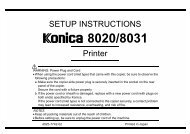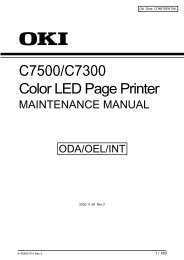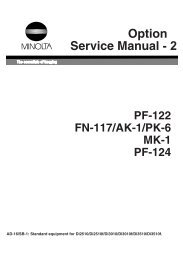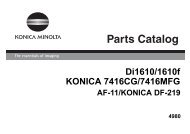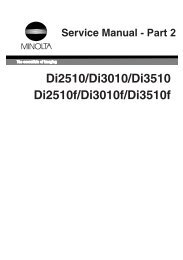Di3510(f)Option Service Manual - Konica Minolta Smart Contact
Di3510(f)Option Service Manual - Konica Minolta Smart Contact
Di3510(f)Option Service Manual - Konica Minolta Smart Contact
Create successful ePaper yourself
Turn your PDF publications into a flip-book with our unique Google optimized e-Paper software.
<strong>Option</strong><br />
<strong>Service</strong> <strong>Manual</strong><br />
AFR-19/TX Marker STAMP UNIT 2<br />
PF-210<br />
AD-16/SB-1/JS-203<br />
PF-122<br />
FN-117/AK-1/PK-6<br />
MK-1<br />
PF-124<br />
AD-16/SB-1: Standard equipment for Di2510/Di2510f/Di3010/Di3010f/<strong>Di3510</strong>/<strong>Di3510</strong>f.
INDEX (OPTION)<br />
AFR-19/TX Marker STAMP UNIT 2<br />
MK-1<br />
PF-210<br />
PF-124<br />
AD-16/SB-1/JS-203<br />
PF-122<br />
FN-117/AK-1/PK-6
1. SAFETY PRECAUTIONS FOR INSPECTION AND<br />
SERVICE<br />
• When performing inspection and service procedures, observe the following precautions<br />
to prevent accidents and ensure utmost safety.<br />
✽ Depending on the model, some of the precautions given in the following do not apply.<br />
Different markings are used to denote specific meanings as detailed below.<br />
WARNING<br />
Indicates a potentially hazardous situation which, if not avoided, could result in death or<br />
serious injury.<br />
CAUTION<br />
Indicates a potentially hazardous situation which, if not avoided, may result in minor or<br />
moderate injury. It may also be used to alert against unsafe practices.<br />
The following graphic symbols are used to give instructions that need to be observed.<br />
Used to call the service technician attention to what is graphically represented<br />
inside the marking (including a warning).<br />
Used to prohibit the service technician from doing what is graphically represented<br />
inside the marking.<br />
Used to instruct the service technician to do what is graphically represented<br />
inside the marking.<br />
1-1. Warning<br />
WARNING<br />
1. Always observe precautions.<br />
Parts requiring special attention in this product will include a label containing<br />
the mark shown on the left plus precautionary notes. Be sure to observe the<br />
precautions.<br />
Be sure to observe the “Safety Information” given in the Operator’s <strong>Manual</strong>.<br />
P-1
WARNING<br />
2. Before starting the procedures, be sure to unplug the power cord.<br />
This product contains a high-voltage unit and a circuit with a large current<br />
capacity that may cause an electric shock or burn.<br />
The product also contains parts that can jerk suddenly and cause injury.<br />
If this product uses a laser, laser beam leakage may cause eye damage or<br />
blindness.<br />
3. Do not throw toner or the toner bottle into a fire.<br />
Do not throw toner or the Toner Bottle (Imaging Cartridge, Toner Cartridge) into<br />
a fire. Toner expelled from the fire may cause burns.<br />
4. Use the specified parts.<br />
For replacement parts, always use the genuine parts specified in the manufacturer’s<br />
parts manual. Installing a wrong or unauthorized part could cause<br />
dielectric breakdown, overload, or undermine safety devices resulting in possible<br />
electric shock or fire.<br />
Replace a blown electrical fuse or thermal fuse with its corresponding genuine<br />
part specified in the manufacturer’s parts manual. Installing a fuse of a different<br />
make or rating could lead to a possible fire. If a thermal fuse blows frequently,<br />
the temperature control system may have a problem and action must be taken<br />
to eliminate the cause of the problem.<br />
5. Handle the power cord with care and never use a multiple outlet.<br />
Do not break, crush or otherwise damage the power cord. Placing a heavy<br />
object on the power cord, or pulling or bending it may damage it, resulting in a<br />
possible fire or electric shock.<br />
Do not use a multiple outlet to which any other appliance or machine is connected.<br />
Be sure the power outlet meets or exceeds the specified capacity.<br />
Use only the power cord supplied in the package. If a power cord is not supplied,<br />
only use the power cord and plug that is specified in POWER CORD<br />
INSTRUCTION. Failure to use this cord could result in a fire or electrical shock.<br />
Use the power cord supplied in the package only for this machine and NEVER<br />
use it for any other product. Failure to observe this precaution could result in a<br />
fire or electrical shock.<br />
6. Be careful with the high-voltage parts.<br />
A part marked with the symbol shown on the left carries a high voltage. Touching<br />
it could result in an electric shock or burn. Be sure to unplug the power cord<br />
before servicing this part or the parts near it.<br />
7. Do not work with wet hands.<br />
Do not unplug or plug in the power cord, or perform any kind of service or<br />
inspection with wet hands. Doing so could result in an electric shock.<br />
P-2
8. Do not touch a high-temperature part.<br />
WARNING<br />
A part marked with the symbol shown on the left and other parts such as the<br />
exposure lamp and fusing roller can be very hot while the machine is energized.<br />
Touching them may result in a burn.<br />
Wait until these parts have cooled down before replacing them or any surrounding<br />
parts.<br />
9. Maintain a grounded connection at all times.<br />
Connect the power cord to an electrical outlet that is equipped with a grounding<br />
terminal.<br />
10. Do not remodel the product.<br />
Modifying this product in a manner not authorized by the manufacturer may<br />
result in a fire or electric shock. If this product uses a laser, laser beam leakage<br />
may cause eye damage or blindness.<br />
11. Restore all parts and harnesses to their original positions.<br />
1-2. Caution<br />
To promote safety and prevent product damage, make sure the harnesses are<br />
returned to their original positions and properly secured in their clamps and<br />
saddles in order to avoid hot parts, high-voltage parts, sharp edges, or being<br />
crushed.<br />
To promote safety, make sure that all tubing and other insulating materials are<br />
returned to their original positions. Make sure that floating components<br />
mounted on the circuit boards are at their correct distance and position off the<br />
boards.<br />
CAUTION<br />
1. Precautions for <strong>Service</strong> Jobs.<br />
A star washer and spring washer, if used originally, must be reinstalled. Omitting<br />
them may result in contact failure which could cause an electric shock or<br />
fire.<br />
When reassembling parts, make sure that the correct screws (size, type) are<br />
used in the correct places. Using the wrong screw could lead to stripped<br />
threads, poorly secured parts, poor insulating or grounding, and result in a malfunction,<br />
electric shock or injury.<br />
Take great care to avoid personal injury from possible burrs and sharp edges<br />
on the parts, frames and chassis of the product.<br />
When moving the product or removing an option, use care not to injure your<br />
back or allow your hands to be caught in mechanisms.<br />
P-3
CAUTION<br />
2. Precautions for Servicing with Covers and Parts Removed.<br />
Wherever feasible, keep all parts and covers mounted when energizing the<br />
product.<br />
If energizing the product with a cover removed is absolutely unavoidable, do<br />
not touch any exposed live parts and use care not to allow your clothing to be<br />
caught in the moving parts. Never leave a product in this condition unattended.<br />
Never place disassembled parts or a container of liquid on the product. Parts<br />
falling into, or the liquid spilling inside, the mechanism could result in an electric<br />
shock or fire.<br />
Never use a flammable spray near the product. This could result in a fire.<br />
Make sure the power cord is unplugged before removing or installing circuit<br />
boards or plugging in or unplugging connectors.<br />
Always use the interlock switch actuating jig to actuate an interlock switch<br />
when a cover is opened or removed. The use of folded paper or some other<br />
object may damage the interlock switch mechanism, possibly resulting in an<br />
electric shock, injury or blindness.<br />
3. Precautions for the Working Environment.<br />
The product must be placed on a flat, level surface that is stable and secure.<br />
Never place this product or its parts on an unsteady or tilting workbench when<br />
servicing.<br />
Provide good ventilation at regular intervals if a service job must be done in a<br />
confined space for a long period of time.<br />
Avoid dusty locations and places exposed to oil or steam.<br />
Avoid working positions that may block the ventilation ports of the product.<br />
4. Precautions for Handling Batteries. (Lithium, Nickel-Cadmium, etc.)<br />
Replace a rundown battery with the same type as specified in the manufacturer’s<br />
parts manual.<br />
Before installing a new battery, make sure of the correct polarity of the installation<br />
or the battery could burst.<br />
Dispose of used batteries according to the local regulations. Never dispose of<br />
them at the user’s premises or attempt to try to discharge one.<br />
5. Precautions for the Laser Beam. (Only for Products Employing a Laser)<br />
Removing the cover marked with the caution label could lead to possible exposure<br />
to the laser beam, resulting in eye damage or blindness. Be sure to<br />
unplug the power cord before removing this cover.<br />
If removing this cover while the power is ON is unavoidable, be sure to wear<br />
protective laser goggles that meet specifications.<br />
Make sure that no one enters the room when the machine is in this condition.<br />
When handling the laser unit, observe the “Precautions for Handling Laser<br />
Equipment.”<br />
6. Precautions for storing the toner or imaging cartridge.<br />
Be sure to keep the toner or imaging cartridge out of the reach of children.<br />
Licking the imaging cartridge or ingesting its contents is harmful to your health.<br />
P-4
1-3. Used Batteries Precautions<br />
ALL Areas<br />
CAUTION<br />
Danger of explosion if battery is incorrectly replaced.<br />
Replace only with the same or equivalent type recommended by the manufacturer.<br />
Dispose of used batteries according to the manufacturer’s instructions.<br />
Germany<br />
VORSICHT!<br />
Explosionsgefahr bei unsachgemäßem Austausch der Batterie.<br />
Ersatz nur durch denselben oder einen vom Hersteller empfohlenen gleichwertigen Typ.<br />
Entsorgung gebrauchter Batterien nach Angaben des Herstellers.<br />
France<br />
ATTENTION<br />
Il y a danger d’explosion s’il y a remplacement incorrect de la batterie.<br />
Remplacer uniquement avec une batterie du même type ou d’un type équivalent recommandé<br />
par le constructeur.<br />
Mettre au rebut les batteries usagées conformément aux instructions du fabricant.<br />
Denmark<br />
ADVARSEL!<br />
Lithiumbatteri - Eksplosionsfare ved fejlagtig håndtering.<br />
Udskiftning må kun ske med batteri af samme fabrikat og type.<br />
Levér det brugte batteri tilbage til leverandøren.<br />
Finland, Sweden<br />
VAROlTUS<br />
Paristo voi räjähtää, jos se on virheellisesti asennettu.<br />
Vaihda paristo ainoastaan laitevalmistajan suosittelemaan tyyppiin.<br />
Hävitä käytetty paristo valmistajan ohjeiden mukaisesti.<br />
VARNING<br />
Explosionsfara vid felaktigt batteribyte.<br />
Använd samma batterityp eller en ekvivalent typ som rekommenderas av apparattillverkaren.<br />
Kassera använt batteri enligt fabrikantens instruktion.<br />
Norway<br />
ADVARSEL<br />
Eksplosjonsfare ved feilaktig skifte av batteri.<br />
Benytt samme batteritype eller en tilsvarende type anbefalt av apparatfabrikanten.<br />
Brukte batterier kasseres i henhold til fabrikantens instruksjoner.<br />
P-5
1-4. Other Precautions<br />
When handling circuit boards, observe the “HANDLING of PWBs”.<br />
The PC Drum is a very delicate component. Observe the precautions given in “HAN-<br />
DLING OF THE PC DRUM” because mishandling may result in serious image problems.<br />
Note that replacement of a circuit board may call for readjustments or resetting of particular<br />
items, or software installation.<br />
1-5. Precautions for <strong>Service</strong><br />
When performing inspection and service procedures, observe the following precautions<br />
to prevent mishandling of the machine and its parts.<br />
✽ Depending on the model, some of the precautions given in the following do not apply.<br />
1. Precautions Before <strong>Service</strong><br />
When the user is using a word processor or personal computer from a wall outlet of the<br />
same line, take necessary steps to prevent the circuit breaker from opening due to overloads.<br />
Never disturb the LAN by breaking or making a network connection, altering termination,<br />
installing or removing networking hardware or software, or shutting down networked<br />
devices without the knowledge and express permission of the network administrator or<br />
the shop supervisor.<br />
2. How to Use this Book<br />
DIS/REASSEMBLY, ADJUSTMENT<br />
To reassemble the product, reverse the order of disassembly unless otherwise specified.<br />
TROUBLESHOOTING<br />
If a component on a PWB or any other functional unit including a motor is defective, the<br />
text only instructs you to replace the whole PWB or functional unit and does not give troubleshooting<br />
procedures applicable within the defective unit.<br />
All troubleshooting procedures contained herein assume that there are no breaks in the<br />
harnesses and cords and all connectors are plugged into the right positions.<br />
The procedures preclude possible malfunctions due to noise and other external causes.<br />
3. Precautions for <strong>Service</strong><br />
Keep all disassembled parts in good order and keep tools under control so that none will<br />
be lost or damaged.<br />
After completing a service job, perform a safety check. Make sure that all parts, wiring<br />
and screws are returned to their original positions.<br />
Do not pull out the toner hopper while the toner bottle is turning. This could result in a<br />
damaged motor or locking mechanism.<br />
If the product is to be run with the front door open, make sure that the toner hopper is in<br />
the locked position.<br />
Do not use an air gun or vacuum cleaner for cleaning the ATDC Sensor and other sensors,<br />
as they can cause electrostatic destruction. Use a blower brush and cloth. If a unit<br />
containing these sensors is to be cleaned, first remove the sensors from the unit.<br />
P-6
4. Precautions for Dis/Reassembly<br />
Be sure to unplug the copier from the outlet before attempting to service the copier.<br />
The basic rule is not to operate the copier anytime during disassembly. If it is absolutely<br />
necessary to run the copier with its covers removed, use care not to allow your clothing<br />
to be caught in revolving parts such as the timing belt and gears.<br />
Before attempting to replace parts and unplug connectors, make sure that the power<br />
cord of the copier has been unplugged from the wall outlet.<br />
Be sure to use the Interlock Switch Actuating Jig whenever it is necessary to actuate the<br />
Interlock Switch with the covers left open or removed.<br />
While the product is energized, do not unplug or plug connectors into the circuit boards<br />
or harnesses.<br />
Never use flammable sprays near the copier.<br />
A used battery should be disposed of according to the local regulations and never be discarded<br />
casually or left unattended at the user’s premises.<br />
When reassembling parts, make sure that the correct screws (size, type) and toothed<br />
washer are used in the correct places.<br />
5. Precautions for Circuit Inspection<br />
Never create a closed circuit across connector pins except those specified in the text and<br />
on the printed circuit.<br />
When creating a closed circuit and measuring a voltage across connector pins specified<br />
in the text, be sure to use the GND wire.<br />
6. Handling of PWBs<br />
During Transportation/Storage<br />
During transportation or when in storage, new P.W. Boards must not be indiscriminately<br />
removed from their protective conductive bags.<br />
Do not store or place P.W. Boards in a location exposed to direct sunlight and high temperature.<br />
When it becomes absolutely necessary to remove a Board from its conductive bag or<br />
case, always place it on its conductive mat in an area as free as possible from static electricity.<br />
Do not touch the pins of the ICs with your bare hands.<br />
Protect the PWBs from any external force so that they are not bent or damaged.<br />
During Inspection/Replacement<br />
Avoid checking the IC directly with a multimeter; use connectors on the Board.<br />
Never create a closed circuit across IC pins with a metal tool.<br />
Before unplugging connectors from the P.W. Boards, make sure that the power cord has<br />
been unplugged from the outlet.<br />
When removing a Board from its conductive bag or conductive case, do not touch the<br />
pins of the ICs or the printed pattern. Place it in position by holding only the edges of the<br />
Board.<br />
When touching the PWB, wear a wrist strap and connect its cord to a securely grounded<br />
place whenever possible. If you cannot wear a wrist strap, touch a metal part to discharge<br />
static electricity before touching the PWB.<br />
Note that replacement of a PWB may call for readjustments or resetting of particular<br />
items.<br />
7. Handling of Other Parts<br />
The magnet roller generates a strong magnetic field. Do not bring it near a watch, floppy<br />
disk, magnetic card, or CRT tube.<br />
P-7
8. Handling of the PC Drum<br />
✽ Only for Products Not Employing an Imaging Cartridge.<br />
During Transportation/Storage<br />
Use the specified carton whenever moving or storing the PC Drum.<br />
The storage temperature is in the range between –20°C and +40°C.<br />
In summer, avoid leaving the PC Drum in a car for a long time.<br />
Handling<br />
Ensure that the correct PC Drum is used.<br />
Whenever the PC Drum has been removed from the copier, store it in its carton or protect<br />
it with a Drum Cloth.<br />
The PC Drum exhibits greatest light fatigue after being exposed to strong light over an<br />
extended period of time. Never, therefore, expose it to direct sunlight.<br />
Use care not to contaminate the surface of the PC Drum with oil-base solvent, fingerprints,<br />
and other foreign matter.<br />
Do not scratch the surface of the PC Drum.<br />
Do not apply chemicals to the surface of the PC Drum.<br />
Do not attempt to wipe clean the surface of the PC Drum.<br />
If, however, the surface is contaminated with fingerprints, clean it using the following procedure.<br />
1076D001<br />
1076D002<br />
A. Place the PC Drum into one half of its carton.<br />
B. Gently wipe the residual toner off the surface of the<br />
PC Drum with a dry, Dust-Free Cotton Pad.<br />
Turn the PC Drum so that the area of its surface on<br />
which the line of toner left by the Cleaning Blade is<br />
present is facing straight up. Wipe the surface in one<br />
continuous movement from the rear edge of the PC<br />
Drum to the front edge and off the surface of the PC<br />
Drum.<br />
Turn the PC Drum slightly and wipe the newly<br />
exposed surface area with a CLEAN face of the<br />
Dust-Free Cotton Pad. Repeat this procedure until<br />
the entire surface of the PC Drum has been thoroughly<br />
cleaned.<br />
✽ At this time, always use a CLEAN face of the dry<br />
Dust-Free Cotton Pad until no toner is evident on the<br />
face of the Pad after wiping.<br />
P-8
1076D003<br />
1076D004<br />
C. Soak a small amount of either ethyl alcohol or isopropyl<br />
alcohol into a clean, unused Dust-Free Cotton<br />
Pad which has been folded over into quarters.<br />
Now, wipe the surface of the PC Drum in one continuous<br />
movement from its rear edge to its front<br />
edge and off its surface one to two times.<br />
✽ Never move the Pad back and forth.<br />
D. Using the SAME face of the Pad, repeat the procedure<br />
explained in the latter half of step 3 until the<br />
entire surface of the PC Drum has been wiped.<br />
Always OVERLAP the areas when wiping. Two<br />
complete turns of the PC Drum would be appropriate<br />
for cleaning.<br />
NOTES<br />
• Even when the PC Drum is only locally dirtied, wipe the entire surface.<br />
Do not expose the PC Drum to direct sunlight. Clean it as quickly as possible even under<br />
interior illumination.<br />
If dirt remains after cleaning, repeat the entire procedure from the beginning one more<br />
time.<br />
9. Handling of the Imaging Cartridge and Print Unit<br />
✽ Only for Products Employing an Imaging Cartridge and Print Unit.<br />
During Transportation/Storage<br />
The storage temperature is in the range between –20 °C and +40 °C.<br />
In summer, avoid leaving the Imaging Cartridge and Print Unit in a car for a long time.<br />
Handling<br />
Store the Imaging Cartridge and Print Unit in a place that is not exposed to direct sunlight.<br />
Precautionary Information on the PC Drum Inside the Imaging Cartridge and Print Unit.<br />
Use care not to contaminate the surface of the PC Drum with oil-base solvent, fingerprints,<br />
and other foreign matter.<br />
Do not scratch the surface of the PC Drum.<br />
Do not attempt to wipe clean the surface of the PC Drum.<br />
P-9
AFR-19/<br />
TX Marker STAMP UNIT 2<br />
<strong>Service</strong> <strong>Manual</strong>
CONTENTS<br />
GENERAL<br />
1. Specifications ...................................................................................................G-1<br />
2. Table of allowed combination of sizes in Mixed Original Detection mode .......G-2<br />
3. Revolving Parts Layout Drawing ......................................................................G-4<br />
4. Electric Parts Layout Drawing ..........................................................................G-5<br />
TEST MODES<br />
1. Test Mode Operations ......................................................................................S-1<br />
1-1. Entering the Tech. Rep. Mode .................................................................S-1<br />
1-2. ADF Modes ..............................................................................................S-1<br />
(1) Paper Passage ................................................................................S-2<br />
(2) Initialize Backup Data ......................................................................S-3<br />
DIS/REASSEMBLY, ADJUSTMENT<br />
1. Maintenance Schedule .....................................................................................D-1<br />
2. Disassembly and Cleaning ...............................................................................D-2<br />
2-1. Removal of the Outer Cover ....................................................................D-2<br />
2-2. Removal of the Control Board ..................................................................D-3<br />
2-3. Removal of the Document Size Volume ..................................................D-4<br />
2-4. Removal of the Pickup Roller/Take-Up Roller ..........................................D-6<br />
2-5. Removal of the Separator Roll .................................................................D-7<br />
2-6. Cleaning of the Roll ..................................................................................D-8<br />
2-7. Cleaning of the Roller ...............................................................................D-9<br />
2-8. Removal of the Scanning Guide ..............................................................D-10<br />
2-9. Cleaning of the Sensor Section ................................................................D-10<br />
2-10.Removal of Complete Stamp Unit 2 .........................................................D-11<br />
2-11.Replacement of Replace Stamp 2 ...........................................................D-11<br />
3. Adjustment .......................................................................................................D-12<br />
3-1. Leading Edge Tilt Adjustment ..................................................................D-12<br />
3-2. Adjustment of the Scanning Zoom Ratio in the Main and<br />
Sub-Scanning Directions ..........................................................................D-14<br />
3-3. Adjustment of the Scanning Start Position in the Main and<br />
Sub-Scanning Directions ..........................................................................D-16<br />
3-4. Sensor Auto Adjust ..................................................................................D-18<br />
3-5. Document Size Detection Adjustment ......................................................D-19<br />
4. Miscellaneous ..................................................................................................D-21<br />
4-1. Firmware Upgrade ...................................................................................D-21<br />
TROUBLESHOOTING<br />
1. Introduction ......................................................................................................T-1<br />
1-1. Electrical Components Check Procedure ................................................T-1<br />
(1) Sensor .............................................................................................T-1<br />
(2) Switch .............................................................................................T-2<br />
(3) Solenoid ...........................................................................................T-2<br />
(4) Clutch .............................................................................................T-2<br />
(5) Motor .............................................................................................T-3<br />
i
2. I/O CHECK ...................................................................................................... T-4<br />
2-1. I/O Check List .......................................................................................... T-5<br />
3. Misfeed Detection/Troubleshooting Procedures .............................................. T-6<br />
3-1. Initial Checks ........................................................................................... T-6<br />
3-2. Misfeed-Detecting Sensor Layout ........................................................... T-6<br />
3-3. Misfeed Detected .................................................................................... T-7<br />
3-4. Misfeed Detection Timing/Troubleshooting Procedures .......................... T-8<br />
(1) Paper Take-Up Misfeed .................................................................. T-8<br />
(2) Transport Section Misfeed .............................................................. T-9<br />
(3) Turnover Unit Misfeed ..................................................................... T-10<br />
(4) Paper Exit Section Misfeed ............................................................. T-11<br />
4. MALFUNCTIONS ............................................................................................ T-12<br />
4-1. Warning Detection Timing and Troubleshooting Procedure .................... T-12<br />
(1) C0044: EDH Cooling Fan Failure .................................................... T-12<br />
5. Incorrect Closure Detection ............................................................................. T-13<br />
6. Time Chart ....................................................................................................... T-14<br />
6-1. Single-sided document mode (A4Y; 2-sheet feeding) ............................. T-14<br />
6-2. Double-sided document mode (A4Y; 2-sheet feeding) ............................ T-15<br />
6-3. Fax (Fine) mode (A4Y; 2-sheet feeding) ................................................. T-17<br />
6-4. Immediate fax transmission mode (A4Y; 2-sheet feeding) ...................... T-18<br />
ii
GENERAL
1. Specifications<br />
Name : Duplexing Document Feeder<br />
Type : Paper Take-Up - U-turn upper exit system<br />
Switch Back - Switch back system<br />
Exit - Straight exit system<br />
Installation : Screwed to the copier<br />
Type of Document : Standard mode<br />
Plain paper: 1-sided mode - 35 g/m2 to 128 g/m2 2-sided mode - 50 g/m2 to 128 g/m2 Mixed Original Detection mode<br />
Plain paper: 1-sided/2-sided mode - 50 g/m2 to 128 g/m2 FAX mode<br />
Plain paper: 1-sided mode - 35 g/m2 to 128 g/m2 2-sided mode - 50 g/m2 to 128 g/m2 Detectable Document<br />
Sizes<br />
: Standard mode<br />
B6T, A5T, A5Y, B5T, B5Y, A4T, A4Y, B4T, A3T,<br />
Ledger T, 11x15 T, Letter T, Letter Y,<br />
FLS (210 mm x 330 mm)<br />
FAX mode<br />
A5T, A5Y, B5T, B5Y, A4T, A4Y, B4T, A3T,<br />
Ledger T, 11 x 15 T, Letter T, Letter Y,<br />
FLS (210 mm x 330 mm)<br />
Width: 128 mm to 297 mm<br />
Length: 1-sided mode - 100 mm to 1000 mm<br />
2-sided mode - 139.7 mm to 431.8 mm<br />
✽ Original that exceeds 431.8 mm and less than or equal to<br />
1000 mm is set one sheet at a time, and image and feeding<br />
are outside the guarantee.<br />
✽ See the table of allowed combination of sizes in Mixed<br />
Original Detection mode<br />
Capacity : 80 sheets (80 g/m2 ) or load height of 11 mm or less.<br />
Document Alignment : Center baseline<br />
Document Loading : Left image side up<br />
Modes : 1-sided mode/2-sided mode<br />
Power Requirements : DC 24 V ± 10 % (supplied from the copier)<br />
DC 5 V ± 5 %(generated inside the AFR)<br />
Max. Power Consumption<br />
: 48 W or less<br />
Dimensions : 582(W) x 145(H) x 558(D) mm<br />
23 x 5-3/4 x 22<br />
Weight : 10 kg or less<br />
Operating Environment : Conforms to the operating environment of the copier.<br />
G-1
2. Table of allowed combination of sizes in Mixed Orig-<br />
For Metric<br />
inal Detection mode<br />
Mixed Original<br />
Size<br />
297<br />
mm<br />
257<br />
mm<br />
210<br />
mm<br />
182<br />
mm<br />
148<br />
mm<br />
123<br />
mm<br />
Maximum Original Width<br />
297 mm 257 mm 210 mm<br />
G-2<br />
182<br />
mm<br />
148<br />
mm<br />
123<br />
mm<br />
A3L A4C B4L B5C A4L A5C B5L A5L B6L<br />
A3L ❍ ❍ - - - - - - -<br />
A4C ❍ ❍ - - - - - - -<br />
B4L ● ● ❍ ❍ - - - - -<br />
B5C ● ● ❍ ❍ - - - - -<br />
A4L ▲ ▲ ● ● ❍ ❍ - - -<br />
A5C ✕ ✕ ● ● ❍ ❍ - - -<br />
B5L ✕ ✕ ▲ ▲ ● ● ❍ - -<br />
A5L ✕ ✕ ✕ ✕ ✕ ✕ ● ❍ -<br />
B6L ✕ ✕ ✕ ✕ ✕ ✕ ✕ ● ❍<br />
For Inch<br />
Mixed Original<br />
11<br />
Maximum Original Width<br />
8-1/2 5-1/2<br />
Size<br />
11 X 17L<br />
8-1/2 x<br />
11C<br />
8-1/2 x<br />
14L<br />
8-1/2 x<br />
11L<br />
8-1/2 x 5-<br />
1/2C<br />
8-1/2 x 5-<br />
1/2L<br />
11<br />
11 X 17L<br />
8-1/2 x 11C<br />
❍<br />
❍<br />
❍<br />
❍<br />
-<br />
-<br />
-<br />
-<br />
-<br />
-<br />
-<br />
-<br />
8-1/2<br />
8-1/2 x 14L<br />
8-1/2 x 11L<br />
▲<br />
▲<br />
▲<br />
▲<br />
❍<br />
❍<br />
❍<br />
❍<br />
❍<br />
❍<br />
-<br />
-<br />
8-1/2 x 5-1/2C<br />
5-1/2<br />
8-1/2 x 5-1/2L<br />
✕<br />
✕<br />
✕<br />
✕<br />
❍<br />
✕<br />
❍<br />
✕<br />
❍<br />
✕<br />
-<br />
❍<br />
❍ Same width<br />
●<br />
Combination<br />
allowed<br />
Leading edge tilt 1.5 % or less<br />
▲ Leading edge tilt 2 % or less is 80 % or more<br />
✕ Combination not allowed<br />
- Cannot be set
Prohibited original : Original that has a high possibility of causing problems if used.<br />
Type of Document Expected Problem<br />
Original that is stapled or clipped. Paper take-up failure, damage to the original,<br />
or drive failure due to clip clogging<br />
Glued original Paper take-up failure or damage to the original<br />
Book original<br />
Paper take-up failure, damage to the original,<br />
or drive failure<br />
Original weighing less than 35g/m2 or<br />
129g/m2 or more<br />
Paper take-up failure<br />
Original with many dog-ears, tears, or<br />
wrinkles.<br />
Paper take-up failure or damage to the original<br />
Highly curled original (15 mm or more) Original misfeed due to dog-ear or skew<br />
OHP transparencies Paper take-up failure<br />
Label Sheet Paper take-up failure<br />
Offset master Paper take-up failure<br />
Original with cutouts Damage to the original<br />
Cut-and-pasted original Dog-ear or tear at the cut-and-paste section<br />
Originals not guaranteed for reliable feeding: Original that can be fed to some extent but is<br />
highly prone to cause problems if used.<br />
Type of Document Expected Problem<br />
Original with small curls (amount of curl<br />
10 or 15 mm)<br />
Dog-ear or output failure<br />
Thermosensitive paper<br />
Leading edge crease, output failure, or paper<br />
transport failure<br />
Inkjet paper Paper take-up failure or paper transport failure<br />
Paper with smooth surface (coated<br />
paper)<br />
Paper take-up failure or paper transport failure<br />
Translucent original Paper take-up failure or paper transport failure<br />
Paper immediately after it is output from<br />
the copier<br />
Paper take-up failure or paper transport failure<br />
Paper with many holes (restricted to verti-<br />
Multi-page feed due to flashes from holes<br />
cal feeding of loose leaf, etc.)<br />
Original with 2 to 4 holes Paper Transport Failure<br />
Folded or Z-fold Original (amount of float Paper take-up failure, paper transport failure,<br />
15 mm or less)<br />
or distorted image<br />
Original with bumpy surface (letterhead,<br />
etc.)<br />
Paper take-up failure<br />
Original written in pencil Smudged original<br />
Folded original<br />
Distorted image, multi-page feeding, or paper<br />
take-up failure<br />
G-3
3. Revolving Parts Layout Drawing<br />
Paper take-up/transport revolving section<br />
G-4<br />
Switch back/output<br />
revolving section<br />
4344M001AB
4. Electric Parts Layout Drawing<br />
PC7-ADF<br />
M3-ADF<br />
M2-ADF<br />
PC9-ADF<br />
M1-ADF PC6-ADF<br />
PC10-ADF<br />
PC8-ADF<br />
PBA-CONT<br />
PBA-TRAY<br />
SL2-ADF PC5-ADF<br />
PC1-ADF<br />
G-5<br />
PC4-ADF<br />
PC3-ADF<br />
PBA-VR<br />
PC2-ADF<br />
PBA-LED<br />
SL1-ADF<br />
PBA-SIZE<br />
Symbol Name Symbol Name<br />
PBA-CONT<br />
PBA-LED<br />
PBA-SIZE<br />
PBA-TRAY<br />
PBA-VR<br />
M1-ADF<br />
M2-ADF<br />
M3-ADF<br />
SL1-ADF<br />
SL2-ADF*1<br />
Control Board<br />
Print Lamp Board<br />
Mix Document Size<br />
Detection Board<br />
Interface Board<br />
Document Size Volume<br />
Paper Take-Up Motor<br />
Transport Motor<br />
Cooling Fan Motor<br />
Exit Roller Retraction<br />
Solenoid<br />
Stamp Solenoid<br />
*1: When Complete Stamp Unit 2 is installed.<br />
PC1-ADF<br />
PC2-ADF<br />
PC3-ADF<br />
PC4-ADF<br />
PC5-ADF<br />
PC6-ADF<br />
PC7-ADF<br />
PC8-ADF<br />
PC9-ADF<br />
PC10-ADF<br />
4344M002AB<br />
FD Paper Size Detection<br />
Sensor 1<br />
FD Paper Size Detection<br />
Sensor 2<br />
FD Paper Size Detection<br />
Sensor 3<br />
FD Paper Size Detection<br />
Sensor 4<br />
Empty Sensor<br />
Separator Sensor<br />
Upper Door Open/Close<br />
Sensor<br />
Original Detection Sensor<br />
Regist Sensor<br />
Exit/Turnover Sensor
TEST MODES
1. Test Mode Operations<br />
• The Test Mode is performed by the copier’s Tech. Rep. Mode.<br />
1-1. Entering the Tech. Rep. Mode<br />
1. Press the Utility key.<br />
2. Touch [Total Check].<br />
1-2. ADF Modes<br />
4344S505CA<br />
3. Press the following keys in order: Stop → 0 →0<br />
→ Stop → 0 → 1.<br />
NOTE<br />
Be sure to keep the display procedure for the Tech.<br />
Rep. Mode from any unauthorized persons not<br />
involved with service operations.<br />
The following three items are available under “ADF” in the Tech. Rep. Mode.<br />
Paper Passage<br />
Sensor Adjust (Auto)<br />
Backup Data Initialization<br />
✽ The procedures for Paper Passage and Initialize Backup Data are described as Test<br />
Mode items. The description for Sensor Adjust (Auto) is contained in “Disassembly/<br />
Assembly/Adjustment”.<br />
S-1
(1) Paper Passage<br />
To check the paper passage in the Duplexing Document Feeder.<br />
1. Display the Tech. Rep. Mode screen.<br />
4344S506CA<br />
4344S507CA<br />
4344S508CA<br />
2. Touch [Movement Check].<br />
3. Touch [ADF].<br />
4. Touch [Paper Passage].<br />
6. Place the document into the feed tray.<br />
7. The Start key indicator changes from orange to green.<br />
8. Press the Start key to start the operation.<br />
5. Touch [1-Side (No Detect)] or [2-Side] to select<br />
the paper passage to be tested.<br />
NOTES<br />
While testing the paper passage, press the Start key to pause the operation, and press<br />
the Start key to restart the operation. In addition, to quit the paper passage test, press<br />
the Stop key while the test is paused.<br />
If the Stop key is pressed while the paper passage test is being performed, the paper<br />
passage test is ended.<br />
If no document is loaded in the feed tray, the operation will not begin when the Start key<br />
is pressed.<br />
Feed all loaded documents. After all pages of the document are fed, the paper passage<br />
test is finished.<br />
S-2
(2) Initialize Backup Data<br />
To initialize the values adjusted with Sensor Adjust (Auto) and the values adjusted with<br />
Org. Width Detect.<br />
NOTE<br />
This adjustment must be made in any of the following cases:<br />
The PBA-CONT Board has been replaced.<br />
The PBA-VR Board has been replaced.<br />
1. Display the Tech. Rep. Mode screen.<br />
4344S506CA<br />
4344S507CA<br />
4344S509CA<br />
2. Touch [Movement Check].<br />
3. Touch [ADF].<br />
4. Touch [Backup Data Initialization].<br />
5. Touch [Yes].<br />
The initialization begins.<br />
6. Touch [Enter].<br />
S-3
DIS/REASSEMBLY,<br />
ADJUSTMENT
1. Maintenance Schedule<br />
To ensure that the copier produces good copies and to extend its service life, it is recom-<br />
mended that the maintenance jobs described in this schedule be carried out as<br />
instructed.<br />
PM Parts<br />
Job<br />
Clean Replace<br />
Pickup Roller 50K 200K<br />
Item Used for Cleaning Qty Ref. Page<br />
Separator Roll 50K 200K Alcohol and soft cloth 1 ☞ D-7<br />
D-1<br />
2 ☞ D-6<br />
Paper Take-Up Roll 50K 200K 1 ☞ D-6<br />
Rollers and rolls 50K — — ☞ D-8,9<br />
Scanning Guide 50K — 1 ☞ D-10<br />
Reflective Sensor<br />
Section<br />
Replace Stamp 2 —<br />
200K — Blower Brush 1 ☞ D-10<br />
As<br />
appropriate<br />
— 1 ☞ D-11<br />
NOTES<br />
K = 1,000 copies<br />
Replace the Pickup Roller, Paper Take-Up Roller, and Separator Roller at the same time.<br />
The contents of this maintenance schedule are subject to change without notice.<br />
For part numbers, see Parts <strong>Manual</strong> and Parts Modification Notice.
2. Disassembly and Cleaning<br />
2-1. Removal of the Outer Cover<br />
3<br />
1<br />
No. Name Removal Procedure<br />
1 Rear Cover<br />
D-2<br />
2<br />
4<br />
4344D526AA<br />
4344D527AA<br />
Open the Upper Door. → Remove two screws. → Open<br />
ADF and unhook two tabs.<br />
2 Front Cover Open ADF. → Remove two screws.<br />
3 Upper Door Rear Cover Open the Upper Door. → Remove two screws.<br />
4<br />
Original Feed Tray Rear<br />
Cover<br />
Lift up the Original Feed Tray. → Remove one screw and<br />
one washer and the stopper. → Remove four screws.
2-2. Removal of the Control Board<br />
<br />
1. Turn OFF the power.<br />
2. Remove the Rear Cover.<br />
4344D531AA<br />
3. Unplug all the connectors on the board.<br />
4. Remove three screws, and then remove the Control<br />
Board.<br />
<br />
1. Reversing the order of removal, reinstall all parts that have been removed.<br />
2. Turn ON the power.<br />
NOTE<br />
Be sure to perform the following operation when the Control Board is replaced.<br />
3. Initialize the backup data.<br />
☞ See “Initialization of Backup Data” in Test Mode Operations (S-3).<br />
4. Perform document width detection adjustment.<br />
☞ See “Document Width Detection Adjustment” (D-19).<br />
5. Power cycle and check whether size detection operates normally.<br />
6. Upgrade the firmware.<br />
☞ See “Firmware Upgrade” (D-21).<br />
D-3
2-3. Removal of the Document Size Volume<br />
<br />
1. Turn OFF the power.<br />
2. Remove the Original Feed Tray Rear Cover.<br />
<br />
4344D532AA<br />
4344D533AA<br />
4344D534AA<br />
4344D535AA<br />
3. Unplug one connector.<br />
4. Remove two screws and the mounting bracket.<br />
5. Remove the gear.<br />
6. Remove one nut and one washer and the Document<br />
Size Volume.<br />
1. Close the Side Edge Stop of the Original Feed<br />
Tray.<br />
NOTE<br />
Be sure to perform document width detection<br />
adjustment after replacing the Document Size Volume<br />
(PBA-VR).<br />
D-4
4344D536AA<br />
4344D537AA<br />
4344D538AA<br />
4344D539AA<br />
2. Use one nut to install the Document Size Volume.<br />
NOTE<br />
Align the protrusion of the Document Size Volume<br />
and the cutout of the mounting bracket.<br />
3. Turn the Document Size Volume counterclockwise<br />
until it stops.<br />
4. Reinstall the gear that was removed at Removal<br />
Procedure 5.<br />
NOTE<br />
Note the mounting position of the gear and the<br />
Document Size Volume.<br />
5. Use two screws to install the Document Size Volume.<br />
NOTE<br />
Install the gear and rack gear by aligning the<br />
arrows.<br />
6. Install the Original Feed Tray Rear Cover and turn ON the power.<br />
NOTE<br />
Be sure to perform the following operation when the Document Size Volume is replaced.<br />
7. Initialize the backup data.<br />
☞ See “Initialization of Backup Data” in Test Mode Operations (S-3).<br />
8. Perform document width detection adjustment.<br />
☞ See “Document Width Detection Adjustment” (D-19).<br />
9. Power cycle and check whether size detection operates normally.<br />
D-5
2-4. Removal of the Pickup Roller/Take-Up Roller<br />
4344D507AA<br />
4344D508AA<br />
4344D514AA<br />
4344D515AA<br />
4344D516AA<br />
1. Open the Upper Door.<br />
2. Remove two screws and the cover.<br />
3. Remove two C-clips and remove the Pickup<br />
Roller Assy.<br />
4. Remove two levers.<br />
5. Remove five C rings.<br />
6. Remove one arm.<br />
7. Remove two Pickup Rollers.<br />
8. Remove one C-ring and remove the gear and<br />
bushing.<br />
9. Remove two pins.<br />
10. Remove the Paper Take-Up Roll.<br />
NOTE<br />
Use care not to lose the pin.<br />
D-6
2-5. Removal of the Separator Roll<br />
4344D507AA<br />
4344D509AA<br />
4344D513AA<br />
4344D512AA<br />
4344D511AA<br />
1. Open the Upper Door.<br />
2. Hold the arrow sections in the figure and remove<br />
the cover.<br />
3. Remove the Paper Separator Roll Assy.<br />
NOTE<br />
use care not to lose the spring at the bottom side<br />
of the Separator Assy.<br />
4. While opening up the holder, remove the shaft.<br />
NOTE<br />
Opening the holder too much can break the holder.<br />
5. Remove the Separator Roller from the shaft.<br />
D-7
2-6. Cleaning of the Roll<br />
4344D519AA<br />
4344D520AA<br />
4344D521AA<br />
1. Open the Upper Door.<br />
2. Using a soft cloth dampened with alcohol, wipe<br />
the roll.<br />
3. Lift up the Drawer.<br />
4. Using a soft cloth dampened with alcohol, wipe<br />
the roll.<br />
5. Open the Duplexing Document Feeder.<br />
6. Using a soft cloth dampened with alcohol, wipe<br />
the roll.<br />
D-8
2-7. Cleaning of the Roller<br />
4344D522AA<br />
4344D523AA<br />
4344D001AA<br />
4344D002AA<br />
4344D003AA<br />
1. Open the Upper Door.<br />
2. Using a soft cloth dampened with alcohol, wipe<br />
the roller.<br />
3. Lift up the Drawer.<br />
4. Using a soft cloth dampened with alcohol, wipe<br />
the roller.<br />
5. Remove the Front and Rear Cover.<br />
6. Unplug eight connectors on the board.<br />
7. Remove the lever.<br />
8. Remove seven screws and the Paper Take-Up<br />
Unit.<br />
D-9
4344D004AA<br />
9. Using a soft cloth dampened with alcohol, wipe<br />
the roller.<br />
2-8. Removal of the Scanning Guide<br />
4344D524AA<br />
2-9. Cleaning of the Sensor Section<br />
4344D525AA<br />
1. Open the Duplexing Document Feeder.<br />
2. Using a soft cloth dampened with alcohol, wipe<br />
the Scanning Guide clean of dirt.<br />
1. Clean the sensor using a brush or other similar<br />
tools.<br />
D-10
2-10. Removal of Complete Stamp Unit 2<br />
4344D505AA<br />
4614U003AA<br />
4344D506AA<br />
1. Open the Upper Door.<br />
2. Open the Processing Guide.<br />
2-11. Replacement of Replace Stamp 2<br />
4344D505AA<br />
4614U008AA<br />
3. Remove one screw and the cover.<br />
4. Remove one screw and unplug one connector.<br />
5. Removal Complete Stamp Unit 2.<br />
1. Open the Upper Door.<br />
2. Open the Processing Guide.<br />
3. Remove the stamp.<br />
4. Reinstall the new Replace Stamp 2.<br />
NOTE<br />
Align the protrusion of the stamp to the crevice of<br />
the holder.<br />
5. Close the Upper Door.<br />
D-11
3. Adjustment<br />
✽ Registration Loop adjustment in the Tech. Rep. Choice is only performed at the factory.<br />
3-1. Leading Edge Tilt Adjustment<br />
(Requirement: The tilt with respect to the original length is less than or equal to 0.35%---1.0<br />
mm in the case of A4C)<br />
20 mm<br />
4688U042AA<br />
4344U021AA<br />
4688U001AB<br />
4344U022AA<br />
1. Prepare a test chart (A4) as shown in the left figure.<br />
2. Set the test chart in the Duplexing Document<br />
Feeder, and make five 1-sided copies.<br />
NOTE<br />
Set the test chart sideways.<br />
3. Align each copy sample as shown and check the<br />
deviation.<br />
4. If the deviation is outside the specified range,<br />
perform the adjustment below.<br />
Specification: 0 ± 3.0 mm<br />
5. Loosen the one screw in the back to the right.<br />
D-12
4688U001AB<br />
4344U010AA<br />
4688U002AB<br />
4344U010AA<br />
4344U022AA<br />
6. If the deviation is as shown to the left<br />
Move the graduations of the Duplexing Document<br />
Feeder to the front.<br />
7. If the deviation is as shown to the left<br />
Move the graduations of the Duplexing Document<br />
Feeder to the back.<br />
8. After making the adjustment, tighten one screw<br />
that was loosened at step 5.<br />
D-13
3-2. Adjustment of the Scanning Zoom Ratio in the Main and<br />
Sub-Scanning Directions<br />
(Requirement: The error with respect to the reference line is ±1.0 % in the main scanning<br />
direction and ±1.5 % in the sub-scanning direction.)<br />
15 mm<br />
270<br />
20 mm<br />
Chart<br />
390 mm<br />
Copy<br />
150 mm<br />
4344D502AA<br />
4344U021AA<br />
4344D501AA<br />
4344D554CA<br />
1. Prepare a test chart (A3) as shown in the left figure.<br />
✽ CD: Draw a 270-mm line (A) 20 mm from the left<br />
edge and 15 mm from the top edge.<br />
✽ FD: Draw a 390-mm line (B) 20 mm from the left<br />
edge and 150 mm from the top edge.<br />
2. Copy the test chart at full size.<br />
3. Measure the length of reference line A (CD) and<br />
B (FD) that have been copied and check against<br />
the specified range.<br />
Specification: A (CD) 270 mm ± 1.2 mm<br />
B (FD) 390 mm ± 2.0 mm<br />
4. If the reference line is outside the specified<br />
range, select Tech. Rep. Mode → Tech. Rep.<br />
Choice → Sheet-through-ADF → Zoom Adjust.<br />
D-14
4344D555CA<br />
4344D510CA<br />
9. Make another copy and check the error.<br />
5. Select CD or FD and touch the Copy key.<br />
6. Press the Clear key.<br />
7. Enter the value from the 10-Key Pad.<br />
✽ If longer than the specified range, adjust toward<br />
reduction zoom ratio.<br />
✽ If shorter than the specified range, adjust toward<br />
enlargement zoom ratio.<br />
Adjustment range: CD x1.010 to x 0.990<br />
FD x1.020 to x 0.980<br />
8. Touch the END key.<br />
D-15
3-3. Adjustment of the Scanning Start Position in the Main and<br />
Sub-Scanning Directions<br />
✽ Make this adjustment after adjusting the scanning zoom ratio.<br />
(Requirement: The error with respect to the reference line is ± 10 % in the main scanning<br />
direction and ± 15 % in the sub-scanning direction.)<br />
20 mm<br />
Chart<br />
20 mm<br />
Copy<br />
4344D503AA<br />
4344U021AA<br />
4344D504AA<br />
4344D554CA<br />
1. Prepare a test chart (A3) as shown in the left figure.<br />
✽ A (CD): Draw a line 20 mm from the left edge.<br />
✽ B (FD): Draw a line 20 mm from the top edge.<br />
2. Copy the test chart at full size.<br />
3. Measure the length of reference line A (CD) and<br />
B (FD) that have been copied and check against<br />
the specified range.<br />
Specification: A (CD) 20 mm ± 3.0 mm<br />
B (FD) 20 mm ± 4.0 mm<br />
4. If the reference line is outside the specified<br />
range, select Tech. Rep. Mode → Tech. Rep.<br />
Choice → Sheet-through-ADF → Feed (CD) or<br />
Feed (FD).<br />
D-16
CD direction<br />
FD direction<br />
+ direction<br />
- direction<br />
+ direction<br />
Copy<br />
- direction<br />
1166U038AA<br />
4344D556CA<br />
4344D557CA<br />
11. Touch the END key.<br />
12. Make another copy and check the error.<br />
5. By referring to the left figure, select Feed (CD) or<br />
Feed (FD) to adjust the deviation.<br />
✽ If the deviation is in the - direction with respect to<br />
the reference line:<br />
Adjust in the + direction.<br />
✽ If the deviation is in the + direction with respect to<br />
the reference line:<br />
Adjust in the - direction.<br />
In the case of Feed (CD)<br />
6. Press the Clear key.<br />
7. Enter the value from the 10-Key Pad.<br />
(1 mm = 24 dots)<br />
Adjustment range: Max +72<br />
Min -72<br />
Use the ✽ key to switch between + and -.<br />
In the case of Feed (FD)<br />
8. Select Front (F) or Back (B).<br />
9. Press the Clear key.<br />
10. Enter the value from the 10-Key Pad.(0.1 mm<br />
increments)<br />
Adjustment range: Max +4.0 mm (F), +5.0 mm (B)<br />
Min -4.0 mm (F), -5.0 mm (B)<br />
D-17
3-4. Sensor Auto Adjust<br />
Adjust the detection level of the Paper Passage Path Sensor automatically.<br />
NOTE<br />
Make this adjustment after any of the following procedures has been performed.<br />
When any sensor has been replaced.<br />
When an Original Size Detection Failure occurs.<br />
1. Display Tech. Rep. Mode.<br />
4344S506CA<br />
4344S507CA<br />
2. Touch the Movement Check key.<br />
3. Touch the ADF key.<br />
4. Select the Sensor Adjust (Auto) key.<br />
5. Touch the END key.<br />
D-18
3-5. Document Size Detection Adjustment<br />
NOTE<br />
Make this adjustment after any of the following procedures has been performed.<br />
When the PBA-VR Board has been replaced.<br />
When the backup data has been initialized.<br />
4344D560CA<br />
4344D540AA<br />
4344D558CA<br />
4344D541AA<br />
1. Display Tech. Rep. Mode.<br />
2. Touch the Function key.<br />
3. Touch the Org. Width Detect Adjust key.<br />
4. Align the original edge plane of the Side Edge<br />
Stop of the Original Feed Tray to the outside !!!<br />
mark.<br />
5. Touch the Maximum Size key.<br />
6. Press the Start key.<br />
7. Align the original edge plane of the Side Edge<br />
Stop of the Original Feed Tray to the inside ▼<br />
mark.<br />
D-19
4344D559CA<br />
8. Touch the Minimum Size key.<br />
9. Press the Start key.<br />
10. Power cycle and check whether size detection operates normally.<br />
D-20
4. Miscellaneous<br />
4-1. Firmware Upgrade<br />
4344D549AA<br />
4344D550AA<br />
Print Lamp Display Section<br />
4344D551AA<br />
4344D552AA<br />
4344D553AA<br />
11. Reinstall the Rear Cover.<br />
1. Prepare the firmware upgrade EEPROM.<br />
2. Turn OFF the power and remove the Rear Cover.<br />
3. Insert the EEPROM you prepared at step 1 to the<br />
IC socket section of the Control Board.<br />
NOTE<br />
Ensure that the EEPROM is installed in the correct<br />
direction.<br />
4. Turn ON the power.<br />
5. Check the firmware update status at the Print<br />
Lamp Display Section of the Duplexing Document<br />
Feeder.<br />
Updating : Green and red light up alternately.<br />
Successful completion: Blinks in green.<br />
Failure : Blinks in red.<br />
✽ If failure occurs, redo the procedure from step 3.<br />
6. After the firmware has been upgraded successfully,<br />
turn OFF the power and remove the<br />
EEPROM that was attached at step 3.<br />
7. Turn ON the power.<br />
8. Display Tech. Rep. Mode.<br />
9. Touch the ROM Version key and check the ADFR<br />
ROM version.<br />
10. Correct the version indication on the ROM label<br />
on the Control Board using a pen or other similar<br />
means.<br />
D-21
TROUBLESHOOTING
1. Introduction<br />
Information required for troubleshooting and steps that must be performed are described<br />
in this chapter.<br />
1-1. Electrical Components Check Procedure<br />
If a paper misfeed or malfunction occurs, perform the following operation to check the<br />
condition of the electrical components.<br />
(1) Sensor<br />
Step Check Result Action<br />
1<br />
Does the input signal of the control board change<br />
when the sensor light is interrupted? (H → L, L → H)<br />
4025T520AA<br />
T-1<br />
4025T521AA<br />
NO<br />
YES<br />
Replace the sensor.<br />
Replace the control<br />
board.
(2) Switch<br />
Step Check Result Action<br />
1<br />
Does the input signal (NO) of the control board change<br />
from L to H when the switch is turned on?<br />
(3) Solenoid<br />
T-2<br />
COM<br />
Not Use<br />
NO<br />
NO<br />
YES<br />
4025T523AA<br />
Replace the<br />
switch.<br />
Replace the control<br />
board.<br />
Step Check Result Action<br />
1<br />
(4) Clutch<br />
Does the output signal of the control board change<br />
from H to L when the solenoid is activated?<br />
1<br />
2<br />
2<br />
1<br />
1<br />
2<br />
NO<br />
YES<br />
4025T522AA<br />
Replace the control<br />
board.<br />
Replace the solenoid.<br />
Step Check Result Action<br />
1<br />
Does the output signal of the control board change<br />
from H to L when the clutch is activated?<br />
NO<br />
YES<br />
4025T528AA<br />
Replace the control<br />
board.<br />
Replace the<br />
clutch.
(5) Motor<br />
Step Check Result Action<br />
1<br />
2<br />
Does the LOCK signal of the control board switch to<br />
H when the machine goes into standby?<br />
Does the REM signal of the control board change<br />
from H to L when the motor is turned on?<br />
GND 1<br />
REM 2<br />
LOCK 3<br />
T-3<br />
Replace the con-<br />
NO trol board.<br />
Replace the motor.<br />
YES Replace the motor.<br />
Replace the con-<br />
NO<br />
trol board.<br />
4025T526AA<br />
Step Check Result Action<br />
1<br />
Does the input signal of the control board change from<br />
H to L when the motor is turned on?<br />
(Input signals differ according to the direction of rotation)<br />
4025T525AA<br />
YES<br />
NO<br />
Replace the<br />
motor.<br />
Replace the control<br />
board.<br />
Step Check Result Action<br />
1<br />
Are the relay connector of the motor and the print jack<br />
of the control board correctly connected?<br />
YES<br />
NO<br />
Replace the<br />
motor or the control<br />
board.<br />
Connect the connector<br />
or the print<br />
jack.<br />
4025T527AA
2. I/O CHECK<br />
For an easy and safe operation check of the sensors, the sensor input data is checked<br />
when the copier is in standby (including when a misfeed or a malfunction occurs or when<br />
a part is not correctly closed) to determine if signals are properly input.<br />
1. Display the Tech. Rep. Mode screen.<br />
2. Touch [I/O CHECK].<br />
3. Touch [Duplex Unit].<br />
4. Using a sheet of paper, activate the sensor and check the display in the Touch Panel.<br />
(Paper present: 1; Paper not present: 0)<br />
T-4<br />
4344T510CA
2-1. I/O Check List<br />
Symbol Panel Display Parts/Signal Name<br />
PC5-ADF Paper Empty Empty Sensor<br />
PC9-ADF Registration Registration Sensor<br />
PC8-ADF Orig. Detect<br />
Original Detection Sensor<br />
PC10-ADF Exit/Turnover Exit/Turnover Sensor<br />
PC1-ADF<br />
PC2-ADF<br />
PC3-ADF<br />
PC4-ADF<br />
FD Paper Size<br />
Detect1<br />
FD Paper Size<br />
Detect2<br />
FD Paper Size<br />
Detect3<br />
FD Paper Size<br />
Detect4<br />
FD Paper Size Detection<br />
Sensor 1<br />
FD Paper Size Detection<br />
Sensor 2<br />
FD Paper Size Detection<br />
Sensor 3<br />
FD Paper Size Detection<br />
Sensor 4<br />
T-5<br />
Operation Characteristics/<br />
Panel Display Input Board<br />
1 0<br />
Paper<br />
present<br />
Paper<br />
present<br />
Paper<br />
present<br />
Paper<br />
present<br />
Paper<br />
present<br />
Paper not<br />
present<br />
Paper not<br />
present<br />
Paper not<br />
present<br />
Paper not<br />
present<br />
Paper not<br />
present<br />
Control<br />
Board (PBA-<br />
CONT)<br />
CN/PJ<br />
No.<br />
CN5 CONT-8<br />
CN6 CONT-3<br />
CN6 CONT-6<br />
CN6 CONT-9<br />
CN4 CONT-1<br />
Blocked Unblocked CN4 CONT-4<br />
Paper<br />
present<br />
Paper<br />
present<br />
Paper not<br />
present<br />
Paper not<br />
present<br />
CN4 CONT-2<br />
CN4 CONT-3<br />
PC6-ADF Separator Separator Sensor Blocked Unblocked CN5 CONT-11<br />
PBA-SIZE<br />
Org. Width Detect0<br />
Org. Width Detect1<br />
Org. Width Detect2<br />
PC7-ADF Side Cover<br />
Mix Document Size<br />
Detection Board<br />
Upper Door Open/Close<br />
Sensor<br />
Paper<br />
present<br />
Paper<br />
present<br />
Paper<br />
present<br />
Paper not<br />
present Mix Docu-<br />
Paper not<br />
present<br />
Paper not<br />
present<br />
Open Closed<br />
PBA-VR Org. Size Volume Document Size Volume Analog value<br />
ment Size<br />
Detection<br />
Board (PBA-<br />
SIZE)<br />
CN5 CONT-5<br />
CN5 CONT-4<br />
CN5 CONT-3<br />
Control<br />
Board (PBA- CN6 CONT-12<br />
CONT)<br />
Document<br />
Size Vol-<br />
CN4 CONT-6<br />
ume (PBA-<br />
VR)<br />
✽ Control Panel Display for the Org. Size Volume<br />
The operation of the sensors is checked by linking with the Original Feed Tray guide and<br />
varying the output value.
3. Misfeed Detection/Troubleshooting Procedures<br />
3-1. Initial Checks<br />
When a paper misfeed occurs, first perform the following initial checks.<br />
Check Item Action<br />
Does paper meet product specifications? Replace paper.<br />
Is the paper curled, wavy, or damp?<br />
T-6<br />
Replace paper.<br />
Instruct the user on the correct paper storage<br />
procedures.<br />
Is a foreign object present along the paper<br />
Clean or change the paper path.<br />
path, or is the paper path deformed or worn?<br />
Are the Paper Separator Fingers dirty,<br />
deformed, or worn?<br />
Clean or change the defective Paper Separator<br />
Finger.<br />
Are rolls/rollers dirty, deformed, or worn? Clean or change the defective roll/roller.<br />
Are the Edge Guide and Trailing Edge Stop<br />
at the correct position to accommodate the Set as necessary.<br />
paper?<br />
Are the actuators operating correctly? Correct or change the defective actuator.<br />
3-2. Misfeed-Detecting Sensor Layout<br />
Registration Sensor (PC9-ADF)<br />
Original Detection Sensor<br />
(PC8-ADF)<br />
Separator Sensor (PC6-ADF)<br />
Exit/Turnover Sensor (PC10-ADF)<br />
4344T502AA
3-3. Misfeed Detected<br />
When a paper misfeed occurs, the misfeed message, misfeed location (⊗), and paper loca-<br />
tion (❍) are displayed on the Touch Panel of the copier.<br />
T-7<br />
4344T511CA
3-4. Misfeed Detection Timing/Troubleshooting Procedures<br />
(1) Paper Take-Up Misfeed<br />
;<br />
Type Description<br />
Paper Take-Up Section<br />
misfeed detection<br />
Detection of paper<br />
remaining in the Paper<br />
Take-Up section<br />
The Separator Sensor (PC6-ADF) is not blocked even after the<br />
set period of time has elapsed after the Paper Take-Up Motor<br />
(M1-ADF) is energized.<br />
The Registration Sensor (PC9-ADF) is not blocked even after the<br />
set period of time has elapsed after the Paper Take-Up Motor<br />
(M1-ADF) is energized.<br />
The Separator Sensor (PC6-ADF) is not blocked even after the<br />
set period of time has elapsed after the Original Detection Sensor<br />
(PC8-ADF) is blocked by the paper.<br />
The Registration Sensor (PC9-ADF) is not blocked even after the<br />
set period of time has elapsed after the Original Detection Sensor<br />
(PC8-ADF) is blocked by the paper.<br />
<br />
Relevant Electrical Components<br />
Paper Take-Up Motor (M1-ADF)<br />
Control Board (PBA-CONT)<br />
Separator Sensor (PC6-ADF)<br />
Registration Sensor (PC9-ADF)<br />
Original Detection Sensor (PC8-ADF)<br />
WIRING DIAGRAM<br />
Step Operations<br />
Ref.<br />
Page Control signal<br />
Location<br />
(Electrical<br />
Components)<br />
1 Initial checks ☞ T-6 — —<br />
2 PC6-ADF sensor check ☞ T-1 PBA-CONT CN5CONT-11 G-2<br />
3 PC9-ADF sensor check ☞ T-1 PBA-CONT CN6CONT-3 G-2<br />
4 PC8-ADF sensor check ☞ T-1 PBA-CONT CN6CONT-6 G-2<br />
5 M1-ADF operation check ☞ T-3 — F-7<br />
6 PBA-CONT replacement — — E-5<br />
T-8
(2) Transport Section Misfeed<br />
;<br />
Type Description<br />
Transport Section misfeed<br />
detection<br />
Detection of paper<br />
remaining in the Transport<br />
Section<br />
The Original Detection Sensor (PC8-ADF) is not blocked even<br />
after the set period of time has elapsed after the Registration<br />
Sensor (PC9-ADF) is blocked by the paper.<br />
The Original Detection Sensor (PC8-ADF) is not unblocked even<br />
after the set period of time has elapsed after the Registration<br />
Sensor (PC9-ADF) is unblocked by the paper.<br />
<br />
Relevant Electrical Components<br />
Paper Take-Up Motor (M1-ADF)<br />
Control Board (PBA-CONT)<br />
Transport Motor (M2-ADF)<br />
Registration Sensor (PC9-ADF)<br />
Original Detection Sensor (PC8-ADF)<br />
WIRING DIAGRAM<br />
Step Operations<br />
Ref.<br />
Page Control signal<br />
Location<br />
(Electrical<br />
Components)<br />
1 Initial checks ☞ T-6 — —<br />
2 PC9-ADF sensor check ☞ T-1 PBA-CONT CN6CONT-3 G-2<br />
3 PC8-ADF sensor check ☞ T-1 PBA-CONT CN6CONT-6 G-2<br />
4 M1-ADF operation check ☞ T-3 — F-7<br />
5 M2-ADF operation check ☞ T-3 — E-7<br />
6 PBA-CONT replacement — — E-5<br />
T-9
(3) Turnover Unit Misfeed<br />
;<br />
Type Description<br />
Turnover Unit misfeed<br />
detection<br />
The Registration Sensor (PC9-ADF) is not blocked even after the<br />
set period of time has elapsed after the Transport Motor (M2-<br />
ADF) is energized.<br />
<br />
Relevant Electrical Components<br />
Transport Motor (M2-ADF)<br />
Control Board (PBA-CONT)<br />
Registration Sensor (PC9-ADF)<br />
WIRING DIAGRAM<br />
Step Operations<br />
Ref.<br />
Page Control signal<br />
Location<br />
(Electrical<br />
Components)<br />
1 Initial checks ☞ T-3 — —<br />
2 PC9-ADF sensor check ☞ T-1 PBA-CONT CN6CONT-3 G-2<br />
3 M2-ADF operation check ☞ T-3 — E-7<br />
4 PBA-CONT replacement — — E-5<br />
T-10
(4) Paper Exit Section Misfeed<br />
;<br />
Type Description<br />
Paper Exit Section misfeed<br />
detection<br />
Detection of paper<br />
remaining in the Transport<br />
Section<br />
The Exit/Turnover Sensor (PC10-ADF) is not blocked even after<br />
the set period of time has elapsed after the Original Detection<br />
Sensor (PC8-ADF) is blocked by the paper.<br />
The Exit/Turnover Sensor (PC10-ADF) is not unblocked even<br />
after the set period of time has elapsed after the Original Detection<br />
Sensor (PC8-ADF) is unblocked by the paper.<br />
<br />
Relevant Electrical Components<br />
Transport Motor (M2-ADF)<br />
Control Board (PBA-CONT)<br />
Original Detection Sensor (PC8-ADF)<br />
Exit/Turnover Sensor (PC10-ADF)<br />
WIRING DIAGRAM<br />
Step Operations<br />
Ref.<br />
Page Control signal<br />
Location<br />
(Electrical<br />
Components)<br />
1 Initial checks ☞ T-6 — —<br />
2 PC8-ADF sensor check ☞ T-1 PBA-CONT CN6CONT-6 G-2<br />
3 PC10-ADF sensor check ☞ T-1 PBA-CONT CN6CONT-9 H-2<br />
4 M2-ADF operation check ☞ T-3 — E-7<br />
5 PBA-CONT replacement — — E-5<br />
T-11
4. MALFUNCTIONS<br />
The copier’s CPU performs a self-diagnostics function that, on detecting a malfunction,<br />
gives the corresponding mulfunction code and maintenance call mark on the Touch<br />
Panel.<br />
T-12<br />
4030T505CA<br />
4-1. Warning Detection Timing and Troubleshooting Procedure<br />
(1) C0044: EDH Cooling Fan Failure<br />
<br />
Trouble<br />
Code<br />
Description<br />
C0044<br />
The EDh Fan Motor Lock signal remains set to H for a set period of time<br />
while the EDH Fan Motor is rurning.<br />
Action<br />
Relevant Electrical Components<br />
Cooling Fan Motor (M3-ADF) Main Controll Board (PBA-CONT)<br />
WIRING DIAGRAM<br />
Step Operations<br />
Check the motor bonnedtors for<br />
Ref.<br />
Page Control signal<br />
Location<br />
(Electrical<br />
Components)<br />
1 proper connection, and correct as<br />
necessary.<br />
— — —<br />
2<br />
Check the fan for possible overload,<br />
and correct as necessary.<br />
— — —<br />
3 M3-ADF operation check. ☞ T-3<br />
PBA-CONT CN9<br />
CONT-2 (REM)<br />
E-5<br />
4 Replace PBA-CONT. — — —
5. Incorrect Closure Detection<br />
If an incorrectly closed ADF or cover is detected, the following appears on the copier’s<br />
Touch Panel.<br />
A<br />
✽ Panel display and detection timing for each incorrect closure<br />
Panel<br />
Display<br />
Malfunction Detection Start Detection Timing<br />
A Upper Door closure<br />
B ADF closure<br />
When the document is<br />
loaded into the ADF<br />
When the document is<br />
loaded into the ADF<br />
T-13<br />
B<br />
4344T512CA<br />
Upper Door Open/Close Sensor<br />
(unblocked)<br />
Copier Size Reset Switch (ON)
6. Time Chart<br />
6-1. Single-sided document mode (A4Y; 2-sheet feeding)<br />
T-14<br />
4030T505CA
6-2. Double-sided document mode (A4Y; 2-sheet feeding)<br />
T-15<br />
4344T506CA
T-16<br />
4344T507CA
6-3. Fax (Fine) mode (A4Y; 2-sheet feeding)<br />
T-17<br />
4344T508CA
6-4. Immediate fax transmission mode (A4Y; 2-sheet feeding)<br />
T-18<br />
4344T509CA
PF-210<br />
<strong>Service</strong> <strong>Manual</strong><br />
19971
CONTENTS<br />
GENERAL<br />
1. Specifications ...................................................................................................G-1<br />
2. Revolving Parts Layout Drawing ......................................................................G-1<br />
3. Electric Parts Layout Drawing ..........................................................................G-2<br />
DIS/REASSEMBLY, ADJUSTMENT<br />
1. Maintenance Schedule .....................................................................................D-1<br />
2. Disassembly and Cleaning ...............................................................................D-2<br />
2-1. Removal of the Outer Cover ....................................................................D-2<br />
2-2. Removal of the Pickup Roller/Take-Up Roller/Separator Roll Assy .........D-3<br />
2-3. Cleaning of the Pickup Roller/Paper Take-Up Roller/Separator Roll .......D-5<br />
2-4. Cleaning of the Vertical Transport Roller .................................................D-6<br />
3. Adjustment .......................................................................................................D-7<br />
3-1. Registration CD ........................................................................................D-7<br />
3-2. Registration FD ........................................................................................D-10<br />
TROUBLESHOOTING<br />
1. Introduction ......................................................................................................T-1<br />
1-1. Electrical Components Check Procedure ................................................T-1<br />
(1) Sensor .............................................................................................T-1<br />
(2) Switch .............................................................................................T-2<br />
(3) Solenoid ...........................................................................................T-2<br />
(4) Clutch .............................................................................................T-3<br />
(5) Motor .............................................................................................T-3<br />
2. I/O CHECK .......................................................................................................T-5<br />
2-1. I/O Check List ...........................................................................................T-6<br />
3. Misfeed Detection/Troubleshooting Procedures ..............................................T-7<br />
3-1. Initial Checks ............................................................................................T-7<br />
3-2. Misfeed-Detecting Sensor Layout ............................................................T-8<br />
3-3. Misfeed Detected .....................................................................................T-9<br />
3-4. Misfeed Detection Timing/Troubleshooting Procedures ..........................T-10<br />
(1) Paper Take-Up Misfeed ...................................................................T-10<br />
4. Malfunction Detection/Troubleshooting Procedure ..........................................T-12<br />
4-1. Malfunction Detection ...............................................................................T-12<br />
(1) C0900: 3rd Drawer Lift-Up Motor Failure .........................................T-13<br />
(2) C0950: 4th Drawer Lift-Up Motor Failure .........................................T-13<br />
i
GENERAL
1. Specifications<br />
Name : 2 way Paper Take-Up Cabinet<br />
Type : Front loading type 2 way paper take-up device<br />
Installation : Desk type<br />
Paper Type : Plain paper (56 g/m 2 to 110 g/m 2 ), recycled paper (60 g/m 2<br />
to 90 g/m 2 )<br />
Paper Size : A5T to A3T, Ledger to G.Letter<br />
Capacity : 3rd Drawer: 550 sheets (64 g/m 2 )<br />
4th Drawer: 550 sheets (64 g/m 2 )<br />
Document Alignment : Center baseline<br />
Power Requirements : DC 24 V ± 10 % (supplied from the copier)<br />
DC 5 V ± 5 %<br />
Max. Power Consumption : 15 W or less<br />
Dimensions : 570 (W) x 263 (H) x 548 (D) mm<br />
22-1/2 x 10-1/4 x 21-1/2<br />
Weight : Approx. 27 kg (57-1/4 lbs)<br />
Operating Environment : Conforms to the operating environment of the copier.<br />
2. Revolving Parts Layout Drawing<br />
G-1<br />
Paper Take-Up/Transport<br />
Revolving Section<br />
4348M002AB
3. Electric Parts Layout Drawing<br />
PC112-PF<br />
PC119-PF<br />
PC118-PF<br />
PWB-I PF<br />
PC121-PF<br />
PWB-C2 PF<br />
PWB-I PF<br />
PC127-PF<br />
M124-PF<br />
PC113-PF<br />
PC128-PF<br />
PC122-PF<br />
M122-PF<br />
G-2<br />
M120-PF PC111-PF<br />
PC114-PF<br />
PC117-PF<br />
M121-PF<br />
M123-PF<br />
M125-PF<br />
PC115-PF<br />
PC123-PF<br />
PC116-PF<br />
PC124-PF<br />
PC126-PF<br />
PC125-PF<br />
4348M004AA<br />
Symbol Name Symbol Name<br />
PWB-C2 PF Control Board<br />
PC117-PF 3rd Drawer Vertical Transport<br />
PWB-I PF 3rd/4th Drawer FD Paper Size<br />
Sensor<br />
Detection Board<br />
PC118-PF 3rd Drawer CD Paper Size<br />
M120-PF 3rd Drawer Transport Roller<br />
Detecting Sensor 1<br />
Motor<br />
PC119-PF 3rd Drawer CD Paper Size<br />
M121-PF 4th Drawer Transport Roller<br />
Detecting Sensor 2<br />
Motor<br />
PC121-PF 4th Drawer Set Sensor<br />
M122-PF 3rd Drawer Paper Feed Motor PC122-PF 4th Drawer Paper Near-Empty<br />
M123-PF 4th Drawer Paper Feed Motor<br />
Sensor<br />
M124-PF 3rd Drawer Lift-Up Motor PC123-PF 4th Drawer Lift-Up Upper Limit<br />
M125-PF 4th Drawer Lift-Up Motor<br />
Sensor<br />
PC111-PF Door Set Sensor<br />
PC124-PF 4th Drawer Paper Empty Sen-<br />
PC112-PF 3rd Drawer Set Sensor<br />
sor<br />
PC113-PF 3rd Drawer Paper Near-Empty PC125-PF 4th Drawer Paper Take-Up<br />
Sensor<br />
Sensor<br />
PC114-PF 3rd Drawer Lift-Up Upper Limit PC126-PF 4th Drawer Vertical Transport<br />
Sensor<br />
Sensor<br />
PC115-PF 3rd Drawer Paper Empty Sen- PC127-PF 4th Drawer CD Paper Size<br />
sor<br />
Detecting Sensor 1<br />
PC116-PF 3rd Drawer Paper Take-Up PC128-PF 4th Drawer CD Paper Size<br />
Sensor<br />
Detecting Sensor 2
DIS/REASSEMBLY,<br />
ADJUSTMENT
1. Maintenance Schedule<br />
• To ensure that the copier produces good copies and to extend its service life, it is recom-<br />
mended that the maintenance jobs described in this schedule be carried out as<br />
instructed.<br />
PM Parts<br />
Job<br />
Clean Repla<br />
ce<br />
Pickup Roller ❍ 300K<br />
Item Used for Cleaning Qty Ref. Page<br />
Paper Take-Up Roll ❍ 300K 1 ☞ D-3,5<br />
Separator Roll Assy ❍ 300K Alcohol and soft cloth 1 ☞ D-3,5<br />
Vertical Transport<br />
Roller<br />
D-1<br />
1 ☞ D-3,5<br />
❍ — 1 ☞ D-6<br />
NOTES<br />
K = 1,000 copies<br />
Replace the Paper Take-Up Roller and Separator Roll at the same time.<br />
❍ indicates cleaning when transport failure occurs.<br />
The contents of this maintenance schedule are subject to change without notice.<br />
For part numbers, see Parts <strong>Manual</strong> and Parts Modification Notice.
2. Disassembly and Cleaning<br />
2-1. Removal of the Outer Cover<br />
5<br />
4<br />
No. Name Removal Procedure<br />
D-2<br />
1<br />
3<br />
2<br />
4348D014AA<br />
6<br />
4348D015AA<br />
1 Right Door Open the Right Door. → Remove the Right Door.<br />
2 Rear Right Cover Remove two screws and the drawer.<br />
3 Lower Right Cover Remove two screws and the drawer.<br />
4 Front Right Cover Remove two screws and the drawer.<br />
5 Rear Cover Remove four screws and the cover.<br />
6 Left Cover Remove four screws and the cover.
2-2. Removal of the Pickup Roller/Take-Up Roller/Separator Roll<br />
Assy<br />
1. Remove the Rear Right Cover.<br />
2. Remove the Right Door.<br />
4348D016AA<br />
4348D003AA<br />
4030D053AB<br />
4348D018AA<br />
3. Remove two screws, and the guide plate.<br />
4. Remove two screws and the Paper Separator<br />
Roll Mounting Bracket Assy.<br />
5. Remove three C rings and the Paper Separator<br />
Roll Assy.<br />
6. Remove four screws and the Paper Take-Up Unit.<br />
D-3
4348D501AA<br />
4030D059AA<br />
4030D046AA<br />
4030D047AA<br />
4348D502AA<br />
7. Remove two screws and the cover.<br />
8. Remove one C-ring and remove the gear.<br />
9. Remove two C-rings and remove the bushing.<br />
10. Remove the Roll Assy.<br />
11. Remove two C-rings and remove the bushing.<br />
12. Remove the Roll Assy.<br />
13. Remove one C-clip and remove the Paper Take-<br />
Up Roll.<br />
14. Remove two C-rings and remove the bushing.<br />
D-4
4030D049AA<br />
15. Remove one C-clip and remove the Pickup<br />
Roller.<br />
16. Repeat steps 3 to 15 similarly for the 4th Drawer.<br />
Precaution for Reinstallation of the Separator Roll Assy<br />
Install the Separator Roll Assy while pressing the holder down so that it coheres to the<br />
metal bracket of the copier.<br />
D-5<br />
4348D517AA<br />
2-3. Cleaning of the Pickup Roller/Paper Take-Up Roller/Separa-<br />
tor Roll<br />
1. Remove the Rear Right Cover.<br />
2. Remove the Right Door.<br />
4348D016AA<br />
3. Remove two screws, and the guide plate.
4348D003AA<br />
4348D005AA<br />
4348D503AA<br />
7. Repeat steps 3 to 7 similarly for the 4th Drawer.<br />
4. Remove two screws and the Paper Separator<br />
Roll Mounting Bracket Assy.<br />
5. Using a soft cloth dampened with alcohol, wipe<br />
the Separator Roll clean of dirt.<br />
6. Using a soft cloth dampened with alcohol, wipe<br />
2-4. Cleaning of the Vertical Transport Roller<br />
4348D020AA<br />
the Pickup Roller and Paper Take-Up Roller clean<br />
of dirt.<br />
1. Open the Right Door.<br />
2. Using a soft cloth dampened with alcohol, wipe<br />
the Vertical Transport Roller clean of dirt.<br />
D-6
3. Adjustment<br />
3-1. Registration CD<br />
NOTE<br />
Make this adjustment after any of the following procedures has been performed.<br />
When the PH Unit has been replaced.<br />
When the paper type has been changed.<br />
When the image on the copy is offset in the CD direction.<br />
When a faint image occurs on the leading edge of the image.<br />
4344S504CA<br />
4348P002CA<br />
4348P008CA<br />
4348P014CA<br />
1. Display Tech. Rep. Mode.<br />
2. Press the Stop key followed by the Start key to<br />
display the Adjust Mode.<br />
3. Touch the Printer key.<br />
4. Touch the Registration (CD) key.<br />
5. Touch the Test Print key.<br />
D-7
A<br />
4348P016CA<br />
4348U054AA<br />
4348P014CA<br />
4349D519CA<br />
6. Touch the 3rd Drawer or 4th Drawer key.<br />
7. Press the Start key.<br />
8. Measure the width of printed reference line A.<br />
Specification: 10 mm ± 2.0 mm<br />
9. If width A falls within the specified range, finish<br />
the adjustment procedure.<br />
If outside the specified range, perform the adjustment<br />
below.<br />
10. Touch END to display the Registration (CD)<br />
screen.<br />
11. Touch the 3rd Drawer or 4th Drawer key.<br />
12. Press the Clear key and use the 10-Key Pad to<br />
set the value.<br />
✽ If width A is wider than the specified range, enter a<br />
negative value.<br />
✽ If width A is narrower than the specified range,<br />
enter a positive value.<br />
Adjustment range: + 4.0 max. and -4.0 min.<br />
Use the ✽ key to switch between + and -.<br />
NOTE<br />
If width A falls outside the specified range, redo the<br />
adjustment from step 13.<br />
D-8
4348U008AB<br />
4348U009AA<br />
13. Slide out the Drawer and remove the paper.<br />
14. Loosen three screws.<br />
If width A is wider than the specified range:<br />
Move the Trail Edge Stop toward the front.<br />
If width A is narrower than the specified range:<br />
Move the Trail Edge Stop toward the rear.<br />
15. Perform another test print and check the reference deviation.<br />
16. Repeat the adjustment until the reference line falls within the specified range.<br />
17. After making the adjustment, tighten the three screws that were loosened at step 15.<br />
D-9
3-2. Registration FD<br />
NOTE<br />
Make this adjustment after any of the following procedures has been performed.<br />
When the PH Unit has been replaced.<br />
When the paper type has been changed.<br />
When the image on the copy is offset in the FD direction.<br />
4344S504CA<br />
4348P002CA<br />
4348P008CA<br />
4348D519CA<br />
1. Display Tech. Rep. Mode.<br />
2. Press the Stop key followed by the Start key to<br />
display the Adjust Mode.<br />
3. Touch the Printer key.<br />
4. Touch the Registration (FD) key.<br />
5. Touch the Test Print key.<br />
D-10
4348P016CA<br />
B<br />
4030S512AA<br />
4348D519CA<br />
4349D519CA<br />
6. Touch the 3rd Drawer or 4th Drawer key.<br />
7. Press the Start key.<br />
8. Measure the width of printed reference line B.<br />
Specification: 11.3 mm±1.5 mm<br />
9. If width B falls within the specified range, finish<br />
the adjustment procedure.<br />
If outside the specified range, perform the adjustment<br />
below.<br />
10. Touch END to display the Registration (FD)<br />
screen.<br />
11. Touch the 3rd Drawer or 4th Drawer key.<br />
12. Press the Clear key and use the 10-Key Pad to<br />
set the value.<br />
✽ If width B is wider than the specified range, enter a<br />
negative value.<br />
✽ If width B is narrower than the specified range,<br />
enter a positive value.<br />
Adjustment range: + 4.0 max. and -4.0 min.<br />
13. Perform another test print and check the reference deviation.<br />
14. Repeat the adjustment until the reference line falls within the specified range.<br />
D-11
TROUBLESHOOTING
1. Introduction<br />
Information required for troubleshooting and steps that must be performed are described<br />
in this chapter.<br />
1-1. Electrical Components Check Procedure<br />
If a paper misfeed or malfunction occurs, perform the following operation to check the<br />
condition of the electrical components.<br />
(1) Sensor<br />
Step Check Result Action<br />
1<br />
Does the input signal of the control board change<br />
when the sensor light is interrupted? (H → L, L → H)<br />
4025T520AA<br />
T-1<br />
4025T521AA<br />
NO<br />
YES<br />
Replace the sensor.<br />
Replace the control<br />
board.
(2) Switch<br />
Step Check Result Action<br />
1<br />
Does the input signal (NO) of the control board change<br />
from L to H when the switch is turned on?<br />
(3) Solenoid<br />
T-2<br />
COM<br />
Not Use<br />
NO<br />
NO<br />
YES<br />
4025T523AA<br />
Replace the<br />
switch.<br />
Replace the control<br />
board.<br />
Step Check Result Action<br />
1<br />
Does the output signal of the control board change<br />
from H to L when the solenoid is activated?<br />
1<br />
2<br />
2<br />
1<br />
1<br />
2<br />
NO<br />
YES<br />
4025T522AA<br />
Replace the control<br />
board.<br />
Replace the solenoid.
(4) Clutch<br />
Step Check Result Action<br />
1<br />
(5) Motor<br />
Does the output signal of the control board change<br />
from H to L when the clutch is activated?<br />
T-3<br />
NO<br />
YES<br />
4025T528AA<br />
Replace the control<br />
board.<br />
Replace the<br />
clutch.<br />
Step Check Result Action<br />
1<br />
2<br />
Does the LOCK signal of the control board switch to H<br />
when the machine goes into standby?<br />
Does the REM signal of the control board change from<br />
H to L when the motor is turned on?<br />
GND 1<br />
REM 2<br />
LOCK 3<br />
Replace the con-<br />
NO trol board.<br />
Replace the motor.<br />
YES Replace the motor.<br />
Replace the con-<br />
NO<br />
trol board.<br />
4025T526AA
Step Check Result Action<br />
Does the input signal of the control board change from YES Replace the motor.<br />
1<br />
H to L when the motor is turned on?<br />
(Input signals differ according to the direction of rotation)<br />
NO<br />
Replace the control<br />
board.<br />
4025T525AA<br />
Step Check Result Action<br />
1<br />
Are the relay connector of the motor and the print jack<br />
of the control board correctly connected?<br />
T-4<br />
YES<br />
NO<br />
4025T527AA<br />
Replace the motor<br />
or the control<br />
board.<br />
Connect the connector<br />
or the print<br />
jack.
2. I/O CHECK<br />
For an easy and safe operation check of the sensors, the sensor input data is checked<br />
when the copier is in standby (including when a misfeed or a malfunction occurs or when<br />
a part is not correctly closed) to determine if signals are properly input.<br />
1. Display the Tech. Rep. Mode screen.<br />
2. Touch [I/O CHECK].<br />
3. Touch [Printer].<br />
4. Touch the button for the 3rd or 4th paper drawer.<br />
5. Using a sheet of paper, activate the sensor and check the display in the Touch Panel.<br />
(Paper present: 1; Paper not present: 0)<br />
<br />
<br />
T-5<br />
4348T504CA<br />
4348T505CA
2-1. I/O Check List<br />
<br />
Symbol Panel Display Parts/Signal Name<br />
T-6<br />
Operation Characteristics/<br />
Panel Display Input Board<br />
1 0<br />
PC112-PF Drawer Set 3rd Drawer Set Sensor Set Out of position<br />
PC113-PF<br />
PC115-PF<br />
Paper Near Empty<br />
Sensor<br />
Paper Empty Sensor<br />
PC114-PF Top Detector<br />
PC118-PF CD Size Detecting 1<br />
PC119-PF CD Size Detecting 2<br />
FD Size Detecting 1<br />
3rd Drawer Paper Near-<br />
Empty Sensor<br />
3rd Drawer Paper Empty<br />
Sensor<br />
3rd Drawer Lift-Up Upper<br />
Limit Sensor<br />
3rd Drawer CD Paper<br />
Size Detecting Sensor 1<br />
3rd Drawer CD Paper<br />
Size Detecting Sensor 2<br />
FD Size Detecting 2<br />
3rd Drawer FD Paper<br />
PWB-I PF<br />
Size Detecting Board<br />
FD Size Detecting 3<br />
FD Size Detecting 4<br />
Control<br />
Board<br />
(PWB-C2 PF)<br />
CN/PJ<br />
No.<br />
PJ3C2 PF-9<br />
Unblocked Blocked PJ4C2 PF-3<br />
Paper not<br />
present<br />
Raised Position<br />
Maximum<br />
value<br />
Maximum<br />
value<br />
Maximum<br />
value<br />
Maximum<br />
value<br />
Maximum<br />
value<br />
Maximum<br />
value<br />
Paper present PJ6C2 PF-6<br />
Not raised PJ6C2 PF-3<br />
Not at maximum<br />
value<br />
Not at maximum<br />
value<br />
Not at maximum<br />
value<br />
Not at maximum<br />
value<br />
Not at maximum<br />
value<br />
Not at maximum<br />
value<br />
PC111-PF Cabinet Cover Door Set Sensor Open Closed<br />
PC116-PF Pick-Up<br />
<br />
3rd Drawer Paper Take-<br />
Up Sensor<br />
Paper present<br />
Paper not<br />
present<br />
Symbol Panel Display Parts/Signal Name<br />
Operation Characteristics/<br />
Panel Display Input Board<br />
1 0<br />
PC121-PF Drawer Set 4th Drawer Set Sensor Set Out of position<br />
PC122-PF<br />
PC124-PF<br />
Paper Near Empty<br />
Sensor<br />
Paper Empty Sensor<br />
PC123-PF Top Detector<br />
PC127-PF CD Size Detecting 1<br />
PC128-PF CD Size Detecting 2<br />
FD Size Detecting 1<br />
4th Drawer Paper Near-<br />
Empty Sensor<br />
4th Drawer Paper Empty<br />
Sensor<br />
4th Drawer Lift-Up Upper<br />
Limit Sensor<br />
4th Drawer CD Paper<br />
Size Detecting Sensor 1<br />
4th Drawer CD Paper<br />
Size Detecting Sensor 2<br />
FD Size Detecting 2<br />
4th Drawer FD Paper<br />
PWB-I PF<br />
Size Detecting Board<br />
FD Size Detecting 3<br />
PC125-PF Pick-Up<br />
FD Size Detecting 4<br />
4th Drawer Paper Take-<br />
Up Sensor<br />
Unblocked Blocked<br />
Paper not<br />
present<br />
Raised Position<br />
Maximum<br />
value<br />
Maximum<br />
value<br />
Maximum<br />
value<br />
Maximum<br />
value<br />
Maximum<br />
value<br />
Maximum<br />
value<br />
Paper present<br />
Paper present<br />
Not raised<br />
Not at maximum<br />
value<br />
Not at maximum<br />
value<br />
Not at maximum<br />
value<br />
Not at maximum<br />
value<br />
Not at maximum<br />
value<br />
Not at maximum<br />
value<br />
Paper not<br />
present<br />
Control<br />
Board<br />
(PWB-C2 PF)<br />
PJ3C2 PF-3<br />
PJ3C2 PF-6<br />
PJ3C2 PF-<br />
10<br />
PJ3C2 PF-<br />
11<br />
PJ3C2 PF-<br />
12<br />
PJ3C2 PF-<br />
13<br />
PJ6C2 PF-<br />
15<br />
PJ6C2 PF-8<br />
CN/PJ<br />
No.<br />
PJ8C2 PF-3<br />
PJ8C2 PF-<br />
11<br />
PJ10C2 PF-<br />
6<br />
PJ10C2 PF-<br />
3<br />
PJ7C2 PF-3<br />
PJ7C2 PF-6<br />
PJ8C2 PF-4<br />
PJ8C2 PF-5<br />
PJ8C2 PF-6<br />
PJ8C2 PF-7<br />
PJ10C2 PF-<br />
8
3. Misfeed Detection/Troubleshooting Procedures<br />
3-1. Initial Checks<br />
When a paper misfeed occurs, first perform the following initial checks.<br />
Check Item Action<br />
Does paper meet product specifications? Replace paper.<br />
Is the paper curled, wavy, or damp?<br />
Is a foreign object present along the paper<br />
path, or is the paper path deformed or worn?<br />
Are the Paper Separator Fingers dirty,<br />
deformed, or worn?<br />
T-7<br />
Replace paper.<br />
Instruct the user on the correct paper storage<br />
procedures.<br />
Clean or change the paper path.<br />
Clean or change the defective Paper Separator<br />
Finger.<br />
Are rolls/rollers dirty, deformed, or worn? Clean or change the defective roll/roller.<br />
Are the Edge Guide and Trailing Edge Stop at<br />
the correct position to accommodate the Set as necessary.<br />
paper?<br />
Are the actuators operating correctly? Correct or change the defective actuator.
3-2. Misfeed-Detecting Sensor Layout<br />
T-8<br />
3rd Drawer Vertical Transport Sensor<br />
(PC117-PF)<br />
3rd Drawer Paper Take-Up Sensor<br />
(PC116-PF)<br />
4th Drawer Vertical Transport Sensor<br />
(PC126-PF)<br />
4th Drawer Paper Take-Up Sensor<br />
(PC125-PF)<br />
4348T506AA
3-3. Misfeed Detected<br />
When a paper misfeed occurs, the misfeed message, misfeed location (⊗), and paper loca-<br />
tion (❍) are displayed on the Touch Panel of the copier.<br />
T-9<br />
4348T507CA
3-4. Misfeed Detection Timing/Troubleshooting Procedures<br />
(1) Paper Take-Up Misfeed<br />
<br />
<br />
Type Description<br />
Paper Take-<br />
Up Section<br />
misfeed<br />
detection<br />
Detection of<br />
paper remaining<br />
in the<br />
Paper Take-<br />
Up section<br />
The leading edge of the paper does not block the 3rd Drawer Vertical<br />
Transport Sensor (PC117-PF) even after the set period of time has<br />
elapsed after the 3rd Drawer Paper Feed Motor is energized.<br />
The 3rd Drawer Vertical Transport Sensor (PC117-PF) is blocked when the<br />
Power Switch is set to ON, a door or cover is opened and closed, or a misfeed<br />
or malfunction is reset.<br />
The 3rd Drawer Paper Take-Up Sensor (PC116-PF) is blocked when the<br />
Power Switch is set to ON, a door or cover is opened and closed, or a misfeed<br />
or malfunction is reset.<br />
Action<br />
Relevant Electrical Components<br />
3rd Drawer Vertical Transport Sensor Control Board (PWB-C2 PF)<br />
(PC117-PF)<br />
3rd Drawer Paper Take-Up Sensor<br />
(PC116-PF)<br />
3rd Drawer Paper Feed Motor (M122-PF)<br />
WIRING DIAGRAM<br />
Step Operations<br />
Ref.<br />
Page Control signal<br />
Location<br />
(Electrical<br />
Components)<br />
1 Initial checks ☞ T-7 — —<br />
2 PC117-PF sensor check ☞ T-1 PWB-C2 PF PJ6C2 PF-11 F-2<br />
3 PC116-PF sensor check ☞ T-1 PWB-C2 PF PJ6C2 PF-8 F-3<br />
4 M122-PF operation check ☞ T-3 — E-2<br />
5 PWB-C2 PF replacement — — D-5<br />
T-10
<br />
Type Description<br />
Paper Take-<br />
Up Section<br />
misfeed<br />
detection<br />
Detection of<br />
paper remaining<br />
in the<br />
Paper Take-<br />
Up section<br />
The leading edge of the paper does not block the 4th Drawer Vertical<br />
Transport Sensor (PC126-PF) even after the set period of time has<br />
elapsed after the 4th Drawer Paper Feed Motor (M123-PF) is energized.<br />
The 4th Drawer Vertical Transport Sensor (PC126-PF) is blocked when the<br />
Power Switch is set to ON, a door or cover is opened and closed, or a misfeed<br />
or malfunction is reset.<br />
The 4th Drawer Paper Take-Up Sensor (PC125-PF) is blocked when the<br />
Power Switch is set to ON, a door or cover is opened and closed, or a misfeed<br />
or malfunction is reset.<br />
Action<br />
Relevant Electrical Components<br />
4th Drawer Vertical Transport Sensor Control Board (PWB-C2 PF)<br />
(PC126-PF)<br />
4th Drawer Paper Take-Up Sensor<br />
(PC125-PF)<br />
4th Drawer Paper Feed Motor (M123-PF)<br />
WIRING DIAGRAM<br />
Step Operations<br />
Ref.<br />
Page Control signal<br />
Location<br />
(Electrical<br />
Components)<br />
1 Initial checks ☞ T-7 — —<br />
2 PC126-PF sensor check ☞ T-1 PWB-C2 PF PJ11C2 PF-2 E-8<br />
3 PC125-PF sensor check ☞ T-1 PWB-C2 PF PJ10C2 PF-8 E-8<br />
4 M123-PF operation check ☞ T-3 — F-8<br />
5 PWB-C2 PF replacement — — E-5<br />
T-11
4. Malfunction Detection/Troubleshooting Procedure<br />
4-1. Malfunction Detection<br />
If any of the following incorrect operations are detected, the corresponding malfunction<br />
code appears on the copier's Touch Panel.<br />
To cancel the malfunction, open, then close the copier’s Front Door.<br />
Code Description Detection Timing<br />
C0900 3rd Drawer Lift-Up Motor Failure The Lift-Up Sensor is not blocked even after<br />
C0950 4th Drawer Lift-Up Motor Failure<br />
the set period of time has elapsed after the<br />
paper lift-up operation for the drawer began.<br />
T-12
(1) C0900: 3rd Drawer Lift-Up Motor Failure<br />
(2) C0950: 4th Drawer Lift-Up Motor Failure<br />
<br />
Malfunction<br />
Code<br />
Action<br />
T-13<br />
Description<br />
C0900 The Lift-Up Sensor is not blocked even after the set period of time has<br />
elapsed after the paper lift-up operation for the drawer began.<br />
C0950<br />
Lift-Up Motor 1 (M124-PF)<br />
Lift-Up Motor 2 (M125-PF)<br />
Lift-Up Sensor 1 (PC114-PF)<br />
Lift-Up Sensor 2 (PC123-PF)<br />
Relevant Electrical Components<br />
Control Board (PWB-C2 PF)<br />
Copier Master Board (PWB-A)<br />
Copier Power Supply Unit (PU1)<br />
WIRING DIAGRAM<br />
Step Operations<br />
Check the connectors of each<br />
Ref.<br />
Page Control signal<br />
Location<br />
(Electrical<br />
Components)<br />
1<br />
motor and sensor for proper connection,<br />
and correct as necessary.<br />
Check the connector of each<br />
— — —<br />
2 motor for proper drive coupling,<br />
and correct as necessary.<br />
Check the PU1 connector for<br />
— — —<br />
3 proper connection, and correct<br />
as necessary.<br />
— — —<br />
4 PC114-PF sensor check ☞ T-1 PWB-C2 PF PJ6C2 PF-3 G-3<br />
5 PC123-PF sensor check ☞ T-1 PWB-C2 PF PJ10C2 PF-3 D-8<br />
6 M124-PF operation check ☞ T-3<br />
PWB-C2 PF PJ4C2 PF-<br />
5,4<br />
D-3<br />
7 M125-PF operation check ☞ T-3<br />
PWB-C2 PF<br />
PJ8C2 PF-12,13<br />
G-3<br />
8 PWB-C2 PF replacement — — E-5<br />
9 PWB-A replacement — — —<br />
10 PU1 replacement — — —
AD-16/SB-1/<br />
JS-203<br />
<strong>Service</strong> <strong>Manual</strong><br />
19971
CONTENTS<br />
GENERAL<br />
1. Specifications ...................................................................................................G-1<br />
2. Revolving Parts Layout Drawing ......................................................................G-4<br />
3. Electric Parts Layout Drawing ..........................................................................G-5<br />
DIS/REASSEMBLY, ADJUSTMENT<br />
1. Maintenance Schedule .....................................................................................D-1<br />
2. Disassembly/Cleaning ......................................................................................D-2<br />
2-1. Removal of the Outer Cover ....................................................................D-2<br />
(1) ...........................................................................................D-2<br />
(2) .............................................................................................D-2<br />
(3) .........................................................................................D-3<br />
2-2. Cleaning of the Duplex Unit Transport Roller/Roll 1 and 2 ......................D-3<br />
2-3. Cleaning of the Duplex Unit Transport Roller/Roll 3 ................................D-3<br />
2-4. Cleaning of the Duplex Unit Ventilation Section .......................................D-4<br />
2-5. Cleaning of the Switch Back Unit Transport Roller/Roll ...........................D-4<br />
3. Adjustment .......................................................................................................D-5<br />
3-1. Registration (CD) (AD-16) ........................................................................D-5<br />
TROUBLESHOOTING<br />
1. Introduction ......................................................................................................T-1<br />
1-1. Electrical Components Check Procedure ................................................T-1<br />
(1) Sensor .............................................................................................T-1<br />
(2) Switch .............................................................................................T-2<br />
(3) Solenoid ...........................................................................................T-2<br />
(4) Clutch .............................................................................................T-2<br />
(5) Motor .............................................................................................T-3<br />
2. I/O CHECK .......................................................................................................T-4<br />
2-1. I/O Check List ...........................................................................................T-5<br />
3. Misfeed Detection/Troubleshooting Procedures ..............................................T-6<br />
3-1. Initial Checks ............................................................................................T-6<br />
3-2. Misfeed-Detecting Sensor Layout ............................................................T-7<br />
3-3. Misfeed Detected .....................................................................................T-7<br />
3-4. Misfeed Detection Timing/Troubleshooting Procedures ..........................T-8<br />
(1) Duplex Unit Take-Up Section ...........................................................T-8<br />
(2) Turnover Unit/Duplex Unit Transport Section Misfeed .....................T-9<br />
(3) Paper Exit Section Misfeed ..............................................................T-10<br />
i
GENERAL
1. Specifications<br />
<br />
Name : Duplex Unit<br />
Type : Sheet duplex paper take-up section<br />
Installation : Installed to the right side door<br />
Paper Size : A5L (5-1/2 x 8-1/2L) to A3L (11 x 17L)<br />
Paper Type : Plain paper (56 g/m 2 to 90 g/m 2 ),<br />
recycled paper (60 g/m 2 to 90 g/m 2 )<br />
Document Alignment : Center baseline<br />
Power Requirements : DC 24 V (supplied from the copier)<br />
DC 5 V<br />
Max. Power Consumption : 10 W or less<br />
Dimensions : 89(W) x 358 (H) x 419(D) mm<br />
3-1/4 x 14 x 16-1/2<br />
Weight : 2.2 kg (4-3/4 lbs)<br />
Operating Environment : Conforms to the operating environment of the copier.<br />
<br />
Name : Switchback Unit<br />
Type : Switch back circulation section<br />
Installation : Installed to the right side<br />
Paper size : A5L (5-1/2 x 8-1/2L) to A3L (11 x 17L)<br />
Paper Type : 56 g/m 2 to 210 g/m 2<br />
Document Alignment : Center baseline<br />
Power Requirements : DC 24 V (supplied from the copier)<br />
DC 5 V<br />
Max. Power Consumption : 15 W or less<br />
Dimensions : 338(W) x 148(H) x 481(D) mm<br />
13-1/4 x 5-3/4 x 19<br />
Weight : Approx. 1.7 kg (3-3/4 lbs)<br />
Operating Environment : Conforms to the operating environment of the copier.<br />
G-1
Name : Job Separator<br />
Type : Expansion drawer<br />
Installation : Installed in the copier<br />
Number of drawers : 2 bins<br />
• 1st Drawer (shared with the copier drawer)<br />
2nd Drawer<br />
Paper : See the table below.<br />
Paper Output<br />
Tray<br />
1st Drawer<br />
2nd Drawer<br />
Paper size<br />
B6L to A3L<br />
8-1/2 C to 11 x 17<br />
Width:<br />
90 mm to 297 mm<br />
3-1/2 to 11-3/4<br />
Length:<br />
139.7 mm to 432 mm<br />
5-1/2 to 17<br />
A5 to A3L<br />
5-1/2 to 8-1/2<br />
Maximum<br />
297 mm x 432 mm<br />
11-3/4 x 17<br />
Minimum<br />
139.7 mm x 140 mm<br />
5-1/2 x 5-1/2<br />
G-2<br />
Paper Type Capacity<br />
Plain paper (56 g/m 2 to 90 g/m 2 )<br />
Recycled paper (60 g/m 2 to 90 g/<br />
m 2 )<br />
Special<br />
OHP transparencies<br />
Thick paper (91 g/m2 to<br />
210 g/m2 )<br />
Envelope<br />
Label<br />
Translucent paper<br />
Letterhead<br />
Government-standard<br />
postcards<br />
Plain paper (56 g/m 2 to 90 g/m 2 )<br />
Recycled paper (60 g/m 2 to 90 g/<br />
m 2 )<br />
250 sheets<br />
20 sheets<br />
100 sheets
Document Alignment : Center baseline<br />
Power Requirements : DC 5.1 V ± 5 % (supplied from the copier)<br />
Max. Power Consumption<br />
: 0.2 W or less<br />
Dimensions : 450(W) x 75(H) x 443(D) mm<br />
17-3/4(W) x 3(H) x 17-1/2(D)<br />
Weight : 1.7 kg (3-3/4)<br />
Operating Environment : Conforms to the operating environment of the copier.<br />
CAUTION<br />
How product names appear in the document<br />
AD-16: Duplex Unit<br />
SB-1: Switch Back Unit<br />
JS-203: Job Separator<br />
G-3
2. Revolving Parts Layout Drawing<br />
Transport revolving section<br />
Switch back/output revolving section<br />
G-4<br />
<br />
<br />
4346M001AB
3. Electric Parts Layout Drawing<br />
Symbol Name Symbol Name<br />
M3<br />
M10<br />
SL4<br />
PC23<br />
PC24<br />
M3<br />
SL4<br />
CL6<br />
PC23<br />
CL7<br />
Switch Back Motor<br />
Fusing Ventilation Fan Motor<br />
Switch Back Solenoid<br />
Duplex Unit Door Set Sensor<br />
Duplex Unit Upper Transport<br />
Sensor<br />
PC26<br />
PC24<br />
PC25<br />
PC26<br />
CL6<br />
CL7<br />
G-5<br />
PC25<br />
<br />
M10<br />
<br />
4346M002AB<br />
Duplex Unit Lower Transport Sensor<br />
Switch Back Unit Sensor<br />
Duplex Unit Vertical Transport Roller<br />
Clutch 1<br />
Duplex Unit Vertical Transport Roller<br />
Clutch 2
Symbol Name Symbol Name<br />
PC1-JOB Paper Full Detecting Sensor PC2-JOB Paper Empty Detecting Sensor<br />
G-6<br />
PC1-JOB<br />
PC2-JOB<br />
4346M003AA
DIS/REASSEMBLY,<br />
ADJUSTMENT
1. Maintenance Schedule<br />
To ensure that the copier produces good copies and to extend its service life, it is recom-<br />
mended that the maintenance jobs described in this schedule be carried out as<br />
instructed.<br />
PM Parts<br />
Job<br />
Item Used for Cleaning<br />
Clean Replace<br />
Qty<br />
Ref.<br />
Page<br />
Duplex Unit Transport Roller 1<br />
and 2<br />
❍ —<br />
2 ☞ T-3<br />
Duplex Unit Transport Roller 3 ❍ — 1 ☞ T-3<br />
Duplex Unit Transport Roll 1<br />
and 2<br />
❍ — 4 ☞ T-3<br />
Duplex Unit Transport Roll 3 ❍ — Alcohol and soft cloth 2 ☞ T-3<br />
Duplex Unit Ventilation Section ❍ — 1 ☞ T-4<br />
Switch Back Unit Transport<br />
Roller<br />
❍ — 1 ☞ T-4<br />
Switch Back Unit Transport<br />
Roll<br />
❍ — 4 ☞ T-4<br />
NOTES<br />
K = 1,000 copies<br />
❍ indicates cleaning when transport failure occurs.<br />
The contents of this maintenance schedule are subject to change without notice.<br />
For part numbers, see Parts <strong>Manual</strong> and Parts Modification Notice.<br />
D-1
2. Disassembly/Cleaning<br />
2-1. Removal of the Outer Cover<br />
(1) <br />
No. Name Removal Procedure<br />
1 Right Cover Remove two screws.<br />
(2) <br />
1<br />
No. Name Removal Procedure<br />
1 Fan Motor Cover Remove two screws.<br />
2 Right Cover Remove two screws.<br />
D-2<br />
1<br />
2<br />
4346D001AA<br />
4346D002AA
(3) <br />
No. Name Removal Procedure<br />
1 Upper Cover Remove two screws.<br />
2-2. Cleaning of the Duplex Unit Transport Roller/Roll 1 and 2<br />
4346D504AA<br />
2-3. Cleaning of the Duplex Unit Transport Roller/Roll 3<br />
4346D505AA<br />
D-3<br />
1<br />
4346D501AA<br />
1. Open the Duplex Unit Door.<br />
2. Using a soft cloth dampened with alcohol, wipe<br />
the Duplex Unit Transport Roller/Roll 1 and 2<br />
clean of dirt.<br />
1. Remove the Duplex Unit.<br />
2. Using a soft cloth dampened with alcohol, wipe<br />
the Duplex Unit Transport Roller/Roll 3 clean of<br />
dirt.
2-4. Cleaning of the Duplex Unit Ventilation Section<br />
4346D507AA<br />
4346D508AA<br />
1. Using a soft cloth dampened with alcohol, wipe<br />
the outside of the Duplex Unit Ventilation Section<br />
clean of dirt.<br />
2. Using a soft cloth dampened with alcohol, wipe<br />
the inside of the Duplex Unit Ventilation Section<br />
clean of dirt.<br />
2-5. Cleaning of the Switch Back Unit Transport Roller/Roll<br />
4346D509AA<br />
1. Using a soft cloth dampened with alcohol, wipe<br />
the Switch Back Unit Transport Roller/Roll clean<br />
of dirt.<br />
D-4
3. Adjustment<br />
3-1. Registration (CD) (AD-16)<br />
NOTE<br />
Make this adjustment after any of the following procedures has been performed.<br />
When the PH Unit has been replaced.<br />
When the image on the copy is offset in the CD direction.<br />
When a faint image occurs on the leading edge of the image.<br />
4344S504CA<br />
4348P002CA<br />
4348P008CA<br />
4348P014CA<br />
1. Display Tech. Rep. Mode.<br />
2. Press the Stop key followed by the Start key to<br />
display the Adjust Mode.<br />
3. Touch the Printer key.<br />
4. Touch the Registration (CD) key.<br />
5. Touch the Test Print key.<br />
D-5
A<br />
4348P016CA<br />
4348U054AA<br />
4348P014CA<br />
4349D519CA<br />
6. Touch the Duplex key.<br />
7. Press the Start key.<br />
8. Measure the width of printed reference line A<br />
Specification: 10 mm & plusmn;3.0 mm<br />
9. If width A falls within the specified range, finish<br />
the adjustment procedure.<br />
If outside the specified range, perform the adjustment<br />
below.<br />
10. Touch END to display the Registration (CD)<br />
screen.<br />
11. Touch the Duplex key.<br />
12. Press the Clear key and use the 10-Key Pad to<br />
set the value.<br />
✽ If width A is wider than the specified range: Enter a<br />
negative value.<br />
✽ If width A is narrower than the specified range:<br />
Enter a positive value.<br />
Adjustment range: + 4.0 max. and -4.0 min.<br />
Use the ✽ key to switch between + and -.<br />
D-6
TROUBLESHOOTING
1. Introduction<br />
Information required for troubleshooting and steps that must be performed are described<br />
in this chapter.<br />
1-1. Electrical Components Check Procedure<br />
If a paper misfeed or malfunction occurs, perform the following operation to check the<br />
condition of the electrical components.<br />
(1) Sensor<br />
Step Check Result Action<br />
1<br />
Does the input signal of the control board change<br />
when the sensor light is interrupted? (H → L, L → H)<br />
4025T520AA<br />
T-1<br />
4025T521AA<br />
NO<br />
YES<br />
Replace the sensor.<br />
Replace the control<br />
board.
(2) Switch<br />
Step Check Result Action<br />
1<br />
(3) Solenoid<br />
(4) Clutch<br />
Does the input signal (NO) of the control board change<br />
from L to H when the switch is turned on?<br />
T-2<br />
NO<br />
YES<br />
Replace the<br />
switch.<br />
Replace the control<br />
board.<br />
Step Check Result Action<br />
1<br />
Does the output signal of the control board change<br />
from H to L when the solenoid is activated?<br />
NO<br />
YES<br />
Replace the control<br />
board.<br />
Replace the solenoid.<br />
Step Check Result Action<br />
1<br />
Does the output signal of the control board change<br />
from H to L when the clutch is activated?<br />
1<br />
2<br />
2<br />
1<br />
COM<br />
Not Use<br />
NO<br />
1<br />
2<br />
NO<br />
YES<br />
4025T523AA<br />
4025T522AA<br />
Replace the control<br />
board.<br />
Replace the<br />
clutch.<br />
4025T528AA
(5) Motor<br />
Step Check Result Action<br />
1<br />
2<br />
Does the LOCK signal of the control board switch to H<br />
when the machine goes into standby? NO<br />
Does the REM signal of the control board change from<br />
H to L when the motor is turned on?<br />
T-3<br />
Replace the control<br />
board.<br />
Replace the motor.<br />
YES Replace the motor.<br />
NO<br />
Replace the control<br />
board.<br />
Step Check Result Action<br />
Does the input signal of the control board change from YES Replace the motor.<br />
1<br />
H to L when the motor is turned on?<br />
(Input signals differ according to the direction of rotation)<br />
NO<br />
Replace the control<br />
board.<br />
Step Check Result Action<br />
1<br />
GND 1<br />
REM 2<br />
LOCK 3<br />
4025T526AA<br />
4025T525AA<br />
Are the relay connector of the motor and the print jack<br />
of the control board correctly connected? YES<br />
NO<br />
4025T527AA<br />
Replace the motor<br />
or the control<br />
board.<br />
Connect the connector<br />
or the print<br />
jack.
2. I/O CHECK<br />
For an easy and safe operation check of the sensors, the sensor input data is checked<br />
when the copier is in standby (including when a misfeed or a malfunction occurs or when<br />
a part is not correctly closed) to determine if signals are properly input.<br />
< AD-16/SB-1><br />
1. Display the Tech. Rep. Mode screen.<br />
2. Touch [I/O CHECK].<br />
3. Touch [Printer].<br />
4. Touch [Bypass/Duplex] or [<strong>Option</strong> Tray].<br />
5. Using a sheet of paper, activate the sensor and check the display in the Touch Panel.<br />
(Paper present: 1; Paper not present: 0)<br />
< JS-203 ><br />
1. Display the Tech. Rep. Mode screen.<br />
2. Touch [I/O CHECK].<br />
3. Touch [<strong>Option</strong> Tray].<br />
4. Using a sheet of paper, activate the sensor and check the display in the Touch Panel.<br />
(Paper present: 1; Paper not present: 0)<br />
T-4<br />
4346T502CA<br />
4346T504CA
2-1. I/O Check List<br />
< AD-16/SB-1 ><br />
Symbol Panel Display Parts/Signal Name<br />
PC24 DUP Feed (1)<br />
PC25 DUP Feed (2)<br />
PC26 Turnover<br />
< JS-203 ><br />
Duplex Unit Upper<br />
Transport Sensor<br />
Duplex Unit Lower<br />
Transport Sensor<br />
Switch Back Unit Sensor<br />
T-5<br />
Operation Characteristics/<br />
Panel Display<br />
1 0<br />
Paper<br />
present<br />
Paper<br />
present<br />
Paper<br />
present<br />
Paper not<br />
present<br />
Paper not<br />
present<br />
Paper not<br />
present<br />
Input<br />
Board<br />
Control<br />
Board<br />
PWB-A<br />
CN/PJ<br />
No.<br />
PJ20A -5<br />
PJ20A -8<br />
PJ27A -9<br />
— Duplex Set Duplex Unit Set signal Set Not set PJ20A -1<br />
PC23 Duplex Cover<br />
Duplex Unit Door Set<br />
Sensor<br />
Open Closed PJ20A -11<br />
Symbol Panel Display Parts/Signal Name<br />
PC1-JOB Top Bin Full<br />
PC2-JOB<br />
—<br />
Top Bin<br />
Empty<br />
Switch Back<br />
Unit Set<br />
Paper Full Detection<br />
Sensor<br />
Paper Empty Detection<br />
Sensor<br />
Switch Back Unit Set<br />
signal<br />
Operation Characteristics/<br />
Panel Display<br />
1 0<br />
Blocked Unblocked<br />
Input<br />
Board<br />
CN/PJ<br />
No.<br />
PJ27A-8<br />
Blocked Unblocked<br />
Control<br />
Board<br />
PJ27A-5<br />
PWB-A<br />
Set Not set PJ19A-10<br />
— Job Tray Set Job Tray Set signal Set Not set PJ27A-1
3. Misfeed Detection/Troubleshooting Procedures<br />
3-1. Initial Checks<br />
When a paper misfeed occurs, first perform the following initial checks.<br />
Check Item Action<br />
Does paper meet product specifications? Replace paper.<br />
Is the paper curled, wavy, or damp? Replace paper.<br />
Instruct the user on the correct paper storage<br />
procedures.<br />
Is a foreign object present along the paper<br />
path, or is the paper path deformed or worn?<br />
Are the Paper Separator Fingers dirty,<br />
deformed, or worn?<br />
T-6<br />
Clean or change the paper path.<br />
Clean or change the defective Paper Separator<br />
Finger.<br />
Are rolls/rollers dirty, deformed, or worn? Clean or change the defective roll/roller.<br />
Are the Edge Guide and Trailing Edge Stop at Set as necessary.<br />
the correct position to accommodate the<br />
paper?<br />
Are the actuators operating correctly? Correct or change the defective actuator.
3-2. Misfeed-Detecting Sensor Layout<br />
3-3. Misfeed Detected<br />
When a paper misfeed occurs, the misfeed message, misfeed location (⊗), and paper location<br />
(Ο ) are displayed on the Touch Panel of the copier.<br />
T-7<br />
Switch Back Unit Sensor (PC26)<br />
Duplex Unit Upper Transport Sensor<br />
(PC24)<br />
Exit Sensor (PC4)<br />
Synchronizing Roller Sensor (PC1)<br />
Duplex Unit Lower Transport Sensor<br />
(PC26)<br />
4346T501AA<br />
4346T503CA
3-4. Misfeed Detection Timing/Troubleshooting Procedures<br />
(1) Duplex Unit Take-Up Section<br />
< Detection Timing><br />
Type Description<br />
Duplex Unit Take-Up<br />
Section misfeed detection<br />
Detection of paper<br />
remaining in the Duplex<br />
Unit Take-Up Section<br />
The Synchronizing Roller Sensor (PC1) is not blocked even after<br />
the set period of time has elapsed after the Duplex Unit Lower<br />
Transport Sensor (PC25) is blocked by the paper.<br />
The Duplex Unit Lower Transport Sensor (PC25) is blocked when<br />
the Power Switch is set to ON, a door or cover is opened and<br />
closed, or a misfeed or malfunction is reset.<br />
Action<br />
Relevant Electrical Components<br />
Synchronizing Roller Sensor (PC1) Copier Master Board (PWB-A)<br />
Duplex Unit Lower Transport Sensor (PC26)<br />
WIRING DIAGRAM<br />
Step Operations<br />
Ref.<br />
Page Control signal<br />
Location<br />
(Electrical<br />
Components)<br />
1 Initial checks ☞ T-6 — —<br />
2 PC1 sensor check ☞ T-1 PWB-A PJ11A-5 G-1<br />
3 PC25 sensor check ☞ T-1 PWB-A PJ20A-8 C-4<br />
4 Replace PWB-A. — — F-6<br />
T-8
(2) Turnover Unit/Duplex Unit Transport Section Misfeed<br />
< Detection Timing><br />
Type Description<br />
The Switch Back Unit Sensor (PC26) is not blocked even after<br />
the set period of time has elapsed after the Exit Sensor (PC4) is<br />
unblocked by the paper.<br />
Turnover Unit/Duplex<br />
Unit Transport Section<br />
misfeed detection<br />
Detection of paper<br />
remaining in the Turnover<br />
Unit/Duplex Unit<br />
Transport Section<br />
The Duplex Unit Upper Transport Sensor (PC24) is not blocked<br />
even after the set period of time has elapsed after the Switch<br />
Back Unit Sensor (PC26) is blocked by the paper.<br />
The Switch Back Unit Sensor (PC26) is not blocked even after<br />
the set period of time has elapsed after the Duplex Unit Upper<br />
Transport Sensor (PC24) is blocked by the paper.<br />
The Switch Back Unit Sensor (PC26) is blocked when the Power<br />
Switch is set to ON, a door or cover is opened and closed, or a<br />
misfeed or malfunction is reset.<br />
The Duplex Unit Upper Transport Sensor (PC24) is blocked<br />
when the Power Switch is set to ON, a door or cover is opened<br />
and closed, or a misfeed or malfunction is reset.<br />
Action<br />
Relevant Electrical Components<br />
Exit Sensor (PC4)<br />
Copier Master Board (PWB-A)<br />
Switch Back Unit Sensor (PC26)<br />
Duplex Unit Upper Transport Sensor (PC24)<br />
WIRING DIAGRAM<br />
Step Operations<br />
Ref.<br />
Page Control signal<br />
Location<br />
(Electrical<br />
Components)<br />
1 Initial checks ☞ T-6 — —<br />
2 PC4 sensor check ☞ T-1 PWB-A PJ18A-11 I-1<br />
3 PC26 sensor check ☞ T-1 PWB-A PJ27A-9 D-8<br />
4 PC24 sensor check ☞ T-1 PWB-A PJ20A-5 B-4<br />
5 Replace PWB-A. — — F-6<br />
T-9
(3) Paper Exit Section Misfeed<br />
< Detection Timing><br />
Type Description<br />
Paper Exit Section misfeed<br />
detection<br />
Detection of paper<br />
remaining at Paper Exit<br />
Section<br />
The Exit Sensor (PC4) is not unblocked even after the set period<br />
of time has elapsed after the Synchronizing Roller Sensor (PC1)<br />
is blocked by the paper.<br />
The Switch Back Unit Sensor (PC26) is not unblocked even after<br />
the set period of time has elapsed after the Exit Sensor (PC4) is<br />
unblocked by the paper.<br />
The Exit Sensor (PC4) is blocked when the Power Switch is set<br />
to ON, a door or cover is opened and closed, or a misfeed or<br />
malfunction is reset.<br />
Action<br />
Relevant Electrical Components<br />
Synchronizing Roller Sensor (PC1) Copier Master Board (PWB-A)<br />
Exit Sensor (PC4)<br />
Switch Back Unit Sensor (PC26)<br />
WIRING DIAGRAM<br />
Step Operations<br />
Ref.<br />
Page Control signal<br />
Location<br />
(Electrical<br />
Components)<br />
1 Initial checks ☞ T-6 — —<br />
2 PC1 sensor check ☞ T-1 PWB-A PJ11A-5 G-1<br />
3 PC4 sensor check ☞ T-1 PWB-A PJ18A-11 F-1<br />
4 PC26 sensor check ☞ T-1 PWB-A PJ27A-9 D-8<br />
5 Replace PWB-A. — — F-6<br />
T-10