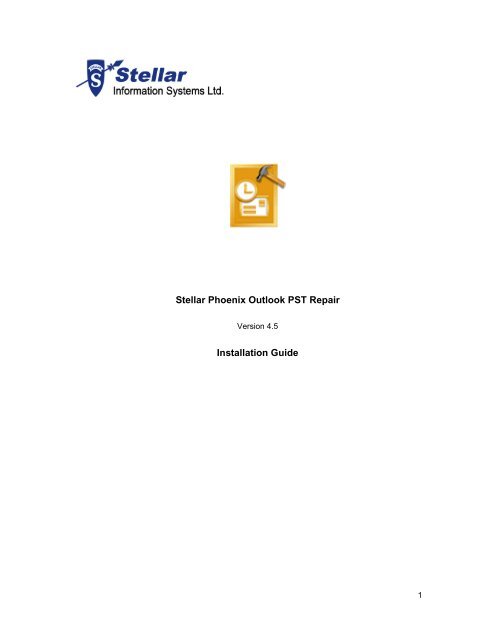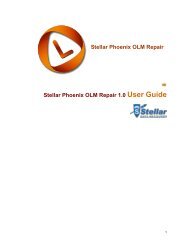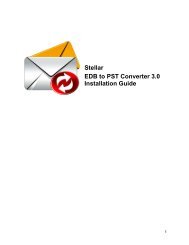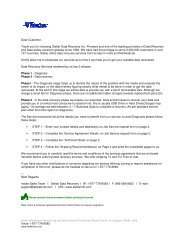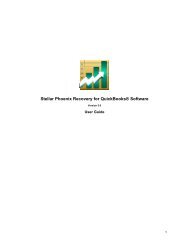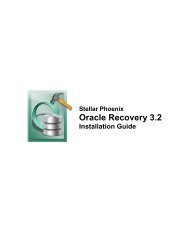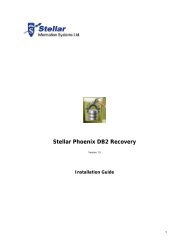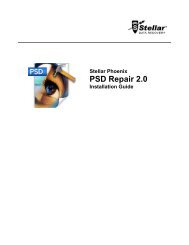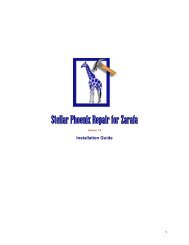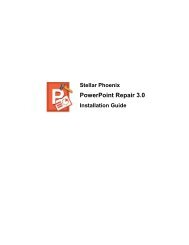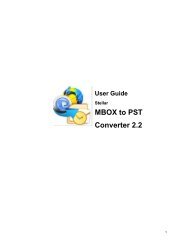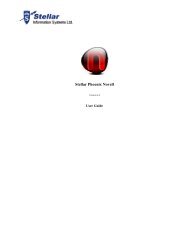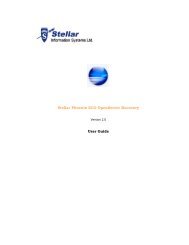Stellar Phoenix Outlook PST Repair Installation Guide - Stellar Data ...
Stellar Phoenix Outlook PST Repair Installation Guide - Stellar Data ...
Stellar Phoenix Outlook PST Repair Installation Guide - Stellar Data ...
Create successful ePaper yourself
Turn your PDF publications into a flip-book with our unique Google optimized e-Paper software.
<strong>Stellar</strong> <strong>Phoenix</strong> <strong>Outlook</strong> <strong>PST</strong> <strong>Repair</strong><br />
Version 4.5<br />
<strong>Installation</strong> <strong>Guide</strong><br />
1
Overview<br />
<strong>Stellar</strong> <strong>Phoenix</strong> <strong>Outlook</strong> <strong>PST</strong> <strong>Repair</strong> is a complete recovery solution for damaged Microsoft<br />
<strong>Outlook</strong> Personal Storage (<strong>PST</strong>) files.<br />
The software repairs corrupted <strong>PST</strong> files and restores all contents of a <strong>PST</strong> file such as emails,<br />
attachments, contacts, calendars and journals. An intensive scan of the <strong>PST</strong> file<br />
extracts all data, repairs it and recovers to a new usable <strong>PST</strong> file. The user needs to import<br />
the new <strong>PST</strong> file into MS <strong>Outlook</strong> to view the recovered items and for further use.<br />
In addition, <strong>Stellar</strong> <strong>Phoenix</strong> <strong>Outlook</strong> <strong>PST</strong> <strong>Repair</strong> software ensures the recovery of<br />
accidentally deleted e-mails that have been emptied from the Deleted Items folder. After the<br />
recovery of <strong>PST</strong> file the software shows content of <strong>PST</strong> file as original. All folders that were<br />
existing in the original <strong>PST</strong> file will be shown with their contents in the three-pane structure.<br />
This means folders are also recovered by the software.<br />
Key features:<br />
2<br />
• Enables user to view messages in 3-view format<br />
• Selective recovery of mails.<br />
• Find option to search mails faster.<br />
• Recovers e-mails, calendar entries, contacts, notes and journals from damaged<br />
<strong>PST</strong> files<br />
• Restores formatting from RTF and HTML messages<br />
• Recovers from encrypted files<br />
• <strong>Repair</strong>s <strong>PST</strong> files larger than 2GB<br />
• Recovered file is saved as new <strong>PST</strong> file on any (including network) disk visible by<br />
the host operating system<br />
• Saves single mail messages in EML and MSG format<br />
• Creates unique profile for individual <strong>PST</strong> files<br />
• Supports MS <strong>Outlook</strong> 2000, 2002 (XP), 2003, 2007,and 2010
<strong>Stellar</strong> <strong>Phoenix</strong> Update Wizard<br />
The <strong>Stellar</strong> <strong>Phoenix</strong> Update Wizard keeps your <strong>Stellar</strong> <strong>Phoenix</strong> applications updated.<br />
Update option in the application checks for the latest updates available online. <strong>Stellar</strong><br />
<strong>Phoenix</strong> Update Wizard checks for latest minor and major version available online. <strong>Stellar</strong><br />
<strong>Phoenix</strong> Update Wizard automatically installs the minor version, if available. However, if<br />
major version available then you need to purchase it. While updating the software, it’s<br />
recommended to close all the running programs.<br />
To start <strong>Stellar</strong> <strong>Phoenix</strong> Update Wizard:<br />
1. In the <strong>Stellar</strong> <strong>Phoenix</strong> <strong>Outlook</strong> <strong>PST</strong> <strong>Repair</strong> screen, Click Update Wizard<br />
icon. the <strong>Stellar</strong> <strong>Phoenix</strong> Update Wizard window opens, click Next. The<br />
wizard will start searching for the latest updates and if it finds any new version, a<br />
window pops up indicating the availability.<br />
2. Click Next, the software will start downloading files from the server. When the<br />
process is complete, the software will upgrade to the latest version.<br />
Live Update may not happen due to following reasons:<br />
o Internet connection failure<br />
o Updates are not available<br />
o Unable to download configuration files<br />
o Unable to locate updated files or version<br />
o Unable to locate executable file<br />
If major version is available, to upgrade the software you have to purchase it.<br />
3
<strong>Installation</strong> Procedure<br />
Before installing the software, ensure that your system meets the minimum system<br />
requirements:<br />
Minimum System Requirements<br />
4<br />
• Processor: Pentium Class<br />
• Operating System: Windows NT4(SP6)/2000/XP/2003/Vista/Window 7<br />
• Memory: Minimum 256 MB (512 MB recommended)<br />
• Hard Disk: 50 MB of free space<br />
• MS <strong>Outlook</strong>: 2000, 2002 (XP), 2003, 2007, and 2010<br />
• Internet Explorer: Version 5 or later<br />
To install the software:<br />
1. Double-click <strong>Stellar</strong><strong>Phoenix</strong><strong>Outlook</strong><strong>PST</strong><strong>Repair</strong>.exe file to start the setup process.<br />
The Setup - <strong>Stellar</strong> <strong>Phoenix</strong> <strong>Outlook</strong> <strong>PST</strong> <strong>Repair</strong> dialog box opens. Click Next.<br />
2. In the License Agreement screen, select I accept the agreement option. The Next<br />
button will be enabled. Click Next.<br />
3. In the Select Additional Tasks screen, check the required check boxes. Click Next.<br />
4. In the Select Destination Location screen, provide the path by using Browse button<br />
where the setup files will be stored. Click Next.<br />
5. In the Start Menu Folder screen, provide the path by using Browse button where<br />
the program's shortcuts will be stored. Click Next.<br />
6. In the Ready to Install screen, review the settings. Click Back to change settings.<br />
After confirming the settings, click Install. The Installing screen shows the<br />
installation process.<br />
7. After completing the process, the Completing the <strong>Stellar</strong> <strong>Phoenix</strong> <strong>Outlook</strong> <strong>PST</strong><br />
<strong>Repair</strong> Setup Wizard screen opens. Click Finish.<br />
Starting the Software<br />
To start the application, do one of the following:
• Click Start | All Programs | <strong>Stellar</strong> <strong>Phoenix</strong> <strong>Outlook</strong> <strong>PST</strong> <strong>Repair</strong>, and then click<br />
<strong>Stellar</strong> <strong>Phoenix</strong> <strong>Outlook</strong> <strong>PST</strong> <strong>Repair</strong>.<br />
• Double-click the shortcut icon of <strong>Stellar</strong> <strong>Phoenix</strong> <strong>Outlook</strong> <strong>PST</strong> <strong>Repair</strong> from the<br />
desktop.<br />
• Click quick launch icon on the taskbar.<br />
You can clear the Launch <strong>Stellar</strong> <strong>Phoenix</strong> <strong>Outlook</strong> <strong>PST</strong> <strong>Repair</strong> check box to stop the automatic<br />
launch of the software.<br />
5
How to Order?<br />
The software can be purchased by making payments online by using a credit card. Please<br />
visit http://www.stellarinfo.com/email-repair/outlook-pst-repair/buy-now.php?Order for more<br />
information and to place an order.<br />
Alternatively, if the demo version is installed then on the Help menu, select Order <strong>Stellar</strong><br />
<strong>Phoenix</strong> <strong>Outlook</strong> <strong>PST</strong> <strong>Repair</strong>. This will open the home page of <strong>Stellar</strong> <strong>Phoenix</strong> <strong>Outlook</strong><br />
<strong>PST</strong> <strong>Repair</strong> from where you can purchase the software. You can also click Order <strong>Stellar</strong><br />
<strong>Phoenix</strong> <strong>Outlook</strong> <strong>PST</strong> <strong>Repair</strong> on the toolbar. The Order <strong>Stellar</strong> <strong>Phoenix</strong> <strong>Outlook</strong><br />
<strong>PST</strong> <strong>Repair</strong> opens, click the Buy <strong>Stellar</strong> <strong>Phoenix</strong> <strong>Outlook</strong> <strong>PST</strong> <strong>Repair</strong> link to visit the home<br />
page from where you can purchase the software.<br />
6
How to Register?<br />
If the software is downloaded from http://www.stellarinfo.com/email-repair/outlook-pst-repair/buynow.php?Order<br />
(i.e., ESD version), for the full functionality, the product must be registered using Serial Number<br />
(received through email after purchasing the product).<br />
If the software is installed using the product installation CD (i.e., BOX version), hardware lock[ ] is<br />
mandatory for the functioning of the software that is available with the software kit.<br />
After purchasing the software, you will receive the serial number, which is required to<br />
register the software. The serial number will be verified during the registration process and if<br />
the serial number is valid then the software will be registered.<br />
The software can be registered in different ways. These are the methods by using which<br />
you can register the software:<br />
o Over internet<br />
You should have the serial number, which is received after purchase of the software.<br />
On entering the serial number it is verified by license server and on verification the<br />
software will be registered.<br />
o Manual Activation<br />
You will need to generate a PHX_REG.txt file and mail the .txt file to<br />
support@stellarinfo.com. After verifying the serial number and purchase details of<br />
the software, the site key will be delivered to you at your email address. This site key<br />
is used to register the software manually.<br />
7
Registration Over Internet<br />
To register the software over Internet:<br />
8<br />
1. On the Activation menu, click Activate <strong>Stellar</strong> <strong>Phoenix</strong> <strong>Outlook</strong> <strong>PST</strong> <strong>Repair</strong><br />
Online. The Warning dialog box opens, click OK.<br />
2. In the Welcome to <strong>Stellar</strong> <strong>Phoenix</strong> - Electronic Software Registration wizard, click<br />
Next.<br />
3. Type the Serial number (received through email after purchasing the product) in the<br />
Serial number text box. Click Next.<br />
4. The software would automatically communicate with license server and register the<br />
software. Click Finish to complete the registration process.<br />
You can generate the PHX_REG.txt file manually by starting the online activation. View manual activation<br />
topic to perform the process of generating PHX_REG.txt file.
Manual Activation<br />
To register the software by using manual activation process:<br />
1. On the Activation menu, click Activate <strong>Stellar</strong> <strong>Phoenix</strong> <strong>Outlook</strong> <strong>PST</strong> <strong>Repair</strong><br />
Online. The Warning dialog box opens, click OK.<br />
2. In the Welcome to <strong>Stellar</strong> <strong>Phoenix</strong> - Electronic Software Registration wizard, click<br />
Cancel.<br />
3. The <strong>Stellar</strong> <strong>Phoenix</strong> <strong>Outlook</strong> <strong>PST</strong> <strong>Repair</strong> dialog box opens, click OK.<br />
4. In the <strong>Stellar</strong> <strong>Phoenix</strong> <strong>Outlook</strong> <strong>PST</strong> <strong>Repair</strong> -Manual Software Registra... dialog box,<br />
enter the serial number, which is received after the successful purchase of the<br />
software. Click Next.<br />
5. A file named PHX_REG.txt will be created at your desktop. Email the .txt file to<br />
support@stellarinfo.com email address. Click Finished.<br />
9
10<br />
6. In reply, you will receive the site key after checking the purchase details. This site<br />
key is required to activate the software manually.<br />
7. When you receive the site key, open <strong>Stellar</strong> <strong>Phoenix</strong> <strong>Outlook</strong> <strong>PST</strong> <strong>Repair</strong>, on the<br />
Activation menu, click Manual Registration. In the <strong>Stellar</strong> <strong>Phoenix</strong> <strong>Outlook</strong> <strong>PST</strong><br />
<strong>Repair</strong> dialog box, enter the site key, which is received after sending the<br />
PHX_REG.txt file. Click Validate.<br />
The site key is delivered to your email address, which is used to sent the serial number.
User Interface<br />
<strong>Stellar</strong> <strong>Phoenix</strong> <strong>Outlook</strong> <strong>PST</strong> <strong>Repair</strong> has a rich Graphical User Interface (GUI) with many<br />
features. The GUI of <strong>Stellar</strong> <strong>Phoenix</strong> <strong>Outlook</strong> <strong>PST</strong> <strong>Repair</strong> resembles the GUI of Microsoft<br />
<strong>Outlook</strong> Express. The <strong>Stellar</strong> <strong>Phoenix</strong> <strong>Outlook</strong> <strong>PST</strong> <strong>Repair</strong> has a two-pain structure. The<br />
left-pane has Mail, Calendar, Contacts, Tasks, Notes and General tabs. Click a tab to view<br />
contents of it. All information related to an email such as sender's and recipient's address,<br />
subject date, and content is shown in the right-pane. The Find option helps to find particular<br />
mails. The main user interface is as shown below.<br />
Click any tab to view contents of it. You can select<br />
When you start <strong>Stellar</strong> <strong>Phoenix</strong> <strong>Outlook</strong> <strong>PST</strong> <strong>Repair</strong> the Select <strong>Outlook</strong> <strong>Data</strong> File dialog box<br />
as shown below opens. You can select and search <strong>PST</strong> file by using this dialog box.<br />
11
In this dialog box, the Select <strong>Outlook</strong> File button is used to open a <strong>PST</strong> file from known<br />
location. The Find <strong>Outlook</strong> File button is used to search <strong>PST</strong> file in volumes. The Start<br />
button starts the recovering process.<br />
<strong>Stellar</strong> <strong>Phoenix</strong> <strong>Outlook</strong> <strong>PST</strong> <strong>Repair</strong> has a toolbar and menubar having many options.<br />
The Select <strong>Outlook</strong> <strong>Data</strong> File dialog box is also opened by selecting Open <strong>Outlook</strong> File on the File menu<br />
and by clicking the Open a <strong>Outlook</strong> File to <strong>Repair</strong> icon from toolbar.<br />
12
Copyright<br />
<strong>Stellar</strong> <strong>Phoenix</strong> <strong>Outlook</strong> <strong>PST</strong> <strong>Repair</strong> software, accompanied user manual and<br />
documentation are copyright of <strong>Stellar</strong> Information Systems Ltd., with all rights reserved.<br />
Under the copyright laws, this user manual cannot be reproduced in any form without the<br />
prior written permission of <strong>Stellar</strong> Information Systems Ltd. No Patent Liability is assumed,<br />
however, with respect to the use of the information contained herein.<br />
Copyright © 1995-2010 by <strong>Stellar</strong> Information Systems Ltd. INDIA<br />
13
Disclaimer<br />
The Information contained in this manual, including but not limited to any product<br />
specifications, is subject to change without notice.<br />
STELLAR INFORMATION SYSTEMS LTD PROVIDES NO WARRANTY WITH REGARD<br />
TO THIS MANUAL OR ANY OTHER INFORMATION CONTAINED HEREIN AND<br />
HEREBY EXPRESSLY DISCLAIMS ANY IMPLIED WARRANTIES OF<br />
MERCHANTABILITY OR FITNESS FOR ANY PARTICULAR PURPOSE WITH REGARD<br />
TO ANY OF THE FOREGOING STELLAR INFORMATION SYSTEMS LTD ASSUMES NO<br />
LIABILITY FOR ANY DAMAGES INCURRED DIRECTLY OR INDIRECTLY FROM ANY<br />
TECHNICAL OR TYPOGRAPHICAL ERRORS OR OMISSIONS CONTAINED HEREIN<br />
OR FOR DISCREPANCIES BETWEEN THE PRODUCT AND THE MANUAL. IN NO<br />
EVENT SHALL STELLAR INFORMATION SYSTEMS LTD, BE LIABLE FOR ANY<br />
INCIDENTAL, CONSEQUENTIAL SPECIAL, OR EXEMPLARY DAMAGES, WHETHER<br />
BASED ON TORT, CONTRACT OR OTHERWISE, ARISING OUT OF OR IN<br />
CONNECTION WITH THIS MANUAL OR ANY OTHER INFORMATION CONTAINED<br />
HEREIN OR THE USE THEREOF.<br />
14
License Agreement<br />
<strong>Stellar</strong> <strong>Phoenix</strong> <strong>Outlook</strong> <strong>PST</strong> <strong>Repair</strong><br />
Copyright © 1995-2010 by <strong>Stellar</strong> Information Systems Ltd. INDIA<br />
www.stellarinfo.com<br />
All rights reserved.<br />
All product names mentioned herein are the trademarks of their respective owners.<br />
This license applies to the standard-licensed version of <strong>Stellar</strong> <strong>Phoenix</strong> <strong>Outlook</strong> <strong>PST</strong><br />
<strong>Repair</strong>.<br />
Your Agreement to this License<br />
You should carefully read the following terms and conditions before using, installing or<br />
distributing this software, unless you have a different license agreement signed by <strong>Stellar</strong><br />
Information Systems Ltd.<br />
If you do not agree to all of the terms and conditions of this License then do not copy,<br />
install, distribute or use any copy of <strong>Stellar</strong> <strong>Phoenix</strong> <strong>Outlook</strong> <strong>PST</strong> <strong>Repair</strong> with which this<br />
License is included, you may return the complete package unused without requesting an<br />
activation key within 30 days after purchase for a full refund of your payment.<br />
The terms and conditions of this License describe the permitted use and users of each<br />
Licensed Copy of <strong>Stellar</strong> <strong>Phoenix</strong> <strong>Outlook</strong> <strong>PST</strong> <strong>Repair</strong>. For purposes of this License, if you<br />
have a valid single-user license, you have the right to use a single Licensed Copy of <strong>Stellar</strong><br />
<strong>Phoenix</strong> <strong>Outlook</strong> <strong>PST</strong> <strong>Repair</strong>. If you or your organization has a valid multi-user license, then<br />
you or your organization has the right to use up to a number of Licensed Copies of <strong>Stellar</strong><br />
<strong>Phoenix</strong> <strong>Outlook</strong> <strong>PST</strong> <strong>Repair</strong> equal to the number of copies indicated in the documents<br />
issued by <strong>Stellar</strong> when granting the license.<br />
Scope of License<br />
Each Licensed Copy of <strong>Stellar</strong> <strong>Phoenix</strong> <strong>Outlook</strong> <strong>PST</strong> <strong>Repair</strong> may either be used by a single<br />
person or used non-simultaneously by multiple people who use the software personally<br />
installed on a single workstation. This is not a concurrent use license.<br />
All rights of any kind in <strong>Stellar</strong> <strong>Phoenix</strong> <strong>Outlook</strong> <strong>PST</strong> <strong>Repair</strong>, which are not expressly<br />
granted in this license, are entirely and exclusively reserved to and by <strong>Stellar</strong> Information<br />
Systems Ltd. You may not rent, lease, modify, translate, reverse engineer, decompile,<br />
disassemble or create derivative works based on <strong>Stellar</strong> <strong>Phoenix</strong> <strong>Outlook</strong> <strong>PST</strong> <strong>Repair</strong> nor<br />
permit anyone else to do so. You may not make access to <strong>Stellar</strong> <strong>Phoenix</strong> <strong>Outlook</strong> <strong>PST</strong><br />
<strong>Repair</strong> available to others in connection with a service bureau, application service provider<br />
or similar business nor permit anyone else to do so.<br />
Warranty Disclaimers and Liability Limitations.<br />
15
<strong>Stellar</strong> <strong>Phoenix</strong> <strong>Outlook</strong> <strong>PST</strong> <strong>Repair</strong> and all accompanying software, files, data and<br />
materials are distributed and provided AS IS and with no warranties of any kind, whether<br />
expressed or implied. In particular, there is no warranty for the quality of data recovered.<br />
You acknowledge that good data processing procedure dictates that any program including<br />
<strong>Stellar</strong> <strong>Phoenix</strong> <strong>Outlook</strong> <strong>PST</strong> <strong>Repair</strong> must be thoroughly tested with non-critical data before<br />
there is any reliance on it and you hereby assume the entire risk of all use of the copies of<br />
<strong>Stellar</strong> <strong>Phoenix</strong> <strong>Outlook</strong> <strong>PST</strong> <strong>Repair</strong> covered by this License. This disclaimer of warranty<br />
constitutes an essential part of this License.<br />
In addition, in no event does <strong>Stellar</strong> authorize you or anyone else to use <strong>Stellar</strong> <strong>Phoenix</strong><br />
<strong>Outlook</strong> <strong>PST</strong> <strong>Repair</strong> in applications or systems where its failure to perform can reasonably<br />
be expected to result in a significant physical injury or in loss of life. Any such use is entirely<br />
at your own risk and you agree to hold <strong>Stellar</strong> harmless from any and all claims or losses<br />
relating to such unauthorized use.<br />
General<br />
This License is the complete statement of the agreement between the parties on the subject<br />
matter and merges and supersedes all other or prior understandings, purchase orders,<br />
agreements and arrangements. This License shall be governed by the laws of the State of<br />
Delhi, India. Exclusive jurisdiction and venue for all matters relating to this License shall be<br />
in courts and for a located in the State of Delhi, India and you consent to such jurisdiction<br />
and venue. There are no third party beneficiaries of any promises, obligations or<br />
representations made by <strong>Stellar</strong> herein. Any waiver by <strong>Stellar</strong> of any violation of this License<br />
by you shall not constitute nor contribute to a waiver by <strong>Stellar</strong> of any other or future<br />
violation of the same provision or any other provision of this License.<br />
Copyright ©1995-2010 by <strong>Stellar</strong> Information Systems Ltd. All rights reserved.<br />
16
Trademarks<br />
<strong>Stellar</strong> <strong>Phoenix</strong> <strong>Outlook</strong> <strong>PST</strong> <strong>Repair</strong>® is a registered trademark of <strong>Stellar</strong> Information<br />
Systems Ltd.<br />
Windows 2000 Server®, Windows XP®, Windows 2003®, Windows Vista®, Windows 7®,<br />
MS Office and MS <strong>Outlook</strong> are registered trademarks of Microsoft® Corporation Inc.<br />
All Trademarks Acknowledged.<br />
All other brands and product names are trademarks or registered trademarks of their<br />
respective companies.<br />
17
Technical Support<br />
You can either Call Us or Go Online to our support section http://stellarinfo.com/support.php<br />
18<br />
USA (Tollfree- Pre Sales<br />
Queries)<br />
Support Helpline<br />
Monday to Friday [ 24 Hrs. a day ]<br />
+1-877-778-6087<br />
USA (Post Sales Queries) +1-732-584-2700<br />
UK (Europe) +44-203-026-5337<br />
Australia & Asia Pacific +61-280149899<br />
Netherlands Pre & Post Sales<br />
Support<br />
+31-208-111-188<br />
Worldwide +91-921-395-5509<br />
Skype Id stellarsupport<br />
Email Orders orders@stellarinfo.com<br />
Online Help<br />
• Chat Live with an Online technician<br />
• Search in our extensive Knowledge Base<br />
• Submit Enquiry (If our Knowledge Base does not answer your question)
About <strong>Stellar</strong><br />
<strong>Stellar</strong> Information Systems Ltd. is a trusted name in the field of <strong>Data</strong> Recovery and <strong>Data</strong><br />
Protection Software for more than a decade.<br />
We provide the widest range of <strong>Data</strong> Recovery Products. Our range includes <strong>Data</strong><br />
Recovery Software for almost all Operating Systems and File Systems.<br />
Product line:<br />
<strong>Data</strong> Recovery<br />
A widest range of data recovery software that helps you recover your valued data lost after<br />
accidental format, virus problems, software malfunction, file/directory deletion, or even<br />
sabotage!. More Info >><br />
File Recovery<br />
The most comprehensive range of file undelete and unerase software for Windows and MS<br />
office repair tools. More Info >><br />
Email Recovery<br />
A wide range of mail recovery, mail repair and mail conversion applications for MS <strong>Outlook</strong>,<br />
MS <strong>Outlook</strong> Express and MS Exchange useful in instances of data loss due to damages<br />
and corruption of Email. More Info >><br />
<strong>Data</strong> Protection<br />
A wide range of Prevent <strong>Data</strong> Loss, <strong>Data</strong> backup and Hard Drive Monitoring Applications to<br />
ensure complete data protection against hard drive crash. More Info >><br />
<strong>Data</strong> Sanitization<br />
<strong>Data</strong> cleanup and file eraser utility can delete selected folders, groups of files, entire logical<br />
drives, System Traces & Internet traces. Once the data have been removed using <strong>Stellar</strong><br />
Wipe - <strong>Data</strong> File eraser utility, it is beyond recovery limits of any <strong>Data</strong> Recovery Software or<br />
utility. More Info >><br />
For more information about us, please visit www.stellarinfo.com<br />
19