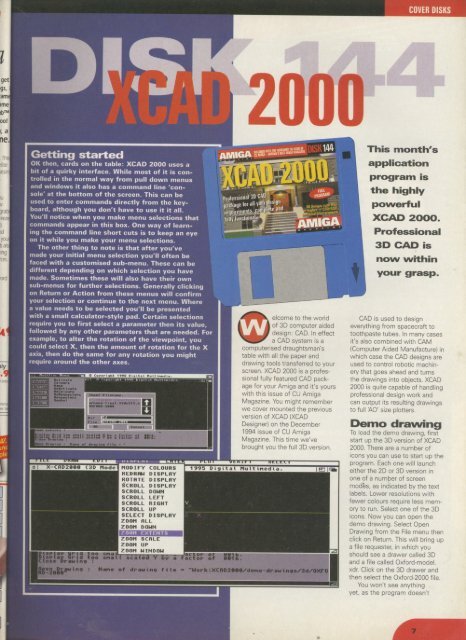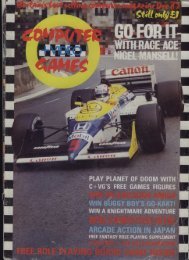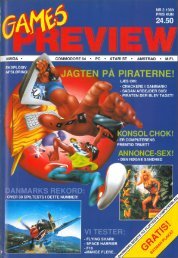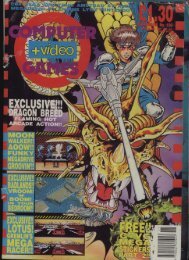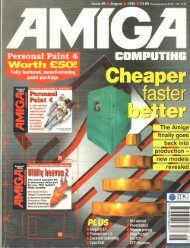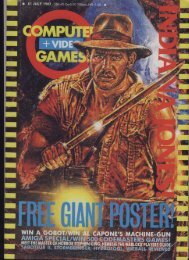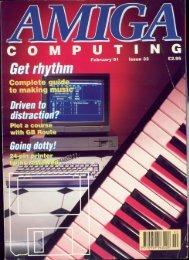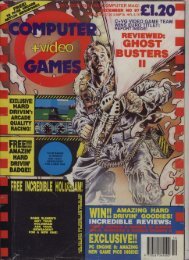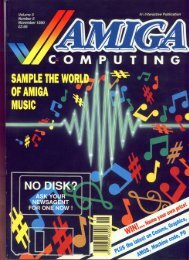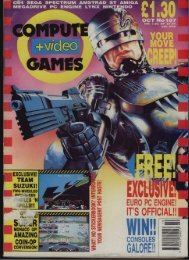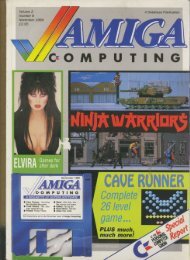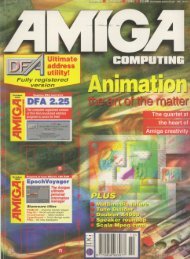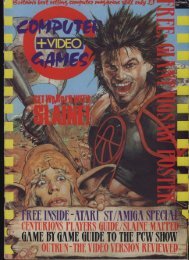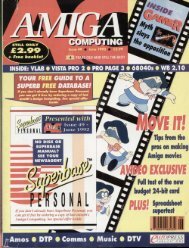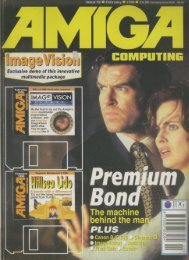Create successful ePaper yourself
Turn your PDF publications into a flip-book with our unique Google optimized e-Paper software.
1<br />
get<br />
gS,<br />
arT1<br />
ime<br />
pbTM<br />
ool<br />
'<br />
ane.<br />
Tn<br />
Al<br />
'eet<br />
3c:1<br />
yc<br />
b al<br />
qng<br />
Tes<br />
ily<br />
tee<br />
nt<br />
]<br />
]1 700M<br />
Getting started<br />
OK then, cards on the table: XCAD 2000 uses a<br />
bit of a quirky interface. While most of it is controlled<br />
in the normal way from pull down menus<br />
and windows it also has a command line 'console'<br />
at the bottom of the screen. This can be<br />
used to enter commands directly from the keyboard,<br />
although you don't have to use it it all.<br />
You'll notice when you make menu selections that<br />
commands appear in this box. One way of learning<br />
the command line short cuts is to keep an eye<br />
on it while you make your menu selections.<br />
The other thing to note is that after you've<br />
made your initial menu selection you'll often be<br />
faced with a customised sub-menu. These can be<br />
different depending on which selection you have<br />
made. Sometimes these will also have their own<br />
sub-menus for further selections. Generally clicking<br />
on Return or Action from these menus will confirm<br />
your selection or continue to the next menu. Where<br />
a value needs to be selected you'll be presented<br />
with a small calculator-style pad. Certain selections<br />
require you to first select a parameter then its value,<br />
followed by any other parameters that are needed. For<br />
example, to alter the rotation of the viewpoint, you<br />
could select X, then the amount of rotation for the X<br />
axis, then do the same for any rotation you might<br />
require around the other axes.<br />
IMMIMIAZIA011711.11L71 . , r aht l t fl Plallal Multtivemite<br />
l '<br />
Activate<br />
" Colours<br />
tiusto<br />
lours<br />
Oster*<br />
tors<br />
oi<br />
=<br />
1<br />
1<br />
m<br />
i<br />
n<br />
t<br />
:<br />
:<br />
I<br />
:<br />
i<br />
t<br />
:<br />
7<br />
'<br />
V<br />
1<br />
1<br />
1<br />
1<br />
:<br />
4<br />
1<br />
FFT<br />
--<br />
M<br />
—<br />
Tee<br />
ve ;<br />
td,r<br />
'<br />
I<br />
n<br />
c<br />
e<br />
r<br />
.<br />
7<br />
.<br />
1<br />
T<br />
7<br />
.<br />
1<br />
1<br />
.<br />
t<br />
I I l e n s . .<br />
-2 0 9 0<br />
41=1111..<br />
..1.0<br />
WNW<br />
EXTFM TS<br />
•<br />
1<br />
s<br />
y<br />
r<br />
-<br />
Pralessioaal 30 CA<br />
Wimp lot all ivirt<br />
requjn11.011b0<br />
latictiontl n<br />
t<br />
e<br />
s<br />
t<br />
C11<br />
1,<br />
1<br />
4jtettiOntriTsmte<br />
1, 0t<br />
wm<br />
4t<br />
r<br />
x<br />
e<br />
,,O a<br />
OS, l<br />
C<br />
2<br />
A<br />
,<br />
1<br />
AM<br />
A<br />
of 3D computer aided<br />
design: CAD. In effect<br />
0 e,come a CAD system to the world is a<br />
computerised draughtsman's<br />
table with all the paper and<br />
drawing tools transferred to your<br />
screen. XCAD 2000 is a professional<br />
fully featured CAD package<br />
for your <strong>Amiga</strong> and it's yours<br />
with this issue of <strong>CU</strong> <strong>Amiga</strong><br />
Magazine. You might remember<br />
we cover mounted the previous<br />
version of XCAD (XCAD<br />
Designer) on the December<br />
1994 issue of <strong>CU</strong> <strong>Amiga</strong><br />
Magazine. This time we've<br />
brought you the full 3D version.<br />
COVER DISKS<br />
This month's<br />
application<br />
program is<br />
the highly<br />
powerful<br />
XCAD 2000.<br />
Professional<br />
3D CAD is<br />
now within<br />
your grasp.<br />
CAD is used to design<br />
everything from spacecraft to<br />
toothpaste tubes. In many cases<br />
it's also combined with CAM<br />
(Computer Aided Manufacture) in<br />
which case the CAD designs are<br />
used to control robotic machinery<br />
that goes ahead and turns<br />
the drawings into objects. XCAD<br />
2000 is quite capable of handling<br />
professional design work and<br />
can output its resulting drawings<br />
to full 'AO' size plotters.<br />
Demo drawing<br />
To load the demo drawing, first<br />
start up the 3D version of XCAD<br />
2000. There are a number of<br />
icons you can use to start up the<br />
program. Each one will launch<br />
either the 2D or 3D version in<br />
one of a number of screen<br />
mods, as indicated by the text<br />
labels_ Lower resolutions with<br />
fewer colours require less memory<br />
to run. Select one of the 3D<br />
icons. Now you can open the<br />
demo drawing. Select Open<br />
Drawing from the File menu then<br />
click on Return. This will bring up<br />
a file requester, in which you<br />
should see a drawer called 3D<br />
and a file called Oxford-model.<br />
xdr. Click on the 3D drawer and<br />
then select the Oxford-2000 file.<br />
You won't see anything<br />
yet, as the program doesn't