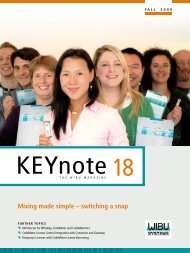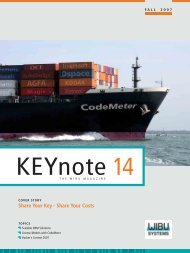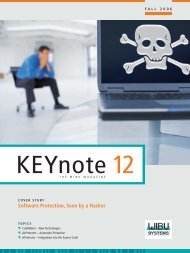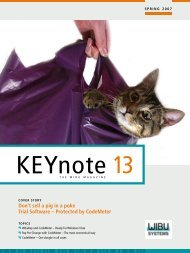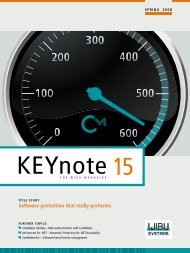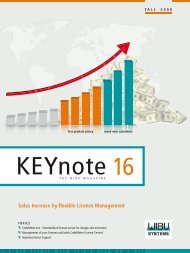Made in Germany @ Wibu-Systems - CodeMeter
Made in Germany @ Wibu-Systems - CodeMeter
Made in Germany @ Wibu-Systems - CodeMeter
Create successful ePaper yourself
Turn your PDF publications into a flip-book with our unique Google optimized e-Paper software.
12EEF-56432-<br />
75632-EED7A<br />
Ticket<br />
Remote<br />
Context File<br />
GATEWAY<br />
User’s Computer License Central<br />
the match<strong>in</strong>g dongle or at the match<strong>in</strong>g computer.<br />
We call this license a Remote Update File.<br />
The http gateway now delivers this license to<br />
the Activation Wizard.<br />
F<strong>in</strong>ally, the Activation Wizard applies the license<br />
to the local dongle or to the local computer. The<br />
Activation Wizard is also available as source<br />
code, so you can customize it to your needs or<br />
implement your own version.<br />
direct via webpage<br />
An alternative way to get the license is via a<br />
webpage. The user navigates to your webpage,<br />
<strong>in</strong>puts the ticket and he sees all the licenses<br />
which are <strong>in</strong>cluded <strong>in</strong> the ticket. This webpage<br />
can be adapted to your corporate website design.<br />
There is a set of tools and samples <strong>in</strong> PHP<br />
available to <strong>in</strong>tegrate these depot webpages<br />
<strong>in</strong>to your corporate website. After the ticket is<br />
<strong>in</strong>put, the webpage calls <strong>CodeMeter</strong> License<br />
Central and shows all the available licenses<br />
for this ticket. It can also show the licenses<br />
already taken. If the user has a locally connected<br />
<strong>CodeMeter</strong> dongle, or if the license<br />
should be transferred to users computer, the<br />
user only needs to click “Get License”. Now<br />
everyth<strong>in</strong>g else happens <strong>in</strong> the background. A<br />
Remote Context File will be generated and a<br />
license returned.<br />
The webpage works well with all major browsers:<br />
Internet Explorer, Firefox, Google Chrome,<br />
and Safari; and all major operat<strong>in</strong>g systems:<br />
W<strong>in</strong>dows, L<strong>in</strong>ux and Mac OS.<br />
Via upload / download<br />
Both the scenarios above require an Internet<br />
connection and the Internet Edition of License<br />
Central. What if the computer <strong>in</strong> question<br />
doesn’t have an Internet connection, as, for<br />
example, <strong>in</strong> an embedded application? In such<br />
cases it is possible to generate the Remote<br />
Context File manually. This could be an option<br />
<strong>in</strong> your Activation Wizard, if the onl<strong>in</strong>e activation<br />
fails. The generation of the Remote Context<br />
File is also part of <strong>CodeMeter</strong> Control Center, a<br />
local tool <strong>in</strong>cluded <strong>in</strong> the standard <strong>CodeMeter</strong><br />
Runtime.<br />
Let’s assume we have the Remote Context File.<br />
Us<strong>in</strong>g a computer that is connected to the Internet,<br />
the user navigates to your webpage and <strong>in</strong>puts<br />
the ticket. The available licenses are shown<br />
and the user selects the Remote Context File.<br />
Now the user downloads the Remote Update<br />
File and applies it to the dongle or the computer<br />
where the Remote Context File has been<br />
created. Whether you want to use CmSticks or<br />
<strong>CodeMeter</strong>Act, the computer where the license<br />
is stored doesn’t need a direct connection to the<br />
Internet. All you need is to transfer a fi le from<br />
and to this computer. That’s a great fl exibility,<br />
which allows the usage of <strong>CodeMeter</strong>Act also<br />
<strong>in</strong> offl <strong>in</strong>e cases.<br />
The upload and download uses standard web<br />
technologies. So it is available for every browser<br />
and all operat<strong>in</strong>g systems.<br />
Via email<br />
The email activation is similar to the upload and<br />
download case. The only difference is that the<br />
user sends the ticket and the Remote Context<br />
File via email. A support employee <strong>in</strong>puts both<br />
<strong>in</strong>to License Central and sends the result<strong>in</strong>g<br />
Remote Update File back to the user.<br />
Via phone (<strong>CodeMeter</strong>act only)<br />
Activation via phone is completely different<br />
Remote<br />
Update File<br />
from the cases above. You need to prepare a<br />
special phone license, which <strong>in</strong>cludes all the<br />
modules the customer has purchased. This special<br />
license is a fi le that you deliver with your<br />
software. Upcom<strong>in</strong>g version 1.20 of <strong>CodeMeter</strong><br />
License Central will do this automatically for<br />
you.<br />
When the user wants to activate, he or she<br />
starts the Activation Wizard and chooses<br />
“Activation via phone”. The Activation Wizard<br />
automatically takes the prepared phone fi le<br />
(which is already <strong>in</strong>cluded with your application)<br />
and generates the <strong>in</strong>stallation ID. The <strong>in</strong>stallation<br />
ID <strong>in</strong>cludes a fi ngerpr<strong>in</strong>t of the computer<br />
and an <strong>in</strong>ternal ID of this license.<br />
The user now reads out the ticket and the <strong>in</strong>stallation<br />
ID via phone to the support clerk. The<br />
support clerk <strong>in</strong>puts both at <strong>CodeMeter</strong> License<br />
Central. If the ticket is valid, the support clerk<br />
gets an activation code and gives this code to<br />
the user. After the <strong>in</strong>put of this code, the software<br />
is activated and works.<br />
Sales Clerk User Interface<br />
Let’s return briefl y to the customized <strong>in</strong>terface<br />
for your sales clerks. Depend<strong>in</strong>g on your processes,<br />
the sales clerk just sends the ticket to<br />
the user, or programs a dongle and sends it<br />
to the user.<br />
In the case of the dongle programm<strong>in</strong>g, this<br />
can be <strong>in</strong>tegrated <strong>in</strong>to the user <strong>in</strong>terface for the<br />
sales clerk. After retriev<strong>in</strong>g the ticket the user<br />
<strong>in</strong>terface automatically gets the license from<br />
<strong>CodeMeter</strong> License Central and puts it <strong>in</strong>to the<br />
dongle. Maybe you can guess how it works?<br />
It generates a Remote Context File, sends it<br />
to the web service and applies the Remote<br />
Update File.<br />
13