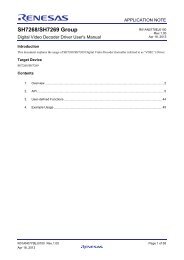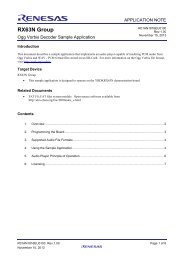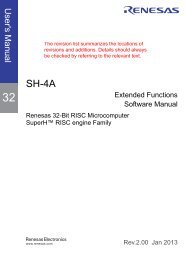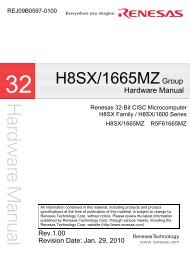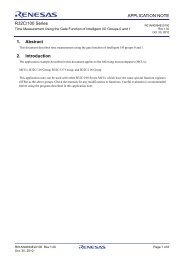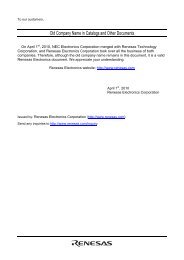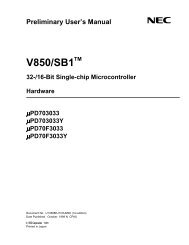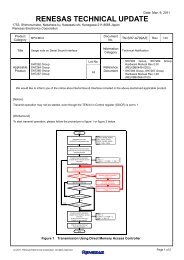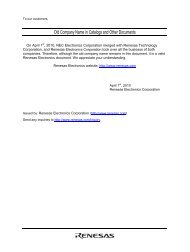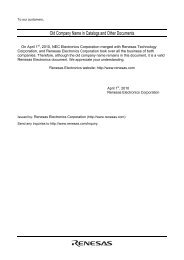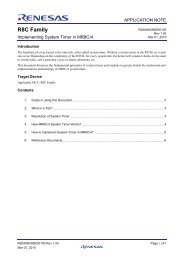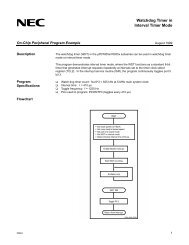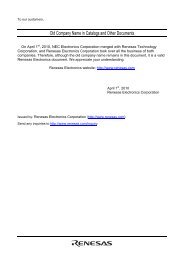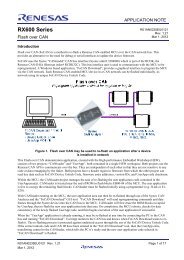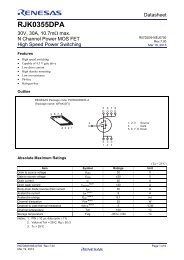User's Manual EV-K0-HCD - Renesas Electronics
User's Manual EV-K0-HCD - Renesas Electronics
User's Manual EV-K0-HCD - Renesas Electronics
Create successful ePaper yourself
Turn your PDF publications into a flip-book with our unique Google optimized e-Paper software.
User’s <strong>Manual</strong><br />
78<strong>K0</strong> - Shine It!<br />
Demonstration Board for NEC<br />
<strong>Electronics</strong> µPD78f8024 High-Current-<br />
Drive/LED Microcontroller<br />
Document No. U19610EE3V0UM00<br />
Date Published May 2009<br />
© NEC <strong>Electronics</strong> (Europe) GmbH
78<strong>K0</strong> - Shine It!<br />
• The information in this document is current as of June, 2008. The information is subject to change<br />
without notice. For actual design-in, refer to the latest publications of NEC <strong>Electronics</strong> data<br />
sheets or data books, etc., for the most up-to-date specifications of NEC <strong>Electronics</strong> products.<br />
Not all products and/or types are available in every country. Please check with an NEC <strong>Electronics</strong><br />
sales representative for availability and additional information.<br />
• No part of this document may be copied or reproduced in any form or by any means without the prior<br />
written consent of NEC <strong>Electronics</strong>. NEC <strong>Electronics</strong> assumes no responsibility for any errors that may<br />
appear in this document.<br />
• NEC <strong>Electronics</strong> does not assume any liability for infringement of patents, copyrights or other intellectual<br />
property rights of third parties by or arising from the use of NEC <strong>Electronics</strong> products listed in this<br />
document or any other liability arising from the use of such products. No license, express, implied or<br />
otherwise, is granted under any patents, copyrights or other intellectual property rights of NEC <strong>Electronics</strong><br />
or others.<br />
• Descriptions of circuits, software and other related information in this document are provided for<br />
illustrative purposes in semiconductor product operation and application examples. The incorporation of<br />
these circuits, software and information in the design of a customer's equipment shall be done under the<br />
full responsibility of the customer. NEC <strong>Electronics</strong> assumes no responsibility for any losses incurred by<br />
customers or third parties arising from the use of these circuits, software and information.<br />
• While NEC <strong>Electronics</strong> endeavors to enhance the quality, reliability and safety of NEC <strong>Electronics</strong><br />
products, customers agree and acknowledge that the possibility of defects thereof cannot be eliminated<br />
entirely. To minimize risks of damage to property or injury (including death) to persons arising from<br />
defects in NEC <strong>Electronics</strong> products, customers must incorporate sufficient safety measures in their<br />
design, such as redundancy, fire-containment and anti-failure features.<br />
• NEC <strong>Electronics</strong> products are classified into the following three quality grades: "Standard", "Special" and<br />
"Specific".<br />
The "Specific" quality grade applies only to NEC <strong>Electronics</strong> products developed based on a customerdesignated<br />
"quality assurance program" for a specific application. The recommended applications of an<br />
NEC <strong>Electronics</strong> product depend on its quality grade, as indicated below. Customers must check the<br />
quality grade of each NEC <strong>Electronics</strong> product before using it in a particular application.<br />
"Standard": Computers, office equipment, communications equipment, test and measurement<br />
equipment, audio and visual equipment, home electronic appliances, machine tools,<br />
personal electronic equipment and industrial robots.<br />
"Special": Transportation equipment (automobiles, trains, ships, etc.), traffic control systems,<br />
anti-disaster systems, anti-crime systems, safety equipment and medical equipment<br />
(not specifically designed for life support).<br />
"Specific": Aircraft, aerospace equipment, submersible repeaters, nuclear reactor control<br />
systems, life support systems and medical equipment for life support, etc.<br />
The quality grade of NEC <strong>Electronics</strong> products is "Standard" unless otherwise expressly specified in NEC<br />
<strong>Electronics</strong> data sheets or data books, etc. If customers wish to use NEC <strong>Electronics</strong> products in applications<br />
not intended by NEC <strong>Electronics</strong>, they must contact an NEC <strong>Electronics</strong> sales representative in advance to<br />
determine NEC <strong>Electronics</strong>' willingness to support a given application.<br />
(Note)<br />
(1) "NEC <strong>Electronics</strong>" as used in this statement means NEC <strong>Electronics</strong> Corporation and also includes its<br />
majority-owned subsidiaries.<br />
(2) "NEC <strong>Electronics</strong> products" means any product developed or manufactured by or for NEC <strong>Electronics</strong> (as<br />
defined above).<br />
User’s <strong>Manual</strong> U19610EE3V0UM00<br />
M8E 02. 11-1<br />
2
78<strong>K0</strong> - Shine It!<br />
CAUTION<br />
This is a Test- and Measurement equipment with possibility to be significantly<br />
altered by user through hardware enhancements/modifications and/or test or<br />
application software. Thus, with respect to Council Directive 89/336/EEC<br />
(Directive on compliance with the EMC protection requirements), this equipment<br />
has no autonomous function. Consequently this equipment is not marked by the<br />
CE-symbol.<br />
CAUTION<br />
For customers in the European Union only<br />
EEDT-ST-005-10<br />
This equipment should be handled like a CMOS semiconductor device. The<br />
user must take all precautions to avoid build-up of static electricity while<br />
working with this equipment. All test and measurement tool including the<br />
workbench must be grounded. The user/operator must be grounded using<br />
the wrist strap. The connectors and/or device pins should not be touched<br />
with bare hands.<br />
EEDT-ST-004-10<br />
Redemption of Waste Electrical and Electronic Equipment<br />
(WEEE) in accordance with legal regulations applicable in the<br />
European Union only: This equipment (including all<br />
accessories) is not intended for household use. After use the<br />
equipment cannot be disposed of as household waste. NEC<br />
<strong>Electronics</strong> (Europe) GmbH offers to take back the equipment.<br />
All you need to do is register at http://www.eu.necel.com/weee<br />
User’s <strong>Manual</strong> U19610EE3V0UM00<br />
3
78<strong>K0</strong> - Shine It!<br />
Regional Information<br />
Some information contained in this document may vary from country to country. Before using any NEC<br />
product in your application, please contact the NEC office in your country to obtain a list of authorized<br />
representatives and distributors. They will verify:<br />
• Device availability<br />
• Ordering information<br />
• Product release schedule<br />
• Availability of related technical literature<br />
• Development environment specifications (for example, specifications for<br />
third-party tools and components, host computers, power plugs, AC supply<br />
voltages, and so forth)<br />
• Network requirements<br />
In addition, trademarks, registered trademarks, export restrictions, and other legal issues may also vary<br />
from country to country.<br />
NEC <strong>Electronics</strong> Inc. (U.S.)<br />
Santa Clara, California<br />
Tel: 408-588-6000<br />
800-366-9782<br />
Fax: 408-588-6130<br />
800-729-9288<br />
NEC <strong>Electronics</strong> (Europe) GmbH<br />
Duesseldorf, Germany<br />
Tel: 0211-65 03 0<br />
Fax: 0211-65 03 1327<br />
Sucursal en España<br />
Madrid, Spain<br />
Tel: 091- 504 27 87<br />
Fax: 091- 504 28 60<br />
Succursale Française<br />
Vélizy-Villacoublay, France<br />
Tel: 01-30-67 58 00<br />
Fax: 01-30-67 58 99<br />
Filiale Italiana<br />
Milano, Italy<br />
Tel: 02-66 75 41<br />
Fax: 02-66 75 42 99<br />
Branch The Netherlands<br />
Eindhoven, The Netherlands<br />
Tel: 040-244 58 45<br />
Fax: 040-244 45 80<br />
Branch Sweden<br />
Taeby, Sweden<br />
Tel: 08-63 80 820<br />
Fax: 08-63 80 388<br />
United Kingdom Branch<br />
Milton Keynes, UK<br />
Tel: 01908-691-133<br />
Fax: 01908-670-290<br />
User’s <strong>Manual</strong> U19610EE3V0UM00<br />
NEC <strong>Electronics</strong> Hong Kong Ltd.<br />
Hong Kong<br />
Tel: 2886-9318<br />
Fax: 2886-9022/9044<br />
NEC <strong>Electronics</strong> Hong Kong Ltd.<br />
Seoul Branch<br />
Seoul, Korea<br />
Tel: 02-528-0303<br />
Fax: 02-528-4411<br />
NEC <strong>Electronics</strong> Singapore Pte. Ltd.<br />
Singapore<br />
Tel: 65-6253-8311<br />
Fax: 65-6250-3583<br />
NEC <strong>Electronics</strong> Taiwan Ltd.<br />
Taipei, Taiwan<br />
Tel: 02-2719-2377<br />
Fax: 02-2719-5951<br />
NEC do Brasil S.A.<br />
Electron Devices Division<br />
Guarulhos, Brasil<br />
Tel: 55-11-6465-6810<br />
Fax: 55-11-6465-6829<br />
4
78<strong>K0</strong> - Shine It!<br />
Revision History<br />
Date Revision Chapter Description<br />
28-01-2009 V1.00 --- First release<br />
17-04-2009 V2.00 Chap 1, 2 Description of external LED board corrected<br />
11-05-2009 V3.00 Chap 7 Updated to Applilet EZ for <strong>HCD</strong> V3.50<br />
User’s <strong>Manual</strong> U19610EE3V0UM00<br />
5
78<strong>K0</strong> - Shine It!<br />
Table of Contents<br />
1. Introduction ........................................................................................................................11<br />
1.1 Package contents............................................................................................................................ 11<br />
1.2 Features ........................................................................................................................................... 11<br />
1.3 System requirements...................................................................................................................... 12<br />
1.4 Trademarks...................................................................................................................................... 12<br />
2. Hardware.............................................................................................................................13<br />
2.1 Power Supply .................................................................................................................................. 13<br />
2.2 LED Drivers...................................................................................................................................... 13<br />
2.3 On-board LUXEON Rebel LEDs..................................................................................................... 14<br />
2.4 External LED Board ........................................................................................................................ 16<br />
2.5 LED Light Engine Connector ......................................................................................................... 16<br />
2.6 RS-485/DMX-512 Interface.............................................................................................................. 17<br />
2.7 RS-232 Interface .............................................................................................................................. 17<br />
2.8 Expansion IO Connector ................................................................................................................ 17<br />
2.9 USB Programming and Debugging Interface............................................................................... 18<br />
2.10 Ambient Light Sensor................................................................................................................... 18<br />
2.11 Temperature Sensor ..................................................................................................................... 18<br />
2.12 DIP Switch...................................................................................................................................... 18<br />
2.13 Reset Switch.................................................................................................................................. 18<br />
3. Shine It! installation and operation ..................................................................................19<br />
3.1 Getting started................................................................................................................................. 19<br />
3.2 CD-ROM contents ........................................................................................................................... 19<br />
3.3 Pre-programmed Demo-Application ............................................................................................. 19<br />
4. Hardware installation.........................................................................................................20<br />
5. Software installation..........................................................................................................20<br />
5.1 Applilet EZ for <strong>HCD</strong> Controller installation .................................................................................. 20<br />
5.2 IAR Systems Embedded Workbench for 78K installation .......................................................... 21<br />
5.3 Device file package of µPD78F8024 for IAR Embedded Workbench installation..................... 21<br />
5.4 WriteEZ3 installation....................................................................................................................... 21<br />
5.5 USB Driver Installation ................................................................................................................... 21<br />
5.5.1 Installation on Windows 2000 ........................................................................................................ 21<br />
5.5.2 Installation on Windows XP............................................................................................................ 25<br />
5.6 Confirmation of USB Driver Installation ....................................................................................... 27<br />
6. Applilet EZ for <strong>HCD</strong> Controller .........................................................................................29<br />
7. Using the Applilet EZ for <strong>HCD</strong> Controller ........................................................................30<br />
7.1 Exercise 1 – Applilet EZ for <strong>HCD</strong> Controller settings.................................................................. 30<br />
User’s <strong>Manual</strong> U19610EE3V0UM00<br />
6
78<strong>K0</strong> - Shine It!<br />
7.2 Exercise 2 – Fix dimmer program .................................................................................................32<br />
7.3 Exercise 3 – Variable dimmer program......................................................................................... 34<br />
7.4 Exercise 4 – Analog input program...............................................................................................37<br />
7.5 Exercise 5 – UART0 serial command program ............................................................................ 39<br />
8. Flash Programmer WriteEZ3.............................................................................................45<br />
8.1 Device Setup.................................................................................................................................... 45<br />
8.2 Using WriteEZ3................................................................................................................................ 46<br />
9. Set up a IAR C-SPY debug session..................................................................................47<br />
9.1 Flashing the Debug monitor .......................................................................................................... 47<br />
9.2 Changing the EXEC communication DLL..................................................................................... 47<br />
9.3 Debugging the project within the IAR Embedded Workbench .................................................. 48<br />
10. Cables ...............................................................................................................................51<br />
10.1 USB interface cable (Mini-B type) ...............................................................................................51<br />
11. Schematics .......................................................................................................................52<br />
12. Bill of materials ................................................................................................................54<br />
13. <strong>EV</strong>-<strong>K0</strong>-<strong>HCD</strong> Board Assembly ..........................................................................................56<br />
14. Board Layout....................................................................................................................57<br />
User’s <strong>Manual</strong> U19610EE3V0UM00<br />
7
78<strong>K0</strong> - Shine It!<br />
List of Figures<br />
Figure 1: <strong>EV</strong>-<strong>K0</strong>-<strong>HCD</strong> Board (Top View).....................................................................................................13<br />
Figure 2: <strong>EV</strong>-<strong>K0</strong>-<strong>HCD</strong> Board (Bottom View) ...............................................................................................13<br />
Figure 3: Driving the On-board LEDs..........................................................................................................15<br />
Figure 4: Driving External LED Boards .......................................................................................................16<br />
Figure 5: Driving the Dialight Light Engines ................................................................................................16<br />
Figure 6: Shine It! CDROM autorun.exe .....................................................................................................20<br />
Figure 7: Found New Hardware Wizard (Windows 2000)...........................................................................21<br />
Figure 8: Search Method (Windows 2000)..................................................................................................22<br />
Figure 9: Driver File Location (Windows 2000) ...........................................................................................22<br />
Figure 10: Address Specification 1 (Windows 2000) ..................................................................................23<br />
Figure 11: Address Specification 2 (Windows 2000) ..................................................................................23<br />
Figure 12: Address Specification 3 (Windows 2000) ..................................................................................24<br />
Figure 13: Driver File Search (Windows 2000) ...........................................................................................24<br />
Figure 14: USB Driver Installation Completion (Windows 2000) ................................................................24<br />
Figure 15: Found New Hardware Wizard 1 (Windows XP).........................................................................25<br />
Figure 16: Found New Hardware Wizard 2 (Windows XP).........................................................................25<br />
Figure 17: Search Location Specification 1 (Windows XP).........................................................................26<br />
Figure 18: Search Location Specification 2 (Windows XP).........................................................................26<br />
Figure 19: Windows XP Logo Testing (Windows XP).................................................................................27<br />
Figure 20: USB Driver Installation Completion (Windows XP)....................................................................27<br />
Figure 21: Windows Device Manager .........................................................................................................28<br />
Figure 22: Applilet EZ for <strong>HCD</strong> Controller Main Window ............................................................................30<br />
Figure 23: Applilet EZ for <strong>HCD</strong> Controller Setting.......................................................................................30<br />
Figure 24: Applilet EZ for <strong>HCD</strong> Controller CPU settings.............................................................................31<br />
Figure 25: Applilet EZ for <strong>HCD</strong> UART settings ...........................................................................................31<br />
Figure 26: Applilet EZ for <strong>HCD</strong> Controller Compiler selection ....................................................................32<br />
Figure 27: Applilet EZ for <strong>HCD</strong> Controller Folder Settings..........................................................................32<br />
Figure 28: Applilet EZ for <strong>HCD</strong> Controller Dimmer Program settings (Fix).................................................32<br />
Figure 29: Applilet EZ for <strong>HCD</strong> Controller Save File as (fix.xml) ...............................................................33<br />
Figure 30: Applilet EZ for <strong>HCD</strong> Controller All Program button ....................................................................33<br />
Figure 31: Applilet EZ for <strong>HCD</strong> Controller compilation progress.................................................................33<br />
Figure 32: Applilet EZ for <strong>HCD</strong> Controller Start Flash programming ..........................................................34<br />
Figure 33: Applilet EZ for <strong>HCD</strong> Controller Flash programming status ........................................................34<br />
Figure 34: Applilet EZ for <strong>HCD</strong> Controller Save File as (variable.xml) .......................................................35<br />
Figure 35: Applilet EZ for <strong>HCD</strong> Controller Dimmer Program selection (Variable) ......................................35<br />
Figure 36: Applilet EZ for <strong>HCD</strong> Dimmer Programming Window .................................................................35<br />
Figure 37: Applilet EZ for <strong>HCD</strong> Controller Wave Editor (set) ......................................................................36<br />
Figure 38: Applilet EZ for <strong>HCD</strong> Controller Variable Dimmer Control settings (set).....................................37<br />
Figure 39: ADC potentiometer connection ..................................................................................................38<br />
Figure 40: Applilet EZ for <strong>HCD</strong> Controller Save File as (ADC.xml) ............................................................38<br />
Figure 41: Applilet EZ for <strong>HCD</strong> Controller Dimmer Program settings (Analog Input) .................................39<br />
Figure 42: Applilet Ez for <strong>HCD</strong> Controller Save File as (uart0.xml) ............................................................40<br />
Figure 43: Applilet EZ for <strong>HCD</strong> Controller Dimmer Program settings (Serial Command) ..........................40<br />
Figure 44: Microsoft HyperTerminal Connection Description .....................................................................41<br />
Figure 45: Microsoft HyperTerminal Connect to .........................................................................................41<br />
Figure 46: Microsoft HyperTerminal COM1 Properties...............................................................................42<br />
Figure 47: Microsoft HyperTerminal ASCII settings (1/2) ...........................................................................42<br />
Figure 48: Microsoft HyperTerminal ASCII settings (2/2) ...........................................................................43<br />
Figure 49: Microsoft HyperTerminal Command Window ............................................................................43<br />
Figure 50: WriteEZ3 Startup........................................................................................................................45<br />
Figure 51: WriteEZ Device Setup Dialogue ................................................................................................45<br />
Figure 52: WriteEZ3 Device Menu ..............................................................................................................46<br />
Figure 53: WriteEZ3 Open file.....................................................................................................................47<br />
Figure 54: IAR Embedded Workbench Startup...........................................................................................48<br />
Figure 55: IAR Embedded Workbench Open Workspace ..........................................................................49<br />
Figure 56: IAR Embedded Workbench Debugger Options .........................................................................49<br />
Figure 57: IAR Embedded Workbench Linker Options ...............................................................................50<br />
Figure 58: IAR Embedded Workbench .xcl file selection ............................................................................50<br />
User’s <strong>Manual</strong> U19610EE3V0UM00<br />
8
78<strong>K0</strong> - Shine It!<br />
Figure 59: USB interface cable (Mini-B type)..............................................................................................51<br />
Figure 60: <strong>EV</strong>-<strong>K0</strong>-<strong>HCD</strong> schematics 1 / 2.....................................................................................................52<br />
Figure 61: Ev-<strong>K0</strong>-<strong>HCD</strong> schematics 2 / 2 .....................................................................................................53<br />
Figure 62: <strong>EV</strong>-<strong>K0</strong>-<strong>HCD</strong> Top Assembly........................................................................................................56<br />
Figure 63: <strong>EV</strong>-<strong>K0</strong>-<strong>HCD</strong> Bottom Assembly...................................................................................................56<br />
Figure 64: <strong>EV</strong>-<strong>K0</strong>-<strong>HCD</strong> Top Layer...............................................................................................................57<br />
Figure 65: <strong>EV</strong>-<strong>K0</strong>-<strong>HCD</strong> Layer 1...................................................................................................................57<br />
Figure 66: <strong>EV</strong>-<strong>K0</strong>-<strong>HCD</strong> Board Layer 2 ........................................................................................................58<br />
Figure 67: <strong>EV</strong>-<strong>K0</strong>-<strong>HCD</strong> Bottom Layer .........................................................................................................58<br />
User’s <strong>Manual</strong> U19610EE3V0UM00<br />
9
78<strong>K0</strong> - Shine It!<br />
List of Tables<br />
Table 1: LED Light Engine Connectors.......................................................................................................16<br />
Table 2: RS-485/DMX-512 Connectors ......................................................................................................17<br />
Table 3: RS-232 Connector.........................................................................................................................17<br />
Table 4: Expansion IO Connector ...............................................................................................................17<br />
Table 5: Board Configuration Options.........................................................................................................18<br />
Table 6: Shine I t! CD-ROM directory structure .........................................................................................19<br />
Table 7: WriteEZ3 action buttons ................................................................................................................46<br />
Table 8: Bill of materials <strong>EV</strong>-<strong>K0</strong>-<strong>HCD</strong> board ...............................................................................................55<br />
User’s <strong>Manual</strong> U19610EE3V0UM00<br />
10
78<strong>K0</strong> - Shine It!<br />
1. Introduction<br />
The Shine it! evaluation kit for NEC <strong>Electronics</strong>’ highly integrated, general-purpose µPD78F8024<br />
microcontroller (MCU) with high-current drive allows you to demonstrate the MCU’s capabilities and<br />
easily develop intelligent code for emerging high-power LED lighting applications. Compact yet flexible<br />
and functionally versatile, the board can be used to drive four channels of single or multiple high-power<br />
LEDs in any of three different configurations:<br />
• With the on-board LUXEON® Rebel LEDs<br />
• Example for Use of External LED Board<br />
• Using off-the-shelf LED lighting engines such as the Dialight linear engine<br />
The board also can be used to control and dim individual LED channels by means of analog and digital<br />
sensor inputs, such as temperature, light and color. Various serial communication protocols are<br />
supported by this board, including I 2 C, SPI, RS-232, and RS-485/DMX-512. Users can program, change,<br />
and debug code easily and free of charge using the on-board USB programming and debugging interface<br />
(available June 2008).<br />
1.1 Package contents<br />
• <strong>EV</strong>-<strong>K0</strong>-<strong>HCD</strong> board<br />
• 15VDC/1A power supply<br />
• USB cable<br />
• One set of plastic stands and screws<br />
• CD-ROM with Applilet EZ software and an evaluation copy of the IAR Embedded Workbench<br />
for 78K with 4Kbyte code size limitation<br />
Please verify that you have received all parts listed in the package contents list attached to the<br />
Shine it! package. If any part is missing or seems to be damaged, please contact the dealer from whom<br />
you received your Shine it!.<br />
1.2 Features<br />
• NEC <strong>Electronics</strong> µPD78F8024 high-current-drive (<strong>HCD</strong>)/LED MCU<br />
• NEC <strong>Electronics</strong> µPA2756 dual N-channel MOSFETs<br />
• Four channels of constant high-current LED drivers<br />
• Buck topology<br />
• Up to 700 mA per channel<br />
• Supply voltage from 10 to 24 VDC<br />
• On-board LUXEON Rebel LEDs (red/green/blue/white)<br />
• Four External LED Board Connectors<br />
• Four LED light engine connectors<br />
• USB programming and debugging interface<br />
User’s <strong>Manual</strong> U19610EE3V0UM00<br />
11
78<strong>K0</strong> - Shine It!<br />
• RS-232 interface<br />
• RS-485/DMX-512 interface<br />
• Expansion IO connector<br />
• On-board temperature sensor<br />
• On-board ambient light sensor<br />
• DIP switch for board configurations<br />
• Reset switch for uPD78F8024 device reset<br />
1.3 System requirements<br />
HOST PC A PC supporting Windows 2000, Windows XP or Windows Vista is<br />
required for the IAR Systems Embedded Workbench demo-version.<br />
A Pentium processor with at least 1 GHz CPU performance, with at least<br />
256 Mbytes of RAM, allowing you to fully utilize and take advantage of the<br />
product features. 500 Mbytes of free disk space and an additional 10<br />
Mbytes of free disk space on the Windows system drive.<br />
A web browser and Adobe Acrobat Reader to be able to access all the<br />
product documentation.<br />
Host interface USB interface that enables communication based on USB (Ver1.1 or<br />
later)<br />
Note: Updates of the IAR Embedded Workbench for 78K, documentation and/or utilities for the Shine<br />
it! Starter Kit, if available, may be downloaded from the NEC WEB page(s) at<br />
http://www.eu.necel.com/SHINEIT<br />
1.4 Trademarks<br />
IAR Embedded Workbench, visualSTATE, IAR MakeApp and C-SPY are registered trademarks of IAR<br />
Systems AB. Microsoft, Windows and HyperTerminal are registered trademarks of Microsoft Corporation.<br />
Adobe and Acrobat Reader are registered trademarks of Adobe Systems Incorporated.<br />
All other product names are trademarks or registered trademarks of their respective owners.<br />
User’s <strong>Manual</strong> U19610EE3V0UM00<br />
12
78<strong>K0</strong> - Shine It!<br />
2. Hardware<br />
The <strong>EV</strong>-<strong>K0</strong>-<strong>HCD</strong> board measures 3.15 × 3.15 inches or 80 × 80 millimeters (mm). This small form factor<br />
is enabled by the use of components such as inductors that are small in size thanks to the µPD78F8024<br />
MCU’s constant-current drives with high switching frequency.<br />
The board is designed with four layers. The top layer contains most of the components, the first middle<br />
layer serves as the power plane, the second middle layer adds additional space for traces, and the<br />
bottom layer serves as the ground plane and assembly for the temperature sensor and high-power LEDs.<br />
The heat generated by the LEDs is dissipated through the pads and vias surrounding the LEDs, and LED<br />
temperature is sensed by the temperature sensor mounted on top of the dissipation pad.<br />
Figure 1: <strong>EV</strong>-<strong>K0</strong>-<strong>HCD</strong> Board (Top View)<br />
Figure 2: <strong>EV</strong>-<strong>K0</strong>-<strong>HCD</strong> Board (Bottom View)<br />
2.1 Power Supply<br />
The <strong>EV</strong>-<strong>K0</strong>-<strong>HCD</strong> board requires a 10 to 24 VDC power supply with output wattage of at least 5 watts (W)<br />
to light the high-power LEDs. The barrel-type power jack mounted on the board accepts a 2.1 mm center<br />
pole connector (center positive).<br />
2.2 LED Drivers<br />
The board’s four-channel LED drivers are set in buck topology for 350 milliamps (mA) of constant output<br />
current. However, you can increase output current up to 700 mA by changing the current sensor’s<br />
User’s <strong>Manual</strong> U19610EE3V0UM00<br />
13
78<strong>K0</strong> - Shine It!<br />
resistor values using the following formula (refer to R1, R2, R3 and R4 in the schematics). Please note<br />
that you<br />
need to change the inductors (refer to L1, L2, L3 and L4 in the schematics) current rating accordingly if<br />
you wish to drive at more than 350mA.<br />
R<br />
= 0.<br />
115<br />
S I LED<br />
Fomula 1<br />
Where RS = current sensor’s resistor value and ILED = LED current. When driving the LEDs at 350 mA, the<br />
current sensor’s resistor value should be set to 0.33 ohm (Ω).<br />
The number of LEDs that can be used in series per channel is determined by the supply voltage and the<br />
LED forward voltage using this formula:<br />
N ≤<br />
V<br />
IN<br />
MAX VF<br />
Fomula 2<br />
Where VIN = supply voltage, VF = LED forward voltage current, and NMAX = maximum number of LEDs in<br />
series per channel.<br />
Generally, the sum of LED forward voltages must be less than the supply voltage for buck mode<br />
operation. For a 24V power supply, for example, a maximum of six LEDs with 3.5V forward voltage may<br />
be used in series per channel.<br />
LED driver outputs can be connected in one of three configurations:<br />
• To the on-board LUXEON Rebel high-power LEDs<br />
• To LED boards with LUXEON K2 high-power LEDs<br />
• To LED light engines<br />
2.3 On-board LUXEON Rebel LEDs<br />
There are four LUXEON Rebel high-power LEDs mounted on the back of the <strong>EV</strong>-<strong>K0</strong>-<strong>HCD</strong> board, one red<br />
(R), one green (G), one blue (B) and one white (W). By default, the board is set to drive the LEDs with<br />
jumper wires inserted into the four Tyco six-position receptacle connectors (refer to J1, J2, J3 and J4 in<br />
the schematics).<br />
User’s <strong>Manual</strong> U19610EE3V0UM00<br />
14
78<strong>K0</strong> - Shine It!<br />
Figure 3: Driving the On-board LEDs<br />
User’s <strong>Manual</strong> U19610EE3V0UM00<br />
15
78<strong>K0</strong> - Shine It!<br />
2.4 External LED Board<br />
The <strong>EV</strong>-<strong>K0</strong>-<strong>HCD</strong> board can connect and drive commercially available external LED boards. To do so, you<br />
must first remove the jumper wires inserted into the four Tyco receptacle connectors (J1, J2, J3 and J4)<br />
before installing the LED boards. You can then cascade multiple LED boards in one channel as long as<br />
the number of LEDs meets the requirement specified by Formula 2.<br />
Figure 4: Driving External LED Boards<br />
2.5 LED Light Engine Connector<br />
The <strong>EV</strong>-<strong>K0</strong>-<strong>HCD</strong> board has four LED light engine connectors (refer to J5, J6, J7 and J8 in the<br />
schematics) to the 4-pin terminal block. The following table describes the function of each pin.<br />
Pin Number Function<br />
1 Analog input<br />
2 Ground<br />
3 LED anode<br />
4 LED cathode<br />
Table 1: LED Light Engine Connectors<br />
They can be used to drive up to four off-the-shelf LED light engines, for example, the POWERWHITE<br />
linear light engine modules from Dialight. Before installing the modules, you must first remove the jumper<br />
wires inserted at the four Tyco receptacle connectors (J1, J2, J3 and J4).<br />
The analog inputs (pin 1 & 2) on the connectors are mainly for connecting to off-board thermister on the<br />
light engine module but can be used for any analog inputs, such as potentiometer, light sensors, etc.<br />
Please not that each analog input is biased with a 10kohm resistor (refer to R11, R12, R13 and R14).<br />
Note: There are six LUXEON Rebel high-power LEDs in series in one POWERWHITE light engine<br />
module. Therefore the power supply must be a 24VDC/1.5A with a 2.1mm center pole<br />
(center positive) Jack connector to meet the requirement specified by Formula 2.<br />
Figure 5: Driving the Dialight Light Engines<br />
User’s <strong>Manual</strong> U19610EE3V0UM00<br />
16
78<strong>K0</strong> - Shine It!<br />
2.6 RS-485/DMX-512 Interface<br />
The <strong>EV</strong>-<strong>K0</strong>-<strong>HCD</strong> board supports DMX-512 protocol over RS-485 using the MCU’s UART0 port. The RS-<br />
485/DMX-512 connector is a 3-pin terminal block connector that accepts up to 24 American Wire Gauge<br />
(AWG) wires.<br />
Pin Number Function<br />
1 Ground<br />
2 D-<br />
3 D+<br />
Table 2: RS-485/DMX-512 Connectors<br />
The µPD78F8024 MCU’s UART0 port is shared between the RS-485 and RS-232 connectors through a<br />
Maxim level shifter (refer to U7 in the schematics). By default, the RS-485 connector is enabled and the<br />
RS-232 one is disabled.<br />
If required, an on-board 110Ω resistor can be inserted between D+ and D- of the RS-485/DMX-512 port<br />
as a terminating resistor. By default, the resistor is disconnected. To connect it, insert a jumper into the<br />
JMP1 header (refer to JMP1 in the schematics).<br />
2.7 RS-232 Interface<br />
A DB9 male connector is used for the RS-232 interface. By default, RS-232 function is disabled. To<br />
enable it, place DIP switch (refer to SW1 in the schematics) position 4 in the “ON” position.<br />
Pin Number Function<br />
2 TX<br />
3 RX<br />
5 Ground<br />
1,4,6,7,8,9 Not connected<br />
Table 3: RS-232 Connector<br />
2.8 Expansion IO Connector<br />
A dual-row 10-pin header footprint in 2mm-pitch is available on the <strong>EV</strong>-<strong>K0</strong>-<strong>HCD</strong> board (refer to CN3 in<br />
the schematics), the uPD78F8024 device’s UART0/CSI and I2C signals are pulled out on this connector.<br />
The following table shows the pin out connections.<br />
Pin Number Pin Name Description<br />
1 GND Ground<br />
2 VDD Logic power supply<br />
3 RX/SI UART0 RX signal / CSI data input signal<br />
4 TX/SCK UART0 TX signal / CSI clock signal<br />
5 SO CSI data output signal<br />
6 IO P0.0 / Timer TM00 capture input<br />
7 SCL I²C clock signal<br />
8 SDA I²C data signal<br />
9 GND Ground<br />
10 VDD Analog voltage reference<br />
Table 4: Expansion IO Connector<br />
The expansion IO connector pin outs are compatible with the NEC <strong>Electronics</strong> ZigBee sticks interface;<br />
users can add ZigBee / 802.15.4 wireless capability to LED lighting applications.<br />
User’s <strong>Manual</strong> U19610EE3V0UM00<br />
17
78<strong>K0</strong> - Shine It!<br />
2.9 USB Programming and Debugging Interface<br />
The <strong>EV</strong>-<strong>K0</strong>-<strong>HCD</strong> evaluation board implements an on-board USB programming and debugging interface<br />
using the NEC <strong>Electronics</strong> µPD78F0730 USB MCU. You can download code to the µPD78F8024<br />
<strong>HCD</strong>/LED MCU from a host computer via a mini-USB cable, and then proceed to debug that code (for<br />
information about debugging refer to the regarding chapter).<br />
2.10 Ambient Light Sensor<br />
The <strong>EV</strong>-<strong>K0</strong>-<strong>HCD</strong> board populates a miniature surface-mount light sensor, part number APDS-9005 from<br />
Avago Technologies, to sense the intensity of ambient light. By default, this sensor is disconnected from<br />
the µPD78F8024 MCU’s A/D converter input. To connect to it, place DIP switch (SW1) position 5 in the<br />
“ON” position.<br />
2.11 Temperature Sensor<br />
The <strong>EV</strong>-<strong>K0</strong>-<strong>HCD</strong> board populates a negative temperature coefficient (NTC) 10 kΩ thermistor to sense the<br />
temperature of the on-board LEDs. By default, the thermistor is disconnected from the µPD78F8024<br />
MCU’s A/D converter input. To connect to it, place DIP switch position 6 in the “ON” position.<br />
2.12 DIP Switch<br />
The <strong>EV</strong>-<strong>K0</strong>-<strong>HCD</strong> board uses a 6-position DIP switch (SW1) for configuration purposes. The following<br />
table shows the various configuration options.<br />
Switch No.<br />
OFF<br />
Setting<br />
ON<br />
SW1-1 USB programming mode Normal operation<br />
SW1-2 Don't Care Self-flash programming mode<br />
SW1-3 User-defined User-defined<br />
SW1-4<br />
RS-485 enabled / RS-232<br />
disabled<br />
RS-232 enabled / RS-485 disabled<br />
SW1-5 Ambient light sensor disabled Ambient light sensor enabled<br />
SW1-6 Temperature sensor disabled Temperature sensor enabled<br />
Table 5: Board Configuration Options<br />
2.13 Reset Switch<br />
The on-board reset switch (refer to SW2 in the schematics) can be used to reset the µPD78F8024 MCU.<br />
User’s <strong>Manual</strong> U19610EE3V0UM00<br />
18
78<strong>K0</strong> - Shine It!<br />
3. Shine it! installation and operation<br />
3.1 Getting started<br />
The Applilet EZ for <strong>HCD</strong> Controller allows a GUI based program building and downloading application<br />
programs to the <strong>EV</strong>-<strong>K0</strong>-<strong>HCD</strong> board. Therefore it is necessary to have a valid IAR Embedded Workbench<br />
for 78K installation on the PC host system. As communication interface between the PC host system and<br />
the <strong>EV</strong>-<strong>K0</strong>-<strong>HCD</strong> board a standard USB interface line is needed. Before you can download and run a<br />
program, software and hardware have to be installed properly.<br />
3.2 CD-ROM contents<br />
The CD-ROM shows following directory structure:<br />
Shine It!<br />
CD-ROM ROOT<br />
Acrobat - Acrobat Reader for 32Bit Windows OS<br />
Applilet - Applilet EZ for <strong>HCD</strong> controller<br />
Device file package - µPD78F8024 Device file package<br />
Doc - Documentation<br />
dotnet - Microsoft dotnet package<br />
Driver - <strong>EV</strong>-<strong>K0</strong>-<strong>HCD</strong> driver files<br />
IAR Embedded Workbench - IAR Embedded Workbench for 78K<br />
samplehex - Example program for the Shine it! Starter Kit<br />
WriteEZ3 - Flash Programmer WriteEZ3 incl. PRM file for<br />
µPD78F8024<br />
Table 6: Shine it! CD-ROM directory structure<br />
3.3 Pre-programmed Demo-Application<br />
The <strong>EV</strong>-<strong>K0</strong>-<strong>HCD</strong> board is pre-programmed with a demonstration code that cyclically dims the four on-board<br />
high-power LEDs. To run the demo application, make sure that the DIP switch SW1-1 is set to ON when<br />
connecting the power supply or the USB cable to the <strong>EV</strong>-<strong>K0</strong>-<strong>HCD</strong> board.<br />
User’s <strong>Manual</strong> U19610EE3V0UM00<br />
19
78<strong>K0</strong> - Shine It!<br />
4. Hardware installation<br />
After unpacking the 78<strong>K0</strong> Shine it! Starter kit, connect the board via connector CN1 to your host computer<br />
using the provided USB interface cable. When <strong>EV</strong>-<strong>K0</strong>-<strong>HCD</strong> board is connected, the USB driver needs to be<br />
installed on the host machine. Please refer to the following CHAPTER 5 SOFTWARE INSTALLATION.<br />
5. Software installation<br />
The Shine it! package comes with the following software packages:<br />
• Applilet EZ for <strong>HCD</strong> Controller<br />
• IAR Systems Embedded Workbench for 78K 4Kbyte code size limited, including C compiler,<br />
assembler, linker, librarian and IAR C-SPY debugger / simulator<br />
• Device file package of µPD78F8024 for IAR Embedded Workbench for 78K<br />
• WriteEZ3 flash programmer including the PRM file for µPD78F8024<br />
Figure 6: Shine it! CDROM autorun.exe<br />
5.1 Applilet EZ for <strong>HCD</strong> Controller installation<br />
To install the Applilet EZ for <strong>HCD</strong> Controller just press the regarding button from the Autorun of the CD-ROM<br />
provided within the Shine it! package. The setup dialogues will guide you through the installation process.<br />
The installation can also be started by executing the AppEZ<strong>HCD</strong>.msi in the directory “\Applilet” of the<br />
CDROM.<br />
User’s <strong>Manual</strong> U19610EE3V0UM00<br />
20
78<strong>K0</strong> - Shine It!<br />
5.2 IAR Systems Embedded Workbench for 78K installation<br />
To install the IAR Systems Embedded Workbench for 78K including C-SPY debugger / simulator press the<br />
regarding button from the Autorun of the CDROM provided within the Shine it! package. The setup dialogues<br />
will guide you through the installation process. The installation can also be started by executing the<br />
Autorun.exe program in the directory ”\IAR Embedded Workbench\” of the CDROM. For further<br />
information about the IAR Embedded Workbench installation refer to the InstallationGuide.ENU.pdf<br />
in the directory of the CDROM.<br />
Note: Please make sure to install the device file package of the µPD78F8024 for the IAR Embedded<br />
Workbench, as explained below, before using the Applilet EZ for code generation and<br />
download to the target device.<br />
5.3 Device file package of µPD78F8024 for IAR Embedded Workbench installation<br />
To install the device file package of the µPD78F8024 for the IAR Embedded Workbench just press the<br />
regarding button from the Autorun of the CD-ROM provided within the Shine it! package. The setup<br />
dialogues will guide you through the installation process. The installation can also be started by executing<br />
the dev_install.exe in the directory ”\Device file package” of the CDROM.<br />
5.4 WriteEZ3 installation<br />
To install WriteEZ3 for the IAR Embedded Workbench just press the regarding button from the Autorun of<br />
the CD-ROM provided within the Shine it! package. The setup dialogues will guide you through the<br />
installation process. The installation can also be started by executing the setup.exe in the<br />
directory ”\WRITEEZ3” of the CDROM.<br />
5.5 USB Driver Installation<br />
In order to use the <strong>EV</strong>-<strong>K0</strong>-<strong>HCD</strong> board the USB driver needs to be installed on the host machine. Install the<br />
driver according to the following procedure:<br />
Installation on Windows 2000 Page 21<br />
Installation on Windows XP Page 25<br />
5.5.1 Installation on Windows 2000<br />
1. When the <strong>EV</strong>-<strong>K0</strong>-<strong>HCD</strong> board is connected with the host machine, the board is recognized<br />
by , and the wizard for finding new hardware is started. Click Next>.<br />
Click.<br />
Figure 7: Found New Hardware Wizard (Windows 2000)<br />
User’s <strong>Manual</strong> U19610EE3V0UM00<br />
21
78<strong>K0</strong> - Shine It!<br />
2. Following the window below is displayed. So, check that "Search for a suitable driver ..." is<br />
selected, then click Next>.<br />
Check that "Search for a<br />
suitable driver ..." is selected.<br />
Figure 8: Search Method (Windows 2000)<br />
3. Check the "Specify a location" check box only, then click Next>.<br />
Check that "Specify a<br />
location" only is checked.<br />
Figure 9: Driver File Location (Windows 2000)<br />
4. Locate to the folder "CDROM:\Driver\<strong>EV</strong>-<strong>K0</strong>-<strong>HCD</strong>”.<br />
User’s <strong>Manual</strong> U19610EE3V0UM00<br />
Click.<br />
Click.<br />
22
78<strong>K0</strong> - Shine It!<br />
Locate to “CDROM:\Driver\<strong>EV</strong>-<strong>K0</strong>-<strong>HCD</strong>”<br />
Figure 10: Address Specification 1 (Windows 2000)<br />
5. The setup information file “MQB2ALL.inf” is automatic selected, then click Open to proceed<br />
within driver installation.<br />
Figure 11: Address Specification 2 (Windows 2000)<br />
Click.<br />
6. After the location of the USB driver has been specified click OK to proceed.<br />
User’s <strong>Manual</strong> U19610EE3V0UM00<br />
23
78<strong>K0</strong> - Shine It!<br />
7. Click Next>.<br />
Figure 12: Address Specification 3 (Windows 2000)<br />
Figure 13: Driver File Search (Windows 2000)<br />
8. Click Finish to complete the installation of the USB driver.<br />
Figure 14: USB Driver Installation Completion (Windows 2000)<br />
User’s <strong>Manual</strong> U19610EE3V0UM00<br />
Click.<br />
Click.<br />
Click.<br />
24
78<strong>K0</strong> - Shine It!<br />
5.5.2 Installation on Windows XP<br />
1. When the <strong>EV</strong>-<strong>K0</strong><strong>HCD</strong> board is connected with the host machine, the board is recognized by<br />
Plug and Play, and the wizard for finding new hardware is started. At first the hardware<br />
wizard will ask if windows should search on the windows update web, check "No, not this<br />
time" and then click Next>.<br />
Check that "No, not this time"<br />
is selected.<br />
Figure 15: Found New Hardware Wizard 1 (Windows XP)<br />
Click.<br />
2. Check that "Install from a list or specific location (Advanced)" is selected, then click Next>.<br />
Figure 16: Found New Hardware Wizard 2 (Windows XP)<br />
User’s <strong>Manual</strong> U19610EE3V0UM00<br />
25
78<strong>K0</strong> - Shine It!<br />
3. Check that "Search for the best driver in these locations." is selected. Select the "Include<br />
this location in the search:" check box and then click Browse.<br />
Check that "Search for the<br />
best driver in these locations."<br />
is selected.<br />
Check "Include this<br />
location in the search:"<br />
only.<br />
Figure 17: Search Location Specification 1 (Windows XP)<br />
4. Locate the folder "C CDROM:\Driver\<strong>EV</strong>-<strong>K0</strong>-<strong>HCD</strong>” and click OK.<br />
Figure 18: Search Location Specification 2 (Windows XP)<br />
Click.<br />
5. As shown below, "NEC <strong>Electronics</strong> Starter Kit Virtual UART has not passed Windows Logo<br />
testing to verify its compatibility with Windows XP." is displayed. Click Continue Anyway.<br />
User’s <strong>Manual</strong> U19610EE3V0UM00<br />
26
78<strong>K0</strong> - Shine It!<br />
Click.<br />
Figure 19: Windows XP Logo Testing (Windows XP)<br />
6. After the installation of the USB driver is completed the window below is displayed. Click<br />
Finish to close the hardware wizard.<br />
Figure 20: USB Driver Installation Completion (Windows XP)<br />
5.6 Confirmation of USB Driver Installation<br />
After installing the USB driver, check that the driver has been installed normally, according to<br />
the procedure below. When using the <strong>EV</strong>-<strong>K0</strong>-<strong>HCD</strong> board the “NEC <strong>Electronics</strong> Starter Kit<br />
Virtual UART” should be present like in the figure below.<br />
Click.<br />
Please check in the Windows "Device Manager" within the Windows Properties (“Hardware”<br />
tab), that the driver is installed normally.<br />
User’s <strong>Manual</strong> U19610EE3V0UM00<br />
27
78<strong>K0</strong> - Shine It!<br />
Figure 21: Windows Device Manager<br />
User’s <strong>Manual</strong> U19610EE3V0UM00<br />
Check that "NEC <strong>Electronics</strong><br />
Starter Kit Virtual UART (COM?)"<br />
is present.<br />
28
78<strong>K0</strong> - Shine It!<br />
6. Applilet EZ for <strong>HCD</strong> Controller<br />
Applilet EZ for <strong>HCD</strong> Controller is a tool used to automatically generate software for microcontroller<br />
µPD78F8024, which is used to control the high current driver, and write programs.<br />
Software can be easily generated by specifying the setting and operation of the µPD78F8024 on the GUI.<br />
The generated software can be directly written to the flash memory of the µPD78F8024 via a USB cable and<br />
an operation check can be performed by using the <strong>EV</strong>-<strong>K0</strong>-<strong>HCD</strong> evaluation board.<br />
By using Applilet EZ for <strong>HCD</strong> Controller, an application system that uses the µPD78F8024 can be introduced<br />
without requiring a detailed knowledge of complex programming languages. Furthermore, labor for software<br />
development for microcontrollers, which used to take a long time, and operation checking can be<br />
significantly reduced.<br />
For a further information please refer to the Applilet EZ for <strong>HCD</strong> Controller User’s <strong>Manual</strong><br />
(U19178EJ4V0UM00.pdf) which can be found in the “CDROM:\Doc\Applilet EZ\” folder.<br />
User’s <strong>Manual</strong> U19610EE3V0UM00<br />
29
78<strong>K0</strong> - Shine It!<br />
7. Using the Applilet EZ for <strong>HCD</strong> Controller<br />
In the following chapter the different functionalities will be explained in short exercises. Exercise 1 and 2 can<br />
be used as short quick start example to light up the LEDs mounted to the <strong>EV</strong>-<strong>K0</strong>-<strong>HCD</strong> board. The exercise 3<br />
to 5 will give a further description of the possibilities in usage of the Applilet EZ for <strong>HCD</strong> Controller.<br />
7.1 Exercise 1 – Applilet EZ for <strong>HCD</strong> Controller settings<br />
This exercise will go through the Applilet EZ for <strong>HCD</strong> controller’s general settings.<br />
1. Open the Applilet EZ EZ for <strong>HCD</strong>. Click Start → All Programs → Applilet EZ for <strong>HCD</strong> →<br />
AppEz<strong>HCD</strong>.<br />
Figure 22: Applilet EZ for <strong>HCD</strong> Controller Main Window<br />
2. Under the Project menu all of the MCU settings will be listed for configuration. Select CPU.<br />
Figure 23: Applilet EZ for <strong>HCD</strong> Controller Setting<br />
User’s <strong>Manual</strong> U19610EE3V0UM00<br />
30
78<strong>K0</strong> - Shine It!<br />
3. In the CPU settings you have to select the Target <strong>EV</strong>-<strong>K0</strong>-<strong>HCD</strong>. Under the clock setting you<br />
can choose between the internal 8 MHz and external clock/oscillator setting. Make sure the<br />
clock is on External 8 MHz and then click OK. Furthermore you can select the active LED<br />
channels.<br />
Figure 24: Applilet EZ for <strong>HCD</strong> Controller CPU settings<br />
4. The uPD78F8024 device contains two UART peripherals. Applilet EZ allows configuration<br />
these peripherals for the simple control programs. We will take a look at UART0. Select<br />
Project → UART0.<br />
Figure 25: Applilet EZ for <strong>HCD</strong> UART settings<br />
5. In the UART0 setting you can configure the baud rate or “Speed” and the “Parity” type.<br />
Click OK to leave the setting at 9600bps and odd parity.<br />
6. The Applilet EZ is able to use the NEC Compiler for 78<strong>K0</strong> as well as the IAR Embedded<br />
Workbench for 78K. To select click Setting → Compiler and choose the IAR compiler when<br />
using the Applilet EZ for <strong>HCD</strong> Controller with the Shine It! starter kit.<br />
User’s <strong>Manual</strong> U19610EE3V0UM00<br />
31
78<strong>K0</strong> - Shine It!<br />
Figure 26: Applilet EZ for <strong>HCD</strong> Controller Compiler selection<br />
Note: Make sure that you have installed the selected compiler correctly to your PC host system<br />
before building the project.<br />
7. Now let’s take a look at the output folder option, select Setting → Folders... These<br />
locations will specify the output paths of the generated files. Enter in your desire destination<br />
but keep in mind that Applilet EZ will create subdirectories under this folder for each Applilet<br />
EZ project. Click OK.<br />
Figure 27: Applilet EZ for <strong>HCD</strong> Controller Folder Settings<br />
7.2 Exercise 2 – Fix dimmer program<br />
This program set a fixed duty value for each channel of the 4 LED channels. Make sure that all settings like<br />
explained in Exercise 1 are still correctly set for this exercise.<br />
1. Make sure “Fix” is still selected as the dimmer program and input “10” to all the channels so<br />
they are not too bright.<br />
Figure 28: Applilet EZ for <strong>HCD</strong> Controller Dimmer Program settings (Fix)<br />
2. Now let’s save the Applilet EZ project (.xml). We will resave the new Applilet EZ project<br />
name to fix.xml. Select File → Save as.. and input “fix.xml” and then click Save.<br />
User’s <strong>Manual</strong> U19610EE3V0UM00<br />
32
78<strong>K0</strong> - Shine It!<br />
Figure 29: Applilet EZ for <strong>HCD</strong> Controller Save File as (fix.xml)<br />
3. Make sure to remove the power cable. Click the All P. Button. Make sure that SW1.1 of the<br />
Switch Dip is in the OFF position which is the programming mode and then insert the USB<br />
connector.<br />
Figure 30: Applilet EZ for <strong>HCD</strong> Controller All Program button<br />
4. You will be informed about the progress of the compilation.<br />
Figure 31: Applilet EZ for <strong>HCD</strong> Controller compilation progress<br />
5. Next click OK when prompt to start flash programming.<br />
User’s <strong>Manual</strong> U19610EE3V0UM00<br />
33
78<strong>K0</strong> - Shine It!<br />
Figure 32: Applilet EZ for <strong>HCD</strong> Controller Start Flash programming<br />
6. During the flash procedure you will be informed about the actual status of the download<br />
Figure 33: Applilet EZ for <strong>HCD</strong> Controller Flash programming status<br />
7. Click CLOSE to exit the “Build” window. Remove the USB and change SW1.1 to the on<br />
position for run mode. Insert the power connector or the USB cable to the board and you<br />
should see the LEDs light up to finish this exercise.<br />
I. HP-LED1(channel 1) = Red<br />
II. HP-LED2(channel 2) = Green<br />
III. HP-LED3(channel 3) = Blue<br />
IV. HP-LED4(channel 4) = White<br />
7.3 Exercise 3 – Variable dimmer program<br />
This program sets the duty value for each channel given by drawing pattern data.<br />
1. Make sure that you have set all the settings as explained in Exercise 1.<br />
2. Save the new Applilet EZ project name to variable.xml. Select File → Save as.. and input<br />
“variable.xml” and then click Save.<br />
User’s <strong>Manual</strong> U19610EE3V0UM00<br />
34
78<strong>K0</strong> - Shine It!<br />
Figure 34: Applilet EZ for <strong>HCD</strong> Controller Save File as (variable.xml)<br />
3. Now we have a new Applilet EZ project file and we will change the dimmer program to<br />
“Variable”.<br />
Figure 35: Applilet EZ for <strong>HCD</strong> Controller Dimmer Program selection (Variable)<br />
4. Click on the “Edit” button under “Variable” and the “Variable Dimmer Control” window will<br />
open. Enter “600” for the data points and enable the “Cyclic” check box. Select Ch.1<br />
for the RED LED channel an activate the Graph Button.<br />
Figure 36: Applilet EZ for <strong>HCD</strong> Dimmer Programming Window<br />
User’s <strong>Manual</strong> U19610EE3V0UM00<br />
35
78<strong>K0</strong> - Shine It!<br />
5. Using your mouse pointer you can draw the PWM duty cycle versus time in the Black<br />
window.<br />
6. Draw something close to the sinusoidal wave below.<br />
Figure 37: Applilet EZ for <strong>HCD</strong> Controller Wave Editor (set)<br />
8. Repeat the same process for the red channel to the rest of the 3 channels. When done,<br />
click on the close button to exit the variable dimmer control window.<br />
User’s <strong>Manual</strong> U19610EE3V0UM00<br />
36
78<strong>K0</strong> - Shine It!<br />
Figure 38: Applilet EZ for <strong>HCD</strong> Controller Variable Dimmer Control settings (set)<br />
9. Make sure that the <strong>EV</strong>-<strong>K0</strong>-<strong>HCD</strong> board is in programming mode (SW1.1 set to OFF) and the<br />
USB cable is connected correctly. Click the save button and afterwards the All P. button.<br />
After downloading the application disconnect the USB and set the <strong>EV</strong>-<strong>K0</strong>-<strong>HCD</strong> board in the<br />
run mode as described in Exercise 2 point 7. You should now see the LEDs on the board<br />
running the variable dimming application based on the wave table drawn.<br />
7.4 Exercise 4 – Analog input program<br />
This program controls the duty value for each channel by looking at the A/D conversion result. In order to<br />
perform this exercise you will need to have a 2-pole 100KΩ potentiometer attached the J5 connector which<br />
is the ADC channel 0 of the MCU.<br />
User’s <strong>Manual</strong> U19610EE3V0UM00<br />
37
78<strong>K0</strong> - Shine It!<br />
Figure 39: ADC potentiometer connection<br />
1. Make sure that you have set all the settings as explained in Exercise 1.<br />
2. We will resave the new Applilet EZ project name to adc.xml. Select File → Save as.. and<br />
input “ADC.xml” and then click Save.<br />
Figure 40: Applilet EZ for <strong>HCD</strong> Controller Save File as (ADC.xml)<br />
User’s <strong>Manual</strong> U19610EE3V0UM00<br />
38
78<strong>K0</strong> - Shine It!<br />
3. Change the Dimmer Program to “Analog Input”<br />
Figure 41: Applilet EZ for <strong>HCD</strong> Controller Dimmer Program settings (Analog Input)<br />
4. Use the “each channel” selection and choose a moving average of 6.<br />
5. Make sure that the <strong>EV</strong>-<strong>K0</strong>-<strong>HCD</strong> board is in programming mode (SW1.1 set to OFF) and the<br />
USB cable is connected correctly. Click the save button and afterwards the All P. button.<br />
After downloading the application disconnect the USB and set the <strong>EV</strong>-<strong>K0</strong>-<strong>HCD</strong> board in the<br />
run mode as described in Exercise 2 point 7. Turning the potentiometer clockwise will dim<br />
the LEDs and counter-clockwise will increase the brightness the LEDs.<br />
7.5 Exercise 5 – UART0 serial command program<br />
This program controls the duty value for each channel based on the given serial communication command.<br />
The serial command programs support either binary or ASCII communication format. For this exercise we<br />
will use UART0 with the ASCII command set. A straight DB9 female to female cable is required for this<br />
exercise.<br />
Host (PC) → target (<strong>EV</strong>-<strong>K0</strong>-<strong>HCD</strong>)<br />
ch Comma(0x2C) cmd Comma(0x2C) data LineFeed(0x0D) CarriageReturn(0x0A<br />
)<br />
ch Comma(0x2C) cmd Comma(0x2C) data LineFeed(0x0D) CarriageReturn(0x0A<br />
)<br />
1 byte 1 byte 2 bytes 1 byte 3 bytes 1 byte 1 byte<br />
1. Make sure that you have set all the settings as explained in Exercise 1.<br />
2. We will resave the new Applilet EZ project name to uart0.xml. Select File → Save as.. and<br />
input “uart0.xml” and then click Save.<br />
User’s <strong>Manual</strong> U19610EE3V0UM00<br />
39
78<strong>K0</strong> - Shine It!<br />
Figure 42: Applilet Ez for <strong>HCD</strong> Controller Save File as (uart0.xml)<br />
2. Change the dimmer program to “Serial Command”. Select UART0 as the interface and<br />
ASCII type.<br />
Figure 43: Applilet EZ for <strong>HCD</strong> Controller Dimmer Program settings (Serial Command)<br />
3. Make sure to deselect the “All Channel Synchronize” check box. Configure the board into<br />
programming mode (SW1.1 set to OFF) and attached the USB cable. Click the save<br />
button and then click the All P. button.<br />
4. Remove the USB cable and now change the SW1.4 to ON in order to change the Maxim<br />
RS232/485 device to be in RS232 mode.<br />
5. Attached the DB9 cable to the board and then apply power to the board.<br />
6. Open a text terminal application. We will use Windows HyperTerminal as an example. Click<br />
Start → Programs → Accessories → Communications → HyperTerminal.<br />
7. Enter the connection name “<strong>EV</strong>-<strong>K0</strong>-<strong>HCD</strong>” and click OK.<br />
User’s <strong>Manual</strong> U19610EE3V0UM00<br />
40
78<strong>K0</strong> - Shine It!<br />
Figure 44: Microsoft HyperTerminal Connection Description<br />
8. Specify the appropriate COM port for your connection and click OK.<br />
Figure 45: Microsoft HyperTerminal Connect to<br />
9. Input 9600 for baud rate, 8 bit, odd parity, and no flow control. Click OK.<br />
User’s <strong>Manual</strong> U19610EE3V0UM00<br />
41
78<strong>K0</strong> - Shine It!<br />
Figure 46: Microsoft HyperTerminal COM1 Properties<br />
10. Click File → Properties → Settings tab. Click on the ASCII Setup button.<br />
Figure 47: Microsoft HyperTerminal ASCII settings (1/2)<br />
User’s <strong>Manual</strong> U19610EE3V0UM00<br />
42
78<strong>K0</strong> - Shine It!<br />
11. Enable the check box for “Send line ends with line feeds” and “Echo typed characters<br />
locally”. Next click OK to close the ASCII Setup window.<br />
Figure 48: Microsoft HyperTerminal ASCII settings (2/2)<br />
12. Click OK to exit the communication port properties.<br />
13. Type “1,wd,100” and hit the Enter key in HyperTerminal. Make sure to type it correctly<br />
and that you don’t use the backspace key if you mistyped. If you mistyped hit the enter key<br />
to re-enter the command.<br />
Figure 49: Microsoft HyperTerminal Command Window<br />
14. The red LED should light up with this command.<br />
User’s <strong>Manual</strong> U19610EE3V0UM00<br />
43
78<strong>K0</strong> - Shine It!<br />
15. Here’s the command list for the ASCII input.<br />
“1,wd,000”<br />
Duty: 000-255<br />
Status: 128 – shutdown<br />
000 – enable driver<br />
”wd” Set Duty - Write duty cycle from channel number<br />
”rd” Read Duty - Read duty cycle from channel number<br />
“ws” Set Status - The status of the target is set.<br />
“rs” Read Status - The status of the target is demanded<br />
Channel number from 1 to 4<br />
16. Try to set the other channels using the ASCII command set.<br />
User’s <strong>Manual</strong> U19610EE3V0UM00<br />
44
78<strong>K0</strong> - Shine It!<br />
8. Flash Programmer WriteEZ3<br />
The WriteEZ3 is flash programming software to flash hex files to the related device. For installation<br />
information refer to the chapter WriteEZ3 installation.<br />
Figure 50: WriteEZ3 Startup<br />
8.1 Device Setup<br />
To provide all necessary information about the device to be programmed, only the corresponding flash<br />
parameter file must be loaded. The parameter file (*.prm) for the µPD78F8024 is located on the CDROM, in<br />
the same folder as the WriteEZ3 setup file. Please use the menu “Device -> Setup…“ to open the following<br />
dialogue and the button “PRM File Read” to select the parameter file.<br />
Figure 51: WriteEZ Device Setup Dialogue<br />
User’s <strong>Manual</strong> U19610EE3V0UM00<br />
45
78<strong>K0</strong> - Shine It!<br />
Please check that the correct host communication port is selected. The used communication port can be<br />
seen in the Windows Device Manager.<br />
8.2 Using WriteEZ3<br />
After a successful device selection the internal flash memory can be blank-checked, erased, programmed or<br />
verified. WriteEZ3 can be controlled either by menu or by buttons<br />
Figure 52: WriteEZ3 Device Menu<br />
device setup button<br />
load file button<br />
blank check button<br />
erase button<br />
program button<br />
verity button<br />
erase / program / verify button<br />
Table 7: WriteEZ3 action buttons<br />
WriteEZ3 supports Intel-Hex and Motorola S-record file formats as input file.<br />
User’s <strong>Manual</strong> U19610EE3V0UM00<br />
46
78<strong>K0</strong> - Shine It!<br />
9. Set up a IAR C-SPY debug session<br />
The following chapter describes the necessary steps to set up an IAR C-SPY debug session using the <strong>EV</strong>-<br />
<strong>K0</strong>-<strong>HCD</strong> board.<br />
9.1 Flashing the Debug monitor<br />
Unlike to other 78K OCD-Debug-Interfaces the debug monitor program is not automatically downloaded by<br />
the C-SPY Driver to the target device. To be able to start a debug session this debug monitor has to be<br />
downloaded by an additional tool, WriteEZ3.<br />
Please use following configuration to make sure that the flash programming of the debug monitor works as<br />
expected.<br />
1. Select the right .prm file as explained in chapter 8.1 Device Setup. The regarding<br />
78F8024.prm file can be found on the CDROM in the folder “CDROM\WRITEEZ3\PRM<br />
files\78<strong>K0</strong>”<br />
2. Set the Supply Oscillator frequency to 8MHz<br />
3. The next step is to load the debug monitor .hex file. File → Load… and select the<br />
“<strong>K0</strong>_MF2_UART6_MON.hex” from the CDROM folder “CDROM\WRITEEZ3”<br />
Figure 53: WriteEZ3 Open file<br />
4. Click the erase / program / verify button.<br />
5. If the procedure was successfull the debug monitor is now correctly flashed to the device.<br />
9.2 Changing the EXEC communication DLL<br />
The next step to establish a debug session is to change the regarding debug communication DLL of the IAR<br />
Embedded Workbench.<br />
Note: Please make sure that the IAR Embedded Workbench for 78K is closed during this procedure.<br />
1. Locate the “exk032o.dll” in the C:\Program Files\IAR Systems\Embedded Workbench<br />
Kickstart 5.0\78k\config\nec<br />
User’s <strong>Manual</strong> U19610EE3V0UM00<br />
47
78<strong>K0</strong> - Shine It!<br />
2. Create a backup of this file, for example “exk032o_backup.dll”<br />
3. Copy the new EXEC communication DLL “exk032ou.dll” from the CDROM folder<br />
“CDROM\IAR Embedded Workbench” to the folder C:\Program Files\IAR<br />
Systems\Embedded Workbench Kickstart 5.0\78k\config\nec.<br />
4. Rename the “exk032ou.dll” into “exk032o.dll”<br />
9.3 Debugging the project within the IAR Embedded Workbench<br />
1. Start the IAR Embedded Workbench for 78K. Start → All Programs → IAR Systems →<br />
IAR Embedded Workbench Kickstart for NEC 78K<br />
2. Click the “Open existing workspace” button<br />
Figure 54: IAR Embedded Workbench Startup<br />
3. Open your with Applilet EZ for <strong>HCD</strong> Controller created IAR workspace file .eww.<br />
User’s <strong>Manual</strong> U19610EE3V0UM00<br />
48
78<strong>K0</strong> - Shine It!<br />
Figure 55: IAR Embedded Workbench Open Workspace<br />
4. Select the MINICUBE as debugger driver. Project → Options → Debugger → Driver<br />
Figure 56: IAR Embedded Workbench Debugger Options<br />
5. Exchange the linker command file. Project → Options → Linker → Config → Override<br />
default and then push the “…” button<br />
User’s <strong>Manual</strong> U19610EE3V0UM00<br />
49
78<strong>K0</strong> - Shine It!<br />
Figure 57: IAR Embedded Workbench Linker Options<br />
5. Select the lnk78f8024_<strong>EV</strong>-<strong>K0</strong>-<strong>HCD</strong>.xcl linker command file. This file can be found in the<br />
IAR Embedded Workbench folder C:\Program Files\IAR Systems\Embedded Workbench<br />
Kickstart 5.0\78k\config<br />
Figure 58: IAR Embedded Workbench .xcl file selection<br />
Note: If you have changed the install location of the IAR Embedded Workbench during<br />
installation please refer to the selected location “IAR installation folder”\78K\config<br />
7. Start a Debug session. Project → Debug Now you should be connected to the target<br />
device using the IAR C-SPY debugger.<br />
Note: Make sure to set back the original debug communication DLL from the backup file<br />
after finishing the debug session.<br />
User’s <strong>Manual</strong> U19610EE3V0UM00<br />
50
78<strong>K0</strong> - Shine It!<br />
10. Cables<br />
10.1 USB interface cable (Mini-B type)<br />
Figure 59: USB interface cable (Mini-B type)<br />
User’s <strong>Manual</strong> U19610EE3V0UM00<br />
51
78<strong>K0</strong> - Shine It!<br />
11. Schematics<br />
Figure 60: <strong>EV</strong>-<strong>K0</strong>-<strong>HCD</strong> schematics 1 / 2<br />
User’s <strong>Manual</strong> U19610EE3V0UM00<br />
52
78<strong>K0</strong> - Shine It!<br />
Figure 61: <strong>EV</strong>-<strong>K0</strong>-<strong>HCD</strong> schematics 2 / 2<br />
User’s <strong>Manual</strong> U19610EE3V0UM00<br />
53
78<strong>K0</strong> - Shine It!<br />
12. Bill of materials<br />
Name Manufacturer / Part #<br />
NEC <strong>Electronics</strong> /<br />
Qty. Description<br />
U1 <strong>HCD</strong>/LED MCU μPD78F8024GK<br />
NEC <strong>Electronics</strong> /<br />
1 64-pin LQFP<br />
U2, U3 MOSFETs μPA2756GR 2 8-pin SOP, dual-N FET<br />
U4 Voltage regulator TI / UA78M05CDCYR 1 SOT-223, 5V, 500 mA<br />
U5 Light sensor Avago / APDS-9005-020<br />
NEC <strong>Electronics</strong> /<br />
1 6-pin miniature SMD<br />
U6 USB MCU µPD78F0730MC 1 30-pin SSOP<br />
U7 RS-232/485 tcrv Maxim / MAX3161EAG+ 1 24-pin SSOP<br />
Q1, Q2<br />
D1, D2, D3,<br />
MOSFETs NEC / 2SJ461 2 SC-59, PFET<br />
D4 Schottky diode ST / STPS140A 4 1A/40V, SMA footprint<br />
D5 Schottky diode Diodes / B0520LW-7-F 1 500 mA, 0.385 Vf, SOD-123<br />
R1, R2, R3,<br />
0.332Ω, 1/4W, 1206 SMD, 1%,<br />
R4 Current sensor KOA / SR732BTTER332F<br />
Lumileds/ LXML-PD01-<br />
4 100 PPM<br />
HP-LED1 High power LED 0040<br />
Lumileds / LXML-PM01-<br />
1 LUXEON Rebel Red<br />
HP-LED2 High power LED 0050<br />
Lumileds / LXML-PB01-<br />
1 LUXEON Rebel Green<br />
HP-LED3 High power LED 0023<br />
Limileds / LXML-PWC1-<br />
1 LUXEON Rebel Blue<br />
HP-LED4 High power LED 0070 1 LUXEON Rebel White<br />
L1, L2, L3,<br />
TDK / SLF6028T-<br />
47 µH ±20%, 590 mA, 210mΩ,<br />
L4 Inductor<br />
470MR59-PF 4 6028 SMD<br />
LED board<br />
6-position receptacle, 0.1" pitch<br />
J1, J2, J3, J4 connector Tyco / 5535676-5 4 dual dip<br />
Light engine Phoenix Contact /<br />
J5, J6, J7, J8 connector 1727036 4 4 POS 3.8 1 MM PCB GRN<br />
J9 Power Jack CUI / PJ-102A 1 2.1 mm barrel, internal switch<br />
Mini-USB, type B, 5-position<br />
CN1 USB connector Hirose / UX60A-MB-5ST 1 SMD<br />
RS-232<br />
DB9-M, through-hole right<br />
CN2<br />
connector Tyco / 1734352-1<br />
Hirose / DF11-10DS-<br />
1 angle<br />
CN3 Expansion IO 2DSA(05) 1 2 × 5 , 2 mm pitch<br />
RS-485<br />
Phoenix Contact /<br />
CN4<br />
connector 1727023 1 3POS 3.81MM PCB GRN<br />
JMP1 Jumper 1 2POS 0.1" pitch<br />
SW1 Tactile switch Omron / B3FS-1012 1 SMD<br />
SW2 DIP switch Omron / A6H-6101 1 6-position, SMD, 1.27 mm pitch<br />
Ceramic<br />
Murata / CSTLS8M00G53-<br />
Y1<br />
resonator B0 1 8 MHz, radial<br />
Citizen / HCM49<br />
HC-49 SMD, 16 MHz, ± 50<br />
Y2 Crystal<br />
16.000MABJ-UT 1 ppm, 18 pF<br />
LED1 Indicator LED Dialight / 598-8070-107F 1 0603 SMD, green<br />
SB0<br />
SB1, SB2,<br />
Solder bridge 1 0805 footprint<br />
SB3 Solder bridge<br />
Kemet /<br />
3 0603 footprint<br />
C21, C22 Capacitor C0603C180J5GACTU<br />
Kemet /<br />
2 18 pF, 0603<br />
C3, C24, C25 Capacitor C0603C105K8PACTU 3 1 µF, 10V, 0603<br />
User’s <strong>Manual</strong> U19610EE3V0UM00<br />
54
78<strong>K0</strong> - Shine It!<br />
Name Manufacturer / Part # Qty. Description<br />
C4, C5, C6,<br />
Kemet /<br />
C7 Capacitor C0603C221K5RACTU<br />
Kemet /<br />
4 220 pF, 50V, 0603<br />
C8<br />
C9, C11,<br />
C12, C13,<br />
C14, C15,<br />
Capacitor C0603C101J5GACTU 1 100 pF, 0603<br />
C17, C19,<br />
Kemet /<br />
C20, C23<br />
C10, C16,<br />
Capacitor C0603C104K5RACTU 10 0.1 µF, 50V, 0603<br />
C18, C31,<br />
Kemet /<br />
C32 Capacitor C0805C475K8PACTU 5 4.7 µF, 10V, 0805<br />
C26 Capacitor TDK / C1608X7R1E473K 1 0.047 µF, 0603<br />
C27, C28,<br />
Kemet /<br />
C29, C30 Capacitor C0603C334K8PACTU 4 0.33 µF, 0603<br />
R5, R6, R7,<br />
Bourns / CR0603-J/-<br />
R8 Resistor<br />
000ELF<br />
Vishay /<br />
4 0Ω, 0603<br />
R9<br />
R10, R11,<br />
R12, R13,<br />
Resistor<br />
CRCW060311<strong>K0</strong>FKEA 1 11 kΩ, 0603<br />
R14, R22,<br />
Vishay /<br />
R23, R27 Resistor<br />
CRCW060310<strong>K0</strong>FKEA 8 10 kΩ, 1%, 0603<br />
R15, R26,<br />
Vishay /<br />
R28<br />
R16, R17,<br />
Resistor<br />
CRCW06031<strong>K0</strong>0FKEB 3 1 kΩ, 1%, 0603<br />
R24, R25,<br />
Vishay /<br />
R30 Resistor<br />
CRCW0603100KFKEB<br />
Vishay /<br />
5 100 kΩ, 0603<br />
R18 Resistor<br />
CRCW0603470RJNEA<br />
Vishay /<br />
1 470Ω, 0603<br />
R19 Resistor<br />
CRCW06031K50FKEA<br />
Vishay /<br />
1 1.5 kΩ, 0603<br />
R20, R21 Resistor<br />
CRCW060333R0FKEA 2 33Ω, 0603<br />
R31 Resistor KOA / RK73B2ETTD111J<br />
Murata /<br />
1 110Ω, 1210, 1/2 watt<br />
RT1 Thermistor NCP21XV103J03RA 1 NTC, 10 kΩ, 0805<br />
Table 8: Bill of materials <strong>EV</strong>-<strong>K0</strong>-<strong>HCD</strong> board<br />
User’s <strong>Manual</strong> U19610EE3V0UM00<br />
55
78<strong>K0</strong> - Shine It!<br />
13. <strong>EV</strong>-<strong>K0</strong>-<strong>HCD</strong> Board Assembly<br />
Figure 62: <strong>EV</strong>-<strong>K0</strong>-<strong>HCD</strong> Top Assembly<br />
Figure 63: <strong>EV</strong>-<strong>K0</strong>-<strong>HCD</strong> Bottom Assembly<br />
User’s <strong>Manual</strong> U19610EE3V0UM00<br />
56
78<strong>K0</strong> - Shine It!<br />
14. Board Layout<br />
Figure 64: <strong>EV</strong>-<strong>K0</strong>-<strong>HCD</strong> Top Layer<br />
Figure 65: <strong>EV</strong>-<strong>K0</strong>-<strong>HCD</strong> Layer 1<br />
User’s <strong>Manual</strong> U19610EE3V0UM00<br />
57
78<strong>K0</strong> - Shine It!<br />
Figure 66: <strong>EV</strong>-<strong>K0</strong>-<strong>HCD</strong> Board Layer 2<br />
Figure 67: <strong>EV</strong>-<strong>K0</strong>-<strong>HCD</strong> Bottom Layer<br />
User’s <strong>Manual</strong> U19610EE3V0UM00<br />
58
78<strong>K0</strong> - Shine It!<br />
[MEMO]<br />
User’s <strong>Manual</strong> U19610EE3V0UM00<br />
59