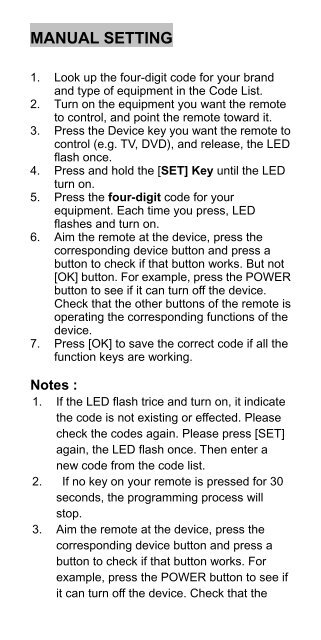RU 22 PILOT UNIWERSALNY - emmerson
RU 22 PILOT UNIWERSALNY - emmerson
RU 22 PILOT UNIWERSALNY - emmerson
Create successful ePaper yourself
Turn your PDF publications into a flip-book with our unique Google optimized e-Paper software.
MANUAL SETTING<br />
1. Look up the four-digit code for your brand<br />
and type of equipment in the Code List.<br />
2. Turn on the equipment you want the remote<br />
to control, and point the remote toward it.<br />
3. Press the Device key you want the remote to<br />
control (e.g. TV, DVD), and release, the LED<br />
flash once.<br />
4. Press and hold the [SET] Key until the LED<br />
turn on.<br />
5. Press the four-digit code for your<br />
equipment. Each time you press, LED<br />
flashes and turn on.<br />
6. Aim the remote at the device, press the<br />
corresponding device button and press a<br />
button to check if that button works. But not<br />
[OK] button. For example, press the POWER<br />
button to see if it can turn off the device.<br />
Check that the other buttons of the remote is<br />
operating the corresponding functions of the<br />
device.<br />
7. Press [OK] to save the correct code if all the<br />
function keys are working.<br />
Notes :<br />
1. If the LED flash trice and turn on, it indicate<br />
the code is not existing or effected. Please<br />
check the codes again. Please press [SET]<br />
again, the LED flash once. Then enter a<br />
new code from the code list.<br />
2. If no key on your remote is pressed for 30<br />
seconds, the programming process will<br />
stop.<br />
3. Aim the remote at the device, press the<br />
corresponding device button and press a<br />
button to check if that button works. For<br />
example, press the POWER button to see if<br />
it can turn off the device. Check that the