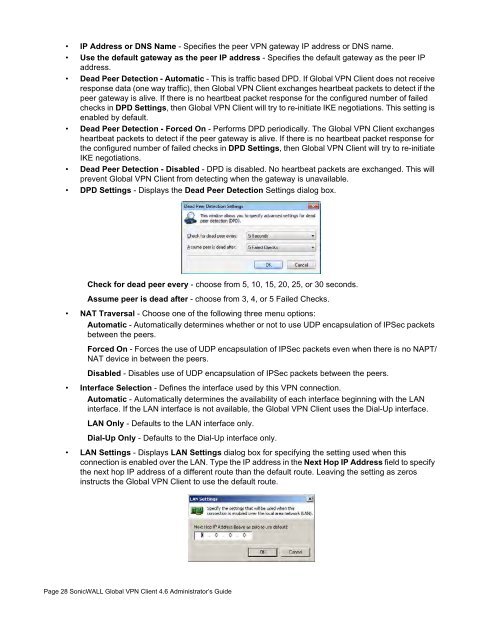SonicWALL Global VPN Client 4.6 Administrator's Guide
SonicWALL Global VPN Client 4.6 Administrator's Guide
SonicWALL Global VPN Client 4.6 Administrator's Guide
Create successful ePaper yourself
Turn your PDF publications into a flip-book with our unique Google optimized e-Paper software.
• IP Address or DNS Name - Specifies the peer <strong>VPN</strong> gateway IP address or DNS name.<br />
• Use the default gateway as the peer IP address - Specifies the default gateway as the peer IP<br />
address.<br />
• Dead Peer Detection - Automatic - This is traffic based DPD. If <strong>Global</strong> <strong>VPN</strong> <strong>Client</strong> does not receive<br />
response data (one way traffic), then <strong>Global</strong> <strong>VPN</strong> <strong>Client</strong> exchanges heartbeat packets to detect if the<br />
peer gateway is alive. If there is no heartbeat packet response for the configured number of failed<br />
checks in DPD Settings, then <strong>Global</strong> <strong>VPN</strong> <strong>Client</strong> will try to re-initiate IKE negotiations. This setting is<br />
enabled by default.<br />
• Dead Peer Detection - Forced On - Performs DPD periodically. The <strong>Global</strong> <strong>VPN</strong> <strong>Client</strong> exchanges<br />
heartbeat packets to detect if the peer gateway is alive. If there is no heartbeat packet response for<br />
the configured number of failed checks in DPD Settings, then <strong>Global</strong> <strong>VPN</strong> <strong>Client</strong> will try to re-initiate<br />
IKE negotiations.<br />
• Dead Peer Detection - Disabled - DPD is disabled. No heartbeat packets are exchanged. This will<br />
prevent <strong>Global</strong> <strong>VPN</strong> <strong>Client</strong> from detecting when the gateway is unavailable.<br />
• DPD Settings - Displays the Dead Peer Detection Settings dialog box.<br />
Check for dead peer every - choose from 5, 10, 15, 20, 25, or 30 seconds.<br />
Assume peer is dead after - choose from 3, 4, or 5 Failed Checks.<br />
• NAT Traversal - Choose one of the following three menu options:<br />
Automatic - Automatically determines whether or not to use UDP encapsulation of IPSec packets<br />
between the peers.<br />
Forced On - Forces the use of UDP encapsulation of IPSec packets even when there is no NAPT/<br />
NAT device in between the peers.<br />
Disabled - Disables use of UDP encapsulation of IPSec packets between the peers.<br />
• Interface Selection - Defines the interface used by this <strong>VPN</strong> connection.<br />
Automatic - Automatically determines the availability of each interface beginning with the LAN<br />
interface. If the LAN interface is not available, the <strong>Global</strong> <strong>VPN</strong> <strong>Client</strong> uses the Dial-Up interface.<br />
LAN Only - Defaults to the LAN interface only.<br />
Dial-Up Only - Defaults to the Dial-Up interface only.<br />
• LAN Settings - Displays LAN Settings dialog box for specifying the setting used when this<br />
connection is enabled over the LAN. Type the IP address in the Next Hop IP Address field to specify<br />
the next hop IP address of a different route than the default route. Leaving the setting as zeros<br />
instructs the <strong>Global</strong> <strong>VPN</strong> <strong>Client</strong> to use the default route.<br />
Page 28 <strong>SonicWALL</strong> <strong>Global</strong> <strong>VPN</strong> <strong>Client</strong> <strong>4.6</strong> Administrator’s <strong>Guide</strong>