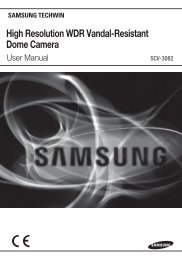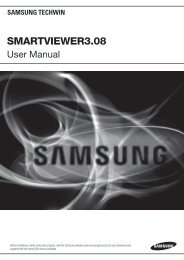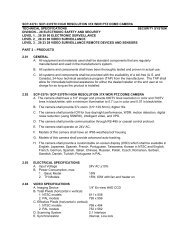Supreme Resolution WDR Camera SCB-3000/3001User ... - Samsung
Supreme Resolution WDR Camera SCB-3000/3001User ... - Samsung
Supreme Resolution WDR Camera SCB-3000/3001User ... - Samsung
Create successful ePaper yourself
Turn your PDF publications into a flip-book with our unique Google optimized e-Paper software.
<strong>Supreme</strong> <strong>Resolution</strong> <strong>WDR</strong> <strong>Camera</strong> <strong>SCB</strong>-<strong>3000</strong>/3001 User Guide<br />
Before installing and operating this product,<br />
please read this manual thoroughly.<br />
ENGLISH
Before operating the camera, confirm the camera model and correct input power<br />
voltage. To help you understand this manual thoroughly, we'll introduce our model<br />
description.<br />
n <strong>SCB</strong>-<strong>3000</strong>/3001 SERIES<br />
• NTSC MODELS • PAL MODELS<br />
<strong>SCB</strong>-<strong>3000</strong>/3001N <strong>SCB</strong>-<strong>3000</strong>/3001P<br />
n MODEL DESCRIPTION<br />
• <strong>SCB</strong>-<strong>3000</strong>/3001X<br />
_<br />
• SIGNAL SYSTEM<br />
N → NTSC MODEL<br />
P → PAL MODEL<br />
SIGNAL SYSTEM<br />
The lightning flash with an arrowhead symbol, within an equilateral triangle is<br />
intended to alert the user to the presence of uninsulated “dangerous voltage”<br />
within the product's enclosure that may be of sufficient magnitude to constitute<br />
a risk of electric shock to persons.<br />
The exclamation point within an equilateral triangle is intended to alert the user<br />
to the presence of important operating and maintenance (servicing) instructions<br />
in the literature accompanying the appliance.<br />
INFORMATION - This equipment has been tested and found to comply with<br />
limits for a Class A digital device, pursuant to part 15 of the FCC Rules. These<br />
limits are designed to provide reasonable protection against harmful<br />
interference when the equipment is operated in a commercial environment.<br />
This equipment generates, uses, and can radiate radio frequency energy and,<br />
if not installed and used in accordance with the instruction manual, may<br />
cause harmful interference to radio communications.<br />
Operation of this equipment in a residential area is likely to cause harmful<br />
interference in which case the user will be required to correct the interference<br />
at his own expense.<br />
WARNING - Changes or modifications not expressly approved by the<br />
manufacturer could void the user’s authority to operate the<br />
equipment.<br />
WARNING - To prevent electric shock and risk of fire hazards:<br />
◆ Do NOT use power sources other than that specified.<br />
◆ Do NOT expose this appliance to rain or moisture.<br />
This installation should be made by a qualified service person and<br />
should conform to all local codes.
Contents Contents Features<br />
• Features ………………………………………………………………………… 5<br />
• Precautions …………………………………………………………………… 8<br />
• Components and Accessories …………………………………………… 9<br />
• Overview ………………………………………………………………………… 10<br />
n Front View…………………………………………………………………………………… …10…<br />
… n Side View……………………………………………………………………………………… …10…<br />
n Bottom View………………………………………………………………………………… …11…<br />
n Rear View……………………………………………………………………………………… …12<br />
• Installation ……………………………………………………………………… 14<br />
n Lens…………………………………………………………………………………………… …14…<br />
…… ·When Using Auto Iris Lens…………………………………………………………… …14…<br />
…… ·When Using a C/CS-Mount lens……………………………………………………… …15<br />
n Connecting to Monitor… ………………………………………………………………… …17…<br />
… n Connecting to Power……………………………………………………………………… …17<br />
n Control via RS-485 Interface… ………………………………………………………… …18…<br />
n Using Coaxial Communications………………………………………………………… …19<br />
• Operating Your <strong>Camera</strong> …………………………………………………… 20<br />
n Menu Configuration… …………………………………………………………………… …20…<br />
n Menu Setup… ……………………………………………………………………………… …21…<br />
…… ·LENS………………………………………………………………………………………… …22…<br />
…… ·EXPOSURE………………………………………………………………………………… …23…<br />
…… ·WHITE BAL………………………………………………………………………………… …25…<br />
…… ·BACKLIGHT………………………………………………………………………………… …26<br />
…… ·SSNR3……………………………………………………………………………………… …29…<br />
…… ·DAY/NIGHT………………………………………………………………………………… …30…<br />
…… ·PROFILE … ………………………………………………………………………………… …31<br />
…… ·SPECIAL …………………………………………………………………………………… …32…<br />
…… ·EXIT… ……………………………………………………………………………………… …41<br />
• Troubleshooting ……………………………………………………………… 42<br />
• Specifications …………………………………………………………………… 43<br />
High <strong>Resolution</strong><br />
By adopting a diagonal 6mm(1/3") 520K pixel(NTSC), 610K<br />
pixel(PAL) Color Double Density CCD (<strong>SCB</strong>-3001), 410K<br />
pixel(NTSC), 470K pixel(PAL) Color Double Density CCD<br />
(<strong>SCB</strong>-<strong>3000</strong>), the camera produces clear picture quality<br />
with a horizontal resolution of 650 TV lines(<strong>SCB</strong>-3001),<br />
600TV lines(<strong>SCB</strong>-<strong>3000</strong>) in color and 700TV lines in B/W.<br />
Excellent Sensitivity<br />
The built-in high sensitivity COLOR CCD produces a<br />
clear image.<br />
- <strong>SCB</strong>-<strong>3000</strong> COLOR : 0.3 Lux(50IRE,@F1.2),<br />
B/W : 0.01 Lux(50IRE,@F1.2)<br />
- <strong>SCB</strong>-3001 COLOR : 0.1 Lux(50IRE,@F1.2),<br />
B/W : 0.01 Lux(50IRE,@F1.2)<br />
Intelligence<br />
Without assistance from an external sensor, this<br />
camera independently detects and traces objects<br />
while examining stillness and movement to activate<br />
the alarm.<br />
SSNR3 (<strong>Samsung</strong> Super Noise<br />
Reduction) Function<br />
The high-performance SV-V DSP chip effectively<br />
removes low-light gain noise and afterimage to<br />
provide clear images even in dark environments.<br />
Day&Night (ICR)<br />
This camera has a function that automatically selects the<br />
mode that is appropriate for daytime or night-time<br />
conditions.<br />
The COLOR mode operates in daytime conditions to<br />
provide optimum colors, and B/W mode operates in nighttime<br />
conditions to enhance the definition of the image.<br />
COLOR CCD CAMERA 4 User Guide<br />
COLOR CCD CAMERA 5 User Guide<br />
SSDR<br />
(<strong>Samsung</strong> Super Dynamic Range)<br />
For images with high contrast between bright and<br />
dark areas from difficult lighting conditions such as<br />
backlighting, this camera selectively illuminates<br />
darker areas while retaining the same light level for<br />
brighter areas to even out the overall brightness.<br />
PROFILE<br />
You can set a mode according to the camera<br />
installation conditions.<br />
- BASIC, DAYNIGHT, BACKLIGHT, ITS, INDOOR, USER<br />
PIP<br />
Displays a full-size image along with the thumbnail.<br />
<strong>WDR</strong><br />
By adopting a proprietary SV-V DSP chip, the camera<br />
delivers clear, high quality pictures even in backlight,<br />
by increasing exposure in dark areas while<br />
decreasing it in bright areas; a corrected image with<br />
clear details results.<br />
VPS(Virtual Progressive Scan)<br />
This is an advanced technology that reproduces a<br />
sharp progressive image. This is appropriate to high<br />
quality recording and fi le transfer via the Internet.
Features<br />
Video/DC Drive Lens Support<br />
You can select Video or DC Drive Lens from the menu.<br />
DIS (Digital Image Stabilizer)<br />
The DIS function compensates for any camera<br />
movement, to produce more stable pictures.<br />
Miscellaneous Functions<br />
HLC(High Light Compensation), SENS-UP, REVERSE ,<br />
D-ZOOM, SHARPNESS and PRIVACY functions are<br />
provided.<br />
Communication<br />
Coaxial and RS-485 communication methods are<br />
supported.<br />
- Coaxial Communications<br />
: Pelco Coaxitron<br />
- RS-485 Communications<br />
: <strong>Samsung</strong>-T, <strong>Samsung</strong>-E, PELCO-D, PELCO-P,<br />
BOSCH, HONEYWELL, VICON, PANASONIC.<br />
OSD<br />
The camera’s OSD is complimented by 18 languages.<br />
- NTSC : English, Korean, Japanese, Spanish, French,<br />
Portuguese, Taiwanese<br />
- PAL : English, Chinese, German, Italian, French,<br />
Spanish, Russian, Czech, Polish, Romanian,<br />
Serbian, Swedish, Danish, Turkish, Portuguese<br />
<strong>Samsung</strong> Techwin cares for the environment at all product manufacturing<br />
stages to preserve the environment, and is taking a number of steps to provide<br />
customers with more environment-friendly products. The Eco mark represents<br />
<strong>Samsung</strong> Techwin's will to create environment-friendly products, and indicates<br />
that the product satisfies the EU RoHS Directive.<br />
This information is provided to ensure your safety and to prevent any losses, financial or<br />
otherwise. Please read it carefully and use the product accordingly.<br />
* For product inquiries, please contact the retail shop where you bought the camera. The use of equipment such as<br />
an aerial ladder while providing after-sales service shall be at your expense.<br />
* Separate the power plug during a thunder storm.<br />
* This product is support equipment for surveillance system. Therefore, we can't compensate for material loss and/or<br />
personal injuries by robbery, fire, natural disaster or other such events.<br />
Ignoring this information may<br />
result in material loss and/or<br />
serious personal injuries including<br />
death.<br />
Indicates "Never Allowed."<br />
Warnings & Cautions<br />
Warning/Attention/Special Mark Messages<br />
COLOR CCD CAMERA 6 User Guide<br />
COLOR CCD CAMERA 7 User Guide<br />
Ignoring this information may<br />
result in material loss and/or a<br />
slight injuries.<br />
Indicates "No Disassembling."
Precautions<br />
Do not install under extreme<br />
temperature conditions.<br />
Use only under temperature conditions between<br />
-10ºC and +50ºC. Provide good ventilation when<br />
using in high temperature conditions.<br />
Do not install under unstable<br />
lighting conditions.<br />
Severe lighting changes or flickering may hinder<br />
normal camera operation.<br />
Do not drop the camera or subject<br />
it to physical shock.<br />
May cause a product malfunction.<br />
Do not install in high humidity<br />
environment.<br />
May lower image quality.<br />
Avoid touching the camera lens.<br />
The lens is the most important component of<br />
the camera. Be careful not to smear it with<br />
fingerprints.<br />
Never keep the camera face to<br />
strong light directly.<br />
May damage the CCD.<br />
Do not expose the camera to rain<br />
or other types of liquids.<br />
May cause a product malfunction.Wipe dry any<br />
liquids. Liquids may contain minerals that are<br />
corrosive to electronic components.<br />
Notes<br />
• Exposure to a spotlight or an object emitting strong light may cause smear or blooming.<br />
• Ensure that the power source complies with normal specifications before supplying it to<br />
the camera.<br />
COLOR CCD CAMERA 8 User Guide<br />
COLOR CCD CAMERA 9 User Guide<br />
Do not expose the camera to<br />
radioactivity.<br />
If exposed to radioactivity, the CCD will fail.<br />
Components and Accessories<br />
1 2 3 4<br />
1 <strong>Supreme</strong> <strong>Resolution</strong> <strong>WDR</strong> <strong>Camera</strong> <strong>SCB</strong>-<strong>3000</strong>/3001 2 Instruction Manual<br />
3 Auto Iris Lens Connector Plug 4 C-Mount Adapter
Overview<br />
❶<br />
Front View<br />
2<br />
1 Tripod Mounting Bracket Screw Hole<br />
Used to fix the Tripod Mounting Bracket to the top of the camera.<br />
2 C-Mount Lens Adapter<br />
Install this adapter to use a C-Mount Lens.<br />
3 Back Focus Control Lever<br />
Adjust focus by this Back Focus Lever.<br />
Side View<br />
4 Auto Iris Lens Connector<br />
Used to connect Auto Iris Lens plug.<br />
4<br />
3<br />
Bottom View<br />
5 Tripod Mounting Bracket Screw Hole<br />
Used to fix the camera on a bracket or tripod.<br />
The screw sizes for this hole are as follows:<br />
* You can separate the Tripod Mounting Bracket and install it on the<br />
top or bottom of the camera. Make sure to use the Tripod<br />
Mounting Bracket when fixing the camera to a bracket or tripod.<br />
Otherwise the camera may not be secure, or the internal circuitry<br />
of the camera may be damaged.<br />
Notes<br />
COLOR CCD CAMERA 10 User Guide<br />
COLOR CCD CAMERA 11 User Guide<br />
5<br />
1/4"-20 UNC (20 THREAD)<br />
L:4.5mm±0.2mm (ISO standard),<br />
or 0.197" (ASA standard)<br />
• Tripod is not supplied with the camera. Please check the installed documentation of<br />
tripod for the installation of cameras.
Overview<br />
➏<br />
➐<br />
➑<br />
➒<br />
❿<br />
Rear View<br />
⓫⓬⓭<br />
➏ Function Setup Button<br />
• SET button : Displays the menu on the screen and uses enter sub menu.<br />
• Up & Down button : Used to move the cursor up or down in the menu screen.<br />
• Left & Right button : Used to move the cursor left or right in the menu screen.<br />
➐ RS-485 Control Port : You can control SETUP MENU through this port by using external<br />
controllers like a Remote controller that RS-485 Communication is supported.<br />
➑ FREEZE Mode Setting Terminal : Turns on or off FREEZE function. …<br />
➒ V-SYNC Input Terminal : Enables External Sync.<br />
❿ Shutter Speed Select Terminal : Selects external sync shutter speed.…<br />
SHUTTER 1 SHUTTER 2 SHUTTER 3<br />
1/60(1/50) OFF OFF OFF<br />
1/120(1/100) ON OFF OFF<br />
1/250 OFF ON OFF<br />
1/500 ON ON OFF<br />
1/700 OFF OFF ON<br />
1/1000 ON OFF ON<br />
1/1600 OFF ON ON<br />
1/2500 ON ON ON<br />
[Interlace mode]<br />
⓮<br />
⓯<br />
⓰<br />
⓫ D & N Input Port : You can switch to Day & Night Mode by connecting an external signal<br />
to this port.<br />
⓬ MD Output Port : Motion detection signals are output through this port.<br />
⓭ Ground Terminal<br />
⓮ Video OUT Terminal : Sends video signal and connects to the video input terminal<br />
of the monitor.<br />
⓯ Power LED : This lamp is lit when the camera is receiving power normally.<br />
⓰ Power input terminal : Connects to the power appropriate to each model.<br />
※External I / O port configuration<br />
Num Name I/O Direction<br />
1 RS-485+ I/O<br />
2 RS-485- I/O<br />
3 Freeze I<br />
4 V-SYNC I<br />
5-7 Shutter I<br />
8 DN I<br />
9 MD O<br />
10 GND -<br />
Notes<br />
• When using the FREEZE Mode Setting Terminal, the Shutter Speed Select Terminal and<br />
the D & N Input Port, Connect each of the terminals to the Ground Terminal.<br />
COLOR CCD CAMERA 12 User Guide<br />
COLOR CCD CAMERA 13 User Guide
Installation<br />
Lens<br />
The lens is not supplied with this camera. Purchase a lens suitable for your<br />
environment. This camera accepts the auto iris lens and both C-and CS-mount<br />
lens.<br />
Notes<br />
• To use the functions of this camera effectively it is recommended that a DC type Auto Iris<br />
lens is used.<br />
• Keep the lens surface clean, if it becomes contaminated with dirt or fingerprints the<br />
picture quality suffers.<br />
When Using Auto Iris Lens<br />
1. Strip the insulation of the auto iris lens<br />
cable 8mm from the end.<br />
approx. 8mm<br />
2. Strip the insulation of the core of the<br />
auto iris lens cable to expose a 2mm<br />
length.<br />
approx. 2mm<br />
3. Remove the cover of the auto iris lens connector plug and solder the lens cable to<br />
the connector pin of the plug.<br />
Pin No. DC<br />
LENS<br />
VIDEO<br />
No.1 Pin<br />
No.2 Pin<br />
No.3 Pin<br />
Damping -<br />
Damping +<br />
Drive +<br />
Red (power)<br />
NC<br />
No. 3 Pin<br />
No. 1 Pin<br />
White (video signal)<br />
No.4 Pin Drive - Black (GND)<br />
connector<br />
No. 4 Pin<br />
No. 2 Pin<br />
Lens cable<br />
4. Fit the cover of the auto iris lens connector<br />
plug, remove the protective glass cover<br />
from the front of the camera, and fasten<br />
the auto iris lens by turning it clockwise.<br />
5. Set focus of camera using Back Focus Control<br />
Lever of camera side after combining Auto<br />
Iris lens.<br />
When Using a C/CS-Mount lens<br />
Back Focus Control Lever<br />
Before installing a lens, identify whether the lens to be installed is a C-Mount or<br />
CS-Mount. This camera is set for a CS-Mount Lens by default. To install a C-Mount Lens, a<br />
simple modification is required.<br />
• When Using a CS Mount Lens<br />
Remove the protective glass cover at the front of this product and turn the CS-Mount<br />
Lens clockwise to install it. And set focus of camera using Back Focus Control Lever of<br />
camera side after combining CS-Mount lens.<br />
C-mount adapter<br />
COLOR CCD CAMERA 14 User Guide<br />
COLOR CCD CAMERA 15 User Guide
Installation<br />
• When Using a C Mount Lens<br />
1. Remove the protective glass cover at the<br />
front of this product and turn the<br />
C-Mount Adapter clockwise to install it.<br />
2. Turn the C-Mount lens clockwise to install it.<br />
3. Set focus of camera using Back Focus Control Lever of camera side after combining<br />
C-Mount lens.<br />
Notes<br />
C-mount adapter<br />
CCD protection cap<br />
CS-mount adapter<br />
• Use the lens connector shown in the following figure. If the dimensions of the<br />
connector are not correct, it may damage the camera, or the lens may not be<br />
installed firmly.<br />
C-Mount Lens: 10mm or less<br />
CS-Mount Lens: 5mm or less<br />
• If the lens is too heavy, the camera becomes unbalanced and there may be<br />
problems. Use a lens that weighs less than 450g.<br />
• When adjusting the Automatic Level Control (ALC) of an auto iris lens, use Av mode<br />
if available. If you use the Pk mode, the picture brightness may change<br />
continuously.<br />
Connecting to Monitor<br />
Connect the Video OUT port on the rear panel of the camera to a monitor.<br />
CCD <strong>Camera</strong> Monitor<br />
• As the connecting method varies with the instruments, refer to the manual supplied<br />
with the instrument.<br />
• Only connect the cable when the power is turned off.<br />
Connecting to Power<br />
Since power specifications differ depending on the model, make sure to check your<br />
model name and specifications before connecting power.<br />
You can connect power as shown in the following figure.<br />
For AC / DC power<br />
• Since the power specification supports<br />
both AC and DC, connect AC 24V,<br />
500mA Adaptor or DC 12V, 500mA<br />
Adaptor.<br />
COLOR CCD CAMERA 16 User Guide<br />
COLOR CCD CAMERA 17 User Guide
Installation<br />
When the resistance value of copper wire is at [20°C(68°F)]<br />
Copper wire size (AWG) #24(0.22mm 2 ) #22(0.33mm 2 ) #20(0.52mm 2 ) #18(0.83mm 2 )<br />
Resistance (Ω/m) 0.078 0.050 0.030 0.018<br />
Voltage Drop (V/m) 0.028 0.018 0.011 0.006<br />
• As shown in the table above, voltage decreases as the wire gets longer.<br />
Therefore use of an excessively long adaptor output line for connection to the<br />
camera may affect the performance of the camera.<br />
…Standard voltage for camera operation : DC 12V±10%, AC 24V±10%<br />
……There may be some deviation in voltage drop depending on the type of wire and the<br />
manufacturer.<br />
Notes<br />
• Be sure to connect power only after all the installation is complete.<br />
• Note that AC / DC adaptor is not supplied with camera.<br />
• Ground should be connected to the GND terminal.<br />
Control via RS-485 Interface<br />
The camera can be controlled by using external controllers like a Remote controller.<br />
(RS-485 Communication)<br />
(1) To control by PC<br />
Connect the RS-485 control port of the camera and the serial cable through an<br />
RS-485 converter.<br />
Example) PC Serial Port (COM1) → Serial Cable → RS-485 Converter → <strong>Camera</strong><br />
RS-485Control Port.<br />
(2) To control using a DVR or System Controller<br />
Connect the RS-485 cable (TRX+, TRX-) to the connection port of the 485 control<br />
board that is connected to the DVR or System Controller.<br />
485 Control Board Connection Port RS-485 Control Port<br />
(+) CONNECTION TERMINAL (TRX+) 485+<br />
(- ) CONNECTION TERMINAL (TRX-) 485-<br />
* RS-485 Communication establishment initial value<br />
Item <strong>Camera</strong> ID BAUD RATE UART MODE RET PKT<br />
Initial value 1 9600 8-NONE-1 ENABLE<br />
Notes<br />
• To control the camera by constructing an additional controller, use the SAMSUNG-T,<br />
SAMSUNG-E, PELCO-D, PELCO-P, BOSCH, HONEYWELL,VICON and PANASONIC protocol.<br />
Using Coaxial Communications<br />
• Coaxial Communications System<br />
• OSD Control method<br />
CAMERA DVR CONTROLLER<br />
SET MENU/ENTER OSD KEY<br />
UP UP KEY JOYSTICK UP<br />
DOWN DOWN KEY JOYSTICK DOWN<br />
LEFT LEFT KEY JOYSTICK LEFT<br />
RIGHT RIGHT KEY JOYSTICK RIGHT<br />
COLOR CCD CAMERA 18 User Guide<br />
COLOR CCD CAMERA 19 User Guide<br />
DVD<br />
• : BNC<br />
• ---- : RS-485<br />
• Video Cable<br />
The camera's video output port is connected to the monitor with a BNC coaxial<br />
cable, shown below : If the distance between the camera and the monitor exceeds<br />
the recommended maximum, please use an auxiliary video amp.<br />
DVR<br />
Distance Recommended Cable Specification<br />
300m 3C2V(RG-59/U)<br />
450m 5C2V(RG-6/U)<br />
600m 7C2V(RG-11/U)
Installation<br />
Notes<br />
• It is recommended that pure copper coax cable is used and not copper coated<br />
steel, as this will cause issues with the communication over the coaxial cable.<br />
Operating Your <strong>Camera</strong><br />
Menu Configuration<br />
LENS<br />
MAIN SETUP<br />
●DC… ●VIDEO… ●MANUAL<br />
EXPOSURE<br />
●BRIGHTNESS…<br />
●SENS-UP<br />
●SHUTTER………………… ●AGC………<br />
●RETURN<br />
WHITE BAL<br />
●ATW…<br />
●MANUAL…<br />
●OUTDOOR…<br />
●AWC→SET<br />
●INDOOR…<br />
BACKLIGHT<br />
●OFF…<br />
●SSDR…<br />
●USER BLC…<br />
●<strong>WDR</strong>…<br />
●HLC<br />
SSNR3 ●ON… ●OFF<br />
DAY/NIGHT<br />
●AUTO…<br />
●B/W<br />
●EXTERN… ●COLOR<br />
PROFILE<br />
●BASIC…<br />
●ITS…<br />
●DAYNIGHT…<br />
●INDOOR…<br />
●BACKLIGHT<br />
●USER<br />
●IMAGE ADJ… ●CAM TITLE… ●SYNC<br />
SPECIAL<br />
●INTELLIGENCE… ●PRIVACY… ●DIS……<br />
●COMM ADJ … ●LANGUAGE… ●RETURN<br />
EXIT ●SAVE… ●NOT SAVE… ●RESET<br />
Menu Setup<br />
Use the Function Setup button within the camera.<br />
UP button<br />
SET button<br />
LEFT button<br />
DOWN button<br />
RIGHT button<br />
1. Press the Function Setup button.<br />
• Main SETUP menu is displayed on the monitor screen.<br />
Select the function using<br />
the Function Setup button.<br />
MAIN SETUP<br />
1.LENS DC<br />
2.EXPOSURE<br />
3.WHITE BAL ATW<br />
4.BACKLIGHT OFF<br />
5.SSNR3 ON<br />
6.DAY/NIGHT AUTO<br />
7.PROFILE BASIC<br />
8.SPECIAL<br />
9.EXIT SAVE<br />
2. Select a desired function using the Function Setup button.<br />
• Place the cursor over a desired item.<br />
3. Set up a selected item by using the Function Setup button.<br />
4. To finish the setting, select ‘EXIT’ and press the Function Setup button .<br />
COLOR CCD CAMERA 20 User Guide<br />
COLOR CCD CAMERA 21 User Guide<br />
Change the status using<br />
the Function Setup button.
Operating Your <strong>Camera</strong><br />
• An item with the… icon also has sub menus. To select a sub menu, select an item with<br />
the icon and press the Function Setup button.<br />
• An item with the --- icon is unavailable due to function settings.<br />
LENS<br />
Notes<br />
Using this function, you can control the screen brightness.<br />
1. When the SETUP menu screen is displayed, select‘LENS’by using the Function Setup<br />
button so that the arrow indicates‘LENS’.<br />
2. Select the connected lens type by using the Function Setup button.<br />
MAIN SETUP<br />
1.LENS DC<br />
2.EXPOSURE<br />
DC/Video : Select Auto Iris Lens.<br />
You can adjust the minimum shutter and maximum value of ESC shutter<br />
mode when DC Lens mode is selected.<br />
Manual : Select Manual Lens.<br />
3. Each Lens mode has sub menu site as listed below.<br />
- Brightness (DC, Manual) : Adjusts the video brightness.<br />
- Level (VIDEO) : Adjusts the level of video iris signals; the higher the level,<br />
the brighter the video looks.<br />
- FOCUS ADJ (DC, VIDEO) : To adjust the DC and VIDEO lens focus correctly, you must<br />
activate the Focus Settings mode under each lens menu. To<br />
activate the Focus Settings mode, adjust the lens focus, and<br />
then deactivate the settings mode. (The VIDEO lens requires<br />
an extra step: go to the sub menu of the Focus Settings<br />
mode and change the shutter speed to adjust the lens<br />
brightness.)<br />
- IRIS SPEED (DC) : Adjusts the Iris control speed of the DC lens. If the control speed<br />
is too slow or fast, please use this menu to adjust the speed.<br />
Notes<br />
• When using VIDEO lens, adjust the lens VR explained below first and set the focus using<br />
'FOCUS ADJ' menu.<br />
• If color rolling occurs when using a DC lens, set Shutter to ---.<br />
• Some lenses may not work properly, depending on the setting of the BRIGHTNESS LEVEL.<br />
• When Using a Video-Type Auto Iris Lens<br />
❶… …Adjust the ALC adjustment terminal on the lens appropriately. In general, set it to AV<br />
(Average).<br />
2……It may not work properly depending on the installed lens. Set the Level VR of the lens<br />
to the optimal value.<br />
3……Set AGC to OFF and adjust the Lens VR to an appropriate brightness.<br />
4……Adjust the Lens VR, adjust the BRIGHTNESS, and then check if the screen brightness<br />
changes properly. Otherwise, adjust the Lens VR again.<br />
EXPOSURE<br />
MAIN SETUP<br />
1.LENS DC<br />
2.EXPOSURE<br />
1. When the SETUP menu screen is displayed, select 'EXPOSURE’ by using the Function<br />
Setup button so that the arrow indicates 'EXPOSURE’.<br />
2. Select a desired mode using the Function Setup button.<br />
EXPOSURE SETUP<br />
1.BRIGHTNESS 25<br />
2.SHUTTER ESC<br />
3.AGC HIGH<br />
4.SENS-UP OFF<br />
5.RETURN<br />
BRIGHTNESS : Adjusts the video brightness.<br />
SHUTTER : You can select the shutter.<br />
- ESC : Select this to control the shutter speed automatically. If ESC is selected,<br />
the shutter speed is automatically controlled depending on the ambient<br />
illumination of the subject.<br />
COLOR CCD CAMERA 22 User Guide<br />
COLOR CCD CAMERA 23 User Guide
Operating Your <strong>Camera</strong><br />
- MANUAL : You can control shutter speed manually.<br />
(NTSC MODEL - 1/60sec~1/120,000sec, PAL MODEL - 1/50sec~1/120,000sec)<br />
- A.FLK : Select this when you experience picture flicker, this happen when there is<br />
a clash with the installed lighting frequency.<br />
- EXTERN : Use the Shutter Speed Select Terminal on the back of the camera to<br />
control the shutter speed via an external input. You can control the<br />
desired speed as shown in the table below by connecting the terminal to<br />
the Ground Terminal.<br />
Notes<br />
SHUTTER 1 SHUTTER 2 SHUTTER 3<br />
1/60(1/50) OFF OFF OFF<br />
1/120(1/100) ON OFF OFF<br />
1/250 OFF ON OFF<br />
1/500 ON ON OFF<br />
1/700 OFF OFF ON<br />
1/1000 ON OFF ON<br />
1/1600 OFF ON ON<br />
1/2500 ON ON ON<br />
[ Interlace Mode]<br />
- --- : Shutter speed is fixed at 1/60 sec (1/50 sec).<br />
• When you use a DC lens, set the shutter mode to --- if color rolling occurs.<br />
• When the SHUTTER is set to ESC after selecting the Internal Synchronization Type, the<br />
picture may become unstable if the camera faces a bright fluorescent light. Therefore,<br />
take care when choosing the installation position.<br />
• When the SHUTTER is set to MANUAL or A.FLK mode, SENS-UP will be disabled.<br />
• When using an external input, Connect the Shutter Speed Select Terminal to the Ground Terminal.<br />
AGC(AUTO GAIN CONTROL) : The higher the gain level, the brighter the screen - but<br />
the greater the noise.<br />
- OFF : Deactivates the AGC function.<br />
- LOW : Allows automatic gain control from 5.3dB to 32dB.<br />
- HIGH : Allows automatic gain control from 5.3dB to 37dB.<br />
SENS-UP : When it is night or dark, the camera automatically detects the light level<br />
and maintains a clear picture if this mode is activated.<br />
- OFF : Deactivates the SENS-UP function.<br />
- AUTO : Activates the SENS-UP function.<br />
Notes<br />
• If you set the Function Setup button to ‘AUTO’ mode, You can adjust the brightness by<br />
increasing or decreasing the shutter speed. (x2 ~ x512)<br />
• Note that the higher the zoom level, the brighter the screen, but the more likely it is that an<br />
after-image will appear.<br />
• Although Noise, Spots, and Whitish symptoms may occur in SENS-UP operation when the<br />
zoom level is increased, this is normal.<br />
RETURN : Select this to save the changes in the EXPOSURE menu and return to the<br />
SETUP menu.<br />
White Bal (White Balance)<br />
Use the White Balance function to adjust the screen color.<br />
1. When the SETUP menu screen is displayed, select ‘White Bal’ by using the Function<br />
Setup button so that the arrow indicates ‘White Bal’ .<br />
2. Select a desired mode using the Function Setup button.<br />
MAIN SETUP<br />
1.LENS DC<br />
2.EXPOSURE<br />
3.WHITE BAL ATW<br />
※ Select one of the following 5 modes, as appropriate for your purpose.<br />
ATW : Select this when the color temperature is between 1,700˚K and 11,000˚K.<br />
OUTDOOR : Select this when the color temperature is between 1,700˚K and<br />
COLOR CCD CAMERA 24 User Guide<br />
COLOR CCD CAMERA 25 User Guide
Operating Your <strong>Camera</strong><br />
11,000˚K. (sodium light inclusion)<br />
INDOOR : Select this when the color temperature is between 4,500˚K and 8,500˚K.<br />
MANUAL : Select this to fine-tune White Balance manually. Set White Balance first by<br />
using the ATW or AWC mode. After that button to MANUAL mode, finetune<br />
the White Balance and the Function Setup button.<br />
AWC →SET : To find the optimal luminance level for the current environment, point the<br />
camera towards a sheet of white paper and press the Function Setup button. If<br />
the environment changes, readjust it.<br />
Notes<br />
• White Balance may not work properly under the following conditions. In this case select<br />
the OUTDOOR mode.<br />
❶… … When the color temperature of the environment surrounding the subject is out of the<br />
control range (e.g. clear sky or sunset).<br />
2…When the ambient illumination of the subject is dim.<br />
3……If the camera is directed towards a fluorescent light or is installed in a place where<br />
illumination changes dramatically, the White Balance operation may become unstable.<br />
BACKLIGHT<br />
The <strong>SCB</strong>-<strong>3000</strong>/3001 is designed so that it delivers a distinctive subject and background at<br />
the same time, even when the subject is in backlight, by adopting a function of the<br />
proprietary SV-V DSP chip.<br />
1. When the SETUP menu screen is displayed, select ‘BACKLIGHT’ by using the Function<br />
Setup button so that the arrow indicates ‘BACKLIGHT’.<br />
MAIN SETUP<br />
1.LENS DC<br />
2.EXPOSURE<br />
3.WHITE BAL ATW<br />
4.BACKLIGHT OFF<br />
2. Select a desired mode using the Function Setup button depending on the camera purpose.<br />
OFF : Not being used<br />
BLC : Enables a user to select a desired area on a picture and view that area more clearly.<br />
- LEVEL : Adjusts the brightness level of a monitoring area.<br />
- TOP/BOTTOM/LEFT/RIGHT : Adjust the area to be enhanced.<br />
HLC (High Light Compensation) :<br />
If the scene contains extremely bright light areas such as; from car headlight, the<br />
light can mask out much of the on-screen detail.<br />
- LEVEL : Adjusts the brightness level of a monitoring area.<br />
- LIMIT : Enable to change the operating condition.<br />
- MASK COLOR/TONE : Change the color / brightness of the masking area.<br />
(Black, Red, Blue, Cyan, Magenta)<br />
- TOP/BOTTOM/LEFT/RIGHT : Adjust the area to be enhanced.<br />
SSDR (<strong>Samsung</strong> Super Dynamic Range) : SSDR illuminates darker areas of an image<br />
while retaining the same light level for brighter areas to even out the overall<br />
brightness of images with high contrast between bright and dark areas.<br />
Use the Function Setup button to change the SSDR level in the sub menu according<br />
to the contrast between bright and dark areas.<br />
SSDR ON<br />
COLOR CCD CAMERA 26 User Guide<br />
COLOR CCD CAMERA 27 User Guide<br />
SSDR OFF<br />
<strong>WDR</strong> : When there are both bright and dark areas at the same time, this mode<br />
makes both areas distinctive.<br />
< <strong>WDR</strong> > < OFF ><br />
Select ’<strong>WDR</strong>‘ to adjust the <strong>WDR</strong> LIMIT and LEVEL.<br />
- LIMIT : Adjust the <strong>WDR</strong> Sensitivity by selecting LOW, MIDDLE, or HIGH.
Operating Your <strong>Camera</strong><br />
- LEVEL : Adjust the <strong>WDR</strong> Brightness by controlling the bar from 1 to 100.<br />
- MODE : Indoor and outdoor backlight conditions are appropriately selected.<br />
- ANTI ROLLING : Rolling caused around a fluorescent lamp is improved.<br />
3. Select a desired mode using the Function Setup button.<br />
BLC : Adjust the area to be enhanced<br />
then adjust the level.<br />
SSDR : Enable the user to change the<br />
level.<br />
Notes<br />
HLC : Enable the user to change the level,<br />
limit, mask color/tone and area.<br />
<strong>WDR</strong> : Enable the user to change the<br />
limit and level.<br />
• Because there can be a difference in the effectiveness of HLC according to the amount of light<br />
area in the screen, optimize the installation angle for the best HLC performance.<br />
• When dark, the HLC is only activated when a bright light exceeding a specific size. (In NIGHT<br />
ONLY mode).<br />
• The HLC is not activated in day light or when bright light is not present at night. (In NIGHT ONLY mode).<br />
• Using the <strong>WDR</strong> function, select the shutter mode can be either fixed or A.FLK in the DC and<br />
Video lens. And in the manual lens, select the shutter mode can be only ESC.<br />
• Since the performance of the <strong>WDR</strong> function may be affected by the area of the bright part of<br />
the screen, optimize the installation angle for the best <strong>WDR</strong> performance.<br />
• If you increase LIMIT, the screen display may be distorted.<br />
• If you use the VPS (Virtual Progressive Scan) function, the CCD reads differently so you can not<br />
use <strong>WDR</strong> simultaneously. If you set VPS to ON, <strong>WDR</strong> will be automatically set to FIXED Mode.<br />
• The use of a DC lens than the manual lens is recommended to <strong>WDR</strong> optimal performance.<br />
SSNR3<br />
This function reduces the background noise in a low luminance environment.<br />
1. When the SETUP menu screen is displayed, select ‘SSNR3’ by using the Function Setup<br />
button so that the arrow indicates ‘SSNR3’.<br />
MAIN SETUP<br />
1.LENS DC<br />
2.EXPOSURE<br />
3.WHITE BAL ATW<br />
4.BACKLIGHT OFF<br />
5.SSNR3 ON<br />
2. Select a desired mode using the Function Setup button.<br />
ON : Activates SSNR3 so that noise is reduced.<br />
OFF : Deactivates SSNR3. Noise is not reduced.<br />
3. Set the SSNR3 mode to ‘ON’ and press the Function Setup button. Then you can adjust the<br />
noise reduction level.<br />
Notes<br />
• You cannot set the SSNR3 to ‘ON’ or ‘OFF’ when the AGC mode of the 'EXPOSURE' menu<br />
is ‘OFF’.<br />
• When adjusting the noise reduction level in the SSNR3 mode, remember that the higher<br />
the level set, the more the noise level will be reduced, as will the brightness of the image.<br />
COLOR CCD CAMERA 28 User Guide<br />
COLOR CCD CAMERA 29 User Guide
Operating Your <strong>Camera</strong><br />
DAY/NIGHT<br />
You can display pictures in color or in black and white.<br />
1. When the SETUP menu screen is displayed, select ‘DAY/NIGHT’ by using the Function<br />
Setup button so that the arrow indicates ‘DAY/NIGHT’.<br />
MAIN SETUP<br />
1.LENS DC<br />
2.EXPOSURE<br />
3.WHITE BAL ATW<br />
4.BACKLIGHT OFF<br />
5.SSNR3 ON<br />
6.DAY/NIGHT AUTO<br />
2. Select a desired mode using the Function Setup button according to the picture display you want.<br />
AUTO : The mode is switched to ’Color‘ in a normal environment, but switches to ’B/W‘<br />
mode when ambient illumination is low. To set up the switching time for AUTO<br />
mode, press the Function Setup button. You can turn on or off the burst signal on<br />
B/W mode.<br />
- DURATION : You can select the day/night switching point.<br />
- DWELL TIME : You can select day/night switching delay time from. …<br />
→3s, 5s, 7s, 10s, 15s, 20s, 30s, 40, 60s<br />
Color ➞ B/W B/W ➞ Color<br />
Early 2.5 lux 5 lux<br />
Late 1 lux 7 lux<br />
* The day/night switching point of the camera can be adjusted.<br />
EXTERN : This enables an auto switch between DAY and NIGHT mode using the interface<br />
with the external sensor.<br />
COLOR : The picture is always displayed in color.<br />
B/W : The picture is always displayed in black and white.<br />
You can turn on or off the burst signal on B/W mode.<br />
Notes<br />
• When using a Video Auto Iris Lens, if you set the lens level to low, automatic switching<br />
between Color and Black & White may not occur.<br />
• When AGC in the EXPOSURE menu is 'OFF', '---' mode operates as selecting 'COLOR'<br />
mode and 'AUTO' mode cannot be selected.<br />
• When using an external input, Connect the D & N Input Port to the Ground Terminal.<br />
PROFILE<br />
1. When the SETUP menu screen is displayed, select ‘PROFILE’ by using the Function Setup<br />
button so that the arrow indicates ‘PROFILE’.<br />
MAIN SETUP<br />
1.LENS DC<br />
2.EXPOSURE<br />
3.WHITE BAL ATW<br />
4.BACKLIGHT OFF<br />
5.SSNR3 ON<br />
6.DAY/NIGHT AUTO<br />
7.PROFILE BASIC<br />
8.SPECIAL<br />
9.EXIT SAVE<br />
2. Select a desired mode using the Function Setup button according to the picture display<br />
you want.<br />
BASIC : The most common environment is set to meet.<br />
DAYNIGHT : It will be set automatically so it optimizes to the day or night conditions,<br />
respectively.<br />
BACKLIGHT : It will be set automatically so you can distinguish the object from the<br />
background in a severe backlighting scene.<br />
ITS : It will be set automatically so you can easily check the traffic conditions.<br />
COLOR CCD CAMERA 30 User Guide<br />
COLOR CCD CAMERA 31 User Guide
Operating Your <strong>Camera</strong><br />
INDOOR : It will be set automatically to help you take a picture in a regular indoor<br />
lighting condition.<br />
USER : Automatically configures the camera to your custom settings.<br />
…… Select Custom for Simple Setup mode.<br />
…… Configure the menu options to your custom settings.<br />
…… The settings are automatically saved as Custom mode.<br />
…… Profile user mode don't initialize when menu resets.<br />
3. In the PROFILE menu, you can confi gure the following camera settings at once.<br />
BASIC DAYNIGHT BACKLIGHT ITS INDOOR USER<br />
SHUTTER ESC ESC ESC MANUAL(1/250) A.FLK -<br />
GAIN HIGH HIGH HIGH HIGH HIGH -<br />
WHITE BAL ATW ATW ATW OUTDOOR INDOOR -<br />
BACKLIGHT OFF OFF USER BLC OFF OFF -<br />
SSNR3 ON ON ON ON ON -<br />
DAY/NIGHT AUTO AUTO AUTO AUTO AUTO -<br />
SPECIAL<br />
1. When the SETUP menu screen is displayed, select ‘SPECIAL’ by using the Function Setup<br />
button so that the arrow indicates ‘SPECIAL’.<br />
MAIN SETUP<br />
1.LENS DC<br />
2.EXPOSURE<br />
3.WHITE BAL ATW<br />
4.BACKLIGHT OFF<br />
5.SSNR3 ON<br />
6.DAY/NIGHT AUTO<br />
7.PROFILE BASIC<br />
8.SPECIAL<br />
9.EXIT SAVE<br />
2. Select a desired mode using the Function Setup button.<br />
SPECIAL<br />
1. IMAGE ADJ<br />
2. CAM TITLE OFF<br />
3. SYNC INT<br />
4. INTELLIGENCE OFF<br />
5. PRIVACY OFF<br />
6. DIS OFF<br />
7. COMM ADJ<br />
8. LANGUAGE ENGLISH<br />
9. RETURN<br />
IMAGE ADJ :<br />
1) When the SPECIAL menu screen is displayed, select ‘IMAGE ADJ’ by using the<br />
Function Setup button so that the arrow indicates ’IMAGE ADJ‘.<br />
2) Select a desired mode using the Function Setup button.<br />
IMAGE SETUP<br />
1.MONITOR LCD<br />
2.VPS OFF<br />
3.REVERSE OFF<br />
4.PIP OFF<br />
5.D-ZOOM OFF<br />
6.FONT COLOR WHITE<br />
7.SHARPNESS ON<br />
8.RETURN<br />
● Monitor : Please change the settings value of video appropriate to your monitor.<br />
·LCD : Please select this menu item when using an LCD monitor.<br />
You can change the gamma, PED level and color gain in the sub menus.<br />
COLOR CCD CAMERA 32 User Guide<br />
COLOR CCD CAMERA 33 User Guide
Operating Your <strong>Camera</strong><br />
·CRT : Please select this menu item when using a<br />
CRT monitor. You can change the PED level,<br />
color gain in the sub menus.<br />
·USER : Please use this menu item when using a<br />
monitor other than standard ones. You can<br />
change the gamma, PED level and color gain<br />
in the sub menus.<br />
● VPS(Virtual Progressive Scan) : This is an advanced technology that reproduces a sharp<br />
progressive image. This is appropriate to high quality recording and file transfer via the<br />
Internet.<br />
·OFF : Selects 2:1 Interlaced Scan as the Imaging Method.<br />
·ON : Selects Progressive Scan as the Imaging Method.<br />
● REVERSE : You can reverse the picture.<br />
·OFF : You don’t reverse the picture.<br />
·H-REV : You can flip the picture horizontally on the screen.<br />
·V-REV : You can flip the picture vertically on the screen.<br />
·HV-REV : You can flip the picture horizontally and vertically on the screen.<br />
● PIP(Picture in Picture) : Displays a full-size image along<br />
with the thumbnail to provide more detailed<br />
information. The position of the thumbnail is<br />
adjustable.<br />
● D-ZOOM : You can use a digital zoom of x1 ~ x16.<br />
● FONT COLOR : You can change the OSD font color.<br />
(White, Yellow, Green, Red, Blue)<br />
● SHARPNESS : As you increase this value, the picture<br />
outline becomes stronger and clearer.<br />
Adjust this value appropriately depending<br />
on the sharpness of the picture.<br />
● RETURN : Select this to save the settings for the<br />
IMAGE ADJ menu and to return to the<br />
SPECIAL menu.<br />
Notes<br />
• When the V-REV or H-REV mode is enabled, the text on the screen does not flip.<br />
• If you increase the SHARPNESS level too high, the picture may become distorted or noise<br />
may appear.<br />
CAM TITLE : If you enter a title, the title will appear on the monitor.<br />
1) If the SPECIAL menu screen is displayed, use the Function Setup button so that<br />
the arrow indicates ‘CAM TITLE’.<br />
2) Set it to ‘ON’ by using the Function Setup<br />
button.<br />
3) Press the Function Setup button.<br />
4) Use the Function Setup button to move<br />
to a desired letter and select the letter by<br />
pressing the Function Setup button.<br />
Repeat this to enter multiple letters. You<br />
can enter up to 15 letters.<br />
5) Enter a title, move the cursor to ‘POS’ and press<br />
the Function Setup button. The entered title<br />
appears on the screen. Select the position to<br />
display the title on the screen by using the<br />
Function Setup button and press the Function<br />
Setup button. When the position is determined,<br />
select ‘END’ and press the Function Setup<br />
button to return to the SPECIAL menu.<br />
Notes<br />
COLOR CCD CAMERA 34 User Guide<br />
COLOR CCD CAMERA 35 User Guide<br />
CAMERA TITLE SETUP<br />
ABCDEFGHIJKLM<br />
NOPQRSTUVWXYZ<br />
abcdefghijklm<br />
nopqrstuvwxyz<br />
-.0123456789<br />
←→CLR POS END<br />
FRONT DOOR<br />
• When the CAM TITLE menu is ‘OFF’, no title will be displayed on the monitor screen even<br />
if you enter one.<br />
• and Numbers are available in this mode.<br />
• If you move the cursor to CLR and press the Function Setup button, all the letters are<br />
deleted. To edit a letter, change the cursor to the bottom left arrow and press the<br />
Function Setup button. Move the cursor over the letter to be edited, move the cursor to<br />
the letter to be inserted and then press the Function Setup button.
Operating Your <strong>Camera</strong><br />
SYNC : In areas where the supply is at 60Hz(NTSC),<br />
50Hz(PAL) frequency, you can synchronize the<br />
output phase of multiple cameras using the<br />
power synchronization function (Line-Lock)<br />
without using a synchronization signal generator.<br />
·INT : Internal Synchronization Type<br />
·L/L : Power Synchronization Type, Line-lock<br />
Press the Function Setup button.<br />
You can select a desired phase from 0 to 359 when select 'phase'.<br />
·EXTERN : The camera can use the external power source frequency for the synchronization.<br />
Regardless of the input voltage the EXTERN MODE is available only when an<br />
external trigger signal input into camera.<br />
Notes<br />
• When using AC power at 60Hz(NTSC), 50Hz(PAL) frequency, you can use the L/L type<br />
synchronization.<br />
• When the power is DC 12V, the SYNC menu is fixed to the ‘INT’ mode.<br />
• When using an external input, the signal level must be +3 V (60 Hz ± 0.2).<br />
Otherwise, the camera may malfunction and/or become damaged.<br />
INTELLIGENCE : Commands the camera to motion-detect and trace an object.<br />
INTELLIGENCE<br />
1. MOTION OFF<br />
2. DETECT BOX ON<br />
3. ALARM OUT OFF<br />
4. DETECT AREA<br />
5. MASK AREA<br />
6. SENSITIVITY 3<br />
7. DETECT SIZE 3<br />
8. RETURN<br />
●MOTION : Select motion types to detect.<br />
·OFF : Not being used.<br />
·DETECTION : Since the camera detects motion without any additional external<br />
sensor, you can monitor activity more efficient.<br />
·TRACKING : Commands the camera to detect and<br />
trace a moving object.<br />
▶FENCE : You can select up to 4 FENCE.<br />
▶MODE : Determines whether to use the fence<br />
selected in the FENCE.<br />
▶TYPE : Two types, line and area, of fences are<br />
available.<br />
▶COUNT : Displays the number of times that an<br />
object enters or leaves a fenced area.<br />
▶FILL : Fill or remove color from the FENCE.<br />
▶POSITION : Defines the position and detection direction of a line or fenced area.<br />
1) LINE FENCE<br />
-SEL POS : Selects a position from POS1,POS2.<br />
- X POS / Y POS : Adjust the size and position of the selected line fence.<br />
- DIRECTION<br />
·DIR1 : Detects objects moving left to right on the fence line.<br />
·DIR2 : Detects objects moving right to left on the fence line.<br />
·DIR1/2 : Detects all objects moving crosswise on the fence line.<br />
-…RETURN : Select this to save the POSITION menu settings and return to the<br />
TRACKING menu.<br />
2) AREA FENCE<br />
- SEL POS : Selects a position from POS1 ~ POS4.<br />
- X POS / Y POS : Adjust the size and position of the selected area fence.<br />
- DIRECTION<br />
·IN : Detects objects entering the fenced area.<br />
·OUT : Detects objects exiting the fenced area<br />
·IN/OUT : Detects all objects entering and exiting the fenced area.<br />
- RETURN : Select this to save the POSITION menu settings and return to the<br />
TRACKING menu.<br />
▶ RETURN : Select this to save the TRACKING menu settings and return to the<br />
INTELLIGENCE menu.<br />
COLOR CCD CAMERA 36 User Guide<br />
COLOR CCD CAMERA 37 User Guide
Operating Your <strong>Camera</strong><br />
·FIXED/MOVED : Detects an object that emerges or disappears from the screen, or<br />
stays onscreen without movement.<br />
Notes<br />
•A detection (FIXED/MOVED) error may occur if :<br />
· multiple motions occur continuously in random directions<br />
· a fi xed object moves in one position continuously<br />
· a second object screens the fi rst moving object<br />
● DETECT BOX : Outlines an object on the screen in a box when its movement<br />
matches a custom Motion Type.<br />
● ALARM OUT : Releases a signal from the MD Output Port on the back of the camera<br />
when an object’s movement matches a custom Motion Type.<br />
● DETECT AREA : Defines the Motion Detection area.<br />
● MASK AREA : Specify a detection exception area to<br />
mask.<br />
Select a mask area number and specify<br />
the size and position.<br />
▶AREA : You can select up to 4 areas.<br />
▶MODE : Determines whether to use the area<br />
selected in the AREA.<br />
▶…TOP / BOTTOM / LEFT / RIGHT : Adjust the size and position of the selected area.<br />
▶…RETURN : Select this to save the MASK AREA menu settings and return to the<br />
INTELLIGENCE menu.<br />
● SENSITIVITY : Set the sensitivity of the motion detection. When you adjust the lower<br />
level, the more sensitive.<br />
● DETECT SIZE : Selects an object size to detect on the screen. When you adjust higher<br />
levels, the more larger size.<br />
● RETURN : Select this to save the INTELLIGENCE menu settings and return to the<br />
SPECIAL menu.<br />
PRIVACY : Mask an area you want to hide on the screen.<br />
PRIVACY AREA SETUP<br />
1.AREA AREA1<br />
2.MODE OFF<br />
3.MASK COLOR GREEN<br />
4.TRANSPARENCY OFF<br />
5.SEL POS L_TOP<br />
6.XPOS 10<br />
7.YPOS 10<br />
8.RETURN<br />
1) … When the SPECIAL menu screen is displayed, press the Function Setup button so that<br />
the arrow indicates ‘PRIVACY’.<br />
… … 2) … Set up the mode using the Function Setup button.<br />
● AREA : You can select up to 12 PRIVACY areas.<br />
● MODE : Determines whether to use the area selected in the AREA.<br />
● MASK COLOR : Determine area color. You can select Green, Red, Blue, Black, White, Gray.<br />
● TRANSPARENCY : Adds or removes transparency from the masking area.<br />
● SEL POS/ XPOS/ YPOS : Adjust the size and position of the selected area.<br />
● RETURN : Select this to save the PRIVACY menu settings and return to the SPECIAL menu.<br />
DIS (Digital Image Stabilizer) : This function mitigates any picture movement due to external<br />
factors such as wind.<br />
COLOR CCD CAMERA 38 User Guide<br />
COLOR CCD CAMERA 39 User Guide
Operating Your <strong>Camera</strong><br />
Notes<br />
• As the DIS function uses the digital zoom, the camera's resolution will decrease.<br />
• DIS doesn’t operate when background illumination is too low.<br />
• DIS doesn’t operate when object pattern is monotonic as like sky or white wall.<br />
COMM ADJ (Communication Adjustment) :<br />
This function sets up the camera communication status when controlling the camera<br />
through an external control device.<br />
… 1) … When the SPECIAL menu screen is displayed, press the Function Setup button so that<br />
the arrow indicates ‘COMM ADJ’.<br />
… … 2) … Set up the mode using the Function Setup button.<br />
COMM SETUP<br />
1.CAM ID 1<br />
2.BAUD RATE 9600<br />
3.UART MODE 8-N-1<br />
4.RET PKT ENABLE<br />
5.DISP ID OFF<br />
6.PROTOCOL SAMSUNG-T<br />
7.RETURN<br />
● CAM ID : Determines the camera's identification number (between 0 and 255).<br />
● BAUD RATE : You can select 2400/4800/9600/19200/38400/57600 bps.<br />
● UART MODE : You can select NONE, EVEN or ODD for the parity bits.<br />
● RET PKT : Determines whether to send a command back to the controller device when<br />
a communication control command is sent to the camera.<br />
● DISP ID : Display camera title on top left corner of the screen.<br />
● PROTOCOL : Select the communication PROTOCOL.<br />
(SAMSUNG-T, SAMSUNG-E , PELCO-D, PELCO-P, BOSCH, HONEYWELL, VICON and<br />
PANASONIC)<br />
● RETURN : Select this to save the PRIVACY menu settings and return to the SPECIAL menu.<br />
* Initial value of communication adjustment<br />
Item <strong>Camera</strong> ID BAUD RATE UART MODE PET PKT<br />
Initial value 1 9600 8-NONE-1 ENABLE<br />
LANGUAGE : You can select the menu language according to your requirements.<br />
RETURN : Select this to save the SPECIAL menu settings and return to the MAIN<br />
SETUP menu.<br />
Select a desired EXIT mode using the Function Setup button depending on the camera purpose.<br />
SAVE : Save the current settings and exit the MAIN SETUP menu.<br />
NOT SAVE : Save the current settings and exit the MAIN SETUP menu. Power resets the<br />
camera settings to the previous mode except for Day/night mode.<br />
RESET : Resets the camera settings to the factory defaults. Communication,<br />
Language and Monitor settings are not initialized.<br />
COLOR CCD CAMERA 40 User Guide<br />
COLOR CCD CAMERA 41 User Guide<br />
EXIT
Troubleshooting Specifications<br />
If you have trouble operating your camera, refer to the following table.<br />
If the guidelines do not enable you to solve the problem, contact an authorized technician.<br />
●Nothing appears on the screen.<br />
▶ Check that the power cord and line connection between the camera and monitor are properly connected.<br />
▶ Check that you have properly connected BNC cable to the camera.<br />
▶ Check the type of lens.<br />
●The image on the screen is dim.<br />
▶ Is lens stained with dirt? Clean your lens with soft, clean cloth.<br />
▶ Set the monitor or DVR to the proper condition.<br />
▶ If the camera is exposed to very strong light, change the camera position.<br />
●The image on the screen is dark.<br />
▶ Adjust the contrast feature of the monitor or DVR.<br />
▶ If you have an intermediate device, set the 75Ω / Hi-z properly.<br />
●The camera is not working properly, and the surface of the camera is hot.<br />
▶ Check that you have properly connected the camera to an appropriate power source.<br />
●The DAY/NIGHT menu does not work.<br />
▶ Check that AGC of EXPOSURE SETUP menu is ‘OFF’.<br />
●The SENS-UP function does not work.<br />
▶ Check that AGC of EXPOSURE SETUP menu is ‘OFF’.<br />
▶ Check that SHUTTER of EXPOSURE SETUP menu is ‘A.FLK’ or ‘MANUAL’.<br />
●The INTELLIGENCE function does not work.<br />
▶ Check that INTELLIGENCE of menu is ‘OFF’.<br />
●Color is not correct.<br />
▶ Check the setting of WHITE BAL SETUP menu .<br />
●The screen flickers continually.<br />
▶ Ensure the camera is not pointing towards the sun.<br />
●When coaxial communication is not available:<br />
▶ Make sure that the camera and monitor are installed within the recommended distance.<br />
▶ Use the video amplifier equivalent to coaxitron if the recommended installation distance is exceeded.<br />
ELECTRICAL<br />
<strong>SCB</strong>-3001 NTSC <strong>SCB</strong>-3001 PAL <strong>SCB</strong>-<strong>3000</strong> NTSC <strong>SCB</strong>-<strong>3000</strong> PAL<br />
Input Voltage AC 24V±10% / DC 12V±10% /<br />
Power Consumption Max 4.0W<br />
COLOR CCD CAMERA 42 User Guide<br />
COLOR CCD CAMERA 43 User Guide<br />
VIDEO<br />
Imaging Device<br />
Total Pixels /<br />
Effective Pixels<br />
1/3 inch, 520K pixel(NTSC), 610K<br />
pixel(PAL) Color Double Density CCD<br />
1028(H) x 508(V) /<br />
976(H) x 494(V)<br />
Scanning System 2:1 Interlace / Progressive<br />
1028(H) x 596(V) /<br />
976(H) x 582(V)<br />
Synchronization Internal / Line-Lock / EXTERN<br />
Frequency<br />
H : 15.734KHz<br />
V : 59.94Hz<br />
H: 15.625KHz<br />
V: 50.00Hz<br />
1/3 inch, 410K pixel(NTSC), 470K<br />
pixel(PAL) Color Double Density CCD<br />
811(H) x 508(V) /<br />
768(H) x 494(V)<br />
H : 15.734KHz<br />
V : 59.94Hz<br />
795(H) x 596(V) /<br />
752(H) x 582(V)<br />
H: 15.625KHz<br />
V: 50.00Hz<br />
Horizontal <strong>Resolution</strong> COLOR : 650TVL / B/W : 700 TVL COLOR : 600TVL / B/W : 700 TVL<br />
Min. Illumination<br />
COLOR : 0.1 Lux(50IRE,F1.2),<br />
0.0002 Lux(SENS-UP X512)<br />
B/W : 0.01 Lux(50IRE,F1.2),<br />
0.00002 Lux(SENS-UP X512)<br />
S/N (Y Signal) 52dB (Weight On, AGC OFF)<br />
Video Output CVBS : 1.0Vp-p, 75Ω composite<br />
OPERATIONAL<br />
Iris Adustment DC / VIEDO<br />
COLOR : 0.3 Lux(50IRE,F1.2),<br />
0.0006 Lux(SENS-UP X512)<br />
B/W : 0.01 Lux(50IRE,F1.2),<br />
0.00002Lux(SENS-UP X512)<br />
Electronic Shutter Speed 1/60 ~ 1/120k sec 1/50 ~ 1/120k sec 1/60 ~ 1/120k sec 1/50 ~ 1/120k sec<br />
Shutter Mode ESC, MANUAL, A.FLK, EXTERN, FIXED<br />
On Screen Display<br />
(NTSC : 7 / PAL : 15)<br />
Gain Control OFF / LOW / HIGH<br />
NTSC : English, Korean, Japanese, Spanish, French, Portuguese, Taiwanese<br />
PAL : English, Chinese, German, Italian, French, Spanish, Russian, Czech,<br />
Polish, Romanian, Serbian, Swedish, Danish, Turkish, Portuguese<br />
SENS-UP (frame Integration) OFF / Auto (Selectable x2 ~ x512)<br />
White Balance ATW / OUTDOOR / INDOOR / MANUAL / AWC (1,700°K ~ 11,000°K)<br />
Backlight Compensation OFF / USER BLC / HLC / SSDR / <strong>WDR</strong><br />
3D Noise Filter (SSNRIII) OFF / ON (Level adjustable)<br />
Day & Night AUTO / EXTERN / COLOR / B/W
Specifications<br />
Profile BASIC / DAY/NIGHT / BACKLIGHT / ITS / INDOOR / USER<br />
Digital Zoom OFF / ON (x1 ~ x16)<br />
Sharpness OFF / ON (Level adjustable)<br />
<strong>Camera</strong> Title OFF / ON (Display 15 Characters)<br />
SYNC INT / Line-Lock / EXTERN<br />
VPS<br />
OFF / ON<br />
(Virtual Progressive Scan)<br />
INTELLIGENCE DETECTION / TRACKING / FIXED/MOVED / ALARM OUT<br />
ETC PIP, REVERSE<br />
Privacy Masking OFF / ON (12 Programmable zones, Polygonal type)<br />
Digital Image<br />
Stabilization(DIS)<br />
OFF / ON<br />
Coaxial Communication Pelco Coaxitron<br />
RS-485 Communication SAMSUNG-T, SAMSUNG-E, Pelco-D, Pelco-P, BOSCH, Honeywell, VICON, PANASONIC<br />
ENVIRONMENTAL<br />
Operating Temperature /<br />
Humidity<br />
MECHANICAL<br />
Lens Mount C / CS Mount<br />
Back Focus Adjustment Manual<br />
-10°C ~ +50°C / Less than 90% RH<br />
Dimension / Weight 66(W) x 61(H) x 102(D)mm / 310g<br />
※ The specification for this product may change without prior notice for product improvement.<br />
DECLARATION OF CONFORMITY<br />
Application of Council Directive(s) 2004 / 108 / EC<br />
Manufacturer's Name SAMSUNG TECHWIN CO., LTD<br />
Manufacturer's Address SAMSUNG TECHWIN CO., LTD<br />
European Representative Name<br />
European Representative Address<br />
Equipment Type/Environment CCTV <strong>Camera</strong><br />
42, SUNGJU-DONG CHANGWON-CITY,<br />
KYUNGNAM, KOREA, 641-716<br />
Model Name <strong>SCB</strong>-<strong>3000</strong>/3001P<br />
Beginning Serial NO. C54D6V3Z200001X, C54I6V3Z200001X<br />
Year of Manufacture 2010.02.01<br />
Conformance to EN 55022 : 2006<br />
EN 50130-4 : 2003<br />
We, the undersigned, hereby declare that the equipment specified above conforms<br />
to the above Directive(s).<br />
Manufacturer SAMSUNG TECHWIN CO., LTD Legal Representative in Europe<br />
Signature Signature<br />
Full Name BONJENG GU Full Name<br />
Position QUALITY CONTROL MANAGER Position<br />
Place CHANGWON, KOREA Place<br />
Date 2010.02.01 Date<br />
COLOR CCD CAMERA 44 User Guide<br />
COLOR CCD CAMERA 45 User Guide
MEMO<br />
MEMO<br />
COLOR CCD CAMERA 46 User Guide<br />
COLOR CCD CAMERA 47 User Guide
SALES NETWORK<br />
• SAMSUNG TECHWIN CO., LTD.<br />
<strong>Samsung</strong>techwin R&D Center, 701, Sampyeong-dong, Bundang-gu, Seongnam-si, Gyeonggi-do, Korea, 463-400<br />
TEL: +82-70-7147-8740~60 FAX: +82-31-8018-3745<br />
• SAMSUNG TECHWIN AMERICA Inc.<br />
1480 Charles Willard St, Carson, CA 90746, UNITED STATES<br />
Tol Free : +1-877-213-1222 FAX : +1-310-632-2195<br />
www.samsungcctvusa.com<br />
www.samsungtechwin.com<br />
www.samsungsecurity.com<br />
• SAMSUNG TECHWIN EUROPE LTD.<br />
<strong>Samsung</strong> House, 1000 Hillswood Drive, Hillswood Business<br />
Park Chertsey, Surrey, UNITED KINGDOM KT16 OPS<br />
TEL : +44-1932-45-5300 FAX : +44-1932-45-5325<br />
P/No. : Z6806-1106-03A<br />
VAN 10. 03