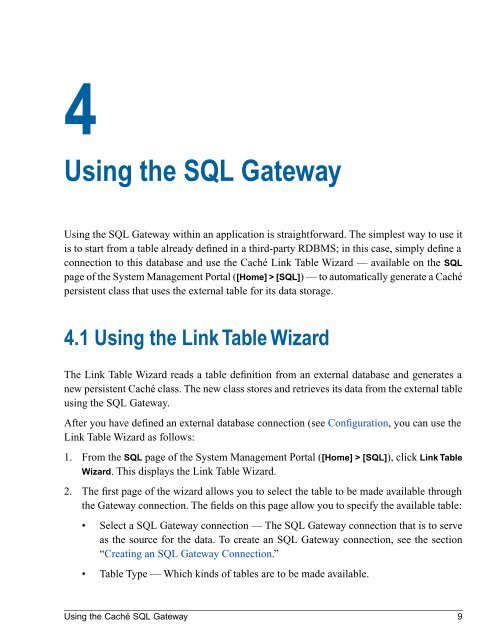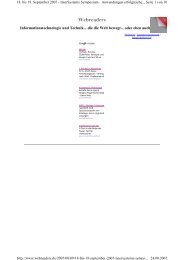Using the Caché SQL Gateway - InterSystems
Using the Caché SQL Gateway - InterSystems
Using the Caché SQL Gateway - InterSystems
Create successful ePaper yourself
Turn your PDF publications into a flip-book with our unique Google optimized e-Paper software.
4<br />
<strong>Using</strong> <strong>the</strong> <strong>SQL</strong> <strong>Gateway</strong><br />
<strong>Using</strong> <strong>the</strong> <strong>SQL</strong> <strong>Gateway</strong> within an application is straightforward. The simplest way to use it<br />
is to start from a table already defined in a third-party RDBMS; in this case, simply define a<br />
connection to this database and use <strong>the</strong> <strong>Caché</strong> Link Table Wizard — available on <strong>the</strong> <strong>SQL</strong><br />
page of <strong>the</strong> System Management Portal ([Home] > [<strong>SQL</strong>]) — to automatically generate a <strong>Caché</strong><br />
persistent class that uses <strong>the</strong> external table for its data storage.<br />
4.1 <strong>Using</strong> <strong>the</strong> Link Table Wizard<br />
The Link Table Wizard reads a table definition from an external database and generates a<br />
new persistent <strong>Caché</strong> class. The new class stores and retrieves its data from <strong>the</strong> external table<br />
using <strong>the</strong> <strong>SQL</strong> <strong>Gateway</strong>.<br />
After you have defined an external database connection (see Configuration, you can use <strong>the</strong><br />
Link Table Wizard as follows:<br />
1. From <strong>the</strong> <strong>SQL</strong> page of <strong>the</strong> System Management Portal ([Home] > [<strong>SQL</strong>]), click Link Table<br />
Wizard. This displays <strong>the</strong> Link Table Wizard.<br />
2. The first page of <strong>the</strong> wizard allows you to select <strong>the</strong> table to be made available through<br />
<strong>the</strong> <strong>Gateway</strong> connection. The fields on this page allow you to specify <strong>the</strong> available table:<br />
• Select a <strong>SQL</strong> <strong>Gateway</strong> connection — The <strong>SQL</strong> <strong>Gateway</strong> connection that is to serve<br />
as <strong>the</strong> source for <strong>the</strong> data. To create an <strong>SQL</strong> <strong>Gateway</strong> connection, see <strong>the</strong> section<br />
“Creating an <strong>SQL</strong> <strong>Gateway</strong> Connection.”<br />
• Table Type — Which kinds of tables are to be made available.<br />
<strong>Using</strong> <strong>the</strong> <strong>Caché</strong> <strong>SQL</strong> <strong>Gateway</strong> 9