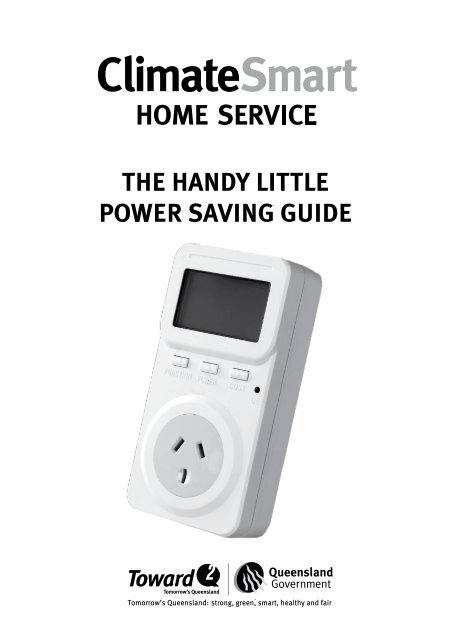the handy little power saving guide - the ClimateSmart Home Service
the handy little power saving guide - the ClimateSmart Home Service
the handy little power saving guide - the ClimateSmart Home Service
You also want an ePaper? Increase the reach of your titles
YUMPU automatically turns print PDFs into web optimized ePapers that Google loves.
THE HANDY LITTLE<br />
POWER SAVING GUIDE
Information correct as at September 2011<br />
Contents<br />
Power <strong>saving</strong> checklist 1<br />
It’s time to save on your bills 2<br />
Your <strong>power</strong> <strong>saving</strong> plan is on its way 3<br />
Keep track of your <strong>saving</strong>s online 4<br />
What is a plug-in <strong>power</strong> monitor? 5<br />
Your stand-by eliminators 6<br />
Your <strong>power</strong> <strong>saving</strong> light globes 7<br />
Tariffs 8<br />
Frequently asked questions 9<br />
Next steps 10<br />
INSTRUCTIONS 11<br />
How to use your plug-in <strong>power</strong> monitor 12<br />
Setting up your remote stand-by<br />
eliminators 15<br />
Reading your electricity meter 17
Power <strong>saving</strong> checklist<br />
✓<br />
<strong>ClimateSmart</strong> <strong>Home</strong> <strong>Service</strong> completed<br />
Easy <strong>power</strong> <strong>saving</strong> actions completed (you’ll<br />
find <strong>the</strong>se on <strong>the</strong> post it notes <strong>the</strong> electrician<br />
left behind)<br />
Entered your email address into<br />
My <strong>ClimateSmart</strong> <strong>Home</strong> so you receive <strong>the</strong><br />
latest information to help you save money on<br />
your <strong>power</strong> bill (refer page 4 for instructions)<br />
Check out <strong>the</strong> rest of your <strong>power</strong> <strong>saving</strong><br />
actions on My <strong>ClimateSmart</strong> <strong>Home</strong> and <strong>the</strong><br />
rebates and assistance available to help you<br />
save even more <strong>power</strong> and money<br />
1
2<br />
It’s time to save on your bills<br />
Congratulations on getting <strong>the</strong> <strong>ClimateSmart</strong> <strong>Home</strong> <strong>Service</strong>! You have taken <strong>the</strong> first<br />
step to <strong>saving</strong> on your <strong>power</strong> bills. But <strong>the</strong>re is still more you can do.<br />
A <strong>ClimateSmart</strong> electrician has completed your household <strong>power</strong> assessment and<br />
given you a couple of tips to start reducing your energy usage. Follow <strong>the</strong>se tips to start<br />
<strong>saving</strong> today.<br />
The electrician has also supplied, where suitable, some energy efficient products<br />
including:<br />
• up to five Compact Fluorescent Light globes (CFLs),<br />
• a <strong>power</strong> and water <strong>saving</strong> showerhead,<br />
• a plug-in <strong>power</strong> monitor, and<br />
• a set of four stand-by <strong>power</strong> eliminators with remote control.<br />
This <strong>handy</strong> <strong>power</strong> <strong>saving</strong> <strong>guide</strong> shows you how to use <strong>the</strong>se products to make<br />
maximum <strong>saving</strong>s. The <strong>power</strong> is now in your hands – it’s time to start <strong>saving</strong>!<br />
Did you know?<br />
Replacing one incandescent light globe with<br />
a CFL could save as much as $12 a year in<br />
electricity costs. Now that’s a bright idea!
Your <strong>power</strong> <strong>saving</strong> plan is on its way<br />
Soon you will receive your very own customised Power Saving Plan, full of relevant tips<br />
and information to help you save on <strong>power</strong> bills.<br />
The Plan contains:<br />
• a summary of <strong>the</strong> $$$ <strong>saving</strong>s from your <strong>ClimateSmart</strong> <strong>Home</strong> <strong>Service</strong> and how much<br />
extra you can save if you follow <strong>the</strong> actions in your plan,<br />
• a list of actions you can take to reduce your <strong>power</strong> consumption,<br />
• more information on <strong>the</strong> energy challenge for your household,<br />
• My <strong>ClimateSmart</strong> <strong>Home</strong> portal login details, and<br />
• a list of government initiatives and rebates to help you save even more.<br />
How low can you go?<br />
During your service, your electrician set<br />
you a daily energy use challenge –<br />
based on each person in your household<br />
using 6kWh per day. This is just <strong>the</strong> start!<br />
Use <strong>the</strong> actions in your plan and advice<br />
given during <strong>the</strong> service to go below<br />
this and you’ll be <strong>saving</strong> even more<br />
<strong>power</strong> and money.<br />
How low can you go?<br />
3
You’ve had your service, you’ve got your Power Saving Plan but you want to find out<br />
how to save even more on your <strong>power</strong> bills? Then it’s time to visit My <strong>ClimateSmart</strong><br />
<strong>Home</strong>!<br />
My <strong>ClimateSmart</strong> <strong>Home</strong> is your personalised online <strong>saving</strong>s tool giving you everything<br />
you need to keep lowering your <strong>power</strong> bills and monitor your progress in <strong>the</strong><br />
<strong>ClimateSmart</strong> energy challenge. You get information on special offers and rebates<br />
as well as great <strong>power</strong> <strong>saving</strong> tips to help your household to go as low as it can go!<br />
My <strong>ClimateSmart</strong> <strong>Home</strong> – it’s fun, it’s easy and it’s just for you.<br />
To access My <strong>ClimateSmart</strong> <strong>Home</strong>, go to www.climatesmarthome.com and follow <strong>the</strong><br />
links. Your personalised login details are included in your Plan.<br />
4<br />
Keep track of your <strong>saving</strong>s online<br />
“The My <strong>ClimateSmart</strong> <strong>Home</strong> website has even more <strong>power</strong> <strong>saving</strong><br />
tips tailored to our own household energy consumption habits. We’re<br />
now more aware of where and how we are using <strong>power</strong> in our home.”<br />
Samantha from Murarrie<br />
www.climatesmarthome.com
What is a plug-in <strong>power</strong> monitor?<br />
The <strong>ClimateSmart</strong> electrician has provided a plug-in <strong>power</strong> monitor to help you keep<br />
tabs on your <strong>power</strong> consumption. Use <strong>the</strong> monitor around <strong>the</strong> home to get an idea of<br />
how much electricity different appliances and gadgets use. By being more aware of<br />
how much electricity, and ultimately how much money, an electrical appliance uses,<br />
you will be able to make more informed choices about when to turn <strong>the</strong> device off and<br />
unplug it when no one is using it.<br />
By plugging <strong>the</strong> monitor between <strong>the</strong> socket and <strong>the</strong> appliance you want to measure,<br />
you can see <strong>power</strong>/cost use details that will help you look at <strong>the</strong> efficiencies of <strong>the</strong><br />
appliance.<br />
Did you know?<br />
Every kilowatt-hour of electricity you use produces 1kg of carbon emissions.<br />
5
Did you know that stand-by <strong>power</strong> consumes approximately 10 per cent of household<br />
<strong>power</strong>? So, remembering to switch off your stand-by appliances at <strong>the</strong> wall is well<br />
worth <strong>the</strong> effort. To help make this easier for you, we’ve installed a set of <strong>handy</strong><br />
stand-by <strong>power</strong> eliminators so that you can turn off appliances easily around your<br />
home all by remote control.<br />
How does it work?<br />
During your service <strong>the</strong> electrician would have supplied and installed, where suitable,<br />
four (4) stand-by eliminators around your home. Have a look around your home for<br />
products that you often leave on stand-by because you simply forget to turn <strong>the</strong>m<br />
off or <strong>the</strong> <strong>power</strong> point is too hard to get to on a regular basis. This is where <strong>the</strong> four<br />
stand-by eliminators should be installed. Simply plug <strong>the</strong>m in and follow <strong>the</strong> step by<br />
step instructions on page 15 to connect <strong>the</strong> eliminators with your remote control.<br />
Once you’re set up, put your remote in a place where you will<br />
see it each day to remind you to turn off your appliances on<br />
stand-by. For some, it might be <strong>handy</strong> to turn off all appliances<br />
on stand-by when you turn off <strong>the</strong> TV at night. If this is you <strong>the</strong>n<br />
leave your stand-by eliminator remote with your TV remote. For<br />
o<strong>the</strong>rs, <strong>the</strong> front door might be a better place so you see your<br />
remote on <strong>the</strong> way out of your home. We’re all different so work<br />
out what’s best for you.<br />
6<br />
Your stand-by eliminators<br />
Did you know?<br />
Turning off items on stand-by also helps safe-guard against<br />
damage during storms and <strong>power</strong> surges, reducing fire risk<br />
and extending your appliances’ lifespan.<br />
To turn off all of your products simply hit <strong>the</strong> 'Power' button on your remote<br />
and you’re done! It’s that simple.<br />
Power
Your light globes<br />
Your <strong>power</strong> <strong>saving</strong> light globes<br />
The light globes provided during your service are energy efficient<br />
compact fluorescent light globes (CFLs) and use much less energy<br />
than standard incandescent light globes.<br />
Your CFLs<br />
CFLs use as <strong>little</strong> as 20 per cent of <strong>the</strong> energy of standard incandescent<br />
light globes to produce <strong>the</strong> same amount of light. CFLs last much longer<br />
than normal incandescent light globes with a life of up to 15,000 hours.<br />
Your <strong>ClimateSmart</strong> CFLs are 15W warm white globes.<br />
If <strong>the</strong> CFLs offered as part of <strong>the</strong> <strong>ClimateSmart</strong> <strong>Home</strong> <strong>Service</strong> are<br />
unsuitable for your household’s light fittings o<strong>the</strong>r CFLs are available<br />
from most lighting suppliers, hardware stores and major supermarkets.<br />
CFLs come in a wide range of shapes and sizes, tones and wattages,<br />
helping you to choose <strong>the</strong> level of brightness suitable for your rooms<br />
and light fittings.<br />
Colour range<br />
The following CFL colour options are typically available from your local retailer:<br />
:: Warm white – providing a soft, warm light comparable to light provided by<br />
traditional incandescent light globes and supplied as part of <strong>the</strong> <strong>ClimateSmart</strong><br />
<strong>Home</strong> <strong>Service</strong><br />
:: Cool white – providing neutral light comparable to office lighting<br />
:: Daylight – similar to outdoor light comparable to midday lighting conditions.<br />
Breaks and disposals<br />
CFLs can be disposed of in regular garbage bins, where <strong>the</strong> garbage goes to landfill.<br />
However, when placing CFLs in <strong>the</strong> garbage, it is best to wrap <strong>the</strong>m in a way that will<br />
prevent <strong>the</strong>m from breaking.<br />
If <strong>the</strong> CFL does break, careful handling and disposal is recommended as a precaution as<br />
CFLs contain a very small amount of mercury (5mg on average – equivalent to <strong>the</strong> tip of<br />
a ball point pen) which is sealed in <strong>the</strong> glass tubing.<br />
Quick Tip: If you’d like fur<strong>the</strong>r information on disposal and cleaning up of<br />
a broken CFL, please visit www.climatesmart.qld.gov.au or call <strong>the</strong> Queensland<br />
Government Department of Environment and Resource Management on<br />
1300 130 372.<br />
7
What is a tariff?<br />
A tariff is <strong>the</strong> unit cost of electricity charged by your electricity retailer. Did you know<br />
that by connecting certain appliances to different tariffs based on <strong>the</strong>ir usage you can<br />
potentially make significant <strong>saving</strong>s on your <strong>power</strong> bills?<br />
In Queensland, <strong>the</strong>re are three main tariffs for domestic use:<br />
Tariff 11 – Peak tariff<br />
Tariff 11 is <strong>the</strong> most common electricity unit cost as it provides a continuous supply of<br />
<strong>power</strong>. For this reason it is charged at a higher supply rate and is used for all lights and<br />
<strong>power</strong> points throughout your home.<br />
Tariff 31 – Off-peak tariff<br />
Commonly referred to as <strong>the</strong> ‘Super Economy Plan’ or ‘Night Rate’, Tariff 31 is <strong>the</strong> most<br />
cost effective tariff and is up to 60 per cent cheaper than Tariff 11. However, electricity is<br />
only available at low demand times (generally between <strong>the</strong> hours of 10pm and 7am).<br />
Tariff 31 is perfect for homes that have a large electric hot water system (minimum<br />
250 litres) which only requires heating at night.<br />
Tariff 33 – Off-peak tariff<br />
Commonly referred to as <strong>the</strong> ‘Economy Plan’ or ‘Controlled Supply’, Tariff 33 provides<br />
household electricity for at least 18 hours a day. The time of supply is dictated by your<br />
electricity provider and is generally outside of <strong>the</strong> peak morning and evening consumption<br />
times when we use electricity <strong>the</strong> most.<br />
As a result, Tariff 33 is up to 40 per cent cheaper than Tariff 11. Tariff 33 is perfect for<br />
appliances and electrical equipment that don’t require constant or permanent <strong>power</strong>, such<br />
as, storage water heating systems (including solar, electric and heat pump water heaters)<br />
and swimming pool filters.<br />
8<br />
Your light globes<br />
Tariffs
Frequently asked questions<br />
Stand-by eliminators<br />
Can I install <strong>the</strong> stand-by eliminators on multiple levels of my home?<br />
The stand-by eliminators will work as long as <strong>the</strong> remote is within 20 metres of <strong>the</strong><br />
stand-by eliminator.<br />
I usually have my appliances plugged into a surge protection adapter, will this still<br />
protect my appliances during a storm?<br />
The stand-by eliminators provided as part of <strong>the</strong> service have surge protection which is<br />
designed to protect electrical devices from voltage spikes such as those which can occur<br />
during a storm. Please note that like o<strong>the</strong>r surge protection products, once <strong>the</strong> surge<br />
protection has been exhausted it won’t protect against any fur<strong>the</strong>r surges. You will be<br />
able to tell when <strong>the</strong> surge protection has been exhausted as <strong>the</strong> green light on your<br />
eliminator will cease to glow. In this instance, you may need to connect your appliances<br />
to an adaptor or <strong>power</strong> board with surge protection and plug this into <strong>the</strong> stand-by<br />
eliminator to continue to protect your appliances.<br />
Can I plug a <strong>power</strong> board with multiple appliances connected to it into <strong>the</strong> stand-by<br />
<strong>power</strong> eliminator?<br />
It is recommended that you don’t exceed a maximum amount of 1,600 Watts for each<br />
stand-by eliminator. If you have multiple appliances connected to a <strong>power</strong> board that<br />
collectively exceed this amount and you connect it to <strong>the</strong> stand-by eliminator, you<br />
will damage <strong>the</strong> stand-by eliminator and this type of damage is not covered under <strong>the</strong><br />
product warranty. Be sure to check <strong>the</strong> <strong>power</strong> requirements of your appliances before<br />
connecting <strong>the</strong>m to <strong>the</strong> stand-by eliminators.<br />
Does my product warranty include replacement batteries?<br />
No. The warranty on your stand-by eliminators and remote covers faults with <strong>the</strong><br />
products only, not <strong>the</strong> batteries.<br />
If <strong>the</strong>re is a <strong>power</strong> outage or I remove <strong>the</strong> batteries from my remote will I need to<br />
re-program my eliminators?<br />
You will not need to re-program your eliminators if you remove <strong>the</strong> batteries from<br />
your remote, however if an eliminator is pulled out of <strong>the</strong> main <strong>power</strong> outlet or <strong>the</strong>re<br />
is a <strong>power</strong> outage <strong>the</strong>n you will need to re-program one or all of your eliminators. For<br />
instructions on how to re-program your eliminators please see page 15.<br />
Visit www.climatesmarthome.com<br />
for a full list of FAQs about your service.<br />
9
10<br />
Next steps<br />
Look out for your customised Power Saving Plan that will be arriving in <strong>the</strong> mail with your<br />
My <strong>ClimateSmart</strong> <strong>Home</strong> login details.<br />
Be sure to log in and keep your contact details up-to-date, so we can let you know about<br />
government rebates and initiatives to help you save even more!<br />
Take <strong>the</strong> next step to being even more <strong>ClimateSmart</strong> and help a friend save on <strong>power</strong><br />
bills by encouraging <strong>the</strong>m to book an appointment by calling 133 600 or visiting<br />
www.climatesmarthome.com
INSTRUCTIONS<br />
11
12<br />
How to use your<br />
plug-in <strong>power</strong> monitor<br />
To get <strong>the</strong> best out of your <strong>power</strong> monitor please<br />
follow <strong>the</strong> instructions below:<br />
Step 1 - Plug <strong>the</strong> <strong>power</strong> monitor into <strong>the</strong> wall socket<br />
where <strong>the</strong> appliance you wish<br />
to monitor will be used.<br />
Step 2 - Plug <strong>the</strong> appliance into <strong>the</strong> socket on <strong>the</strong><br />
<strong>power</strong> monitor. Once <strong>the</strong> socket is switched<br />
on <strong>the</strong> display will activate<br />
(Figure 1.0a).<br />
Step 3 - Press <strong>the</strong> Power key (Figure 1.0a) to<br />
display <strong>the</strong> current <strong>power</strong> consumption<br />
being used by <strong>the</strong> appliance. Press <strong>the</strong><br />
Cost key (Figure 1.0a) to display <strong>the</strong> total<br />
electricity cost and total number of units<br />
kWh used by <strong>the</strong> appliance.<br />
To reset <strong>the</strong> display press and hold <strong>the</strong><br />
Function key (Figure 1.0b) for 4 seconds or<br />
unplug <strong>the</strong> monitor.<br />
NOTE: If <strong>the</strong> red light on your monitor flashes<br />
while <strong>the</strong>re is an appliance plugged into it,<br />
you should remove <strong>the</strong> appliance immediately.<br />
This is <strong>the</strong> overload light and indicates that <strong>the</strong><br />
appliance's electricity consumption is too high<br />
for <strong>the</strong> monitor to read.<br />
4 seconds<br />
Figure 1.0a<br />
Figure 1.0b
Setting <strong>the</strong> unit charge of electricity<br />
The plug-in monitor requires <strong>the</strong> cost per kWh charged by your electricity supplier to<br />
be programmed to provide you with beneficial results. Your electrician has already<br />
programmed <strong>the</strong> Queensland average $/kWh on your monitor for you. If you need to<br />
change <strong>the</strong> measurement follow <strong>the</strong> steps below:<br />
Step 1 - Press <strong>the</strong> Cost key and Function key down at <strong>the</strong> same time (Figure 2.0a).<br />
Step 2 - The cost ($/kWh) will flash. Use <strong>the</strong> arrows (Figure 2.0b) to set your average<br />
unit charge. The electrician will have set this at $0.23kWh. When <strong>the</strong> cost per kWh<br />
setting is completed, press <strong>the</strong> Function key to exit.<br />
Press at<br />
same time<br />
Arrows<br />
Figure 2.0a Figure 2.0b<br />
13
Switching Functions<br />
Use <strong>the</strong> Function key (Figure 2.0a) to switch between <strong>the</strong> different display options. You<br />
can move between: total running time, <strong>power</strong> consumption, voltage, current highest<br />
<strong>power</strong> consumption, lowest <strong>power</strong> consumption, frequency, unit price charge, total kWh<br />
consumption and total electricity charge. Please see below for an explanation of each of<br />
<strong>the</strong>se functions.<br />
:: Total running time – The total time since <strong>the</strong> energy monitor was last reset<br />
(Please see page 12 for reset instructions).<br />
:: Power consumption – This will show you <strong>the</strong> current <strong>power</strong> <strong>the</strong> appliance is<br />
consuming in Watts (unit of electricity).<br />
:: Lowest <strong>power</strong> consumption – Appliances can fluctuate in wattage (especially<br />
when <strong>the</strong>y are first switched on). To see <strong>the</strong> lowest <strong>power</strong> consumption of a single<br />
appliance use this function.<br />
:: Highest <strong>power</strong> consumption – Appliances can fluctuate in wattage (especially<br />
when <strong>the</strong>y are first switched on). To see <strong>the</strong> highest <strong>power</strong> consumption of a single<br />
appliance use this function.<br />
:: Frequency – This will show you <strong>the</strong> <strong>power</strong> supply frequency. For Australia this is<br />
approximately 50Hz.<br />
:: Unit price charge – This will show <strong>the</strong> programmed cost per kWh.<br />
If you wish to change this price please refer to page 13 of this <strong>guide</strong>.<br />
:: Total kWh consumption – This function will show <strong>the</strong> total <strong>power</strong> consumption since<br />
<strong>the</strong> energy monitor has been reset (see page 12), or since any single appliance has<br />
been plugged in and switched on.<br />
:: Total electricity charge – This function will show <strong>the</strong> total kWh consumption by <strong>the</strong><br />
unit price charged to get you <strong>the</strong> total cost in dollar/s <strong>the</strong> appliance has consumed<br />
(You can also use <strong>the</strong> cost button to show this function – Figure 2.0b).<br />
Plug-in monitor specifications<br />
14<br />
Model Name/Number: kD-302L<br />
Voltage: 90-250V VAC<br />
Rating: 100-240V AC/2400W MAx.
Setting up your remote<br />
stand-by eliminators<br />
To program your remote stand-by eliminators simply<br />
follow <strong>the</strong> steps below.<br />
Plug an eliminator into a <strong>power</strong> point (main <strong>power</strong><br />
outlet) and turn <strong>the</strong> <strong>power</strong> point on. The LED light on<br />
<strong>the</strong> eliminator (Figure 3.0a) will flash steadily.<br />
Select and press one of <strong>the</strong> ON/OFF buttons on <strong>the</strong><br />
remote control (Figure 3.0b) that you would like paired<br />
with <strong>the</strong> eliminator that you’ve just plugged in.<br />
Hold <strong>the</strong> ON/OFF button down for two (2) seconds.<br />
The LED light on <strong>the</strong> eliminator will <strong>the</strong>n flash rapidly<br />
for a fur<strong>the</strong>r two (2) seconds.<br />
Once <strong>the</strong> light stops flashing <strong>the</strong> eliminator has<br />
been successfully paired with <strong>the</strong> ON/OFF button on<br />
<strong>the</strong> remote. You can now control <strong>the</strong> <strong>power</strong> to this<br />
eliminator and any appliance connected to it by using<br />
<strong>the</strong> remote control.<br />
ON - OFF<br />
ON - OFF<br />
ON - OFF<br />
We’ve included stickers with your eliminators so<br />
Max. Load 240W<br />
Max. Load 240W<br />
Max. Load 240W<br />
you can number <strong>the</strong>m. Put a number sticker (1-4) on<br />
each eliminator to correspond with its number on<br />
<strong>the</strong> remote. This will help you to remember which<br />
eliminator is linked to which button on your remote.<br />
Repeat <strong>the</strong>se steps for all eliminators in <strong>the</strong> set.<br />
1 x A23<br />
Figure 3.0<br />
If an eliminator is pulled out of <strong>the</strong> main <strong>power</strong> outlet or <strong>the</strong>re is a<br />
<strong>power</strong> outage, you will need to repeat <strong>the</strong> steps above to re-program<br />
one or all of your eliminators.<br />
Press <strong>the</strong> corresponding ON/OFF button on <strong>the</strong> remote control to turn <strong>the</strong> <strong>power</strong> to<br />
<strong>the</strong> appliance/device on or off. You can also use <strong>the</strong> ON/OFF button on <strong>the</strong> eliminator<br />
to operate <strong>the</strong> appliance/device.<br />
To turn <strong>the</strong> <strong>power</strong> off to all eliminators, press <strong>the</strong> Power button at <strong>the</strong> top of <strong>the</strong> remote.<br />
ON - OFF<br />
Max. Load 240W<br />
Eliminator<br />
Flashing Signal<br />
a.<br />
ON/OFF<br />
Buttons<br />
Remote<br />
Power Button<br />
b. ALL<br />
OFF<br />
ON 1 OFF<br />
ON 2 OFF<br />
ON 3 OFF<br />
ON 4 OFF<br />
15
Decoding<br />
To decode an individual eliminator, press and hold <strong>the</strong> ON/OFF button on <strong>the</strong> remote for<br />
three (3) seconds. The LED light on <strong>the</strong> eliminator will flash steadily at which point <strong>the</strong><br />
decoding is complete.<br />
To decode multiple eliminators, press and hold <strong>the</strong> Power button on <strong>the</strong> remote control<br />
for three (3) seconds. The LED light on <strong>the</strong> eliminators will flash steadily at which point<br />
<strong>the</strong> decoding is complete.<br />
Specifications<br />
16<br />
Voltage 240vac- / 50hz<br />
Rating 240Vac / 2400W Max.<br />
Learning Code > 1 Million<br />
Remote Frequency 4.33.92 MHz<br />
Remote Range 20 Metres<br />
Code Setting Learning<br />
ON/OFF Indicate LED<br />
Battery Type L1028 * 1-12V DC Alkaline<br />
Includes surge protection
Reading your electricity meter<br />
Your household electricity meter can be used to calculate your daily electricity<br />
consumption. To work out your daily consumption from your meter reading, follow<br />
<strong>the</strong>se steps:<br />
1. Add up all readings from each meter (each meter is calculating a separate tariff).<br />
2. Repeat this step again 24 hours after your first reading.<br />
3. Find <strong>the</strong> difference between <strong>the</strong> two totals. This is your daily electricity<br />
consumption in kWh. The personal and household energy challenge provided<br />
in your Power Saving Plan is in kWh so it can be accurately tracked against this.<br />
Note: Some meter boxes for units/apartments may be centrally located outside.<br />
Dial meters<br />
A dial meter is <strong>the</strong> most common type of meter. To read <strong>the</strong> dial meter, follow <strong>the</strong><br />
steps below:<br />
1. Stand in front of <strong>the</strong> meter so you can see <strong>the</strong> exact position of <strong>the</strong> pointer on<br />
each dial.<br />
2. Start with <strong>the</strong> first dial on <strong>the</strong> left and identify <strong>the</strong> two numbers <strong>the</strong> pointer is<br />
between and record <strong>the</strong> lowest number. If <strong>the</strong> pointer is between nine (9) and<br />
zero (0) <strong>the</strong>n you must record <strong>the</strong> number as nine (9).<br />
Note: Remember to write this number down and multiply it by <strong>the</strong> factor<br />
below <strong>the</strong> dial. For example Figure 4.0. The first dial on <strong>the</strong> left reads<br />
1 x 10,000=10,000.<br />
3. Repeat this step for each dial in<br />
<strong>the</strong> meter, reading <strong>the</strong> dials from<br />
left to right.<br />
4. Your meter reading is <strong>the</strong><br />
record of each of <strong>the</strong>se<br />
numbers consecutively<br />
from left to right.<br />
The reading from <strong>the</strong> dials above is 16142 The rea<br />
Figure 4.0<br />
17<br />
kW.h
Odometer meters<br />
If your electricity meter resembles <strong>the</strong> odometer of a car (Figure 4.1), simply record <strong>the</strong><br />
numbers displayed.<br />
kW.h 0 0<br />
9 0<br />
0 0<br />
2<br />
1 8 2<br />
1 8<br />
g from <strong>the</strong> dials above is 16142 The reading on <strong>the</strong> display above is 28<br />
The reading on <strong>the</strong> display above<br />
.h 0 0<br />
9 0<br />
0 0<br />
Electronic meters<br />
Your electronic meters may provide two (2) separate consumption readings. For example,<br />
your hot water system consumption and your lights and remaining <strong>power</strong>.<br />
Electronic meters scroll through various display screens. The smaller number on <strong>the</strong> left<br />
of <strong>the</strong> screen is <strong>the</strong> Display Identifier.<br />
To obtain your consumption readings, record <strong>the</strong> numbers displayed when <strong>the</strong> Identifier<br />
01 appears and when <strong>the</strong> Identifier 30 appears (Figure 4.2).<br />
0<br />
0<br />
2<br />
1 8 2<br />
1 8<br />
reading on <strong>the</strong> display above is 28<br />
330 30<br />
0<br />
0<br />
1 Wh/Imp<br />
Figure 4.1<br />
0000000 0000000 0000000 0000000 0000000 9999999<br />
S kW<br />
h<br />
A B C D 2 1<br />
Ripple<br />
Total Switch<br />
The reading on <strong>the</strong> display above is 9<br />
Display Identifier<br />
Figure 4.2<br />
330 30<br />
1 Wh/Imp<br />
0000000 0000000 0000000 0000000 0000000<br />
S kW<br />
h<br />
A B C D 2 1<br />
Ripple<br />
Total Switc