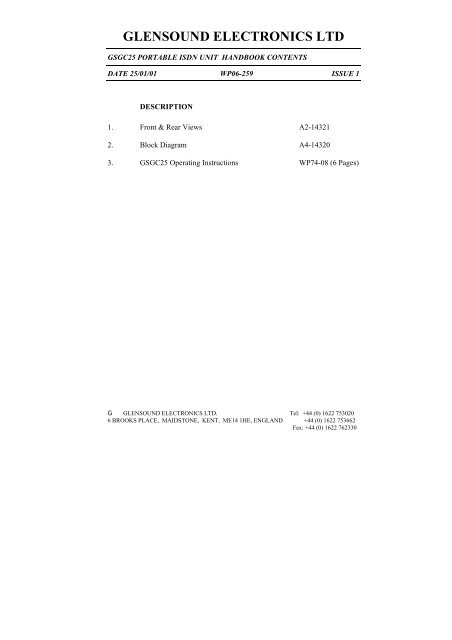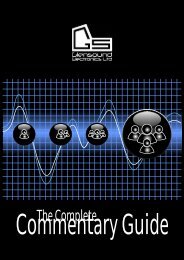GLENSOUND ELECTRONICS LTD
GLENSOUND ELECTRONICS LTD
GLENSOUND ELECTRONICS LTD
Create successful ePaper yourself
Turn your PDF publications into a flip-book with our unique Google optimized e-Paper software.
<strong>GLENSOUND</strong> <strong>ELECTRONICS</strong> <strong>LTD</strong><br />
GSGC25 PORTABLE ISDN UNIT HANDBOOK CONTENTS<br />
DATE 25/01/01 WP06-259 ISSUE 1<br />
DESCRIPTION<br />
1. Front & Rear Views A2-14321<br />
2. Block Diagram A4-14320<br />
3. GSGC25 Operating Instructions WP74-08 (6 Pages)<br />
G <strong>GLENSOUND</strong> <strong>ELECTRONICS</strong> <strong>LTD</strong>. Tel: +44 (0) 1622 753020<br />
6 BROOKS PLACE, MAIDSTONE, KENT, ME14 1HE, ENGLAND +44 (0) 1622 753662<br />
Fax: +44 (0) 1622 762330
GSGC25 OPERATING INSTRUCTIONS<br />
POWER<br />
This equipment can be powered from an external DC supply or from batteries.<br />
Battery requirement is for 2 D cells, these must be alkaline such as ‘DURACELL<br />
DB2’. Tests have shown that at 20 0 C DURACELL DB2 batteries will last for over<br />
5 hours.<br />
There is a 3 position switch on the rear panel (located between the battery<br />
compartment & EXT PSU connector), the centre position is off, if the switch is<br />
moved in the direction of the battery compartment then power will be from<br />
batteries & if the switch is moved in the direction of the EXT PSU connector<br />
power will be taken from the external DC supply (providing it is plugged in).<br />
If switched to batteries and the external supply is plugged in and present, the<br />
equipment will operate from the external supply, if it fails, then the batteries will<br />
take over automatically without losing the line.<br />
To turn the box on move the switch either in the direction of the batteries or the<br />
EXT PSU. After a few seconds the pwr on LED will light on the front panel, If it<br />
flashes the batteries are low and should be replaced.<br />
CONNECTION TO ISDN2 LINE<br />
Supplied with the equipment is a lead with an identical RJ45 plug on both ends.<br />
One end must be plugged into the socket on the rear panel marked ‘ISDN ‘S’ BUS’<br />
and the other end must be plugged into an ISDN2 circuit.<br />
SELECT COUNTRY:<br />
Next to the ‘ISDN ‘S’ BUS’ socket there is a rotary 16 position switch. This selects<br />
different versions of terminal adaptor software optimised for different countries.<br />
This switch is read by the GSGC25 during power up. If you turn this switch it is<br />
therefore essential to reset the GSGC25 either by turning it off and then back on or<br />
by pressing the reset button next to the rotary switch.<br />
Switch<br />
Switch<br />
position<br />
position<br />
0 EUROPE ETSI standard 6 ISRAEL<br />
1 EUROPE ETSI standard 7 HOLLAND<br />
2 USA AT&T 8 JAPAN NTT<br />
3 USA National ISDN 1 9 AUSTRALIA<br />
4 USA Northern Telecom A FRANCE<br />
5 EIRE B NEW ZEALAND<br />
Please note that as time passes most countries are moving towards the ETSI<br />
standard.<br />
File No WP74-08 Issue 2 1
TWO CODECS<br />
Inside the GSGC25 there are two separate Codecs. Each of these two codecs can<br />
operate on either G722 or G711 (POTS) algorithms.<br />
Each of the two Codecs need to have an ISDN call established separately.<br />
The two codecs have been assigned different names on the GSGC25, one is called<br />
PROG (CUE) & the other TB (short for Talkback). Each of these codecs are<br />
connected to different audio functions of the GSGC25.<br />
PROG (CUE) Codec<br />
The PROG (CUE) codec is permanently connected to the output of channels 1 & 2<br />
of the mixer and normally also from the output of the 3 rd channel of the mixer (see<br />
next paragraph). The return audio from this codec is sent to the headphones via the<br />
‘CUE’ control in the ‘MON’ (monitoring) section. The return audio from this<br />
codec is also available on a rear panel bantam jack marked ‘CUE’.<br />
TB Codec<br />
The TB (Talkback) codec sends the audio from channel 3 of the mixer only when<br />
the white TB button is pressed (the lazy switch below this button permanently<br />
switches it on). If the TB button or lazy switch are not used then the codec takes<br />
audio from a bantam jack connector on the rear panel marked ‘TB’ (Balanced<br />
I/PS). The return audio from this codec is sent to the headphones via the ‘TB’<br />
control in the ‘MON’ (monitoring) section. The return audio from this codec is also<br />
available on a rear panel bantam jack marked ‘TB’.<br />
OTHER FUNCTIONS OF TB KEY : If the TB codec is not in use, then, when the<br />
TB key is pressed the output of channel 3 of the mixer is sent to the TB output<br />
bantam jack on the rear panel.<br />
ONE KEYPAD – TWO CODECS<br />
To the right of the dialling keypad on the front panel there is a three position<br />
‘toggle’ switch. This switch controls which of the two codecs the keypad is<br />
controlling.<br />
The centre position of this switch is marked ‘SAFE’ and if switched to this position<br />
the keypad has no affect.<br />
The bottom position of this switch is marked ‘PROG (CUE)’ and if switched in<br />
this position the keypad controls the PROG (CUE) codec.<br />
The top position of this switch is marked ‘TB’ and if switched to this position the<br />
keypad controls the TB codec.<br />
TO ANSWER AN INCOMING CALL<br />
This equipment can be set to automatically answer incoming calls or to wait for<br />
you to press the green (dial/ answer) button.<br />
If it is configured to be manually answered, an incoming call will cause the red<br />
ISDN lights to flash and a ringing will be heard in the headphones. To answer the<br />
File No WP74-08 Issue 2 2
call make sure that the toggle switch to the right of the keypad is set to either TB or<br />
PROG (depending on which codec you wish to answer the call with) and then<br />
momentarily press the green answer button. The red ISDN light should<br />
immediately go steady and after a few seconds the green codec light should light.<br />
It should now be possible to hear & talk to the studio.<br />
DIALING<br />
To dial the studio first select to dial either the PROG or TB codec. While listening<br />
on the headphones dial the number, with each key press a confirmation will be<br />
heard, when you have entered the complete number that you wish to dial press (for<br />
at least 1 second) the green button. You will then hear in your headphones<br />
confirmation of the number being dialled, the type of call being tried (ie broadcast<br />
(G722) or telephone (G711)), then ‘connected’ confirmation of the studio<br />
answering and finally ‘framed’ confirmation of a codec lock being established. The<br />
red ISDN light will light when the call has been answered and the line is open and<br />
the green codec light will light when a codec lock (frame) has been established. If<br />
an incorrect number has been dialled then an error message will be heard.<br />
ENDING A CALL<br />
First select the codec either PROG (CUE) or TB that you wish to disconnect, then<br />
press the red hang-up button for at least 2 seconds. ‘Cleared’ will be heard in the<br />
headset and the red ISDN light & green codec light will go out.<br />
MEMORY REDIAL<br />
For each of the 2 codecs up to 99 pre-stored numbers can be stored in non volatile<br />
memory (for information on how, see the software setup pages of this information<br />
book). To dial one of these stored numbers first select the codec to dial (PROG or<br />
TB) then press the ‘#’ key followed by the 2 digit number of the stored location for<br />
the number that you wish to dial and then press the green dial button.<br />
HEADPHONE CONNECTION<br />
There is one headphone amplifier that has four sources and it is connected to three<br />
jack sockets (A or B gauge). The four sources are TB (The return of the Talkback<br />
codec), CUE (The return of the PROG (CUE) codec), EXT (short for external) this<br />
comes from a local input that is on a rear panel bantam jack and finally MIX which<br />
is the output of the 3 channel mixer (less channel 3 if TB is pressed). Each of these<br />
sources has a level control and a switch marked L – BOTH – R , these switches<br />
switch their source to either the left only, the right only or both channels of the<br />
headphone amplifier. The three headphone jack sockets on the front of the<br />
GSGC25 are marked ‘L ONLY’, ‘BOTH’ & ‘R ONLY’, they are wired to the Left<br />
only, Both or Right only channels of the headphone amplifier. It is therefore<br />
entirely feasible to have different operators listening to different sources from the<br />
one GSGC25.<br />
The headphone amplifier is designed for driving medium to high impedance<br />
headphones (200 to 2000 Ohms).<br />
File No WP74-08 Issue 2 3
REAR PANEL CONNECTORS<br />
There are 6 rear panel ‘bantam’ jacks, 4 outputs & 2 inputs.<br />
All the outputs are ‘unbalanced’ and they are:<br />
RECORD: This is a mix of the output of the mixer & the return audio<br />
from the PROG (CUE) Codec.<br />
MIX: This is the output of the mixer.<br />
CUE: This is the return audio from the PROG (CUE) Codec.<br />
TB: This is either the return audio from the TB Codec (if connected), or if<br />
the TB Codec is not connected then it is the output of channel 3 of the<br />
mixer when the TB button is operated.<br />
The inputs are ‘balanced’ circuits and they are:<br />
TB: This is sent to the TB codec and if the codec is in use it is sent down<br />
the line. If the TB codec is not operated then this input is sent to the TB<br />
headphone feed & then to the TB output. This input is mixed with the<br />
output of channel 3 of the mixer when the TB switch is operated.<br />
EXT: This is sent to the EXT headphone feed.<br />
EXT PSU Socket: This is a 2.5mm DC socket that Mates with RS 486-634, 6 to 9<br />
volts DC are required (Sleeve is –ve).<br />
File No WP74-08 Issue 2 4
SOFTWARE SETUP<br />
Many parameters of the GSGC25 can be set up by the operator. It is important to<br />
remember that the GSGC25 contains two independent Codecs and each must be set<br />
up & programmed individually.<br />
TO ENTER SETUP MODE<br />
Press the set up button for several seconds. (This is the grey button (Top Left))<br />
SETUP TREE<br />
On entering setup a menu of commands is available. A recording informs you of<br />
the function of each button which are as follows:-<br />
MAIN MENU<br />
Press CLEAR to Leave Setup<br />
ZERO for Current settings<br />
ONE to change User settings<br />
TWO to change ISDN settings<br />
THREE to change Memories<br />
QUERY (?) to Repeat<br />
0) CURRENT SETTINGS A full list of the current settings<br />
1) USER SETTINGS<br />
Press CLEAR for Main Menu<br />
Zero for Current User Settings<br />
One to Change Answer Mode . Each Press toggles<br />
between:-<br />
1) Auto Answer<br />
1) Manual Answer<br />
Two to Change Progress Reporting. Each Press toggles<br />
between:-<br />
2) Full Call Progress<br />
2) Query call Progress<br />
Three to Change Ident.<br />
Enter two digit Ident Number or press # to cancel.<br />
Four to Change Announcement Volume<br />
Five to change Dial Guard Time. Each Press toggles<br />
between:-<br />
5) Dial Guard Time is Long<br />
5) Dial Guard Time is Short<br />
Press Query (?) to Repeat or CLEAR to return to Main Menu<br />
File No WP74-08 Issue 2 5
2 ) ISDN SETTINGS<br />
Press CLEAR for Main Menu<br />
Zero For Current ISDN Settings<br />
One To Change Incoming Call Types<br />
1) Incoming Calls Barred<br />
1) Incoming Telephone Calls Only<br />
1) Incoming Broadcast Calls Only<br />
1) Incoming Broadcast and Telephone Calls<br />
Two To Change Outgoing Call Types<br />
2) Outgoing Calls Barred<br />
2) Outgoing Telephone Calls Only<br />
2) Outgoing Broadcast Calls Only<br />
2) Outgoing Broadcast and Telephones Calls<br />
Three To Change Broadcast MSN<br />
Enter Broadcast MSN if any, terminated with * or Press<br />
# to Cancel.<br />
Four To Change Telephone MSN<br />
Enter Telephone MSN if any, terminated with * or Press<br />
# to Cancel.<br />
Five To Change B Channel Map<br />
5) Calls on B2 Only<br />
5) Calls on B1 or B2<br />
5) Calls on B1 Only<br />
Six To Change SPID<br />
6) Enter SPID Terminated with * or Press # to Cancel<br />
Press Query (?) to repeat<br />
Press CLEAR to return to Main Menu<br />
3) MEMORIES<br />
It is possible to store up to 99 frequently used numbers in each port of the GSGC9.<br />
These numbers are non volatile and are remembered even when the GSGC9 is<br />
switched off.<br />
Each number must be 17 digits or less.<br />
Enter the two digit number number of the required store. If you press ‘#’ the<br />
operation will be cancelled and you will return to the Main Menu.<br />
Enter New Number (up to 17 digits) terminated with ‘*’ or press ‘#’ to Cancel.<br />
File No WP74-08 Issue 2 6