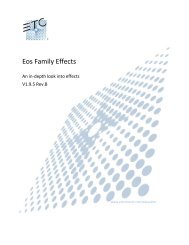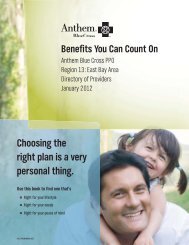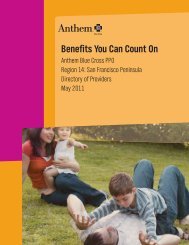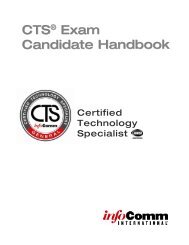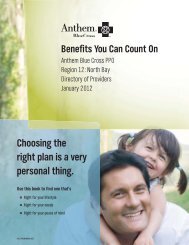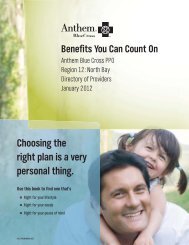Wireless Microphones
Wireless Microphones
Wireless Microphones
Create successful ePaper yourself
Turn your PDF publications into a flip-book with our unique Google optimized e-Paper software.
<strong>Wireless</strong> <strong>Microphones</strong><br />
An Overview for Local 16 Employees<br />
By<br />
Lisa Woodward<br />
1
RF Basics<br />
• Transmitter<br />
• Receiver<br />
• Carrier Wave<br />
• FM-Frequency Modulation<br />
• Frequency Range<br />
– VHF<br />
– UHF<br />
• Diversity<br />
• Intermodulation<br />
• Squelch<br />
• Tone Key and Digital Code Squelch<br />
<strong>Wireless</strong> mics use radio frequencies as carrier waves to transmit sound signals from the transmitter to<br />
the receiver. Both the transmitter and receiver need to be tuned to the same frequency. The sound<br />
signals are modulations of the carrier wave of frequency and amplitude, know as FM.<br />
The 2 bands of frequency commonly used are VHF and UHF. VHF is 30 to 300 megahertz and UHF<br />
is 300 to 3000 megahertz. VHF has better bandwidth, thus fidelity. Because of radio congestion in<br />
the VHF range in cities, UHF has become popular for wireless mics. In the US, the UHF band with<br />
used for wireless mics are also used by television stations. Because of this it is important to be aware<br />
of the UHF television channels in the area.<br />
Diversity is a tuner that uses 2 antennae to receive the same signal and then selects which antennae is<br />
receiving the strongest signal.<br />
Intermodulation distortion is caused by the harmonics of radio waves.<br />
Squelch is a circuit that mutes the audio when the radio transmission drops below a certain threshold.<br />
The lower the threshold, the longer the range of the transmitter (or mic in our case), but the more<br />
noisy the transmission becomes. The higher threshold is less noisy, but the range is shortened.<br />
Key squelch is circuitry which gates open the audio signal when it receives the “key” signal, either a<br />
particular tone or digital signal. Thus eliminates the sound of unwanted transmissions.<br />
2
Overview of talk.<br />
Setting up a RF mic system<br />
• Check the gear<br />
• Set up receivers<br />
• Place antennae and cable to receivers<br />
• Connect audio output to sound system<br />
• Choose and program frequencies on receiver<br />
• Program transmitters<br />
• Choose mics<br />
• Test<br />
I will refer mostly to the Shure UHF and Sony UHF 800 throughout the rest of this<br />
presentation. There are a lot of other brands, but these 2 are the most popular in our<br />
line of work. In the interest of time, I will not go over other brands and models.<br />
3
Antennae and Cable<br />
4
Cable<br />
Always use 50 ohm cable with radio microphone systems.<br />
5
CABLE TYPE<br />
LO COST RG-58<br />
QUALITY RG-58<br />
LOW COST RG-8<br />
QUALITY RG-8<br />
FOAM RG-8<br />
BELDEN 9913<br />
Cable Type and Length<br />
Source: http://www.audio-technica.com/using/wireless/advanced/cables.html<br />
30% RANGE<br />
REDUCTION<br />
15’<br />
24’<br />
31’<br />
48’<br />
75’<br />
50% RANGE<br />
REDUCTION<br />
30’<br />
48’<br />
63’<br />
96’<br />
150’<br />
6
• Antennae amp<br />
• Up to 25’ use the 3 dB<br />
gain<br />
• Up to 50’ use the 10 dB<br />
gain<br />
• May gang two together for<br />
more than 50’<br />
• No more than two ganged<br />
together<br />
Shure UA830<br />
Source: http://www.shure.com/pdf/userguides/guides_wireless/ua830_en.pdf<br />
The UA830 is an antennae amplifier. Use only 50 ohm cable.<br />
Be sure to put the antennae at the end marked “antennae” and the coax to the end<br />
marked “receiver”.<br />
Be sure to check that both the whip and the amp are for the frequency range of the<br />
transmitter.<br />
Use the 3 dB setting for 25’ cable and the 10dB setting for the 50’ cable. You can<br />
gang together 2 for cables longer than 50’. According to Shure no more than 2 can<br />
be ganged together.<br />
7
Directional Antennae<br />
Look for the frequency range of the antennae.<br />
Directional antennae pick up in a cardioid pattern.<br />
Aim antennae at the receivers.<br />
Use two if possible.<br />
Be sure to check the frequency range of the antennae to see that it matches the<br />
frequency range of the transmitters.<br />
The Shure antennae has a gain switch for 3 dB or 10dB. Use the 3 dB setting for 25’<br />
cable and the 10dB setting for the 50’ cable<br />
Use 50 ohm (RG8) coax.<br />
8
Look for the frequency range of the antennae.<br />
Arrow shows where the frequency range information is located.<br />
9
Antennae Placement<br />
• Maintain a line- of- sight between the transmitter<br />
and receiver antennas.<br />
• Maintain a distance of at least 10 ft between the<br />
transmitter and receiver to prevent overloading the<br />
receiver.<br />
• Point the antenna tips away from each other at a<br />
45 ° angle.<br />
• Do not let antennae touch.<br />
Source: http://www.audio-technica.com/using/wireless/quicktip/oneplus.html; uhf_en.pdf at www.shure.com<br />
10
Antennae Placement continued<br />
• Avoid placing antennae where metal or other<br />
dense materials may be present.<br />
• Avoid placing the receiver near computers or<br />
other RF generating equipment.<br />
• Keep diversity antennae at least 10 inches apart.<br />
Source: http://www.audio-technica.com/using/wireless/quicktip/oneplus.html; uhf_en.pdf at www.shure.com<br />
11
Antennae Dividers or Distros<br />
• Allows several receivers to use just 2<br />
antennae.<br />
• Connect the antennae to the input of the<br />
distro.<br />
• Connect the antennae outputs of the distro<br />
to the inputs of the different receivers.<br />
12
Antennae Distros continued<br />
• Terminate unused outputs with 50 ohm<br />
BNC terminators (but not inputs!).<br />
• Be sure to check that frequency range is<br />
compatible with the rest of the system.<br />
• Turn it on!<br />
13
Arrow points to where frequency range information is located on the Sony WD-820.<br />
14
Multiple dividers<br />
Notes from the manual on Sony WD-820A:<br />
Only 2 or 4 receivers can be connected to the divider.<br />
Do not exceed the 300 W rating of the AC outlet when daisy chaining power.<br />
Notes from the manual on the Shure 840A:<br />
Up to 5 receivers can be connected to divider (outputs 1-4 + cascade).<br />
No more than 5 units can be powered together by daisy chaining AC.<br />
15
Connecting to the Sound System<br />
16
• Mic/line level<br />
Gain for Receivers<br />
– Shure “mic/line” switch in the rear<br />
– Sony “level” switch –20 on the front<br />
• Output gain knob all the way clockwise<br />
• The set the “mixing” switch on Sony<br />
receivers to OFF<br />
• Use XLR connectors when ever possible<br />
Most receivers will produce a line level signal. The mic level on the receivers is<br />
often a pad. Use line level whenever possible so the signal goes through the least<br />
possible number of gain stages.<br />
On the Shure, set the “mic/line” switch in the back of the receiver to line level; set<br />
the output gain knob on the front right of the receiver fully clockwise.<br />
On the Sony, set the level switch on the front panel to –20 and the level knob to<br />
MAX, fully clockwise.<br />
In the rear panel of the Sony, watch out for the “mixing” switch near XLR<br />
connector. Be sure this is switched to OFF.<br />
Use the XLR connectors when ever possible.<br />
17
Sony “Mixing” Switch<br />
18
Programming Receivers<br />
Shure UHF and Sony UHF 800<br />
19
Programming Shure Receivers<br />
Source: uhf_en.pdf at www.shure.com<br />
Program Shure UHF receivers by hitting the “menu” button.<br />
Press the “+” or “-” keys to page through the different choices.<br />
Hit the “select” key when the screen reads the parameter you want to change.<br />
Use the “select” key and the “+” or “-” keys to change the parameter.<br />
Once the program is set, hit the “menu” button again.<br />
The screen will read “SAVE ?”; hit the “+” key to save.<br />
If you do not save the receiver will revert back to the previous settings in 20<br />
seconds.<br />
20
Programming Sony Receivers<br />
Program the Sony UHF 800 receiver by holding down the “set” button and then<br />
hitting the “group” button.<br />
Each time you hit the “group” button, you cycle through the first channel of each<br />
group (00, 11, 12, 13, A1, A2 & A3).<br />
Let go of the group button on the selection you want.<br />
Hold down the “set” button again and hit the “channel” button to cycle through the<br />
possible channels within the group.<br />
21
Choosing Frequencies<br />
22
Frequency Bands<br />
Frequency Band Number Classification Abbreviation<br />
30 - 300 Hz 2 Extremely Low Frequencies ELF<br />
300 - 3000 Hz 3 Voice Frequencies VF<br />
3 - 30 KHz 4 Very Low Frequencies VLF<br />
30 - 300 KHz 5 Low Frequencies LF<br />
300 - 3000 KHz 6 Medium Frequencies MF<br />
3 - 30 MHz 7 High Frequencies HF<br />
30 - 300 MHz 8 Very High Frequencies VHF<br />
300 - 3000 MHz 9 Ultrahigh Frequencies UHF<br />
3 - 30 GHz 10 Super-High Frequencies SHF<br />
30 - 300 GHz 11 Extremely High Frequencies EHF<br />
300 GHz - 3 THz 12 - -<br />
Source: http://www.testeq.com/charts/freqclas.lasso<br />
Human hearing is 20 Hz to 20 kHz.<br />
UHF is 300 MHz to 3000 MHz.<br />
23
Shure series<br />
UA<br />
UB<br />
M4<br />
J4<br />
Source: http://www.Shure.com<br />
Frequency Ranges of<br />
Shure UHF series<br />
Frequency range<br />
782-805<br />
692-716<br />
662-669<br />
554-584<br />
TV Stations<br />
66-69<br />
51-54<br />
46-50<br />
28-32<br />
The Shure UHF currently has 4 series. The “UA” series is the original and covers<br />
782-805mega Hertz in TV channels 66-69. The “UB” series goes from 692-716<br />
mega Hertz in TV channels 51-55. The “M4” series is 662-669 mega Hertz in TV<br />
channels 46-50. The “J4” series is 554-584 mega Hertz in TV channels 28-32.<br />
24
800 series<br />
TV 64<br />
TV 66<br />
TV 68<br />
Source: http://bpgprod.sel.sony.com/proaudio/index01.htm<br />
Frequency Ranges of<br />
Sony 800 series<br />
Frequency range<br />
770-782<br />
782-794<br />
794-806<br />
TV Stations<br />
64-65<br />
66-67<br />
68-69<br />
The Sony 800 UHF come in three TV channels, 64/65 (770 MHz to 782 MHz) ,<br />
66/67 (782 MHz to 794 MHz ), and 68/69 (794 MHz to 806 MHz ). The total carrier<br />
coverage is between 770 and 806.<br />
Other brands cover other ranges.<br />
25
TV Frequencies in the US<br />
channel Frequency (MHz) channel Frequency (MHz) channel Frequency (MHz)<br />
2 54-60 25 536-542 48 674-680<br />
3 60-66 26 542-548 49 680-686<br />
4 66-72 27 548-554 50 686-692<br />
5 76-82 28 554-560 51 692-698<br />
6 82-88 29 560-566 52 698-704<br />
7 174-180 30 566-572 53 704-710<br />
8 180-186 31 572-578 54 710-716<br />
9 186-192 32 578-584 55 716-722<br />
10 192-198 33 584-590 56 722-728<br />
11 198-204 34 590-596 57 728-734<br />
12 204-210 35 596-602 58 734-740<br />
13 210-216 36 602-608 59 740-746<br />
14 470-476 37* 608-614 60 746-752<br />
15 476-482 38 614-620 61 752-758<br />
16 482-488 39 620-626 62 758-764<br />
17 488-494 40 626-632 63 764-770<br />
18 494-500 41 632-638 64 770-776<br />
19 500-506 42 638-644 65 776-782<br />
20 506-512 43 644-650 66 782-788<br />
21 512-518 44 650-656 67 788-794<br />
22 518-524 45 656-662 68 794-800<br />
23 524-530 46 662-668 69 800-806<br />
24 530-536 47 668-674<br />
*Currently allocated for Radio Astronomy only.<br />
Source: http://www.flyingwombat.com/usa_tv_freqs.html<br />
26
TV Frequencies in the US<br />
channel Frequency (MHz) channel Frequency (MHz) channel Frequency (MHz)<br />
2 54-60 25 536-542 48 674-680<br />
3 60-66 26 542-548 49 680-686<br />
4 66-72 27 548-554 50 686-692<br />
5 76-82 28 554-560 51 692-698<br />
6 82-88 29 560-566 52 698-704<br />
7 174-180 30 566-572 53 704-710<br />
8 180-186 31 572-578 54 710-716<br />
9 186-192 32 578-584 55 716-722<br />
10 192-198 33 584-590 56 722-728<br />
11 198-204 34 590-596 57 728-734<br />
12 204-210 35 596-602 58 734-740<br />
13 210-216 36 602-608 59 740-746<br />
14 470-476 37* 608-614 60 746-752<br />
15 476-482 38 614-620 61 752-758<br />
16 482-488 39 620-626 62 758-764<br />
17 488-494 40 626-632 63 764-770<br />
18 494-500 41 632-638 64 770-776<br />
19 500-506 42 638-644 65 776-782<br />
20 506-512 43 644-650 66 782-788<br />
21 512-518 44 650-656 67 788-794<br />
22 518-524 45 656-662 68 794-800<br />
23 524-530 46 662-668 69 800-806<br />
24 530-536 47 668-674<br />
*Currently allocated for Radio Astronomy only.<br />
The yellow highlight shows the frequency ranges that the Shure UHF and Sony<br />
UHF 800 uses in comparison to television stations in the US.<br />
27
Bay Area TV and Sony/Shure frequencies<br />
channel Frequency (MHz) channel Frequency (MHz) channel Frequency (MHz)<br />
2 54-60 25 536-542 48 Free?<br />
3 60-66 26 542-548 49 KSTS-DTV SJ<br />
4 66-72 27 548-554 50 KFTY-SANTA ROSA<br />
5 76-82 28 Free? 51 KDTV-DTV SF<br />
6 82-88 29 KPIX-DTV SF 52 KICU-DTV SJ<br />
7 174-180 30 KQED-DTV SF 53 Free?<br />
8 180-186 31 Free? 54 KTEH SJ/KFTY DTV SR<br />
9 186-192 32 KMTP SF 55 716-722<br />
10 192-198 33 584-590 56 722-728<br />
11 198-204 34 590-596 57 728-734<br />
12 204-210 35 596-602 58 734-740<br />
13 210-216 36 602-608 59 740-746<br />
14 470-476 37* 608-614 60 746-752<br />
15 476-482 38 614-620 61 752-758<br />
16 482-488 39 620-626 62 758-764<br />
17 488-494 40 626-632 63 764-770<br />
18 494-500 41 632-638 64 Free?<br />
19 500-506 42 638-644 65 KLXV SJ<br />
20 506-512 43 644-650 66 KPST SF<br />
21 512-518 44 650-656 67 Free?<br />
22 518-524 45 656-662 68 KWOK-NOVATO<br />
23 524-530 46 Free? 69 Free?<br />
24 530-536 47 KWOK-DTV NOVATO<br />
*Currently allocated for Radio Astronomy only.<br />
Source: http://www.lns.com/sbe/Bay_Area_TV.html<br />
Warning: This information may be incorrect or outdated. Find out for yourself what<br />
TV stations are operating in the area!<br />
28
Source: http://www.Shure.com<br />
Shure M4 example<br />
29
Choosing Clean Frequencies<br />
• Manually scan through frequencies<br />
• Contact other operators<br />
• Use the same group for all frequencies<br />
• Frequency separation<br />
• Frequency intermodulation<br />
• Shure website at www.Shure.com<br />
• Audio Technica website at http://www.audiotechnica.com/index2.html<br />
Manually punch through all the frequencies you want to use with the transmitters off<br />
to see if you have any traffic.<br />
Contact other operators in the area and coordinate with them so you are not on or<br />
near their frequencies.<br />
On both the Shure UHF and Sony UHF 800, all channels within a group do not<br />
overlap, but different groups do overlap. Use channels within the same group to<br />
avoid overlapping.<br />
When using frequencies besides the preprogrammed groups, try to separate<br />
frequencies by at least .5 MHz to avoid “stepping on”.<br />
Also when using frequencies besides the preprogrammed groups, don’t use<br />
frequencies at regular intervals to avoid intermodulation.<br />
Check out the Shure website and the Audio Technica website.<br />
30
Groups, Channels and TV<br />
stations on Shure and Sony<br />
• Both Shure and Sony group frequencies that do<br />
not intermodulate. Each group is a collection of<br />
channels (frequencies).<br />
• The groups are built around TV channels.<br />
• Choose channels within the same group so<br />
frequencies will not overlap or intermodulate.<br />
• Sony TV Channel 66 and TV Channel 68 overlap<br />
Shure series “UA”.<br />
31
Master Groups<br />
• The master groups are groups of channels that<br />
access every frequency available on the device.<br />
• Shure master groups are designated by the letter<br />
A. For example A1, A2, A3, ect.<br />
• The Sony master group is 00 group.<br />
• Because the master group channels are every<br />
frequency, they will intermodulate. Be careful<br />
when using them.<br />
32
Example of Cross Frequencies<br />
Specific TV Groupings-- Cannot<br />
use cross group mix<br />
No TV<br />
Present<br />
Even #<br />
TV<br />
Present<br />
Odd #<br />
TV<br />
Present<br />
No TV Present<br />
TV 66<br />
Present<br />
TV 67<br />
Present<br />
TV 68<br />
Present<br />
A1/1 66-1 782.125 7-1<br />
A1/2 66-2 782.250 A1-6<br />
A1/3 66-3 782.375 66/67 13-1<br />
A1/4 66-4 782.500<br />
A1/5 66-5 782.625 66/67 11-1 3-1 5-1<br />
A1/6 66-6 782.750 A3-4 1-1<br />
A1/7 66-7 782.875<br />
A1/8 66-8 783.000 7-2<br />
A1/9 66-9 783.125 2-1 3-2 6-1<br />
A1/10 66-10 783.250<br />
A1/11 66-11 783.375 1-2<br />
A1/12 66-12 783.500<br />
A1/13 66-13 783.625 66/67 13-2 7-3<br />
A1/14 66-14 783.750 66/67 11-2 2-2 6-2<br />
A1/15 66-15 783.875 3-3<br />
A1/16 66-16 784.000<br />
A1/17 66-17 784.125<br />
A1/18 66-18 784.250 66/67 13-3 5-2<br />
TV 69<br />
Present<br />
SHURE SONY FREQ Sony 11 Sony 12 Sony 13 Sony A-1 Sony A-2 Sony A-3 Shure 1 Shure 2 Shure 3 Shure 4 Shure 5 Shure 6 Shure 7<br />
Source: Spread sheet by Jim Risgin of On Stage Audio<br />
This spreadsheet shows how different groups/channels of the 2 brands can share the<br />
same frequency.<br />
33
Transmitters and Mics<br />
34
Programming Shure transmitter:<br />
a. Press and hold down the MODE button until only the Group number is displayed,<br />
b. Press the SET button to increment the Group setting.<br />
c. Press the MODE button again so that only the Channel number is displayed. Press<br />
the SET button to change the Channel setting.<br />
d. Press the MODE button again so that the new Group and Channel numbers are<br />
both displayed. Now the new settings are saved.<br />
35
Shure Transmitters<br />
Start with gain all the way down<br />
Start attenuator at –6<br />
36
Power Lock and Frequency Lock<br />
on Shure Transmitters<br />
• Power Lock :<br />
– Press and hold the SET button, then press and hold the<br />
MODE button. Hold both keys down until “PoL” (for<br />
power locked) is displayed.<br />
– To unlock , repeat the steps.<br />
• Frequency Lock :<br />
– Turn the transmitter power off.<br />
– Turn the power back on while holding down the SET<br />
button until the fuel gauge on the transmitter is active.<br />
“Fr L” will appear momentarily, until you release the<br />
SET button.<br />
– To release, repeat steps.<br />
37
Programming Sony transmitter WRT-820A:<br />
a. With a small tweeker or pin, push down the indented SET button while<br />
switching on the belt pack.<br />
b. Press the +or- to change the channels.<br />
c. Set the power switch to off to save the setting.<br />
Setting the gain:<br />
a. Push on the SET button to cycle the channel display or attenuation display.<br />
b. In the attenuation display mode, press the + or - buttons to change the<br />
attenuation.<br />
c. 6 dB is usually a good place to start.<br />
Tape over the power switch.<br />
38
Transmitter Gain<br />
• <strong>Wireless</strong> mics use compander circuitry to<br />
compress and expand the audio signal.<br />
• To maximize the compander circuit set the<br />
transmitter gain to as high as possible<br />
without overmodulating on the loudest<br />
sounds.<br />
39
• Mic selection<br />
Lavalier Mics<br />
– Cardioid: Shure mx185<br />
– Hyper Cardioid: Shure mx184, sennheiser 104<br />
– Omni: Shure mx183, sennheiser mke2,<br />
countryman trams<br />
The A1 will usually pick the mics to be used.<br />
Go through the package to determine which mics are available.<br />
Pull off the windscreens to check out the brand and model of mics.<br />
40
Polar Patterns of Mics<br />
41
Sennheiser Lavalier Mics<br />
mke 104 mke 2<br />
Source: www.sennheiserusa.com<br />
42
Countryman ISOMAX<br />
Source: Countryman website http://63.194.67.202/<br />
Countryman ISOMAX EMW omni lavalier mic<br />
43
• Windscreen<br />
• Mic Capsule<br />
• Exercise the connections<br />
of both mic and antennae<br />
• Seat batteries firmly or<br />
tape them in<br />
• When using “combo<br />
packs”, make sure that<br />
only the handheld or the<br />
belt pack programmed to<br />
the same frequency is on<br />
at one time.<br />
Check for Failures<br />
• Walk the room to check<br />
for RF dropouts<br />
• Test every mic on stage<br />
through the speakers<br />
before the audience<br />
arrives<br />
44
Mic and Belt pack Placement<br />
• Have talent remove<br />
badge and/or jewelry<br />
that may hit mic<br />
• Clip mic just under tie<br />
in the center of the<br />
body<br />
• Some clips can be<br />
rotated<br />
• Leave a little slack if<br />
dressing through<br />
clothing<br />
• Turn off cell phone<br />
• When double micing,<br />
place belt packs on<br />
either side of back<br />
45
Batteries<br />
• Count the battery inventory at load in and estimate<br />
how many you may need for the run.<br />
• Use fresh batteries for every show.<br />
– Remove all batteries from all transmitters and put in a<br />
box or away.<br />
– Put fresh batteries in each transmitter.<br />
– Turn on each transmitter one at a time and verify at the<br />
receiver.<br />
• Return unused batteries to the vendor.<br />
46
Other Topics<br />
Shure Scanning Software<br />
47
Shure UA888<br />
The Shure UA888 is a network interface for the Shure UHF receivers.<br />
Connect all the receivers network plugs to the UA888 and connect the computer<br />
through the com port.<br />
48
UA888 Software<br />
49
UA888 Software<br />
50
fmicV4-11/02<br />
Resources on the Web<br />
• Audio-Technica http://www.audio-technica.com/<br />
• Sennheiser http://www.sennheiserusa.com/<br />
• Shure Brothers http://www.shure.com/<br />
• http://www.local16.org<br />
• lisa@pink-noise.com<br />
51


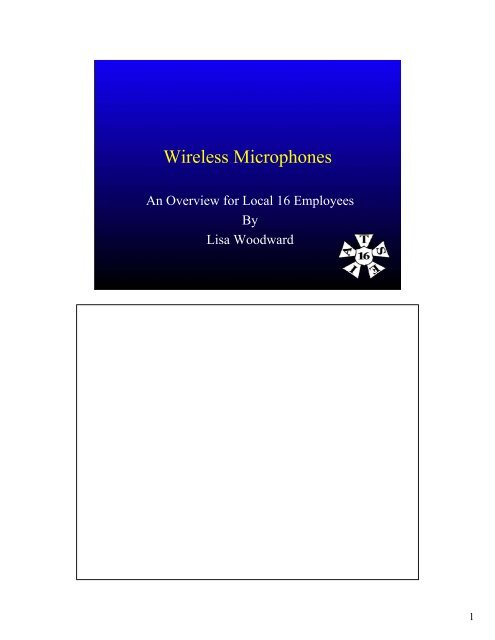

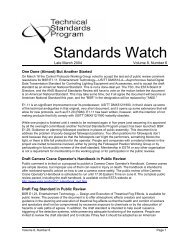
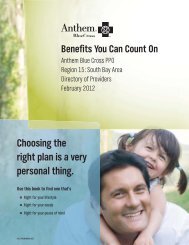
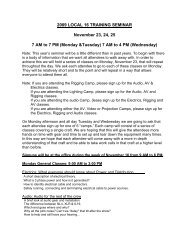
![Pageflex Server [document: Z0179842_00001] - IATSE Local 16](https://img.yumpu.com/35465409/1/190x245/pageflex-server-document-z0179842-00001-iatse-local-16.jpg?quality=85)
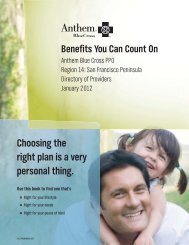
![Pageflex Server [document: Z0175975_00001] - IATSE Local 16](https://img.yumpu.com/32277149/1/190x245/pageflex-server-document-z0175975-00001-iatse-local-16.jpg?quality=85)