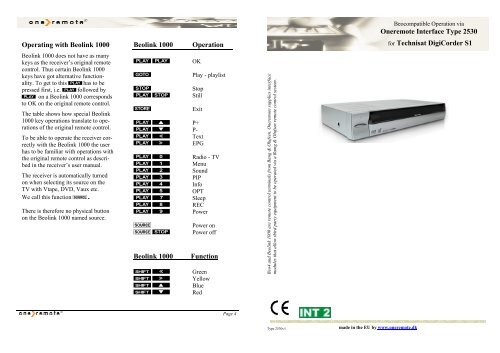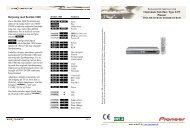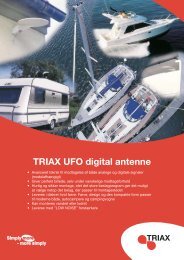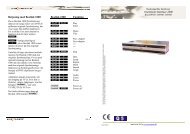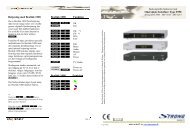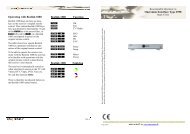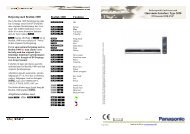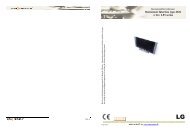Operating with Beolink 1000 Beolink 1000 Operation ... - OneRemote
Operating with Beolink 1000 Beolink 1000 Operation ... - OneRemote
Operating with Beolink 1000 Beolink 1000 Operation ... - OneRemote
You also want an ePaper? Increase the reach of your titles
YUMPU automatically turns print PDFs into web optimized ePapers that Google loves.
<strong>Operating</strong> <strong>with</strong> <strong>Beolink</strong> <strong>1000</strong><br />
<strong>Beolink</strong> <strong>1000</strong> does not have as many<br />
keys as the receiver’s original remote<br />
control. Thus certain <strong>Beolink</strong> <strong>1000</strong><br />
keys have got alternative functionality.<br />
To get to this phas to be<br />
pressed first, i.e. pfollowed by<br />
p on a <strong>Beolink</strong> <strong>1000</strong> corresponds<br />
to OK on the original remote control.<br />
The table shows how special <strong>Beolink</strong><br />
<strong>1000</strong> key operations translate to operations<br />
of the original remote control.<br />
To be able to operate the receiver correctly<br />
<strong>with</strong> the <strong>Beolink</strong> <strong>1000</strong> the user<br />
has to be familiar <strong>with</strong> operations <strong>with</strong><br />
the original remote control as described<br />
in the receiver’s user manual.<br />
The receiver is automatically turned<br />
on when selecting its source on the<br />
TV <strong>with</strong> Vtape, DVD, Vaux etc.<br />
We call this function i.<br />
There is therefore no physical button<br />
on the <strong>Beolink</strong> <strong>1000</strong> named source.<br />
<strong>Beolink</strong> <strong>1000</strong> <strong>Operation</strong><br />
pp OK<br />
g Play - playlist<br />
q Stop<br />
pq Still<br />
x Exit<br />
pC P+<br />
pV P-<br />
pZ Text<br />
pX EPG<br />
p0 Radio - TV<br />
p1 Menu<br />
p2 Sound<br />
p3 PIP<br />
p4 Info<br />
p5 OPT<br />
p7 Sleep<br />
p8 REC<br />
p9 Power<br />
i Power on<br />
iq Power off<br />
<strong>Beolink</strong> <strong>1000</strong> Function<br />
hZ Green<br />
hX Yellow<br />
hC Blue<br />
hV Red<br />
Page 4<br />
Beo4 and <strong>Beolink</strong> <strong>1000</strong> are remote control terminals from Bang & Olufsen. Oneremote supplies interface<br />
modules that allow third party equipment to be operated via a Bamg & Olufsen remote control system.<br />
Type 2530v1<br />
made in the EU by www.oneremote.dk<br />
Beocompatible <strong>Operation</strong> via<br />
Oneremote Interface Type 2530<br />
for Technisat DigiCorder S1
Congratulations<br />
With the interface module INT2 from<br />
www.oneremote.dk installed inside your<br />
satellite receiver and connected to a Bang &<br />
Olufsen TV you can operate the receiver<br />
<strong>with</strong> your Bang & Olufsen remote control<br />
terminal.<br />
This user guide tells you how.<br />
Plug and Play<br />
The receiver can be connected directly to a<br />
vacant linkequipped AV socket on the Bang<br />
& Olufsen TV.<br />
Following the correct programming of the<br />
AV connection the receiver is ready to<br />
operate. For programming of the AV<br />
connection check the Bang & Olufsen TV<br />
User Manual.<br />
If the Bang & Olufsen TV does not have a<br />
vacant useable AV socket a Oneremote AV<br />
Selector can be supplied.<br />
Bang & Olufsen Remote Controls<br />
With your beocompatible* receiver<br />
connected to a Bang & Olufsen TV you may<br />
operate it <strong>with</strong> your <strong>Beolink</strong> <strong>1000</strong>, 5000,<br />
7000 or Beo4.<br />
With Beo4 the operation is slightly easier.<br />
Thus Beo4 is the recommended remote<br />
control for this receiver.<br />
<strong>Operation</strong> in a <strong>Beolink</strong> Videosystem<br />
In a Bang & Olufsen <strong>Beolink</strong> videosystem<br />
full operability is ensured in all link rooms.<br />
*Beocompatible means that the equipment can be<br />
operated <strong>with</strong> a Bang & Olufsen remote control when<br />
connected to a Bang & Olufsen TV.<br />
Page 2<br />
<strong>Operating</strong> <strong>with</strong> Beo4<br />
Beo4 does not have as many keys as the<br />
receiver’s original remote control. Thus<br />
certain Beo4 keys have got alternative functionality.<br />
To get to this Ohas to be pressed<br />
first, i.e. Ofollowed by O on a<br />
Beo4 corresponds to OK on the original<br />
remote control.<br />
The table shows how special Beo4 key<br />
operations translate to operations of the<br />
original remote control.<br />
To be able to operate the receiver correctly<br />
<strong>with</strong> the Beo4 the user has to be familiar<br />
<strong>with</strong> operations <strong>with</strong> the original remote<br />
control as described in the receiver’s user<br />
manual.<br />
The receiver is automatically turned on<br />
when selecting its source on the TV <strong>with</strong><br />
Vtape, DVD, Vaux etc. We call this<br />
function i.<br />
There is therefore no physical button on the<br />
Beo4 named source.<br />
,<br />
Page 3<br />
Beo4 <strong>Operation</strong><br />
oo OK<br />
e Exit<br />
oD P+<br />
oF P-<br />
oA Text<br />
oS SFI - EPG<br />
Q Play - playlist<br />
W Pause - play<br />
R FF<br />
E Rew<br />
q Stop<br />
oq Still<br />
oQ PIP<br />
oW OPT<br />
oR Radio - TV<br />
oE Info<br />
o1 Menu<br />
o2 Sound<br />
o7 Sleep<br />
o8 REC<br />
o9 Power<br />
i Power on<br />
iq Power off