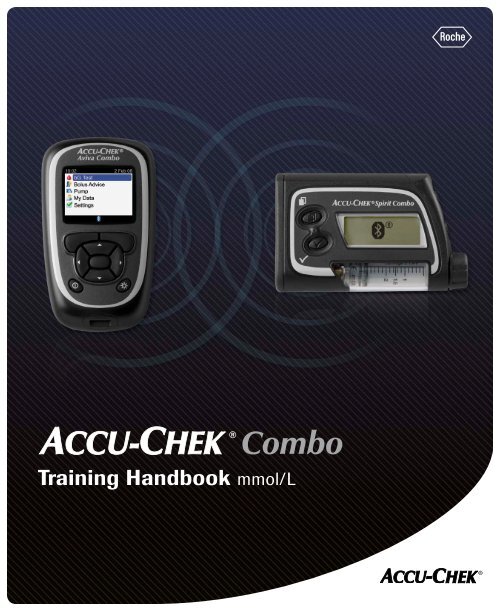ACCU-CHEK ® Combo - ACCU-CHEK Insulin Pumps
ACCU-CHEK ® Combo - ACCU-CHEK Insulin Pumps
ACCU-CHEK ® Combo - ACCU-CHEK Insulin Pumps
Create successful ePaper yourself
Turn your PDF publications into a flip-book with our unique Google optimized e-Paper software.
<strong>ACCU</strong>-<strong>CHEK</strong> <strong>®</strong><br />
<strong>Combo</strong><br />
Training Handbook mmol/L
Congratulations on choosing<br />
the <strong>ACCU</strong>-<strong>CHEK</strong> <strong>®</strong> <strong>Combo</strong> system!<br />
Your new insulin pump system will help you manage your diabetes easily, quickly and discreetly.<br />
It will help you to live life the way you want.<br />
This handbook is provided as part of your training on the new <strong>ACCU</strong>-<strong>CHEK</strong> <strong>Combo</strong> system. It will help<br />
you set up your insulin pump and your meter so that they quickly become part of your daily life.<br />
!<br />
This document is not intended to replace training by a qualified diabetes instructor or the<br />
User Guide and Owner’s Booklets provided with your new system.<br />
Before starting therapy with your <strong>ACCU</strong>-<strong>CHEK</strong> <strong>Combo</strong> system, please consult your <strong>ACCU</strong>-<strong>CHEK</strong><br />
Spirit <strong>Combo</strong> <strong>Insulin</strong> Pump User Guide and <strong>ACCU</strong>-<strong>CHEK</strong> Aviva <strong>Combo</strong> Meter Owner’s booklets<br />
for detailed information regarding warnings and precautions related to their use.<br />
In this handbook the term “meter” always refers to the <strong>ACCU</strong>-<strong>CHEK</strong><br />
Aviva <strong>Combo</strong> blood glucose meter.<br />
The term “pump” always refers to the<br />
<strong>ACCU</strong>-<strong>CHEK</strong> Spirit <strong>Combo</strong> insulin pump.
Structure of This Training Handbook<br />
The chapters explaining the handling of the pump together<br />
with the meter are highlighted in dark blue and marked with .<br />
The chapters explaining only the handling of the<br />
pump are highlighted in light blue and marked with .<br />
The chapters explaining only the handling of<br />
the meter are highlighted in green and marked with .<br />
<strong>ACCU</strong>-<strong>CHEK</strong> <strong>®</strong><br />
<strong>Combo</strong><br />
The handbook is divided into a Standard and an Advanced section. This will enable you to learn all the<br />
features and functions of your new <strong>ACCU</strong>-<strong>CHEK</strong> <strong>Combo</strong> system easily, whether you are new to pump<br />
therapy or already experienced.<br />
In the Standard section, you will learn about the basic functions of your new insulin pump system,<br />
necessary for successfully starting pump therapy.<br />
When you have completed the Standard section, you will know how to:<br />
• Run your <strong>ACCU</strong>-<strong>CHEK</strong> Spirit <strong>Combo</strong> insulin pump with one basal rate<br />
• Administer a standard bolus<br />
• Use your meter to remotely control your insulin pump<br />
• Test your blood glucose (bG) level using your <strong>ACCU</strong>-<strong>CHEK</strong> Aviva <strong>Combo</strong> meter<br />
After getting some experience in pump therapy, you can move on to the Advanced section, where you will<br />
learn to use the complete range of convenient and helpful features of your new <strong>ACCU</strong>-<strong>CHEK</strong> <strong>Combo</strong> system.<br />
When you have completed the Advanced section, you will know how to:<br />
• Use Bolus Advice<br />
• Set a variety of reminders<br />
• Interpret the values of your personal data collection in the meter database<br />
• Use different bolus types<br />
• Personalize your pump
Table of Contents<br />
Standard Lesson 9<br />
Section 1: Features of Your <strong>ACCU</strong>-<strong>CHEK</strong> <strong>Combo</strong> System 11<br />
Section 2: Preparation and Start-Up 17<br />
2.1 Filling the Cartridge 17<br />
2.2 Site Preparation 21<br />
2.3 Infusion Site Selection 22<br />
2.3 Infusion Site Rotation 24<br />
Section 3: Your <strong>ACCU</strong>-<strong>CHEK</strong> Spirit <strong>Combo</strong> <strong>Insulin</strong> Pump 27<br />
3.1 Summary of Functions 28<br />
3.2 Key Functions 30<br />
3.3 Inserting / Changing the Battery 32<br />
3.4 STOP Mode at a Glance 35<br />
3.5 Setting the Time and Date 36<br />
3.6 Programming Your Basal Rate Profile 38<br />
3.7 Copying an Hourly Basal Rate 40<br />
3.8 Returning the Piston Rod 42<br />
3.9 Connecting the Cartridge, Adapter and Infusion Set 43<br />
3.10 Inserting a New <strong>Insulin</strong> Cartridge 44<br />
3.11 Priming the Infusion Set 47<br />
Section 4: Starting and Stopping <strong>Insulin</strong> Delivery 49<br />
4.1 Starting <strong>Insulin</strong> Delivery 49<br />
4.2 Stopping <strong>Insulin</strong> Delivery 50<br />
Section 5: RUN Mode at a Glance 51<br />
5.1 Programming a Quick Bolus 52<br />
5.2 Cancelling a Quick Bolus 54<br />
Section 6: Your <strong>ACCU</strong>-<strong>CHEK</strong> Aviva <strong>Combo</strong> Meter 55<br />
6.1 Summary of Features and Functions 55<br />
6.2 Button Functions 57<br />
Section 7: Preparation and Start-Up 61<br />
7.1 Setup Wizard 61<br />
7.2 STANDARD User Menu 68
<strong>ACCU</strong>-<strong>CHEK</strong> <strong>®</strong><br />
<strong>Combo</strong><br />
Section 8: Using Your <strong>ACCU</strong>-<strong>CHEK</strong> <strong>Combo</strong> System 69<br />
8.1 Using the Meter to Control the Pump 69<br />
8.2 Operating Your Pump 70<br />
Section 9: Standard Menu Functions 71<br />
9.1 Checking Your Pump 71<br />
9.2 Programming a Standard Bolus 72<br />
9.3 Cancelling a Standard Bolus 74<br />
9.4 Programming a Temporary Basal Rate (TBR) 75<br />
9.5 Cancelling a Temporary Basal Rate (TBR) 77<br />
9.6 Pump Settings 78<br />
Section 10: Warnings and Errors 83<br />
Section 11: Switching Bluetooth <strong>®</strong> Communication On / Off 87<br />
11.1 Switching OFF Bluetooth <strong>®</strong> Capability on the Pump 87<br />
11.2 Switching OFF Bluetooth <strong>®</strong> Capability on the Meter 88<br />
Section 12: Measuring Your Blood Glucose (bG) Level 89<br />
12.1 Coding Your Meter 89<br />
12.2 Running a Control Test 90<br />
12.3 Performing a Blood Glucose (bG) Test 93<br />
12.4 Summary of Advanced Lesson 97<br />
Advanced Lesson 99<br />
Section 13: Getting Bolus Advice from Your Meter 101<br />
13.1 About Bolus Advice 101<br />
13.2 Setting Up Bolus Advice 102<br />
13.3 Using Bolus Advice 111<br />
13.4 Choosing Your Bolus Type 118<br />
Section 14: Managing Your Data 121<br />
14.1 Viewing Your Data 124<br />
14.2 Editing Your Data 126<br />
14.3 Adding Data 127<br />
14.4 Reporting Data 129
Section 15: Using Reminders 141<br />
15.1 To Set Reminders 142<br />
15.2 bG Test Reminders – After High bG 143<br />
15.3 bG Test Reminders – After Low bG 145<br />
15.4 bG Test Reminders – After Meal 147<br />
15.5 Alarm Clock 149<br />
15.6 Date Reminders – Dr. Visit 151<br />
15.7 Date Reminders – Lab Test 153<br />
15.8 Date Reminders – Infusion Set Change 155<br />
Section 16: Changing Your Meter Settings 157<br />
Section 17: <strong>ACCU</strong>-<strong>CHEK</strong> Spirit <strong>Combo</strong> User Menus 161<br />
Section 18: Choosing Your Bolus Type 163<br />
18.1 Programming an Extended Bolus 164<br />
18.2 Cancelling an Extended Bolus 166<br />
18.3 Programming a Multiwave Bolus 167<br />
18.4 Cancelling a Multiwave Bolus 170<br />
Section 19: Additional Basal Rate Profiles 173<br />
19.1 Setting Basal Rate Profiles 173<br />
19.2 Selecting a Basal Rate Profile 175<br />
Section 20: Therapy Settings 177<br />
20.1 Adjusting the Bolus Increment 177<br />
20.2 Adjusting the Prime Amount 179<br />
20.3 Locking Basal Rate Profiles 180<br />
20.4 Automatic Off 182<br />
Section 21: Setting a Reminder on the Pump 185<br />
Section 22: CUSTOM User Menu 189<br />
Section 23: Transferring Your Pump Data to a Computer 191<br />
Section 24: Pairing Your Pump with the Meter 193<br />
24.1 Pairing the Pump and Meter 193<br />
24.2 Troubleshooting the Bluetooth <strong>®</strong> Connection 196
<strong>ACCU</strong>-<strong>CHEK</strong> <strong>®</strong><br />
<strong>Combo</strong><br />
Appendixes 199<br />
Appendix A: Calculating a Bolus 201<br />
Appendix B: Bolus Advice Calculations 207<br />
Appendix C: The Mathematical Basis for Bolus Calculations 223<br />
Appendix D: Errors, Warnings and Reminders 227<br />
Appendix E: Controlling Pump Functions Through the Pump Menu 233<br />
E9 Standard Menu Functions 235<br />
E9.1 Checking Your Pump 235<br />
E9.2 Programming a Standard Bolus 236<br />
E9.3 Cancelling a Standard Bolus 238<br />
E9.4 Programming a Temporary Basal Rate (TBR) 239<br />
E9.5 Cancelling a Temporary Basal Rate (TBR) 241<br />
E9.6 Pump Settings 242<br />
E17 <strong>ACCU</strong>-<strong>CHEK</strong> Spirit <strong>Combo</strong> User Menus 247<br />
E18 Choosing Your Bolus Type 249<br />
E18.1 Programming an Extended Bolus 250<br />
E18.2 Cancelling an Extended Bolus 252<br />
E18.3 Programming a Multiwave Bolus 253<br />
E18.4 Cancelling a Multiwave Bolus 256<br />
E19 Additional Basal Rate Profiles 259<br />
E19.1 Setting Basal Rate Profiles 259<br />
E19.2 Selecting a Basal Rate Profile 261<br />
E20 Therapy Settings 263<br />
E20.1 Adjusting the Bolus Increment 263<br />
E20.2 Adjusting the Prime Amount 265<br />
E20.3 Locking Basal Rate Profiles 266<br />
E20.4 Automatic Off 268<br />
E21 Setting a Reminder on the Pump 271
On your mark.<br />
Get set.<br />
Go!<br />
Standard Lesson
1. Features of Your <strong>ACCU</strong>-<strong>CHEK</strong> <strong>Combo</strong> System<br />
<strong>ACCU</strong>-<strong>CHEK</strong> Aviva<br />
<strong>Combo</strong> meter<br />
Features of your <strong>ACCU</strong>-<strong>CHEK</strong> <strong>Combo</strong> System<br />
<strong>ACCU</strong>-<strong>CHEK</strong> Spirit <strong>Combo</strong><br />
insulin pump<br />
11
12<br />
Features of your <strong>ACCU</strong>-<strong>CHEK</strong> <strong>Combo</strong> System<br />
Your <strong>ACCU</strong>-<strong>CHEK</strong> Spirit <strong>Combo</strong> <strong>Insulin</strong> Pump
j<br />
j<br />
j<br />
j<br />
j<br />
Delivers insulin 24 hours a day, 365 days a year, according to your daily insulin<br />
need. Basal insulin delivered every 3 minutes (20 intervals per hour) to best<br />
simulate physiological insulin supply.<br />
Five basal rate profiles to match varying daily routines.<br />
Features of your <strong>ACCU</strong>-<strong>CHEK</strong> <strong>Combo</strong> System<br />
Administers 4 different types of boluses, covering your insulin needs for all<br />
kinds of food intake as well as for a variety of health-related situations.<br />
Adapts to your knowledge and experience in managing your diabetes, offering<br />
3 different user menus, from basic to advanced.<br />
Communicates with the meter to enable remote control and shared data handling.<br />
13
14<br />
Features of your <strong>ACCU</strong>-<strong>CHEK</strong> <strong>Combo</strong> System<br />
Your <strong>ACCU</strong>-<strong>CHEK</strong> Aviva <strong>Combo</strong> Meter
j<br />
j<br />
j<br />
j<br />
j<br />
j<br />
Measures your blood-glucose (bG) level within 5 seconds.<br />
Enables remote control of your <strong>ACCU</strong>-<strong>CHEK</strong> Spirit <strong>Combo</strong> insulin pump.<br />
Manages your diabetes-related data in a diary and reports them as graphs<br />
and statistics.<br />
Provides you with bolus advice.<br />
Features of your <strong>ACCU</strong>-<strong>CHEK</strong> <strong>Combo</strong> System<br />
Facilitates bG test, Bolus Advice and bolus delivery in less than 1 minute.<br />
Reminds you about a great variety of therapy-related tasks.<br />
15
2. Preparation and Start-Up<br />
2.1 Filling the Cartridge<br />
1<br />
2<br />
3<br />
Prepare the materials:<br />
• A 10 mL insulin vial at room temperature<br />
• An <strong>ACCU</strong>-<strong>CHEK</strong> Spirit 3.15 mL cartridge system<br />
• A disinfectant solution or tissue<br />
Wash your hands.<br />
Unpack the cartridge system.<br />
Preparation and Start-Up<br />
17
18<br />
4<br />
5<br />
6<br />
7<br />
Preparation and Start-Up<br />
Clean the rubber membrane of the insulin<br />
vial with a disinfectant wipe.<br />
Pull the plunger of the cartridge back until<br />
you feel some resistance.<br />
Push the cartridge onto the insulin vial until<br />
it snaps into place.<br />
Press the plunger to its stop-point and hold<br />
it in this position.
8<br />
9<br />
10<br />
11<br />
Slowly turn the complete system upside<br />
down, carefully holding all components<br />
in place.<br />
Slowly release the plunger to let the insulin<br />
flow into the cartridge. If the cartridge is not<br />
filled completely, pull the plunger gently to<br />
draw more insulin.<br />
Remove any air bubbles by tapping the<br />
cartridge, pushing them back into the vial.<br />
Then pull the vial from the cartridge system.<br />
Remove the plunger by turning it<br />
counter-clockwise.<br />
Preparation and Start-Up<br />
19
20<br />
12<br />
13<br />
Preparation and Start-Up<br />
Remove the filling aid while turning it<br />
counter-clockwise and pulling at the<br />
same time.<br />
For storage, push the protective cap<br />
onto the cartridge tip until it clicks.<br />
The plunger and the filling aid can be<br />
disposed of as household waste.
2.2 Site Preparation<br />
General Practices to Teach Patients<br />
Aseptic technique<br />
• Start with clean hands.<br />
Proper hand washing<br />
technique involves using an<br />
antibacterial soap and warm<br />
water for 2 minutes, then<br />
drying hands completely<br />
with a clean towel.<br />
• To cleanse the insertion area, start in the center<br />
of the area and wipe with a cloth moistened<br />
with antibacterial soap and warm water, sterile<br />
prep pad or alcohol swab in an outward and<br />
circular motion, cleaning an area about the size<br />
of a tennis ball.<br />
• Allow the area to air dry for at least 60 seconds;<br />
do not blow on the site to help it dry faster.<br />
Body hair<br />
• Trim the hair around the insertion area or use an<br />
electric razor; using other means of hair removal<br />
may lead to irritation and/or infection.<br />
Special Challenges for Some<br />
Pump Users<br />
Excessive perspiration<br />
or humidity<br />
• Use extra-strength<br />
adhesives.<br />
• When using products, make<br />
sure the skin is clean and<br />
dry between all applications<br />
and before insertion.<br />
• Sandwich technique — cleanse the skin using<br />
an adhesive wipe, allow to dry, apply a sterile<br />
dressing, insert the set into the dressing, and<br />
cover the set with another sterile dressing to<br />
Preparation and Start-Up<br />
“sandwich” the infusion set. It may be desirable<br />
to cut a hole in the center of the top sterile dressing<br />
to allow for easy disconnection.<br />
Athletes, children and very active people<br />
• Follow same procedure as for excessive<br />
perspiration or humidity.<br />
• Place the set in an area that will not be affected<br />
by the activity.<br />
People prone to infection<br />
• People prone to infection and pumpers on<br />
immunosuppressive agents or anti-rejection<br />
medications should perform a triple preparation<br />
procedure or as recommended by their physician<br />
or healthcare worker:<br />
• Wash the area with an antibacterial soap and<br />
let dry.<br />
• Cleanse the area with an antibacterial solution<br />
and let dry.<br />
• Apply an antiseptic and adhesive wipe to the<br />
area and let dry.<br />
• Pump users should supervise their infusion site<br />
more frequently and consider using the infusion<br />
set for a shorter time period than the maximum<br />
time specified in the user manual.<br />
Needle phobia<br />
• Numb the site<br />
• Numbing can be achieved with a topical<br />
anesthetic (numbing can take up to 30<br />
minutes with some products). If no anesthetic<br />
is available, the infusion site can be numbed<br />
by cooling for instance with ice.<br />
• It is important that the pump user is capable of<br />
inserting the set without numbing the skin for an<br />
emergency set change.<br />
21
22<br />
Preparation and Start-Up<br />
2.3 Infusion Site Selection<br />
Examples of recommended infusion sites<br />
Choose a site away from the waistline, bones, scar tissue,<br />
belly button and recent infusion sites.<br />
recommended<br />
possible
Recommended Areas & Absorption Differences<br />
Preparation and Start-Up<br />
<strong>Insulin</strong> absorption can vary according to infusion site. After choosing a new infusion site, close<br />
blood glucose monitoring will show any differences and help to adjust insulin requirements<br />
settings accordingly.<br />
Abdominal area<br />
• best absorption area<br />
Hips and buttocks<br />
• slower absorption than in the abdominal area, but an excellent location for people who are<br />
very active or who have low body fat<br />
Outer thighs<br />
• slower absorption than in the abdominal area, but absorption may increase with activity<br />
• use of the interior thigh area is not recommended since it can increase the risk of irritation<br />
and infection<br />
Back of the arms<br />
• slower absorption than abdomen, but absorption may accelerate with activity<br />
• this area is also more difficult to use if two hands are required for insertion<br />
23
24<br />
Preparation and Start-Up<br />
2.4 Infusion Site Rotation<br />
Abdominal Site Rotation Patterns<br />
• Using a pattern can help you manage site rotation<br />
• Choose a new site at least 2 inches (5 cm) from a recent site<br />
• Use any rotation pattern that fits your body and lifestyle<br />
• Avoid the area within 2 inches (5 cm) of your belly button<br />
• Avoid areas under waistbands<br />
Horizontal Pattern Curve Pattern<br />
Zigzag Pattern Crisscross Pattern<br />
Sites to Avoid<br />
• 2 inches around belly button • Scar tissue/surgical scars<br />
• High-sensitivity areas • Fatty tissue overgrowth<br />
• Under a waistband • Bruised areas<br />
• Areas exposed to rubbing or bumping • Liposuction<br />
• Over a bone • Body piercings<br />
• Blood vessels • Tattoos<br />
If unsure, contact your healthcare team before using a new site.
Site Rotation<br />
• Essential to successful insulin pump therapy<br />
• Change site location with every cannula<br />
change<br />
• Plan your rotation pattern to ensure sites have<br />
time to heal<br />
Benefits of Site Rotation<br />
• Lower infection risk<br />
• Optimized insulin absorption<br />
• Reduced potential for fatty tissue overgrowth<br />
• Reduced potential for scarring<br />
• Reduced variability in blood sugar levels<br />
Site Rotation Frequency<br />
• Immediately<br />
- Pain, irritation or bleeding at the infusion site<br />
- Two correction boluses fail to reduce high<br />
blood sugar level<br />
- Ketones are present in your blood or urine<br />
- Blood appears in the infusion set tubing or<br />
around the cannula<br />
• Every 24-48 hours<br />
- Steel cannula<br />
- Pregnancy<br />
• Every 48-72 hours<br />
- Soft cannula<br />
Note: Do not change your infusion set before<br />
going to bed since your blood glucose must be<br />
measured 1 to 3 hours after insertion.<br />
Preparation and Start-Up<br />
Infusion Set Change<br />
• If your blood glucose level is unexplainably high or<br />
your pump sounds an occlusion alarm, check for<br />
clogs and leaks<br />
• If in doubt, change your entire infusion set<br />
Potential Consequences of Poor Site Rotation<br />
Front View Side View<br />
• Increased risk of infection<br />
• Unpredictable insulin absorption<br />
• “Pump bumps” found at the point of insertion<br />
• Scar tissue<br />
• Lipohypertrophy—enlargement in the infusion site area<br />
- Can result in poor insulin absorption and increased<br />
insulin use<br />
- Infusion sites outside of the lipohypertrophy area<br />
may<br />
absorb insulin differently. Frequent blood sugar monitoring<br />
is recommended.<br />
Tip: Write the date on the infusion set adhesive dressing<br />
as a reminder to change your infusion set.<br />
25
3. Your <strong>ACCU</strong>-<strong>CHEK</strong> Spirit <strong>Combo</strong> <strong>Insulin</strong> Pump<br />
Pump details and accessories<br />
Battery cover Battery<br />
Battery key<br />
Infrared window<br />
(next to battery cover)<br />
Piston rod<br />
End plate<br />
Your <strong>ACCU</strong>-<strong>CHEK</strong> Spirit <strong>Combo</strong> <strong>Insulin</strong> Pump<br />
Cartridge compartment<br />
Cartridge<br />
Cartridge plunger<br />
Adapter<br />
27
28<br />
j<br />
j<br />
j<br />
Your <strong>ACCU</strong>-<strong>CHEK</strong> Spirit <strong>Combo</strong> <strong>Insulin</strong> Pump<br />
3.1 Summary of Functions<br />
Three different menus adapted to your knowledge, experience<br />
and personal needs:<br />
STANDARD: Designed to be easy for beginners or those who want<br />
basic functions<br />
ADVANCED: Versatile—for more experienced users<br />
CUSTOM: Customizable by you or your healthcare professional in line<br />
with your personal needs and preferences<br />
Four bolus types to match your insulin needs in a variety of situations:<br />
• Quick bolus<br />
• Standard bolus<br />
• Extended bolus<br />
• Multiwave bolus<br />
Variable increments can be set for the Quick bolus<br />
(0.1, 0.2, 0.5, 1.0, 2.0 units)<br />
Communication with the <strong>ACCU</strong>-<strong>CHEK</strong> <strong>Combo</strong> meter using Bluetooth <strong>®</strong><br />
wireless technology enables remote control of the pump by the<br />
meter, as well as transfer of data such as bolus history for subsequent<br />
management in the meter database.
j<br />
j<br />
j<br />
j<br />
j<br />
j<br />
j<br />
j<br />
Your <strong>ACCU</strong>-<strong>CHEK</strong> Spirit <strong>Combo</strong> <strong>Insulin</strong> Pump<br />
Five basal rate profiles to match your varying daily routines.<br />
Temporary basal rate changes possible on a percentage basis.<br />
Alkaline, lithium or rechargeable batteries (AA, 1.5 V).<br />
Use of self-filled <strong>ACCU</strong>-<strong>CHEK</strong> Spirit 3.15 mL cartridge system.<br />
Warning and error messages signaled by beeps and/or vibrations.<br />
Fully adjustable volume of beep tone—from silent to loud.<br />
Key lock prevents accidental pressing of keys.<br />
Screen display shows text and symbols, and can be rotated 180 degrees.<br />
29
30<br />
Your <strong>ACCU</strong>-<strong>CHEK</strong> Spirit <strong>Combo</strong> <strong>Insulin</strong> Pump<br />
3.2 Key Functions<br />
Key Name Function<br />
d Menu<br />
f OK<br />
f OK key<br />
d Menu key<br />
• Move through menus, function screens<br />
and information screens<br />
• Select a menu<br />
• Save changes and exit the function and information screens<br />
• View the Quick Info screen<br />
a Up key<br />
s Down key
Key Name Function<br />
a Up<br />
s Down<br />
• Move forward in the information screens<br />
• Increase a setting<br />
Combination Function<br />
d + a<br />
d + s<br />
• Turn on the backlight<br />
• Turn off the STOP warning<br />
(press and hold for 3 seconds until you hear a melody)<br />
• Move backward in the information screens<br />
• Decrease a setting<br />
• Turn off the STOP warning<br />
(press and hold for 3 seconds until you hear a melody)<br />
• Exit menus, function screens and information screens<br />
without saving your changes<br />
• Move to a previous menu<br />
Your <strong>ACCU</strong>-<strong>CHEK</strong> Spirit <strong>Combo</strong> <strong>Insulin</strong> Pump<br />
• Unlock the keys; press and hold both buttons until<br />
the screen changes<br />
a + s • Copy an hourly basal rate to the following hour<br />
31
32<br />
1<br />
2<br />
3<br />
Your <strong>ACCU</strong>-<strong>CHEK</strong> Spirit <strong>Combo</strong> <strong>Insulin</strong> Pump<br />
3.3 Inserting/Changing the Battery<br />
Remove the battery cover, using the<br />
battery key to turn the battery cover<br />
counter-clockwise.<br />
Insert the battery, negative (–) end down,<br />
positive (+) end up, into the compartment.<br />
Place the cover on the positive end and<br />
gently push the battery in while turning<br />
the cover clockwise to partially tighten it.
4<br />
The start-up process begins<br />
1<br />
2<br />
3<br />
4<br />
Your <strong>ACCU</strong>-<strong>CHEK</strong> Spirit <strong>Combo</strong> <strong>Insulin</strong> Pump<br />
Use the battery key to fully tighten the<br />
battery cover.<br />
The screen shows the software version.<br />
The screen shows the <strong>ACCU</strong>-<strong>CHEK</strong> logo.<br />
The SELF-TEST screen appears.<br />
The BEEP TEST screen appears and the pump<br />
beeps. Listen for the beeps.<br />
33
34<br />
5<br />
6<br />
7<br />
8<br />
9<br />
10<br />
Your <strong>ACCU</strong>-<strong>CHEK</strong> Spirit <strong>Combo</strong> <strong>Insulin</strong> Pump<br />
The VIBRATION TEST screen appears and the<br />
pump vibrates. Check the vibrations.<br />
The screen goes blank.<br />
Check that the screen is completely blank.<br />
The screen shows a pattern.<br />
Check that the pattern is even.<br />
The screen turns black.<br />
Check that the screen is completely black.<br />
After the self-test, press a or s to<br />
select the type of battery you inserted.<br />
Press f to confirm.<br />
The end of the start-up process is signaled<br />
by a melody, and the pump displays the<br />
STOP screen.
3.4 STOP Mode at a Glance<br />
In STOP mode your pump does not deliver insulin. For safety reasons some menus—for example,<br />
CARTRIDGE CHANGE or INFUSION SET PRIMING—are only accessible in STOP.<br />
STOP<br />
Your <strong>ACCU</strong>-<strong>CHEK</strong> Spirit <strong>Combo</strong> <strong>Insulin</strong> Pump<br />
These menus can be accessed through the Pump menu on the meter.<br />
35
36<br />
3.5 Setting the Time and Date<br />
1<br />
2<br />
3<br />
4<br />
Your <strong>ACCU</strong>-<strong>CHEK</strong> Spirit <strong>Combo</strong> <strong>Insulin</strong> Pump<br />
Press d to move to the TIME AND DATE<br />
SETTINGS screen.<br />
Press f to select. The HOUR screen is<br />
displayed. Press a or s to set the hour.<br />
Press d to move to the MINUTE screen.<br />
Press a or s to set the minute.<br />
Press d to move to the YEAR screen.<br />
Press a or s to set the year.
5<br />
6<br />
Use d, a and s to set:<br />
• MONTH<br />
• DAY<br />
• TIME FORMAT (12-hour or 24-hour clock)<br />
• DATE FORMAT (European format is day/month/year;<br />
U.S. format is month/day/year)<br />
Press f to save and exit.<br />
Your <strong>ACCU</strong>-<strong>CHEK</strong> Spirit <strong>Combo</strong> <strong>Insulin</strong> Pump<br />
When you set up your new <strong>ACCU</strong>-<strong>CHEK</strong> <strong>Combo</strong> system, it’s a good idea to set the pump time<br />
and date first, since this will be adopted by the meter!<br />
37
38<br />
3.6 Programming Your Basal Rate Profile<br />
Make sure that your pump is in STOP mode and the infusion set is NOT connected to your body.<br />
1<br />
2<br />
3<br />
4<br />
Your <strong>ACCU</strong>-<strong>CHEK</strong> Spirit <strong>Combo</strong> <strong>Insulin</strong> Pump<br />
Press d to move to the BASAL RATE<br />
PROGRAMMING 1 (2, 3, 4 or 5 accordingly)<br />
screen.<br />
Press f to select.<br />
The daily BASAL RATE TOTAL is displayed.<br />
Press d to move to the first hour.<br />
This is always 12 AM – 01 AM<br />
(00:00 – 01:00 if 24-hour format is used).<br />
Press a or s or scroll to set the hourly basal<br />
rate given by your doctor or healthcare team.<br />
The increments shown depend on the programmed basal rate: it will be 0.01U up to 1.00U/hour,<br />
0.05U up to 10.0U/hour and 0.1U up to 25.5U/hour.
5<br />
6<br />
7<br />
Your <strong>ACCU</strong>-<strong>CHEK</strong> Spirit <strong>Combo</strong> <strong>Insulin</strong> Pump<br />
Press d to move to the next hour.<br />
Continue using d and a or s to set the hourly basal rates for<br />
the remaining hours. This allows you to program your individual<br />
basal rate profile on an hour-by-hour basis. Continue until all<br />
24 hours are programmed.<br />
To learn how to copy an hourly basal rate, see section 3.7.<br />
Press f to confirm. The new daily BASAL<br />
RATE TOTAL is displayed.<br />
Press f to save the profile and exit.<br />
39
40<br />
3.7 Copying an Hourly Basal Rate<br />
If your basal rate is the same for multiple hours in a row, you can save time by copying an hourly basal<br />
rate to one or more hours.<br />
1<br />
2<br />
3<br />
4<br />
Your <strong>ACCU</strong>-<strong>CHEK</strong> Spirit <strong>Combo</strong> <strong>Insulin</strong> Pump<br />
Press d to move to the BASAL RATE<br />
PROGRAMMING 1 (2, 3, 4 or 5 accordingly)<br />
screen.<br />
Press f to select.<br />
The daily BASAL RATE TOTAL is displayed.<br />
Press d to move to the hourly basal rate you<br />
want to copy.<br />
Press a and s simultaneously.<br />
A special beep confirms that you are pressing<br />
the keys correctly. The same hourly basal rate<br />
is copied to the next hour.
5<br />
6<br />
Your <strong>ACCU</strong>-<strong>CHEK</strong> Spirit <strong>Combo</strong> <strong>Insulin</strong> Pump<br />
If you want to copy the rate to multiple hours, press a and s<br />
repeatedly, or press and hold a and s (scroll).<br />
Press f to confirm.<br />
Check the new daily BASAL RATE TOTAL.<br />
Press f to save and exit.<br />
41
42<br />
3.8 Returning the Piston Rod<br />
Make sure that your pump is in STOP mode and the infusion set is NOT connected to your body.<br />
1<br />
2<br />
3. 3<br />
4<br />
5<br />
Your <strong>ACCU</strong>-<strong>CHEK</strong> Spirit <strong>Combo</strong> <strong>Insulin</strong> Pump<br />
Remove the cartridge, if there is one:<br />
unscrew carefully, and DO NOT PULL the<br />
cartridge out until it is completely unscrewed.<br />
Press d to move to the CARTRIDGE CHANGE<br />
screen. Press f to select.<br />
Press and hold f for 3 seconds, until you<br />
hear a melody.<br />
The piston rod begins to return.<br />
When the piston rod has returned completely,<br />
the CARTRIDGE VOLUME screen displays the<br />
maximum volume, 315 U.
3.9 Connecting the Cartridge, Adapter and Infusion Set<br />
Have the following materials ready:<br />
1<br />
2<br />
3<br />
4<br />
• A filled <strong>ACCU</strong>-<strong>CHEK</strong> 3.15 mL cartridge system with luer-lock<br />
• An <strong>ACCU</strong>-<strong>CHEK</strong> Spirit <strong>Combo</strong> insulin pump adapter<br />
• A new <strong>ACCU</strong>-<strong>CHEK</strong> infusion set<br />
Your <strong>ACCU</strong>-<strong>CHEK</strong> Spirit <strong>Combo</strong> <strong>Insulin</strong> Pump<br />
Remove the protective cap from<br />
the cartridge.<br />
Push the adapter (thread-part first) all the<br />
way onto the cartridge tip to the stop.<br />
Carefully prepare a new <strong>ACCU</strong>-<strong>CHEK</strong><br />
infusion set, following the instructions<br />
supplied for use.<br />
Hold the adapter and twist the infusion set<br />
luer-lock connection by hand, clockwise<br />
into the adapter. Do not overtighten.<br />
43
44<br />
3.10 Inserting a New <strong>Insulin</strong> Cartridge<br />
1<br />
2<br />
3<br />
4<br />
Your <strong>ACCU</strong>-<strong>CHEK</strong> Spirit <strong>Combo</strong> <strong>Insulin</strong> Pump<br />
see Step 2<br />
see Step 3<br />
Hold the pump upright. Hold the new filled<br />
cartridge so that the connected adapter and<br />
infusion set point upward, are parallel and are<br />
close to the cartridge compartment.<br />
Make sure that the top edge of the threaded<br />
part of the adapter is level with the top part<br />
of the cartridge compartment.<br />
Press a or s to move the piston rod<br />
forward until the end plate of the piston rod is<br />
level with the bottom of the cartridge plunger.<br />
The CARTRIDGE VOLUME decreases<br />
accordingly on the screen.<br />
Tip: To prevent air bubbles move the piston rod<br />
5 units less than amount in cartridge (e.g., set<br />
piston to 310U for a cartridge filled to 315U).
5<br />
6<br />
7<br />
8<br />
Your <strong>ACCU</strong>-<strong>CHEK</strong> Spirit <strong>Combo</strong> <strong>Insulin</strong> Pump<br />
If you are sure that your cartridge is completely filled with insulin and has no air bubbles, you<br />
can start at step 5.<br />
Holding the pump upright, insert the cartridge<br />
into the cartridge compartment.<br />
Twist (do not push) the adapter clockwise until<br />
it is correctly seated against the cartridge<br />
compartment.<br />
The cartridge is correctly inserted when the<br />
end plate of the piston rod is correctly seated<br />
against the cartridge plunger.<br />
If the end plate of the piston rod is not<br />
correctly aligned with the cartridge plunger,<br />
remove the cartridge from the cartridge<br />
compartment and repeat steps 1 to 6.<br />
45
46<br />
9<br />
10<br />
11<br />
Your <strong>ACCU</strong>-<strong>CHEK</strong> Spirit <strong>Combo</strong> <strong>Insulin</strong> Pump<br />
Check that the infusion set luer-lock connector<br />
is still correctly connected to the adapter.<br />
Tighten the infusion set by hand clockwise<br />
until it sits tightly in the adapter.<br />
Press f after correctly inserting<br />
the cartridge.<br />
Your pump performs a self-test.<br />
When the self-test is finished, the INFUSION<br />
SET PRIMING screen is displayed.<br />
Press f and move to step 2 of section 3.11<br />
Priming the Infusion Set.
3.11 Priming the Infusion Set<br />
Make sure that your pump is in STOP mode and the infusion set is NOT connected to your body.<br />
1<br />
2<br />
3<br />
4<br />
Press d to move to the INFUSION SET<br />
PRIMING screen.<br />
Press f to select.<br />
Your <strong>ACCU</strong>-<strong>CHEK</strong> Spirit <strong>Combo</strong> <strong>Insulin</strong> Pump<br />
The priming amount of 25 units is shown<br />
on the screen.<br />
Press and hold f for 3 seconds, until you<br />
hear a melody. The priming process begins.<br />
To ensure that any air bubbles are removed,<br />
always hold your pump upright.<br />
After the insulin has entered the tubing,<br />
gently tap the pump’s bottom part with the<br />
palm of your hand.<br />
A count-up is shown on the screen. Your<br />
pump stops priming after 25 units. You can<br />
stop the priming process by pressing f.<br />
To adjust the prime amount, see section 20.2.<br />
47
4. Starting and Stopping <strong>Insulin</strong> Delivery<br />
When your pump is not delivering insulin, this is called STOP mode. When it is delivering insulin,<br />
this is called RUN mode.<br />
4.1 Starting <strong>Insulin</strong> Delivery<br />
1<br />
2<br />
Starting and Stopping <strong>Insulin</strong> Delivery<br />
In STOP mode, press d to move to the START<br />
YOUR PUMP screen.<br />
Press f. Your pump switches to RUN mode<br />
and starts delivering insulin.<br />
49
50<br />
4.2 Stopping <strong>Insulin</strong> Delivery<br />
1<br />
2<br />
Starting and Stopping <strong>Insulin</strong> Delivery<br />
Turning off the STOP warning<br />
In RUN mode, press d to move to the STOP<br />
YOUR PUMP screen.<br />
Press f. Your pump switches to STOP mode<br />
and stops delivering insulin.<br />
As long as your pump is in STOP mode, it emits 2 short beeps and vibrates once every minute to remind<br />
you that no insulin is being delivered.<br />
To turn off the STOP warning, press either a or s on the pump for 3 seconds. You then hear a melody<br />
and/or feel a vibration, confirming that the Stop warning has been turned off.
5. RUN Mode at a Glance<br />
In RUN mode, your pump is delivering insulin to your body according to your basal rate settings and the<br />
boluses you program. Some functions such as STANDARD BOLUS and TEMPORARY BASAL RATE are<br />
only accessible in RUN.<br />
RUN<br />
RUN Mode at a Glance<br />
These menus can be accessed through the Pump menu on the meter.<br />
51
52<br />
5.1 Programming a Quick Bolus<br />
For discreet and convenient bolus programming without your meter, you can use the Quick Bolus feature<br />
on your pump.<br />
1<br />
2<br />
3<br />
4<br />
RUN Mode at a Glance<br />
From the RUN screen, press and hold s until<br />
you hear a beep sequence and feel a vibration.<br />
This activates the Quick Bolus function.<br />
Note: You can begin programming a Quick Bolus with either a or s. The step listed above starts with<br />
s to activate the Quick Bolus function. You can also activate this function (in Step 1) with a, in which<br />
case you must use s for Step 2.<br />
Press a once for each increment until the<br />
required bolus amount is reached.<br />
Each time you press the key, your<br />
pump beeps and vibrates once for each<br />
programmed bolus increment.<br />
Five seconds after the last press of s,<br />
the pump confirms the total bolus amount<br />
with one beep and vibration for each bolus<br />
increment programmed.
5<br />
6<br />
RUN Mode at a Glance<br />
The standard bolus symbol blinks for<br />
5 seconds (the bolus delivery start delay).<br />
After the bolus delivery start delay, the pump beeps 3 times and/or<br />
vibrates once and then begins to deliver the total bolus amount<br />
programmed. A countdown of the remaining bolus amount appears<br />
on the display.<br />
By default the increment for the Quick Bolus is 0.5 U per key press. Ask your trainer or<br />
healthcare professional to change the increment to 0.1, 0.2, 1.0 or 2.0 U per key press<br />
if necessary. You will learn how to do that yourself in the advanced part of the training.<br />
53
54<br />
RUN Mode at a Glance<br />
5.2 Cancelling a Quick Bolus<br />
During<br />
Quick Bolus<br />
programming<br />
During<br />
confirmation<br />
and the<br />
start delay<br />
During<br />
bolus<br />
delivery<br />
Press a (s)—the key you used to enter<br />
the Quick Bolus programming option. This will<br />
reset the bolus amount to 0.0 units. You hear<br />
a melody. If no new bolus is programmed, your<br />
pump returns to the RUN screen and beeps<br />
3 times after 5 seconds.<br />
Press a or s. You hear a melody and<br />
the pump returns to the RUN screen. A W8:<br />
BOLUS CANCELLED warning occurs.<br />
Press f twice to snooze and confirm<br />
the warning.<br />
Press and hold a or s until you hear<br />
a melody (about 3 seconds). A W8: BOLUS<br />
CANCELLED warning occurs.<br />
Press f twice to snooze and confirm<br />
the warning.<br />
No bolus is<br />
delivered<br />
No bolus is<br />
delivered<br />
Bolus delivery<br />
interrupted
6. Your <strong>ACCU</strong>-<strong>CHEK</strong> Aviva <strong>Combo</strong> Meter<br />
6.1 Summary of Features and Functions<br />
Features<br />
j<br />
j<br />
j<br />
j<br />
Convenient blood glucose (bG) testing.<br />
Test results in 5 seconds.<br />
Small sample size that allows testing from the fingertip as well as from<br />
other sites (e.g., palm or forearm).*<br />
*Talk with your doctor before deciding if alternate site testing is right for you.<br />
Your <strong>ACCU</strong>-<strong>CHEK</strong> Aviva <strong>Combo</strong> Meter<br />
Remote control of your <strong>ACCU</strong>-<strong>CHEK</strong> Spirit <strong>Combo</strong> insulin pump<br />
using Bluetooth <strong>®</strong> wireless technology for discreet and convenient<br />
pump therapy.<br />
55
56<br />
j<br />
j<br />
Your <strong>ACCU</strong>-<strong>CHEK</strong> Aviva <strong>Combo</strong> Meter<br />
Functions<br />
All pump functions can be controlled from the meter except:<br />
j<br />
• Changing the cartridge (including returning piston rod)<br />
• Infusion set priming<br />
• Data transfer<br />
• Display orientation and display contrast<br />
• Bluetooth communication settings<br />
• Unlocking the key lock<br />
Data Management and Reports<br />
Collects all your diabetes-related data—such as bG values, boluses and<br />
health events—within a reliable and synchronized timescale, and reports<br />
them as statistics, graphs and tables.<br />
Bolus Advice<br />
Calculates a bolus recommendation based on your bG level, time of<br />
day, planned food intake, active insulin and personal settings, such as<br />
insulin-to-carbohydrate ratio and correction factor.<br />
Optional Reminders<br />
Helps you remember a great variety of therapy-related tasks:<br />
• Event reminders (visit to the doctor, lab test, infusion set change)<br />
• Blood glucose test reminders (after high bG, after low bG, after meal)<br />
• Alarm clock can be set for up to 8 individual tasks
6.2 Button Functions<br />
= Enter<br />
x Up<br />
z Down<br />
> Right<br />
< Left<br />
The button functions are a bit different when you are in the Pump menu of the meter.<br />
See section 8.2 for more details.<br />
+ Power on / off button<br />
Your <strong>ACCU</strong>-<strong>CHEK</strong> Aviva <strong>Combo</strong> Meter<br />
, . Left / right soft button<br />
* Backlight button<br />
Test strip slot<br />
57
58<br />
Your <strong>ACCU</strong>-<strong>CHEK</strong> Aviva <strong>Combo</strong> Meter<br />
Key Name Function<br />
+<br />
Power<br />
on / off<br />
* Backlight<br />
<<br />
><br />
x<br />
z<br />
Left<br />
arrow<br />
Right<br />
arrow<br />
Up<br />
arrow<br />
Down<br />
arrow<br />
• Turn the meter on and off<br />
• Adjust the backlight level (low, medium, high)<br />
• Switch Bluetooth <strong>®</strong> communication on and off<br />
• Move through screens<br />
• Scroll left in an information screen<br />
• Move through screens<br />
• Scroll right in an information screen<br />
• Move through menus, functions and information screen<br />
• Scroll up in an information screen<br />
• Increase a value in a setting screen<br />
• Move through menus, functions and information screen<br />
• Scroll down in an information screen<br />
• Reduce a value in a setting screen
Key Name Function<br />
= Enter<br />
,<br />
.<br />
, .<br />
* +<br />
Left soft<br />
button<br />
Right soft<br />
button<br />
Press<br />
and hold<br />
Press<br />
and hold<br />
• Select a menu or option<br />
• Save changes<br />
• Exit<br />
Your <strong>ACCU</strong>-<strong>CHEK</strong> Aviva <strong>Combo</strong> Meter<br />
• Select a menu on the display above the button<br />
• Select a menu on the display above the button<br />
• Enables key lock / disables key lock<br />
• Enables pairing mode for Bluetooth <strong>®</strong><br />
wireless technology<br />
59
7. Preparation and Start-Up<br />
Remove the protective film from the meter display.<br />
7.1 Setup Wizard<br />
You must complete the Setup Wizard before you can use your meter.<br />
For the standard setting, you need to set up:<br />
Preparation and Start-Up<br />
• Language (your local language should be set by default)<br />
• Time (your meter should adopt the time and date from the pump as soon as you switch it on)<br />
• Units for carbohydrates<br />
• Warning limit for low bG level (hypoglycemia)<br />
• Warning limit for high bG level (hyperglycemia)<br />
• One time block<br />
For the standard setup, do not set up Bolus Advice or reminder settings. These<br />
settings can be set up later, according to the procedure described in the Advanced<br />
Lesson of this training handbook.<br />
61
62<br />
1<br />
2<br />
3<br />
Preparation and Start-Up<br />
Warning<br />
Time<br />
Mismatch<br />
Meter time has been<br />
changed by more than 5<br />
minutes to match Pump<br />
OK<br />
Language<br />
Language English<br />
Language<br />
Language English<br />
Deutsch<br />
English<br />
Press enter to display<br />
Españiol<br />
available options<br />
Français<br />
Cancel<br />
Press enter to display<br />
available options<br />
Next<br />
Press + until the meter turns on.<br />
The <strong>ACCU</strong>-<strong>CHEK</strong> screen appears for<br />
a few seconds.<br />
You may be prompted with a warning that the time and date on<br />
your meter have been changed by more than 5 minutes, due to<br />
the synchronization with the pump.<br />
Press . to select OK.<br />
The Language screen appears. If you wish to<br />
keep the default language, press . to select<br />
Next and continue with step 6.<br />
Otherwise press = to display the<br />
language options.
4<br />
5<br />
6<br />
7<br />
8<br />
Language<br />
Language English<br />
Deutsch<br />
English<br />
Press enter to display<br />
Españiol<br />
available options<br />
Français<br />
Cancel<br />
Language<br />
Language English<br />
Time/Date<br />
Time Format<br />
Time<br />
12 hr<br />
10 24 00 hram<br />
HH MM<br />
Date 1 Jan 08<br />
DD MMM YY<br />
Cancel<br />
Next<br />
Time/Date<br />
Time Format 12 hr<br />
Time 10 00 am<br />
HH MM A/P<br />
Date 2 Feb 08<br />
DD MMM YY<br />
Back Next<br />
Time/Date<br />
Time Format<br />
Time<br />
12 hr<br />
10 12 00 hram<br />
HH MM<br />
Date 1 Jan 08<br />
DD MMM YY<br />
Cancel<br />
Press x or z to select the language.<br />
Press = to save the setting.<br />
Press . to select Next.<br />
The Time / Date screen appears. If you wish to<br />
keep the default time, press . to select Next<br />
and continue with step 12.<br />
Otherwise press = to change Time Format.<br />
Press x or z to select 12-hour or 24-hour<br />
Time Format.<br />
Press = to save the changes.<br />
Preparation and Start-Up<br />
63
64<br />
9<br />
10<br />
11<br />
12<br />
Preparation and Start-Up<br />
Time/Date<br />
Time Format<br />
Time 8HH<br />
00 30<br />
MM<br />
12 hr<br />
am<br />
A/P<br />
Date 1 Jan 08<br />
DD MMM YY<br />
Cancel<br />
Time/Date<br />
Time Format<br />
Time 10HH<br />
00 30<br />
MM<br />
12 hr<br />
am<br />
A/P<br />
Date 1 Jan 08<br />
DD MMM YY<br />
Cancel<br />
Time/Date<br />
Time Format 12 hr<br />
Time 10 30 am<br />
HH MM A/P<br />
Date 2 Feb 08<br />
DD MMM YY<br />
Back<br />
Carbs<br />
Units<br />
Next<br />
Grams<br />
Back Next<br />
Press = to change the hour.<br />
Press x or z to select the hour and = to save.<br />
Continue using =, x, z and = to set:<br />
• Minutes<br />
• AM or PM, if needed<br />
• Day<br />
• Month<br />
• Year<br />
Press . to select Next.<br />
The Units screen appears.<br />
Press . to select Next if you wish to keep<br />
the default settings and continue with step 14.
13<br />
14<br />
15<br />
16<br />
17<br />
!<br />
Carbs<br />
Cancel<br />
Hyper<br />
Hypo<br />
Units<br />
Grams<br />
Grams<br />
BE<br />
KE<br />
CC<br />
Warning Limits<br />
16.6 mmol/L<br />
3.3 mmol/L<br />
Select the upper (Hyper)<br />
and lower (Hypo)<br />
limits of your bG<br />
Back Next<br />
Warning Limits<br />
Hyper 16.6 mmol/L<br />
Hypo 12.23.3 mmol/L<br />
mmol/L<br />
Select the upper (Hyper)<br />
and lower (Hypo)<br />
limits of your bG<br />
Cancel<br />
Warning Limits<br />
Hyper 12.2 mmol/L<br />
Hypo 3.13.3 mmol/L<br />
Select the upper (Hyper)<br />
and lower (Hypo)<br />
limits of your bG<br />
mmol/L<br />
Cancel<br />
Setup<br />
Would you like to<br />
receive bolus advice<br />
from your Meter?<br />
No Yes<br />
Otherwise, press = to change the units for<br />
carbohydrates and continue using x, z and =<br />
to select and save.<br />
Press . to select Next.<br />
The Warning Limits screen appears.<br />
Use =, x, z and = to set the Hyper<br />
(high bG) Warning Limit.<br />
Use =, x, z and = to set the Hypo<br />
(low bG) Warning Limit.<br />
Press . to select Next.<br />
“Would you like to receive bolus advice from<br />
your Meter?” appears.<br />
Press , to select No.<br />
Preparation and Start-Up<br />
65
66<br />
18<br />
19<br />
20<br />
21<br />
Preparation and Start-Up<br />
Setup<br />
Edit at least one<br />
time block by selecting<br />
a time block<br />
and pressing enter<br />
Back Next<br />
Time Blocks<br />
12:00 am 4:00 am<br />
3.9<br />
Cancel<br />
mmol/L 7.8 mmol/L<br />
Time Blocks<br />
12:00 am 4:00 am<br />
4.4<br />
Cancel<br />
mmol/L 7.8 mmol/L<br />
Time Blocks<br />
12:00 am 4:00 am<br />
Target Range<br />
4.4 mmol/L 6.7 140 mg/dL mmol/L<br />
Cancel<br />
The next screen asks you to edit at least<br />
one Time Block. The main purpose for this<br />
is to edit your bG Target Range. If you have<br />
different Target Ranges for different times<br />
of the day, edit the Time Blocks and Target<br />
Ranges accordingly.<br />
Press . to select Next.<br />
Press = to move to the first Time Block.<br />
Press = again to save the default ending<br />
time. Press = again to enter the lowest blood<br />
glucose value for the Target Range.<br />
Press x or z to select the lowest blood<br />
glucose value for the Target Range.<br />
Use =, x and z to enter and edit the highest<br />
blood glucose value for the Target Range.<br />
Press = to confirm.
22<br />
23<br />
!<br />
24<br />
25<br />
Time Blocks<br />
12:00 am 4:00 am<br />
Target Range<br />
4.4 mmol/L<br />
Cancel<br />
Setup<br />
6.7 mmol/L<br />
Would you like to<br />
set up bG Test<br />
Reminders?<br />
Save<br />
No Yes<br />
Setup<br />
Setup Completed<br />
Successfully<br />
Next<br />
10:02 am 2 Feb 08<br />
bG Test<br />
Bolus Advice<br />
Pump<br />
My Data<br />
Settings<br />
Press . once to save the changes.<br />
Press . again to select Next.<br />
“Setting copied to all Time Blocks …” appears.<br />
Press . to select Save.<br />
“Would you like to set up bG Test<br />
Reminders?” appears.<br />
Press , to select No.<br />
The Setup Wizard is complete.<br />
Press . to select Next and enter<br />
the main menu.<br />
Preparation and Start-Up<br />
Now you can use your meter to continue<br />
setting up your pump.<br />
Before you can test your bG level with your meter you must code it with the code chip<br />
accompanying the test strip container. You should also perform a control test.<br />
67
68<br />
Preparation and Start-Up<br />
7.2 STANDARD User Menu<br />
The following is a list of menu options from the STANDARD user menu. To view the order in which they<br />
appear on the display, refer to the menu diagram below:<br />
• Press d to move forward<br />
• Press d + a simultaneously to move backward<br />
RUN<br />
only accessible on pump.<br />
f<br />
STOP
8.1 Using the Meter to Control the Pump<br />
System behavior<br />
If you do not press any key for more than 20 seconds, the pump screen goes blank to save battery life.<br />
In this state, your pump is also ready to communicate with the meter.<br />
Using Your <strong>ACCU</strong>-<strong>CHEK</strong> <strong>Combo</strong> System<br />
8. Using Your <strong>ACCU</strong>-<strong>CHEK</strong> <strong>Combo</strong> System<br />
You can reactivate the screen by pressing any of the pump keys, but then for safety reasons the<br />
communication with the meter is interrupted.<br />
As soon as you turn on your meter, while the pump screen is blank, the devices start to communicate.<br />
Time and date settings are synchronized according to pump time and date settings, and the event<br />
history files, such as bolus history, are updated. While the pump and the meter are communicating,<br />
the pump screen displays the Bluetooth <strong>®</strong> symbol.<br />
The pump and the meter cannot talk to each other when they are too far<br />
apart. The distance should not be more than 2 meters.<br />
69
70<br />
8.2 Operating Your Pump<br />
1<br />
2<br />
3<br />
Using Your <strong>ACCU</strong>-<strong>CHEK</strong> <strong>Combo</strong> System<br />
10:59 am 2 Feb 08<br />
bG Test<br />
Bolus Advice<br />
Pump<br />
My Data<br />
Settings<br />
While the pump screen is blank, press + to<br />
switch on the meter.<br />
In the main menu screen press x or z to<br />
move to Pump.<br />
Press = to enter the Pump menu.<br />
Now you see the currently active menu<br />
screen of the pump on the meter display.<br />
In the lower half of the display, you see the relationship of the pump keys to the meter buttons:<br />
a s d f<br />
x z < ><br />
You can also perform the following procedures directly on the pump using the related pump keys.<br />
For detailed information, please refer to Appendix E or to the <strong>ACCU</strong>-<strong>CHEK</strong> Spirit <strong>Combo</strong> <strong>Insulin</strong><br />
Pump User Guide.
9. Standard Menu Functions<br />
9.1 Checking Your Pump<br />
1<br />
2<br />
3<br />
4<br />
10:59 am 2 Feb 08<br />
bG Test<br />
Bolus Advice<br />
Pump<br />
My Data<br />
Settings<br />
Make sure your pump screen is blank.<br />
Select Pump in the meter main menu.<br />
The RUN screen appears.<br />
Press > to view the BOLUS DATA screen.<br />
Press z to view older bolus data.<br />
Press > to return to RUN screen.<br />
Standard Menu Functions<br />
Press > to view the QUICK INFO screen.<br />
71
72<br />
9.2 Programming a Standard Bolus without using<br />
Bolus Advice<br />
1<br />
2<br />
3<br />
Standard Menu Functions<br />
10:59 am 2 Feb 08<br />
bG Test<br />
Bolus Advice<br />
Pump<br />
My Data<br />
Settings<br />
Make sure your pump is in RUN mode and<br />
the screen is blank. Select Pump in the meter<br />
main menu.<br />
Press < until the STANDARD BOLUS<br />
screen appears.<br />
Press > to select. The BOLUS AMOUNT<br />
screen appears.
4<br />
5<br />
Standard Menu Functions<br />
Press x or z to increase or decrease<br />
the value until the required bolus amount<br />
is adjusted.<br />
Press > to confirm and the bolus delivery<br />
is activated.<br />
The bolus symbol flashes for 5 seconds<br />
before the bolus delivery starts.<br />
If you do not confirm within 20 seconds, the pump automatically returns to RUN without delivering a bolus.<br />
73
74<br />
Standard Menu Functions<br />
9.3 Cancelling a Standard Bolus<br />
During<br />
programming<br />
you can<br />
During the<br />
delivery<br />
start delay<br />
During<br />
bolus<br />
delivery<br />
Press . on the meter or d and a on<br />
the pump to return to the STANDARD BOLUS<br />
screen or wait 20 seconds until the pump<br />
returns to RUN automatically or set<br />
the BOLUS AMOUNT to 0.0 and press >.<br />
Press and hold x or z until you hear<br />
a short beep. A W8: BOLUS CANCELLED<br />
warning occurs.<br />
Press > twice to snooze and confirm<br />
the warning.<br />
Press and hold x or z until you hear<br />
a short beep. A W8: BOLUS CANCELLED<br />
warning occurs.<br />
Press > twice to snooze and confirm<br />
the warning.<br />
No bolus<br />
has been<br />
delivered<br />
No bolus<br />
has been<br />
delivered<br />
Bolus delivery<br />
has been<br />
interrupted
9.4 Programming a Temporary Basal Rate (TBR)<br />
1<br />
2<br />
3<br />
10:59 am 2 Feb 08<br />
bG Test<br />
Bolus Advice<br />
Pump<br />
My Data<br />
Settings<br />
Standard Menu Functions<br />
Make sure your pump is in RUN mode and the<br />
screen is blank. Select Pump from the meter<br />
main menu.<br />
Press < to move to the TEMPORARY BASAL<br />
RATE screen.<br />
Press > to select. The TBR PERCENTAGE<br />
screen appears.<br />
75
76<br />
4<br />
5<br />
Standard Menu Functions<br />
Press x or z to increase or decrease<br />
the percentage.<br />
Press < to move to the TBR DURATION screen.<br />
Press x or z to set the duration.<br />
Press > to save and exit.<br />
When the duration of the TBR has ended, a W7: TBR OVER warning occurs. Press > twice to snooze and<br />
confirm the warning.
9.5 Cancelling a Temporary Basal Rate (TBR)<br />
Either:<br />
Or:<br />
• Press < to move to the TEMPORARY BASAL RATE screen.<br />
• Press > to select. Press x or z to set the percentage to 100%.<br />
• Press > to confirm.<br />
• A W6: TBR CANCELLED warning occurs. Press > twice to snooze and confirm the warning.<br />
Your pump returns to RUN mode.<br />
• Press < to move to the STOP YOUR PUMP screen.<br />
• Press > to confirm.<br />
• A W6: TBR CANCELLED warning occurs. Press > twice to snooze and confirm the warning.<br />
Your pump returns to STOP mode.<br />
• Press < to move to the START YOUR PUMP screen.<br />
• Press > to confirm. Your pump returns to RUN mode.<br />
Standard Menu Functions<br />
77
78<br />
9.6 Pump Settings<br />
Turning key lock ON / OFF<br />
1<br />
2<br />
3<br />
4<br />
Standard Menu Functions<br />
10:59 am 2 Feb 08<br />
bG Test<br />
Bolus Advice<br />
Pump<br />
My Data<br />
Settings<br />
Make sure your pump screen is blank.<br />
Select Pump in the meter main menu.<br />
Press < to move to the PUMP SETTINGS screen.<br />
Press > to select.<br />
The current key lock status of the pump<br />
(ON or OFF) appears.<br />
Press x or z to turn the key lock ON or OFF.<br />
Press > to save and exit.
If you press any of the pump keys while the keys are locked and the screen is blank, the key lock symbol<br />
appears on the pump screen.<br />
The Bluetooth <strong>®</strong> communication will not be interrupted.<br />
Standard Menu Functions<br />
To temporarily unlock the pump keys, press d and s simultaneously for 3 seconds. Three<br />
beeps indicate that you are pressing the keys correctly. While operating the pump keys the<br />
Bluetooth <strong>®</strong> communication will be interrupted.<br />
Now you can operate the keys on the pump. Remember that the Bluetooth <strong>®</strong> communication<br />
between meter and pump is lost as soon as you press any pump key while the keys are unlocked.<br />
79
80<br />
Adjusting the beep volume<br />
1<br />
2<br />
3<br />
Standard Menu Functions<br />
10:59 am 2 Feb 08<br />
bG Test<br />
Bolus Advice<br />
Pump<br />
My Data<br />
Settings<br />
Make sure that your pump screen is blank.<br />
Select Pump in the meter main menu.<br />
Press < to move to the PUMP SETTINGS screen.<br />
Press > to enter.<br />
Press < to move to the SOUND VOLUME<br />
screen. Press x or z to adjust the<br />
beep volume.<br />
Press > to save and exit.
Setting for the alarm signals<br />
1<br />
2<br />
3<br />
4<br />
10:59 am 2 Feb 08<br />
bG Test<br />
Bolus Advice<br />
Pump<br />
My Data<br />
Settings<br />
Make sure that your pump screen is blank.<br />
Select Pump in the meter main menu.<br />
Press < to move to the PUMP SETTINGS screen.<br />
Press > to enter.<br />
Press < to move to the SIGNAL SETTINGS<br />
screen.<br />
Press x or z to set the alarm signals<br />
(beep only, vibration only, beep and vibrate).<br />
Press > to save and exit.<br />
Standard Menu Functions<br />
81
10. Warnings and Errors<br />
Warnings and Errors<br />
Warnings and errors emitted by the pump make you aware of situations that require your special attention,<br />
for example, that the battery is about to expire or the insulin cartridge is almost empty.<br />
A warning informs you that an action will soon be required. (For example, warning W1: Cartridge Low.<br />
You will have to change it soon.)<br />
An error informs you that immediate action is necessary. (For example, error E1: Cartridge Empty. You must<br />
change it immediately.)<br />
If an error occurs, your pump will switch to STOP mode, and no more insulin will be<br />
delivered! Put your pump back in RUN mode after providing the appropriate response<br />
to the error.<br />
When your pump signals a warning or error, you can respond to the signal using either the keys of the<br />
pump or the buttons of the meter.<br />
83
84<br />
Handling messages on your pump<br />
1<br />
2<br />
Warnings and Errors<br />
Press f to snooze the signal.<br />
Press f again to confirm that you are aware<br />
of the meaning of the warning or error.<br />
For further information about the meaning of the specific warning or error and appropriate action to take,<br />
please refer to Appendix D: Errors, Warnings and Reminders at the end of this handbook (page 227).
Handling pump messages using your meter<br />
1<br />
2<br />
3<br />
Press + to start your meter.<br />
Press > to snooze the signal.<br />
Warnings and Errors<br />
When the pump signals a warning or error the meter switches immediately into the<br />
pump menu and displays the message.<br />
Press > again to confirm that you are aware of<br />
the meaning of the warning or error.<br />
For further information about the meaning of the specific warning or error and appropriate action to take,<br />
please refer to Appendix D: Errors, Warnings and Reminders at the end of this handbook (page 227).<br />
85
11. Switching Bluetooth <strong>®</strong> Communication On / Off<br />
Bluetooth wireless technology must be switched off separately on the pump and the meter.<br />
11.1 Switching OFF Bluetooth Capability on the Pump<br />
1<br />
2<br />
3<br />
Switching Bluetooth <strong>®</strong> Communication On/Off<br />
Always remember to switch off the Bluetooth communication on the pump and the meter before<br />
boarding an aircraft.<br />
Press d to move to the<br />
BLUETOOTH SETTINGS screen.<br />
This screen is not accessible in the Pump menu on the meter. You must enter it on the pump.<br />
Press f to select. The BLUETOOTH ON / OFF<br />
screen appears.<br />
Press s to select OFF.<br />
Press f to save and exit.<br />
Use the above procedure to switch Bluetooth communication on/off accordingly.<br />
87
88<br />
11.2 Switching OFF Bluetooth Capability on the Meter<br />
1<br />
2<br />
3<br />
4<br />
Switching Bluetooth <strong>®</strong> Communication On/Off<br />
10:02 am 2 Feb 08<br />
bG Test<br />
Bolus Advice<br />
Pump<br />
My Data<br />
Settings<br />
10:02 am 2 Feb 08<br />
Reminders<br />
Bolus Advice<br />
Meter<br />
Sound/Vibrate<br />
Time/Date<br />
Time Blocks<br />
Menu<br />
Meter<br />
Warning Limits<br />
Key Lock<br />
Language<br />
Units<br />
Bluetooth<br />
Pair with Pump<br />
Back<br />
Bluetooth<br />
Press and hold backlight button<br />
until Bluetooth icon changes<br />
Meter Name: METER12345678<br />
Back<br />
From the main menu, press x or z to move<br />
to Settings.<br />
Press = to enter.<br />
Press x or z to move to Meter.<br />
Press = to enter.<br />
Press x or z to move to Bluetooth .<br />
Press = to enter.<br />
Press and hold * until the Bluetooth icon<br />
changes (about 3 seconds).<br />
When Bluetooth communication is switched off, the Bluetooth symbol disappears.
12. Measuring Your Blood Glucose (bG) Level<br />
Before you measure your blood glucose level with your meter for the first time, you must code your meter<br />
and should run a control test.<br />
12.1 Coding Your Meter<br />
A new code chip is inside each new box of test strips.<br />
1<br />
2<br />
3<br />
Measuring Your Blood Glucose (bG) Level<br />
Leave the code chip in the meter until you open a new box of test strips.<br />
Ensure that the meter is off.<br />
Turn the meter display side down. Remove the<br />
old code chip, if there is one, and discard it.<br />
With the code number facing away from you,<br />
push the new chip into the meter until it stops.<br />
89
90<br />
12.2 Running a Control Test<br />
You need:<br />
1<br />
2<br />
3<br />
Measuring Your Blood Glucose (bG) Level<br />
• A new test strip<br />
• A control solution level 1 or 2 (sold separately).<br />
The control level is printed on the bottle label.<br />
bG Test<br />
Match Code to Vial<br />
bG Test<br />
Apply Sample<br />
Code<br />
237<br />
Place your meter on a flat surface<br />
(for example, a table), and insert the test<br />
strip into the test strip slot in the direction<br />
of the arrow. The meter turns on.<br />
The “Match Code to Vial” screen appears.<br />
Make sure the code number on the screen<br />
matches the code number on the test<br />
strip container.<br />
The “Apply Sample” screen appears,<br />
and a beep indicates that the strip is ready<br />
for testing.
4<br />
5<br />
6<br />
7<br />
bG Test<br />
Analyzing<br />
Control Result<br />
10:02 am 2 Feb 08<br />
6.4<br />
mmol/L<br />
Menu Level<br />
Measuring Your Blood Glucose (bG) Level<br />
Remove the cap from the control solution<br />
bottle, and wipe the tip with a tissue.<br />
Squeeze the bottle until a tiny drop forms at<br />
the tip. Apply the drop to the front edge of the<br />
yellow window of the test strip.<br />
The “Analyzing” screen appears as soon as<br />
you have applied enough solution. Wipe the<br />
tip of the control solution bottle, and then put<br />
the cap on the bottle tightly.<br />
The “Control Result” screen appears.<br />
91
92<br />
8<br />
9<br />
10<br />
Measuring Your Blood Glucose (bG) Level<br />
Control Result<br />
10:02 am 2 Feb 08<br />
Cancel<br />
Control Result<br />
10:02 am 2 Feb 08<br />
6.4 Level 1<br />
mmol/L Within range<br />
Menu<br />
No Entry<br />
Level 1<br />
Level 2<br />
Compare the result to the acceptable range<br />
shown on the label of the test strip container.<br />
Press . to display the Control Result screen.<br />
Press x or z to select the control<br />
solution level.<br />
Press = to confirm.<br />
When the control test result is within range,<br />
the test strips and meter are working properly.<br />
Remove and dispose of the test strip.
12.3 Performing a Blood Glucose (bG) Test<br />
You need:<br />
1<br />
2<br />
3<br />
• Your lancing device<br />
• A new test strip<br />
bG Test<br />
Match Code to Vial<br />
Code<br />
237<br />
Measuring Your Blood Glucose (bG) Level<br />
Prepare the lancing device according to<br />
the instructions provided. Wash and dry<br />
your hands.<br />
Place your meter on a flat surface (for example,<br />
a table), and insert the test strip into the<br />
test strip slot in the direction of the arrow.<br />
The meter turns on.<br />
The “Match Code to Vial” screen appears.<br />
Make sure that the code number on the screen<br />
matches the code number on the test strip<br />
container.<br />
93
94<br />
4<br />
5<br />
6<br />
7<br />
8<br />
Measuring Your Blood Glucose (bG) Level<br />
bG Test<br />
Apply Sample<br />
bG Test<br />
Analyzing<br />
bG Result<br />
10:02 am 2 Feb 08<br />
5.8<br />
mmol/L<br />
The “Apply Sample” screen appears and a<br />
beep indicates that the strip is ready for testing.<br />
Prick your finger with your lancing device.<br />
Gently squeeze your finger to get a blood drop.<br />
Apply the blood drop to the front edge of the<br />
yellow window of the test strip.<br />
The “Analyzing” screen appears as soon as<br />
you have applied enough blood.<br />
Your bG result appears on the display.
9<br />
10<br />
bG Result<br />
5.8<br />
10:02 am<br />
mmol/L<br />
Meal Time<br />
Carbs<br />
Health<br />
Active <strong>Insulin</strong> --- U<br />
Menu Bolus<br />
bG Result<br />
5.8<br />
10:02 am No<br />
mg/dL<br />
Entry<br />
Pre Meal<br />
Meal Post Time<br />
Meal<br />
Bedtime Carbs<br />
Other Health<br />
Active <strong>Insulin</strong> --- U<br />
Cancel<br />
Measuring Your Blood Glucose (bG) Level<br />
About 3 seconds later, the detailed “bG Result”<br />
screen appears.<br />
Here you can enter information about<br />
mealtime, the carbs you are planning to eat<br />
and your current health or activity state.<br />
Press x or z to move to the Meal Time box,<br />
and press = to enter.<br />
Press x or z to select a value.<br />
Press = to save the value.<br />
Repeat for Carbs and Health boxes, if desired.<br />
If you enter values for Carbs and Health here,<br />
they are adopted to the Bolus Advice screen.<br />
Press . to select Bolus and move to the<br />
Bolus Advice screen.<br />
In the Advanced Lesson, you will learn how to use Bolus Advice after a bG test.<br />
95
96<br />
Measuring Your Blood Glucose (bG) Level<br />
Understanding your bG result<br />
The colored bar on the bG Result screen indicates the meaning of your bG result:<br />
If the bar is Your bG level is<br />
Hyper Blue<br />
Above Hyper Warning Limit. It is highly recommended that<br />
you check for ketones and measure your bG level frequently.<br />
Blue Above your Target Range but below your Hyper Warning Limit.<br />
Green Within your Target Range.<br />
Yellow Below your Target Range but above your Hypo Warning Limit.<br />
Hypo Red<br />
Below your Hypo Warning Limit. It is highly recommended<br />
that you eat an appropriate amount of fast-acting<br />
carbs immediately.<br />
Discuss appropriate action for each of these situations with your healthcare professional.
12.4 Summary of Advanced Lesson<br />
In the Advanced Lesson you will receive more information about:<br />
• Bolus advice<br />
• Data management<br />
• Reminder functions<br />
on your meter<br />
Measuring Your Blood Glucose (bG) Level<br />
• Bolus types<br />
• Using different bolus types<br />
• Using different basal rates<br />
• Reminders<br />
• Therapy settings<br />
on your pump<br />
It is essential that you discuss all the settings necessary for setting up bolus advice, reminders and<br />
additional basal rates with your doctor or healthcare team before setting up these features.<br />
97
On your mark.<br />
Get set.<br />
Go!<br />
Advanced Lesson
The Bolus Advice function on your meter will provide you with recommendations on the amount of insulin<br />
for food intake and for correcting bG levels that are not within your target range. In the following chapter,<br />
you will learn how to program all your individual settings for the bolus advice calculation and how to use<br />
Bolus Advice in your daily life.<br />
13.1 About Bolus Advice<br />
The Bolus Advice function of your meter provides you with bolus recommendations based on your:<br />
• Current bG test result<br />
• Expected food intake<br />
• Current health or activity<br />
• Individual settings, such as Carb Ratio, <strong>Insulin</strong> Sensitivity and others that will be explained later in<br />
this chapter<br />
When you have programmed these settings, you will only need to:<br />
• Measure your bG level<br />
• Enter the amount of carbs you are currently planning to eat<br />
• Enter your current health or activity state<br />
Your meter will then calculate the required amount of insulin based on your personal settings. You can<br />
adjust the calculated dose as appropriate and choose the bolus type you prefer. After confirmation, the<br />
pump will then deliver the bolus accordingly.<br />
Using the Bolus Advice function, delivering a bolus is easy, quick and discreet.<br />
Getting Bolus Advice from Your Meter<br />
13. Getting Bolus Advice from Your Meter<br />
If you are interested in details of the calculation for the recommended bolus, please refer to<br />
Appendixes A–C.<br />
101
102<br />
13.2 Setting Up Bolus Advice<br />
Before you can start setting up the Bolus Advice function, you need to discuss the required setting<br />
parameters with your healthcare professional. The following settings are necessary:<br />
Time Block settings<br />
j<br />
j<br />
Getting Bolus Advice from Your Meter<br />
Time Blocks Split the day into periods to facilitate the<br />
programming of those settings that change<br />
throughout the day, such as <strong>Insulin</strong><br />
Sensitivity and Carb Ratio. You only need<br />
to set the end time of a time block, as this<br />
is also the starting time of the following<br />
time block. Five time blocks are set up<br />
by default, but you can program up to 8,<br />
if necessary. The following parameters can<br />
be set up separately for each time block.<br />
Target Range The range of your blood glucose—consisting<br />
of a lower and an upper bG value—that is<br />
considered to be acceptable as long as you<br />
are fasting (in the morning or before a meal).<br />
The target bG will be calculated automatically<br />
as the average between the upper and lower<br />
bG values.
j<br />
j<br />
Carb Ratio The amount of insulin you need to cover<br />
one unit of carbohydrates. You must program<br />
the Carb Ratio for each time block you wish<br />
to set up.<br />
Health Event settings<br />
j<br />
<strong>Insulin</strong> Sensitivity The amount of insulin you need to lower<br />
your bG level by a given amount. You may<br />
know this as the “correction factor.” You<br />
must program this for each time block<br />
you wish to set up.<br />
Health Events Percentages that allow you to adjust the<br />
calculated insulin amount to allow for<br />
individual needs and health statuses,<br />
for example, when you are planning physical<br />
activity (subtract percentages) or you are ill<br />
(add percentages).<br />
You can set percentages for:<br />
• Exercise 1<br />
• Exercise 2<br />
• Stress<br />
• Illness<br />
• Premenstrual<br />
You cannot adjust Fasting.<br />
Getting Bolus Advice from Your Meter<br />
103
104<br />
j<br />
j<br />
j<br />
j<br />
Getting Bolus Advice from Your Meter<br />
Advice Option settings<br />
Meal Rise An increase in your bG level that<br />
accommodates the expected rise in glucose<br />
levels in response to food intake.<br />
Snack Size Defines a certain threshold of carbohydrates<br />
above which a Meal Rise is triggered.<br />
Acting Time The total length of time the insulin remains<br />
effective in lowering glucose.<br />
Offset Time The length of time after a bolus until<br />
significant glucose lowering begins.
Setting up Bolus Advice settings<br />
The following procedure will help you program all necessary settings when you enter the Bolus Advice<br />
settings for the first time.<br />
1<br />
2<br />
3<br />
4<br />
10:02 am 2 Feb 08<br />
bG Test<br />
Bolus Advice<br />
Pump<br />
My Data<br />
Settings<br />
10:02 am 2 Feb 08<br />
Reminders<br />
Bolus Advice<br />
Meter<br />
Sound/Vibrate<br />
Time/Date<br />
Time Blocks<br />
Menu<br />
Setup<br />
Would you like to<br />
receive bolus advice<br />
from your Meter?<br />
No Yes<br />
Setup<br />
Edit at least one<br />
time block by selecting<br />
a time block<br />
and pressing enter<br />
Back Next<br />
From main menu, press x or z to<br />
select Settings.<br />
Press = to enter.<br />
The Settings screen appears.<br />
Press x or z to select Bolus Advice.<br />
Press = to enter.<br />
“Would you like to receive bolus advice<br />
from your Meter?” appears.<br />
Press . to select Yes.<br />
“Edit at least one time block by selecting<br />
a time block and pressing enter” appears.<br />
Press . to select Next.<br />
Getting Bolus Advice from Your Meter<br />
105
106<br />
5<br />
6<br />
7<br />
8<br />
Getting Bolus Advice from Your Meter<br />
Start<br />
Time Blocks<br />
End<br />
12:00 am 5:30 am<br />
5:30 am 11:00 am<br />
11:00 am 5:00 pm<br />
5:00 pm 9:30 pm<br />
9:30 pm<br />
Back<br />
12:00 am<br />
Time Blocks<br />
12:00 am 5:30 am 6:00<br />
Target Range<br />
3.9 mmol/L 7.8 mmol/L<br />
Carb Ratio<br />
1 U for<br />
---<br />
<strong>Insulin</strong> Sensitivity<br />
Cancel<br />
am<br />
Time Blocks<br />
12:00 am 6:00 am<br />
Target Range<br />
4.4 7.8 mmol/L<br />
Carb Ratio<br />
1 U for<br />
---<br />
<strong>Insulin</strong> Sensitivity<br />
Cancel<br />
mmol/L<br />
Time Blocks<br />
12:00 am 6:00 am<br />
Target Range<br />
4.4 mmol/L 6.7<br />
Carb Ratio<br />
1 U for<br />
---<br />
<strong>Insulin</strong> Sensitivity<br />
Cancel<br />
mmol/L<br />
The Time Blocks screen appears.<br />
Press = to enter the first time block.<br />
The first Time Blocks screen appears.<br />
Press = to enter the end time box.<br />
Press x or z to select the end time.<br />
Press = to save the setting and move to the<br />
lower target limit box.<br />
Press = to enter.<br />
Press x or z to select your lower target limit.<br />
Press = to save and move to the upper target<br />
limit box.<br />
Press = to enter.<br />
Press x or z to select your upper target limit.<br />
Press = to save and move to the insulin box<br />
Carb Ratio.
9<br />
10<br />
11<br />
12<br />
Time Blocks<br />
12:00 am 6:00 am<br />
Target Range<br />
4.4 mmol/L 6.7 mmol/L<br />
Carb Ratio<br />
1 U for<br />
---<br />
<strong>Insulin</strong> Sensitivity<br />
Cancel<br />
Time Blocks<br />
Target Range<br />
4.4 mmol/L 6.7 mmol/L<br />
Carb Ratio<br />
1 U for 121.2 g BE<br />
<strong>Insulin</strong> Sensitivity<br />
1 U for ---<br />
Cancel<br />
Time Blocks<br />
Target Range<br />
4.4 mmol/L 6.7 mmol/L<br />
Carb Ratio<br />
1 U for 12 g<br />
<strong>Insulin</strong> Sensitivity<br />
1 U for 2.5 mmol/L ---<br />
Cancel Save<br />
Start<br />
Time Blocks<br />
End<br />
12:00 am 6:00 am<br />
6:00 5:30 am 11:00 am<br />
11:00 am 5:00 pm<br />
5:00 pm 9:30 pm<br />
9:30 pm 12:00 am<br />
Back Next<br />
Press = to enter.<br />
Press x or z to enter the insulin amount.<br />
Press = to save and move to the carb box.<br />
Press = to enter.<br />
Press x or z to select the amount of carbs<br />
covered by the amount of insulin.<br />
Press = to save and move to the insulin box<br />
for <strong>Insulin</strong> Sensitivity.<br />
Press = to enter.<br />
Press x or z to select the insulin amount.<br />
Press = to save and move to the bG box.<br />
Press = to enter.<br />
Press x or z to select the decrease in bG<br />
expected for the insulin amount.<br />
Press = to enter.<br />
Press . to save and exit to the<br />
Time Blocks screen.<br />
Press x or z to move to the next<br />
time block.<br />
Press = to enter.<br />
Getting Bolus Advice from Your Meter<br />
107
108<br />
13<br />
14<br />
15<br />
16<br />
17<br />
Getting Bolus Advice from Your Meter<br />
Repeat steps 6 to 12 accordingly to set up additional time blocks.<br />
Press . to select Next.<br />
Health Events<br />
Exercise 1<br />
Exercise 2<br />
Stress<br />
Illness<br />
0%<br />
0%<br />
0%<br />
0%<br />
Premenstrual 0%<br />
Back Next<br />
Health Events<br />
Exercise 1<br />
Exercise 2<br />
Stress<br />
Illness<br />
0%<br />
0%<br />
0%<br />
0%<br />
Premenstrual 0%<br />
Cancel<br />
-15 %<br />
Health Events<br />
Exercise 1<br />
-10%<br />
Exercise 2<br />
-20%<br />
Stress<br />
0%<br />
Illness<br />
+20%<br />
Premenstrual<br />
0%<br />
Cancel<br />
Save<br />
The Health Events screen appears.<br />
Press = to enter the Exercise 1 box.<br />
Press x or z to select the percentage<br />
as needed.<br />
Press = to save.<br />
Use =, x, z and = to set up as many Health Events as needed.<br />
Press . to save.<br />
Press x or z to move to the next Health<br />
Event you wish to set up.
18<br />
19<br />
20<br />
21<br />
Advice Options<br />
Meal Rise 5.6 mmol/L<br />
Snack Size<br />
---<br />
Acting Time 4:00<br />
Offset Time 1:00<br />
HH MM<br />
Back<br />
Advice Options<br />
Meal Rise 100 mg/dL<br />
Snack Size 4.4 ---<br />
Acting Time 4:00<br />
Offset Time 1:00<br />
HH MM<br />
mmol/L<br />
Cancel<br />
Advice Options<br />
Meal Rise 4.4 mmol/L<br />
Snack Size 9 ---<br />
Acting Time 4:00<br />
Offset Time 1:00<br />
HH MM<br />
g<br />
Cancel<br />
Advice Options<br />
Meal Rise 4.4 mmol/L<br />
Snack Size<br />
---<br />
Acting Time 4:304:00<br />
Offset Time 1:00<br />
HH MM<br />
Cancel<br />
The Advice Options screen appears.<br />
Press = to enter the Meal Rise box.<br />
Press x or z to select the Meal Rise level.<br />
Press = to save and move to the<br />
Snack Size box.<br />
Press = to enter.<br />
Press x or z to select the Snack Size.<br />
Press = to save and move to the Acting<br />
Time box.<br />
Press = to enter.<br />
Getting Bolus Advice from Your Meter<br />
Press x or z to select the Acting Time.<br />
Press = to save and move to the Offset<br />
Time box.<br />
109
110<br />
22<br />
23<br />
24<br />
Getting Bolus Advice from Your Meter<br />
Advice Options<br />
Meal Rise 4.4 mmol/L<br />
Snack Size<br />
9 g<br />
Acting Time<br />
Offset Time<br />
4:30<br />
1:151:00<br />
HH MM<br />
Cancel<br />
10:02 am 2 Feb 08<br />
Reminders<br />
Bolus Advice<br />
Meter<br />
Sound/Vibrate<br />
Time/Date<br />
Menu<br />
Advice Options<br />
New Snack Size has<br />
also been applied to<br />
After Meal Reminder<br />
OK<br />
Press = to enter.<br />
Press x or z to select the Offset Time.<br />
Press = to save.<br />
Press . to save all settings and select Next.<br />
If you changed Snack Size, you receive<br />
the message that the new Snack Size will<br />
be applied to the After Meal Reminder.<br />
Press . to select OK.<br />
The Settings screen appears.<br />
Press , to select Menu and return to the<br />
main menu.
13.3 Using Bolus Advice<br />
Bolus Advice can only provide a reliable bolus recommendation when a current bG test result is available.<br />
Therefore, it is highly recommended that you always use Bolus Advice by starting with a bG test. When<br />
you use Bolus Advice without a current bG test result, you will be prompted with a warning if the last bG<br />
test result dates back for more than 5 minutes.<br />
Taking bolus advice from a bG test<br />
To take bolus advice from a bG test, you need:<br />
• Your lancing device<br />
• A new test strip<br />
Getting Bolus Advice from Your Meter<br />
111
112<br />
1<br />
2<br />
3<br />
4<br />
Getting Bolus Advice from Your Meter<br />
bG Test<br />
Match Code to Vial<br />
bG Test<br />
Apply Sample<br />
Code<br />
237<br />
Wash and dry your hands. Prepare the lancing<br />
device according to the instructions provided.<br />
Place your meter on a flat surface (for example,<br />
a table) and insert the test strip into the<br />
test strip slot in the direction of the arrow.<br />
The meter turns on.<br />
The “Match Code to Vial” screen appears.<br />
Make sure the code number on the screen<br />
matches the code number on the test<br />
strip container.<br />
The “Apply Sample” screen appears, and a<br />
beep indicates that the strip is ready for testing.
5<br />
6<br />
7<br />
8<br />
bG Test<br />
Analyzing<br />
bG Result<br />
10:02 am 2 Feb 08<br />
5.8<br />
mmol/L<br />
Getting Bolus Advice from Your Meter<br />
Prick your finger with your lancing device.<br />
Gently squeeze your finger to get a blood drop.<br />
Touch the blood drop against the front edge<br />
of the yellow window of the test strip.<br />
The “Analyzing” screen appears as soon as<br />
you have applied enough blood.<br />
Your result appears on the display.<br />
113
114<br />
9<br />
10<br />
Getting Bolus Advice from Your Meter<br />
bG Result<br />
5.8<br />
10:02 am<br />
mmol/L<br />
Meal Time<br />
Carbs<br />
Health<br />
Active <strong>Insulin</strong> --- U<br />
Menu Bolus<br />
About 3 seconds later, a detailed “bG Result”<br />
screen appears. Here you can add information<br />
about the Meal Time, planned food intake<br />
or your state of health, for statistical reasons,<br />
where appropriate.<br />
If you use the bG result for Bolus Advice, you cannot change entries later on. Therefore, it is<br />
recommended that you add information about Meal Time here.<br />
bG Result<br />
10:02 am 5.8No<br />
mg/dL<br />
Entry<br />
Pre Meal<br />
Meal Post Time<br />
Meal<br />
Bedtime Carbs<br />
Other Health<br />
Active <strong>Insulin</strong> --- U<br />
Cancel<br />
Press x or z to move to the Meal Time box,<br />
and press = to enter.<br />
Press x or z to select a value.<br />
Press = to save the value.<br />
Repeat for Carbs and Health boxes, if desired.<br />
If you enter values for Carbs and Health here,<br />
they are adopted to the Bolus Advice screen.<br />
Press . to select Bolus and move to the<br />
Bolus Advice screen.
11<br />
12<br />
13<br />
Bolus Advice<br />
5.8 mmol/L<br />
--- U<br />
15 g20<br />
Stress<br />
0.2 U<br />
Bolus<br />
0.2 U<br />
Type Standard<br />
Cancel Food List<br />
g<br />
Bolus Advice<br />
5.8 mmol/L<br />
--- U No Entry 0.2 U<br />
20 g Fasting<br />
Stress Exercise 1<br />
Bolus<br />
Type<br />
Stress<br />
0.2 U<br />
Illness<br />
Standard<br />
Cancel Food List<br />
Bolus Advice<br />
5.8 mmol/L<br />
--- U<br />
0.2 U<br />
20 g<br />
1.4 U<br />
Stress<br />
0.2 U<br />
Bolus<br />
1.8 U<br />
Type Standard<br />
Cancel<br />
Confirm<br />
Getting Bolus Advice from Your Meter<br />
Press = to enter the Carbs box.<br />
Press x or z to select the amount of<br />
carbohydrates you are planning to eat.<br />
Press = to save and move to the Health<br />
box, and press = to enter.<br />
Press x or z to select your current state<br />
of health, as appropriate.<br />
Press = to save and move to the Bolus<br />
Amount box.<br />
If you need to change the recommended<br />
bolus amount, use =, x, z and = to change<br />
the bolus amount and move to the Type box.<br />
Otherwise, press z to move to the Type<br />
box directly.<br />
115
116<br />
14<br />
15<br />
15a<br />
Getting Bolus Advice from Your Meter<br />
Bolus Advice<br />
5.8 mmol/L /L<br />
--- U Standard 0.0 U<br />
20 g<br />
Multiwave 1.9 1.9 U<br />
Stress<br />
Extended -0.1 U<br />
Manual Pump<br />
Bolus<br />
Pen/Syringe<br />
Type<br />
Cancel<br />
Confirm<br />
You will learn more about using different bolus types in section 13.4.<br />
Confirm Bolus<br />
Deliver Bolus?<br />
Standard Bolus<br />
1.8 U<br />
Back Deliver<br />
Confirm Bolus<br />
Deliver Bolus?<br />
Immediate 0.5 U<br />
Duration<br />
4:00<br />
HH MM<br />
Multiwave Bolus<br />
1.8 U<br />
Back Deliver<br />
Press = to enter, if you wish to select a<br />
bolus type other than Standard (Extended or<br />
Multiwave; see explanation in section 13.4).<br />
Press x or z to select the bolus type.<br />
Press = to save.<br />
Press . to select and move to the Confirm<br />
Bolus screen. Press . to select Deliver.<br />
The pump starts delivering the<br />
bolus accordingly.<br />
If you choose a bolus type other than<br />
Standard, press . to confirm and move<br />
to the Confirm Bolus screen.<br />
Use =, x, z and = to select and adjust<br />
immediate bolus and bolus duration,<br />
as necessary.<br />
Press . to select Deliver.<br />
The pump starts delivering the<br />
bolus accordingly.
16<br />
Deliver Bolus<br />
Pump Delivering<br />
Standard Bolus<br />
0.5 U<br />
Stop Bolus OK<br />
Getting Bolus Advice from Your Meter<br />
If you need to stop the bolus delivery for any<br />
reason, press , to select Stop Bolus.<br />
Otherwise press . to select OK and return<br />
to the main menu screen.<br />
If necessary, you can also stop the bolus delivery using the pump keys. Press and hold a<br />
or s until you hear a short beep (after about 3 seconds).<br />
117
118<br />
13.4 Choosing Your Bolus Type<br />
Three bolus types, each with a different delivery shape, are available:<br />
j<br />
j<br />
Getting Bolus Advice from Your Meter<br />
Standard The complete bolus amount is delivered<br />
immediately in one portion. This bolus is<br />
often used for corrections made during the<br />
day and when compensating for food intake<br />
with fast-acting carbohydrates (for example,<br />
fruit, cake).<br />
Extended A bolus delivered over a period of time.<br />
That means you have to program an<br />
appropriate duration as well as the bolus<br />
amount. This bolus type can be helpful during<br />
long meals, dinners or receptions or when<br />
you have meals that are digested slowly.<br />
It may also be appropriate for people who<br />
have gastroparesis (delayed digestion).
j<br />
Getting Bolus Advice from Your Meter<br />
Multiwave A bolus designed to better simulate the<br />
body’s insulin delivery. It combines<br />
an immediate Standard Bolus delivery<br />
followed by an Extended Bolus delivery.<br />
A Multiwave Bolus can be helpful when<br />
you have meals that include both rapidly<br />
and slowly absorbed carbohydrates.<br />
Extended Bolus and Multiwave Bolus are not available in the STANDARD user menu on the pump.<br />
You will learn how to change from STANDARD to ADVANCED or CUSTOM user menu in section 17.<br />
119
14. Managing Your Data<br />
Careful analysis of your bG data is an effective way for you and your healthcare professional to control<br />
and manage your diabetes.<br />
Your meter automatically stores up to 1,000 diary records with their time and date. You can review up to<br />
250 diary records on your meter or up to 1,000 diary records using compatible software (sold separately).<br />
These records are stored from the newest to the oldest. It is important to have the correct time and date<br />
set on both devices to ensure that you and your healthcare professional can accurately interpret your<br />
blood glucose results.<br />
Each diary record can contain:<br />
• Date and time<br />
• bG test result<br />
• Mealtime (events)<br />
• Carbs<br />
• Health event<br />
• Bolus type<br />
• Bolus amount<br />
Managing Your Data<br />
You can display filtered or sorted diary data in graphical or table format. Your meter generates reports,<br />
such as bG averages with standard deviations, for the time period you choose (for example, the past<br />
7 days or the past 30 days). Graphs can be a good way to view your bG results. Your meter can display a<br />
line graph to depict bG record trends, a graph showing result ranges for the day or week and a pie chart<br />
with different colors to illustrate the amount of test results within, above or below your bG target range.<br />
121
122<br />
Managing Your Data<br />
The following table depicts the icons used to display your data:<br />
Date of Record(s)<br />
Time of bG Test<br />
bG Icon<br />
Meal Time Icon<br />
Icon Icon Name Description<br />
bG Test<br />
Meal Time<br />
Carbs<br />
Health Event<br />
Carbs Icon<br />
bG Value<br />
Appropriate Bolus Icon<br />
Health Event Icon<br />
Icon is displayed when information exists for this<br />
diary record regarding a blood glucose test.<br />
Icon is displayed when information exists for this<br />
diary record regarding Meal Time.<br />
Icon is displayed when information exists for this<br />
diary record regarding carbs.<br />
Icon is displayed when information exists for this<br />
diary record regarding Health Events.
Icon Bolus Type Delivery Confirmation<br />
Standard<br />
Bolus<br />
Standard<br />
Bolus<br />
Extended<br />
Bolus<br />
Extended<br />
Bolus<br />
Multiwave<br />
Bolus<br />
Multiwave<br />
Bolus<br />
Pen / Syringe<br />
Bolus<br />
Managing Your Data<br />
Delivery has not been confirmed by the pump.<br />
Delivery has been confirmed by the pump.<br />
Delivery has not been confirmed by the pump.<br />
Delivery has been confirmed by the pump.<br />
Delivery has not been confirmed by the pump.<br />
Delivery has been confirmed by the pump.<br />
Bolus has not been delivered by the pump<br />
but by pen or syringe.<br />
123
124<br />
14.1 Viewing Your Data<br />
1<br />
2<br />
3<br />
Managing Your Data<br />
10:02 am 2 Feb 08<br />
bG Test<br />
Bolus Advice<br />
Pump<br />
My Data<br />
Settings<br />
10:02 am<br />
View Data<br />
Add Data<br />
Reports<br />
Data Transfer<br />
Menu<br />
2 Feb 08<br />
From main menu press x or z to select<br />
My Data.<br />
Press = to enter.<br />
The Data screen is displayed and View Data<br />
is highlighted.<br />
Press = to enter.<br />
The View Data screen appears.<br />
Press x or z to view other records (the screen<br />
scrolls if there are additional records).
4<br />
5<br />
6<br />
View Data<br />
1 Feb 08 U<br />
8:06 pm<br />
5:33 pm<br />
bG Value<br />
2.4<br />
Bolus<br />
4:06 pm<br />
Carbs<br />
2.2<br />
1:52 pm<br />
0.7<br />
10:02 am<br />
1.8<br />
Back<br />
View Data<br />
1 Feb 08<br />
8:06 pm<br />
U<br />
5:33 pm<br />
2.4<br />
4:06 pm<br />
6.0<br />
1:52 pm<br />
0.7<br />
10:02 am<br />
1.8<br />
Back Select View<br />
View Detail<br />
10:02 am 1 Feb 08<br />
bG Value 5.8 mmol/L<br />
Meal Time Pre Meal<br />
Carbs 20 g<br />
Health Stress<br />
Bolus 1.8 U<br />
Back Modify<br />
The screen shows the bG test results in<br />
the right column by default, but you can<br />
also view Bolus or Carb data.<br />
Press . to select Select View.<br />
Press x or z to select Bolus or Carbs.<br />
Press = to enter.<br />
To view the details of a specific record,<br />
press x or z to move to the record.<br />
Press = to select the record.<br />
The View Detail screen is displayed.<br />
Managing Your Data<br />
Press < to view the previous or > to view<br />
next (newer) record.<br />
125
126<br />
14.2 Editing Your Data<br />
From the View Detail screen in step 6 of the previous procedure.<br />
1<br />
2<br />
3<br />
4<br />
Managing Your Data<br />
View Detail<br />
4:06 pm 1 Feb 08<br />
bG Value 8.6 mmol/L<br />
Meal Time Pre Meal<br />
Carbs<br />
60 g<br />
Health Stress<br />
Bolus<br />
6.0 U<br />
Back Modify<br />
Modify Data<br />
4:06 pm 1 Feb 08<br />
8.6 mmol/L<br />
Meal Time<br />
60 g<br />
Stress<br />
2.2<br />
Cancel Save<br />
Modify Data<br />
4:06 pm 1 Feb 08<br />
No Entry No dL<br />
Meal Pre Meal Time<br />
Post Meal 60 g<br />
Bedtime Stress<br />
Other 2.2<br />
Cancel<br />
Press . to select Modify.<br />
Press x or z to select the field you wish to<br />
edit, and press = to enter.<br />
Press x or z to change the entry, and = to<br />
save the change.<br />
Edit the other fields in the same way, as necessary.<br />
Press . to save the changes and exit.<br />
Warning<br />
Diary Entry Used<br />
For Advice<br />
Diary entry used for<br />
Advice, modifications not<br />
allowed<br />
OK<br />
You cannot go back and edit data that has<br />
been used with Bolus Advice!
14.3 Adding Data<br />
You can add data to a diary record for Carbs, Health, and Bolus, but not for bG Test results.<br />
1<br />
2<br />
3<br />
4<br />
10:02 am 2 Feb 08<br />
bG Test<br />
Bolus Advice<br />
Pump<br />
My Data<br />
Settings<br />
10:02 am<br />
View Data<br />
Add Data<br />
Reports<br />
Data Transfer<br />
Menu<br />
Cancel<br />
Cancel<br />
Add Data<br />
10 00 am<br />
HH MM A/P<br />
2 Feb 08<br />
DD MMM YY<br />
Carbs<br />
Health<br />
Bolus<br />
Add Data<br />
10 00 am<br />
HH MM A/P<br />
2 Feb 08<br />
DD MMM YY<br />
Carbs<br />
Health<br />
Bolus<br />
9<br />
2 Feb 08<br />
From the main menu, press x or z to select<br />
My Data.<br />
Press = to enter.<br />
Press z to move to Add Data.<br />
Press = to enter.<br />
Press x or z to select a field.<br />
Press = to enter.<br />
Press x or z to edit the entry.<br />
Press = to confirm.<br />
Managing Your Data<br />
127
128<br />
5<br />
6<br />
Managing Your Data<br />
Cancel<br />
Add Data<br />
9 20 am<br />
HH MM A/P<br />
2 Feb 08<br />
DD MMM YY<br />
45 Carbs<br />
Health<br />
Bolus<br />
g<br />
Add Data<br />
9 20 am<br />
HH MM A/P<br />
2 Feb 08<br />
DD MMM YY<br />
45 g<br />
Cancel<br />
Health<br />
Bolus<br />
Save<br />
Use x, z and = to edit other entries<br />
in the same way.<br />
Press . to save and return to the<br />
My Data screen.
14.4 Reporting Data<br />
In the Reports menu, you can view many different statistics for your bG test results, such as bG averages<br />
and standard deviations. Standard deviation is a statistical expression that indicates how far the individual<br />
test results are scattered around the average.<br />
1<br />
2<br />
3<br />
10:02 am 2 Feb 08<br />
bG Test<br />
Bolus Advice<br />
Pump<br />
My Data<br />
Settings<br />
10:02 am<br />
View Data<br />
Add Data<br />
Reports<br />
Data Transfer<br />
Menu<br />
Reports<br />
bG Averages<br />
Trend<br />
Standard Day<br />
Standard Week<br />
Target<br />
Back<br />
2 Feb 08<br />
From main menu, press x or z to select<br />
My Data.<br />
Press = to enter.<br />
The My Data screen appears.<br />
Press z to select Reports.<br />
Press = to enter.<br />
The Reports screen appears.<br />
Managing Your Data<br />
129
130<br />
j<br />
1<br />
2<br />
3<br />
Managing Your Data<br />
bG Averages Shows you averages and standard deviations<br />
for your bG test results for the categories<br />
Overall, Pre Meal, Post Meal, Bedtime and<br />
Other. Test results without Meal Time entry<br />
only occur in the Overall category. You can<br />
choose whether the averages and standard<br />
deviations include the results of the last<br />
7, 14, 30, 60 or 90 days.<br />
Reports<br />
bG Averages<br />
Trend<br />
Standard Day<br />
Standard Week<br />
Target<br />
Back<br />
Last 7 days<br />
mmol<br />
/L SD Tests<br />
Overall 9.1 4.5 50<br />
Pre Meal 7.6 3.7 21<br />
Post Meal 11.2 7.1 21<br />
Bedtime 3.1 5<br />
Other<br />
Back<br />
9.7 2.8 3<br />
Last 30 days<br />
mmol<br />
/L SD Tests<br />
Overall 8.8 4.3 224<br />
Pre Meal 7.4 4.2 98<br />
Post Meal 12.3 6.8 94<br />
Bedtime 4.8 3.1 24<br />
Other<br />
Back<br />
9.9 2.8 8<br />
From the Reports screen, press = to select<br />
bG Averages.<br />
The bG Averages screen appears.<br />
Press < or > to select the period of time<br />
included in the calculation.<br />
Press , to select Back and return to the<br />
Reports screen.
j<br />
1<br />
2<br />
Trend Combines your bG test results for the<br />
categories Overall, Pre Meal, Post Meal,<br />
Bedtime and Other with the entries for Carbs<br />
and <strong>Insulin</strong>. You can view them either as a<br />
table or as a graph. You can choose whether<br />
the results of the last 8, 24 or 48 hours or<br />
7 days are included.<br />
Reports<br />
bG Averages<br />
Trend<br />
Standard Day<br />
Standard Week<br />
Target<br />
Back<br />
Last 8 hours<br />
Overall<br />
25<br />
20<br />
U<br />
mmol<br />
15<br />
/L<br />
10<br />
120<br />
5<br />
g<br />
0<br />
2 pm 4 pm 6 pm<br />
Back Table<br />
From the Reports screen, press z<br />
to select Trend.<br />
Press = to enter.<br />
The Trend screen appears.<br />
Managing Your Data<br />
Press x or z to switch between the selection<br />
of the included period of time and the Meal<br />
Time field.<br />
131
132<br />
3<br />
4<br />
5<br />
Managing Your Data<br />
Last 48 hours<br />
Overall<br />
25<br />
20 U<br />
mmol<br />
15<br />
/L<br />
10<br />
120<br />
5<br />
g<br />
0<br />
8 am 8 pm 8 am<br />
Back Table<br />
Last 8 hours<br />
Pre Meal<br />
25<br />
20<br />
mmol<br />
U<br />
15<br />
/L<br />
10<br />
5<br />
0<br />
2 pm 4 pm 6 pm<br />
120<br />
g<br />
Back Table<br />
Last 8 hours<br />
Overall<br />
2 Feb 08<br />
mmol<br />
/L g U<br />
8:06 pm 3.8 66<br />
5:33 pm 7.1 60 2.4<br />
4:06 pm 8.6 20 2.2<br />
1:52 pm 3.3 60 0.7<br />
Back Graph<br />
When the Time field is highlighted,<br />
press < or > to select the included period<br />
of time (8, 24 or 48 hours or 7 days).<br />
When the Meal Time field is highlighted,<br />
press < or > to select the Meal Time category<br />
you wish to view (Overall, Pre Meal, Post Meal,<br />
Bedtime or Other).<br />
Press . to switch between Graph view<br />
and Table view.<br />
Press , to select Back and return to the<br />
Reports screen.
j<br />
1<br />
2<br />
Standard Day Shows you averages and standard deviations<br />
for your bG test results for the categories<br />
Overall, Pre Meal, Post Meal, Bedtime and<br />
Other calculated for each time block of<br />
your Bolus Advice / Time Block setting.<br />
You can view them either as a table or as a<br />
graph. You can choose whether the averages<br />
and standard deviations include the results of<br />
the last 7, 14, 30, 60 or 90 days.<br />
Reports<br />
bG Averages<br />
Trend<br />
Standard Day<br />
Standard Week<br />
Target<br />
Back<br />
25<br />
20<br />
mmol<br />
/L<br />
Last 7 days<br />
Overall<br />
10<br />
5<br />
0<br />
6 am 12 pm 6 pm<br />
Back Table<br />
From the Reports screen, press x or z to<br />
select Standard Day.<br />
Press = to enter.<br />
The Standard Day screen appears.<br />
Managing Your Data<br />
Press x or z to toggle between selection of<br />
included period of time and Meal Time field.<br />
133
134<br />
3<br />
4<br />
5<br />
Managing Your Data<br />
25<br />
20<br />
mmol<br />
/L<br />
25<br />
20<br />
mmol<br />
/L<br />
Last 30 days<br />
Overall<br />
10<br />
5<br />
0<br />
6 am 12 pm 6 pm<br />
Back Table<br />
Last 30 days<br />
Pre Meal<br />
10<br />
5<br />
0<br />
6 am 12 pm 6 pm<br />
Back Table<br />
Last 7 days<br />
Overall<br />
12:00 - 4:00<br />
mmol<br />
/L<br />
8.7<br />
SD<br />
3.7<br />
4:00 - 8:00 8.1 2.6<br />
8:00 - 12:00 11.1 8.1<br />
12:00 - 4:00 7.4 4.1<br />
Tests<br />
3<br />
4<br />
4<br />
9<br />
Back Graph<br />
When the Time field is highlighted,<br />
press < or > to select the included period<br />
of time (7, 14, 30, 60 or 90 days).<br />
When the Meal Time field is highlighted,<br />
press < or > to select the Meal Time category<br />
you wish to view (Overall, Pre Meal, Post Meal,<br />
Bedtime or Other).<br />
Press . to switch between Graph view<br />
and Table view.<br />
Press , to select Back and return to the<br />
Reports screen.
j<br />
1<br />
2<br />
Standard Week Shows you averages and standard deviations<br />
for your bG test results for the categories<br />
Overall, Pre Meal, Post Meal, Bedtime and<br />
Other, calculated for each day of the week.<br />
You can view them either as a table or as a<br />
graphic. You can choose whether the<br />
averages and standard deviations include<br />
the results of the last 7, 14, 30, 60 or 90 days.<br />
Reports<br />
bG Averages<br />
Trend<br />
Standard Day<br />
Standard Week<br />
Target<br />
Back<br />
25<br />
20<br />
mmol<br />
/L<br />
Last 7 days<br />
Overall<br />
10<br />
5<br />
0<br />
M T W T F S S<br />
Back Table<br />
From the Reports screen, press x or z to<br />
select Standard Week.<br />
Press = to enter.<br />
The Standard Week screen appears.<br />
Managing Your Data<br />
Press x or z to toggle between the selection<br />
of included period of time and Meal Time field.<br />
135
136<br />
3<br />
4<br />
5<br />
Managing Your Data<br />
25<br />
20<br />
mmol<br />
/L<br />
10<br />
5<br />
0<br />
M T W T F S S<br />
Back Table<br />
25<br />
20<br />
mmol<br />
/L<br />
Last 14 days<br />
Overall<br />
Last 14 14 days days<br />
Pre Overall Meal<br />
10<br />
5<br />
0<br />
M T W T F S S<br />
Back Table<br />
Last 7 days<br />
Overall<br />
mmol<br />
/L SD Tests<br />
Monday 6.3 2.2 5<br />
Tuesday 6.0 3.9 5<br />
Wednesday 7.2 5.5 5<br />
Thursday 5.9 4.0 5<br />
Back Graph<br />
When the Time field is highlighted,<br />
press < or > to select the included period<br />
of time (7, 14, 30, 60 or 90 days).<br />
When the Meal Time field is highlighted,<br />
press < or > to select the Meal Time category<br />
you wish to view (Overall, Pre Meal, Post Meal,<br />
Bedtime or Other).<br />
Press . to switch between Graph view<br />
and Table view.<br />
Press , to select Back and return to the<br />
Reports screen.
j<br />
1<br />
2<br />
Target Shows you percentages of your bG test<br />
results that are above, within or below your<br />
Target Range (between upper and lower bG<br />
target limit) and below your Hypo Warning<br />
Limit. You can view them either as a table<br />
or as a pie chart. You can choose whether<br />
the percentages include the results of the<br />
last 7, 14, 30, 60 or 90 days.<br />
Reports<br />
bG Averages<br />
Trend<br />
Standard Day<br />
Standard Week<br />
Target<br />
Back<br />
From the Reports screen, press x or z to<br />
select Target.<br />
Press = to enter.<br />
The Target screen appears.<br />
Managing Your Data<br />
Press x or z to switch between the selection<br />
of included period of time and Meal Time field.<br />
137
138<br />
3<br />
4.<br />
5<br />
Managing Your Data<br />
Above<br />
Within<br />
Below<br />
Hypo<br />
Last 7 days<br />
Overall<br />
13%<br />
70%<br />
13%<br />
4%<br />
Back Graph<br />
When the Time field is highlighted,<br />
press < or > to select the included period<br />
of time (7, 14, 30, 60 or 90 days).<br />
When the Meal Time field is highlighted,<br />
press < or > to select the Meal Time category<br />
you wish to view (Overall, Pre Meal, Post Meal,<br />
Bedtime or Other).<br />
Press . to toggle between Graph view<br />
and Table view.<br />
Press , to select Back and return to the<br />
Reports screen.
Transferring data to a computer<br />
1<br />
2<br />
10:02 am 2 Feb 08<br />
bG Test<br />
Bolus Advice<br />
Pump<br />
My Data<br />
Settings<br />
Position the infrared window of your meter<br />
opposite the infrared cable connected to your<br />
computer, and prepare the computer for data<br />
transfer (for detailed instructions, see the user<br />
documentation provided with the computer).<br />
From main menu on the meter, press x or z to<br />
select My Data.<br />
Press = to enter.<br />
Managing Your Data<br />
For safety reasons, you must transfer pump and meter data separately. You will learn how to<br />
transfer your pump data in section 23.<br />
139
140<br />
3<br />
4<br />
Managing Your Data<br />
10:00 am<br />
View Data<br />
Add Data<br />
Reports<br />
Data Transfer<br />
Menu<br />
Data Transfer<br />
Transferring Data<br />
2 Feb 08<br />
Press x or z to move to Data Transfer.<br />
Press = to enter.<br />
The data transfer begins.<br />
When the data transfer is complete, the<br />
Data Transfer Complete screen appears for<br />
3 seconds and then the meter turns off.
15. Using Reminders<br />
Managing your job, managing your family or managing school often require your full attention. The<br />
meter can assist you in managing your diabetes. With reminders, it helps you remember a variety of<br />
diabetes-related tasks.<br />
Three different types of reminders are available to accommodate different requirements:<br />
j<br />
j<br />
j<br />
bG Test Reminders Remind you to test your bG level<br />
in special situations:<br />
• After a high bG test result<br />
(hyperglycemia)<br />
• After a low bG test result<br />
(hypoglycemia)<br />
• After a meal<br />
Using Reminders<br />
Alarm Clock You can set up to 8 different alarm clock<br />
reminders per day.<br />
You can set them to remind you of:<br />
• A bG test<br />
• Other events<br />
Date Reminders Remind you of events like:<br />
• Dr. visit (sounds at a programmed date)<br />
• Lab test (sounds at a programmed date)<br />
• Infusion set change (sounds after a<br />
1-, 2- or 3-day period)<br />
141
142<br />
15.1 To Set Reminders<br />
1<br />
2<br />
3<br />
Using Reminders<br />
10:02 am 2 Feb 08<br />
bG Test<br />
Bolus Advice<br />
Pump<br />
My Data<br />
Settings<br />
10:02 am 2 Feb 08<br />
Reminders<br />
Bolus Advice<br />
Meter<br />
Sound/Vibrate<br />
Time/Date<br />
Menu<br />
Reminders<br />
bG Test Reminders<br />
Alarm Clock<br />
Date Reminders<br />
Back<br />
From the main menu, press x or z to<br />
select Settings.<br />
Press = to enter.<br />
The Settings screen appears.<br />
Press = to enter Reminders.<br />
The Reminders screen appears.
15.2 bG Test Reminders – After High bG<br />
This reminder will turn on the meter. You can dismiss it by pressing ..<br />
You can reschedule (snooze) it to occur in 15 minutes by pressing ,.<br />
1<br />
2<br />
3<br />
Reminders<br />
bG Test Reminders<br />
Alarm Clock<br />
Date Reminders<br />
Back<br />
bG Test Reminders<br />
After High bG Off<br />
After Low bG Off<br />
After Meal<br />
Off<br />
Back<br />
After High bG<br />
Reminder<br />
Off<br />
bG Threshold 16.7 mmol/L<br />
Remind After On 0:15<br />
HH MM<br />
Off<br />
Cancel<br />
From the Reminders screen, press x or z<br />
to select bG Test Reminders.<br />
Press = to enter.<br />
The bG Test Reminders screen appears.<br />
Press = to enter After High bG.<br />
The After High bG screen appears.<br />
Press = to enter Reminder.<br />
Using Reminders<br />
Press x or z to select On or Off as needed.<br />
Press = to confirm and move to the bG<br />
Threshold box. The Hyper Warning Limit is<br />
set as bG threshold for triggering the reminder<br />
by default.<br />
143
144<br />
4<br />
5<br />
Using Reminders<br />
After High bG<br />
Reminder<br />
On<br />
bG Threshold 14.0 300 mg/dL<br />
Remind After 0:15<br />
HH MM<br />
mmol/L<br />
Cancel<br />
After High bG<br />
Reminder<br />
On<br />
bG Threshold 14.0 mmol/L<br />
Remind After 1:300:15<br />
HH MM<br />
Cancel<br />
To change the bG threshold press =.<br />
Press x or z to select the bG value as needed.<br />
Press = to confirm and move to the Remind<br />
After box.<br />
Press = to enter.<br />
Press x or z to change the period after which<br />
the reminder sounds as needed.<br />
Press = to confirm.<br />
Press . to save and return to the bG Test<br />
Reminders screen.
15.3 bG Test Reminders – After Low bG<br />
This reminder turns on the meter. You can dismiss it by pressing ..<br />
You can reschedule (snooze) it to occur in 5 minutes by pressing ,.<br />
1<br />
2<br />
3<br />
Reminders<br />
bG Test Reminders<br />
Alarm Clock<br />
Date Reminders<br />
Back<br />
bG Test Reminders<br />
After High bG Off<br />
After Low bG Off<br />
After Meal<br />
Off<br />
Back<br />
After Low bG<br />
Reminder<br />
Off<br />
bG Threshold 14.0 mmol/L<br />
Remind After On 0:15<br />
HH MM<br />
Off<br />
Cancel<br />
From the Reminders screen, press x or z<br />
to select bG Test Reminders.<br />
Press = to enter.<br />
The bG Test Reminders screen appears.<br />
Press x or z to select After Low bG.<br />
Press = to enter.<br />
The After Low bG screen appears.<br />
Press = to enter Reminder.<br />
Using Reminders<br />
Press x or z to select On or Off as needed.<br />
Press = to confirm and move to the bG<br />
Threshold box. The Hypo Warning Limit<br />
is set as bG threshold for triggering the<br />
reminder by default.<br />
145
146<br />
4<br />
5<br />
Using Reminders<br />
After Low bG<br />
Reminder<br />
On<br />
bG Threshold 3.3 300 mg/dL<br />
Remind After 0:15<br />
HH MM<br />
mmol/L<br />
Cancel<br />
After Low bG<br />
Reminder<br />
On<br />
bG Threshold 3.3 mmol/L<br />
Remind After 0:200:15<br />
HH MM<br />
Cancel<br />
To change the bG Threshold press =.<br />
Press x or z to select the bG value as needed.<br />
Press = to confirm and move to the Remind<br />
After box.<br />
Press = to enter.<br />
Press x or z to change the period after<br />
which the reminder sounds as needed.<br />
Press = to confirm.<br />
Press . to save and return to the bG Test<br />
Reminders screen.
15.4 bG Test Reminders – After Meal<br />
This reminder will turn on the meter. You can cancel it by pressing ..<br />
You can reschedule (snooze) it to occur in 5 minutes by pressing ,.<br />
1<br />
2<br />
3<br />
Reminders<br />
bG Test Reminders<br />
Alarm Clock<br />
Date Reminders<br />
Back<br />
bG Test Reminders<br />
After High bG Off<br />
After Low bG Off<br />
After Meal<br />
Off<br />
Back<br />
After Meal<br />
Reminder<br />
Snack Size<br />
Remind After<br />
Cancel<br />
On<br />
20 g<br />
On 2:00<br />
HH Off MM<br />
From the Reminders screen, press x or z<br />
to select bG Test Reminders.<br />
Press = to enter.<br />
The bG Test Reminders screen appears.<br />
Press x or z to select After Meal.<br />
Press = to enter.<br />
The After Meal screen appears.<br />
Press = to enter Reminder.<br />
Press x or z to select On or Off as needed.<br />
Press = to confirm and move to the<br />
Snack Size box.<br />
Using Reminders<br />
147
148<br />
4<br />
5<br />
Using Reminders<br />
After Meal<br />
Reminder<br />
On<br />
Snack Size 10 20 g<br />
Remind After 2:00<br />
HH MM<br />
g<br />
Cancel<br />
After Meal<br />
Reminder<br />
Snack Size<br />
Remind After<br />
Cancel<br />
Snack Size is the same as entered in the Bolus Advice Options. If you change it here, it will also<br />
be changed in the Bolus Advice settings. If the carbohydrate content consumed is equal to or<br />
lesser than the snack size, no After Meal reminder will occur, as this is considered a snack, not<br />
a meal.<br />
1:30<br />
On<br />
20 g<br />
2:00<br />
HH MM<br />
Press = to enter.<br />
Press x or z to select appropriate<br />
Snack Size.<br />
Press = to confirm and move to the<br />
Remind After box.<br />
Press = to enter.<br />
Press x or z to select an appropriate period<br />
of time as needed.<br />
Press = to confirm.<br />
Press . to save and return to the bG Test<br />
Reminders screen.
15.5 Alarm Clock<br />
This reminder turns on the meter. You can cancel it by pressing ..<br />
You can reschedule (snooze) it to occur in 15 minutes by pressing ,.<br />
1<br />
2<br />
3<br />
Reminders<br />
bG Test Reminders<br />
Alarm Clock<br />
Date Reminders<br />
Back<br />
Alarm Clock<br />
HH MM A/P<br />
12:00 am<br />
12:00 am<br />
12:00 am<br />
12:00 am<br />
12:00 am<br />
Cancel<br />
Alarm Clock<br />
HH MM A/P<br />
9:00 12:00 am<br />
12:00 am<br />
12:00 am<br />
12:00 am<br />
12:00 am<br />
Cancel<br />
am<br />
Off<br />
Off<br />
Off<br />
Off<br />
Off<br />
Save<br />
Off<br />
Off<br />
Off<br />
Off<br />
Off<br />
From the Reminders screen, press x or z<br />
to select Alarm Clock.<br />
Press = to enter.<br />
The Alarm Clock screen appears.<br />
Press x or z to move to the alarm clock<br />
you wish to change.<br />
Press = to enter the time box.<br />
Press x or z to select the appropriate time<br />
for the alarm.<br />
Press = to confirm and move to the<br />
off/purpose box.<br />
Using Reminders<br />
149
150<br />
4<br />
5<br />
Using Reminders<br />
Alarm Clock<br />
HH MM A/P<br />
9:00 am bG Test Off<br />
12:00 am Off Off<br />
12:00 am bG Test Off<br />
12:00 am<br />
Other<br />
Off<br />
12:00 am Off<br />
Cancel<br />
Alarm Clock<br />
HH MM A/P<br />
9:00 am bG Test<br />
12:00 am Off<br />
12:00 am Off<br />
12:00 am Off<br />
12:00 am Off<br />
Cancel<br />
Save<br />
Press = to enter.<br />
Press x or z to select Off, bG Test or Other<br />
as needed.<br />
Press = to confirm.<br />
Where appropriate, repeat steps 2 to 4<br />
to set more alarms.<br />
Press . to save and return to the<br />
Reminders screen.
15.6 Date Reminders – Dr. Visit<br />
This reminder does not turn on the meter, but sounds as soon as you turn on the meter on the selected<br />
day. You can cancel it by pressing ..<br />
1<br />
2<br />
3<br />
Reminders<br />
bG Test Reminders<br />
Alarm Clock<br />
Date Reminders<br />
Back<br />
Date Reminders<br />
Dr. Visit<br />
Off<br />
Lab Test<br />
Off<br />
Infusion Set Change Off<br />
Back<br />
Dr. Visit<br />
Reminder<br />
Appointment Date/Time<br />
Off<br />
Date 2 Feb On 08<br />
Time<br />
DD MMM<br />
--:-- am<br />
Off YY<br />
(Optional)<br />
Cancel<br />
HH MM A/P<br />
From the Reminders screen, press x or z<br />
to select Date Reminders.<br />
Press = to enter.<br />
The Date Reminders screen appears.<br />
Press = to enter Dr. Visit.<br />
The Dr. Visit screen appears.<br />
Press = to enter the Reminder box.<br />
Press x or z to select On or Off.<br />
Using Reminders<br />
Press = to confirm and move to the Date line.<br />
151
152<br />
4<br />
5<br />
6<br />
Using Reminders<br />
Dr. Visit<br />
Reminder On<br />
Appointment Date/Time<br />
Date 12 2 Mar Feb 08<br />
Time<br />
DD MMM<br />
--:-- am<br />
YY<br />
(Optional) HH MM A/P<br />
Cancel Save<br />
Dr. Visit<br />
Reminder Off<br />
Appointment Date/Time<br />
Date 12 Mar 08<br />
Time<br />
DD MMM<br />
--:-- am<br />
YY<br />
(Optional) HH MM A/P<br />
Cancel<br />
Save<br />
Dr. Visit<br />
Reminder On<br />
Appointment Date/Time<br />
Date 12 Mar 08<br />
DD MMM<br />
Time11:3010:00<br />
am<br />
(Optional) HH MM A/P<br />
YY<br />
am<br />
Cancel<br />
Press = to enter the day box.<br />
Press x or z to select the day.<br />
Press = to confirm and enter the month box.<br />
Press x or z to select the month.<br />
Press = to confirm and enter the year box.<br />
Press x or z to select the year.<br />
Press = to confirm and move to the Time box.<br />
Press = to enter.<br />
Press x or z to select the time.<br />
Press = to confirm.<br />
Press . to save and return to the Date<br />
Reminders screen.
15.7 Date Reminders – Lab Test<br />
This reminder does not turn on the meter, but sounds as soon as you turn on the meter on the selected<br />
day. You can cancel it by pressing ..<br />
1<br />
2<br />
3<br />
Reminders<br />
bG Test Reminders<br />
Alarm Clock<br />
Date Reminders<br />
Back<br />
Date Reminders<br />
Dr. Visit<br />
Off<br />
Lab Test Off<br />
Infusion Set Change Off<br />
Back<br />
Lab Test<br />
Reminder<br />
Appointment Date/Time<br />
Off<br />
Date 2 Feb On 08<br />
Time<br />
DD MMM<br />
--:-- am<br />
Off YY<br />
(Optional)<br />
Cancel<br />
HH MM A/P<br />
From the Reminders screen, press x or z<br />
to select Date Reminders.<br />
Press = to enter.<br />
The Date Reminders screen appears.<br />
Press x or z to move to Lab Test.<br />
Press = to enter.<br />
The Lab Test screen appears.<br />
Press = to enter the Reminder box.<br />
Press x or z to select On or Off.<br />
Using Reminders<br />
Press = to confirm and move to the Date line.<br />
153
154<br />
4<br />
5<br />
6<br />
Using Reminders<br />
Lab Test<br />
Reminder On<br />
Appointment Date/Time<br />
Date 12 2 Mar Feb 08<br />
Time<br />
DD MMM<br />
--:-- am<br />
YY<br />
(Optional) HH MM A/P<br />
Cancel Save<br />
Lab Test<br />
Reminder On<br />
Appointment Date/Time<br />
Date 12 Mar 08<br />
Time<br />
DD MMM<br />
--:-- am<br />
YY<br />
(Optional) HH MM A/P<br />
Cancel<br />
Save<br />
Lab Test<br />
Reminder On<br />
Appointment Date/Time<br />
Date 12 Mar 08<br />
DD MMM<br />
Time 8:3010:00 am<br />
(Optional) HH MM A/P<br />
YY<br />
am<br />
Cancel<br />
Press = to enter the day box.<br />
Press x or z to select the day.<br />
Press = to confirm and enter the month box.<br />
Press x or z to select the month.<br />
Press = to confirm and enter the year box.<br />
Press x or z to select the year.<br />
Press = to confirm and move to the Time box.<br />
Press = to enter.<br />
Press x or z to select the time.<br />
Press = to confirm.<br />
Press . to save and return to the Date<br />
Reminders screen.
15.8 Date Reminders – Infusion Set Change<br />
This reminder does not turn on the meter, but sounds as soon as you turn on the meter on the<br />
appropriate day. You can cancel it by pressing ..<br />
You can reschedule (snooze) it to occur the next time you turn on your meter by pressing ,.<br />
1<br />
2<br />
3<br />
Reminders<br />
bG Test Reminders<br />
Alarm Clock<br />
Date Reminders<br />
Back<br />
Date Reminders<br />
Dr. Visit Off<br />
Lab Test<br />
Off<br />
Infusion Set Change Off<br />
Back<br />
Infusion Set Change<br />
Reminder<br />
Off<br />
Interval<br />
3 Days<br />
On<br />
Off<br />
Cancel<br />
From the Reminders screen, press x or z<br />
to select Date Reminders.<br />
Press = to enter.<br />
The Date Reminders screen appears.<br />
Press x or z to move to Infusion Set Change.<br />
Press = to enter.<br />
The Infusion Set Change screen appears.<br />
Press = to enter the Reminder box.<br />
Press x or z to select On or Off.<br />
Using Reminders<br />
155
156<br />
4<br />
5<br />
Using Reminders<br />
Infusion Set Change<br />
Reminder<br />
On<br />
Interval<br />
1 3 Days<br />
Cancel Save<br />
Infusion Set Change<br />
Reminder<br />
On<br />
Interval<br />
1 Days<br />
1 Day<br />
2 Days<br />
3 Days<br />
Cancel<br />
Press = to confirm and move to the<br />
Interval box.<br />
Press = to enter.<br />
Press x or z to select the interval as needed.<br />
Press = to confirm.<br />
Press . to save and return to the Date<br />
Reminders screen.<br />
The reminder will sound every 1, 2 or 3 days after you switch it on, according to the selected<br />
interval. If you need to reset the starting day, switch the reminder off and then on again.
16. Changing Your Meter Settings<br />
1<br />
2<br />
3<br />
4<br />
10:02 am 2 Feb 08<br />
bG Test<br />
Bolus Advice<br />
Pump<br />
My Data<br />
Settings<br />
10:02 am 2 Feb 08<br />
Reminders<br />
Bolus Advice<br />
Meter<br />
Sound/Vibrate<br />
Time/Date<br />
Menu<br />
From main menu, press x or z to move<br />
to Settings.<br />
Use x, z and = to edit the particular setting as needed.<br />
Where appropriate, press . to save and exit.<br />
Changing Your Meter Settings<br />
As your life or health situation may change, you may need to change some of the values in your meter<br />
settings. Discuss with your healthcare professional before you change settings.<br />
Press = to enter. The Settings screen appears.<br />
157
158<br />
Changing Your Meter Settings<br />
You will find the particular settings as follows:<br />
Reminders<br />
Reminders<br />
bG Test Reminders<br />
Alarm Clock<br />
Date Reminders<br />
Back<br />
Bolus Advice<br />
Bolus Advice<br />
Time Blocks<br />
Health Events<br />
Advice Options<br />
Back<br />
› bG Test Reminders › After High bG<br />
› After Low bG<br />
› After Meal<br />
› Alarm Clock › Alarm Clock 1– 8<br />
› Date Reminders › Dr. Visit<br />
› Lab Test<br />
› Infusion Set Change<br />
› Time Blocks › End<br />
› Target Range<br />
› Carb Ratio<br />
› <strong>Insulin</strong> Sensitivity<br />
› Health Events › Exercise 1<br />
› Exercise 2<br />
› Stress<br />
› Illness<br />
› Premenstrual<br />
› Advice Options › Meal Rise<br />
› Snack Size<br />
› Acting Time<br />
› Offset Time
Meter<br />
Meter<br />
Warning Limits<br />
Key Lock<br />
Language<br />
Units<br />
Bluetooth<br />
Pair with Pump<br />
Back<br />
Sound / Vibrate<br />
Sound/Vibrate<br />
Beeper<br />
Vibrate<br />
Key Sound<br />
Time / Date<br />
Medium<br />
Off<br />
On<br />
Cancel Save<br />
Time/Date<br />
Time Format 12 hr<br />
Time 10 00 am<br />
Date<br />
HH MM<br />
2 Feb<br />
A/P<br />
08<br />
DD MMM YY<br />
Cancel Save<br />
› Warning Limits › Hyper (high)<br />
› Hypo (low)<br />
› Key Lock › ON / OFF<br />
› Language<br />
› Units › Grams, BE, KE, CC<br />
Grams is the standard unit of measurement in the United States and Canada.<br />
› Bluetooth › ON / OFF<br />
› Pair with Pump<br />
› Beeper › Off, Low, Medium, High<br />
› Vibrate › ON / OFF<br />
› Key Sound › ON / OFF<br />
› Time Format<br />
› Time<br />
› Date<br />
Changing Your Meter Settings<br />
159
There are 3 user menus to choose from, depending on your knowledge and experience with pump therapy:<br />
Standard<br />
For ease of use, this menu features only the basic functions you need for successful insulin pump therapy.<br />
It is particularly well suited to those beginning insulin pump therapy or those who want simplicity in their<br />
insulin pump therapy.<br />
Advanced<br />
This menu includes all functions from the Standard menu, plus a number of additional functions. This is<br />
particularly recommended if you are already experienced in insulin pump therapy.<br />
Custom<br />
<strong>ACCU</strong>-<strong>CHEK</strong> Spirit <strong>Combo</strong> User Menus<br />
17. <strong>ACCU</strong>-<strong>CHEK</strong> Spirit <strong>Combo</strong> User Menus<br />
This menu enables you to organize all the <strong>ACCU</strong>-<strong>CHEK</strong> Spirit <strong>Combo</strong> insulin pump functions according<br />
to your individual requirements. You or your healthcare team can set up the menu using PC-based<br />
configuration software (sold separately).<br />
By default your pump is in Standard user menu. For using Extended or Multiwave bolus, different<br />
basal rate profiles, changing your Therapy Settings or using reminders, you must change to the<br />
Advanced user menu.<br />
161
162<br />
Selecting a user menu<br />
As you become more experienced using your pump, you may wish to change to the Advanced user<br />
menu for additional flexibility and convenience with your pump.<br />
1<br />
2<br />
3<br />
4<br />
<strong>ACCU</strong>-<strong>CHEK</strong> Spirit <strong>Combo</strong> User Menus<br />
Press < to move to the Menu Settings screen.<br />
Press > to enter.<br />
The Select User Menu screen appears.<br />
Press x or z to move to Advanced.<br />
Press > to select.<br />
The Select Profile screen appears. Profile 1<br />
is selected by default.<br />
Press x or z to select the appropriate profile.<br />
Press > to confirm.<br />
The pump returns to the Stop or Run screen.
18. Choosing Your Bolus Type<br />
There are 3 bolus types with different shapes of bolus delivery available:<br />
j<br />
j<br />
j<br />
Choosing Your Bolus Type<br />
Standard The complete bolus amount is delivered<br />
immediately in one portion. This bolus may<br />
be a good choice for corrections during<br />
the day and to compensate for food intake<br />
with fast-acting carbohydrates (for example,<br />
fruit, cake).<br />
Extended A bolus delivered over a period of time. That<br />
means you have to program an appropriate<br />
duration as well as the bolus amount. This<br />
bolus type may be helpful during long meals,<br />
dinners or receptions or when you have<br />
meals that are digested slowly. It may also be<br />
appropriate for people who have gastroparesis<br />
(delayed digestion).<br />
Multiwave A bolus designed to better simulate the<br />
body’s insulin delivery. It combines a<br />
Standard (immediate) bolus delivery<br />
followed by an Extended Bolus delivery.<br />
A Multiwave Bolus may be helpful when<br />
you have meals that include both rapidly<br />
and slowly absorbed carbohydrates.<br />
163
164<br />
18.1 Programming an Extended Bolus<br />
1<br />
2<br />
3<br />
Choosing Your Bolus Type<br />
While your meter is in the Pump menu, press<br />
< to move to the ExTENDED BOLUS screen.<br />
Press > to select. The BOLUS AMOUNT<br />
screen appears.<br />
Press x to increase or z to decrease<br />
the bolus amount.<br />
Press < to move to the BOLUS DURATION<br />
screen.
4<br />
5<br />
Choosing Your Bolus Type<br />
The duration of the last Extended Bolus<br />
delivered appears.<br />
Press x to increase or z to decrease the<br />
bolus duration.<br />
Press < to switch between programming the bolus amount and bolus duration.<br />
Press > to confirm the bolus amount and<br />
duration. You hear a melody and /or feel a<br />
vibration. The bolus delivery begins within<br />
the next 3 minutes.<br />
Remember that you can also use the corresponding keys of the pump for this procedure<br />
(Appendix E, page 250). See section 8.2 for the relationship of meter buttons and pump keys.<br />
165
166<br />
Choosing Your Bolus Type<br />
18.2 Cancelling an Extended Bolus<br />
During<br />
programming<br />
(the bolus<br />
amount or<br />
bolus duration<br />
blinks)<br />
During<br />
bolus<br />
delivery<br />
You can either:<br />
• Wait for your pump to return to the<br />
RUN screen<br />
• Press . to exit the Function screen<br />
• Set the bolus amount to 0.0 units and press >.<br />
If the Extended Bolus delivery has begun, it can<br />
be cancelled by putting your pump into STOP<br />
mode. This cancels the bolus delivery and a<br />
W8: BOLUS CANCELLED warning is displayed.<br />
Press > twice to confirm and turn off the alert.<br />
The bolus amount delivered up to the<br />
cancellation can be reviewed in the<br />
BOLUS DATA screen.<br />
No bolus is<br />
delivered<br />
Bolus<br />
delivery is<br />
interrupted
18.3 Programming a Multiwave Bolus<br />
1<br />
2<br />
3<br />
4<br />
While your meter is in the Pump menu, press <<br />
to move to the MULTIWAVE BOLUS screen.<br />
Press > to select. The BOLUS AMOUNT<br />
screen appears.<br />
Press x or z to increase or decrease<br />
the total bolus amount.<br />
Press < to move to the IMMEDIATE<br />
BOLUS screen.<br />
Press x or z to correct and set the<br />
immediate bolus amount.<br />
Choosing Your Bolus Type<br />
167
168<br />
5<br />
6<br />
7<br />
Choosing Your Bolus Type<br />
Press < to move to the BOLUS<br />
DURATION screen.<br />
Press x or z to correct and set the Extended<br />
Bolus duration in increments of 15 minutes<br />
for up to 24 hours.<br />
Press < to loop between programming the total bolus amount, immediate bolus<br />
and bolus duration.<br />
Check the total and immediate bolus amounts<br />
and the Extended Bolus duration programmed<br />
on the screens.<br />
Press > to confirm both bolus amounts<br />
and the bolus duration. The Multiwave Bolus<br />
symbol blinks for 5 seconds (bolus delivery<br />
start delay).
8<br />
Choosing Your Bolus Type<br />
The pump beeps 3 times and vibrates,<br />
and the immediate bolus delivery begins.<br />
The countdown of the remaining bolus<br />
continues to appear on the display.<br />
Remember that you can also use the corresponding keys of the pump for this procedure<br />
(Appendix E, page 253). See section 8.2 for the relationship of meter buttons and pump keys.<br />
169
170<br />
Choosing Your Bolus Type<br />
18.4 Cancelling a Multiwave Bolus<br />
During<br />
programming<br />
During the<br />
start delay<br />
There are 3 ways to cancel a Multiwave Bolus<br />
during programming:<br />
• Do not press any key for 20 seconds.<br />
The pump returns to the RUN screen.<br />
• Exit to the Multiwave Bolus screen<br />
by pressing ..<br />
• Set the total bolus amount to 0.0 units<br />
and press >.<br />
Press z or x. The pump beeps and<br />
vibrates. The pump returns to the RUN screen.<br />
This cancels the bolus delivery and a W8:<br />
BOLUS CANCELLED warning is displayed.<br />
Press > twice to confirm and turn off the alert.<br />
No bolus is<br />
delivered<br />
No bolus is<br />
delivered
During<br />
immediate<br />
bolus<br />
delivery<br />
During<br />
extended<br />
delivery<br />
You can cancel immediate delivery by pressing<br />
and holding z or x for 3 seconds until you<br />
hear a melody. This cancels the whole bolus<br />
(immediate and Extended Bolus delivery), and a<br />
W8: BOLUS CANCELLED warning is displayed.<br />
Press > twice to confirm and turn off the alert.<br />
The bolus amount delivered up to the<br />
cancellation can be reviewed in the<br />
BOLUS DATA screen.<br />
You can cancel the extended delivery<br />
by putting the pump in STOP mode.<br />
This cancels the Extended Bolus, and a W8:<br />
BOLUS CANCELLED warning is displayed.<br />
Press > twice to confirm and turn off the alert.<br />
The bolus amount delivered up to the<br />
cancellation can be reviewed in the<br />
BOLUS DATA screen.<br />
Choosing Your Bolus Type<br />
Bolus<br />
delivery is<br />
interrupted<br />
Bolus<br />
delivery is<br />
interrupted<br />
171
19. Additional Basal Rate Profiles<br />
Your pump has 5 different basal rate profiles to match your changing insulin needs (for example, Monday<br />
to Friday, Exercise Day or Sleeping Late Day).<br />
Discuss additional basal rate profiles with your doctor or healthcare team. Also, consult with your doctor<br />
or healthcare team before changing basal rate profiles.<br />
To program basal rate profiles 2–4, you can use the same procedure as for basal rate profile 1.<br />
19.1 Setting Basal Rate Profiles<br />
1<br />
2<br />
3<br />
Additional Basal Rate Profiles<br />
While the meter is in the Pump menu, press <<br />
to move to the BASAL RATE PROGRAMMING<br />
1 screen (or 2, 3, 4 or 5 accordingly).<br />
Press > to enter. The BASAL RATE TOTAL<br />
screen appears.<br />
Press < to move to the first hour.<br />
This is always 12 AM – 01 AM<br />
(00:00 – 01:00 if 24-hour time format is used).<br />
173
174<br />
4<br />
5<br />
6<br />
7<br />
Additional Basal Rate Profiles<br />
Press x or z repeatedly or scroll to set<br />
the hourly basal rate given by your doctor<br />
or healthcare team.<br />
Press < to move to the next hour.<br />
Continue using < and x or z to set the hourly basal rates for the<br />
remaining hours. This allows you to program your individual basal<br />
rate profile on an hour-by-hour basis. Continue until all 24 hours<br />
are programmed.<br />
Press > to confirm. The new daily BASAL<br />
RATE TOTAL is displayed.<br />
Press > again to save the profile and exit.<br />
Remember that you can also use the corresponding keys of the pump for this procedure<br />
(Appendix E, page 259). See section 8.2 for the relationship of meter buttons and pump keys.
19.2 Selecting a Basal Rate Profile<br />
1<br />
2<br />
The new basal rate profile is active immediately.<br />
While your meter is in the Pump menu, press <<br />
to move to the BASAL RATE SELECTION screen.<br />
Press > to enter.<br />
Press x or z to select a basal rate profile.<br />
The selected basal rate profile and its daily<br />
insulin total appear.<br />
Press > to select.<br />
Additional Basal Rate Profiles<br />
Remember that you can also use the corresponding keys of the pump for this procedure<br />
(Appendix E, page 261). See section 8.2 for the relationship of meter buttons and pump keys.<br />
175
20. Therapy Settings<br />
These settings relate to the therapeutic use of the pump. For settings relating to the practical use of the<br />
pump, see section 9.6, Pump Settings.<br />
20.1 Adjusting the Bolus Increment<br />
Therapy Settings<br />
Designed for those patients who may need large or small amounts of insulin, the bolus increment for the<br />
Quick Bolus of your <strong>ACCU</strong>-<strong>CHEK</strong> Spirit <strong>Combo</strong> insulin pump is adjustable. It is initially set to 0.5 units<br />
per key press, but it can be changed to 0.1, 0.2, 0.5, 1.0 or 2.0 units.<br />
177
178<br />
1<br />
2<br />
Therapy Settings<br />
While your meter is in the Pump menu, press <<br />
to move to the THERAPY SETTINGS screen.<br />
Press > to select.<br />
Press < to move to the BOLUS INCREMENT<br />
screen.<br />
Press x or z to select a bolus increment.<br />
Press > to save and exit.<br />
Remember that you can also use the corresponding keys of the pump for this procedure<br />
(Appendix E, page 263). See section 8.2 for the relationship of meter buttons and pump keys.
20.2 Adjusting the Prime Amount<br />
The prime amount needed to fill an infusion set depends on the length of the infusion set tubing.<br />
The shorter your infusion set tubing, the less insulin will be required to prime the infusion set.<br />
The default setting for the prime amount is 25 units of U100 insulin.<br />
1<br />
2<br />
While your meter is in the Pump menu, press <<br />
to move to the THERAPY SETTINGS screen.<br />
Press > to select.<br />
Press < to move to the PRIME AMOUNT<br />
screen.<br />
Press x or z to select a prime quantity between<br />
0.0 and 50.0 units.<br />
Press > to save and exit.<br />
Therapy Settings<br />
Remember that you can also use the corresponding keys of the pump for this procedure<br />
(Appendix E, page 265). See section 8.2 for the relationship of meter buttons and pump keys.<br />
179
180<br />
Therapy Settings<br />
20.3 Locking Basal Rate Profiles<br />
Your <strong>ACCU</strong>-<strong>CHEK</strong> Spirit <strong>Combo</strong> insulin pump allows you to adapt your hourly basal rate profile as<br />
needed. You can then lock your basal rate profiles to provide additional protection against accidentally<br />
changing a basal rate during normal operation. If the basal rate lock is set to ON, programming of the<br />
basal rate profiles 1–5 is blocked.<br />
If you try to program a basal rate while the basal rate lock is turned ON, the key symbol in the BASAL<br />
RATE TOTAL screen indicates that basal rate programming is locked. The x and z functions are blocked.<br />
However, you can still change between the different basal rate profiles 1–5.
1<br />
2<br />
While your meter is in the Pump menu, press <<br />
to move to the THERAPY SETTINGS screen.<br />
Press > to select.<br />
Press < to move to the BASAL RATE LOCK<br />
screen.<br />
Press x or z to turn the basal rate lock<br />
on or off.<br />
Press > to save and exit.<br />
Therapy Settings<br />
Remember that you can also use the corresponding keys of the pump for this procedure<br />
(Appendix E, page 267). See section 8.2 for the relationship of meter buttons and pump keys.<br />
181
182<br />
Therapy Settings<br />
20.4 Automatic Off<br />
Automatic Off is a safety feature that stops insulin delivery and triggers an E3: AUTOMATIC OFF error if<br />
no pump keys are pressed or the pump was operated using the meter within a programmed time period<br />
in RUN mode. This feature can either be set to OFF or programmed up to 24 hours in 1-hour intervals.<br />
The factory setting is OFF.<br />
Discuss using the Automatic Off function with your doctor or healthcare team.
1<br />
2<br />
3<br />
While your meter is in the Pump menu, press <<br />
to move to the THERAPY SETTINGS screen.<br />
Press > to select.<br />
Press < to move to the AUTOMATIC OFF<br />
screen.<br />
Press or scroll x to increase or z to<br />
decrease the duration for the Automatic<br />
Off in 1-hour intervals.<br />
If you would like to set the AUTOMATIC OFF<br />
function to off, press z until “0 h” and<br />
OFF appear on the display.<br />
Press > to save and exit.<br />
Therapy Settings<br />
Remember that you can also use the corresponding keys of the pump for this procedure<br />
(Appendix E, page 269). See section 8.2 for the relationship of meter buttons and pump keys.<br />
183
21. Setting a Reminder on the Pump<br />
You can set both single and multiple reminders on your pump. Multiple reminders are repeated at a set time<br />
every day. You can use this feature to remind you, for example, when you need to test your blood glucose.<br />
Procedure for setting single or multiple reminders<br />
1<br />
2<br />
Setting a Reminder on the Pump<br />
While your meter is in the Pump menu, press <<br />
to move to the REMINDER SETTINGS screen.<br />
Press > to select. The current reminder status<br />
and alarm time appear.<br />
185
186<br />
3<br />
4<br />
5<br />
Setting a Reminder on the Pump<br />
Press x or z to change the reminder setting<br />
to OFF, ONCE or EVERY DAY.<br />
Remember that you can also use the corresponding keys of the pump for this procedure<br />
(Appendix E, page 271). See section 8.2 for the relationship of meter buttons and pump keys.<br />
Press < to move to the HOUR screen.<br />
Press x or z to set the hour.<br />
Press < to move to the MINUTE screen.<br />
Press x or z to set the minute.<br />
Press > to save and exit.
Turning off the reminder<br />
When the reminder sounds, the REMINDER screen is displayed.<br />
Press f twice to snooze and confirm and return to RUN or STOP mode.<br />
Setting a Reminder on the Pump<br />
Remember that you can also use the corresponding keys of the pump for this procedure<br />
(Appendix E, page 273). See section 8.2 for the relationship of meter buttons and pump keys.<br />
187
22. CUSTOM User Menu<br />
The CUSTOM user menu is designed to adapt your pump to your special requirements and preferences.<br />
It allows you or your healthcare provider to display or hide screens and thereby customize the individual<br />
user menus. By default the following functions are accessible in the CUSTOM menu:<br />
RUN<br />
f<br />
f<br />
• Press d or < to move forward<br />
• Press d+a simultaneously or . to move backward<br />
CUSTOM User Menu<br />
STOP<br />
To change the CUSTOM user menu, you or your healthcare provider must use the <strong>ACCU</strong>-<strong>CHEK</strong> Spirit<br />
<strong>Combo</strong> insulin pump configuration software (available for an additional cost).<br />
189
Transferring Your Pump Data to a Computer<br />
23. Transferring Your Pump Data to a Computer<br />
The built-in infrared interface on the bottom of your <strong>ACCU</strong>-<strong>CHEK</strong> Spirit <strong>Combo</strong> insulin pump enables<br />
you to transfer data between your pump and a PC.<br />
The memory of your <strong>ACCU</strong>-<strong>CHEK</strong> Spirit <strong>Combo</strong> insulin pump stores all the events (warnings,<br />
errors, programming operations and insulin delivery records) up to a total of 4,500 events. These data<br />
correspond to approximately the last 90 days of use and can be accessed on a personal computer<br />
using <strong>ACCU</strong>-<strong>CHEK</strong> information management products. (For details see the user information provided<br />
with the software.)<br />
191
192<br />
1<br />
2<br />
3<br />
4<br />
Transferring Your Pump Data to a Computer<br />
Procedure for transferring your data<br />
Put your pump in STOP mode.<br />
Press d to move to the DATA TRANSFER<br />
screen.<br />
Press f to select.<br />
Press f. A melody signals that your pump<br />
is transferring data.<br />
When the data transfer is complete, press f<br />
to return to the STOP screen.<br />
If necessary, set up your pump with a cartridge, adapter and a new infusion set, and put it in RUN mode.
24. Pairing Your Pump with the Meter<br />
After a W10: BLUETOOTH FAULT warning, you must pair the pump and meter before they can communicate<br />
with each other.<br />
When pairing your pump with the meter, place both pump and meter on a table or desk, so that you can<br />
see the displays of both devices clearly.<br />
You should not perform the pairing process in crowded areas, since the emissions of other electronic devices<br />
may interfere with the connection.<br />
24.1 Pairing the Pump and Meter<br />
1<br />
2<br />
Press f to select the ON / OFF screen.<br />
Press a or s to switch on the<br />
Bluetooth function.<br />
Pairing Your Pump with the Meter<br />
Press d to move to the BLUETOOTH<br />
SETTINGS screen.<br />
193
194<br />
3<br />
4<br />
5<br />
Pairing Your Pump with the Meter<br />
Pump screen<br />
Pair with Pump<br />
Ensure Pump is in<br />
pairing mode through<br />
Bluetooth menu on Pump<br />
Waiting...<br />
METER574328192<br />
Meter screen screen<br />
Press d to display the PAIRED DEVICE<br />
screen.<br />
If the pump screen indicates that no<br />
paired device is available, turn on the meter<br />
in pairing mode by holding down * and<br />
simultaneously pressing +.<br />
When Bluetooth <strong>®</strong> communication is turned off, you cannot access the Paired Device menu.<br />
Pump screen<br />
Pair with Pump<br />
Ensure Pump is in<br />
pairing mode through<br />
Bluetooth menu on Pump<br />
Waiting...<br />
METER574328192<br />
Meter screen<br />
Press the d key on the pump to see the ADD<br />
DEVICE screen, and press f to initiate pairing.<br />
The pump begins searching and detects<br />
the meter, displaying its serial number.<br />
(This process may take several minutes.)<br />
Press a or s to select the number, which<br />
is also shown on your meter screen.<br />
Press f on the pump to confirm that you<br />
want to pair the meter.
6<br />
7<br />
8<br />
9<br />
Pump screen<br />
Pair with Pump<br />
Enter PIN shown on<br />
Pump display<br />
1<br />
Cancel<br />
Meter screen<br />
Pair with Pump<br />
Pairing completed for<br />
PUMP12345678<br />
METER574328192<br />
Turn Meter off<br />
Meter screen<br />
The pump begins the pairing process and<br />
shows a 10-digit code. Enter the code on the<br />
meter display, using =, x and z and then =<br />
to move to the next digit.<br />
Confirm the complete code with ..<br />
After the pairing is complete, press + to turn<br />
off the meter.<br />
The pump now shows the DEVICE PAIRED<br />
screen.<br />
Press f to confirm the pairing.<br />
Pairing Your Pump with the Meter<br />
The pump displays the PAIRED DEVICE<br />
screen. You can return to the RUN screen<br />
by pressing f.<br />
If the pairing is not successful in the first attempt, wait a few minutes before you repeat the<br />
procedure in a safe or less-crowded environment.<br />
195
196<br />
24.2 Troubleshooting the Bluetooth Connection<br />
In case of problems with the Bluetooth connection, you will have to repeat the pairing procedure described<br />
on the previous pages.<br />
Since only one meter at a time can be paired with your pump, you must delete the old pairing before you<br />
can pair your pump with a new meter.<br />
1<br />
2<br />
3<br />
4<br />
Pairing Your Pump with the Meter<br />
Press d to move to the BLUETOOTH<br />
SETTINGS screen.<br />
Press f to enter the BLUETOOTH ON / OFF<br />
screen.<br />
Press d to move to the PAIRED DEVICE<br />
screen.<br />
Press d to move to the DELETE DEVICE screen.<br />
Press f once to delete the pairing and a<br />
second time to confirm.
Pairing Your Pump with the Meter<br />
197
On your mark.<br />
Get set.<br />
Go!<br />
Appendixes
Appendix A<br />
Calculating a Bolus<br />
Calculating a correct bolus is tricky business.<br />
If you had to work it out yourself, here’s what you would have to do.<br />
Pumpy’s Recipe for a Ready-to-Use <strong>Insulin</strong> Bolus<br />
Ingredients<br />
• A fresh amount of carbohydrates<br />
• Your current <strong>Insulin</strong>-to-Carb Ratio (or carb factor)<br />
• A fresh blood glucose (bG) test result<br />
• Your current bG target level<br />
• Your current insulin sensitivity (also called your correction factor)<br />
• Your current amount of active insulin<br />
• The correct time<br />
• An insulin dose adjustment for exercise, stress, illness or premenstruation (add as needed)<br />
• <strong>Insulin</strong><br />
Tools<br />
• A watch or clock<br />
• A meter<br />
• A test strip<br />
• A lancing device<br />
• An insulin pump, pen or syringe<br />
Appendix A: Calculating a Bolus<br />
201
202<br />
Appendix A: Calculating a Bolus<br />
Instructions<br />
1. Check the time, and divide the carbohydrates by your current Carb Factor. The carbohydrates must<br />
be new and must not have been used for a previous bolus.<br />
2. Put the result aside. This is your meal bolus.<br />
3. Perform a bG test to get a new bG test result. Make sure the result is less than 5 minutes old and<br />
has not been used for a previous bolus.<br />
4. Subtract your current bG target level from your bG test result.<br />
5. Divide the answer by your current insulin sensitivity or carb factor (check the time). This gives you<br />
the correction bolus.<br />
6. Add the correction bolus to the meal bolus that you prepared earlier. If the result is less than 0, you<br />
do not need to inject insulin at the moment.<br />
7. Add or subtract the health percentage for exercise, stress, illness or premenstruation as required.<br />
8. Inject the resulting amount of insulin using your pump, pen or syringe.<br />
Note: Do not reuse the carb amount or bG test result for a second bolus as this could lead to double dosage<br />
and hypoglycemia.
Thankfully, calculating a correct bolus with the new <strong>ACCU</strong>-<strong>CHEK</strong> <strong>Combo</strong> system<br />
is so much easier.<br />
Ingredients<br />
• A fresh amount of carbohydrates<br />
• A new bG test result<br />
• A health percentage for exercise, stress, illness or premenstruation (add as needed)<br />
Your <strong>ACCU</strong>-<strong>CHEK</strong> <strong>Combo</strong> system automatically considers the current time, your <strong>Insulin</strong>-to-Carb Ratio<br />
(or carb factor) for the current time, your current <strong>Insulin</strong> Sensitivity (also called the correction factor)<br />
and the percentages for exercise, stress, illness or premenstruation as you entered them in the Setup<br />
Wizard. Your pump also contains the required insulin.<br />
Tools<br />
• Your <strong>ACCU</strong>-<strong>CHEK</strong> <strong>Combo</strong> system<br />
• A test strip<br />
• A lancing device<br />
Instructions<br />
1. Perform a bG test using your new <strong>ACCU</strong>-<strong>CHEK</strong> <strong>Combo</strong> meter.<br />
2. Access Bolus Advice from the bG Result screen.<br />
bG Result<br />
5.8<br />
10:02 am<br />
mmol/L<br />
Meal Time<br />
Carbs<br />
Health<br />
Active <strong>Insulin</strong> --- U<br />
Menu Bolus<br />
Appendix A: Calculating a Bolus<br />
3. In Bolus Advice, enter mealtime and the amount of carbs you are planning to consume and any<br />
information about Health Events as required. Bolus Advice will do the calculation for you.<br />
4. Press the soft key to confirm and deliver the bolus as prepared by your <strong>ACCU</strong>-<strong>CHEK</strong> <strong>Combo</strong> system.<br />
As long as you are always using your <strong>ACCU</strong>-<strong>CHEK</strong> <strong>Combo</strong> system for bolus advice, it will automatically<br />
ensure that neither a carb amount nor a bG test result is reused for a second bolus!<br />
For further details see Appendix B, Bolus Advice Calculations, and Appendix C, Mathematical Basis for<br />
Bolus Calculations.<br />
203
204<br />
Appendix A: Calculating a Bolus<br />
Where to find the Bolus Advice settings on the meter<br />
Manual Calculation On Your Meter<br />
Time dependence<br />
of parameters<br />
(circadian rhythm)<br />
<strong>Insulin</strong>-to-carbohydrate<br />
ratio<br />
<strong>Insulin</strong> sensitivity/<br />
correction factor<br />
bG target level<br />
Time Blocks<br />
In Settings › Bolus Advice › Time Blocks<br />
Carb Ratio<br />
Within each Time Block<br />
(in Settings › Bolus Advice › Time Blocks)<br />
<strong>Insulin</strong> Sensitivity<br />
Within each Time Block<br />
(in Settings › Bolus Advice › Time Blocks)<br />
Target Range<br />
Within each Time Block<br />
(in Settings › Bolus Advice › Time Blocks)<br />
The target value is calculated automatically as<br />
midway between the upper and lower target limits.
Manual Calculation On Your Meter<br />
<strong>Insulin</strong> dose<br />
adjustment for<br />
exercise, stress,<br />
illness or<br />
premenstruation<br />
Prevention of double<br />
dosage after meal<br />
Prevention of double<br />
dosage after a high bG<br />
test result<br />
Health<br />
Appendix A: Calculating a Bolus<br />
In the bG Test Result screen or in<br />
Bolus Advice (select the value<br />
in Settings › Bolus Advice › Health Events)<br />
Meal Rise<br />
In connection with Acting Time<br />
and Offset Time (in Settings › Bolus Advice<br />
› Advice Options)<br />
Offset Time and Acting Time<br />
after a correction bolus<br />
205
Appendix B<br />
Bolus Advice Calculations<br />
In this section, you will learn how Bolus Advice recommendations are calculated. To make sure that the<br />
recommendations meet your needs, you must give the Bolus Advice feature on your meter some extra<br />
information, as well as the basic blood glucose (bG) and carbohydrate values. As a safety measure,<br />
Bolus Advice will not work without this information.<br />
Your healthcare professional will give you the information that you need for the Bolus Advice feature.<br />
Carbohydrate Units<br />
Choosing how your carbohydrates will be measured is important. In this way, Bolus Advice can give you<br />
an accurate result. You just select what carbohydrate units Bolus Advice will use to make its calculations.<br />
You can choose between:<br />
• Grams<br />
• BE (bread exchange): ≈ 12 g<br />
• KE (Kohlenhydrateinheit): ≈ 10 g<br />
• CC (cubic centimeter): ≈ 15 g<br />
The standard unit of measure in Canada is grams.<br />
Appendix B: Bolus Advice Calculations<br />
207
208<br />
Appendix B: Bolus Advice Calculations<br />
Time Blocks<br />
Your insulin needs may vary depending on the time of day, so using the same values and factors<br />
throughout the day would probably not suit your metabolism or lifestyle. This could also lead to incorrect<br />
doses of insulin.<br />
Start<br />
Time Blocks<br />
End<br />
12:00 am 5:30 am<br />
5:30 am 11:00 am<br />
11:00 am 5:00 pm<br />
5:00 pm 9:30 pm<br />
9:30 pm<br />
Back<br />
12:00 am<br />
The screen above shows the Time Blocks feature within Bolus Advice. Time blocks consider your timedependent<br />
requirements when calculating your insulin dose at different times of the day. You can program<br />
up to eight time blocks, depending on your lifestyle. For example, your insulin needs in the morning or<br />
evening may not be the same as those in the afternoon or at night, so you can program these different<br />
periods as time blocks. There are no predefined time blocks that you should follow. You can choose<br />
when a time block ends to suit your lifestyle.
Within Time Blocks, you will find the following settings:<br />
Time Blocks<br />
Target Range<br />
3.9 mmol/L 7.8 mmol/L<br />
Carb Ratio<br />
1 U for 10 g<br />
<strong>Insulin</strong> Sensitivity<br />
1 U for 2.2 mmol/L<br />
Cancel Save<br />
Target Range<br />
Your bG results should be between the lower and upper values of the target range as long as you are<br />
fasting (in the morning or before a meal). The target bG will be calculated automatically as the average<br />
between the upper and lower bG values.<br />
Carb Ratio<br />
The Carb (carbohydrate) Ratio defines how many carbohydrates are compensated by one unit of insulin.<br />
<strong>Insulin</strong> Sensitivity<br />
Appendix B: Bolus Advice Calculations<br />
The <strong>Insulin</strong> Sensitivity Factor (ISF) shows how sensitive you are to a dose of insulin. This is how much<br />
your bG drops in response to a unit of insulin.<br />
You can define all of these values separately for each time block. The Bolus Advice calculation<br />
automatically takes these values into account for the time of day.<br />
209
210<br />
Without a meal—that means, when you do not enter carbs—these are<br />
the calculations<br />
hyper<br />
hypo<br />
Appendix B: Bolus Advice Calculations<br />
If your bG level is …<br />
above Hyper Warning<br />
between Upper Target<br />
Limit and Hyper Warning<br />
between Upper<br />
and Lower<br />
Target Limit<br />
between Lower Target<br />
Limit and Hypo Warning<br />
below Hypo Warning<br />
… the correction bolus calculation is<br />
(bG – Target bG) ÷ ISF<br />
Additional recommendation to measure bG<br />
more frequently and check for ketones.<br />
(bG – Target bG) ÷ ISF<br />
No correction bolus necessary.<br />
No correction bolus recommended.<br />
Hypo Warning! Recommendation to eat<br />
fast-acting carbs.<br />
Bolus advice function not accessible.<br />
Remember the colored bar in the bG test-result screen tells where your current bG level is<br />
compared to your target bG.
Before a meal—that means, when you enter carbs—these are the calculations<br />
The meal bolus will always be calculated as:<br />
hyper<br />
hypo<br />
carbs ÷ Carb Factor<br />
If your bG level is …<br />
above Hyper Warning<br />
between Upper Target<br />
Limit and Hyper Warning<br />
between Upper<br />
and Lower<br />
Target Limit<br />
between Lower Target<br />
Limit and Hypo Warning<br />
below Hypo Warning<br />
Appendix B: Bolus Advice Calculations<br />
… the correction bolus calculation is<br />
Correction bolus + meal bolus.<br />
Additional recommendation to measure bG<br />
more frequently and check for ketones.<br />
Correction bolus + meal bolus.<br />
Correction bolus + meal bolus.<br />
Note that correction bolus can be negative.<br />
Correction bolus + meal bolus.<br />
Note that correction bolus is negative.<br />
Hypo Warning! Recommendation to eat<br />
fast-acting carbs.<br />
Bolus advice function not accessible.<br />
211
212<br />
Appendix B: Bolus Advice Calculations<br />
Health Events<br />
If your routine was always the same from one day to the next, then Time Blocks would provide enough<br />
information to calculate the correct boluses. However, sometimes your daily routine may be different,<br />
and your insulin needs will then change.<br />
Health Events<br />
Exercise 1<br />
-10%<br />
Exercise 2<br />
-20%<br />
Stress<br />
0%<br />
Illness<br />
+20%<br />
Premenstrual<br />
0%<br />
Cancel<br />
Save<br />
You can use Health Events to take into account various activities or events that increase or decrease your<br />
insulin needs. You can choose different Health Events depending on how you are feeling or what you are<br />
doing. For example, sports or physical activity could decrease your insulin needs, whereas illness or the<br />
menstrual cycle could increase your insulin needs.<br />
Many of these activities or events do not occur at regular intervals, and Time Blocks cannot take them<br />
into account. With Health Events, you can program how much extra insulin (as a percentage of your usual<br />
bolus) you may need. For example, when exercising, your insulin requirement may be 25 % lower. You<br />
and your healthcare professional should discuss what percentage to program for each Health Event.
When one of the programmed Health Events occurs in your daily life, you can choose the Health Event<br />
on your meter so that Bolus Advice can calculate the correct insulin dose. You can program 5 different<br />
Health Events:<br />
• Exercise 1<br />
• Exercise 2<br />
• Stress<br />
• Illness<br />
• Premenstrual<br />
The Bolus Advice screen and the bG Result screen call these Health and have a icon.<br />
Bolus Advice<br />
5.8 mmol/L<br />
--- U<br />
0.0 U<br />
19 g<br />
1.3 U<br />
Exercise 1 -0.1 U<br />
Bolus<br />
1.2 U<br />
Type Standard<br />
Cancel<br />
Confirm<br />
Within Health on the Bolus Advice and bG Result screen, you can also select Fasting. However, you<br />
cannot adjust Fasting by percentage, and it does not scale advice calculations.<br />
Advice Options—Meal Rise, Snack Size, Acting Time and Offset Time<br />
Advice Options help to make sure that Bolus Advice does not recommend a second bolus for a bG<br />
event, such as a meal or a high bG level, that has already been covered by a previous bolus.<br />
Start<br />
Time Blocks<br />
End<br />
12:00 am 5:30 am<br />
5:30 am 11:00 am<br />
11:00 am 5:00 pm<br />
5:00 pm 9:30 pm<br />
9:30 pm<br />
Back<br />
12:00 am<br />
bG Result<br />
5.8<br />
10:02 am<br />
mmol/L<br />
Meal Time<br />
Carbs<br />
Health<br />
Active <strong>Insulin</strong> --- U<br />
Menu Bolus<br />
Appendix B: Bolus Advice Calculations<br />
213
214<br />
Appendix B: Bolus Advice Calculations<br />
Meal Rise<br />
After a meal, bG levels usually increase by a noticeable amount, even in people without diabetes.<br />
Depending on the type of meal, your bG can reach a maximum about an hour after your meal and return<br />
to its original level after another 1 to 2 hours. This is a normal process, so Bolus Advice takes this into<br />
account using Meal Rise.<br />
Figure 1: Meal Rise<br />
The dotted line shows how your bG level typically changes after a meal bolus. Bolus Advice tolerates<br />
an increased bG level within the Meal Rise range (green) without calculating an extra correction bolus.<br />
Each time you tell Bolus Advice that you have consumed more carbohydrates than the Snack Size, the<br />
Meal Rise entry is added to the bG target value. How long the Meal Rise lasts (the width of the green<br />
area) is determined by the Offset Time and the Acting Time.
Snack Size<br />
The Snack Size defines a certain amount of carbohydrates for which a meal bolus is calculated, but no<br />
Meal Rise is triggered. No bG level above the Target Range or currently allowed bG is tolerated for this<br />
amount of carbohydrates, so Bolus Advice will calculate a correction bolus for any increase in bG after<br />
a snack.<br />
Acting Time<br />
Acting Time is the total length of time the insulin remains effective at lowering blood glucose. The Acting<br />
Time starts afresh for each new bolus. Bolus Advice will not recommend a correction bolus for this time<br />
if your current bG level is less than the bG level covered by the previous bolus (meal rise or a corrected<br />
high bG).<br />
To choose the correct value for the Acting Time, you and your healthcare professional should think about<br />
the following:<br />
• Whether you use rapid-acting insulin analog or fast-acting regular<br />
human insulin (the Acting Time should be longer for regular insulin)<br />
• Your average bolus amount (the larger your average bolus amount,<br />
the longer the Acting Time should be)<br />
You can program the Acting Time from 1½ to 8 hours.<br />
Appendix B: Bolus Advice Calculations<br />
215
216<br />
Appendix B: Bolus Advice Calculations<br />
Offset Time<br />
Offset Time is the length of time after a bolus until a significant reduction in blood glucose begins.<br />
The Offset Time starts afresh for each new bolus. After the Offset Time, your bG level should decrease<br />
because of the insulin, and at the end of the Acting Time, it should return to the target level.<br />
The Offset Time must be at least 45 minutes, and the maximum value will be limited by the Acting Time<br />
that you choose.
Example<br />
The following example explains the effect of the Offset Time and Acting Time:<br />
Target Value<br />
bG level<br />
hyper<br />
hypo<br />
Figure 2: Example blood glucose curve (bG level)<br />
Target Range<br />
Appendix B: Bolus Advice Calculations<br />
Current<br />
bG values<br />
Bolus<br />
You calculate and administer a correction bolus at 12:00. The insulin needs time to become effective, so<br />
your bG value (dotted line) may not be significantly reduced, even by 2:00. (If you had not administered<br />
the correction bolus, your bG might even have increased.) You measure your bG at 2:00 and it is nearly<br />
the same as at 12:00. Between 2:00 and 4:00, the effect of the correction bolus, which is still active, will<br />
decrease your bG level to a value within the target range.<br />
217
218<br />
Appendix B: Bolus Advice Calculations<br />
Target Value<br />
hyper<br />
hypo<br />
Current<br />
bG values<br />
Figure 3: Example blood glucose curve—double dosage<br />
Target Range<br />
Potential<br />
bG level<br />
Bolus<br />
However, if Bolus Advice took only your current bG value into consideration at 2:00, it would ignore the<br />
ongoing effect of your correction bolus. It would then recommend an additional bolus to compensate<br />
for the raised bG value. Two overlapping boluses for the same blood glucose excursion could lead to<br />
hypoglycemia (red line).<br />
Therefore, Bolus Advice always compares your bG result with the currently allowed bG value, and not<br />
just with the target value for the current Time Block.
The currently allowed bG value considers the following factors:<br />
Appendix B: Bolus Advice Calculations<br />
• The upper limit of the Target Range for your current Time Block<br />
• Excursions beyond the Target Value that have had a correction bolus that is still active (Acting Time)<br />
• Blood glucose values that were tolerated as a Meal Rise and which have had a meal bolus that is<br />
still active (Acting Time)<br />
• The expected reduction of your bG level due to the effect of insulin during the Acting Time<br />
(the decrease between the end of Offset Time and end of Acting Time)<br />
219
220<br />
Appendix B: Bolus Advice Calculations<br />
Target Value<br />
bG level<br />
Current<br />
bG values<br />
hyper<br />
hypo<br />
Figure 4: Corrected high bG<br />
Acting Time<br />
Offset Time<br />
Bolus<br />
Target Range<br />
Bolus<br />
not required<br />
The above diagram shows an example of the effect of this rule. The first correction bolus at 12:00 remains<br />
active during the Acting Time (the width of the blue area). If a measured value at 2:00 falls within the<br />
currently allowed bG value (height of the blue area), no new correction bolus is calculated.<br />
Corrected bG<br />
Currently allowed<br />
bG value: corrected bG<br />
Time
Target Value<br />
bG level<br />
hyper<br />
hypo<br />
Figure 5: Subsequent boluses<br />
Target Range<br />
Appendix B: Bolus Advice Calculations<br />
Current<br />
bG values<br />
Bolus<br />
Where the measured value is greater than the currently allowed bG value, the newly calculated bolus<br />
(light blue) only considers the difference between the current bG value (dotted line) and the currently<br />
allowed bG value (the height of the dark blue area). During the Acting Time of the first correction bolus<br />
(the width of the dark blue area), only the currently allowed bG value is used to calculate the second<br />
bolus.<br />
221
222<br />
Appendix B: Bolus Advice Calculations<br />
Target Value<br />
bG level<br />
hyper<br />
hypo<br />
Current<br />
bG values<br />
Meal<br />
Figure 6: Subsequent meal boluses<br />
Subsequent meals<br />
Offset Time<br />
Acting Time<br />
Bolus<br />
Target Range<br />
Bolus<br />
not required<br />
Time<br />
Meal Rise<br />
Currently allowed<br />
bG value: Meal Rise<br />
If you eat several meals in a row, the Meal Rise will not add up, but start afresh for each new meal bolus.
Appendix C<br />
The Mathematical Basis for Bolus Calculations<br />
Below is a list of the most important formulas and principles that Bolus Advice uses to calculate your<br />
bolus. It is difficult to accurately calculate a bolus yourself using these formulas (remembering to include<br />
the Acting Time and Offset Time of your most recent boluses). This is why Bolus Advice is so useful.<br />
It may save you a lot of time and can help you avoid the risk of mistakes in your calculations.<br />
Carbohydrates<br />
This calculation is required when the bG result falls below the Hypo Warning Limit. It is based on the<br />
other values defined for the current Time Block, and the result recommends how much carbohydrate<br />
you should consume.<br />
Meal bolus<br />
The words written in blue in the formula refer to the setting that you find on the meter screen.<br />
according to block definition<br />
Appendix C: The Mathematical Basis for Bolus Calculations<br />
<strong>Insulin</strong><br />
Carbohydrates = ( Target Range average value – Current bG) × ×<br />
Change in bG<br />
Meal bolus = Carbohydrates intake ×<br />
from <strong>Insulin</strong> Sensitivity<br />
<strong>Insulin</strong><br />
Carbohydrates<br />
from Carb Ratio<br />
Carbohydrates<br />
<strong>Insulin</strong><br />
from Carb Ratio<br />
Many people are more familiar with Carb Factor than Carb Ratio. If you are familiar with Carb Factor,<br />
the calculation would be:<br />
Meal Bolus = Carbohydrate Intake ÷ Carb Factor<br />
For example, if your Carb Factor is 15 and you are eating 60 grams of carbs, your calculation would be:<br />
Meal Bolus = 60 g ÷ 15 = 4 units of insulin<br />
223
224<br />
Appendix C: The Mathematical Basis for Bolus Calculations<br />
Currently allowed bG value<br />
The currently allowed bG value considers all blood sugar excursions that have already been treated by a<br />
meal and/or correction bolus. For all bG test results below the currently allowed bG value, no correction<br />
will be recommended. The currently allowed bG value is calculated as follows:<br />
Currently allowed = Target Range average value + Meal rise +<br />
bG value<br />
bG range covered by<br />
×<br />
correction bolus<br />
according to block definition<br />
currently acting correction boluses<br />
When no Meal Rise or correction bolus Acting Time is in effect, the value for these in the formula is 0 (zero).<br />
Correction Bolus<br />
Generally, a correction bolus is only calculated if your current bG value is above the hypo bG warning<br />
limit and outside of the Target Range. Additionally, it must be above the currently allowed bG value.<br />
Only correction boluses greater than 0 (zero) will trigger an Acting Time.<br />
Correction bolus = (Current bG – Currently allowed bG) ×<br />
Many people are more familiar with <strong>Insulin</strong> Sensitivity Factor (ISF). If you are familiar with ISF, the calculation<br />
would be:<br />
Correction bolus = (current bG - currently allowed bG) ÷ ISF<br />
For example, if your current bG is 10, your allowed bG is 5.6, and your ISF is 2.2, your calculation would be:<br />
Correction bolus = (10-5.6) ÷ 2.2 = 2 units of insulin<br />
∑<br />
<strong>Insulin</strong><br />
Change in bG<br />
from <strong>Insulin</strong> Sensitivity
The size of the correction bolus depends on the following:<br />
• If your bG is higher than the currently allowed bG, then:<br />
Correction bolus = (Current bG – currently allowed bG value) × <strong>Insulin</strong> Sensitivity Ratio<br />
• If the current bG is higher than the Hypo Warning Limit, and the current bG is lower than Target Range<br />
lower limit, then the correction bolus that is subtracted from the meal bolus is:<br />
Correction bolus = (Current bG – Target Range average value) × <strong>Insulin</strong> Sensitivity Ratio<br />
Correction bolus with carbohydrate intake<br />
Appendix C: The Mathematical Basis for Bolus Calculations<br />
Whenever you tell Bolus Advice that you have consumed carbohydrates, the related meal bolus is always<br />
offset against any (even negative) correction bolus. When you eat a meal, Bolus Advice also calculates<br />
the correction bolus for bG results that are within the Target Range if your current bG result is below the<br />
Target Range average value, or if your current bG is above the currently allowed bG value.<br />
Boluses that are calculated to be less than 0 (zero) are just displayed as 0 (zero).<br />
225
Appendix D: Errors, Warnings and Reminders<br />
Errors<br />
No. Error What you have to do<br />
E1 Cartridge Empty Change the cartridge.<br />
E2 Battery Empty Change the battery.<br />
E3 Automatic Off<br />
Put your <strong>ACCU</strong>-<strong>CHEK</strong> Spirit <strong>Combo</strong> insulin<br />
pump into RUN mode if necessary.<br />
E4 Occlusion Change the cartridge and infusion set.<br />
E6 Mechanical Error<br />
E7 Electronic Error<br />
E8 Power Interrupt<br />
Appendix D: Errors, Warnings and Reminders<br />
See the <strong>ACCU</strong>-<strong>CHEK</strong> Spirit <strong>Combo</strong> User Guide,<br />
or contact <strong>ACCU</strong>-<strong>CHEK</strong> Pump Support at the<br />
number on the back of your pump.<br />
See the <strong>ACCU</strong>-<strong>CHEK</strong> Spirit <strong>Combo</strong> User Guide,<br />
or contact <strong>ACCU</strong>-<strong>CHEK</strong> Customer Care.<br />
See the <strong>ACCU</strong>-<strong>CHEK</strong> Spirit <strong>Combo</strong> User Guide,<br />
or contact <strong>ACCU</strong>-<strong>CHEK</strong> Customer Care.<br />
227
228<br />
Appendix D: Errors, Warnings and Reminders<br />
No. Error What you have to do<br />
E10 Cartridge Error<br />
See the <strong>ACCU</strong>-<strong>CHEK</strong> Spirit <strong>Combo</strong> User Guide,<br />
or contact <strong>ACCU</strong>-<strong>CHEK</strong> Customer Care.<br />
E11 Set Not Primed Prime your infusion set.<br />
E12 Data Interrupted Restart the data transfer.<br />
E13 Language Error<br />
See the <strong>ACCU</strong>-<strong>CHEK</strong> Spirit <strong>Combo</strong> User Guide,<br />
or contact <strong>ACCU</strong>-<strong>CHEK</strong> Customer Care.
Warnings<br />
No. Warning What you have to do<br />
W1 Cartridge Low Change cartridge before it is completely empty.<br />
W2 Battery Low Replace the battery as soon as possible.<br />
W3 Review Time Set the time and date.<br />
W4 Call for Update<br />
W6<br />
W7<br />
TBR Cancelled<br />
(Temporary Basal<br />
Rate Cancelled)<br />
TBR Over<br />
(Temporary Basal<br />
Rate Over)<br />
Appendix D: Errors, Warnings and Reminders<br />
W4 appears after the pump has reached 6 years<br />
of use. Call <strong>ACCU</strong>-<strong>CHEK</strong> Customer Care to ask<br />
about available updates (if any) for your pump.<br />
Put your <strong>ACCU</strong>-<strong>CHEK</strong> Spirit <strong>Combo</strong> insulin<br />
pump into RUN mode if necessary. Ensure the<br />
cancellation was intended, and program<br />
a new Temporary Basal Rate if necessary.<br />
Decide whether a further Temporary Basal<br />
Rate change is appropriate, and program one<br />
if necessary.<br />
229
230<br />
Appendix D: Errors, Warnings and Reminders<br />
No. Warning What you have to do<br />
W8 Bolus Cancelled<br />
W10 Bluetooth Fault<br />
Put your <strong>ACCU</strong>-<strong>CHEK</strong> Spirit <strong>Combo</strong> insulin<br />
pump into RUN mode if necessary. Ensure<br />
that the cancellation was intended, and program<br />
a new bolus if necessary.<br />
Redo pairing procedure for insulin pump<br />
and meter.
Reminder<br />
No. Reminder What you have to do<br />
R1 Reminder<br />
R2 End of Warranty<br />
Appendix D: Errors, Warnings and Reminders<br />
Put your <strong>ACCU</strong>-<strong>CHEK</strong> Spirit <strong>Combo</strong> insulin<br />
pump into RUN mode if necessary.<br />
The 4-year warranty covering your insulin<br />
pump has expired. For any questions and<br />
concerns about the warranty, contact your<br />
local pump support (see inside back cover<br />
of your <strong>ACCU</strong>-<strong>CHEK</strong> Spirit <strong>Combo</strong> <strong>Insulin</strong><br />
Pump User Guide).<br />
231
Appendix E: Controlling Pump Functions Through the Pump Menu<br />
Appendix E: Controlling Pump Functions<br />
Through the Pump Menu<br />
See sections 9, 17–21 for instructions on using<br />
the meter to control the pump<br />
233
E9. Standard Menu Functions<br />
E9.1 Checking Your Pump<br />
1<br />
2<br />
3<br />
From RUN screen.<br />
Appendix E: E9—Standard Menu Functions<br />
Press f to view the QUICK INFO screen.<br />
Press f to view the BOLUS DATA screen.<br />
Press s to view older bolus data.<br />
Press f to return to RUN screen.<br />
235
236<br />
E9.2 Programming a Standard Bolus<br />
1<br />
2<br />
Appendix E: E9—Standard Menu Functions<br />
From RUN screen press d until the<br />
STANDARD BOLUS screen appears.<br />
Press f to select. The BOLUS AMOUNT<br />
screen appears.
3<br />
4<br />
Appendix E: E9—Standard Menu Functions<br />
Press a or s to increase or decrease<br />
the value until the required bolus amount<br />
is adjusted.<br />
Press f to confirm and the bolus delivery<br />
is activated.<br />
The bolus symbol flashes for 5 seconds before<br />
the bolus delivery starts.<br />
If you do not confirm within 20 seconds, the pump automatically returns to RUN without delivering a bolus.<br />
237
238<br />
Appendix E: E9—Standard Menu Functions<br />
E9.3 Cancelling a Standard Bolus<br />
During<br />
programming<br />
you can<br />
During the<br />
delivery<br />
start delay<br />
During<br />
bolus<br />
delivery<br />
Press d and a on the pump to return to<br />
the STANDARD BOLUS screen or wait<br />
20 seconds until the pump returns to RUN<br />
automatically or set the BOLUS AMOUNT<br />
to 0.0 and press f.<br />
Press and hold a or s until you hear<br />
a short beep. A W8: BOLUS CANCELLED<br />
warning occurs.<br />
Press f twice to snooze and confirm<br />
the warning.<br />
Press and hold a or s until you hear<br />
a short beep. A W8: BOLUS CANCELLED<br />
warning occurs.<br />
Press f twice to snooze and confirm<br />
the warning.<br />
No bolus<br />
has been<br />
delivered<br />
No bolus<br />
has been<br />
delivered<br />
Bolus delivery<br />
has been<br />
interrupted
E9.4 Programming a Temporary Basal Rate (TBR)<br />
1<br />
2<br />
Appendix E: E9—Standard Menu Functions<br />
From RUN screen, press d to move to the<br />
TEMPORARY BASAL RATE screen.<br />
Press f to select. The TBR PERCENTAGE<br />
screen appears.<br />
239
240<br />
3<br />
4<br />
Appendix E: E9—Standard Menu Functions<br />
Press a or s to increase or decrease<br />
the percentage.<br />
Press d to move to the TBR DURATION<br />
screen.<br />
Press a or s to set the duration.<br />
Press f to save and exit.<br />
When the duration of the TBR has ended, a W7: TBR OVER warning occurs. Press f twice to snooze<br />
and confirm the warning.
E9.5 Cancelling a Temporary Basal Rate (TBR)<br />
Either:<br />
Or:<br />
Appendix E: E9—Standard Menu Functions<br />
• Press d to move to the TEMPORARY BASAL RATE screen.<br />
• Press f to select. Press a or s to set the percentage to 100 %.<br />
• Press f to confirm.<br />
• A W6: TBR CANCELLED warning occurs. Press f twice to snooze and confirm the warning.<br />
Your pump returns to RUN mode.<br />
• Press d to move to the STOP YOUR PUMP screen.<br />
• Press f to confirm.<br />
• A W6: TBR CANCELLED warning occurs. Press f twice to snooze and confirm the warning.<br />
Your pump returns to STOP mode.<br />
• Press d to move to the START YOUR PUMP screen.<br />
• Press f to confirm. Your pump returns to RUN mode.<br />
241
242<br />
E9.6 Pump Settings<br />
Turning key lock on / off<br />
1<br />
2<br />
3<br />
Appendix E: E9—Standard Menu Functions<br />
From RUN or STOP screen, press d<br />
to move to the PUMP SETTINGS screen.<br />
Press f to select.<br />
The current key lock status of the pump<br />
(ON or OFF) appears.<br />
Press a or s to turn the key lock on or off.<br />
Press f to save and exit.
If you press any of the pump keys while the keys are locked and the screen is blank, the key lock symbol<br />
appears on the pump screen.<br />
The Bluetooth <strong>®</strong> communication will not be interrupted.<br />
Appendix E: E9—Standard Menu Functions<br />
To temporarily unlock the pump keys press d and s simultaneously for 3 seconds.<br />
Three beeps indicate that you are pressing the keys correctly. While operating the pump keys<br />
the Bluetooth <strong>®</strong> communication will be interrupted.<br />
Now you can operate the keys on the pump. Remember that the Bluetooth <strong>®</strong> communication between<br />
meter and pump is lost as soon as you press any pump key while the keys are unlocked.<br />
243
244<br />
Adjusting the beep volume<br />
1<br />
2<br />
Appendix E: E9—Standard Menu Functions<br />
From RUN or STOP screen, press d to<br />
move to the PUMP SETTINGS screen.<br />
Press f to enter.<br />
Press d to move to the SOUND VOLUME<br />
screen. Press a or s to adjust the<br />
sound volume.<br />
Press f to save and exit.
Setting for the alarm signals<br />
1<br />
2<br />
3<br />
From RUN or STOP screen, press d to<br />
move to the PUMP SETTINGS screen.<br />
Press f to enter.<br />
Appendix E: E9—Standard Menu Functions<br />
Press d to move to the SIGNAL SETTINGS<br />
screen.<br />
Press a or s to set the SIGNAL SETTINGS<br />
(beep only, vibration only, beep and vibrate).<br />
Press f to save and exit.<br />
245
There are 3 user menus to choose from, depending on your knowledge and experience with pump therapy:<br />
Standard<br />
For ease of use, this menu features only the basic functions you need for successful insulin pump therapy.<br />
It is particularly well suited to those beginning insulin pump therapy or those who want simplicity in their<br />
insulin pump therapy.<br />
Advanced<br />
This menu includes all functions from the STANDARD menu, plus a number of additional functions. This<br />
is particularly recommended if you are already experienced in insulin pump therapy.<br />
Custom<br />
Appendix E: E17—<strong>ACCU</strong>-<strong>CHEK</strong> Spirit <strong>Combo</strong> User Menus<br />
E17. <strong>ACCU</strong>-<strong>CHEK</strong> Spirit <strong>Combo</strong> User Menus<br />
This menu enables you to organize all the <strong>ACCU</strong>-<strong>CHEK</strong> Spirit <strong>Combo</strong> insulin pump functions according<br />
to your individual requirements. You or your healthcare team can set up the menu using PC-based<br />
configuration software (available separately).<br />
By default your pump is in STANDARD user menu. For using Extended or Multiwave bolus,<br />
different basal rate profiles, changing your Therapy Settings or using reminders, you must change to<br />
the ADVANCED user menu.<br />
247
248<br />
Selecting a user menu<br />
As you become more experienced using your pump, you may wish to change to the ADVANCED user<br />
menu for additional flexibility and convenience with your pump.<br />
1<br />
2<br />
3<br />
4<br />
Appendix E: E17—<strong>ACCU</strong>-<strong>CHEK</strong> Spirit <strong>Combo</strong> User Menus<br />
From RUN or STOP screen, press d to<br />
move to the MENU SETTINGS screen.<br />
Press f to enter.<br />
The SELECT USER MENU screen appears.<br />
Press a or s to move to ADVANCED.<br />
Press f to select.<br />
The SELECT PROFILE screen appears.<br />
Profile 1 is selected by default.<br />
Press a or s to select the appropriate<br />
profile.<br />
Press f to confirm.<br />
The pump returns to the STOP or RUN screen.
E18. Choosing Your Bolus Type<br />
There are 3 bolus types with different shapes of bolus delivery available:<br />
j<br />
j<br />
j<br />
Appendix E: E18—Choosing Your Bolus Type<br />
Standard The complete bolus amount is delivered<br />
immediately in one portion. This bolus may<br />
be a good choice for corrections during<br />
the day and to compensate for food intake<br />
with fast-acting carbohydrates (for example,<br />
fruit, cake).<br />
Extended A bolus delivered over a period of time.<br />
That means you have to program an<br />
appropriate duration as well as the bolus<br />
amount. This bolus type may be helpful<br />
during long meals, dinners or receptions<br />
or when you have meals that are digested<br />
slowly. It may also be appropriate for people<br />
who have gastroparesis (delayed digestion).<br />
Multiwave A bolus designed to better simulate the<br />
body’s insulin delivery. It combines an<br />
immediate bolus delivery followed by<br />
an Extended Bolus delivery. A Multiwave<br />
Bolus may be helpful when you have<br />
meals that include both rapidly and slowly<br />
absorbed carbohydrates.<br />
249
250<br />
E18.1 Programming an Extended Bolus<br />
1<br />
2<br />
3<br />
Appendix E: E18—Choosing Your Bolus Type<br />
From RUN screen press d to move<br />
to the ExTENDED BOLUS screen.<br />
Press f to select. The BOLUS AMOUNT<br />
screen appears.<br />
Press a to increase or s to decrease<br />
the bolus amount.<br />
Press d to move to the BOLUS DURATION<br />
screen.
4<br />
5<br />
Appendix E: E18—Choosing Your Bolus Type<br />
The duration of the last Extended Bolus<br />
delivered appears.<br />
Press a to increase or s to decrease<br />
the bolus duration.<br />
Press d to switch between programming the bolus amount and bolus duration.<br />
Press f to confirm the bolus amount and<br />
duration. You will hear a melody and /or feel<br />
a vibration. The bolus delivery begins within<br />
the next 3 minutes.<br />
251
252<br />
Appendix E: E18—Choosing Your Bolus Type<br />
E18.2 Cancelling an Extended Bolus<br />
During<br />
programming<br />
(the bolus<br />
amount or<br />
bolus duration<br />
blinks)<br />
During<br />
bolus<br />
delivery<br />
You can either:<br />
• Wait for your pump to return to the<br />
RUN screen<br />
• Press d + a simultaneously to exit<br />
the Function screen<br />
• Set the bolus amount to 0.0 units and press f.<br />
If the Extended Bolus delivery has begun, it<br />
can be cancelled by putting your pump into<br />
STOP mode. This cancels the bolus delivery<br />
and a W8: BOLUS CANCELLED warning is<br />
displayed. Press f twice to confirm and<br />
turn off the alert.<br />
The bolus amount delivered up to the<br />
cancellation can be reviewed in the<br />
BOLUS DATA screen.<br />
No bolus<br />
is delivered<br />
Bolus<br />
delivery is<br />
interrupted
E18.3 Programming a Multiwave Bolus<br />
1<br />
2<br />
3<br />
4<br />
Appendix E: E18—Choosing Your Bolus Type<br />
From RUN screen press d to move to the<br />
MULTIWAVE BOLUS screen.<br />
Press f to select. The BOLUS AMOUNT<br />
screen appears.<br />
Press a or s to increase or decrease the<br />
total bolus amount.<br />
Press d to move to the IMMEDIATE<br />
BOLUS screen.<br />
Press a or s to correct and set the<br />
immediate bolus amount.<br />
253
254<br />
5<br />
6<br />
7<br />
Appendix E: E18—Choosing Your Bolus Type<br />
From RUN screen press d to move to the<br />
BOLUS DURATION screen.<br />
Press a or s to correct and set the<br />
Extended Bolus duration in increments of<br />
15 minutes for up to 24 hours.<br />
Press d to loop between programming the total BOLUS AMOUNT, IMMEDIATE BOLUS<br />
and BOLUS DURATION.<br />
Check the total and immediate bolus amounts<br />
and the Extended Bolus duration programmed<br />
on the screens.<br />
Press f to confirm both bolus amounts and<br />
the bolus duration. The Multiwave Bolus<br />
symbol blinks for 5 seconds (bolus delivery<br />
start delay).
8<br />
Appendix E: E18—Choosing Your Bolus Type<br />
The pump beeps 3 times and vibrates, and<br />
the immediate bolus delivery begins. The<br />
countdown of the remaining bolus continues<br />
to appear on the display.<br />
255
256<br />
Appendix E: E18—Choosing Your Bolus Type<br />
E18.4 Cancelling a Multiwave Bolus<br />
During<br />
programming<br />
During the<br />
start delay<br />
There are 3 ways to cancel a Multiwave Bolus<br />
during programming:<br />
• Do not press any key for 20 seconds.<br />
The pump returns to the RUN screen.<br />
• Exit to the Multiwave Bolus screen by<br />
pressing d + a simultaneously.<br />
• Set the total bolus amount to 0.0 units<br />
and press f.<br />
Press s or a. The pump beeps and vibrates.<br />
The pump returns to the RUN screen. This<br />
cancels the bolus delivery and a W8: BOLUS<br />
CANCELLED warning is displayed. Press f<br />
twice to confirm and turn off the alert.<br />
No bolus<br />
is delivered<br />
No bolus<br />
is delivered
During<br />
immediate<br />
bolus<br />
delivery<br />
During<br />
extended<br />
delivery<br />
You can cancel immediate delivery by pressing<br />
and holding s or a for 3 seconds until you<br />
hear a melody. This cancels the whole bolus<br />
(immediate and Extended Bolus delivery), and<br />
a W8: BOLUS CANCELLED warning is displayed.<br />
Press f twice to confirm and turn off the alert.<br />
The bolus amount delivered up to the<br />
cancellation can be reviewed in the<br />
BOLUS DATA screen.<br />
You can cancel the extended delivery<br />
by putting the pump in STOP mode.<br />
This cancels the Extended Bolus, and<br />
a W8: BOLUS CANCELLED warning<br />
is displayed. Press f twice to confirm<br />
and turn off the alert.<br />
The bolus amount delivered up to the<br />
cancellation can be reviewed in the<br />
BOLUS DATA screen.<br />
Appendix E: E18—Choosing Your Bolus Type<br />
Bolus<br />
delivery is<br />
interrupted<br />
Bolus<br />
delivery is<br />
interrupted<br />
257
E19. Additional Basal Rate Profiles<br />
Your pump has 5 different basal rate profiles to match your changing insulin needs (for example,<br />
Monday to Friday, Exercise Day or Sleeping Late Day).<br />
Discuss additional basal rate profiles with your doctor or healthcare team. Also, consult with your doctor<br />
or healthcare team before changing basal rate profiles.<br />
To program basal rate profiles 2–4, you can use the same procedure as for basal rate profile 1.<br />
E19.1 Setting Basal Rate Profiles<br />
1<br />
2<br />
3<br />
Appendix E: E19—Additional Basal Rate Profiles<br />
From RUN or STOP screen, press d to move<br />
to the BASAL RATE PROGRAMMING 1 screen<br />
(or 2, 3, 4 or 5 accordingly).<br />
Press f to enter. The BASAL RATE TOTAL<br />
screen appears.<br />
Press d to move to the first hour. This<br />
is always 12 AM – 01 AM (00:00 – 01:00 if<br />
24-hour time format is used).<br />
259
260<br />
4<br />
5<br />
6<br />
7<br />
Appendix E: E19—Additional Basal Rate Profiles<br />
Press a or s repeatedly or scroll to set<br />
the hourly basal rate given by your doctor or<br />
healthcare team.<br />
Press d to move to the next hour.<br />
Continue using d and a or s to set the hourly basal rates<br />
for the remaining hours. This allows you to program your individual<br />
basal rate profile on an hour-by-hour basis. Continue until all<br />
24 hours are programmed.<br />
Press f to confirm. The new daily BASAL<br />
RATE TOTAL is displayed.<br />
Press f again to save the profile and exit.
E19.2 Selecting a Basal Rate Profile<br />
1<br />
2<br />
The new basal rate profile is active immediately.<br />
Appendix E: E19—Additional Basal Rate Profiles<br />
From RUN or STOP screen, press d to move<br />
to the BASAL RATE SELECTION screen.<br />
Press f to enter.<br />
Press a or s to select a basal rate profile.<br />
The selected basal rate profile and its daily<br />
insulin total appear.<br />
Press f to select.<br />
261
E20. Therapy Settings<br />
These settings relate to the therapeutic use of the pump. For settings relating to the practical use of the<br />
pump, see section 9.6, Pump Settings.<br />
E20.1 Adjusting the Bolus Increment<br />
Appendix E: E20—Therapy Settings<br />
Designed for those patients who may need large or small amounts of insulin, the bolus increment<br />
for the Quick Bolus of your <strong>ACCU</strong>-<strong>CHEK</strong> Spirit <strong>Combo</strong> insulin pump is adjustable. It is initially set to<br />
0.5 units per key press, but it can be changed to 0.1, 0.2, 0.5, 1.0 or 2.0 units.<br />
263
264<br />
1<br />
2<br />
Appendix E: E20—Therapy Settings<br />
From RUN or STOP screen, press d to move<br />
to the THERAPY SETTINGS screen.<br />
Press f to select.<br />
Press d to move to the BOLUS INCREMENT<br />
screen.<br />
Press a or s to select a bolus increment.<br />
Press f to save and exit.
E20.2 Adjusting the Prime Amount<br />
The prime amount needed to fill an infusion set depends on the length of the infusion set tubing. The<br />
shorter your infusion set tubing, the less insulin will be required to prime the infusion set. The default<br />
setting for the prime amount is 25 units of U100 insulin.<br />
1<br />
2<br />
From RUN or STOP screen, press d to move<br />
to the THERAPY SETTINGS screen.<br />
Press f to select.<br />
Press d to move to the PRIME AMOUNT<br />
screen.<br />
Press a or s to select a prime quantity<br />
between 0.0 and 50.0 units.<br />
Press f to save and exit.<br />
Appendix E: E20—Therapy Settings<br />
265
266<br />
Appendix E: E20—Therapy Settings<br />
E20.3 Locking Basal Rate Profiles<br />
Your <strong>ACCU</strong>-<strong>CHEK</strong> Spirit <strong>Combo</strong> insulin pump allows you to adapt your hourly basal rate profile as<br />
needed. You can then lock your basal rate profiles to provide additional protection against accidentally<br />
changing a basal rate during normal operation. If the basal rate lock is set to ON, programming of the<br />
basal rate profiles 1–5 is blocked.<br />
If you try to program a basal rate while the basal rate lock is turned ON, the key symbol in the BASAL<br />
RATE TOTAL screen indicates that basal rate programming is locked. The a and s functions are<br />
blocked.<br />
However, you can still change between the different basal rate profiles 1–5.
1<br />
2<br />
From your RUN or STOP screen, press d<br />
to move to the THERAPY SETTINGS screen.<br />
Press f to select.<br />
Press d to move to the BASAL RATE LOCK<br />
screen.<br />
Press a or s to turn the basal rate lock<br />
on or off.<br />
Press f to save and exit.<br />
Appendix E: E20—Therapy Settings<br />
267
268<br />
Appendix E: E20—Therapy Settings<br />
E20.4 Automatic Off<br />
Automatic Off is a safety feature that stops insulin delivery and triggers an E3: AUTOMATIC OFF error if<br />
no pump keys are pressed or the pump was operated using the meter within a programmed time period<br />
in RUN mode. This feature can either be set to OFF or programmed up to 24 hours in 1-hour intervals.<br />
The factory setting is OFF.<br />
Discuss using the Automatic Off function with your doctor or healthcare team.
1<br />
2<br />
3<br />
From your RUN or STOP screen, press d<br />
to move to the THERAPY SETTINGS screen.<br />
Press f to select.<br />
Press d to move to the AUTOMATIC<br />
OFF screen.<br />
Press or scroll a to increase or s to<br />
decrease the duration for the Automatic<br />
Off in 1-hour intervals.<br />
If you would like to set the Automatic Off<br />
function to off, press s until “0 h” and OFF<br />
appear on the display.<br />
Press f to save and exit.<br />
Appendix E: E20—Therapy Settings<br />
269
E21. Setting a Reminder on the Pump<br />
You can set both single and multiple reminders on your pump. Multiple reminders are repeated at a set<br />
time every day. You can use this feature to remind you, for example, when you need to test your blood glucose.<br />
Procedure for setting single or multiple reminders<br />
1<br />
2<br />
Appendix E: E21—Setting a Reminder on the Pump<br />
From RUN or STOP sceen, press d to move<br />
to the REMINDER SETTINGS screen.<br />
Press f to select. The current reminder status<br />
and alarm time appear.<br />
271
272<br />
3<br />
4<br />
5<br />
Appendix E: E21—Setting a Reminder on the Pump<br />
Press a or s to change the reminder<br />
setting to OFF, ONCE or EVERY DAY.<br />
Press d to move to the HOUR screen.<br />
Press a or s to set the hour.<br />
Press d to move to the MINUTE screen.<br />
Press a or s to set the minute.<br />
Press f to save and exit.
Turning off the reminder<br />
When the reminder sounds, the REMINDER screen is displayed.<br />
Press f twice to snooze and confirm and return to RUN or STOP mode.<br />
Appendix E: E21—Setting a Reminder on the Pump<br />
273
<strong>ACCU</strong>-<strong>CHEK</strong>, <strong>ACCU</strong>-<strong>CHEK</strong> AVIVA COMBO, <strong>ACCU</strong>-<strong>CHEK</strong> SPIRIT COMBO,<br />
<strong>ACCU</strong>-<strong>CHEK</strong> TENDER, <strong>ACCU</strong>-<strong>CHEK</strong> ULTRAFLEX, COMBO and RAPID are<br />
trademarks of Roche.<br />
The Bluetooth word mark and logo are registered trademarks owned by<br />
Bluetooth SIG, Inc., and any use of such marks by Roche is under license.<br />
© 2010 Roche. 600-10018V1.0-0410<br />
Manufactured for and distributed by:<br />
Roche <strong>Insulin</strong> Delivery Systems Inc.<br />
11800 Exit 5 Parkway, Suite 120<br />
Fishers, IN 46037<br />
Toll free: 1-800-280-7801<br />
For technical support call:<br />
<strong>ACCU</strong>-<strong>CHEK</strong> Customer Care: 1-800-688-4578<br />
<strong>ACCU</strong>-<strong>CHEK</strong> <strong>Combo</strong><br />
Roche Diabetes Care AG<br />
3401 Burgd orf, Switzerland<br />
accu-chekinsulinpumps-ca.com<br />
Canadian Address:<br />
2425 Matheson Blvd. East, Suite 735<br />
Missasauga, ON L4W 5K4<br />
00048009762/A
Section 1<br />
Features of Your <strong>ACCU</strong>-<strong>CHEK</strong><br />
<strong>Combo</strong> System<br />
Section 1
Section 1
Section 2<br />
Preparation and Start-up<br />
Section 2
Section 2
Section 3<br />
Your <strong>ACCU</strong>-<strong>CHEK</strong> Spirit<br />
<strong>Combo</strong> <strong>Insulin</strong> Pump<br />
Section 3
Section 3
Section 4<br />
Starting and Stopping<br />
<strong>Insulin</strong> Delivery<br />
Section 4
Section 4
Section 5<br />
RUN Mode at a Glance<br />
Section 5
Section 5
Section 6<br />
Your <strong>ACCU</strong>-<strong>CHEK</strong> Aviva<br />
<strong>Combo</strong> Meter<br />
Section 6
Section 6
Section 7<br />
Preparation and Start-up<br />
Section 7
Section 7
Section 8<br />
Using Your <strong>ACCU</strong>-<strong>CHEK</strong><br />
<strong>Combo</strong> System<br />
Section 8
Section 8
Section 9<br />
Standard Menu Functions<br />
Section 9
Section 9
Section 10<br />
Warnings and Errors<br />
Section 10
Section 10
Section 11<br />
Switching Bluetooth <strong>®</strong> Communication On/Off<br />
Section 11
Section 11
Section 12<br />
Measuring Your Blood<br />
Glucose (bG) Level<br />
Section 12
Section 12
Section 13<br />
Getting Bolus Advice<br />
from Your Meter<br />
Section 13
Section 13
Section 14<br />
Managing Your Data<br />
Section 14
Section 14
Section 15<br />
Using Reminders<br />
Section 15
Section 15
Section 16<br />
Changing Your Meter Settings<br />
Section 16
Section 16
Section 17<br />
<strong>ACCU</strong>-<strong>CHEK</strong> Spirit <strong>Combo</strong><br />
User Menus<br />
Section 17
Section 17
Section 18<br />
Choosing Your Bolus Type<br />
Section 18
Section 18
Section 19<br />
Additional Basal<br />
Rate Profiles<br />
Section 19
Section 19
Section 20<br />
Therapy Settings<br />
Section 20
Section 20
Section 21<br />
Setting a Reminder<br />
on the Pump<br />
Section 21
Section 21
Section 22<br />
CUSTOM User Menu<br />
Section 22
Section 22
Section 23<br />
Transferring Your Pump<br />
Data to a Computer<br />
Section 23
Section 23
Section 24<br />
Pairing Your Pump<br />
with the Meter<br />
Section 24
Section 24
Appendix A<br />
Calculating a Bolus<br />
Appendix A
Appendix A
Appendix B<br />
Bolus Advice Calculations<br />
Appendix B
Appendix B
Appendix C<br />
The Mathematical Basis<br />
for Bolus Calculations<br />
Appendix C
Appendix C
Appendix D<br />
Errors, Warnings and<br />
Reminders<br />
Appendix D
Appendix D
Appendix E<br />
Controlling Pump Functions<br />
Through the Pump Menu<br />
Appendix E
Appendix E