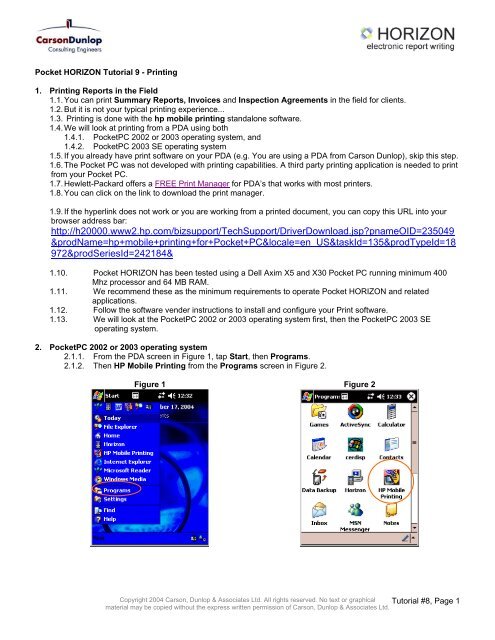http://h20000.www2.hp.com/bizsupport/TechSupport ...
http://h20000.www2.hp.com/bizsupport/TechSupport ...
http://h20000.www2.hp.com/bizsupport/TechSupport ...
Create successful ePaper yourself
Turn your PDF publications into a flip-book with our unique Google optimized e-Paper software.
Pocket HORIZON Tutorial 9 - Printing<br />
1. Printing Reports in the Field<br />
1.1. You can print Summary Reports, Invoices and Inspection Agreements in the field for clients.<br />
1.2. But it is not your typical printing experience...<br />
1.3. Printing is done with the hp mobile printing standalone software.<br />
1.4. We will look at printing from a PDA using both<br />
1.4.1. PocketPC 2002 or 2003 operating system, and<br />
1.4.2. PocketPC 2003 SE operating system<br />
1.5. If you already have print software on your PDA (e.g. You are using a PDA from Carson Dunlop), skip this step.<br />
1.6. The Pocket PC was not developed with printing capabilities. A third party printing application is needed to print<br />
from your Pocket PC.<br />
1.7. Hewlett-Packard offers a FREE Print Manager for PDA’s that works with most printers.<br />
1.8. You can click on the link to download the print manager.<br />
1.9. If the hyperlink does not work or you are working from a printed document, you can copy this URL into your<br />
browser address bar:<br />
<strong>http</strong>://<strong>h20000.www2.hp</strong>.<strong>com</strong>/<strong>bizsupport</strong>/<strong>TechSupport</strong>/DriverDownload.jsp?pnameOID=235049<br />
&prodName=hp+mobile+printing+for+Pocket+PC&locale=en_US&taskId=135&prodTypeId=18<br />
972&prodSeriesId=242184&<br />
1.10. Pocket HORIZON has been tested using a Dell Axim X5 and X30 Pocket PC running minimum 400<br />
Mhz processor and 64 MB RAM.<br />
1.11. We re<strong>com</strong>mend these as the minimum requirements to operate Pocket HORIZON and related<br />
applications.<br />
1.12. Follow the software vender instructions to install and configure your Print software.<br />
1.13. We will look at the PocketPC 2002 or 2003 operating system first, then the PocketPC 2003 SE<br />
operating system.<br />
2. PocketPC 2002 or 2003 operating system<br />
2.1.1. From the PDA screen in Figure 1, tap Start, then Programs.<br />
2.1.2. Then HP Mobile Printing from the Programs screen in Figure 2.<br />
Figure 1 Figure 2<br />
Copyright 2004 Carson, Dunlop & Associates Ltd. All rights reserved. No text or graphical Tutorial #8, Page 1<br />
material may be copied without the express written permission of Carson, Dunlop & Associates Ltd.
2.1.3. In Figure 3 the HP mobile Print Manager opens a window allowing you to choose a document for<br />
printing.<br />
2.1.4. Select the document you want and tap Print. (You may have to tap My Documents to open the list of<br />
reports.)<br />
2.1.5. The My Printers screen opens up showing which printers are set up. (Figure 4)<br />
2.1.6. If you are using the IR (Infra-Red) port for printing, line up the IR ports of the PDA and printer.<br />
2.1.7. The PDA and printer should be within 2 feet of each other.<br />
2.1.8. Highlight a printer and tap Print. (You may have just one printer, which will be highlighted already.)<br />
Figure 3 Figure 4<br />
3. PocketPC 2003 SE operating system.<br />
3.1.1. For PDAs running the PocketPC 2003 SE operating system, you can print directly from File Explorer.<br />
3.1.2. Select File Explorer from the Programs list. (Figure 5)<br />
3.1.3. In Figure 6 tap and hold the stylus on the chosen document until the option list opens. (You may<br />
have to tap My Documents to open the List of reports.)<br />
Figure 5 Figure 6<br />
3.1.4. Figure 6 shows a Print option that appears in PocketPC SE versions.<br />
3.1.5. Select Print.<br />
3.1.6. In Figure 7 the My Printers screen opens.<br />
3.1.7. Highlight your printer (if necessary) and select Print. (Figure 7)<br />
3.1.8. If you are using the IR (Infra-Red) port for printing, line up the IR ports of the PDA and printer.<br />
3.1.9. The PDA and printer should be within 2 feet of each other.<br />
Copyright 2004 Carson, Dunlop & Associates Ltd. All rights reserved. No text or graphical Tutorial #8, Page 2<br />
material may be copied without the express written permission of Carson, Dunlop & Associates Ltd.
Figure 7<br />
3.2. These simple steps allow you to print Reports, Invoices and Inspection Agreements in the field.<br />
3.3. We use an HP Deskjet 450 printer because it is <strong>com</strong>pact and IR <strong>com</strong>patible, but you can use what<br />
suits you.<br />
3.4. If you do not have a mobile printer setup on your PDA, you can still access and print Pocket HORIZON<br />
reports by copying them to your desktop or laptop <strong>com</strong>puter and printing from there.<br />
Copyright 2004 Carson, Dunlop & Associates Ltd. All rights reserved. No text or graphical Tutorial #8, Page 3<br />
material may be copied without the express written permission of Carson, Dunlop & Associates Ltd.