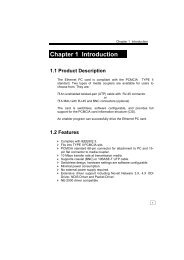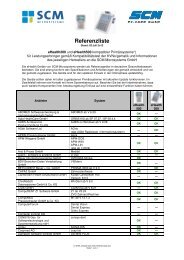DuelAdapter Mac OS X Quick Troubleshooting Guide
DuelAdapter Mac OS X Quick Troubleshooting Guide
DuelAdapter Mac OS X Quick Troubleshooting Guide
You also want an ePaper? Increase the reach of your titles
YUMPU automatically turns print PDFs into web optimized ePapers that Google loves.
<strong>DuelAdapter</strong><br />
<strong>Mac</strong> <strong>OS</strong> X<br />
<strong>Quick</strong> <strong>Troubleshooting</strong> <strong>Guide</strong><br />
Production Release - Rev 1.0 04/15/2007 p. 1
Overview<br />
This quick troubleshooting guide was created for people using the <strong>DuelAdapter</strong> (ExpressCard to PCMCIA<br />
adapter) with computers running <strong>Mac</strong> <strong>OS</strong> X operating systems. A separate guide is available for<br />
Window's XP users.<br />
<strong>DuelAdapter</strong> Components<br />
Summary<br />
1. Start computer without connecting the <strong>DuelAdapter</strong>.<br />
2. On the Duel Adapter, confirm "A-B" switch is in "A" position for <strong>Mac</strong> <strong>OS</strong> X operating systems<br />
3. Plug-in <strong>DuelAdapter</strong> ExpressCard interface into computer ExpressCard slot<br />
4. Go to "About This <strong>Mac</strong>" � "More Information…" � "PCI Cards"<br />
5. Confirm computer recognizes <strong>DuelAdapter</strong><br />
6. Plug in your PC[RK1] card into the <strong>DuelAdapter</strong>’s PCMCIA interface<br />
7. Confirm computer recognizes PC Card<br />
1<br />
3<br />
8. If no PC Card information is found, refresh the system, and try again<br />
2<br />
1. PCMCIA interface<br />
2. Cable<br />
3. ExpressCard interface (to computer)<br />
Production Release - Rev 1.0 04/15/2007 p. 2
Check Position of 'A-B' Switch<br />
Plug in <strong>DuelAdapter</strong>-into Computer ExpressCard Slot<br />
Go to “About This <strong>Mac</strong>”<br />
Note: There is a small 'A B' imprint on<br />
the bottom side of the ExpressCard<br />
enclosure. Use a small screwdriver or<br />
paperclip to change the switch position to<br />
'A' as required.<br />
Production Release - Rev 1.0 04/15/2007 p. 3
Go to “More Info…”<br />
Go to PCI Cards<br />
Production Release - Rev 1.0 04/15/2007 p. 4
Confirm <strong>DuelAdapter</strong> is Recognized by <strong>Mac</strong> <strong>OS</strong> X<br />
Plug in your PC card<br />
<strong>DuelAdapter</strong><br />
Production Release - Rev 1.0 04/15/2007 p. 5
Go to PC Cards<br />
Confirm PC Card is Recognized by <strong>Mac</strong> <strong>OS</strong> X<br />
PC Card<br />
(SanDisk Example)<br />
Production Release - Rev 1.0 04/15/2007 p. 6
If No information is found…<br />
Refresh the System<br />
Production Release - Rev 1.0 04/15/2007 p. 7
Confirm PC Card is Recognized by <strong>Mac</strong> <strong>OS</strong> X<br />
PC Card<br />
(SanDisk Example)<br />
Production Release - Rev 1.0 04/15/2007 p. 8
<strong>Troubleshooting</strong><br />
For Technical Support<br />
You may contact a technical support representative 4 hours a day, 7 days a week.<br />
You may call:<br />
1-888-227-7004, US and Canada. English only.<br />
1-661-367-2215, International. English only.<br />
Alternatively, you may fill out the web form at www.duel-systemsadapters.com, or email at<br />
support@duel-systemsadapters.com.<br />
Here are answers to some commonly asked questions about using the <strong>DuelAdapter</strong>. A complete list can<br />
be found on the Product Support section of the web site at www.duel-systemsadapters.com<br />
1. How can I get the latest version of the <strong>DuelAdapter</strong> driver software?<br />
To download the latest driver software, click on the “Downloads & <strong>Guide</strong>s” link in the “Product Support “<br />
section of the web site at www.duel-systemsadapters.com.<br />
2. What is the purpose of the ‘A-B’ switch?<br />
The <strong>DuelAdapter</strong> was designed to work with both <strong>Mac</strong> <strong>OS</strong> X and Windows XP operating systems. The<br />
switch enables the adapter to work in either environment.<br />
Switch Position Operating System<br />
A <strong>Mac</strong> <strong>OS</strong> X 10.4.8<br />
B Windows XP Professional, Home or Media edition<br />
3. Windows XP doesn’t seem to recognize that the <strong>DuelAdapter</strong> is plugged in.<br />
First check to make sure the A-B switch on the underside of the ExpressCard insert is set to the B<br />
position. If it is set in the B position and the adapter is still not recognized by the operating system, then<br />
try the following:<br />
1. Unplug the <strong>DuelAdapter</strong>. The adapter must remain unplugged until after Windows XP launches.<br />
2. Change switch setting to the A position using the tip of a pen or a paperclip.<br />
3. Reboot your computer.<br />
4. Plug in the adapter.<br />
5. Check adapter status with D logo in the system tray.<br />
6. Insert your PCMCIA card.<br />
4. I’ve installed the <strong>DuelAdapter</strong> driver software, but my PCMCIA card doesn’t work. What are my<br />
options?<br />
Contact your PCMCIA manufacturer and see if there is an updated driver for your PCMCIA card for<br />
Windows XP or <strong>Mac</strong> <strong>OS</strong> X 10.4.8.<br />
Production Release - Rev 1.0 04/15/2007 p. 9