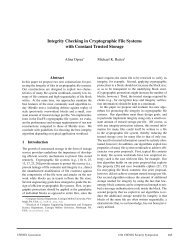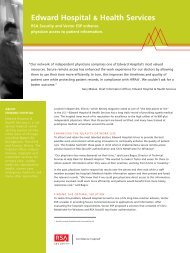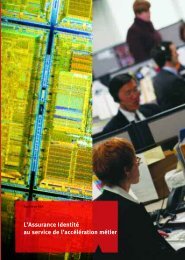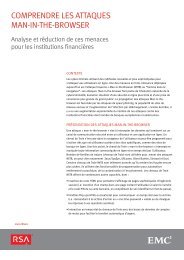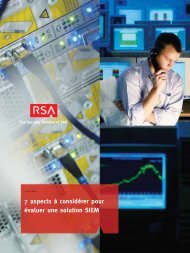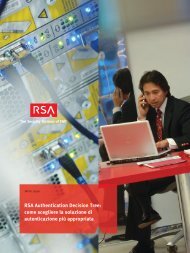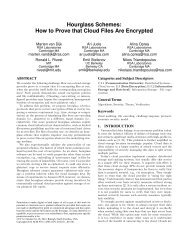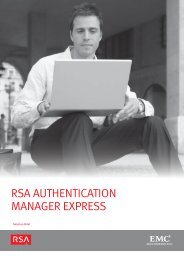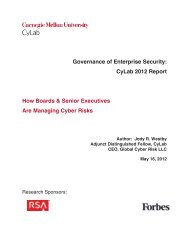Keon Ready Implementation Guide - RSA
Keon Ready Implementation Guide - RSA
Keon Ready Implementation Guide - RSA
You also want an ePaper? Increase the reach of your titles
YUMPU automatically turns print PDFs into web optimized ePapers that Google loves.
4.2 Aventail Connect Client<br />
<strong>Keon</strong> <strong>Ready</strong> <strong>Implementation</strong> <strong>Guide</strong><br />
SSL authentication, originally developed for secure Web communications, uses authentication<br />
certificates to identify authorized users. A certificate is essentially an electronic “statement”<br />
that verifies the integrity of a connection. Certificates can be stored in the PKCS #11compatible<br />
<strong>Keon</strong> Desktop.<br />
Aventail Connect will prompt for certificate information only when Aventail ExtraNet Server<br />
requests authentication from a client certificate. In such a case, Aventail Connect will<br />
automatically prompt you to select a client certificate to authenticate with. Choose Use a<br />
client certificate stored on a smartcard.<br />
Once you have chosen your certificate, you will be prompted for the pathname to the <strong>Keon</strong><br />
Desktop DLL in which your certificate resides. Typically, this will be c:\Program Files\<strong>RSA</strong><br />
Security\<strong>RSA</strong> <strong>Keon</strong> Desktop\system\domestic\sdpkcs11.dll.<br />
If you haven’t yet logged on to the <strong>Keon</strong> Desktop, you will be greeted with the following screen<br />
asking you to log in:<br />
10