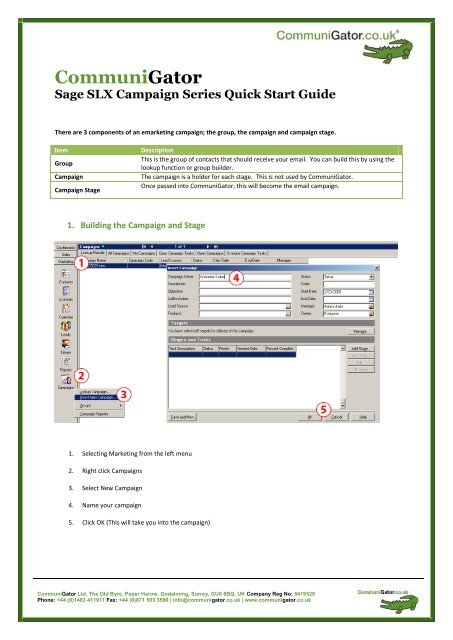CommuniGator Sage SLX Campaign Series Quick Start Guide
CommuniGator Sage SLX Campaign Series Quick Start Guide
CommuniGator Sage SLX Campaign Series Quick Start Guide
Create successful ePaper yourself
Turn your PDF publications into a flip-book with our unique Google optimized e-Paper software.
<strong>CommuniGator</strong><br />
<strong>Sage</strong> <strong>SLX</strong> <strong>Campaign</strong> <strong>Series</strong> <strong>Quick</strong> <strong>Start</strong> <strong>Guide</strong><br />
There are 3 components of an emarketing campaign; the group, the campaign and campaign stage.<br />
Item Description<br />
Group<br />
This is the group of contacts that should receive your email. You can build this by using the<br />
lookup function or group builder.<br />
<strong>Campaign</strong> The campaign is a holder for each stage. This is not used by <strong>CommuniGator</strong>.<br />
<strong>Campaign</strong> Stage<br />
Once passed into <strong>CommuniGator</strong>, this will become the email campaign.<br />
1. Building the <strong>Campaign</strong> and Stage<br />
1. Selecting Marketing from the left menu<br />
2. Right click <strong>Campaign</strong>s<br />
3. Select New <strong>Campaign</strong><br />
4. Name your campaign<br />
5. Click OK (This will take you into the campaign)<br />
<strong>CommuniGator</strong> Ltd, The Old Byre, Peper Harow, Godalming, Surrey, GU8 6BQ, UK Company Reg No: 5419529<br />
Phone: +44 (0)1483 411911 Fax: +44 (0)871 503 3580 | info@communigator.co.uk | www.communigator.co.uk
1. Select the ‘Targets’ tab<br />
2. Select Manage List<br />
3. Select ‘Add from Group’ button<br />
4. Select your group from the relevant drop down list and click ‘OK’.<br />
5. Once run click OK (This will return to your campaign)<br />
<strong>CommuniGator</strong> Ltd, The Old Byre, Peper Harow, Godalming, Surrey, GU8 6BQ, UK Company Reg No: 5419529<br />
Phone: +44 (0)1483 411911 Fax: +44 (0)871 503 3580 | info@communigator.co.uk | www.communigator.co.uk
1. Select the ‘Stages/Tasks’ tab<br />
2. Double click on the existing stage.<br />
3. Name the ‘Description’ (Name this ‘Master Sync’ and whatever the name of your series is)<br />
** NOTE: The Master Sync <strong>Campaign</strong> is never initiated (sent), but is required for a <strong>Campaign</strong> <strong>Series</strong> in CRM Setups. **<br />
4. Set the Stage Type to ‘EMarketing Refresh’<br />
5. Set the Status to ‘Complete’<br />
6. Click ‘OK’.<br />
You will now need to repeat this process for each campaign in the series, with one slight change – setting the Channel type<br />
to ‘Follow Up’ as below.<br />
<strong>CommuniGator</strong> Ltd, The Old Byre, Peper Harow, Godalming, Surrey, GU8 6BQ, UK Company Reg No: 5419529<br />
Phone: +44 (0)1483 411911 Fax: +44 (0)871 503 3580 | info@communigator.co.uk | www.communigator.co.uk
1. Set the Description (name of the 1 st campaign in the series to be sent)<br />
2. Set the Stage Type to ‘<strong>CommuniGator</strong> Followup’<br />
3. Set the status to ‘complete’<br />
4. OK<br />
Repeat steps 1 to 4 for each campaign in your series, so it will look like below.<br />
<strong>CommuniGator</strong> Ltd, The Old Byre, Peper Harow, Godalming, Surrey, GU8 6BQ, UK Company Reg No: 5419529<br />
Phone: +44 (0)1483 411911 Fax: +44 (0)871 503 3580 | info@communigator.co.uk | www.communigator.co.uk
1. Select <strong>Sage</strong> E-Marketing from the top menu<br />
2. Select Launch <strong>Sage</strong> E-Marketing<br />
3. <strong>CommuniGator</strong> <strong>Campaign</strong> Setup<br />
** NOTE: The ‘Master Sync…’ campaign requires no setting changes. Leave as is. **<br />
1. Within <strong>CommuniGator</strong> select ‘<strong>Campaign</strong>s’<br />
2. Open one of your campaigns (Not the ‘Master Sync…’) by clicking on its name.<br />
<strong>CommuniGator</strong> Ltd, The Old Byre, Peper Harow, Godalming, Surrey, GU8 6BQ, UK Company Reg No: 5419529<br />
Phone: +44 (0)1483 411911 Fax: +44 (0)871 503 3580 | info@communigator.co.uk | www.communigator.co.uk
1. Select ‘Email’ from the ‘Type’ drop down list.<br />
2. Click ‘Advanced Details’<br />
3. Select ‘<strong>Campaign</strong> <strong>Series</strong>’ as the Action Type<br />
4. Save and Close<br />
Now repeat steps 1 to 3 for each campaign in your series. (NOT the Master Sync).<br />
1. Initiate each of your campaigns.<br />
** NOTE: Do NOT initiate the ‘Master Sync…’ <strong>Campaign</strong>. **<br />
<strong>CommuniGator</strong> Ltd, The Old Byre, Peper Harow, Godalming, Surrey, GU8 6BQ, UK Company Reg No: 5419529<br />
Phone: +44 (0)1483 411911 Fax: +44 (0)871 503 3580 | info@communigator.co.uk | www.communigator.co.uk
3. Creating the <strong>Series</strong><br />
The <strong>Series</strong> is what connects each of the campaigns together, and sends each based on a user defined offset.<br />
1. Select ‘Tools’<br />
2. Select ‘<strong>Campaign</strong> <strong>Series</strong>’<br />
3. Select ‘New <strong>Campaign</strong> <strong>Series</strong>’<br />
4. Name the series<br />
5. Click on ‘Add’<br />
<strong>CommuniGator</strong> Ltd, The Old Byre, Peper Harow, Godalming, Surrey, GU8 6BQ, UK Company Reg No: 5419529<br />
Phone: +44 (0)1483 411911 Fax: +44 (0)871 503 3580 | info@communigator.co.uk | www.communigator.co.uk
1. Select your group from the dropdown list. (This is the marketing list that has passed through the integration with<br />
your ‘Master Sync …’ <strong>Campaign</strong>)<br />
2. Select start and end dates for the series.<br />
3. Set the ‘Action Type’ (Refreshing or Static)<br />
4. Select the campaign that will be the first in the series.<br />
5. Leave the offset as ‘Immediate’ (You may change this should you wish)<br />
6. Select ‘Add’ (This will add the campaign to the grid beneath)<br />
<strong>CommuniGator</strong> Ltd, The Old Byre, Peper Harow, Godalming, Surrey, GU8 6BQ, UK Company Reg No: 5419529<br />
Phone: +44 (0)1483 411911 Fax: +44 (0)871 503 3580 | info@communigator.co.uk | www.communigator.co.uk
1. Select the campaign that will be the second in the series.<br />
2. Change the offset details based on how long after the last campaign, you would like this to be sent<br />
3. Select ‘Add’ (This will add the campaign to the grid beneath)<br />
4. Repeat steps 1 to 3 for each campaign in the series, before clicking ‘Save and Close’.<br />
1. Click Initiate to be taken to the Initiate Check Screen.<br />
<strong>CommuniGator</strong> Ltd, The Old Byre, Peper Harow, Godalming, Surrey, GU8 6BQ, UK Company Reg No: 5419529<br />
Phone: +44 (0)1483 411911 Fax: +44 (0)871 503 3580 | info@communigator.co.uk | www.communigator.co.uk
1. Click ‘Initiate <strong>Series</strong>’ to start your campaign series.<br />
<strong>CommuniGator</strong> Ltd, The Old Byre, Peper Harow, Godalming, Surrey, GU8 6BQ, UK Company Reg No: 5419529<br />
Phone: +44 (0)1483 411911 Fax: +44 (0)871 503 3580 | info@communigator.co.uk | www.communigator.co.uk