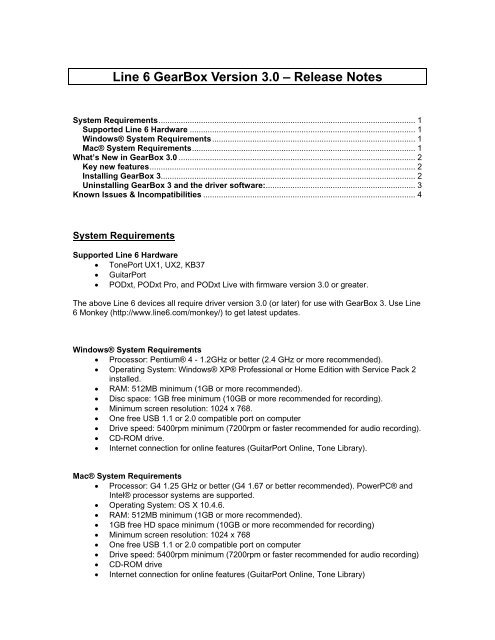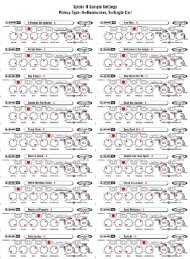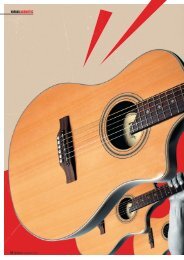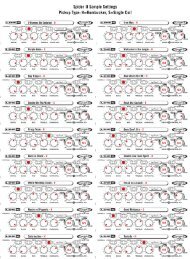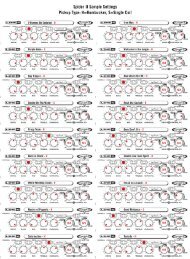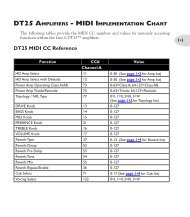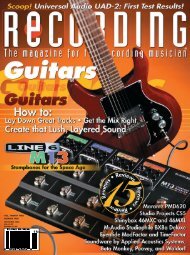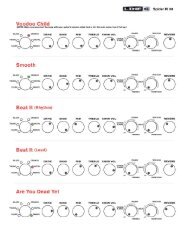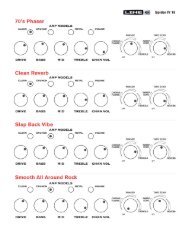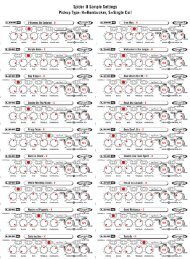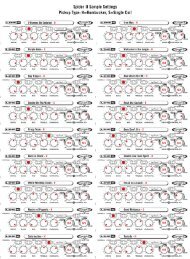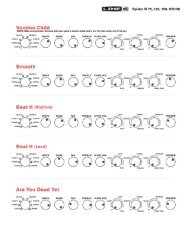Line 6 GearBox Version 3.0 Release Notes
Line 6 GearBox Version 3.0 Release Notes
Line 6 GearBox Version 3.0 Release Notes
You also want an ePaper? Increase the reach of your titles
YUMPU automatically turns print PDFs into web optimized ePapers that Google loves.
<strong>Line</strong> 6 <strong>GearBox</strong> <strong>Version</strong> <strong>3.0</strong> – <strong>Release</strong> <strong>Notes</strong><br />
System Requirements................................................................................................................... 1<br />
Supported <strong>Line</strong> 6 Hardware ..................................................................................................... 1<br />
Windows® System Requirements........................................................................................... 1<br />
Mac® System Requirements.................................................................................................... 1<br />
What’s New in <strong>GearBox</strong> <strong>3.0</strong> .......................................................................................................... 2<br />
Key new features....................................................................................................................... 2<br />
Installing <strong>GearBox</strong> 3.................................................................................................................. 2<br />
Uninstalling <strong>GearBox</strong> 3 and the driver software:................................................................... 3<br />
Known Issues & Incompatibilities ............................................................................................... 4<br />
System Requirements<br />
Supported <strong>Line</strong> 6 Hardware<br />
• TonePort UX1, UX2, KB37<br />
• GuitarPort<br />
• PODxt, PODxt Pro, and PODxt Live with firmware version <strong>3.0</strong> or greater.<br />
The above <strong>Line</strong> 6 devices all require driver version <strong>3.0</strong> (or later) for use with <strong>GearBox</strong> 3. Use <strong>Line</strong><br />
6 Monkey (http://www.line6.com/monkey/) to get latest updates.<br />
Windows® System Requirements<br />
• Processor: Pentium® 4 - 1.2GHz or better (2.4 GHz or more recommended).<br />
• Operating System: Windows® XP® Professional or Home Edition with Service Pack 2<br />
installed.<br />
• RAM: 512MB minimum (1GB or more recommended).<br />
• Disc space: 1GB free minimum (10GB or more recommended for recording).<br />
• Minimum screen resolution: 1024 x 768.<br />
• One free USB 1.1 or 2.0 compatible port on computer<br />
• Drive speed: 5400rpm minimum (7200rpm or faster recommended for audio recording).<br />
• CD-ROM drive.<br />
• Internet connection for online features (GuitarPort Online, Tone Library).<br />
Mac® System Requirements<br />
• Processor: G4 1.25 GHz or better (G4 1.67 or better recommended). PowerPC® and<br />
Intel® processor systems are supported.<br />
• Operating System: OS X 10.4.6.<br />
• RAM: 512MB minimum (1GB or more recommended).<br />
• 1GB free HD space minimum (10GB or more recommended for recording)<br />
• Minimum screen resolution: 1024 x 768<br />
• One free USB 1.1 or 2.0 compatible port on computer<br />
• Drive speed: 5400rpm minimum (7200rpm or faster recommended for audio recording)<br />
• CD-ROM drive<br />
• Internet connection for online features (GuitarPort Online, Tone Library)
What’s New in <strong>GearBox</strong> <strong>3.0</strong><br />
Key new features<br />
• <strong>GearBox</strong> now available as a plug-in. Supports both Mac® AU and PC VST Plug-In<br />
formats. Plug-in formats included with TonePort DI Gold and Silver Bundles (available<br />
as an add-on for other <strong>Line</strong> 6 computer-based devices).<br />
• Expanded <strong>Line</strong> 6 Hardware support. Adds support for TonePort DI and KB37 devices<br />
to existing hardware support, including PODxt, PODxt Pro, PODxt Live, GuitarPort and<br />
UX 1/UX2.<br />
• Pre/post record sends lets you send pre or post amp and effects to your recording<br />
software so you can commit your tracks with the plug-in at a later time.<br />
• MIDI Remote Control flexibility with the new <strong>Line</strong> 6 MIDI console, especially useful for<br />
integration of KB37 with 3 rd party recording software applications.<br />
• For Help documentation, please visit the <strong>GearBox</strong> Online Help page.<br />
• For more info about <strong>GearBox</strong>, supported <strong>Line</strong> 6 hardware and Add-Ons, please also<br />
see http://www.line6.com/products/computerBased/<br />
Installing <strong>GearBox</strong> 3<br />
Please check the System Requirements above to make sure your computer meets the minimum<br />
requirements, and then proceed with the following steps. Detailed installation instructions for<br />
<strong>GearBox</strong> 3 are also located on the <strong>GearBox</strong> Online Help page.<br />
• Connect your <strong>Line</strong> 6 device’s USB cable to your computer.<br />
• Download and install <strong>Line</strong> 6 Monkey – it is recommended you download the latest<br />
version of <strong>Line</strong> 6 Monkey.<br />
• Launch <strong>Line</strong> 6 Monkey and go to the Updates tab.<br />
• Update your <strong>Line</strong> 6 device’s Driver if necessary.<br />
• Update your Device Firmware and Flash Memory if Monkey shows available updates.<br />
• Launch <strong>Line</strong> 6 Monkey again with your supported <strong>Line</strong> 6 hardware connected, and it<br />
should show you <strong>GearBox</strong> 3 as an available product in the Updates tab. Choose<br />
<strong>GearBox</strong> 3 and download the installer.<br />
• Exit <strong>Line</strong> 6 Monkey.<br />
• Run the <strong>GearBox</strong> 3 installer, following the instructions on your screen.<br />
• If you already have <strong>GearBox</strong> 1 or 2 installed – it is not necessary to uninstall it.<br />
<strong>GearBox</strong> 3 will automatically overwrite and replace the <strong>GearBox</strong> 1 version. This will<br />
also ensure the Tones you created in <strong>GearBox</strong> 1 are still available in <strong>GearBox</strong> 3.<br />
• If you already have GuitarPort Online 2.x installed – it is not necessary to uninstall<br />
it. <strong>GearBox</strong> 3 will NOT overwrite it. Note however that the necessary driver update for<br />
GuitarPort and PODxt hardware for <strong>GearBox</strong> 3 may result in this hardware no longer<br />
functioning with the GuitarPort Online software. The GuitarPort Online software and<br />
previous hardware driver installers are still available on the<br />
http://www.line6.com/software/ download site.
Uninstalling <strong>GearBox</strong> 3 and the driver software:<br />
On Windows®<br />
• To uninstall the <strong>GearBox</strong> application, use the Windows® Add/Remove Programs Control<br />
Panel available from the Start menu and select <strong>GearBox</strong> for removal. Or use the Remove<br />
<strong>GearBox</strong> in the <strong>GearBox</strong> directory which, by default, is installed at /Program<br />
Files/<strong>Line</strong>6/<strong>GearBox</strong>.<br />
• The TonePort, GuitarPort and PODxt drivers each have their own uninstaller within the<br />
Windows® Add/Remove Programs Control Panel.<br />
• Please note that the new <strong>Line</strong> 6 Audio-MIDI Control Panel replaces the functionality of<br />
previous device-specific Control Panels. It is not uninstalled by <strong>GearBox</strong> or Driver<br />
Uninstallers.<br />
On Mac®<br />
• To uninstall the <strong>GearBox</strong> application, simply move <strong>GearBox</strong> from the /Applications/<strong>Line</strong>6<br />
folder into the Trash on your Desktop.<br />
• An uninstaller for the <strong>Line</strong> 6 Audio-MIDI Driver software is available from the <strong>GearBox</strong> 3<br />
installer as well. During your <strong>GearBox</strong> 3 installation, use the Customize button available<br />
from the installer's Installation Type step to choose to install the uninstaller at<br />
/Applications/<strong>Line</strong>6/Drivers. This utility will uninstall the universal driver that is used for<br />
TonePort, GuitarPort and PODxt family devices.<br />
<strong>Line</strong> 6 Edit, Custom Tone and <strong>GearBox</strong> 3 Compatibility<br />
<strong>Line</strong> 6 Edit <strong>3.0</strong> does not support the TonePort hardware as a connected device. However, Tones<br />
created and saved in <strong>GearBox</strong> 3 can be typically opened in <strong>Line</strong> 6 Edit <strong>3.0</strong>. Depending on which<br />
<strong>Line</strong> 6 hardware you are using with <strong>Line</strong> 6 Edit, some models may be translated upon loading a<br />
<strong>GearBox</strong> Tone. You can also submit <strong>GearBox</strong>-created Tones to the Custom Tone Online Library<br />
if you first load them into <strong>Line</strong> 6 Edit <strong>3.0</strong>, and then use the Submit function from the Edit window.<br />
<strong>GearBox</strong> 3 includes access to an integrated Tone Library, which offers free download of<br />
GuitarPort Online Tones. These Tones will work with all <strong>GearBox</strong> 3 supported hardware. You can<br />
also visit the www.customtone.com site, either from within <strong>Line</strong> 6 Edit <strong>3.0</strong>’s integrated browser, or<br />
by using your computer’s Browser software, and download Tones that are compatible with<br />
several <strong>Line</strong> 6 devices. Note that some Tones from the CustomTone site may be translated, or<br />
may not open within the <strong>GearBox</strong> 3 software, since they may depend upon your connected<br />
hardware to also support all the models used in the Tone.
Known Issues & Incompatibilities<br />
Firmware & Driver Requirements<br />
As mentioned in the Requirements section above, some PODxt devices require that you update<br />
them to firmware version 3 (or later) before you can use them with <strong>GearBox</strong> 3. <strong>GearBox</strong> 3 also<br />
requires the version 3 (or later) device drivers for all supported <strong>Line</strong> 6 hardware. The <strong>GearBox</strong> 3<br />
application installer will also install the necessary drivers for all supported devices by default. You<br />
can also use <strong>Line</strong> 6 Monkey to download and apply the recommended drivers and updates for<br />
your <strong>Line</strong> 6 device.<br />
Mac Intel® Processor System Compatibility<br />
Yes! <strong>GearBox</strong> 3 is compatible with Mac systems which include Intel® processors.<br />
Windows® XP Professional x64® Compatibility<br />
<strong>GearBox</strong> 3 is not compatible with Windows® XP Professional x64 (64 bit) systems.<br />
Running <strong>GearBox</strong> 3 with other <strong>Line</strong> 6 software<br />
It is not supported to run <strong>GearBox</strong> 3 while also running <strong>Line</strong> 6 Monkey, Variax Workbench or <strong>Line</strong><br />
6 Edit applications at the same time.<br />
USB Connectivity<br />
It is specifically recommended that you connect your <strong>Line</strong> 6 device to a “built-in” USB port on your<br />
computer and not into a USB hub. USB hubs are known to sometimes exhibit communication<br />
errors with USB audio devices.<br />
Using TonePort KB37 with Reason<br />
The “Reason” MIDI preset (found in the MIDI Settings page of the <strong>Line</strong> 6 Audio-MIDI Devices<br />
console) works only with Reason <strong>3.0</strong>.4 or higher. This preset works in conjunction with a<br />
Remote codec to provide highly integrated control of the Reason. The Remote codec for KB37<br />
is installed with <strong>GearBox</strong> <strong>3.0</strong>.<br />
To use the KB37 with Reason, open the “Control Surfaces and Keyboards” page in Reason’s<br />
Preferences dialog, click ‘Add’, then select “<strong>Line</strong> 6” from the Manufacturer list.<br />
IMPORTANT: Earlier versions of Reason do not support the Remote codec, so<br />
be sure to install the latest available update (see http://www.propellerheads.se).<br />
<strong>GearBox</strong> CPU Usage and Recording<br />
The heavier the <strong>GearBox</strong> tone-load, (e.g. lots of effects enabled, stereo mode, TonePort’s Dual-<br />
Tone mode), the heavier <strong>GearBox</strong>'s load on the CPU. Increase the buffer size in recording host<br />
applications to manage heavier loads, use ToneDirect low-latency monitoring to avoid the latency<br />
incurred at higher buffer settings.<br />
Mac® OS X® Aggregate Devices Feature<br />
When creating aggregations of more than one <strong>Line</strong> 6 USB device, we recommend that project<br />
sample rate in recording applications not be changed on-the-fly. Aggregations using <strong>Line</strong> 6 USB
I/O hardware and third-party USB I/O hardware are still being evaluated, and performance may<br />
differ on different systems and with different 3 rd party hardware.<br />
System Power Up<br />
<strong>Line</strong> 6 recommends that users' monitor speaker setup not be powered on or turned up until after<br />
the CPU is booted and the <strong>Line</strong> 6 USB audio device is connected.<br />
Sample Rate support for <strong>Line</strong> 6 devices is limited to 44.1 kHz and 48 kHz on Steinberg<br />
Cubase SE/SL/SX 3.x for Mac®<br />
An issue has been discovered that appears to be unique to only Steinberg Cubase SE/SL/SX and<br />
Nuendo 3.x Mac® versions when using <strong>Line</strong> 6 PODxt or GuitarPort devices (driver version <strong>3.0</strong>).<br />
When accessing these devices for Recording or Playback, sample rate support is limited to only<br />
44.1 kHz or 48 kHz, and selecting other sample rates may cause the Steinberg application’s<br />
record and playback operations to behave incorrectly. We are currently investigating a remedy to<br />
this issue. Note that this problem is limited to only these applications on Mac®.<br />
Gritty audio output using TonePort DI DirectX Driver with Reason at 48 kHz<br />
Using TonePort’s Direct X driver at 48kHz with a buffer setting of 2048 samples may result in<br />
gritty audio output from the device. Changing your audio settings in Reason should resolve the<br />
issue. <strong>Line</strong> 6 recommends using the TonePort ASIO driver.<br />
<strong>GearBox</strong> plug-in loads the factory “default tone” using different hardware<br />
<strong>GearBox</strong> amp and effects models are linked with TonePort hardware. If a project is saved using<br />
TonePort hardware containing certain models, then opened later using a TonePort device<br />
containing fewer models, <strong>GearBox</strong>’s “default” preset will load instead.<br />
Cakewalk SONAR 5 hangs with TonePort WDM driver at 48KHz, 24 bit operation<br />
SONAR 5 may hang when using TonePort WDM driver at 48KHz, 24 bit operation, forcing<br />
manual reboot. <strong>Line</strong> 6 recommends using the ASIO driver.<br />
<strong>Line</strong> 6, GuitarPort, POD, TonePort UX1/UX2/KB37, the <strong>Line</strong> 6 logo and the <strong>GearBox</strong> logo are trademarks of <strong>Line</strong> 6, Inc.<br />
© 2006 <strong>Line</strong> 6, Inc. All rights reserved.<br />
Apple, Mac, Mac OS X, Safari and QuickTime are trademarks of Apple Computer, Inc.<br />
Windows and Internet Explorer are trademarks of Microsoft Corporation.<br />
Intel and Pentium are trademarks of Intel Corporation.<br />
Ableton and Ableton Live are trademarks of Ableton AG.<br />
Cakewalk and SONAR are trademarks of Twelve Tone Systems, Inc.<br />
Cubase and Nuendo product names are trademarks of Steinberg Media Technologies GmbH.<br />
Reason and Remote are trademarks of Propellerhead Software AB.