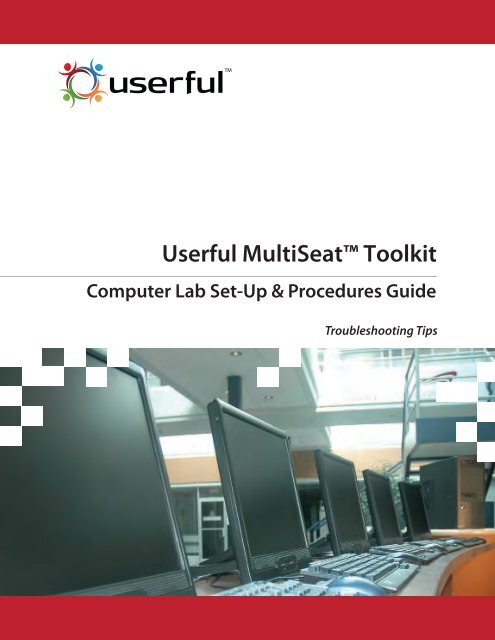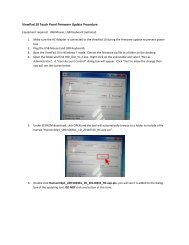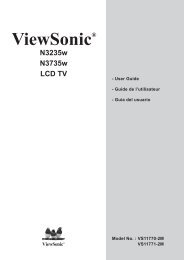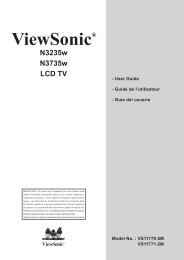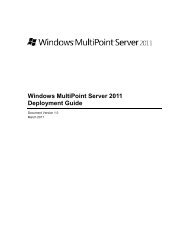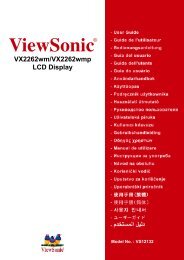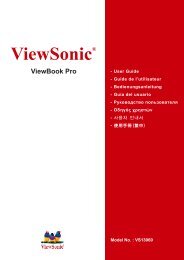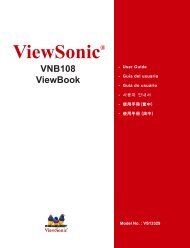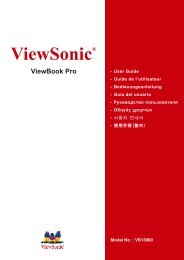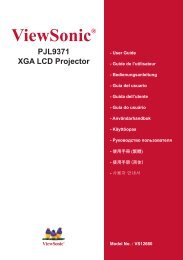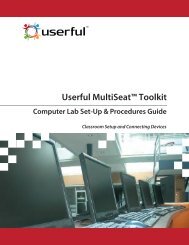Userful MultiSeat™ Toolkit - Computer Lab Set-Up ... - ViewSonic
Userful MultiSeat™ Toolkit - Computer Lab Set-Up ... - ViewSonic
Userful MultiSeat™ Toolkit - Computer Lab Set-Up ... - ViewSonic
You also want an ePaper? Increase the reach of your titles
YUMPU automatically turns print PDFs into web optimized ePapers that Google loves.
<strong>Userful</strong> MultiSeat <strong>Toolkit</strong><br />
<strong>Computer</strong> <strong>Lab</strong> <strong>Set</strong>-<strong>Up</strong> & Procedures Guide<br />
Troubleshooting Tips
<strong>Userful</strong> MultiSeat <strong>Toolkit</strong> - <strong>Computer</strong> <strong>Lab</strong> <strong>Set</strong>-<strong>Up</strong> & Procedures Guide<br />
Troubleshooting Tips<br />
Copyright © 2010 <strong>Userful</strong> Corporation. All Rights Reserved.<br />
<strong>Userful</strong> MultiSeat & the logo are trademarks of <strong>Userful</strong> Corporation.<br />
All other third-party trademarks are the property of their respective owners.<br />
<strong>Userful</strong>’s software that turns 1 computer into 10, <strong>Userful</strong> MultiSeat.<br />
<strong>Userful</strong> MultiSeat replaces the <strong>Userful</strong> Multiplier brand.<br />
UMTKTTG004PP01EN<br />
EXCLUSION OF LIABILITY<br />
DISCLAIMER: RELIANCE ON INFORMATION, MATERIAL, ADVICE, OR OTHER LINKED OR RECOMMENDED RESOURCES, WITHIN THIS<br />
DOCUMENT, SHALL BE AT YOUR SOLE RISK,AND USERFUL CORPORATION AND ITS PARTNERS ASSUME NO RESPONSIBILITY FOR ANY<br />
ERRORS, OMISSIONS, OR DAMAGES ARISING. USERS OF THIS DOCUMENT ARE ENCOURAGED TO CONFIRM INFORMATION RECEIVED<br />
WITH OTHER SOURCES, AND TO SEEK LOCAL QUALIFIED ADVICE IF EMBARKING ON ANY ACTIONS THAT COULD CARRY PERSONAL<br />
OR ORGANISATIONAL LIABILITIES.<br />
USERFUL CORPORATION AND ITS PARTNERS ASSUME NO RESPONSIBILITY FOR ANY CONSEQUENCE RELATING DIRECTLY OR<br />
INDIRECTLY TO ANY ACTION OR INACTION YOU TAKE BASED ON THE CONTENT AVAILABLE WITHIN THIS DOCUMENT. YOU MUST<br />
EVALUATE, AND BEAR ALL RISKS ASSOCIATED WITH, THE USE OF ANY CONTENT OR RECOMMENDATIONS, INCLUDING ANY<br />
RELIANCE ON THE ACCURACY, COMPLETENESS, OR USEFULNESS OF SUCH CONTENT. ADDITIONALLY, USERFUL CORPORATION<br />
AND ITS PARTNERS WILL NOT BE LIABLE FOR ANY SPECIAL, INDIRECT, INCIDENTAL, PUNITIVE, OR CONSEQUENTIAL DAMAGES, OR,<br />
WITHOUT LIMITATION, ANY LOSS OF USE, LOSS OF PROFITS, LOSS OF DATA, COST OF PROCUREMENT OF SUBSTITUTE SERVICES, OR<br />
ANY OTHER SUCH DAMAGES, HOWSOEVER CAUSED, AND ON ANY THEORY OF LIABILITY, WHETHER FOR BREACH OF CONTRACT,<br />
TORT (INCLUDING NEGLIGENCE AND STRICT LIABILITY), OR OTHERWISE RESULTING FROM THE USE OF, OR THE INABILITY TO USE<br />
THIS DOCUMENT OR (2) ANY OTHER MATTER RELATING TO THIS DOCUMENT. THESE LIMITATIONS WILL APPLY WHETHER OR NOT<br />
USERFUL CORPORATION HAS BEEN ADVISED OF THE PPOSSIBILITY OF SUCH DAMAGES AND NOTWITHSTANDING ANY FAILURE OF<br />
ESSENTIAL PURPOSE OF ANY LIMITED REMEDY.<br />
USERFUL CORPORATION AND ITS PARTNERS ARE NOT LIABLE FOR ANY ACTIONS TAKEN THAT DO NOT COMPLY WITH<br />
MANUFACTURER SPECIFICATIONS OR LIMITATIONS OF YOUR EQUIPMENT AND BY READING THIS DOCUMENT YOU AGREE TO TAKE<br />
ALL RESPONSIBILITY FOR ANY ACTIONS YOU TAKE.<br />
ALL MATERIAL CONTAINED IN THIS DOCUMENT IS FOR INFORMATION PURPOSES ONLY. WE DO NOT GUARANTEE THAT IT IS FREE<br />
FROM ERROR, WE DO NOT WARRANT OR GUARANTEE ITS ACCURACY, ADEQUACY OR COMPLETENESS OR THAT IT IS SUITABLE FOR<br />
YOUR INTENDED USE. YOU ACCEPT THIS INFORMATION ON THE CONDITION THAT ERRORS OR OMISSIONS SHALL NOT BE MADE THE<br />
BASIS OF ANY CLAIM, DEMAND OR ACTION AGAINST USERFUL CORPORATION OR ITS PARTNERS.<br />
PLEASE RETAIN THIS NOTICE ON ALL COPIES.<br />
2
Troubleshooting Tips<br />
Keep this handy reference guide in a safe place in the computer lab for quick reference .<br />
Call the <strong>Userful</strong> representative if further assistance is needed.<br />
3
Overview<br />
The following information is covered in this module:<br />
Common Troubleshooting Techniques<br />
1.0 <strong>Userful</strong>’s Control Center<br />
1.1 What version of <strong>Userful</strong> MultiSeat is installed?<br />
1.2 How do I submit a bug report?<br />
1.3 Resetting system<br />
1.4 Disabling multi-station (for troubleshooting)<br />
1.5 Using recovery mode<br />
2.0 USB Storage Device Troubleshooting<br />
2.1 Unpowered audio USB hubs<br />
2.2 Shared USB storage devices<br />
2.3 No support for auto-assignment of USB Storage Devices<br />
in Fedora 11 and Ubuntu 9.10<br />
3.0 USB Sound Device Troubleshooting<br />
3.1 Hot plugging sound devices during user sessions<br />
3.2 Only one application can play sound at a given time<br />
3.3 Not enough bandwidth<br />
4.0 USB Keyboard/mouse troubleshooting<br />
4.1 Re-assignment of input devices such as keyboard or mouse<br />
4.2 Intermittent freezing or keys repeating?<br />
4
Common Troubleshooting Techniques<br />
1.0 <strong>Userful</strong>’s Control Center<br />
1.1 What version of <strong>Userful</strong><br />
MultiSeat is installed?<br />
• From Terminal<br />
sudo userful system --version<br />
• For detailed information about the<br />
<strong>Userful</strong> MultiSeat installation, go to<br />
Help and Support > About <strong>Userful</strong> MultiSeat<br />
1.2 How do I submit a bug report?<br />
• From Terminal<br />
sudo userful support --report<br />
• To report a problem, click the “Report a Problem”<br />
link near the bottom of the “Troubleshoot a<br />
Problem” page. A new page will open with a<br />
simple form to be filled out. When completed<br />
and submitted, the information provided will be<br />
e-mailed -- along with a selection of debugging<br />
information pulled from the computer system<br />
logs and files -- to <strong>Userful</strong> Customer Support.<br />
This file contains a snapshot of your system’s<br />
configuration.<br />
1.3 Resetting System<br />
• sudo userful system --reset<br />
• Or click on “Reset Configuration” in the control center<br />
• Reboot your system<br />
5
1.0 <strong>Userful</strong>’s Control Center - 2<br />
1.4 Disabling Multi-Station (for troubleshooting)<br />
You can turn off <strong>Userful</strong> MultiSeat from the <strong>Userful</strong> Control Center, in order to verify<br />
whether an issue is being caused by the underlying OS or updates etc.<br />
• You can also use the Terminal to disable multi-station.<br />
sudo userful system --on<br />
sudo userful system --off<br />
6
1.0 <strong>Userful</strong>’s Control Center - 3<br />
1.5 Using Recovery Mode<br />
If you are unable to access the graphical interface to turn off multi-station in the <strong>Userful</strong><br />
Control Center, you can access the command line from the recovery mode. When restarting<br />
your machine:<br />
• To get into recovery mode, hold down the shift key after hearing a beep. This will<br />
give you the GRUB menu where you can select “Recovery Mode”.<br />
• Once in recovery mode, select the netroot option, which will allow for network<br />
connectivity in order to send a debug report.<br />
• You will require the root password in order to work in this maintenance mode (this<br />
is the reason for setting it during installation)<br />
• You will be able to run the commands listed above.<br />
7
2.0 USB Storage Device Troubleshooting<br />
2.1 Power issue with unpowered USB hubs<br />
Some USB devices will not work if they are plugged into unpowered USB hubs. If the hub<br />
is unpowered, all devices using it will share power from the USB bus on the motherboard.<br />
Some devices may expect or need more power from the USB port, and the shortage will<br />
cause them to malfunction, such as printers or external DVD-RW drives<br />
If you have any problem with your USB devices, it is recommended that you use a powered<br />
USB hub or connect it directly to the PC.<br />
8
2.0 USB Storage Device Troubleshooting - 2<br />
2.2 Shared USB Storage Devices<br />
To make a storage device available to all stations, simply use a USB port on the computer’s<br />
system unit. Since these ports do not belong to any station, the device will be “shared” in<br />
the sense that any station can access it.<br />
Once a user opens (mounts) the device, it will belong to that user’s station. Other stations<br />
will be unable to use the device. When the user unmounts the device, it will again be free<br />
for other stations to claim.<br />
9
3.0 USB Sound Device Troubleshooting<br />
3.1 Hot plugging sound devices during user sessions<br />
We recommend that you connect the USB sound device before you log in to a session. If you<br />
plug in a USB sound device after you log in, you will be prompted to restart applications<br />
which are using sound such as your web browser or media player.<br />
3.2 Only one application can play sound at a given time<br />
Most USB sound devices do not support hardware mixing, and some closed-source<br />
software -- for example, Adobe Flash Player -- does not work with the ALSA plugin for<br />
software mixing (dmix). Because of these limitations, <strong>Userful</strong> MultiSeat uses ALSA devices<br />
directly for sound support.<br />
If sound does not seem work with some programs, please check whether there is another<br />
program using the sound device and close the program. Then, try the first program again.<br />
10
3.0 USB Sound Device Troubleshooting - 2<br />
3.3 Not enough bandwidth<br />
A “not enough bandwidth” kernel error may prevent audio output on certain stations.<br />
We recommend:<br />
• Spreading USB devices to different USB buses on the machine. (That is, not<br />
plugging all USB devices into a single bank of USB ports.)<br />
• Using PCI USB expansion cards, since they do not share the same bus with the<br />
motherboard’s built-in USB ports.<br />
• Using USB 2 or USB 3 certified hubs and cables, and make sure full speed USB is<br />
enabled in the BIOS and kernel<br />
• Never connect a multiseat USB device directly to a USB hub<br />
11
4.0 USB Keyboard/Mouse Troubleshooting<br />
4.1 Re-assignment of Input devices such as Keyboard or mouse<br />
To re-assign a keyboard on a individual station<br />
• Press Ctrl-Alt-Break on the keyboard, or unplug the device and plug it in again.<br />
You will be prompted with the <strong>Userful</strong> MultiSeat screen (press F Screen) to reassign<br />
the devices. You will not lose any unsaved work while assigning the input device.<br />
12
4.0 USB Keyboard/Mouse Troubleshooting - 2<br />
To re-assign all monitors, keyboards and mice<br />
Monitors, keyboards and<br />
mice can be reassigned<br />
by launching the <strong>Userful</strong><br />
Control Center and<br />
resetting the configuration.<br />
4.2 Intermittent freezing or keys repeating?<br />
There are several possible causes for this problem:<br />
• The USB cable is too long, resulting in loss of signal or power. The maximum<br />
distance for stability is 5 m or 15 ft from PC.<br />
• Keys may be repeating due to a faulty keyboard. Try switching the keyboard with a<br />
different one<br />
13
NAME OF USERFUL SERVICE PROVIDER:<br />
PHONE NUMBER:<br />
AVAILABILITY:<br />
Contact Us for Assistance<br />
For assistance, please call your <strong>Userful</strong> service provider. Keep this guide handy for<br />
quick and easy reference.<br />
14
<strong>Userful</strong> Corporation - Head O�ce: 200-709 11th Ave. SW, Calgary, Alberta, T2R 0E3, CANADA www.userful.com<br />
Email: partner@userful.com<br />
Call Direct: +1.403.289.2177 ext 795 (GMT-7)<br />
Toll-Free (within North America): +1.866.USERFUL (+1.866.873.7385)<br />
Skype ID: userful.corp