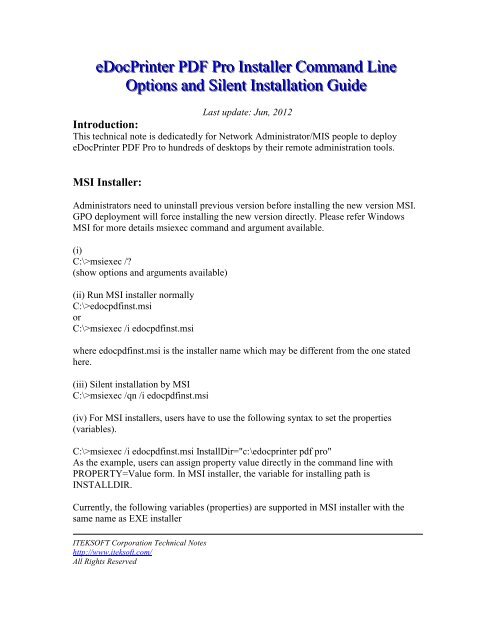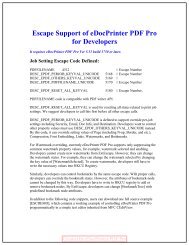eDocPrinter PDF Pro Installer Command Line Options and Silent ...
eDocPrinter PDF Pro Installer Command Line Options and Silent ...
eDocPrinter PDF Pro Installer Command Line Options and Silent ...
You also want an ePaper? Increase the reach of your titles
YUMPU automatically turns print PDFs into web optimized ePapers that Google loves.
eDocPriintter <strong>PDF</strong> <strong>Pro</strong> Insttallller <strong>Comm<strong>and</strong></strong> Liine<br />
Opttiions <strong>and</strong> Siillentt Insttallllattiion Guiide<br />
Last update: Jun, 2012<br />
Introduction:<br />
This technical note is dedicatedly for Network Administrator/MIS people to deploy<br />
<strong>eDocPrinter</strong> <strong>PDF</strong> <strong>Pro</strong> to hundreds of desktops by their remote administration tools.<br />
MSI <strong>Installer</strong>:<br />
Administrators need to uninstall previous version before installing the new version MSI.<br />
GPO deployment will force installing the new version directly. Please refer Windows<br />
MSI for more details msiexec comm<strong>and</strong> <strong>and</strong> argument available.<br />
(i)<br />
C:\>msiexec /?<br />
(show options <strong>and</strong> arguments available)<br />
(ii) Run MSI installer normally<br />
C:\>edocpdfinst.msi<br />
or<br />
C:\>msiexec /i edocpdfinst.msi<br />
where edocpdfinst.msi is the installer name which may be different from the one stated<br />
here.<br />
(iii) <strong>Silent</strong> installation by MSI<br />
C:\>msiexec /qn /i edocpdfinst.msi<br />
(iv) For MSI installers, users have to use the following syntax to set the properties<br />
(variables).<br />
C:\>msiexec /i edocpdfinst.msi InstallDir="c:\edocprinter pdf pro"<br />
As the example, users can assign property value directly in the comm<strong>and</strong> line with<br />
PROPERTY=Value form. In MSI installer, the variable for installing path is<br />
INSTALLDIR.<br />
Currently, the following variables (properties) are supported in MSI installer with the<br />
same name as EXE installer<br />
ITEKSOFT Corporation Technical Notes<br />
http://www.iteksoft.com/<br />
All Rights Reserved
PackType=ADV or STD or ENT (ENT is available since Ver. 6.38)<br />
NoOfficeAddin=0 or 1<br />
NoAdvToolbox=0 or 1<br />
NoDrag2<strong>PDF</strong>=0 or 1<br />
RestartSpooler=0 or 1<br />
PrinterName=<br />
Drag2<strong>PDF</strong>PrnName=<br />
ERP2<strong>PDF</strong>PrnName=<br />
(<strong>Pro</strong>perties below are available since Ver 6.24)<br />
RemoteRegServer=<br />
RegkeyEXE=<br />
(<strong>Pro</strong>perties below are available since Ver 6.34)<br />
NoExt2<strong>PDF</strong>=0 or 1<br />
NoDesktopIcon=0 or 1<br />
(<strong>Pro</strong>perties below are available since Ver 6.38)<br />
NoEntToolbox=0 or 1<br />
No<strong>PDF</strong>Sealer=0 or 1<br />
NoFTP=0 or 1<br />
NoExtraPrn=0 or 1 (no additional printer profiles)<br />
Examples:<br />
C:\>msiexec /i edocpdfinst.msi PackType=STD<br />
This example execute the installer interactively with PackType=STD.<br />
C:\>msiexec /qn /i edocpdfinst.msi PackType=ADV NoDesktopIcon=1<br />
This example executes the installer silently with PackType=ADV <strong>and</strong> NoDesktopIcon=1.<br />
C:\> msiexec /qn /i edocpdfinst.msi TRANSFORMS=apply.mst<br />
This example executes the installer with applying the MST "apply.mst". For creating<br />
MST, please refer “Apply MST” section.<br />
C:\>msiexec /qn /i edocpdfinst.msi PackType=ENT NoExtraPrn =1<br />
This example executes the installer silently with PackType=ENT <strong>and</strong> without installing<br />
ITEKSOFT Corporation Technical Notes<br />
http://www.iteksoft.com/<br />
All Rights Reserved
additional printer profiles.<br />
(v) For GPO (Group Policy Object) deployment, please add the MSI as a “Software<br />
Installation” under “Computer configuration”. And if the language of MSI is different<br />
from the system, administrators may need to enable “Ignore language when deploying<br />
this package”. And x64 MSI is required separately for x64 systems.<br />
(vi) Apply MST:<br />
Administrators can apply MST for deployment to customize the configuration of MSI.<br />
Please refer the msiexec parameters for assigning MST by msiexec comm<strong>and</strong>-line. For<br />
GPO deployment, when adding the new software package, please select “Advanced” as<br />
the deployment method to allow adding “modifications” (MST). Administrators can then<br />
select the MST to add for this software package deployment.<br />
For a full customization of MSI (creating MST), administrators may need the Microsoft<br />
Orca tool to edit the MSI. Please read http://support.microsoft.com/kb/255905/EN-US/<br />
ITEKSOFT Corporation Technical Notes<br />
http://www.iteksoft.com/<br />
All Rights Reserved
For group policy logging, please refer the TechNet information<br />
http://technet2.microsoft.com/windowsserver/en/library/0907105e-7856-4c93-b97fa9a306623af51033.mspx<br />
Instead, we also provide a simple genmst.exe comm<strong>and</strong>-line tool for creating MST to<br />
customize the properties of <strong>eDocPrinter</strong> MSI installer. Administrators can download from<br />
http://www.iteksoft.com/download/genmst.exe<br />
The usage of genmst.exe:<br />
C:\>genmst -t output.mst -p property.txt setup.msi<br />
Where “output.mst” is the path for saving the MST created; “setup.msi” is the original<br />
MSI installer. “property.txt” is a simple text file with listing properties to be changed.<br />
This text file shall be look like:<br />
RemoteRegServer=sbs153<br />
RegkeyEXE=\\sbs153\deployment\regkey4you.exe<br />
PackType=ADV<br />
…<br />
A text line represents the property name value assignment. The property name is on the<br />
left side of equality-symbol. And the property value is on the right. The utility will read<br />
the whole text file to create the MST for the original installer MSI.<br />
In addition to assign the RegkeyEXE as the silent key comm<strong>and</strong>, administrators can<br />
assign a batch file instead. In the batch file, it can call the real regkey4you.exe <strong>and</strong> other<br />
execution files. For example, it can call the “addprn.exe” for adding extra printer<br />
instances.<br />
For example, assign the RegkeyEXE property as:<br />
RegkeyEXE=\\sbs153\deployment\edoc4you.bat<br />
And edit the batch file to contain: (the installation directory may be different)<br />
call \\sbs153\deployment\regkey4you.exe<br />
call "%<strong>Pro</strong>gramFiles%\<strong>eDocPrinter</strong> <strong>PDF</strong> <strong>Pro</strong>\addprn.exe" az "<strong>eDocPrinter</strong>2"<br />
Registration Key Deployment:<br />
Similarly we provide a key registration comm<strong>and</strong> line (an EXE form) for turning the<br />
installed version into registered ones without requiring entering keys by users. Customers<br />
ITEKSOFT Corporation Technical Notes<br />
http://www.iteksoft.com/<br />
All Rights Reserved
qualified in large volume deployment licensing will receive this utility in addition to the<br />
registration key information. This utility is not allowed for redistribution <strong>and</strong> is unique<br />
for each volume licensing program.<br />
Since Ver 6.24, administrator can assign the variable (or property inMSI) of RegkeyEXE<br />
to force the installer to call the EXE to activate the registration information during<br />
installation.<br />
Remote Registry Settings (RemoteRegServer):<br />
Since Ver 6.24, a Remote2Reg addin (requires ADV licenses) is added to support<br />
configure <strong>eDocPrinter</strong> to read settings from some specific remote server. (registration<br />
information still need to be activated by per-machine basis as registration key deployment<br />
mentioned above)Administrator may set this variable (or property in MSI) to enable the<br />
function during deployment.<br />
Administrators can also change this value by <strong>Pro</strong>pAdm or directly modify this value by<br />
editing registry.<br />
However, this feature requires the local workstations have permission on reading the<br />
server registry. Normally, it requires workstation is logged on in active directory <strong>and</strong><br />
administrators may need to add "Software\ITEKSOFT" key in<br />
HKEY_LOCAL_MACHINE\ SYSTEM\CurrentControlSet\<br />
Control\SecurePipeServers\winreg\AllowedPaths in the server for allowing other<br />
workstations or machines to read the centralized settings of <strong>eDocPrinter</strong> because ordinary<br />
users account may not have permission to remote reading the HKLM registry. (Please<br />
read http://support.microsoft.com/kb/314837/ for more details.)<br />
It may induce some side-effects if network connection failed or time-out. For example, if<br />
enabling RemoteRegServer, but the network connection failed or the server is not<br />
responding. In such cases, it may take 20~30 seconds trying to connect before timeout.<br />
(i.e. showing property pages may delay due to this time-out period)<br />
When enabling this feature (requiring ADV pack license), the <strong>eDocPrinter</strong> will load the<br />
HKLM default settings <strong>and</strong> HKLM MUST settings from the remote server HKLM<br />
instead of the local machine. Administrators may also utilize the GPO (Group Policy) to<br />
force the HKLM settings for group computers without using RemoteRegServer.<br />
Usage of addprn.exe:<br />
There is an EXE in the installed directory named as "addprn.exe", which provide some<br />
convenient functions by passing proper arguments.<br />
ITEKSOFT Corporation Technical Notes<br />
http://www.iteksoft.com/<br />
All Rights Reserved
(i) Remove printer driver<br />
C:\>addprn r<br />
(ii) Force to install dummy port<br />
C:\>addprn p<br />
(iii) Add new printer instance with prompt dialog (after Ver 6.03)<br />
C:\>addprn an<br />
(iv) Add new printer instance silently (after Ver 6.03)<br />
C:\>addprn as "printer name"<br />
C:\>addprn az "printer name" after 6.14; add printer<br />
profile silently but without copying settings from initial<br />
“<strong>eDocPrinter</strong> <strong>PDF</strong> <strong>Pro</strong>” profile<br />
(v) Show property pages directly<br />
C:\>addprn q<br />
(vi) Show property pages for a specific printer profile (after Ver 6.03)<br />
C:\>addprn q “printer name”<br />
(vii) Copy profile registry settings (after build 2925)<br />
C:\>addprn g "source profile name" HKCU "target profile<br />
name" HKCU<br />
where profile name is something like “<strong>Pro</strong>files\<strong>eDocPrinter</strong><br />
<strong>PDF</strong> <strong>Pro</strong>”. HKCU can be replaced as HKLM for representing<br />
HKEY_LOCAL_MACHINE.<br />
C:\>addprn g "<strong>Pro</strong>files\<strong>eDocPrinter</strong> <strong>PDF</strong> <strong>Pro</strong>" HKCU<br />
"<strong>Pro</strong>files\New <strong>PDF</strong>1" HKCU<br />
(viii) Clear all registry settings of <strong>eDocPrinter</strong> <strong>PDF</strong> <strong>Pro</strong> in HKCU <strong>and</strong> HKLM<br />
C:\>addprn c<br />
(ix) Uninstalling of <strong>eDocPrinter</strong> <strong>PDF</strong> <strong>Pro</strong> (available after Ver 6.14)<br />
C:\>addprn un uninstalling normally;<br />
C:\>addprn us uninstalling silently;<br />
C:\>addprn uz uninstalling silently but without<br />
removing registry settings;<br />
(x) Close epdfact.exe immediately (available after Ver 6.14)<br />
C:\>addprn re<br />
ITEKSOFT Corporation Technical Notes<br />
http://www.iteksoft.com/<br />
All Rights Reserved
(Obsolete since 6.18, superceded by ‘xa’ <strong>and</strong> ‘xaa’<br />
argument)<br />
(xi) Remove all printer profiles (available after Ver 6.14)<br />
C:\>addprn rp<br />
C:\>addprn rq silently without error message;<br />
(xi) Remove printer driver directly (available after Ver 6.14)<br />
C:\>addprn rv<br />
C:\>addprn rw silently without error message;<br />
(xi) Restart explorer.exe (Windows shell) (available after Ver 6.14)<br />
C:\>addprn x<br />
(xii) Configure port attached (available after Ver 6.14)<br />
C:\>addprn pn install dummy port with message<br />
C:\>addprn ps install dummy port silently<br />
C:\>addprn pl "port name" set all <strong>eDocPrinter</strong> instances<br />
to attach "port name"; if "port name" not assigned, it<br />
means using "LPT1:"; it pops a message when finished.<br />
C:\>addprn pt "port name" set all <strong>eDocPrinter</strong> instances<br />
to attach "port name"; if "port name" not assigned, it<br />
means using "LPT1:"; it operates silently.<br />
(xiii) Delete specific printer instance (profile) (available after Ver 6.16)<br />
C:\>addprn dg "printer name"<br />
It will clear (delete) all registry settings of the printer<br />
profile <strong>and</strong> delete the printer instance.<br />
(xiv) Reset (clear) specific printer instance (profile) settings (available after Ver 6.16)<br />
C:\>addprn dr "printer name"<br />
It will clear (delete) all registry settings of the printer<br />
profile specified. Hence the profile settings will be in<br />
default values.<br />
(xv) Close epdfact.exe immediately (available after Ver 6.18)<br />
C:\>addprn xaa<br />
(force to close all epdfact.exe instances in all sessions,<br />
need administrator rights)<br />
C:\>addprn xa<br />
(close epdfact.exe instance in current user)<br />
ITEKSOFT Corporation Technical Notes<br />
http://www.iteksoft.com/<br />
All Rights Reserved
Since Ver 6.20, when running in synchronous mode, (i.e.<br />
epdfact.exe run as resident monitor process), epdfact.exe<br />
shall close itself when user logging off.<br />
(xvi) Register & un-register COM (available after Ver 6.18)<br />
C:\>addprn av "filename.dll"<br />
(register COM, equivalent to regsvr32 /s)<br />
C:\>addprn au "filename.dll"<br />
(unregister COM, equivalent to regsvr32 /s)<br />
(xvii) Install & un-install Office addins (available after Ver 6.18)<br />
addprn aa wxp 1/2/3<br />
(install Office addins, where 1 means HKLM, 2 HKCU; 3 both;<br />
wxp means Word, Excel, or PowerPoint)<br />
For example:<br />
C:\>addprn aa w 1<br />
(register eDocprinter Word addin in HKLM, ie.all users)<br />
C:\> addprn aa wxp 1<br />
(register eDocprinter Word, Excel, PowerPoint addins in<br />
HKLM, ie.all users)<br />
addprn aau wxp 1/2/3<br />
(uninstall Office addins)<br />
For installing office addins completely, users need to<br />
register epdfcom.dll <strong>and</strong> epdfaddin.dll first.<br />
C:\>addprn av epdfcom.dll<br />
C:\>addprn av epdfaddin.dll<br />
For x64, if users need to install office addins manually<br />
for 32bit office. (Office 2000/XP/2003 are still 32bit<br />
applications), users have to use the following arguments<br />
addprn aa/aau wxp 201<br />
For example,<br />
C:\>addprn aa wxp 201<br />
ITEKSOFT Corporation Technical Notes<br />
http://www.iteksoft.com/<br />
All Rights Reserved
Because Wow64 registry is only in HKLM, there is no need<br />
for using this syntax for installing Office-addin in HKCU<br />
only (current user).<br />
(xviii) Install & un-install Office addins (available after Ver 6.20)<br />
addprn aaa<br />
(registering the epdfcom.dll epdfaddin.dll <strong>and</strong> all Office<br />
addins related registry entries for all users in HKLM of<br />
the machine)<br />
For x64, please run “addprn32 aaa” instead, as the current<br />
Office <strong>and</strong> Office Addins are 32bit only. (addprn32.exe is<br />
the 32bit version addprn.exe when installing in x64)<br />
For example,<br />
C:\>addprn aaa<br />
(xviii) Check & report Office addins instatllation status (available after Ver 6.20)<br />
addprn aak > log.txt<br />
(it will log all registry entries related to addin<br />
installation in a log file for checking.)<br />
Please use this comm<strong>and</strong> in CMD.exe (<strong>Comm<strong>and</strong></strong> Window) prompt.<br />
ixx) Set default printer registry string value<br />
C:\>addprn pf "printer name"<br />
(Set "printer name" as the default printer)<br />
(xxi) Copy file<br />
C:\>addprn af "src filename" "dest filename"<br />
(copy "src filename" file to "dest filename")<br />
(xxii) Delete file<br />
C:\>addprn afd "filename"<br />
(delete "filename")<br />
(xxiii)Write registry & delete registry string<br />
addprn ag 1/2/3 "key path" "key name" "string value"<br />
addprn agd 1/2/3 "key path" "key name"<br />
ITEKSOFT Corporation Technical Notes<br />
http://www.iteksoft.com/<br />
All Rights Reserved
For example,<br />
C:\>addprn ag 1 "Software\<strong>eDocPrinter</strong>" "TestKey" "Value"<br />
C:\>addprn agd 1 "Software\<strong>eDocPrinter</strong>" "TestKey"<br />
Similarly, in x64, 201 represents writing into Wow64 in<br />
HKLM<br />
Release Notes:<br />
Since Ver 5.55, all installation packages of <strong>eDocPrinter</strong> <strong>PDF</strong> <strong>Pro</strong> support silent<br />
installation <strong>and</strong> extra comm<strong>and</strong> line variables defined by users. Restarting spooler is<br />
included by default. Users can disable by setting proper values in the comm<strong>and</strong> line.<br />
Refer the following example for details.<br />
Currently, users can utilize the existing installation packs with the /s parameter to do<br />
silent installation. There is no special installation package for silent installation any more.<br />
Since Ver 5.52, st<strong>and</strong>alone French <strong>and</strong> German installation packages support built-in<br />
silent installation function. Users can just replace the name of edocpdfv5inst to<br />
edocpdfv5deu or its corresponding one.<br />
Since Ver 6.02, <strong>eDocPrinter</strong> <strong>PDF</strong> <strong>Pro</strong> supports Office-Addins. Office-Addins will be<br />
installed by default. Two variables are added to control installation behaviour of Office-<br />
Addin, [NoOfficeAddin] <strong>and</strong> [NoAddinAllUsers]. Administrators can set these variables<br />
to “1” to disable installing Office-Addins. Please refer to the following examples for<br />
details.<br />
Since Ver 6.03, <strong>eDocPrinter</strong> <strong>PDF</strong> <strong>Pro</strong> supports multiple profiles. Users can add multiple<br />
printer instances with their own profiles. Administrators can disable multiple profiles by<br />
proper settings. Every printer instance will have its own global settings in<br />
HKEY_LOCAL_MACHINE. The registration information is still kept as global to all<br />
printer instances for convenience.<br />
Since build 2918, the Office addin for <strong>eDocPrinter</strong> <strong>PDF</strong> <strong>Pro</strong> provides 2 variables for<br />
updating normal.dot of Word. [WordNotRemoveMenus] <strong>and</strong><br />
[WordNotUpdateNormalDOT]. Administrators can set the default values to [True] or<br />
[False] using the similar way for defining variables in installer comm<strong>and</strong> line.<br />
Administrators can also set them by directing access of registry settings.<br />
ITEKSOFT Corporation Technical Notes<br />
http://www.iteksoft.com/<br />
All Rights Reserved
Since Ver 6.09 build 3290, two variables, [NoAdvToolbox] <strong>and</strong> [NoDrag2<strong>PDF</strong>], are<br />
added for control installing of advanced toolbox (Drag2<strong>PDF</strong>). When set to 1, the installer<br />
will not install the optional components.<br />
Since Ver 6.14 build 3362, users can call addprn with proper argument to run uninstaller<br />
silently. Varaible RestartExplorer=1 can be used to restarting explorer.exe (Windows<br />
shell) process before installation like RestartSpooler. Variable DestPostSaveDlg=1 can be<br />
used to set the default print profile to display SaveAs dialog after print job spooled.<br />
Variables ERP2<strong>PDF</strong>PrnName <strong>and</strong> Drag2<strong>PDF</strong>PrnName are used to assign the different<br />
printer profile name instead of using the default ones. In 6.14, it will install dummy port<br />
by default. Administrators may use “addprn rl” or “addprn rt” to change the port attached.<br />
Since Ver 6.16 build 3902, users can call addprn with proper argument to delete specific<br />
printer instance or reset (clear) its profile settings. (“addprn dg profilename”, “addprn dr<br />
“profilename”) Three installer variables, NoRedirect2Print, NoCmd2Action, <strong>and</strong><br />
NoText2Hash, are added for selecting specific Adv. Pack features.<br />
Since Ver 6.18 build 4058, users can call addprn with proper argument to install <strong>and</strong><br />
uninstall office addins without reinstalling. MSI installer is also supported since 6.18.<br />
Because Windows (x64) requires native 64bit mode driver, the installer for x64 is<br />
different from the original one for 32bit Windows 2000/XP/2003. Normally, the installer<br />
is post-fixed with “x64” for x64 installers. <strong>Installer</strong>s for x64 are only for Windows<br />
XP/2003 x64 edition. Normal installers without x64 annotation are for ordinary Windows<br />
2000/XP/2003 32bit versions.<br />
Since Ver 6.24 build 4398, two installer variables RemoteRegServer <strong>and</strong> RegkeyEXE<br />
added for controlling installer to set these properties. If RegkeyEXE is set properly, the<br />
installer will call the silent key registration utility after installation. An genmst.exe utility<br />
is also provided for creating MST by a text file with listing properties to be changed for<br />
customizing the MSI installer.<br />
Since Ver 6.34 build 5032, for Vista support, adding manifest “requireAdministrator” in<br />
“addprn.exe” for running as elevated administrator mode in Vista. (Additional<br />
addprn2.exe is added for running in normal mode without such manifest)<br />
Since Ver 6.38 build 5168, <strong>PDF</strong>Sealer is integrated in <strong>eDocPrinter</strong> installer as an optional<br />
Ent. Pack feature. Administrators can set PackType=ENT for installing full ENT features<br />
when doing silent deployment. Additional properties NoEntToolbox, No<strong>PDF</strong>Sealer, <strong>and</strong><br />
NoFTP are added.<br />
Legacy EXE installer usage: (recommend deploying MSI)<br />
ITEKSOFT Corporation Technical Notes<br />
http://www.iteksoft.com/<br />
All Rights Reserved
Install Example (I)<br />
C:\>edocpdfinst --> normal installation mode (as usual as<br />
ordinary installation)<br />
Install Example (II)<br />
C:\>edocpdfinst /s --> (silent mode, use default directory<br />
<strong>and</strong> settings)<br />
Or<br />
C:\>edocpdfinst -s --> (silent mode, use default directory<br />
<strong>and</strong> settings)<br />
Suggested comm<strong>and</strong>s for silent installation:<br />
1. C:\>edocpdfinst -s<br />
2. C:\>regkey4yourcompany.exe (silent registration, only<br />
available to customers with volume purchasing)<br />
Install Example (III): How to define variables to override default installer behaviour<br />
(i) Override Language Selection<br />
C:\>edocpdfinst -s -var:LangID=FRA<br />
(ii) Override Default Installation Path<br />
C:\>edocpdfinst -s -var:InstallPath="C:\Path Specified"<br />
(iii) Disable Restarting Spooler before installing or updating the driver<br />
C:\>edocpdfinst -var:RestartSpooler=0<br />
(iv) Enable Restarting Spooler before installing or updating the driver, this is the<br />
default behaviour<br />
C:\>edocpdfinst -var:RestartSpooler=1<br />
(v) Do not install Office-Addin (available after Ver 6.02)<br />
C:\>edocpdfinst -s -var:NoOfficeAddin=1<br />
(vi) Dsiable Multiple <strong>Pro</strong>files (available after Ver 6.03)<br />
C:\>edocpdfinst -s -var:Disable<strong>Pro</strong>files=1<br />
(vi) Do not install advanced toolbox, Drag2<strong>PDF</strong> (available after Ver 6.09)<br />
C:\>edocpdfinst -s -var:NoAdvToolbox=1<br />
(vii) PackType: ADV, STD, ALL (available after Ver 6.14)<br />
C:\>edocpdfinst -s -var:PackType=ALL<br />
This variable can be used to replace -var:NoAdvToolbox<br />
ITEKSOFT Corporation Technical Notes<br />
http://www.iteksoft.com/<br />
All Rights Reserved
(vii) Disable specific feature in Adv. Pack by variables (available after Ver 6.16)<br />
C:\>edocpdfinst -s -var:NoRedirect2Print=1<br />
Just as NoDrag2<strong>PDF</strong>, administrator can assign NoRedirect2Print, NoCmd2Action,<br />
NoText2Hash to disable specific feature.<br />
Tip:<br />
Use "net stop spooler", <strong>and</strong> "net start spooler" will eliminate the reboot requirement after<br />
installation in most cases if there is previous version existing in the computer. However,<br />
because of no message prompt, reboot is the safest way to ensure the newer version<br />
installed successfully.<br />
This installation does NOT set the printer to the default one.<br />
Default target directory: /<strong>Pro</strong>gram Files/ITEKSOFT/<strong>eDocPrinter</strong> <strong>PDF</strong> <strong>Pro</strong>/<br />
Users can also input the comm<strong>and</strong> line in the “Run…” of Windows “Start” Menu.<br />
Uninstall:<br />
There is an EXE in the installed directory named as "addprn.exe"<br />
The following batch comm<strong>and</strong> line can be used to remove the printer silently!!<br />
C:\>addprn r<br />
Since ver 6.14, users can use addprn.exe to call the uninstaller directly.<br />
C:\>addprn un<br />
Office-Addin(s):<br />
Office-Addins supported by <strong>eDocPrinter</strong> <strong>PDF</strong> <strong>Pro</strong> is fully compliant with COM-Addin<br />
model. Administrators can control them by the registry values of MS Office. For<br />
example, the following comm<strong>and</strong> line will un-register the office-addin DLL to disable the<br />
Office-Addins.<br />
C:\<strong>Pro</strong>gram Files\ITEKSOFT\<strong>eDocPrinter</strong> <strong>PDF</strong> <strong>Pro</strong>>regsvr32 /u<br />
epdfaddin.dll<br />
These two variables [WordNotUpdateNormalDOT] <strong>and</strong> [WordNotRemoveMenus] are<br />
used to assist administrators to control the word-addin behaviour. By default, these 2<br />
values are both [False] <strong>and</strong> the addin will update <strong>and</strong> add extra menu <strong>and</strong> icons when<br />
Word starts. This will affect the normal template (normal.dot) settings. In some cases,<br />
multi-users may share the same normal.dot without writing permission. In such cases,<br />
ITEKSOFT Corporation Technical Notes<br />
http://www.iteksoft.com/<br />
All Rights Reserved
administrators may want to avoid warning dialog for saving normal.dot [Word cannot<br />
save changes to global template because …] when quitting Word. By these 2 variables,<br />
this can be achieved.<br />
For normal users account with read-only permission of global normal template,<br />
administrators can set [WordNotUpdateNormalDOT] to [True] when installing or set<br />
them in the registry (HKCU\Software\ITEKSOFT\<strong>eDocPrinter</strong>\<strong>PDF</strong>\5.0\Word Addon\).<br />
With this option is [True], the word-addin will not add or modify menus <strong>and</strong> icons in<br />
normal template. However, the normal template initially may not have the menus <strong>and</strong><br />
icons for <strong>eDocPrinter</strong> <strong>PDF</strong> <strong>Pro</strong>, administrators need to modify the normal template by<br />
setting [WordNotRemoveMenus] to [True] <strong>and</strong> [WordNotUpdateNormalDOT] to [False]<br />
in administrator account to update the normal.dot to proper configuration. By default, the<br />
addin will remove all menus <strong>and</strong> icons related to <strong>eDocPrinter</strong> <strong>PDF</strong> <strong>Pro</strong> when quitting<br />
Word. With [WordNotRemoveMenus] is [True], the extra menus <strong>and</strong> icons will be kept<br />
in the normal.dot after leaving Word.<br />
Since build 3168, administrators can directly set the global default values of Office-addin<br />
variables under the same sub-keys in HKEY_LOCAL_MACHINE as other driver<br />
settings.<br />
Since build 3218, when [WordNotRemoveMenus] is set [True], the addin will update the<br />
normal.dot when locale is changed or menus are not existing (a fresh installation). It will<br />
not remove the menus <strong>and</strong> icons when leaving Word.<br />
(i) Set WordNotUpdateNormalDOT to True for ordinary users<br />
C:\>edocpdfinst -var:WordNotUpdateNormalDOT=True<br />
(ii) Set WordNotRemoveMenus to True for updating normal.dot<br />
C:\>edocpdfinst -var:WordNotRemoveMenus=True<br />
Language Resources:<br />
Currently the following LangIDs are supported<br />
DAN – Danish<br />
DEU – German<br />
ENU – English<br />
ESN – Spanish<br />
FRA – French<br />
ITA – Italian<br />
NLD – Dutch<br />
PTB – Brazilian Portuguese<br />
ITEKSOFT Corporation Technical Notes<br />
http://www.iteksoft.com/<br />
All Rights Reserved
PTG – Portugal Portuguese<br />
SVE – Swedish<br />
ITEKSOFT Corporation Technical Notes<br />
http://www.iteksoft.com/<br />
All Rights Reserved