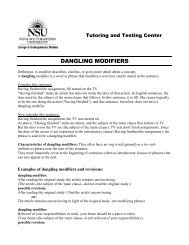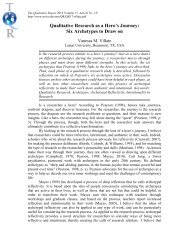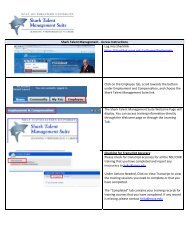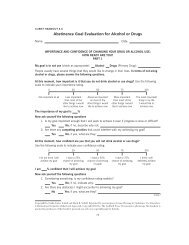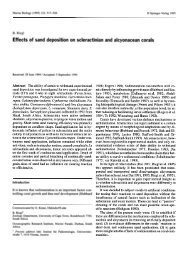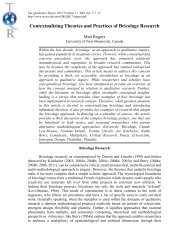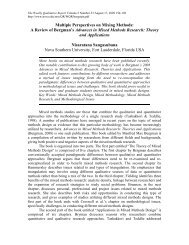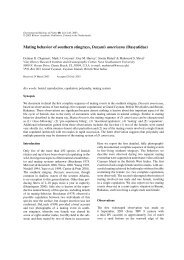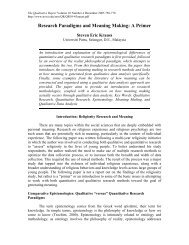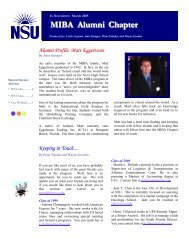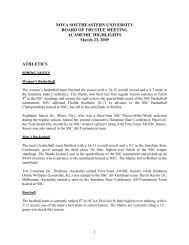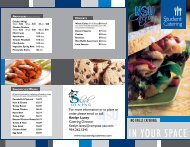Create successful ePaper yourself
Turn your PDF publications into a flip-book with our unique Google optimized e-Paper software.
<strong>MiPACS</strong><br />
Image Approval & <strong>Storage</strong><br />
deleting, saving, approving, & storing<br />
digital images
POLICY<br />
• to assure integrity and security, all digital<br />
images must be saved, approved, and<br />
stored to the DICOM server<br />
• images that remain on the local server can<br />
be modified or lost
Before Images are Approved<br />
(see other How To Programs)<br />
• images must in the correct template<br />
• multiple templates of same examination<br />
must be consolidated<br />
• images must be mounted correctly<br />
• series and study must be named correctly<br />
• unexposed SP plates must be deleted<br />
• undiagnostic images must be deleted
Image Status<br />
• the status of images is found in the Task<br />
Pane, under Series View
<strong>MiPACS</strong> icons<br />
icon with red triangle, images not approved &<br />
stored on local server<br />
Icon all black, images approved but stored on<br />
local server<br />
icon with gold barrel, images approved &<br />
stored on DICOM server
Non-Approved Images
Non-Approved Images<br />
• marked with a top left red corner<br />
• cannot be printed, exported, or copied
Non-Approved Images<br />
• images must be non-approved to delete,<br />
rearrange in template, or consolidate<br />
• these tasks must be completed before<br />
approval and sending to DICOM server
Deleting Non-Approved Images<br />
• who can:<br />
– dentists, residents, TAs,<br />
and some hygienists<br />
• how to:<br />
1. highlight series or image<br />
and click “X”<br />
2. click delete on keyboard<br />
3. select Tools>Delete
Approved Images
Approved Images<br />
• image properties are locked<br />
– contrast, brightness, rotation, template position<br />
• cannot be deleted<br />
• can only be approved with Approval rights<br />
• can only Change Approval with rights
Who Can Approve Images?<br />
• dentists, residents, TAs, &<br />
some hygienists<br />
• how to approve:<br />
1. click on series to highlight,<br />
click Save & Approve icon<br />
2. Right click image, select<br />
Change Approval
Change Approval of Images<br />
• who can:<br />
– dentists, residents, TAs,<br />
some hygienists<br />
• Change Approval<br />
– approves Not Approved<br />
– unapproves Approved<br />
• NO EFFECT<br />
• reverts to original on reopen
Error Messages when Approving<br />
• anatomic description must be known to approve<br />
• when using P1, Occlusal, or wrong template, the<br />
following error message may pop-up
• click OK to error message<br />
• in Task Pane, go to<br />
Properties, Anatomic<br />
information, Description<br />
• click on None, when drop<br />
down opens highlight<br />
correct descriptor<br />
• release mouse<br />
• approve series
• or click OK to error message<br />
• click blue Image Info icon<br />
• or right click image and select show Image Info<br />
• select Region, Modifier, and Laterality
Error Messages when Approving<br />
• when approving scanned images or when<br />
approving images moved to a new template, this<br />
error message pops-up
• click OK to error message<br />
• go to Properties, Object,<br />
Conversion Type<br />
• click on None, when drop<br />
down opens highlight<br />
correct descriptor<br />
– Digitized Film<br />
– Scanned Image<br />
• release mouse<br />
• approve series
Images are Approved but Not<br />
Stored on DICOM Server<br />
• a series can be approved but not sent to<br />
DICOM server<br />
• only time to approve and not store is when<br />
DICOM server is down<br />
• the icon is black without the yellow barrel
To Store on DICOM Server<br />
• right click on series,<br />
select Store to<br />
DICOM server now<br />
• click Store to DICOM<br />
server on pop-up
Approved and Stored Images
Images Approved and Stored on<br />
DICOM Server<br />
• appear with gold barrel<br />
• images cannot be altered, rearranged in<br />
template, or deleted
Modifying and Saving Images<br />
• if series is approved and on DICOM server<br />
– modifications and annotations can be made<br />
and series is renamed and saved as “derived”<br />
series on DICOM<br />
– the original series remains unchanged<br />
• if series is not approved & on local server<br />
– modifications and annotations will<br />
permanently alter the original series
Deleting Series & Images<br />
series approved & on DICOM server<br />
• approved series can only be altered or<br />
deleted by submitting request to:<br />
– Dr. Conover conover@nova.edu<br />
– Dr. Hogge mg1161@nova.edu<br />
– Dr. Kodish jkodish@nova.edu
The End