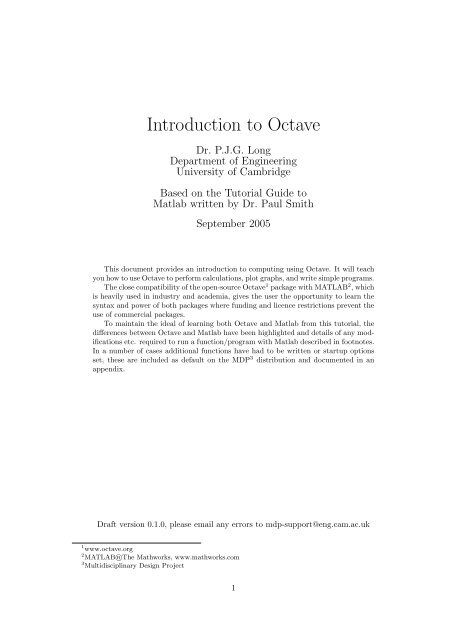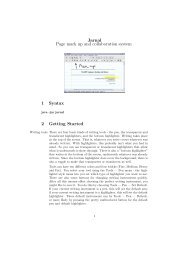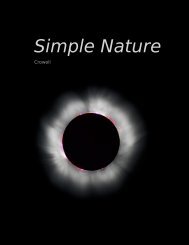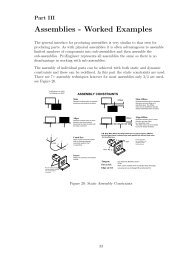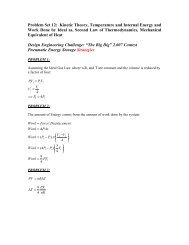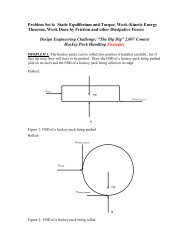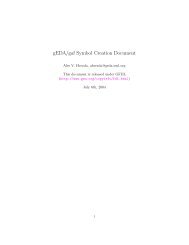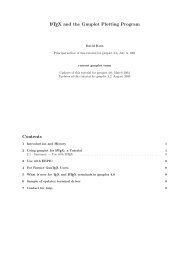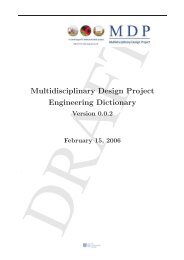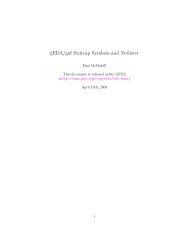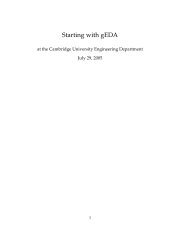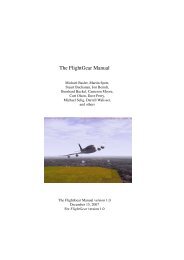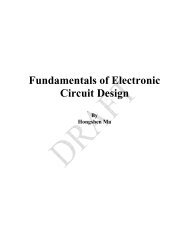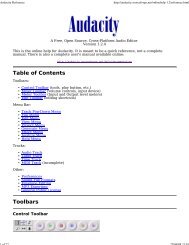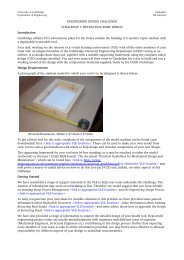Introduction to Octave - MDP - University of Cambridge
Introduction to Octave - MDP - University of Cambridge
Introduction to Octave - MDP - University of Cambridge
Create successful ePaper yourself
Turn your PDF publications into a flip-book with our unique Google optimized e-Paper software.
<strong>Introduction</strong> <strong>to</strong> <strong>Octave</strong><br />
Dr. P.J.G. Long<br />
Department <strong>of</strong> Engineering<br />
<strong>University</strong> <strong>of</strong> <strong>Cambridge</strong><br />
Based on the Tu<strong>to</strong>rial Guide <strong>to</strong><br />
Matlab written by Dr. Paul Smith<br />
September 2005<br />
This document provides an introduction <strong>to</strong> computing using <strong>Octave</strong>. It will teach<br />
you how <strong>to</strong> use <strong>Octave</strong> <strong>to</strong> perform calculations, plot graphs, and write simple programs.<br />
The close compatibility <strong>of</strong> the open-source <strong>Octave</strong> 1 package with MATLAB 2 , which<br />
is heavily used in industry and academia, gives the user the opportunity <strong>to</strong> learn the<br />
syntax and power <strong>of</strong> both packages where funding and licence restrictions prevent the<br />
use <strong>of</strong> commercial packages.<br />
To maintain the ideal <strong>of</strong> learning both <strong>Octave</strong> and Matlab from this tu<strong>to</strong>rial, the<br />
differences between <strong>Octave</strong> and Matlab have been highlighted and details <strong>of</strong> any modifications<br />
etc. required <strong>to</strong> run a function/program with Matlab described in footnotes.<br />
In a number <strong>of</strong> cases additional functions have had <strong>to</strong> be written or startup options<br />
set, these are included as default on the <strong>MDP</strong> 3 distribution and documented in an<br />
appendix.<br />
Draft version 0.1.0, please email any errors <strong>to</strong> mdp-support@eng.cam.ac.uk<br />
1 www.octave.org<br />
2 MATLAB R○The Mathworks, www.mathworks.com<br />
3 Multidisciplinary Design Project<br />
1
Contents<br />
1 <strong>Introduction</strong> 4<br />
1.1 What is <strong>Octave</strong>? . . . . . . . . . . . . . . . . . . . . . . . . . . . . . . . . 4<br />
1.2 What <strong>Octave</strong> is not . . . . . . . . . . . . . . . . . . . . . . . . . . . . . . . 4<br />
1.3 Who uses <strong>Octave</strong>? . . . . . . . . . . . . . . . . . . . . . . . . . . . . . . . 4<br />
1.4 Why not use a ‘normal’ highlevel language, e.g. C++ . . . . . . . . . . . . 4<br />
2 Simple calculations 5<br />
2.1 Starting <strong>Octave</strong> . . . . . . . . . . . . . . . . . . . . . . . . . . . . . . . . . 5<br />
2.2 <strong>Octave</strong> as a calcula<strong>to</strong>r . . . . . . . . . . . . . . . . . . . . . . . . . . . . . 5<br />
2.3 Built-in functions . . . . . . . . . . . . . . . . . . . . . . . . . . . . . . . . . 6<br />
3 The <strong>Octave</strong> environment 6<br />
3.1 Named variables . . . . . . . . . . . . . . . . . . . . . . . . . . . . . . . . . 8<br />
3.2 Numbers and formatting . . . . . . . . . . . . . . . . . . . . . . . . . . . . . 9<br />
3.3 Number representation and accuracy . . . . . . . . . . . . . . . . . . . . . . 10<br />
3.4 Loading and saving data . . . . . . . . . . . . . . . . . . . . . . . . . . . . . 10<br />
3.5 Repeating previous commands . . . . . . . . . . . . . . . . . . . . . . . . . 11<br />
3.6 Getting help . . . . . . . . . . . . . . . . . . . . . . . . . . . . . . . . . . . . 11<br />
3.7 Cancelling a command . . . . . . . . . . . . . . . . . . . . . . . . . . . . . . 13<br />
3.8 Semicolons and hiding answers . . . . . . . . . . . . . . . . . . . . . . . . . 13<br />
4 Arrays and vec<strong>to</strong>rs 13<br />
4.1 Building vec<strong>to</strong>rs . . . . . . . . . . . . . . . . . . . . . . . . . . . . . . . . . 13<br />
4.2 The colon notation . . . . . . . . . . . . . . . . . . . . . . . . . . . . . . . . 14<br />
4.3 Displaying large vec<strong>to</strong>rs and matrices . . . . . . . . . . . . . . . . . . . . . . 14<br />
4.4 Vec<strong>to</strong>r creation functions . . . . . . . . . . . . . . . . . . . . . . . . . . . . 15<br />
4.5 Extracting elements from a vec<strong>to</strong>r . . . . . . . . . . . . . . . . . . . . . . . 15<br />
4.6 Vec<strong>to</strong>r maths . . . . . . . . . . . . . . . . . . . . . . . . . . . . . . . . . . . 16<br />
5 Plotting graphs 17<br />
5.1 Improving the presentation . . . . . . . . . . . . . . . . . . . . . . . . . . . 18<br />
5.2 Multiple graphs . . . . . . . . . . . . . . . . . . . . . . . . . . . . . . . . . . 19<br />
5.3 Multiple figures . . . . . . . . . . . . . . . . . . . . . . . . . . . . . . . . . . 20<br />
5.4 Manual scaling . . . . . . . . . . . . . . . . . . . . . . . . . . . . . . . . . . 21<br />
5.5 Saving and printing figures . . . . . . . . . . . . . . . . . . . . . . . . . . . 22<br />
6 <strong>Octave</strong> programming I: Script files 23<br />
6.1 Creating and editing a script . . . . . . . . . . . . . . . . . . . . . . . . . . 23<br />
6.2 Running and debugging scripts . . . . . . . . . . . . . . . . . . . . . . . . . 24<br />
6.3 Remembering previous scripts . . . . . . . . . . . . . . . . . . . . . . . . . . 24<br />
7 Control statements 25<br />
7.1 if...else selection . . . . . . . . . . . . . . . . . . . . . . . . . . . . . . . . 25<br />
7.2 switch selection . . . . . . . . . . . . . . . . . . . . . . . . . . . . . . . . . 26<br />
7.3 for loops . . . . . . . . . . . . . . . . . . . . . . . . . . . . . . . . . . . . . 27<br />
7.4 while loops . . . . . . . . . . . . . . . . . . . . . . . . . . . . . . . . . . . . 28<br />
2
7.5 Accuracy and precision . . . . . . . . . . . . . . . . . . . . . . . . . . . . . . 28<br />
8 <strong>Octave</strong> programming II: Functions 29<br />
8.1 Example 1: Sine in degrees . . . . . . . . . . . . . . . . . . . . . . . . . . . 30<br />
8.2 Creating and using functions . . . . . . . . . . . . . . . . . . . . . . . . . . 30<br />
8.3 Example 2: Unit step . . . . . . . . . . . . . . . . . . . . . . . . . . . . . . 31<br />
9 Matrices and vec<strong>to</strong>rs 33<br />
9.1 Matrix multiplication . . . . . . . . . . . . . . . . . . . . . . . . . . . . . . . 34<br />
9.2 The transpose opera<strong>to</strong>r . . . . . . . . . . . . . . . . . . . . . . . . . . . . . 35<br />
9.3 Matrix creation functions . . . . . . . . . . . . . . . . . . . . . . . . . . . . 35<br />
9.4 Building composite matrices . . . . . . . . . . . . . . . . . . . . . . . . . . . 37<br />
9.5 Matrices as tables . . . . . . . . . . . . . . . . . . . . . . . . . . . . . . . . 37<br />
9.6 Extracting bits <strong>of</strong> matrices . . . . . . . . . . . . . . . . . . . . . . . . . . . . 37<br />
10 Basic matrix functions 38<br />
11 Solving Ax = b 40<br />
11.1 Solution when A is invertible . . . . . . . . . . . . . . . . . . . . . . . . . . . 40<br />
11.2 Gaussian elimination and LU fac<strong>to</strong>risation . . . . . . . . . . . . . . . . . . . 41<br />
11.3 Matrix division and the slash opera<strong>to</strong>r . . . . . . . . . . . . . . . . . . . . . 41<br />
11.4 Singular matrices and rank . . . . . . . . . . . . . . . . . . . . . . . . . . . 41<br />
11.5 Ill-conditioning . . . . . . . . . . . . . . . . . . . . . . . . . . . . . . . . . . 43<br />
11.6 Over-determined systems: Least squares . . . . . . . . . . . . . . . . . . . . 44<br />
11.7 Example: Triangulation . . . . . . . . . . . . . . . . . . . . . . . . . . . . . 44<br />
12 More graphs 45<br />
12.1 Putting several graphs in one window . . . . . . . . . . . . . . . . . . . . . 45<br />
12.2 3D plots . . . . . . . . . . . . . . . . . . . . . . . . . . . . . . . . . . . . . . 46<br />
12.3 Changing the viewpoint . . . . . . . . . . . . . . . . . . . . . . . . . . . . . 46<br />
12.4 Plotting surfaces . . . . . . . . . . . . . . . . . . . . . . . . . . . . . . . . . 47<br />
12.5 Images and Movies . . . . . . . . . . . . . . . . . . . . . . . . . . . . . . . . 48<br />
13 Eigenvec<strong>to</strong>rs and the Singular Value Decomposition 49<br />
13.1 The eig function . . . . . . . . . . . . . . . . . . . . . . . . . . . . . . . . . 49<br />
13.2 The Singular Value Decomposition . . . . . . . . . . . . . . . . . . . . . . . 50<br />
13.3 Approximating matrices: Changing rank . . . . . . . . . . . . . . . . . . . . 51<br />
13.4 The svd function . . . . . . . . . . . . . . . . . . . . . . . . . . . . . . . . . 51<br />
13.5 Economy SVD . . . . . . . . . . . . . . . . . . . . . . . . . . . . . . . . . . 52<br />
14 Complex numbers 53<br />
14.1 Plotting complex numbers . . . . . . . . . . . . . . . . . . . . . . . . . . . . 54<br />
14.2 Finding roots <strong>of</strong> polynomials . . . . . . . . . . . . . . . . . . . . . . . . . . 54<br />
15 Appendix - Setup conditions 55<br />
16 Further reading 55<br />
17 Acknowledgements 56<br />
3
1 <strong>Introduction</strong><br />
1.1 What is <strong>Octave</strong>?<br />
<strong>Octave</strong> is an open-source interactive s<strong>of</strong>tware system for numerical computations and<br />
graphics. It is particularly designed for matrix computations: solving simultaneous equations,<br />
computing eigenvec<strong>to</strong>rs and eigenvalues and so on. In many real-world engineering<br />
problems the data can be expressed as matrices and vec<strong>to</strong>rs, and boil down <strong>to</strong> these forms<br />
<strong>of</strong> solution. In addition, <strong>Octave</strong> can display data in a variety <strong>of</strong> different ways, and it<br />
also has its own programming language which allows the system <strong>to</strong> be extended. It can<br />
be thought <strong>of</strong> as a very powerful, programmable, graphical calcula<strong>to</strong>r. <strong>Octave</strong> makes<br />
it easy <strong>to</strong> solve a wide range <strong>of</strong> numerical problems, allowing you <strong>to</strong> spend more time<br />
experimenting and thinking about the wider problem.<br />
<strong>Octave</strong> was originally developed as a companion s<strong>of</strong>tware <strong>to</strong> a undergraduate course<br />
book on chemical reac<strong>to</strong>r design 4 . It is currently being developed under the leadership <strong>of</strong><br />
Dr. J.W. Ea<strong>to</strong>n and released under the GNU General Public Licence. <strong>Octave</strong>’s usefulness<br />
is enhanced in that it is mostly syntax compatible with MATLAB which is commonly used<br />
in industry and academia.<br />
1.2 What <strong>Octave</strong> is not<br />
<strong>Octave</strong> is designed <strong>to</strong> solve mathematical problems numerically, that is by calculating<br />
values in the computer’s memory. This means that it can’t always give an exact solution<br />
<strong>to</strong> a problem, and it should not be confused with programs such as Mathematica or<br />
Maple, which give symbolic solutions by doing the algebraic manipulation. This does not<br />
make it better or worse—it is used for different tasks. Most real mathematical problems<br />
(particularly engineering ones!) do not have neat symbolic solutions.<br />
1.3 Who uses <strong>Octave</strong>?<br />
<strong>Octave</strong> and MATLAB are widely used by engineers and scientists, in both industry and<br />
academia for performing numerical computations, and for developing and testing mathematical<br />
algorithms. For example, NASA use it <strong>to</strong> develop spacecraft docking systems;<br />
Jaguar Racing use it <strong>to</strong> display and analyse data transmitted from their Formula 1 cars;<br />
Sheffield <strong>University</strong> use it <strong>to</strong> develop s<strong>of</strong>tware <strong>to</strong> recognise cancerous cells. It makes it<br />
very easy <strong>to</strong> write mathematical programs quickly, and display data in a wide range <strong>of</strong><br />
different ways.<br />
1.4 Why not use a ‘normal’ highlevel language, e.g. C++<br />
C++ and other industry-standard programming languages are normally designed for writing<br />
general-purpose s<strong>of</strong>tware. However, solutions <strong>to</strong> mathematical problems take time <strong>to</strong><br />
program using C++, and the language does not natively support many mathematical concepts,<br />
or displaying graphics. <strong>Octave</strong> is specially designed <strong>to</strong> solve these kind <strong>of</strong> problems,<br />
perform calculations, and display the results. Even people who will ultimately be writing<br />
4 www.octave.org/his<strong>to</strong>ry.html<br />
4
s<strong>of</strong>tware in languages like C++ sometimes begin by pro<strong>to</strong>typing any mathematical parts<br />
using <strong>Octave</strong>, as that allows them <strong>to</strong> test the algorithms quickly.<br />
<strong>Octave</strong> is available on the <strong>MDP</strong> Resource CD and can be downloaded from www.octave.org<br />
if required.<br />
2 Simple calculations<br />
2.1 Starting <strong>Octave</strong><br />
If not already running start <strong>Octave</strong>, (see start → Programs → <strong>Octave</strong> on the <strong>MDP</strong><br />
CD.) or type in a xterm window<br />
octave<br />
After a pause, a logo will briefly pop up in another window, and the terminal will<br />
display the header similar <strong>to</strong> this:<br />
GNU <strong>Octave</strong>, version 2.1.57 (i386-pc-linux-gnu).<br />
Copyright (C) 2004 John W. Ea<strong>to</strong>n.<br />
This is free s<strong>of</strong>tware; see the source code for copying conditions.<br />
There is ABSOLUTELY NO WARRANTY; not even for MERCHANTIBILITY or<br />
FITNESS FOR A PARTICULAR PURPOSE. For details, type ‘warranty’.<br />
Additional information about <strong>Octave</strong> is available at http://www.octave.org.<br />
Please contribute if you find this s<strong>of</strong>tware useful.<br />
For more information, visit http://www.octave.org/help-wanted.html<br />
Report bugs <strong>to</strong> (but first, please read<br />
http://www.octave.org/bugs.html <strong>to</strong> learn how <strong>to</strong> write a helpful report).<br />
octave:1><br />
and you are now in the <strong>Octave</strong> environment. The octave:1> is the <strong>Octave</strong> prompt,<br />
asking you <strong>to</strong> type in a command.<br />
If you want <strong>to</strong> leave <strong>Octave</strong> at any point, type quit at the prompt.<br />
2.2 <strong>Octave</strong> as a calcula<strong>to</strong>r<br />
The simplest way <strong>to</strong> use <strong>Octave</strong> is just <strong>to</strong> type mathematical commands at the prompt,<br />
like a normal calcula<strong>to</strong>r. All <strong>of</strong> the usual arithmetic expressions are recognised. For<br />
example, type<br />
octave:##> 2+2<br />
at the prompt and press return, and you should see<br />
ans = 4<br />
The basic arithmetic opera<strong>to</strong>rs are + - * /, and ^ is used <strong>to</strong> mean ‘<strong>to</strong> the power <strong>of</strong>’ (e.g.<br />
2^3=8). Brackets ( ) can also be used. The order precedence is the same usual i.e. brackets<br />
5
are evaluated first, then powers, then multiplication and division, and finally addition and<br />
subtraction. Try a few examples.<br />
2.3 Built-in functions<br />
As well as the basic opera<strong>to</strong>rs, <strong>Octave</strong> provides all <strong>of</strong> the usual mathematical functions,<br />
and a selection <strong>of</strong> these can be seen in Table 1. These functions are invoked as in C++<br />
with the name <strong>of</strong> the function and then the function argument (or arguments) in ordinary<br />
brackets (), for example 5<br />
octave:##> exp(1)<br />
ans = 2.7183<br />
Here is a longer expression: <strong>to</strong> calculate 1.2 sin(40 ◦ + ln(2.4 2 )), type<br />
octave:##> 1.2 * sin(40*pi/180 + log(2.4^2))<br />
ans = 0.76618<br />
There are several things <strong>to</strong> note here:<br />
• An explicit multiplication sign is always needed in equations, for example between<br />
the 1.2 and sin.<br />
• The trigonometric functions (for example sin) work in radians. The fac<strong>to</strong>r π/180<br />
can be used <strong>to</strong> convert degrees <strong>to</strong> radians. pi is an example <strong>of</strong> a named variable,<br />
discussed in the next section.<br />
• The function for a natural logarithm is called ‘log’, not ‘ln’.<br />
Using these functions, and the usual mathematical constructions, <strong>Octave</strong> can do all<br />
<strong>of</strong> the things that your normal calcula<strong>to</strong>r can do.<br />
3 The <strong>Octave</strong> environment<br />
As we can see from the examples so far, <strong>Octave</strong> has an command-line interface—<br />
commands are typed in one at a time at the prompt, each followed by return. <strong>Octave</strong> is<br />
an interpreted language, which means that each command is converted <strong>to</strong> machine code<br />
after it has been typed. In compiled languages, e.g. C++, language the whole program<br />
is typed in<strong>to</strong> a text edi<strong>to</strong>r, these are all converted in<strong>to</strong> machine code in one go using a<br />
compiler, and then the whole program is run. These compiled programs run more quickly<br />
than an interpreted program, but take more time <strong>to</strong> put <strong>to</strong>gether. It is quicker <strong>to</strong> try<br />
things out with <strong>Octave</strong>, even if the calculation takes a little longer. 6<br />
5 A function’s arguments are the values which are passed <strong>to</strong> the function which it uses <strong>to</strong> calculate its<br />
response. In this example the argument is the value ‘1’, so the exponent function calculates the exponential<br />
<strong>of</strong> 1 and returns the value (i.e. e 1 = 2.7183).<br />
6 <strong>Octave</strong> can call external C++ functions however the functionality is less than MATLAB.<br />
6
cos Cosine <strong>of</strong> an angle (in radians)<br />
sin Sine <strong>of</strong> an angle (in radians)<br />
tan Tangent <strong>of</strong> an angle (in radians)<br />
exp Exponential function (e x )<br />
log Natural logarithm (NB this is log e, not log 10)<br />
log10 Logarithm <strong>to</strong> base 10<br />
sinh Hyperbolic sine<br />
cosh Hyperbolic cosine<br />
tanh Hyperbolic tangent<br />
acos Inverse cosine<br />
acosh Inverse hyperbolic cosine<br />
asin Inverse sine<br />
asinh Inverse hyperbolic sine<br />
atan Inverse tangent<br />
atan2 Two-argument form <strong>of</strong> inverse tangent<br />
atanh Inverse hyperbolic tangent<br />
abs Absolute value<br />
sign Sign <strong>of</strong> the number (−1 or +1)<br />
round Round <strong>to</strong> the nearest integer<br />
floor Round down (<strong>to</strong>wards minus infinity)<br />
ceil Round up (<strong>to</strong>wards plus infinity)<br />
fix Round <strong>to</strong>wards zero<br />
rem Remainder after integer division<br />
Table 1: Basic maths functions<br />
7
3.1 Named variables<br />
In any significant calculation you are going <strong>to</strong> want <strong>to</strong> s<strong>to</strong>re your answers, or reuse values,<br />
just like using the memory on a calcula<strong>to</strong>r. <strong>Octave</strong> allows you <strong>to</strong> define and use named<br />
variables. For example, consider the degrees example in the previous section. We can<br />
define a variable deg <strong>to</strong> hold the conversion fac<strong>to</strong>r, writing<br />
octave:##> deg = pi/180<br />
deg =0.017453<br />
Note that the type <strong>of</strong> the variable does not need <strong>to</strong> be defined, unlike most high level<br />
languages e.g. in C++. All variables in <strong>Octave</strong> are floating point numbers. 7 Using this<br />
variable, we can rewrite the earlier expression as<br />
octave:##> 1.2 * sin(40*deg + log(2.4^2))<br />
ans =0.76618<br />
which is not only easier <strong>to</strong> type, but it is easier <strong>to</strong> read and you are less likely <strong>to</strong> make<br />
a silly mistake when typing the numbers in. Try <strong>to</strong> define and use variables for all your<br />
common numbers or results when you write programs.<br />
You will have already have seen another example <strong>of</strong> a variable in <strong>Octave</strong>. Every time<br />
you type in an expression which is not assigned <strong>to</strong> a variable, such as in the most recent<br />
example, <strong>Octave</strong> assigns the answer <strong>to</strong> a variable called ans. This can then be used in<br />
exactly the same way:<br />
octave:##> new = 3*ans<br />
new =2.2985<br />
Note also that this is not the answer that would be expected from simply performing<br />
3 × 0.76618. Although <strong>Octave</strong> displays numbers <strong>to</strong> only a few decimal places (usually<br />
five) 8 , it s<strong>to</strong>res them internally, and in variables, <strong>to</strong> a much higher precision, so the answer<br />
given is the more accurate one. 9 In all numerical calculations, an appreciation <strong>of</strong> the<br />
rounding errors is very important, and it is essential that you do not introduce any more<br />
errors than there already are! This is another important reason for s<strong>to</strong>ring numbers in<br />
variables rather than typing them in each time.<br />
When defining and using variables, the capitalisation <strong>of</strong> the name is important: a is a<br />
different variable from A. There are also some variable names which are already defined and<br />
used by <strong>Octave</strong>. The variable ans has also been mentioned, as has pi, and in addition i<br />
and j are also defined as √ −1 (see Section 14). <strong>Octave</strong> won’t s<strong>to</strong>p you redefining these<br />
7<br />
Or strings, but those are obvious from the context. However, even strings are s<strong>to</strong>red as a vec<strong>to</strong>r <strong>of</strong><br />
character ID numbers.<br />
8<br />
MATLAB normally displays <strong>to</strong> 4 or 5 decimal places<br />
9<br />
<strong>Octave</strong> s<strong>to</strong>res all numbers in IEEE floating point format <strong>to</strong> double (64-bit) precision. The value <strong>of</strong><br />
ans here is actually 0.766177651029692 (<strong>to</strong> 15 decimal places).<br />
8
as whatever you like, but you might confuse yourself, and <strong>Octave</strong>, if you do! Likewise,<br />
giving variables names like sin or cos is allowed, but also not <strong>to</strong> be recommended.<br />
If you want <strong>to</strong> see the value <strong>of</strong> a variable at any point, just type its name and press<br />
return. If you want <strong>to</strong> see a list <strong>of</strong> all the named functions, variables 10 you have created<br />
or used, type<br />
octave:##> who<br />
*** dynamically linked functions:<br />
dispatch<br />
*** currently compiled functions:<br />
rem<br />
*** local user variables:<br />
deg new<br />
You will occasionally want <strong>to</strong> remove variables from the workspace, perhaps <strong>to</strong> save<br />
memory, or because you are getting confusing results using that variable and you want <strong>to</strong><br />
start again. The clear command will delete all variables, or specifying<br />
clear name<br />
will just remove the variable called name .<br />
3.2 Numbers and formatting<br />
We have seen that <strong>Octave</strong> usually displays numbers <strong>to</strong> five significant figures. The format<br />
command allows you <strong>to</strong> select the way numbers are displayed. In particular, typing<br />
octave:##> format long<br />
will set <strong>Octave</strong> <strong>to</strong> display numbers <strong>to</strong> fifteen+ significant figures, which is about the<br />
accuracy <strong>of</strong> <strong>Octave</strong>’s calculations. If you type help format you can get a full list <strong>of</strong> the<br />
options for this command. With format long set, we can view the more accurate value<br />
<strong>of</strong> deg:<br />
octave:##> deg<br />
deg =.0174532925199433<br />
>> format short<br />
10 Normally MATLAB only displays the user (Your) variables + ans<br />
9
The second line here returns <strong>Octave</strong> <strong>to</strong> its normal display accuracy.<br />
<strong>Octave</strong> displays very large or very small numbers using exponential notation, for<br />
example: 13142.6 = 1.31426 × 10 4 , which is displayed by <strong>Octave</strong> as 1.3143e+04. You<br />
can also type numbers in<strong>to</strong> <strong>Octave</strong> using this format.<br />
There are also some other kinds <strong>of</strong> numbers recognised, and calculated, by <strong>Octave</strong>:<br />
Complex numbers (e.g. 3+4i) Are fully unders<strong>to</strong>od by <strong>Octave</strong>, as discussed further<br />
in Section 14<br />
Infinity (Inf) The result <strong>of</strong> dividing a number by zero. This is a valid answer <strong>to</strong> a<br />
calculation, and may be assigned <strong>to</strong> a variable just like any other number<br />
Not a Number (NaN) The result <strong>of</strong> zero divided by zero, and also <strong>of</strong> some other operations<br />
which generate undefined results. Again, this may be treated just like any<br />
other number (although the results <strong>of</strong> any calculations using it are still always NaN).<br />
3.3 Number representation and accuracy<br />
Numbers in <strong>Octave</strong>, as in all computers, are s<strong>to</strong>red in binary rather than decimal. In<br />
decimal (base 10), 12.25 means<br />
12.25 = 1 × 10 1 + 2 × 10 0 + 2 × 10 −1 + 5 × 10 −2<br />
but in binary (base 2) it would be written as<br />
1101.01 = 1 × 2 3 + 1 × 2 2 + 0 × 2 1 + 1 × 2 0 + 0 × 2 −1 + 1 × 2 −2 = 12.25<br />
Using binary is ideal for computers since it is just a series <strong>of</strong> ones and zeros, which can<br />
be represented by whether particular circuits are on or <strong>of</strong>f. A problem with representing<br />
numbers in a computer is that each number can only have a finite number circuits, or bits,<br />
assigned <strong>to</strong> it, and so can only have a finite number <strong>of</strong> digits. Consider this example:<br />
octave:##> 1 - 0.2 - 0.2 - 0.2 - 0.2 - 0.2<br />
ans = 5.5511e-017<br />
The result is very small, but not exactly zero, which is the correct answer. The reason<br />
is that 0.2 cannot be exactly represented in binary using a finite number <strong>of</strong> digits (it is<br />
0.0011001100 . . . ). This is for exactly the same reasons that 1/3 cannot be exactly written<br />
as a base 10 number. <strong>Octave</strong> (and all other computer programs) represent these numbers<br />
with the closest one they can, but repeated uses <strong>of</strong> these approximations, as seen here,<br />
can cause problems. For this reason, you should think very carefully before checking that<br />
a number is exactly equal <strong>to</strong> another. It is usually best <strong>to</strong> check that it is the same <strong>to</strong><br />
within a <strong>to</strong>lerance. We will return <strong>to</strong> this problem throughout this tu<strong>to</strong>rial.<br />
3.4 Loading and saving data<br />
When you exit <strong>Octave</strong>, you lose all <strong>of</strong> the variables that you have created. If you need <strong>to</strong><br />
quit <strong>Octave</strong> when you are in the middle <strong>of</strong> doing something, you can save your current<br />
session so that you can reload it later. If you type<br />
10
octave:##> save anyname<br />
it will save the entire workspace <strong>to</strong> a file called anyname.mat in your current direc<strong>to</strong>ry<br />
(note that <strong>Octave</strong> au<strong>to</strong>matically appends .mat <strong>to</strong> the end <strong>of</strong> the name you’ve given it).<br />
You can then quit <strong>Octave</strong>, and when you restart it, you can type<br />
octave:##> load anyname<br />
which will res<strong>to</strong>re your previous workspace, and you can carry on from where you left <strong>of</strong>f.<br />
You can also load and save specific variables. The format is<br />
save filename var1 var2 ...<br />
For example, if you wanted <strong>to</strong> save the deg variable, <strong>to</strong> save calculating it from scratch<br />
(which admittedly is not very difficult in this case!), you could type<br />
octave:##> save degconv deg<br />
This will save the variable in<strong>to</strong> a file called degconv.mat You can reload it by typing<br />
octave:##> load degconv<br />
<strong>Octave</strong> will also load data from text files, which is particularly useful if you want <strong>to</strong> plot<br />
or perform calculations on measurements from some other source. The text file should<br />
contain rows <strong>of</strong> space-separated numbers.<br />
3.5 Repeating previous commands<br />
<strong>Octave</strong> keeps a record <strong>of</strong> all the commands you have typed during a session, and you can<br />
use the cursor keys ↑ and ↓ <strong>to</strong> review the previous commands (with the most recent first).<br />
If you want <strong>to</strong> repeat one <strong>of</strong> these commands, just find it using the cursor keys, and press<br />
return.<br />
Once a command has been recalled, you can edit it before running it again. You can<br />
use ← and → <strong>to</strong> move the cursor through the line, and type characters or hit Del <strong>to</strong><br />
change the contents. This is particularly useful if you have just typed a long line and then<br />
<strong>Octave</strong> finds an error in it. Using the arrow keys you can recall the line, correct the<br />
error, and try it again. 11<br />
3.6 Getting help<br />
If you are not sure what a particular <strong>Octave</strong> command does, or want <strong>to</strong> find a particular<br />
function, <strong>Octave</strong> contains an integrated help system. The basic form <strong>of</strong> using help is <strong>to</strong><br />
type<br />
help commandname<br />
11 On some systems the emacs key bindings are acknowledged, e.g. p =↑, n=↓, f=→,<br />
< ctrl>b=←<br />
11
For example:<br />
octave:1> help sqrt<br />
sqrt is a built-in function<br />
- Mapping Function: sqrt (X)<br />
Compute the square root <strong>of</strong> X. If X is negative, a complex<br />
result is returned. To compute the matrix square root, see<br />
*Note Linear Algebra::.<br />
Overloaded function<br />
gsqrt(galois,...)<br />
Additional help for built-in functions, opera<strong>to</strong>rs, and variables<br />
is available in the on-line version <strong>of</strong> the manual. Use the command<br />
‘help -i ’ <strong>to</strong> search the manual index.<br />
Help and information about <strong>Octave</strong> is also available on the WWW<br />
at http://www.octave.org and via the help-octave@bevo.che.wisc.edu<br />
mailing list.<br />
12 If you don’t know the name <strong>of</strong> the command you want, there are a number method<br />
<strong>to</strong> find if it exists. Typing help -i at the prompt will give a list <strong>of</strong> all the main areas<br />
<strong>of</strong> help.<br />
More detailed information on a <strong>to</strong>pic can be obtained by moving the cursor <strong>of</strong> the<br />
item <strong>of</strong> interest and pressing . The list can be navigated using the key bindings<br />
Up, Next, Previous. etc. Or directly from the prompt, e.g. <strong>to</strong> find out about arithmetic<br />
functions type;<br />
octave:##> help -i arithmetic<br />
Use the letter ‘q’ <strong>to</strong> quit from the help system and return <strong>to</strong> the <strong>Octave</strong> command<br />
prompt.<br />
Note that <strong>of</strong>ten the help information gives an indication <strong>of</strong> which area <strong>to</strong> search for further<br />
information, in the help sqrt example it is suggested <strong>to</strong> search the ‘Linear Algebra’<br />
area, e.g.<br />
octave:##> help -i linear algebra<br />
Take some time browsing around the help system and anyone line help/manuals <strong>to</strong> get<br />
an idea <strong>of</strong> the commands that <strong>Octave</strong> provides. 13<br />
12 MATLAB help messages tend <strong>to</strong> be shorter, but always indicate the command in UPPER CASE.<br />
Don’t copy these exactly—<strong>Octave</strong> and MATLAB commands are almost always in lower case, e.g. the<br />
square root function is sqrt(), not SQRT()<br />
13 MATLAB has some additional search facilities including the function lookfor which allows the user <strong>to</strong><br />
search the help database<br />
12
3.7 Cancelling a command<br />
If you find yourself having typed a command which is taking a long time <strong>to</strong> execute (or<br />
perhaps it is one <strong>of</strong> your own programs which has a bug which causes it <strong>to</strong> repeat endlessly),<br />
it is very useful <strong>to</strong> know how <strong>to</strong> s<strong>to</strong>p it. You can cancel the current command by typing<br />
Ctrl-C<br />
which should (perhaps after a small pause) return you <strong>to</strong> the command prompt.<br />
3.8 Semicolons and hiding answers<br />
Semicolons ‘;’ are <strong>of</strong>ten used in programming languages <strong>to</strong> separate functions, denote lineends,<br />
e.g. C++ where ’;’ are added <strong>to</strong> almost every line. Semicolons are not required in<br />
<strong>Octave</strong>, but do serve a useful purpose. If you type the command as we have been doing<br />
so far, without a final semicolon, <strong>Octave</strong> always displays the result <strong>of</strong> the expression.<br />
However, if you finish the line with a semicolon, it s<strong>to</strong>ps <strong>Octave</strong> displaying the result.<br />
This is particularly useful if you don’t need <strong>to</strong> know the result there and then, or the<br />
result would otherwise be an enormous list <strong>of</strong> numbers:<br />
4 Arrays and vec<strong>to</strong>rs<br />
Many mathematical problems work with sequences <strong>of</strong> numbers. In many languages they<br />
are called arrays; in <strong>Octave</strong> they are just examples <strong>of</strong> vec<strong>to</strong>rs. Vec<strong>to</strong>rs are commonly<br />
used <strong>to</strong> represent the three dimensions <strong>of</strong> a position or a velocity, but a vec<strong>to</strong>r is really<br />
just a list <strong>of</strong> numbers, and this is how <strong>Octave</strong> treats them. In fact, vec<strong>to</strong>rs are a simple<br />
case <strong>of</strong> a matrix (which is just a two-dimensional grid <strong>of</strong> numbers). A vec<strong>to</strong>r is a matrix<br />
with only one row, or only one column. We will see later that it is <strong>of</strong>ten important <strong>to</strong><br />
�<br />
···<br />
distinguish between row vec<strong>to</strong>rs ( · · · ) and column vec<strong>to</strong>rs<br />
won’t concern us.<br />
4.1 Building vec<strong>to</strong>rs<br />
�<br />
, but for the moment that<br />
There are lots <strong>of</strong> ways <strong>of</strong> defining vec<strong>to</strong>rs and matrices. Usually the easiest thing <strong>to</strong> do is<br />
<strong>to</strong> type the vec<strong>to</strong>r inside square brackets [], for example<br />
octave:##> a=[1 4 5]<br />
a =<br />
1 4 5<br />
octave:##> b=[2,1,0]<br />
b =<br />
2 1 0<br />
octave:##> c=[4;7;10]<br />
c =<br />
13
4<br />
7<br />
10<br />
A list <strong>of</strong> numbers separated by spaces or commas, inside square brackets, defines a row<br />
vec<strong>to</strong>r. Numbers separated by semicolons, or carriage returns, define a column vec<strong>to</strong>r.<br />
You can also construct a vec<strong>to</strong>r from an existing vec<strong>to</strong>r by including it in the definition,<br />
for example<br />
octave:##> a=[1 4 5]<br />
a =<br />
1 4 5<br />
octave:##> d=[a 6]<br />
d =<br />
1 4 5 6<br />
4.2 The colon notation<br />
A useful shortcut for constructing a vec<strong>to</strong>r <strong>of</strong> counting numbers is using the colon symbol<br />
‘:’, as in this example<br />
octave:##> e=2:6<br />
e =<br />
2 3 4 5 6<br />
The colon tells <strong>Octave</strong> <strong>to</strong> create a vec<strong>to</strong>r <strong>of</strong> numbers starting from the first number,<br />
and counting up <strong>to</strong> (and including) the second number. A third number may also be<br />
added between the two, making a : b : c. The middle number then specifies the increment<br />
between elements <strong>of</strong> the vec<strong>to</strong>r.<br />
octave:##> e=2:0.3:4<br />
e =<br />
2.0000 2.3000 2.6000 2.9000 3.2000 3.5000 3.8000<br />
Note that if the increment step is such that it can’t exactly reach the end number, as<br />
in this case, it generates all <strong>of</strong> the numbers which do not exceed it. The increment can<br />
also be negative, in which case it will count down <strong>to</strong> the end number.<br />
4.3 Displaying large vec<strong>to</strong>rs and matrices<br />
If you ask <strong>Octave</strong> <strong>to</strong> display a matrix or vec<strong>to</strong>r that will not fit on<strong>to</strong> a single screen that<br />
it will present the values one page at a time. Try<br />
octave:##> v = 1:1000<br />
14
zeros(M, N) Create a matrix where every element is zero. For<br />
a row vec<strong>to</strong>r <strong>of</strong> size n, set M = 1, N = n<br />
ones(M, N) Create a matrix where every element is one. For<br />
a row vec<strong>to</strong>r <strong>of</strong> size n, set M = 1, N = n<br />
linspace(x1, x2, N) Create a vec<strong>to</strong>r <strong>of</strong> N elements, evenly spaced<br />
between x1 and x2<br />
logspace(x1, x2, N) Create a vec<strong>to</strong>r <strong>of</strong> N elements, logarithmically<br />
spaced between 10 x1 and 10 x2<br />
Table 2: Vec<strong>to</strong>r creation functions<br />
Press the space bar <strong>to</strong> see the next page <strong>of</strong> values and use the ‘q’ key <strong>to</strong> quit the<br />
display and return <strong>to</strong> the <strong>Octave</strong> command prompt. You can also use the ‘b’ key <strong>to</strong> scroll<br />
backwards up throught the values being displayed.<br />
It is sometimes convenient <strong>to</strong> turn <strong>of</strong>f this pagination facility, for example when displaying<br />
intermediate values during a long calculation. This can be achieved using the<br />
octave:##> more <strong>of</strong>f<br />
command. As you would expect, pagination can be turned back on again using<br />
octave:##> more on<br />
4.4 Vec<strong>to</strong>r creation functions<br />
<strong>Octave</strong> also provides a set <strong>of</strong> functions for creating vec<strong>to</strong>rs. These are outlined in Table<br />
2. The first two in this table, zeros and ones also work for matrices, and the two function<br />
arguments, M and N, specify the number <strong>of</strong> rows and columns in the matrix respectively.<br />
A row vec<strong>to</strong>r is a matrix which has one row and as many columns as the size <strong>of</strong> the vec<strong>to</strong>r.<br />
Matrices are covered in more detail in Section 9.<br />
4.5 Extracting elements from a vec<strong>to</strong>r<br />
Individual elements are referred <strong>to</strong> by using normal brackets (), and they are numbered<br />
starting at one, not zero as in C++. If we define a vec<strong>to</strong>r<br />
octave:##> a=[1:2:6 -1 0]<br />
a =<br />
1 3 5 -1 0<br />
then we can get the third element by typing<br />
octave:##> a(3)<br />
ans =<br />
5<br />
15
The colon notation can also be used <strong>to</strong> specify a range <strong>of</strong> numbers <strong>to</strong> get several elements<br />
at one time<br />
octave:##> a(3:5)<br />
ans =<br />
5 -1 0<br />
octave:##> a(1:2:5)<br />
ans =<br />
1 5 0<br />
4.6 Vec<strong>to</strong>r maths<br />
S<strong>to</strong>ring a list <strong>of</strong> numbers in one vec<strong>to</strong>r allows <strong>Octave</strong> <strong>to</strong> use some <strong>of</strong> its more powerful<br />
features <strong>to</strong> perform calculations. In C++ if you wanted <strong>to</strong> do the same operation on a<br />
list <strong>of</strong> numbers, say you wanted <strong>to</strong> multiply each by 2, you would have <strong>to</strong> use a for loop<br />
<strong>to</strong> step through each element. This can also be done in <strong>Octave</strong> (see Section 7), but it is<br />
much better <strong>to</strong> make use <strong>of</strong> <strong>Octave</strong>’s vec<strong>to</strong>r opera<strong>to</strong>rs.<br />
Multiplying all the numbers in a vec<strong>to</strong>r by the same number, is as simple as multiplying<br />
the whole vec<strong>to</strong>r by number. This example uses the vec<strong>to</strong>r a defined earlier:<br />
octave:##> a * 2<br />
ans =<br />
2 6 10 -2 0<br />
The same is also true for division. You can also add the same number <strong>to</strong> each element by<br />
using the + or - opera<strong>to</strong>rs, although this is not a standard mathematical convention.<br />
Multiplying two vec<strong>to</strong>rs <strong>to</strong>gether in <strong>Octave</strong> follows the rules <strong>of</strong> matrix multiplication<br />
(see Section 9), which doesn’t do an element-by-element multiplication. 14 If you want <strong>to</strong><br />
do this, <strong>Octave</strong> defines the opera<strong>to</strong>rs .* and ./, for example<br />
⎛ ⎞ ⎛ ⎞ ⎛ ⎞<br />
⎝<br />
a1<br />
a2<br />
a3<br />
⎠ .* ⎝<br />
b1<br />
b2<br />
b3<br />
⎠ = ⎝<br />
Note the ‘.’ in front <strong>of</strong> each symbol, which means it’s a element-by-element operation.<br />
For example, we can multiply each <strong>of</strong> the elements <strong>of</strong> the vec<strong>to</strong>r a, defined earlier, by a<br />
different number:<br />
octave:##> b=[1 2 3 4 5];<br />
octave:##> a.*b<br />
ans =<br />
14 Recall that the only vec<strong>to</strong>r products mathematically defined are the dot and cross product, both <strong>of</strong><br />
which represent particular operations on two vec<strong>to</strong>rs, neither <strong>of</strong> which just multiply the elements <strong>to</strong>gether<br />
and return another vec<strong>to</strong>r.<br />
16<br />
a1b1<br />
a2b2<br />
a3b3<br />
⎠
1 6 15 -4 0<br />
The element-by-element ‘<strong>to</strong> the power <strong>of</strong>’ opera<strong>to</strong>r .^ is particularly useful. It can be<br />
used <strong>to</strong> raise a vec<strong>to</strong>r <strong>of</strong> numbers <strong>to</strong> a power, or <strong>to</strong> raise a number <strong>to</strong> different powers,<br />
depending on how it is used:<br />
octave:##> b .^ 2<br />
ans =<br />
1 4 9 16 25<br />
octave:##> 2 .^ b<br />
ans =<br />
2 4 8 16 32<br />
The first example squares each element <strong>of</strong> b; the second raises 2 <strong>to</strong> each <strong>of</strong> the powers<br />
given in b.<br />
All <strong>of</strong> the element-by-element vec<strong>to</strong>r commands (+ - ./ .* .^) can be used between two<br />
vec<strong>to</strong>rs, as long as they are the same size and shape. Otherwise corresponding elements<br />
cannot be found and an error is given.<br />
Most <strong>of</strong> <strong>Octave</strong>’s functions also know about vec<strong>to</strong>rs. For example, <strong>to</strong> create a list <strong>of</strong><br />
the value <strong>of</strong> sine at 60-degree intervals, you just need <strong>to</strong> pass a vec<strong>to</strong>r <strong>of</strong> angles <strong>to</strong> the sin<br />
function:<br />
octave:##> angles=[0:pi/3:2*pi]<br />
angles =<br />
0 1.0472 2.0944 3.1416 4.1888 5.2360 6.2832<br />
octave:##> y=sin(angles)<br />
y =<br />
0 0.8660 0.8660 0.0000 -0.8660 -0.8660 -0.0000<br />
5 Plotting graphs<br />
<strong>Octave</strong> has powerful facilities for plotting graphs via a second open-source program<br />
GNUPLOT 15 , however some <strong>of</strong> the range <strong>of</strong> plotting options are restricted compared with<br />
MATLAB The basic command is plot(x,y), where x and y are the co-ordinates. If given<br />
just one pair <strong>of</strong> numbers it plots a point, but usually you pass vec<strong>to</strong>rs, and it plots all<br />
the points given by the two vec<strong>to</strong>rs, joining them up with straight lines. 16 The sine curve<br />
defined in the previous section can be plotted by typing<br />
octave:##> plot(angles,y)<br />
15 www.gnuplot.org<br />
16 The two vec<strong>to</strong>rs must, naturally, both be the same length.<br />
17
1<br />
0.8<br />
0.6<br />
0.4<br />
0.2<br />
0<br />
−0.2<br />
−0.4<br />
−0.6<br />
−0.8<br />
−1<br />
0 1 2 3 4 5 6 7<br />
Figure 1: Graph <strong>of</strong> y = sin(x), sampled every 60 ◦ .<br />
A new window should open up, displaying the graph, shown in Figure 1. Note that it<br />
au<strong>to</strong>matically selects a sensible scale, and plots the axes.<br />
At the moment it does not look particularly like a sine wave, because we have only<br />
taken values one every 60 degrees. To plot a more accurate graph, we need <strong>to</strong> calculate y<br />
at a higher resolution:<br />
octave:##> angles=linspace(0,2*pi,100);<br />
octave:##> y=sin(angles);<br />
octave:##> plot(angles, y);<br />
The linspace command creates a vec<strong>to</strong>r with 100 values evenly spaced between 0 and<br />
2π (the value 100 is picked by trial and error). Try using these commands <strong>to</strong> re-plot the<br />
graph at this higher resolution. Remember that you can use the arrow keys ↑ and ↓ <strong>to</strong> go<br />
back and reuse your previous commands.<br />
5.1 Improving the presentation<br />
You can select the colour and the line style for the graph by using a third argument in<br />
the plot command. For example, <strong>to</strong> plot the graph instead with red circles, type<br />
octave:##> plot(angles, y, ’ro’)<br />
The last argument is a string which describes the desired styles. Table 3 shows the<br />
possible values (also available by typing help plot in <strong>Octave</strong>).<br />
To put a title on<strong>to</strong> the graph, and label the axes, use the commands title, xlabel<br />
and ylabel:<br />
octave:##> title(’Graph <strong>of</strong> y=sin(x)’)<br />
octave:##> xlabel(’Angle’)<br />
octave:##> >> ylabel(’Value’)<br />
Strings in <strong>Octave</strong> (such as the names for the axes) are delimited using apostrophes<br />
(’).<br />
18
w whitew . point - solid<br />
m magenta o circle : dotted†<br />
c cyan x x-mark -. dashdot†<br />
r red + plus -- dashed†<br />
g green * star<br />
b blue s square†<br />
y yellow† d diamond†<br />
k black† v triangle (down)†<br />
^ triangle (up)†<br />
< triangle (left)†<br />
> triangle (right)†<br />
p pentagram†<br />
h hexagram†<br />
Table 3: Colours and styles for symbols and lines in the plot command (see help plot).. (†N.B. Only<br />
available in MATLAB)<br />
Value<br />
1<br />
0.8<br />
0.6<br />
0.4<br />
0.2<br />
0<br />
−0.2<br />
−0.4<br />
−0.6<br />
−0.8<br />
Graph <strong>of</strong> y=cos(x)<br />
−1<br />
0 1 2 3 4 5 6 7<br />
Angle<br />
Figure 2: Graph <strong>of</strong> y = sin(x), marking each sample point with a red circle.<br />
In some circumstances the command replot has <strong>to</strong> called <strong>to</strong> enable the graph <strong>to</strong><br />
update.<br />
A grid may also be added <strong>to</strong> the graph, by typing<br />
octave:##> grid on<br />
Figure 2 shows the result. You can resize the figure or make it a different height and<br />
width by dragging the corners <strong>of</strong> the figure window.<br />
5.2 Multiple graphs<br />
Several graphs can be drawn on the same figure by adding more arguments <strong>to</strong> the plot<br />
command, giving the x and y vec<strong>to</strong>rs for each graph. For example, <strong>to</strong> plot a cosine curve<br />
as well as the previous sine curve, you can type<br />
octave:##> plot(angles,y,’:’,angles,cos(angles),’-’)<br />
19
1<br />
0.8<br />
0.6<br />
0.4<br />
0.2<br />
0<br />
−0.2<br />
−0.4<br />
−0.6<br />
−0.8<br />
Sine<br />
Cosine<br />
−1<br />
0 1 2 3 4 5 6 7<br />
Figure 3: Graphs <strong>of</strong> y = sin(x) and y = cos(x).<br />
where the extra three arguments define the cosine curve and its line style. You can<br />
add a legend <strong>to</strong> the plot using the legend command:<br />
octave:##> legend(’Sine’, ’Cosine’)<br />
where you specify the names for the curves in the order they were plotted. If the<br />
legend doesn’t appear in a sensible place on the graph, you can pick it up with the mouse<br />
and move it elsewhere. You should be able <strong>to</strong> get a pair <strong>of</strong> graphs looking like Figure 3.<br />
Thus far, every time you have issued a plot command, the existing contents <strong>of</strong> the<br />
figure have been removed. If you want <strong>to</strong> keep the current graph, and overlay new plots<br />
on <strong>to</strong>p <strong>of</strong> it, you can use the hold command. Using this, the two sine and cosine graphs<br />
could have been drawn using two separate plot commands:<br />
octave:##> plot(angles,y,’:’)<br />
octave:##> hold on<br />
octave:##> plot(angles,cos(angles),’g-’)<br />
octave:##> legend(’Sine’, ’Cosine’)<br />
If you want <strong>to</strong> release the lock on the current graphs, the command is (unsurprisingly)<br />
hold <strong>of</strong>f.<br />
5.3 Multiple figures<br />
You can also have multiple figure windows. If you type<br />
octave:##> figure<br />
the next plot command will produce a graph in a new figure window. For example,<br />
20
80<br />
60<br />
40<br />
20<br />
0<br />
−20<br />
−40<br />
−60<br />
−80<br />
0 1 2 3 4 5 6 7<br />
typing<br />
(a) Default scaling<br />
5<br />
4<br />
3<br />
2<br />
1<br />
0<br />
−1<br />
−2<br />
−3<br />
−4<br />
−5<br />
0 1 2 3 4 5 6 7<br />
(b) Manual scaling<br />
Figure 4: Graph <strong>of</strong> y = tan(x) with the default scaling, and using axis([0 7 -5 5])<br />
octave:##> plot(angles, tan(angles))<br />
will plot the tangent function in this new window (see Figure 4(a)). 17<br />
If you want <strong>to</strong> go back and plot in the first figure, you can type<br />
octave:##> figure(0)<br />
5.4 Manual scaling<br />
The tangent function that has just been plotted doesn’t look quite right because the<br />
angles vec<strong>to</strong>r only has 100 elements, and so very few points represent the asymp<strong>to</strong>tes.<br />
However, even with more values, and including π/2, it would never look quite right, since<br />
displaying infinity is difficult (<strong>Octave</strong> doesn’t even try).<br />
We can hide these problems by zooming in on the part <strong>of</strong> the graph that we’re really<br />
interested in. The axis command lets us manually select the axes. The axis command<br />
takes one argument which is a vec<strong>to</strong>r defined as � �<br />
xmin, xmax, ymin, ymax . So if we type<br />
octave:##> figure(2)<br />
octave:##> axis([0 7 -5 5])<br />
the graph is rescaled as shown in Figure 4(b). Note the two sets <strong>of</strong> brackets in the axis<br />
command—the normal brackets which surround the argument passes <strong>to</strong> the function, and<br />
the square brackets which define the vec<strong>to</strong>r, which is the argument.<br />
<strong>Octave</strong>, combined with GnuPlot, allows direct interaction with the graphics window,<br />
e.g. <strong>to</strong> zoom in drag a box around the area <strong>of</strong> interest with the right mouse but<strong>to</strong>n pressed<br />
17 In Matlab the command figure brings up a new figure window immediately whereas in <strong>Octave</strong> the<br />
new window may not appear until you issue a plot command.<br />
21
Mouse Actions<br />
MMB Annotate the graph.<br />
RMB Mark Zoom region.<br />
Key Bindings Actions<br />
a Au<strong>to</strong>scale and Replot<br />
b Toggle Border<br />
e Replot (removes annotations)<br />
g Toggle grid<br />
h Help<br />
l Toggle Logscales<br />
L Toggle individual axis<br />
m Toggle Mouse control<br />
r Toggle Ruler<br />
1 Decrement mousemode<br />
2 Increment mousemode<br />
3 Decrement clipboardmode<br />
4 Increment clipboardmode<br />
5 Toggle polardistance‘<br />
6 Toggle verbose<br />
7 Toggle graph size ratio<br />
n Go <strong>to</strong> next zoom in the zoom stack<br />
p Go <strong>to</strong> previous zoom in the zoom stack<br />
u Unzoom<br />
Escape Cancel zoom region<br />
Table 4: Mouse and Keybinds for interaction with 2D graphs, (LMB - Left Mouse But<strong>to</strong>n, RMB - Right<br />
Mouse But<strong>to</strong>n), see also table 8.<br />
and select with the left mouse but<strong>to</strong>n. Details <strong>of</strong> other mouse actions and key bindings<br />
(when the graphic window is selected) are shown in table 4. 18<br />
5.5 Saving and printing figures<br />
<strong>Octave</strong>/Gnuplot do not <strong>of</strong>fer a mouse/hotkey driven printing facility. However, graphs<br />
can be printed <strong>to</strong> the default printer from command line by typing print at the prompt.<br />
help print gives information about the many print options available, including<br />
octave:##> print(‘graph1.eps’,’-deps’)<br />
<strong>to</strong> save an encapsulated postscript version <strong>of</strong> the graph <strong>to</strong> a file graph1.eps.<br />
octave:##> print(‘graph1.png’,’-dpng’)<br />
<strong>to</strong> save an PNG format image<br />
18 In MATLAB access <strong>to</strong> graphics commands is via icons and menus surrounding the graph window<br />
22
6 <strong>Octave</strong> programming I: Script files<br />
If you have a series <strong>of</strong> commands that you will want <strong>to</strong> type again and again, you can<br />
s<strong>to</strong>re them away in a <strong>Octave</strong> script. This is a text file which contains the commands,<br />
and is the basic form <strong>of</strong> a <strong>Octave</strong> program. When you run a script in <strong>Octave</strong>, it has the<br />
same effect as typing the commands from that file, line by line, in<strong>to</strong> <strong>Octave</strong>. Scripts are<br />
also useful when you’re not quite sure <strong>of</strong> the series <strong>of</strong> commands you want <strong>to</strong> use, because<br />
its easier <strong>to</strong> edit them in a text file than using the cursor keys <strong>to</strong> recall and edit previous<br />
lines that you’ve tried.<br />
<strong>Octave</strong> scripts are normal text files, but they must have a .m extension <strong>to</strong> the filename<br />
(e.g. run.m). For this reason, they are sometimes also called M-files. The rest <strong>of</strong> the<br />
filename (the word ‘run’ in this example) is the command that you type in<strong>to</strong> <strong>Octave</strong> <strong>to</strong><br />
run the script.<br />
6.1 Creating and editing a script<br />
You can create a script file in any text edi<strong>to</strong>r (e.g. emacs, notepad), and you can start up<br />
a text edi<strong>to</strong>r from within <strong>Octave</strong> by typing<br />
octave:##> edit<br />
This will start up the emacs edi<strong>to</strong>r in a new window. 19 If you want <strong>to</strong> edit an existing<br />
script, you can include the name <strong>of</strong> the script. If, for example, you did have a script called<br />
run.m, typing edit run, would open the edi<strong>to</strong>r and load up that file for editing.<br />
In the edi<strong>to</strong>r, you just type the commands that you want <strong>Octave</strong> <strong>to</strong> run. For example,<br />
start up the edi<strong>to</strong>r if you haven’t already and then type the following commands in<strong>to</strong> the<br />
edi<strong>to</strong>r (but first delete any lines that emacs may have left)<br />
% Script <strong>to</strong> calculate and plot a rectified sine wave<br />
t = linspace(0, 10, 100);<br />
y = abs(sin(t)); %The abs command makes all negative numbers positive<br />
plot(t,y);<br />
title(’Rectified Sine Wave’);<br />
labelx(’t’);<br />
The percent symbol (%) identifies a comment, and any text on a line after a % is ignored<br />
by <strong>Octave</strong>. Comments should be used in your scripts <strong>to</strong> describe what it does,<br />
both for the benefit <strong>of</strong> other people looking at it, and for yourself a few weeks down the<br />
line.<br />
Select File → Save Buffer As... from the edi<strong>to</strong>r’s menu, and save your file as<br />
rectsin.m. You have now finished with the edi<strong>to</strong>r window, but you might as well leave it<br />
open, since you will no doubt need the edi<strong>to</strong>r again.<br />
19 edit can be configured <strong>to</strong> start up the text edi<strong>to</strong>r <strong>of</strong> your choice.<br />
23
1<br />
0.9<br />
0.8<br />
0.7<br />
0.6<br />
0.5<br />
0.4<br />
0.3<br />
0.2<br />
0.1<br />
Rectified Sine Wave<br />
0<br />
0 1 2 3 4 5<br />
t<br />
6 7 8 9 10<br />
Figure 5: A rectified sine wave, produced by the rectsin script<br />
6.2 Running and debugging scripts<br />
To run the script, type the name <strong>of</strong> the script in the main <strong>Octave</strong> command window.<br />
For the script you have just created, type<br />
octave:##> rectsin<br />
A figure window should appear showing a rectified sine wave. However, if you typed<br />
the script in<strong>to</strong> the edi<strong>to</strong>r exactly as given above, you should also now see in the <strong>Octave</strong><br />
command window:<br />
error: ‘labelx’ undefined near line 6 column 2<br />
error: near line 6 <strong>of</strong> file ‘/mnt/hda7/<strong>Octave</strong>/retsin.m’<br />
which shows that there is an error in the script. 20 <strong>Octave</strong> error messages make more<br />
sense if they are read from bot<strong>to</strong>m <strong>to</strong> <strong>to</strong>p. This one says that on line 6 <strong>of</strong> rectsin.m, it<br />
doesn’t know what <strong>to</strong> do about the command ‘labelx’. The reason is, <strong>of</strong> course that the<br />
command should be ‘xlabel’. Go back <strong>to</strong> the edi<strong>to</strong>r, correct this line, and then save the<br />
file again. Don’t forget <strong>to</strong> save the file each time you edit it.<br />
Try running the corrected script by typing rectsin again, and this time it should<br />
correctly label the x-axis, as shown in Figure 5.<br />
6.3 Remembering previous scripts<br />
Scripts are very useful in <strong>Octave</strong>, and if you are not careful you soon find yourself with<br />
many scripts <strong>to</strong> do different jobs and you then start <strong>to</strong> forget which is which. If you want<br />
<strong>to</strong> know what scripts you have, you can use the what command <strong>to</strong> give a list <strong>of</strong> all <strong>of</strong> your<br />
scripts and data files:<br />
octave:##> what<br />
m-files in current direc<strong>to</strong>ry /mnt/hda7/<strong>Octave</strong>/tu<strong>to</strong>rial<br />
20 If you spotted the error when you were typing the script in, and corrected it, well done!<br />
24
ectsin.m<br />
mat-files in current direc<strong>to</strong>ry /mnt/hda7/<strong>Octave</strong>/tu<strong>to</strong>rial<br />
The <strong>Octave</strong> help system will also au<strong>to</strong>matically recognise your scripts. If you ask for<br />
help on the rectsin script you should get<br />
>> help rectsin<br />
Script <strong>to</strong> calculate and plot a rectified sine wave<br />
<strong>Octave</strong> assumes that the first lines <strong>of</strong> comments in the M-file are a description <strong>of</strong> the<br />
script, and this is what it prints when you ask for help. You should add help lines <strong>to</strong> the<br />
<strong>to</strong>p <strong>of</strong> every script you write <strong>to</strong> help you search through the scripts you write.<br />
7 Control statements<br />
Thus far the programs and expressions that we have seen have contained simple, sequential<br />
operations. The use <strong>of</strong> vec<strong>to</strong>rs (and later matrices) enable some more sophisticated<br />
computations <strong>to</strong> be performed using simple expressions, but <strong>to</strong> proceed further we need<br />
some more <strong>of</strong> the standard programming constructs. <strong>Octave</strong> supports the usual loops<br />
and selection facilities.<br />
7.1 if...else selection<br />
In programs you quite <strong>of</strong>ten want <strong>to</strong> perform different commands depending on some test.<br />
The if command is the usual way <strong>of</strong> allowing this. The general form <strong>of</strong> the if statement<br />
in <strong>Octave</strong> is<br />
if expression<br />
statements<br />
elseif expression<br />
statements<br />
else<br />
statements<br />
end<br />
This is slightly different <strong>to</strong> the syntax in seen C++: brackets () are not needed around<br />
the expression (although can be used for clarity), and the block <strong>of</strong> statements does not<br />
need <strong>to</strong> be delimited with braces {}. Instead, the end command is used <strong>to</strong> mark the end<br />
<strong>of</strong> the if statement.<br />
While control statements, such as if, are usually seen in <strong>Octave</strong> scripts, they can<br />
also be typed in at the command line as in this example:<br />
octave:##> a=0; b=2;<br />
25
octave:##> if a > b<br />
c=3<br />
else<br />
c=4<br />
end<br />
c =<br />
4<br />
symbol meaning example<br />
== equal if x == y<br />
~= not equal if x ~= y<br />
> greater than if x > y<br />
>= greater than or equal if x >= y<br />
< less than if x < y<br />
2<br />
~ NOT x = ~y<br />
Table 5: Boolean expressions<br />
If you are typing them in at the command prompt, <strong>Octave</strong> waits until you have typed<br />
the final end before evaluating the expression.<br />
Many control statements rely on the evaluation <strong>of</strong> a logical expression—some statement<br />
that can be either true or false depending on the current values. In <strong>Octave</strong>, logical<br />
expressions return numbers: 0 if the expression is false and 1 if it is true:<br />
octave:##> 1==2<br />
ans =<br />
0<br />
octave:##> pi > exp(1) & sqrt(-1) == i<br />
ans =<br />
1<br />
a complete set <strong>of</strong> relational and logical opera<strong>to</strong>rs are available, as shown in Table 5. Note<br />
that they are not quite the same as in C++.<br />
7.2 switch selection<br />
If you find yourself needing multiple if/elseif statements <strong>to</strong> choose between a variety <strong>of</strong><br />
different options, you may be better <strong>of</strong>f with a switch statement. This has the following<br />
format:<br />
switch x<br />
26
case x1 ,<br />
statements<br />
case x2 ,<br />
statements<br />
otherwise,<br />
statements<br />
end<br />
In a switch statement, the value <strong>of</strong> x is compared with each <strong>of</strong> the listed cases, and if<br />
it finds one which is equal then the corresponding statements are executed. Note that,<br />
unlike C++, a break command is not necessary—<strong>Octave</strong> only executes commands until<br />
the next case command. If no match is found, the otherwise statements are executed,<br />
if present. Here is an example:<br />
octave:##> a=1;<br />
octave:##> switch a<br />
case 0<br />
disp(’a is zero’);<br />
case 1<br />
disp(’a is one’);<br />
otherwise<br />
disp(’a is not a binary digit’);<br />
end<br />
a is one<br />
The disp function displays a value or string. In this example it is used <strong>to</strong> print strings,<br />
but it can also be used with variables, e.g. disp(a) will print the value <strong>of</strong> a.<br />
7.3 for loops<br />
The programming construct you are likely <strong>to</strong> use the most is the for loop, which repeats<br />
a section <strong>of</strong> code a number <strong>of</strong> times, stepping through a set <strong>of</strong> values. In <strong>Octave</strong> you<br />
should try <strong>to</strong> use vec<strong>to</strong>r arithmetic rather than a for loop, if possible, since a for loop is<br />
about 40 times slower. 21 However, there are times when a for loop is unavoidable. The<br />
syntax is<br />
for variable = vec<strong>to</strong>r<br />
statements<br />
end<br />
where vec<strong>to</strong>r contains the numbers <strong>to</strong> step though. Usually, this is expressed in the colon<br />
notation (see Section 4.2), as in this example, which creates a vec<strong>to</strong>r holding the first 5<br />
terms <strong>of</strong> n fac<strong>to</strong>rial:<br />
21 This does not mean that for loops are slow, just that <strong>Octave</strong> is highly optimised for matrix/vec<strong>to</strong>r<br />
calculations. Furthermore, many modern computers include special instructions <strong>to</strong> speed up matrix computations,<br />
since they are fundamental <strong>to</strong> the 3D graphics used in computer games. For example, the<br />
‘MMX’ instructions added <strong>to</strong> the Intel Pentium processor in 1995, and subsequent processors, are ‘Matrix<br />
Maths eXtensions’.<br />
27
octave:##> for n=1:5<br />
nf(n) = fac<strong>to</strong>rial(n);<br />
end<br />
octave:##> disp(nf)<br />
1 2 6 24 120<br />
Note the use <strong>of</strong> the semicolon on the end <strong>of</strong> the line in the for loop. This prevents<br />
<strong>Octave</strong> from printing out the current value <strong>of</strong> nf(n) every time round the loop, which<br />
would be rather annoying (try it without the semicolon if you like).<br />
7.4 while loops<br />
If you don’t know exactly how many repetitions you need, and just want <strong>to</strong> loop until<br />
some condition is satisfied, <strong>Octave</strong> provides a while loop:<br />
while expression<br />
statements<br />
end<br />
For example,<br />
octave:##> x=1;<br />
octave:##> while 1+x > 1<br />
x = x/2;<br />
end<br />
octave:##> x<br />
x =<br />
1.1102e-016<br />
7.5 Accuracy and precision<br />
The above while loop continues halving x until adding x <strong>to</strong> 1 makes no difference i.e. x is<br />
zero as far as <strong>Octave</strong> is concerned, and it can be seen that this number is only around<br />
10 −16 . This does not mean that <strong>Octave</strong> can’t work with numbers smaller than this (the<br />
smallest number <strong>Octave</strong> can represent is about 2.2251 × 10 −308 ). 22 The problem is that<br />
the two numbers in the operation are <strong>of</strong> different orders <strong>of</strong> magnitude, and <strong>Octave</strong> can’t<br />
simultaneously maintain its accuracy in both.<br />
22 The <strong>Octave</strong> variables realmax and realmin tell you what the minimum and maximum numbers are<br />
on any computer (the maximum on the teaching system computers is about 1.7977 × 10 308 ). In addition,<br />
the variable eps holds the ‘distance from 1.0 <strong>to</strong> the next largest floating point number’—a measure <strong>of</strong> the<br />
possible error in any number, usually represented by ɛ in theoretical calculations. On the teaching system<br />
computers, eps is 2.2204 × 10 −16 . In our example, when x has this value, 1+x does make a difference, but<br />
then this value is halved and no difference can be found.<br />
28
Consider this example:<br />
a = 13901 = 1.3901 × 10 4<br />
b = 0.0012 = 1.2 × 10 −3<br />
If we imagine that the numerical accuracy <strong>of</strong> the computer is 5 significant figures in<br />
the mantissa (the part before the ×10 k ), then both a and b can be exactly represented.<br />
However, if we try <strong>to</strong> add the two numbers, we get the following:<br />
a + b = 13901.0012 = 1.39010012 × 10 4<br />
= 1.3901 × 10 4<br />
<strong>to</strong> 5 significant figures<br />
So, while the two numbers are fine by themselves, because they are <strong>of</strong> such different<br />
magnitudes their sum cannot be exactly represented.<br />
This is exactly what is happening in the case <strong>of</strong> our while loop above. <strong>Octave</strong> (and<br />
most computers) are accurate <strong>to</strong> about fifteen significant figures, so once we try <strong>to</strong> add<br />
1×10 −16 <strong>to</strong> 1, the answer requires a larger number <strong>of</strong> significant figures than are available,<br />
and the answer is truncated, leaving just 1.<br />
There is no general solution <strong>to</strong> these kind <strong>of</strong> problems, but you need <strong>to</strong> be aware that<br />
they exist. It is most unusual <strong>to</strong> need <strong>to</strong> be concerned about the sixteenth decimal place<br />
<strong>of</strong> an answer, but if you are then you will need <strong>to</strong> think very carefully about how you go<br />
about solving the problem. The answer is <strong>to</strong> think about how you go about formulating<br />
your solution, and make sure that, in the solution you select, the numbers you are dealing<br />
with are all <strong>of</strong> <strong>of</strong> about the same magnitude.<br />
8 <strong>Octave</strong> programming II: Functions<br />
Scripts in <strong>Octave</strong> let you write simple programs, but more powerful than scripts are<br />
user-defined functions. These let you define your own <strong>Octave</strong> commands which you can<br />
then use either from the command line, or in other functions or scripts.<br />
In <strong>Octave</strong> functions, variables are always passed by value, never by reference. <strong>Octave</strong><br />
functions can, however, return more than one value. 23 Basically, functions in <strong>Octave</strong> are<br />
passed numbers, perform some calculations, and give you back some other numbers.<br />
A function is defined in an text file, just like a script, except that the first line <strong>of</strong> the<br />
file has the following form:<br />
function [output1 ,output2 ,...] = name (input1 ,input2 ,...)<br />
Each function is s<strong>to</strong>red in a different M-file, which must have the same name as the<br />
function. For example, a function called sind() must be defined in a file called sind.m.<br />
Each function can accept a range <strong>of</strong> arguments, and return a number <strong>of</strong> different values.<br />
Whenever you find yourself using the same set <strong>of</strong> expressions again and again, this is<br />
a sign that they should be wrapped up in a function. When wrapped up as a function,<br />
they are easier <strong>to</strong> use, make the code more readable, and can be used by other people in<br />
other situations.<br />
23 When variables are passed by value, they are read only—the values can be read and used, but cannot be<br />
altered. When variables are passed by reference (in C++), their values can be altered <strong>to</strong> pass information<br />
back from the function. This is required in C++ because usually only one value can be returned from a<br />
function; in <strong>Octave</strong> many values can be returned, so passing by reference is not required.<br />
29
8.1 Example 1: Sine in degrees<br />
<strong>Octave</strong> uses radians for all <strong>of</strong> its angle calculations, but most <strong>of</strong> us are happier working<br />
in degrees. When doing <strong>Octave</strong> calculations you could just always convert your angle<br />
d <strong>to</strong> radians using sin(d/180*pi), or even using the variable deg as defined in Section<br />
3.1, writing sin(d*deg). But it would be simpler and more readable if you could just<br />
type sind(d) (‘sine in degrees’), and we can create a function <strong>to</strong> do this. Such a function<br />
would be defined by creating a file sind.m containing just the following lines:<br />
function s = sind(x)<br />
%SIND(X) Calculates sine(x) in degrees<br />
s = sin(x*pi/180);<br />
This may seem trivial, but many functions are trivial and it doesn’t make them any<br />
less useful. We’ll look at this function line-by-line:<br />
Line 1 Tells <strong>Octave</strong> that this file defines a function rather than a script. It says that<br />
the function is called sind, and that it takes one argument, called x. The result <strong>of</strong><br />
the function is <strong>to</strong> be known, internally, as s. Whatever s is set <strong>to</strong> in this function is<br />
what the user will get when they use the sind function.<br />
Line 2 Is a comment line. As with scripts, the first set <strong>of</strong> comments in the file should<br />
describe the function. This line is the one printed when the user types help sind. It<br />
is usual <strong>to</strong> use a similar format <strong>to</strong> that which is used by <strong>Octave</strong>’s built-in functions.<br />
Line 3 Does the actual work in this function. It takes the input x and saves the result <strong>of</strong><br />
the calculation in s, which was defined in the first line as the name <strong>of</strong> the result <strong>of</strong><br />
the function.<br />
End <strong>of</strong> the function Functions in <strong>Octave</strong> do not need <strong>to</strong> end with return (although<br />
you can use the return command <strong>to</strong> make <strong>Octave</strong> jump out <strong>of</strong> a function in the<br />
middle). Because each function is in a separate M-file, once it reaches the end <strong>of</strong> the<br />
file, <strong>Octave</strong> knows that it is the end <strong>of</strong> the function. The value that s has at the<br />
end <strong>of</strong> this function is the value that is returned.<br />
8.2 Creating and using functions<br />
Create the above function by opening the edi<strong>to</strong>r (type edit if it’s not still open) and<br />
typing the lines <strong>of</strong> the function as given above. Save the file as sind.m, since the text file<br />
must have the same name as the function, with the addition <strong>of</strong> .m.<br />
You can now use the function in the same way as any <strong>of</strong> the built-in <strong>Octave</strong> functions.<br />
Try typing<br />
octave:##> help sind<br />
SIND(X) Calculates sine(x) in degrees<br />
which shows that the function has been recognised by <strong>Octave</strong> and it has found the help<br />
line included in the function definition. Now we can try some numbers<br />
30
octave:##> sind(0)<br />
ans =<br />
0<br />
octave:##> sind(45)<br />
ans =<br />
0.7071<br />
octave:##> t = sind([30 60 90])<br />
t =<br />
0.5000 0.8660 1.0000<br />
This last example shows that it also au<strong>to</strong>matically works with vec<strong>to</strong>rs. If you call the<br />
sind function with a vec<strong>to</strong>r, it means that the x parameter inside the function will be a<br />
vec<strong>to</strong>r, and in this case the sin function knows how <strong>to</strong> work with vec<strong>to</strong>rs, so can give the<br />
correct response.<br />
8.3 Example 2: Unit step<br />
Here is a more sophisticated function which generates a unit step, defined as<br />
�<br />
y =<br />
0<br />
1<br />
if t < t0<br />
otherwise<br />
This function will take two parameters: the times for which values are <strong>to</strong> be generated,<br />
and t0, the time <strong>of</strong> the step. The complete function is given below:<br />
function y = ustep(t, t0)<br />
%USTEP(t, t0) unit step at t0<br />
% A unit step is defined as<br />
% 0 for t < t0<br />
% 1 for t >= t0<br />
[m,n] = size(t);<br />
% Check that this is a vec<strong>to</strong>r, not a matrix i.e. (1 x n) or (m x 1)<br />
if m ~= 1 & n ~=1<br />
error(’T must be a vec<strong>to</strong>r’);<br />
end<br />
y = zeros(m, n); %Initialise output array<br />
for k = 1:length(t)<br />
if t(k) >= t0<br />
y(k) = 1; %Otherwise, leave it at zero, which is correct<br />
end<br />
end<br />
Again, we shall look at this function definition line-by-line:<br />
Line 1 The first line says that this is a function called ustep, and that the user must<br />
supply two arguments, known internally as t and t0. The result <strong>of</strong> the function is<br />
one variable, called y.<br />
31
2<br />
1.5<br />
1<br />
0.5<br />
0<br />
-0.5<br />
-1<br />
-1 0 1 2 3 4<br />
Figure 6: A unit, one second pulse created from two unit steps, using the function ustep.<br />
Lines 2-5 Are the description <strong>of</strong> the function. This time the help message contains several<br />
lines.<br />
Line 6 The first argument <strong>to</strong> the ystep function, t, will usually be a vec<strong>to</strong>r, rather than<br />
a scalar, which contains the time values for which the function should be evaluated.<br />
This line uses the size function, which returns two values: the number <strong>of</strong> rows and<br />
then the number <strong>of</strong> columns <strong>of</strong> the vec<strong>to</strong>r (or matrix). This gives an example <strong>of</strong> how<br />
functions in <strong>Octave</strong> can return two things—in a vec<strong>to</strong>r, <strong>of</strong> course. These values are<br />
used <strong>to</strong> create an output vec<strong>to</strong>r <strong>of</strong> the same size, and <strong>to</strong> check that the input is a<br />
vec<strong>to</strong>r.<br />
Lines 7-10 Check that the input t is valid i.e. that it is not a matrix. This checks that<br />
it has either one row or one column (using the result <strong>of</strong> the size function). The<br />
error function prints out a message and aborts the function if there is a problem.<br />
Line 11 As the associated comment says, this line creates the array <strong>to</strong> hold the output<br />
values. It is initialised <strong>to</strong> be the same size and shape as the input t, and for each<br />
element <strong>to</strong> be zero.<br />
Line 12 For each time value in t, we want <strong>to</strong> create a value for y. We therefore use a for<br />
loop <strong>to</strong> step through each value. The length function tells us how many elements<br />
there are in the vec<strong>to</strong>r t.<br />
Lines 13–15 According <strong>to</strong> our definition, if t < t0, then the step function has the value<br />
zero. Our output vec<strong>to</strong>r y already contains zeros, so we can ignore this case. In the<br />
other case, when t ≥ t0, the output should be 1. We test for this case and set y, our<br />
output variable, accordingly.<br />
As in most high level languages, all variables created inside a function (m, n and k in<br />
this case) are local <strong>to</strong> the function. They only exist for the duration <strong>of</strong> the function, and<br />
do not overwrite any variables <strong>of</strong> the same name elsewhere in <strong>Octave</strong>. The only variables<br />
which are passed back are the return values defined in the first function line: y in this<br />
case.<br />
Type this function in<strong>to</strong> the edi<strong>to</strong>r, and save it as ustep.m. We can now use this<br />
function <strong>to</strong> create signal. For example, <strong>to</strong> create a unit pulse <strong>of</strong> duration one second,<br />
starting at t = 0, we can first define a time scale:<br />
32<br />
line 1
octave:##> t=-1:0.1:4;<br />
and then use ustep twice <strong>to</strong> create the pulse:<br />
octave:##> v = ustep(t, 0) - ustep(t, 1);<br />
octave:##> plot(t, v)<br />
octave:##> axis([-1 4 -1 2])<br />
This should display the pulse, as shown in Figure 6. If we then type<br />
octave:##> who<br />
*** dynamically linked functions:<br />
dispatch<br />
*** currently compiled functions:<br />
plt2 plt isscalar isvec<strong>to</strong>r rows<br />
plt2vv axis isstr plot ustep<br />
*** local user variables:<br />
t v<br />
we can confirm that the variables m and n defined in the ustep function only lasted as<br />
long as the function did, and are not part <strong>of</strong> the main workspace. Any other variable listed<br />
e.g. y variable will still have the value from an earlier definition, e.g. y by the rectsin<br />
script, rather than the values defined for the variable y in the ustep function. Variables<br />
defined and used inside functions are completely separate from the main workspace.<br />
9 Matrices and vec<strong>to</strong>rs<br />
Vec<strong>to</strong>rs are special cases <strong>of</strong> matrices. A matrix is a rectangular array <strong>of</strong> numbers, the size<br />
<strong>of</strong> which is usually described as m × n, meaning that it has m rows and n columns. For<br />
example, here is a 2 × 3 matrix:<br />
� �<br />
5 7 9<br />
A =<br />
−1 3 −2<br />
To enter this matrix in<strong>to</strong> <strong>Octave</strong> you use the same syntax as for vec<strong>to</strong>rs, typing it in row<br />
by row:<br />
octave:##> A=[5 7 9<br />
-1 3 -2]<br />
33
A =<br />
5 7 9<br />
-1 3 -2<br />
alternatively, you can use semicolons <strong>to</strong> mark the end <strong>of</strong> rows, as in this example:<br />
octave:##> B=[2 0; 0 -1; 1 0]<br />
B =<br />
2 0<br />
0 -1<br />
1 0<br />
You can also use the colon notation, as before:<br />
octave:##> C = [1:3; 8:-2:4]<br />
C =<br />
1 2 3<br />
8 6 4<br />
A final alternative is <strong>to</strong> build up the matrix row-by-row (this is particularly good for<br />
building up tables <strong>of</strong> results in a for loop):<br />
octave:##> D=[1 2 3];<br />
octave:##> D=[D; 4 5 6];<br />
octave:##> D=[D; 7 8 9]<br />
D =<br />
1 2 3<br />
4 5 6<br />
7 8 9<br />
9.1 Matrix multiplication<br />
With vec<strong>to</strong>rs and matrices, the * symbol represents matrix multiplication, as in these<br />
examples (using the matrices defined above)<br />
octave:##> A*B<br />
ans =<br />
19 -7<br />
-4 -3<br />
octave:##> B*C<br />
ans =<br />
2 4 6<br />
-8 -6 -4<br />
1 2 3<br />
octave:##> A*C<br />
error: opera<strong>to</strong>r *: nonconformant arguments (op1 is 2x3, op2 is 2x3)<br />
error: evaluating binary opera<strong>to</strong>r ‘*’ near line 11, column 2<br />
34
You might like <strong>to</strong> work out these examples by hand <strong>to</strong> remind yourself what is going on.<br />
Note that you cannot do A*C, because the two matrices are incompatible shapes. 24<br />
When just dealing with vec<strong>to</strong>rs, there is little need <strong>to</strong> distinguish between row and<br />
column vec<strong>to</strong>rs. When multiplying vec<strong>to</strong>rs, however, it will only work one way round. A<br />
row vec<strong>to</strong>r is a 1 × n matrix, but this can’t post-multiply a m × n matrix:<br />
octave:##> x=[1 0 3]<br />
x =<br />
1 0 3<br />
octave:##> A*x<br />
error: opera<strong>to</strong>r *: nonconformant arguments (op1 is 2x3, op2 is 1x3)<br />
error: evaluating binary opera<strong>to</strong>r ‘*’ near line 12, column 2<br />
9.2 The transpose opera<strong>to</strong>r<br />
Transposing a vec<strong>to</strong>r changes it from a row <strong>to</strong> a column vec<strong>to</strong>r and vice versa. The transpose<br />
<strong>of</strong> a matrix interchanges the rows with the columns. Mathematically, the transpose<br />
<strong>of</strong> A is represented as A T . In <strong>Octave</strong> an apostrophe performs this operation:<br />
octave:##> A<br />
A =<br />
5 7 9<br />
-1 3 -2<br />
octave:##> A’<br />
ans =<br />
5 -1<br />
7 3<br />
9 -2<br />
octave:##> A*x’<br />
ans =<br />
32<br />
-7<br />
In this last example the x’ command changes our row vec<strong>to</strong>r in<strong>to</strong> a column vec<strong>to</strong>r, so it<br />
can now be pre-multiplied by the matrix A.<br />
9.3 Matrix creation functions<br />
<strong>Octave</strong> provides some functions <strong>to</strong> help you build special matrices. We have already met<br />
ones and zeros, which create matrices <strong>of</strong> a given size filled with 1 or 0.<br />
24 In general, in matrix multiplication, the matrix sizes are<br />
(l × m)*(m × n) → (l × n)<br />
When we try <strong>to</strong> do A*C, we are attempting <strong>to</strong> do (2 × 3)*(2 × 3), which does not agree with the definition<br />
above. The middle pair <strong>of</strong> numbers are not the same, which explains the wording <strong>of</strong> the error message.<br />
35
A very important matrix is the identity matrix. This is the matrix that, when multiplying<br />
any other matrix or vec<strong>to</strong>r, does not change anything. This is usually called I in<br />
formulæ, so the <strong>Octave</strong> function is called eye. This only takes one parameter, since an<br />
identity matrix must be square:<br />
octave:##> I = eye(4)<br />
I =<br />
1 0 0 0<br />
0 1 0 0<br />
0 0 1 0<br />
0 0 0 1<br />
we can check that this leaves any vec<strong>to</strong>r or matrix unchanged:<br />
octave:##> I * [5; 8; 2; 0]<br />
ans =<br />
5<br />
8<br />
2<br />
0<br />
The identity matrix is a special case <strong>of</strong> a diagonal matrix, which is zero apart from the<br />
diagonal entries:<br />
⎡<br />
−1 0<br />
⎤<br />
0<br />
D = ⎣ 0 7 0⎦<br />
0 0 2<br />
You could construct this explicitly, but the <strong>Octave</strong> provides the diag function which<br />
takes a vec<strong>to</strong>r and puts it along the diagonal <strong>of</strong> a matrix:<br />
octave:##> diag([-1 7 2])<br />
ans =<br />
-1 0 0<br />
0 7 0<br />
0 0 2<br />
The diag function is quite sophisticated, since if the function is called for a matrix, rather<br />
than a vec<strong>to</strong>r, it tells you the diagonal elements <strong>of</strong> that matrix. For the matrix A defined<br />
earlier:<br />
octave:##> diag(A)<br />
ans =<br />
5<br />
3<br />
Notice that the matrix does not have <strong>to</strong> be square for the diagonal elements <strong>to</strong> be defined,<br />
and for non-square matrices it still begins at the <strong>to</strong>p left corner, s<strong>to</strong>pping when it runs<br />
out <strong>of</strong> rows or columns.<br />
Finally, it is sometimes useful <strong>to</strong> create an empty matrix, perhaps for adding elements<br />
<strong>to</strong> later. You can do this by defining the matrix with an empty pair <strong>of</strong> braces:<br />
octave:##> E = []<br />
E =<br />
[]<br />
36
9.4 Building composite matrices<br />
It is <strong>of</strong>ten useful <strong>to</strong> be able <strong>to</strong> build matrices from smaller components, and this can easily<br />
be done using the basic matrix creation syntax:<br />
octave:##> comp = [eye(3) B;<br />
A zeros(2,2)]<br />
comp =<br />
1 0 0 2 0<br />
0 1 0 0 -1<br />
0 0 1 1 0<br />
5 7 9 0 0<br />
-1 3 -2 0 0<br />
You just have <strong>to</strong> be careful that each sub-matrix is the right size and shape, so that the<br />
final composite matrix is rectangular. Of course, <strong>Octave</strong> will tell you if any <strong>of</strong> them have<br />
the wrong number <strong>of</strong> row or columns.<br />
9.5 Matrices as tables<br />
Matrices can also be used <strong>to</strong> simply tabulate data, and can provide a more natural way<br />
<strong>of</strong> s<strong>to</strong>ring data:<br />
octave:##> t=0:0.2:1;<br />
octave:##> freq=[sin(t)’ sin(2*t)’, sin(3*t)’]<br />
freq =<br />
0 0 0<br />
0.1987 0.3894 0.5646<br />
0.3894 0.7174 0.9320<br />
0.5646 0.9320 0.9738<br />
0.7174 0.9996 0.6755<br />
0.8415 0.9093 0.1411<br />
Here the nth column <strong>of</strong> the matrix contains the (sampled) data for sin(nt). The alternative<br />
would be <strong>to</strong> s<strong>to</strong>re each series in its own vec<strong>to</strong>r, each with a different name. You would<br />
then need <strong>to</strong> know what the name <strong>of</strong> each vec<strong>to</strong>r was if you wanted <strong>to</strong> go on and use the<br />
data. S<strong>to</strong>ring it in a matrix makes the data easier <strong>to</strong> access.<br />
9.6 Extracting bits <strong>of</strong> matrices<br />
Numbers may be extracted from a matrix using the same syntax as for vec<strong>to</strong>rs, using<br />
the () brackets. For a matrix, you specify the row co-ordinate first and then the column<br />
co-ordinate (note that, in Cartesian terms, this is y and then x). Here are some examples:<br />
octave:##> J = [<br />
1 2 3 4<br />
5 6 7 8<br />
11 13 18 10];<br />
octave:##> J(1,1)<br />
ans =<br />
37
1<br />
octave:##> J(2,3)<br />
ans =<br />
7<br />
octave:##> J(1:2, 4) %Rows 1-2, column 4<br />
ans =<br />
4<br />
8<br />
octave:##> J(3,:) %Row 3, all columns<br />
ans =<br />
11 13 18 10<br />
The : opera<strong>to</strong>r can be used <strong>to</strong> specify a range <strong>of</strong> elements, or if used just by itself then it<br />
refers <strong>to</strong> the entire row or column.<br />
These forms <strong>of</strong> expressions can also be used on the left-hand side <strong>of</strong> an expression <strong>to</strong><br />
write elements in<strong>to</strong> a matrix:<br />
octave:##> J(3, 2:3) = [-1 0]<br />
J =<br />
1 2 3 4<br />
5 6 7 8<br />
11 -1 0 10<br />
10 Basic matrix functions<br />
<strong>Octave</strong> allows all <strong>of</strong> the usual arithmetic <strong>to</strong> be performed on matrices. Matrix multiplication<br />
has already been discussed, and the other common operation is <strong>to</strong> add or subtract<br />
two matrices <strong>of</strong> the same size and shape. This can easily be performed using the + and<br />
- opera<strong>to</strong>rs. As with vec<strong>to</strong>rs, <strong>Octave</strong> also defines the .* and ./ opera<strong>to</strong>rs, which allow<br />
the corresponding elements <strong>of</strong> two matching matrices <strong>to</strong> be multiplied or divided. All the<br />
elements <strong>of</strong> a matrix may be raised <strong>to</strong> the same power using the .^ opera<strong>to</strong>r.<br />
Unsurprisingly, <strong>Octave</strong> also provides a large number <strong>of</strong> functions for dealing with<br />
matrices, and some <strong>of</strong> these will be covered later in this tu<strong>to</strong>rial. Try typing<br />
help -i<br />
and then search the various options. NB the table loaded is searchable by putting the<br />
cursor over a <strong>to</strong>pic and pressing , press Q <strong>to</strong> exit the help. See also Table 6.<br />
For the moment we’ll consider some <strong>of</strong> the fundamental matrix functions. 25<br />
The size function will tell you the dimensions <strong>of</strong> a matrix. This is a function which<br />
returns a vec<strong>to</strong>r, specifying the number <strong>of</strong> rows, and then columns:<br />
octave:##> size(J)<br />
ans =<br />
3 4<br />
The inverse <strong>of</strong> a matrix is the matrix which, when multiplied by the original matrix,<br />
gives the identity (AA −1 = A −1 A = I). It ‘undoes’ the effect <strong>of</strong> the original matrix. It is<br />
only defined for square matrices, and in <strong>Octave</strong> can be found using the inv function:<br />
25 MATLAB has a slightly different index system, <strong>to</strong> access just type help at the >> prompt<br />
38
eye Create an identity matrix<br />
zeros Create a matrix <strong>of</strong> zeros<br />
ones Create a matrix <strong>of</strong> ones<br />
rand Create a matrix filled with random numbers<br />
diag Create a diagonal matrix, or extract the diagonal <strong>of</strong> the given matrix<br />
inv Inverse <strong>of</strong> a matrix<br />
det Determinant <strong>of</strong> a matrix<br />
trace Trace <strong>of</strong> a matrix<br />
eig Calculate the eigenvec<strong>to</strong>rs and eigenvalues <strong>of</strong> a matrix<br />
rank Calculate an estimate <strong>of</strong> the rank <strong>of</strong> a matrix<br />
null Calculate a basis for the null space <strong>of</strong> a matrix<br />
rref Perform Gaussian elimination on an augmented matrix<br />
lu Calculate the LU decomposition <strong>of</strong> a matrix<br />
qr Calculate the QR decomposition <strong>of</strong> a matrix<br />
svd Calculate the SVD <strong>of</strong> a matrix<br />
pinv Calculate the pseudoinverse <strong>of</strong> a matrix<br />
Table 6: Basic matrix functions and decompositions<br />
octave:##> A = [<br />
3 0 4<br />
0 1 -1<br />
2 1 -3];<br />
octave:##> inv(A)<br />
ans =<br />
0.1429 -0.2857 0.2857<br />
0.1429 1.2143 -0.2143<br />
0.1429 0.2143 -0.2143<br />
octave:##> A*inv(A) %Check the answer<br />
ans =<br />
1.0000 0.0000 -0.0000<br />
0 1.0000 0<br />
0 0.0000 1.0000<br />
Again, note the few numerical errors which have crept in, which s<strong>to</strong>ps <strong>Octave</strong> from<br />
recognising some <strong>of</strong> the elements as exactly one or zero.<br />
The determinant <strong>of</strong> a matrix is a very useful quantity <strong>to</strong> calculate. In particular, a zero<br />
determinant implies that a matrix does not have an inverse. The det function calculates<br />
the determinant:<br />
octave:##> det(A)<br />
ans =<br />
-14<br />
39
11 Solving Ax = b<br />
One <strong>of</strong> the most important use <strong>of</strong> matrices is for representing and solving simultaneous<br />
equations. A system <strong>of</strong> linear equations is<br />
a11x1 + a12x2 + · · · + a1nxn = b1<br />
a21x1 + a22x2 + · · · + a2nxn = b2<br />
. = .<br />
am1x1 + am2x2 + · · · + amnxn = bm<br />
where the aij and bi are known, and we are looking for a set <strong>of</strong> values xi that simultaneously<br />
satisfy all the equations. This can be written in matrix-vec<strong>to</strong>r form as<br />
⎡<br />
⎤ ⎛ ⎞ ⎛ ⎞<br />
or<br />
⎢<br />
⎣<br />
a11 a12 · · · a1n<br />
a21 a22 · · · a2n<br />
.<br />
.<br />
. ..<br />
am1 am2 · · · amn<br />
x1<br />
xn<br />
b1<br />
⎥ ⎜<br />
⎥ ⎜x2<br />
⎟<br />
⎥ ⎜ ⎟<br />
. ⎦ ⎝ . ⎠ =<br />
⎜ b2<br />
⎟<br />
⎜ ⎟<br />
⎝ . ⎠<br />
Ax = b<br />
In this representation, A is the matrix <strong>of</strong> coefficients, b are the constants, and x is the<br />
vec<strong>to</strong>r <strong>of</strong> parameters that we want <strong>to</strong> find.<br />
Since <strong>Octave</strong> is designed <strong>to</strong> process matrices and vec<strong>to</strong>rs, it is particularly appropriate<br />
<strong>to</strong> use it <strong>to</strong> solve these forms <strong>of</strong> problems.<br />
11.1 Solution when A is invertible<br />
The simplest set <strong>of</strong> linear equations <strong>to</strong> solve occur when you have both n equations and n<br />
unknowns. In this case the matrix A will be square and can <strong>of</strong>ten be inverted. Consider<br />
this simple example:<br />
x + y = 3<br />
2x − 3y = 5<br />
Solving this in <strong>Octave</strong> is a case <strong>of</strong> turning the equations in<strong>to</strong> matrix-vec<strong>to</strong>r form and<br />
then using the inverse <strong>of</strong> A <strong>to</strong> find the solution:<br />
octave:##>A=[1 1<br />
> 2 -3];<br />
octave:##> b=[3 5]’;<br />
octave:##> inv(A)*b<br />
ans =<br />
2.8000<br />
0.2000<br />
octave:##>> A*ans %Just <strong>to</strong> check<br />
ans =<br />
3.0000<br />
5.0000<br />
So the solution is x = 2.8, y = 0.2.<br />
40<br />
bm
11.2 Gaussian elimination and LU fac<strong>to</strong>risation<br />
Calculating the inverse <strong>of</strong> a matrix is an inefficient method <strong>of</strong> solving these problems, even<br />
if <strong>Octave</strong> can still invert large matrices a lot more quickly than you could do by hand.<br />
From the IB Linear Algebra course, you should be familiar with Gaussian elimination, and<br />
LU fac<strong>to</strong>risation (which is just Gaussian elimination in matrix form). 26 These provide a<br />
more efficient way <strong>of</strong> solving Ax = b, and <strong>Octave</strong> makes it very easy <strong>to</strong> use Gaussian<br />
elimination by defining this as the meaning <strong>of</strong> matrix division for invertible matrices.<br />
11.3 Matrix division and the slash opera<strong>to</strong>r<br />
In a normal algebraic equation, ax = b, if you want <strong>to</strong> find the value <strong>of</strong> x you would just<br />
calculate x = b<br />
a . In a matrix-vec<strong>to</strong>r equation Ax = b, however, division is not defined<br />
and the solution is given by x = A−1b. As a shortcut for this, <strong>Octave</strong> defines a special<br />
opera<strong>to</strong>r \ (note that this is a backslash, not the divide symbol), and can be thought <strong>of</strong><br />
as ‘matrix division’. Using this, the solution <strong>to</strong> our earlier equation may be calculated as:<br />
octave:##>A\b ans =<br />
2.8000 0.2000<br />
Note that this is not a standard notation and in written mathematical expressions you<br />
should still always write A −1 b.<br />
You should recall that matrix multiplication is not commutative i.e. AB �= BA. This<br />
means that, while the solution <strong>to</strong> AX = B is given by X = A −1 B, the solution <strong>to</strong> XA = B is<br />
X = BA −1 , and these two expressions are different. As a result, <strong>Octave</strong> also defines the /<br />
(forward slash) opera<strong>to</strong>r which performs this other variety <strong>of</strong> matrix division. The former<br />
case, however, is more likely, and it is usually the backslash that you will need <strong>to</strong> use. The<br />
two slash opera<strong>to</strong>rs are summarised in Table 7.<br />
opera<strong>to</strong>r <strong>to</strong> solve <strong>Octave</strong> mathematical name<br />
command equivalent<br />
\ AX = B A\B A −1 B left division (backslash)<br />
/ XA = B B/A BA −1 right division (forward slash)<br />
Table 7: Summary <strong>of</strong> <strong>Octave</strong>’s slash opera<strong>to</strong>rs. These use Gaussian elimination if the matrix is invertible,<br />
and finds the least squares solution otherwise.<br />
11.4 Singular matrices and rank<br />
The slash opera<strong>to</strong>r tries <strong>to</strong> do its best whatever matrix and vec<strong>to</strong>r it is given, even if a<br />
solution is not possible, or is undetermined. Consider this example:<br />
u + v + w = 2<br />
2u + 3w = 5<br />
3u + v + 4w = 6<br />
26 The rref function will perform Gaussian elimination if you give it an augmented matrix [A b], or<br />
the lu function in <strong>Octave</strong> will perform the LU fac<strong>to</strong>risation <strong>of</strong> a matrix (see the help system for more<br />
information).<br />
41
This is again an equation <strong>of</strong> the form Ax = b. If you try <strong>to</strong> solve this in <strong>Octave</strong> using<br />
the slash opera<strong>to</strong>r, you get<br />
octave:##>A=[1 1 1<br />
> 2 0 3<br />
> 3 1 4];<br />
octave:##>b=[ 2 5 6]’;<br />
octave:##>x=a\b;<br />
warning: matrix singular <strong>to</strong> machine precision, rcond = 1.15648e-17<br />
warning: attempting <strong>to</strong> find minimum norm solution<br />
x =<br />
0.69048<br />
-0.11905<br />
1.09524<br />
octave:##>a*x ans =<br />
1.6667<br />
4.6667<br />
6.3333<br />
So the solution given is not a solution <strong>to</strong> the equation! Y In this case the matrix A is<br />
singular as OCTAVE had warned. This means that it has a zero determinant, and so<br />
is non-invertible. (Even if there had not been a warning you should perhaps have been<br />
suspicious, anyway, from the size <strong>of</strong> the numbers in x. This is also seen when checking the<br />
determinant which gives a near-zero number, e.g.<br />
octave:##>det(A)<br />
ans = 5.5511e-16<br />
When the matrix is singular it means that there is not a unique solution <strong>to</strong> the equations.<br />
But we have three equations and three unknowns, so why is there not a unique solution?<br />
The problem is that there are not three unique equations. The rank function in <strong>Octave</strong><br />
estimates the rank <strong>of</strong> a matrix—the number linearly <strong>of</strong> independent rows or columns in<br />
the matrix:<br />
octave:##> rank(A)<br />
ans =<br />
2<br />
So there are only two independent equations in this case. Looking at the original equations<br />
more carefully, we can see that the first two add <strong>to</strong> give 3u + v + 4w = 7, which is<br />
clearly inconsistent with the third equation. In other words, there is no solution <strong>to</strong> this<br />
equation. What has happened in this case is that, thanks <strong>to</strong> rounding errors in the<br />
Gaussian elimination, <strong>Octave</strong> has found an incorrect solution.<br />
42
The moral <strong>of</strong> this section is that the slash opera<strong>to</strong>r in <strong>Octave</strong> is very powerful and<br />
useful, but you should not use it indiscriminately. You should check your matrices <strong>to</strong><br />
ensure that they are not singular, or near-singular. 27<br />
11.5 Ill-conditioning<br />
Matrices which are near-singular are an example <strong>of</strong> ill-conditioned matrices. A problem is<br />
ill-conditioned if small changes in the data produce large changes in the results. Consider<br />
this system: � 1 1<br />
1 1.01<br />
� � �<br />
1<br />
=<br />
1<br />
for which <strong>Octave</strong> displays the correct answer:<br />
octave:##>M=[1 1; 1 1.01]; b=[2; 2.01];<br />
octave:##>x=M\b<br />
x =<br />
1.00000<br />
1.00000<br />
� �<br />
2<br />
2.01<br />
Let us now change one <strong>of</strong> the elements <strong>of</strong> M by a small amount, and see what happens:<br />
octave:##>M(1,2)=1.005;<br />
octave:##>x=M\b<br />
x =<br />
-0.0100000<br />
2.0000000<br />
Changing this one element by 0.5% has decreased X(1) by approximately 101%, and<br />
increased X(2) by 100%! The sensitivity <strong>of</strong> a matrix is estimated using the condition<br />
number, the precise definition <strong>of</strong> which is beyond the scope <strong>of</strong> this tu<strong>to</strong>rial. However, the<br />
larger the condition number, the more sensitive the solution is <strong>to</strong> numerical errors. In<br />
<strong>Octave</strong>, the condition number can be found by the cond function:<br />
octave:##> cond(M)<br />
ans = 402.01<br />
A rule <strong>of</strong> thumb is that if you write the condition number in exponential notation a × 10 k ,<br />
then you last k significant figures <strong>of</strong> the result should be ignored. <strong>Octave</strong> works <strong>to</strong> about<br />
fifteen significant figures, so the number <strong>of</strong> significant figures that you should believe is<br />
(15 − k). In this example, the condition number is 4 × 10 2 , so all <strong>of</strong> the the last 2 decimal<br />
places <strong>of</strong> the solution should be dropped i.e. the result is perfectly valid. 28 For the singular<br />
27 Some singular matrices can have an infinity <strong>of</strong> solutions, rather than no solution. In this case, the<br />
slash opera<strong>to</strong>r gives just one <strong>of</strong> the possible values. This again is something that you need <strong>to</strong> be aware <strong>of</strong>,<br />
and watch out for.<br />
28 This assumes that the values entered in<strong>to</strong> the original matrix M and vec<strong>to</strong>r b were accurate <strong>to</strong> fifteen<br />
significant figures. If those values were known <strong>to</strong> a lesser accuracy, then you lose k significant figures from<br />
that accuracy.<br />
43
matrix A from earlier, which gave the spurious result, cond gives a condition number <strong>of</strong><br />
2.176 × 10 16 . In other words, all <strong>of</strong> the result should be ignored! 29<br />
11.6 Over-determined systems: Least squares<br />
A common experimental scenario is when you wish <strong>to</strong> fit a model <strong>to</strong> a large number <strong>of</strong><br />
data points. Each data point can be expressed in terms <strong>of</strong> the model’s equation, giving a<br />
set <strong>of</strong> simultaneous equations which are over-determined i.e. the number <strong>of</strong> independent<br />
equations, m, is larger than the number <strong>of</strong> variables, n. In these cases it is not possible<br />
<strong>to</strong> find an exact solution, but the desired solution is the ‘best fit’. This is usually defined<br />
as the model parameters which minimise the squared error <strong>to</strong> each data point.<br />
For a set <strong>of</strong> equations which can be written as Ax = b, the least-squares solution is<br />
given by the pseudoinverse (see your IB Linear Algebra notes):<br />
x = � A T A � −1 A T b<br />
In <strong>Octave</strong> you can again use the \ opera<strong>to</strong>r. For invertible matrices it is defined <strong>to</strong><br />
solve the equation using Gaussian elimination, but for over-determined systems it finds<br />
the least squares solution. The pseudoinverse can also be calculated in <strong>Octave</strong> using the<br />
pinv function, as demonstrated in the following example.<br />
11.7 Example: Triangulation<br />
A hand-held radio transmitter is detected from three different base stations, each <strong>of</strong> which<br />
provide a reading <strong>of</strong> the direction <strong>to</strong> the transmitter. The vec<strong>to</strong>r from each base station is<br />
plotted on a map, and they should all meet at the location <strong>of</strong> the transmitter. The three<br />
lines on the map can be described by the equations<br />
2x − y = 2<br />
x + y = 5<br />
6x − y = −5<br />
and these are plotted in Figure 7. However, because <strong>of</strong> various errors, there is not one<br />
common point at which they meet.<br />
The least squares solution <strong>to</strong> the intersection point can be calculated in <strong>Octave</strong> in a<br />
number <strong>of</strong> different ways once we have defined our matrix equation:<br />
octave:##>A=[2 -1; 1 1; 6 -1];<br />
octave:##>b = [2 5 -5]’;<br />
octave:##>x = inv(A’*A)*A’*b<br />
x =<br />
-0.094595<br />
2.445946<br />
octave:##>x=pinv(A)*b<br />
x =<br />
29 The condition number for this singular matrix again shows one <strong>of</strong> the problems <strong>of</strong> numerical computations.<br />
All singular matrices should have a condition number <strong>of</strong> infinity.<br />
44
y<br />
20<br />
15<br />
10<br />
5<br />
0<br />
−5<br />
6x − y = −5<br />
2x − y = 2<br />
x + y = 5<br />
−10<br />
−4 −3 −2 −1 0<br />
x<br />
1 2 3 4<br />
Figure 7: Three lines and the least squares estimate <strong>of</strong> the common intersection point<br />
-0.094595<br />
2.445946<br />
octave:##>x = A\b<br />
x =<br />
-0.094595<br />
2.445946<br />
All <strong>of</strong> these, <strong>of</strong> course, give the same solution. This least squares solution is marked on<br />
Figure 7 with a ‘*’.<br />
12 More graphs<br />
<strong>Octave</strong> provides more sophisticated graphing capabilities than simply plotting 2D Cartesian<br />
graphs, again by using GNUPlot. It can also produce his<strong>to</strong>grams, 3D surfaces, con<strong>to</strong>ur<br />
plots and polar plots, <strong>to</strong> name a few. Details <strong>of</strong> all <strong>of</strong> these can be found in the help<br />
system, additional information can be found in the GNUPlot manual.<br />
12.1 Putting several graphs in one window<br />
If you have several graphs sharing a similar theme, you can plot them on separate graphs<br />
within the same graphics window. The subplot command splits the graphics window in<strong>to</strong><br />
an array <strong>of</strong> smaller windows. The general format is<br />
subplot(rows ,columns ,select )<br />
The select argument specifies the current graph in the array. These are numbered from<br />
the <strong>to</strong>p left, working along the rows first. The example below creates two graphs, one on<br />
<strong>to</strong>p <strong>of</strong> the other, as shown in Figure 8.<br />
octave:##> x = linspace(-10, 10);<br />
octave:##> subplot(2,1,1) % Specify two rows, one column, and select<br />
45
1<br />
0.5<br />
0<br />
−0.5<br />
−1<br />
−10 −8 −6 −4 −2 0 2 4 6 8 10<br />
1<br />
0.8<br />
0.6<br />
0.4<br />
0.2<br />
0<br />
−0.2<br />
−0.4<br />
−10 −8 −6 −4 −2 0 2 4 6 8 10<br />
Figure 8: Example <strong>of</strong> the subplot command, showing a sine and sinc curve one above the other.<br />
octave:##> % the <strong>to</strong>p one as the current graph<br />
octave:##> plot(x, sin(x));<br />
octave:##> subplot(2,1,2);<br />
octave:##> plot(x, sin(x)./x);<br />
The standard axes labelling and title commands can also be used in each subplot.<br />
12.2 3D plots<br />
<strong>Octave</strong> provides a wide range <strong>of</strong> methods for visualising 3D data. The simplest form <strong>of</strong><br />
3D graph is plot3, which is the 3D equivalent <strong>of</strong> the plot command. Used for plotting<br />
points or drawing lines, this simply takes a list <strong>of</strong> x, y and z values. The following example<br />
plots a helix, using a parametric representation. 30<br />
octave:##> t = 0:pi/50:10*pi;<br />
octave:##> x = sin(t); y = cos(t); z = t;<br />
octave:##> plot3(x, y, z);<br />
The graph is shown in Figure 9. The xlabel and ylabel commands work as before, and<br />
now the zlabel command can also be used. When plotting lines or points in 3D you can<br />
use all <strong>of</strong> the styles listed in Table 3.<br />
12.3 Changing the viewpoint<br />
If you want <strong>to</strong> rotate the 3D plot <strong>to</strong> view it from another angle, the easiest method is <strong>to</strong><br />
use interact using the mouse. (N.B. Clicking and dragging with the mouse on the plot will<br />
now rotate and zoom the graph etc. It helps if the graph has been labelled first) Details<br />
<strong>of</strong> the most used commands are given in Table 8 31<br />
The <strong>Octave</strong> command view can also be used <strong>to</strong> select/set a particular viewpoint, (use<br />
help view <strong>to</strong> obtain more information).<br />
30 A line is only a one dimensional shape—you can define a point along its length, but it has no width or<br />
height. Lines can therefore be described in terms <strong>of</strong> only one parameter: the distance along the line. The<br />
x, y (and in 3D z) co-ordinates <strong>of</strong> points on the line can all be written as functions <strong>of</strong> this distance along<br />
the line: ‘if I am this far along the line, I must be at this point.’<br />
31 Matlab has an enhanced graphical interaction using a GUI<br />
46
z<br />
35<br />
30<br />
25<br />
20<br />
15<br />
10<br />
5<br />
0<br />
1<br />
0.5<br />
0<br />
y<br />
−0.5<br />
−1<br />
−1<br />
Figure 9: Example <strong>of</strong> the plot3 command, showing a helix.<br />
Mouse Actions<br />
LMB + motion Rotate View<br />
+ LMB + motion Rotate axes (View update when but<strong>to</strong>n released)<br />
MMB + motion Scale View.<br />
+ MMB + motion Scale axes (View update when but<strong>to</strong>n released)<br />
+ MMB + motion vertical motion – change ticslevel<br />
Key Bindings Actions<br />
→ Rotate right ( increases amount)<br />
↑ Rotate up ( increases amount)<br />
← Rotate left (< shift> increases amount)<br />
↓ Rotate down ( increases amount)<br />
Table 8: Mouse and Keybinds for interaction with 3D graphs, (LMB - Left Mouse But<strong>to</strong>n, MMB - Middle<br />
Mouse But<strong>to</strong>n), see also table 4.<br />
12.4 Plotting surfaces<br />
Another common 3D graphing requirement is <strong>to</strong> plot a surface, defined as a function <strong>of</strong> two<br />
variables f(x, y), and these can be plotted in a number <strong>of</strong> different ways in <strong>Octave</strong>. First,<br />
though, in order <strong>to</strong> plot these functions we need a grid <strong>of</strong> points at which the function is<br />
<strong>to</strong> be evaluated. Such a grid can be created using the meshgrid function:<br />
octave:##> x = 2:0.2:4; % Define the x- and y- coordinates<br />
octave:##> y = 1:0.2:3; % <strong>of</strong> the grid lines<br />
octave:##> [X,Y] = meshgrid(x, y); %Make the grid<br />
The matrices X and Y then contain the x and y coordinates <strong>of</strong> the sample points. The<br />
function can then be evaluated at each <strong>of</strong> these points. For example, <strong>to</strong> plot<br />
−0.5<br />
f(x, y) = (x − 3) 2 − (y − 2) 2<br />
over the grid calculated earlier, you would type<br />
47<br />
x<br />
0<br />
0.5<br />
1
1<br />
0<br />
−1<br />
3<br />
1<br />
0<br />
−1<br />
3<br />
2<br />
2<br />
surf<br />
1 2<br />
1<br />
meshz<br />
2<br />
3<br />
3<br />
4<br />
4<br />
1<br />
0<br />
−1<br />
3<br />
2<br />
1<br />
mesh<br />
2<br />
1<br />
2 2.5 3 3.5 4<br />
Figure 10: Examples <strong>of</strong> the same saddle-shaped surface visualised using different <strong>Octave</strong> commands. (The<br />
4 graphs are plotted in the same figure using the command subplot(2,2,i ).)<br />
octave:##> Z=(X-3).^2 - (Y-2).^2;<br />
octave:##> surf(X,Y,Z)<br />
surf is only one <strong>of</strong> the possible ways <strong>of</strong> visualising a surface. Figure 10 shows, in the<br />
<strong>to</strong>p left, this surface plotted using the surf command, and also the results <strong>of</strong> some <strong>of</strong> the<br />
other possible 3D plotting commands.<br />
12.5 Images and Movies<br />
An image is simply a matrix <strong>of</strong> numbers, where each number represents the colour or<br />
intensity <strong>of</strong> that pixel in the image. It should be no surprise, therefore, that <strong>Octave</strong> can<br />
also perform image processing. Suppose a matrix <strong>of</strong> the brightness values <strong>of</strong> an image has<br />
been s<strong>to</strong>red in a file called cued.mat, the following commands load and display it:<br />
octave:##>load cued<br />
octave:##>colormap(gray(64)) % Tell <strong>Octave</strong> <strong>to</strong> expect a greyscale image<br />
octave:##>image(a)<br />
The image command displays this matrix as an image; the colormap command tells<br />
<strong>Octave</strong> <strong>to</strong> interpret each number as a shade <strong>of</strong> grey, and what the range <strong>of</strong> the numbers<br />
is. 32 N.B. <strong>Octave</strong> uses Imagemagick, by default, as the display program giving the user<br />
full access <strong>to</strong> file format conversion and printing.<br />
<strong>Octave</strong> can also create and display movies, but unlike MATLAB this is awkward. It<br />
is hoped <strong>to</strong> enhance the functionality in this area shortly.<br />
32 Try colormap(jet) for an example <strong>of</strong> an alternative interpretation <strong>of</strong> the numbers (this is the default<br />
colormap). The colormap is also used <strong>to</strong> determine the colours for the height in the 3D plotting commands.<br />
48<br />
3<br />
2.5<br />
2<br />
1.5<br />
con<strong>to</strong>ur<br />
3<br />
4
13 Eigenvec<strong>to</strong>rs and the Singular Value Decomposition<br />
After the solution <strong>of</strong> Ax = b, the other important matrix equation is Ax = λx, the solutions<br />
<strong>to</strong> which are the eigenvec<strong>to</strong>rs and eigenvalues <strong>of</strong> the matrix A. Equations <strong>of</strong> this form crop<br />
up <strong>of</strong>ten in engineering applications, and <strong>Octave</strong> again provides the <strong>to</strong>ols <strong>to</strong> solve them.<br />
13.1 The eig function<br />
The eig function in <strong>Octave</strong> calculates eigenvec<strong>to</strong>rs and eigenvalues. If used by itself, it<br />
just provides a vec<strong>to</strong>r containing the eigenvalues, as in this example:<br />
octave:##>A=[1 3 -2<br />
> 3 5 1<br />
> -2 1 4];<br />
octave:##>eig(A)<br />
ans =<br />
-1.5120<br />
4.9045<br />
6.6076<br />
In order <strong>to</strong> obtain the eigenvec<strong>to</strong>rs, you need <strong>to</strong> provide two variables for the answer:<br />
octave:##>[V,D]=eig(A)<br />
V =<br />
-0.818394 -0.315302 -0.480434<br />
0.434733 0.207055 -0.876433<br />
-0.375818 0.926128 0.032380<br />
D =<br />
-1.51204 0.00000 0.00000<br />
0.00000 4.90448 0.00000<br />
0.00000 0.00000 6.60756<br />
The columns <strong>of</strong> the matrix V are the eigenvec<strong>to</strong>rs, and the eigenvalues are this time returned<br />
in a diagonal matrix. The eigenvec<strong>to</strong>rs and eigenvalues are returned in this format<br />
because this is then consistent with the diagonal form <strong>of</strong> the matrix. You should recall<br />
that, if U is the matrix <strong>of</strong> eigenvec<strong>to</strong>rs and Λ the diagonal matrix <strong>of</strong> eigenvalues, then<br />
A = UΛU −1 . We can easily check this using the matrices returned by eig:<br />
octave:##> V*D*inv(V)<br />
ans =<br />
1.0000 3.0000 -2.0000<br />
3.0000 5.0000 1.0000<br />
-2.0000 1.0000 4.0000<br />
which is the original matrix A.<br />
49
13.2 The Singular Value Decomposition<br />
Eigenvec<strong>to</strong>rs and eigenvalues can only be found for a square matrix, and thus the decomposition<br />
in<strong>to</strong> UΛU−1 is only possible for these matrices. The Singular Value Decomposition<br />
(SVD) is a very useful technique, which provides a similar decomposition for any matrix.<br />
The specifics are covered in the IB Linear Algebra course, but an outline <strong>of</strong> the outcome<br />
<strong>of</strong> the decomposition is given here.<br />
The SVD takes an m × n matrix A and fac<strong>to</strong>rs it in<strong>to</strong> A = Q1ΣQT 2 , where<br />
• Q 1 is an m × m orthogonal matrix whose columns are the eigenvec<strong>to</strong>rs <strong>of</strong> AA T<br />
• Q 2 is an n × n orthogonal matrix whose columns are the eigenvec<strong>to</strong>rs <strong>of</strong> A T A<br />
• Σ is an m×n diagonal matrix whose elements are the square roots <strong>of</strong> the eigenvalues<br />
<strong>of</strong> AA T and A T A (both have the same eigenvalues, but different eigenvec<strong>to</strong>rs)<br />
This is better shown graphically:<br />
⎡<br />
⎣<br />
· ·<br />
A<br />
n ·<br />
⎤<br />
·<br />
m⎦<br />
·<br />
=<br />
⎡<br />
⎣<br />
·<br />
Q1 m<br />
⎤⎡<br />
·<br />
m⎦⎣<br />
· · ·<br />
Σ<br />
n ·<br />
⎡<br />
⎤<br />
· ⎢<br />
m⎦<br />
⎢<br />
· ⎣<br />
⎤<br />
·<br />
· ⎥<br />
n ⎥<br />
· ⎦<br />
· · n · ·<br />
The most important part <strong>of</strong> this decomposition <strong>to</strong> consider is the matrix Σ, the diagonal<br />
matrix, whose elements are called the singular values, σi:<br />
⎡<br />
⎤<br />
⎢<br />
Σ = ⎢<br />
⎣<br />
σ1<br />
σ2<br />
0<br />
. .. 0<br />
σr<br />
Being part <strong>of</strong> a diagonal matrix, these only multiply particular columns <strong>of</strong> Q1 or Q2. 33 The<br />
size <strong>of</strong> the singular value tells you exactly how much influence the corresponding rows and<br />
columns <strong>of</strong> Q1 and QT 2 have over the original matrix. Clearly, if a singular value is tiny,<br />
very little <strong>of</strong> the corresponding rows and columns get added in<strong>to</strong> the matrix A when it is<br />
reconstituted. It is quite common for a matrix <strong>to</strong> have some zero eigenvalues, as shown<br />
above. These zero elements on the diagonal indicate correspond <strong>to</strong> rows or columns that<br />
give no extra information. This indicates, <strong>of</strong> course, that not all <strong>of</strong> the matrix is useful—<br />
that it is rank deficient. Or, in terms <strong>of</strong> simultaneous equations, that not all the equations<br />
are independent.<br />
The SVD is a very useful <strong>to</strong>ol for analysing a matrix, and the solutions <strong>to</strong> many<br />
problems can simply be read <strong>of</strong>f from the decomposed matrices. For example, the nullspace<br />
<strong>of</strong> the matrix (the solution <strong>to</strong> Ax = 0) is simply the columns <strong>of</strong> Q2 which correspond<br />
33 The singular values Σ <strong>of</strong> course multiply the rows <strong>of</strong> Q T 2 , and hence the columns <strong>of</strong> the un-transposed<br />
version, Q 2.<br />
50<br />
0<br />
. ..<br />
0<br />
⎥<br />
⎦<br />
Q T 2
<strong>to</strong> the zero singular values. The SVD is also highly numerically stable—matrices which<br />
are slightly ill-conditioned stand more chance <strong>of</strong> working with SVD than with anything<br />
else.<br />
13.3 Approximating matrices: Changing rank<br />
Another important use <strong>of</strong> the SVD is the insight it gives in<strong>to</strong> how much <strong>of</strong> a matrix is<br />
important, and how <strong>to</strong> simplify a matrix with minimal disruption. The singular values are<br />
usually arranged in order <strong>of</strong> size, with the first, σ1, being the largest and most significant.<br />
The corresponding columns <strong>of</strong> Q 1 and Q 2 are therefore also arranged in importance. What<br />
this means is that, while we can find the exact value <strong>of</strong> A by multiplying Q1ΣQT 2 , if we<br />
removed (for example) the last columns <strong>of</strong> Q1 and Q2, and the final singular value, we<br />
would be removing the least important data. If we then multiplied these simpler matrices,<br />
we would only get an approximation <strong>to</strong> A, but one which still contained all but the most<br />
insignificant information. Exercise 6 will consider this in more detail.<br />
13.4 The svd function<br />
The SVD is performed in <strong>Octave</strong> using the svd function. As with the eig function, by<br />
itself it only returns the singular values, but if given three matrices for the answer then it<br />
will fill them in with the full decomposition:<br />
octave:##> A=[1 3 -2 3<br />
> 3 5 1 5<br />
> -2 1 4 2];<br />
octave:##> svd(A)<br />
ans =<br />
8.9310<br />
5.0412<br />
1.6801<br />
octave:##> [U,S,V] = svd(A,0)<br />
U =<br />
S =<br />
V =<br />
-4.6734e-01 3.8640e-01 7.9516e-01<br />
-8.6205e-01 3.3920e-04 -5.0682e-01<br />
-1.9611e-01 -9.2233e-01 3.3294e-01<br />
8.93102 0.00000 0.00000<br />
0.00000 5.04125 0.00000<br />
0.00000 0.00000 1.68010<br />
-0.297983 0.442764 -0.828029<br />
51
-0.661559 0.047326 0.109729<br />
-0.079700 -0.885056 -0.455551<br />
-0.683516 -0.135631 0.307898<br />
octave:##> U*S*V’ % Check Answers<br />
ans =<br />
1.00000 3.00000 -2.00000 3.00000<br />
3.00000 5.00000 1.00000 5.00000<br />
-2.00000 1.00000 4.00000 2.00000<br />
Note that <strong>Octave</strong> au<strong>to</strong>matically orders the singular values in decreasing order.<br />
13.5 Economy SVD<br />
If a m × n matrix A is overdetermined (i.e. m > n), then the matrix <strong>of</strong> singular values, Σ,<br />
will have at least one row <strong>of</strong> zeros:<br />
octave:##> [U,S,V]=svd(A)<br />
U =<br />
S =<br />
V =<br />
-0.22985 0.88346 0.40825<br />
-0.52474 0.24078 -0.81650<br />
-0.81964 -0.40190 0.40825<br />
9.52552 0.00000<br />
0.00000 0.51430<br />
0.00000 0.00000<br />
-0.61963 -0.78489<br />
-0.78489 0.61963<br />
If we then consider the multiplication A = U*S*V’, we can see that the last column <strong>of</strong> U<br />
serves no useful purpose—it multiplies the zeros in S, and so might as well not be there.<br />
Therefore this last column may be safely ignored, and the same is true <strong>of</strong> the last row <strong>of</strong><br />
S. What we are then left with is matrices <strong>of</strong> the following form:<br />
⎡<br />
⎢<br />
⎣<br />
A<br />
⎤ ⎡<br />
·<br />
· ⎥ ⎢<br />
⎥<br />
m⎥<br />
= ⎢<br />
⎥ ⎢<br />
· ⎦ ⎣<br />
Q1 ⎤<br />
·<br />
⎡<br />
· ⎥<br />
m⎥⎣<br />
⎥<br />
· ⎦ ·<br />
Σ<br />
n<br />
⎤<br />
·<br />
n⎦<br />
·<br />
Q<br />
· n · · n ·<br />
T ⎡<br />
⎣<br />
·<br />
2<br />
n<br />
⎤<br />
·<br />
n⎦<br />
·<br />
<strong>Octave</strong> can be asked <strong>to</strong> perform this ‘economy’ SVD by adding ‘,0’ <strong>to</strong> the function<br />
argument (NB this is a zero, not the letter ‘O’):<br />
52
octave:##> [U,S,V]=svd(A,0)<br />
U =<br />
S =<br />
V =<br />
-0.22985 0.88346<br />
-0.52474 0.24078<br />
-0.81964 -0.40190<br />
9.52552 0.00000<br />
0.00000 0.51430<br />
-0.61963 -0.78489<br />
-0.78489 0.61963<br />
This is highly recommended for matrices <strong>of</strong> this shape, since it takes far less memory and<br />
time <strong>to</strong> process.<br />
14 Complex numbers<br />
Apart from matrix and vec<strong>to</strong>r computations, <strong>Octave</strong> also supports many other mathematical<br />
and engineering concepts, and among these are complex numbers. Complex<br />
numbers can be typed in<strong>to</strong> <strong>Octave</strong> exactly as written, for example<br />
octave:##> z1=4-3i<br />
z1 = 4 - 3i<br />
Alternatively, both i and j are initialised by <strong>Octave</strong> <strong>to</strong> be √ −1 and so (if you’ve not<br />
redefined them) you can also type<br />
octave:##> z2 = 1 + 3*j<br />
z2 = 1 + 3i<br />
You can perform all the usual arithmetic operations on the complex numbers, exactly<br />
as for real numbers:<br />
octave:##> z2-z1<br />
ans = -3 + 6i<br />
octave:##> z1+z2<br />
ans = 5<br />
octave:##> z2/z1<br />
ans = -0.20000 + 0.60000<br />
octave:##> z1^2<br />
ans = 7 - 24i<br />
53
<strong>Octave</strong> also provides some functions <strong>to</strong> perform the other standard complex number<br />
operations, such as the complex conjugate, or the modulus and phase <strong>of</strong> the number,<br />
and these are shown in Table 9. Other functions which have mathematical definitions for<br />
complex numbers, such as sin(x) or e x , also work with complex numbers:<br />
octave:##> sin(z2)<br />
ans = 8.4716 + 5.4127i<br />
octave:##> exp(j*pi) %Should be 1<br />
ans = -1.0000e+00 + 1.2246e-16i<br />
octave:##> exp(j*2)<br />
ans = -0.41615 + 0.90930i<br />
octave:##> cos(2) + j*sin(2) %Should be the same as e^2i<br />
ans = -0.41615 + 0.90930i<br />
Matrices and vec<strong>to</strong>rs can, <strong>of</strong> course, also contain complex numbers.<br />
function meaning definition (z = a + bi)<br />
imag Imaginary part a<br />
real Real part b<br />
abs Absolute value (modulus) r = |z|<br />
conj Complex conjugate z = a − bi<br />
angle Phase angle (argument) θ = tan−1 � �<br />
b<br />
a<br />
14.1 Plotting complex numbers<br />
Table 9: Complex number functions<br />
The plot command in <strong>Octave</strong> also understands complex numbers, so you can use this<br />
<strong>to</strong> produce an Argand diagram (where the x-axis represents the real component and the<br />
y-axis the imaginary):<br />
octave:##> plot(z1,’*’, z2,’*’)<br />
octave:##> axis([-5 5 -5 5])<br />
These commands produce the plot shown in Figure 14.1.<br />
14.2 Finding roots <strong>of</strong> polynomials<br />
<strong>Octave</strong> provides a function, roots, which can be used <strong>to</strong> find the roots <strong>of</strong> polynomial<br />
equations. The equation is entered in<strong>to</strong> <strong>Octave</strong>, surprise, surprise, using a vec<strong>to</strong>r for the<br />
array <strong>of</strong> coefficients. For example, the polynomial equation<br />
would be represented as<br />
octave:##> c = [1 2 -5 0 1 3];<br />
x 5 + 2x 4 − 5x 3 + x + 3 = 0<br />
The roots function is then called using this vec<strong>to</strong>r:<br />
54
5<br />
4<br />
3<br />
2<br />
1<br />
0<br />
−1<br />
−2<br />
−3<br />
−4<br />
−5<br />
−5 −4 −3 −2 −1 0 1 2 3 4 5<br />
Figure 11: Graphical representation <strong>of</strong> the complex numbers z1 = 4 − 3i and z2 = 1 + 3i using the plot<br />
command.<br />
octave:##> roots(c)<br />
ans =<br />
-3.44726 + 0.00000i<br />
1.17303 + 0.39021i<br />
1.17303 - 0.39021i<br />
-0.44940 + 0.60621i<br />
-0.44940 - 0.60621i<br />
15 Appendix - Setup conditions<br />
By default <strong>Octave</strong> distribution obtained from www.octave.org has some options set <strong>to</strong><br />
minimise problems. In the implementation included on the <strong>MDP</strong> cd the following options<br />
have been set in the .octaverc file.<br />
global gnuplot has pm3d=1<br />
gset mouse<br />
au<strong>to</strong>matic replot=1<br />
16 Further reading<br />
This tu<strong>to</strong>rial has introduced the basic elements <strong>of</strong> using <strong>Octave</strong>. The main document<br />
for the use <strong>of</strong> <strong>Octave</strong> is the OCTAVE manual which is included in the <strong>MDP</strong> distribution<br />
and can be obtained from http://www.octave.org. A print version is also available with<br />
pr<strong>of</strong>its going <strong>to</strong> further development <strong>of</strong> the code.<br />
In addition there is the on-line help and lists <strong>of</strong> available functions at<br />
http://octave.sourceforge.net/index and included on the <strong>MDP</strong> resources.<br />
In addition searching for octave + tu<strong>to</strong>rial on the web reveals a number <strong>of</strong> on-line<br />
tu<strong>to</strong>rials.<br />
55
Also most <strong>of</strong> the MATLAB tu<strong>to</strong>rials and textbooks are also relevant, including:<br />
• Matlab 6 for engineers, A. Biran, M. Breiner, Pearson Education, 2002<br />
• Getting Started with MATLAB: A Quick <strong>Introduction</strong> for Scientists and Engineers,<br />
R. Pratap, Oxford <strong>University</strong> Press, 2002<br />
17 Acknowledgements<br />
This document has been produced as a tu<strong>to</strong>rial <strong>to</strong> accompany the version <strong>of</strong> <strong>Octave</strong> supplied<br />
on the <strong>Cambridge</strong>-MIT Institute (CMI) 34 funded Multidisciplinary Design Project<br />
(<strong>MDP</strong>) Resource CD 35 .<br />
The text <strong>of</strong> this tu<strong>to</strong>rial has been adapted from the student notes developed by Dr. Paul<br />
Smith from the <strong>Cambridge</strong> <strong>University</strong> Engineering Department for a 2nd year <strong>Introduction</strong><br />
<strong>to</strong> Matlab course. Conversion from Paul Smith’s original <strong>to</strong> this current document has be<br />
relative easy with in many cases needing only <strong>to</strong> exchange<br />
• <strong>Octave</strong> for Matlab in the text<br />
• the prompt and precise format <strong>of</strong> the answers given in the example scripts<br />
• removal <strong>of</strong> specific course administration.<br />
However in a number <strong>of</strong> cases there are significant differences, e.g. graphical performance<br />
(Gnuplot is assumed <strong>to</strong> be the output plugin for <strong>Octave</strong>), where changes have had <strong>to</strong> be<br />
made.<br />
Any success <strong>of</strong> this tu<strong>to</strong>rial is a major result <strong>of</strong> the background work carried out by Tim<br />
Froggatt in setting up the <strong>MDP</strong> resource distribution and requests from Gareth Wilson,<br />
the author <strong>of</strong> the RED Tools web interface for <strong>Octave</strong> scripts, for additional information<br />
and scripts.<br />
Significant reference has been made <strong>to</strong> the resources generated and maintained by John<br />
Ea<strong>to</strong>n and his team at www.octave.org. As indicated above, the tu<strong>to</strong>rial is heavily based<br />
on Paul Smith’s original in which he acknowledges advice and help from Rober<strong>to</strong> Cipolla,<br />
Richard Prager, Hugh Hunt, Maurice Ringer, David Mansergh and Martin Szummer.<br />
34 CMI - www.cambridge-mit.org<br />
35 <strong>MDP</strong> - http://www-mdp.eng.cam.ac.uk<br />
56