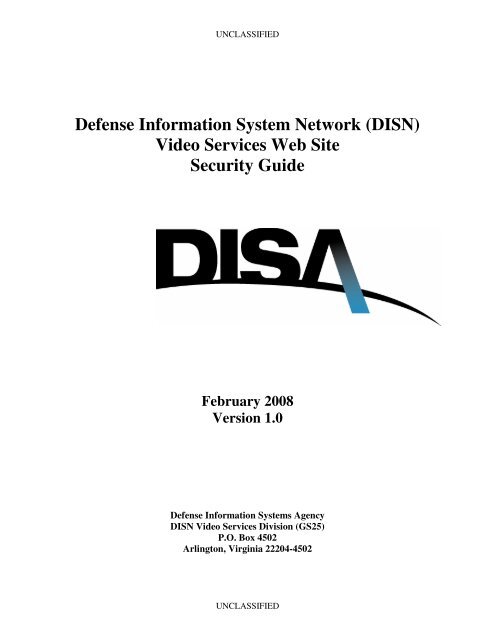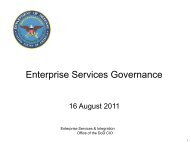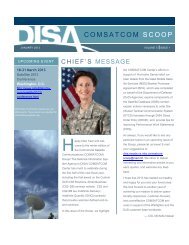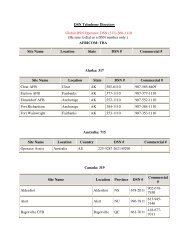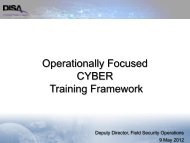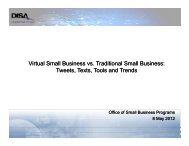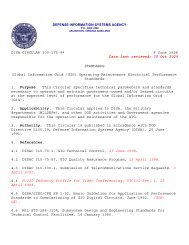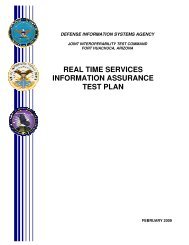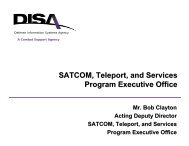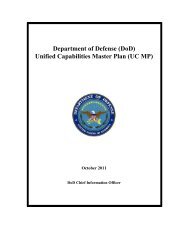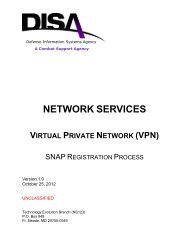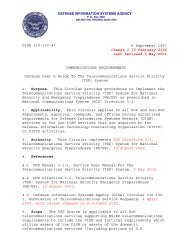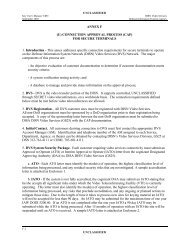Defense Information System Network (DISN) Video Services Web ...
Defense Information System Network (DISN) Video Services Web ...
Defense Information System Network (DISN) Video Services Web ...
You also want an ePaper? Increase the reach of your titles
YUMPU automatically turns print PDFs into web optimized ePapers that Google loves.
UNCLASSIFIED<br />
<strong>Defense</strong> <strong>Information</strong> <strong>System</strong> <strong>Network</strong> (<strong>DISN</strong>)<br />
<strong>Video</strong> <strong>Services</strong> <strong>Web</strong> Site<br />
Security Guide<br />
February 2008<br />
Version 1.0<br />
<strong>Defense</strong> <strong>Information</strong> <strong>System</strong>s Agency<br />
<strong>DISN</strong> <strong>Video</strong> <strong>Services</strong> Division (GS25)<br />
P.O. Box 4502<br />
Arlington, Virginia 22204-4502<br />
UNCLASSIFIED
Table of Contents<br />
DVS-WS User Access Security Guide, version 1.0<br />
1.0 Purpose/Scope........................................................................................................................... 1<br />
2.0 Introduction............................................................................................................................... 1<br />
3.0 Installing DoD Root Certificates .............................................................................................. 1<br />
4.0 Download DoD Root Certificate Authority (CA) Certificates ................................................. 3<br />
5.0 Install DoD Root CA Certificates in Internet Explorer (IE) ..................................................... 4<br />
5.1 Validating Certificate Installation in Internet Explorer...................................................... 8<br />
6.0 Install DoD Root CA Certificates in Netscape Navigator (v9.0).............................................. 9<br />
6.1 Validating Certificate Installation in Netscape Navigator................................................ 11<br />
7.0 PKI Smart Card Technology................................................................................................... 12<br />
7.1 Common Access Card (CAC) .......................................................................................... 12<br />
7.2 ECA Cards........................................................................................................................ 12<br />
7.3 Using a CAC Card to Login to DVS-WS......................................................................... 12<br />
8.0 Frequently Asked Questions................................................................................................... 14<br />
8.1 What is Public Key Infrastructure? .................................................................................. 14<br />
8.2 What is Public Key-Enabling? ......................................................................................... 14<br />
8.3 What is DoD PKI?............................................................................................................ 15<br />
8.4 What is a CAC and how does it relate to software certificates and PKI? ........................ 15<br />
8.5 Who may obtain a DoD PKI certificate?.......................................................................... 15<br />
8.6 Who Is Not Eligible for a DoD PKI Certificate?.............................................................. 16<br />
8.7 What is a DD Form 2875?................................................................................................ 16<br />
8.8 What is a DoD PKI External Certification Authorities (ECA)?....................................... 16<br />
8.9 Where can I obtain a CAC?.............................................................................................. 16<br />
8.10 What are the steps to obtain an ECA certificate or card?................................................. 16<br />
8.11 Where can I obtain an ECA Certificate? .......................................................................... 17<br />
9.0 Trouble Shooting .................................................................................................................... 17<br />
9.1 My certificate is expired. How do I receive a new one? ................................................. 17<br />
9.2 My certificate is revoked. How do I receive a new one? ................................................ 17<br />
9.3 How do I register a CAC? ................................................................................................ 17<br />
9.4 I am presented with more than one certificate in the Client Authentication window; which<br />
one do I select?................................................................................................................. 17<br />
9.5 My certificate does not show up in the Client Authentication window, what do I do?.... 18<br />
9.6 The Client Authentication window does not appear after clicking “Register Certificate.”<br />
How do I resolve this?...................................................................................................... 18<br />
9.7 I was redirected to a “Page cannot be displayed” URL. What could be the cause?........ 18<br />
9.8 How do verify the expiration date of my certificates? ..................................................... 18<br />
9.9 After placing my CAC in the reader, I get the following message: You have three (3)<br />
attempts to correctly enter your Personal Identification Number for your CAC. Why am I<br />
receiving this message?.................................................................................................... 19<br />
10.0 PKI Policy and Guidance ..................................................................................................... 19<br />
11.0 <strong>Web</strong> Sites of Interest ............................................................................................................ 19<br />
12.0 Appendix A: Acronyms........................................................................................................ 20<br />
i
DVS-WS User Access Security Guide, version 1.0<br />
1.0 Purpose/Scope<br />
In this User Access Security Guide we will review the new Public Key Infrastructure (PKI)<br />
security requirements and provide guidance for installing Department of <strong>Defense</strong> (DoD) Root<br />
Certificates and accessing the protected area of the <strong>DISN</strong> <strong>Video</strong> <strong>Services</strong> (DVS) <strong>Web</strong> site using a<br />
PKI smart card.<br />
Effective 6:30 PM EST, Thursday, 28 February 2008, the DVS <strong>Web</strong> site (DVS-WS) will be<br />
PK-Enabled to require client based certificate authentication. On implementation, the<br />
cryptographic log-on process will require the use of a Common Access Card (CAC) and<br />
embedded PKI certificates to authenticate a user’s identification. Contractors or other individuals<br />
not eligible for DoD PKI certificates must obtain a valid External Certification Authority (ECA)<br />
PKI certificate, or HSPD-12 cards by non-DoD federal agencies. Detailed information on PKI<br />
policy and PKI certificates follows. Note: After CAC login, DVS Users will still use their current<br />
DVS-WS User ID and Password to access the DVS-WS application.<br />
2.0 Introduction<br />
Authentication is crucial to secure communications. Users must be able to prove their identity to<br />
those with whom they communicate and must be able to verify the identity of others.<br />
Authentication of identity on a network is complex because the communicating parties do not<br />
physically meet as they communicate. This can allow an unethical person to intercept messages<br />
or to impersonate another person or entity. A method must be worked out to maintain the<br />
necessary level of trust within the communication process.<br />
To meet this requirement, Secure Socket Layer (SSL) is currently in use on DVS-WS servers.<br />
The SSL protocol allows applications to communicate across a network in a way designed to<br />
prevent eavesdropping, tampering, and message forgery. SSL provides endpoint authentication<br />
and communications privacy over the Internet using cryptography. Typically, only the server is<br />
authenticated (i.e., its identity is ensured) while the client remains unauthenticated; this means<br />
that the end user (whether an individual or an application, such as a <strong>Web</strong> browser) can be sure<br />
with whom they are communicating.<br />
The next level of security—when both ends of the “conversation” are sure with whom they are<br />
communicating—is known as mutual authentication. Mutual authentication requires public key<br />
infrastructure (PKI) deployment to clients. PKI is mandated by DoD Directive (DoDD) 8190.3,<br />
“Smart Card Technology”, 31 August 2002, and JTF-GNO Communications Tasking Order<br />
(CTO) 06-02 Accelerated PKI Implementation. DVS Customers will be required use either a<br />
DoD CAC, ECA, or HSPD-12 card to access DVS-WS. In some cases, ECA certificate software<br />
can replace the use of a physical card.<br />
3.0 Installing DoD Root Certificates<br />
Using certificates for authentication depends on having certificates issued by a trusted certificate<br />
issuer. Certificates for trusted certificate issuers are typically kept in the ROOT store of your<br />
browser. Installing the DoD Root Certificates will allow your <strong>Web</strong> browser to trust the identity<br />
of <strong>Web</strong> sites, such as DVS-WS, whose secure communications are authenticated by the DoD.<br />
Is this required?<br />
No, however, this will help you avoid Security Alert windows when you to go to secure<br />
communication web sites for various DoD agencies.<br />
1
DVS-WS User Access Security Guide, version 1.0<br />
Shown below are Security Certificate Warning messages that are displayed when the DoD Root<br />
Certificate is not installed.<br />
Figure 1. Security Certificate Warning in Internet Explorer<br />
Figure 2. Security Certificate Warning in Netscape Navigator<br />
IMPORTANT: You must use the DVS-WS domain name (https://dvsops.scott.disa.mil) to test if<br />
the certificates are installed. If you use the IP address (https://209.22.91.136), you will receive<br />
the certificate-warning message even if the certificates are installed properly.<br />
Avoiding these certificate-warning messages (above) is easy to correct by installing the DoD<br />
Root CA certificates in your browser. There are three certificates that should be installed:<br />
• DoD CLASS 3 Root CA<br />
• DoD Root CA 2<br />
• ECA Root CA<br />
2
DVS-WS User Access Security Guide, version 1.0<br />
4.0 Download DoD Root Certificate Authority (CA) Certificates<br />
The DoD Root Certificates are available for download from the DVS Public web site.<br />
1. Navigate to URL address: http://www.disa.mil/disnvtc/pki.htm<br />
2. Right click each certificate and select, “Save Link As.” Save the files to your Desktop<br />
(recommended) or local directory of your choice.<br />
The certificate files will appear on the Desktop or local directory.<br />
3
DVS-WS User Access Security Guide, version 1.0<br />
5.0 Install DoD Root CA Certificates in Internet Explorer (IE)<br />
1. Double-click on the “DoD CLASS 3 Root CA.cer” file. The Certificate window<br />
displays. Click the Install Certificate button. Note that installing the certificates is done<br />
through Windows (not IE). IE will automatically find the certificate store.<br />
Note: You may receive a warning message that this CA Root certificate is not trusted.<br />
This is normal. You can continue with the installation.<br />
4
2. Click the Next button.<br />
DVS-WS User Access Security Guide, version 1.0<br />
3. Select “Place all certificates in the following store,” and click Browse.<br />
5
DVS-WS User Access Security Guide, version 1.0<br />
4. Select the “Trusted Root Certification Authorities” directory, and click OK. Then, click<br />
the Next button.<br />
5. Click the Finish button.<br />
6
DVS-WS User Access Security Guide, version 1.0<br />
You may receive a warning message that you are about to install a certificate that<br />
Windows cannot validate. This is normal. Click “Yes” to continue.<br />
You should receive a confirmation message, “The import was successful.”<br />
7
DVS-WS User Access Security Guide, version 1.0<br />
6. Repeat Steps 1 through 5 for the two other certificate files (i.e., “DoD Root CA 2.cer”<br />
and “ECA Root CA.cer”). Note that the certificates are available immediately.<br />
Restarting your computer or browser is not necessary.<br />
5.1 Validating Certificate Installation in Internet Explorer<br />
1. To validate the DoD Root Certificates have been installed in Microsoft Internet Explorer<br />
(IE), select Tools, then Internet Options.<br />
2. Select the Content tab, click the Certificates button, and select the Trusted Root<br />
Certification Authorities tab. Then, scroll to find the DoD Root CA’s.<br />
8
DVS-WS User Access Security Guide, version 1.0<br />
6.0 Install DoD Root CA Certificates in Netscape Navigator (v9.0)<br />
1. Open Netscape. From the top menu select Tools, then Options. Note that installing the<br />
certificates is done through Netscape (not Windows).<br />
2. From the Options windows select the Advanced tab, and click View Certificates.<br />
9
DVS-WS User Access Security Guide, version 1.0<br />
3. Select the Authorities tab, and click Import.<br />
4. Navigate to the location where you saved the certificate files (see Section 4.0 Download<br />
DoD Root Certificate Authority (CA) Certificates). Select the “DoD CLASS 3 Root<br />
CA.cer” file, and click Open.<br />
10
DVS-WS User Access Security Guide, version 1.0<br />
5. In the Downloading Certificate window, check the “Trust this CA to identify web sites.”<br />
box, and click OK.<br />
7. Repeat Steps 1 through 5 for the two other certificate files, i.e., “DoD Root CA 2.cer”<br />
and “ECA Root CA.cer”. Note that the certificates are available immediately. Rebooting<br />
your computer or browser is not necessary.<br />
6.1 Validating Certificate Installation in Netscape Navigator<br />
To validate the DoD Root Certificates have been installed in Netscape Navigator, select<br />
Tools, Options, Advanced tab, View Certificates, Authorities tab. Scroll the list to the<br />
section that says, “U.S. Government.” Each certificate should be listed.<br />
11
DVS-WS User Access Security Guide, version 1.0<br />
7.0 PKI Smart Card Technology<br />
A smart card resembles a credit card in size and shape, but<br />
inside it is completely different. First of all, it has an inside --<br />
a normal credit card is a simple piece of plastic. The inside<br />
of a smart card usually contains an embedded<br />
microprocessor. The microprocessor is under a gold contact<br />
pad on one side of the card. The microprocessor on the smart<br />
card is there for security. The host computer and card reader<br />
actually “talk” to the microprocessor. The microprocessor<br />
enforces access to the data on the card.<br />
7.1 Common Access Card (CAC)<br />
The Common Access Card (CAC) is a DoD smartcard issued<br />
as standard identification for active duty military personnel,<br />
reserve personnel, civilian employees, and eligible contractor<br />
personnel. As of 6:30 PM EST, 28 February 2008, to login<br />
to DVS-WS you will be required to use a smart card reader<br />
and your DoD CAC card.<br />
7.2 ECA Cards<br />
DVS customers without a CAC card may use either an ECA (External Certificate Authority) or<br />
HSPD-12 card. ECA certificates provide secure identity verification for employees of<br />
companies, foreign governments, and individuals conducting business with DoD.<br />
7.3 Using a CAC Card to Login to DVS-WS<br />
These instructions assume the user has registered their certificate through the ActivClient and the<br />
certificate is recognized by the user’s web browser (e.g., Internet Explorer (IE) or Netscape); if<br />
this is not the case, please contact the DISANet Help Desk at HelpDesk.DISANet@disa.mil or<br />
(703) 607-6600, DSN 327.<br />
To test if ActivClient (and your smart card reader) is working correctly, open ActivClient and<br />
insert your CAC card. You should verify that ActivClient has found your Smart Card Info, My<br />
Certificates, and Personal Data. If this is not case, you will not be able to login to DVS-WS. Any<br />
problems at this stage must be resolved locally.<br />
12
DVS-WS User Access Security Guide, version 1.0<br />
If your CAC is working correctly, accessing DVS-WS is simply a matter of opening the URL in<br />
your browser: https://dvsops.scott.disa.mil.<br />
IMPORTANT: You must use the DVS-WS domain name (https://dvsops.scott.disa.mil). If you<br />
use the IP address (https://209.22.91.136), you will receive a certificate-warning message even if<br />
the DoD Root certificates are installed properly. See Section 3.0 Installing DoD Root Certificates<br />
for more information.<br />
You may be prompted to select a PKI certification located on your CAC card. In this example,<br />
we are selecting the DOD CA-16 certificate (not the email certificate). Then, press OK.<br />
You may also be prompted to enter your 6-digit (or 7-digit) PIN number that is encrypted on your<br />
CAC card. Warning: Only three attempts are allowed before your card is locked.<br />
13
DVS-WS User Access Security Guide, version 1.0<br />
At this point you see the normal DVS-WS login screen. DVS Users will still use their current<br />
User ID and Password to access the DVS-WS application.<br />
8.0 Frequently Asked Questions<br />
Figure 3. DVS-WS Login Screen<br />
8.1 What is Public Key Infrastructure?<br />
A Public Key Infrastructure (PKI) (see http://iase.disa.mil/pki/) is the framework and services that<br />
provide for the generation, production, distribution, control, accounting and destruction of public<br />
key certificates. Components of a PKI include system components such as one or more<br />
Certification Authorities and a certificate repository; documentation including a Certificate Policy<br />
document and one or more Certification Practice Statements; and trained personnel performing<br />
trusted roles to operate and maintain the system.<br />
PKI integrates digital certificates, public-key cryptography, and Certification Authorities into<br />
total, enterprise-wide network security architecture. A typical enterprise PKI encompasses the<br />
issuance of digital certificates to individual users and servers; end-user enrollment software;<br />
integration with certificate directories; tools for managing, renewing, and revoking certificates;<br />
and related services and support.<br />
DoD Instruction 8520.2, “Public Key Infrastructure and Public Key Enabling” establishes the<br />
requirements for PK-enabling all activities (i.e., e-mail, private web servers, and networks).<br />
8.2 What is Public Key-Enabling?<br />
Public Key-enabling (PK-Enabling) is the process of configuring systems and applications to use<br />
certificates for security services such as authentication, confidentiality, data integrity, and nonrepudiation.<br />
PK-enabling of the DVS <strong>Web</strong> server(s) provides us with the capability to rely on<br />
digital certificates, in lieu of existing technologies such as usernames and passwords.<br />
14
DVS-WS User Access Security Guide, version 1.0<br />
Certificate-based authentication consists of three steps: establishing an encrypted communication<br />
channel, validating the subscriber’s certificate, and performing a challenge-response between the<br />
DVS <strong>Web</strong> server and the DVS client to ensure that the user is the subscriber named in the<br />
certificate. If these three steps are successful, the DVS <strong>Web</strong> server can trust that the identity of<br />
the user is the same as the identity stated in the certificate and can then map that identity to<br />
authorizations.<br />
8.3 What is DoD PKI?<br />
DoD PKI is a fundamental component of the DoD’s Net-Centric vision and is essential to<br />
providing enhanced <strong>Information</strong> Assurance and Identity Management capabilities. It provides the<br />
base level of identification and authentication, integrity, non-repudiation and confidentiality for<br />
the Global <strong>Information</strong> grid. The DoD use of PKI in our Identity Management capability is<br />
recognized as the world leader in this area.<br />
The DoD PKI is operated under the requirements of the DoD X.509 Certificate Policy. The Root<br />
Certification Authority (CA) is operated by NSA in an off-line state. This Root CA issues<br />
certificates to on-line Subordinate CAs on both the NIPRNet and the SIPRNet. Subordinate CAs<br />
issue certificates to subscribers, including both human and non-human entities such as web<br />
servers who have been authenticated by trusted individuals including Registration Authorities,<br />
Local Registration Authorities, and Verification Officers.<br />
The DoD PKI issues certificates to both software and hardware tokens. The primary token for<br />
individuals within the DoD on the NIPRNet is the Common Access Card.<br />
8.4 What is a CAC and how does it relate to software certificates and PKI?<br />
The Common Access Card (CAC) is a Department of <strong>Defense</strong> (DoD) smart card (credit card-size<br />
device that contains one or more integrated circuits) initiative currently underway across the<br />
Agency. The CAC will serve as the following: standard ID card for active-duty military<br />
personnel (to include the Selected Reserve), DoD civilian employees, and eligible contractor<br />
personnel; principal card used to enable physical access to buildings and controlled spaces;<br />
principal card used to enable computer network and system access; and primary platform for the<br />
PKI authentication token. A CAC will contain a user’s software certificate, which is a computergenerated<br />
record that ties the user’s identification with the user’s public key in a trusted bond.<br />
The certificate contains the following (at a minimum): identity of the issuing Certification<br />
Authority, identity of the user, and the user’s public key. A Public Key Infrastructure (PKI)<br />
provides an electronic framework (i.e., software and a set of rules and practices) for secure<br />
communication and transactions between organizations and individuals. A PKI is based on<br />
asymmetric encryption and digital signatures technologies. For further information on DISA<br />
CAC and PKI initiatives, please view the DISA CAC (https://workspaces.disa.mil) web site.<br />
8.5 Who may obtain a DoD PKI certificate?<br />
DoD eligible users are active duty uniformed services personnel, members of the Selected<br />
Reserve, DoD civilian employees, and personnel working on site at DoD facilities using DoD<br />
network and e-mail services.<br />
For personnel who are not DoD military or civilian employees, eligibility is determined based on<br />
the interaction of the individual with the DoD rather than on the type of individual. These<br />
personnel include DoD support contractors, non-US nationals, and volunteers. Individuals who<br />
access DoD information systems from a remote location, such as accessing web servers, are not<br />
15
DVS-WS User Access Security Guide, version 1.0<br />
generally eligible for DoD PKI certificates. Individuals who have a duty station within a DoD<br />
facility and who require direct access to DoD networks are generally eligible for DoD PKI<br />
certificates.<br />
8.6 Who Is Not Eligible for a DoD PKI Certificate?<br />
DoD eligible users are active duty uniformed services personnel, members of the Selected<br />
Reserve, DoD civilian employees, and personnel working on site at DoD facilities using DoD<br />
network and e-mail services. Individuals who access DoD information systems from a remote<br />
location, such as accessing web servers, are not generally eligible for DoD PKI certificates.<br />
Individuals who conduct business with, access DoD information systems over the Internet, or<br />
exchange e-mail with DoD entities are not eligible for DoD PKI certificates unless they also work<br />
on site at DoD facilities. DoD allies and coalition partners are not eligible for DoD PKI<br />
certificates unless they work on site at DoD facilities.<br />
8.7 What is a DD Form 2875?<br />
In compliance with the DoD <strong>Information</strong> Technology Security Certification and Accreditation<br />
Process (DITSCAP) and in meeting <strong>Information</strong> Assurance (IA) requirements, DD Form 2875,<br />
<strong>System</strong> Authorization Access Request (SAAR), is required of all DVS subscribers. All<br />
individuals MUST submit a DD Form 2875. However, obtaining a DVS User ID and Password<br />
is a completely separate process from obtaining a CAC card or ECA Certificate.<br />
DD Form 2875, instructions to assist you in completing and faxing the form, and Frequently<br />
Asked Questions are available for downloading at http://www.disa.mil/disnvtc/become.htm.<br />
8.8 What is a DoD PKI External Certification Authorities (ECA)?<br />
The External Certification Authority (ECA) program is designed to provide a mechanism for<br />
external entities and organizations to get certificates that have been approved by the DoD as<br />
meeting the required DoD assurance level for binding the identity of the named certificate holder<br />
to the public key contained in the certificate. The ECA program is not restricted for use only by<br />
DoD applications. For more information about the ECA program, see http://iase.disa.mil/pki/eca.<br />
8.9 Where can I obtain a CAC?<br />
Please view the DISA CAC (https://workspaces.disa.mil) web site for further information. See<br />
also the “Common Access Card (CAC) User Guide”<br />
https://edge.disa.mil/DISA_CAC_Registration.pdf.<br />
8.10 What are the steps to obtain an ECA certificate or card?<br />
To obtain an ECA card requires:<br />
• Enrollment with one of the 3 ECA issuers (see below)<br />
• Request ECA online<br />
• Provide verified required identification<br />
• Pay fee (about $125 per individual per year)<br />
• Receive ECA digital certificate<br />
• Install ECA on PC, secure backup of ECA certificate<br />
• Registration process specific to browser (IE or Netscape)<br />
• ECA registry will promulgate registration to DoD Certificate Authority and Revocation<br />
List.<br />
16
DVS-WS User Access Security Guide, version 1.0<br />
8.11 Where can I obtain an ECA Certificate?<br />
ECA Certificates are obtained directly from the vendors. You may purchase an ECA Certificate<br />
from one of the following approved vendors:<br />
• Operational Research Consultants: http://www.eca.orc.com/index.html<br />
• VeriSign:http://www.verisign.com/verisign-business-solutions/public-sectorsolutions/eca-certificates/index.html<br />
• IdenTrust, Inc. (formerly DST)<br />
http://www.identrust.com/certificates/eca/index.html<br />
Note: See each vendor’s web site for pricing, system specifications, and instructions for<br />
obtaining, maintaining, and revoking your ECA certificate.<br />
For more on how to obtain ECA certificates, see http://iase.disa.mil/pki/eca/certificate.html. For<br />
answers to frequently asked questions (FAQs) about the ECA PKI Program, and its offerings, see<br />
http://iase.disa.mil/pki/eca/frequently_asked_questions.html.<br />
9.0 Trouble Shooting<br />
9.1 My certificate is expired. How do I receive a new one?<br />
Each certificate has a validity period after which it expires. This period is set when the certificate<br />
is written to your CAC. Please view the DISA CAC (https://workspaces.disa.mil) web site for<br />
further information.<br />
9.2 My certificate is revoked. How do I receive a new one?<br />
Your card may have been reported lost, stolen, or compromised. Please view the DISA CAC<br />
(https://workspaces.disa.mil) web site for further information.<br />
9.3 How do I register a CAC?<br />
Using IE, access the CAC registration page (https://intranet.disa.mil/pkiregistration/) and select<br />
“Register” under “CAC Registration”. Read the instructions and information contained in the<br />
“CAC Registration <strong>Information</strong>” window and click “Register Certificate.” Enter the user’s e-mail<br />
address and DISA ID in the “CAC Registration Entry” window and select “Submit.” An email<br />
message will be sent to the user containing a unique PKI Security Code. Enter this Code in the<br />
“CAC Registration - Enter Security Code” window and click “Submit.” Select the user’s<br />
certificate and enter the CAC PIN. Upon successful registration, the “CAC Registration<br />
Completion” window will display. Click “Finish” to close the browser window.<br />
9.4 I am presented with more than one certificate in the Client Authentication window;<br />
which one do I select?<br />
Some users may find more than one certificate available for selection. This scenario may occur if<br />
a user’s CAC has recently expired, and the user was issued an updated certificate. The expired<br />
certificate will remain stored in the browser’s list of available certificates, and therefore, display<br />
in the Client Authentication window. To determine the validity of each certificate, highlight one<br />
of the certificates from the list displayed in the Client Authentication window (click on the<br />
certificate name) and click “View Certificate.” The details of the certificate will include the<br />
expiration date. To remove a certificate from displaying in the Client Authentication window, go<br />
to Tools --> Internet Options --> Content --> Certificates, select the appropriate certificate, and<br />
17
DVS-WS User Access Security Guide, version 1.0<br />
click “Remove.” [If the incorrect certificate was inadvertently deleted, it will automatically reinstall<br />
once the CAC is placed in the reader.]<br />
9.5 My certificate does not show up in the Client Authentication window, what do I do?<br />
This may be due to one of the following reasons: your certificate is not installed/registered<br />
through ActivClient (DISA certificate management application); or, your certificate has never<br />
been used with the web browser before; or, your certificate is un-trusted by the DISA Intranet<br />
<strong>Web</strong> Server; or, your browser or CAC reader is configured incorrectly. If your certificate was not<br />
installed on this machine, please contact the DISANet Help Desk at<br />
HelpDesk.DISANet@disa.mil, or (703) 607-6600, DSN 327.<br />
If your certificate has not been used by a web browser on this machine, enter your CAC into the<br />
reader to import your software certificate into the browser. If your certificate is un-trusted by the<br />
DISA Intranet <strong>Web</strong> Server, contact DISA Intranet Support for further assistance<br />
(Support@disa.mil or (703) 681-2327, DSN 761).<br />
If you are attempting to register a software certificate, your certificate must be imported into the<br />
browser. To enter a software certificate within IE, go to Tools --> Internet Options --> Content --<br />
> Certificates --> Import and follow the wizard to find and import your certificate. To enter a<br />
software certificate within Netscape (7.0 or later), go to Edit --> Preferences --> Privacy &<br />
Security --> Certificates --> Manage Certificates --> Import and follow the instructions to import<br />
your certificate. To download the Root CA Certificate into Netscape, visit the DoD Class 3 PKI<br />
website and follow the provided instructions: http://dodpki.c3pki.chamb.disa.mil/rootca.html.<br />
9.6 The Client Authentication window does not appear after clicking “Register Certificate.”<br />
How do I resolve this?<br />
You may need to close the active browser window(s) and open a new one to attempt the process<br />
again. This scenario will occur when a user has cancelled out of a portion of the registration<br />
process. The browser will store a previous selection in its cache, which will require the user to<br />
clear the cache before making a different selection.<br />
9.7 I was redirected to a “Page cannot be displayed” URL. What could be the cause?<br />
There are two known circumstances when this will apply: the user has attempted to login or<br />
register an expired certificate, or the user has canceled out of the PIN entry window for their<br />
CAC. To rectify this problem, close the existing browser window and open a new window; this<br />
will clear the cache and enable the user to continue.<br />
9.8 How do I verify the expiration date of my certificates?<br />
To verify the expiration on your certificate using IE, select your certificate from the Client<br />
Authentication window, highlight the correct certificate, and click “View Certificate.” The<br />
certificate validity dates will be displayed at the bottom of the “General” tab. Your CAC also<br />
displays the expiration date in the bottom right corner on the face of the card. If you determine<br />
your card is valid, but are having trouble accessing DISA intranet applications, please contact<br />
DISA Intranet Support at Support@disa.mil or (703) 681-2327, DSN 761; or view the DISA<br />
CAC website for further information.<br />
18
DVS-WS User Access Security Guide, version 1.0<br />
9.9 After placing my CAC in the reader, I get the following message: You have three (3)<br />
attempts to correctly enter your Personal Identification Number for your CAC. Why<br />
am I receiving this message?<br />
After the third consecutive attempt, your CAC is locked and you will not have access to your PKI<br />
certificates. You may have your CAC unlocked at a CAC PIN Reset (CPR) workstation. Please<br />
view the DISA CAC website for further information.<br />
10.0 PKI Policy and Guidance<br />
Common Access Card Memorandum, November 10, 1999<br />
Subject: “Smart Card Adoption and Implementation,” the Department is implementing smart card<br />
technology through a common access card (CAC) and has developed four versions as described<br />
within this memorandum.<br />
Link: https://www.cac.mil/assets/pdfs/DEPSECDEF_Policy.pdf<br />
DoD Instruction 8520.2, “Public Key Infrastructure (PKI) and Public Key (PK) Enabling,”<br />
April 1, 2004<br />
Subject: This Instruction implements policy, assigns responsibilities, and prescribes procedures<br />
for developing and implementing a Department-wide Public Key Infrastructure (PKI) and<br />
enhancing the security of Department of <strong>Defense</strong> (DoD) information systems by enabling these<br />
systems to use PKI for authentication, digital signatures, and encryption. It aligns DoD PKI and<br />
PK (Public Key)-Enabling activities with DoD Directive 8500.1, as implemented by DoD<br />
Instruction 8500.2, and the DoD Common Access Card (CAC) program, as specified by DoD<br />
Directive 8190.3<br />
Link: http://www.dtic.mil/whs/directives/corres/html/852002.htm<br />
FIPS Publication 201-1, March 2006<br />
Subject: Personal Identity Verification (PIV) of Federal Employees and Contractors<br />
Link: http://csrc.nist.gov/publications/fips/fips201-1/FIPS-201-1-chng1.pdf<br />
Homeland Security Presidential Directive - 12 (HSPD-12), August 27, 2004<br />
Subject: Policy for a Common Identification Standard for Federal Employees and Contractors<br />
Link: http://www.whitehouse.gov/news/releases/2004/08/20040827-8.html<br />
11.0 <strong>Web</strong> Sites of Interest<br />
DOD Access Card Office Homepage (for use by DoD personnel only)<br />
Link: https://www.dmdc.osd.mil/swg/owa/<strong>Web</strong>Guard.Login?APPL=9010&RULE=08<br />
DoD IA Strategic Plan Version 1.1, January 2004<br />
Link: http://www.defenselink.mil/cio-nii/docs/DoD_IA_Strategic_Plan.pdf<br />
FIPS Publications<br />
Link: http://csrc.nist.gov/publications/PubsFIPS.html<br />
Mission: Possible, Security to the Edge, August 2005<br />
Link: http://iase.disa.mil/policy-guidance/IA_Glossy.pdf<br />
19
DVS-WS User Access Security Guide, version 1.0<br />
NIST Computer Security Division, Computer Security Resource Center<br />
Link: http://csrc.nist.gov/<br />
Public Key Infrastructure (PKI)<br />
Link: http://iase.disa.mil/pki/<br />
Rapids Site Locator<br />
Link: http://www.dmdc.osd.mil/rsl/owa/home<br />
12.0 Appendix A: Acronyms<br />
CA Certificate Authority<br />
CAC Common Access Card<br />
<strong>DISN</strong> <strong>Defense</strong> <strong>Information</strong> <strong>System</strong> <strong>Network</strong><br />
DISA <strong>Defense</strong> <strong>Information</strong> <strong>System</strong>s Agency<br />
DoD Department of <strong>Defense</strong><br />
DST Digital Signature Trust<br />
DVS-WS <strong>DISN</strong> <strong>Video</strong> <strong>Services</strong> - <strong>Web</strong> Site<br />
ECA External Certification Authority<br />
IE Microsoft Internet Explorer<br />
PKE Public Key Enablement<br />
PKI Public Key Infrastructure<br />
PSM Personal Security Manager<br />
SP Service Pack<br />
20