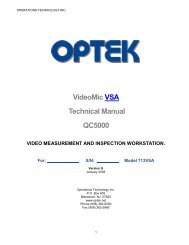DPL-24A Manual - OPTEK
DPL-24A Manual - OPTEK
DPL-24A Manual - OPTEK
You also want an ePaper? Increase the reach of your titles
YUMPU automatically turns print PDFs into web optimized ePapers that Google loves.
OPERATIONS TECHNOLOGY, INC.<br />
<strong>Manual</strong><br />
<strong>DPL</strong>-<strong>24A</strong> Differential Pressure Laminator<br />
Revision B<br />
Software Revision Only<br />
3/14/2012<br />
Operations Technology, Inc <strong>DPL</strong>-<strong>24A</strong> PC & Software <strong>Manual</strong> Rev. B - 03/14/2012<br />
1
THE <strong>DPL</strong>-<strong>24A</strong> ..................................................................................................................................................... 4<br />
INTRODUCTION ........................................................................................................................................................ 5<br />
Lamination Overview - Setup ......................................................................................................................... 6<br />
Lamination Overview - Lamination Cycle ....................................................................................................... 7<br />
Lamination Detail ........................................................................................................................................... 8<br />
Principles of Operation ................................................................................................................................... 9<br />
Facilities Requirements ................................................................................................................................. 13<br />
Substrate Specifications ................................................................................................................................ 13<br />
Productivity ................................................................................................................................................... 13<br />
Substrate size ................................................................................................................................................ 13<br />
Substrate ....................................................................................................................................................... 13<br />
Installing the <strong>DPL</strong>-<strong>24A</strong> .................................................................................................................................. 14<br />
Operating the <strong>DPL</strong>-<strong>24A</strong> ................................................................................................................................. 16<br />
Example Operation ....................................................................................................................................... 17<br />
PRECAUTIONS ....................................................................................................................................................... 18<br />
MAINTENANCE ...................................................................................................................................................... 19<br />
Precision Digital Temperature Controllers .................................................................................................... 19<br />
Touch-Panel Controller ................................................................................................................................. 19<br />
Filter Regulator ............................................................................................................................................. 19<br />
Diaphragm .................................................................................................................................................... 19<br />
Platen ............................................................................................................................................................ 19<br />
Recommended Spares Package .................................................................................................................... 20<br />
WARRANTY........................................................................................................................................................... 21<br />
1. PERIOD OF WARRANTY ............................................................................................................................. 21<br />
2. LIABILITY OF WARRANTY .......................................................................................................................... 21<br />
TOUCH SCREEN PC & SOFTWARE .................................................................................................................... 23<br />
GETTING STARTED .................................................................................................................................................. 24<br />
Front Panel Overview .................................................................................................................................... 24<br />
Front Panel - External Drive Access ............................................................................................................... 25<br />
OPERATIONS PANEL ............................................................................................................................................... 26<br />
Overview ....................................................................................................................................................... 26<br />
Heater Status ................................................................................................................................................ 27<br />
Units .............................................................................................................................................................. 28<br />
Cycle Status ................................................................................................................................................... 28<br />
Operations .................................................................................................................................................... 29<br />
Vacuum Dwell ............................................................................................................................................... 30<br />
Pressure Dwell .............................................................................................................................................. 31<br />
Drawer Status ............................................................................................................................................... 32<br />
Cycle End Options ......................................................................................................................................... 32<br />
Auto Start...................................................................................................................................................... 32<br />
Operations Technology, Inc <strong>DPL</strong>-<strong>24A</strong> PC & Software <strong>Manual</strong> Rev. B - 03/14/2012<br />
2
SETTINGS PANEL .................................................................................................................................................... 33<br />
Overview ....................................................................................................................................................... 33<br />
Pump ............................................................................................................................................................. 34<br />
Dwell Timers ................................................................................................................................................. 34<br />
Heater Controller - Top & Bottom ................................................................................................................. 34<br />
MAX Temperature ........................................................................................................................................ 35<br />
Display Units ................................................................................................................................................. 35<br />
Password....................................................................................................................................................... 35<br />
Keypad .......................................................................................................................................................... 36<br />
Presets .......................................................................................................................................................... 36<br />
Preset Slots ................................................................................................................................................... 36<br />
Preview ......................................................................................................................................................... 37<br />
Save & Load Buttons ..................................................................................................................................... 37<br />
SUPERVISOR PANEL ................................................................................................................................................ 38<br />
Overview ....................................................................................................................................................... 38<br />
Completed Cycles .......................................................................................................................................... 39<br />
Supervisor Options ........................................................................................................................................ 39<br />
Save Logs Option .......................................................................................................................................... 39<br />
Save Cycle Data Option ................................................................................................................................. 39<br />
Update Software ........................................................................................................................................... 40<br />
Exit Application ............................................................................................................................................. 42<br />
Current Date & Time ..................................................................................................................................... 42<br />
Machine Log Panel ........................................................................................................................................ 42<br />
Data Management ....................................................................................................................................... 42<br />
Data Files ...................................................................................................................................................... 43<br />
Refresh Data Button ..................................................................................................................................... 43<br />
Export Files Button ........................................................................................................................................ 43<br />
Delete Files Button ........................................................................................................................................ 43<br />
Data Table .................................................................................................................................................... 44<br />
PLC STATUS PANEL ................................................................................................................................................ 45<br />
Overview ....................................................................................................................................................... 45<br />
Digital Outputs .............................................................................................................................................. 46<br />
Digital Inputs................................................................................................................................................. 47<br />
Analog Inputs ................................................................................................................................................ 47<br />
Connection .................................................................................................................................................... 48<br />
ABOUT PANEL ....................................................................................................................................................... 49<br />
Overview ....................................................................................................................................................... 49<br />
Software & Contact Information .................................................................................................................. 50<br />
Quick Guide ................................................................................................................................................... 51<br />
Operations Technology, Inc <strong>DPL</strong>-<strong>24A</strong> PC & Software <strong>Manual</strong> Rev. B - 03/14/2012<br />
3
The <strong>DPL</strong>-<strong>24A</strong><br />
Operations Technology, Inc <strong>DPL</strong>-<strong>24A</strong> PC & Software <strong>Manual</strong> Rev. B - 03/14/2012<br />
4
Introduction<br />
T<br />
he <strong>DPL</strong>-<strong>24A</strong> Differential Pressure Laminator has been designed to give<br />
the operator a superior method for laminating sheet supported<br />
emulsions such as dry film solder mask and primary imaging film. Such<br />
materials can be applied to various thicknesses and sizes of substrates.<br />
Experimentation is being done on alternative uses for this device, among them<br />
High Vacuum, Multi-Layer, Pressing of Printed Circuit Boards and micro-BGA<br />
interconnects.<br />
The substrate can be pre-laminated manually, or by utilizing a cold-roll<br />
lamination technique. Once pre-lamination is complete, the substrate is then<br />
placed on the vulcanized rubber platen and finally pushed into the chamber.<br />
Products of differing thicknesses and geometries can be intermixed during a<br />
cycle if adequate “hold-down” techniques are employed.<br />
The massive 1000 LB chamber is constructed of Ductile Iron and uses only two<br />
o-rings. This design ensures a positive seal for best vacuum performance.<br />
Utilizing a high quality, high volume 65 CFM, 3 horsepower, rotary vane vacuum<br />
pump, an end point below two Torr is typically achieved.<br />
Vacuum lamination of printed circuit boards has been utilized for many years.<br />
But it was not until the development of the <strong>DPL</strong>-<strong>24A</strong> that a system provided<br />
vacuum prior to the application of positive pressure.<br />
No pressure is applied to the product during the vacuum dwell cycle. In this<br />
way maximum evacuation of air from between the substrate and the laminate<br />
is assured.<br />
During the pressure cycle a flexible diaphragm encapsulates the product and<br />
true isostatic lamination is achieved. Unlike roll laminators, the <strong>DPL</strong>–<strong>24A</strong>’s<br />
diaphragm descends directly towards the platen. No lateral stress is applied,<br />
hence less distortion of the film can occur.<br />
Operations Technology, Inc <strong>DPL</strong>-<strong>24A</strong> PC & Software <strong>Manual</strong> Rev. B - 03/14/2012<br />
5
Introduction<br />
Lamination Overview - Setup<br />
Turn On Vacuum Pump<br />
Set Timers<br />
Vacuum Dwell Pressure Dwell<br />
Set Heaters<br />
Top Heater Set Point Bottom Heater Set Point<br />
Set Options<br />
Cycle Options Save Cycle Data<br />
Manage Cycle Data<br />
Refresh Export Delete<br />
Operations Technology, Inc <strong>DPL</strong>-<strong>24A</strong> PC & Software <strong>Manual</strong> Rev. B - 03/14/2012<br />
6
Introduction<br />
Lamination Overview - Lamination Cycle<br />
Substrate<br />
Removed<br />
Pressure<br />
Dwell<br />
Substrate<br />
Placed<br />
Pre-<br />
Pressure<br />
Vacuum<br />
Dwell<br />
Operations Technology, Inc <strong>DPL</strong>-<strong>24A</strong> PC & Software <strong>Manual</strong> Rev. B - 03/14/2012<br />
7
Introduction<br />
Lamination Detail<br />
� The vacuum is displayed on the Operations Panel, computer calibrated, digital gauge<br />
integrated in the touch-panel controller.<br />
� The temperatures of both the upper and lower heat platens are controlled<br />
independently by integral, precision, Temperature Controllers.<br />
� The substrate is exposed to a Vacuum Dwell for a time determined by an integral digital<br />
timer.<br />
� At the end of the Vacuum Dwell, a preheated silicone rubber diaphragm descends onto<br />
the work-piece and drives the spring-mounted drawer mechanism into intimate contact<br />
with the lower heater platen.<br />
� A positive pressure of up to 10 PSI is applied to the top of the diaphragm to bring the<br />
combined differential to nearly 25 PSI.<br />
� A short (1 second) Pre-Pressure step is taken to prepare valves for the Pressure Dwell.<br />
� The Pressure Dwell is adjusted by an integral digital timer identical to that employed by<br />
the Vacuum Dwell.<br />
� Upon completion of a cycle, the drawer mechanism is retracted and the product(s)<br />
removed for further processing.<br />
� The entire process is governed by a microprocessor driven touch-panel controller.<br />
Programming modifications are available from the factory.<br />
Operations Technology, Inc <strong>DPL</strong>-<strong>24A</strong> PC & Software <strong>Manual</strong> Rev. B - 03/14/2012<br />
8
Introduction<br />
Principles of Operation<br />
When the <strong>DPL</strong>-<strong>24A</strong> is initially turned on, two precision controllers<br />
independently drive the top and bottom heaters to heat the diaphragm and<br />
drawer platen to the specified temperatures. After a brief warm-up time, the<br />
laminator is ready for use.<br />
The drawer is pulled open to allow access to load the vulcanized rubber<br />
platen with materials ready for lamination. Products of differing thicknesses<br />
and geometries can be intermixed during a cycle if adequate “hold-down”<br />
techniques are employed. The layered material is placed on the platen<br />
mounted in the sliding drawer. When the drawer is closed, the platen is<br />
positioned in the vacuum chamber and an O-ring seal on the drawer face<br />
contacts the opening in the vacuum/pressure vessel.<br />
Prior to the start of the cycle there is a vacuum drawn above the diaphragm. Air<br />
at atmospheric pressure is in the bottom of the vessel holding the diaphragm<br />
upwards. As shown in Figure 1, the diaphragm is suspended above the material<br />
on the drawer platen. The drawer platen is spring loaded upwards to allow the<br />
drawer to be opened and closed.<br />
Operations Technology, Inc <strong>DPL</strong>-<strong>24A</strong> PC & Software <strong>Manual</strong> Rev. B - 03/14/2012<br />
9
Introduction<br />
Principles of Operation - Continued<br />
When the cycle starts, vacuum is drawn on both ports, above and below the<br />
diaphragm. Utilizing a high volume vacuum pump, an end point approaching two<br />
Torr is achieved. This vacuum is displayed on a digital gauge located on the touchpanel<br />
controller. A programmable timer determines the Vacuum Dwell time before<br />
continuing to the next step Figure 2. It is important to note that this dwell time will<br />
allow air between the layers of material to be evacuated before the lamination<br />
pressure cycle begins thereby eliminating trapped bubbles. Because the vacuum is<br />
equal above and below the diaphragm, the diaphragm does not move and does not<br />
contact the material in the drawer.<br />
Operations Technology, Inc <strong>DPL</strong>-<strong>24A</strong> PC & Software <strong>Manual</strong> Rev. B - 03/14/2012<br />
10
Introduction<br />
Principles of Operation - Continued<br />
At the end of the Vacuum Dwell, positive air pressure at up to 10 PSI is applied<br />
to the port above the diaphragm bringing the pressure differential to nearly 25<br />
PSI Figure 3. The preheated silicone rubber diaphragm descends onto the<br />
work-piece. This action drives the spring-mounted drawer platen into contact<br />
with the lower heater platen. Isostatic pressure is transferred to the material<br />
by the diaphragm. The stretching effect that occurs with roll type laminators is<br />
minimized. The flexible diaphragm conforms to the surface shape assuring<br />
positive contact between the layers, thereby eliminating voids. The pressure<br />
dwell time is controlled by another timer identical to the vacuum dwell timer.<br />
Operations Technology, Inc <strong>DPL</strong>-<strong>24A</strong> PC & Software <strong>Manual</strong> Rev. B - 03/14/2012<br />
11
Introduction<br />
Principles of Operation - Continued<br />
At the end of the Pressure Dwell cycle, the top port is connected to the vacuum<br />
pump again, and the bottom port is vented to atmospheric pressure. As shown<br />
in Figure 4, this returns the diaphragm and drawer platen to their original<br />
positions and allows the drawer to be opened for unloading.<br />
Operations Technology, Inc <strong>DPL</strong>-<strong>24A</strong> PC & Software <strong>Manual</strong> Rev. B - 03/14/2012<br />
12
Specifications<br />
Facilities Requirements<br />
Dimensions: 44" Wide X 44" Deep X 60" High, exclusive of leveling feet (1" to 2")<br />
Weight: 2,200 LBS (shipping)<br />
Electrical Requirements: 208/220 VAC, 3 Phase, 40 Ampere/Phase<br />
Compressed Air: Dry, Filtered, 80 PSI, 3 CFM<br />
Substrate Specifications<br />
Productivity<br />
Cycle time is adjustable from 0 to infinity and is determined by application<br />
parameters such as part complexity, thickness, mass, etc. Typical times for a<br />
circuit board may be 30 seconds for Vacuum Dwell and 20 seconds for Pressure<br />
Dwell.<br />
Substrate size<br />
Items up to 24" X 24" can be laminated. Smaller substrates can be processed in<br />
multiples if space permits and can be intermixed providing adequate holddown<br />
techniques are observed.<br />
Substrate<br />
Thicknesses from .001" to .375" can be accommodated utilizing standard holddown<br />
bars .<br />
Operations Technology, Inc <strong>DPL</strong>-<strong>24A</strong> PC & Software <strong>Manual</strong> Rev. B - 03/14/2012<br />
13
Installation<br />
Installing the <strong>DPL</strong>-<strong>24A</strong><br />
IMPORTANT! Due to the weight of the unit, a forklift is mandatory for<br />
removal of the <strong>DPL</strong>-<strong>24A</strong> from the pallet and, for final positioning.<br />
1. Upon receipt of the equipment please inspect for obvious external damage.<br />
2. Remove wooden crating (if provided) and inspect for damage to the machine<br />
itself. Do not attempt to slide the chamber drawer!<br />
3. Using a forklift roughly place the <strong>DPL</strong>-<strong>24A</strong> utilizing the attached pallet,.<br />
4. Remove lower back panel.<br />
5. Remove the four bolts securing<br />
the unit to the pallet.<br />
6. Raise unit with forklift blades<br />
positioned under the main<br />
vessel, being careful not to<br />
damage the main valve (see<br />
illustration below)<br />
7. Install leveling feet (included)<br />
into holes formerly occupied by<br />
shipping bolts.<br />
8. Position, lower, and level the unit.<br />
LIFT HERE<br />
VACUUM PUMP<br />
9. WARNING: IT IS IMPERATIVE THAT OIL BE ADDED TO THE VACUUM<br />
PUMP BEFORE OPERATION!<br />
Operations Technology, Inc <strong>DPL</strong>-<strong>24A</strong> PC & Software <strong>Manual</strong> Rev. B - 03/14/2012<br />
14
Installation<br />
Installing the <strong>DPL</strong>-<strong>24A</strong> - Continued<br />
10. Supply Compressed Air to input nozzle on right side rear of the machine.<br />
11. Adjust primary regulator to 70-80 PSI.<br />
12. Adjust secondary regulator to 5-10 PSI.<br />
WARNING: DO NOT ATTEMPT TO ADJUST<br />
REGULATOR PAST STOP!!!<br />
DO NOT REMOVE PIN UNDER ANY CIRCUMSTANCES!!!<br />
13. Wire and Connect 220 VAC, 3 Phase, 40 Ampere power to input cable.<br />
14. Activate “Main Power” switch on front panel.<br />
15. Activate “Vacuum Pump” switch on<br />
touch-panel.<br />
16. With one person at switch and one<br />
person at the pump, “JOG” the vacuum<br />
pump switch on the touch-panel and<br />
monitor the pump to ensure proper<br />
rotation indicated by the arrow found on<br />
motor end case.<br />
ROTATION LABEL (REAR OF PUMP)<br />
Note: If the rotation is opposite to that indicated -<br />
reverse the connection on any two phases of incoming power.<br />
The <strong>DPL</strong>-<strong>24A</strong> is now ready for operation.<br />
Operations Technology, Inc <strong>DPL</strong>-<strong>24A</strong> PC & Software <strong>Manual</strong> Rev. B - 03/14/2012<br />
15
Operation<br />
Operating the <strong>DPL</strong>-<strong>24A</strong><br />
1. Ensure circuit breaker is in the “ON” position.<br />
2. Activate “MAIN POWER” switch.<br />
3. Activate “VACUUM PUMP” switch on touch-panel in the Settings Panel.<br />
4. Chamber drawer may now be opened for inspection.<br />
WARNING: PLATEN MUST BE IN POSITION WHEN CYCLING MACHINE!<br />
5. Return drawer to home position.<br />
6. Activate “TOP” and “BOTTOM” Heaters on touch-panel controller.<br />
7. Adjust controllers for desired temperature.<br />
8. Allow 20-40 minutes for unit to reach set-point and stabilize (if under 200<br />
degrees F).<br />
9. Product may now be processed through laminator.<br />
Operations Technology, Inc <strong>DPL</strong>-<strong>24A</strong> PC & Software <strong>Manual</strong> Rev. B - 03/14/2012<br />
16
Operation<br />
Example Operation<br />
1. Set both Temperature Controllers to 160 Degrees F.<br />
2. Set Vacuum Dwell to 30 Seconds.<br />
3. Set Pressure Dwell to 20 Seconds.<br />
4. Place Pre-laminated product on Platen.<br />
5. Slide Hold-Down Device into place.<br />
6. Slide Drawer into Vessel.<br />
7. Press the START button.<br />
8. Machine will complete one Automatic Cycle<br />
9. Cycle Status will show Cycle Ready, and START button will be active .<br />
10. Slide the drawer out, and remove substrate.<br />
NOTE: If at any time the operator desires to exit the cycle, depress the STOP<br />
button and machine will return to a Cycle Ready state. Atmospheric pressure will<br />
be vented to the chamber and the drawer may be opened.<br />
NOTE: If at any time the operator wishes to hold the cycle at a given step, depress<br />
the STEP button. The machine program will hold at the present step indefinitely.<br />
To resume the program sequence, press the STEP button.<br />
NOTE: If the operator wishes to step through the program manually, depress the<br />
STEP button. The unit will advance one program step with each pressing of the<br />
button, maintaining that step’s conditions after completion of the timer setting.<br />
Operations Technology, Inc <strong>DPL</strong>-<strong>24A</strong> PC & Software <strong>Manual</strong> Rev. B - 03/14/2012<br />
17
Precautions<br />
CAUTION: NEVER ATTEMPT TO REMOVE DRAWER FROM VESSEL WITH VACUUM<br />
PUMP OFF. EMERGENCY RESET BUTTON MUST BE DEPRESSED. IN STEPS OTHER<br />
THAN STEP 0, VACUUM IS APPLIED TO THE DOOR AND WITHDRAWAL IS<br />
IMPOSSIBLE.<br />
IF VACUUM PUMP IS OFF, THE DIAPHRAGM MAY BE IN CONTACT WITH THE<br />
VULCANIZED PLATEN AND PERSISTENT PULLING MAY CAUSE DAMAGE.<br />
Operations Technology, Inc <strong>DPL</strong>-<strong>24A</strong> PC & Software <strong>Manual</strong> Rev. B - 03/14/2012<br />
18
Maintenance<br />
Precision Digital Temperature Controllers<br />
These integral devices provide precise control of temperature for the upper and lower heater<br />
platens independently. They are calibrated at the factory and should not need further<br />
adjustment.<br />
Touch-Panel Controller<br />
This unit controls activation, deactivation, and timing of the various valves in the <strong>DPL</strong>-<strong>24A</strong> as<br />
well as the temperature control functions. A program stored in memory is utilized to direct the<br />
sequence of events. Custom programming can be accomplished by the customer or by the<br />
factory for specialized applications. The controller does not require preventive maintenance.<br />
Filter Regulator<br />
Normally, clean, filtered, dry air should be supplied to the machine. The <strong>DPL</strong>-<strong>24A</strong>, however, has<br />
an additional filter incorporated into the primary regulator. This filter requires minimal<br />
maintenance (open petcock and drain out water occasionally).<br />
Diaphragm<br />
The 50 Durometer, .125" thick, Silicone Rubber Diaphragm is the major wear item in the<br />
system. It is advisable to keep a replacement Diaphragm on-hand in the event of a puncture or<br />
rupture. This unit is available “pre-punched” from the factory. Cleaning of the Diaphragm is<br />
accomplished with Isopropyl Alcohol only.<br />
Platen<br />
All work is pressed on this Vulcanized Rubber Platen. It is advisable to keep a standby Platen on<br />
hand if replacement becomes necessary due to normal wear or abrasion. Cleaning is<br />
accomplished either on or off the machine with a soft cloth, moistened with Isopropyl Alcohol<br />
only.<br />
Operations Technology, Inc <strong>DPL</strong>-<strong>24A</strong> PC & Software <strong>Manual</strong> Rev. B - 03/14/2012<br />
19
Maintenance<br />
Recommended Spares Package<br />
PART # DESCRIPTION QUANTITY PRICE TOTAL<br />
1008 HEATER, SILICONE 1 PIECE $700.00/EA $700.00<br />
1027 ‘O' RING, DOOR 1 PIECE $40.00/EA $40.00<br />
1028 ‘O' RING, VESSEL 1 PIECE $35.00/EA $35.00<br />
1041 FAN, EXHAUST, 220V 1 PIECE $50.00/EA $50.00<br />
1045 COVER SHEET (SILICONE) 1 PIECE $95.00/EA $95.00<br />
1070 VALVE, ACTUATOR 1 PIECE $50.00/EA $50.00<br />
1077 DIAPHRAGM, 1 PIECE $300.00/EA $300.00<br />
1078 PLATEN, 24" X 24" 1 PIECE $300.00/EA $300.00<br />
1089 VACUUM PUMP OIL 5 GAL $30.00/GAL $150.00<br />
1094 SPRING, DRAWER 4 PIECES $4.00/EA $16.00<br />
9117-0021 RELAY, MAIN 1 PIECE $120.00/EA $120.00<br />
9117-0022 RELAY, SOLID STATE 1 PIECE $120.00/EA $120.00<br />
9199-0033 POWER SUPPLY (24VDC) 1 PIECE $35.00/EA $35.00<br />
9409-0291 DRAWER SLIDE, LARGE 1 PAIR $1,600.00/PR $1,600.00<br />
12/01/11<br />
MINIMUM ORDER FOR SPARES AND REPAIR PARTS IS $50.00<br />
ORDER PARTS FROM:<br />
OPERATIONS TECHNOLOGY INCORPORATED<br />
PO BOX 408<br />
30 LAMBERT ROAD<br />
BLAIRSTOWN, NJ 07825<br />
PHONE (908) 362-6200<br />
FAX (908) 362-5966<br />
info@optek.net<br />
TOTAL ...………. $3,611.00<br />
Operations Technology, Inc <strong>DPL</strong>-<strong>24A</strong> PC & Software <strong>Manual</strong> Rev. B - 03/14/2012<br />
20
Warranty<br />
1. PERIOD OF WARRANTY<br />
Operations Technology Incorporated warrants this product to be free of defects in<br />
material or workmanship for a period of 180 days commencing on the shipping date<br />
from Blairstown, New Jersey.<br />
2. LIABILITY OF WARRANTY<br />
Operations Technology Incorporated warrants to the original purchaser that<br />
equipment sold under this agreement shall be free from defects in material and<br />
workmanship. Defective materials will be replaced or repaired at the discretion of<br />
Operations Technology Incorporated. Liability will be determined by Operations<br />
Technology Incorporated. All liability is expressly limited to said repair or<br />
replacement of defective parts, all other damages and warranties, statutory or<br />
otherwise, being expressly waived by the purchaser. This warranty is null and void if<br />
the equipment failure is due to negligence, accident, abuse, or improper operation. It<br />
is also nullified by tampering, alteration, or unauthorized repair of subject equipment<br />
or components. This warranty does not include filters, oil, Platen, and Diaphragm as<br />
they are generally considered to be consumable items.<br />
The user shall return all allegedly defective materials to Operations Technology<br />
Incorporated via approved routing – charges prepaid. Upon determination of<br />
liability, Operations Technology Incorporated will either submit a quotation for<br />
repairs or rectify the defect at no charge.<br />
This warranty cannot be countermanded by the purchaser and is the only warranty<br />
relative to the transaction. No other warranty, expressed, implied, or statutory shall<br />
apply.<br />
Effective Date 12/1/11<br />
Revised 12/1/11<br />
Operations Technology, Inc <strong>DPL</strong>-<strong>24A</strong> PC & Software <strong>Manual</strong> Rev. B - 03/14/2012<br />
21
Other Products<br />
OPERATIONS TECHNOLOGY INC.<br />
#30 LAMBERT ROAD<br />
P. O. BOX 408<br />
BLAIRSTOWN, NJ 07825<br />
Phone (908) 362-6200<br />
FAX (908) 362-5966<br />
Regular & Large Format X-Ray Inspection & Measurement<br />
The <strong>OPTEK</strong> 1272XA The <strong>OPTEK</strong> 712XA<br />
Regular & Large Format Video Inspection & Measurement<br />
The <strong>OPTEK</strong> 713VSA<br />
5<br />
SIZES<br />
AVAILABLE<br />
For information, demos, data sheets, applications, 3D models and much more visit<br />
www.optek.net<br />
Operations Technology, Inc <strong>DPL</strong>-<strong>24A</strong> PC & Software <strong>Manual</strong> Rev. B - 03/14/2012<br />
22
Touch Screen PC & Software<br />
Version 0.2<br />
Release Date: 03/06/2012<br />
Bug Fixes:<br />
Fixed a bug for upper limits on MAX Temperature setting<br />
Enabling "Auto start on drawer close" no longer immediately starts a cycle<br />
Additions:<br />
Increased MAX Temperature upper limit to 400F/204C<br />
Added checkbox to Supervisor options to enable/disable Preset Save<br />
Added checkbox to Supervisor options to enable/disable Preset Load<br />
Operations Technology, Inc <strong>DPL</strong>-<strong>24A</strong> PC & Software <strong>Manual</strong> Rev. B - 03/14/2012<br />
23
2<br />
Getting Started<br />
Front Panel Overview<br />
3<br />
4<br />
1. Front Panel<br />
2. Thumb Screw<br />
3. Main Power Switch<br />
1. Front Panel - The main user interface for the <strong>DPL</strong>-<strong>24A</strong>.<br />
2. Thumb Screw - Use these to access the rear of the Touch Screen PC.<br />
3. Main Power Switch - Turns machine ON and OFF.<br />
4. Emergency Stop Switch - Immediately powers down machine.<br />
5. Touch Screen PC - Used to operate the <strong>DPL</strong>-<strong>24A</strong>. Powers on with machine.<br />
6. USB Port - Used to export cycle data and update software.<br />
5<br />
6<br />
4. Emergency Stop Switch<br />
5. Touch Screen PC<br />
6. USB Port<br />
Operations Technology, Inc <strong>DPL</strong>-<strong>24A</strong> PC & Software <strong>Manual</strong> Rev. B - 03/14/2012<br />
24<br />
1<br />
2
Getting Started<br />
Front Panel - External Drive Access<br />
To access the external USB drive, loosen both thumb screws (2), and pull them towards you. The front<br />
panel will swing down, allowing you to access the rear of the Touch Screen PC.<br />
The drive is located on the left hand side of the Touch Screen. The drive shown may vary from the one<br />
depicted. To remove the drive, gently pull it out, as you would any other USB device.<br />
Location of external USB drive.<br />
IMPORTANT: The drive must be re-inserted into the same USB port for logging to function<br />
correctly.<br />
Operations Technology, Inc <strong>DPL</strong>-<strong>24A</strong> PC & Software <strong>Manual</strong> Rev. B - 03/14/2012<br />
25
Operations Panel<br />
Overview<br />
1 2<br />
5 6<br />
7 8<br />
1. Top Heater Status<br />
2. Bottom Heater Status<br />
3. Toggle Fahrenheit / Celsius Button<br />
4. Operations Box<br />
Operations Panel - The main panel used on the <strong>DPL</strong>-<strong>24A</strong>.<br />
3<br />
5. Vacuum Status<br />
6. Pressure Status<br />
7. Cycle Status<br />
8. Drawer Status<br />
Operations Technology, Inc <strong>DPL</strong>-<strong>24A</strong> PC & Software <strong>Manual</strong> Rev. B - 03/14/2012<br />
26<br />
4<br />
9. Cycle End Options<br />
10. Auto Start<br />
9<br />
10
Operations Panel<br />
Heater Status<br />
The Heater Status boxes display information about the Top and Bottom heaters inside the <strong>DPL</strong>-<strong>24A</strong>. The<br />
Top and Bottom Heater boxes operate in an identical manner.<br />
CURRENT TEMPERATURE - The large red LCD numbers indicate the current temperature.<br />
The current units are displayed in the center of the two Heater Status boxes.<br />
CONTROLLER ACTIVE - Will read either CONTROLLER ON or CONTROLLER OFF.<br />
These controllers can be independently activated on the Settings Panel.<br />
CONTROLLER STATUS - Displays the current state of the controller.<br />
There are 4 states: OFF, HEATING, COOLING and SET-POINT, described in detail below.<br />
OFF - The controller is turned OFF in the Settings Panel.<br />
HEATING - The controller is continually sending voltage to the heater.<br />
COOLING - The controller is not sending voltage to the heater. The Set-Point has been lowered.<br />
SET-POINT - The controller is pulsing the voltage off and on to stay at the desired Set-Point.<br />
Operations Technology, Inc <strong>DPL</strong>-<strong>24A</strong> PC & Software <strong>Manual</strong> Rev. B - 03/14/2012<br />
27
Operations Panel<br />
Units<br />
Displays the Current units, either F for Fahrenheit or C for Celsius.<br />
TOGGLE UNITS BUTTON - Switches the current units between Fahrenheit and Celsius. The<br />
changed units will also be reflected in the Settings Panel for Set-Points, and MAX .<br />
Cycle Status<br />
The cycle status box shows the current Cycle Status of the <strong>DPL</strong>-<strong>24A</strong>. The following lists all statuses:<br />
Cycle Ready - <strong>DPL</strong>-<strong>24A</strong> is ready to cycle.<br />
Vacuum Dwell - Air is being evacuated from the vessel.<br />
Pre-Pressure - Valves are manipulated in preparation for Pressure Dwell.<br />
Pressure Dwell - The vessel is opened to atmospheric pressure, and the diaphragm descends.<br />
SS - Vacuum Dwell - Single Step mode for Vacuum Dwell.<br />
SS- Pre-Pressure - Single Step mode for Pre-Pressure.<br />
SS - Pressure Dwell - Single Step mode for Pressure Dwell.<br />
Operations Technology, Inc <strong>DPL</strong>-<strong>24A</strong> PC & Software <strong>Manual</strong> Rev. B - 03/14/2012<br />
28
Operations Panel<br />
Operations<br />
Allows the user to start an Automatic cycle, step through a cycle, hold an Automatic cycle, or completely<br />
stop a cycle, regardless of current step. START and STEP Buttons will be disabled and grayed out while<br />
the drawer is in the open position<br />
START BUTTON - Starts an Automatic cycle. The machine will automatically step<br />
through the Vacuum Dwell, Pre-Pressure, and finally Pressure Dwell. Times may be set for Vacuum<br />
Dwell and Pressure. Pre-Pressure is Factory set for 1 second. Upon cycle completion, the drawer may<br />
be opened. Once started, the button will be disabled until the STOP BUTTON is pressed, or until the<br />
cycle has completed. Pressing the STOP BUTTON at anytime will return the machine to a Cycle Ready<br />
state. Pressing the STEP BUTTON at any time during an Automatic cycle, will cause the machine to<br />
HOLD at the current step until the STEP BUTTON or STOP BUTTON is pressed. You may not continue the<br />
automatic cycle. The Settings Panel, Supervisor Panel and About Panel will be disabled during cycles.<br />
STEP BUTTON -Steps through each cycle step in order; Vacuum Dwell, Pre-Pressure,<br />
Pressure Dwell. The timers are inactive while in Single Step Mode. You must press the STEP BUTTON<br />
again to complete each state. Pressing the STOP BUTTON at anytime will return the machine to a Cycle<br />
Ready state. Single Step mode is indicated by the prefix SS in the CYCLE STATUS BOX. You may press<br />
this button at anytime during an Automatic Cycle initiated by the START BUTTON. Doing so will cause<br />
the machine to HOLD at the current cycle step.<br />
STOP BUTTON - Stops the cycle regardless of mode (Automatic or Single Step) and<br />
returns the machine to a Cycle Ready state. For an emergency situation, the large red EMERGENCY<br />
STOP BUTTON located to the left of the Touch Screen, should be used immediately.<br />
Operations Technology, Inc <strong>DPL</strong>-<strong>24A</strong> PC & Software <strong>Manual</strong> Rev. B - 03/14/2012<br />
29
Operations Panel<br />
Vacuum Dwell<br />
This box shows the status of the Vacuum Dwell cycle step.<br />
CURRENT PRESSURE READING - This box shows the current pressure measurement in<br />
torr. The torr is non-SI unit of pressure with a ratio of 760 to 1 standard atmosphere. There is a dial<br />
indicator to quickly indicate that pressure is dropping. A more precise reading is shown below the dial.<br />
ACTIVE CYCLE INDICATOR - In addition to the Cycle Status read-out, this icon will blink when<br />
the step is currently active.<br />
PROGRESS BAR and COUNT-DOWN TIMER<br />
Visually shows time remaining with a green progress bar, with a more precise count-down<br />
timer directly below.<br />
Operations Technology, Inc <strong>DPL</strong>-<strong>24A</strong> PC & Software <strong>Manual</strong> Rev. B - 03/14/2012<br />
30
Operations Panel<br />
Pressure Dwell<br />
This box shows the status of the Pressure Dwell cycle step.<br />
ACTIVE CYCLE INDICATOR - In addition to the Cycle Status read-out, this icon will blink when<br />
the step is currently active.<br />
PROGRESS BAR and COUNT-DOWN TIMER<br />
Visually shows time remaining with a green progress bar, with a more precise count-down<br />
timer directly below.<br />
NOTE: The readings from the Vacuum Dwell status box will continue to drop during the Pressure Step.<br />
Operations Technology, Inc <strong>DPL</strong>-<strong>24A</strong> PC & Software <strong>Manual</strong> Rev. B - 03/14/2012<br />
31
Operations Panel<br />
Drawer Status<br />
DRAWER STATUS - Indicates whether the drawer is OPEN or CLOSED.<br />
Cycles may not be started with the drawer in the open position.<br />
Cycle End Options<br />
completion when selected.<br />
CYCLE END OPTIONS - Options that will be run on cycle<br />
TURN OFF HEATERS - Turns off heaters at the end of the cycle. Useful for overnight cycles.<br />
Auto Start<br />
START ON DRAWER CLOSE OPTION - Starts an automatic cycle<br />
when the drawer is closed. There is a delay of 2 seconds before the cycle is Auto Started.<br />
NEW for 0.2 - You may check this option without the drawer having to be open, as in previous<br />
software versions. The Auto start will begin on the next drawer close.<br />
Operations Technology, Inc <strong>DPL</strong>-<strong>24A</strong> PC & Software <strong>Manual</strong> Rev. B - 03/14/2012<br />
32
3<br />
5<br />
Settings Panel<br />
Overview<br />
1<br />
2<br />
4<br />
1. Pump ON/OFF<br />
2. Dwell Timers<br />
3. Top Heater Controller Settings<br />
4. Bottom Heater Controller Settings<br />
6<br />
Settings Panel - Use this panel to setup the machine for use and to activate specific options in the<br />
Supervisor Panel.<br />
IMPORTANT: Press CLEAR on the Keypad before entering numbers. In case a box is highlighted<br />
unintentionally, simply change to the Operations Panel, or select another box.<br />
Operations Technology, Inc <strong>DPL</strong>-<strong>24A</strong> PC & Software <strong>Manual</strong> Rev. B - 03/14/2012<br />
33<br />
7<br />
8<br />
5. Max Temperature<br />
6. Display Units Toggle<br />
7. Password Entry Box<br />
8. Keypad<br />
9<br />
9. Presets Box
Settings Panel<br />
Pump<br />
TOGGLE PUMP BUTTON - Toggles the Vacuum Pump ON and OFF. When ON, the<br />
symbol will turn ORANGE.<br />
Dwell Timers<br />
DWELL TIMERS - To Change the timers (in seconds) for either the<br />
Vacuum Dwell or Pressure Dwell, first press the input box you want to change, then press CLEAR on the<br />
KEYPAD. You may now enter a new number using the KEYPAD. Timers are only active during an<br />
Automatic Cycle.<br />
Heater Controller - Top & Bottom<br />
HEATER CONTROLLER SETTINGS (TOP) - Toggles the Heater<br />
Controllers ON and OFF. When ON, the symbol will turn ORANGE. When ON the Heater Status box on<br />
the Operations Panel will change from CONTROLLER OFF to CONTROLLER ON. To Change the Set<br />
Point for the heater, first press the input box, then press CLEAR on the KEYPAD. You may now enter a<br />
new number using the Keypad.<br />
NOTE: If you attempt to set a temperature higher than the MAX Setting, the temperature will default to<br />
the MAX Setting. For more information on changing this setting, see MAX below.<br />
NOTE: The Set Point will automatically update with the correct temperature conversion if the Toggle<br />
Fahrenheit / Celsius Button is pressed on the Operations Panel, and the Display Units Toggle<br />
on the Settings Panel. In some cases, the Set Point may be set lower or higher than anticipated<br />
due to rounding errors. Please adjust accordingly.<br />
Operations Technology, Inc <strong>DPL</strong>-<strong>24A</strong> PC & Software <strong>Manual</strong> Rev. B - 03/14/2012<br />
34
Settings Panel<br />
MAX Temperature<br />
MAX TEMPERATURE - The maximum allowed temperature<br />
setting. This updates with the Toggle Fahrenheit / Celsius Button on the Operations Panel, and<br />
the Display Units Toggle on the Settings Panel.<br />
NOTE: The MAX Setting is a factory option and may be changed only when authorized by Operations<br />
Technology, Inc. Call the factory for consultation on changing the MAX Setting.<br />
Display Units<br />
DISPLAY UNITS - Displays the currently selected units. Changing this setting<br />
will update Heater Controller Set-Points, MAX. Changing units will also update the temperatures<br />
display in the Operations Panel.<br />
NOTE: Toggling Units will not update the Presets.<br />
Password<br />
PASSWORD INPUT - This input will enable certain options in the Supervisor<br />
Panel. To enter a password, first press the PASSWORD INPUT BOX. You may now enter a new number<br />
using the KEYPAD. When a correct number has been successfully entered, the check to the right of the<br />
input box will turn green. If you make a mistake entering the password, press CLEAR on the KEYPAD.<br />
IMPORTANT: To deter unauthorized access, you must immediately enter the Supervisor Panel. If<br />
you enter any other Panel, the Password will be cleared and you must enter it again before gaining<br />
access to certain Supervisor options. The password will be reset upon leaving the Supervisor Panel.<br />
Operations Technology, Inc <strong>DPL</strong>-<strong>24A</strong> PC & Software <strong>Manual</strong> Rev. B - 03/14/2012<br />
35
Settings Panel<br />
Keypad<br />
Presets<br />
Preset Slots<br />
KEYPAD - Used to clear and input numbers into input boxes.<br />
PRESETS - Manage custom presets. The presets are stored on internal memory.<br />
PRESET SLOTS - Up to 5 custom presets may be stored at a time. Pressing on a preset will<br />
highlight it. The preset will then be shown in the Preview box. No changes are made to a preset by<br />
selecting it in this box.<br />
Operations Technology, Inc <strong>DPL</strong>-<strong>24A</strong> PC & Software <strong>Manual</strong> Rev. B - 03/14/2012<br />
36
Settings Panel<br />
Preview<br />
PREVIEW - The preview box automatically updates when a preset is selected in<br />
PRESETS. All information about the stored preset is displayed to the user. If a preset has not been<br />
saved to a preset slot, it will be indicated in this box. Depending on your specific machine configuration,<br />
this sample preview may be different than yours.<br />
Save & Load Buttons<br />
SAVE & LOAD BUTTONS - Save and Load custom presets.<br />
NEW in 0.2 - To enable SAVE and LOAD buttons, you must first enter the supervisor password in<br />
the Settings Panel. You must then go to the Supervisor Panel and check the boxes for Enable Preset<br />
save and/or Enable Preset load.<br />
To SAVE a preset, first highlight a PRESET slot by pressing on it, then press the SAVE BUTTON. All<br />
settings shown in the PREVIEW box will be overwritten by the currently selected settings and options<br />
throughout the software. If a preset already exists in the chosen preset slot, you will be prompted to<br />
confirm overwriting it.<br />
To LOAD a preset, first confirm in the Preview box, that these are the settings you wish to load. Any<br />
current setting in either the Settings Panel, or Operations Panel may be overwritten. Then, highlight a<br />
PRESET slot by pressing on it, then press the LOAD BUTTON.<br />
NOTE: The PUMP and HEATER CONTROLLERS will not be turned ON by loading a preset. You must turn<br />
them on manually.<br />
Operations Technology, Inc <strong>DPL</strong>-<strong>24A</strong> PC & Software <strong>Manual</strong> Rev. B - 03/14/2012<br />
37
Supervisor Panel<br />
Overview<br />
1<br />
7<br />
2<br />
3<br />
1. Completed Cycles Display<br />
2. Supervisor Options<br />
3. Current Date & Time<br />
4. Machine Log Panel<br />
4 5<br />
5. Data Management Panel<br />
6. Data Files<br />
7. Refresh Data Button<br />
8. Export Files Button<br />
6 7<br />
9. Delete Files Button<br />
10. Data Table<br />
Operations Technology, Inc <strong>DPL</strong>-<strong>24A</strong> PC & Software <strong>Manual</strong> Rev. B - 03/14/2012<br />
38<br />
8<br />
9<br />
10
Supervisor Panel<br />
Completed Cycles<br />
COMPLETED CYCLES - Shows the Lifetime Machine Cycles as well as Cycles<br />
since the last time the <strong>DPL</strong>-<strong>24A</strong> was powered on. Cycles that were forced to stop with the STOP<br />
BUTTON do not add to the total.<br />
Supervisor Options<br />
SUPERVISOR OPTIONS - Options that become available after a<br />
successful Supervisor Password Login. You must login from the Settings Panel. See the Settings Panel<br />
chapter for information on how to do this.<br />
Save Logs Option<br />
SAVE LOGS OPTION - You may be asked to enable this feature to<br />
store machine logs to an external disk drive. The <strong>DPL</strong>-<strong>24A</strong> comes with an external drive pre-installed.<br />
For instructions on how to remove this drive, consult the Front Panel - External Drive Access section in<br />
the Getting Started chapter.<br />
Save Cycle Data Option<br />
SAVE CYCLE DATA - Enabling this feature will store data from a successfully<br />
completed cycle. A cycle that has been stopped with the STOP BUTTON will not be logged. For more<br />
information on what data is saved, see the sub-chapter DATA TABLE below.<br />
Operations Technology, Inc <strong>DPL</strong>-<strong>24A</strong> PC & Software <strong>Manual</strong> Rev. B - 03/14/2012<br />
39
Supervisor Panel<br />
Enable Preset save ( New for 0.2)<br />
ENABLE PRESET SAVE OPTION - Checking or un-checking this item will<br />
enable or disable the Save Button in the Settings Panel. By default for<br />
security reasons, it is unchecked on startup, and will not be saved in a Preset or on Shutdown. You must<br />
manually enable this option each time the <strong>DPL</strong>-<strong>24A</strong> is started.<br />
Enable Preset load ( New for 0.2)<br />
ENABLE PRESET LOAD OPTION - Checking or un-checking this item will<br />
enable or disable the Load Button in the Settings Panel. By default for<br />
security reasons, it is unchecked on startup, and will not be saved in a Preset or on Shutdown. You must<br />
manually enable this option each time the <strong>DPL</strong>-<strong>24A</strong> is started.<br />
Operations Technology, Inc <strong>DPL</strong>-<strong>24A</strong> PC & Software <strong>Manual</strong> Rev. B - 03/14/2012<br />
40
Update Software<br />
UPDATE SOFTWARE - Press this button to begin the update procedure.<br />
WARNING! ONLY UPDATE SOFTWARE WITH APPROVAL FROM<br />
OPERATIONS TECHNOLOGY!<br />
Failure to gain prior approval may require you to send the Touch Screen PC back to the factory<br />
for service.<br />
Update Tools<br />
You will need the following to complete an upgrade:<br />
1. An empty formatted USB drive.<br />
2. A USB mouse.<br />
3. Contact Operations Technology for a software update file.<br />
Update Procedure<br />
1. Extract the files from the archive.<br />
2. Copy the update folder named <strong>DPL</strong>gui onto the root of an empty formatted USB drive.<br />
3. Enter the supervisor password on the Settings Panel.<br />
4. Go into the Supervisor Panel and press the Update Software Button.<br />
5. Follow the onscreen instructions to load the files from the USB Drive onto the computer.<br />
6. Once finished the software will exit, and then launch an Explorer Shell. This may take a few minutes.<br />
7. Once the Explorer Shell is on the screen, remove the USB drive and plug in the USB mouse.<br />
8. Navigate to the c:\update.bat file and run the file by double-clicking on it.<br />
9. The software will restart.<br />
Operations Technology, Inc <strong>DPL</strong>-<strong>24A</strong> PC & Software <strong>Manual</strong> Rev. B - 03/14/2012<br />
41
Supervisor Panel<br />
Exit Application<br />
EXIT APPLICATION - Exits the application and launches an Explorer<br />
Shell. Mainly used for troubleshooting. Only use this when directed to do so by Operations Technology.<br />
Current Date & Time<br />
Machine Log Panel<br />
CURRENT DATE & TIME - Displays the current date and time.<br />
MACHINE LOG PANEL - Pressing this tab will open the machine log<br />
window. This is mainly used for troubleshooting purposes. There will only be visible output if the SAVE<br />
LOGS OPTION is checked under SUPERVISOR OPTIONS. This view is used to ensure that the logging<br />
function is working properly. The output will move very quickly and as such, cannot be easily read.<br />
Once the log reaches a certain length, it is dumped to an external drive, the log is cleared, and the<br />
output will begin again.<br />
Data Management<br />
DATA MANAGEMENT PANEL - Pressing this tab will open the Data<br />
Management Panel. This panel will always be enabled, but it will only be updated with cycle data if the<br />
Save Cycle Data Option is checked in the Supervisor Options box.<br />
Operations Technology, Inc <strong>DPL</strong>-<strong>24A</strong> PC & Software <strong>Manual</strong> Rev. B - 03/14/2012<br />
42
Supervisor Panel<br />
Data Files<br />
DATA FILES - These are the data files currently stored on internal memory.<br />
Each day, a new data file is created using the date as a name. Every time a cycle is completed<br />
successfully, the file is appended with a new line. The files are stored in CSV (Comma Separated Values)<br />
format for easy database and spreadsheet imports. Pressing a file, will update the Data Table.<br />
Refresh Data Button<br />
REFRESH DATA BUTTON - Forces a data refresh. To avoid constant writes to<br />
the internal drive, cycle runs are stored in memory and intermittently written to the internal drive.<br />
Pressing this button forces a write to the drive, and then updates the Data Table with the data.<br />
Export Files Button<br />
EXPORT FILES BUTTON - Press this button to export files to a USB drive.<br />
You will need to insert a USB drive into the USB slot to the right of the Touch Screen. To export a single<br />
file, highlight the file you want to export first, then press the Export Files Button. You can also export all<br />
files at once, by pressing the ALL button when presented with the Save Dialog box.<br />
IMPORTANT: It is recommended to press the Refresh Data Button before exporting files, to ensure<br />
that any cycles stored in memory are written to the internal drive first.<br />
Delete Files Button<br />
DELETE FILES BUTTON - Press this button to delete the stored data files.<br />
You will be prompted for confirmation before deletion. The files will be deleted permanently.<br />
Operations Technology, Inc <strong>DPL</strong>-<strong>24A</strong> PC & Software <strong>Manual</strong> Rev. B - 03/14/2012<br />
43
Supervisor Panel<br />
Data Table<br />
DATA TABLE - Displays the data contained in the highlighted<br />
Data File. A more detailed description of each column is below.<br />
ID - The cycle ID. It is based on the lifetime runs found in Completed Cycles on the Supervisor Panel.<br />
Date - The date the cycle was started.<br />
Start - The starting time of the cycle.<br />
End - The ending time of the cycle.<br />
Total - Total elapsed time, in seconds, of the cycle from start to finish.<br />
Vac - The time entered for Vacuum Dwell.<br />
Press - The time entered for Pressure Dwell.<br />
Top - The temperature of the top heater at the time of cycle completeion.<br />
Btm - The temperature of the bottom heater at the time of cycle completeion.<br />
Torr - The lowest recorded vacuum reading during the entire cycle.<br />
Operations Technology, Inc <strong>DPL</strong>-<strong>24A</strong> PC & Software <strong>Manual</strong> Rev. B - 03/14/2012<br />
44
PLC Status Panel<br />
Overview<br />
1. Digital Outputs<br />
2. Digital Inputs<br />
1 2<br />
3<br />
3. Connection Status<br />
4. Analog Inputs<br />
PLC Status Panel - This panel is used to monitor the Inputs and Outputs as reported by the<br />
PLC(Programmable Logic Controller). It's primary use is for troubleshooting. It may also be used to<br />
attempt a re-connect to the PLC in the unlikely event of a communications failure.<br />
Operations Technology, Inc <strong>DPL</strong>-<strong>24A</strong> PC & Software <strong>Manual</strong> Rev. B - 03/14/2012<br />
45<br />
4
PLC Status Panel<br />
Digital Outputs<br />
DIGITAL OUTPUTS - The status of the Digital Outputs as reported by<br />
the PLC. A Green LED on a Digital Output indicates that the Output is active. The following list describes<br />
the different outputs in more detail.<br />
DO0 Vessel Valve Out - Voltage is being applied to the Vessel Valve relay<br />
DO1 Differential Valve Out - Voltage is being applied to the Differential Valve relay.<br />
DO2 Pressure Valve Out - Voltage is being applied to the Pressure Valve relay<br />
DO3 Vacuum Pump On - Voltage is being applied to the Vacuum ON relay.<br />
DO4 Top Heater On - Voltage is being applied to the Top Heater relay.<br />
DO5 Bottom Heater On - Voltage is being applied to the Bottom Heater relay.<br />
DO6 Not Used - Reserved for future use.<br />
DO7 Not Used - Reserved for future use.<br />
During normal operation, you will see changes in these outputs as the machine cycles.<br />
NOTE: You may notice the Top & Bottom (DO4 & DO5) Outputs are blinking intermittently. This is<br />
normal and will occur when either Heater Controller has reached it's Set-Point mode of operation.<br />
Operations Technology, Inc <strong>DPL</strong>-<strong>24A</strong> PC & Software <strong>Manual</strong> Rev. B - 03/14/2012<br />
46
PLC Status Panel<br />
Digital Inputs<br />
DIGITAL INPUTS - The status of the Digital Inputs as reported by the<br />
PLC. A Green LED on a Digital Input indicates that the Input is active. The following list describes the<br />
different Inputs in more detail.<br />
DI0 Drawer Closed - Indicates whether the Drawer is OPEN or CLOSED.<br />
DI1 Not Used - Reserved for future use.<br />
DI2 Not Used - Reserved for future use.<br />
Analog Inputs<br />
ANALOG INPUTS - The status of the Analog Inputs as reported by the PLC. This<br />
is reported in voltage. The following list describes the different Inputs in more detail.<br />
Top Heater - AN[0] - Voltage on Thermocouple Signal Conditioning Board for the Top Heater.<br />
Bottom Heater - AN[1] - Voltage on Thermocouple Signal Conditioning Board for the Bottom Heater.<br />
Vacuum Gauge - AN[6] - Voltage from Vacuum Sensor on rear of vessel.<br />
Operations Technology, Inc <strong>DPL</strong>-<strong>24A</strong> PC & Software <strong>Manual</strong> Rev. B - 03/14/2012<br />
47
PLC Status Panel<br />
Connection<br />
CONNECTION STATUS - Shows the current connection status for the PLC. Mainly<br />
used for troubleshooting. The <strong>Manual</strong> Reconnect Button will only become functional in the event of a<br />
communications failure, or a physical disconnect occurs between the Touch Screen PC and the PLC.<br />
Operations Technology, Inc <strong>DPL</strong>-<strong>24A</strong> PC & Software <strong>Manual</strong> Rev. B - 03/14/2012<br />
48
About Panel<br />
Overview<br />
1 2<br />
1. Software & Contact Information<br />
2. Quick Guide<br />
About Panel - A general information panel. You may be asked to view this panel to assist with<br />
troubleshooting, or with general machine maintenance.<br />
Operations Technology, Inc <strong>DPL</strong>-<strong>24A</strong> PC & Software <strong>Manual</strong> Rev. B - 03/14/2012<br />
49
About Panel<br />
Software & Contact Information<br />
Software & Contact Information - Contains the <strong>DPL</strong>-<strong>24A</strong> Software Version and<br />
Release Date as well as contact information for Operations Technology. To reiterate:<br />
ADDRESS<br />
Operations Technology, Inc.<br />
30 Lambert Rd.<br />
P.O. Box 408<br />
Blairstown, NJ 07825 USA<br />
SUPPORT<br />
Phone: 908-362-6200<br />
Fax: 908-362-5966<br />
WEB<br />
www.optek.net<br />
info@optek.net<br />
Operations Technology, Inc <strong>DPL</strong>-<strong>24A</strong> PC & Software <strong>Manual</strong> Rev. B - 03/14/2012<br />
50
About Panel<br />
Quick Guide<br />
Quick Guide Bars<br />
information about a Panel.<br />
QUICK GUIDE - Gives a general overview of the Panels.<br />
QUICK GUIDE BARS - Pressing one of these bars will open up more<br />
Operations Technology, Inc <strong>DPL</strong>-<strong>24A</strong> PC & Software <strong>Manual</strong> Rev. B - 03/14/2012<br />
51