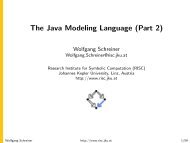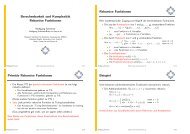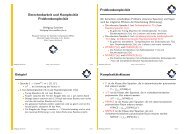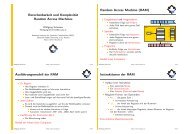2010 Exercise for the topic Command Line (2 units, 20 points)
2010 Exercise for the topic Command Line (2 units, 20 points)
2010 Exercise for the topic Command Line (2 units, 20 points)
You also want an ePaper? Increase the reach of your titles
YUMPU automatically turns print PDFs into web optimized ePapers that Google loves.
1.<br />
<strong><strong>20</strong>10</strong><br />
<strong>Exercise</strong> <strong>for</strong> <strong>the</strong> <strong>topic</strong> <strong>Command</strong> <strong>Line</strong> (2 <strong>units</strong>, <strong>20</strong> <strong>points</strong>)<br />
Please create <strong>the</strong> directory exercises in your CBWE lecture account. This directory<br />
may be accessible only by you.<br />
Create <strong>the</strong> following subdirectories in <strong>the</strong> exercises directory:<br />
linux, comline, networking, ssh, mailing, openoffice, drawing, imageproc,<br />
presentation<br />
1 point<br />
2. Please investigate how many and which editors are available in <strong>the</strong> Debian Lenny<br />
distribution:<br />
use <strong>the</strong> lenny--allpackages.txt file (listed bei <strong>the</strong> Course material in <strong>the</strong> <strong>topic</strong><br />
Linux) and select <strong>the</strong> lines in which <strong>the</strong> word 'editor' is listed<br />
( e.g. use <strong>the</strong> grep command). Save this as a file: linux-editors-all.txt in <strong>the</strong><br />
exercises/comline/ directory in your CBWE lecture home directory.<br />
Create an OpenOffice Calc table (.ods), where <strong>the</strong> following types of editors<br />
are mandatory listed, which you extract <strong>for</strong>m <strong>the</strong> linux-editors-all.txt:<br />
text, audio, sound, video, mpg, mp3, html, xml, emacs, vi; with <strong>the</strong> number<br />
of editors <strong>for</strong> <strong>the</strong>se types (e.g. use <strong>the</strong> command wc). Save this file as<br />
linux-editors.ods in <strong>the</strong> used directory.<br />
2 <strong>points</strong><br />
Delete <strong>the</strong> already grouped editors from <strong>the</strong> linux-editors-all.txt file and save<br />
this as linux-editors-remained.txt file (use grep with appropriate option <strong>for</strong><br />
this).<br />
Investigate <strong>the</strong> remained editors and group <strong>the</strong>m similarly as above and<br />
create at least <strong>for</strong> 6 fur<strong>the</strong>r groups. Add <strong>the</strong> names you choosed and <strong>the</strong><br />
number of items in <strong>the</strong> groups into <strong>the</strong> table linux-editors.ods . Save <strong>the</strong><br />
extended file in <strong>the</strong> exercises/comline directory.<br />
2 <strong>points</strong><br />
Create an OpenOffice writer file and add <strong>the</strong> full output you got in <strong>the</strong><br />
terminal window during your work and export this .odt as a file:<br />
linux-editors-log.pdf.<br />
Save this file in <strong>the</strong> directory: exercises/comline/ in your CBWE lecture home<br />
directory.<br />
1 point<br />
remark: you should use I/O redirecting, pipelining.<br />
Total: 5 <strong>points</strong><br />
2. Manipulate output lines
- use <strong>the</strong> command dpkg to list all Debian packages, which have <strong>the</strong> word<br />
editor in <strong>the</strong>ir name.<br />
- <strong>the</strong> package name is <strong>the</strong> second listed field, which is separated by two white<br />
spaces from <strong>the</strong> 1st field. Use <strong>the</strong> cut command to select <strong>the</strong> 2nd field only<br />
from <strong>the</strong> output.<br />
- To get <strong>the</strong> correct input <strong>for</strong> <strong>the</strong> cut command you have change dpkg output.<br />
Use <strong>the</strong> sed command please, to manipulate <strong>the</strong> dpkg output.<br />
- please create a pdf file: dpkg-sed.pdf from <strong>the</strong> terminal window contents<br />
<strong>for</strong> this exercise and save it in <strong>the</strong> directory: exercises/comline/ in your<br />
CBWE lecture home directory.<br />
2 <strong>points</strong><br />
3. Using <strong>the</strong> find command in your /home/cbwe-login/ directory:<br />
a- search <strong>for</strong> <strong>the</strong> pdf files in your CBWE directory and make a long list about <strong>the</strong><br />
found files (use: ls -l )<br />
b- search <strong>for</strong> all directories and make a long list about <strong>the</strong> directories only (not<br />
about <strong>the</strong> contents of <strong>the</strong> directories)<br />
c- search <strong>for</strong> files which occupy more than 130 Kilobyte and make a long list<br />
d- search <strong>for</strong> files which are readable <strong>for</strong> everybody and make a long list<br />
e- search <strong>for</strong> files which are writable <strong>for</strong> <strong>the</strong> group and make a long list<br />
f- create a pdf file about <strong>the</strong> output in <strong>the</strong> terminal window and save it as<br />
find.pdf in <strong>the</strong> exercises/comline/ directory.<br />
2 <strong>points</strong><br />
4. Copy directories using <strong>the</strong> tar command:<br />
create a subdirectory in your /home/cbwe-home directory named as<br />
backup-exercise<br />
a- create a tar file about <strong>the</strong> exercises directory tree as exercises.tar and compress<br />
it witch <strong>the</strong> gzip program.<br />
- list <strong>the</strong> first 10 lines of <strong>the</strong> exercises.tar.gz archive, to see, which files are<br />
listed.<br />
b- create a backup of <strong>the</strong> exercises directory using <strong>the</strong> tar utility in one complex
command. The backup have to be located under backup-exercises/ directory.<br />
c- create a screenshot about <strong>the</strong> terminal output as tar-list.jpg and save it<br />
in <strong>the</strong> exercises/comline/ directory.<br />
2 <strong>points</strong><br />
5. Complex Kill command<br />
a- start acroread in <strong>the</strong> background in a terminal window to display a pdf file in<br />
your lecture home directory.<br />
b- list all processes by ps, select acroread by grep, and extract <strong>the</strong> processid from<br />
<strong>the</strong> output. Print this processid on <strong>the</strong> terminal window.<br />
c- use this processid to kill <strong>the</strong> acroread process (complete <strong>the</strong> complex command<br />
in <strong>the</strong> step b. to kill <strong>the</strong> process)<br />
d- create a screenshot about <strong>the</strong> terminal window and save it as ps-kill.jpg in <strong>the</strong><br />
exercises/comline/ directory.<br />
2 <strong>points</strong><br />
6. Shell script<br />
A. Copy <strong>the</strong> jpeg files you created till now to <strong>the</strong> exercises/imageproc directory, your<br />
photo, too.<br />
B. Create a shell script:<br />
a. Print a header line <strong>for</strong> <strong>the</strong> output:<br />
„File name Size (pixel) Size(KByte)“<br />
b. Invoke <strong>the</strong> identify command and print <strong>the</strong> file name (which ends by <strong>the</strong> .jpg),<br />
<strong>the</strong> pixel size of <strong>the</strong> picture and <strong>the</strong> size in Kbyte (without decimal places)<br />
<strong>for</strong> each picture.<br />
c. Use a loop to handle all pictures in <strong>the</strong> directory.<br />
d. comment <strong>the</strong> used commands in <strong>the</strong> script.<br />
e. Put <strong>the</strong> script as pics-id.sh in <strong>the</strong> comline directory.<br />
In a terminal windows list <strong>the</strong> script and invoke it. Make a screenshot about <strong>the</strong><br />
output and save it in exercises/comline directory as pics-id.jpg .<br />
3 point
7. Who is logged on<br />
Creata a shell script, wich creates a sort list about <strong>the</strong> users logged in.<br />
The output have to be <strong>the</strong> following:<br />
in 4 colums <strong>the</strong> login names of <strong>the</strong> users are listed. The length of <strong>the</strong> used terminal<br />
window is 70 character. The username may be listed only once in <strong>the</strong> case of more<br />
sessions.<br />
(use <strong>the</strong> who, cut, sort, pr commands, or commands, which give <strong>the</strong> same output.)<br />
save <strong>the</strong> command as logged-in.sh in exercises/comline directory.<br />
Invoke <strong>the</strong> command on <strong>the</strong> compute servers (speedy, gonzales).<br />
Cat <strong>the</strong> shell, invoke it and create a screenshot about <strong>the</strong> output as logged-in.jpg<br />
2 <strong>points</strong><br />
3. Start kdirstat in your CBWE course home directory in full screen mode, open <strong>the</strong><br />
exercises subdirectory with all subdirectories (as possible) and make a screenshot about<br />
<strong>the</strong> directory tree. Save <strong>the</strong> screenshot as kdirstat.jpg in exercises/comline/ directory.<br />
1 point