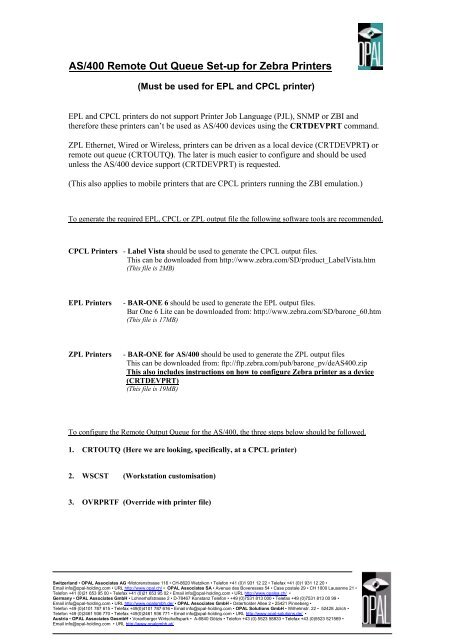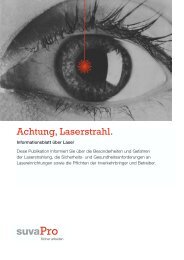AS/400 Remote Out Queue Set-up for Zebra Printers
AS/400 Remote Out Queue Set-up for Zebra Printers
AS/400 Remote Out Queue Set-up for Zebra Printers
You also want an ePaper? Increase the reach of your titles
YUMPU automatically turns print PDFs into web optimized ePapers that Google loves.
<strong>AS</strong>/<strong>400</strong> <strong>Remote</strong> <strong>Out</strong> <strong>Queue</strong> <strong>Set</strong>-<strong>up</strong> <strong>for</strong> <strong>Zebra</strong> <strong>Printers</strong><br />
(Must be used <strong>for</strong> EPL and CPCL printer)<br />
EPL and CPCL printers do not s<strong>up</strong>port Printer Job Language (PJL), SNMP or ZBI and<br />
there<strong>for</strong>e these printers can’t be used as <strong>AS</strong>/<strong>400</strong> devices using the CRTDEVPRT command.<br />
ZPL Ethernet, Wired or Wireless, printers can be driven as a local device (CRTDEVPRT) or<br />
remote out queue (CRTOUTQ). The later is much easier to configure and should be used<br />
unless the <strong>AS</strong>/<strong>400</strong> device s<strong>up</strong>port (CRTDEVPRT) is requested.<br />
(This also applies to mobile printers that are CPCL printers running the ZBI emulation.)<br />
To generate the required EPL, CPCL or ZPL output file the following software tools are recommended.<br />
CPCL <strong>Printers</strong> - Label Vista should be used to generate the CPCL output files.<br />
This can be downloaded from http://www.zebra.com/SD/product_LabelVista.htm<br />
(This file is 2MB)<br />
EPL <strong>Printers</strong> - BAR-ONE 6 should be used to generate the EPL output files.<br />
Bar One 6 Lite can be downloaded from: http://www.zebra.com/SD/barone_60.htm<br />
(This file is 17MB)<br />
ZPL <strong>Printers</strong> - BAR-ONE <strong>for</strong> <strong>AS</strong>/<strong>400</strong> should be used to generate the ZPL output files<br />
This can be downloaded from: ftp://ftp.zebra.com/pub/barone_pv/de<strong>AS</strong><strong>400</strong>.zip<br />
This also includes instructions on how to configure <strong>Zebra</strong> printer as a device<br />
(CRTDEVPRT)<br />
(This file is 19MB)<br />
To configure the <strong>Remote</strong> <strong>Out</strong>put <strong>Queue</strong> <strong>for</strong> the <strong>AS</strong>/<strong>400</strong>, the three steps below should be followed.<br />
1. CRTOUTQ (Here we are looking, specifically, at a CPCL printer)<br />
2. WSCST (Workstation customisation)<br />
3. OVRPRTF (Override with printer file)<br />
Switzerland • OPAL Associates AG •Motorenstrasse 116 • CH-8620 Wetzikon • Telefon +41 (0)1 931 12 22 • Telefax +41 (0)1 931 12 20 •<br />
Email info@opal-holding.com • URL http://www.opal.ch/ • OPAL Associates SA • Avenue des Boveresses 54 • Case postale 29 • CH 1000 Lausanne 21 •<br />
Telefon +41 (0)21 653 95 00 • Telefax +41 (0)21 653 95 02 • Email info@opal-holding.com • URL http://www.opalsa.ch/ •<br />
Germany • OPAL Associates GmbH • Lohnerhofstrasse 2 • D-78467 Konstanz Telefon • +49 (0)7531 813 000 • Telefax +49 (0)7531 813 00 99 •<br />
Email info@opal-holding.com • URL http://www.opalgmbh.de/ • OPAL Associates GmbH • Osterholder Allee 2 • 25421 Pinneberg •<br />
Telefon +49 (0)4101 787 615 • Telefax +49(0)4101 787 616 • Email info@opal-holding.com • OPAL Solutions GmbH • Wilhelmstr. 22 • 52428 Jülich •<br />
Telefon +49 (0)2461 936 770 • Telefax +49(0)2461 936 771 • Email info@opal-holding.com • URL http://www.opal-solutions.de/ •<br />
Austria • OPAL Associates GesmbH • Vorarlberger Wirtschaftspark • A-6840 Götzis • Telefon +43 (0) 5523 58833 • Telefax +43 (0)5523 521569 •<br />
Email info@opal-holding.com • URL http://www.opalgmbh.at/
1. CRTOUTQ<br />
The OUTQ is created as shown below:<br />
� Type CRTOUTQ and press ENTER<br />
� Press F9, this will show all the different parameters <strong>for</strong> this particular activity<br />
� Press F11, this will show the command line parameter name<br />
� Enter the name <strong>for</strong> your <strong>Out</strong>put queue<br />
� Here it is ZB_OUT<br />
� <strong>Set</strong> the Library to QGPL<br />
� Change <strong>Remote</strong> System to *INTNETADR<br />
� Change <strong>Remote</strong> Printer <strong>Queue</strong> to portLF1 (Please note the case)<br />
� Press Page Down
2. WSCST<br />
� <strong>Set</strong> Writers to autostart to 1<br />
� Change the <strong>Queue</strong> <strong>for</strong> writer messages / Library to QSYSOPR<br />
� Change Connection type to *IP<br />
� <strong>Set</strong> Destination type to *OTHER<br />
� Change the Manufacturer type and model to WSCSTCONT132<br />
� The “Workstation customising object” is set as QWPDEFAULT<br />
� And the library is set as QSYS<br />
� <strong>Set</strong> the Internet address to that of the printer being used<br />
� <strong>Set</strong> Print separator page to *NO<br />
� Press Page Down<br />
� TAB to, and change the Text ‘description’ to something meaning full<br />
� Press ENTER<br />
� If the operation was successful then a message similar to that above will be shown
� Object ZB_OUT type *OUTQ created in library QGPL.<br />
� After which you should get a screen like the one above
3. OVRPRTF<br />
At the command line type OVRPRTF<br />
� <strong>Set</strong> the “File being overridden” to *PRTF<br />
� Page down to the next screen<br />
� <strong>Set</strong> the “Form feed” to *CONT<br />
� Page down, about, 4 more screens<br />
� <strong>Set</strong> the “<strong>Out</strong>put queue” to the name of the OUTQ you want to use<br />
� <strong>Set</strong> the “Library” to that the OUTQ was created in<br />
� Then press ENTER<br />
Now whenever CPYF FROMFILE(QGPL/TEST1) TOFILE(QPCSMPRT) is entered the job will<br />
automatically go to the OUTQ, and print without a blank label following the printed labels