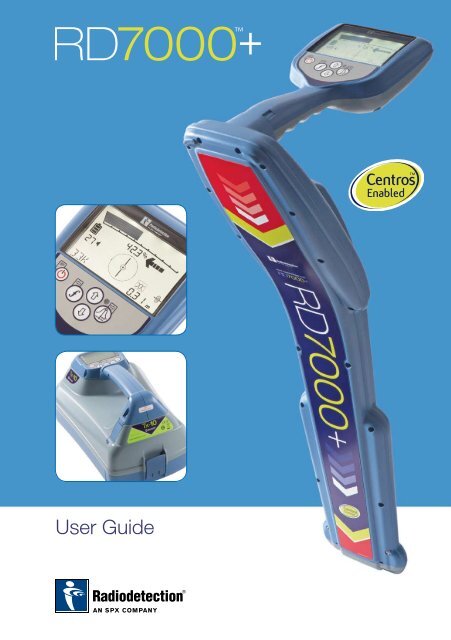Download data sheet - Invirotech
Download data sheet - Invirotech
Download data sheet - Invirotech
You also want an ePaper? Increase the reach of your titles
YUMPU automatically turns print PDFs into web optimized ePapers that Google loves.
User Guide
Preface<br />
About this guide<br />
This guide provides basic operating instructions for the RD7000+<br />
locator and transmitter. It also contains important safety information and<br />
guidelines and as such should be read in its entirety before attempting to<br />
operate the RD7000+ locator and transmitter.<br />
It is also highly recommended to register the RD7000+ locator and transmitter<br />
for the free 3 year extended warranty<br />
This guide is intended as a portable quick reference only. For detailed<br />
instructions, please refer to the RD7000+ operation manual, which can be<br />
viewed or downloaded from the Radiodetection website at:<br />
www.radiodetection.com. Having accessed the Radiodetection website, go to:<br />
<strong>Download</strong>s > Cable and Pipe Locators > User Manuals > RD7000+ Operation<br />
Manual.
Extended Warranty<br />
Thank you for purchasing the RD7000+ locator and transmitter.<br />
RD7000+ locators and transmitters are covered by a 1 year warranty.<br />
Customers can extend the warranty to 3 years by registering each product.<br />
Registration and extended warranty are free and once registered users will<br />
be entitled to free software updates through Centros Manager .<br />
To be eligible, customers must register each product within 3 months of<br />
purchase.<br />
Upon registration customers will receive confirmation of registration by<br />
email and this email will include a download key, this key will be required<br />
for software updates to your RD7000+ locator and transmitter.<br />
When new software is released, registered users will receive a notification<br />
email that links to the new software download page on the Radiodetection<br />
website.<br />
To register for extended warranty go to:<br />
www.radiodetection.com/extendedwarranty<br />
eCAL <br />
eCAL is a novel Radiodetection technique that allows the user to validate the<br />
original factory calibration of the RD7000+ locator, providing the user with the<br />
confidence that the locator continues to meet its original factory calibration.<br />
eCAL also carries out a functional test on the locator providing the user with<br />
the confidence that the locator continues to provide the same performance<br />
as it did when it first left the factory. eCAL can be carried out on site without<br />
the need to return the locator to a service centre, saving time and expense.<br />
Each time the locator passes eCAL, the user can view or print a dated eCAL<br />
validation certificate.<br />
For a more detailed explanation of eCAL, please go to the eCAL section on<br />
page 14.
RD7000+ locator<br />
1<br />
13<br />
14<br />
15<br />
16<br />
17<br />
2<br />
3<br />
4<br />
5<br />
6<br />
7<br />
10 11 12<br />
18 19 20 21 22 23<br />
8<br />
8 9<br />
24<br />
25
Locator features<br />
1.<br />
.<br />
.<br />
.<br />
.<br />
Keypad.<br />
LCD screen.<br />
Battery compartment<br />
(USB connector inside).<br />
Accessory socket.<br />
Headphone jack.<br />
Locator keypad<br />
.<br />
.<br />
.<br />
.<br />
Power key: Switches the unit on<br />
and off. Opens the locator menu.<br />
ƒ key: Selects frequency/Closes<br />
submenu.<br />
Up and down arrows: Adjusts the<br />
signal gain/Scrolls through menu<br />
options.<br />
Antenna key: Toggle between antenna<br />
modes/Open submenu: Prolonged<br />
key press toggles between depth and<br />
current display on the LCD.<br />
Locator display icons<br />
10.<br />
11.<br />
1 .<br />
Bargraph: Indicates strength of locate<br />
signal and peak marker.<br />
Signal strength: Numerical indication<br />
of signal strength and dB reading<br />
when using Fault Find mode.<br />
(Proportional) Left/Right arrows:<br />
Indicates the location of the line<br />
relative to the locator.<br />
1 . Battery icon: Indicates the battery level.<br />
1 . Volume icon: Displays the volume level.<br />
1 .<br />
1 .<br />
1 .<br />
Fault-Find arrows<br />
(PL and TL models only).<br />
Radio Mode: Indicates when<br />
Radio Mode is selected.<br />
Power Mode: Indicates when<br />
Power Mode is selected.<br />
1 .<br />
1 .<br />
Accessory indicator: Indicates when<br />
an accessory is connected and in use.<br />
A-Frame icon: Indicates when the<br />
A-Frame is connected and in use.<br />
0. Operating mode indicator.<br />
1. Compass:<br />
When detecting lines – shows the<br />
direction of the located cable or pipe<br />
relative to the locator.<br />
When detecting sondes – shows the<br />
direction of the longitudinal axis of the<br />
located sonde relative to the locator.<br />
. Indicates antenna selection.<br />
.<br />
.<br />
Sonde icon: Indicates that the unit is<br />
set to receive signals from sondes*.<br />
Line icon: Indicates that the unit is set<br />
to receive signals from lines*.<br />
.<br />
Depth or current indicator.<br />
*Take care to set Line/Sonde appropriately,<br />
otherwise the Compass display and depth<br />
display will be incorrect.
Tx-1, Tx-3 and Tx-10 transmitters<br />
1<br />
2<br />
4<br />
5<br />
8<br />
13<br />
14<br />
15<br />
16<br />
9<br />
7<br />
10 11 12<br />
6<br />
20<br />
17<br />
3<br />
18<br />
19
Transmitter features<br />
1.<br />
.<br />
.<br />
Keypad.<br />
LCD.<br />
Removable accessory tray.<br />
Transmitter keypad<br />
.<br />
.<br />
.<br />
.<br />
Power key: Switches the unit on<br />
and off. Opens the transmitter menu.<br />
ƒ key: Selects frequency.<br />
Menu navigation key.<br />
Up and down arrows: Adjusts the<br />
output level signal. Scrolls through the<br />
menu options.<br />
Measure key: Toggles measurement<br />
display between volts and current<br />
or resistance and power (Note:<br />
displayed measurements are based<br />
on the currently selected mode or<br />
the attached accessory, if applicable)<br />
/Opens a submenu.<br />
Transmitter screen icons<br />
.<br />
Battery icon: Indicates the battery level.<br />
. Selected operation mode.<br />
10. Standby icon: Appears when the<br />
transmitter is in Standby Mode.<br />
11. Output level: Displays transmitter<br />
output level.<br />
1 . Clamp icon: Indicates when a clamp<br />
is connected.<br />
1 . External 1 V DC icon: Appears when<br />
the transmitter is powered from an<br />
external 1 V DC source.<br />
1 . Induction indicator: Appears when the<br />
transmitter is in Induction Mode.<br />
1 . A-Frame: Indicates when the<br />
transmitter is in Fault-Find Mode<br />
(Tx- and Tx-10 models only)<br />
CD Mode indicator: Indicates that the<br />
transmitter is in Current Direction Mode<br />
(Tx-10 model only)<br />
Voltage warning indicator: Indicates<br />
that the transmitter is outputting<br />
potentially hazardous voltage levels.<br />
Volume icon: Displays the volume level.<br />
Pairing icon (Tx- B and Tx-10B only).<br />
For use with RD8000 locators only.<br />
Bluetooth ® 1 .<br />
1 .<br />
1 .<br />
1 .<br />
0.<br />
icon (Tx- B and Tx-10B<br />
only). For use with RD8000 locators<br />
only.
Before you begin<br />
IMPORTANT! Please read this section before you attempt to operate the<br />
RD7000+!<br />
System setup<br />
It is important that you set up the system according to your personal preferences and<br />
operating requirements for your country before you conduct your first survey. You can<br />
set the system up using the RD7000+ menu as described below.<br />
Using the menu<br />
The RD7000+ locator and transmitter menus allow you to select or change system<br />
options. Once entered, the menu is navigated using the arrow keys. Navigation is<br />
consistent on both the transmitter and the locator. When in the menu, most on-screen<br />
icons will temporarily disappear and the menu options will appear in the bottom left-hand<br />
corner of the LCD. Note that when browsing the locator menu, the and keys act<br />
as left and right arrows. When browsing the transmitter menu the and keys act<br />
as left and right arrows. The right arrow enters a submenu and the left arrow accepts the<br />
selection and returns to the previous menu.<br />
Locator menu options<br />
•<br />
•<br />
•<br />
•<br />
•<br />
•<br />
•<br />
•<br />
•<br />
VOL: Adjust the speaker volume from 0 (mute) to (loudest).<br />
BATT: Set battery type. NiMH or ALK.<br />
ALERT: Enable or disable StrikeAlert .<br />
FREQ: Enable or disable individual frequencies.<br />
ANT: Enable or disable any antenna mode with the exception of Peak.<br />
POWER: Set national power frequency: 50 or 60Hz.<br />
LANG: Select your preferred system language.<br />
CAL: Displays the date of the last factory calibration.<br />
UNIT: Depth readings in metric or imperial units.
To navigate the locator menu:<br />
1.<br />
.<br />
.<br />
.<br />
.<br />
.<br />
.<br />
First power up the locator.<br />
Momentarily press the key to enter the menu.<br />
Use the or arrows to scroll through the menu options.<br />
Press the key to enter the option’s submenu.<br />
Use the or arrows to select the required selection.<br />
Press the key to accept your selection and return to the main menu.<br />
You may continue to scroll through other menu options and make selections using<br />
instructions to above or alternatively momentarily press the key to exit the<br />
menu and return to the main operating screen.<br />
Transmitter menu options<br />
•<br />
•<br />
•<br />
•<br />
•<br />
•<br />
•<br />
•<br />
•<br />
•<br />
VOL: Adjust the speaker volume from 0 (mute) to (loudest).<br />
BT: Enable, disable or pair Bluetooth ® connections (Tx- B and Tx-10B only).<br />
MAX V: Set the output voltage to LOW or High.<br />
MODEL: Set the transmitter to work with a specific model of RD7000+ locator<br />
MAX P: Select a specific maximum output power.<br />
BATT: Set battery type. ALK, NiMH or Lithium Ion.<br />
OPT F: Enable or disable SideStepauto .<br />
LANG: Select the transmitter system language.<br />
BOOST: Boost transmitter output for a specified period of time (Tx-10 model only).<br />
FREQ: Enable or disable individual frequencies.<br />
To navigate the transmitter menu:<br />
1. First power up the transmitter.<br />
. Momentarily press the key to enter the menu.<br />
. Use the or arrows to scroll through the menu options.<br />
. Press the key to enter the option’s submenu.<br />
. Use the or arrows to select the required selection.<br />
. Press the key to accept your selection and return to the main menu.<br />
.<br />
You may continue to scroll through other menu options and make selections using<br />
instructions to above or alternatively momentarily press the<br />
menu and return to the main operating screen.<br />
key to exit the
Examples of using the menu, selecting options and<br />
making changes<br />
Power / mains frequency (locator only)<br />
Select the correct frequency (50 or 60Hz) for your country or region’s national power<br />
supply. To change power frequency on the locator:<br />
1.<br />
.<br />
.<br />
.<br />
.<br />
Press the key momentarily to enter the menu.<br />
Press the or keys until POWER is displayed.<br />
Press the locator key to enter the POWER submenu.<br />
Use the or keys to select the correct frequency.<br />
Press the key to accept your selection.<br />
Language<br />
To select your preferred menu language:<br />
1.<br />
.<br />
.<br />
.<br />
.<br />
.<br />
Press the key momentarily to enter the menu.<br />
Press the or keys until LANG is displayed.<br />
Press the locator key or transmitter key to enter the LANG submenu.<br />
Press the or arrows to select your preferred language.<br />
Press the key to accept your selection and return to the main menu.<br />
Press the key momentarily to return to the main operation screen.<br />
Depth Measurement Units (locator only)<br />
The RD7000+ allows you to work in Metric or Imperial units. To select your preferred<br />
units of measurement:<br />
1.<br />
.<br />
.<br />
.<br />
.<br />
.<br />
Battery<br />
Press the key momentarily to enter the menu.<br />
Press the or keys until UNIT is displayed.<br />
Press the key to enter the UNIT submenu.<br />
Press the or arrows to select Metric or Imperial units.<br />
Press the key to accept your selection and return to the main menu.<br />
Press the key momentarily to return to the main operation screen.<br />
The RD7000+ locator and transmitter support Alkaline, NiMH or Lithium Ion batteries.<br />
It is important that you set the system to match the currently installed battery type to<br />
ensure optimal performance and correct battery level indication. To set your battery type:<br />
1.<br />
.<br />
Press the key momentarily to enter the menu.<br />
Press the or keys until BATT is displayed.<br />
10
.<br />
.<br />
.<br />
.<br />
Press the locator key or transmitter key to enter the BATT submenu.<br />
Press the or keys to select the correct battery type.<br />
Press the key to accept your selection and return to the main menu.<br />
Press the key momentarily to return to the main operation screen.<br />
Locating pipes and cables<br />
Passive Frequencies<br />
Passive frequency detection takes advantage of signals that may already be present on<br />
buried metallic conductors. The RD7000+ supports three types of passive frequencies:<br />
Power, Radio and CPS (Cathodic Protection Signal). You may detect these frequencies<br />
without the aid of the transmitter.<br />
Active Frequencies<br />
Active frequencies are applied directly to the pipe or cable using the transmitter and<br />
are the preferred method of applying a signal to a conductor using the transmitter. The<br />
transmitter can apply a signal using two methods: induction and direct connection.<br />
Induction<br />
The transmitter is placed on the ground over or near the survey area. You select the<br />
appropriate frequency. The transmitter will then induce the signal to any nearby metallic<br />
conductors. In induction mode, using higher frequencies is generally recommended as<br />
they are induced more easily onto conductors.<br />
Direct connection<br />
In direct connection, you connect the transmitter output directly to the pipe or to the<br />
conductor of the cable you wish to survey. The transmitter will then apply an active<br />
frequency signal to the line, which you can locate using the locator. This method<br />
provides the best signal on an individual line and enables the use of lower frequencies,<br />
which can be traced for longer distances.<br />
Connecting the transmitter to a pipe or line requires the use of a direct connection lead<br />
connected to the accessory socket of the transmitter. The red lead is connected to the<br />
pipe or cable and the black lead connected to an earth stake to complete the electrical<br />
circuit.<br />
WARNING! Direct connection to live wires is POTENTIALLY LETHAL.<br />
Direct connections should be attempted by fully qualified personnel only!<br />
11
Signal clamps<br />
When it is not possible to connect to a pipe or cable using a direct connection lead, a<br />
transmitter signal clamp can be connected to the accessory socket of the transmitter<br />
and the output signal can be applied. This is particularly useful with live cables as it<br />
removes the need to disable the power and break into the line.<br />
To locate or indentify individual lines a locator signal clamp can be connected to the<br />
accessory socket of the locator and can be clamped around individual cables or pipes<br />
that are bunched together.<br />
Radiodetection supplies a range of signal clamps to suit many applications.<br />
Stethoscopes<br />
At times, it may not be possible to use a locator to locate or identify a particular target<br />
line due to inaccessibility. In these situations a stethoscope antenna should be used to<br />
locate or identify individual target lines.<br />
Radiodetection supplies a range of stethoscopes to suit most applications. To use a<br />
stethoscope, connect it to the locators accessory socket. The locator will automatically<br />
detect the device and filter out location modes that are irrelevant.<br />
Locating sondes<br />
Sondes are battery powered transmitters that are useful for tracking non-metallic pipes<br />
and can be fitted to flexrods and inserted into pipes and ducting etc. The RD7000+ PL,<br />
DL and TL models can detect a range of sonde frequencies, including those transmitted<br />
by FlexiSondes and the P 0 Flexitrax crawler.<br />
For a detailed guide on locating sondes, please refer to the RD7000+ Operation Manual.<br />
Fault-finding<br />
The RD7000+ TL and PL models have the ability to detect sheath cable faults<br />
accurately using an accessory A-Frame. The Tx- and Tx-10 transmitters provide a fault<br />
finding signal that can be detected with an A-frame, which occurs whenever there is<br />
damage to cable sheaths.<br />
For a detailed guide to fault-finding, please refer to the RD7000+ operation manual.<br />
Using accessories<br />
Radiodetection have designed a range of accessories to use with the RD7000+ locators<br />
and transmitters. These accessories can be used on a wide range of applications for<br />
applying signals to target lines, fault finding on cables, identifying individual target lines<br />
and locating plastic pipes etc. Applicable RD4000 accessories are compatible with the<br />
RD7000+ locator and transmitters.<br />
For detailed information on accessories please see the RD7000+ operation manual<br />
or go to www.radiodetection.com.<br />
1
Centros Manager <br />
Centros Manager is a Radiodetection PC application which is available as a free<br />
download. From time to time Radiodetection will release new software for the RD7000+<br />
locator and transmitter which may improve performance, stability and may include new<br />
features. The latest software is contained within Centros Manager and to download the<br />
latest software you must register for extended warranty (see page for details). Once<br />
registered you will receive an email when new versions of software are available and you<br />
may also carry out an eCAL to validate the calibration and functionally test the RD7000+<br />
locator.<br />
Installing Centros Manager<br />
Note: Before download you are advised to view or download the Centros Manager<br />
operation Manual by going to www.radiodetection.com/centrosmanager.<br />
Note: When you install Centros Manager onto a PC, the following message may<br />
be displayed: “You need to log in as Administrator”. If this message is displayed,<br />
the installation of the program will not complete. You will need to log on as an<br />
Administrator or ask a user with Administration Rights to install the program on your<br />
behalf. Having successfully installed Centros Manager, the Administrator will need to<br />
carry out the instructions in Section 7.1 of the Centros Manager Operation Manual if<br />
they wish users without Administrator Rights to use Centros Manager.<br />
1. Go to: www.radiodetection.com/centrosmanager.<br />
. Click on the link to download Centros Manager and a File <strong>Download</strong> Window will<br />
appear. You will have a choice of either, Run or Save.<br />
Run: Centros Manager will automatically install.<br />
Save: you will be given the option to save Centros Manager to a destination of your<br />
choice. Once you select the destination, the Centros Manager executable program<br />
will download to that destination. Once completed you will have the option to Run<br />
or Open Folder. At this stage Centros Manager has not been installed so you can<br />
either select Run and Centros Manager will automatically install, or you can choose<br />
to Open Folder. When you open the folder the Centros Manager executable file will<br />
be available. To install double click on this file.<br />
.<br />
When Centros Manager is installed run from the Windows Start menu under<br />
Programs or alternatively, use the Centros Manager shortcut on your desk top if<br />
you have opted to have this during installation of Centros Manager.<br />
Note: Once Centros Manager is open, click on Help to open the Centros Manager<br />
Operation Manual.<br />
1
eCAL <br />
Each time you use a locator you want to be confident that the equipment you are using<br />
continues to perform to the same standard as it did when it first left the factory. eCAL<br />
provides users with the following features which maybe accessed and carried out on<br />
site, without the need to return the locator to a service centre.<br />
•<br />
•<br />
•<br />
Check the validation of the RD7000+ with the original stored factory calibration<br />
results.<br />
Carrying out a functional check.<br />
Retrieving original factory calibration certificate or previous eCAL validation certificates.<br />
To validate your RD7000+, you must first carry out the following:<br />
1. Register your RD7000+ locator at www.radiodetection.com/extendedwarranty.<br />
See page for more details.<br />
. Purchase an eCAL key at www.radiodetection.com/ecal or alternatively contact<br />
your local Radiodetection representative.<br />
. <strong>Download</strong> Centros Manager at www.radiodetection.com/centrosmanager.<br />
See page 1 for details.<br />
Using eCAL to validate the RD7000+<br />
1.<br />
.<br />
.<br />
.<br />
.<br />
.<br />
Connect the RD7000+ via the USB connector inside the battery compartment to<br />
a suitable USB port on a PC or laptop.<br />
Switch on the RD7000+ (no segments will be lit but the backlight will be on).<br />
Open Centros Manager and click on Locator eCAL Validation.<br />
Copy the eCAL key (received in your confirmation email when purchasing the<br />
eCAL key) and click on Load Validation Key icon and paste the eCAL key.<br />
Click on Run eCAL Validation. A message box will automatically open informing<br />
you of progress.<br />
In less than minutes the eCAL Validation Status will be displayed. To view or print<br />
the certificate, locate the serial number of the RD7000+ within the Unit Manager<br />
window and expand the contents. Expand Calibration History and double click on<br />
the latest date to display the certificate of validation.<br />
1
Using eCAL to retrieve the original factory<br />
calibration certificate<br />
The original factory calibration results for the RD7000+ locator can be retrieved from<br />
the unit. Each time the RD7000+ is calibrated either at Radiodetection or an approved<br />
Radiodetection service centre, the calibration results are stored within the locator. To<br />
retrieve the results and print a certificate, carry out the following:<br />
Note: You do not need to purchase an eCAL validation key to retrieve the original<br />
factory calibration certificate.<br />
1.<br />
.<br />
.<br />
.<br />
.<br />
.<br />
.<br />
Register your RD7000+ locator by going to:<br />
www.radiodetection.com/extendedwarranty. See page for more details.<br />
<strong>Download</strong> Centros Manager by going to:<br />
www.radiodetection.com/centrosmanager. See page 1 for details.<br />
Connect the RD7000+ via the USB connector inside the battery compartment<br />
to a suitable USB port on a PC or laptop.<br />
Switch on the RD7000+ (no segments will be lit but the backlight will be on).<br />
Open Centros Manager and click on Locator eCAL Validation.<br />
Click on Get Original Calibration Data and a message box will automatically pop<br />
up displaying the progress.<br />
In less than 3 minutes the original calibration certificate will be available to view<br />
or print, locate the serial number of the RD7000+ within the Unit Manager window<br />
and expand the contents. Expand Calibration History and click on each date.<br />
When you click on each date, the type of certificate, whether an eCAL validation or<br />
original factory calibration, together with date and serial number will be displayed.<br />
By clicking on this window, the certificate will be displayed and you can choose to<br />
print this certificate.<br />
1
Important notices<br />
When reporting any problems to your Radiodetection Dealer or Supplier it is important to<br />
quote the unit serial number and the purchase date.<br />
WARNING! This equipment is NOT approved for use in areas where<br />
hazardous gases may be present.<br />
WARNING! When using the transmitter, switch off the unit and disconnect<br />
cables before removing the battery pack.<br />
Reduce audio level before using the earpiece.<br />
Batteries should be disposed of in accordance with your company’s work practice,<br />
and/or any relevant laws or guidelines in your country.<br />
This instrument, or family of instruments, will not be permanently damaged by<br />
reasonable electrostatic discharge and has been tested in accordance with IEC 01- .<br />
However, in extreme cases temporary malfunction may occur. If this happens, switch<br />
off, wait and switch on again. If the instrument still malfunctions, disconnect the<br />
batteries for five seconds and then reinstall and switch the unit on.<br />
WARNING! The RD7000+ will detect almost all buried conductors<br />
but there are some objects that do not radiate any detectable signal. The<br />
RD7000+, or any other electromagnetic locator, cannot detect these objects<br />
so proceed with caution. There are also some live cables which the RD7000+<br />
will not be able to detect in Power mode. The RD7000+ does not indicate<br />
whether a signal is from a single cable or from several in close proximity.<br />
Copyright statement<br />
Copyright 2010 Radiodetection Ltd - SPX Corporation. All rights reserved.<br />
Radiodetection is a subsidiary of SPX Corporation.<br />
SPX and Radiodetection are trademarks of Radiodetection Ltd. and SPX Corporation.<br />
Due to a policy of continued development, we reserve the right to alter or amend any<br />
published specification without notice.<br />
This document is protected by copyright and may not be copied, reproduced,<br />
transmitted, modified or used, in whole or in part, without the prior written consent of<br />
Radiodetection Ltd.<br />
1
Trademarks<br />
RD7000, RD7000+, RD8000, RD4000, flexitrax, SurveyCERT, StrikeAlert, SideStep and<br />
eCAL are trademarks of Radiodetection Ltd.<br />
FCC and Industry Canada statements<br />
This device complies with part 15 of the FCC Rules. Operation is subject to the following<br />
conditions: (1) This device may not cause harmful interference, and (2) this device must<br />
accept any interference received, including interference that may cause undesired<br />
operation.<br />
Changes or modifications not expressly approved by the party responsible for<br />
compliance could void the user’s authority to operate the equipment. To comply with<br />
the FCC RD explore compliance requirements, this device and its antenna must not<br />
be co-located or operated in conjunction with any other antenna or transmitter.<br />
Training<br />
Radiodetection provides training services for most Radiodetection products. Our<br />
qualified instructors will train equipment operators or other personnel at your preferred<br />
location or at Radiodetection headquarters. For more information go to:<br />
www.radiodetection.com or contact your local Radiodetection representative.<br />
Service and Maintenance<br />
The locator and transmitter are designed so that they do not require regular calibration.<br />
However, as with all safety equipment, it is recommended that they are serviced at least<br />
once a year either at Radiodetection or an approved repair center.<br />
Radiodetection products, including this user guide, are under continuous development<br />
and are subject to change without notice. Go to: www.radiodetection.com or contact<br />
your local Radiodetection representative for the latest information regarding the<br />
RD7000+ or any Radiodetection product.<br />
1
Warranty<br />
Subject to the conditions set out herein, Radiodetection Limited expressly and<br />
exclusively provides the following warranty to original end user buyers of Radiodetection<br />
products. Radiodetection products include Radiodetection, Pearpoint, Telespec,<br />
Bicotest, Riser Bond, Dielectric, Mark Products and Warren G-V brands. Radiodetection<br />
hereby warrants that its products shall be free from defects in material and workmanship<br />
for one year starting from point of sale to end customer. Extensions of this warranty<br />
period are available where the same terms and conditions apply.<br />
Product families include:<br />
• Cable & Pipeline Location • Trenchless • Water Leak Detectors<br />
• Pipeline Integrity • Pipeline Video Inspection • Ground Penetrating Radar<br />
• Cable Test • Cable Dryers<br />
To register for an extended warranty ( years) go to:<br />
www.radiodetection.com/extendedwarranty<br />
Statement of warranty conditions<br />
The sole and exclusive warranty for any Radiodetection product found to be defective<br />
is repair or replacement of the defective product at Radiodetection’s sole discretion.<br />
Repaired parts or replacement products will be provided by Radiodetection on an<br />
exchange basis and will be either new or refurbished to be functionally equivalent to new.<br />
In the event this exclusive remedy is deemed to have failed of its essential purpose,<br />
Radiodetection’s liability shall not exceed the purchase price of the Radiodetection<br />
product. In no event will Radiodetection be liable for any direct, indirect, special,<br />
incidental, consequential or punitive damages (including lost profit) whether based on<br />
warranty, contract, tort or any other legal theory.<br />
Warranty services will be provided only with the original invoice or sales receipt<br />
(indicating the date of purchase, model name and dealer’s name) within the warranty<br />
period. This warranty covers only the hardware components of the Radiodetection<br />
product. Data storage media or accessories must be removed prior to submission of the<br />
product for warranty service.<br />
Radiodetection will not be responsible for loss or erasure of <strong>data</strong> storage media<br />
or accessories. Radiodetection is not responsible for transportation costs and<br />
risks associated with transportation of the product. The existence of a defect shall<br />
be determined by Radiodetection in accordance with procedures established by<br />
Radiodetection.<br />
This warranty is in lieu of any other warranty, express or implied, including any implied<br />
warranty of merchantability or fitness for a particular purpose.<br />
1
This warranty does not cover:<br />
a.<br />
b.<br />
c.<br />
d.<br />
Periodic maintenance and repair or parts replacement due to wear and tear.<br />
Consumables (components that are expected to require periodic replacement<br />
during the lifetime of a product such as non rechargeable batteries, bulbs, etc.).<br />
Damage or defects caused by use, operation or treatment of the product<br />
inconsistent with its intended use.<br />
Damage or changes to the product as a result of:<br />
i.<br />
ii.<br />
iii.<br />
iv.<br />
v.<br />
vi.<br />
vii.<br />
viii.<br />
ix.<br />
x.<br />
xi.<br />
Misuse, including: - treatment resulting in physical, cosmetic or surface damage<br />
or changes to the product or damage to liquid crystal displays.<br />
Failure to install or use the product for its normal purpose or in accordance with<br />
Radiodetection instructions on installation or use.<br />
Failure to maintain the product in accordance with Radiodetection instructions<br />
on proper .<br />
Installation or use of the product in a manner inconsistent with the technical or<br />
safety laws or standards in the country where it is installed or used.<br />
Virus infections or use of the product with software not provided with the<br />
product or incorrectly installed software.<br />
The condition of or defects in systems with which the product is used or<br />
incorporated except other ‘Radiodetection products’ designed to be used<br />
with the product.<br />
Use of the product with accessories, peripheral equipment and other products<br />
of a type, condition and standard other than prescribed by Radiodetection.<br />
Repair or attempted repair by persons who are not Radiodetection warranted<br />
and certified repair houses.<br />
Adjustments or adaptations without Radiodetection’s prior written consent,<br />
including:<br />
i.<br />
ii.<br />
upgrading the product beyond specifications or features described in the<br />
instruction manual, or<br />
modifications to the product to conform it to national or local technical or<br />
safety standards in countries other than those for which the product was<br />
specifically designed and manufactured.<br />
Neglect e.g. opening of cases where there are no user replaceable parts.<br />
Accidents, fire, liquids, chemicals, other substances, flooding, vibrations,<br />
excessive heat, improper ventilation, power surges, excess or incorrect supply<br />
or input voltage, radiation, electrostatic discharges including lighting, other<br />
external forces and impacts.<br />
1
Notes<br />
0
Notes<br />
1
America<br />
Radiodetection<br />
154 Portland Road, Bridgton, ME 04009, USA<br />
Tel: +1 (207) 647 9495 Toll Free: +1 (877) 247 3797 Fax: +1 (207) 647 9496<br />
Email: rd.sales.us@spx.com Web: www.radiodetection.com<br />
Pearpoint<br />
72055 Corporate Way, Thousand Palms CA 92276, USA<br />
Tel: +1 800 688 8094 Tel: +1 760 343 7350 Fax: +1 760 343 7351<br />
Email: pearpoint.sales.us@spx.com Web: www.radiodetection.com<br />
Radiodetection (Canada)<br />
344 Edgeley Boulevard, Unit 34, Concord, Ontario L K B , Canada<br />
Tel: +1 (905) 660 9995 Toll Free: +1 (800) 665 7953 Fax: +1 (905) 660 9579<br />
Email: rd.sales.ca@spx.com Web: www.radiodetection.com<br />
Europe<br />
Radiodetection Ltd (UK)<br />
Western Drive, Bristol BS14 0AF, UK<br />
Tel: +44 (0) 117 976 7776 Fax: +44 (0) 117 976 7775<br />
Email: rd.sales.uk@spx.com Web: www.radiodetection.com<br />
Radiodetection (France)<br />
13 Grande Rue, 76220, Neuf Marché, France<br />
Tel: +33 (0) 2 32 89 93 60 Fax: +33 (0) 2 35 90 95 58<br />
Email: rd.sales.fr@spx.com Web: http://fr.radiodetection.com<br />
Radiodetection (Benelux)<br />
Industriestraat 11, 7041 GD ’s-Heerenberg, Netherlands<br />
Tel: +31 (0) 314 66 47 00 Fax: +31 (0) 314 66 41 30<br />
Email: rd.sales.nl@spx.com Web: http://nl.radiodetection.com<br />
Radiodetection (Germany)<br />
Groendahlscher Weg 118, 46446 Emmerich am Rhein, Germany<br />
Tel: +49 (0) 28 51 92 37 20 Fax: +49 (0) 28 51 92 37 520<br />
Email: rd.sales.de@spx.com Web: http://de.radiodetection.com<br />
Asia-Pacific<br />
Radiodetection (Asia-Pacific)<br />
Room 708, CC Wu Building, 302-308 Hennessy Road, Wan Chai, Hong Kong SAR, China<br />
Tel: +852 2110 8160 Fax: +852 2110 9681<br />
Email: rd.sales.cn@spx.com Web: www.radiodetection.com<br />
Radiodetection (China)<br />
Hongfu Mansion, Room 61622, Zheng Ge Zhuang, Bei Qi Jia Town, Chang Ping District<br />
Beijing 102209, China<br />
Tel: +86 (0) 10 8975 5540 Fax: +86 (0) 10 8975 5640<br />
Email: rd.service.cn@spx.com Web: http://cn.radiodetection.com<br />
Radiodetection (Australia)<br />
Unit 14, 5-7 Prosperity Parade, Warriewood NSW 2102, Australia<br />
Tel: +61 (0) 2 9979 8555 Fax: +61 (0) 2 9979 7733<br />
Email: rd.sales.au@spx.com Web: www.radiodetection.com<br />
Copyright 2010 Radiodetection Ltd - SPX Corporation. All rights reserved.<br />
Radiodetection is a subsidiary of SPX Corporation. SPX and Radiodetection are<br />
trademarks of Radiodetection Ltd. and SPX Corporation. Due to a policy of continued<br />
development, we reserve the right to alter or amend any published specification<br />
without notice. This document may not be copied, reproduced, transmitted, modified<br />
or used, in whole or in part, without the prior written consent of Radiodetection Ltd.<br />
90/UG088INT/01