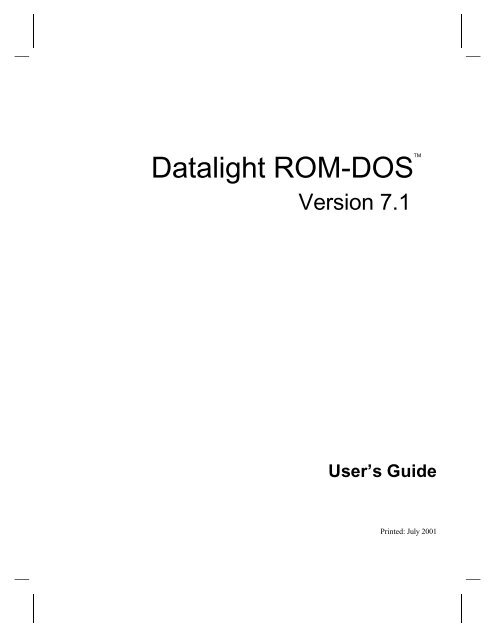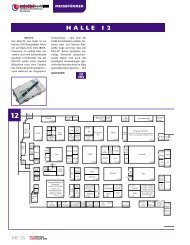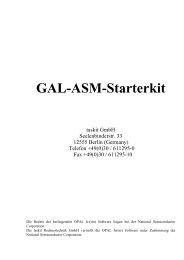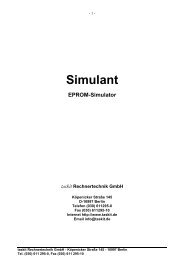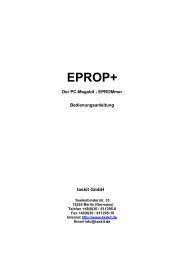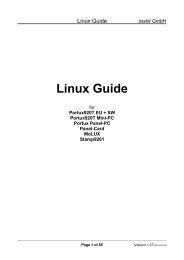You also want an ePaper? Increase the reach of your titles
YUMPU automatically turns print PDFs into web optimized ePapers that Google loves.
<strong>Datalight</strong> <strong>ROM</strong>-<strong>DOS</strong> <br />
Version 7.1<br />
User’s Guide<br />
Printed: July 2001
<strong>Datalight</strong> <strong>ROM</strong>-<strong>DOS</strong> User’s Guide<br />
Copyright © 1993 - 2001 by <strong>Datalight</strong>, Inc.<br />
All Rights Reserved<br />
<strong>Datalight</strong>, Inc. assumes no liability for the use or misuse of this software. Liability for any warranties<br />
implied or stated is limited to the original purchaser only and to the recording medium (disk) only, not<br />
the information encoded on it.<br />
THE SOFTWARE DESCRIBED HEREIN, TOGETHER WITH THIS DOCUMENT, ARE FURNISHED<br />
UNDER A LICENSE AGREEMENT AND MAY BE USED OR COPIED ONLY IN ACCORDANCE WITH<br />
THE TERMS OF THAT AGREEMENT.<br />
<strong>Datalight</strong>® is a registered trademark of <strong>Datalight</strong>, Inc.<br />
<strong>ROM</strong>-<strong>DOS</strong> and FlashFX® are trademarks of <strong>Datalight</strong>, Inc.<br />
Microsoft® and MS-<strong>DOS</strong>® are registered trademarks of Microsoft Corporation.<br />
All other trademarks are the property of their respective holders.<br />
Part Number: 3010-0200-0231
Contents<br />
Chapter 1, Introduction .......................................................................................................................... 1<br />
Conventions Used in this Manual..................................................................................................1<br />
Terminology Used in this Manual..................................................................................................1<br />
Random Access Memory (RAM)...........................................................................................2<br />
Read Only Memory (<strong>ROM</strong>)......................................................................................................2<br />
Disks and Disk Drives ......................................................................................................................2<br />
Floppy Disks ..............................................................................................................................2<br />
Hard Drives ................................................................................................................................2<br />
RAM Disks.................................................................................................................................2<br />
<strong>ROM</strong> Disks .................................................................................................................................3<br />
Flash Memory Disks .................................................................................................................3<br />
Recommended Texts .........................................................................................................................3<br />
Chapter 2, Files, Directories, and Command Line Entries.............................................................. 5<br />
Naming Files.......................................................................................................................................5<br />
Long Filenames..........................................................................................................................5<br />
Standard 8.3 Filenames .............................................................................................................5<br />
Filename Extensions..................................................................................................................6<br />
Tree-Structured Directory System..................................................................................................6<br />
Naming Subdirectories .............................................................................................................7<br />
Moving around the Directory Tree ........................................................................................7<br />
Drive Specifications..................................................................................................................7<br />
Using Wildcard Characters without Long Filename Support.....................................................7<br />
Using Wildcard Characters with Long Filename Support...........................................................8<br />
System Prompt...................................................................................................................................9<br />
Command Line ...................................................................................................................................9<br />
Redirecting Input and Output .......................................................................................................10<br />
Input Redirection.....................................................................................................................10<br />
Output Redirection..................................................................................................................10<br />
Chapter 3, Using Batch Files ..............................................................................................................11<br />
Batch Filenames...............................................................................................................................11<br />
Creating a Batch File .......................................................................................................................11<br />
Batch File Command Line Parameters ..........................................................................................11<br />
Batch File Commands .....................................................................................................................12<br />
Chapter 4, Configuring <strong>ROM</strong>-<strong>DOS</strong>...................................................................................................13<br />
Basic Configuration ........................................................................................................................13<br />
Using Multiple-User Configurations............................................................................................13<br />
Extending Menu Items to AUTOEXEC.BAT..............................................................................15<br />
Bypassing CONFIG.SYS and AUTOEXEC.BAT Commands...................................................16<br />
Stepping Through CONFIG.SYS and AUTOEXEC.BAT Commands .....................................16<br />
Environment Variables....................................................................................................................17<br />
Configuring <strong>ROM</strong>-<strong>DOS</strong> for International Use............................................................................17<br />
Changing Country Conventions...........................................................................................18
ii<br />
Displaying Different Code Pages..........................................................................................19<br />
Printing Different Code Pages ...............................................................................................19<br />
Changing the Keyboard Layout ...........................................................................................19<br />
Configuring Your System: an Example .................................................................................21<br />
Chapter 5, Command Descriptions ....................................................................................................23<br />
Command Summary.........................................................................................................................23<br />
Command Descriptions ..................................................................................................................26<br />
?..................................................................................................................................................27<br />
@................................................................................................................................................27<br />
; ..................................................................................................................................................28<br />
ANSI.SYS .................................................................................................................................28<br />
ATA.SYS ..................................................................................................................................29<br />
ATTRIB ....................................................................................................................................30<br />
BACKUP...................................................................................................................................31<br />
BREAK......................................................................................................................................32<br />
BUFFERS..................................................................................................................................32<br />
BUILD .......................................................................................................................................33<br />
CALL.........................................................................................................................................33<br />
CHDIR (CHange DIRectory)..................................................................................................34<br />
CHKDSK (CHecK DiSK)........................................................................................................35<br />
CHOICE.....................................................................................................................................36<br />
CLS (CLear Screen).................................................................................................................37<br />
COMM......................................................................................................................................38<br />
COMMAND.............................................................................................................................38<br />
COPY.........................................................................................................................................39<br />
COUNTRY................................................................................................................................41<br />
CTTY (Change TeleTYpe).....................................................................................................42<br />
DATE........................................................................................................................................42<br />
DEFRAG...................................................................................................................................43<br />
DEL (DELete)...........................................................................................................................44<br />
DELTREE..................................................................................................................................45<br />
DEVICE.....................................................................................................................................45<br />
DEVICEHIGH ...........................................................................................................................46<br />
DIR (DIRectory).......................................................................................................................46<br />
DISK2IMG................................................................................................................................48<br />
DISKCOMP..............................................................................................................................49<br />
DISKCOPY...............................................................................................................................50<br />
DISPLAY..................................................................................................................................50<br />
<strong>DOS</strong> ...........................................................................................................................................51<br />
DUMP.......................................................................................................................................52<br />
ECHO.........................................................................................................................................52<br />
EGA.CPI/EGA3.CPI.................................................................................................................53<br />
EMM386 ...................................................................................................................................54<br />
ERASE.......................................................................................................................................56<br />
EXE2BIN...................................................................................................................................57<br />
EXIT ..........................................................................................................................................57
FCBS..........................................................................................................................................57<br />
FDISK........................................................................................................................................58<br />
FILES .........................................................................................................................................59<br />
FIND..........................................................................................................................................60<br />
FOR............................................................................................................................................61<br />
FORMAT..................................................................................................................................61<br />
GOTO ........................................................................................................................................62<br />
HELP..........................................................................................................................................63<br />
HIMEM .....................................................................................................................................63<br />
IF................................................................................................................................................65<br />
INCLUDE..................................................................................................................................66<br />
INSTALL ..................................................................................................................................66<br />
KEYB.........................................................................................................................................67<br />
KEYBOARD.SYS/KEYBRD2.SYS.........................................................................................68<br />
LABEL.......................................................................................................................................68<br />
LASTDRIVE.............................................................................................................................69<br />
LOADHIGH ..............................................................................................................................69<br />
MEM .........................................................................................................................................70<br />
MENUCOLOR..........................................................................................................................70<br />
MENUDEFAULT ....................................................................................................................71<br />
MENUITEM .............................................................................................................................72<br />
MKDIR (MaKe DIRectory)....................................................................................................73<br />
MODE.......................................................................................................................................74<br />
MORE........................................................................................................................................75<br />
MOVE........................................................................................................................................76<br />
MSCDEX ..................................................................................................................................76<br />
NED and NEDREMOT............................................................................................................77<br />
NEWFILE..................................................................................................................................77<br />
NUMLOCK...............................................................................................................................78<br />
PATH ........................................................................................................................................79<br />
PAUSE......................................................................................................................................79<br />
POWER.EXE............................................................................................................................80<br />
PRINT........................................................................................................................................81<br />
P<strong>ROM</strong>PT...................................................................................................................................82<br />
PROTO......................................................................................................................................84<br />
REM (REMark).........................................................................................................................85<br />
REMDISK, REMSERV, and REMQUIT ...............................................................................85<br />
REN (REName).........................................................................................................................85<br />
RESTORE..................................................................................................................................86<br />
RMDIR (ReMove DIRectory)................................................................................................87<br />
<strong>ROM</strong>DISK ................................................................................................................................88<br />
RSZ............................................................................................................................................88<br />
SERSERV and SERLINK.........................................................................................................88<br />
SET ............................................................................................................................................88<br />
SHARE......................................................................................................................................89<br />
SHELL .......................................................................................................................................90<br />
iii
iv<br />
SHIFT........................................................................................................................................90<br />
SORT .........................................................................................................................................91<br />
STACKDEV.SYS .....................................................................................................................92<br />
STACKS ...................................................................................................................................93<br />
SUBMENU ...............................................................................................................................93<br />
SUBST.......................................................................................................................................94<br />
SWITCHES...............................................................................................................................95<br />
SYS ............................................................................................................................................95<br />
TRANSFER ..............................................................................................................................96<br />
TIME.........................................................................................................................................97<br />
TREE..........................................................................................................................................98<br />
TYPE..........................................................................................................................................98<br />
UMBLINK.SYS ........................................................................................................................99<br />
VDISK .....................................................................................................................................100<br />
VER..........................................................................................................................................101<br />
VERIFY....................................................................................................................................101<br />
VERSION.SYS ........................................................................................................................102<br />
VOL..........................................................................................................................................102<br />
XCOPY....................................................................................................................................103<br />
Appendix A, The TRANSFER Program...........................................................................................105<br />
TRANSFER Program Examples ...................................................................................................106<br />
Appendix B, The COMM Program...................................................................................................107<br />
Command Line Options................................................................................................................107<br />
Environment Variables..................................................................................................................107<br />
COMM Commands .......................................................................................................................108<br />
Terminal Emulation........................................................................................................................109<br />
File Transfer Recovery with Zmodem Protocol........................................................................109<br />
Appendix C, The RSZ Program ........................................................................................................111<br />
RSZ Program Options...................................................................................................................111<br />
File Transfer Recovery .................................................................................................................112<br />
Time Zones.....................................................................................................................................112<br />
Appendix D, NED (Editor) Program..................................................................................................113<br />
Starting the Editor.........................................................................................................................113<br />
Basic Editor Operation..................................................................................................................113<br />
Remote Editing...............................................................................................................................114<br />
Troubleshooting Remote NED ............................................................................................115<br />
Default Hot Keys...........................................................................................................................116<br />
Appendix E, Serial File Server..........................................................................................................119<br />
Server Program...............................................................................................................................119<br />
Client Program................................................................................................................................120<br />
Appendix F, Remote Disk Program..................................................................................................121<br />
Server Program...............................................................................................................................121<br />
Client Program................................................................................................................................122<br />
Using the Remote Disk.................................................................................................................122
Appendix G, Keyboard Layouts..........................................................................................................125<br />
Keyboard Layouts ........................................................................................................................125<br />
Denmark..................................................................................................................................125<br />
Finland ....................................................................................................................................125<br />
France......................................................................................................................................126<br />
Germany..................................................................................................................................126<br />
Italy..........................................................................................................................................126<br />
Norway....................................................................................................................................127<br />
Spain........................................................................................................................................127<br />
Sweden....................................................................................................................................127<br />
United Kingdom....................................................................................................................128<br />
United States..........................................................................................................................128<br />
Index.......................................................................................................................................................129<br />
v
Chapter 1, Introduction<br />
<strong>ROM</strong>-<strong>DOS</strong> is a disk operating system that can be loaded in Read Only Memory (<strong>ROM</strong>) and can run<br />
entirely from within <strong>ROM</strong> and also from a hard or floppy disk, such as in a desktop system. <strong>ROM</strong>-<br />
<strong>DOS</strong> is functionally equivalent to other brands of <strong>DOS</strong> and can run programs that are executable<br />
under a standard <strong>DOS</strong> (which executes from RAM).<br />
Conventions Used in this Manual<br />
This manual uses several notation conventions to denote specific actions and types of<br />
information.<br />
• Key combinations, where two or more keys must be pressed simultaneously, are shown with<br />
a plus sign. For example, Shift+F1.<br />
• Command line entries and displayed messages are shown in this font. For example,<br />
DEL MYLETTER.DOC<br />
• Command line entries indicated by italicized lowercase letters represent information that you<br />
supply. For example,<br />
DEL filename<br />
indicates a need to enter the name of the file to be deleted.<br />
• Command line entries enclosed within square brackets represent optional information.<br />
For example,<br />
PAUSE [message]<br />
indicates the message portion may be omitted from the PAUSE command.<br />
• Command line entries that include mutually-exclusive options separate those options with a<br />
vertical bar (|). In the following example, anything more than the BREAK command must be<br />
either the ON or OFF.<br />
BREAK [ON|OFF]<br />
• You must press the Enter key for <strong>ROM</strong>-<strong>DOS</strong> to accept your command line data. The<br />
command line entries shown in this manual do not show the Enter key.<br />
Terminology Used in this Manual<br />
Computer files are stored in the computer’s internal memory (RAM and <strong>ROM</strong>) or on magnetic<br />
media, typically disks. Regardless of where the files reside, all information is stored in bytes. A<br />
byte can store a single character of data. The following terms describe the size of memory, files, and<br />
disk space:<br />
KB (kilobyte) – One kilobyte equals 1024 bytes, although the number is often rounded to<br />
one thousand bytes.
2 Chapter 1, Introduction<br />
MB (megabyte) – One megabyte equals 1,048,576 bytes but is usually thought of as one<br />
million bytes.<br />
GB (gigabyte) – One gigabyte equals 1,073,741,824 bytes but usually is thought of as one<br />
billion bytes.<br />
Random Access Memory (RAM)<br />
RAM can be written to, read from, erased, and rewritten. RAM is your computer’s electronic<br />
workspace during operation. RAM is also called volatile memory. Its storage ability is temporary,<br />
only holding information while the power is on. When the power is turned off or interrupted,<br />
everything stored in RAM is lost.<br />
Within limits, you can change the amount of RAM in a system. Typically, embedded systems have<br />
512KB, 640KB, or 1MB of RAM. Greater amounts of RAM are also possible. In desktop systems,<br />
16MB to 128MB are common.<br />
Read Only Memory (<strong>ROM</strong>)<br />
<strong>ROM</strong> is more permanent than RAM. Data is programmed into a <strong>ROM</strong> device before the device is<br />
installed in the computer. Information stored in <strong>ROM</strong> remains intact whether the system power is<br />
on or off.<br />
Disks and Disk Drives<br />
Computer disks are classified into two basic groups; rotating media such as floppy disks and hard<br />
disks, and memory disks such as those formatted in RAM, <strong>ROM</strong> and flash memory.<br />
Floppy Disks<br />
A floppy disk is a disk-shaped piece of magnetic material much like audio recording tape. The<br />
information is stored in concentric tracks that are subdivided into sectors. Typical storage space<br />
on the 3.5-inch disk is 1.44MB.<br />
Hard Drives<br />
Hard drives work similar to floppy disks but are fixed in the computer chassis and have a much<br />
higher storage capacity. <strong>ROM</strong>-<strong>DOS</strong> 6.22 is capable of utilizing hard drives of up to 8GB and <strong>ROM</strong>-<br />
<strong>DOS</strong> 7.1 is capable of utilizing hard drives of up to 2TB.<br />
RAM Disks<br />
Portions of RAM can be made to behave like disk drives, complete with tree-structured directories.<br />
When a disk drive is created in RAM, it can be read from and written to in the same manner as the<br />
physical disk media. However, when system power is interrupted, all information on the drive is<br />
lost, unless the drive is formatted on static RAM.
Chapter 1, Introduction 3<br />
<strong>ROM</strong> Disks<br />
Portions of <strong>ROM</strong> can be made to behave like disk drives, complete with tree-structured directories.<br />
<strong>ROM</strong> drives differ from RAM drives in that they are written to only once. Thereafter, they can only<br />
be read from, much like a write-protected floppy disk. In addition, <strong>ROM</strong> disks are non-volatile, in<br />
that the information is not lost when power is lost.<br />
Flash Memory Disks<br />
Both PCMCIA cards (PC cards) and on-board (resident) flash arrays can serve as disk drives when<br />
used with flash file system software such as <strong>Datalight</strong>’s FlashFX for on-board flash memory.<br />
Unlike <strong>ROM</strong> disks, flash memory disks support both the reading and writing of data.<br />
Recommended Texts<br />
The following are all excellent texts on the topic of <strong>DOS</strong> and its internal structures. The knowledge<br />
in them applies to <strong>Datalight</strong>’s <strong>ROM</strong>-<strong>DOS</strong> as well as most other <strong>DOS</strong> compatibles. These all come<br />
highly recommended by <strong>Datalight</strong>, Inc.<br />
1. Microsoft MS-<strong>DOS</strong> Programmer’s Reference<br />
Microsoft Press, 1993<br />
ISBN 1-55615-546-8<br />
2. <strong>DOS</strong> Programmer’s Reference, 4 th Edition<br />
by Terry Dettmann, Que Corporation, 1993<br />
ISBN 1-56529-150-6<br />
3. <strong>DOS</strong> Internals<br />
by Geoff Chappell, Addison-Wesley 1994<br />
ISBN 0-201-60835-9<br />
4. Undocumented <strong>DOS</strong>, 2 nd Edition<br />
by Andrew Schulman, Addison-Wesley, 1993<br />
ISBN 0-201-63287-X<br />
5. PC Interrupts, 2 nd Edition<br />
by Ralf Brown & Jim Kyle, Addison-Wesley 1994<br />
ISBN 0-201-62485-0
4 Chapter 1, Introduction
Chapter 2, Files, Directories, and Command Line Entries<br />
Naming Files<br />
A file is a defined set of related information that your computer stores electronically. A file may be<br />
stored on a floppy disk (also called a floppy), on a hard drive, on a CD, or may reside in computer<br />
memory (RAM or <strong>ROM</strong>). To maintain control of interaction between various computer files, each<br />
must have its own name that both you and the computer can recognize.<br />
Long Filenames<br />
Files used in the <strong>ROM</strong>-<strong>DOS</strong> environment, with long filename support enabled, can have up to 260<br />
characters including the file extension and path. Each long filename also has a standard 8.3<br />
filename associated with it. Long filenames can use nearly any character except the following<br />
symbols:<br />
Output redirection > Question mark ?<br />
Input redirection < Asterisk *<br />
Backslash \ Double quotes “<br />
Forward slash / Pipe |<br />
When using a long filename or path that contains spaces, the name and/or path must be surrounded by double<br />
quotes. For example:<br />
copy “c:\my directory\my file.doc” “c:\another directory\reference”<br />
Standard 8.3 Filenames<br />
Files used in the <strong>ROM</strong>-<strong>DOS</strong> environment, without long filenames support enabled, have two-part<br />
names separated by a period. The first part is the filename; the second part is the filename<br />
extension. For example, the command interpreter file provided with <strong>ROM</strong>-<strong>DOS</strong> is named<br />
COMMAND.COM, where COMMAND is the filename and .COM is the filename extension.<br />
Filenames range from one to eight characters in length and consist of any combination of letters,<br />
numbers, and the following symbols:<br />
underscore _ Ampersand &<br />
Caret ^ Hyphen -<br />
dollar sign $ Braces { }<br />
Tilde ~ Parenthesis ( )<br />
exclamation point ! At sign @
6 Chapter 2, Files, Directories, and Command Line Entries<br />
number sign # Apostrophe ‘<br />
percent sign %<br />
Filename Extensions<br />
The second part of the filename is the filename extension. The filename extension has one, two, or<br />
three characters and may use the same symbols as the filename. A filename extension is not<br />
required, although filename extensions can be helpful in identifying the type of file. Commonly<br />
used filename extensions include .DOC for documents, .DAT for data, and .TXT for text files.<br />
You may use any filename extension you choose. However, certain filename extensions have a<br />
special meaning to <strong>ROM</strong>-<strong>DOS</strong> and should only be used when appropriate. These include:<br />
.COM – used for executable files<br />
.EXE – used for executable files<br />
.BAT – used for batch files<br />
Some application programs, such as word processors, may use or require particular filename<br />
extensions for output or input files. It is best to follow the application instructions regarding<br />
proper filename extensions for that particular program. For example, a file named LETTER1 may<br />
include a filename extension such as LETTER1.DOC or LETTER1.TXT.<br />
It is possible to have several files with the same filename but different extensions. <strong>ROM</strong>-<strong>DOS</strong><br />
searches for and accesses the filename extensions in the following order: .COM, .EXE, .BAT, and<br />
then all others. For example, you could have an executable file named MYPROG.EXE and a batch<br />
file call MYPROG.BAT in the current directory. When you enter MYPROG on the command line,<br />
the file MYPROG.EXE is executed. If you want to execute the batch file MYPROG.BAT, you must<br />
specify the .BAT extension when entering MYPROG on the command line.<br />
Tree-Structured Directory System<br />
<strong>ROM</strong>-<strong>DOS</strong> uses a tree-structured directory system. In this system, each branch of the directory,<br />
called a subdirectory, is either attached to the main or root directory or is attached to another<br />
subdirectory. The following diagram illustrates the directory system and shows two levels of<br />
subdirectories under the root directory.<br />
ROOT<br />
SUBDIR1<br />
SUBDIR2<br />
SUBDIR3<br />
SUBDIR31<br />
SUBDIR32<br />
SUBDIR33<br />
SUBDIR4
Chapter 2, Files, Directories, and Command Line Entries 7<br />
Naming Subdirectories<br />
You can create any subdirectory structure you choose, giving each subdirectory the name of your<br />
choice. The naming of subdirectories is similar to the naming of files. There is an eight-character<br />
limit when long filename support is disabled, and you have the same character-choice limitations as<br />
for filenames (letters, numbers, and symbols). A subdirectory name can also have an extension.<br />
For more information on creating and deleting subdirectories, refer to the MD and RD descriptions<br />
later in this manual for more information on creating and removing directories.<br />
Moving around the Directory Tree<br />
When the computer is first turned on, <strong>ROM</strong>-<strong>DOS</strong> boots into the root directory. From the root, you<br />
can change to any other directory by means of the CD (CHDIR) command. At any given time,<br />
<strong>ROM</strong>-<strong>DOS</strong> considers you to be in a specific directory, referred to as the current directory. You can<br />
make the computer automatically move to a different directory upon system startup by adding the<br />
CD command to your AUTOEXEC.BAT file. Refer to the description of the CD command later in<br />
this manual for more information on changing the current directory.<br />
Drive Specifications<br />
Since <strong>ROM</strong>-<strong>DOS</strong> can store and retrieve information from more than one disk drive, disk drives are<br />
given unique names such as A:, B:, C:, and so on. By convention, floppy disk drives are identified<br />
as drive A: and drive B:. On systems having only one physical floppy drive, <strong>ROM</strong>-<strong>DOS</strong> can treat<br />
the one drive as either A: or B:.<br />
The hard drive, if your system has one, is identified as drive C:. Hard drives can be partitioned<br />
(divided) into smaller sections with the FDISK utility. Under <strong>DOS</strong> 6.22, disks exceeding 8GB must<br />
be partitioned into two or more areas, with a maximum size of 2GB per partition but will never use<br />
more than the first 8GB of the drive. <strong>DOS</strong> 7.1 does not have these restrictions. A separate drive<br />
letter identifies each hard-drive partition. The first partition is drive C:, the next drive D:, and so on.<br />
The highest available drive identifier is the letter Z.<br />
To refer to the C: drive, enter the following on the command line<br />
c:<br />
Note: The drive name may be entered in either uppercase or lowercase.<br />
Using Wildcard Characters without Long Filename Support<br />
To simplify a task performed on a large group of similarly named files, use wildcard characters.<br />
Wildcard characters allow you to reference groups of files without entering the complete filename<br />
for each file in the group. A wildcard character can substitute all or part of a filename or extension.<br />
The two wildcard characters are the asterisk (*) and the question mark (?). The asterisk represents<br />
an entire name or a group of characters found within a name beyond the place where the asterisk is<br />
in the search mask. The question mark represents a single character. The following table lists<br />
some examples of wildcard character usage.
8 Chapter 2, Files, Directories, and Command Line Entries<br />
Example Description<br />
DIR C:\TEST\*.EXE Lists all files in the TEST directory having the extension .EXE.<br />
DIR D*.* Lists all files in the current directory that start with the letter D.<br />
COPY C:\*.BAT B:\*.BAK Copies all files with a .BAT extension from the C: drive root directory<br />
onto the B: drive. The files on the B: drive will have an extension of<br />
.BAK. This example backs up a group of files with a single command.<br />
DIR B:\????.* Lists all the files on the B: drive that have exactly four characters in the<br />
filename but have any extension. The question mark substitutes for a<br />
single character.<br />
REN TEST?.BAT<br />
TEST?.OLD<br />
Renames all files having TEST for the first four characters in the filename,<br />
followed by any single character and the .BAT extension. The files retain<br />
the same TEST? filename but gain the file extension OLD. The ? can also<br />
be used to match a single specific character in a filename.<br />
Using Wildcard Characters with Long Filename Support<br />
To simplify a task performed on a large group of similarly named files, use wildcard characters.<br />
Wildcard characters allow you to reference groups of files without entering the complete filename<br />
for each file in the group. A wildcard character can substitute all or part of a filename or extension.<br />
The two wildcard characters are the asterisk (*) and the question mark (?). The asterisk represents<br />
an entire name or a group of characters found within a name up to the next character in the search<br />
mask. The question mark represents a single character. The following table lists some examples of<br />
wildcard character usage.<br />
Example Description<br />
DIR C:\TEST\*.EXE Lists all files in the TEST directory having the extension .EXE.<br />
DIR C:\TEST\A*M*.EXE Lists all files in the TEST directory having a name that begins with an A,<br />
contains an M, and has the extension .EXE.<br />
DIR D*.* Lists all files in the current directory that start with the letter D.<br />
DIR D* Lists all files in the current directory that start with the letter D.<br />
DIR *D Lists all files in the current directory that end with the letter D.<br />
COPY C:\*.BAT B:\*.BAK Copies all files with a .BAT extension from the C: drive root directory<br />
onto the B: drive. The files on the B: drive will have an extension of<br />
.BAK. This example backs up a group of files with a single command.<br />
DIR B:\????.* Lists all the files on the B: drive that have exactly four characters in the<br />
filename but have any extension. The question mark substitutes for a<br />
single character.<br />
REN TEST?.BAT<br />
TEST?.OLD<br />
Renames all files having TEST for the first four characters in the filename,<br />
followed by any single character and the .BAT extension. The files retain<br />
the same TEST? filename but gain the file extension OLD. The ? can also<br />
be used to match a single specific character in a filename.
Chapter 2, Files, Directories, and Command Line Entries 9<br />
System Prompt<br />
After the execution of each command, <strong>ROM</strong>-<strong>DOS</strong> displays the system prompt indicating that it is<br />
ready for the next instruction. Unless you define the system prompt otherwise with the P<strong>ROM</strong>PT<br />
command, the prompt includes only the current disk drive designation followed by a right angle<br />
bracket. For example,<br />
A:><br />
One common choice for prompt line configuration is to include the current path in addition to the<br />
drive designation. For example,<br />
A:\MY_FILES><br />
For more information on configuring the system prompt, refer to the P<strong>ROM</strong>PT command<br />
description later in this manual.<br />
Command Line<br />
Your keystrokes appear to the right of the system prompt on the command line. You can use the<br />
following keys to edit the contents of the command line:<br />
Key Editing Function<br />
F1 Displays one character at a time from the command line buffer. The right-pointing<br />
direction key works in the same way.<br />
F3 Displays entire contents of command buffer.<br />
Ins Allows insertion of one or more characters in the command line.<br />
Del Allows deletion of a character from the command line buffer.<br />
Esc Cancels the current command line and returns you to a new, empty line.<br />
Backspace Deletes to the left. Allows backing up on the command line.<br />
The last command entered on the command line is stored in a command line buffer. You can recall<br />
and edit the contents of this buffer as a way of reentering the command to repeat it or make<br />
changes to it. For example, if you intended to enter CHKDSK but accidentally entered CHKDSI, a<br />
message appears indicating that CHKDSI is a nonexistent command or filename. Rather than<br />
reentering the entire string of characters, press F3 to recall the string and use the Backspace key to<br />
back up and make the correction.<br />
You may also make corrections to the beginning of long command line entries. For example,<br />
suppose you enter the command<br />
CPY DATA1.DAT A:DATA1BAK.DAT<br />
where the command is misspelled (COPY is missing the O). To correct the command line, press F1<br />
to display the first character. Then press Ins followed by O.<br />
You can now enter the rest of the command by pressing F3 once.
10 Chapter 2, Files, Directories, and Command Line Entries<br />
Redirecting Input and Output<br />
Certain conventions dictate where each <strong>ROM</strong>-<strong>DOS</strong> command receives input data and where it<br />
sends output data. However, by using the right angle bracket (>) and the left angle bracket ( filename<br />
When this is added to the end of the command line, standard output is temporarily directed to the<br />
file named filename. If the named file already exists, its contents are replaced with the <strong>ROM</strong>-<strong>DOS</strong><br />
function’s output. Otherwise, a new file is created to hold the output. Output can also be<br />
redirected to a device such as PRN (the printer).<br />
To append output to the receiving file, rather than replace its contents, use >>.<br />
>> filename<br />
This adds the <strong>ROM</strong>-<strong>DOS</strong> function’s output to the existing contents of the named file. If the named<br />
file does not exist, <strong>ROM</strong>-<strong>DOS</strong> creates the file.<br />
For example, if you want to save a list of the current directory contents to a file, you can redirect<br />
the DIR command’s output to a file by entering:<br />
DIR > MYDIR.TXT<br />
where MYDIR.TXT is the name of the file you want to contain the directory listing.
Chapter 3, Using Batch Files<br />
A batch file is a standard text file containing a list of commands that can be submitted to <strong>ROM</strong>-<br />
<strong>DOS</strong> for automatic sequential execution. Using batch files helps you avoid unnecessary retyping<br />
of command sequences that are commonly repeated, complex, or difficult to remember.<br />
The <strong>ROM</strong>-<strong>DOS</strong> command processor provides full batch file processing, compatible with standard<br />
<strong>DOS</strong> version 6.22, <strong>DOS</strong> version 7.1, and Windows 98 <strong>DOS</strong> box long filename support. Batch files<br />
can include internal <strong>DOS</strong> commands, external <strong>DOS</strong> commands, batch file commands, names of other<br />
executable files or programs, or even the names of other batch files.<br />
Batch Filenames<br />
When naming batch files, use the .BAT extension on the filename. This extension tells <strong>ROM</strong>-<strong>DOS</strong><br />
to execute the batch file when its name is entered on the command line. The name of the batch file<br />
cannot be the name of other internal commands. For example, COPY.BAT is an invalid batch<br />
filename.<br />
To execute the batch file, enter the filename on the command line. You need not include the .BAT<br />
extension unless a file with the same filename and a .EXE or .COM extension is present in the same<br />
directory. Batch file execution begins when you press the Enter key.<br />
Creating a Batch File<br />
You can create a batch file by using any word processor or text editor that saves output as<br />
unformatted (ASCII) text. Or you can create them by typing directly from the keyboard into a file.<br />
This is done with the command<br />
COPY CON filename.BAT<br />
This tells <strong>ROM</strong>-<strong>DOS</strong> to copy the output from the console (keyboard) to the specified file. Once<br />
you have entered the above command, you may enter the contents of your batch file.<br />
At the completion of each line, press Enter. As you enter each line, you can make corrections<br />
using Backspace and retyping. If you enter an incorrect line or wish to discontinue without saving<br />
your work, press Ctrl+C.<br />
When you have finished entering all the lines in your batch file, press Ctrl+Z and then Enter to<br />
complete the file and return to the command line prompt.<br />
Batch File Command Line Parameters<br />
A batch file may use parameters placed on the command line. Insert these parameters as arguments<br />
for commands or instructions within the batch file. For example, the following batch file, named<br />
ARCHIVE, accepts a command line parameter:<br />
PRINT %1
12 Chapter 3, Using Batch Files<br />
COPY %1 \ARCHIVE\*.*<br />
DEL %1<br />
Execute the ARCHIVE batch file by entering<br />
ARCHIVE THISFILE.DAT<br />
The %1 parameter takes on the name THISFILE.DAT, and the batch file executes the following to<br />
make a copy of THISFILE.DAT in the ARCHIVE subdirectory:<br />
PRINT THISFILE.DAT<br />
COPY THISFILE.DAT \ARCHIVE\*.*<br />
DEL THISFILE.DAT<br />
Note: %1 represents the first parameter in a batch file command. If a command has multiple<br />
parameters, they are represented by %2, %3, and so on.<br />
Batch File Commands<br />
In addition to the standard <strong>ROM</strong>-<strong>DOS</strong> commands, there are other commands specifically for batch<br />
files. Refer to CALL, CHOICE, ECHO, FOR, GOTO, IF, PAUSE, REM, and SHIFT later in this<br />
manual for more information on these commands.<br />
For example, you may often run a program named MY_INFO1 followed by a program named<br />
MY_INFO2, both of which display a screen of information. After running each of these programs,<br />
you always clear the screen before proceeding. Your normal keystroke sequence is:<br />
MY_INFO1<br />
CLS<br />
MY_INFO2<br />
CLS<br />
You could create a batch file named INFO containing the following commands:<br />
MY_INFO1<br />
PAUSE<br />
CLS<br />
MY_INFO2<br />
PAUSE<br />
CLS<br />
After executing MY_INFO1 (by entering INFO on the command line), the system pauses. When<br />
you press a key, the batch file clears the screen and executes MY_INFO2, then pauses again.<br />
Press a key to return to the command line.<br />
Note: You can bypass some or all of the commands in your AUTOEXEC.BAT files during system<br />
boot. Refer to “Bypassing CONFIG.SYS and AUTOEXEC.BAT Commands” on page 16.
Chapter 4, Configuring <strong>ROM</strong>-<strong>DOS</strong><br />
Basic Configuration<br />
Certain standard settings for your system’s operation can be stored in a file named CONFIG.SYS.<br />
You may create or edit your own CONFIG.SYS file using a word processor or the COPY CON<br />
command. (See “Creating a Batch File” on page 11.)<br />
<strong>ROM</strong>-<strong>DOS</strong> offers three levels of CONFIG.SYS processing: <strong>DOS</strong> 3.31 compatible, <strong>DOS</strong> 5.0<br />
compatible, and <strong>DOS</strong> 6.22 compatible. The level of processing available is determined when <strong>ROM</strong>-<br />
<strong>DOS</strong> is configured.<br />
• <strong>DOS</strong> 3.31 compatible commands include BREAK, BUFFERS, COUNTRY, DEVICE, FCBS,<br />
FILES, LASTDRIVE, NEWFILE, REM, and SHELL.<br />
• <strong>DOS</strong> 5.0 level processing includes all of the commands available with <strong>DOS</strong> 3.31 plus <strong>DOS</strong>,<br />
INSTALL, and STACKS.<br />
• <strong>DOS</strong> 6.22 commands include those from both the <strong>DOS</strong> 3.31 and 5.0 levels, plus INCLUDE,<br />
MENUCOLOR, MENUDEFAULT, MENUITEM, NUMLOCK, SET, SUBMENU, and<br />
SWITCHES.<br />
• <strong>DOS</strong> LFN (long filename) commands include those from both the <strong>DOS</strong> 3.31, 5.0, and 6.22<br />
levels, plus long filename support processing for paths and file names.<br />
You must place the CONFIG.SYS file in the root directory of the drive that is used for system<br />
startup or boot. If a CONFIG.SYS file is not found, the following default values are used for the<br />
following commands:<br />
BREAK = OFF<br />
BUFFERS = 15<br />
COUNTRY = 001<br />
FCBS = 4<br />
FILES = 8<br />
NUMLOCK = ON<br />
SHELL = COMMAND.COM /P /E:128<br />
STACKS = 0,0<br />
Example<br />
A typical CONFIG.SYS file might look like this.<br />
BREAK = ON<br />
FILES = 15<br />
BUFFERS = 15<br />
DEVICE = C:\<strong>ROM</strong><strong>DOS</strong>\HIMEM.SYS<br />
Using Multiple-User Configurations<br />
Your CONFIG.SYS file can be used to define multiple system configurations. This is handy when<br />
several people share a computer and require different working environments. It is also useful for
14 Chapter 4, Configuring <strong>ROM</strong>-<strong>DOS</strong><br />
booting your own computer using different device drivers, paths, or settings, depending on the<br />
intended computer tasks.<br />
To define multiple configurations within the CONFIG.SYS file, you first need to define a startup<br />
menu. Each menu item represents a different system configuration option. Then, for each item on<br />
the menu, define a configuration block. Each configuration block contains the specific commands<br />
to be implemented as the system completes booting.<br />
The menu-item definition and all configuration blocks are marked with a block header. A block<br />
header is a descriptive label enclosed in square brackets ([ ]). The start of the menu items must be<br />
marked with the block header [MENU]. Each configuration block may have a unique label of your<br />
choice. This label can be up to 70 characters long and can contain most printable characters,<br />
including spaces, backslashes (\), forward slashes (/), commas (,), semicolons (;), and equal signs<br />
(=). Square brackets ([]) cannot be used in block names.<br />
The menu block (or submenu block) may contain only the following commands (a full description<br />
for each command can be found in the Command Descriptions section in Chapter 5):<br />
• MENUITEM<br />
• MENUDEFAULT<br />
• MENUCOLOR<br />
• SUBMENU<br />
• NUMLOCK<br />
Note: Although NUMLOCK may be used outside of a menu/submenu block, it is typically used to<br />
enable the keypad for menu-choice selections in the menu block.<br />
A sample menu block might look as follows:<br />
[MENU]<br />
menuitem=Research, Research and Development<br />
menuitem=WP, Word Processing<br />
menuitem=Games, Games<br />
menucolor=8,5<br />
menudefault=WP, 10<br />
When the system boots, the following menu displays<br />
<strong>ROM</strong>-<strong>DOS</strong> 6.22 Startup Menu<br />
1. Research and Development<br />
2. Word Processing<br />
3. Games<br />
Enter a choice: 1<br />
Each menu item has its own configuration block. Items that are common to all menu choices can be<br />
placed in a Configuration Block labeled [COMMON]. All instructions in the common block are<br />
carried out along with the specific instructions for any menu item. The [COMMON] block can also<br />
be placed at the end of your CONFIG.SYS file so that applications can append commands into this<br />
area as the application installs. You may have as many common blocks as you want. The
Chapter 4, Configuring <strong>ROM</strong>-<strong>DOS</strong> 15<br />
instructions found in the common block(s) are processed in the order they are listed in the<br />
CONFIG.SYS file.<br />
When the CONFIG.SYS file is processed by <strong>ROM</strong>-<strong>DOS</strong>, it first displays the startup menu that was<br />
defined in the [MENU] configuration block, and then waits for your response. The choice made<br />
from the menu determines the configuration block whose commands are to be executed. After the<br />
menu selection, processing starts with any instructions in CONFIG.SYS prior to the menu block.<br />
Then, instructions in the selected configuration block (including instructions added in via an<br />
INCLUDE statement) and all common blocks are processed in the order they are listed in<br />
CONFIG.SYS. <strong>ROM</strong>-<strong>DOS</strong> ignores the instructions in any nonselected configuration blocks or<br />
submenus.<br />
To continue the above example, the configuration blocks might appear as follows:<br />
[COMMON]<br />
device=c:\romdos\himem.sys<br />
dos=high<br />
break=on<br />
[RESEARCH]<br />
files=20<br />
buffers=50<br />
device=vdisk.sys 128 /e<br />
[WP]<br />
files=10<br />
buffers=10<br />
lastdrive=m<br />
device=c:\network\loadnet.sys<br />
[GAMES]<br />
include=wp<br />
device=mouse.sys<br />
[COMMON]<br />
If choice number 3 is made, selecting [GAMES], the instructions in the [COMMON] configuration<br />
block are processed first, followed by the instructions in the [GAMES] configuration block. The<br />
[GAMES] section makes use of the INCLUDE command. All of the instructions provided for the<br />
WP menu choice also apply to [GAMES]. If any instructions are in the final [COMMON]<br />
configuration block, they are processed last.<br />
Extending Menu Items to AUTOEXEC.BAT<br />
The defined name of the menu item you have chosen becomes the value of the environment<br />
variable CONFIG. For example, if you choose number 3, GAMES, from the preceding menu, the<br />
variable CONFIG is set to GAMES. The CONFIG environment variable can then be used in your<br />
AUTOEXEC.BAT file to further customize the startup sequence. This environment variable is<br />
referenced by %CONFIG% in your AUTOEXEC.BAT file.<br />
An example of an AUTOEXEC.BAT file that continues the customization process from the<br />
preceding MENU may look like this.<br />
prompt $p$g<br />
set temp=c:\mystuff\temp
16 Chapter 4, Configuring <strong>ROM</strong>-<strong>DOS</strong><br />
c:\virus\scanit.com<br />
rem Go to section that matches menu<br />
rem choice made in CONFIG.SYS<br />
goto %config%<br />
:RESEARCH<br />
path c:\bin;c:\<strong>ROM</strong><strong>DOS</strong>;c:\<strong>ROM</strong><strong>DOS</strong>\utils;c:\BORLANDC<br />
cd \<strong>ROM</strong><strong>DOS</strong><br />
rem Skip other sections and move to end<br />
goto end<br />
:WP<br />
path c:\bin;c:\<strong>ROM</strong><strong>DOS</strong>;c:\wp<br />
wp<br />
rem Skip next section and move to end<br />
goto end<br />
:GAMES<br />
path c:\bin;c:\<strong>ROM</strong><strong>DOS</strong>;c:\gamedir<br />
cd \gamedir<br />
gamelist.bat<br />
goto end<br />
:end<br />
Bypassing CONFIG.SYS and AUTOEXEC.BAT Commands<br />
<strong>ROM</strong>-<strong>DOS</strong> offers the capability to bypass some or all of the commands in your AUTOEXEC.BAT<br />
and CONFIG.SYS files during the boot process. This feature may be useful in tracking system<br />
problems that may be related to one or more commands in either of these two files.<br />
To bypass the instructions in both your AUTOEXEC.BAT and CONFIG.SYS files, follow these<br />
steps:<br />
1. Turn on, or restart your computer if it is already on, and wait for the following message.<br />
Starting <strong>ROM</strong>-<strong>DOS</strong>...<br />
2. As the above message is being displayed, press the F5 key or hold down the SHIFT key<br />
to display the following message.<br />
<strong>ROM</strong>-<strong>DOS</strong> is bypassing your CONFIG.SYS and AUTOEXEC.BAT files.<br />
Your system then continues the boot process using the basic default configurations. You may<br />
notice a difference in the way your system behaves. For instance, installable device drivers and<br />
memory device drivers are not loaded, and system prompts and paths have default values. If the<br />
command interpreter COMMAND.COM is not in the root directory, <strong>ROM</strong>-<strong>DOS</strong> may not be able to<br />
locate it.<br />
Stepping Through CONFIG.SYS and AUTOEXEC.BAT<br />
Commands<br />
If you suspect that one or more commands in either the CONFIG.SYS or AUTOEXEC.BAT files are<br />
causing problems in your system, you can choose to process or bypass each command as follows:
Chapter 4, Configuring <strong>ROM</strong>-<strong>DOS</strong> 17<br />
1. Turn on, or restart your computer if it is already on, and wait for the following message.<br />
Starting <strong>ROM</strong>-<strong>DOS</strong>...<br />
2. As the above message is being displayed, press the F8 key to display the first command<br />
in the CONFIG.SYS file.<br />
3. For each command, <strong>ROM</strong>-<strong>DOS</strong> displays a [Y,N]? prompt. To process the instruction,<br />
press Y. To bypass the instruction, press N. <strong>ROM</strong>-<strong>DOS</strong> then moves to the next command<br />
in the CONFIG.SYS file. To bypass the confirmation prompt for the remaining instructions<br />
in the CONFIG.SYS file and skip the AUTOEXEC.BAT file, you can press the F5 key at<br />
any [Y,N]? prompt.<br />
Note: You can prompt for a single CONFIG.SYS command by using the question mark (?) command<br />
prior to the equals sign (=) in the command line. For a complete description of each CONFIG.SYS<br />
command, refer to the Command Descriptions starting on page 23.<br />
When <strong>ROM</strong>-<strong>DOS</strong> finishes all of the commands in the CONFIG.SYS file, it prompts with:<br />
Process AUTOEXEC.BAT [Y, N]?<br />
Press Y to selectively process the commands in AUTOEXEC.BAT, otherwise press N to bypass all<br />
commands in the AUTOEXEC.BAT file.<br />
Environment Variables<br />
A block of system memory is reserved for the definition of certain strings, called environment<br />
variables, to be used in the command processor environment. These include the settings you may<br />
establish with the PATH and P<strong>ROM</strong>PT commands as well as COMSPEC, which is automatically<br />
defined by <strong>ROM</strong>-<strong>DOS</strong> at system startup. Environment variables may be defined using the SET<br />
command that is explained in the Command Descriptions section in chapter 6.<br />
Configuring <strong>ROM</strong>-<strong>DOS</strong> for International Use<br />
You can configure <strong>ROM</strong>-<strong>DOS</strong> to conform to local conventions for date, time, and currency formats<br />
by giving the COUNTRY= command. You can also use the COUNTRY command to select an<br />
international character set (known as a code page) that determines the sort order. Any code page<br />
can also be shown on EGA and VGA displays by loading DISPLAY.SYS. You can remap a<br />
keyboard to provide support for various languages and layouts by running KEYB.COM.<br />
<strong>ROM</strong>-<strong>DOS</strong> uses a country code to identify the country conventions that are to be used. In most<br />
cases, the country code is the same as the international long distance telephone dialing code.<br />
A code page is a set of 256 symbols, including letters, digits, punctuation, and graphic characters.<br />
The first 128 symbols in a code page are the standard ASCII characters and are identical in all code<br />
pages. The last 128 symbols vary depending on the code page. These symbols include the<br />
graphic, line-drawing characters, plus many international letters, currency symbols, and other<br />
assorted symbols. A number, such as 437 identifies each code page.
18 Chapter 4, Configuring <strong>ROM</strong>-<strong>DOS</strong><br />
A computer display has one hardware code page built into it. Typically, this is code page 437,<br />
which is the standard US code page. CGA and monochrome monitors can only display the<br />
hardware code page in text mode. EGA and VGA monitors display the hardware code page unless<br />
you load special software (like DISPLAY.SYS). Each country supports a default code page and an<br />
alternate code page. The following table lists the valid combinations.<br />
Country Code Code Page Alternative Code Page<br />
Australia 061 437 850<br />
Belgium 032 850 437<br />
Brazil 055 850 437<br />
Canadian-French 002 863 850<br />
Czech Republic 042 852 850<br />
Denmark 045 850 865<br />
Finland 358 850 437<br />
France 033 850 437<br />
Germany 049 850 437<br />
Hungary 036 852 850<br />
Italy 039 850 437<br />
Japan 081 932 ---<br />
Latin America 003 850 437<br />
Netherlands 031 850 437<br />
Norway 047 850 865<br />
Poland 048 852 850<br />
Portugal 351 850 860<br />
Russia 007 437 866<br />
Spain 034 850 437<br />
Sweden 046 437 850<br />
Switzerland 041 850 437<br />
United Kingdom 044 437 850<br />
United States 001 437 850<br />
Yugoslavia 038 852 850<br />
Changing Country Conventions<br />
The command to instruct <strong>ROM</strong>-<strong>DOS</strong> to use German conventions, for example, is
Chapter 4, Configuring <strong>ROM</strong>-<strong>DOS</strong> 19<br />
COUNTRY=049<br />
The COUNTRY= command requires COUNTRY.SYS to be present in the root directory of the boot<br />
drive. Setting a country code affects<br />
• Date and time formats<br />
• The symbol used to denote currency<br />
If you only specify a country code, <strong>ROM</strong>-<strong>DOS</strong> uses the default code page for that country. You<br />
can choose the alternate code page by including it in the COUNTRY= command. This command<br />
tells <strong>ROM</strong>-<strong>DOS</strong> to use German conventions for things such as date and time but using code page<br />
437 instead of 850, the default code page.<br />
COUNTRY=049,437<br />
Setting a system code page affects<br />
• The sort order for alphabetizing<br />
• The rules for converting international letters to uppercase<br />
The individual application programs determine whether they make use of these conventions. For<br />
example, <strong>DOS</strong> uses the date format for displaying directories and for showing and getting the<br />
current date and time. Some programs may choose to ignore the country information and continue<br />
to display dates in a specific format.<br />
Displaying Different Code Pages<br />
To display a code page other than the hardware code page, you must load DISPLAY.SYS in<br />
CONFIG.SYS. The following command sets the display to show code page 850, assuming both the<br />
DISPLAY.SYS driver and the EGA.CPI font file are located in the C:\<strong>DOS</strong> directory:<br />
DEVICE=C:\<strong>DOS</strong>\DISPLAY.SYS 850 C:\<strong>DOS</strong>\EGA.CPI<br />
The available font files are named EGA.CPI and EGA3.CPI. They are both used for EGA and VGA<br />
systems.<br />
If you have an EGA or VGA system, the character fonts are immediately switched to the requested<br />
code page. Some characters may look different after you load DISPLAY.SYS because <strong>ROM</strong>-<strong>DOS</strong><br />
uses its own font for all 256 characters. For example, your hardware font might use a square-like<br />
zero character, but <strong>ROM</strong>-<strong>DOS</strong> might use a round zero character. The differences are minor.<br />
Printing Different Code Pages<br />
At this time, <strong>ROM</strong>-<strong>DOS</strong> does not support printing code pages other than those stored in the<br />
printer hardware.<br />
Changing the Keyboard Layout<br />
To alter the keyboard layout, issue the KEYB command from within <strong>DOS</strong>. You can do this by<br />
running KEYB in AUTOEXEC.BAT or directly from a <strong>DOS</strong> prompt. Use this following command to<br />
switch to a German keyboard layout, for example:<br />
KEYB GR
20 Chapter 4, Configuring <strong>ROM</strong>-<strong>DOS</strong><br />
Most countries have two valid code pages. If you do not specify a code page, the default code<br />
page is used. The following table lists the valid combinations.<br />
Country Country Identifier Code Page Alternate Code Page<br />
Belgium be 850 437<br />
Canadian-French cf 863 850<br />
Czech Republic cz 850 852<br />
Denmark dk 850 865<br />
France fr 437 850<br />
Germany gr 437 850<br />
Italy it 437 850<br />
Latin America la 850 437<br />
Netherlands nl 437 850<br />
Norway no 850 865<br />
Poland pl 850 852<br />
Portugal po 850 ---<br />
Russia ru 437 866<br />
Spain sp 850 437<br />
Sweden sv 437 850<br />
Swiss French sf 850 437<br />
Swiss German sg 850 437<br />
United Kingdom uk 437 850<br />
United States us 437 850<br />
Yugoslavia yu 850 852<br />
After you have loaded KEYB, your keyboard layout reflects the country you chose. You can<br />
switch back to the US keyboard layout at any time by pressing Ctrl+Alt+F1 (Alt+Left-Shift from<br />
Russian and Czech Republic keyboards). You can return to the modified keyboard layout by<br />
pressing Ctrl+Alt+F2 (Alt+Right-Shift from Russian and Czech Republic keyboards). You can also<br />
switch to a completely different layout by running KEYB again and specifying another country<br />
identifier.<br />
Appendix G includes diagrams of the different keyboard layouts. The diagrams show nativelanguage<br />
keyboards that tend to have different layouts from US keyboards. KEYB does its best to<br />
map the available hardware keys to the desired layout. Some symbols may not be available when<br />
using a US keyboard and a non-US layout. In the diagrams, symbols appearing in the lower right
Chapter 4, Configuring <strong>ROM</strong>-<strong>DOS</strong> 21<br />
corner of a key are activated by pressing the AltGr key along with the desired key. On keyboards<br />
without a right AltGr, pressing Ctrl+Alt represents the AltGr key.<br />
Note: The AltGr key is not found on a standard US keyboard.<br />
Some keys are prefix keys that don’t generate any symbol by themselves but modify the following<br />
keystroke. For example, on most European keyboards, the apostrophe key (') causes the next letter<br />
to be accented. To produce an apostrophe alone, press the apostrophe key followed by the space<br />
bar. Other keys that may behave as prefixes, depending on the current keyboard layout, are the<br />
backward apostrophe (`), tilde (~), and caret (^).<br />
Some keys represent symbols that are not available in all code pages. For example, the German<br />
keyboard can produce a capital A with a caret above it. In the default German code page (850), that<br />
symbol is represented by the code 182. However, in the alternate German code page (437) there is<br />
no such symbol. If you are using the German layout and code page 437, and you try to produce a<br />
capital A with a caret above it, you get a caret character followed by an uppercase A (^A).<br />
Note that the keyboard code page could be set to not match the display code page. This can lead<br />
to confusion, as the keyboard may produce characters that appear on screen as other symbols.<br />
Continuing the above example, if you are using the German layout with keyboard code page 850,<br />
but your display code page is 437, and you produce an uppercase A with a caret above it, the<br />
screen displays a box drawing character.<br />
Configuring Your System: an Example<br />
To completely configure your system, you need to include commands in your CONFIG.SYS and<br />
AUTOEXEC.BAT files. The following sample files set up a computer to use German conventions;<br />
to use code page 850 for sorting, uppercase conversions, and the display; and to switch the<br />
keyboard layout to German. COUNTRY.SYS is assumed to be in the root directory of the boot<br />
drive, and DISPLAY.SYS, EGA.CPI, KEYB.COM, and KEYBOARD.SYS are assumed to be in the<br />
C:\<strong>DOS</strong> directory.<br />
CONFIG.SYS AUTOEXEC.BAT<br />
BUFFERS=20 @ECHO OFF<br />
FILES=20 P<strong>ROM</strong>PT $P$G<br />
COUNTRY=049 PATH C:\<strong>DOS</strong>;C:\UTILITY<br />
DEVICE=C:\<strong>DOS</strong>\DISPLAY.SYS 850 C:\<strong>DOS</strong>\EGA.CPI KEYB GR
22 Chapter 4, Configuring <strong>ROM</strong>-<strong>DOS</strong>
Chapter 5, Command Descriptions<br />
Command Summary<br />
Following are brief descriptions of all <strong>ROM</strong>-<strong>DOS</strong> commands, including batch file commands.<br />
Command Description<br />
? CONFIG.SYS command. It directs <strong>ROM</strong>-<strong>DOS</strong> to pause for confirmation before<br />
processing a command.<br />
@ Used to suppress the display of a single batch-file command line.<br />
; Identifies nonexecuting lines. The same as the REM command.<br />
ANSI.SYS A console device driver that allows you to support ANSI codes on the local screen.<br />
ATA.SYS A PCMCIA ATA disk device driver.<br />
ATTRIB Displays or modifies the attributes associated with a file.<br />
BACKUP Backs up a single directory tree to a floppy drive, hard disk, or network drive.<br />
BREAK Turns on or off the ability to stop program execution at a non-I/O point.<br />
BUFFERS Sets the number of internal data buffers.<br />
BUILD <strong>ROM</strong>-<strong>DOS</strong> kernel configuration utility.<br />
CALL Batch file command. Invokes execution of a secondary batch file.<br />
CHDIR (also CD) Changes the current directory.<br />
CHKDSK Checks the integrity of data on a disk. Displays information.<br />
CHOICE Allows a user to make a processing choice during the execution of a batch file.<br />
CLS Clears all information from the monitor’s screen.<br />
COMM ANSI terminal program.<br />
COMMAND Starts a second <strong>DOS</strong> command processor.<br />
COPY Copies files from one storage location to another.<br />
COUNTRY Designates the country code for displays.<br />
CTTY Changes the default terminal interacting with <strong>ROM</strong>-<strong>DOS</strong>.<br />
DATE Displays and allows you to change the date from the system’s internal calendar.<br />
DEFRAG Reorganizes fragmented disk files to optimize disk space and system performance.<br />
DEL Deletes specified files.<br />
DELTREE Deletes one or more directory trees or individual files.<br />
DEVICE Installs a device driver into <strong>ROM</strong>-<strong>DOS</strong>.<br />
DEVICEHIGH Loads a device into the upper memory area, if available.
24 Chapter 5, Command Descriptions<br />
Command Description<br />
DIR DIRectory. Lists contents of a specified directory.<br />
DISK2IMG Creates an image of a drive or disk.<br />
DISKCOPY Copies the contents of one floppy disk to another of the same type.<br />
DISPLAY Displays international letters and symbols.<br />
<strong>DOS</strong> Installs <strong>ROM</strong>-<strong>DOS</strong> into High Memory Area (HMA).<br />
DUMP Shows contents of memory or a file in hex and ASCII format to the display.<br />
ECHO Batch file command. Displays (on) or hides (off) commands executed from a batch<br />
file.<br />
EGA/EGA3.CPI: Font data files for use with the international video display driver, DISPLAY.SYS.<br />
EMM386 Enables expanded memory support for capable systems.<br />
ERASE Erases specified files (same as DEL).<br />
EXE2BIN Converts a <strong>DOS</strong> .exe file to a .com file.<br />
EXIT Used to exit nested running of <strong>ROM</strong>-<strong>DOS</strong> within another program.<br />
FCBS Specifies the number of File Control Blocks (FCBS) open at one time.<br />
FDISK Initializes and partitions a hard disk for <strong>DOS</strong>.<br />
FILES Sets the maximum number of files that can be open at one time on the system.<br />
FIND Works as a filter to display only lines that contain a specified string.<br />
FOR Batch file command. Performs one <strong>DOS</strong> command on a set of files.<br />
FORMAT Initializes a disk so that <strong>ROM</strong>-<strong>DOS</strong> can access files on that disk.<br />
GOTO Batch file command. Moves control to a specified line in the batch file.<br />
HELP Lists all available <strong>ROM</strong>-<strong>DOS</strong> commands along with brief descriptions.<br />
HIMEM Manages extended memory and the high memory area on a system that is 286 or<br />
greater.<br />
IF Batch file command. Performs a command based on a specified condition.<br />
INCLUDE Allows instructions in one configuration block to be included with instructions in<br />
another configuration block.<br />
INSTALL Loads Terminate and Stay Resident (TSR) programs during CONFIG.SYS<br />
processing.<br />
KEYB Allows altering of the keyboard layout for a different language or nationality.<br />
KEYBOARD/<br />
KEYBRD2.SYS<br />
Keyboard code page data files for use with the international keyboard driver,<br />
KEYB.COM.<br />
LABEL Creates, changes, or deletes a disk volume label.<br />
LASTDRIVE Sets the maximum number of drives.<br />
LOADHIGH Loads a program into the upper memory area, if available.
Chapter 5, Command Descriptions 25<br />
Command Description<br />
MCDEX Enables the use of CD-<strong>ROM</strong> drives.<br />
MEM Displays the used and free memory in your system.<br />
MENUCOLOR Allows setting of text and background colors for the startup menu.<br />
MENUDEFAULT Sets the default menu-item choice and time-out value for making a selection.<br />
MENUITEM Specifies an item to be placed on the startup menu display during system boot.<br />
MKDIR (also MD) Creates a new subdirectory.<br />
MODE Modifies the operation of the printer, serial port, and active video display.<br />
MORE Displays a text file one screen at a time.<br />
MOVE Moves files and renames files and directories.<br />
NED A <strong>DOS</strong> text editor.<br />
NEWFILE Allows continuation of CONFIG.SYS processing from a new file.<br />
NUMLOCK Sets the NUMLOCK key to on or off when your computer starts.<br />
PATH Displays current command search path(s). A new path line can be specified.<br />
PAUSE Batch file command. Causes execution to halt until a key is pressed.<br />
POWER Conserves power on the system that employs an APM BIOS.<br />
PRINT Prints a list of up to ten files.<br />
P<strong>ROM</strong>PT Resets the appearance of the system prompt line.<br />
PROTO Creates function prototypes in C language files.<br />
REM Batch file command for identifying non-executing lines.<br />
REMDISK Remote Disk client.<br />
REMSERV Remote Disk server.<br />
REMQUIT Terminates Remote Disk server.<br />
REN Renames files.<br />
RESTORE Restores files previously saved with BACKUP to the hard disk.<br />
RMDIR (also RD) Deletes a specified subdirectory.<br />
<strong>ROM</strong>DISK Tool used to create a <strong>ROM</strong>-DISK (similar to a RAM-DISK) image.<br />
RSZ Zmodem file transfer utility.<br />
SET Sets environment variables and command processor strings.<br />
SHARE Installs the capabilities for file sharing and file locking on your hard disk.<br />
SHELL Allows selections of a command interpreter other than COMMAND.COM.<br />
SHIFT Batch file command. Shifts replaceable parameters one position to the left.<br />
SORT Sorts a text file and displays the output to the standard device.
26 Chapter 5, Command Descriptions<br />
Command Description<br />
STACKDEV.SYS Increases the number of stacks available for IRQ handlers and Int13h.<br />
STACKS Allows for the use of dynamic data stacks to handle interrupts.<br />
SUBMENU Defines a menu item that represents a secondary menu.<br />
SUBST Allows one drive to appear as another drive.<br />
SWITCHES Allows special CONFIG.SYS file options.<br />
SYS Transfers the hidden system files to a specified drive.<br />
TIME Displays and allows you to change the current time from the system’s internal<br />
clock.<br />
TRANSFER File transfer utility.<br />
TREE Displays the path of each directory on a specified drive.<br />
TYPE Displays the contents of a text file.<br />
UMBLINK.SYS A non-protected mode program that can allow the creation of Upper Memory<br />
Blocks using existing RAM areas.<br />
VDISK Allows the use of memory as a simulated disk driver.<br />
VER Displays current version of <strong>ROM</strong>-<strong>DOS</strong>.<br />
VERIFY Displays the current VERIFY state or sets the VERIFY state to on or off.<br />
VERSION.SYS Modifies the version number <strong>ROM</strong>-<strong>DOS</strong> reports.<br />
VOL Displays the volume label on a disk.<br />
XCOPY Copies multiple files and, optionally, subdirectories.<br />
Command Descriptions<br />
The following pages provide a complete description of each <strong>ROM</strong>-<strong>DOS</strong> command, including batch<br />
file commands. Each entry includes a description of the command’s purpose, command entry<br />
syntax, remarks, and examples as appropriate. Each command also has a label to designate whether<br />
it is an internal or external command.<br />
• Internal commands are part of the command processor program COMMAND.COM. These<br />
functions are only available while COMMAND.COM is running.<br />
• External commands are stand-alone utility programs. A special notation is also made for<br />
those internal commands that are unique to CONFIG.SYS processing. These commands,<br />
labeled Internal/CONFIG.SYS, can only be used inside a CONFIG.SYS file.<br />
For on-line help information and syntax descriptions, use the /? option with any command. For<br />
example:<br />
DIR /?
Chapter 5, Command Descriptions 27<br />
?<br />
@<br />
Note: The file COMMAND.HLP must be available in the root directory on the boot drive to access<br />
help information for internal commands.<br />
Internal Command<br />
The question mark (?) command directs <strong>ROM</strong>-<strong>DOS</strong> to pause and ask for confirmation before<br />
processing the command. Place it on a command line in the CONFIG.SYS file following the actual<br />
command.<br />
Syntax<br />
[command]? = command_arguments<br />
Remarks<br />
The command can be any of the following standard CONFIG.SYS commands.<br />
BREAK= BUFFERS=<br />
DEVICE= FCBS=<br />
<strong>DOS</strong>= INSTALL=<br />
FILES= LASTDRIVE=<br />
STACKS= SWITCHES=<br />
command_arguments can be any of the available options defined for the command. Refer to the<br />
individual command description for complete instructions.<br />
The question mark (?) should be placed just before the equal sign (=) in the command line.<br />
Example<br />
DEVICE?=VDISK.SYS 64 /E<br />
Causes <strong>ROM</strong>-<strong>DOS</strong> to pause and ask for confirmation before installing the VDISK. If Yes (Y) is<br />
answered, the installation will continue. If No (N) is answered, the device will not be loaded and<br />
processing moves on to the next CONFIG.SYS command line.<br />
Internal Command<br />
The @ sign command prevents a single command in a batch file from being echoed to the screen as<br />
the batch file is being run. Place the @ sign in front of the command whose display is to be<br />
suppressed.
28 Chapter 5, Command Descriptions<br />
;<br />
Syntax<br />
@ [batch file command]<br />
Remarks<br />
The batch file command argument can be any executable line in your batch file.<br />
Examples<br />
@COPY FILE1.BAT FILE1.SAV<br />
Executes the COPY instruction, but the instructions are not echoed to the screen as the batch file<br />
runs.<br />
@ECHO OFF<br />
The ECHO OFF command differs from the @ sign in that it causes all subsequent commands not<br />
to be displayed on the screen. To prevent the ECHO OFF command from displaying itself, place<br />
the @ sign in front of the command.<br />
Internal Command<br />
The semicolon (;) command has two purposes: to allow comments in a batch or CONFIG.SYS file,<br />
and to temporarily disable a command without physically deleting the command from the file. Refer<br />
also to the REM command.<br />
Syntax<br />
ANSI.SYS<br />
; [any text here]<br />
Remarks<br />
Use the (;) command to functionally remove a command from the CONFIG.SYS file without<br />
actually deleting it from the CONFIG.SYS file.<br />
Examples<br />
;C:\BIN\VDISK.SYS 64 /E<br />
Prevents the VDISK command from executing until the (;) command is removed.<br />
Installable Device Driver<br />
ANSI.SYS is a console device driver that allows you to support ANSI codes on the local display.<br />
Syntax<br />
Device=ANSI.SYS [options]
Chapter 5, Command Descriptions 29<br />
ATA.SYS<br />
Remarks<br />
Options<br />
ANSI.SYS supports standard ANSI escape sequences.<br />
ANSI.SYS writes directly the screen when using text video mode.<br />
The /K option forces use of the extended keyboard BIOS calls which sense F11 and F12.<br />
The /X option lets you redefine the extended keys independently.<br />
The /S option disables the keyboard redefinition feature.<br />
The /Tnn option indicates that the video mode nn is a text mode. By default, modes 0, 1, 2, 3 and<br />
7 are text modes.<br />
Examples<br />
DEVICE=ANSI.SYS<br />
This example loads ANSI.SYS with default settings.<br />
DEVICE=ANSI.SYS /T54 /S<br />
Load ANSI.SYS with mode 54h as a video text mode and disable keyboard redefinition.<br />
ATA.SYS is a PCMCIA ATA disk device driver.<br />
Syntax<br />
DEVICE = ATA.SYS [/Axxxx] [/Ixxxx]<br />
Remarks<br />
Installable Device Driver<br />
ATA.SYS requires an Intel 82365 or compatible controller. The PCMCIA controller card itself is<br />
always mapped to addresses 3E0h and 3E1h. These are fixed addresses and can not be changed.<br />
This driver supports only 5-volt ATA cards. Up to two drives can be supported with the driver.<br />
Use the <strong>Datalight</strong> FORMAT command to format an ATA disk, if it is not already formatted.<br />
ATA Cards tested:<br />
Integral 1841PA 17MB ATA card 660KB/s write, 690KB/s read<br />
Toshiba TH6SS160201AA 20MB ATA card 900KB/s write, 1200KB/s read<br />
SanDisk SDCFB 4MB CompactFlash card 300KB/s write, 1000KB/s read<br />
SanDisk SDP3B 2MB ATA card 275KB/s writen 1000KB/s read<br />
Controllers tested:<br />
Vadem VG-465<br />
Intel 82365SL rev A
30 Chapter 5, Command Descriptions<br />
ATTRIB<br />
Options<br />
The /Axxxx option sets the memory window that the ATA card gets mapped to for use. This is a<br />
4KB window. The default is C000. Replace xxxx with the correct memory segment window for<br />
your installation.<br />
The /Ixxxx options sets the I/O address where the ATA card is mapped to by the controller. The<br />
default I/O address is 240h. The memory usage for this is 16 bytes starting at the given address.<br />
Examples<br />
DEVICE = ATA.SYS<br />
Load ATA.SYS with the default memory segment and I/O address settings.<br />
DEVICE=ATA.SYS /AD000 /I290<br />
Load ATA.SYS using memory segment address D000h and I/O address 290h<br />
The ATTRIB command either displays or modifies the attributes of a file or directory.<br />
Syntax<br />
ATTRIB [+R | -R] [+A | -A] [+S | -S] [+H | -H] [[drive:][path]filename] [/S] [/C]<br />
Remarks<br />
External Command<br />
The file attributes define the characteristics of a file. They determine if a file may be deleted or<br />
modified, or if it is archived. Use the ATTRIB command to manage these file attributes.<br />
Wildcard characters may be used in the ATTRIB filename.<br />
The ATTRIB command modifies file attributes if modify commands are given to ATTRIB. The<br />
modify commands are<br />
Option Description<br />
+/- Add(+) or remove(-) attribute inserted before each option.<br />
A Archive attribute<br />
-C Clear all attributes<br />
H Hidden file attribute<br />
R Read Only attribute<br />
S System file attribute<br />
/S Recurse into subdirectories<br />
If ATTRIB finds no modify commands, then it displays the files in the specified directory along<br />
with the filenames and their current attributes.
Chapter 5, Command Descriptions 31<br />
BACKUP<br />
Examples<br />
ATTRIB +r myfile.dat<br />
Adds the Read Only attribute to the file myfile.dat.<br />
ATTRIB -a -r *.dat<br />
Removes the Read Only attribute and the Archive attribute of all files with the .DAT extension.<br />
ATTRIB *.dat<br />
Displays the attributes of all files with the .DAT extension.<br />
External Command<br />
The BACKUP command backs up a single directory tree to a floppy drive, hard disk, or network<br />
drive.<br />
Syntax<br />
BACKUP srcpath dstdrive [/A] [/H] [/L[:]] [/M] [/S] [/Y] [/?]<br />
Remarks<br />
Note<br />
The complement program, RESTORE, restores a backup set to hard disk. Backup creates one or<br />
more backup volumes in the form of DL970507.001, where the year, month, and day compose the<br />
name, and the volume number is the file extension.<br />
The (source path) can be any legal <strong>DOS</strong> path, with an optional file mask, such as<br />
D:\SOURCE\*.C.<br />
Options<br />
The (destination drive) can be any legal <strong>DOS</strong> drive.<br />
At the time this manual was updated, this utility did not contain long filename support.<br />
The A option appends the data to an existing backup file.<br />
The /H option backs up hidden files as well as normal files.<br />
The /L option writes a .LOG file in ASCII text form. If no log filename is specified, BACKUP<br />
creates a .LOG file in the current directory.<br />
The /M option backs up only files that do not have the archive bit set. BACKUP automatically<br />
clears the archive bit for each file it backs up. Use <strong>Datalight</strong> ATTRIB to view/set the archive bit<br />
manually.<br />
The /S option backs up the entire tree, not just the one directory.
32 Chapter 5, Command Descriptions<br />
BREAK<br />
The /Y option allows BACKUP to operate in batch files with no user input (affirmative is given for<br />
all prompts). However, if the backup set requires multiple floppies, BACKUP prompts for all<br />
floppies after the first one.<br />
Note: BACKUP operates much faster while using any disk cache program.<br />
Example<br />
The following command backs up all files in the C:\DEV\<strong>ROM</strong><strong>DOS</strong> directory, including<br />
subdirectories, to the B: drive.<br />
BACKUP C:\DEV\<strong>ROM</strong><strong>DOS</strong> B: /S<br />
Internal Command<br />
The BREAK command expands the list of operations that can be stopped by pressing Ctrl+C or<br />
Ctrl+Break. Alternatively, returns to the default setting of a limited number of break-able<br />
operations.<br />
Syntax<br />
BREAK [ON|OFF]<br />
Remarks<br />
BUFFERS<br />
In the normal default condition, the BREAK switch is off. In the off mode, the stop commands,<br />
Ctrl+C and Ctrl+Break, affect activities that read from or write to the keyboard, the screen, or the<br />
printer. <strong>ROM</strong>-<strong>DOS</strong> does not look for these stop commands during any other activities.<br />
With the BREAK switch set to ON, <strong>ROM</strong>-<strong>DOS</strong> looks for Ctrl+C and Ctrl+Break during activities<br />
such as disk reads and writes.<br />
Examples<br />
BREAK ON<br />
Expands the BREAK list.<br />
BREAK OFF<br />
Returns to limited BREAK list.<br />
BREAK<br />
Displays the current BREAK setting.<br />
CONFIG.SYS Command<br />
<strong>ROM</strong>-<strong>DOS</strong> has internal buffers to temporarily hold data read from the disk. Increasing the number<br />
of internal buffers speeds system performance.
Chapter 5, Command Descriptions 33<br />
BUILD<br />
CALL<br />
Syntax<br />
BUFFERS = number<br />
Remarks<br />
Each buffer used by <strong>ROM</strong>-<strong>DOS</strong> requires 512 bytes of RAM. The BUFFERS command increases<br />
or decreases the amount of RAM used by the operating system.<br />
The minimum number of buffers is two, and the maximum number is 40. When the number is less<br />
than two, the number of BUFFERS is set to two. When the number is larger than 40, then<br />
BUFFERS is set to 40. The default number of buffers is calculated using a scale. The ratio is 15 to<br />
640KB. Consequently, a system having 640KB of conventional memory will have 15 buffers. If<br />
the calculated number is less than two, then two buffers is used.<br />
Example<br />
BUFFERS = 10<br />
This command tells <strong>ROM</strong>-<strong>DOS</strong> to create ten buffers. These ten buffers use 5120 bytes of RAM.<br />
External Command<br />
The BUILD command is used to create a <strong>ROM</strong>-<strong>DOS</strong> kernel with customized options. This is a menu driven<br />
program, which prompts the user with questions regarding the options for <strong>ROM</strong>-<strong>DOS</strong>. This utility is<br />
covered in detail in the <strong>ROM</strong>-<strong>DOS</strong> Developer’s Guide<br />
Batch File, Internal Command<br />
The CALL command invokes execution of a secondary batch file without exiting the primary batch<br />
file. When the secondary batch file is done executing, control is returned to the primary batch file.<br />
Syntax<br />
CALL batchfile [batchfile arguments]<br />
Remarks<br />
Parameters for the secondary batch file may also be included, if appropriate.<br />
Examples<br />
CALL BATCH2<br />
Executes the batch file BATCH2.BAT.<br />
CALL MYBATCH FILEX FILEZ<br />
Executes the batch file MYBATCH.BAT. The arguments passed to MYBATCH.BAT are<br />
%1 = FILEX
34 Chapter 5, Command Descriptions<br />
%2 = FILEZ<br />
CHDIR (CHange DIRectory)<br />
The CHDIR command changes the current directory.<br />
Syntax<br />
CHDIR [drive:][path]subdir<br />
CD [drive:][path]subdir<br />
Remarks<br />
Internal Command<br />
Subdir is the name of the new current subdirectory. You may use CD in place of CHDIR.<br />
The new directory that is to become the current directory must already exist. Refer to MKDIR for<br />
information on the creation of subdirectories.<br />
A series of two periods (..) may be used to indicate a move back to the next-higher or parent<br />
directory.<br />
Specifying only the backslash (\) for the subdir argument moves you to the root directory of the<br />
current drive.<br />
Examples<br />
CHDIR \TOOLS<br />
Moves you into the subdirectory named TOOLS, whose parent directory is the root of the current<br />
drive.<br />
CD A:<br />
Displays the current directory on drive A:. Any valid drive letter can be substituted to get the<br />
current directory on that drive.<br />
The following examples use this directory tree structure:<br />
CD D:\TEST\NEW<br />
D:\DRIVE ROOT<br />
TEST<br />
NEW<br />
WORDPROC<br />
Moves you into the subdirectory named NEW, located on the D: drive, under the parent directory<br />
TEST.<br />
CHDIR ..<br />
Moves you back to the parent directory of the current subdirectory. If you were in the directory<br />
D:\TEST\NEW (from the previous example), this CHDIR command moves you from NEW back<br />
into the TEST directory.
Chapter 5, Command Descriptions 35<br />
CD ..\WORDPROC<br />
Moves you back to the parent directory and then into a subdirectory named WORDPROC. If you<br />
start in the TEST directory, you will move back to the ROOT directory and then into the<br />
WORDPROC subdirectory.<br />
CD \<br />
Moves you back to the root directory from any starting point in the directory tree.<br />
CHKDSK (CHecK DiSK)<br />
External Command<br />
The CHKDSK command checks the disk directories and File Allocation Table (FAT) and displays a<br />
disk and memory report.<br />
Syntax<br />
CHKDSK [drive:][path][filename][/C] [/F] [/V]<br />
Remarks<br />
CHKDSK examines a disk and determines whether it has any errors in the File Allocation Table<br />
(FAT) and optionally fixes errors.<br />
Options<br />
The /C option allows CHKDSK to correct errors without user confirmation. This option can be<br />
used along with the /F option for corrections to be made without user confirmation.<br />
The /F option causes CHKDSK to fix FAT or directory errors on the disk if any are found. If /F is<br />
not specified, then CHKDSK acts as if fixing the disk, but no corrections are written to the disk.<br />
If errors are detected, you are prompted with a message similar to the following:<br />
15 lost allocation units found in 5 chains.<br />
Convert lost chains to files?<br />
If you answer Y for Yes, each lost chain is written to a file in the root directory of the current drive.<br />
Each file will have the name FILEnnnn.CHK. nnnn will be a sequential number. The first chain<br />
will be in FILE000.CHK. These files can be verified to see if they contain valuable information, and<br />
then deleted if desired. If you answer N for No to the above prompt, CHKDSK still makes the<br />
corrections, however, the lost chains are not saved to the disk.<br />
The /V options causes CHKDSK to display each path and file as it is processed.<br />
If a filename is used, then CHKDSK displays all files matching that specification that have<br />
noncontiguous data areas on the disk. Files that are stored in noncontiguous areas, especially .EXE<br />
files, have slower disk access times. If CHKDSK reports a large number of files with this problem,<br />
you should use a utility program that optimizes the files and frees space on your disk.<br />
After checking the disk, CHKDSK displays any error messages followed by a report on the state of<br />
the disk that was checked. An example of the report is shown below.<br />
Volume <strong>ROM</strong>-<strong>DOS</strong> created 11-09-2001 1:00a<br />
Volume Serial Number is 190E-4AA2
36 Chapter 5, Command Descriptions<br />
CHOICE<br />
362496 bytes total disk space<br />
0 bytes in 1 hidden files<br />
6144 bytes in 2 user files<br />
356352 bytes available on disk<br />
655360 bytes total memory<br />
595360 bytes free<br />
CHKDSK does not wait for a disk to be inserted before the checking is initiated, nor does it repair<br />
any errors.<br />
Examples<br />
CHKDSK a:<br />
Checks the integrity of drive A:. The report is printed to the console.<br />
CHKDSK d: >drive_d.rpt<br />
Checks the integrity of hard drive disk D. The report is saved in a file named DRIVE_D.RPT.<br />
External Command<br />
The CHOICE command allows a user to select between different options during the processing of a<br />
batch file.<br />
Syntax<br />
CHOICE [/C[:]keys] [/N] [/S] [/T[:]c,nn] [Prompt Text]<br />
Remarks<br />
/C[:]keys specifies the allowed keys for the user prompt. The colon is optional for the command<br />
syntax. The default selection for the keys is YN. More than two key choices may be entered.<br />
/N prevents display of the user prompt. The selected keys are still valid, but they are not<br />
displayed in the prompt message.<br />
/S selects case-sensitivity regarding the prompt. With the /S switch, you must enter the response in<br />
the exact case used with the /C option.<br />
/T[:]c,nn sets a time delay. CHOICE pauses for the specified number of seconds waiting for a<br />
response. If none is given, the default key choice is used. The argument c is the default-key choice<br />
character. The nn argument specifies the number of seconds to pause. Valid number selections are<br />
from 0 to 99. A 0 setting produces no pause.<br />
Prompt Text for the prompt is optional. You can display different output by using the text field,<br />
or not, and by using or removing the /N switch along with the text.<br />
Examples<br />
When the following CHOICE command is used<br />
CHOICE /c:ync<br />
you will see:
Chapter 5, Command Descriptions 37<br />
[Y,N,C]?<br />
If the text argument is added<br />
CHOICE /c:ync Please select Yes, No, or Continue<br />
the display will be:<br />
Please select Yes, No, or Continue [Y,N,C]?<br />
If the key choice prompt is left off<br />
CHOICE /n Continue reading file<br />
only the following appears (note key choice of YN is default)<br />
Continue reading file?<br />
A complete batch file example follows. Each prompt selection returns an errorlevel that can be<br />
trapped. The errorlevel corresponds to the order of the key choice. For example, with /c:teo, t<br />
returns 1, e returns 2, and o returns 3.<br />
CLS (CLear Screen)<br />
@echo off<br />
cls<br />
echo.<br />
echo T Run TIME-IN Program<br />
echo E Run Employee Update<br />
echo O Run TIME-OUT Program<br />
echo.<br />
c:\dos\choice /teo /t:t,5 Please select option<br />
if errorlevel 3 goto timeout<br />
if errorlevel 2 goto update<br />
if errorlevel 1 goto timein<br />
:timeout<br />
tmout.exe<br />
goto end<br />
:update<br />
updat.exe<br />
goto end<br />
:timein<br />
tmin.exe<br />
goto end<br />
:end<br />
The CLS command clears the monitor to display a blank screen.<br />
Syntax<br />
CLS<br />
Remarks<br />
Internal Command<br />
CLS clears the screen, and then redisplays the <strong>DOS</strong> prompt and cursor in the upper left-hand<br />
corner. There are no additional options for CLS.
38 Chapter 5, Command Descriptions<br />
COMM<br />
External Command<br />
The COMM command is an ANSI terminal program. It can be used for systems that have a serial<br />
console. It can also be used to transfer files to and from the target system. This utility is covered in<br />
detail in Appendix B in this manual.<br />
COMMAND<br />
The COMMAND command starts a new command processor.<br />
Syntax<br />
COMMAND[/e:number][/k filename][/p] [/c string][/msg]<br />
Remarks<br />
External Command<br />
Use this command to start a new instance of the <strong>ROM</strong>-<strong>DOS</strong> command processor, the program that<br />
contains the internal <strong>ROM</strong>-<strong>DOS</strong> commands.<br />
Starting a new instance of the command processor also produces a new environment. The size of<br />
the environment is 128 bytes by default but can be changed using the /e switch. The environment<br />
size may be larger if this is a secondary copy of COMMAND.<br />
Command and its arguments can also be used in a SHELL= statement in your CONFIG.SYS file.<br />
Refer to the description of SHELL for more details.<br />
Options<br />
The /e:number switch sets the environment size. Number represents the size of the environment in<br />
bytes. Number must be in the range from 160 to 32,768. All other values are ignored and replaced<br />
with the default value of 256. <strong>ROM</strong>-<strong>DOS</strong> rounds up the value entered to the nearest multiple of<br />
16.<br />
The /k filename option tells the command processor to run the specified filename and then display<br />
the <strong>ROM</strong>-<strong>DOS</strong> command prompt. It is not recommended that this option be used in a<br />
CONFIG.SYS SHELL= statement.<br />
The /p switch causes COMMAND not to exit but to remain permanent. Use the /p switch only<br />
when COMMAND is used in a CONFIG.SYS SHELL statement.<br />
The /c string switch causes COMMAND to execute the command in string and then terminate. The<br />
string command can be any internal or external command.<br />
The /msg option causes all error messages to be stored in memory. This option is recommended<br />
only for floppy disk-based systems. <strong>ROM</strong>-<strong>DOS</strong> keeps many of its error messages in the<br />
nonresident portion of COMMAND.COM rather than using valuable memory to store them. If an
Chapter 5, Command Descriptions 39<br />
COPY<br />
error message is needed, and you have loaded <strong>ROM</strong>-<strong>DOS</strong> from a floppy disk, the message will only<br />
be available if the boot disk is still in the drive. By using the /msg option, the message is available in<br />
memory at all times. The /p option must be used along with the /msg option.<br />
Examples<br />
COMMAND /C DIR C:<br />
Causes a new copy of COMMAND to be executed. It performs a DIR command on the C: drive<br />
and then exits back to the previous Command Processor.<br />
SHELL=C:\COMMAND.COM /P /E:256<br />
Loads a permanent copy of COMMAND with an environment size of 256 bytes.<br />
Internal Command<br />
The COPY command copies a file or set of files to a specified destination: another disk, another<br />
subdirectory on the current disk, or on a completely different drive. COPY may also be used to<br />
alter the filename within the current directory. In addition, this command can be used to direct<br />
communication between files and devices (for example, file contents to a printer or keyboard input<br />
to a file).<br />
Syntax<br />
This command has several possible formats. The essential structure of each command is<br />
COPY source target option<br />
The source is the copy from filename or device, and the target is the copy to filename or<br />
device. Following are various configurations of the COPY command format.<br />
COPY [drive:][path]filename[/option] [drive:][path]filename[/option]<br />
Where the first filename indicates the source file(s) to be copied, and the second filename<br />
indicates the target area on which to copy.<br />
COPY [drive:][path]filename[/option] + [drive:][path]filename[/option]<br />
[drive:][path]filename[/option]<br />
As shown, several source filenames may be listed to be copied into the target filename that is<br />
listed last. The source files are concatenated into the target file.<br />
COPY [drive:][path]filename[/option] device<br />
The target device is a console or printer (PRN).<br />
COPY device [drive:][path]filename[/option]<br />
The device is the source such as a keyboard or console, the output of which is directed to the<br />
target filename.
40 Chapter 5, Command Descriptions<br />
Options<br />
The /A and /B options represent ASCII and binary, respectively, and act as switches that allow<br />
each of these file types to be copied. When /A or /B is used, it applies to the preceding filename.<br />
The option remains in effect for any filenames following in the command line until superseded by<br />
another /A or /B.<br />
/A and /B options are only needed when combining ASCII and binary files.<br />
/A treats the file as an ASCII file (text file). When used with the source file, everything is copied up<br />
to, but not including, the first CTRL+Z end-of-file marker. When /A is used on the target file, a<br />
Ctrl+Z is added as the last character in the file.<br />
/B treats the file as a binary file. When /B is used with the source file, the entire file is copied<br />
regardless of any Ctrl+Z characters. When /B is used with the target filename, no Ctrl+Z end-of-file<br />
marker is added.<br />
/H copies hidden files.<br />
/V is not implemented in <strong>ROM</strong>-<strong>DOS</strong> for code size reasons. It is included to maintain command-line<br />
compatibility.<br />
/Y copies the current file(s) over the existing file(s) of the same name(s) without confirmation. This<br />
option overrides the setting made by the COPYCMD environment variable.<br />
/-Y confirms the copy of one file over the existing file of the same name. This option overrides the<br />
setting made by the COPYCMD environment variable.<br />
Set the COPYCMD environment variable with the SET command. This allows you to set<br />
confirmation on or off for the COPY command. If you always want to be prompted for<br />
confirmation when a file will copy over an existing file, set COPYCMD= /-Y. To automatically<br />
overwrite without confirmation during a copy instruction, set COPYCMD= /Y. For proper usage,<br />
refer to the SET command.<br />
Remarks<br />
When no filename is specified for the target, the new copy is given the same name as the source<br />
filename.<br />
When no drive or path is specified for the source, the current drive and directory are assumed.<br />
When no drive or path is specified for the target, the current drive and directory are assumed.<br />
If a drive name only is specified without a path, the current directory for that drive is assumed.<br />
Both source and target filenames may include wildcard characters (*) and (?) to specify a set of<br />
several files.<br />
Examples<br />
COPY LETTER.TXT A:<br />
Copies the file LETTER.TXT (in your current drive and path) to the current directory on the disk<br />
in drive A:.<br />
COPY *.DOC A:<br />
Copies all files in the current directory with an extension of .DOC to the default directory of drive<br />
A:.<br />
COPY DATAORIG.DOC DATABACK.DOC
Chapter 5, Command Descriptions 41<br />
COUNTRY<br />
Creates a backup copy, DATABACK.DOC, from the file DATAORIG.DOC. The new file is<br />
located in the current directory.<br />
COPY JAN.DAT + FEB.DAT + MAR.DAT QTR1.DAT<br />
Copies the files JAN.DAT, FEB.DAT, and MAR.DAT in sequence into the single file,<br />
QTR1.DAT.<br />
COPY CON NEWFILE.TXT<br />
Sets up your console (keyboard) to input directly to NEWFILE.TXT. Ctrl+Z followed by Enter<br />
closes the file and returns to normal command line operation.<br />
CONFIG.SYS Command<br />
<strong>ROM</strong>-<strong>DOS</strong> supports multiple country formats for time, date, and currency, and other basic countryspecific<br />
information. A country is identified by a three-digit, international telephone country code.<br />
Syntax<br />
COUNTRY = countrynumber [codepage]<br />
Remarks<br />
The file COUNTRY.SYS must be present in the same directory as your CONFIG.SYS file.<br />
If you do not specify a code page, <strong>ROM</strong>-<strong>DOS</strong> uses the default code page for the chosen country.<br />
If a code page is specified, it must be either the default or alternate code page for the chosen<br />
country.<br />
This command affects the <strong>ROM</strong>-<strong>DOS</strong> DATE and TIME commands. Applications that use <strong>DOS</strong><br />
functions to determine the date, time or currency format, or request that <strong>DOS</strong> provide character sort<br />
order or uppercase information, are affected as well.<br />
Refer to the table provided on page 18 for a list of the currently supported countries.<br />
Examples<br />
COUNTRY= 049<br />
COUNTRY = 049, 437<br />
The next time you start <strong>ROM</strong>-<strong>DOS</strong> with either of these COUNTRY commands, the DATE and<br />
TIME will be displayed as follows:<br />
DATE<br />
Current date is Wed 20.06.1998<br />
Enter new date (dd.mm.yyyy):<br />
TIME<br />
Current time is 16:39:54,45<br />
Enter new time:<br />
The first COUNTRY command above uses codes page 850, by default, for sorting and case<br />
conversion. The second COUNTRY command example uses the specified code page 437 instead.
42 Chapter 5, Command Descriptions<br />
CTTY (Change TeleTYpe)<br />
DATE<br />
Internal Command<br />
The CTTY command directs input and output to a different device other than your computer’s<br />
standard keyboard and monitor.<br />
Syntax<br />
CTTY device<br />
Remarks<br />
Use CTTY for any situation requiring interaction with an alternate console.<br />
The CTTY command only affects communication with <strong>ROM</strong>-<strong>DOS</strong> and with programs that work<br />
through <strong>ROM</strong>-<strong>DOS</strong> for input and output. For example, BASIC uses standard keyboard input<br />
regardless of previous CTTY command usage.<br />
Examples<br />
CTTY COM2<br />
Sets the device on COM2 as the input/output device.<br />
CTTY CON<br />
Returns control to the standard keyboard.<br />
Internal Command<br />
The DATE command displays the current date (month, day, year) as known to <strong>ROM</strong>-<strong>DOS</strong> and also<br />
allows you to change it.<br />
Syntax<br />
DATE [mm-dd-yy]<br />
DATE [mm-dd-yyyy]<br />
Remarks<br />
The date set by this command is used, among other things, for date stamping your file revision<br />
dates. This information is displayed when you execute a directory listing of your files.<br />
You may want to include the DATE command in your AUTOEXEC.BAT file, so you can set the<br />
date during boot. If your computer has an internal, battery-operated clock, you won’t need to do<br />
so.<br />
The format of the date command is also dependent on the country specified in CONFIG.SYS. The<br />
date is displayed according to local standards for the specified country.<br />
Refer also to the TIME command.
Chapter 5, Command Descriptions 43<br />
DEFRAG<br />
Examples<br />
When entering this command without specifying mm-dd-yyyy, the current date as known to<br />
<strong>ROM</strong>-<strong>DOS</strong> is displayed, and you are prompted to enter a new date.<br />
Current date is Sat 6-10-1989<br />
Enter new date (mm-dd-yyyy):<br />
If you do not want to change the date, press Enter. Otherwise, key in the current date and press<br />
Enter.<br />
Alternatively, you may skip the display and prompting by entering the current date on the<br />
command line. To enter June 10, 1999 (assuming US country support), enter the DATE command<br />
as follows:<br />
DATE 6-10-1999<br />
Valid entries for months, days, and years are<br />
mm = 1-12 dd = 1-31 yyyy = 1980-2099<br />
<strong>ROM</strong>-<strong>DOS</strong> calculates the day of the week; do not include it in your entry.<br />
External Command<br />
The DEFRAG command reorganizes fragmented files on hard and floppy disks to optimize disk<br />
space and system performance.<br />
Syntax<br />
DEFRAG [drive:] [[/D | /F | /U] [/S[:]order] [/B]]<br />
Remarks<br />
Options<br />
To defragment files on your disk, quit all other programs prior to running DEFRAG.<br />
Option Description<br />
[drive:] Drive letter of the disk to be optimized.<br />
/B Reboot the system when defragmentation/optimization is completed.<br />
/D Optimize directories only.<br />
/U Defragment files and optimize directories (default option).<br />
/S Sort files by specified order. Use a hyphen (-) suffix to reverse the order.<br />
N = by name (alphabetic)<br />
E = by extension (alphabetic)<br />
D = by date & time (earliest first)<br />
S = by size (smallest first)<br />
- = reverse previous sort order.<br />
/C Prevents prompting for confirmation. DEFRAG does not prompt for confirmation
44 Chapter 5, Command Descriptions<br />
Example<br />
Option Description<br />
when run from a batch file.<br />
The first example defragments drive C, places the files in reverse alphabetical order, and reboots the<br />
system when finished. The second example defragments files on the current drive, optimizes<br />
directories and sorts in the order of increasing file size.<br />
or<br />
DEL (DELete)<br />
DEFRAG c: /s:n-e- /b<br />
DEFRAG /u /ss<br />
The DEL command deletes a specified file or set of files.<br />
Syntax<br />
DEL [drive:][path]filename [/P]<br />
Remarks<br />
The DEL command and the ERASE command are functionally identical.<br />
Internal Command<br />
When no drive is specified, the default is assumed. When no path is specified, the default path is<br />
assumed.<br />
Global filename characters ? and * (wildcards) can be used in the filename. This should be done<br />
with caution as it is possible to delete multiple files unintentionally.<br />
When the filename *.* is used to delete all files in the specified subdirectory, a verification message<br />
is displayed:<br />
Are you sure (Y/N) ?<br />
Enter Y to delete all files in the specified subdirectory.<br />
DEL deletes files within a subdirectory, not the subdirectory itself. For subdirectory removal, refer<br />
to the RMDIR command.<br />
Caution: No <strong>ROM</strong>-<strong>DOS</strong> command can undelete a file. Although utilities exist that can<br />
attempt an undelete, certain factors can cause the deleted file to be partially or totally lost.<br />
The DEL command should be treated as a permanent deletion.<br />
Options<br />
The /P option causes DEL to pause and prompt you before each file is deleted. This option is most<br />
useful when deleting files with wildcards.
Chapter 5, Command Descriptions 45<br />
DELTREE<br />
DEVICE<br />
Examples<br />
DEL A:*.DOC /P<br />
Deletes all files on the A: drive with a .DOC extension. Before each file is deleted, you are<br />
prompted to determine if that file should be deleted. A sample prompt is shown below:<br />
C:\> DEL MYLETTER.DOC<br />
MYLETTER.DOC, Delete (Y/N) ?<br />
Deletes the file MYLETTER.DOC from the current default subdirectory.<br />
DEL *.DOC<br />
Deletes all files in the current subdirectory with a .DOC file extension.<br />
The DELTREE command deletes one or more directory trees or individual files.<br />
Syntax<br />
DELTREE [/Y] [drive:]path [[drive:]path[...]]<br />
Remarks<br />
/Y prevents DELTREE from prompting before deleting.<br />
External Command<br />
[drive:]path indicates the name(s) of the file(s) or directory tree(s) to delete. Wildcards are allowed.<br />
Examples<br />
<strong>Datalight</strong> DELTREE deletes one or more directory trees. For example, to delete all files and<br />
directories in the tree C:\TEMP, enter<br />
DELTREE C:\TEMP.<br />
You can also use DELTREE to delete individual files, one at a time, using wildcards. For example,<br />
to delete selected files in the current directory, enter<br />
DELTREE *.*<br />
DELTREE then prompts you for each file it finds, allowing you to choose whether to delete them.<br />
Caution: Be careful when using wildcards with DELTREE. DELTREE deletes all specified<br />
files and subdirectories regardless of their attributes. Multiple files and/or subdirectories<br />
may be specified.<br />
The DEVICE command installs a device driver.<br />
CONFIG.SYS Command
46 Chapter 5, Command Descriptions<br />
Syntax<br />
DEVICE = [drive] [path] driver name [arguments]<br />
Remarks<br />
DEVICEHIGH<br />
A device driver allows <strong>ROM</strong>-<strong>DOS</strong> to access hardware that is not common in all PCs.<br />
The full drive path and filename of the device must be specified. The arguments are different<br />
depending on the device driver.<br />
Example<br />
DEVICE=C:\BIN\VDISK.SYS 120 /e<br />
Installs the <strong>ROM</strong>-<strong>DOS</strong> RAM disk driver, VDISK.SYS, via the DEVICE command and dedicates<br />
120KB of extended memory to the RAM disk.<br />
CONFIG.SYS Command<br />
The DEVICEHIGH command loads an installable device driver into the upper memory area, if<br />
available.<br />
Syntax<br />
DEVICEHIGH = [drive] [path] driver name [arguments]<br />
Remarks<br />
A device driver allows <strong>ROM</strong>-<strong>DOS</strong> to access hardware that is not common in all PCs. A device can<br />
be loaded into the upper memory areas if they are available and there is enough free upper memory<br />
to accommodate the driver’s needs. To make high memory available, the EMM386.EXE and<br />
HIMEM.SYS utilities must be loaded. If these utilities are not loaded or there is not enough upper<br />
memory available, the device is loaded into conventional memory.<br />
The full drive path and filename of the device must be specified. The arguments differ depending on<br />
the device driver.<br />
Example<br />
DEVICEHIGH=C:\BIN\MYDEVICE.SYS /20 /M<br />
DIR (DIRectory)<br />
Installs a driver MYDEVICE with its command line arguments as specified. The device is loaded<br />
into upper memory, if available.<br />
The DIR command displays a list of the files that are in a specific directory.<br />
Internal Command
Chapter 5, Command Descriptions 47<br />
Syntax<br />
DIR [drive:][path][filename][/option]<br />
Remarks<br />
Use the DIR command to list all the files in a directory or to show the directory entries of specific<br />
files. The standard directory display format includes columns for filenames, filename extensions,<br />
file sizes, and the dates and times the files were created.<br />
Options<br />
The /A option causes the DIR command to display only the files that match the specified filename<br />
and have the given attribute. The following list shows the legal attribute descriptions.<br />
Attribute Description<br />
A Archive-ready for archiving<br />
D Directories<br />
H Hidden files<br />
R Read only files<br />
S System files<br />
X Show attributes<br />
- The minus sign can be used to negate listed attributes. For example, to<br />
select all files that do not have the archive bit set, use /A-A option.<br />
The /B or bare option causes the filenames to be displayed without volume label, date, time, or size<br />
information.<br />
The /L option causes the filenames to be displayed in lowercase.<br />
The /P option selects page mode, which makes <strong>ROM</strong>-<strong>DOS</strong> pause the display each time the screen<br />
is full. Press any key to go onto the next page of entries.<br />
The /O option causes the filenames to be displayed in sorted order. The sort order can contain one<br />
or more of the following attributes.<br />
Attribute Description<br />
D By date and time, newest first<br />
E Alphabetic order by extension<br />
G Directories grouped before files<br />
N Alphabetic order by name<br />
S By size, smallest first<br />
- The minus sign can precede the sort option to reverse the sort order.<br />
For example, to sort all files in the directory in reverse alphabetic<br />
order, use /O-N option.<br />
The /S option causes the display to include files in subdirectories also.
48 Chapter 5, Command Descriptions<br />
DISK2IMG<br />
The /W option displays the list in a wide format without date, time, or size.<br />
The DIRCMD environment variable can be used to set the default preferences for the DIR<br />
command. The SET command assigns the values to an environment variable. Refer to the SET<br />
command for proper usage. For example, to always have the /P option set for DIR, use the<br />
statement SET DIRCMD=/P. You can override the default settings in DIRCMD by using the<br />
minus sign (-) preceding the option. To cancel the paging for a single use of the DIR command, enter<br />
DIR /-P.<br />
The DIRSIZE environment variable is useful for nonstandard screen sizes. As with the DIRCMD<br />
variable, the SET command assigns the values. The syntax is<br />
SET DIRSIZE rows[,columns]<br />
The values for rows and columns only have an affect when you use the /P or /W options with the<br />
DIR command. The /P (paging) option uses rows to display the correct number of lines before<br />
pausing. The /W (wide display) uses the columns argument to display the correct number of<br />
columns across the width of the screen.<br />
Examples<br />
DIR<br />
Lists the directory entries of all files in the current drive and directory.<br />
DIR B:\MEMOS<br />
Lists all files in the subdirectory MEMOS on drive B:.<br />
DIR A:*.RPT/P<br />
Lists the directory entries for all files in drive A: with the extension RPT, displayed one screen at a<br />
time.<br />
DIR /ON<br />
Lists all files sorted by filename order.<br />
DIR /AH<br />
Lists all hidden files.<br />
DIR *.DOC /B<br />
Lists all files with a .DOC extension without file sizes or volume labels.<br />
The DISK2IMG command creates a binary image of a drive or disk.<br />
Syntax<br />
DISK2IMG Drive: DestinationPath<br />
Remarks<br />
The drive specifies the source disk.<br />
The DestinationPath is the name and path for the binary image output.<br />
External Command
Chapter 5, Command Descriptions 49<br />
Options<br />
None<br />
DISKCOMP<br />
Examples<br />
DISK2IMG A: C:\FLOPPY.IMG<br />
This command creates a file FLOPPY.IMG containing a binary image of the A: drive.<br />
The DISKCOMP command compares contents of two floppy diskettes.<br />
Syntax<br />
DISKCOMP drive1: drive2: [/option]<br />
Remarks<br />
The drive parameters specify the diskettes to compare.<br />
No matter which drive letters are used, the user will be prompted to insert the diskettes.<br />
External Command<br />
The disks that may be compared are 720KB, 1.2MB, and 1.44MB disks. Both the source disk and<br />
the target disk must be of the same type<br />
If any problem occurs during the compare process, DISKCOMP indicates the side, track, and<br />
sector where the problem occurred.<br />
Options<br />
The source or the target disk may not be a RAM or virtual disk.<br />
DISKCOMP compares only floppy disks, not hard disks.<br />
The /1 option compares only the first side of the diskettes.<br />
The /8 option compares only the first eight sectors of each track.<br />
Examples<br />
DISKCOMP A: B:<br />
Compares the contents of the diskettes in drive A: onto drive B:.<br />
DISKCOMP A: A:<br />
Reads the contents of the diskette in drive A:, then prompts for the user to swap diskettes and<br />
compares those contents with the new target diskette.
50 Chapter 5, Command Descriptions<br />
DISKCOPY<br />
DISPLAY<br />
The DISKCOPY command copies the entire contents of one floppy disk to another.<br />
Syntax<br />
DISKCOPY drive1: drive2: [/option]<br />
Remarks<br />
The first drive specifies the source disk, and the second drive specifies the target disk.<br />
External Command<br />
The disks that may be copied are 720KB, 1.2MB, and 1.44MB disks. Both the source disk and the<br />
target disk must be of the same type. If the target disk is unformatted, or has a different format,<br />
then it is reformatted before copying.<br />
If any problem occurs during the copy process, DISKCOPY indicates the side, track, and sector<br />
where the problem occurred.<br />
Options<br />
The source or the target disk may not be a RAM or virtual disk.<br />
DISKCOPY copies only floppy disks, not hard disks.<br />
The /V option verifies the copy after completion.<br />
Examples<br />
DISKCOPY A: B:<br />
Duplicates the contents of the disk in drive A: onto drive B:. Drive B: must support the same type<br />
of disk as drive A:.<br />
DISKCOPY A: A:<br />
Duplicates the contents of the disk in drive A:. You are prompted for swapping the source and<br />
target disk as needed to perform the entire copy.<br />
Installable Device Driver<br />
DISPLAY is a device driver that allows you to view international letters and symbols (code pages)<br />
on EGA and VGA displays.<br />
Syntax<br />
device =[drive:][path]DISPLAY.SYS codepage[fontfilename]
Chapter 5, Command Descriptions 51<br />
<strong>DOS</strong><br />
Remarks<br />
DISPLAY immediately reconfigures your video adapter to display characters from the selected code<br />
page instead of those characters built into the hardware.<br />
The codepage argument specifies the code page you wish to display. <strong>ROM</strong>-<strong>DOS</strong> supports code<br />
pages 437, 850, 852, 860, 863, 865, and 866.<br />
The fontfilename argument, when included, tells <strong>ROM</strong>-<strong>DOS</strong> where to find the EGA.CPI or<br />
EGA3.CPI font file. EGA.CPI is the default file choice. If EGA.CPI is in the same directory as<br />
CONFIG.SYS, this can be omitted.<br />
Currently, font information for all countries other than Russia and Czechoslovakia can be found in<br />
EGA.CPI. Russia’s and Czechoslovakia’s information is contained in EGA3.CPI.<br />
For more information on DISPLAY, see the section on ‘Configuring <strong>ROM</strong>-<strong>DOS</strong> for International<br />
Use’ on page 17.<br />
Examples<br />
device=DISPLAY.SYS 850<br />
device=C:\<strong>DOS</strong>\DISPLAY.SYS 850 C:\<strong>DOS</strong>\EGA.CPI<br />
These examples configure the video adapter to display code page 850. The second example is used<br />
if the DISPLAY.SYS and EGA.CPI files are in the C:\<strong>DOS</strong> directory instead of the same directory<br />
as CONFIG.SYS.<br />
CONFIG.SYS Command<br />
<strong>ROM</strong>-<strong>DOS</strong> can be loaded into an upper portion of memory referred to as the High Memory Area<br />
(HMA), freeing more of conventional (lower 640KB) <strong>DOS</strong> memory for use by applications.<br />
Syntax<br />
<strong>DOS</strong>=[HIGH | LOW]<br />
Remarks<br />
The <strong>DOS</strong>=HIGH command frees up more of the standard <strong>DOS</strong> memory for use by applications.<br />
This command only works on 286 and higher CPUs with extended memory and <strong>Datalight</strong>’s<br />
HIMEM.SYS High Memory Manager, or equivalent, installed. It will not work on standard XT<br />
class PCs. Setting <strong>DOS</strong>=HIGH is ignored when <strong>ROM</strong>-<strong>DOS</strong> is in <strong>ROM</strong>.<br />
Refer also to the HIMEM device driver description on page 63.<br />
Example<br />
DEVICE=HIMEM.SYS<br />
<strong>DOS</strong>=HIGH<br />
Loads the high memory area device driver and then loads <strong>ROM</strong>-<strong>DOS</strong> into the HMA for increased<br />
conventional memory. The high-memory-area device driver must be loaded first, before<br />
<strong>DOS</strong>=HIGH.
52 Chapter 5, Command Descriptions<br />
DUMP<br />
ECHO<br />
External Command<br />
DUMP allows you to show the contents of memory or a file in both hex and ASCII format to the<br />
display.<br />
Syntax<br />
DUMP filename [offset][length]<br />
or<br />
DUMP /address [length]<br />
Remarks<br />
Note<br />
Options<br />
The offset, address, and length arguments represent hexadecimal numbers.<br />
At the time this manual was updated, this utility did not contain long filename support.<br />
The filename argument is the name of the file that you want to dump to the screen.<br />
The offset argument is the offset into the file that you want to start viewing data from.<br />
The address argument is the memory address that you want to view. The address should be a two<br />
word value, for example: 03F8:0010.<br />
The length argument specifies the length or amount of data to display from the specified file or<br />
memory address. If no length is specified for a file, the entire file will be displayed to the screen.<br />
For memory addresses, 70h bytes will be displayed.<br />
Examples<br />
DUMP TEST.EXE<br />
Dump the entire file, test.exe to the screen.<br />
DUMP /40:0 100<br />
Dump 100h bytes from memory, starting at address 40:0.<br />
Batch File, Internal Command<br />
The ECHO command controls whether <strong>ROM</strong>-<strong>DOS</strong> commands and other messages are displayed<br />
during batch file execution. ECHO also allows you to create your own messages for display.<br />
Syntax<br />
ECHO [ON|OFF]
Chapter 5, Command Descriptions 53<br />
ECHO message<br />
ECHO<br />
Remarks<br />
The ON option is the default ECHO setting. It causes commands in a batch file to be displayed as<br />
<strong>ROM</strong>-<strong>DOS</strong> executes them. Typing ECHO OFF turns off such display, after which the ON option<br />
switches it back on again.<br />
The ECHO command alone, entered without the ON or OFF option, displays the current ECHO<br />
setting.<br />
The message option is a string of characters, such as a warning or a reminder, that you want<br />
<strong>ROM</strong>-<strong>DOS</strong> to display. Although your message displays whether ECHO is on or off, the message<br />
display is useful only when ECHO is off.<br />
To create a message, enter ECHO followed by your message. If your message is more than one line<br />
long, the ECHO command must begin each line of the message.<br />
The @ symbol can be used to suppress the echoing of a single command when ECHO is on. Place<br />
the @ symbol first on the command line. Refer also to the description of the @ command for<br />
additional information.<br />
Examples<br />
ECHO This batch file moves files<br />
ECHO to another directory.<br />
A batch file message with more than one line.<br />
ECHO OFF<br />
Sets the ECHO to off.<br />
EGA.CPI/EGA3.CPI<br />
Support Files<br />
EGA.CPI and EGA3.CPI are font data files for use with the international video display driver,<br />
DISPLAY.SYS. These files contain alternate font sets to display in place of the hardware code<br />
page built into the EGA or VGA display monitor.<br />
Syntax<br />
Refer to the instructions for DISPLAY.SYS for usage.<br />
Remarks<br />
Currently, font information for all countries other than Russia and the Czechoslovakia can be found<br />
in the file EGA.CPI. Russia’s and Czechoslovakia’s information is contained in EGA3.CPI.
54 Chapter 5, Command Descriptions<br />
EMM386<br />
Installable Device Driver<br />
The EMM386 device driver enables expanded memory support for systems capable of supporting<br />
expanded memory, such as the 386 and higher CPUs. HIMEM.SYS, or another extended memory<br />
specifications (XMS) manager, must be installed prior to EMM386.<br />
Syntax (in CONFIG.SYS)<br />
device=[drive:] [path] HIMEM.SYS<br />
device=[drive:] [path] EMM386.EXE {I=xxxx-yyyy} {X=xxxx-yyyy} [FRAME=seg[,memK]]<br />
[<strong>ROM</strong>=xxxx-yyyy] [D=xxx]<br />
xxxx and yyyy define a range of memory. I= includes UMBs (Upper Memory Blocks) in that<br />
range. X= excludes UMBs in that range. <strong>ROM</strong>= creates <strong>ROM</strong> shadowing in that range.<br />
Remarks<br />
The HIMEM.SYS driver must be loaded for the EMM386 utility to function properly. <strong>Datalight</strong>’s<br />
EMM386 supports Expanded Memory Services (EMS), Upper Memory Blocks (UMB), Virtual<br />
DMA Services (VDS), Virtual Control Program Interface (VCPI), and <strong>ROM</strong> shadowing.<br />
MS-<strong>DOS</strong> checks for the presence of an XMS UMB provider after it loads any device. If such a<br />
device is found, it allocates all available UMBs, builds MCB chains within them, and records the<br />
fact that an upper memory chain is available in its SDA. However, <strong>ROM</strong>-<strong>DOS</strong> does not function<br />
in this manner. The <strong>Datalight</strong> EMM386 driver builds its own MCB chains within its allocated<br />
UMBs and sets up the previously-mentioned data structures with the help of the <strong>DOS</strong> kernel.<br />
Consequently, XMS UMBs that are made available by programs such as MS-<strong>DOS</strong>’<br />
EMM386.EXE are not recognized by <strong>ROM</strong>-<strong>DOS</strong>.<br />
The I=xxxx-yyyy option tells EMM386 to include UMBs in the range specified by xxxx-yyyy.<br />
The X= xxxx-yyyy option tells EMM386 to exclude or not to make UMBs in a specified range.<br />
EMM386, by default, attempts to make UMBs in the range from C800-F800, excluding areas<br />
already occupied by <strong>ROM</strong> or RAM. Up to eight ranges can be specified. The range can be<br />
specified as an exact range, for example, D000 to DFFF or as the starting and ending marks for the<br />
range D000 to E000.<br />
The FRAME= option defines the starting segment for four 16K pages that can be mapped in and<br />
out at will. The optional memK argument specifies how much memory to reserve for EMS. The<br />
default behavior is to allow all XMS memory to be used as EMS but also to share it, if not in use,<br />
with other processes such as Windows or <strong>Datalight</strong>’s WinLight. The EMS memory is simulated<br />
using extended memory. The segment must be on an even 16K boundary. For example,<br />
DEVICE = EMM386.EXE FRAME=E000,512<br />
The above CONFIG.SYS statement allocates 512KB of extended memory to be used as EMS<br />
memory, with four Windows into that memory at E000:0. By default, EMM386 uses memory as<br />
requested for EMS up to the maximum in the system.
Chapter 5, Command Descriptions 55<br />
The <strong>ROM</strong>= option specifies a region of <strong>ROM</strong> to be supported by shadow RAM. This can speed<br />
up system performance if the BIOS resides in <strong>ROM</strong> and does not do its own <strong>ROM</strong> shadowing. As<br />
with all memory ranges, the range must begin and end on 4KB boundaries.<br />
The D= option specifies the amount of RAM in kilobytes (specified as a base-10 number) that is<br />
to be reserved for a VDS buffer. The default value is zero. Values for the D= option must be<br />
between 16KB and 256KB and are rounded up to the nearest 4KB.<br />
The MAX=memk option specifies the maximum amount of EMS memory in KB.<br />
The LOW argument prevents the relocation of EMM386 into the first UMB with sufficient size to<br />
hold it. EMM386 remains in conventional memory, using approximately 20KB, but reserving<br />
UMB areas for use by other drivers.<br />
The PS2 argument forces EMM386 to use the PS2-style (port92h) A20 line control.<br />
The RAM argument is included for compatibility and has no effect on the function or setup for<br />
EMM386.<br />
<strong>Datalight</strong>’s EMM386 contains auto detection of BIOS extensions. EMM386 automatically<br />
searches for UMBs in the range of C800-F800, similar to MS EMM386. It supports VCPI, VDS,<br />
and all Int 67H functions, shared XMS/EMS, and works with both <strong>Datalight</strong> WinLight and MS<br />
Windows. <strong>Datalight</strong>’s EMM386.EXE is significantly smaller than other extended memory<br />
managers.<br />
<strong>Datalight</strong>’s EMM386 does not support reallocation of EMS pages. Only four map-able pages are<br />
supported. EMS handle 0 is not supported. LIM 3.2 contexts obtained through Int 67h function<br />
47h share eight storage slots with EMS handle names.<br />
Examples<br />
DEVICE = EMM386.EXE I=C800-F000<br />
Maps RAM from extended memory into the address C800:0 to just under F000:0 and defines an<br />
Upper Memory Block region there. The range could also have been specified as C800-EFFF. When<br />
no FRAME= option is supplied, neither EMS nor VCPI services are provided by EMM386.<br />
DEVICE = EMM386.EXE I=C800-D7FF I=F000-F7FF FRAME=E000, 1024<br />
Maps in RAM from extended memory into C800-D7FF and into F000-F7FF and define Upper<br />
Memory Block Regions there. Also, EMS support is allowed with four 16KB pages starting at<br />
E000:0 with 1024KB (1MG) worth of 16KB pages.<br />
DEVICE = EMM386.EXE <strong>ROM</strong>=F000-FFFF<br />
Specifies an address range for EMM386 to use for shadow RAM. The <strong>ROM</strong> represented by the<br />
address range is copied into RAM. The RAM area is remapped into the <strong>ROM</strong> address space and<br />
write protected. In this example, the BIOS that normally occupies the 64KB block at F000:0h is<br />
copied into RAM and run from there. This may speed up your system if it does not already make<br />
use of shadow RAM.<br />
DEVICE = EMM386.EXE D=20<br />
Sets aside 20KB of memory for Direct Memory Access (DMA). Another client, such as a network<br />
TSR, can then utilize this memory buffer for disk I/O.
56 Chapter 5, Command Descriptions<br />
ERASE<br />
The ERASE command deletes a specified file or set of files.<br />
Syntax<br />
ERASE [drive:][path]filename [/P]<br />
Remarks<br />
The DEL command and the ERASE command are functionally identical.<br />
Internal Command<br />
When no drive is specified, the default drive is assumed. When no path is specified, the default<br />
path is assumed.<br />
Global filename characters ? and * can be used in the filename. This should be done with caution<br />
as it is possible to delete multiple files unintentionally.<br />
When the filename *.* is used to delete all files in the specified subdirectory, a verification message<br />
is displayed.<br />
Are you sure (Y/N) ?<br />
Enter Y to erase (delete) all the files in the specified subdirectory.<br />
Caution: <strong>ROM</strong>-<strong>DOS</strong> has no command to unerase a file. Although utilities exist that can<br />
attempt an unerase, certain factors can cause the erased file to be partially or totally lost.<br />
The ERASE command should be treated as a permanent erase.<br />
ERASE deletes files within a subdirectory, not the subdirectory itself. For subdirectory removal,<br />
refer to the RMDIR command.<br />
Options<br />
The /P option causes ERASE to pause and prompt before each file is deleted. This option is most<br />
useful when deleting files with wildcards.<br />
Examples<br />
ERASE MYLETTER.DOC<br />
MYLETTER.DOC, Delete (Y/N)?<br />
Erases the file MYLETTER.DOC from the current default subdirectory.<br />
ERASE *.DOC<br />
Erases all files in the current subdirectory with a .DOC file extension.<br />
ERASE A:*.DOC /P<br />
Erases all files on the A: drive with a .DOC extension. Before each file is erased, you are prompted<br />
to determine whether that file should be erased.
Chapter 5, Command Descriptions 57<br />
EXE2BIN<br />
EXIT<br />
FCBS<br />
EXE2BIN attempts to convert an executable file into a com file.<br />
Syntax<br />
Remarks<br />
EXE2BIN infile outfile<br />
External Command<br />
The following must be true for the conversion to be successful: CS=DS=SS (Tiny Model) and there<br />
cannot be any segment fixups. Segment fixup addresses are contained in the .exe header so that<br />
variable sin the code will be set to contain the segment address which can only be known when<br />
<strong>DOS</strong> loads the file. COM files do not have a mechanism to do fixups.<br />
Examples<br />
EXE2BIN test.exe test.com<br />
Convert the .exe file test.exe into test.com.<br />
Internal Command<br />
The EXIT command exits a secondary nested <strong>ROM</strong>-<strong>DOS</strong> operation and returns control of the<br />
system to the primary program.<br />
Syntax<br />
EXIT<br />
Remarks<br />
The EXIT command has no affect if a secondary COMMAND.COM command processor has not<br />
been loaded since the primary COMMAND.COM is always loaded in a permanent mode. A<br />
secondary COMMAND.COM is affected if it is loaded without the /P permanent option.<br />
CONFIG.SYS Command<br />
The FCBS command allows you to specify the number of File Control Blocks (FCBs) open at one<br />
time.<br />
Syntax<br />
FCBS = number [,minimum number]
58 Chapter 5, Command Descriptions<br />
FDISK<br />
Remarks<br />
Number specifies the maximum number of FCBs open at any given time. The default for this<br />
value is 4. The value for number must be in the range from 1 to 255. The minimum number<br />
specifies the minimum number of FCBs to be open at all times. The minimum number argument<br />
has the same default and range value as the number argument.<br />
Example<br />
FCBS = 8, 4<br />
Sets the maximum number of FCBs to 8 and leaves at least 4 open at all times.<br />
External Command<br />
The FDISK command initializes a hard disk for <strong>ROM</strong>-<strong>DOS</strong> to use. FDISK allows you to specify the<br />
number of logical drives that are available using a single or multiple physical hard disks. FDISK<br />
can be run from its menu or by command line arguments. FDISK supports drives that require LBA<br />
support.<br />
Syntax<br />
Options<br />
FDISK [drive number] [/3] [/C] [/I# [/N]] [/B|/R|/V] [/S#] [/?]<br />
The drive number option specifies the BIOS drive number to use with other command line<br />
arguments. For hard drives, this number is 80h, 81h, and so on, depending on the number of hard<br />
drives and partitions in the system.<br />
The /3 option enables FAT32 mode<br />
The /B option creates a FAT16 partition and forces the update of the master boot record code.<br />
The /C option causes FDISK to proceed without confirmation messages.<br />
The /I# argument creates a Super-boot partition with an identification (ID) number of #. 98h is the<br />
default value for #.<br />
The /N option prevents writing of the master boot record code for the Super-boot partitions.<br />
The /R option refreshes the master boot record code only<br />
The /S# option sets the partition size in MB. The default setting creates a partition as large as<br />
possible.<br />
The /V argument displays the current partition information then exits.<br />
Remarks<br />
The FDISK command, when entered with no command line arguments, prompts with the command<br />
menu:<br />
V) View partition(s)<br />
R) Raw display of partition sectors
Chapter 5, Command Descriptions 59<br />
FILES<br />
C) Create <strong>DOS</strong> partition(s)<br />
P) Create Super-boot partition<br />
D) Delete a partition<br />
A) Delete all partitions<br />
T) Toggle boot status<br />
M) Write Master Boot Code<br />
Q) Quit without saving<br />
S) Save changes (and reboot)<br />
Enter the letter that corresponds to your choice. If you make a mistake, press Esc to return to the<br />
previous menu.<br />
Initialization of a hard disk is usually performed when it is first setup for use. Do this by using<br />
choice C (or possibly N). Choice C displays a description of available disk space and a<br />
recommendation for using that available space. Follow these recommendations to initialize a hard<br />
disk with as many 2GB partitions as possible.<br />
If choice C indicates that the hard disk has partitions already, then they may be deleted if needed.<br />
The only reason for deleting partitions is to build smaller-sized partitions or fewer larger-sized<br />
partitions.<br />
The M choice writes the code for the master boot record. By default, FDISK only writes the disk<br />
partition information. If FDISK finds that the Boot Code is invalid, it automatically writes the<br />
boot record. If the existing Boot Code appears valid, it is not rewritten unless you select the M<br />
option.<br />
After completing all desired modifications and/or additions, select S to save changes. Once FDISK<br />
has modified the disk, the following message appears.<br />
Press any key and <strong>ROM</strong>-<strong>DOS</strong> will reboot<br />
After rebooting, each newly initialized drive must be formatted prior to use. Format only those<br />
drives that are new or have been resized. Formatting destroys any existing data.<br />
If no changes were made with FDISK, or you wish to abandon the changes made, select Q to quit.<br />
Examples<br />
FDISK 81 /R /C<br />
Refreshes the master boot record code on drive 81h without confirmation.<br />
FDISK 80 /I98 /S5 /C<br />
Creates a 5MB Super-boot partition with an ID of 98h and without confirmation.<br />
FDISK 80 /S<br />
Creates a partition that is as large as possible.<br />
CONFIG.SYS Command<br />
The FILES command specifies the maximum number of files that may be open at one time.<br />
Syntax
60 Chapter 5, Command Descriptions<br />
FIND<br />
FILES = number<br />
Remarks<br />
The number of files includes the standard files, stdin, stdout, stderr, stdprn, and stdaux. The<br />
minimum value is 8, and the maximum is 255. All other values are ignored.<br />
Example<br />
FILES = 10<br />
Specifies the maximum number of open files to ten.<br />
External Command<br />
The FIND command displays lines, within a disk file, that contain a specified string of characters.<br />
Syntax<br />
Options<br />
FIND [/V] [/C] [/N] [/I] "string" [[drive:][path]filename[ ...]]<br />
The /C option displays only the count of lines found with the specified string.<br />
The /N option displays the line number of the line found containing the string.<br />
The /V option displays the lines that do not contain the string.<br />
The /I option ignores the case of characters<br />
The string argument specifies the string of characters to search for. Double quotes are required<br />
around the string.<br />
The filename argument specifies the file or group of files to search in. The complete drive and<br />
path can be specified. Wildcard characters can be used in the filename.<br />
Examples<br />
FIND printf junk.c<br />
Displays each line in the file JUNK.C that contains the string printf.<br />
dir | FIND DIR<br />
Displays each line in a directory listing that contains a DIR. The command first executes a <strong>DOS</strong><br />
DIR command with the output piped into the FIND command. The FIND command then displays<br />
each line that contains the DIR string.<br />
FIND /C <strong>ROM</strong>-<strong>DOS</strong> MANUAL.TXT<br />
.....MANUAL.TXT: 105<br />
Displays a count of the lines in the file MANUAL.TXT that contain the string <strong>ROM</strong>-<strong>DOS</strong>.
Chapter 5, Command Descriptions 61<br />
FOR<br />
FORMAT<br />
Batch File Command<br />
The FOR command allows repeated execution of a <strong>ROM</strong>-<strong>DOS</strong> command applied to a set of files.<br />
Syntax<br />
FOR %%variable IN (set) DO command %%variable<br />
Remarks<br />
During execution, this command attaches the variable as an identifier to each file in the set of files<br />
described; it then applies the command to each of these identified files. The set may be an exact<br />
list of complete filenames or a global file specification using wildcard characters.<br />
The FOR subcommand can be used directly on the command line and within a batch file. To use on<br />
the command line, substitute a single percent (%) symbol for the double percent signs (%%).<br />
Examples<br />
FOR %%N IN (Q1.TXT Q2.TXT) DO PRINT %%N<br />
Prints only the files Q1.TXT and Q2.TXT.<br />
FOR %%N IN (*.TXT) DO PRINT %%N<br />
Prints all files in the current default directory with a .TXT extension.<br />
External Command<br />
The FORMAT command initializes a disk so <strong>ROM</strong>-<strong>DOS</strong> can access files on that disk. A disk must<br />
be formatted before <strong>ROM</strong>-<strong>DOS</strong> can use it.<br />
Syntax<br />
FORMAT drive: [/V[:label]] [/Q] [/F:size] [/S] [/C]<br />
FORMAT drive: [/V[:label]] [/Q] [/4 | /7] [/S] [/C]<br />
FORMAT drive: [/Q] [/4 | /7] [/S] [/C]<br />
Remarks<br />
FORMAT initializes the disk and directory of the specified drive. The size of the formatted disk<br />
is the largest possible size that the specified drive supports, unless a different size is specified via a<br />
command line option.<br />
Options<br />
The drive: parameter specifies the drive letter to be formatted.
62 Chapter 5, Command Descriptions<br />
GOTO<br />
The /4 switch causes the floppy disk to be formatted as a 360KB disk even if the drive is a<br />
1.44MB, 2.88MB, or 1.2MB drive.<br />
The /7 switch causes the floppy disk to be formatted as a 720KB disk even if the drive is a 1.44MB<br />
or 2.88MB drive.<br />
The /C switch causes FORMAT to format one disk without operator input. The disk is assumed<br />
to be in the specified drive, and FORMAT exits immediately when the format is complete. This<br />
switch is useful in batch files or programs that require a formatted disk without user input.<br />
The /F:size option specifies the size of the floppy disk to be formatted. Available size values are<br />
360, 720, 1.2, 1.44, and 2.88, and are entered as /F:size. For example, /F:1.2.<br />
The /H switch causes the system files not to be hidden or write-protected. This can be used along<br />
with the /S option.<br />
The /Q option causes FORMAT to do a quick format. A quick format reinitializes the disk,<br />
deleting each file and subdirectory from the disk. A quick format can only be performed on a<br />
previously fully formatted disk.<br />
The /S switch causes FORMAT to copy the <strong>ROM</strong>-<strong>DOS</strong> system files, <strong>ROM</strong>-<strong>DOS</strong>.SYS and<br />
COMMAND.COM, onto the disk. The file <strong>ROM</strong>-<strong>DOS</strong>.SYS is renamed and stored on the disk as<br />
files IBMBIO.COM and IBM<strong>DOS</strong>.COM, which are stored as hidden files, unless the /H option is<br />
used.<br />
The /V:LABEL switch causes FORMAT to place a volume label on the disk. If the volume label is<br />
not provided on the command line, you are prompted for the volume label once the format is<br />
complete.<br />
The /[ switch causes FORMAT to run without display of the sign-on message.<br />
The GOTO subcommand transfers control to another line of the batch file.<br />
Syntax<br />
GOTO label<br />
Remarks<br />
Batch File, Internal Command<br />
The label is another line in the batch file consisting of a string up to eight characters long. The<br />
label may be an environment variable.<br />
If the specified label is not found, then the batch file terminates with the error message<br />
Label not found.<br />
Example<br />
GOTO MESSAGE<br />
This command moves the control of execution within the batch file to a line that says
Chapter 5, Command Descriptions 63<br />
HELP<br />
HIMEM<br />
:MESSAGE<br />
Note: A batch file label must be preceded by a colon (:).<br />
The HELP command provides on-line help of each <strong>ROM</strong>-<strong>DOS</strong> command.<br />
Syntax<br />
HELP command<br />
Remarks<br />
The command argument refers to any <strong>ROM</strong>-<strong>DOS</strong> internal command or external utility.<br />
Internal Command<br />
The COMMAND.HLP file must be available (i.e., in the path) to use this command. If it is not<br />
available, an error message occurs, indicating that COMMAND.HLP cannot be found.<br />
HELP serves as a memory aid. For complete information about <strong>ROM</strong>-<strong>DOS</strong> commands, always<br />
consult this manual.<br />
HELP for each command can also be displayed by entering a /? following the command name.<br />
All available batch file commands are also listed by HELP.<br />
Examples<br />
HELP DIR<br />
DIR /?<br />
Both commands list the help of the DIR command.<br />
Installable Device Driver<br />
The HIMEM.SYS device driver manages extended memory and the High Memory Area (HMA) in a<br />
286, 386 or greater, or PS/2 systems. HIMEM prevents programs from simultaneously using the<br />
same area of memory for two different purposes. HIMEM supports the Extended Memory<br />
Specification (XMS) 2.0. HIMEM is installed as a device driver in CONFIG.SYS.<br />
Syntax<br />
DEVICE = [drive:][path] HIMEM.SYS [/machine:n] [/A20[+]] [/PS2] [/CONTROLA20:OFF]<br />
Remarks<br />
The HIMEM driver can be used to allow <strong>ROM</strong>-<strong>DOS</strong> to run in High Memory.
64 Chapter 5, Command Descriptions<br />
HIMEM supports a default of 32 handles.<br />
HIMEM should not be used with older versions of <strong>Datalight</strong>’s VDISK. Current versions of<br />
VDISK use XMS memory if it is available.<br />
HIMEM recognizes PS/2-style A20 line control and determines whether to use the PS/2 A20<br />
control or the AT A20 control method automatically by calling Int 15h, function C0h (get system<br />
configuration). This automatic detection can be overridden with the /Machine:n, /A20, A20+, or<br />
/PS2 command line switches in the event that the auto detection on a given system fails.<br />
/Machine:1 and /A20 both designate the PC AT A20 control method. These switches instruct<br />
HIMEM not to wait for the A20 line to settle.<br />
/Machine:2 and /PS2 both designate the PS/2 control method.<br />
/A20+ is similar to /A20 but instructs HIMEM to wait for the A20 line to settle.<br />
/Machine:3 designates support for the Phoenix Cascade BIOS A20 control methods.<br />
Alternately, /CONTROLA20:OFF instructs HIMEM to not detect the control method for the A20<br />
line and assumes the A20 line is always on.<br />
The /BIOS switch forces the use of BIOS Int15h, Function 87h, for data transfers to and from<br />
XMS memory.<br />
The /QUIET switch forces HIMEM to remove the sign-on message when loading.<br />
Error Conditions<br />
No Extended Memory—An extended memory error condition can occur if the BIOS (via Int 15H,<br />
function 88H) notifies HIMEM that there is no extended memory. In this situation, HIMEM<br />
displays an appropriate error message and does not install.<br />
Failure to Control the A20 Line—When HIMEM installs, it attempts to control the A20 line,<br />
which controls access to the HMA. HIMEM first attempts control via the AT method (using the<br />
8259 keyboard control). If that fails, HIMEM then attempts control via the PS/2 method (using I/O<br />
port 60H). If both methods fail, HIMEM assumes it can’t control the A20 line and displays the<br />
message<br />
A20 Control (OFF)<br />
If either of these errors occur, try using the /A20, /A20+, or /PS2 in the HIMEM command line.<br />
Note also that some older programs assume that the machine is a 1MB 8086 and so require that the<br />
A20 line to be disabled (OFF) while they run. Current programs typically do not require that the<br />
A20 line be disabled.<br />
Examples<br />
Device = C:\<strong>DOS</strong>\HIMEM.SYS<br />
Installs the XMS device driver. Once this driver is installed, accessing the HMA and Extended<br />
Memory (XMS) memory areas are legal. The Extended Memory area can contain up to 2GB of<br />
memory. Typical systems have 4, 8, or 16MB of XMS memory installed.<br />
Device = C:\<strong>DOS</strong>\HIMEM.SYS /machine:1<br />
Forces the use of the AT-style A20 line control.
Chapter 5, Command Descriptions 65<br />
IF<br />
The HIMEM driver fails to load when either the machine does not have memory above the 1MB<br />
boundary or the BIOS does not provide support for it. It also fails to load when another XMS<br />
manager has been previously installed.<br />
The IF subcommand allows conditional execution of commands.<br />
Syntax<br />
IF [NOT] condition command<br />
Remarks<br />
The condition may be any one of the following:<br />
ERRORLEVEL number<br />
string1 == string2<br />
EXIST [drive:][path]filename<br />
Batch File Command<br />
If the condition is true, then the command is executed. Otherwise the command is bypassed,<br />
and the next command in the batch file is executed. The [NOT] option tests the opposite of any<br />
condition.<br />
The ERRORLEVEL number is true if the last program to execute had an exit code equal or greater<br />
than number. Using the [NOT] option with this condition tests if the exit code is less than the<br />
number argument.<br />
The condition string1 == string2 is only true when string1 and string2 are identical. The<br />
strings must match exactly; uppercase/lowercase mismatches are not allowed. Applying the [NOT]<br />
option creates a condition that is true only when the strings are not identical.<br />
The EXIST filename is true if the specified filename is found. Wildcard characters are allowed in<br />
the filename. The [NOT] EXIST condition is true when the filename cannot be found.<br />
Examples<br />
IF ERRORLEVEL 15 GOTO EXIT<br />
Will GOTO the :EXIT label if the ERRORLEVEL was equal to or greater than 15.<br />
IF %1 == CONFIG.SYS PRINT %1<br />
Prints the file stored as the %1 parameter only if its exact name is CONFIG.SYS.<br />
IF NOT EXIST OLD COPY CONFIG.SYS OLD<br />
Copies CONFIG.SYS to OLD if a file named OLD does not exist.
66 Chapter 5, Command Descriptions<br />
INCLUDE<br />
INSTALL<br />
CONFIG.SYS Command<br />
The INCLUDE command includes the contents of one configuration block into another. The<br />
instructions from the originating instruction block, as well as the included block, are carried out.<br />
This command can only be used within a CONFIG.SYS configuration block.<br />
Syntax<br />
INCLUDE = blockname<br />
Remarks<br />
This command is useful for sets of instructions common to several system configurations. The<br />
commands are defined once in a single configuration block and then inserted into other configuration<br />
blocks via the INSERT command. For additional details, refer to ‘Using Multiple-User<br />
Configurations’ on page 13.<br />
Example<br />
:<br />
:<br />
[MISC]<br />
device=mouse.sys<br />
device=c:\netword\loadnet.sys<br />
[WORDPROC]<br />
files=20<br />
buffers=10<br />
set path=c:\bin;c:\wp;c:\dict<br />
INCLUDE=MISC<br />
.<br />
.<br />
.<br />
When you choose WORDPROC from a CONFIG.SYS menu, the instructions in the configuration<br />
block labeled [WORDPROC] are carried out. The instructions in the INCLUDED block labeled<br />
[MISC] are also implemented as part of the [WORDPROC] block of instructions.<br />
CONFIG.SYS Command<br />
The INSTALL command loads Terminate and Stay Resident (TSR) programs during CONFIG.SYS<br />
processing.<br />
Syntax<br />
INSTALL = [drive:][path] TSR_Program TSR_Arguments
Chapter 5, Command Descriptions 67<br />
KEYB<br />
Remarks<br />
The TSR program is loaded the same as if loaded from AUTOEXEC.BAT, except that an<br />
environment is not created. The lack of an environment may cause some programs to execute<br />
incorrectly. These programs must be loaded from the AUTOEXEC.BAT file.<br />
Example<br />
INSTALL = C:\BIN\MOUSE.COM<br />
Loads a mouse driver from CONFIG.SYS using INSTALL. Command line arguments can be<br />
included.<br />
External Command<br />
The KEYB command allows you to alter the keyboard layout for a different language or nationality.<br />
Syntax<br />
KEYB<br />
KEYB countryid<br />
KEYB countryid,[codepage],[keyboard filename]<br />
Remarks<br />
KEYB is a terminate and stay resident program (TSR). Running KEYB with no arguments shows<br />
the current settings of a resident copy of KEYB, if there is one.<br />
The countryid argument is a two-letter code that specifies which country, region, or language is to<br />
become current.<br />
When no codepage is included, KEYB uses the default code page for the countryid. You can<br />
specify either the default or the alternate code page for any countryid.<br />
The keyboard filename argument tells KEYB where to find its data file (KEYBOARD.SYS or<br />
KEYBRD2.SYS). When no keyboard filename is given, KEYB first looks for KEYBOARD.SYS<br />
in the current directory, then in the directory containing KEYB.COM.<br />
Currently, keyboard data for all countries except Russia and Czechoslovakia are found in<br />
KEYBOARD.SYS. The file KEYBRD2.SYS contains the data for Russia and Czechoslovakia.<br />
Refer to the table on page 20 for a list of the supported countryid codes, along with their default<br />
and alternate code pages.<br />
If a copy of KEYB has already been run, it is reconfigured to the new specifications. While KEYB<br />
is active, you can switch back to a U.S. layout at any time by pressing Ctrl+Alt+F1 (Alt+Left-Shift<br />
for Russian and Czech Republic keyboards). You can toggle back to the alternate layout by<br />
pressing Ctrl+Alt+F2 (Alt+Right-Shift for Russian and Czech Republic keyboards).<br />
Examples<br />
KEYB GR
68 Chapter 5, Command Descriptions<br />
KEYB GR,437<br />
KEYB GR,,C:\TOOLS\KEYBOARD.SYS<br />
Each of these commands establishes a German keyboard layout. The first and third use code page<br />
850, while the second uses code page 437. In the third case, the KEYBOARD.SYS file is located in<br />
the C:\TOOLS directory.<br />
KEYBOARD.SYS/KEYBRD2.SYS<br />
LABEL<br />
KEYBOARD.SYS and KEYBRD2.SYS are keyboard code page data files for use with the<br />
international keyboard driver, KEYB.COM.<br />
Syntax<br />
Refer to KEYB.COM for usage instructions.<br />
Remarks<br />
Support Files<br />
Currently , keyboard date for all countries except Russia and Czechoslovakia are found in<br />
KEYBOARD.SYS. The file KEYBRD2.SYS contains the data for Russia and Czechoslovakia.<br />
The LABEL command sets or deletes a disk volume label.<br />
Syntax<br />
LABEL [drive:] [volume string]<br />
Remarks<br />
External Command<br />
The volume string may be up to 11 characters in length. LABEL only uses the first 11 characters<br />
of a volume label. The characters that are acceptable in a volume string are the same as those for a<br />
filename.<br />
LABEL prompts as follows. Enter the new label and press enter to modify the existing label.<br />
Volume in drive C is xxxxxxxxxxx<br />
Volume label (11 characters, ENTER for none)?<br />
If a volume label has previously been assigned to a disk, and you do not enter a new volume label,<br />
the following message is printed.<br />
Delete current volume label (Y/N)?<br />
If the disk did not have a volume label prior to running the LABEL command, the above message<br />
will not appear.
Chapter 5, Command Descriptions 69<br />
LASTDRIVE<br />
Example<br />
LABEL a:<br />
LABEL displays the volume label of drive A:, if one exists, and allows it to be modified or deleted.<br />
The LASTDRIVE command sets the maximum number of drives.<br />
Syntax<br />
LASTDRIVE = letter<br />
Remarks<br />
LOADHIGH<br />
CONFIG.SYS Command<br />
letter may be any character between A and Z and is the last drive letter that <strong>ROM</strong>-<strong>DOS</strong> can<br />
access. The default value for letter is E.<br />
The minimum number for LASTDRIVE is the number of drives in your computer. If letter is less<br />
than number of drives in your computer, then the LASTDRIVE command is ignored.<br />
LASTDRIVE is often used to cause <strong>ROM</strong>-<strong>DOS</strong> to make more space for nonstandard drives that are<br />
not in your system. These drives may be CD-<strong>ROM</strong> drives, flash disk drives, or network drives.<br />
Example<br />
LASTDRIVE = H<br />
Causes <strong>ROM</strong>-<strong>DOS</strong> to allocate space for eight drives. If the computer has five drives installed, there<br />
is room for three additional nonstandard drives.<br />
CONFIG.SYS, Internal Command<br />
The LOADHIGH command loads an executable or TSR program into the upper memory area, if<br />
available. LOADHIGH can be run as a batch file command or from the <strong>DOS</strong> command line.<br />
Syntax<br />
LOADHIGH = [drive:][path]executable [arguments]<br />
-or-<br />
LH = [drive:][path]executable [arguments]<br />
Remarks<br />
An executable or TSR program can be loaded into the upper memory areas when they are available<br />
and have enough free upper memory to accommodate the program’s needs. To make high memory<br />
available, the EMM386.EXE and HIMEM.SYS utilities must be loaded. If these utilities are not
70 Chapter 5, Command Descriptions<br />
MEM<br />
loaded or there is not enough upper memory available, the program loads into conventional<br />
memory.<br />
The full drive path and filename of the device must be specified. The arguments are different<br />
depending on the device driver.<br />
Example<br />
LOADHIGH=C:\apps\checkit.exe /p<br />
Installs an executable named CHECKIT with its command line arguments as specified. The<br />
program loads into upper memory, if available.<br />
The MEM command displays the used and free memory in your system.<br />
Syntax<br />
MEM [/B | /C | /R]<br />
Remarks<br />
Options Description<br />
/B Displays each BIOS extension and its size.<br />
/C Classifies the memory usage.<br />
/R Does raw dump of the MCB chain.<br />
External Command<br />
MEM displays a list of the <strong>DOS</strong> memory contents, what free space is available, and how much<br />
memory is in conventional memory, upper memory, the HMA and extended memory. This<br />
program is useful to fine tune the system to have as much free memory as possible for applications.<br />
Options<br />
MENUCOLOR<br />
The /B option displays BIOS extensions in the range from C000:0 to F800:0.<br />
The /C option shows program, TSR, and device driver sizes.<br />
The /R option shows a low-level <strong>DOS</strong> listing of MCBs (Memory Control Blocks).<br />
CONFIG.SYS Command<br />
The MENUCOLOR command allows you to set the text and background colors for the startup<br />
menu. This command can only be used in a menu block within your CONFIG.SYS file.
Chapter 5, Command Descriptions 71<br />
Syntax<br />
MENUCOLOR = text_color [,background_color]<br />
Remarks<br />
The text_color argument selects the display color for the screen text. The color numbers 0 to 15<br />
can be selected from the list below for the text color.<br />
The background_color argument is optional. If a value is not entered, the default color 0 (Black)<br />
is used. Be sure to specify different colors for background and text, and separate the numbers with<br />
a comma. For best results, choose contrasting colors. Only the color numbers 0 to 7 can be used as<br />
the background color designation.<br />
For systems whose BIOS does not directly support a video display, such as <strong>Datalight</strong>’s miniBIOS,<br />
the standard CONFIG.SYS menu commands, which rely on BIOS screen support, are unusable. To<br />
use these commands, the color number sequence of 0 for text_color and the default background<br />
color (black), or 0,0 for text and background colors can be selected. These numbers represent a<br />
color choice of black text with a black background, which is an unusable choice for screen viewing.<br />
Using the black/black combination in the MENUCOLOR command line signifies to <strong>ROM</strong>-<strong>DOS</strong> to<br />
display the startup menu in TTY mode without using BIOS screen/cursor positioning or color<br />
changing commands.<br />
Color Values:<br />
0 – Black 1 – Blue 2 – Green<br />
3 – Cyan 4 – Red 5 – Magenta<br />
6 – Brown 7 – White 8 – Gray<br />
9 – Bright Blue 10 – Bright Green 11– Bright Cyan<br />
12 – Bright Red 13 – Bright Magenta 14 – Bright Yellow<br />
15 – Bright White<br />
Examples<br />
MENUCOLOR=14,1<br />
MENUDEFAULT<br />
Displays the menu text in bright yellow on a blue background.<br />
MENUCOLOR=5<br />
Displays the menu text in magenta with a default background of black.<br />
CONFIG.SYS Command<br />
The MENUDEFAULT command allows you to set the default menu-item choice and a time-out<br />
value for making a menu selection. This command can only be used within a menu configuration<br />
block in the CONFIG.SYS file. Refer also to ‘Using Multiple-User Configurations’ on page 13.
72 Chapter 5, Command Descriptions<br />
Syntax<br />
MENUDEFAULT = blockname[,timeout]<br />
Remarks<br />
MENUITEM<br />
The blockname argument specifies the default menu item. The value for blockname must match<br />
a configuration block name defined elsewhere in your CONFIG.SYS file.<br />
The optional time-out argument represents the number of seconds <strong>ROM</strong>-<strong>DOS</strong> waits for a user<br />
input selection before initializing your system with the default configuration. The time-out period<br />
can be set to a value between 0 and 90. If you select 0, the default menu item is automatically<br />
implemented without a wait. If you do not enter a time-out value, <strong>ROM</strong>-<strong>DOS</strong> will not continue<br />
until the Enter key is pressed.<br />
If your system BIOS does not support a video display directly, such as <strong>Datalight</strong>’s miniBIOS,<br />
please refer to the MENUCOLOR command for special instructions.<br />
Example<br />
[MENU]<br />
menuitem=Word_Proc, Word Processing<br />
menuitem=Network, Network<br />
menuitem=Research, Research and Development<br />
menucolor=15,1<br />
menudefault=Word_Proc,20<br />
Makes the Word_Proc configuration block the default menu item. If you fail to make a selection<br />
within 20 seconds, the Word_Proc block is processed.<br />
CONFIG.SYS Command<br />
The MENUITEM command allows you to specify an item on the startup menu. This command can<br />
only be used within a menu configuration block in the CONFIG.SYS file. Refer also to ‘Using<br />
Multiple-User Configurations’ on page 13.<br />
Syntax<br />
MENUITEM = blockname [,menu_text]<br />
Remarks<br />
The blockname argument is a user-defined label given to a configuration block defined elsewhere in<br />
the CONFIG.SYS file. If a user selects the menu item, all commands in the selected configuration<br />
block are processed, along with the instructions that are common to all menu choices (denoted by<br />
block header [COMMON]). The blockname can be up to 70 characters long and may contain<br />
most printable characters, including spaces, backslashes (\), forward slashes (/), commas, semicolons<br />
(;), equal signs (=). Square brackets ([]) cannot be used in block names.<br />
The menu_text option is a descriptive statement that defines the blockname. The menu_text is<br />
displayed on the screen as a line item in the startup menu. The menu_text argument can be up to
Chapter 5, Command Descriptions 73<br />
70 characters long and can contain any characters. If this argument is left off, the blockname is<br />
used for the startup menu display.<br />
If your system BIOS does not support a video display directly, such as <strong>Datalight</strong>’s miniBIOS,<br />
please refer to the MENUCOLOR command for special instructions.<br />
Examples<br />
[MENU]<br />
menuitem=Word_Proc, Word Processing<br />
menuitem=Network, Network<br />
menuitem=Research, Research and Development<br />
menudefault=Word_Proc,20<br />
Defines three menu items: Word_Proc, Network, and Research and Development. Each of these<br />
has descriptive text and a set of commands defined later in the CONFIG.SYS file. At boot time,<br />
these menu items are displayed in the startup menu as follows:<br />
<strong>ROM</strong>-<strong>DOS</strong> 6.22 STARTUP MENU<br />
1. Word Processing<br />
2. Network<br />
3. Research and Development<br />
Enter a choice: 1<br />
MKDIR (MaKe DIRectory)<br />
The MKDIR command creates a new subdirectory.<br />
Syntax<br />
MKDIR [drive:][path]subdir<br />
MD [drive:][path]subdir<br />
Internal Command<br />
where subdir is the name of the new subdirectory to be created. Note that MD may be used<br />
instead of MKDIR.<br />
Remarks<br />
If no drive or path is specified, the new subdirectory is created within (one level below) the current<br />
default directory.<br />
If drive and/or path is specified, everything specified must exist or the command displays an error<br />
message.<br />
Examples<br />
MKDIR TEMPDIR1<br />
Creates a new subdirectory named TEMPDIR1 within the current default directory.<br />
MD C:\UTIL\TOOLS<br />
Creates a new subdirectory named TOOLS within UTIL, assuming the subdirectory exists.
74 Chapter 5, Command Descriptions<br />
MODE<br />
External Command<br />
The MODE command modifies the operation of the printer, serial port, and active video display.<br />
Syntax<br />
MODE LPT#[:]=COM#[:]<br />
MODE COM#:baud[,parity[,databits[,stopbits[,P]]]]<br />
MODE video mode<br />
MODE display lines<br />
Remarks<br />
The first syntax above redirects line printer output to the serial port.<br />
The second syntax above changes the operation of the specified communications port. The options<br />
that can be modified are listed below. Invalid values for any of the options are flagged with an error<br />
message.<br />
baud 110, 150, 300, 600, 1200, 2400, 4800, 9600<br />
parity N - None, O - Odd, E - Even<br />
databits Either 7 or 8<br />
stopbits Either 1 or 2 stop bits<br />
P Printer Port<br />
Using the P option as the last argument causes output to be sent repeatedly to the printer port until<br />
successfully received. Without the P, output is sent only once, causing a critical error if<br />
unsuccessful.<br />
The third syntax changes the active video mode for the display terminal. The valid choices for this<br />
version of the MODE command are as follows:<br />
40 — Indicates 40 characters per line.<br />
80 — Indicates 80 characters per line.<br />
bw40 — For a color graphics adapter with color disabled and 40 characters per line.<br />
bw80 — For a color graphics adapter with color disabled and 80 characters per line.<br />
co40 — Indicates a color monitor with color enabled and 40 characters per line.<br />
co80 — Indicates a color monitor with color enabled and 80 characters per line.<br />
mono — For a monochrome display. Assumes 80 characters per line.<br />
The final syntax sets the number of display lines. Valid values included L25, L43, and L50.<br />
Note: A serial port should be initialized before an LPT device is redirected to it.<br />
Examples
Chapter 5, Command Descriptions 75<br />
MORE<br />
MODE COM1:9600,n,8,1<br />
Modifies the settings for the COM1 device to a baud rate of 9600, no parity, eight data bits, and<br />
one stop bit.<br />
MODE LPT2:=COM2<br />
Redirects the output from LPT2 to the COM2 serial port. All following output to LPT2 actually<br />
goes to the COM2 device.<br />
MODE mono<br />
Indicates a monochrome display adapter.<br />
The MORE command displays a text file one screen at a time.<br />
Syntax<br />
or<br />
MORE [filename]<br />
command | MORE<br />
Remarks<br />
External Command<br />
The input to MORE may come from a file, or it may be piped in from another filter or any other<br />
<strong>DOS</strong> command. If the filename is present, then the file is viewed; otherwise MORE reads from<br />
the Standard Input.<br />
Once a screen has been viewed, a line is displayed on the bottom of the screen indicating the percent<br />
of the file that has been viewed. At this point, there are several options for the next lines of text to<br />
be viewed.<br />
B Display the previous full page.<br />
Display just one more line.<br />
T Display starting at the top of the file.<br />
Spacebar Display the next full page of text.<br />
Q Exit MORE<br />
Examples<br />
DIR | MORE<br />
Displays a directory one screen at a time.<br />
MORE READ.ME<br />
Displays the file READ.ME one page at a time.
76 Chapter 5, Command Descriptions<br />
MOVE<br />
MSCDEX<br />
The MOVE command moves files and renames files and directories.<br />
Syntax<br />
To move one or more files:<br />
MOVE [/Y | /-Y] [drive:][path]filename1[,...] destination<br />
To rename a directory:<br />
Remarks<br />
MOVE [/Y | /-Y] [drive:][path]dirname1 dirname2<br />
Internal Command<br />
[drive:][path]filename1 specifies the location and name of the file or files you want to move.<br />
destination specifies the new location of the file. Destination can consist of a drive letter and<br />
colon, a directory name, or a combination. If you are moving only one file, you can also include a<br />
filename if you want to rename the file when you move it.<br />
Options<br />
[drive:][path]dirname1 specifies the directory you want to rename.<br />
dirname2 specifies the new name of the directory.<br />
/Y suppresses prompting to confirm creation of a directory or overwriting of the destination.<br />
/-Y causes prompting to confirm creation of a directory or overwriting of the destination. The /Y<br />
option may be present in the COPYCMD environment variable. This may be overridden with /-Y<br />
on the command line.<br />
The <strong>Datalight</strong> CD-<strong>ROM</strong> driver enables CD-<strong>ROM</strong> drives.<br />
Syntax<br />
MSCDEX [options]<br />
Remarks<br />
Options Description<br />
/D: CD-<strong>ROM</strong> device name (default MSC002)<br />
/L: Specifies the drive letter for CD-<strong>ROM</strong> drive<br />
/M: Specifies the number of sector buffers (default 4)<br />
Installable Device Driver
Chapter 5, Command Descriptions 77<br />
/X Use extended memory for CD-<strong>ROM</strong> buffers<br />
A low-level driver from the CD-<strong>ROM</strong> drive manufacturer interfaces to the actual CD-<strong>ROM</strong><br />
hardware while the <strong>Datalight</strong> CD-<strong>ROM</strong> driver provides the interface between <strong>ROM</strong>-<strong>DOS</strong> and that<br />
hardware driver. This interface is called the Microsoft CD-<strong>ROM</strong> extensions (or MSCDEX).<br />
For each hardware driver loaded, use the /D: option to specify the name of that driver. The default<br />
name is MSC002.<br />
The /L: option specifies the drive letter to use for the CD-<strong>ROM</strong> drive. The default driver letter is<br />
the next available. To increase the number of available drive letters, use the LASTDRIVE command<br />
in CONFIG.SYS.<br />
The /M: option specifies the number of buffers to use to speed up CD-<strong>ROM</strong> drive access.<br />
The /X option puts those buffers in extended memory rather than conventional memory.<br />
Examples<br />
MSCDEX /D:MSC003<br />
Installs the CD-<strong>ROM</strong> driver using MSCD003 as the device name.<br />
MSCDEX /L:G<br />
Installs the CD-<strong>ROM</strong> driver using G as drive letter.<br />
MSCDEX /M:6 /X<br />
Installs the CD-<strong>ROM</strong> driver using six buffers allocated in XMS.<br />
NED and NEDREMOT<br />
External Command<br />
The NED command is a versatile <strong>DOS</strong> text editor. This utility is covered in detail in Appendix D in this<br />
manual.<br />
NEWFILE<br />
CONFIG.SYS Command<br />
The NEWFILE command allows you to continue CONFIG.SYS file processing from a new file. The<br />
file can be located in another directory or even on a different drive.<br />
Syntax<br />
NEWFILE=filename<br />
Remarks<br />
The NEWFILE command is especially useful when the CONFIG.SYS file is located on an<br />
inaccessible drive or in <strong>ROM</strong>. Additional device drivers or instructions can be added easily to the<br />
new file and is processed along with the main CONFIG.SYS file upon starting the system.
78 Chapter 5, Command Descriptions<br />
NUMLOCK<br />
When the NEWFILE= instruction is processed, control passes from the present file (the one<br />
containing the NEWFILE instruction) to the file specified in the command. Any commands placed<br />
after the NEWFILE instruction in the original file are not processed.<br />
If the specified filename cannot be located, CONFIG.SYS processing returns to the original<br />
CONFIG.SYS file and the next instruction is processed. The next instruction can even be a second<br />
NEWFILE= statement, allowing flexibility for systems which may have a variety of drives installed<br />
or not installed at boot time. The first successful NEWFILE statement is processed, transferring<br />
control to the specified filename. The remaining instructions in the original CONFIG.SYS file,<br />
including NEWFILE= statements, are not processed.<br />
NEWFILE commands can be nested. That is, your original CONFIG.SYS can call a second set of<br />
instructions via the NEWFILE command. The second file can, in turn, call a third file by using the<br />
NEWFILE command, and so on. Be sure that each filename in the successive steps has a unique<br />
name, otherwise, you will create an infinite loop as control is passed back to the same file<br />
repeatedly.<br />
When NEWFILE is used, it is also created as an environment variable, retaining the value assigned<br />
by the NEWFILE= statement. This can be used in an AUTOEXEC.BAT file for further boot-up<br />
decision-making.<br />
Examples<br />
NEWFILE=C:\BIN\NEWCFG.SYS<br />
Causes instructions in the file NEWCFG.SYS, located in the C:\BIN directory, to be executed as<br />
part of the CONFIG.SYS file. The contents of NEWCFG.SYS may include any of the commands<br />
listed in this section.<br />
Also, the environment will contain the following entry:<br />
NEWFILE=C:\BIN\NEWCFG.SYS<br />
Verify this by running the SET command with no parameters.<br />
CONFIG.SYS Command<br />
The NUMLOCK command sets the NumLock key on the keyboard to ON or OFF when your<br />
computer starts.<br />
Syntax<br />
NUMLOCK=[on|off]<br />
Remarks<br />
Selecting ON designates that the NumLock key is set to on when <strong>DOS</strong> boots. Selecting OFF<br />
designates that the NumLock is off when <strong>DOS</strong> boots. In either case, you still have the ability to<br />
manually turn the NumLock key on and off after booting with the NUMLOCK command.<br />
Example<br />
NUMLOCK=on
Chapter 5, Command Descriptions 79<br />
PATH<br />
PAUSE<br />
Sets the NumLock key to on when the system boots.<br />
Internal Command<br />
The PATH command sets the search path for command files that are not in the current directory.<br />
Syntax<br />
PATH [drive:][path][;[drive:][path]] ...<br />
Remarks<br />
Without a specified search path, <strong>ROM</strong>-<strong>DOS</strong> looks for an external command file (one with a .BAT,<br />
.COM, or .EXE extension) only in the current directory. The PATH command tells <strong>ROM</strong>-<strong>DOS</strong><br />
which other directories to search after searching the current directory.<br />
To append one or more additional directories to the PATH, use %PATH% for the current path.<br />
For example, to add C:\<strong>DOS</strong> to the current path, enter:<br />
PATH %PATH%;C:\<strong>DOS</strong><br />
at the command prompt.<br />
Enter PATH without parameters to display the current path.<br />
To cancel previously-set command paths, enter:<br />
or<br />
Example<br />
PATH =<br />
PATH =;<br />
If your application programs reside on a fixed disk, the PATH command enables you to start any of<br />
them from any drive or directory. To access utilities, a word processor, and a spreadsheet in<br />
subdirectories C:\UTIL, C:\WP, and C:\123, set the path command as follows:<br />
PATH C:\UTIL;C:\WP;C:\123<br />
Batch File, Internal Command<br />
The PAUSE command suspends the execution of a batch file and resumes operation when any key<br />
is pressed.<br />
Syntax<br />
PAUSE
80 Chapter 5, Command Descriptions<br />
Remarks<br />
POWER.EXE<br />
A batch program may require that you perform some action such as changing disks or choosing to<br />
continue or terminate the operation. When the command processor encounters PAUSE, it suspends<br />
execution and displays the message<br />
Strike a key when ready...<br />
After you perform the appropriate action, or make a decision, striking any key other than the<br />
combinations Ctrl+C or Ctrl+Break resumes the batch job.<br />
If you press Ctrl+C or Ctrl+Break at this point, <strong>ROM</strong>-<strong>DOS</strong> displays<br />
Terminate batch job (Y/N)?<br />
Responding Y ends the batch job. Therefore, strategic placement of the PAUSE command allows<br />
you to divide the batch file into sections so you can end it at some intermediate point.<br />
The message option allows you to display a reminder on the screen during the pause. Your<br />
message precedes the “Strike a key” message. Note, however, that your message appears only if<br />
ECHO is on.<br />
Example<br />
PAUSE Place blank disk in drive A:<br />
Prompts the user to insert a disk and suspends operation until a key has been hit.<br />
Installable Device Driver<br />
POWER.EXE conserves power on a system that has APM (Advanced Power Management) by<br />
shutting down various subsystems (screen, disk drives, etc.) that are not being used. POWER.EXE<br />
can be used in an INSTALL command in CONFIG.SYS, in AUTOEXEC.BAT or on the command<br />
line.<br />
Syntax<br />
From command line or AUTOEXEC.BAT, enter<br />
[path]power[options]<br />
From CONFIG.SYS, enter<br />
Remarks<br />
Install=[path]power[options]<br />
The system BIOS must support the following APM functions for POWER.EXE to work.<br />
Function Description<br />
00 APM Installed<br />
01 Connect<br />
04 Disconnect
Chapter 5, Command Descriptions 81<br />
PRINT<br />
Function Description<br />
05 CPU idle<br />
06 CPU busy<br />
07 Set Power State<br />
08 Get PM Event<br />
For each device, you can specify the length of time that the device must be inactive before it is<br />
turned off. If you specify a length of zero for a device, POWER.EXE disables power management<br />
for that device.<br />
The (#) argument for each command option defines the number of seconds the device can remain<br />
inactive before it is powered down.<br />
Options<br />
The /C# option sets the inactive time for the COM ports. The default value is two seconds.<br />
The /D# option sets the inactive time for the disks. The default value is 30 seconds. Currently, all<br />
disk drives are treated as a single device.<br />
The /P# option sets the inactive time for printers. The default time is two seconds.<br />
The /S# option sets the inactive time for the screen. The default time is nine seconds.<br />
The /H option displays a user help screen.<br />
The /K options sets the keyboard time.<br />
The /ADV:MIN argument provides the minimum (most responsive) power reduction.<br />
The /ADV:REG argument provides the standard power reduction.<br />
The /ADV:MAX argument provides the maximum (least responsive) power reduction.<br />
The /STD argument provides the standard power reduction.<br />
The /OFF argument turns power management off.<br />
Example<br />
POWER /S20 /C0 /P0<br />
Runs POWER, turning off the screen after 20 seconds of inactivity, never turning off the COM and<br />
printer ports, and uses the default inactivity period for the disk drives (30 seconds) and keyboard.<br />
The PRINT command prints a single file or a list of files.<br />
Syntax<br />
PRINT [/drive:] [filename] [/options]<br />
External Command
82 Chapter 5, Command Descriptions<br />
Remarks<br />
Note<br />
P<strong>ROM</strong>PT<br />
PRINT allows you to enter between one and 32 files for spooling to the printer. The files are<br />
output to the device in a spooled manner (while you perform other operations).<br />
If PRINT is entered without any parameters, it displays all the files that are in the queue.<br />
The first time PRINT is used, the operator is prompted with this message for the device to perform<br />
the operation.<br />
Name of list device [PRN]:<br />
The legal devices for printing are LPT1, LPT2, LPT3, LPT4, COM1, COM2, COM3, COM4,<br />
AUX, or PRN.<br />
Options<br />
At the time this manual was updated, this utility did not contain long filename support.<br />
The /B option sets the buffer size. The default buffer size is 512 bytes. A larger buffer size causes<br />
print to operate faster. The maximum buffer size is 32KB and the minimum size is 256 bytes.<br />
This option is only allowed the first time PRINT is run.<br />
The /C option cancels only the filenames listed after the /C command.<br />
The /F option sets the maximum number of files to be queued up at one time. The default number<br />
of files is ten. The minimum is two and the maximum is 32. Support for more files is often useful<br />
when using wildcards in filenames. This option is only allowed the first time PRINT is run (or<br />
until the next system reboot).<br />
The /P option causes all files listed after this option to be submitted for printing. This is the default<br />
for filenames encountered on the PRINT command line.<br />
The /T option cancels all the files from the print queue (list).<br />
The /H option displays the help screen.<br />
Examples<br />
PRINT FILE1.TXT FILE2.TXT FILE3.TXT<br />
Puts three files into the print queue. The first file prints after the command ends.<br />
PRINT /C FILE2.TXT<br />
Removes file FILE2.TXT from the print queue. All other files in the queue print normally.<br />
PRINT /T<br />
Cancels all files in the print queue. Printing may continue for a short time because of the buffer in<br />
your printer.<br />
The P<strong>ROM</strong>PT command changes the <strong>ROM</strong>-<strong>DOS</strong> command prompt.<br />
Internal Command
Chapter 5, Command Descriptions 83<br />
Syntax<br />
P<strong>ROM</strong>PT [text] [$character] [$character...]<br />
Remarks<br />
The prompt that <strong>ROM</strong>-<strong>DOS</strong> normally displays is the letter of the current drive followed by a right<br />
angle bracket (>) (the greater-than symbol). By using the P<strong>ROM</strong>PT command, you can change this<br />
prompt to include any combination of a message, the current directory, the date, the time, and some<br />
other features.<br />
Examples<br />
Code Corresponding Prompt<br />
$T Current time<br />
$D Current date<br />
$P Current drive and path<br />
$V <strong>ROM</strong>-<strong>DOS</strong> version number<br />
$N Current drive<br />
$G The > character<br />
$L The < character<br />
$B The | character<br />
$Q The = sign<br />
$H A backspace (which erases the previous character)<br />
$E ASCII code for Escape (X'1B')<br />
$_ Start a new line (carriage return)<br />
$$ The $ character<br />
To show this prompt<br />
enter<br />
Current directory is drive:\path;<br />
Ready for <br />
P<strong>ROM</strong>PT Current directory is $P;$_Ready for $Lcommand$G<br />
To show the date, time, and current directory on separate lines followed by the greater-than<br />
character and a space, enter:<br />
P<strong>ROM</strong>PT $D$_$T$_$P$G<br />
where refers to pressing the spacebar once. The resulting prompt is<br />
Mon 6-26-1989<br />
10:17:45.99<br />
A:\> _
84 Chapter 5, Command Descriptions<br />
PROTO<br />
PROTO creates function prototypes in C language files.<br />
Syntax<br />
Remarks<br />
Note<br />
PROTO filename [filenames]<br />
External Command<br />
The start of the function must begin with the first character in a new line. A simple space can cause<br />
the function prototype for this function to be overlooked. Which can be useful under certain<br />
circumstances. In order to have proto create function prototypes for any assembly files there must<br />
be a multi-line comment (see below) with a c-style function description.<br />
C language file :<br />
unsigned MultiplyTwoBytes( unsigned char ucValue1, unsigned char<br />
ucValue2) {<br />
...<br />
}<br />
Assembly Language (ASM)file:<br />
comment ~<br />
unsigned MultiplyTwoBytes( unsigned char ucValue1, unsigned char<br />
ucValue2) {}<br />
~<br />
Public MultiplyTwoBytes<br />
MultiplyTwoBytes proc<br />
...<br />
MultiplyTwoBytes endp<br />
The prototypes are only displayed to the screen so the user can redirect them where they want.<br />
Proto takes every option on the command line and assumes that it is a filename. Therefore you can<br />
specify multiple filenames on the command line. Wildcard characters are allowed in the filenames.<br />
At the time this manual was updated, this utility did not contain long filename support.<br />
Examples<br />
PROTO hello.c hello.asm >hello.h<br />
Create a prototype listing in the output file hello.h from the files hello.c and hello.asm.<br />
PROTO test*.c >test.h<br />
Create a prototype listing in the output file test.h from all of the files matching the name mask of<br />
test*.c in the current directory.
Chapter 5, Command Descriptions 85<br />
REM (REMark)<br />
Batch File, Internal Command<br />
The REM command has two purposes: to allow comments in a batch or CONFIG.SYS file, and to<br />
temporarily disable a command without physically deleting the command from the file. See also the<br />
(;) command.<br />
Syntax<br />
REM [message]<br />
Remarks<br />
The REM command provides information but has no affect on the execution of the batch file.<br />
The comment may consist of any set of characters. You may also create a blank line by omitting<br />
the message portion of the line.<br />
REM can also be used to temporarily disable a command in a batch file or CONFIG.SYS without<br />
having to delete the line from the file.<br />
Examples<br />
REM This batch file created by<br />
REM Jane Doe<br />
These lines may be added at any point in a batch file as user information only.<br />
DEVICE=HIMEM.SYS<br />
<strong>DOS</strong>=HIGH<br />
REM DEVICE=TESTDEV.SYS /P<br />
Temporarily removes the DEVICE=TESTDEV.SYS statement from these CONFIG.SYS<br />
instructions. This statement is not processed again until REM is removed.<br />
REMDISK, REMSERV, and REMQUIT<br />
External Command<br />
The REMDISK, REMSERV, and REMQUIT commands are discussed in detail in ‘Appendix F,<br />
Remote Disk Program’ in this manual.<br />
REN (REName)<br />
The REN command changes the name of a file.<br />
Internal Command
86 Chapter 5, Command Descriptions<br />
Syntax<br />
REN [drive:][path]filename1 filename2<br />
Remarks<br />
RESTORE<br />
REN renames files within a directory; it does not move a file to a different drive or directory as part<br />
of the command.<br />
The wildcard characters * and ? may be used to rename more than one file at a time.<br />
<strong>ROM</strong>-<strong>DOS</strong> does not allow you to give a file a name that matches the name of an existing file in the<br />
same directory.<br />
Examples<br />
REN B:NOTES.DOC REPORT.DOC<br />
Renames the file NOTES.DOC in drive B: to REPORT.DOC.<br />
REN *.DOC *.TXT<br />
Assigns the extension .TXT to all files with the current extension .DOC.<br />
External Command<br />
The RESTORE command is the complement program to BACKUP. It restores files previously<br />
saved with BACKUP to the hard disk.<br />
Syntax<br />
RESTORE srcdrive [dstpath] [options]<br />
Remarks<br />
Note<br />
Option Description<br />
/D Show directory of files in backup volume(s).<br />
/P Prompt only if destination file already exists and is a hidden, system, or read-only<br />
file, or is marked as changed. Do not prompt on unchanged existing files.<br />
/S Restore all subdirectories.<br />
/Y Answer Yes to all prompts.<br />
The srcdrive is the drive to restore from and may include an optional file mask. For example,<br />
RESTORE A:*.C restores only those files ending with .C from the backup set in drive A:.<br />
The dstpath must be a <strong>DOS</strong> destination path. If no destination path is given, RESTORE assumes<br />
the current directory. The destination may contain wildcards (which override wildcards placed in<br />
the srcdrive option.<br />
At the time this manual was updated, this utility did not contain long filename support.
Chapter 5, Command Descriptions 87<br />
Options<br />
The /D option just displays a directory of what files are in the backup set, similar to DIR. This is<br />
useful if you are not sure what files or dates/times are in the backup set.<br />
The /S option restores from subdirectories as well.<br />
The /Y option is useful when running RESTORE from a batch file. Any entire set from another<br />
hard drive or network drive can be restored without user input.<br />
Examples<br />
RESTORE A: /D<br />
Displays files in the backup.<br />
RESTORE A: D:TEMP\fx*.fh /S<br />
Completes restore, with subdirectories, of all files whose filenames begin with fx and have a .fh file<br />
extension.<br />
RESTORE B:*.c /S<br />
Restores only files with a .C file extension to the current directory.<br />
RMDIR (ReMove DIRectory)<br />
The RMDIR command removes (deletes) a specified empty subdirectory.<br />
Syntax<br />
RMDIR [drive:][path]subdir<br />
RD [drive:][path]subdir<br />
subdir is the name of the subdirectory being deleted. Note that RD may also be used.<br />
Remarks<br />
Internal Command<br />
If no drive or path is specified, RMDIR looks for the specified subdir within (one level below) the<br />
current default directory. If a drive or path is specified, everything specified must exist or <strong>ROM</strong>-<br />
<strong>DOS</strong> displays an error message.<br />
RMDIR does not remove a subdirectory unless it is empty. An error message is displayed when<br />
you attempt to remove a subdirectory that still contains files or other subdirectories.<br />
Example<br />
RD TOOLS<br />
Removes the TOOLS subdirectory from the current directory, assuming TOOLS is an empty<br />
directory.
88 Chapter 5, Command Descriptions<br />
<strong>ROM</strong>DISK<br />
RSZ<br />
External Command<br />
The <strong>ROM</strong>DISK command is used to create a <strong>ROM</strong>-DISK, similar to a RAM-DISK. This utility is<br />
covered in detail in the <strong>ROM</strong>-<strong>DOS</strong> Developer’s Guide.<br />
Note<br />
At the time this manual was updated, this utility did not contain long filename support.<br />
External Command<br />
The RSZ command is used for Zmodem file transfer. This utility is covered in detail in Appendix C<br />
of this manual.<br />
Note<br />
At the time this manual was updated, this utility did not contain long filename support.<br />
SERSERV and SERLINK<br />
SET<br />
External Command<br />
The SERSERV and SERLINK commands are discussed in detail in ‘Appendix E, Serial File Server’ in<br />
this manual.<br />
The SET command sets, displays, or removes environment variables.<br />
Syntax<br />
SET [variable = [string]]<br />
Remarks<br />
Internal Command<br />
Use the environment variables to control the behavior of programs and batch files and also the<br />
behavior of <strong>ROM</strong>-<strong>DOS</strong>. Use this command in the AUTOEXEC.BAT and CONFIG.SYS files and
Chapter 5, Command Descriptions 89<br />
SHARE<br />
on the <strong>DOS</strong> command line. The environment variables that can be defined with the set command<br />
include, but are not limited to, PATH, COMSPEC, P<strong>ROM</strong>PT, and user-defined variables.<br />
Using SET variable = with no argument string clears the current environment string for the named<br />
variable.<br />
Examples<br />
SET P<strong>ROM</strong>PT = $p$g<br />
Sets the prompt, although the prompt can also be set with the P<strong>ROM</strong>PT command.<br />
SET P<strong>ROM</strong>PT =<br />
Clears any previously set prompt settings and returns the prompt to its default state.<br />
External Command<br />
The SHARE command installs the capabilities for file sharing and file locking on your hard disk.<br />
Syntax<br />
SHARE [/L:nn][/u]<br />
Or from CONFIG.SYS<br />
Remarks<br />
Note<br />
INSTALL=[drive:][path]SHARE.EXE [/options]<br />
The SHARE utility is most commonly used in a network or multitasking environment where file<br />
sharing is necessary. When SHARE is loaded, <strong>DOS</strong> utilizes the SHARE utility to validate read and<br />
write requests from application programs and users.<br />
At the time this manual was updated, this utility did not contain long filename support.<br />
SHARE should not be used under <strong>DOS</strong> 7.1. With the addition of FAT32 support to <strong>DOS</strong> 7.1, the<br />
internal <strong>DOS</strong> share tables were overwritten.<br />
Options<br />
The /L:nn option specifies the maximum number of files that can be locked at one time. The default<br />
number is 20.<br />
The /U option unloads the share utility and frees the memory. SHARE does not unload if other<br />
TSRs have been loaded on top of it. The other TSRs must be unloaded first before trying to unload<br />
SHARE.<br />
Examples<br />
SHARE<br />
Loads the SHARE program from the command line.<br />
INSTALL=C:\UTILS\SHARE.EXE /l:30
90 Chapter 5, Command Descriptions<br />
SHELL<br />
SHIFT<br />
Installs SHARE from the CONFIG.SYS file and changes the maximum number of locked files to 30.<br />
SHARE /U<br />
Unloads SHARE and frees the used memory.<br />
CONFIG.SYS Command<br />
The SHELL command allows you to specify a command interpreter other than the default<br />
COMMAND.COM or to load COMMAND.COM with non-default arguments (parameters). <strong>ROM</strong>-<br />
<strong>DOS</strong> boots this new program, with arguments, instead of that specified internally.<br />
Syntax<br />
SHELL = cmd_interpreter arguments<br />
Remarks<br />
The SHELL command is most often used to start the initial copy of COMMAND with special<br />
parameters. One parameter provides a larger environment than the default 128 bytes.<br />
The cmd_interpreter can be any executable program. The full path, including drive letter, should<br />
be specified if the program is not in the root directory of the default drive.<br />
Arguments are optional and program-specific and vary depending on the cmd_interpreter being<br />
executed by the SHELL command.<br />
Examples<br />
SHELL=C:\COMMAND.COM /E:512 /P<br />
Boots the standard Command Processor but sets the environment space to 512 bytes (up from the<br />
default 128). The /P parameter tells COMMAND that it is permanent (cannot terminate).<br />
SHELL = C:\TEMP\MYPROG.EXE<br />
Boots a program named MYPROG.EXE, located in the directory TEMP, instead of the standard<br />
Command Processor.<br />
Batch File, Internal Command<br />
The SHIFT command moves each replaceable parameter for a batch file one position to the left.<br />
Execution of the SHIFT command allows use of more replaceable parameters in a batch file beyond<br />
the standard set of %0 through %9.<br />
Syntax<br />
SHIFT
Chapter 5, Command Descriptions 91<br />
SORT<br />
Remarks<br />
This command moves the string or value stored for each replaceable parameter one position to the<br />
left. Upon execution of SHIFT, the %0 argument assumes the value of the %1 argument, the %1<br />
argument then assumes the value of the %2 argument, and so on.<br />
Example<br />
The following batch file reads in a list of files (provided as arguments on the command line) and<br />
displays each one to the screen. After displaying each one, the SHIFT command copies the next<br />
file in the argument list into the %1 slot, verifying the existence of the file, and continues.<br />
Command line argument:<br />
TYPEIT autoexec.bat config.sys net.bat<br />
TYPEIT.BAT batch file:<br />
:repeat<br />
if EXIST %1 goto doit<br />
goto end<br />
:doit<br />
type %1<br />
pause<br />
shift<br />
goto repeat<br />
:end<br />
@echo All Done<br />
The SORT command sorts a text file and displays the output to the standard device.<br />
Syntax<br />
or<br />
SORT [/R] [/+n] [[drive1:][path1]filename1] [> [drive2:][path2]filename2]<br />
command | SORT [/R] [/+n] [> [drive2:][path2]filename2]<br />
Remarks<br />
SORT normally starts its comparisons at the first character in a line.<br />
External Command<br />
The input to SORT may come from a file, or it may be piped in from another filter or any other<br />
<strong>DOS</strong> command.<br />
Options<br />
The /+n option causes SORT to begin its alphabetical sorting starting at the n th position in the<br />
string.<br />
The /r option causes SORT to sort in the reverse alphabetical order.
92 Chapter 5, Command Descriptions<br />
Examples<br />
SORT NAMES.LST<br />
STACKDEV.SYS<br />
Sorts the file NAMES.LST and displays the output to the screen.<br />
DIR | SORT /+14 | MORE<br />
Produces a directory and then sorts the directory by file size (the file size in a directory display<br />
starts on the 14th position in each line or string). The output display is then shown one screen at a<br />
time using the MORE command.<br />
CONFIG.SYS Command<br />
The STACKDEV.SYS command is used to increase the number of stacks available for IRQ handlers<br />
and Int13h. The standard STACKS= command for <strong>ROM</strong>-<strong>DOS</strong> increases stack space for the <strong>DOS</strong><br />
stacks only.<br />
Syntax<br />
DEVICE=STACKDEV.SYS<br />
Remarks<br />
Under various conditions, a stack overflow error occurs while booting <strong>ROM</strong>-<strong>DOS</strong>, usually during<br />
the CONFIG.SYS or AUTOEXEC.BAT file processing. For example, some other program may<br />
service an interrupt and not provide its own stack for that purpose. If, inside its interrupt handler,<br />
the program consumes a lot of stack space by allocating many automatic variables, calling other<br />
interrupt handlers, or by deeply nesting sub-routines, then the interrupt handler may overflow the<br />
stack of the program that it interrupted. This situation usually results in a system crash.<br />
The STACKDEV.SYS device driver handles stack support similar to MS-<strong>DOS</strong>’ internal Stacks<br />
support. STACKDEV increases the stack space available for IRQ handlers and Int13h by<br />
switching to a local stack each time an interrupt occurs. STACKDEV does not allocate the stacks<br />
from a pool, instead, each interrupt on the list is given exactly one stack with a fixed stack size of<br />
128 bytes.<br />
STACKDEV differs from the internal STACKS= support with <strong>ROM</strong>-<strong>DOS</strong> in that the STACKS=<br />
command is used to allocate stack space for <strong>ROM</strong>-<strong>DOS</strong>’ own internal stacks and does not add<br />
additional stack support for IRQs.<br />
Examples<br />
DEVICE = STACKDEV.SYS<br />
Loads the STACKDEV.SYS device driver during CONFIG.SYS processing. This driver should be<br />
loaded early in the file so that it can handle the IRQ stack needs of other device drivers or programs.
Chapter 5, Command Descriptions 93<br />
STACKS<br />
CONFIG.SYS Command<br />
The STACKS command enables the dynamic use of data stacks to handle hardware and software<br />
interrupts that use large amounts of stack space. You may use this command only in your<br />
CONFIG.SYS file. Use the STACKS command if the system crashes or encounters a stack overflow<br />
during the boot or at runtime.<br />
STACKS uses more RAM for the <strong>DOS</strong> stacks, which you can calculate with the formula (numberof-stack*stack-size).<br />
The maximum extra <strong>DOS</strong> stack size is 32KB (64*512).<br />
Syntax<br />
STACKS = n,s<br />
Remarks<br />
SUBMENU<br />
n specifies the number of stacks. Valid values for n are 0 and integers in the range 8 through 64.<br />
s specifies the size (in bytes) of each stack. Valid values for s are 0 and integers in the range 32<br />
through 512.<br />
CONFIG.SYS Command<br />
The SUBMENU command defines a menu item that represents a secondary menu when selected.<br />
This command may only be used within a menu configuration block in the CONFIG.SYS file.<br />
Syntax<br />
SUBMENU=blockname[,menu_text]<br />
Remarks<br />
The blockname argument defines the name of the secondary menu block of commands. The block<br />
menu must be defined elsewhere in the CONFIG.SYS file, otherwise, <strong>ROM</strong>-<strong>DOS</strong> leaves this item<br />
off of the startup menu. The label can be up to 70 characters long and can contain most printable<br />
characters, including spaces, backslashes (\), forward slashes (/), commas (,), semicolons (;), and<br />
equal signs(=). Square brackets ([]) cannot be used in blocknames.<br />
The optional menu_text argument specifies the text that <strong>ROM</strong>-<strong>DOS</strong> displays for this menu item<br />
on the startup menu. If this argument is left out, <strong>ROM</strong>-<strong>DOS</strong> displays the blockname as the text.<br />
The menu_text can be up to 70 characters long and may contain any character.<br />
The submenu can be defined with any user-provided descriptive label. It need not have the<br />
[MENU] label.
94 Chapter 5, Command Descriptions<br />
SUBST<br />
Example<br />
[MENU]<br />
menuitem=Word_Proc, Word Processing<br />
menuitem=Network, Network<br />
submenu=Research, Research and Development<br />
menucolor=15,1<br />
menudefault=Word_Proc,20<br />
[WORD PROC]<br />
files=10<br />
buffers=10<br />
lastdrive=m<br />
device=c:\network\loadnet.sys<br />
[NETWORK]<br />
include=Word_Proc<br />
numlock=off<br />
[RESEARCH]<br />
menuitem=proj1, Project 1<br />
menuitem=proj2, Project 2<br />
menudefault=proj1<br />
[PROJ1]<br />
files=50<br />
buffers=25<br />
numlock=on<br />
[PROJ2]<br />
files=10<br />
buffers=20<br />
device=vdisk.sys 64 /e<br />
numlock=off<br />
In the preceding example, a submenu is defined as one of the startup menu choices. When you<br />
select Research and Development from the first menu, a secondary menu is displayed, offering the<br />
choices of Project 1 and Project 2. The actual commands for Project 1 and Project 2 are defined in<br />
the configuration blocks labeled PROJ1 and PROJ2.<br />
External Command<br />
The SUBST command allows one drive to appear as another drive. This is useful for creating a<br />
consistent drive letter when the drive and/or path may change.<br />
Syntax<br />
Options<br />
SUBST [drive1: [drive2:]path]<br />
SUBST drive1: /D<br />
The /D switch disables the substituted drive letter (un-installs it).<br />
The drive1 argument must be currently unassigned and non-substed.
Chapter 5, Command Descriptions 95<br />
The drive2 and path arguments must be a valid drive and/or directory.<br />
Remarks<br />
SWITCHES<br />
SYS<br />
SUBST without any options displays the currently substituted drives. The path may be any legal<br />
<strong>DOS</strong> path, including network drives. <strong>DOS</strong> by default will not reserve room for extra drive letters.<br />
The LASTDRIVE command will be required to make available extra drive letters.<br />
Examples<br />
SUBST e: b:\subdir<br />
SUBSTitute drive E: to use B:\SUBDIR<br />
SUBST<br />
Displays all SUBSTituted drives.<br />
SUBST e: /D<br />
Drive E: is no longer SUBSTituted.<br />
The SWITCHES command allows special CONFIG.SYS file options.<br />
Syntax<br />
SWITCHES=[/k][/n][/f]<br />
Remarks<br />
The /k argument makes an enhanced keyboard behave like a conventional keyboard.<br />
CONFIG.SYS Command<br />
The /n argument prevents the use of the F5 and F8 function keys to bypass the startup commands.<br />
The /f argument instructs <strong>ROM</strong>-<strong>DOS</strong> to skip the delay after displaying the “Starting <strong>ROM</strong>-<strong>DOS</strong>...”<br />
message at boot time. The delay allows you time to use the F5 and F8 options to alter the<br />
processing of the CONFIG.SYS and AUTOEXEC.BAT files as described in page 16.<br />
Example<br />
switches = /n<br />
Prevents you from using the F5 and F8 keys at boot time.<br />
External Command<br />
The SYS command copies the <strong>ROM</strong>-<strong>DOS</strong> system files <strong>ROM</strong>-<strong>DOS</strong>.SYS and COMMAND.COM from<br />
the disk in the default drive to the disk in the specified drive. The file <strong>ROM</strong>-<strong>DOS</strong>.SYS is renamed<br />
and stored on the disk as files IBMBIO.COM and IBM<strong>DOS</strong>.COM, which are stored as hidden files.
96 Chapter 5, Command Descriptions<br />
Syntax<br />
SYS drive: [/options]<br />
Remarks<br />
Use the SYS command to transfer the <strong>ROM</strong>-<strong>DOS</strong> system files to a floppy disk or hard disk. The<br />
disk can be a formatted blank disk or can contain files; it is not necessary for the system files to be<br />
the first files on the disk. The only requirement is that there is enough contiguous free space on the<br />
disk for the new system files to be placed. If the disk already contains system files, installing the<br />
new system files deletes the existing files.<br />
The command processor, COMMAND.COM, is also transferred to the disk and does not need to<br />
be copied into the same contiguous space as the system files.<br />
You can run SYS three different ways. The first is to boot and run your system with <strong>ROM</strong>-<strong>DOS</strong>.<br />
When you run the SYS command this way, SYS copies the <strong>ROM</strong>-<strong>DOS</strong> system files and<br />
COMMAND.COM from the root directory of the default/current disk drive.<br />
The second method is to run SYS from the root directory of a disk drive that has been previously<br />
prepared with the SYS command, but isn’t booted and running. For example, you can run SYS from<br />
a bootable floppy disk to copy the files to the hard disk without actually booting from the floppy<br />
disk itself.<br />
The third method uses the file <strong>ROM</strong>-<strong>DOS</strong>.SYS, the equivalent of the hidden system files<br />
IBMBIO.COM and IBM<strong>DOS</strong>.COM. <strong>ROM</strong>-<strong>DOS</strong>.SYS should be present in the same directory<br />
with COMMAND.COM and SYS.COM. These three files can be placed in the root directory or<br />
subdirectory on a floppy disk (that need not be booted or bootable), or in a subdirectory on the<br />
hard drive. Run the SYS command from the directory where the files reside to transfer the system<br />
files to the destination drive.<br />
Options<br />
TRANSFER<br />
The /C option prevents confirmation before transferring system files.<br />
The /H option shows the newly transferred system files on the destination disk.<br />
The /] option prevents display of the sign-on message.<br />
Example<br />
SYS B:<br />
Copies the <strong>ROM</strong>-<strong>DOS</strong> system files to drive B:.<br />
External Command<br />
The TRANSFER command is used to transfers files from one machine to another through a serial<br />
connection. This utility is covered in detail in Appendix A in this manual.
Chapter 5, Command Descriptions 97<br />
TIME<br />
Internal Command<br />
The TIME command displays the current time as shown on the system’s internal clock. Allows<br />
resetting of the clock.<br />
Syntax<br />
TIME [hh:mm:ss] [pm|am]<br />
Remarks<br />
The time set by this command is used, among other things, for time stamping your file revision<br />
dates. This information is displayed when you execute a directory listing of your files.<br />
You may want to include the TIME command in your AUTOEXEC.BAT file to set the date at<br />
boot time. If your computer has an internal, battery-operated clock, you won’t need to do so.<br />
The format of the time command is also dependent on the country specified in CONFIG.SYS. The<br />
time is displayed according to local standards for the specified country. Refer also to the DATE<br />
command.<br />
If you just want to check the time maintained by <strong>ROM</strong>-<strong>DOS</strong>, enter the TIME command alone.<br />
<strong>ROM</strong>-<strong>DOS</strong> displays something like this<br />
Current time is 3:00:02.48p<br />
Enter new time:_<br />
After which you press Enter to return to an empty command line.<br />
When you want to change the time, you can include the desired time on the prompt line after the<br />
word TIME. Or you may enter the command with no option (as you do to check the time) and<br />
enter the new time before pressing Enter.<br />
<strong>ROM</strong>-<strong>DOS</strong> displays the time according to the 24-hour clock with the a or p indicator to show AM<br />
or PM. The AM / PM indicator can be entered as a or p or as am or pm. The time may be entered<br />
in a 24-hour format or a 12-hour format with the AM or PM designators.<br />
The allowed options for hours and minutes are<br />
hh = 0-24 mm = 0-59 indicator = a, p, am, or pm<br />
<strong>ROM</strong>-<strong>DOS</strong> displays time to hundredths of seconds. When entering time, however, you needn’t<br />
enter seconds or hundredths; <strong>ROM</strong>-<strong>DOS</strong> assumes a value of zero if they are not specified.<br />
You may skip the display and prompting by typing the current time after the word TIME on the<br />
command line<br />
TIME 23:24<br />
<strong>ROM</strong>-<strong>DOS</strong> accepts your entry as the current time.<br />
Examples<br />
To set the time to 11:15 p.m., enter<br />
TIME 23:15 or TIME 11:15 p
98 Chapter 5, Command Descriptions<br />
TREE<br />
TYPE<br />
To set the time to 9:26 a.m., enter<br />
TIME 9:26 or TIME 9:26 am<br />
External Command<br />
The TREE command displays each subdirectory and, optionally, the files within them for a<br />
specified drive.<br />
Syntax<br />
TREE [drive:][path] [/F] [/A]<br />
Remarks<br />
Option<br />
The TREE command displays the full path of each subdirectory on a specified disk.<br />
drive: specifies the drive that TREE displays the subdirectories from. This argument must be<br />
specified. The path argument can refer to any currently existing subdirectory name.<br />
The /F option causes TREE to display the files in each subdirectory.<br />
The /A option will force the use of text characters instead of ASCII graphical<br />
characters.<br />
Examples<br />
TREE C:<br />
Displays all subdirectories on drive C:.<br />
TREE A: /F<br />
Displays all subdirectories on drive A: along with the files within each subdirectory.<br />
The TYPE command displays the contents of a text file on the screen.<br />
Syntax<br />
TYPE [drive:][path]filename<br />
Remarks<br />
The drive and/or path arguments must refer to a valid drive and directory combination.<br />
The filename may not contain any wildcards.<br />
Internal Command
Chapter 5, Command Descriptions 99<br />
UMBLINK.SYS<br />
If a file containing formatting codes or other nonalphanumeric characters is displayed with TYPE,<br />
unintelligible characters are displayed. This does not harm the system.<br />
Example<br />
TYPE A:AUTOEXEC.BAT<br />
Displays the AUTOEXEC.BAT file on drive A.<br />
CONFIG.SYS Command<br />
UMBLINK builds upper memory blocks (UMBs) which have a distinct MCB chain and may or may<br />
not be linked into the <strong>DOS</strong> MCB chain. UMBLINK can be used on some systems where EMM386<br />
can not be used.<br />
Syntax<br />
DEVICE=UMBLINK.EXE [x=mmmm-nnnn]<br />
Remarks<br />
UMBLINK allows for the conversion of various RAM memory regions into <strong>DOS</strong> UMBs into<br />
which device drivers and TSRs may be loaded. UMBLINK is a simple device driver that, once<br />
installed, does nothing but filter the Int21h, Function 5803h calls to link and unlink the UMB arena<br />
from the normal <strong>DOS</strong> MCB chain. UMBLINK must appear before any DEVICEHIGH lines in<br />
your CONFIG.SYS File.<br />
Unlike EMM386.EXE, UMBLINK.EXE is not a protected mode control program. It finds certain<br />
kinds of memory that already exists in the adapter space and links that memory into the <strong>DOS</strong><br />
upper memory chain. It then becomes resident and, like <strong>Datalight</strong>’s EMM386, becomes the UMB<br />
LINK handler for <strong>ROM</strong>-<strong>DOS</strong>. The memory types that UMBLINK can recognize are S-ICE.EXE<br />
UMBs (eliminating the need for Numega's UMB.SYS), XMS UMBs, and pre-existing RAM that is<br />
already either physically or logically addressable within the adapter space at the time the program is<br />
run.<br />
Options<br />
The x=mmmm-nnnn argument specified a hex segment range of existing RAM to be excluded from<br />
the UMB conversion process. Both mmmm and nnnn must be in the range C000:0h to F000:0h.<br />
Examples<br />
DEVICE=UMBLINK.SYS X=C000 – C800<br />
Load UMBLINK.SYS and exclude the range from C000:0h to C800:0h from the UMB creation<br />
process.
100 Chapter 5, Command Descriptions<br />
VDISK<br />
VDISK is a device driver that allows you to use RAM as a disk.<br />
Syntax<br />
device = VDISK [size [secs[dirs]]] [/E]<br />
Remarks<br />
Installable Device Driver<br />
VDISK partitions some of your computer’s memory as a disk. This disk is called a RAM disk or<br />
virtual disk and is much faster than either a floppy or hard disk. The RAM disk can use either<br />
standard <strong>DOS</strong> program memory or extended memory (above 1MB) for the disk. Any data on the<br />
VDISK is lost when the system power is turned off.<br />
The size argument specifies the size of the VDISK in kilobytes. The default is 64KB. The<br />
memory selected is allocated from the <strong>DOS</strong> memory pool, decreasing the amount of memory<br />
available for programs unless the extended memory switch is used.<br />
The secs argument specifies the sector size in bytes. The default is 512 bytes per sector. This<br />
value must be 128, 256, 512, or 1024. All other values are not valid, and the default of 512 bytes is<br />
used.<br />
The dirs argument specifies the number of root directory entries. The default value is 64 directory<br />
entries. There may be any number of root directory entries between 2 and 1024. If an odd number<br />
is given, it is rounded up to the nearest multiple of 16 to fill the entire sector.<br />
The /E argument causes VDISK to use extended memory (memory above the 1MB boundary)<br />
instead of <strong>DOS</strong> program memory for the disk.<br />
The VDISK driver increases the resident size of <strong>DOS</strong>.<br />
Note: Interrupts are turned off during the transfer of data from extended memory to conventional<br />
memory.<br />
Examples<br />
device = VDISK.SYS<br />
Builds a 64KB RAM disk in <strong>DOS</strong> memory.<br />
device = C:\<strong>DOS</strong>\VDISK.SYS 220 /E<br />
Builds a 220KB RAM disk in extended memory. The VDISK device driver is loaded from the C:<br />
drive and the \<strong>DOS</strong> directory. VDISK assumes the default 512 byte sector size and 64 directory<br />
entries.<br />
device = VDISK.SYS 45 128 18<br />
Builds a 45KB RAM disk in <strong>DOS</strong> memory. There are 128 byte sectors and 18 root directory<br />
entries.
Chapter 5, Command Descriptions 101<br />
VER<br />
VERIFY<br />
Internal Command<br />
The VER command displays the version number of the <strong>ROM</strong>-<strong>DOS</strong> in use and allows revision of this<br />
version number.<br />
Syntax<br />
VER [n.nn] [/R]<br />
Remarks<br />
Option<br />
If a new version number is specified, two digits after the decimal are required. Note that this<br />
command revises only the record of the <strong>DOS</strong> version number; it does not change the actual<br />
operating system loaded in the computer.<br />
The version command shows both the version of the VER command itself and the version of <strong>DOS</strong><br />
in operation.<br />
The /R option shows the full version and revision number of <strong>ROM</strong>-<strong>DOS</strong>.<br />
Example<br />
VER 5.0<br />
Changes the record of the current <strong>DOS</strong> version in use to <strong>DOS</strong> 5.0. Any programs that are executed,<br />
following this command, recognize that <strong>DOS</strong> 5.0 is running.<br />
The VERIFY command displays or modifies the VERIFY state.<br />
Syntax<br />
VERIFY [ON | OFF]<br />
Remarks<br />
Internal Command<br />
The VERIFY command does not perform any data verification (same as the COPY /V option). It is<br />
included to provided batch file compatibility.
102 Chapter 5, Command Descriptions<br />
VERSION.SYS<br />
VOL<br />
CONFIG.SYS Command<br />
VERSION.SYS modifies the version number that <strong>ROM</strong>-<strong>DOS</strong> reports. This device performs the same<br />
function as the Internal VER command. The difference is that VERSION.SYS allows the change to<br />
occur during CONFIG.SYS processing so that version-specific device drivers can load properly.<br />
Syntax<br />
DEVICE=VERSION.SYS n.nn<br />
Remarks<br />
Specify the new version number, n.nn, with two digits after the decimal. Note that this command<br />
revises only the <strong>DOS</strong> version number record; it does not change the actual operating system loaded<br />
in the computer.<br />
The version number change can be verified after booting using the VER command.<br />
Example<br />
DEVICE=VERSION.SYS 5.0<br />
Changes the record of current <strong>DOS</strong> version in use to <strong>DOS</strong> 5.0. Any programs that are executed,<br />
following this command, recognize that <strong>DOS</strong> 5.0 is running.<br />
The VOL command displays the volume label on a specified disk.<br />
Syntax<br />
VOL [drive:]<br />
Remarks<br />
Internal Command<br />
If you do not specify a drive, the current drive is assumed. VOL does not allow the setting of<br />
volume labels. Refer to the LABEL command on page 68 for instructions on setting the volume<br />
labels.<br />
Examples<br />
VOL<br />
Causes <strong>ROM</strong>-<strong>DOS</strong> to display the volume label on the default drive, which is the A: drive.<br />
VOL C:<br />
Causes <strong>ROM</strong>-<strong>DOS</strong> to display the volume label on the C: drive.
Chapter 5, Command Descriptions 103<br />
XCOPY<br />
External Command<br />
The XCOPY command copies multiple files and, optionally, subdirectories from one disk to another.<br />
Syntax<br />
XCOPY source [destination] [/A | /M] [/D[:date]] [/P] [/S [/E]] [/W] [/Y | /-Y]<br />
Remarks<br />
Use the XCOPY command to copy multiple files and subdirectories, if they exist.<br />
The source and destination parameters are complete drive-path and file-specification<br />
descriptions. If you do not specify a path, XCOPY assumes the default path. If either filename is<br />
not specified, then *.* is assumed.<br />
The ATTRIB command may be used to modify the archive bit for the various XCOPY options that<br />
check the archive status of files. Refer to the ATTRIB command on page 28 description for<br />
instructions.<br />
Options<br />
The /A option copies only source files that have the archive bit set in them. The archive is not<br />
reset.<br />
The /D: mm-dd-yy option copies only those files with a date later than that specified.<br />
The /E option creates subdirectories on the target even if they are empty.<br />
The /M option copies only those source files that have the archive bit set. Once the source file is<br />
copied, the archive bit is reset.<br />
The /P option prompts before each file is copied. The prompt appears as follows; enter Y to copy<br />
the file:<br />
C:\COMMAND.COM (Y/N)?<br />
The /S option copies files in subdirectories of the source directory.<br />
The /V option verifies each write to the disk.<br />
The /W option waits before starting to copy files and prompts with the following message.<br />
Press any key to begin copying file(s)<br />
Example<br />
XCOPY \bin\*.exe a: /a<br />
Copies all files in the BIN subdirectory to the A: drive that have an .EXE extension and that have<br />
the archive bit set.
104 Chapter 5, Command Descriptions
Appendix A, The TRANSFER Program<br />
TRANSFER is a file-exchange utility that allows embedded systems to upload and download files<br />
over a serial link using the XMODEM protocol. The program running on the host system may be<br />
either the COMM terminal program, another of <strong>Datalight</strong>’s serial communications utilities, or<br />
another instance of TRANSFER. Refer to ‘Appendix B, The COMM Program’ for information<br />
regarding the COMM program.<br />
TRANSFER may be used with the <strong>Datalight</strong> BIOS to TRANSFER files by means of the console, in<br />
cases where the console is implemented by means of a serial port. In this case, TRANSFER uses<br />
BIOS Int 10h function 0Eh and Int 16h functions 0 and 1. In systems having a BIOS that does not<br />
supply a remote console, TRANSFER may also be used to transfer files over the same serial link as<br />
that used for the CTTY console. A specific serial port (COM1, COM2, and so on) can also be<br />
specified for TRANSFER to use for file transfers.<br />
To move a file between systems, run TRANSFER on the target system. Either TRANSFER or<br />
COMM may be run on the host PC. If COMM is running on the host PC, press the PgUp key on<br />
the PC for COMM to send a file to the target system. COMM prompts for the filename and the<br />
protocol for TRANSFER; specify the Xmodem protocol. If you are using TRANSFER on the host<br />
PC, select the COM port, the baud rate, and specify either send or receive.<br />
Run TRANSFER as follows:<br />
A>TRANSFER [options] filename<br />
The filename parameter specifies the file to be uploaded or downloaded. A path and drive letter<br />
may precede the filename. Wildcards are not allowed in the filename parameter.<br />
The options for TRANSFER are listed in the following table.<br />
Option Description<br />
/S Sends a file.<br />
/R Receives a file.<br />
/B# Sets the baud rate. The rate number may be 300, 1200, 2400, 4800, 9600, 19200, 38400,<br />
57600, or 115200. The default rate is 9600.<br />
Specifying the baud rate causes TRANSFER to use a serial port rather than the default<br />
console.<br />
The default port is COM1; it can be changed using the /COM option.<br />
/BC Uses the BIOS console to transfer files (instead of CTTY).<br />
/COM# The /COM# tells TRANSFER not to disable use of the console, and allows the user to<br />
select the COM port.<br />
The COM number (#) may be either 1, 2, 3 or 4.<br />
This option (as well as /B#) causes TRANSFER to use interrupt driven serial I/O.<br />
An INS8250/16450/16550 or compatible UART is assumed at standard PC addresses.
106 Appendix A, The TRANSFER Program<br />
Option Description<br />
If the baud rate option is not used along with the /COM option, the default baud rate is<br />
9600.<br />
/Q Prevents the display of the output to the screen.<br />
/IRQ Allows changing of the COM port IRQ value from the default setting. The default values are<br />
IRQ4 for COM1 and COM3; IRQ3 for COM2 and COM4.<br />
When transferring files over the console, TRANSFER uses <strong>DOS</strong> calls, by default, to allow<br />
operation with CTTY. On some smaller systems it may be preferable to use a BIOS console<br />
interface to achieve higher throughput. The /BC option tells TRANSFER to use the BIOS’ console<br />
interface rather than that of <strong>DOS</strong>.<br />
TRANSFER Program Examples<br />
The following example receives a file via the console. The data of the file is placed on drive B: in a<br />
file named FILE.DAT.<br />
A:>transfer /r B:file.dat<br />
This example sends the file JUNK.ABC over COM4 at 1200 baud, using IRQ 11.<br />
A:>transfer /s /B1200 /COM4 /IRQ11 junk.abc<br />
The following two examples show the use of TRANSFER on both the host PC and the target<br />
system. The file ED.EXE is sent from the host PC to the target system. The file received on the<br />
target system is named VI.EXE.<br />
Target system command:<br />
A:>TRANSFER /r B:VI.EXE<br />
Host PC system command:<br />
A:>TRANSFER /s C:\BIN\ED.EXE
Appendix B, The COMM Program<br />
The COMM communications program provides the ability to communicate with a remote <strong>ROM</strong>-<br />
<strong>DOS</strong> system. COMM supports Xmodem file transfer, autodialing, Zmodem, and terminal emulation<br />
and time zones.<br />
Command Line Options<br />
All command line options must be separated by a space.<br />
Option Description<br />
/B# Sets the baud rate to # on startup. The available baud rates are 300, 1200,<br />
2400, 4800, 9600, 19200, 38400, 57600, and 115200.<br />
/COM# Sets the communications port to COM1 or COM2; both are supported.<br />
/8N1 Sets the serial port to 8 data bits, no parity, one stop bit.<br />
/7E1 Sets the serial port to 7 data bits, even parity, one stop bit.<br />
/8N2 Sets the serial port to 8 data bits, no parity, two stop bits.<br />
/8O1 Sets the serial port to 8 data bits, odd parity, one stop bit.<br />
/8E1 Sets the serial port to 8 data bits, even parity, one stop bit.<br />
You can reverse the placement of the parity and data bits on the command line. For example, /8N1<br />
is equivalent to /N81.<br />
Environment Variables<br />
The environment variable COMM is supported, which may set certain communications parameters.<br />
The switches are identical to the command line options, for example:<br />
SET COMM= /COM2 /B2400 /7E1<br />
Causes COMM to start using COM2, at 2400 baud, with 7 data bits, even parity, and 1 stop bit. If<br />
new options are specified on the command line, they override the environment variable settings.<br />
Invalid options are ignored.<br />
An additional environment variable for time zones is also supported. The TZ variable allows you<br />
compensate for time zone differences when sending and receiving files and when the time stamp on<br />
a received file is critical. This variable only affects transfers done with the Z-modem protocol. Xmodem<br />
transfers are not affected. By default, if no time zone is set, the <strong>Datalight</strong> utilities COMM<br />
and RSZ assume Greenwich Mean Time (GMT).<br />
Setting the TZ variable is not necessary when using all programs. If you are transferring files<br />
between two <strong>Datalight</strong> utilities, the file time stamp is not affected. Some utilities, such as Windows<br />
Hyper-terminal, automatically convert the time stamp on the file to GMT and assumes that the<br />
receiving program will adjust the time to the correct local time upon receipt.
108 Appendix B, The COMM Program<br />
The syntax for the TZ environment variable is:<br />
SET TZ= +|- value<br />
Abbreviation represents any three-letter abbreviation for the chosen time zone. The variable<br />
serves as a reminder to the user. For example, if setting the time zone for Pacific Standard Time, the<br />
variable could be set as PST; and for Eastern Standard Time as EST. The abbreviation is only a<br />
placeholder in the syntax for the TZ variable. There are no incorrect abbreviation choices as long<br />
as only three letters are used.<br />
Value represents the number of hours this time zone varies from GMT. For example, the west Coast<br />
of the United States is –8 hours relative to GMT. This value may have to be adjusted to<br />
compensate for daylight savings time. There should be no spaces between the abbreviation, plus<br />
or minus sign, and the value. Some examples are:<br />
SET TZ=PST–8<br />
SET TZ=CMT–3<br />
SET TZ=GMT+2<br />
If an incorrect format for the time zone is entered, the default of GMT is used.<br />
On a desktop PC running Windows programs, such as Hyper Terminal, determining the time zone is<br />
part of the setup of the operating system. However, if COMM is run from a <strong>DOS</strong> box, the TZ<br />
variable still will need to be set on the target machine.<br />
COMM Commands<br />
Enter most commands by pressing an Alt+key combination. Some commands take effect<br />
immediately (such as changing the baud rate), while others require further information (such as a<br />
filename) before continuing.<br />
If you do not want to execute a command, or want to stop a command while it is running (such as a<br />
file transfer), press the Esc key to return to terminal mode.<br />
Command Description<br />
Alt+B Sets the baud rate. This command toggles between all the available baud rates.<br />
Continue to press Alt+B until the desired baud rate appears on the status line at the<br />
bottom of the display.<br />
Alt+C Clears the display.<br />
Alt+D Autodial allows entry of number to be dialed. Press Enter to redial the previous<br />
number.<br />
Alt+E Toggle echo (duplex). Press Alt+E to toggle the duplex between full (echo off) and half<br />
(echo on).<br />
Alt+H Hangs up if the modem is capable of hanging up with an ATH0 command.<br />
Alt+P Toggles through the available parameters allowing settings to be made. Esc cancels the<br />
command.<br />
Alt+T When enabled, pressing the Enter key generates a CR/LF instead of just a CR.
Appendix B, The COMM Program 109<br />
Command Description<br />
Alt+X Exits the program. This command does not drop the carrier, so use this command if you<br />
need to do MS-<strong>DOS</strong> operations while online. You can run COMM again without losing<br />
the carrier and continue with telecommunications.<br />
PgUp Sends a file to a remote computer, giving you the option of either Xmodem or ASCII file<br />
transfer protocols. Esc cancels at any time during the transfer.<br />
PgDn Receives a file using the Xmodem or ASCII file transfer protocol. Press Esc to cancel at<br />
any time during the transfer.<br />
Terminal Emulation<br />
Currently, COMM supports a subset of the ANSI escape codes that compose the only terminal<br />
emulation available. These escape codes, A, B, C, D, H, J, and K, should meet most needs since the<br />
emulation includes such features as cursor positioning and erase to the end of the line and/or page.<br />
File Transfer Recovery with Zmodem Protocol<br />
The Zmodem file transfer protocol has the ability to resume a set of file transfers at the point of<br />
interruption, such as in the case of a call hang-up or disconnected cable. In the event of a failed<br />
Zmodem upload or download, run COMM as follows to resume the file transfer:<br />
1. Press the PgDn key to initiate a receive-file operation<br />
2. Select Zmodem in the file transfer option list.<br />
3. Select Y to enable the ZMODEM crash recovery option.<br />
Auto downloads do not use crash recovery.
110 Appendix B, The COMM Program
Appendix C, The RSZ Program<br />
RSZ.EXE is a Zmodem file transfer utility used to transfer files over a serial port to another machine<br />
running the Zmodem file transfer protocol. RSZ.EXE can be used in place of the COMM program<br />
and can be started from within a <strong>DOS</strong> batch file to send and receive files. In addition, RSZ.EXE<br />
does not require that the system have a video display as does the COMM program. RSZ.EXE uses<br />
approximately 24KB of RAM. The syntax for RSZ is:<br />
RSZ /Pn /Bn /Hn /Fn /[R|[S file1 [file2 ...]]]<br />
Some examples of RSZ usage include:<br />
RSZ /R<br />
RSZ /P3 /B115200 /H2 /C /F0 /S a.b lmno.p z.*<br />
RSZ Program Options<br />
All command line options must be separated by a space.<br />
Option Description<br />
/P Port number:n = 1, 2, 3, or 4 for COM1 to COM4 (default setting is 1 for COM1).<br />
/B Baud rate:n = 50,110,300,..115200.<br />
Always N81 when changed. If this option is not specified, program uses the current port<br />
parameters.<br />
/Inn IRQ Numbers – valid IRQ selections are 3 – 15. Default value for COM2 and COM4 is IRQ3;<br />
the default value for COM1 and COM3 it is IRQ4.<br />
/H Handshaking options.<br />
Both sides must use the same value: 0 = none (default), 1 = software, 2 = hardware.<br />
/F File management options (all files are binary):<br />
0 = skip, 1 = resume, 2 = make duplicate, 3 = replace (default)<br />
/R Receive files specified by sender using Zmodem protocol.<br />
/S Send the specified files using Zmodem protocol. Wildcards are allowed.<br />
/V Verbose switch forces the status display to ON when the console is redirected to a second COM<br />
port, and allows the Esc key to break out of a transfer.<br />
Esc will not work when RSZ is using the same COM port as the remote console.<br />
/Q Do not display/send status information while transferring files. This option is automatically<br />
selected when running CTTY or when running <strong>ROM</strong>-<strong>DOS</strong> on the <strong>Datalight</strong> BIOS to prevent<br />
errors due to the placement of status data in the transfer data stream.
112 Appendix C, The RSZ Program<br />
File Transfer Recovery<br />
For Zmodem file transfer recovery to work after a failed transfer, you must use RSZ with the /F1<br />
option on the receiver command line. This option selects the resume file management option.<br />
Time Zones<br />
An additional environment variable for time zones is also supported. The TZ variable allows you<br />
compensate for time zone differences when sending and receiving files and when the time stamp on<br />
a received file is critical. This variable only affects transfers done with the Z-modem protocol. Xmodem<br />
transfers are not affected. By default, if no time zone is set, the <strong>Datalight</strong> utilities COMM<br />
and RSZ assume Greenwich Mean Time (GMT).<br />
Setting the TZ variable is not necessary when using all programs. If you are transferring files<br />
between two <strong>Datalight</strong> utilities, the file time stamp is not affected. Some utilities, such as Windows<br />
HyperTerminal, automatically convert the time stamp on the file to GMT and assumes that the<br />
receiving program will adjust the time to the correct local time upon receipt.<br />
The syntax for the TZ environment variable is:<br />
SET TZ= +|- value<br />
Abbreviation represents any three-letter abbreviation for the chosen time zone. The variable<br />
serves as a reminder to the user. For example, if setting the time zone for Pacific Standard Time, the<br />
variable could be set as PST and for Eastern Standard Time as EST. The abbreviation is only a<br />
placeholder in the syntax for the TZ variable. There are no incorrect abbreviation choices as long<br />
as only three letters are used.<br />
Value represents the number of hours this time zone varies from GMT. For example, the west coast<br />
of the United States and Canada is –8 hours relative to GMT. This value may have to be adjusted<br />
to compensate for daylight savings time. There should be no spaces between the abbreviation,<br />
plus or minus sign, and the value. Some examples are:<br />
SET TZ=PST –8<br />
SET TZ=CMT –3<br />
SET TZ=GMT+2<br />
If an incorrect format for the time zone is entered, the default of GMT is used.<br />
On a desktop PC running Windows programs, such as HyperTerminal, determining the time zone is<br />
part of the setup of the operating system. However, if COMM is run from a <strong>DOS</strong> box, the TZ<br />
variable still will need to be set on the target machine.
Appendix D, NED (Editor) Program<br />
The NED editor is a menu-based text editor available for use with <strong>ROM</strong>-<strong>DOS</strong>. This editor is similar<br />
to other desktop editors but has special functions designed for use in editing C-source and<br />
assembly code.<br />
Starting the Editor<br />
To start the editor, enter<br />
NED [filename] [filename]<br />
NED may be initiated with or without filename arguments. Wildcard file specifications are allowed.<br />
Up to ten files can be entered on the command line. If NED is run without arguments, it loads all<br />
files accessed during the last editing session, returning you to the exact position in the file. You<br />
can switch between the open files.<br />
You can also enter<br />
NED @errfile<br />
where errfile is the name of your compiler error output file. NED loads all files that had errors and<br />
allows you to move between errors.<br />
Once NED is running, you may load files into memory by using the File/Open menu command.<br />
File/Reload replaces the current file with a new file or reloads a new copy of the same file.<br />
File/Reload confirms before replacing an unsaved file.<br />
Basic Editor Operation<br />
NED uses the standard Windows interface for cut, copy, and paste operations. Del and Shift+Del<br />
both move the selected block to the clipboard. There is no true undo command, but Ctrl+V or<br />
Shift+Ins may be used to paste the clipboard contents to the current cursor position. Table 1 lists<br />
the all the default shortcut keys.<br />
If a search string is all lowercase, NED treats it as a case-insensitive search. If a search string<br />
contains any uppercase letters, it is case sensitive. The replacement string is inserted exactly as<br />
entered. Repeating a Search command repeats the last Forward or Backward Search operation, not<br />
the last Replace operation.<br />
There is one bookmark for all files. Once the bookmark is set, going to the bookmark returns you to<br />
the file and position where you set it.<br />
The Indent and Remove-indent (referred to as Undent in the Options/Do Command) commands<br />
work on tabs. Indent inserts a tab at the beginning of the current line, or if a block is active, at the<br />
beginning of each line in the block. Remove-indent removes the first tab from the current line or<br />
from each line in the block. If there are no tabs, Remove-indent has no effect.
114 Appendix D, NED (Editor) Program<br />
Toggle case inverts the case of the current character if no block is active. If a block is active,<br />
Toggle case sets the entire block to uppercase if the first character was lowercase, and to<br />
lowercase if the first character was uppercase.<br />
Tabs are currently set to 3 for .C, .H, .CPP, .HPP, and .T files. They are set to 8 for all other files.<br />
File/Print prints the current block if there is one, otherwise it prints the current file. NED prompts<br />
for a device to print to, which may be a filename. Tabs are expanded to spaces.<br />
The Options/Do Command is intended primarily for debugging. This command allows you to<br />
execute any editor command by choosing it from a menu list.<br />
The macro commands (Record Macro/Play Macro) allow you to define a sequence of keystrokes<br />
that can be repeated over and over. Select Record Macro (ALT=), enter the keystrokes, then press<br />
ALT= again. The macro sequence can be played by selecting Play Macro or by pressing ALT.<br />
Keyboard bindings are saved in NED.CFG in the same directory as NED.EXE. NED.CFG also<br />
contains the list of active files and positions.<br />
If you record and play a recursive macro, it plays continuously.<br />
If you press an invalid key on a menu, NED operates as if you pressed enter.<br />
If you run out of memory, such as when you have more than 300KB of files open, NED returns to<br />
<strong>DOS</strong>.<br />
Remote Editing<br />
NED operates as a full-screen editor, even through a serial port using ANSI Escape codes. Any<br />
communication program capable of emulating an ANSI terminal will work with NED in remote mode.<br />
NED automatically detects if the console is redirected through a serial port, either via CTTY, or<br />
when using the <strong>Datalight</strong> BIOS with a serial console. NED does not support ANSI key codes, so<br />
the use of PC function keys and standard PC cursor keys is supported through control keys. To<br />
use the special control keys, copy the NEDREMOT.CFG to the name NED.CFG in the same<br />
directory that NED.EXE is run from on the target system. This NED configuration file was created<br />
using the “Map a key” function (under the Options menu), and can be modified in the same<br />
manner.<br />
Always use the Esc key to get to the menus. Use Ctrl+K to enable/disable blocking mode when<br />
selecting text. The remote key mapping is provided in the following list.<br />
Ctrl+A Left arrow<br />
Ctrl+B Find backward<br />
Ctrl+C Copy to clipboard<br />
Ctrl+D Go to mark<br />
Ctrl+E Delete to end of line<br />
Ctrl+F Find forward
Appendix D, NED (Editor) Program 115<br />
Ctrl+G Go to line number<br />
Ctrl+H Delete previous character (same as Backspace)<br />
Ctrl+I Insert tab (same as Tab)<br />
Ctrl+J Page down<br />
Ctrl+K Toggle block mode (for cutting to clipboard)<br />
Ctrl+L Delete the entire line<br />
Ctrl+M Insert return (same as Enter)<br />
Ctrl+N Toggle insert/overwrite mode<br />
Ctrl+O Open a file<br />
Ctrl+P Toggle through previous 3 positions<br />
Ctrl+Q Home<br />
Ctrl+R Search/Replace<br />
Ctrl+S Right arrow<br />
Ctrl+T Top of document<br />
Ctrl+U Page up<br />
Ctrl+V Insert clipboard at cursor<br />
Ctrl+W Up arrow<br />
Ctrl+X Delete to clipboard<br />
Ctrl+Y End of document<br />
Ctrl+Z Down arrow<br />
Ctrl+[ Menu/Cancel operation (same as Esc)<br />
Ctrl+] Brace match<br />
Ctrl+\ Do a command (opens a menu with all NED commands)<br />
Troubleshooting Remote NED<br />
If nothing appears on the terminal screen, check the baud rate of the terminal program, check the<br />
serial cable (it should normally be a null-modem cable), and check that the terminal program is set<br />
to emulate ANSI escape codes.<br />
In some cases, it is possible for the remote auto-detect to fail. In this case, run the program<br />
NEDREMOT prior to running NED. NEDREMOT sets a word at 40:E8h to inform NED to operate<br />
remotely.
116 Appendix D, NED (Editor) Program<br />
Default Hot Keys<br />
Many of the editor commands can be accessed directly by pressing key combinations. For<br />
example, press Alt+X to exit the editor and save any open files. The following table lists the default<br />
hot keys. You can redefine the commands and keys using the Bind HotKey command available on<br />
the Options Menu.<br />
Key Function Key Function<br />
Alt+Q Quit without saving F1 Help<br />
Alt+X Exit, saving as needed F7 Load file into current buffer<br />
Ctrl+A Search again F9 Save file<br />
Ctrl+B Search backward F10 Exit asking for save as needed<br />
Ctrl+C Copy the block to clipboard Left Arrow Left one character<br />
Ctrl+D Find the mark Right Arrow Right one character<br />
Ctrl+E Erase to end-of-line Up Arrow Up one line<br />
Ctrl+F Search forward Down Arrow Down one line<br />
Ctrl+G Go to a line number Home Beginning of line<br />
Ctrl+I Indent the block End End of line<br />
Ctrl+K Toggle block mode Page Up Up one screen<br />
Ctrl+L Delete line to the clipboard Page Down Down one screen<br />
Ctrl+M Set the mark Center (5) Center the cursor onscreen<br />
Ctrl+N Read a file into a new buffer Ctrl+Left<br />
Arrow<br />
Ctrl+P Move to the previous position Ctrl+Right<br />
Arrow<br />
Ctrl+Q Quote the next character Ctrl+Up<br />
Arrow<br />
Ctrl+R Replace text Ctrl+Down<br />
Arrow<br />
Left one word<br />
Right one word<br />
Up one C function<br />
Down one C function<br />
Ctrl+S Switch to the next buffer Ctrl+Home Scroll toward beginning of file<br />
Ctrl+T Toggle the case of character(s) Ctrl+End Scroll toward end of file<br />
Ctrl+U Remove indent from the block Ctrl+Page Up Beginning of file<br />
Ctrl+V Insert the clipboard Ctrl+Page<br />
Down<br />
End of file<br />
Ctrl+W Delete word to the clipboard Ins Toggle Insert/Overwrite mode<br />
Ctrl+X Delete block to the clipboard Del Delete character<br />
Ctrl+Z Cancel the selected block Backspace Delete character backward<br />
Alt = Start/end recording macro Ctrl+Ins Copy block to clipboard
Appendix D, NED (Editor) Program 117<br />
Key Function Key Function<br />
Alt - Playback macro Ctrl+<br />
BackSpace<br />
Delete word backward<br />
Alt+F7 Previous error Shift+Ins Insert the clipboard<br />
Alt+F8 Next error Shift+Del Delete block to clipboard
Appendix E, Serial File Server<br />
With these utilities, the client machine can access some or all of the drives of the server machine<br />
through a null modem cable and any serial port. Each of the selected drives on the Server will be<br />
mapped to available drive letters on the client machine, in a similar fashion to network drives.<br />
The Serial File Server shares its drives and services the request of the client. The client, or Serial<br />
File Link, is able to access and use the remote drives. The serial ports on both systems must be<br />
connected via a null modem cable. The Serial File Server utilities work across a standard 3-pin<br />
serial cable, similar to other <strong>Datalight</strong> serial I/O utilities (REMDISK/REMSERV, COMM and<br />
TRANSFER). The cable does not require the CTS/RTS DTS/DTR pins.<br />
Server Program<br />
The host or server machine runs the program SERSERV.EXE, which can make any or all of its drives<br />
available to the client. The syntax of SERSERV.EXE is<br />
SERSERV.EXE [/R] [/N] [/O] [/D] [/C#] [/I#] [/B#] [/W#]<br />
Option Description<br />
/R Tells the Server not to map removable drives.<br />
/N Tells the Server not to map network drives.<br />
/O The program will only map drive letters from this .<br />
/D The program will not map any drive letters from this .<br />
/C# Selects the communication port. Available ports are 1 through 4. COM1 is the default port.<br />
/I# Set the IRQ for the communications port. Valid settings are 3 – 15. Default is IRQ3 for<br />
COM2 and COM4, and IRQ4 for COM1 and COM3.<br />
/B# Selects the baud rate for transmission. Available baud rates are 300, 1200, 2400, 4800, 9600,<br />
19200, 38400, 57600, and 115000. The default baud rate is 115000.<br />
/W# Sets the time-out in the range of 2 to 60 seconds. The default is 10 seconds.<br />
To display a help screen for SERSERV from the <strong>DOS</strong> prompt, enter<br />
SERSERV /?<br />
Example: To connect to a normal server with COM1 at 115200 baud, and map all drives except for<br />
logical drives (which are never mapped), enter<br />
SERSERV<br />
The server program can be terminated at any time by pressing the Q key. SERLINK can then no<br />
longer access any of the servers drives until the SERSERV program is run again.<br />
Note: This option should not be used when the client has files open, since they will be closed<br />
when quitting.
120 Appendix E, Serial File Server<br />
Client Program<br />
The program SERLINK runs on the client system and creates new drive letters for the client.<br />
SERLINK uses the next available system drive letters, in order. For example, if the last assigned<br />
drive was D:, the first drive SERLINK creates is drive E:. This drive acts like any other network<br />
drive, except that it requires the serial port. The syntax for loading SERLINK is:<br />
SERLINK.EXE [/R] [/N] [/O] [/D] [/C#] [/I#] [/B#] [/W#]<br />
The syntax for unloading SERLINK is:<br />
SERLINK.EXE /U<br />
Option Description<br />
/U Unloads SERLINK from memory, thereby disabling the drive letters and freeing the memory<br />
occupied by SERLINK<br />
/R Tells the Server not to map removable drives.<br />
/N Tells the Server not to map network drives.<br />
/O The program will only map drive letters from this .<br />
/D The program will not map any drive letters from this .<br />
/C# Selects the communication port. Available ports are 1 through 4. COM1 is the default port.<br />
/I# Set the IRQ for the communications port. Valid settings are 3 – 15. Default is IRQ3 for<br />
COM2 and COM4, and IRQ4 for COM1 and COM3.<br />
/B# Selects the baud rate for transmission. Available baud rates are 300, 1200, 2400, 4800, 9600,<br />
19200, 38400, 57600, and 115000. The default baud rate is 115000.<br />
/W# Sets the time-out in the range of 2 to 60 seconds. The default is 10 seconds.<br />
To display a help screen for SERLINK from the <strong>DOS</strong> prompt, enter<br />
SERLINK /?<br />
Example: To connect to a normal server with COM1 at 115200 baud, and map all drives except for<br />
logical drives (which are never mapped), enter<br />
SERLINK<br />
Example: To install SERLINK from the <strong>DOS</strong> prompt or from a batch file (such as AUTOEXEC.BAT)<br />
at 9600 baud, on COM2, and not map any removable drives, enter<br />
SERLINK /B9600 /C2 /R
Appendix F, Remote Disk Program<br />
The remote disk program allows you to access a disk drive on a remote system via a serial cable<br />
and standard PC-style (8250UART) serial port. Remote disk allows added flexibility for diskless<br />
systems and systems tight on available space.<br />
In a remote disk setup one system, called the server, shares its drives.. The other system, called<br />
the client, accesses and uses the remote drives. The serial ports on both systems must be<br />
connected via a null modem cable. Remdisk/Remserv works across a standard 3-pin serial cable,<br />
similar to other <strong>Datalight</strong> serial I/O utilities (COMM and TRANSFER). The cable does not require<br />
the CTS/RTS DTS/DTR pins.<br />
Server Program<br />
The server system runs the program REMSERV.EXE that can make a single drive on the server<br />
system available to the client. The available drive can be changed at any time by quitting the<br />
REMSERV program and then running the program again with a new drive letter. The syntax of<br />
REMSERV.EXE is<br />
REMSERV.EXE d: [/Bnnnn] [+|-] [/COMn] [/Tnnn] [/S] [/H]<br />
where d: represents the letter of the drive the server makes available to the client.<br />
Option Description<br />
/Bnnnn Selects the baud rate for transmission. Available baud rates are 300, 1200, 2400, 4800, 9600,<br />
19200, 38400, 57600, and 115000. The default baud rate is 115000.<br />
+/- The plus sign (+) specifies packet-style transmission and is recommended for any baud rate<br />
over 19200. The default setting is to include + for packet transmission. Use the minus sign<br />
(-) to specify polling operation under Windows95.<br />
COMn Selects the communication port. Available ports are 1 and 2. COM1 is the default port.<br />
/IRQn Set the IRQ for the communications port. Valid settings are 3 – 15. Default is IRQ3 for<br />
COM 2 and COM4, and IRQ4 for COM1 and COM3.<br />
/Tnnn Sets the time-out in the range of 2 to 3,640 seconds.<br />
/S Instructs REMSERV to run without any display output.<br />
/H Selects hardware handshaking for flow control. To select drive B: as the available server<br />
drive at 115000 baud, packet transmission, using COM1, enter REMSERV B:<br />
To set drive C: as the server disk at 9600 baud, without packet-style transmission, on<br />
COM2, enter: REMSERV C: /B9600 /COM2<br />
The server program can be terminated at any time by pressing the Esc key. The client can then no<br />
longer access the server’s drive until the REMSERV program is run again.
122 Appendix F, Remote Disk Program<br />
Client Program<br />
The program REMDISK runs on the client system and creates a new drive letter for the client.<br />
REMDISK uses the next available system drive letter. For example, if the last assigned drive was<br />
D:, REMDISK creates drive E:. This drive acts like any other drive, except that it requires the serial<br />
port. REMDISK.EXE can be loaded by a DEVICE= command in the CONFIG.SYS file can be<br />
entered at the <strong>DOS</strong> prompt. The syntax for REMDISK is:<br />
REMDISK [/U] [/H] [/Bnnnn] [+|-][/Tnnn] [/COMn]<br />
Option Description<br />
/U Unloads REMDISK from memory, thereby disabling the drive letter and freeing the memory<br />
occupied by REMDISK. This option can only be used when REMDISK is installed from the<br />
<strong>DOS</strong> command line. A remote disk installed via CONFIG.SYS cannot be unloaded.<br />
/H Selects hardware handshaking for flow control.<br />
/Bnnnn Selects the baud rate for transmission. Available baud rates are 300, 1200, 2400, 4800, 9600,<br />
19200, 38400, 57600, and 115000. The default baud rate is 115000.<br />
+/- The plus sign (+) specifies packet-style transmission and is recommended for any baud rate<br />
over 19200. The default setting is to include + for packet transmission. Use the minus sign (-<br />
) to specify polling operation under Windows95.<br />
/Tnnn Sets the time-out in the range of 2 to 3,640 seconds.<br />
/IRQn Set the IRQ for the communications port. Valid settings are 3 – 15. Default is IRQ3 for COM<br />
2 and COM4, and IRQ4 for COM1 and COM3.<br />
COMn Selects the communication port. Available ports are 1 and 2. COM1 is the default port.<br />
To install the REMDISK program from CONFIG.SYS at 19200 baud, on COM1, using packet-style<br />
transmission, insert the following line in CONFIG.SYS and then reboot the system (remember to<br />
include the full path to find REMDISK.EXE if not located in the root directory).<br />
DEVICE=REMDISK.EXE /B19200 +<br />
To display a help screen for REMDISK from the <strong>DOS</strong> prompt, enter<br />
REMDISK /?<br />
To install REMDISK from the <strong>DOS</strong> prompt or from a batch file (such as AUTOEXEC.BAT) at 9600<br />
baud, without packet-style transmission, on COM2, enter<br />
REMDISK /B9600 /COM2<br />
To unload the REMDISK installed from the batch file or the <strong>DOS</strong> prompt, enter<br />
REMDISK /U<br />
Using the Remote Disk<br />
To use the remote disk, both REMDISK and REMSERV must be running on their respective<br />
systems and must use the same baud rate and packet or nonpacket style transmission. After<br />
starting both programs, you can access the new drive on the client system. You can change the<br />
default directory to this new drive, copy files to and from the remote drive, and also run utilities
Appendix F, Remote Disk Program 123<br />
such as CHKDSK on the drive. The remote drive on the server system can be used as any other<br />
drive on the client system.
Appendix G, Keyboard Layouts<br />
Keyboard Layouts<br />
The following keyboard charts represent several countries supported by <strong>ROM</strong>-<strong>DOS</strong>. If you need a<br />
keyboard layout not displayed in this Appendix, please contact <strong>Datalight</strong>.<br />
Denmark<br />
§<br />
½<br />
Cap<br />
Loc s<br />
k<br />
�� Shift<br />
Ctrl<br />
!<br />
1<br />
" 2 # 3 ¤ 4 % & / 7 ( 8 ) 9 = 0 ? ‘<br />
5€<br />
6 + ’¦<br />
@ £ $ { [ ] }<br />
Q W E R T Y U I O P Å ^ “<br />
A S D F G H J K L Æ<br />
~<br />
Ø *<br />
‘<br />
><br />
<<br />
Z X C V B N M ;<br />
,<br />
:<br />
.<br />
_<br />
-<br />
Alt<br />
Finland<br />
½<br />
§<br />
Cap<br />
Loc s<br />
k<br />
�� Shif<br />
t<br />
Ctr<br />
l<br />
!<br />
1<br />
" 2 # 3 ¤ 4 % & / 7 ( 8 ) 9 = 0 ? + ‘<br />
5 6 ’<br />
@ £ $ { [ ] } \<br />
Q W E R T Y U I O P Å ^ “<br />
A S D F G H J K L Ö<br />
~<br />
Ä *<br />
‘<br />
<<br />
>¦ Z X C V B N : .<br />
_<br />
-<br />
Al<br />
t<br />
Alt<br />
Gr<br />
�� Shif<br />
t<br />
Ctr<br />
l<br />
M ; Shif , �� t<br />
Alt<br />
Gr<br />
Ctr<br />
l<br />
Inser<br />
t<br />
Delet<br />
e<br />
Inser<br />
t<br />
Delet<br />
e<br />
Hom<br />
e<br />
En<br />
d<br />
Hom<br />
e<br />
En<br />
d<br />
Pag<br />
Ue<br />
p<br />
Pag<br />
Dow e<br />
n<br />
Pag<br />
Ue<br />
p<br />
Pag<br />
Dow e<br />
n<br />
Nu<br />
Loc m<br />
k<br />
7Hom<br />
e<br />
4<br />
1En<br />
d<br />
0In<br />
s<br />
Nu<br />
Loc m<br />
k<br />
7Hom<br />
e<br />
4<br />
1 En<br />
d<br />
0 In<br />
s<br />
8<br />
2<br />
/<br />
5<br />
8<br />
5<br />
2<br />
÷<br />
*<br />
9PgU<br />
p<br />
6<br />
3PgD<br />
n<br />
,De<br />
l<br />
✕<br />
9 PgU<br />
p<br />
6<br />
3 PgD<br />
n<br />
, De<br />
l<br />
-<br />
+<br />
Ente<br />
r<br />
-<br />
+<br />
Ente<br />
r
126 Appendix G, Keyboard Layouts<br />
²<br />
France<br />
1<br />
&<br />
Caps<br />
Lock<br />
��<br />
Ctr<br />
l<br />
.<br />
ˆ<br />
2é 3 “ 4 ‘ 5 ( 6- 7è 8 9ç 0<br />
_\ à ° ) +<br />
=}<br />
~ # { [ ¦ ` ^ @ ]<br />
A Z E R T Y U I O P " £ $<br />
^<br />
¤<br />
Q S D F G H J K L M % µ<br />
ù *<br />
><br />
< W X C V B N / ? .<br />
, ; :<br />
Al<br />
t<br />
Germany<br />
Cap<br />
Loc s<br />
k<br />
�� Shif<br />
t<br />
Ctr<br />
l<br />
¦<br />
\<br />
!<br />
1<br />
Italy<br />
Cap<br />
Loc s<br />
k<br />
�� Shif<br />
t<br />
Ctr<br />
l<br />
"<br />
2 2 § 3 3 $ % & / 7 ( 8 ) 9 = 0 ? ß ‘<br />
4 5 6 ’<br />
{ [ ] } \<br />
Q W E R T Z U I O P Ü * +<br />
@<br />
A S D F G H J K L Ö<br />
~ ,<br />
Ä<br />
#<br />
<<br />
>¦ Y X C V B N : M ;<br />
,<br />
µ<br />
.<br />
_<br />
-<br />
!<br />
1<br />
Al<br />
t<br />
"<br />
2<br />
£<br />
3<br />
$<br />
4<br />
%<br />
5<br />
&<br />
6<br />
/<br />
7<br />
(<br />
8<br />
)<br />
9<br />
=<br />
0<br />
§<br />
!<br />
Alt<br />
Gr<br />
Alt<br />
Gr<br />
?<br />
' ^ Ì<br />
��<br />
Ctr<br />
l<br />
�� Shif<br />
t<br />
Q W E R T Y U I O P é * +<br />
è[<br />
]<br />
A S D F G H J K L ç ° §<br />
ò@ à# ù<br />
><br />
<<br />
Al<br />
t<br />
Z X C V B N M ; :<br />
, .<br />
_<br />
-<br />
Alt<br />
Gr<br />
Ctr<br />
l<br />
�� Shif<br />
t<br />
Ctr<br />
l<br />
Entré<br />
e<br />
I nse<br />
r<br />
Supp<br />
r<br />
Einf<br />
g<br />
Ent<br />
f<br />
In<br />
s<br />
Can<br />
c<br />
-<br />
Fi<br />
n<br />
Pos<br />
1<br />
End<br />
e<br />
-<br />
Fi<br />
n<br />
=<br />
=<br />
Bil<br />
d<br />
Bil<br />
d<br />
Pa<br />
g<br />
Pa<br />
g<br />
Ve<br />
Nu r<br />
m<br />
-<br />
7<br />
4<br />
1 Fi<br />
n<br />
0Inse<br />
r<br />
Nu<br />
m��<br />
7Pos<br />
1<br />
4<br />
1End<br />
e<br />
0Einf<br />
g<br />
Blo<br />
Nuq<br />
m<br />
7<br />
4<br />
1 Fi<br />
n<br />
0 In<br />
s<br />
2<br />
/<br />
8<br />
5<br />
8<br />
+<br />
5<br />
2<br />
8<br />
5<br />
/<br />
2<br />
*<br />
9=<br />
6<br />
3=<br />
. Supp<br />
r<br />
✕<br />
9Bil<br />
d<br />
6<br />
3Bil<br />
d<br />
,Ent<br />
f<br />
*<br />
9 Pa<br />
g<br />
6<br />
3<br />
Pa<br />
g<br />
. Can<br />
c<br />
-<br />
+<br />
Ent<br />
r<br />
-<br />
+<br />
Ente<br />
r<br />
-<br />
+<br />
Invi<br />
o
Appendix G, Keyboard Layouts 127<br />
Norway<br />
§<br />
¦<br />
Cap<br />
Loc s<br />
k<br />
�� Shif<br />
t<br />
Ctr<br />
l<br />
! " 2 # 3 ¤ 4 / 7 ( 8 ) 9 = 0 ?<br />
1<br />
+<br />
@ £ $ { [ ] }<br />
‘\<br />
% &<br />
5 6<br />
’<br />
Q W E R T Y U I O P Å ^ “<br />
~<br />
A S D F G H J K L Ø Æ *<br />
'<br />
><br />
<<br />
Z X C V B N M ;<br />
,<br />
:<br />
.<br />
_<br />
-<br />
Al<br />
t<br />
Spain<br />
Contro<br />
l<br />
Al<br />
t<br />
Alt<br />
Gr<br />
a<br />
o\ ! R<br />
1 " 2 , 3 $ % & / ( ) = ? ¿<br />
Inser Inici Blo<br />
6<br />
ePá Nu<br />
4 5 7 8 9 0 ' ¡<br />
t o q<br />
g m / * -<br />
¦ @ # ¬<br />
Q W E R T Y U I O P ^` * Sup Fi A<br />
+<br />
r n vPá 7Inici 9Re g<br />
o 8 Pág<br />
[ ]<br />
Blo<br />
+<br />
Mayú q A S D F G H J K L Ñ “ ' Ç<br />
4 5 6<br />
s<br />
}<br />
{<br />
><br />
��<br />
Z X C V B N M ; : _<br />
, . - �� 1En 2 3Av Intr<br />
<<br />
Sweden<br />
½<br />
§<br />
Cap<br />
Loc s<br />
k<br />
�� Shif<br />
t<br />
Ctr<br />
l<br />
! " 2 # 3 ¤ 4 % & /<br />
7<br />
(<br />
8<br />
)<br />
9<br />
=<br />
0<br />
?<br />
+ ‘<br />
1 5 6 ’<br />
@ £ $ { [ ] } \<br />
Q W E R T Y U I O P Å ^<br />
“<br />
A S D F G H J K L Ö<br />
~<br />
Ä *<br />
‘<br />
< Z X C V B N<br />
> ¦<br />
M ;<br />
,<br />
:<br />
.<br />
_<br />
-<br />
Al<br />
t<br />
Alt<br />
Gr<br />
Alt<br />
Gr<br />
�� Shif<br />
t<br />
Ctr<br />
l<br />
Contro<br />
l<br />
�� Shif<br />
t<br />
Ctr<br />
l<br />
Inser<br />
t<br />
Delet<br />
e<br />
Inser<br />
t<br />
Delet<br />
e<br />
Hom<br />
e<br />
En<br />
d<br />
Hom<br />
e<br />
En<br />
d<br />
Pag<br />
Ue<br />
p<br />
Pag<br />
Dow e<br />
n<br />
Pag<br />
Ue<br />
p<br />
Pag<br />
Dow e<br />
n<br />
Nu<br />
Loc m<br />
k<br />
7 Hom<br />
e<br />
4<br />
1 En<br />
d<br />
0 In<br />
s<br />
d<br />
0 In<br />
s<br />
Nu<br />
Loc m<br />
k<br />
7Hom<br />
e<br />
4<br />
1 En<br />
d<br />
0 In<br />
s<br />
8<br />
5<br />
2<br />
8<br />
5<br />
2<br />
/<br />
÷<br />
*<br />
9 PgU<br />
p<br />
6<br />
3PgD<br />
n<br />
, De<br />
l<br />
Pág<br />
. Sup<br />
r<br />
✕<br />
9 PgU<br />
p<br />
6<br />
3 PgD<br />
n<br />
, De<br />
l<br />
-<br />
+<br />
Ente<br />
r<br />
-<br />
o<br />
+<br />
Ente<br />
r
128 Appendix G, Keyboard Layouts<br />
United Kingdom<br />
¬<br />
`¦<br />
Cap<br />
Loc s<br />
k<br />
�� Shif<br />
t<br />
Ctr<br />
l<br />
!<br />
1<br />
Q<br />
"<br />
2<br />
|<br />
\<br />
Al<br />
t<br />
W<br />
£<br />
3<br />
$<br />
4<br />
%<br />
5<br />
^<br />
6<br />
&<br />
7<br />
*<br />
8<br />
(<br />
9<br />
)<br />
0<br />
_<br />
-<br />
E R T Y U I O P {<br />
[<br />
A S D F G H J K L : @<br />
; '<br />
United States<br />
~<br />
`<br />
Cap<br />
Loc s<br />
k<br />
!<br />
1<br />
�� Shif<br />
t<br />
Ctr<br />
l<br />
Q<br />
@<br />
2<br />
W<br />
Z X C V B N M < ,<br />
#<br />
3<br />
$<br />
4<br />
%<br />
5<br />
^<br />
6<br />
&<br />
7<br />
*<br />
8<br />
(<br />
9<br />
)<br />
0<br />
><br />
.<br />
_<br />
-<br />
E R T Y U I O P {<br />
[<br />
+<br />
=<br />
?<br />
/<br />
Al<br />
t<br />
+<br />
=<br />
}<br />
]<br />
}<br />
]<br />
~<br />
#<br />
�� Shif<br />
t<br />
A S D F G H J K L :<br />
;<br />
“<br />
'<br />
Z X C B N M <<br />
,<br />
><br />
.<br />
?<br />
/ �� Shif<br />
V<br />
t<br />
Al<br />
t<br />
Al<br />
t<br />
Ctr<br />
l<br />
Bac<br />
Spac k<br />
e<br />
|<br />
\<br />
Ctr<br />
l<br />
Inser<br />
t<br />
Delet<br />
e<br />
Inser<br />
t<br />
Delet<br />
e<br />
Hom<br />
e<br />
En<br />
d<br />
Hom<br />
e<br />
En<br />
d<br />
Pag<br />
Ue<br />
p<br />
Pag<br />
Dow e<br />
n<br />
Pag<br />
Ue<br />
p<br />
Pag<br />
Dow e<br />
n<br />
Nu<br />
Loc m<br />
k<br />
7 Hom<br />
e<br />
4<br />
1 En<br />
d<br />
0In<br />
s<br />
Nu<br />
Loc m<br />
k<br />
7Hom<br />
e<br />
4<br />
1 En<br />
d<br />
0 In<br />
s<br />
/<br />
8<br />
5<br />
2<br />
8<br />
/<br />
5<br />
2<br />
*<br />
9 PgU<br />
p<br />
6<br />
3 PgD<br />
n<br />
. De<br />
l<br />
*<br />
9 PgU<br />
p<br />
6<br />
3 PgD<br />
n<br />
. De<br />
l<br />
-<br />
+<br />
Ente<br />
r<br />
-<br />
+<br />
Ente<br />
r
Index 129<br />
%<br />
Index<br />
% symbol<br />
how to use in a batch file, 11<br />
;<br />
; sign<br />
using in a batch file, 28<br />
using in CONFIG.SYS, 28<br />
?<br />
? symbol<br />
using to pause CONFIG.SYS commands,<br />
27<br />
@<br />
@ sign<br />
using to suppress command echo, 28<br />
A<br />
A20 line control<br />
handling by HIMEM.SYS, 63<br />
ANSI.SYS, 28<br />
APM BIOS<br />
how it fits in the power management<br />
scheme, 80<br />
Archive files<br />
changing with ATTRIB, 30<br />
ATA.SYS, 29<br />
ATTRIB command<br />
using to manage file attributes, 30<br />
AUTOEXEC.BAT<br />
bypassing commands in, 16<br />
CONFIG environment variable, 15<br />
troubleshooting commands in, 16<br />
using to extend menu items, 15<br />
B<br />
BACKUP command<br />
using to using to save files, 31<br />
Batch file commands<br />
;, 28<br />
@, 28<br />
disabling with a, 28<br />
conditional execution with IF, 65<br />
disabling with REM, 85<br />
displaying batch file commands/messages,<br />
52<br />
displaying while executing, 52<br />
executing a secondary batch file, 33<br />
pausing processing of with PAUSE, 79<br />
repeating the execution of with FOR, 61<br />
SHIFT, 90<br />
shifting parameters, 90<br />
transferring control with GOTO, 62<br />
Batch file execution<br />
from withing another batch file, 33<br />
Batch file messages<br />
creating with REM, 85<br />
Batch files<br />
bypassing commands in, 16<br />
clearing the display, 37<br />
commands that can be used in, 12<br />
disabling the user prompt, 36<br />
how to create and use, 11<br />
parameters, 11<br />
preventing echo with @, 28<br />
selecting available user options, 36<br />
specifying allowable input keys, 36<br />
comment text using, 28, 90<br />
BIOS<br />
needed for advanced power management,<br />
80<br />
Boot time problems<br />
stepping through AUTOEXEC.BAT, 16<br />
stepping through CONFIG.SYS, 16<br />
Bootable disk<br />
how to created using SYS, 96
130 Index<br />
BREAK command<br />
using to expand Ctrl+C operations, 32<br />
BUFFERS command<br />
using to set buffer memory, 33<br />
BUILD. See <strong>ROM</strong>-<strong>DOS</strong> Developer's<br />
Guide<br />
Bypassing AUTOEXEC.BAT commands<br />
how to, 16<br />
Bypassing CONFIG.SYS commands<br />
how to, 16<br />
C<br />
CALL command<br />
using to start a batch file, 33<br />
CD command<br />
using to switch directories, 34<br />
CD-<strong>ROM</strong> drives<br />
using MSCDEX.EXE to support, 76<br />
Changing the command line<br />
using specific keys, 9<br />
CHDIR command<br />
using to switch directories, 34<br />
CHKDSK command<br />
using to fix disk errors, 35<br />
CHOICE command<br />
using to set time delay, 36<br />
using to set users prompt/keys, 36<br />
Clock settings<br />
changing with the TIME command, 97<br />
CLS command<br />
using to clear the display, 37<br />
Code page<br />
loading different with DISPLAY.SYS, 19,<br />
50<br />
Code page numbers<br />
for different countries, 17<br />
Code pages<br />
using for different keyboards, 17<br />
Colors<br />
setting text and background with<br />
MENUCOLOR, 71<br />
COM ports<br />
changing configuration with MODE, 74<br />
COMMAND command<br />
using to start the command processor, 38<br />
Command interpreter<br />
loading other than COMMAND.COM,<br />
90<br />
Command line<br />
batch file parameters, 11<br />
how to edit the contents of, 9<br />
Command line prompt<br />
using P<strong>ROM</strong>PT to configure, 83<br />
Command processing<br />
bypassing commands with ?, 27<br />
Command processor<br />
description of, 38<br />
how to start, 38<br />
COMMAND.COM<br />
loading a different command interpreter<br />
than, 90<br />
transferring to floppy disk, 96<br />
Commands<br />
summary of, 23<br />
CONFIG.SYS<br />
bypassing commands in, 16<br />
CONFIG environment variable, 15<br />
setting the processing level, 13<br />
settings for multiple users, 13<br />
troubleshooting commands in, 16<br />
using the COUNTRY command, 41<br />
CONFIG.SYS commands, 28<br />
changing how CONFIG.SYS executes, 95<br />
changing <strong>ROM</strong>-<strong>DOS</strong> version number, 102<br />
disabling with a, 28<br />
configuring <strong>ROM</strong>-<strong>DOS</strong> for international<br />
use, 41<br />
dynamic use of data stacks, 93<br />
executing from a secondary file, 77<br />
install programs to high memory, 69<br />
loading <strong>ROM</strong>-<strong>DOS</strong> in high memory, 51<br />
loading TSR programs, 66<br />
pausing during command processing with<br />
?, 27<br />
setting number of open files, 59<br />
setting the display colors, 71<br />
setting the highest driver letter, 69<br />
setting the number of data buffers, 33<br />
specifying the number of FCBs, 57<br />
the processing of, 13<br />
use of the SUBMENU command, 93
Index 131<br />
using INCLUDE for multiple-user<br />
setups, 66<br />
using to install device drivers, 46, 69<br />
using to set for multiple users, 72<br />
using to set the command interpreter, 90<br />
using to set the NumLock key, 78<br />
CONFIG.SYS comment text<br />
using, 28<br />
Configuration block<br />
using for multiple configurations, 13<br />
Configuration blocks<br />
example of using in CONFIG.SYS, 15<br />
including for multiple configurations, 66<br />
using for multiple configurations, 66<br />
Configuring <strong>ROM</strong>-<strong>DOS</strong><br />
for multiple users, 13, 72<br />
with CONFIG.SYS, 13<br />
COPY command<br />
using to create new disk files, 39<br />
COUNTRY command<br />
using in CONFIG.SYS, 41<br />
using to select character set, 17, 18, 41<br />
COUNTRY identifier<br />
for Belgium, 20<br />
for Canadian-French, 20<br />
for Czech Republic, 20<br />
for Denmark, 20<br />
for France, 20<br />
for Germany, 20<br />
for Italy, 20<br />
for Latin America, 20<br />
for Netherlands, 20<br />
for Norway, 20<br />
for Poland, 20<br />
for Portugal, 20<br />
for Russia, 20<br />
for Spain, 20<br />
for Sweden, 20<br />
for Switzerland, 20<br />
for United Kingdom, 20<br />
for United States, 20<br />
for Yugoslavia, 20<br />
CTTY command<br />
using to redirect input/output, 42<br />
Current directory<br />
definition of, 7<br />
D<br />
using CD or CHDIR to establish, 34<br />
Danish keyboard layout, 125<br />
Data buffers<br />
setting the number of, 33<br />
DATE command<br />
using to display/set the date, 42<br />
DEFRAG command<br />
using to optimize disk space, 43<br />
DEL command<br />
using to erase disk files, 44<br />
DELTREE command<br />
using to erase disk files, 45<br />
DEVICE command<br />
using to display/set the date, 46<br />
Device drivers<br />
about DISPLAY.SYS, 50<br />
installable, 46, 50, 54, 63, 69, 76, 80, 100<br />
installing in high memory, 46<br />
using to support CD-<strong>ROM</strong> drives, 76<br />
DEVICEHIGH command<br />
using to install device drivers, 46<br />
DIR command<br />
setting list size, 48<br />
setting options with DIRCMD, 48<br />
using to list disk files, 47<br />
DIRCMD environment variable<br />
using to set DIR command preferences,<br />
48<br />
Directories<br />
about the directory system, 6<br />
recovering with RESTORE, 86<br />
saving with BACKUP, 31<br />
using CD or CHDIR to switch to, 34<br />
using DELTREE to delete, 45<br />
Directories and subdirectories<br />
changing from one to another, 7<br />
creating with MKDIR, 73<br />
definition of the current directory, 7<br />
deleting with MKDIR, 87<br />
naming conventions, 7<br />
Directories/subdirectories<br />
using TREE to list, 98<br />
using XCOPY to create, 103<br />
Directories/subdirectory
132 Index<br />
how to delete, 87<br />
DIRSIZE environment variable<br />
using to set DIR command preferences,<br />
48<br />
Disk, 47<br />
Disk drives<br />
accessing remote with<br />
REMDISK/REMSERV, 121<br />
accessing remote with<br />
SERLINK/SERSERV, 119<br />
checking with CHKDSK, 35<br />
creating a volume label, 68<br />
creating multiple with FDISK, 58<br />
displaying a volume label, 102<br />
formatting floppy with FORMAT, 61<br />
formatting/initializing with FDISK, 58<br />
setting the maximum number of, 69<br />
Disk drives used in computers<br />
description of, 2<br />
naming conventions, 7<br />
Disk drives, using SUBST to map drive<br />
letters, 94<br />
Disk files<br />
checking free disk space, 35<br />
creating and changing with NED.EXE,<br />
113<br />
definition of, 5<br />
displaying directory contents, 47, 98<br />
displaying text using MORE, 75<br />
displaying the contents of, 98<br />
how to transfer over a serial link, 105,<br />
107, 111<br />
locating text within using FIND, 60<br />
locking by loading SHARE.EXE, 89<br />
making hidden with ATTRIB, 30<br />
making read-only with ATTRIB, 30<br />
managing with directories, 6<br />
recovering with RESTORE, 86<br />
saving with BACKUP, 31<br />
sharing by loading SHARE.EXE, 89<br />
sorting text within using SORT, 91<br />
specifying the number of open with<br />
FILES, 59<br />
using COPY to create, 39<br />
using DEFRAG to optimize disk space,<br />
43<br />
using DEL to delete, 44<br />
using DELTREE to delete directories, 45<br />
using DISKCOPY to create, 48, 50<br />
using ERASE to delete, 56<br />
using in place of keyboard input, 10<br />
using MOVE to relocate or rename, 76<br />
using PRINT to print copies, 81<br />
using REN to rename, 86<br />
using to receive system output, 10<br />
using XCOPY to create, 103<br />
Disk partitions<br />
creating with FDISK, 58, 61<br />
DISKCOMP<br />
comparing diskettes with, 49<br />
DISKCOPY command<br />
using to create new disk files, 48, 50<br />
Display colors<br />
setting text and background, 71<br />
DISPLAY.SYS<br />
using to display a different code page, 19<br />
using to display code pages, 50<br />
using to display international characters,<br />
50<br />
Displaying file lists<br />
using DIR to list, 47<br />
Displaying subdirectories<br />
using TREE to list, 98<br />
<strong>DOS</strong> command<br />
using to load <strong>ROM</strong>-<strong>DOS</strong>, 51<br />
<strong>DOS</strong> references, 3<br />
Downloading files<br />
using COMM and a serial link, 107<br />
using RSZ and a serial link, 111<br />
using TRANSFER and a serial link, 105<br />
DUMP<br />
viewing a binary file, 52<br />
Duplicating directories/files<br />
using XCOPY to create new, 103<br />
Duplicating files<br />
using COPY to create new, 39<br />
using DISKCOPY to create new, 48, 50<br />
E<br />
Echo batch file commands<br />
preventing with @, 28<br />
ECHO command
Index 133<br />
using to display batch file<br />
messages/commands, 52<br />
Editing text files<br />
with the NED.EXE text editor, 113<br />
EGA.CPI, 53<br />
EMM386.EXE<br />
using to support expanded memory, 54<br />
Environment, 83<br />
Environment variables<br />
CONFIG.SYS, 15<br />
DIRCMD, 48<br />
DIRSIZE, 48<br />
PATH, 79<br />
setting PATH and P<strong>ROM</strong>PT, 17<br />
setting with SET, 88<br />
ERASE command<br />
using to erase disk files, 56<br />
Erasing files<br />
using DEL to delete, 44<br />
using DELTREE to delete directories, 45<br />
using ERASE to delete, 56<br />
Euro, 17<br />
EXE2BIN<br />
using to creat .COM files, 57<br />
EXIT command<br />
using to terminate a nested <strong>ROM</strong>-<strong>DOS</strong><br />
session, 57<br />
Expanded memory<br />
using EMM386.EXE to support, 54<br />
Extended memory<br />
using HIMEM.SYS to support, 63<br />
F<br />
F5 key<br />
using to bypass CONFIG/AUTOEXEC<br />
commands, 16<br />
F8 key<br />
using to step AUTOEXEC.BAT<br />
commands, 16<br />
using to step CONFIG.SYS commands,<br />
16<br />
FCBS command<br />
specifying number of file control blocks,<br />
57<br />
FDISK command<br />
using to format a hard disk, 58<br />
File control blocks<br />
specifying the number of with FCBS, 57<br />
File names<br />
how to create using wildcard characters, 7<br />
Files<br />
creating and changing with NED.EXE,<br />
113<br />
displaying the contents of, 98<br />
fixing errors with CHKDSK, 35<br />
how to transfer over a serial link, 105,<br />
107, 111<br />
locating text within using FIND, 60<br />
locking by loading SHARE.EXE, 89<br />
making hidden with ATTRIB, 30<br />
making read-only with ATTRIB, 30<br />
naming conventions explained, 5<br />
recovering with RESTORE, 86<br />
saving with BACKUP, 31<br />
sharing by loading SHARE.EXE, 89<br />
sorting text within using SORT, 91<br />
using COPY to create, 39<br />
using DEL to delete, 44<br />
using DELFRAG to optimize disk space,<br />
43<br />
using DELTREE to delete, 45<br />
using DIR to list directory contents, 47<br />
using DISKCOPY to create entire disk,<br />
48, 50<br />
using ERASE to delete, 56<br />
using in place of keyboard input to the<br />
system, 10<br />
using MOVE to relocate or rename, 76<br />
using PRINT to print copies, 81<br />
using REN to change the name of, 86<br />
using to receive display/printer data, 10<br />
using XCOPY to create, 103<br />
FILES command<br />
specifying number of file control blocks,<br />
59<br />
FIND command<br />
using to search within disk files, 60<br />
Finnish keyboard layout, 125<br />
Flash memory<br />
using as a disk drive, 3<br />
FOR command<br />
using to repeat batch file commands, 61
134 Index<br />
FORMAT command<br />
using to format a floppy disk, 61<br />
French keyboard layout, 126<br />
G<br />
German keyboard layout, 126<br />
GOTO command<br />
using to transfer control in batch files, 62<br />
H<br />
HELP command<br />
using to obtain <strong>ROM</strong>-<strong>DOS</strong> help, 63<br />
Help information on <strong>ROM</strong>-<strong>DOS</strong><br />
displaying with the HELP command, 63<br />
Hidden files<br />
making so with ATTRIB, 30<br />
High memory<br />
using EMM386.EXE to support, 54<br />
using HIMEM.SYS to support, 63<br />
High memory area (HMA)<br />
using the <strong>DOS</strong> command to load <strong>ROM</strong>-<br />
<strong>DOS</strong>, 51<br />
HIMEM.SYS<br />
using to support extemded memory, 63<br />
COMM program, 107<br />
RSZ program, 111<br />
I<br />
IF command<br />
conditional execution of batch file<br />
commands, 65<br />
IFS. See Installable File System<br />
INCLUDE command<br />
using to include configuration blocks, 66<br />
INSTALL command<br />
using to load TSR programs, 66<br />
Installable File System<br />
using SERLINK/SERSERV as, 119<br />
International use<br />
configuring <strong>ROM</strong>-<strong>DOS</strong> for, 17, 41, 67<br />
Italian keyboard layout, 126<br />
K<br />
KEYB<br />
using to select a different<br />
keyboard/country, 19<br />
KEYB command<br />
using to alter keyboard layouts, 67<br />
Keyboard input<br />
how to redirect from a file, 10<br />
Keyboard layout<br />
Denmark, 125<br />
Finland, 125<br />
France, 126<br />
Germany, 126<br />
Italy, 126<br />
loading different countries with KEYB,<br />
19<br />
Norway, 127<br />
setting for different countries, 19<br />
Spain, 127<br />
Sweden, 127<br />
United Kingdom, 128<br />
United States, 128<br />
Keyboard layouts<br />
altering with KEYB, 67<br />
KEYBOARD.SYS, 68<br />
Keyboards code pages<br />
using for different keyboards, 17<br />
KEYBRD2.SYS, 68<br />
L<br />
LABEL command<br />
using to create/delete a disk label, 68<br />
LASTDRIVE command<br />
using to set the highest drive letter, 69<br />
LFN, 5<br />
LOADHIGH command<br />
using to install programs in high memory,<br />
69<br />
Loading programs<br />
installing in high memory, 69<br />
Long Filenames, 5<br />
Wildcards, 8
Index 135<br />
M<br />
MD command<br />
using to create a new<br />
directory/subdirectory, 73<br />
MEM command<br />
using to display the amount of memory,<br />
70<br />
Memory configuration<br />
using expanded memory, 54<br />
using extended memory, 63<br />
Memory disk<br />
creating a RAM disk with VDISK, 100<br />
Menu blocks<br />
using for multiple configurations, 14, 66<br />
Menu configuration block<br />
using to define menu items, 93<br />
Menucolor<br />
example of using in CONFIG.SYS, 14<br />
MENUCOLOR command<br />
using to set text/background colors, 71<br />
Menudefault<br />
example of using in CONFIG.SYS, 14<br />
MENUDEFAULT command<br />
using to set default menu, 72<br />
Menuitem<br />
example of using in CONFIG.SYS, 14<br />
MENUITEM command<br />
using to specify startup menu, 72<br />
MKDIR command<br />
using to create a new<br />
directory/subdirectory, 73<br />
MODE command<br />
using to change a COM<br />
port/printer/display, 74<br />
MORE command<br />
using when displaying text files, 75<br />
MOVE command<br />
using to move/rename new<br />
files/directories, 76<br />
Moving files<br />
using MOVE to relocate/rename, 76<br />
MSCDEX.EXE<br />
using to support CD-<strong>ROM</strong> drives, 76<br />
N<br />
Naming conventions<br />
for batch files, 11<br />
for disk drives, 7<br />
for disk files, 5<br />
using wildcard characters, 7<br />
Naming files<br />
using REN to rename existing, 86<br />
NED.EXE editor program<br />
using to create/alter text files, 113<br />
NEWFILE command<br />
using to switch from CONFIG.SYS, 77<br />
Norwegian keyboard layout, 127<br />
NUMLOCK command<br />
using to set the NumLock key, 78<br />
P<br />
Parameters<br />
for batch files, 11<br />
Partitions for disk drives<br />
creating with FDISK, 58<br />
PATH Command<br />
using to set the environment variable, 79<br />
PAUSE command<br />
halting execution of batch file commands,<br />
79<br />
POWER.EXE<br />
using to implement power management,<br />
80<br />
PRINT command<br />
using to print files, 81<br />
Printer ports<br />
changing configuration with MODE, 74<br />
Printing files<br />
using PRINT to output copies, 81<br />
Processing AUTOEXEC.BAT commands<br />
how to, 16<br />
Processing CONFIG.SYS commands<br />
how to, 16<br />
Programming<br />
through the use of batch files, 11<br />
P<strong>ROM</strong>PT command<br />
using to alter the command line prompt,<br />
83<br />
PROTO
136 Index<br />
R<br />
creating C language function prototypes<br />
with, 84<br />
RAM disk<br />
creating a memory-based disk, 100<br />
Random Access Memory (RAM)<br />
definition of, 2<br />
RD command<br />
using to delete a directory/subdirectory,<br />
87<br />
Read Only Memory (<strong>ROM</strong>)<br />
definition of, 2<br />
using as a disk drive, 3<br />
Read-only files<br />
making so with ATTRIB, 30<br />
Redirecting input/output<br />
using the CTTY command<br />
to, 42<br />
REM command<br />
inserting comments in batch files, 85<br />
REMDISK/REMSERV<br />
using to access remote disk drives, 121<br />
Remote disk drives<br />
accessing with REMDISK/REMSERV,<br />
121<br />
accessing with SERLINK/SERSERV, 119<br />
Remote disk utility<br />
using to access remote disk drives, 121<br />
REN command<br />
using to rename disk files, 86<br />
RESTORE command<br />
using to recover saved files, 86<br />
RMDIR command<br />
using to delete a directory/subdirectory,<br />
87<br />
RMDIR/RD command<br />
using to delete an empty directory, 87<br />
<strong>ROM</strong>-<strong>DOS</strong><br />
changing the displayed version number,<br />
101, 102<br />
configuring for international use, 17, 41,<br />
67<br />
configuring for multiple users, 13, 72<br />
configuring with CONFIG.SYS, 13<br />
definition/description of, 1<br />
displaying the version number of, 101,<br />
102<br />
transferring system files, 96<br />
<strong>ROM</strong>-<strong>DOS</strong> memory contents<br />
displaying with MEM, 70<br />
S<br />
Searching files<br />
using FIND to examine contents, 60<br />
SERLINK/SERSERV<br />
using to access remote disk drives, 119<br />
SET command<br />
using to set, remove, display environment<br />
variable, 88<br />
SHARE command<br />
using to allow file sharing, 89<br />
SHELL command<br />
using to start a command interpreter, 90<br />
SHIFT command<br />
using to shift batch file parameters, 90<br />
SORT command<br />
using to sort contents of text files, 91<br />
Spanish keyboard layout, 127<br />
STACKDEV.SYS, 92<br />
STACKS command<br />
using to set dynamic data stacks, 93<br />
SUBMENU commands<br />
using to define menu items, 93<br />
SUBST command<br />
using to substitute disk drive letters, 94<br />
SUPERBOOT<br />
creating partitions with FDISK, 58<br />
Swedish keyboard layout, 127<br />
SWITCHES command<br />
using to control CONFIG.SYS execution,<br />
95<br />
SYS (System) command<br />
using to copy system files to a disk, 96<br />
System files<br />
changing with ATTRIB, 30<br />
System output<br />
how to redirect to a file, 10<br />
System prompt<br />
definition and contents of, 9
T<br />
Index 137<br />
Terminal emulation<br />
using COMM, 107<br />
Terminate and stay resident programs<br />
loading with INSTALL, 66<br />
TIME command<br />
using to set the internal clock, 97<br />
Time settings<br />
changing with the TIME command, 97<br />
transfer, 105, 107, 111<br />
TRANSFER program<br />
how to transfer files using, 105<br />
TREE command<br />
using to list directories/subdirectories, 98<br />
TSR, 66<br />
TSR programs<br />
loading with INSTALL, 66<br />
TYPE command<br />
using to display the contents of text files,<br />
98<br />
U<br />
U.K. keyboard layout, 128<br />
U.S. keyboard layout, 128<br />
UMBLINK<br />
gaining upper memory blocks with, 99<br />
UMBLINK.SYS, 99<br />
V<br />
VDISK.SYS<br />
using to create a RAM disk, 100<br />
VER command<br />
using to display <strong>ROM</strong>-<strong>DOS</strong> version<br />
number, 101<br />
VERIFY<br />
changing the verify state, 101<br />
VERSION.SYS<br />
using to display <strong>ROM</strong>-<strong>DOS</strong> version<br />
number, 102<br />
VOL command<br />
using to display a disk label, 102<br />
Volume labels<br />
how to create and delete, 68<br />
how to display, 102<br />
W<br />
Wildcard characters<br />
using to create file names, 7<br />
X<br />
XCOPY command<br />
using to create new directories/files, 103<br />
Xmodem file transfers<br />
using COMM, 107<br />
Z<br />
Zmodem file transfers<br />
using COMM, 107