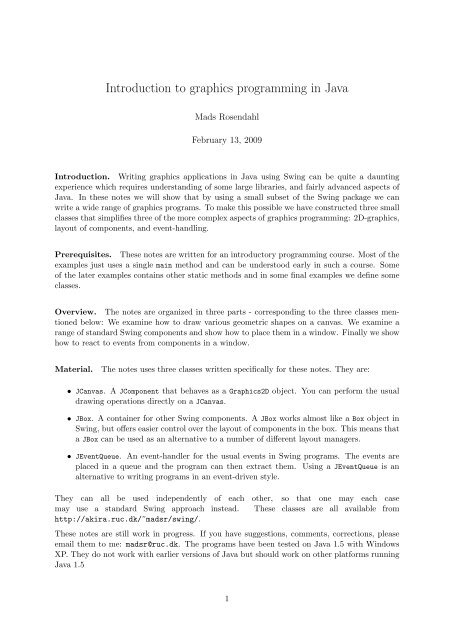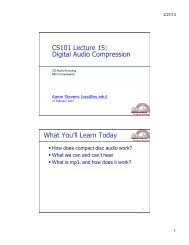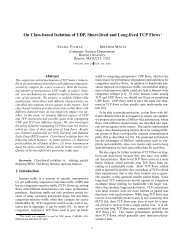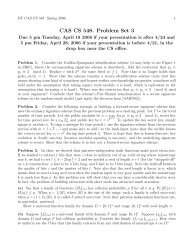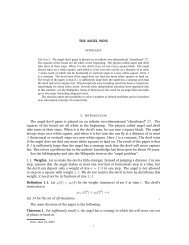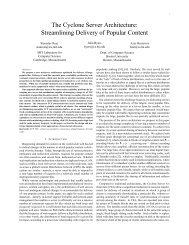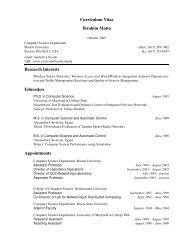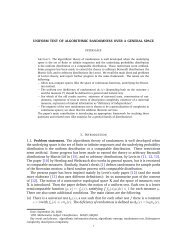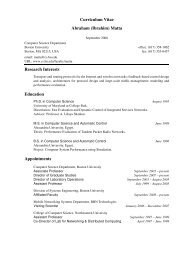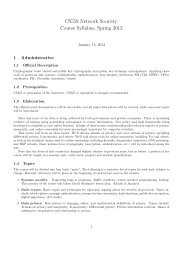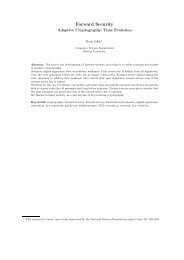Introduction to graphics programming in Java
Introduction to graphics programming in Java
Introduction to graphics programming in Java
Create successful ePaper yourself
Turn your PDF publications into a flip-book with our unique Google optimized e-Paper software.
<strong>Introduction</strong> <strong>to</strong> <strong>graphics</strong> <strong>programm<strong>in</strong>g</strong> <strong>in</strong> <strong>Java</strong><br />
Mads Rosendahl<br />
February 13, 2009<br />
<strong>Introduction</strong>. Writ<strong>in</strong>g <strong>graphics</strong> applications <strong>in</strong> <strong>Java</strong> us<strong>in</strong>g Sw<strong>in</strong>g can be quite a daunt<strong>in</strong>g<br />
experience which requires understand<strong>in</strong>g of some large libraries, and fairly advanced aspects of<br />
<strong>Java</strong>. In these notes we will show that by us<strong>in</strong>g a small subset of the Sw<strong>in</strong>g package we can<br />
write a wide range of <strong>graphics</strong> programs. To make this possible we have constructed three small<br />
classes that simplifies three of the more complex aspects of <strong>graphics</strong> <strong>programm<strong>in</strong>g</strong>: 2D-<strong>graphics</strong>,<br />
layout of components, and event-handl<strong>in</strong>g.<br />
Prerequisites. These notes are written for an <strong>in</strong>troduc<strong>to</strong>ry <strong>programm<strong>in</strong>g</strong> course. Most of the<br />
examples just uses a s<strong>in</strong>gle ma<strong>in</strong> method and can be unders<strong>to</strong>od early <strong>in</strong> such a course. Some<br />
of the later examples conta<strong>in</strong>s other static methods and <strong>in</strong> some f<strong>in</strong>al examples we def<strong>in</strong>e some<br />
classes.<br />
Overview. The notes are organized <strong>in</strong> three parts - correspond<strong>in</strong>g <strong>to</strong> the three classes mentioned<br />
below: We exam<strong>in</strong>e how <strong>to</strong> draw various geometric shapes on a canvas. We exam<strong>in</strong>e a<br />
range of standard Sw<strong>in</strong>g components and show how <strong>to</strong> place them <strong>in</strong> a w<strong>in</strong>dow. F<strong>in</strong>ally we show<br />
how <strong>to</strong> react <strong>to</strong> events from components <strong>in</strong> a w<strong>in</strong>dow.<br />
Material. The notes uses three classes written specifically for these notes. They are:<br />
• JCanvas. A JComponent that behaves as a Graphics2D object. You can perform the usual<br />
draw<strong>in</strong>g operations directly on a JCanvas.<br />
• JBox. A conta<strong>in</strong>er for other Sw<strong>in</strong>g components. A JBox works almost like a Box object <strong>in</strong><br />
Sw<strong>in</strong>g, but offers easier control over the layout of components <strong>in</strong> the box. This means that<br />
a JBox can be used as an alternative <strong>to</strong> a number of different layout managers.<br />
• JEventQueue. An event-handler for the usual events <strong>in</strong> Sw<strong>in</strong>g programs. The events are<br />
placed <strong>in</strong> a queue and the program can then extract them. Us<strong>in</strong>g a JEventQueue is an<br />
alternative <strong>to</strong> writ<strong>in</strong>g programs <strong>in</strong> an event-driven style.<br />
They can all be used <strong>in</strong>dependently of each other, so that one may each case<br />
may use a standard Sw<strong>in</strong>g approach <strong>in</strong>stead. These classes are all available from<br />
http://akira.ruc.dk/~madsr/sw<strong>in</strong>g/.<br />
These notes are still work <strong>in</strong> progress. If you have suggestions, comments, corrections, please<br />
email them <strong>to</strong> me: madsr@ruc.dk. The programs have been tested on <strong>Java</strong> 1.5 with W<strong>in</strong>dows<br />
XP. They do not work with earlier versions of <strong>Java</strong> but should work on other platforms runn<strong>in</strong>g<br />
<strong>Java</strong> 1.5<br />
1
Contents<br />
1 Frames and w<strong>in</strong>dows 3<br />
1.1 JFrame . . . . . . . . . . . . . . . . . . . . . . . . . . . . . . . . . . . . . . . . . 4<br />
1.2 Import libraries . . . . . . . . . . . . . . . . . . . . . . . . . . . . . . . . . . . . . 5<br />
2 JCanvas 5<br />
2.1 JCanvas, general controls . . . . . . . . . . . . . . . . . . . . . . . . . . . . . . . 7<br />
2.2 Specify how outl<strong>in</strong>es are drawn . . . . . . . . . . . . . . . . . . . . . . . . . . . . 8<br />
2.3 Specify how shapes are filled . . . . . . . . . . . . . . . . . . . . . . . . . . . . . 9<br />
2.4 Text <strong>in</strong> a canvas . . . . . . . . . . . . . . . . . . . . . . . . . . . . . . . . . . . . 10<br />
2.5 Images . . . . . . . . . . . . . . . . . . . . . . . . . . . . . . . . . . . . . . . . . . 10<br />
3 Components <strong>in</strong> Sw<strong>in</strong>g 12<br />
3.1 Introduc<strong>in</strong>g JBox . . . . . . . . . . . . . . . . . . . . . . . . . . . . . . . . . . . . 13<br />
3.2 Sett<strong>in</strong>g size . . . . . . . . . . . . . . . . . . . . . . . . . . . . . . . . . . . . . . . 14<br />
3.3 Color and font . . . . . . . . . . . . . . . . . . . . . . . . . . . . . . . . . . . . . 17<br />
3.4 Labels . . . . . . . . . . . . . . . . . . . . . . . . . . . . . . . . . . . . . . . . . . 17<br />
3.5 But<strong>to</strong>ns . . . . . . . . . . . . . . . . . . . . . . . . . . . . . . . . . . . . . . . . . 18<br />
3.6 CheckBox, Radiobut<strong>to</strong>n and Togglebut<strong>to</strong>n . . . . . . . . . . . . . . . . . . . . . . 20<br />
3.7 Textfield and textarea . . . . . . . . . . . . . . . . . . . . . . . . . . . . . . . . . 21<br />
3.8 Slider, Sp<strong>in</strong>ner and ProgressBar . . . . . . . . . . . . . . . . . . . . . . . . . . . . 23<br />
3.9 ComboBox and List . . . . . . . . . . . . . . . . . . . . . . . . . . . . . . . . . . 26<br />
3.10 SplitPane and Scrollpane . . . . . . . . . . . . . . . . . . . . . . . . . . . . . . . 27<br />
3.11 Borders . . . . . . . . . . . . . . . . . . . . . . . . . . . . . . . . . . . . . . . . . 28<br />
3.12 Other controls for Sw<strong>in</strong>g components . . . . . . . . . . . . . . . . . . . . . . . . . 30<br />
3.13 Add<strong>in</strong>g and remov<strong>in</strong>g content of a box . . . . . . . . . . . . . . . . . . . . . . . . 31<br />
4 Types of events 32<br />
4.1 Introduc<strong>in</strong>g JEventQueue . . . . . . . . . . . . . . . . . . . . . . . . . . . . . . . 33<br />
4.2 Events from components with state . . . . . . . . . . . . . . . . . . . . . . . . . . 37<br />
4.3 Text components . . . . . . . . . . . . . . . . . . . . . . . . . . . . . . . . . . . . 38<br />
4.4 Events from a canvas . . . . . . . . . . . . . . . . . . . . . . . . . . . . . . . . . . 40<br />
4.5 Timers . . . . . . . . . . . . . . . . . . . . . . . . . . . . . . . . . . . . . . . . . . 41<br />
4.6 Menus . . . . . . . . . . . . . . . . . . . . . . . . . . . . . . . . . . . . . . . . . . 43<br />
4.7 Events from the frame . . . . . . . . . . . . . . . . . . . . . . . . . . . . . . . . . 45<br />
5 Animation 46<br />
5.1 Slideshow . . . . . . . . . . . . . . . . . . . . . . . . . . . . . . . . . . . . . . . . 47<br />
5.2 Bounc<strong>in</strong>g with gravity . . . . . . . . . . . . . . . . . . . . . . . . . . . . . . . . . 50<br />
5.3 Roll<strong>in</strong>g background . . . . . . . . . . . . . . . . . . . . . . . . . . . . . . . . . . . 51<br />
6 Sound 52<br />
7 More on draw<strong>in</strong>g on a canvas 52<br />
2
1 Frames and w<strong>in</strong>dows<br />
Let us look at a simple java program the creates a w<strong>in</strong>dow. In java terms a w<strong>in</strong>dow is called a<br />
frame and it consists of:<br />
• A <strong>to</strong>p part with a title, a little icon and but<strong>to</strong>ns <strong>to</strong> m<strong>in</strong>imize, maximize and close the<br />
w<strong>in</strong>dow.<br />
• An optional menu area<br />
• A content area where we can place but<strong>to</strong>ns, text, draw<strong>in</strong>gs etc.<br />
Let us just create such a frame and exam<strong>in</strong>e it a bit.<br />
EmptyFrame<br />
1 import javax.sw<strong>in</strong>g.JFrame;<br />
2<br />
3 public class EmptyFrame{<br />
4 public static void ma<strong>in</strong>(Str<strong>in</strong>g args[]){<br />
5 JFrame frame=new JFrame("EmptyFrame");<br />
6 frame.setSize(600,600);<br />
7 frame.setDefaultCloseOperation(JFrame.EXIT_ON_CLOSE);<br />
8 frame.setVisible(true);<br />
9 }<br />
10 }<br />
This will result <strong>in</strong> the follow<strong>in</strong>g w<strong>in</strong>dow:<br />
The program uses the JFrame class which is part of the <strong>Java</strong> Sw<strong>in</strong>g package. To be able <strong>to</strong> use<br />
this class we need <strong>to</strong> import it <strong>in</strong><strong>to</strong> the program. That is done with the import statement on the<br />
first l<strong>in</strong>e. In the ma<strong>in</strong> method we construct the Frame and the title is passed on as a parameter<br />
<strong>to</strong> the construc<strong>to</strong>r. The title does not have <strong>to</strong> be the same as the name of the class. We then<br />
specify the size of the whole frame - <strong>in</strong> this case 600 pixels wide and 600 pixels high. We want<br />
3
the program <strong>to</strong> s<strong>to</strong>p when the user closes the w<strong>in</strong>dow by click<strong>in</strong>g on the cross <strong>in</strong> the <strong>to</strong>p right<br />
hand corner. F<strong>in</strong>ally the frame is made visible by display<strong>in</strong>g it on the screen.<br />
Notice that the program does not term<strong>in</strong>ate just because we reach the end of the ma<strong>in</strong> method.<br />
In a sense the w<strong>in</strong>dow is a separate program that runs <strong>in</strong> parallel with your own program. You<br />
tell it what <strong>to</strong> display but the w<strong>in</strong>dow itself is able <strong>to</strong> be redrawn when it has been m<strong>in</strong>imized.<br />
This empty frame is only the first step on the way. There is a lot more <strong>to</strong> <strong>graphics</strong> <strong>programm<strong>in</strong>g</strong>.<br />
We will look at the follow<strong>in</strong>g aspects.<br />
• Putt<strong>in</strong>g standard components <strong>in</strong> a w<strong>in</strong>dow: but<strong>to</strong>ns, text areas, scroll panels, menus etc.<br />
• Construct<strong>in</strong>g your own <strong>graphics</strong>: draw shapes, images, text<br />
• Handl<strong>in</strong>g events from components.<br />
1.1 JFrame<br />
The previous example uses the JFrame class. In these notes we will give an overview of the<br />
methods <strong>in</strong> classes <strong>in</strong> small tables. For the JFrame class the central methods are listed here.<br />
JFrame import javax.sw<strong>in</strong>g.*;<br />
new JFrame(Str<strong>in</strong>g title) Constructs a new, <strong>in</strong>itially <strong>in</strong>visible JFrame object<br />
with the specified title.<br />
void add(JComponent comp) Specify the content of a frame. In section 3 we<br />
show how <strong>to</strong> add several items <strong>to</strong> a frame by<br />
plac<strong>in</strong>g them <strong>in</strong> boxes.<br />
void setDefaultCloseOperation(<strong>in</strong>t<br />
operation)<br />
Sets the operation that will happen by default<br />
when the user <strong>in</strong>itiates a ”close” on this frame.<br />
Possible values are<br />
W<strong>in</strong>dowConstants.DO NOTHING ON CLOSE,<br />
W<strong>in</strong>dowConstants.HIDE ON CLOSE,<br />
W<strong>in</strong>dowConstants.DISPOSE ON CLOSE and<br />
JFrame.EXIT ON CLOSE.<br />
void setIconImage(BufferedImage image) Sets the image <strong>to</strong> be displayed <strong>in</strong> the m<strong>in</strong>imized<br />
icon for this frame. Images are created<br />
as BufferedImage. See loadimage <strong>in</strong> section 2.5<br />
void setJMenuBar(JMenuBar menubar) Sets the menubar for this frame. Menus are discussed<br />
<strong>in</strong> section 4.6.<br />
void setLocation(Po<strong>in</strong>t p) Places the w<strong>in</strong>dow at this location on the screen.<br />
To create a po<strong>in</strong>t call new Po<strong>in</strong>t(<strong>in</strong>t x,<strong>in</strong>t y)<br />
void setResizable(boolean resizable) Sets whether this frame is resizable by the user.<br />
void setSize(<strong>in</strong>t width, <strong>in</strong>t height) Resizes this component so that it has width<br />
width and height height. Controll<strong>in</strong>g the size of<br />
frames and content is further discussed <strong>in</strong> section<br />
3.2.<br />
void setTitle(Str<strong>in</strong>g title) Sets the title for this frame <strong>to</strong> the specified<br />
str<strong>in</strong>g.<br />
void setVisible(boolean b) Shows or hides this frame depend<strong>in</strong>g on the<br />
value of parameter b.<br />
4
1.2 Import libraries<br />
When we program for sw<strong>in</strong>g we need <strong>to</strong> <strong>in</strong>clude a number of classes from several different<br />
packages <strong>in</strong> the standard libraries. The examples <strong>in</strong> these notes will <strong>in</strong>clude import statements<br />
for some of the follow<strong>in</strong>g packages.<br />
Package Classes<br />
java.sw<strong>in</strong>g.* Standard components <strong>in</strong> sw<strong>in</strong>g: JFrame,<br />
JLabel,..<br />
Sw<strong>in</strong>gConstants, W<strong>in</strong>dowConstants, ImageIcon,<br />
BorderFac<strong>to</strong>ry<br />
java.awt.* Color, Font, some shapes, pa<strong>in</strong>ts and strokes<br />
java.awt.geom.* Special shapes: Ellipse2D:Double,<br />
GeneralPath,..<br />
java.awt.image.* BufferedImage<br />
java.util.* EventObject<br />
Inheritance plays a major role <strong>in</strong> the design of the <strong>graphics</strong> packages <strong>in</strong> <strong>Java</strong>. We will avoid a<br />
description of <strong>in</strong>heritance hierarchies whenever they are not important for the use of the classes.<br />
We will regularly describe parameters <strong>to</strong> methods as less specific than def<strong>in</strong>ed and return types<br />
as more specific. This can be done without los<strong>in</strong>g precision or correctness.<br />
2 JCanvas<br />
A JCanvas object is an area <strong>in</strong> a w<strong>in</strong>dow <strong>in</strong> which you can draw various shapes, images and<br />
text. It is not part of the standard sw<strong>in</strong>g distribution, but you can obta<strong>in</strong> the code from<br />
http://akira.ruc.dk/~madsr/sw<strong>in</strong>g/JCanvas.java. A JCanvas object conta<strong>in</strong>s all the methods<br />
from the Graphics2D object, normally used <strong>in</strong> sw<strong>in</strong>g <strong>graphics</strong>. The advantage is that you<br />
can draw <strong>in</strong> w<strong>in</strong>dows without design<strong>in</strong>g new classes and you do not have <strong>to</strong> be familiar with<br />
<strong>in</strong>heritance <strong>in</strong> object oriented <strong>programm<strong>in</strong>g</strong>.<br />
Components <strong>in</strong> a frame. Our first example just conta<strong>in</strong>ed an empty frame. We will now<br />
display a canvas with some draw<strong>in</strong>gs <strong>in</strong> the frame. We will do this by add<strong>in</strong>g a component <strong>to</strong><br />
the frame. You should only add one component, but this may be a conta<strong>in</strong>er that has several<br />
other components <strong>in</strong> it. We will discuss how <strong>to</strong> do that <strong>in</strong> section 3. For now you should add<br />
the component before you make the w<strong>in</strong>dow visible.<br />
Example. Let us start with a small example that shows most of the simple commands <strong>to</strong> draw<br />
on a canvas. You can draw the outl<strong>in</strong>e of various shapes or fill these shapes with a color. You<br />
can control the thickness of the pen and the color used when draw<strong>in</strong>g.<br />
DrawCanvas<br />
1 import java.awt.*;<br />
2 import javax.sw<strong>in</strong>g.*;<br />
3<br />
4 public class DrawCanvas{<br />
5 public static void ma<strong>in</strong>(Str<strong>in</strong>g args[]){<br />
6 JFrame frame=new JFrame();<br />
7 frame.setSize(600,600);<br />
8 frame.setTitle("DrawCanvas");<br />
9 frame.setDefaultCloseOperation(JFrame.EXIT_ON_CLOSE);<br />
5
10 JCanvas canvas = new JCanvas();<br />
11 frame.add(canvas);<br />
12 frame.setVisible(true);<br />
13<br />
14 canvas.setStroke(new BasicStroke(5));<br />
15 canvas.drawRect(10,20,100,200);<br />
16 canvas.drawOval(120,20,100,200);<br />
17 canvas.drawRoundRect(230,20,100,200,20,20);<br />
18 canvas.drawArc(340,20,100,200,45,270);<br />
19 canvas.drawL<strong>in</strong>e(450,20,500,220);<br />
20 canvas.drawDashedL<strong>in</strong>e(10,480,20,530,220);<br />
21<br />
22 canvas.setPa<strong>in</strong>t(Color.gray);<br />
23 canvas.fillRect(10,320,100,200);<br />
24 canvas.fillOval(120,320,100,200);<br />
25 canvas.fillRoundRect(230,320,100,200,20,20);<br />
26 canvas.fillArc(340,320,100,200,45,270);<br />
27 }<br />
28 }<br />
This will result <strong>in</strong> the follow<strong>in</strong>g w<strong>in</strong>dow:<br />
In the example above we create the canvas, we make it visible and then we draw a number of<br />
shapes and l<strong>in</strong>es on it. If you look carefully at the screen when the program runs you may be<br />
able <strong>to</strong> see that it is not all displayed at the same time. We could also have made the draw<strong>in</strong>gs<br />
before it was visible. the draw<strong>in</strong>gs would then be displayed at once.<br />
Compilation. To run this program you must make sure that you have downloaded the<br />
JCanvas.java file. If you compile your files directly from a command prompt then you should<br />
just place the JCanvas.java <strong>in</strong> the same direc<strong>to</strong>ry as your own java file. The compiler will<br />
then f<strong>in</strong>d the JCanvas.java file when it need it. If you use an <strong>in</strong>tegrated development edi<strong>to</strong>r,<br />
like JEdi<strong>to</strong>r, then you will create a project and you should then add the JCanvas.java <strong>to</strong> the<br />
project.<br />
6
Coord<strong>in</strong>ate system. The coord<strong>in</strong>ate system on the screen is a bit unusual <strong>in</strong> that the y-axis<br />
po<strong>in</strong>ts down. The orig<strong>in</strong> is the <strong>to</strong>p left hand corner and the positive x and y values are <strong>to</strong> the<br />
right and below. In this example we (x, y) = (335, 370)<br />
In the rest of this section we will describe the operations we can perform on a canvas.<br />
2.1 JCanvas, general controls<br />
JCanvas Initial controls<br />
void setBackground(Color c) Set the background color used by clear. You<br />
void clear()<br />
can also start by us<strong>in</strong>g fillRect <strong>to</strong> fill a suitably<br />
big area with a color.<br />
Clear the canvas <strong>to</strong> the background color<br />
void startBuffer() Start double buffer<strong>in</strong>g: noth<strong>in</strong>g is shown until<br />
you call endbuffer();<br />
void endBuffer() End double buffer<strong>in</strong>g.<br />
void pr<strong>in</strong>t() Pr<strong>in</strong>t the content of the canvas. One unit corresponds<br />
<strong>to</strong> 1/72 of an <strong>in</strong>ch.<br />
void pr<strong>in</strong>t(double scale) Pr<strong>in</strong>t the content of the canvas. Scale the content<br />
relative <strong>to</strong> the default of one unit correspond<strong>in</strong>g<br />
<strong>to</strong> 1/72 of an <strong>in</strong>ch.<br />
void writeToImage(Str<strong>in</strong>g s,<strong>in</strong>t w,<strong>in</strong>t<br />
h)<br />
Write the content of the canvas <strong>to</strong> an image file<br />
with name s. Draw everyth<strong>in</strong>g from po<strong>in</strong>t (0,0)<br />
<strong>to</strong> (w,h). The filename should end with ”.jpg”<br />
or ”.png”.<br />
void sleep(<strong>in</strong>t ms) Sleep for ms 1/1000 of a second. This makes it<br />
easier <strong>to</strong> make small animations.<br />
<strong>in</strong>t getHeight() return the height of the canvas. See section 3.2<br />
for more about controll<strong>in</strong>g the size of frames and<br />
their content.<br />
<strong>in</strong>t getWidth() return the width of the canvas<br />
7
void setClip(<strong>in</strong>t x,<strong>in</strong>t y,<strong>in</strong>t w,<strong>in</strong>t h) specify a clipp<strong>in</strong>g rectangle. Further draw<strong>in</strong>g<br />
operation will only have effect <strong>in</strong>side this rectangle.<br />
Double buffer<strong>in</strong>g Normally draw<strong>in</strong>g operations are done one at a time. If you want <strong>to</strong><br />
make animations it is important <strong>to</strong> create a whole scene and display it as one s<strong>in</strong>gle operation.<br />
Otherwise the screen will flicker and show partial scenes. To avoid this you call startBuffer,<br />
make your draw<strong>in</strong>g <strong>in</strong> the background and then call endBuffer when it is f<strong>in</strong>ished. This is called<br />
double-buffer<strong>in</strong>g.<br />
JCanvas Simple outl<strong>in</strong>es<br />
void drawL<strong>in</strong>e(<strong>in</strong>t x1, <strong>in</strong>t y1, <strong>in</strong>t x2,<br />
<strong>in</strong>t y2)<br />
void drawDashedL<strong>in</strong>e(<strong>in</strong>t d,<strong>in</strong>t x1, <strong>in</strong>t<br />
y1, <strong>in</strong>t x2, <strong>in</strong>t y2)<br />
void drawOval(<strong>in</strong>t x, <strong>in</strong>t y, <strong>in</strong>t w, <strong>in</strong>t<br />
h)<br />
void drawRect(<strong>in</strong>t x, <strong>in</strong>t y, <strong>in</strong>t w, <strong>in</strong>t<br />
h)<br />
void drawRoundRect(<strong>in</strong>t x, <strong>in</strong>t y, <strong>in</strong>t<br />
w, <strong>in</strong>t h, <strong>in</strong>t aw, <strong>in</strong>t ah)<br />
void drawArc(<strong>in</strong>t x, <strong>in</strong>t y, <strong>in</strong>t w, <strong>in</strong>t<br />
h, <strong>in</strong>t start, <strong>in</strong>t angle)<br />
JCanvas Fill simple shapes<br />
void fillOval(<strong>in</strong>t x, <strong>in</strong>t y, <strong>in</strong>t w, <strong>in</strong>t<br />
h)<br />
void fillRect(<strong>in</strong>t x, <strong>in</strong>t y, <strong>in</strong>t w, <strong>in</strong>t<br />
h)<br />
void fillRoundRect(<strong>in</strong>t x, <strong>in</strong>t y, <strong>in</strong>t<br />
w, <strong>in</strong>t h, <strong>in</strong>t aw, <strong>in</strong>t ah)<br />
void fillArc(<strong>in</strong>t x, <strong>in</strong>t y, <strong>in</strong>t w, <strong>in</strong>t<br />
h, <strong>in</strong>t start, <strong>in</strong>t angle)<br />
2.2 Specify how outl<strong>in</strong>es are drawn<br />
Draw a l<strong>in</strong>e from (x1,y1) <strong>to</strong> (x2,y2)<br />
Draw a dashed l<strong>in</strong>e from (x1,y1) <strong>to</strong> (x2,y2) with<br />
dash length d<br />
Draw an oval with <strong>to</strong>p-left (x,y), width w and<br />
height h<br />
Draw a rectangle with <strong>to</strong>p-left (x,y), width w<br />
and height h<br />
Draw a rectangle with rounded corners with <strong>to</strong>pleft<br />
(x,y), width w and height h. Corners are<br />
arcs with width aw and height ah.<br />
Draw parts of an oval with <strong>to</strong>p-left (x,y), width<br />
w and height h. Start at angle start and span<br />
angle. Angles are measured <strong>in</strong> degrees.<br />
Fill an oval with <strong>to</strong>p-left (x,y), width w and<br />
height h<br />
Fill a rectangle with <strong>to</strong>p-left (x,y), width w and<br />
height h<br />
Fill a rectangle with rounded corners with <strong>to</strong>pleft<br />
(x,y), width w and height h. Corners are<br />
arcs with width aw and height ah.<br />
Fill parts of an oval with <strong>to</strong>p-left (x,y), width<br />
w and height h. Start at angle start and span<br />
angle. Angles are measured <strong>in</strong> degrees.<br />
This section may seem like mak<strong>in</strong>g <strong>to</strong> much out of a small th<strong>in</strong>g - and it probably does just<br />
that. When you draw a l<strong>in</strong>e you can specify how it is drawn. This will normally just be <strong>to</strong> say<br />
how wide a l<strong>in</strong>e should be. You can, however, also specify how the end of l<strong>in</strong>es should look and<br />
how <strong>to</strong> draw corners when you connect l<strong>in</strong>es.<br />
JCanvas Change Stroke<br />
void setStroke(Stroke s) Set the stroke used <strong>in</strong> outl<strong>in</strong>es<br />
Stroke getStroke() Get the current stroke.<br />
8
Stroke<br />
new BasicStroke(float width) Constructs a solid BasicStroke with the specified<br />
l<strong>in</strong>e width and with default values for the cap<br />
and jo<strong>in</strong> styles.<br />
new BasicStroke(float width, <strong>in</strong>t cap,<br />
<strong>in</strong>t jo<strong>in</strong>)<br />
new BasicStroke(float width, <strong>in</strong>t cap,<br />
<strong>in</strong>t jo<strong>in</strong>, float miterlimit, float[]<br />
dash, float dash phase)<br />
2.3 Specify how shapes are filled<br />
Constructs a solid BasicStroke with the specified<br />
attributes.<br />
CAP BUTT Ends unclosed subpaths and dash segments<br />
with no added decoration.<br />
CAP ROUND Ends unclosed subpaths and dash<br />
segments with a round decoration that has a radius<br />
equal <strong>to</strong> half of the width of the pen.<br />
CAP SQUARE Ends unclosed subpaths and dash<br />
segments with a square projection that extends<br />
beyond the end of the segment <strong>to</strong> a distance<br />
equal <strong>to</strong> half of the l<strong>in</strong>e width.<br />
JOIN BEVEL Jo<strong>in</strong>s path segments by connect<strong>in</strong>g<br />
the outer corners of their wide outl<strong>in</strong>es with a<br />
straight segment.<br />
JOIN MITER Jo<strong>in</strong>s path segments by extend<strong>in</strong>g<br />
their outside edges until they meet.<br />
JOIN ROUND Jo<strong>in</strong>s path segments by round<strong>in</strong>g off<br />
the corner at a radius of half the l<strong>in</strong>e width.<br />
More general stroke <strong>to</strong> construct various<br />
dashed patterns. In most cases you can use<br />
drawDashedL<strong>in</strong>e <strong>in</strong>stead.<br />
You will normally fill an area with a color. Pa<strong>in</strong>t does come <strong>in</strong> more than s<strong>in</strong>gle colors - you can<br />
pa<strong>in</strong>t with a texture or with a double-color that changes gradually form one po<strong>in</strong>t on the screen<br />
<strong>to</strong> another.<br />
JCanvas Change Pa<strong>in</strong>t<br />
void setPa<strong>in</strong>t(Pa<strong>in</strong>t p) Set the pa<strong>in</strong>t used <strong>in</strong> fill operations<br />
Pa<strong>in</strong>t getPa<strong>in</strong>t() Get the current pa<strong>in</strong>t.<br />
Pa<strong>in</strong>t<br />
new Color(<strong>in</strong>t r, <strong>in</strong>t g, <strong>in</strong>t b) Creates an opaque sRGB color with the specified<br />
red, green, and blue values <strong>in</strong> the range (0 - 255).<br />
To get a brown color you can write<br />
Color brown = new Color(255,128,0);<br />
Color.black The color black.<br />
Color.blue The color blue.<br />
Color.cyan The color cyan.<br />
Color.darkGray The color dark gray.<br />
Color.gray The color gray.<br />
Color.green The color green.<br />
Color.lightGray The color light gray.<br />
9
Color.magenta The color magenta.<br />
Color.orange The color orange.<br />
Color.p<strong>in</strong>k The color p<strong>in</strong>k.<br />
Color.red The color red.<br />
Color.white The color white.<br />
Color.yellow The color yellow.<br />
new GradientPa<strong>in</strong>t(float x1, float<br />
y1, Color color1, float x2, float y2,<br />
Color color2)<br />
new TexturePa<strong>in</strong>t(BufferedImage txtr,<br />
Rectangle2D anchor)<br />
2.4 Text <strong>in</strong> a canvas<br />
JCanvas Draw text<br />
Constructs a simple acyclic GradientPa<strong>in</strong>t object.<br />
It gradually changes from color color1<br />
<strong>to</strong> color color2 from po<strong>in</strong>t (x1,y1) <strong>to</strong> po<strong>in</strong>t<br />
(x2,y2).<br />
Constructs a TexturePa<strong>in</strong>t object. It uses an image<br />
(see section 2.5) <strong>to</strong> fill a shape by repeatedly<br />
display<strong>in</strong>g it side by side.<br />
void setFont(Font f) Set the font<br />
Font getFont() Get the current font<br />
void drawStr<strong>in</strong>g(Str<strong>in</strong>g str, <strong>in</strong>t x, <strong>in</strong>t<br />
y)<br />
Draw the str<strong>in</strong>g str star<strong>in</strong>g at po<strong>in</strong>t (x,y)<br />
void drawOutl<strong>in</strong>e(Str<strong>in</strong>g str, <strong>in</strong>t x,<br />
<strong>in</strong>t y)<br />
Font<br />
new Font(Str<strong>in</strong>g name, <strong>in</strong>t style, <strong>in</strong>t<br />
size)<br />
Draw the outl<strong>in</strong>e of str<strong>in</strong>g str star<strong>in</strong>g at po<strong>in</strong>t<br />
(x,y). Each character is seen as l<strong>in</strong>es and drawn,<br />
rather than shapes and filled.<br />
Creates a new Font from the specified name,<br />
style and po<strong>in</strong>t size.<br />
name - the font name.<br />
style - the style constant for the Font The<br />
style argument is an <strong>in</strong>teger bitmask that<br />
may be Font.PLAIN, Font.BOLD, Font.ITALIC or<br />
Font.BOLD|Font.ITALIC.<br />
size - the po<strong>in</strong>t size of the Font<br />
The font name can be one of: ”Dialog”, ”DialogInput”, ”Monospaced”, ”Serif”, or ”SansSerif”.<br />
You can also use the various other fonts that are <strong>in</strong>stalled on your computer.<br />
2.5 Images<br />
We may draw various images on a canvas. Images are typically s<strong>to</strong>red <strong>in</strong> jpg, gif or png format.<br />
We have a number of operations <strong>to</strong> read, write, display and manipulate images.<br />
JCanvas import java.awt.image.*;<br />
void drawImage(BufferedImage im,<strong>in</strong>t<br />
x,<strong>in</strong>t y)<br />
void drawScaledImage(BufferedImage<br />
im,<strong>in</strong>t x,<strong>in</strong>t y,<strong>in</strong>t w,<strong>in</strong>t h)<br />
Draw the image with <strong>to</strong>p left at po<strong>in</strong>t (x,y)<br />
Draw the image with <strong>to</strong>p left at po<strong>in</strong>t (x,y),<br />
scaled <strong>to</strong> have width w and height h.<br />
10
void drawScaledImage(BufferedImage<br />
im,<strong>in</strong>t x,<strong>in</strong>t y,float scale)<br />
static BufferedImage<br />
loadImage(Str<strong>in</strong>g s)<br />
static BufferedImage<br />
scaleImage(BufferedImage im, <strong>in</strong>t w,<br />
<strong>in</strong>t h)<br />
static BufferedImage<br />
tileImage(BufferedImage im, <strong>in</strong>t w, <strong>in</strong>t<br />
h)<br />
static BufferedImage<br />
cropImage(BufferedImage im, <strong>in</strong>t x, <strong>in</strong>t<br />
y, <strong>in</strong>t w, <strong>in</strong>t h)<br />
static BufferedImage<br />
rotateImage(BufferedImage im)<br />
static BufferedImage<br />
s<strong>to</strong>reImage(BufferedImage im, Str<strong>in</strong>g s)<br />
Draw the image with <strong>to</strong>p left at po<strong>in</strong>t (x,y),<br />
scaled with fac<strong>to</strong>r float.<br />
Reads an image from file s.<br />
Create a scaled <strong>in</strong>stance of the image with width<br />
w and height h<br />
Create a new image of width w and height h,<br />
tiled with the given image.<br />
Create a new image which is the selection from<br />
po<strong>in</strong>t (x,y) with width w and height h.<br />
rotate an image 90 degrees clockwise.<br />
write an image <strong>to</strong> file s. The filename should<br />
end with ”jpg” or ”png”.<br />
When we load an image we may ask about the size of the image. We may want <strong>to</strong> rescale the<br />
image so it fills the available space.<br />
BufferedImage import java.awt.image.*;<br />
<strong>in</strong>t getHeight() return the height of an image<br />
<strong>in</strong>t getWidth() return the width of an image<br />
In some of the later section we will need another k<strong>in</strong>d of image called an Icon. There are no<br />
good reasons for these two classes - they behave <strong>in</strong> the same way but icons are used as images<br />
on labels and but<strong>to</strong>ns. When we need <strong>to</strong> load an Icon, use the IconImage class.<br />
IconImage<br />
new IconImage(Str<strong>in</strong>g fileName) create an IconImage object<br />
Let us look at how one may use the image operations <strong>to</strong> achieve various effects.<br />
CheckImage<br />
1 import java.awt.*;<br />
2 import java.awt.image.*;<br />
3 import javax.sw<strong>in</strong>g.*;<br />
4 import java.util.*;<br />
5<br />
6 public class CheckImage{<br />
7 public static void ma<strong>in</strong>(Str<strong>in</strong>g args[]){<br />
8 JFrame frame=new JFrame("CheckImage");<br />
9 frame.setSize(800,600);<br />
10 frame.setDefaultCloseOperation(JFrame.EXIT_ON_CLOSE);<br />
11 JCanvas canvas=new JCanvas();<br />
12 frame.add(canvas);<br />
13 frame.setVisible(true);<br />
14<br />
15 BufferedImage img1=canvas.loadImage("res/Fox.jpg");<br />
16 BufferedImage img2=canvas.scaleImage(img1,400,300);<br />
17 BufferedImage img3=canvas.cropImage(img2,130,60,110,115);<br />
18 canvas.s<strong>to</strong>reImage(img3,"fox1.jpg");<br />
19 BufferedImage img4=canvas.scaleImage(img3,2);<br />
20 BufferedImage img5=canvas.rotateImage(img3);<br />
21 BufferedImage img6=canvas.loadImage("fox1.jpg");<br />
22 BufferedImage img7=canvas.rotateImage(canvas.rotateImage(img6));<br />
23 BufferedImage img8=canvas.tileImage(img3,530,200);<br />
24 BufferedImage img9=canvas.rotateImage(img8);<br />
11
25<br />
26 canvas.drawImage(img2,10,10);<br />
27 canvas.drawImage(img4,10,320);<br />
28 canvas.drawScaledImage(img3,245,380,1.5f);<br />
29 canvas.drawImage(img3,420,10);<br />
30 canvas.drawImage(img5,420,130);<br />
31 canvas.drawScaledImage(img3,420,245,110,180);<br />
32 canvas.drawImage(img7,420,435);<br />
33 canvas.drawImage(img9,550,10);<br />
34 canvas.writeToImage("checkimage.jpg",800,600);<br />
35 }<br />
36 }<br />
More about <strong>graphics</strong>. We will describe several other operations you can peform on a canvas<br />
<strong>in</strong> section 7. We will now look at other components you can place <strong>in</strong> a w<strong>in</strong>dow.<br />
3 Components <strong>in</strong> Sw<strong>in</strong>g<br />
This section of the notes on <strong>graphics</strong> <strong>programm<strong>in</strong>g</strong> <strong>in</strong> <strong>Java</strong> covers the standard components <strong>in</strong><br />
a w<strong>in</strong>dow. We will look at which components one can put <strong>in</strong><strong>to</strong> a w<strong>in</strong>dow and how we place<br />
them <strong>in</strong> the w<strong>in</strong>dow. We will use the class JBox, which is almost identical <strong>to</strong> the Box class <strong>in</strong> the<br />
standard Sw<strong>in</strong>g package, but it is extended with a few extra features so that it can be used as<br />
a general layout structure for a large number of applications. In this part of the notes we will<br />
show which components we can place <strong>in</strong> a w<strong>in</strong>dow and how we control where they are placed.<br />
In the next section (4) we will show how we can be <strong>in</strong>formed about mouse-clicks and other types<br />
of <strong>in</strong>put <strong>to</strong> a program.<br />
12
Component structure. We can dist<strong>in</strong>guish between the conta<strong>in</strong>ers that conta<strong>in</strong> other components<br />
and base components that display or receive <strong>in</strong>formation.<br />
JComponent Basic Components<br />
new JLabel(..) a label, see section 3.4<br />
new JBut<strong>to</strong>n(..) a but<strong>to</strong>n, see section 3.5<br />
new JRadioBut<strong>to</strong>n(..) a radiobut<strong>to</strong>n, see section 3.5<br />
new JCheckBox(..) a checkbox, see section 3.5<br />
new JToggleBut<strong>to</strong>n(..) a <strong>to</strong>gglebut<strong>to</strong>n, see section 3.5<br />
new JCanvas() a canvas<br />
new JTextField(..) a textfield, see section 3.7<br />
new JTextArea(..) a textarea, see section 3.7<br />
new JFormattedTextField(..) a formatted textfield, see section 3.7<br />
new JSp<strong>in</strong>ner(..) a sp<strong>in</strong>ner, see section 3.8<br />
new JSlider(..) a slider, see section 3.8<br />
new ProgressBar(..) a progress bar, see section 3.8<br />
new JComboBox(..) a combo box, see section 3.9<br />
new JList(..) a list, see section 3.9<br />
new JSepara<strong>to</strong>r(..) a separa<strong>to</strong>r<br />
JComponent Basic Components<br />
JBox.hbox(...) a horizontal box<br />
JBox.vbox(...) a vertical box<br />
new JScrollPane(..) a scroll pane<br />
new JSplitPanePane(..) a split pane<br />
new JTappedPanePane(..) a tabbed pane<br />
3.1 Introduc<strong>in</strong>g JBox<br />
We will structure components <strong>in</strong> a w<strong>in</strong>dow by plac<strong>in</strong>g them <strong>in</strong> boxes, <strong>in</strong> very much the<br />
same way as LaTeX and Tex places text on a page. We will use the class JBox, which<br />
(like JCanvas) is not part of the standard Sw<strong>in</strong>g distribution put can be obta<strong>in</strong>ed from<br />
http://akira.ruc.dk/~madsr/sw<strong>in</strong>g/JBox.java. The class can be used <strong>in</strong>stead of the class<br />
Box <strong>in</strong> the Sw<strong>in</strong>g package, but it is extended with some features for alignment of the content<br />
and it <strong>in</strong>herits from JComponent so that the usual size sett<strong>in</strong>g operations can be used and the<br />
boxes can be decorated with borders.<br />
JBox<br />
static JBox hbox(<strong>in</strong>t align, JComponent<br />
c1,...)<br />
Create a horizontal box and add the components<br />
c1,... <strong>to</strong> the box. The components are aligned<br />
<strong>in</strong> the box accord<strong>in</strong>g <strong>to</strong> the value align. Possible<br />
values are: JBox.BOTTOM, JBox.CENTER and<br />
JBox.TOP<br />
static JBox hbox(JComponent c1,...) Create a horizontal box and add the components<br />
c1,... <strong>to</strong> the box. Components are aligned along<br />
the bot<strong>to</strong>m of the box.<br />
13
static JBox vbox(<strong>in</strong>t align, JComponent<br />
c1,...)<br />
Create a vertical box and add the components<br />
c1,... <strong>to</strong> the box. JBox.LEFT, JBox.CENTER and<br />
JBox.RIGHT<br />
static JBox vbox(JComponent c1,...) Create a vertical box and add the components<br />
c1,... <strong>to</strong> the box. Components are aligned along<br />
the left edge of the box.<br />
static JComponent hglue() Create a horizontal glue element.<br />
static JComponent hspace(<strong>in</strong>t n) Create a horizontal strut with the given length.<br />
static JComponent vglue() Create a vertical glue element.<br />
static JComponent vspace(<strong>in</strong>t n) create a vertical strut with the given height.<br />
3.2 Sett<strong>in</strong>g size<br />
In this section we will discuss how you set the size of components <strong>to</strong> achieve a specific layout. The<br />
first th<strong>in</strong>g you need <strong>to</strong> do when you design a w<strong>in</strong>dow frame is <strong>to</strong> figure out which components you<br />
want and where they should be placed <strong>in</strong> relation <strong>to</strong> each other. Assume some <strong>in</strong>itial/m<strong>in</strong>imum<br />
size of the whole frame but allow the w<strong>in</strong>dow <strong>to</strong> be displayed. You may use <strong>in</strong>formation about<br />
the size of the whole screen <strong>to</strong> set the size of your frame.<br />
Set the size. The rema<strong>in</strong><strong>in</strong>g part of construct<strong>in</strong>g the frame is <strong>to</strong> place components <strong>in</strong> boxes<br />
a set the size of some of the components and boxes. The easiest way <strong>to</strong> sett<strong>in</strong>g the size of a<br />
component is <strong>to</strong> use the setSize method <strong>in</strong> JBox.<br />
JBox<br />
static JComponent setSize(JComponent Set the size of the component c <strong>to</strong> width w and<br />
c,<strong>in</strong>t w,<strong>in</strong>t h)<br />
height h<br />
static JComponent setSize(JComponent Set the size of the component c <strong>to</strong> width w and<br />
c,<strong>in</strong>t w,<strong>in</strong>t h,<strong>in</strong>t dw,<strong>in</strong>t dh)<br />
height h, but allow it <strong>to</strong> stretch or shr<strong>in</strong>k with<br />
width dw and height dh.<br />
static <strong>in</strong>t getScreenHeight() return the height of the screen. This is how high<br />
the frame may be and still be visible.<br />
static <strong>in</strong>t getScreenWidth() return the width of the screen. This is how wide<br />
the frame may be and still be visible.<br />
If you want f<strong>in</strong>er control over the size of components then you may use the follow<strong>in</strong>g methods<br />
JComponent<br />
<strong>in</strong>t getHeight() Returns the current height of this component.<br />
<strong>in</strong>t getWidth() Returns the current width of this component.<br />
void setM<strong>in</strong>imumSize(Dimension<br />
Sets the m<strong>in</strong>imum size of this component <strong>to</strong> a<br />
m<strong>in</strong>imumSize)<br />
constant value.<br />
void setPreferredSize(Dimension<br />
preferredSize)<br />
Sets the preferred size of this component.<br />
void setMaximumSize(Dimension<br />
maximumSize)<br />
Sets the maximum size of this component <strong>to</strong> a<br />
constant value.<br />
The size of the outer frame. You can use the methods getScreenHeight and getScreenWidth<br />
<strong>to</strong> f<strong>in</strong>d the maximum size a frame can have and still be visible. You should be aware that there<br />
may be som decorations on your screen (System tray) so that the whole screen cannot be used.<br />
14
Inside the frame you should then place some conta<strong>in</strong>er - typically a box. You will notice that<br />
this box is a bit smaller than the frame s<strong>in</strong>ce the frame conta<strong>in</strong>s a header, borders and possibly<br />
a menubar. You should not try a set the size of this conta<strong>in</strong>er but just lit it fill the whole frame.<br />
Inside this frame you can then place an number of components. It is a good idea <strong>to</strong> fix the size<br />
of most of the components but let one area be flexible so that the whole frame is filled.<br />
Example. In the first example we will achieve a certa<strong>in</strong> design without fix<strong>in</strong>g the size of<br />
components. We want <strong>to</strong> place three labels <strong>in</strong> a frame: one <strong>in</strong> the <strong>to</strong>p left hand corner, one<br />
centered, and one <strong>in</strong> the bot<strong>to</strong>m right hand corner.<br />
We will later present a large number of different components one may place <strong>in</strong> these boxes. In<br />
the first few examples we will use labels which are small components with a text str<strong>in</strong>g. The<br />
simplest version is:<br />
JLabel<br />
new JLabel(Str<strong>in</strong>g s) Create a label with text s<br />
CheckLabel0<br />
1 import javax.sw<strong>in</strong>g.*;<br />
2<br />
3 public class CheckLabel0{<br />
4 public static void ma<strong>in</strong>(Str<strong>in</strong>g args[]){<br />
5 JFrame frame=new JFrame("CheckLabel0");<br />
6 frame.setSize(300,300);<br />
7 frame.setDefaultCloseOperation(JFrame.EXIT_ON_CLOSE);<br />
8 JLabel l1=new JLabel("Label 1");<br />
9 JLabel l2=new JLabel("Label 2");<br />
10 JLabel l3=new JLabel("Label 3");<br />
11 JBox body=<br />
12 JBox.vbox(<br />
13 JBox.hbox(l1,JBox.hglue()),<br />
14 JBox.vglue(),<br />
15 JBox.hbox(JBox.hglue(),l2,JBox.hglue()),<br />
16 JBox.vglue(),<br />
17 JBox.hbox(JBox.hglue(),l3)<br />
18 );<br />
19 frame.add(body);<br />
20 frame.setVisible(true);<br />
21 }<br />
22 }<br />
15
Example By default a label is as small as the text <strong>in</strong> it. In the next example we will set the<br />
size of some of the labels <strong>in</strong> a frame. We will also use the alignment <strong>to</strong> control where components<br />
are placed <strong>in</strong> a box. By default components <strong>in</strong> a horizontal box (an hbox) is placed along the<br />
bot<strong>to</strong>m, and the components <strong>in</strong> a vertical box (a vbox) is placed along the left edge. We will<br />
use the setBackground method <strong>to</strong> give components different color so that we can see the actual<br />
size of the components.<br />
CheckSize1<br />
1 import java.awt.*;<br />
2 import javax.sw<strong>in</strong>g.*;<br />
3<br />
4 public class CheckSize1{<br />
5 public static void ma<strong>in</strong>(Str<strong>in</strong>g args[]){<br />
6 JFrame frame=new JFrame("CheckSize");<br />
7 frame.setSize(500,500);<br />
8 frame.setDefaultCloseOperation(JFrame.EXIT_ON_CLOSE);<br />
9 JLabel l1 = new JLabel("Label l1");<br />
10 JLabel l2 = new JLabel("Label l2");<br />
11 JLabel l3 = new JLabel("Label l3");<br />
12 JLabel l4 = new JLabel("Label l4");<br />
13 JLabel l5 = new JLabel("Label l5");<br />
14 JLabel l6 = new JLabel("Label l6");<br />
15 JLabel l7 = new JLabel("Label l7");<br />
16 JLabel l8 = new JLabel("Label l8");<br />
17 JLabel l9 = new JLabel("Label l9");<br />
18 l1.setBackground(Color.lightGray);l1.setOpaque(true);<br />
19 l2.setBackground(Color.white); l2.setOpaque(true);<br />
20 l3.setBackground(Color.yellow); l3.setOpaque(true);<br />
21 l4.setBackground(Color.orange); l4.setOpaque(true);<br />
22 l5.setBackground(Color.gray); l5.setOpaque(true);<br />
23 l6.setBackground(Color.lightGray);l6.setOpaque(true);<br />
24 l7.setBackground(Color.yellow); l7.setOpaque(true);<br />
25 l8.setBackground(Color.white); l8.setOpaque(true);<br />
26 l9.setBackground(Color.orange); l9.setOpaque(true);<br />
27 JBox.setSize(l1,300,150); JBox.setSize(l3,100,100);<br />
28 JBox.setSize(l5,300,150); JBox.setSize(l6,100,100);<br />
29 JBox.setSize(l7,100,100); JBox.setSize(l9,300,150);<br />
30 JBox body= JBox.vbox(JBox.hbox(JBox.CENTER,l1,l2,l3),<br />
31 JBox.hbox(JBox.TOP ,l4,l5,l6),<br />
32 JBox.hbox(JBox.BOTTOM,l7,l8,l9));<br />
33 frame.add(body);<br />
34 frame.setVisible(true);<br />
35 }<br />
36 }<br />
The frame conta<strong>in</strong>s a vertical box with three horizontal boxes. Th <strong>to</strong>p row is aligned along the<br />
center, the middle row along the <strong>to</strong>p and the bot<strong>to</strong>m row along the bot<strong>to</strong>m.<br />
Size behavior may vary. When you place several components <strong>in</strong> a frame you will notice that<br />
some like <strong>to</strong> expand while others shr<strong>in</strong>k. By default each component has a m<strong>in</strong>imum, preferred<br />
and maximum size. For some they are as small as possible, while others want <strong>to</strong> grow. To<br />
achieve a reasonable appearance you will have <strong>to</strong> fix sizes of you components and decide which<br />
should be allowed <strong>to</strong> grow <strong>in</strong> size.<br />
If you have several components of the same type - e.g. several but<strong>to</strong>ns or several text field it is a<br />
good idea <strong>to</strong> give them the same size. It may be an idea <strong>to</strong> write a small method that constructs<br />
but<strong>to</strong>ns and at the same time sets the size of the but<strong>to</strong>n. You may also let it set the font, font<br />
size, color, borders etc.<br />
16
3.3 Color and font<br />
JComponent<br />
void setFont(Font font) Set the font used <strong>to</strong> display text <strong>in</strong> the component.<br />
void setForeground(Color fg) Sets the foreground color of this component.<br />
void setOpaque(boolean isOpaque) If true the component pa<strong>in</strong>ts every pixel with<strong>in</strong><br />
its bounds.<br />
void setBackground(Color bg) Sets the background color of this component.<br />
The setFont may be called for a variety of different components - even components with no<br />
text. In that case it will just have no effect. Similarly you may call the setBackground method,<br />
but it will have no effect if the component is not opaque. Some components are by default not<br />
opaque which means that only parts of the component is drawn, while the rest is <strong>in</strong>visible and<br />
just shows the background.<br />
3.4 Labels<br />
Labels are small components with some text and/or a small image<br />
JLabel<br />
new JLabel(IconImage image) Creates a JLabel <strong>in</strong>stance with the specified image.<br />
new JLabel(Str<strong>in</strong>g text) Creates a JLabel <strong>in</strong>stance with the specified<br />
text.<br />
new JLabel(Str<strong>in</strong>g text, IconImage Creates a JLabel <strong>in</strong>stance with the specified<br />
icon, <strong>in</strong>t horizontalAlignment)<br />
text, image, and horizontal alignment.<br />
Alignment should have one of the values <strong>in</strong> n<br />
Sw<strong>in</strong>gConstants: RIGHT, LEFT, CENTER<br />
17
void setHorizontalAlignment(<strong>in</strong>t<br />
alignment)<br />
void setHorizontalTextPosition(<strong>in</strong>t<br />
textPosition)<br />
Sets the alignment of the label’s contents along<br />
the X axis.<br />
Alignment should have one of the values <strong>in</strong><br />
Sw<strong>in</strong>gConstants: RIGHT, LEFT, CENTER<br />
Sets the horizontal position of the label’s text,<br />
relative <strong>to</strong> its image.<br />
Position has one of the values <strong>in</strong> Sw<strong>in</strong>gConstants:<br />
RIGHT, LEFT, CENTER<br />
void setText(Str<strong>in</strong>g text) Def<strong>in</strong>es the s<strong>in</strong>gle l<strong>in</strong>e of text this component<br />
will display.<br />
void setVerticalAlignment(<strong>in</strong>t<br />
Sets the alignment of the label’s contents along<br />
alignment)<br />
the Y axis.<br />
Alignment has one of the values <strong>in</strong><br />
void setVerticalTextPosition(<strong>in</strong>t<br />
Sw<strong>in</strong>gConstants: TOP, BOTTOM, CENTER<br />
Sets the vertical position of the label’s text, rel-<br />
textPosition)<br />
ative <strong>to</strong> its image.<br />
TextPosition has one of the values <strong>in</strong><br />
Sw<strong>in</strong>gConstants: TOP, BOTTOM, CENTER<br />
Both labels and but<strong>to</strong>ns are small components with an icon and/or a text. The methods controll<strong>in</strong>g<br />
them are essentially the same. We will show an example of these controls <strong>in</strong> the next<br />
section.<br />
3.5 But<strong>to</strong>ns<br />
A but<strong>to</strong>n is an area you can press with the mouse. There may be some text and/or an icon<br />
display on the but<strong>to</strong>n<br />
This example shows some but<strong>to</strong>ns with icons and a but<strong>to</strong>n with text. There is also a checkbox<br />
and a radiobut<strong>to</strong>n (see below).<br />
JBut<strong>to</strong>n<br />
new JBut<strong>to</strong>n(Str<strong>in</strong>g text) Creates a but<strong>to</strong>n with text.<br />
new JBut<strong>to</strong>n(Str<strong>in</strong>g text, IconImage<br />
icon)<br />
Creates a but<strong>to</strong>n with <strong>in</strong>itial text and an icon.<br />
void setEnabled(boolean b) Enables (or disables) the but<strong>to</strong>n. If disabled,<br />
then the but<strong>to</strong>n cannot be pressed.<br />
18
void setHorizontalAlignment(<strong>in</strong>t<br />
alignment)<br />
void setHorizontalTextPosition(<strong>in</strong>t<br />
textPosition)<br />
Sets the horizontal alignment of the icon and<br />
text. Alignment is one of the values from<br />
Sw<strong>in</strong>gConstants: RIGHT, LEFT, CENTER<br />
Sets the horizontal position of the text relative<br />
<strong>to</strong> the icon. TextPosition is one of the values<br />
from Sw<strong>in</strong>gConstants: RIGHT, LEFT, CENTER<br />
void setIconTextGap(<strong>in</strong>t iconTextGap) If both the icon and text properties are set, this<br />
property def<strong>in</strong>es the space between them.<br />
The default value of this property is 4 pixels.<br />
void setText(Str<strong>in</strong>g text) Sets the but<strong>to</strong>n’s text.<br />
void setVerticalAlignment(<strong>in</strong>t<br />
alignment)<br />
void setVerticalTextPosition(<strong>in</strong>t<br />
textPosition)<br />
Sets the vertical alignment of the icon and<br />
text. Alignment is one of the values from<br />
Sw<strong>in</strong>gConstants: TOP, BOTTOM, CENTER<br />
Sets the vertical position of the text relative <strong>to</strong><br />
the icon. TextPosition is one of the values from<br />
Sw<strong>in</strong>gConstants: TOP, BOTTOM, CENTER<br />
The next example shows how one may place text and icons on a but<strong>to</strong>n. We have n<strong>in</strong>e but<strong>to</strong>ns,<br />
some with both a text str<strong>in</strong>g and an icon.<br />
CheckBut<strong>to</strong>n<br />
1 import java.awt.*;<br />
2 import javax.sw<strong>in</strong>g.*;<br />
3<br />
4 public class CheckBut<strong>to</strong>n{<br />
5 public static void ma<strong>in</strong>(Str<strong>in</strong>g args[]){<br />
6 JFrame frame=new JFrame("CheckBut<strong>to</strong>n");<br />
7 frame.setSize(500,400);<br />
8 frame.setDefaultCloseOperation(JFrame.EXIT_ON_CLOSE);<br />
9 ImageIcon icon= new ImageIcon("res/cross.gif");<br />
10 JBut<strong>to</strong>n l1=new JBut<strong>to</strong>n("But<strong>to</strong>n 1");<br />
11 JBut<strong>to</strong>n l2=new JBut<strong>to</strong>n(icon);<br />
12 JBut<strong>to</strong>n l3=new JBut<strong>to</strong>n("But<strong>to</strong>n 3",icon);<br />
13<br />
14 JBut<strong>to</strong>n l4=new JBut<strong>to</strong>n("But<strong>to</strong>n 4",icon);<br />
15 l4.setVerticalAlignment(Sw<strong>in</strong>gConstants.TOP);<br />
16 JBox.setSize(l4,150,150);<br />
17 JBut<strong>to</strong>n l5=new JBut<strong>to</strong>n("But<strong>to</strong>n 5",icon);<br />
18 l5.setVerticalAlignment(Sw<strong>in</strong>gConstants.CENTER);<br />
19 JBox.setSize(l5,150,150);<br />
20 JBut<strong>to</strong>n l6=new JBut<strong>to</strong>n("But<strong>to</strong>n 6",icon);<br />
21 l6.setVerticalAlignment(Sw<strong>in</strong>gConstants.BOTTOM);<br />
22 JBox.setSize(l6,150,150);<br />
23<br />
24 JBut<strong>to</strong>n l7=new JBut<strong>to</strong>n("But<strong>to</strong>n 7",icon);<br />
25 l7.setHorizontalTextPosition(Sw<strong>in</strong>gConstants.RIGHT);<br />
26 l7.setVerticalTextPosition(Sw<strong>in</strong>gConstants.TOP);<br />
27 l7.setIconTextGap(50);<br />
28 JBut<strong>to</strong>n l8=new JBut<strong>to</strong>n("But<strong>to</strong>n 7",icon);<br />
29 l8.setHorizontalTextPosition(Sw<strong>in</strong>gConstants.CENTER);<br />
30 l8.setVerticalTextPosition(Sw<strong>in</strong>gConstants.BOTTOM);<br />
31 l8.setIconTextGap(50);<br />
32 JBut<strong>to</strong>n l9=new JBut<strong>to</strong>n("But<strong>to</strong>n 7",icon);<br />
33 l9.setHorizontalTextPosition(Sw<strong>in</strong>gConstants.LEFT);<br />
34 l9.setIconTextGap(50);<br />
35 l9.setVerticalTextPosition(Sw<strong>in</strong>gConstants.BOTTOM);<br />
36<br />
37 JBox body=<br />
38 JBox.vbox(<br />
39 JBox.hbox(l1,l2,l3),<br />
40 JBox.hbox(l4,l5,l6),<br />
41 JBox.hbox(l7,l8,l9)<br />
42 );<br />
19
43 frame.add(body);<br />
44 frame.setVisible(true);<br />
45 }<br />
46 }<br />
3.6 CheckBox, Radiobut<strong>to</strong>n and Togglebut<strong>to</strong>n<br />
Checkboxes, radiobut<strong>to</strong>ns and <strong>to</strong>gglebut<strong>to</strong>ns are very similar <strong>to</strong> but<strong>to</strong>ns. When you press them<br />
(select them) they stay selected until you press them aga<strong>in</strong>.<br />
JCheckBox<br />
new JCheckBox(Str<strong>in</strong>g text) Creates an <strong>in</strong>itially unselected check box with<br />
text.<br />
boolean isSelected() Returns the state of the but<strong>to</strong>n.<br />
void setSelected(boolean b) Sets the state of the but<strong>to</strong>n.<br />
Plus methods from JBut<strong>to</strong>n<br />
JRadioBut<strong>to</strong>n<br />
new JRadioBut<strong>to</strong>n(Str<strong>in</strong>g text) Creates an unselected radio but<strong>to</strong>n with the<br />
specified text.<br />
boolean isSelected() Returns the state of the but<strong>to</strong>n.<br />
void setSelected(boolean b) Sets the state of the but<strong>to</strong>n.<br />
Plus methods from JBut<strong>to</strong>n<br />
JToggleBut<strong>to</strong>n<br />
new JToggleBut<strong>to</strong>n(Str<strong>in</strong>g text) Creates an <strong>to</strong>gglebut<strong>to</strong>n but<strong>to</strong>n with the specified<br />
text.<br />
new JToggleBut<strong>to</strong>n(Str<strong>in</strong>g text,<br />
Creates a <strong>to</strong>gglebut<strong>to</strong>n that has the specified<br />
IconImage icon)<br />
text and image.<br />
boolean isSelected() Returns the state of the but<strong>to</strong>n.<br />
void setSelected(boolean b) Sets the state of the but<strong>to</strong>n.<br />
Plus methods from JBut<strong>to</strong>n<br />
20
A <strong>to</strong>gglebut<strong>to</strong>n looks like an ord<strong>in</strong>ary but<strong>to</strong>n. You select it with a s<strong>in</strong>gle press and a second<br />
press will deselect it.<br />
Sometimes you may have several radiobut<strong>to</strong>ns or checkboxes where at most one can be set at a<br />
time. You can obta<strong>in</strong> this effect if you create a But<strong>to</strong>nGroup object and register some checkboxes<br />
and radiobut<strong>to</strong>ns <strong>in</strong> this object. The but<strong>to</strong>ngroup object is just a controller that deselects the<br />
other but<strong>to</strong>ns when one is selected. You should also add the checkboxes and radiobut<strong>to</strong>ns <strong>to</strong><br />
the w<strong>in</strong>dow.<br />
But<strong>to</strong>nGroup()<br />
new But<strong>to</strong>nGroup() Creates a new But<strong>to</strong>nGroup.<br />
void add(AbstractBut<strong>to</strong>n b) Adds the but<strong>to</strong>n <strong>to</strong> the group.<br />
The arguments <strong>to</strong> add on a But<strong>to</strong>nGroup can be any of the selectable but<strong>to</strong>ns. This is JCheckBox,<br />
JRadioBut<strong>to</strong>n, JToggleBut<strong>to</strong>n, JCheckBoxMenuItem and JRadioBut<strong>to</strong>nMenuItem. The last <strong>to</strong> will<br />
be discussed <strong>in</strong> section 4.6 and we will also discuss events from but<strong>to</strong>ns <strong>in</strong> section 4.2.<br />
3.7 Textfield and textarea<br />
A textfield is a s<strong>in</strong>gle l<strong>in</strong>e area where the user can type <strong>in</strong> text.<br />
JTextField<br />
new JTextField() Constructs a new TextField.<br />
new JTextField(Str<strong>in</strong>g text) Constructs a new TextField <strong>in</strong>itialized with the<br />
specified text.<br />
Str<strong>in</strong>g getText() Returns the text conta<strong>in</strong>ed <strong>in</strong> this TextComponent.<br />
boolean isEditable() Returns the boolean <strong>in</strong>dicat<strong>in</strong>g whether this<br />
TextComponent is editable or not.<br />
void setEditable(boolean b) Sets the specified boolean <strong>to</strong> <strong>in</strong>dicate whether or<br />
not this TextComponent should be editable.<br />
void setHorizontalAlignment(<strong>in</strong>t<br />
alignment)<br />
Sets the horizontal alignment of the text. Alignment<br />
is one of the values from Sw<strong>in</strong>gConstants:<br />
RIGHT, LEFT, CENTER<br />
void setText(Str<strong>in</strong>g t) Sets the text of this TextComponent <strong>to</strong> the specified<br />
text.<br />
A textarea is editable area of text. It may consist of several l<strong>in</strong>es.<br />
21
JTextArea<br />
new JTextArea(Str<strong>in</strong>g text) Constructs a new TextArea with the specified<br />
text displayed.<br />
void append(Str<strong>in</strong>g str) Appends the given text <strong>to</strong> the end of the document.<br />
<strong>in</strong>t getL<strong>in</strong>eCount() Determ<strong>in</strong>es the number of l<strong>in</strong>es conta<strong>in</strong>ed <strong>in</strong> the<br />
area.<br />
Str<strong>in</strong>g getText() Returns the text conta<strong>in</strong>ed <strong>in</strong> this TextComponent.<br />
boolean isEditable() Returns the boolean <strong>in</strong>dicat<strong>in</strong>g whether this<br />
TextComponent is editable or not.<br />
void setEditable(boolean b) Specifies whether or not this TextComponent<br />
should be editable.<br />
void setHorizontalAlignment(<strong>in</strong>t<br />
alignment)<br />
Sets the horizontal alignment of the text. Alignment<br />
is one of the values from Sw<strong>in</strong>gConstants:<br />
RIGHT, LEFT, CENTER<br />
void setL<strong>in</strong>eWrap(boolean wrap) Sets the l<strong>in</strong>e-wrapp<strong>in</strong>g policy of the text area. If<br />
set <strong>to</strong> true the l<strong>in</strong>es will be wrapped if they are<br />
<strong>to</strong>o long <strong>to</strong> fit with<strong>in</strong> the allocated width.<br />
void setText(Str<strong>in</strong>g t) Sets the text of this TextComponent <strong>to</strong> the specified<br />
text.<br />
void setWrapStyleWord(boolean word) Sets the style of wrapp<strong>in</strong>g used if the text area<br />
is wrapp<strong>in</strong>g l<strong>in</strong>es. If set <strong>to</strong> true the l<strong>in</strong>es will<br />
be wrapped at word boundaries (whitespace)<br />
if they are <strong>to</strong>o long <strong>to</strong> fit with<strong>in</strong> the allocated<br />
width.<br />
A formatted text field is almost like a textfield but <strong>in</strong>ternally the values are s<strong>to</strong>red as objects<br />
from other classes than Str<strong>in</strong>g. You can use it when you want a date or a number and by default<br />
the textfield will not accept which is not correct. If you try <strong>to</strong> write some illegal text then it<br />
will just be ignored.<br />
JFormattedTextField<br />
new JFormattedTextField(Object val) Constructs a new Formatted TextField. the<br />
value can be an object from the classes Integer,<br />
Float, Double, or Date<br />
Object getValue() Returns the object conta<strong>in</strong>ed <strong>in</strong> this TextComponent.<br />
void setValue(Object value) Set the value s<strong>to</strong>red <strong>in</strong> this component.<br />
Example This example shows some textfields and also shows that you can control the alignment<br />
of the text <strong>in</strong> a field<br />
CheckTextField1<br />
1 import java.awt.*;<br />
2 import javax.sw<strong>in</strong>g.*;<br />
3 import java.util.*;<br />
4<br />
5 public class CheckTextField1{<br />
6 public static void ma<strong>in</strong>(Str<strong>in</strong>g args[]){<br />
7 JFrame frame=new JFrame("CheckTextField");<br />
22
8 frame.setSize(600,400);<br />
9 frame.setDefaultCloseOperation(JFrame.EXIT_ON_CLOSE);<br />
10<br />
11 JTextField c1=new JTextField("Some Text");<br />
12 JFormattedTextField c10=new JFormattedTextField(new Integer(10));<br />
13 JFormattedTextField c11=new JFormattedTextField(new Integer(10));<br />
14 JFormattedTextField c12=new JFormattedTextField(new Float(10.2E20));<br />
15 JFormattedTextField c13=new JFormattedTextField(new Double(10.2E20));<br />
16 JFormattedTextField c14=new JFormattedTextField(new Date());<br />
17<br />
18 JBox body=JBox.vbox(c1,c10,c11,c12,c13,c14,JBox.vglue());<br />
19 body.setFont(new Font("Arial",Font.PLAIN,20));<br />
20 JBox.setSize(c1,600,50,10000,0);<br />
21 JBox.setSize(c10,600,50,10000,0);<br />
22 JBox.setSize(c11,600,50,10000,0);<br />
23 c11.setHorizontalAlignment(Sw<strong>in</strong>gConstants.RIGHT);<br />
24 JBox.setSize(c12,600,50,10000,0);<br />
25 JBox.setSize(c13,600,50,10000,0);<br />
26 JBox.setSize(c14,600,50,10000,0);<br />
27 frame.add(body);<br />
28 frame.setVisible(true);<br />
29 }<br />
30 }<br />
3.8 Slider, Sp<strong>in</strong>ner and ProgressBar<br />
A Slider can be used <strong>to</strong> enter numeric values <strong>in</strong> bounded area. The user can drag a knob <strong>to</strong><br />
specify a value.<br />
JSlider<br />
new JSlider() Creates a horizontal slider with the range 0 <strong>to</strong><br />
100 and an <strong>in</strong>itial value of 50.<br />
new JSlider(<strong>in</strong>t orientation, <strong>in</strong>t m<strong>in</strong>, Creates a slider with the specified orien-<br />
<strong>in</strong>t max, <strong>in</strong>t value)<br />
tation and the specified m<strong>in</strong>imum, maximum,<br />
and <strong>in</strong>itial values. Orientation should<br />
have the value Sw<strong>in</strong>gConstants.VERTICAL or<br />
Sw<strong>in</strong>gConstants.HORIZONTAL<br />
23
void setExtent(<strong>in</strong>t extent) Sets the size of the range ”covered” by the knob.<br />
void setInverted(boolean b) Specify true <strong>to</strong> reverse the value-range shown for<br />
the slider and false <strong>to</strong> put the value range <strong>in</strong> the<br />
normal order.<br />
void setMajorTickSpac<strong>in</strong>g(<strong>in</strong>t n) This method sets the major tick spac<strong>in</strong>g.<br />
void setM<strong>in</strong>orTickSpac<strong>in</strong>g(<strong>in</strong>t n) This method sets the m<strong>in</strong>or tick spac<strong>in</strong>g.<br />
void setPa<strong>in</strong>tLabels(boolean b) Determ<strong>in</strong>es whether labels are pa<strong>in</strong>ted on the<br />
slider.<br />
void setPa<strong>in</strong>tTicks(boolean b) Determ<strong>in</strong>es whether tick marks are pa<strong>in</strong>ted on<br />
the slider.<br />
void setPa<strong>in</strong>tTrack(boolean b) Determ<strong>in</strong>es whether the track is pa<strong>in</strong>ted on the<br />
slider.<br />
void setSnapToTicks(boolean b) Specify<strong>in</strong>g true makes the knob (and the data<br />
value it represents) resolve <strong>to</strong> the closest tick<br />
mark next <strong>to</strong> where the user positioned the<br />
knob.<br />
void setValue(<strong>in</strong>t n) Sets the sliders current value.<br />
<strong>in</strong>t getValue() Get the sliders current value.<br />
A sp<strong>in</strong>ner is a small field where the user can select a value by stepp<strong>in</strong>g through a range of values.<br />
A sp<strong>in</strong>ner will just display one value at a time. Values can be numbers, dates or be selected<br />
from a list of str<strong>in</strong>gs.<br />
JSp<strong>in</strong>ner<br />
new JSp<strong>in</strong>ner() Constructs a sp<strong>in</strong>ner with an Integer<br />
Sp<strong>in</strong>nerNumberModel with <strong>in</strong>itial value 0 and no<br />
m<strong>in</strong>imum or maximum limits.<br />
new JSp<strong>in</strong>ner(Sp<strong>in</strong>nerModel model) Constructs a complete sp<strong>in</strong>ner with pair of<br />
next/previous but<strong>to</strong>ns and an edi<strong>to</strong>r for the<br />
Sp<strong>in</strong>nerModel.<br />
Object getValue() Returns the current value of the model, typically<br />
this value is displayed by the edi<strong>to</strong>r.<br />
void setValue(Object value) Changes current value of the model, typically<br />
this value is displayed by the edi<strong>to</strong>r.<br />
Sp<strong>in</strong>nerModel<br />
new Sp<strong>in</strong>nerDateModel() Constructs a Sp<strong>in</strong>nerDateModel whose <strong>in</strong>itial<br />
value is the current date, calendarField is equal<br />
<strong>to</strong> Calendar.DAY OF MONTH, and for which there<br />
are no start/end limits.<br />
new Sp<strong>in</strong>nerListModel(Object[] values) Constructs a Sp<strong>in</strong>nerModel whose sequence of<br />
values is def<strong>in</strong>ed by the specified array.<br />
new Sp<strong>in</strong>nerNumberModel(double value,<br />
double m<strong>in</strong>imum, double maximum, double<br />
stepSize)<br />
new Sp<strong>in</strong>nerNumberModel(<strong>in</strong>t value, <strong>in</strong>t<br />
m<strong>in</strong>imum, <strong>in</strong>t maximum, <strong>in</strong>t stepSize)<br />
Constructs a Sp<strong>in</strong>nerNumberModel with the specified<br />
value, m<strong>in</strong>imum/maximum bounds, and<br />
stepSize.<br />
Constructs a Sp<strong>in</strong>nerNumberModel with the specified<br />
value, m<strong>in</strong>imum/maximum bounds, and<br />
stepSize.<br />
24
CheckSp<strong>in</strong>ner<br />
1 import javax.sw<strong>in</strong>g.*;<br />
2<br />
3 public class CheckSp<strong>in</strong>ner{<br />
4 public static void ma<strong>in</strong>(Str<strong>in</strong>g args[]){<br />
5 JFrame frame=new JFrame("CheckSp<strong>in</strong>ner");<br />
6 frame.setSize(400,250);<br />
7 frame.setDefaultCloseOperation(JFrame.EXIT_ON_CLOSE);<br />
8<br />
9 JSp<strong>in</strong>ner c1=new JSp<strong>in</strong>ner();<br />
10 JSp<strong>in</strong>ner c2=new JSp<strong>in</strong>ner(new Sp<strong>in</strong>nerDateModel());<br />
11 JSp<strong>in</strong>ner c3=new JSp<strong>in</strong>ner(new Sp<strong>in</strong>nerNumberModel(3.1,1.1,9.9,0.1));<br />
12 JSp<strong>in</strong>ner c4=new JSp<strong>in</strong>ner(new Sp<strong>in</strong>nerNumberModel(6,0,30,3));<br />
13 Str<strong>in</strong>g weekdays[]={"Monday","Tuesday","Wednesday","Thursday","Friday",<br />
14 "Saturday","Sunday"};<br />
15 JSp<strong>in</strong>ner c5=new JSp<strong>in</strong>ner(new Sp<strong>in</strong>nerListModel(weekdays));<br />
16<br />
17 frame.add(JBox.vbox(c1,c2,c3,c4,c5,JBox.vglue()));<br />
18 frame.setVisible(true);<br />
19 }<br />
20 }<br />
The progressbar A progressbar may be used when you will tell the user how long it takes<br />
before an <strong>in</strong>itialization is f<strong>in</strong>ished. You need <strong>to</strong> update the value yourself and this would normally<br />
require the use of a timer and events. We will here just show an example where noth<strong>in</strong>g really<br />
happens while we wait.<br />
JProgressBar<br />
new JProgressBar() create a progress bar<br />
void setValue(<strong>in</strong>t n) set the value <strong>in</strong> the progress bar. The value<br />
should be between 0 and 100.<br />
void setStr<strong>in</strong>gPa<strong>in</strong>ted(boolean b)<br />
void setBorderPa<strong>in</strong>ted(boolean b)<br />
CheckProgress<br />
1 import javax.sw<strong>in</strong>g.*;<br />
2<br />
3 public class CheckProgress{<br />
4 public static void ma<strong>in</strong>(Str<strong>in</strong>g args[]){<br />
5 JFrame frame=new JFrame("CheckProgress");<br />
6 frame.setSize(500,300);<br />
7 frame.setDefaultCloseOperation(JFrame.EXIT_ON_CLOSE);<br />
8 JProgressBar bar=new JProgressBar();<br />
9 frame.add(JBox.vbox(JBox.vglue(),bar,JBox.vglue()));<br />
10 frame.setVisible(true);<br />
11 bar.setStr<strong>in</strong>gPa<strong>in</strong>ted(true);<br />
12 bar.setBorderPa<strong>in</strong>ted(true);<br />
13 for(<strong>in</strong>t i=0;i
14 bar.setValue(i);<br />
15 JCanvas.sleep(200);<br />
16 }<br />
17 }<br />
18 }<br />
3.9 ComboBox and List<br />
A ComboBox allows the use <strong>to</strong> select a value from a small drop-down menu. With a List all<br />
options are displayed and you may select several of the possible values.<br />
JComboBox<br />
new JComboBox(Object[] items) Creates a JComboBox that conta<strong>in</strong>s the elements<br />
<strong>in</strong> the specified array.<br />
void addItem(Object anObject) Adds an item <strong>to</strong> the item list.<br />
<strong>in</strong>t getItemCount() Returns the number of items <strong>in</strong> the list.<br />
Object getItemAt(<strong>in</strong>t <strong>in</strong>dex) Returns the list item at the specified <strong>in</strong>dex.<br />
Object getSelectedItem() Returns the current selected item.<br />
void setEditable(boolean aFlag) Specify whether the JComboBox field is editable.<br />
void setEnabled(boolean b) Enables the combo box so that items can be<br />
selected.<br />
void setMaximumRowCount(<strong>in</strong>t count) Sets the maximum number of rows the JComboBox<br />
displays.<br />
JList<br />
new JList(Object[] listData) Constructs a JList that displays the elements <strong>in</strong><br />
the specified array.<br />
Object getSelectedValue() Returns the first selected value.<br />
boolean getSelectedIndex(<strong>in</strong>t <strong>in</strong>dex) Returns true if <strong>in</strong>dex is selected.<br />
26
CheckComboList<br />
1 import javax.sw<strong>in</strong>g.*;<br />
2<br />
3 public class CheckComboList{<br />
4 public static void ma<strong>in</strong>(Str<strong>in</strong>g args[]){<br />
5 JFrame frame=new JFrame("CheckComboList");<br />
6 frame.setSize(400,200);<br />
7 frame.setDefaultCloseOperation(JFrame.EXIT_ON_CLOSE);<br />
8<br />
9 Str<strong>in</strong>g[] data1={"choice 1","choice 2","choice 3","choice 4"};<br />
10 Str<strong>in</strong>g[] data2={"select 1","select 2","select 3","select 4"};<br />
11 JComboBox combo=new JComboBox(data1);<br />
12 JList list=new JList(data2);<br />
13 JBox body=JBox.vbox(combo,JBox.vspace(20),list,JBox.vglue());<br />
14 frame.add(body);<br />
15 frame.setVisible(true);<br />
16 }<br />
17 }<br />
3.10 SplitPane and Scrollpane<br />
A SplitPane allows you <strong>to</strong> display two components with a dragable border between them. A<br />
scrollpane you <strong>to</strong> put a big component <strong>in</strong><strong>to</strong> a small conta<strong>in</strong>er so that only a part of it is displayed.<br />
JSplitPane<br />
new JSplitPane(<strong>in</strong>t newOrientation,<br />
JComponent newLeftComponent,<br />
JComponent newRightComponent)<br />
Creates a new JSplitPane with the specified<br />
orientation and with the specified components<br />
that do not do cont<strong>in</strong>uous redraw<strong>in</strong>g.<br />
The option newOrientation is one of the<br />
constants <strong>in</strong> JSplitPane: HORIZONTAL SPLIT or<br />
VERTICAL SPLIT.<br />
27
<strong>in</strong>t getDividerLocation() Returns the last value passed <strong>to</strong> setDividerLocation.<br />
void setDividerLocation(<strong>in</strong>t location) Sets the location of the divider. The location is<br />
measured <strong>in</strong> pixels from the <strong>to</strong>p or left.<br />
void setDividerSize(<strong>in</strong>t newSize) Sets the size of the divider.<br />
void setResizeWeight(double value) Specifies how <strong>to</strong> distribute extra space when the<br />
size of the split pane changes.<br />
JScrollPane<br />
new JScrollPane(JComponent view) Creates a JScrollPane that displays the contents<br />
of the specified component, where both horizontal<br />
and vertical scrollbars appear whenever the<br />
component’s contents are larger than the view.<br />
void setHorizontalScrollBarPolicy(<strong>in</strong>t<br />
policy)<br />
void setVerticalScrollBarPolicy(<strong>in</strong>t<br />
policy)<br />
3.11 Borders<br />
Determ<strong>in</strong>es when the horizontal scrollbar appears<br />
<strong>in</strong> the scrollpane. The options are one of<br />
the constants <strong>in</strong> ScrollPaneConstants:<br />
HORIZONTAL SCROLLBAR AS NEEDED ,<br />
HORIZONTAL SCROLLBAR NEVER ,<br />
HORIZONTAL SCROLLBAR ALWAYS<br />
Determ<strong>in</strong>es when the vertical scrollbar appears<br />
<strong>in</strong> the scrollpane. The options are one of the<br />
constants <strong>in</strong> ScrollPaneConstants:<br />
VERTICAL SCROLLBAR AS NEEDED,<br />
VERTICAL SCROLLBAR NEVER,<br />
VERTICAL SCROLLBAR ALWAYS<br />
You can decorate your components and conta<strong>in</strong>ers with various types of borders. In pr<strong>in</strong>ciple<br />
you should be able <strong>to</strong> but borders around any component <strong>in</strong> sw<strong>in</strong>g. If the effect does not look<br />
right, you may have <strong>to</strong> but the component <strong>in</strong><strong>to</strong> a box and put a border around that box.<br />
JComponent<br />
void setBorder(Border border) Sets the border of this component.<br />
BorderFac<strong>to</strong>ry<br />
static Border<br />
createCompoundBorder(Border<br />
outsideBorder, Border <strong>in</strong>sideBorder)<br />
static Border createEmptyBorder(<strong>in</strong>t<br />
<strong>to</strong>p, <strong>in</strong>t left, <strong>in</strong>t bot<strong>to</strong>m, <strong>in</strong>t right)<br />
Creates a compound border specify<strong>in</strong>g the border<br />
objects <strong>to</strong> use for the outside and <strong>in</strong>side<br />
edges.<br />
Creates an empty border that takes up space but<br />
which does no draw<strong>in</strong>g, specify<strong>in</strong>g the width of<br />
the <strong>to</strong>p, left, bot<strong>to</strong>m, and right sides.<br />
static Border createEtchedBorder() Creates a border with an ”etched” look us<strong>in</strong>g<br />
the component’s current background color for<br />
highlight<strong>in</strong>g and shad<strong>in</strong>g.<br />
static Border createL<strong>in</strong>eBorder(Color Creates a l<strong>in</strong>e border with the specified color<br />
color, <strong>in</strong>t thickness)<br />
and width.<br />
static Border createMatteBorder(<strong>in</strong>t<br />
<strong>to</strong>p, <strong>in</strong>t left, <strong>in</strong>t bot<strong>to</strong>m, <strong>in</strong>t right,<br />
Color color)<br />
Creates a border where the width can be different<br />
on the four sides.<br />
28
static Border<br />
createLoweredBevelBorder()<br />
static Border<br />
createRaisedBevelBorder()<br />
static Border<br />
createTitledBorder(Str<strong>in</strong>g title)<br />
static Border<br />
createTitledBorder(Border border,<br />
Str<strong>in</strong>g title, <strong>in</strong>t titleJustification,<br />
<strong>in</strong>t titlePosition, Font titleFont,<br />
Color titleColor)<br />
Creates a border with a lowered beveled edge,<br />
us<strong>in</strong>g brighter shades of the component’s current<br />
background color for highlight<strong>in</strong>g, and darker<br />
shad<strong>in</strong>g for shadows.<br />
Creates a border with a raised beveled edge, us<strong>in</strong>g<br />
brighter shades of the component’s current<br />
background color for highlight<strong>in</strong>g, and darker<br />
shad<strong>in</strong>g for shadows.<br />
Creates a new title border specify<strong>in</strong>g the text<br />
of the title, us<strong>in</strong>g the default border (etched),<br />
us<strong>in</strong>g the default text position (sitt<strong>in</strong>g on the<br />
<strong>to</strong>p l<strong>in</strong>e) and default justification (lead<strong>in</strong>g) and<br />
us<strong>in</strong>g the default font and text color determ<strong>in</strong>ed<br />
by the current look and feel.<br />
Adds a title <strong>to</strong> an exist<strong>in</strong>g border, specify<strong>in</strong>g<br />
the text of the title along with its position<strong>in</strong>g,<br />
font, and color. titleJustification<br />
is one of the values LEFT, RIGHT, or CENTER<br />
from javax.sw<strong>in</strong>g.Border.TitledBorder.<br />
titleJustification is one of the values<br />
ABOVE TOP, TOP, BELOW TOP, ABOVE BOTTOM,<br />
BOTTOM, BELOW BOTTOM, from the same class.<br />
CheckBorders1<br />
1 import java.awt.*;<br />
2 import javax.sw<strong>in</strong>g.*;<br />
3 import javax.sw<strong>in</strong>g.border.*;<br />
4<br />
5 public class CheckBorders1{<br />
6 public static void ma<strong>in</strong>(Str<strong>in</strong>g args[]){<br />
7 JFrame frame=new JFrame("CheckBorders1");<br />
8 frame.setSize(600,600);<br />
9 frame.setDefaultCloseOperation(JFrame.EXIT_ON_CLOSE);<br />
10<br />
11 JTextArea t1=new JTextArea("Text 1");<br />
12 JTextArea t2=new JTextArea("Text 2");<br />
13 JTextArea t3=new JTextArea("Text 3");<br />
14 JTextArea t4=new JTextArea("Text 4");<br />
15 JTextArea t5=new JTextArea("Text 5");<br />
16 JTextArea t6=new JTextArea("Text 6");<br />
17 JTextArea t7=new JTextArea("Text 7");<br />
18 JTextArea t8=new JTextArea("Text 8");<br />
19 JTextArea t9=new JTextArea("Text 9");<br />
20 JTextArea t10=new JTextArea("Text 10");<br />
21<br />
22 JBox body=JBox.hbox(JBox.hspace(50),<br />
23 JBox.vbox(JBox.vspace(50),t1,JBox.vspace(50),t2,JBox.vspace(50),<br />
24 t3,JBox.vspace(50),t4,JBox.vspace(50),t5,JBox.vspace(50)),<br />
25 JBox.hspace(50),<br />
26 JBox.vbox(JBox.vspace(50),t6,JBox.vspace(50),t7,JBox.vspace(50),<br />
27 t8,JBox.vspace(50),t9,JBox.vspace(50),t10,JBox.vspace(50)),<br />
28 JBox.hspace(50));<br />
29<br />
30 t1.setBorder(BorderFac<strong>to</strong>ry.createEmptyBorder(10,5,10,5));<br />
31 t2.setBorder(BorderFac<strong>to</strong>ry.createEtchedBorder());<br />
32 t3.setBorder(BorderFac<strong>to</strong>ry.createL<strong>in</strong>eBorder(Color.lightGray,5));<br />
33 t4.setBorder(BorderFac<strong>to</strong>ry.createMatteBorder(10,5,10,5,Color.lightGray));<br />
34 t5.setBorder(BorderFac<strong>to</strong>ry.createLoweredBevelBorder());<br />
35 t6.setBorder(BorderFac<strong>to</strong>ry.createRaisedBevelBorder());<br />
36 t7.setBorder(BorderFac<strong>to</strong>ry.createTitledBorder("title 7"));<br />
29
37 t8.setBorder(BorderFac<strong>to</strong>ry.createTitledBorder(<br />
38 BorderFac<strong>to</strong>ry.createL<strong>in</strong>eBorder(Color.yellow,5),<br />
39 "title 8",TitledBorder.CENTER,TitledBorder.BOTTOM,<br />
40 new Font("Arial",Font.BOLD,10),Color.red));<br />
41 t9.setBorder(BorderFac<strong>to</strong>ry.createCompoundBorder(<br />
42 BorderFac<strong>to</strong>ry.createL<strong>in</strong>eBorder(Color.red,4),<br />
43 BorderFac<strong>to</strong>ry.createCompoundBorder(<br />
44 BorderFac<strong>to</strong>ry.createL<strong>in</strong>eBorder(Color.white,2),<br />
45 BorderFac<strong>to</strong>ry.createL<strong>in</strong>eBorder(Color.blue,4))));<br />
46<br />
47 frame.add(body);<br />
48 frame.setVisible(true);<br />
49 }<br />
50 }<br />
3.12 Other controls for Sw<strong>in</strong>g components<br />
JComponent<br />
boolean requestFocusInW<strong>in</strong>dow() Requests that this Component gets the <strong>in</strong>put<br />
focus. You may want a specific text field or the<br />
canvas be the component that by default receive<br />
keyboard <strong>in</strong>put.<br />
void setToolTipText(Str<strong>in</strong>g text) Registers the text <strong>to</strong> display <strong>in</strong> a <strong>to</strong>ol tip. Tool<br />
Tips are small text boxes that pops up when the<br />
mouse passes over a component.<br />
void setCursor(Cursor c) specify a cursor for a component. Possible values<br />
of cursors are listed below.<br />
30
When you specify a cursor for a component then the possible standard values are:<br />
• Cursor.getPredef<strong>in</strong>edCursor(Cursor.MOVE CURSOR)<br />
• Cursor.getPredef<strong>in</strong>edCursor(Cursor.TEXT CURSOR)<br />
• Cursor.getPredef<strong>in</strong>edCursor(Cursor.CROSSHAIR CURSOR)<br />
• Cursor.getPredef<strong>in</strong>edCursor(Cursor.DEFAULT CURSOR)<br />
• Cursor.getPredef<strong>in</strong>edCursor(Cursor.WAIT CURSOR)<br />
3.13 Add<strong>in</strong>g and remov<strong>in</strong>g content of a box<br />
Occasionally you may want <strong>to</strong> change the content <strong>in</strong> a w<strong>in</strong>dow. This can be done <strong>in</strong> three easy<br />
steps. Make sure that the content you want <strong>to</strong> change is <strong>in</strong> a box somewhere <strong>in</strong> the frame. Now<br />
you should:<br />
• remove the content of the box by call<strong>in</strong>g removeAll.<br />
• ask the frame <strong>to</strong> layout its content aga<strong>in</strong> by call<strong>in</strong>g validate.<br />
• repa<strong>in</strong>t the frame by call<strong>in</strong>g repa<strong>in</strong>t.<br />
JBox<br />
void add(JComponent c)<br />
void removeAll() remove all components <strong>in</strong> a box<br />
JFrame<br />
void validate() Chcek the layout of components <strong>in</strong> the w<strong>in</strong>dow<br />
void repa<strong>in</strong>t() Repa<strong>in</strong>t the w<strong>in</strong>dow<br />
CheckAddRemove<br />
1 import javax.sw<strong>in</strong>g.*;<br />
2 import java.awt.Font;<br />
3<br />
4 public class CheckAddRemove{<br />
5 public static void ma<strong>in</strong>(Str<strong>in</strong>g args[]){<br />
6 JFrame frame=new JFrame("CheckAddRemove");<br />
7 frame.setSize(600,600);<br />
8 frame.setDefaultCloseOperation(JFrame.EXIT_ON_CLOSE);<br />
9 JBut<strong>to</strong>n but<strong>to</strong>n1=new JBut<strong>to</strong>n("Start");<br />
10 but<strong>to</strong>n1.setFont(new Font("Arial",Font.BOLD,40));<br />
11 JEventQueue events=new JEventQueue();<br />
12 events.listenTo(but<strong>to</strong>n1,"But<strong>to</strong>n1");<br />
13 JBox body = JBox.vbox(but<strong>to</strong>n1);<br />
14 frame.add(JBox.vbox(JBox.vglue(),<br />
15 JBox.hbox(JBox.hglue(),body,JBox.hglue()),<br />
16 JBox.vglue()));<br />
17 frame.setVisible(true);<br />
18<br />
19 events.waitEvent();//wait for but<strong>to</strong>n press<br />
20 body.removeAll();<br />
21 JRadioBut<strong>to</strong>n but<strong>to</strong>n2=new JRadioBut<strong>to</strong>n("But<strong>to</strong>n2");<br />
22 events.listenTo(but<strong>to</strong>n2,"But<strong>to</strong>n2");<br />
23 body.add(but<strong>to</strong>n2);<br />
24 frame.validate();<br />
25 frame.repa<strong>in</strong>t();<br />
26<br />
31
27 events.waitEvent();//wait for but<strong>to</strong>n press<br />
28 body.removeAll();<br />
29 JCheckBox but<strong>to</strong>n3=new JCheckBox("But<strong>to</strong>n3");<br />
30 events.listenTo(but<strong>to</strong>n3,"But<strong>to</strong>n3");<br />
31 body.add(but<strong>to</strong>n3);<br />
32 frame.validate();<br />
33 frame.repa<strong>in</strong>t();<br />
34<br />
35 events.waitEvent();//wait for but<strong>to</strong>n press<br />
36 System.exit(0);<br />
37 }<br />
38 }<br />
4 Types of events<br />
This part of the notes on <strong>graphics</strong> <strong>programm<strong>in</strong>g</strong> <strong>in</strong> <strong>Java</strong> covers event handl<strong>in</strong>g. When the user<br />
<strong>in</strong>teracts with a program through a graphical user <strong>in</strong>terface the underly<strong>in</strong>g system will generate<br />
so-called events, and the program must then ”listen” <strong>to</strong> these events. We will show how <strong>to</strong><br />
make <strong>graphics</strong> programs react <strong>to</strong> events from the user <strong>in</strong>terface. We will not describe the usual<br />
event-driven paradigm, normally used <strong>in</strong> Sw<strong>in</strong>g programs. Instead we use a simple event queue<br />
where the <strong>graphics</strong> system pushes events and the program fetches events.<br />
The central feature of a <strong>graphics</strong> program is that the user may <strong>in</strong>teract with the program <strong>in</strong> a<br />
number of different ways. One may click with mouse on a canvas, push some but<strong>to</strong>ns and write<br />
text <strong>in</strong> fields. These <strong>in</strong>teractions are called events and the challenge is now how <strong>to</strong> receive these<br />
events <strong>in</strong> an orderly way <strong>in</strong> the program.<br />
The standard way <strong>to</strong> receive events <strong>in</strong> sw<strong>in</strong>g is <strong>to</strong> write some methods that should be called<br />
when events occur. We then <strong>in</strong>form the components which method it should call, and we then<br />
add suitable code <strong>to</strong> process the event <strong>in</strong> the method. The complication, however, is that<br />
these methods are placed <strong>in</strong> anonymous <strong>in</strong>ner classes and that is not a favourite subject <strong>in</strong> an<br />
<strong>in</strong>troduc<strong>to</strong>ry <strong>programm<strong>in</strong>g</strong> course.<br />
In these notes we will use an alternative event handl<strong>in</strong>g strategy. It is based on a central event<br />
loop where the programmer fetches events from an event queue. With this approach it is possible<br />
<strong>to</strong> write event based programs without a lot of experience <strong>in</strong> object oriented <strong>programm<strong>in</strong>g</strong>.<br />
In these notes we will cover the ma<strong>in</strong> types of events that may occur <strong>in</strong> a <strong>graphics</strong> based program.<br />
• Events from press<strong>in</strong>g a but<strong>to</strong>n. This is probably the simplest type of event. When a<br />
but<strong>to</strong>n is pressed it generates an event and the program should perform a suitable action.<br />
• Events from state based components. By this we mean events from components that have<br />
a value and where the user can change this value. This <strong>in</strong>cludes check boxes, radiobut<strong>to</strong>ns,<br />
sp<strong>in</strong>ners, sliders, combo boxes and lists. When the value is changed the system generates<br />
an event (or several events).<br />
• Events from text component.<br />
• Events from a canvas. In a canvas you may use the mouse <strong>to</strong> click and use the keyboard<br />
<strong>to</strong> control what the program does.<br />
• Timers. The program may specify that certa<strong>in</strong> th<strong>in</strong>gs should happen at regular <strong>in</strong>tervals.<br />
This can be achieved by start<strong>in</strong>g a timer that generates special events at regular <strong>in</strong>tervals.<br />
32
• Menus. Menus <strong>in</strong> the <strong>to</strong>p of w<strong>in</strong>dows are really just but<strong>to</strong>ns you can press. The need<br />
special treatment because you can set up mnemonics (e.g. Alt-f for the file menu) and<br />
accelera<strong>to</strong>r keys (e.g. Control-s <strong>to</strong> save).<br />
• W<strong>in</strong>dow events. The user may resize the w<strong>in</strong>dow or close the w<strong>in</strong>dow.<br />
4.1 Introduc<strong>in</strong>g JEventQueue<br />
The JEventQueue is not part of the standard Sw<strong>in</strong>g library but can be obta<strong>in</strong>ed from<br />
http://akira.ruc.dk/~madsr/sw<strong>in</strong>g/JEventQueue.java. A JEventQueue object can be set<br />
<strong>to</strong> listen <strong>to</strong> events from sw<strong>in</strong>g components. The typical program will then use a central event<br />
loop where you process one event at a time. The components you listen <strong>to</strong> are given names <strong>to</strong><br />
identify them and when you receive an event you can then ask which component generated the<br />
event.<br />
JEventQueue<br />
new JEventQueue() Construct an event queue<br />
void listenTo(JComponent c,Str<strong>in</strong>g<br />
name)<br />
Let the JEventQueue listen <strong>to</strong> event from component<br />
c. Register the name with the component.<br />
EventObject waitEvent() wait for an event <strong>to</strong> happen. Remove the event<br />
from the queue and return it.<br />
Str<strong>in</strong>g getName(EventObject e) Return the name of the component that generated<br />
the event<br />
boolean hasEvent() Returns true if there are events <strong>in</strong> the queue.<br />
The class EventObject is part of the java.util package and thus not specific <strong>to</strong> sw<strong>in</strong>g programs.<br />
Almost all events that occur <strong>in</strong> sw<strong>in</strong>g are generated as EventObjects but normally as belong<strong>in</strong>g<br />
<strong>to</strong> more specific sub-classes. As a programmer you will not have <strong>to</strong> now about the <strong>in</strong>heritance<br />
hierarchy. You need <strong>to</strong> know which component generated the event and what type of event it<br />
was.<br />
The typical program will use the structure outl<strong>in</strong>e below. You create the eventqueue and set<br />
it <strong>to</strong> listen <strong>to</strong> a number of components. At the same time you register a name you want <strong>to</strong><br />
use <strong>to</strong> identify the component. In the event loop you wait for an event, fetch the name of the<br />
component that generated it, and then you perform the appropriate action.<br />
JEventQueue events = new JEventQueue();<br />
events.listenTo(but<strong>to</strong>n1,"but<strong>to</strong>n1");<br />
events.listenTo(but<strong>to</strong>n2,"but<strong>to</strong>n2");<br />
...<br />
while(true){<br />
EventObject event = events.waitEvent();<br />
Str<strong>in</strong>g name=events.getName(event);<br />
if(name.equals("but<strong>to</strong>n1")){<br />
...<br />
}else<br />
if(name.equals("but<strong>to</strong>n2")){<br />
...<br />
}else ...<br />
}<br />
33
Some components may generate several different types of events and you may want <strong>to</strong> ref<strong>in</strong>e the<br />
program <strong>to</strong> have different actions for different types of events from a component. We will show<br />
some examples of this later.<br />
Example: A temperature converter<br />
Let us exam<strong>in</strong>e a slightly larger example, which also illustrates how you design a user <strong>in</strong>terface<br />
for an application. The goal is <strong>to</strong> construct a small program that makes it possible <strong>to</strong> convert<br />
Celsius <strong>to</strong> Fahrenheit and vice versa.<br />
The first step is <strong>to</strong> make a mock-up of the application. This may just be a small draw<strong>in</strong>g of<br />
what the w<strong>in</strong>dow should look like.<br />
The w<strong>in</strong>dow should have a field for Celsius and a field for Fahrenheit. If you write a temperature<br />
<strong>in</strong> the Celsius box and press the Fahrenheit but<strong>to</strong>n then the program should convert the<br />
temperature <strong>to</strong> Fahrenheit and write it <strong>in</strong> the Fahrenheit box. You may also write a number <strong>in</strong><br />
the Fahrenheit field and get it converted <strong>to</strong> a Celsius degree.<br />
The next step is <strong>to</strong> write a small program with these components <strong>in</strong> a w<strong>in</strong>dow.<br />
CheckListener1<br />
1 import javax.sw<strong>in</strong>g.*;<br />
2<br />
3 public class CheckListener1{<br />
4 public static void ma<strong>in</strong>(Str<strong>in</strong>g args[]){<br />
5 JFrame frame=new JFrame("CheckListener1");<br />
6 frame.setSize(600,400);<br />
7 frame.setDefaultCloseOperation(JFrame.EXIT_ON_CLOSE);<br />
8<br />
9 JBut<strong>to</strong>n but<strong>to</strong>n1=new JBut<strong>to</strong>n("
The result is not very satisfac<strong>to</strong>ry. The problem is that the default sizes of the but<strong>to</strong>ns and<br />
textfields do not fit our requirements. By default a but<strong>to</strong>n is as small as the text <strong>in</strong> it and a<br />
textfield may grow as large as the space allows. The result is not very attractive look<strong>in</strong>g. If you<br />
have several components of the same type then it is often a good idea that they have the same<br />
size. It can be an idea <strong>to</strong> write methods that construct the components and at the same time<br />
control their appearance. In this way it is easier <strong>to</strong> adjust it later if the design was not quite<br />
right.<br />
In our little program we will fix the size of the but<strong>to</strong>ns and text field and put some glue around<br />
it so that the fields and but<strong>to</strong>ns a centered <strong>in</strong> the w<strong>in</strong>dow. We will also make the font size a bit<br />
bigger and place the text on the but<strong>to</strong>ns <strong>to</strong> the left.<br />
CheckListener2<br />
1 import java.awt.*;<br />
2 import javax.sw<strong>in</strong>g.*;<br />
3<br />
4 public class CheckListener2{<br />
5 static JBut<strong>to</strong>n myBut<strong>to</strong>n(Str<strong>in</strong>g s){<br />
6 JBut<strong>to</strong>n c=new JBut<strong>to</strong>n(s);<br />
7 JBox.setSize(c,300,40);<br />
8 c.setFont(new Font("Arial",Font.BOLD,24));<br />
9 c.setHorizontalAlignment(Sw<strong>in</strong>gConstants.LEFT);<br />
10 return c;<br />
11 }<br />
12 static JTextField myTextField(Str<strong>in</strong>g s){<br />
13 JTextField c=new JTextField(s);<br />
14 JBox.setSize(c,200,40);<br />
15 c.setFont(new Font("Arial",Font.BOLD,24));<br />
16 return c;<br />
17 }<br />
18 public static void ma<strong>in</strong>(Str<strong>in</strong>g args[]){<br />
19 JFrame frame=new JFrame("CheckListener2");<br />
20 frame.setSize(600,400);<br />
21 frame.setDefaultCloseOperation(JFrame.EXIT_ON_CLOSE);<br />
22<br />
23 JBut<strong>to</strong>n but<strong>to</strong>n1=myBut<strong>to</strong>n("
36 }<br />
37 }<br />
That was better. Now we have the user <strong>in</strong>terface, but it does not do anyth<strong>in</strong>g. You can write<br />
text <strong>in</strong> the fields and press the but<strong>to</strong>ns but it will not make any conversions. The conversions<br />
are placed <strong>in</strong> the event loop. It uses the getText and setText methods on the textfield <strong>to</strong> fetch<br />
values and set the converted values. The code for the graphical user <strong>in</strong>terface is not changed.<br />
We have only added the event loop at the end of the program.<br />
CheckListener3<br />
1 import java.awt.*;<br />
2 import javax.sw<strong>in</strong>g.*;<br />
3 import java.util.EventObject;<br />
4<br />
5 public class CheckListener3{<br />
6 static JBut<strong>to</strong>n myBut<strong>to</strong>n(Str<strong>in</strong>g s){<br />
7 JBut<strong>to</strong>n c=new JBut<strong>to</strong>n(s);<br />
8 JBox.setSize(c,300,40);<br />
9 c.setFont(new Font("Arial",Font.BOLD,24));<br />
10 c.setHorizontalAlignment(Sw<strong>in</strong>gConstants.LEFT);<br />
11 return c;<br />
12 }<br />
13 static JTextField myTextField(Str<strong>in</strong>g s){<br />
14 JTextField c=new JTextField(s);<br />
15 JBox.setSize(c,200,40);<br />
16 c.setFont(new Font("Arial",Font.BOLD,24));<br />
17 return c;<br />
18 }<br />
19 static Str<strong>in</strong>g format(double d){<br />
20 <strong>in</strong>t x=(<strong>in</strong>t) (d*10);<br />
21 return ""+(x/10)+"."+(x%10);<br />
22 }<br />
23 public static void ma<strong>in</strong>(Str<strong>in</strong>g args[]){<br />
24 JFrame frame=new JFrame("CheckListener3");<br />
25 frame.setSize(600,600);<br />
26 frame.setDefaultCloseOperation(JFrame.EXIT_ON_CLOSE);<br />
27<br />
28 JBut<strong>to</strong>n but<strong>to</strong>n1=myBut<strong>to</strong>n("
39 frame.add(body);<br />
40 frame.setVisible(true);<br />
41<br />
42 JEventQueue events=new JEventQueue();<br />
43 events.listenTo(but<strong>to</strong>n1,"celcius");<br />
44 events.listenTo(but<strong>to</strong>n2,"fahrenheit");<br />
45 while(true){<br />
46 EventObject event=events.waitEvent();<br />
47 Str<strong>in</strong>g name=events.getName(event);<br />
48 if(name.equals("celcius")){<br />
49 double f=Double.parseDouble(field2.getText());<br />
50 field1.setText(format((f-32)/1.8));<br />
51 }else<br />
52 if(name.equals("fahrenheit")){<br />
53 double c=Double.parseDouble(field1.getText());<br />
54 field2.setText(format(c*1.8+32));<br />
55 }<br />
56 }<br />
57 }<br />
58 }<br />
The program is almost f<strong>in</strong>ished. In a full version we should also check for errors <strong>in</strong> the <strong>in</strong>put.<br />
4.2 Events from components with state<br />
The next example shows how <strong>to</strong> listen <strong>to</strong> and obta<strong>in</strong> the state from some other Sw<strong>in</strong>g components.<br />
In this example we construct a number of different components and place them <strong>in</strong> a long<br />
vbox. The eventqueue listens <strong>to</strong> the components and when events occur we pr<strong>in</strong>t out the state<br />
of the component.<br />
CheckState<br />
1 import javax.sw<strong>in</strong>g.*;<br />
2 import java.util.*;<br />
3<br />
4 public class CheckState{<br />
5 public static void ma<strong>in</strong>(Str<strong>in</strong>g args[]){<br />
6 JFrame frame=new JFrame("CheckState");<br />
7 frame.setSize(600,400);<br />
8 frame.setDefaultCloseOperation(JFrame.EXIT_ON_CLOSE);<br />
9<br />
10 JRadioBut<strong>to</strong>n but<strong>to</strong>n1=new JRadioBut<strong>to</strong>n("Yes");<br />
11 JRadioBut<strong>to</strong>n but<strong>to</strong>n2=new JRadioBut<strong>to</strong>n("No");<br />
12 JCheckBox but<strong>to</strong>n3=new JCheckBox("CheckBox");<br />
13 JToggleBut<strong>to</strong>n but<strong>to</strong>n4=new JToggleBut<strong>to</strong>n("ToggleBut<strong>to</strong>n");<br />
14<br />
15 JSp<strong>in</strong>ner sp<strong>in</strong>ner=new JSp<strong>in</strong>ner();<br />
16 JSlider slider=new JSlider();<br />
17<br />
18 But<strong>to</strong>nGroup group=new But<strong>to</strong>nGroup();<br />
19 group.add(but<strong>to</strong>n1); group.add(but<strong>to</strong>n2); //only one can be set at a time.<br />
20<br />
21 Str<strong>in</strong>g[] data1={"combo1","combo2","combo3","combo3"};<br />
22 Str<strong>in</strong>g[] data2={"list1","list2","list3","list4"};<br />
23<br />
24 JComboBox combo=new JComboBox(data1);<br />
25 JList list=new JList(data2);<br />
26<br />
27 JBox body=<br />
28 JBox.vbox(<br />
29 but<strong>to</strong>n1,but<strong>to</strong>n2,but<strong>to</strong>n3,but<strong>to</strong>n4,<br />
30 sp<strong>in</strong>ner,slider, combo,list<br />
31 );<br />
32 frame.add(body);<br />
33 frame.setVisible(true);<br />
37
34<br />
35 JEventQueue events=new JEventQueue();<br />
36 events.listenTo(but<strong>to</strong>n1,"but<strong>to</strong>n1");<br />
37 events.listenTo(but<strong>to</strong>n2,"but<strong>to</strong>n2");<br />
38 events.listenTo(but<strong>to</strong>n3,"but<strong>to</strong>n3");<br />
39 events.listenTo(but<strong>to</strong>n4,"but<strong>to</strong>n4");<br />
40 events.listenTo(sp<strong>in</strong>ner,"sp<strong>in</strong>ner");<br />
41 events.listenTo(slider,"slider");<br />
42 events.listenTo(combo,"combo");<br />
43 events.listenTo(list,"list");<br />
44<br />
45 while(true){<br />
46 EventObject event=events.waitEvent();<br />
47 Str<strong>in</strong>g name= events.getName(event);<br />
48 if(name.equals("but<strong>to</strong>n1"))<br />
49 System.out.pr<strong>in</strong>tln("But<strong>to</strong>n1: "+but<strong>to</strong>n1.isSelected());<br />
50 else if(name.equals("but<strong>to</strong>n2"))<br />
51 System.out.pr<strong>in</strong>tln("But<strong>to</strong>n2: "+but<strong>to</strong>n2.isSelected());<br />
52 else if(name.equals("but<strong>to</strong>n3"))<br />
53 System.out.pr<strong>in</strong>tln("But<strong>to</strong>n3: "+but<strong>to</strong>n3.isSelected());<br />
54 else if(name.equals("but<strong>to</strong>n4"))<br />
55 System.out.pr<strong>in</strong>tln("But<strong>to</strong>n4: "+but<strong>to</strong>n4.isSelected());<br />
56 else if(name.equals("sp<strong>in</strong>ner"))<br />
57 System.out.pr<strong>in</strong>tln("Sp<strong>in</strong>ner: "+sp<strong>in</strong>ner.getValue());<br />
58 else if(name.equals("slider"))<br />
59 System.out.pr<strong>in</strong>tln("Slider: "+slider.getValue());<br />
60 else if(name.equals("combo"))<br />
61 System.out.pr<strong>in</strong>tln("Combo: "+combo.getSelectedItem());<br />
62 else if(name.equals("list"))<br />
63 System.out.pr<strong>in</strong>tln("List: "+list.getSelectedValue());<br />
64 else<br />
65 System.out.pr<strong>in</strong>tln("Error: unknown event :"+name);<br />
66 }<br />
67 }<br />
68 }<br />
This program will generate the follow<strong>in</strong>g user <strong>in</strong>terface. It would probably need some work <strong>to</strong><br />
give it an acceptable design. You may notice that by default the sp<strong>in</strong>ner and combobox may<br />
grow <strong>in</strong> size and the slider can grow <strong>in</strong> length.<br />
4.3 Text components<br />
The problem with listen<strong>in</strong>g <strong>to</strong> events from text components is that they generate a large number<br />
of possible events. If you type a character <strong>in</strong> a text field you get an event when the key is pressed,<br />
an event when the key is be<strong>in</strong>g typed, an event when the text is changed and f<strong>in</strong>ally an event<br />
when the key is be<strong>in</strong>g released. In a textfield, press<strong>in</strong>g the return key will generate an action<br />
38
event. A newl<strong>in</strong>e character cannot be typed <strong>in</strong> a text field and it will not change the text, but<br />
it will still generate an event.<br />
You will, <strong>in</strong> many situation, not listen <strong>to</strong> events from text fields. It may be sufficient <strong>to</strong> let the<br />
user type <strong>in</strong> a text <strong>in</strong> the field and then press a but<strong>to</strong>n when the text has been written. This<br />
is exactly what we did with the temperature converter. If you do listen <strong>to</strong> events from a text<br />
component you may just ignore all events except for keys be<strong>in</strong>g typed and action keys be<strong>in</strong>g<br />
pressed. Action keys are all the keys on a keyboard that do not correspond <strong>to</strong> a character. This<br />
<strong>in</strong>cludes the arrows for cursor movements, Home, Page Up, function keys etc.<br />
JEventQueue<br />
static boolean<br />
isKeyEvent(EventObject e)<br />
static boolean<br />
isKeyTyped(EventObject e)<br />
static boolean<br />
isKeyPressed(EventObject e)<br />
static boolean<br />
isKeyReleased(EventObject e)<br />
static boolean<br />
isActionPerformed(EventObject e)<br />
static boolean<br />
isActionKey(EventObject e)<br />
static boolean<br />
isActionEvent(EventObject e)<br />
static boolean<br />
isDocumentEvent(EventObject e)<br />
static char<br />
getKeyChar(EventObject e)<br />
static Str<strong>in</strong>g<br />
getKeyText(EventObject e)<br />
Returns true if the event is a KeyEvent<br />
Returns true if the event is a character be<strong>in</strong>g<br />
typed.<br />
Returns true if the event is a key be<strong>in</strong>g pressed.<br />
Returns true if the event is a key be<strong>in</strong>g released.<br />
Returns true if it is an ActionPerformed event.<br />
Returns true if the event is press<strong>in</strong>g an action<br />
key. Action keys are keys like Home, End, Page<br />
Up, etc.<br />
Returns true if the event is an ActionEvent<br />
Returns true if the event is a DocumentEvent<br />
If the event is typ<strong>in</strong>g a character, return this<br />
character<br />
If the event is press<strong>in</strong>g an action key, return a<br />
textual representation of this<br />
In the example below we listen <strong>to</strong> events from a text field and a text area. Keys be<strong>in</strong>g typed<br />
and action keys be<strong>in</strong>g pressed is then recorded <strong>in</strong> a separate text area.<br />
CheckTextComp<br />
1 import java.awt.*;<br />
2 import java.awt.event.*;<br />
3 import javax.sw<strong>in</strong>g.*;<br />
4 import java.util.*;<br />
5<br />
6 public class CheckTextComp{<br />
7 public static void ma<strong>in</strong>(Str<strong>in</strong>g args[]){<br />
8 JFrame frame=new JFrame("CheckTextComp");<br />
9 frame.setSize(600,600);<br />
10 frame.setDefaultCloseOperation(JFrame.EXIT_ON_CLOSE);<br />
11<br />
12 JTextField c1=new JTextField();<br />
13 JTextArea c2=new JTextArea();<br />
14 JTextArea c3=new JTextArea();<br />
15<br />
16 JBox body=JBox.vbox(<br />
17 JBox.setSize(c1,600,30,600,0),JBox.setSize(c2,600,200,600,0),<br />
18 new JLabel("KeyEvents:"),new JScrollPane(c3));<br />
19 body.setFont(new Font("Arial",Font.PLAIN,18));<br />
20 c3.setFont(new Font("Arial",Font.PLAIN,18));<br />
21 frame.add(body);<br />
39
22 frame.setVisible(true);<br />
23<br />
24 JEventQueue events=new JEventQueue();<br />
25 events.listenTo(c1,"C1");<br />
26 events.listenTo(c2,"C2");<br />
27 for(;;){<br />
28 EventObject event=events.waitEvent();<br />
29 Str<strong>in</strong>g name=events.getName(event);<br />
30 if(events.isKeyTyped(event))<br />
31 c3.setText(c3.getText()+"\n"+name+": Typed "<br />
32 +events.getKeyChar(event));<br />
33 if(events.isActionKey(event))<br />
34 c3.setText(c3.getText()+"\n"+name+": Action "<br />
35 +events.getKeyText(event));<br />
36 }<br />
37 }<br />
38 }<br />
4.4 Events from a canvas<br />
On a canvas you will typically listen <strong>to</strong> keyboard events and events from the mouse. The<br />
keyboard events behave as with text components. You will probably ignore most of the keyboard<br />
events and only take actions when characters are be<strong>in</strong>g typed and action keys are be<strong>in</strong>g pressed.<br />
As with keyboard events there is a number of methods <strong>to</strong> make it easer <strong>to</strong> access <strong>in</strong>formation<br />
about mouse events.<br />
JEventQueue<br />
static boolean<br />
isMouseEvent(EventObject e)<br />
static boolean<br />
isMousePressed(EventObject e)<br />
static boolean<br />
isMouseClicked(EventObject e)<br />
Returns true if it is a mouse event<br />
Returns true if it is an event from press<strong>in</strong>g a<br />
mouse but<strong>to</strong>n<br />
Returns true if it is an event from click<strong>in</strong>g a<br />
mouse but<strong>to</strong>n<br />
40
static boolean<br />
isMouseReleased(EventObject e)<br />
Returns true if it is an event from releas<strong>in</strong>g a<br />
mouse but<strong>to</strong>n<br />
static <strong>in</strong>t getMouseX(EventObject e) Return the x coord<strong>in</strong>ate of the mouse location<br />
static <strong>in</strong>t getMouseY(EventObject e) Return the y coord<strong>in</strong>ate of the mouse location<br />
static <strong>in</strong>t<br />
Return <strong>in</strong>formation about which mouse but<strong>to</strong>n<br />
getMouseBut<strong>to</strong>n(EventObject e)<br />
was pressed<br />
static <strong>in</strong>t<br />
getMouseClickCount(EventObject e)<br />
Return the number of clicks on the mouse but<strong>to</strong>n.<br />
The follow<strong>in</strong>g example shows how we may listen <strong>to</strong> mouse events from a canvas. The program<br />
will draw a circle whenever you click the mouse on the canvas. If you drag the mouse, i.e. press<br />
the mouse but<strong>to</strong>n down, move the mouse and the release it, then the program will draw a l<strong>in</strong>e<br />
from where you pressed the mouse but<strong>to</strong>n <strong>to</strong> where you released it.<br />
CheckMouse<br />
1 import javax.sw<strong>in</strong>g.*;<br />
2 import java.util.*;<br />
3<br />
4 public class CheckMouse{<br />
5 public static void ma<strong>in</strong>(Str<strong>in</strong>g args[]){<br />
6 JFrame frame=new JFrame("CheckMouse");<br />
7 frame.setSize(600,600);<br />
8 frame.setDefaultCloseOperation(JFrame.EXIT_ON_CLOSE);<br />
9<br />
10 JCanvas canvas=new JCanvas();<br />
11 frame.add(canvas);<br />
12 frame.setVisible(true);<br />
13<br />
14 JEventQueue events=new JEventQueue();<br />
15 events.listenTo(canvas,"canvas");<br />
16 <strong>in</strong>t x0=0,y0=0;<br />
17 while(true){<br />
18 EventObject event=events.waitEvent();<br />
19 if(events.isMouseEvent(event)){<br />
20 <strong>in</strong>t x=events.getMouseX(event);<br />
21 <strong>in</strong>t y=events.getMouseY(event);<br />
22 if(events.isMousePressed(event)){x0=x;y0=y;}<br />
23 if(events.isMouseClicked(event))<br />
24 canvas.drawOval(x0-5,y0-5,10,10);<br />
25 if(events.isMouseReleased(event))<br />
26 canvas.drawL<strong>in</strong>e(x0,y0,x,y);<br />
27 }<br />
28 }<br />
29 }<br />
30 }<br />
4.5 Timers<br />
Timers use the <strong>in</strong>ternal clock <strong>to</strong> fire events at regular <strong>in</strong>tervals. Timers are not specific <strong>to</strong><br />
graphical applications and the example below will start a couple of timers and just register their<br />
events.<br />
You may use the follow<strong>in</strong>g operations <strong>to</strong> start and s<strong>to</strong>p timers.<br />
41
JEventQueue<br />
void startTimer(<strong>in</strong>t <strong>in</strong>terval,<br />
Str<strong>in</strong>g name)<br />
Start the timer. The timer will fire with <strong>in</strong>terval<br />
milliseconds <strong>in</strong>tervals. Register the name<br />
with the timer <strong>in</strong> the eventqueue.<br />
void s<strong>to</strong>pTimer(Str<strong>in</strong>g name) S<strong>to</strong>p the timer and remove any events <strong>in</strong> the<br />
queue from the timer.<br />
void sleep(<strong>in</strong>t ms) Sleep for ms milliseconds<br />
This example starts two timers which fire events with 1 second and 2.5 second <strong>in</strong>tervals. the<br />
second timer is s<strong>to</strong>pped when it has fired two events and a new timer is started. The third timer<br />
fire events with 1.5 second <strong>in</strong>tervals.<br />
CheckTimers<br />
1 import java.util.*;<br />
2<br />
3 public class CheckTimers{<br />
4 public static void ma<strong>in</strong>(Str<strong>in</strong>g args[]){<br />
5<br />
6 JEventQueue events=new JEventQueue();<br />
7 events.startTimer(1000,"timer1");<br />
8 events.startTimer(2500,"timer2");<br />
9 <strong>in</strong>t t=0;<br />
10 while(t3){<br />
16 events.s<strong>to</strong>pTimer("timer2");<br />
17 events.startTimer(1500,"timer3");<br />
18 }<br />
19 }<br />
20 System.exit(0);<br />
21 }<br />
22 }<br />
The output from the program is as follows<br />
0:timer1<br />
1:timer1<br />
2:timer2<br />
2:timer1<br />
3:timer1<br />
4:timer2<br />
4:timer1<br />
5:timer1<br />
6:timer3<br />
6:timer1<br />
7:timer3<br />
7:timer1<br />
8:timer1<br />
9:timer3<br />
9:timer1<br />
The example shows that timer2 has s<strong>to</strong>pped at time 4 (when t > 3) and that timer3 started at<br />
that time.<br />
42
4.6 Menus<br />
Your w<strong>in</strong>dow may <strong>in</strong>clude a menu bar near the <strong>to</strong>p of the w<strong>in</strong>dow. A menu bar conta<strong>in</strong>s a<br />
number of menus, and each menu can conta<strong>in</strong> menu items and other menus. The JEventQueue<br />
class conta<strong>in</strong>s some utility methods <strong>to</strong> make the construction of a menu bar easier. The methods<br />
just construct the appropriate object, asks the eventqueue <strong>to</strong> listen <strong>to</strong> events from it and return<br />
the object. With these methods the menu bar can be constructed as one big expression.<br />
When we create the menus we may register some short hand code <strong>to</strong> access the menus. We may<br />
specify mnemonic characters with menus and menu items. In the example below the file menu<br />
has ’F’ as mnemonic character. If you press ’Alt’ and ’F’ down simultaneously the file menu is<br />
opened. You can then select one of the menu items <strong>in</strong> several different ways. You can click on it<br />
with the mouse, you can use the mnemonic character (e.g. ’N’ for the ’New’ item), or you can<br />
move down the list with the down arrow key and select it with ’enter’.<br />
Menu items can also be accessed with special key strokes. We may specify that the ’exit’ menu<br />
item <strong>in</strong> the ’file’ menu can be accessed us<strong>in</strong>g the ’Control-q’ key stroke.<br />
JEventQueue<br />
JMenuBar jmenubar(JMenu... j ) Construct a menubar with the menu list as content.<br />
JMenuBar jmenubar(Font f,JMenu... j ) Construct a menubar with the menu list as content.<br />
items.<br />
Use the font f for all menus and menu<br />
JMenu<br />
Construct a menu with the component list as<br />
jmenu(Str<strong>in</strong>g s,JComponent... j ) content.<br />
JMenu jmenu(Str<strong>in</strong>g s,char c,<br />
JComponent... j )<br />
Construct a menu with the component list as<br />
content. Use the character c as mnemonic.<br />
JMenuItem jmenuitem(Str<strong>in</strong>g s) Construct a menu item and set the eventqueue<br />
<strong>to</strong> listen <strong>to</strong> it.<br />
JMenuItem jmenuitem(Str<strong>in</strong>g s,char c) Construct a menu item and set the eventqueue<br />
<strong>to</strong> listen <strong>to</strong> it. Use the character c as mnemonic.<br />
JMenuItem jmenuitem(Str<strong>in</strong>g s, char c,<br />
KeyStroke k)<br />
JMenuItem<br />
jcheckboxmenuitem(Str<strong>in</strong>g s)<br />
JMenuItem<br />
jradiobut<strong>to</strong>nmenuitem(Str<strong>in</strong>g s)<br />
Construct a menu item and set the eventqueue<br />
<strong>to</strong> listen <strong>to</strong> it. Use the character c as mnemonic<br />
and the keystroke k as accelera<strong>to</strong>r key.<br />
Construct a checkbox menu item and set the<br />
eventqueue <strong>to</strong> listen <strong>to</strong> it.<br />
Construct a radiobut<strong>to</strong>n menu item and set the<br />
eventqueue <strong>to</strong> listen <strong>to</strong> it.<br />
static KeyStroke control(char c) Construct the control-c keystroke.<br />
The keystroke may be used as accelera<strong>to</strong>r key<br />
for a menu item<br />
static KeyStroke controlShift(char c) Construct the control-shift-c keystroke.<br />
The keystroke may be used as accelera<strong>to</strong>r key<br />
for a menu item<br />
new JSepara<strong>to</strong>r() Construct a horizontal l<strong>in</strong>e that may be <strong>in</strong>serted<br />
<strong>in</strong> a menu<br />
JFrame<br />
void setJMenuBar(JMenuBar menubar) Add the menubar <strong>to</strong> the frame.<br />
43
CheckMenus<br />
1 import java.awt.*;<br />
2 import javax.sw<strong>in</strong>g.*;<br />
3 import java.util.*;<br />
4<br />
5 public class CheckMenus{<br />
6 public static void ma<strong>in</strong>(Str<strong>in</strong>g args[]){<br />
7 JFrame frame=new JFrame("CheckMenus");<br />
8 frame.setSize(600,250);<br />
9 frame.setDefaultCloseOperation(JFrame.EXIT_ON_CLOSE);<br />
10<br />
11 JTextArea area=new JTextArea();<br />
12 frame.add(area);<br />
13 JEventQueue events=new JEventQueue();<br />
14 frame.setJMenuBar(<br />
15 events.jmenubar(new Font("Arial",Font.PLAIN,18),<br />
16 events.jmenu("File",’F’,<br />
17 events.jmenuitem("New",’n’,events.control(’N’)),<br />
18 events.jmenuitem("Open",’o’,events.control(’O’)),<br />
19 events.jmenuitem("Save",’s’,events.control(’S’)),<br />
20 events.jmenuitem("Save as",’a’,events.control(’A’)),<br />
21 events.jmenuitem("Exit",’x’,events.control(’Q’))<br />
22 ),<br />
23 events.jmenu("Edit",’E’,<br />
24 events.jmenuitem("edit 1"),<br />
25 events.jmenuitem("edit 2"),<br />
26 events.jcheckboxmenuitem("edit 3"),<br />
27 events.jradiobut<strong>to</strong>nmenuitem("edit 4"),<br />
28 new JSepara<strong>to</strong>r(),<br />
29 events.jmenuitem("edit 5")<br />
30 ),<br />
31 events.jmenu("View",’V’,<br />
32 events.jmenu("View more",’M’,<br />
33 events.jmenuitem("help 1"),<br />
34 events.jmenuitem("help 2"),<br />
35 events.jmenuitem("help 3")<br />
36 )<br />
37 )<br />
38 )<br />
39 );<br />
40 frame.setVisible(true);<br />
41 for(;;){<br />
42 EventObject event=events.waitEvent();<br />
43 Str<strong>in</strong>g name=events.getName(event);<br />
44 area.append("Event: "+name+"\n");<br />
45 if(name.equals("Exit"))System.exit(0);<br />
46 }<br />
47 }<br />
48 }<br />
44
4.7 Events from the frame<br />
You may also listen <strong>to</strong> events from the frame itself. You will then receive events when the<br />
w<strong>in</strong>dow loses focus, is iconified, moved etc. Probably the most useful events <strong>in</strong> this category are<br />
events clos<strong>in</strong>g the w<strong>in</strong>dow and resiz<strong>in</strong>g the w<strong>in</strong>dow.<br />
JEventQueue<br />
static boolean<br />
isW<strong>in</strong>dowClos<strong>in</strong>g(EventObject e)<br />
static boolean<br />
isW<strong>in</strong>dowResiz<strong>in</strong>g(EventObject e)<br />
Return true if it is a w<strong>in</strong>dows clos<strong>in</strong>g event<br />
Return true if the w<strong>in</strong>dow has been resized<br />
This example shows how you can br<strong>in</strong>g up a small dialog <strong>to</strong> confirm whether a w<strong>in</strong>dow should<br />
be closed.<br />
CheckClose<br />
1 import java.awt.*;<br />
2 import java.awt.event.*;<br />
3 import javax.sw<strong>in</strong>g.*;<br />
4 import java.util.*;<br />
5<br />
6 public class CheckClose{<br />
7 public static void ma<strong>in</strong>(Str<strong>in</strong>g args[]){<br />
8 JFrame frame=new JFrame("CheckClose");<br />
9 frame.setSize(600,600);<br />
10 frame.setDefaultCloseOperation(W<strong>in</strong>dowConstants.DO_NOTHING_ON_CLOSE);<br />
11 frame.setVisible(true);<br />
12<br />
13 JEventQueue events=new JEventQueue();<br />
14 events.listenTo(frame,"Frame");<br />
15 while(true){<br />
16 EventObject event = events.waitEvent();<br />
17 Str<strong>in</strong>g name=events.getName(event);<br />
18 if(events.isW<strong>in</strong>dowClos<strong>in</strong>g(event)){<br />
19 <strong>in</strong>t i=JOptionPane.showConfirmDialog(frame,"Ready <strong>to</strong> Close?");<br />
20 if(i==0)System.exit(0);<br />
21 }<br />
22 if(events.isW<strong>in</strong>dowResiz<strong>in</strong>g(event))<br />
23 System.out.pr<strong>in</strong>tln("resiz<strong>in</strong>g! "+frame.getSize());<br />
45
24 }<br />
25 }<br />
26 }<br />
If you try <strong>to</strong> close the w<strong>in</strong>dow it will br<strong>in</strong>g up a dialog ask<strong>in</strong>g you whether you will close the<br />
w<strong>in</strong>dow. If you select ’No’ then the close operation is ignored and the program cont<strong>in</strong>ues.<br />
More<br />
There is still one area miss<strong>in</strong>g <strong>in</strong> these notes: Frame based animation. The last part of the<br />
notes will cover the more advanced areas of <strong>graphics</strong>. We will look at how <strong>to</strong> make mov<strong>in</strong>g<br />
background, sprites that move around on the screen, etc.<br />
5 Animation<br />
This section is a short <strong>in</strong>troduction <strong>to</strong> frame based animation. The aim is make mov<strong>in</strong>g pictures<br />
and we do it by repa<strong>in</strong>t<strong>in</strong>g the whole frame repeatedly. It is an alternative <strong>to</strong> sprite based<br />
animation where one uses a fixed background and let smaller pictures (sprites) move over the<br />
background.<br />
The first and most important aspect of animation is the use of double-buffer<strong>in</strong>g. We pa<strong>in</strong>t the<br />
next frame <strong>in</strong> a new buffer and only when the buffer is complete will we display it. If we did<br />
not buffer the draw<strong>in</strong>gs we will see a very unattractive flicker<strong>in</strong>g of the screen.<br />
The second most import aspect is not <strong>to</strong> over stra<strong>in</strong> the system. It is important that you <strong>in</strong>sert<br />
small periods of ”sleep” <strong>in</strong> your program so that the underly<strong>in</strong>g <strong>graphics</strong> systems can repa<strong>in</strong>t<br />
w<strong>in</strong>dows and react <strong>to</strong> other events.<br />
The typical repa<strong>in</strong>t<strong>in</strong>g loop may look like the follow<strong>in</strong>g snippet.<br />
Frame loop<br />
while(true){<br />
canvas.startBuffer();<br />
canvas.clear();<br />
// draw someth<strong>in</strong>g on the canvas<br />
}<br />
canvas.endBuffer();<br />
canvas.sleep(20);<br />
We will show how <strong>to</strong> use this style <strong>in</strong> a number of small examples.<br />
46
5.1 Slideshow<br />
The first example is a small slide show with three pictures which are changed every 2 seconds.<br />
The idea here is <strong>to</strong> load the image, f<strong>in</strong>d the height and width of the image and of the canvas,<br />
then compute how much the image can be rescaled and still fit.<br />
The image will be centered on the canvas. If the w<strong>in</strong>dow is resized then the next image will be<br />
displayed <strong>to</strong> fit the w<strong>in</strong>dow.<br />
There are some obvious extensions <strong>to</strong> this little program. We should have controls so that the<br />
slide show can be s<strong>to</strong>pped and <strong>to</strong> go back and forth <strong>in</strong> the list of images. The image should be<br />
redrawn immediately if the w<strong>in</strong>dow is resized and not just when the next image is go<strong>in</strong>g <strong>to</strong> be<br />
displayed.<br />
SlideShow<br />
1 import java.awt.*;<br />
2 import java.awt.image.*;<br />
3 import javax.sw<strong>in</strong>g.*;<br />
4<br />
5 public class SlideShow{<br />
6 public static void ma<strong>in</strong>(Str<strong>in</strong>g args[]){<br />
7 JFrame frame=new JFrame("SlideShow");<br />
8 frame.setSize(600,600);<br />
9 frame.setDefaultCloseOperation(JFrame.EXIT_ON_CLOSE);<br />
10 JCanvas canvas=new JCanvas();<br />
11 frame.add(canvas);<br />
12 frame.setVisible(true);<br />
13<br />
14 Str<strong>in</strong>g[] files={"res/canal.jpg","res/heron.jpg","res/fox.jpg"};<br />
15 <strong>in</strong>t i=0;<br />
16 while(true){<br />
17 BufferedImage im=canvas.loadImage(files[i]);<br />
18 <strong>in</strong>t h=canvas.getHeight(); //w<strong>in</strong>dow height<br />
19 <strong>in</strong>t w=canvas.getWidth(); // w<strong>in</strong>dow width<br />
20 double h1=im.getHeight(); //image height<br />
21 double w1=im.getWidth(); //image width<br />
22 double f=Math.m<strong>in</strong>(h/h1,w/w1); // Scale fac<strong>to</strong>r<br />
23 if(f
Image of a green ball <strong>in</strong> a room with four walls.<br />
BounceBall1<br />
1 import java.awt.*;<br />
2 import java.awt.geom.*;<br />
3 import javax.sw<strong>in</strong>g.*;<br />
4<br />
5 public class BounceBall1{<br />
6 public static void ma<strong>in</strong>(Str<strong>in</strong>g args[]){<br />
7 JFrame frame=new JFrame("BounceBall1");<br />
8 frame.setSize(600,600);<br />
9 frame.setDefaultCloseOperation(JFrame.EXIT_ON_CLOSE);<br />
10 JCanvas canvas=new JCanvas();<br />
11 frame.add(canvas);<br />
12 frame.setVisible(true);<br />
13<br />
14 <strong>in</strong>t vx=8,vy=10,x=0,y=50,d=50;<br />
15 while(true){<br />
16 <strong>in</strong>t mx=canvas.getWidth();<br />
17 <strong>in</strong>t my=canvas.getHeight();<br />
18 canvas.startBuffer();<br />
19 canvas.clear();<br />
20 canvas.setPa<strong>in</strong>t(Color.green);<br />
21 x+=vx; y+=vy;<br />
22 if(xmy){y=my-d;vy=-vy;}<br />
26 canvas.fillOval(x,y,d,d);<br />
27 canvas.endBuffer();<br />
28 canvas.sleep(20);<br />
29 }<br />
30 }<br />
31 }<br />
This little program can be generalized <strong>in</strong> a number of ways. Let us just show what happens if we<br />
allow several balls <strong>in</strong> the same room and <strong>in</strong>troduce a bit of randomness when they hit the wall.<br />
When you have several ac<strong>to</strong>rs <strong>in</strong> a w<strong>in</strong>dow it may be a good idea <strong>to</strong> separate it <strong>in</strong><strong>to</strong> a number of<br />
objects. Information about where the object is and how it moves is s<strong>to</strong>red with the object and<br />
not <strong>in</strong> the central animation loop. We will <strong>in</strong>troduce a Ball class that s<strong>to</strong>res the position and<br />
speed of the ball. When we create the ball we give it a color and a maximum speed. Whenever<br />
the ball bounces off a wall its speed is changed with a small random number, but never more<br />
than the maximum speed. In each iteration we move the ball with its speed. We check the size<br />
of the canvas every time s<strong>in</strong>ce it may be resized and we change the speed when it bounces off<br />
the wall.<br />
48
1<br />
2<br />
3<br />
4<br />
5<br />
6<br />
7<br />
8<br />
9<br />
10<br />
11<br />
12<br />
13<br />
14<br />
15<br />
16<br />
17<br />
18<br />
19<br />
20<br />
21<br />
22<br />
23<br />
24<br />
25<br />
26<br />
27<br />
28<br />
29<br />
30<br />
31<br />
32<br />
33<br />
34<br />
35<br />
36<br />
37<br />
38<br />
39<br />
40<br />
41<br />
42<br />
43<br />
44<br />
45<br />
46<br />
47<br />
48<br />
49<br />
50<br />
51<br />
52<br />
53<br />
54<br />
55<br />
56<br />
57<br />
58<br />
59<br />
60<br />
BounceBall3<br />
import java.awt.*;<br />
import java.awt.geom.*;<br />
import javax.sw<strong>in</strong>g.*;<br />
public class BounceBall3{<br />
static <strong>in</strong>t vmax=10;<br />
public static void ma<strong>in</strong>(Str<strong>in</strong>g args[]){<br />
JFrame frame=new JFrame("BounceBall3");<br />
frame.setSize(600,600);<br />
frame.setDefaultCloseOperation(JFrame.EXIT_ON_CLOSE);<br />
JCanvas canvas=new JCanvas();<br />
frame.add(canvas);<br />
frame.setVisible(true);<br />
Ball list[]=new Ball[6];<br />
list[0]=new Ball(Color.red,50,15);<br />
list[1]=new Ball(Color.blue,200,5);<br />
list[2]=new Ball(Color.green,100,10);<br />
list[3]=new Ball(Color.yellow,50,15);<br />
list[4]=new Ball(Color.lightGray,25,20);<br />
list[5]=new Ball(Color.cyan,75,10);<br />
while(true){<br />
<strong>in</strong>t mx=canvas.getWidth();<br />
<strong>in</strong>t my=canvas.getHeight();<br />
for(Ball b:list)b.move(mx,my);<br />
canvas.startBuffer();<br />
canvas.clear();<br />
for(Ball b:list)b.draw(canvas);<br />
canvas.setPa<strong>in</strong>t(Color.black);<br />
canvas.endBuffer();<br />
canvas.sleep(10);<br />
}<br />
}<br />
}<br />
class Ball{<br />
<strong>in</strong>t x=0,y=0,d=50,vmax=10,vx=vmax,vy=vmax;<br />
<strong>in</strong>t mx=500,my=500;<br />
Color color;<br />
Ball(Color c,<strong>in</strong>t d,<strong>in</strong>t vmax){color=c;this.d=d;this.vmax=vmax;}<br />
<strong>in</strong>t random(<strong>in</strong>t v){return (<strong>in</strong>t) (Math.random()*v);}<br />
<strong>in</strong>t adj(<strong>in</strong>t v){ return Math.max(Math.m<strong>in</strong>(v+random(3)-1,vmax),-vmax);<br />
void move(<strong>in</strong>t mx,<strong>in</strong>t my){<br />
this.mx=mx;this.my=my;<br />
x+=vx; y+=vy;<br />
if(x0){y=my-d;vy=adj(-vy);}<br />
if(vx==0)vx=1;if(vy==0)vy=1;<br />
}<br />
<strong>in</strong>t getX(){return x;}<br />
<strong>in</strong>t getY(){return y;}<br />
void draw(JCanvas canvas){<br />
canvas.setPa<strong>in</strong>t(color);<br />
canvas.fillOval(x,y,d,d);<br />
}<br />
}<br />
}<br />
49
5.2 Bounc<strong>in</strong>g with gravity<br />
The next example shows how <strong>to</strong> make a ball bounce under the effect of gravity. The height of<br />
the ball as a function of time is given by<br />
h(t) = 4 ∗ h1 ∗ (t/t1 − t 2 /t 2 1)<br />
where h1 is the maximum height the ball reaches and t1 is the time it takes for the ball <strong>to</strong> hit<br />
the ground aga<strong>in</strong>. This is just the solution <strong>to</strong> the equation<br />
where h(0) = 0, h(t1/2) = h1 and h(t1) = 0.<br />
h(t) = a ∗ t 2 + b ∗ t + c<br />
When the ball hits the ground it will be deformed and we just make a similar computation.<br />
BounceBall<br />
1 import java.awt.*;<br />
2 import java.awt.geom.*;<br />
3 import javax.sw<strong>in</strong>g.*;<br />
4<br />
5 public class BounceBall{<br />
6 static double sqr(double d){return d*d;}<br />
7 public static void ma<strong>in</strong>(Str<strong>in</strong>g args[]){<br />
8 JFrame frame=new JFrame("BounceBall");<br />
9 frame.setSize(600,600);<br />
10 frame.setDefaultCloseOperation(JFrame.EXIT_ON_CLOSE);<br />
11 JCanvas canvas=new JCanvas();<br />
12 frame.add(canvas);<br />
13 frame.setVisible(true);<br />
14<br />
15 <strong>in</strong>t d=100; // ball diameter<br />
16 <strong>in</strong>t h0=500; // ground depth from <strong>to</strong>p of canvas<br />
17 <strong>in</strong>t h1=450-d; // height above ground (bot<strong>to</strong>m of ball)<br />
18 <strong>in</strong>t h2=35; // height below: deformation at bounce<br />
19 <strong>in</strong>t x=200; // horizontal position of ball<br />
20 double t=0; // time<br />
21 double t1=300; // time above ground<br />
22 double t2=340; // full circle<br />
23 while(true){<br />
24 t++;if(t>t2)t=0;<br />
25 <strong>in</strong>t h=0; //height<br />
26 if(t
28 else<br />
29 h=(<strong>in</strong>t) (-4*h2*((t-t1)/(t2-t1)-sqr(t-t1)/sqr(t2-t1)));<br />
30 canvas.startBuffer();<br />
31 canvas.clear();<br />
32 canvas.setPa<strong>in</strong>t(Color.gray);<br />
33 canvas.fillRect(0,h0,x*2+d,20);<br />
34 <strong>in</strong>t d1= Math.max(0,-h); //deformation<br />
35 canvas.setPa<strong>in</strong>t(Color.red);<br />
36 canvas.fillOval(x,h0-h-d,d+d1,d-d1);<br />
37 canvas.endBuffer();<br />
38 canvas.sleep(10);<br />
39 //if(t==50)canvas.writeToImage("bounceballA.jpg",600,600);<br />
40 //if(t==310)canvas.writeToImage("bounceballB.jpg",600,600);<br />
41 }<br />
42 }<br />
43 }<br />
5.3 Roll<strong>in</strong>g background<br />
The last example shows how <strong>to</strong> create a mov<strong>in</strong>g background on a screen. Backgrounds and some<br />
objects <strong>in</strong> games are often pa<strong>in</strong>ted with a texture. A texture as an image that can be tiled, i.e.<br />
pa<strong>in</strong>ted repeatedly next <strong>to</strong> each other <strong>to</strong> give the effect of a large surface.<br />
The trick with a mov<strong>in</strong>g background is <strong>to</strong> create a larger background than actually seen. We<br />
create an image which is exactly the height of the tile higher than the w<strong>in</strong>dow. We then just<br />
draw a suitable section of this image <strong>in</strong> the w<strong>in</strong>dow.<br />
RollBackground<br />
1 import java.awt.Rectangle;<br />
2 import java.awt.image.BufferedImage;<br />
3 import javax.sw<strong>in</strong>g.JFrame;<br />
4<br />
5 public class RollBackground{<br />
6 public static void ma<strong>in</strong>(Str<strong>in</strong>g args[]){<br />
7 JFrame frame=new JFrame("Roll Background");<br />
8 frame.setSize(600,600);<br />
9 frame.setDefaultCloseOperation(JFrame.EXIT_ON_CLOSE);<br />
10 JCanvas canvas=new JCanvas();<br />
11 frame.add(canvas);<br />
12 frame.setVisible(true);<br />
13 //<br />
14 BufferedImage image=canvas.loadImage("res/oceano.gif");<br />
15 <strong>in</strong>t iHeight=image.getHeight();<br />
16 <strong>in</strong>t height=canvas.getHeight()-20;<br />
17 <strong>in</strong>t width=canvas.getWidth()-20;<br />
18 BufferedImage tiles=canvas.tileImage(image,width,height+iHeight);<br />
19 <strong>in</strong>t j=0;<br />
20 while(true){<br />
21 canvas.startBuffer();<br />
22 canvas.clear();<br />
23 canvas.setClip(10, 10, width, height);<br />
24 canvas.drawImage(tiles,10,10-j);<br />
25 j++;;if(j>=iHeight)j=0;<br />
26 canvas.endBuffer();<br />
27 canvas.sleep(10);<br />
28 }<br />
29 }<br />
30 }<br />
51
6 Sound<br />
An animation works better with sound. The JCanvas conta<strong>in</strong>s a few methods <strong>to</strong> provide sound<br />
ways <strong>to</strong> play sound <strong>in</strong> animation. Sound can either be used as general background musik/sound<br />
or special sound clips that are used for special events (explosions, movements etc).<br />
JCanvas Draw or fill general shapes<br />
Clip loadClip(Str<strong>in</strong>g filename) load a .wav file <strong>in</strong><strong>to</strong> a java program as a sound<br />
clip<br />
<strong>in</strong>t clipLength(Clip clip) return the length of the sound clip <strong>in</strong> miliseconds<br />
void playClip(Clip clip) play the sound clip. The method returns so you<br />
may have <strong>to</strong> use the sleep method <strong>to</strong> wait while<br />
it plays.<br />
void s<strong>to</strong>pClip(Clip clip) s<strong>to</strong>p play<strong>in</strong>g the sound clip<br />
void loopClip(Clip clip,<strong>in</strong>t count) play the sound clip count times.<br />
Here is a small example that plays a little music piece, plays half the piece and then plays it<br />
twice.<br />
PlaySound<br />
1 import javax.sound.sampled.Clip;<br />
2<br />
3 public class PlaySound{<br />
4 public static void ma<strong>in</strong>(Str<strong>in</strong>g args[]){<br />
5 Clip musica = JCanvas.loadClip("res/musica.wav");<br />
6 <strong>in</strong>t milisec= JCanvas.clipLength(musica);<br />
7 JCanvas.playClip(musica);<br />
8 JCanvas.sleep(milisec);<br />
9 System.out.pr<strong>in</strong>tln("done");<br />
10 //play the first half of the piece<br />
11 JCanvas.playClip(musica);<br />
12 JCanvas.sleep(milisec/2);<br />
13 JCanvas.s<strong>to</strong>pClip(musica);<br />
14 System.out.pr<strong>in</strong>tln("done");<br />
15 // pause for a second then play it twice and pause aga<strong>in</strong><br />
16 JCanvas.sleep(1000);<br />
17 JCanvas.loopClip(musica,2);<br />
18 JCanvas.sleep(milisec*2);<br />
19 System.out.pr<strong>in</strong>tln("done");<br />
20 JCanvas.sleep(1000);<br />
21 }<br />
22<br />
23 }<br />
7 More on draw<strong>in</strong>g on a canvas<br />
In section 2 we <strong>in</strong>troduced a larger number of draw<strong>in</strong>g operations. We will now describe some<br />
more advanced operations on a canvas. We will describe shapes as an alternative <strong>to</strong> the draw<strong>in</strong>g<br />
and fill<strong>in</strong>g operations described <strong>in</strong> section 2.<br />
52
Shapes. A shape is an object that describes, well.. , a shape. You can then draw the outl<strong>in</strong>e<br />
of a shape or you can fill the shape with a color. You can make shapes that describe a variety<br />
of curves and even add several l<strong>in</strong>es and curves <strong>to</strong>gether <strong>to</strong> form complex shapes.<br />
JCanvas Draw or fill general shapes<br />
void draw(Shape s) draw the outl<strong>in</strong>e of shape s<br />
void draw(Shape s,<strong>in</strong>t x,<strong>in</strong>t y) Draw a shape, moved x <strong>to</strong> the right and y down<br />
void fill(Shape s) Fill a shape<br />
void fill(Shape s,<strong>in</strong>t x,<strong>in</strong>t y) Fill a shape, moved x <strong>to</strong> the right and y down<br />
Shape Shape construc<strong>to</strong>rs<br />
new L<strong>in</strong>e2D.Double(double x1, double<br />
y1, double x2, double y2)<br />
new Rectangle2D.Double(double x,<br />
double y, double w, double h)<br />
new RoundRectangle2D.Double(double x,<br />
double y, double w, double h, double<br />
aw, double ah)<br />
new Ellipse2D.Double(double x, double<br />
y, double w, double h)<br />
new CubicCurve2D.Double(double x1,<br />
double y1, double cx1, double cy1,<br />
double cx2, double cy2, double x2,<br />
double y2)<br />
new QuadCurve2D.Double(double x1,<br />
double y1, double cx, double cy,<br />
double x2, double y2)<br />
A l<strong>in</strong>e from (x1,y1) <strong>to</strong> (x2,y2)<br />
A rectangle with <strong>to</strong>p-left at (x,y), width w and<br />
height h<br />
A rectangle with <strong>to</strong>p-left at (x,y), width w and<br />
height h. Corners are arcs with width aw and<br />
height ah.<br />
An ellipsis rectangle with <strong>to</strong>p-left at (x,y),<br />
width w and height h.<br />
A cubic curve from (x1,y1) <strong>to</strong> (x2,y2) with control<br />
po<strong>in</strong>ts (cx1,cy1) and (cx2,cy2).<br />
A quadratic curve from (x1,y1) <strong>to</strong> (x2,y2) with<br />
control po<strong>in</strong>t (cx,cy).<br />
new GeneralPath() A general path - see below<br />
GeneralPath General path<br />
void moveTo(double x,double y) The next part of the path will cont<strong>in</strong>ue from<br />
(x,y).<br />
void l<strong>in</strong>eTo(double x,double y) Draw a l<strong>in</strong>e from the current po<strong>in</strong>t <strong>to</strong> (x,y).<br />
void curveTo(float x1, float y1, float<br />
x2, float y2, float x3, float y3)<br />
void quadTo(float x1, float y1, float<br />
x2, float y2)<br />
Draw a curve from the current po<strong>in</strong>t <strong>to</strong> (x3,y3)<br />
us<strong>in</strong>g (x1,y1) and (x2,y2) as control po<strong>in</strong>ts.<br />
Draw a quadratic curve from the current po<strong>in</strong>t<br />
<strong>to</strong> (x2,y2) us<strong>in</strong>g (x1,y1) as control po<strong>in</strong>t.<br />
void append(Shape s, boolean connect) Appends the shape <strong>to</strong> the path, possibly connect<strong>in</strong>g<br />
it <strong>to</strong> the exist<strong>in</strong>g path.<br />
void closePath() Adds a straight l<strong>in</strong>e from the current po<strong>in</strong>t <strong>to</strong><br />
the coord<strong>in</strong>ates of the last moveTo<br />
Transformations. You can transform the coord<strong>in</strong>ate system you when draw<strong>in</strong>g. The four<br />
basic transformations are rotation, scal<strong>in</strong>g, translation and shear<strong>in</strong>g. Transformations are especially<br />
important when you want text <strong>to</strong> be drawn horizontally or tilted an angle.<br />
A transformation is represented <strong>in</strong>ternally as an Aff<strong>in</strong>eTransform object, but you do not have<br />
<strong>to</strong> worry about that. Instead you can use operation <strong>to</strong> rotate, scale etc.<br />
53
JCanvas Transformations<br />
Aff<strong>in</strong>eTransform getTransform() Return the current transformation<br />
void setTransform(Aff<strong>in</strong>eTransform t) res<strong>to</strong>re a saved transformation. Use it <strong>to</strong> res<strong>to</strong>re<br />
the orig<strong>in</strong>al transformation after some transformations.<br />
void rotate(double theta) rotate the coord<strong>in</strong>ate system theta radians<br />
around (0,0)<br />
void rotate(double theta, double x,<br />
double y)<br />
rotate the coord<strong>in</strong>ate system theta radians<br />
around the po<strong>in</strong>t (x,y)<br />
void scale(double sx, double sy) scale the coord<strong>in</strong>ate system a fac<strong>to</strong>r sx <strong>in</strong> xdirection<br />
and sy <strong>in</strong> the y-direction<br />
void shear(double shx, double shy) shift po<strong>in</strong>t shx*y <strong>in</strong> x-direction and shy*x <strong>in</strong> ydirection<br />
void translate(double tx, double ty) translate the coord<strong>in</strong>ate system with (tx,ty)<br />
Transparency A Composition is a description of how you pa<strong>in</strong>t someth<strong>in</strong>g on <strong>to</strong>p of other<br />
th<strong>in</strong>gs. Normally you pa<strong>in</strong>t over someth<strong>in</strong>g and cannot be seen anymore. You may, however,<br />
pa<strong>in</strong>t with a partially transparent color so some of the underly<strong>in</strong>g color is still visible. There are<br />
quite a few effects you can obta<strong>in</strong> <strong>in</strong> this way, but the easiest is a level of transparency.<br />
JCanvas Transparency<br />
Composite getComposite() Return the current composition<br />
void setComposite(Composite comp) set the composition<br />
A Composition is constructed as<br />
AlphaComposite.getInstance(AlphaComposite.SRC OVER,0.1f)<br />
where the second argument is a number between 0 and 1. The lower the more transparent.<br />
F<strong>in</strong>al example<br />
Let us put some of these methods <strong>in</strong><strong>to</strong> a more advanced example. We will show how you can<br />
use transformation <strong>to</strong> tilt text and gradient pa<strong>in</strong>t<strong>in</strong>g change the color.<br />
CheckFontCanvas<br />
1 import javax.sw<strong>in</strong>g.*;<br />
2 import java.awt.*;<br />
3 import java.awt.font.*;<br />
4 import java.awt.geom.*;<br />
5<br />
6 public class CheckFontCanvas{<br />
7 public static void ma<strong>in</strong>(Str<strong>in</strong>g args[]){<br />
8 JFrame frame=new JFrame("CheckFontCanvas");<br />
9 frame.setSize(800,800);<br />
10 frame.setDefaultCloseOperation(JFrame.EXIT_ON_CLOSE);<br />
11 JCanvas canvas=new JCanvas();<br />
12 frame.add(canvas);<br />
13 frame.setVisible(true);<br />
14 <strong>in</strong>t x,y,y1,sz=100,wd=400;<br />
15<br />
16 Font ft1=new Font("Arial",Font.BOLD,sz);<br />
17 Str<strong>in</strong>g s="Sw<strong>in</strong>g";<br />
18 FontMetrics fm=canvas.getFontMetrics(ft1);<br />
19 <strong>in</strong>t w1=fm.str<strong>in</strong>gWidth(s);<br />
20 <strong>in</strong>t dc=fm.getMaxDescent();<br />
54
21<br />
22 x=100;y=25;y1=y+sz-dc;<br />
23 canvas.setFont(ft1);<br />
24 canvas.setStroke(new BasicStroke(3));<br />
25 canvas.setPa<strong>in</strong>t(Color.yellow);<br />
26 canvas.drawStr<strong>in</strong>g(s,x+3,y1);<br />
27 canvas.setPa<strong>in</strong>t(Color.red);<br />
28 canvas.drawOutl<strong>in</strong>e(s,x+3,y1);<br />
29<br />
30 x=100;y=150;y1=y+sz-dc;<br />
31 canvas.setPa<strong>in</strong>t(Color.darkGray);<br />
32 canvas.fillRect(x-5,y-5,wd+5,sz+15);<br />
33 canvas.setPa<strong>in</strong>t(Color.lightGray);<br />
34 canvas.drawStr<strong>in</strong>g(s,x+4,y1+4);<br />
35 canvas.setPa<strong>in</strong>t(Color.white);<br />
36 canvas.drawStr<strong>in</strong>g(s,x,y1);<br />
37<br />
38 x=100;y=275;y1=y+sz-dc;<br />
39 canvas.setPa<strong>in</strong>t(Color.lightGray);<br />
40 canvas.fillRect(x-5,y-5,wd+5,sz+15);<br />
41 canvas.setPa<strong>in</strong>t(Color.white);<br />
42 canvas.drawStr<strong>in</strong>g(s,x+4,y1+4);<br />
43 canvas.setPa<strong>in</strong>t(Color.black);<br />
44 canvas.drawStr<strong>in</strong>g(s,x,y1);<br />
45<br />
46 x=100;y=400;y1=y+sz-dc;<br />
47 Color <strong>to</strong>p_color = new Color(200, 200, 0);<br />
48 Color side_color = new Color(100, 100, 0);<br />
49 for (<strong>in</strong>t i = 0; i < 22; i++) {<br />
50 canvas.setPa<strong>in</strong>t(<strong>to</strong>p_color);<br />
51 canvas.drawStr<strong>in</strong>g(s, x+i, y1+i-1);<br />
52 canvas.setPa<strong>in</strong>t(side_color);<br />
53 canvas.drawStr<strong>in</strong>g(s, x+i-1,y1+i);<br />
54 }<br />
55 canvas.setPa<strong>in</strong>t(Color.yellow);<br />
56 canvas.drawStr<strong>in</strong>g(s, x+20, y1+20);<br />
57<br />
58 x=100;y=525;y1=y+sz-dc;<br />
59 Aff<strong>in</strong>eTransform origTransform = canvas.getTransform();<br />
60 canvas.setPa<strong>in</strong>t(Color.lightGray);<br />
61 canvas.translate(x+20,y1);<br />
62 canvas.shear(3, 0);<br />
63 canvas.scale(1, 0.5);<br />
64 canvas.drawStr<strong>in</strong>g(s, 0, 0);<br />
65 canvas.setTransform(origTransform);<br />
66 canvas.setPa<strong>in</strong>t(Color.red);<br />
67 canvas.drawStr<strong>in</strong>g(s,x+20,y1);<br />
68<br />
69 x=100;y=650;y1=y+sz-dc;<br />
70 canvas.setPa<strong>in</strong>t(new GradientPa<strong>in</strong>t(x,y,Color.yellow,x+400,y1+dc,Color.red));<br />
71 canvas.drawStr<strong>in</strong>g(s,x,y1);<br />
72 canvas.setPa<strong>in</strong>t(Color.orange);<br />
73 canvas.drawRect(x-5,y-5,w1+10,sz+10);<br />
74 }<br />
75 }<br />
55
References<br />
[1] An <strong>Introduction</strong> <strong>to</strong> Graphical User Interfaces with <strong>Java</strong> Sw<strong>in</strong>g<br />
Paul Fischer<br />
Addison Wesley, 2005<br />
[2] Programmer’s Guide <strong>to</strong> the <strong>Java</strong> 3D API<br />
Sun Microsystems, 2001<br />
[3] Killer Game Programm<strong>in</strong>g <strong>in</strong> <strong>Java</strong><br />
Andrew Davison<br />
O’Reilly, 2005<br />
[4] Object-Oriented Programm<strong>in</strong>g featur<strong>in</strong>g Graphical Applications <strong>in</strong> <strong>Java</strong><br />
Michael J Laszlo<br />
Addison Wesley, 2002<br />
[5] JFC Sw<strong>in</strong>g Tu<strong>to</strong>rial, The: A Guide <strong>to</strong> Construct<strong>in</strong>g GUIs<br />
Kathy Walrath, Mary Campione, Alison Huml, Sharon Zakhour<br />
Addison Wesley, 2004<br />
56
Index<br />
Border, 29<br />
BorderFac<strong>to</strong>ry<br />
createCompoundBorder, 29<br />
createEmptyBorder, 29<br />
createEtchedBorder, 29<br />
createL<strong>in</strong>eBorder, 29<br />
createLoweredBevelBorder, 30<br />
createMatteBorder, 29<br />
createRaisedBevelBorder, 30<br />
createTitledBorder, 30<br />
BufferedImage<br />
getHeight, 11<br />
getWidth, 11<br />
But<strong>to</strong>nGroup()<br />
add, 21<br />
But<strong>to</strong>nGroup, 21<br />
Clip, 54<br />
EventObject, 34<br />
Font<br />
Font, 10<br />
GeneralPath<br />
append, 56<br />
closePath, 56<br />
curveTo, 56<br />
l<strong>in</strong>eTo, 56<br />
moveTo, 56<br />
quadTo, 56<br />
IconImage<br />
IconImage, 11<br />
JBox<br />
add, 32<br />
getScreenHeight, 14<br />
getScreenWidth, 14<br />
hbox, 14<br />
hglue, 14<br />
hspace, 14<br />
removeAll, 32<br />
setSize, 14<br />
vbox, 14<br />
vglue, 14<br />
vspace, 14<br />
JBut<strong>to</strong>n<br />
JBut<strong>to</strong>n, 19<br />
setEnabled, 19<br />
setHorizontalAlignment, 19<br />
setHorizontalTextPosition, 19<br />
57<br />
setIconTextGap, 19<br />
setText, 19<br />
setVerticalAlignment, 19<br />
setVerticalTextPosition, 19<br />
JCanvas<br />
clear, 7<br />
clipLength, 54<br />
cropImage, 11<br />
draw, 55<br />
drawArc, 8<br />
drawDashedL<strong>in</strong>e, 8<br />
drawImage, 11<br />
drawL<strong>in</strong>e, 8<br />
drawOutl<strong>in</strong>e, 10<br />
drawOval, 8<br />
drawRect, 8<br />
drawRoundRect, 8<br />
drawScaledImage, 11<br />
drawStr<strong>in</strong>g, 10<br />
endBuffer, 7<br />
fill, 55<br />
fillArc, 8<br />
fillOval, 8<br />
fillRect, 8<br />
fillRoundRect, 8<br />
getComposite, 56<br />
getFont, 10<br />
getHeight, 8<br />
getPa<strong>in</strong>t, 9<br />
getStroke, 9<br />
getTransform, 56<br />
getWidth, 8<br />
loadClip, 54<br />
loadImage, 11<br />
loopClip, 54<br />
playClip, 54<br />
pr<strong>in</strong>t, 7<br />
rotate, 56<br />
rotateImage, 11<br />
scale, 56<br />
scaleImage, 11<br />
setBackground, 7<br />
setClip, 8<br />
setComposite, 56<br />
setFont, 10<br />
setPa<strong>in</strong>t, 9<br />
setStroke, 9<br />
setTransform, 56
shear, 56<br />
sleep, 7<br />
startBuffer, 7<br />
s<strong>to</strong>pClip, 54<br />
s<strong>to</strong>reImage, 11<br />
tileImage, 11<br />
translate, 56<br />
writeToImage, 7<br />
JCheckBox<br />
isSelected, 21<br />
JCheckBox, 21<br />
setSelected, 21<br />
JComboBox<br />
addItem, 27<br />
getItemAt, 27<br />
getItemCount, 27<br />
getSelectedItem, 27<br />
JComboBox, 27<br />
setEditable, 27<br />
setEnabled, 27<br />
setMaximumRowCount, 27<br />
JComponent<br />
getHeight, 15<br />
getWidth, 15<br />
JBox.hbox, 13<br />
JBox.vbox, 13<br />
JBut<strong>to</strong>n, 13<br />
JCanvas, 13<br />
JCheckBox, 13<br />
JComboBox, 13<br />
JFormattedTextField, 13<br />
JLabel, 13<br />
JList, 13<br />
JRadioBut<strong>to</strong>n, 13<br />
JScrollPane, 13<br />
JSepara<strong>to</strong>r, 13<br />
JSlider, 13<br />
JSp<strong>in</strong>ner, 13<br />
JSplitPanePane, 13<br />
JTappedPanePane, 13<br />
JTextArea, 13<br />
JTextField, 13<br />
JToggleBut<strong>to</strong>n, 13<br />
ProgressBar, 13<br />
requestFocusInW<strong>in</strong>dow, 31<br />
setBackground, 17<br />
setBorder, 29<br />
setCursor, 31<br />
setFont, 17<br />
setForeground, 17<br />
setMaximumSize, 15<br />
58<br />
setM<strong>in</strong>imumSize, 15<br />
setOpaque, 17<br />
setPreferredSize, 15<br />
setToolTipText, 31<br />
JEventQueue<br />
control, 46<br />
controlShift, 46<br />
getKeyChar, 41<br />
getKeyText, 41<br />
getMouseBut<strong>to</strong>n, 43<br />
getMouseClickCount, 43<br />
getMouseX, 43<br />
getMouseY, 43<br />
getName, 34<br />
hasEvent, 34<br />
isActionEvent, 41<br />
isActionKey, 41<br />
isActionPerformed, 41<br />
isDocumentEvent, 41<br />
isKeyEvent, 41<br />
isKeyPressed, 41<br />
isKeyReleased, 41<br />
isKeyTyped, 41<br />
isMouseClicked, 43<br />
isMouseEvent, 43<br />
isMousePressed, 43<br />
isMouseReleased, 43<br />
isW<strong>in</strong>dowClos<strong>in</strong>g, 47<br />
isW<strong>in</strong>dowResiz<strong>in</strong>g, 47<br />
jcheckboxmenuitem, 45<br />
JEventQueue, 34<br />
jmenu, 45<br />
jmenubar, 45<br />
jmenuitem, 45<br />
jradiobut<strong>to</strong>nmenuitem, 45<br />
JSepara<strong>to</strong>r, 46<br />
listenTo, 34<br />
sleep, 44<br />
startTimer, 44<br />
s<strong>to</strong>pTimer, 44<br />
waitEvent, 34<br />
JFormattedTextField<br />
getValue, 23<br />
JFormattedTextField, 23<br />
setValue, 23<br />
JFrame<br />
add, 4<br />
JFrame, 4<br />
repa<strong>in</strong>t, 32<br />
setDefaultCloseOperation, 4<br />
setIconImage, 4
setJMenuBar, 4<br />
setLocation, 4<br />
setResizable, 4<br />
setSize, 4<br />
setTitle, 4<br />
setVisible, 4<br />
validate, 32<br />
JLabel<br />
JLabel, 15, 18<br />
setHorizontalAlignment, 18<br />
setHorizontalTextPosition, 18<br />
setText, 18<br />
setVerticalAlignment, 18<br />
setVerticalTextPosition, 18<br />
JList<br />
getSelectedIndex, 27<br />
getSelectedValue, 27<br />
JList, 27<br />
JMenu, 45<br />
JMenuBar, 45<br />
JMenuItem, 45<br />
JProgressBar<br />
JProgressBar, 26<br />
setBorderPa<strong>in</strong>ted, 26<br />
setStr<strong>in</strong>gPa<strong>in</strong>ted, 26<br />
setValue, 26<br />
JRadioBut<strong>to</strong>n<br />
isSelected, 21<br />
JRadioBut<strong>to</strong>n, 21<br />
setSelected, 21<br />
JScrollPane<br />
JScrollPane, 29<br />
setHorizontalScrollBarPolicy, 29<br />
setVerticalScrollBarPolicy, 29<br />
JSlider<br />
getValue, 25<br />
JSlider, 24<br />
setExtent, 24<br />
setInverted, 24<br />
setMajorTickSpac<strong>in</strong>g, 24<br />
setM<strong>in</strong>orTickSpac<strong>in</strong>g, 24<br />
setPa<strong>in</strong>tLabels, 24<br />
setPa<strong>in</strong>tTicks, 24<br />
setPa<strong>in</strong>tTrack, 24<br />
setSnapToTicks, 25<br />
setValue, 25<br />
JSp<strong>in</strong>ner<br />
getValue, 25<br />
JSp<strong>in</strong>ner, 25<br />
setValue, 25<br />
JSplitPane<br />
59<br />
getDividerLocation, 28<br />
JSplitPane, 28<br />
setDividerLocation, 28<br />
setDividerSize, 28<br />
setResizeWeight, 28<br />
JTextArea<br />
append, 22<br />
getL<strong>in</strong>eCount, 22<br />
getText, 22<br />
isEditable, 22<br />
JTextArea, 22<br />
setEditable, 22<br />
setHorizontalAlignment, 22<br />
setL<strong>in</strong>eWrap, 22<br />
setText, 22<br />
setWrapStyleWord, 23<br />
JTextField<br />
getText, 22<br />
isEditable, 22<br />
JTextField, 22<br />
setEditable, 22<br />
setHorizontalAlignment, 22<br />
setText, 22<br />
JToggleBut<strong>to</strong>n<br />
isSelected, 21<br />
JToggleBut<strong>to</strong>n, 21<br />
setSelected, 21<br />
Pa<strong>in</strong>t<br />
Color, 10<br />
GradientPa<strong>in</strong>t, 10<br />
TexturePa<strong>in</strong>t, 10<br />
Shape<br />
CubicCurve2D.Double, 55<br />
Ellipse2D.Double, 55<br />
GeneralPath, 55<br />
L<strong>in</strong>e2D.Double, 55<br />
QuadCurve2D.Double, 55<br />
Rectangle2D.Double, 55<br />
RoundRectangle2D.Double, 55<br />
Sp<strong>in</strong>nerModel<br />
Sp<strong>in</strong>nerDateModel, 25<br />
Sp<strong>in</strong>nerListModel, 25<br />
Sp<strong>in</strong>nerNumberModel, 25<br />
Stroke<br />
BasicStroke, 9