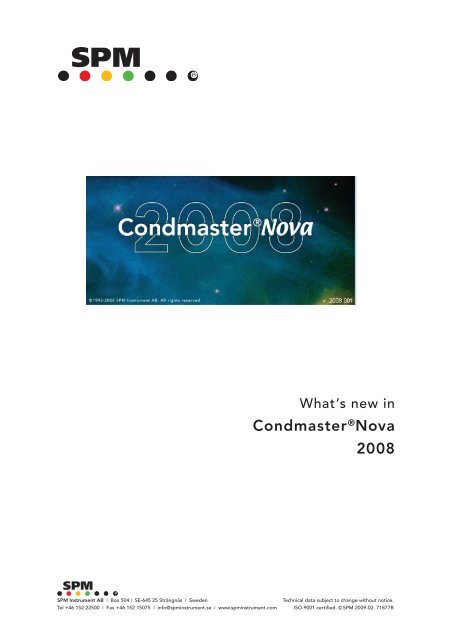Condmaster®Nova 2008 - SPM Instrument
Condmaster®Nova 2008 - SPM Instrument
Condmaster®Nova 2008 - SPM Instrument
You also want an ePaper? Increase the reach of your titles
YUMPU automatically turns print PDFs into web optimized ePapers that Google loves.
What’s new in<br />
Condmaster ® Nova<br />
<strong>2008</strong><br />
<strong>SPM</strong> <strong>Instrument</strong> AB I Box 504 I SE-645 25 Strängnäs I Sweden Technical data subject to change without notice.<br />
Tel +46 152 22500 I Fax +46 152 15075 I info@spminstrument.se I www.spminstrument.com ISO 9001 certified. © <strong>SPM</strong> 2009-02. 71877B
2<br />
<strong>SPM</strong> <strong>Instrument</strong> AB I Box 504 I SE-645 25 Strängnäs I Sweden Technical data subject to change without notice.<br />
Tel +46 152 22500 I Fax +46 152 15075 I info@spminstrument.se I www.spminstrument.com ISO 9001 certified. © <strong>SPM</strong> 2009-02. 71877 B
Contents<br />
Introduction ..................................................5<br />
About this document ....................................5<br />
Who Should Read This Document? ...............5<br />
Document Outline ........................................5<br />
Measuring Point Register ..............................6<br />
New design with tabs ...................................6<br />
References ..............................................................6<br />
History .....................................................................6<br />
Dual shock pulse measurement techniques .. 7<br />
Multiple measuring devices on one<br />
assignment ..................................................7<br />
Edit multiple measuring points in one go .....8<br />
Change order of measuring assignments ......8<br />
Simplified vibration guide .............................9<br />
Automatic naming of vibration assignments . 9<br />
Overview of symptoms and condition<br />
parameters ...............................................10<br />
Selection of rotating bearing part ...............10<br />
Averaging of measuring results ...................11<br />
New frequency ranges ................................11<br />
New short and long time memory defaults . 12<br />
Graphical Evaluation ...................................13<br />
Handling of alarms and symptoms .............14<br />
Alarm list .....................................................14<br />
Alarm type ..................................................15<br />
Alarm Limit Manager ..................................16<br />
Flexible alarm limits ....................................17<br />
Bands ..........................................................18<br />
Multiple bands ......................................................18<br />
Octave bands ........................................................19<br />
Implementing bands ............................................20<br />
Alarm delay .................................................22<br />
Criteria Guide .............................................23<br />
Leonova Infinity .........................................23<br />
Averaging ...................................................23<br />
Order tracking .............................................23<br />
Plant Performer .............................................25<br />
Economical statistics ...................................25<br />
Corrective maintenance comments ....................26<br />
Intellinova functionality ...............................27<br />
Where to find it ...........................................27<br />
Controlling the quality and amount of<br />
measurement data ....................................28<br />
Measurement conditions in the Commander<br />
Unit ......................................................................28<br />
Triggered measurements in the Commander Unit .<br />
30<br />
Filtering of measurement results in LinX .............31<br />
Graphical filtering in Condmaster .......................32<br />
Measuring and storing logic overview ................33<br />
When no measuring results are coming in ........34<br />
Multiple <strong>SPM</strong> Spectrum assignments ..........35<br />
Run up / Coast down measurement ............35<br />
Monitoring unit workload ............................37<br />
Importing data via OPC communication .....38<br />
OPC data as a user defined measurement .........38<br />
OPC data as a global Intellinova value ..............40<br />
<strong>SPM</strong> <strong>Instrument</strong> AB I Box 504 I SE-645 25 Strängnäs I Sweden Technical data subject to change without notice.<br />
Tel +46 152 22500 I Fax +46 152 15075 I info@spminstrument.se I www.spminstrument.com ISO 9001 certified. © <strong>SPM</strong> 2009-02. 71877 B<br />
3
4<br />
<strong>SPM</strong> <strong>Instrument</strong> AB I Box 504 I SE-645 25 Strängnäs I Sweden Technical data subject to change without notice.<br />
Tel +46 152 22500 I Fax +46 152 15075 I info@spminstrument.se I www.spminstrument.com ISO 9001 certified. © <strong>SPM</strong> 2009-02. 71877 B
Introduction<br />
About this document<br />
This document is an addendum to the Condmaster Nova 2006 user guide (“Working with Cond-<br />
master®Nova and portable instruments”, document no. 71805). It provides an overview of new<br />
functionality in Condmaster Nova <strong>2008</strong>.<br />
NOTE 1: Depending on your measuring equipment and the contents of your Condmaster license,<br />
you may not be able to access all of the menu options, settings etc. described in this document.<br />
NOTE 2: This is not a full-fledged user manual for Condmaster. The intent of this document is to<br />
provide a quick guide to the new features in Condmaster Nova <strong>2008</strong> to users already aquinted with<br />
previous versions of the software.<br />
Who Should Read This Document?<br />
The intended audience for this document includes maintenance engineers, technicians and mechanics<br />
working with preventive maintenance. Managers and analysts may also find this information<br />
useful.<br />
If you are an inexperienced Condmaster user, this document is not for you. It is aimed at users<br />
familiar with Condmaster, and its contents applies to the most common applications, setups, uses<br />
and problems.<br />
Document Outline<br />
This addendum to the Condmaster Nova User Manual (document no. 71805) begins with a description<br />
of new, measuring device independent functionality in the measuring point register. Then the<br />
handling of alarms and symptoms is discussed, followed by an overview of the statistical module<br />
called Plant Performer. Finally, there is a chapter explaining the functions handling the Intellinova<br />
online system.<br />
<strong>SPM</strong> <strong>Instrument</strong> AB I Box 504 I SE-645 25 Strängnäs I Sweden Technical data subject to change without notice.<br />
Tel +46 152 22500 I Fax +46 152 15075 I info@spminstrument.se I www.spminstrument.com ISO 9001 certified. © <strong>SPM</strong> 2009-02. 71877 B<br />
5
6<br />
Measuring Point Register<br />
New design with tabs<br />
The Measuring Point Data form has been redesigned. In the upper right corner of the form you’ll<br />
now find the Settings and Lubrication data tabs, available regardless of the equipment used for<br />
measurement. There will also be more tabs for further settings that are measuring device dependent.<br />
Also, in the lower left corner of the form are two new tabs, References and History:<br />
References<br />
References is best described as a way to create templates for entire measuring points, or parts<br />
thereof. Let’s say you have a large number of measuring points, using the same or very similar transducers,<br />
bearings, measuring techniques, settings etc. You can then create a “template point” with<br />
your default settings and right click in the Measuring Point Data form to save it as a reference:<br />
- Right click on the measuring point level to save the entire measuring point as a reference,<br />
including frequency range, symptoms, resolution etc.<br />
- Right click on the technique level to save all settings for the technique as a reference<br />
- Right click on a measuring assignment to create a reference on assignment level. These references<br />
will also show up in the vibration guide for the instrument(s) active on the assignment, see<br />
page 9.<br />
Now create your new measuring points as usual but select your new reference from the Reference<br />
tab to automatically configure them with the settings from the reference. Essentially, this could be<br />
compared to copying a measuring point, but using the Reference option is quicker because you<br />
don’t have to search the measuring point register for the measuring point to copy.<br />
History<br />
History provides a log of all changes made to a measuring point or assignment. Once the change<br />
has been saved, the previous settings can be viewed on the History tab. This makes it easy to e.g.<br />
manually restore a previous setting on an individual measuring point, without having to load a<br />
backup copy of the entire database.<br />
<strong>SPM</strong> <strong>Instrument</strong> AB I Box 504 I SE-645 25 Strängnäs I Sweden Technical data subject to change without notice.<br />
Tel +46 152 22500 I Fax +46 152 15075 I info@spminstrument.se I www.spminstrument.com ISO 9001 certified. © <strong>SPM</strong> 2009-02. 71877 B
Dual shock pulse measurement techniques<br />
Shock pulse measurement with dBm/dBc and LR/HR may now be combined on the same measuring<br />
point. Take advantage of this opportunity e.g. for testing which of the two techniques works best<br />
for a given application.<br />
Multiple measuring devices on one assignment<br />
Multiple measuring devices may be used under the same assignment (providing the devices are<br />
activated under System > Measuring System). For instance, you may already have an online system<br />
measuring LR/HR and now you wish to complement the online measurements with <strong>SPM</strong> Spectrum<br />
measurements using Leonova Infinity. Add and remove measuring devices by right clicking the assignment.<br />
<strong>SPM</strong> <strong>Instrument</strong> AB I Box 504 I SE-645 25 Strängnäs I Sweden Technical data subject to change without notice.<br />
Tel +46 152 22500 I Fax +46 152 15075 I info@spminstrument.se I www.spminstrument.com ISO 9001 certified. © <strong>SPM</strong> 2009-02. 71877 B<br />
7
8<br />
Edit multiple measuring points in one go<br />
It is now possible to edit multiple measuring points at one time. Select the desired measuring points<br />
from the measuring point tree by holding down the CTRL key and clicking each of the measuring<br />
points in turn, then right click and select Edit (or select them from the Graphical Overview). In the<br />
bottom right corner of the Measuring Point Data form are now tabs for each of the selected measuring<br />
points and a “...” button:<br />
Click the “...” button to display a menu of options. To make or change a setting that will impact<br />
all the measuring points, select Multi change measuring points. The tabs of all measuring points<br />
affected by the the change will be light blue in color and the number of measuring points affected<br />
will blink, next to the “...” button. When editing something that can only be applied to the current<br />
measuring point, that tab will be light blue while the other tabs remain white in color. NOTE: this<br />
function applies to the user SYSTEM only, and should be used with great caution so as not to corrupt<br />
database contents.w<br />
Change order of measuring assignments<br />
Measuring assignments may be moved up and down in the list of<br />
assignments. When measuring rounds are downloaded to a portable<br />
instrument, assignments are listed in the instrument in order of their<br />
appeareance in the measuring point register. If you wish to change<br />
this order, right click on an assignment and select Move assignment<br />
upward or Move assignment downward.<br />
<strong>SPM</strong> <strong>Instrument</strong> AB I Box 504 I SE-645 25 Strängnäs I Sweden Technical data subject to change without notice.<br />
Tel +46 152 22500 I Fax +46 152 15075 I info@spminstrument.se I www.spminstrument.com ISO 9001 certified. © <strong>SPM</strong> 2009-02. 71877 B
Simplified vibration guide<br />
The Vibration Guide for the setup of two-channel vibration measurements is improved and simplified.<br />
It no longer requires that two vibration assignments (minimum) be set up first; all you need<br />
to do is select 2 channel vib from the list of techniques, then the Vibration Guide opens with the<br />
option to select a Default or Reference setup for 1) the measuring technique and 2) the measuring<br />
assignment:<br />
Setting up ordinary vibration assignments are quicker and easier as well, as they too make use of<br />
the Default and Reference functions. Please note that for references to show up in the vibration<br />
guide, they must be set on assignment level (i.e. not measuring technique or measuring point level)<br />
and the instrument selected in the guide must be the same as the instrument(s) on the referenced<br />
assignment. For further information about references, see page 6.<br />
Automatic naming of vibration assignments<br />
When creating a new vibration assignment, it will be automatically named after its default frequency<br />
and resolution settings (“1000Hz, 1600 lines”). If either of these settings is changed, it will automatically<br />
reflect on the assignment name after you click in a different text box/field.<br />
<strong>SPM</strong> <strong>Instrument</strong> AB I Box 504 I SE-645 25 Strängnäs I Sweden Technical data subject to change without notice.<br />
Tel +46 152 22500 I Fax +46 152 15075 I info@spminstrument.se I www.spminstrument.com ISO 9001 certified. © <strong>SPM</strong> 2009-02. 71877 B<br />
1<br />
2<br />
9
10<br />
Overview of symptoms and condition parameters<br />
When either the <strong>SPM</strong> or EVAM measuring technique is marked in the Measuring Point Data form,<br />
an overview of all symptoms and condition parameters for this technique is displayed in the right<br />
part of the form:<br />
Click on one of the parameters/symptoms in the list to display the corresponding graph. Use the<br />
UP and DOWN arrow buttons on your keyboard to move through the list. Right click in the graph<br />
for further display options (see screenshot above). Click the measurement unit on the horizontal<br />
scale to switch between rpm, Hz and orders.<br />
Selection of rotating bearing part<br />
For vibration and <strong>SPM</strong> Spectrum assignments, the rotating part of the bearing can be selected,<br />
thereby excluding irrelevant symptoms. For instance, in an application where the load is on the<br />
bearing inner ring, selecting Rotating inner race disables outer ring modulation (BPFOM):<br />
<strong>SPM</strong> <strong>Instrument</strong> AB I Box 504 I SE-645 25 Strängnäs I Sweden Technical data subject to change without notice.<br />
Tel +46 152 22500 I Fax +46 152 15075 I info@spminstrument.se I www.spminstrument.com ISO 9001 certified. © <strong>SPM</strong> 2009-02. 71877 B
Averaging of measuring results<br />
In order to obtain more stable trend curves where occasional peaks originating from disturbance<br />
are filtered out, averaging of measuring results can be done and alarms may be set on the averaged<br />
values. This is all done in the Alarm Limit guide, accessed from the Measuring point data form:<br />
Click the “...” button and select New alarm limit. Then select Moving average and click NEXT. Input<br />
alarm limits and a Number of averages. For instance, if you input ‘3’, this means that readings 1-3<br />
are consolidated into one result, then whenever a new reading is available, the oldest reading (1) is<br />
discarded and a new average is calculated from the three latest readings, and so on.<br />
New frequency ranges<br />
For Leonova Infinity and Intellinova, new frequency ranges are are available in the setup of measuring<br />
assignments.<br />
<strong>SPM</strong> <strong>Instrument</strong> AB I Box 504 I SE-645 25 Strängnäs I Sweden Technical data subject to change without notice.<br />
Tel +46 152 22500 I Fax +46 152 15075 I info@spminstrument.se I www.spminstrument.com ISO 9001 certified. © <strong>SPM</strong> 2009-02. 71877 B<br />
11
12<br />
New short and long time memory defaults<br />
New default Short time memory and Long time memory settings are implemented for the following<br />
measuring devices:<br />
•<br />
•<br />
•<br />
•<br />
•<br />
Leonova<br />
Leonova Infinity<br />
Intellinova<br />
VCM<br />
BMU<br />
The new default settings are Time signal and FFT and Full spectrum, respectively.<br />
<strong>SPM</strong> <strong>Instrument</strong> AB I Box 504 I SE-645 25 Strängnäs I Sweden Technical data subject to change without notice.<br />
Tel +46 152 22500 I Fax +46 152 15075 I info@spminstrument.se I www.spminstrument.com ISO 9001 certified. © <strong>SPM</strong> 2009-02. 71877 B
Graphical Evaluation<br />
The functionality of the Graphical Evaluation has been extended to include the possibility to display<br />
graphs for measuring points in alarm status only. This list of graphs is accessed via the Graphics<br />
(only alarmed) button in the Condmaster toolbar:<br />
Furthermore, in the Graphical Evaluation window, you’ll find the SEQUENCE button which you can<br />
use to change the order of display of the graphs:<br />
<strong>SPM</strong> <strong>Instrument</strong> AB I Box 504 I SE-645 25 Strängnäs I Sweden Technical data subject to change without notice.<br />
Tel +46 152 22500 I Fax +46 152 15075 I info@spminstrument.se I www.spminstrument.com ISO 9001 certified. © <strong>SPM</strong> 2009-02. 71877 B<br />
13
14<br />
Handling of alarms and symptoms<br />
Alarm list<br />
The alarm list contains several new functions:<br />
• The list is divided into sections relating to the alarm date: Today, Yesterday, Last week,<br />
Last month, Earlier<br />
• Deleted alarms, including the signature of the user responsible for deletion, can be viewed<br />
via the Deleted alarms button.<br />
• When clicking the Graphics or Spectrum buttons in the Alarm list tool bar, a graph is shown<br />
in the lower part of the alarm list, also displaying a red marker line indicating what reading<br />
caused the alarm. Clicking the Graphics or Spectrum icons on the row of an individual<br />
alarm opens Graphic evaluation or Spectrum in separate windows.<br />
• A red asterisk signifies an alarm which has been marked for review or follow-up. Marking<br />
an alarm limit for review is done from the Measuring Point Data form.<br />
• The Alarm flag symbol is removed from the list - all entries are alarms by definition.<br />
• A Comment icon (“ABC”) in the leftmost column means a comment has been set after the<br />
alarm was raised.<br />
• Alarms may be generated also from Intellinova Commander Units, e.g in case of communication<br />
malfunctions.<br />
Alarm limit<br />
marked for<br />
review<br />
Comment<br />
set after<br />
alarm was<br />
raised<br />
Open in lower part<br />
of alarm list<br />
Display comments<br />
in alarm list<br />
Open list of<br />
deleted alarms<br />
Open in separate<br />
window<br />
<strong>SPM</strong> <strong>Instrument</strong> AB I Box 504 I SE-645 25 Strängnäs I Sweden Technical data subject to change without notice.<br />
Tel +46 152 22500 I Fax +46 152 15075 I info@spminstrument.se I www.spminstrument.com ISO 9001 certified. © <strong>SPM</strong> 2009-02. 71877 B
Below is an example of the alarm list displaying graph and spectrum in the bottom half of the window.<br />
There is no zoom or “right click functionality” in this display.<br />
Alarm type<br />
Alarm types are a new, optional element, which can be used to classify the severity of alarms. For<br />
production personnel or similar, alarm types may serve as a guide on what to do when an alarm is<br />
raised. Alarm types are displayed on the alarm list, and sorting the list on the Alarm type column<br />
is a handy way to keep check of alarm severity so the right prioritization decisions can be made.<br />
Alarm types are created under System > Settings > Alarm type tab. Tick the Require alarm type<br />
on new alarm limits check box to force the selection of an alarm type before a new alarm limit can<br />
be saved (optional).<br />
<strong>SPM</strong> <strong>Instrument</strong> AB I Box 504 I SE-645 25 Strängnäs I Sweden Technical data subject to change without notice.<br />
Tel +46 152 22500 I Fax +46 152 15075 I info@spminstrument.se I www.spminstrument.com ISO 9001 certified. © <strong>SPM</strong> 2009-02. 71877 B<br />
15
16<br />
Alarm Limit Manager<br />
The Alarm Limit Manager is a new feature in Condmaster, presenting an overview of existing alarm<br />
limits. This is a convenient tool to verify that alarm limits are in fact set up for your measuring points<br />
and that they are viable and reasonable. The Alarm Limit Manager is accessed via the “...” button<br />
in the Condmaster toolbar after you’ve marked a folder or measuring point in the measuring point<br />
tree.<br />
• To view a graph of any of the measuring points in the Alarm Limit Manager window, mark<br />
one and click the Graphics button in the toolbar. The graph is then displayed at the bottom<br />
of the Alarm Limit Manager window. To open a graph or spectrum in a separate window,<br />
click the Graphics or Spectrum icon on the row of an individual measuring point.<br />
• The Edit button in the Alarm Limit Manager toolbar is a shortcut to the measuring point<br />
register where alarm limits may be edited if required. Double clicking on a row in the list<br />
of measuring points also takes you to the measuring point register.<br />
• Click any column head to sort the list by that column.<br />
• To scroll the list, use your keyboard arrow buttons, or the scroll bar.<br />
Alarm limit<br />
marked for<br />
review<br />
Open in lower part<br />
of Alarm Limit Mngr<br />
Open in separate<br />
window<br />
<strong>SPM</strong> <strong>Instrument</strong> AB I Box 504 I SE-645 25 Strängnäs I Sweden Technical data subject to change without notice.<br />
Tel +46 152 22500 I Fax +46 152 15075 I info@spminstrument.se I www.spminstrument.com ISO 9001 certified. © <strong>SPM</strong> 2009-02. 71877 B
Flexible alarm limits<br />
Via the Alarm limits function in the measuring point register, it is now possible to set alert as well<br />
as alarm levels for all parameters. For example, you may set individual alert (yellow) and alarm (red)<br />
levels for dBm, dBC, LR and HR, respectively.<br />
Normally, you’ll want to retain the default <strong>SPM</strong> color limits while entering your own alarm limits<br />
(see 1) in the figure below). However, you may also enter alternative color limits (3), or have them<br />
be the same as your alarm limits (2). For instance, for a machine that you know is in good condition<br />
even though readings are “in the yellow”, indicating a possible problem, customizing your alarm<br />
and color levels is a convenient way to avoid unnecessary alerts and/or alarms.<br />
Only one of the two check boxes under Alarm limits may be ticked at any given time.<br />
When color and alarm limits are connected (2), dBm (or LR) is the controlling value of the scale.<br />
NOTE: this does not apply when measuring LR/HR on a variable speed application, when green -<br />
yellow - red cannot be obtained. Alarm limits are then rpm dependent.<br />
When none of the two check boxes is ticked, you can edit the Color limits (3).<br />
1) When ticked, color limits are<br />
default <strong>SPM</strong>. Alert and alarm<br />
levels are user defined (preferred<br />
setup).<br />
Any limits you input are immediately reflected in the graph.<br />
2) When ticked, alert and alarm<br />
levels are user defined, and<br />
color limits will automatically be<br />
the same.<br />
<strong>SPM</strong> <strong>Instrument</strong> AB I Box 504 I SE-645 25 Strängnäs I Sweden Technical data subject to change without notice.<br />
Tel +46 152 22500 I Fax +46 152 15075 I info@spminstrument.se I www.spminstrument.com ISO 9001 certified. © <strong>SPM</strong> 2009-02. 71877 B<br />
17<br />
3) When none of the two<br />
check boxes are ticked,<br />
alert/alarm and color<br />
limits can be user defined<br />
and will not have to<br />
match (as opposed to 2)).
18<br />
Bands<br />
In spectrum analysis, it can be difficult to distinguish the spectrum lines of a particular symptom<br />
from those of another; the energy content will sometimes “spill over” into neighboring frequencies.<br />
Bands are an efficient way to “isolate” the symptom frequencies from each other. To accomplish this,<br />
the RMS value of all the amplitudes within a user defined frequency range are added. The result is<br />
a bar graph of the energy contained in the different frequency bands. Bands can be used when you<br />
want to study a broader frequency range, e.g. covering an entire production cycle.<br />
Careful tuning of the frequency range for individual bands (Band settings) will “separate” the symptoms,<br />
resulting in improved alarm reliability. Random high readings caused by resonance or sources<br />
of disturbance are filtered out, minimizing the number of false alarms. Finding the optimum band<br />
settings is largely a trial-and-error process, and may also vary depending on the selected spectral<br />
window type (Hanning etc.).<br />
For variable RPM applications, there is no need to measure rpm if the variation is known and you<br />
set the Band settings parameter to cover that range. Ticking the By orders checkbox makes the<br />
band entirely rpm dependent; it will “slide along” with rpm as it changes within its upper and lower<br />
variation limits.<br />
Bands produce bar graphs, as opposed to spectrum analysis which shows single frequency lines.<br />
Multiple bands<br />
The Multiple bands function illustrates multiples of rpm; the more serious the problem, the more<br />
multiples are shown. Multiple bands will further clarify the symptoms and can be used for trending<br />
purposes. Grey bars represent the RMS value of that particular band, while black bars represent<br />
the combined RMS values of all bands in the spectrum.<br />
<strong>SPM</strong> <strong>Instrument</strong> AB I Box 504 I SE-645 25 Strängnäs I Sweden Technical data subject to change without notice.<br />
Tel +46 152 22500 I Fax +46 152 15075 I info@spminstrument.se I www.spminstrument.com ISO 9001 certified. © <strong>SPM</strong> 2009-02. 71877 B
Octave bands<br />
Spectrum analysis with FFT is appropriate for resolving higher-frequency harmonics and sidebands.<br />
However, sometimes FFT analysis provides more detail than you need; the detection of certain<br />
machine faults does not require such high resolution. When this is the case, octave analysis may be<br />
a better option. Typically, octave analysis is used for gearboxes and high rpm applications.<br />
In octave band analysis, frequencies are segmented into proportionate widths (octave bands). An<br />
octave band is the interval between any two frequencies having a ratio of 2 to 1. This means each<br />
band occupies a bandwidth that is twice as wide as the previous band and half as wide as the next.<br />
In spectral analysis, all frequency bands occupy equal bandwidth.<br />
Constant percentage bandwidth<br />
The type of octave band used in Condmaster is called constant percentage band. A constant percentage<br />
bandwidth filter is a bandpass filter where the width of each frequency band is a constant<br />
percentage of its center frequency. Each octave band has a bandwidth equal to about 70% of its<br />
center frequency. This means the bands become wider in proportion to their center frequencies:<br />
<strong>SPM</strong> <strong>Instrument</strong> AB I Box 504 I SE-645 25 Strängnäs I Sweden Technical data subject to change without notice.<br />
Tel +46 152 22500 I Fax +46 152 15075 I info@spminstrument.se I www.spminstrument.com ISO 9001 certified. © <strong>SPM</strong> 2009-02. 71877 B<br />
19
20<br />
Implementing bands<br />
The various forms of bands are implemented from the Measuring point data form.<br />
Mark a measuring assignment, then right click in the symptom overview and select New > Add or<br />
Insert. From the list of symptoms, select a band alarm type (Band alarm, Multiple Bands or Octave<br />
band):<br />
Band alarm<br />
In the Band alarm window, input<br />
Band settings wide enough to cover<br />
the peaks of the spectrum.<br />
For alarm limits, you may input your<br />
own levels or have Condmaster calculate<br />
them for you. By default, the<br />
CALCULATE button (available for<br />
Bands and Multiple bands) will look<br />
at the latest reading and add 20%<br />
to calculate where on the conditon<br />
scale yellow condition will apply. For<br />
red condition, 40% is added to the<br />
latest reading. You can change these<br />
percentages, and if you do, they will<br />
remain in the system as the new defaults. Alarm limits are mm/second.<br />
<strong>SPM</strong> <strong>Instrument</strong> AB I Box 504 I SE-645 25 Strängnäs I Sweden Technical data subject to change without notice.<br />
Tel +46 152 22500 I Fax +46 152 15075 I info@spminstrument.se I www.spminstrument.com ISO 9001 certified. © <strong>SPM</strong> 2009-02. 71877 B
Multiple bands<br />
In the Multiple Bands window, click NEW to<br />
input multiple Band settings wide enough<br />
to cover the peaks of the spectrum.<br />
Use the CALCULATE button for alarm limits,<br />
or input your own.<br />
Octave bands<br />
Depending on what resolution you want in<br />
the spectrum, select an appropriate fraction<br />
of an octave in the Octave bands window.<br />
In many cases, one-third octave bands are<br />
sufficiently narrow.<br />
When looking at a spectrum, double click on the measuring assignment in the Spectrum window to<br />
display the bands. To view only one band at a time, double click on a frequency range:<br />
Double click to<br />
view all bands<br />
Double click to view<br />
one band at a time<br />
<strong>SPM</strong> <strong>Instrument</strong> AB I Box 504 I SE-645 25 Strängnäs I Sweden Technical data subject to change without notice.<br />
Tel +46 152 22500 I Fax +46 152 15075 I info@spminstrument.se I www.spminstrument.com ISO 9001 certified. © <strong>SPM</strong> 2009-02. 71877 B<br />
21
22<br />
Alarm delay<br />
Alarm delay is useful to obtain stable and well justified alarms. This function delays the alarm by a<br />
user specified number of readings and determines when alarms wil be raised. All readings from the<br />
measuring unit are still saved to the Condmaster database; the “filtering” is done in the graphical<br />
display only.<br />
The function is accessed via the Alarm Delay “...” button under Alarm limits in the Measuring point<br />
data form. The Number of alarm delays setting means this number of consecutive readings must<br />
be on or above the alarm limit before an alarm is actually raised. When applicable, tick the Include<br />
COND checkbox. This means alarms will be raised on raw values as well as condition parameters.<br />
When an alarm delay is set, readings exceeding the alarm limit are counted and evaluated against the<br />
filter setting. If for instance the delay filter is set to 4, above-alarm-limit readings are not displayed<br />
and no alarm will be generated until four consecutive readings exceed the alarm limit. Reading no.<br />
4 will then be be displayed in the Graphical Evaluation and will also cause an alarm.<br />
Example<br />
Alarm delay: 4<br />
Alarm limit: 36<br />
Date Reading Displayed in graph? Alarm?<br />
2009-10-06 34 Yes - -<br />
2009-10-05 40 Yes No<br />
2009-10-04 36 Yes Yes<br />
2009-10-03 39 No No<br />
2009-10-02 38 No No<br />
2009-10-01 37 No No<br />
2009-09-30 33 Yes - -<br />
2009-09-29 29 Yes - -<br />
2009-09-28 32 Yes - -<br />
To confirm that readings are indeed “consistently” and not randomly high, a series of high readings<br />
is thus required. In the example above, four consecutive readings above the alarm limit is considered<br />
reliable enough to merit an alarm. You may need to experiment a bit with the delay setting to find<br />
out what number is required to exclude any false alarms for a certain measuring point.<br />
<strong>SPM</strong> <strong>Instrument</strong> AB I Box 504 I SE-645 25 Strängnäs I Sweden Technical data subject to change without notice.<br />
Tel +46 152 22500 I Fax +46 152 15075 I info@spminstrument.se I www.spminstrument.com ISO 9001 certified. © <strong>SPM</strong> 2009-02. 71877 B
Criteria Guide<br />
In the Criteria Guide, measuring assignments can now be enabled and disabled as required:<br />
Leonova Infinity<br />
Some new features in Condmaster Nova <strong>2008</strong> are specific to Leonova Infinity.<br />
Averaging<br />
Condmaster is now capable of saving the latest time signal measured with Leonova Infinity along<br />
with the FFT for averaging.<br />
Order tracking<br />
Order tracking is used with Leonova Infinity for vibration analysis on variable speed applications. It is<br />
an ideal technique for analysing vibration problems that are related to the rotational speed of various<br />
machine components. Order tracking can also be applied to <strong>SPM</strong> Spectrum measurements.<br />
The method uses multiples of running speed (orders), rather than absolute frequency (Hz) to determine<br />
the upper frequency range. A tachometer pulse from the machine is required to determine<br />
the sampling frequency. To use order tracking, the Variable speed checkbox must be ticked (overleaf):<br />
<strong>SPM</strong> <strong>Instrument</strong> AB I Box 504 I SE-645 25 Strängnäs I Sweden Technical data subject to change without notice.<br />
Tel +46 152 22500 I Fax +46 152 15075 I info@spminstrument.se I www.spminstrument.com ISO 9001 certified. © <strong>SPM</strong> 2009-02. 71877 B<br />
23
24<br />
The purpose of order tracking is to retain the line resolution (number of lines per order) even when<br />
rotational speed varies between measurements. The reference axis of the resulting spectrum is<br />
scaled in orders, i.e. multiples of the rotational frequency. When expressed in orders, two or more<br />
spectra from the same machine can be more easily compared because the rotational speed (1x)<br />
and its multiples (harmonics) will always appear in the same spectrum position (orders), even when<br />
rotational speed varies. The results can also be displayed in a waterfall diagram:<br />
The primary advantage of order tracking is that the selected order range will always cover the symptoms of<br />
interest, regardless of running speed.<br />
<strong>SPM</strong> <strong>Instrument</strong> AB I Box 504 I SE-645 25 Strängnäs I Sweden Technical data subject to change without notice.<br />
Tel +46 152 22500 I Fax +46 152 15075 I info@spminstrument.se I www.spminstrument.com ISO 9001 certified. © <strong>SPM</strong> 2009-02. 71877 B
Plant Performer<br />
Plant Performer is a statistical module which can be used to visualize and evaluate the economical<br />
and technical impact of your maintenance program. Statistical assignments are user defined and<br />
may include database or machine condition statistics and technical Key Performance Indicators,<br />
presented in pie, bar chart or 3D diagrams. Plant Performer is accessible via the Plant Performer<br />
button in the Condmaster toolbar:<br />
For the sake of economical statistics, the concept<br />
of machine types has been introduced in<br />
Condmaster. Machine types are created under<br />
Register > Machine type register and then connected<br />
to measuring points in the Measuring<br />
point data form. When corrective measures have<br />
been taken, users enter information in a Corrective<br />
maintenance comment. Calculation intervals<br />
can be specified, and the resulting two or three<br />
dimensional graph can be exported to Word or<br />
Excel, printed or copied to clipboard. Machine<br />
types are also the base for machine condition<br />
statistics.<br />
Technical KPIs (Key Performance Indicators) are set up on the measuring point level. KPIs are quantifiable<br />
metrics used to facilitate defining and measuring progress towards the goals of the maintenance<br />
organization, i.e. the overall vibration level for a department, or an entire plant, calculated<br />
on a regular time interval.<br />
The contents of the database, such as the number of measuring points or rounds, can be viewed<br />
using the database statistics function.<br />
Economical statistics<br />
Economical statistics in Plant Performer show estimated savings gained by doing corrective maintenance<br />
during scheduled stops. Through such planned activities, costs for corrective actions can<br />
be minimized, avoiding breakdown of machinery and optimizing productivity. Certain actions will<br />
also improve the running condition of the machinery which means longer lifetime.<br />
As estimated savings are difficult to calculate exactly, it is recommended that the savings input<br />
in Condmaster are kept on an agreed-upon minimum level. For instance, if everyone agrees that<br />
bearing replacement generally saves at least $xx, that is the amount to enter in Condmaster when<br />
bearings have been replaced.<br />
<strong>SPM</strong> <strong>Instrument</strong> AB I Box 504 I SE-645 25 Strängnäs I Sweden Technical data subject to change without notice.<br />
Tel +46 152 22500 I Fax +46 152 15075 I info@spminstrument.se I www.spminstrument.com ISO 9001 certified. © <strong>SPM</strong> 2009-02. 71877 B<br />
25
26<br />
Corrective maintenance comments<br />
Corrective maintenance comments are used to enter the amounts saved through repairs etc. These<br />
comments are found under Comment data, accessed via the Comments button (“ABC” ) in the<br />
Condmaster menu bar:<br />
Direct Maintenance Costs<br />
Savings on costs for labor, logistics, rented tools, lifting equipment etc. Repair work done in a planned<br />
manner drastically reduces the total time for the replacement. Labor costs are lowered because of<br />
less overtime etc. Spare parts can be ordered well in advance at minimum costs. The same goes for<br />
special tools, lifting gear, working platforms etc.<br />
Production Time<br />
Estimated time saved by doing corrective actions in a planned manner. Jobs done during planned<br />
production stops benefits availability.<br />
Waste production/Reworking cost<br />
When breakdowns or unplanned events occur, product quality will often be negatively affected.<br />
The stopping and starting of production processes normally implicate quality losses. Avoiding such<br />
stops is money saved.<br />
Loss of Contribution<br />
Estimated savings in increased production through avoiding or shortening a stop. Loss of contribution<br />
is calculated as contribution per hour (sales price of the product – production cost). Total savings in<br />
LOC is the contribution per hour * the saved time.<br />
Costs for Secondary Damage<br />
When a component can be replaced prior to breakdown, secondary damage on other components<br />
such as shaft, bearing housing, gears, impellers etc. can be avoided.<br />
<strong>SPM</strong> <strong>Instrument</strong> AB I Box 504 I SE-645 25 Strängnäs I Sweden Technical data subject to change without notice.<br />
Tel +46 152 22500 I Fax +46 152 15075 I info@spminstrument.se I www.spminstrument.com ISO 9001 certified. © <strong>SPM</strong> 2009-02. 71877 B
Intellinova functionality<br />
The new version of Condmaster has been augmented to handle measurements delivered from<br />
the Intellinova online system. Below is an account of the most important functions particular to<br />
Intellinova.<br />
Where to find it<br />
The measuring point tree has a new default element: the Intellinova folder, automatically created<br />
by Condmaster for Intellinova users. Under this folder, the Intellinova Commander Units, registered<br />
under System > Measuring system are listed. Under each Commander Unit in the Intellinova folder,<br />
measuring points may be created and configured for up to 32 channels. More information on the<br />
registration of Commander Units in Condmaster is found in the installation guide Installing Condmaster<br />
Nova <strong>2008</strong> (document no. 78172).<br />
The Intellinova system overview option on the Online menu displays an overview of all Commander<br />
Units in the system. This is also where you create global values and measuring conditions:<br />
Available to Intellinova<br />
users only.<br />
Commander Units are registered and monitoring units input under Settings for Intellinova, accessed<br />
via System > Measuring system in the menu bar.<br />
<strong>SPM</strong> <strong>Instrument</strong> AB I Box 504 I SE-645 25 Strängnäs I Sweden Technical data subject to change without notice.<br />
Tel +46 152 22500 I Fax +46 152 15075 I info@spminstrument.se I www.spminstrument.com ISO 9001 certified. © <strong>SPM</strong> 2009-02. 71877 B<br />
27
28<br />
Controlling the quality and amount of measurement data<br />
When running the Intellinova online system, Condmaster offers several ways to control data quality<br />
as well as the amount of measurement data saved to database. There are three different levels on<br />
which to control what is measured, saved to the Condmaster database and displayed on screen:<br />
1) Commander Unit level: This is where measurement conditions and triggered measurements are<br />
handled. They are used to ensure that readings are taken only when required and at exactly<br />
the right time. If conditions and/or triggers are not fulfilled, no measurement will take place.<br />
2) LinX level: LinX handles filtering of the measurement results received from the Commander<br />
Unit. The purpose is to dispense with insignificant information. Readings filtered out at this<br />
level are not saved to the database.<br />
3) Condmaster level: Graphical filters are handled by Condmaster and are applied only to readings<br />
stored in the database. Graphical filtering only affects what is displayed on screen and when<br />
alarms are raised, i.e. all readings remain in the database, whether displayed or not.<br />
1) Conditions and triggers;<br />
“What and when to measure”<br />
2) Filtering;<br />
“What to keep”<br />
3) Graphical filtering; “What to<br />
show and when to alarm”<br />
Commander Unit LinX Condmaster<br />
Implementing stringent settings for measurement conditions and/or triggers and filtering options<br />
may cause no measuring results at all being saved to database. If this is the case, Condmaster can<br />
be set up to notify you by means of a system alarm (see page 34). If such an alarm is raised, you<br />
should examine your conditions, triggers and filter settings as a first measure. This can be done<br />
using the Measuring and storing logic overview (see page 33).<br />
Conditions, triggers, filtering options and Measuring and storing logic are all accessed via the<br />
Measuring point data form, or via the Graphical Evaluation.<br />
Measurement conditions in the Commander Unit<br />
From the Intellinova Advanced tab on the Measuring Point Data form, conditions for measurement<br />
may be set up. Conditional measurements are useful for applications where measurement needs<br />
to be guided by strict rules in order to obtain consistent and reliable readings, but where the time<br />
of measurement is not critical.<br />
A maximum of four conditions may be set up for one measuring assignment. Intellinova will check<br />
the status of each of the conditions in turn and measure only if all are met, otherwise move on to<br />
the next measurement task. Conditions may be based on a value measured on another measuring<br />
point, on rpm, digital input or local or global values. Global values, typically rpm, are accessible<br />
throughout the system.<br />
<strong>SPM</strong> <strong>Instrument</strong> AB I Box 504 I SE-645 25 Strängnäs I Sweden Technical data subject to change without notice.<br />
Tel +46 152 22500 I Fax +46 152 15075 I info@spminstrument.se I www.spminstrument.com ISO 9001 certified. © <strong>SPM</strong> 2009-02. 71877 B
When setting up conditions, you should be aware that when the condition is being evaluated, the<br />
latest available reading is used, i.e. new measurements are not necessarily carried out for each<br />
condition evaluation. For instance, if you base a condition for measuring point A on the dBc value<br />
of measuring point B and this is measured once every 60 minutes, then the condition may use a<br />
reading that is up to one hour old. The exception is when using rpm or digital input as conditions;<br />
these are continuously measured by the Commander Unit and will therefore always be new and<br />
“just-measured”.<br />
Example: Vibration measurement on crane<br />
Condition Implication Action<br />
1) Rpm in range 15 to 60 Crane is in operation If yes, check next condition. If No, abort.<br />
2) Hook load over 10 tons Load variation is acceptable If yes, check next condition. If No, abort.<br />
3) Digital input equals 1 Crane is lifting If yes, measure. If No, abort.<br />
Conditions are set up on the Intellinova system overview > Measuring condition tab, which you<br />
access either from the Online menu in Condmaster or from the Measuring Point Data form, using<br />
the “...” button on the Intellinova Advanced tab. The process is as follows:<br />
1. From the Measuring condition tab in the Intellinova System Overview form, click NEW to<br />
create a new condition and name it.<br />
2. Select Global value or the Commander Unit under which the measuring point implementing<br />
the condition is registered.<br />
3. Select a global value or something measured by the Commander Unit selected in step 2).<br />
4. Select a condition ( Over, Under, In range, Out of range etc.) to be evaluated.<br />
5. Input one (or two) condition value(s).<br />
6. Save the condition, return to Measuring point data and select it from the dropdown list<br />
under Conditions.<br />
Setup of measuring conditions and triggers.<br />
1<br />
2<br />
3<br />
4<br />
5<br />
<strong>SPM</strong> <strong>Instrument</strong> AB I Box 504 I SE-645 25 Strängnäs I Sweden Technical data subject to change without notice.<br />
Tel +46 152 22500 I Fax +46 152 15075 I info@spminstrument.se I www.spminstrument.com ISO 9001 certified. © <strong>SPM</strong> 2009-02. 71877 B<br />
29
30<br />
Triggered measurements in the Commander Unit<br />
Like conditional measurements, triggered measurements are a way to guarantee that measurement<br />
is carried out in a controlled manner. The difference is that triggers are used for time critical<br />
measurements.<br />
By definition, triggers are event-driven and will execute in response to a change of some sort (e.g.<br />
digital input changing from 0 to 1 or RPM falling below a certain level). This means they are appropriate<br />
for use when it is imperative that measurement be done only when a certain situation occurs.<br />
Let’s say you set a condition that a certain DI should go from 0 to 1. If, and only if, this happens within<br />
the specified time frame (Max trigger time), that is the event that triggers the measurement.<br />
Triggers may be based on digital input or rpm originating from the Commander Unit to which the<br />
measuring point implementing the trigger is connected.<br />
It is possible to implement conditions only, triggers only or a combination of both. In the latter case,<br />
conditions take priority and so will be evaluated before the trigger.<br />
Example:<br />
On an automotive lifting device, measurement should be carried out only when the device is lifting.<br />
A trigger is therefore set up for a certain rpm, say 300. The system will then halt and wait, for<br />
a user defined period of time (Max trigger time), for rpm to pass this limit. If this happens within<br />
the trigger time frame, it will wait for another user defined period of time (Delay time) for rpm to<br />
become sufficiently stable, and only then will it start measuring.<br />
Triggers are set up on the Intellinova Advanced tab in the Measuring Point Data form, or via the<br />
Online menu > Intellinova System Overview. The process is as follows:<br />
1. From the Measuring condition tab in the Intellinova System Overview form, click NEW to<br />
create a new trigger and name it.<br />
2. Select the Commander Unit to which the measuring point implementing the trigger belongs.<br />
3. Select rpm or digital input measured on that Commander Unit.<br />
4. Select a condition to be evaluated among those having a dark blue icon, and input a value<br />
(e.g. 500 rpm).<br />
5. Tick the Use trigger checkbox and input Max trigger time (i.e. time to wait for trigger<br />
condition to be met) and Delay time before measurement (time to wait before starting<br />
measurement).<br />
6. Save the condition, return to Measuring point data and select it from the dropdown list<br />
under Conditions.<br />
7. In the Measuring point data form, input a Retry trigger time (i.e. time to wait before checking<br />
the trigger condition again if it wasn’t passed the first time), which should be equal to<br />
or shorter than the Measuring interval set up under the Intellinova tab. This is to prevent a<br />
situation where the trigger condition is never met.<br />
Please see overleaf for example.<br />
<strong>SPM</strong> <strong>Instrument</strong> AB I Box 504 I SE-645 25 Strängnäs I Sweden Technical data subject to change without notice.<br />
Tel +46 152 22500 I Fax +46 152 15075 I info@spminstrument.se I www.spminstrument.com ISO 9001 certified. © <strong>SPM</strong> 2009-02. 71877 B
Trigger setup:<br />
Filtering of measurement results in LinX<br />
1<br />
2<br />
3<br />
4<br />
5<br />
Filtering of results can be used to discard unwanted readings, e.g. those taken while a machine is<br />
not running, or to limit the amount of readings saved to database when measurement frequency is<br />
high and readings don’t change much over time. Filter settings will not impact the setup of individual<br />
measurements, which will always take place at the user defined intervals (providing they meet any<br />
conditions and/or triggers set up). Filtering only affects what is saved to database. However, readings<br />
that have been filtered out can still be used as measurement conditions (see page 28).<br />
When filter settings are implemented, the system evaluates each new reading against the latest<br />
reading saved to database according to your filter settings:<br />
<strong>SPM</strong> <strong>Instrument</strong> AB I Box 504 I SE-645 25 Strängnäs I Sweden Technical data subject to change without notice.<br />
Tel +46 152 22500 I Fax +46 152 15075 I info@spminstrument.se I www.spminstrument.com ISO 9001 certified. © <strong>SPM</strong> 2009-02. 71877 B<br />
7<br />
Trigger conditions<br />
have dark blue icons<br />
31
32<br />
The settings in this example mean the following:<br />
1.<br />
For an initial reading to be saved to database, it must be<br />
equal to or higher than 12, and<br />
2. For another reading to be saved, it must deviate from the<br />
latest one saved by at least 3; all others are discarded.<br />
This step is repeated for every new reading, and<br />
3. Every 10th reading passing the Accepted value level filter<br />
will be saved to database regardless of its deviation.<br />
Use the Min variation for storing parameter to avoid saving readings that don’t differ significantly<br />
from the latest one stored. This way, you don’t save an unnecessary amount of data, but still capture<br />
enough results to see an evolving trend.<br />
In theory, you might set the Min variation.... in such a way that nothing ever gets past the filter.<br />
That’s why by default it is combined with the Forced storing interval... parameter. This parameter<br />
forces the system to save readings on a regular basis (providing they pass the Accepted value level<br />
filter), thereby confirming that measurement is indeed carried out and working properly.<br />
Graphical filtering in Condmaster<br />
Graphical filtering is done using the Alarm delay function, accessed from the Measuring Point Data<br />
form. Alarm delay filters out randomly high readings from display and determines when alarms<br />
will be raised. Readings filtered out this way remain in the database; they just aren’t shown in the<br />
Graphical Evaluation, and no alarms are generated for filtered-out readings.<br />
Graphical filtering is not exclusive to Intellinova; it is a function open to all Condmaster users. For<br />
a description of functionality, please see page 22.<br />
<strong>SPM</strong> <strong>Instrument</strong> AB I Box 504 I SE-645 25 Strängnäs I Sweden Technical data subject to change without notice.<br />
Tel +46 152 22500 I Fax +46 152 15075 I info@spminstrument.se I www.spminstrument.com ISO 9001 certified. © <strong>SPM</strong> 2009-02. 71877 B
Measuring and storing logic overview<br />
Measuring and storing logic is an overview feature that provides an overview of all conditions,<br />
triggers and filters set for the selected measuring assignment. Make use of this function to verify<br />
that you have not implemented filter settings, conditions or triggers that will cause all readings to<br />
be discarded.<br />
The Measuring and storing logic overview is accessed from the bottom right corner of the Intellinova<br />
Advanced tab on the Measuring point data form.<br />
Under Location, select a Commander Unit, monitoring unit and channel to view (see above). Under<br />
Measuring task, select a measuring assignment. The present settings are displayed to the right:<br />
3<br />
5<br />
20<br />
10<br />
Reading did not<br />
pass condition<br />
Reading passed<br />
the trigger<br />
To have a look at the latest readings, click the GET LATEST VALUES button. The latest values that<br />
were evaluated against your filter(s), condition(S) and trigger(s), are displayed and you’ll be able to<br />
determine whether the filter settings etc. are reasonable. Values not accepted for storing appear<br />
in red, and if they continue to do so when you get the latest values again, then your filter settings<br />
need to be reviewed.<br />
You can also access the Measuring and storing logic overview from the Graphical Evaluation:<br />
For a key to the measuring and storing logic overview, please see overleaf.<br />
<strong>SPM</strong> <strong>Instrument</strong> AB I Box 504 I SE-645 25 Strängnäs I Sweden Technical data subject to change without notice.<br />
Tel +46 152 22500 I Fax +46 152 15075 I info@spminstrument.se I www.spminstrument.com ISO 9001 certified. © <strong>SPM</strong> 2009-02. 71877 B<br />
1<br />
33
34<br />
Key to Filter overview graphs<br />
Over X<br />
Under X<br />
In range X - Y<br />
Out of range X - Y<br />
Equals X<br />
When no measuring results are coming in<br />
RPM run up trigger level RPM run down trigger level<br />
Digital input goes high<br />
Digital input goes low<br />
When no Intellinova measuring results are saved to database, you’ll want to know so you can start<br />
troubleshooting. You should therefore set Condmaster up to raise an alarm if this situation occurs.<br />
This is done in the Commander unit data form, found under Settings for Intellinova (accessed via<br />
System > Measuring system in the menu bar), where you also register Commander Units and tell<br />
the system what monitoring units are on board:<br />
To get a “no measuring results alarm”, select an appropriate time frame from the Timeout alarm<br />
on no result dropdown list under LinX settings.<br />
See also page 37 on monitoring unit workload.<br />
<strong>SPM</strong> <strong>Instrument</strong> AB I Box 504 I SE-645 25 Strängnäs I Sweden Technical data subject to change without notice.<br />
Tel +46 152 22500 I Fax +46 152 15075 I info@spminstrument.se I www.spminstrument.com ISO 9001 certified. © <strong>SPM</strong> 2009-02. 71877 B
Multiple <strong>SPM</strong> Spectrum assignments<br />
For Intellinova, multiple <strong>SPM</strong> Spectrum assignments may be set up for the same measuring point.<br />
For best spectrum results, it is recommended that you select one <strong>SPM</strong> Spectrum assignment to<br />
be measured in immediate connection with your dBm/dBc or LR/HR measurement. This is the Comeasured<br />
assignment parameter under the Intellinova tab.<br />
Furthermore, the Lower frequency parameter is now available also for <strong>SPM</strong> Spectrum measurements.<br />
Run up / Coast down measurement<br />
Run up/coast down measurement with Intellinova can be performed from Condmaster. This function<br />
is found under Online > Intellinova system overview in the Condmaster menu bar (overleaf):<br />
<strong>SPM</strong> <strong>Instrument</strong> AB I Box 504 I SE-645 25 Strängnäs I Sweden Technical data subject to change without notice.<br />
Tel +46 152 22500 I Fax +46 152 15075 I info@spminstrument.se I www.spminstrument.com ISO 9001 certified. © <strong>SPM</strong> 2009-02. 71877 B<br />
35
36<br />
On the Run up/Coast down tab, all previous run up/coast down measurement results (if any) are<br />
displayed, and new measurements can be initiated via the NEW button.<br />
Under Location, select:<br />
1. a measuring point under which to store the run up/coast down measurement result<br />
2. a channel to use on the Commander Unit to which the measuring point belongs<br />
3. an RPM value<br />
Please note that only RPM channels local to the selected Commander Unit can be used. Input<br />
your preferred settings and click START. This run up/coast down measurement will now overrun<br />
whatever task LinX is working on. When measurement is completed, LinX will return to the<br />
Commander Unit task file and resume work where it was interrupted.<br />
1<br />
2<br />
3<br />
To abort a run up/coast down measurement, mark it on the list of measurements on the Run up/<br />
Coast down tab and press < DELETE > on your keyboard.<br />
<strong>SPM</strong> <strong>Instrument</strong> AB I Box 504 I SE-645 25 Strängnäs I Sweden Technical data subject to change without notice.<br />
Tel +46 152 22500 I Fax +46 152 15075 I info@spminstrument.se I www.spminstrument.com ISO 9001 certified. © <strong>SPM</strong> 2009-02. 71877 B
Monitoring unit workload<br />
In the Intellinova System Overview under the Online menu, an estimate of the workload of each<br />
Commander Unit can be viewed. Click the WORK LOAD button on the Overview tab to view the<br />
workload of each individual monitoring module and channel. It tells you how busy the Commander<br />
Unit hardware resources are.<br />
Work load is a helpful feature e.g. if you need to figure out why measuring results aren’t coming in<br />
at the intervals set up in Condmaster. Possible reasons might be:<br />
•<br />
•<br />
•<br />
•<br />
hardware malfunctions<br />
measurement conditions or triggers too restrictively set (see also pages 28 and 30)<br />
nothing gets past your filter settings (see also pages 31 through 34)<br />
unduly high Commander Unit workload<br />
Work Load is an estimate of the maximum theoretical workload. A high workload percentage<br />
implies that the Commander Unit hardware is very busy and may be unable to carry out measurement<br />
assignments according to the set up measurement intervals. However, the actual workload<br />
may be considerably less. Measurement conditions and triggers need to always be evaluated at<br />
the specified intervals, which takes some amount of effort on behalf of the hardware (theoretical<br />
workload), but if the conditions and/or triggers aren’t met no measurement will take place, thus<br />
lowering the actual workload.<br />
Ideally, measuring assignments should be evenly distributed among the available channels. <strong>SPM</strong><br />
Spectrum measurements in particular require multiple hardware resources.<br />
<strong>SPM</strong> <strong>Instrument</strong> AB I Box 504 I SE-645 25 Strängnäs I Sweden Technical data subject to change without notice.<br />
Tel +46 152 22500 I Fax +46 152 15075 I info@spminstrument.se I www.spminstrument.com ISO 9001 certified. © <strong>SPM</strong> 2009-02. 71877 B<br />
37
38<br />
Importing data via OPC communication<br />
Via the LinX server, Condmaster is capable of OPC data import, e.g. from PLC, DCS or SCADA<br />
systems. This requires the registration of one or more OPC servers to which the Linx server will<br />
connect as a client asking for the data. There are two ways to import OPC data:<br />
•<br />
•<br />
As a user defined measurement, e.g. temperature, flow, pressure, load etc.<br />
As a global value, e.g. RPM, digital input or process parameters enabling conditional measurements<br />
OPC data as a user defined measurement<br />
Like any user defined measurement, OPC data imported this way allows the setup of alarm limits,<br />
trending etc. It is implemented via System > Measuring system in the menu bar. Select the User<br />
defined measuring technique, click EDIT and select OPC as your instrument:<br />
Open the Measuring point data form, add User defined as a technique and select OPC as measuring<br />
device:<br />
<strong>SPM</strong> <strong>Instrument</strong> AB I Box 504 I SE-645 25 Strängnäs I Sweden Technical data subject to change without notice.<br />
Tel +46 152 22500 I Fax +46 152 15075 I info@spminstrument.se I www.spminstrument.com ISO 9001 certified. © <strong>SPM</strong> 2009-02. 71877 B
You’ll now find a new measurement device tab named OPC in the Measuring point data form:<br />
Click the “...” buttons on the OPC tab to select an OPC server and an OPC item (process parameter)<br />
to import. If the list of OPC servers is empty, click the NEW button to register a new OPC server.<br />
When registering a new OPC server, the Time bias setting need not be used unless the OPC server<br />
implements a different time than the OPC client. The OPC server timestamp is always UTC (Coordinated<br />
Universal Time), meaning you may have to compensate for time zones and/or daylight saving<br />
time using the Time bias setting.<br />
The Update interval setting on the OPC tab is the interval at which LinX will request the OPC data<br />
item from the OPC server. The Offset and Gain settings are used for conversion of incoming OPC<br />
data. Default settings are Offset = 1 and Gain = 1, which means no conversion takes place.<br />
<strong>SPM</strong> <strong>Instrument</strong> AB I Box 504 I SE-645 25 Strängnäs I Sweden Technical data subject to change without notice.<br />
Tel +46 152 22500 I Fax +46 152 15075 I info@spminstrument.se I www.spminstrument.com ISO 9001 certified. © <strong>SPM</strong> 2009-02. 71877 B<br />
39
40<br />
OPC data as a global Intellinova value<br />
When for instance rpm is measured by another system, the rpm value can be imported into Intellinova<br />
as a global value, meaning you won’t have to use a dedicated Intellinova RPM channel for input.<br />
Once imported, the value can be used for all measuring techniques on all Intellinova units.<br />
To import OPC data as a global value in Intellinova, you must first create that global value from the<br />
Intellinova system overview under Online in the menu bar:<br />
Tick the Import as OPC checkbox. Also, if you’re importing an rpm value, tick Import as RPM which<br />
means the parameter value can be used as rpm for any measuring point.<br />
Under OPC server, click the “...” button to select a server from a list. This is the server to which<br />
LinX will connect as a client. If none is available, click the NEW button in the Select OPC server<br />
window to register one or more OPC servers (see screen shots on page 39).<br />
Select an Item (process parameter) for import using the “...” button. The LinX server obtains the<br />
list of available items from the OPC server upon request. Presenting available items may take a few<br />
seconds if the list is long.<br />
Input an Update interval for LinX to request the OPC data item from the OPC server. The Offset<br />
and Gain settings are used for conversion of incoming OPC data. Default settings are Offset = 1<br />
and Gain = 1, which means no conversion takes place.<br />
<strong>SPM</strong> <strong>Instrument</strong> AB I Box 504 I SE-645 25 Strängnäs I Sweden Technical data subject to change without notice.<br />
Tel +46 152 22500 I Fax +46 152 15075 I info@spminstrument.se I www.spminstrument.com ISO 9001 certified. © <strong>SPM</strong> 2009-02. 71877 B