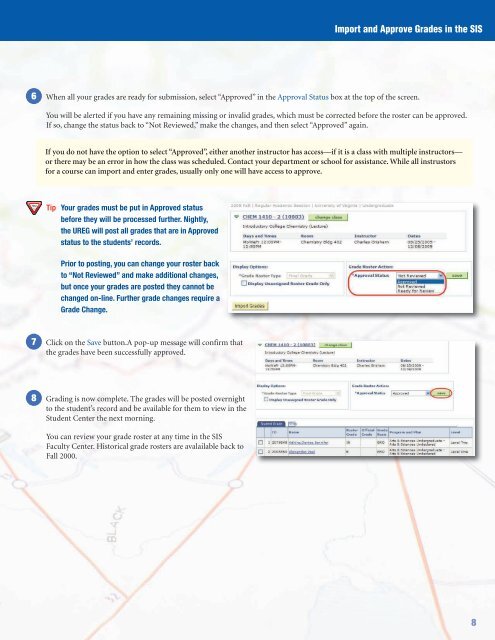Grading in UVaCollab and SIS
Grading in UVaCollab and SIS
Grading in UVaCollab and SIS
Create successful ePaper yourself
Turn your PDF publications into a flip-book with our unique Google optimized e-Paper software.
6<br />
7<br />
8<br />
Import <strong>and</strong> Approve Grades <strong>in</strong> the <strong>SIS</strong><br />
When all your grades are ready for submission, select “Approved” <strong>in</strong> the Approval Status box at the top of the screen.<br />
You will be alerted if you have any rema<strong>in</strong><strong>in</strong>g miss<strong>in</strong>g or <strong>in</strong>valid grades, which must be corrected before the roster can be approved.<br />
If so, change the status back to “Not Reviewed,” make the changes, <strong>and</strong> then select “Approved” aga<strong>in</strong>.<br />
If you do not have the option to select “Approved”, either another <strong>in</strong>structor has access—if it is a class with multiple <strong>in</strong>structors—<br />
or there may be an error <strong>in</strong> how the class was scheduled. Contact your department or school for assistance. While all <strong>in</strong>strustors<br />
for a course can import <strong>and</strong> enter grades, usually only one will have access to approve.<br />
Tip Your grades must be put <strong>in</strong> Approved status<br />
before they will be processed further. Nightly,<br />
the UREG will post all grades that are <strong>in</strong> Approved<br />
status to the students’ records.<br />
Prior to post<strong>in</strong>g, you can change your roster back<br />
to “Not Reviewed” <strong>and</strong> make additional changes,<br />
but once your grades are posted they cannot be<br />
changed on-l<strong>in</strong>e. Further grade changes require a<br />
Grade Change.<br />
Click on the Save button.A pop-up message will confirm that<br />
the grades have been successfully approved.<br />
<strong>Grad<strong>in</strong>g</strong> is now complete. The grades will be posted overnight<br />
to the student’s record <strong>and</strong> be available for them to view <strong>in</strong> the<br />
Student Center the next morn<strong>in</strong>g.<br />
You can review your grade roster at any time <strong>in</strong> the <strong>SIS</strong><br />
Faculty Center. Historical grade rosters are avalailable back to<br />
Fall 2000.<br />
8