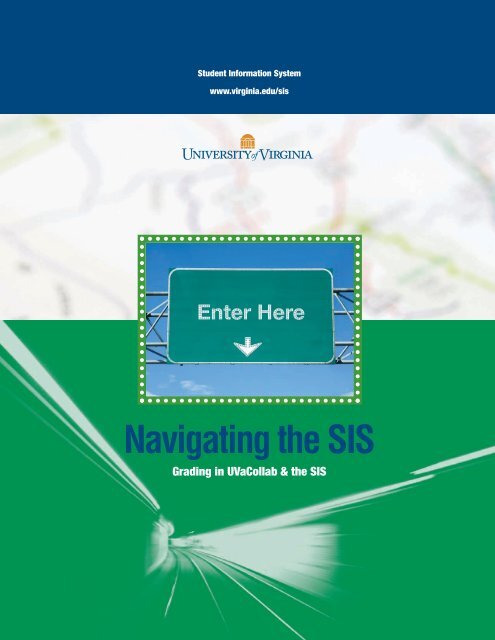Grading in UVaCollab and SIS
Grading in UVaCollab and SIS
Grading in UVaCollab and SIS
Create successful ePaper yourself
Turn your PDF publications into a flip-book with our unique Google optimized e-Paper software.
Student Information System<br />
www.virg<strong>in</strong>ia.edu/sis<br />
Navigat<strong>in</strong>g the <strong>SIS</strong><br />
<strong>Grad<strong>in</strong>g</strong> <strong>in</strong> <strong>UVaCollab</strong> & the <strong>SIS</strong>
Table of Contents<br />
Process Overview . . . . . . . . . . . . . . . . . . . . . . . . . . . . . . . . . . . . . . . . . . . . . . . . . . . . . . . . . . . . . . . . . . . . . . . . . . . . . . . . . . . . . . . . . . . 2<br />
Export F<strong>in</strong>al Grades from <strong>UVaCollab</strong> . . . . . . . . . . . . . . . . . . . . . . . . . . . . . . . . . . . . . . . . . . . . . . . . . . . . . . . . . . . . . . . . . . . . . . . . . . . . . 3<br />
Start <strong>in</strong> <strong>UVaCollab</strong> . . . . . . . . . . . . . . . . . . . . . . . . . . . . . . . . . . . . . . . . . . . . . . . . . . . . . . . . . . . . . . . . . . . . . . . . . . . . . . . . . . . . . . . . 3<br />
Determ<strong>in</strong>e the <strong>Grad<strong>in</strong>g</strong> Basis Selected by Each of Your Students . . . . . . . . . . . . . . . . . . . . . . . . . . . . . . . . . . . . . . . . . . . . . . . . . . . . . . 3<br />
Review <strong>and</strong> Modify <strong>Grad<strong>in</strong>g</strong> Basis Thresholds . . . . . . . . . . . . . . . . . . . . . . . . . . . . . . . . . . . . . . . . . . . . . . . . . . . . . . . . . . . . . . . . . . . . 4<br />
Review <strong>and</strong>/or Override Calculated Course Grades . . . . . . . . . . . . . . . . . . . . . . . . . . . . . . . . . . . . . . . . . . . . . . . . . . . . . . . . . . . . . . . . 5<br />
Export F<strong>in</strong>al Grades to <strong>SIS</strong> . . . . . . . . . . . . . . . . . . . . . . . . . . . . . . . . . . . . . . . . . . . . . . . . . . . . . . . . . . . . . . . . . . . . . . . . . . . . . . . . . . 6<br />
Import <strong>and</strong> Approve Grades <strong>in</strong> the <strong>SIS</strong> . . . . . . . . . . . . . . . . . . . . . . . . . . . . . . . . . . . . . . . . . . . . . . . . . . . . . . . . . . . . . . . . . . . . . . . . . . . . 7<br />
Appendix: Default <strong>Grad<strong>in</strong>g</strong> Basis Thresholds <strong>in</strong> <strong>UVaCollab</strong> . . . . . . . . . . . . . . . . . . . . . . . . . . . . . . . . . . . . . . . . . . . . . . . . . . . . . . . . . . . . 9<br />
1<br />
2<br />
3<br />
Process Overview<br />
Use the <strong>UVaCollab</strong> Gradebook tool to review, override (if necessary), <strong>and</strong> export f<strong>in</strong>al grades to the <strong>SIS</strong>.<br />
After you export f<strong>in</strong>al grades from <strong>UVaCollab</strong>, you must log <strong>in</strong>to the <strong>SIS</strong> to import the grades for a particular class.<br />
Process Overview<br />
From with<strong>in</strong> the <strong>SIS</strong>, you will update the approval status of the grade roster to the Approved status for f<strong>in</strong>al process<strong>in</strong>g by the<br />
Office of the University Registrar (UREG).<br />
Tip Instructors who are accustomed to grad<strong>in</strong>g <strong>in</strong> a spreadsheet may wish to create a course site <strong>in</strong> <strong>UVaCollab</strong> for the express<br />
purpose of be<strong>in</strong>g able to export f<strong>in</strong>al course grades directly from <strong>UVaCollab</strong> <strong>in</strong>to <strong>SIS</strong>. For additional steps to complete this<br />
process, see <strong>UVaCollab</strong>’s guides for Creat<strong>in</strong>g a Course Site <strong>and</strong> Import<strong>in</strong>g Grades, then return to this guide to complete<br />
the f<strong>in</strong>al course grade export process that follows.
Export F<strong>in</strong>al Grades from <strong>UVaCollab</strong><br />
Start <strong>in</strong> <strong>UVaCollab</strong><br />
1<br />
2<br />
Log <strong>in</strong>to <strong>UVaCollab</strong> at http://collab.virg<strong>in</strong>ia.edu <strong>and</strong> access your course site.<br />
Select the Gradebook tool <strong>in</strong> the left menubar.<br />
Determ<strong>in</strong>e the <strong>Grad<strong>in</strong>g</strong> Basis Selected by Each of Your Students<br />
1<br />
2<br />
3<br />
In the Gradebook, click Course Grades.<br />
If needed, change the option to Show All students on one screen (the default is to Show 50 students at a time).<br />
In the <strong>Grad<strong>in</strong>g</strong> Basis column, scan the list <strong>and</strong> note which grad<strong>in</strong>g bases are <strong>in</strong> use <strong>in</strong> your site.<br />
Export F<strong>in</strong>al Grades from <strong>UVaCollab</strong><br />
Tip Skip to the section to Review <strong>and</strong>/or Override Calculated Course Grades (page 5) if you don’t need to modify the default<br />
grad<strong>in</strong>g basis thresholds (Appendix, page 9) for your course grades.<br />
3
Review <strong>and</strong> Modify <strong>Grad<strong>in</strong>g</strong> Basis Thresholds<br />
<strong>Grad<strong>in</strong>g</strong> basis thresholds are used <strong>in</strong> the Gradebook to correctly<br />
calculate the f<strong>in</strong>al course grades for items created <strong>in</strong> Gradebook<br />
or added from Assignments or Tests & Quizzes. Default m<strong>in</strong>imum<br />
threshold values have been established for each grad<strong>in</strong>g basis,<br />
e.g., the m<strong>in</strong>imum grade threshold for an A- is a 90 for the<br />
Undergraduate graded (UG-GRD ) grad<strong>in</strong>g basis <strong>and</strong> the<br />
Graduate graded (GRA-GRD) grad<strong>in</strong>g basis. See Appendix:<br />
Default <strong>Grad<strong>in</strong>g</strong> Basis Thresholds <strong>in</strong> <strong>UVaCollab</strong> (page 9) to<br />
review the m<strong>in</strong>imum default threshold values for each grad<strong>in</strong>g<br />
basis associated with students <strong>in</strong> your course.<br />
Review <strong>and</strong> modify m<strong>in</strong>imum thresholds for a grad<strong>in</strong>g basis<br />
from the Course Grade Thresholds screen <strong>in</strong> Gradebook.<br />
2<br />
1<br />
2<br />
3<br />
4<br />
1<br />
Export F<strong>in</strong>al Grades from <strong>UVaCollab</strong><br />
In your Gradebook, click Course Grade Thresholds.<br />
In the <strong>Grad<strong>in</strong>g</strong> Type drop-down menu, select a grad<strong>in</strong>g basis<br />
<strong>and</strong> click Change grade type to view the default m<strong>in</strong>imum<br />
grade threshold.<br />
To modify a m<strong>in</strong>imum grade threshold, highlight the value <strong>in</strong><br />
the text box <strong>and</strong> enter a new value.<br />
Click Save at the bottom of the screen to save your changes.<br />
S<strong>in</strong>ce more than one grad<strong>in</strong>g basis may be <strong>in</strong> use <strong>in</strong> your site, repeat<br />
these steps for each grad<strong>in</strong>g basis you wish to modify.<br />
4
Review <strong>and</strong>/or Override Calculated Course Grades<br />
Gradebook item po<strong>in</strong>t/percentage values are calculated automatically<br />
to generate a f<strong>in</strong>al grade for each student <strong>in</strong> your<br />
course. You may review <strong>and</strong>/or override calculated f<strong>in</strong>al course<br />
grades. Note that if you select an override grade, this grade will<br />
be exported to the <strong>SIS</strong> rather than the calculated grade.<br />
1<br />
2<br />
3<br />
4<br />
From your site’s Gradebook, click the Course Grades<br />
l<strong>in</strong>k at the top of the screen to view f<strong>in</strong>al course grades.<br />
To override a student’s calculated course grade, use the<br />
Override drop-down menu to select a different grade<br />
for the student. Note that the available override grades<br />
correspond to the grad<strong>in</strong>g basis for each student.<br />
Click Save at the bottom of the screen to save grade<br />
override change(s). A log is generated for each saved<br />
override.<br />
To remove a grade override, choose the blank option at<br />
the top of the Override drop-down menu <strong>and</strong> Save the<br />
change.<br />
Export F<strong>in</strong>al Grades from <strong>UVaCollab</strong><br />
5
Export F<strong>in</strong>al Grades to <strong>SIS</strong><br />
When your f<strong>in</strong>al grades are complete, you can import <strong>and</strong><br />
approve these grades <strong>in</strong> the <strong>SIS</strong>. If you choose not to export<br />
f<strong>in</strong>al grades from <strong>UVaCollab</strong>, you will need to enter them<br />
directly <strong>in</strong>to <strong>SIS</strong> (www.virg<strong>in</strong>ia.edu/sis - for <strong>in</strong>structions, see<br />
http://www.sis.virg<strong>in</strong>ia.edu/CenterHelp/<strong>Grad<strong>in</strong>g</strong>Guide<strong>SIS</strong>.pdf).<br />
1<br />
2<br />
3<br />
To export grades to the <strong>SIS</strong>, on the Course Grades<br />
screen, click the Export F<strong>in</strong>al Grades to <strong>SIS</strong> button<br />
at the bottom of the screen.<br />
While the export is <strong>in</strong> progress, a red screen overlays<br />
the Course Grades screen with a message <strong>in</strong>dicat<strong>in</strong>g<br />
that the transfer is <strong>in</strong> progress. Please wait.<br />
When the transfer is complete, a green screen will<br />
appear with a message confirm<strong>in</strong>g the success of the<br />
export. Click the Go to <strong>SIS</strong> Now button to cont<strong>in</strong>ue<br />
the process to import <strong>and</strong> approve grades or click<br />
Close to return to the Course Grades screen.<br />
Tip If any errors are encountered dur<strong>in</strong>g the export process, you will not see the red <strong>and</strong> green<br />
screens, but rather an error alert will be displayed at the top of the Course Grades screen.<br />
Please contact collab-support@virg<strong>in</strong>ia.edu for assistance if you encounter any errors of<br />
this nature.<br />
1<br />
Export F<strong>in</strong>al Grades from <strong>UVaCollab</strong><br />
2<br />
3<br />
6
1<br />
2<br />
3<br />
Import <strong>and</strong> Approve Grades <strong>in</strong> the <strong>SIS</strong><br />
Log <strong>in</strong>to the <strong>SIS</strong> Faculty Center at www.virg<strong>in</strong>ia.edu/sis.<br />
Verify that you are view<strong>in</strong>g the desired term—use the<br />
“change term” button if necessary—<strong>and</strong> click on the grade<br />
roster icon for the class for which you wish to import grades.<br />
Import <strong>and</strong> Approve Grades <strong>in</strong> the <strong>SIS</strong><br />
Tip You must log <strong>in</strong>to the <strong>SIS</strong> to import f<strong>in</strong>al course grades from <strong>UVaCollab</strong> <strong>and</strong> move your grade roster <strong>in</strong>to Approved status.<br />
Grades are not posted to the students’ records until this step is complete.<br />
If you have comb<strong>in</strong>ed multiple course sections <strong>in</strong>to one <strong>UVaCollab</strong> course site, you must import each section separately <strong>in</strong>to the <strong>SIS</strong>.<br />
There are two grade roster icons —<br />
one for which grades have been submitted,<br />
<strong>and</strong> one for rosters that are<br />
not yet complete.<br />
On the Grade Roster page, click on the Import Grades button.<br />
If the Import Grades button does not appear, be sure the<br />
roster has not accidentally been changed to “Reviewed”.<br />
The status must be “Not Reviewed” to allow for an import.<br />
4 Grades cannot be submitted for anyone not officially enrolled 5 Us<strong>in</strong>g the drop-downs, you can make any f<strong>in</strong>al changes to the<br />
<strong>in</strong> your class; an exception list will show any students on your imported grades. If an <strong>in</strong>valid grade was imported, or if a<br />
<strong>UVaCollab</strong> roster who are not enrolled <strong>in</strong> the <strong>SIS</strong>. The students student is miss<strong>in</strong>g a grade, you can assign the correct grade <strong>in</strong><br />
who are matched will appear with the imported grade <strong>in</strong> the<br />
Roster Grade column.<br />
this manner.<br />
2<br />
7
6<br />
7<br />
8<br />
Import <strong>and</strong> Approve Grades <strong>in</strong> the <strong>SIS</strong><br />
When all your grades are ready for submission, select “Approved” <strong>in</strong> the Approval Status box at the top of the screen.<br />
You will be alerted if you have any rema<strong>in</strong><strong>in</strong>g miss<strong>in</strong>g or <strong>in</strong>valid grades, which must be corrected before the roster can be approved.<br />
If so, change the status back to “Not Reviewed,” make the changes, <strong>and</strong> then select “Approved” aga<strong>in</strong>.<br />
If you do not have the option to select “Approved”, either another <strong>in</strong>structor has access—if it is a class with multiple <strong>in</strong>structors—<br />
or there may be an error <strong>in</strong> how the class was scheduled. Contact your department or school for assistance. While all <strong>in</strong>strustors<br />
for a course can import <strong>and</strong> enter grades, usually only one will have access to approve.<br />
Tip Your grades must be put <strong>in</strong> Approved status<br />
before they will be processed further. Nightly,<br />
the UREG will post all grades that are <strong>in</strong> Approved<br />
status to the students’ records.<br />
Prior to post<strong>in</strong>g, you can change your roster back<br />
to “Not Reviewed” <strong>and</strong> make additional changes,<br />
but once your grades are posted they cannot be<br />
changed on-l<strong>in</strong>e. Further grade changes require a<br />
Grade Change.<br />
Click on the Save button.A pop-up message will confirm that<br />
the grades have been successfully approved.<br />
<strong>Grad<strong>in</strong>g</strong> is now complete. The grades will be posted overnight<br />
to the student’s record <strong>and</strong> be available for them to view <strong>in</strong> the<br />
Student Center the next morn<strong>in</strong>g.<br />
You can review your grade roster at any time <strong>in</strong> the <strong>SIS</strong><br />
Faculty Center. Historical grade rosters are avalailable back to<br />
Fall 2000.<br />
8
Appendix: Default <strong>Grad<strong>in</strong>g</strong> Basis Thresholds <strong>in</strong> <strong>UVaCollab</strong><br />
Scheme Basis Basis Description Grade Grade Description<br />
Darden<br />
BUS AUD Audit AU AU - Audit -1<br />
W W - Withdrew -1<br />
BUS BMT Year-Long YR YR - Year-Long -1<br />
BUS CNC Credit/No Credit CR CR - Credit 60<br />
NC NC - No Credit 0<br />
IN IN- Incomplete -1<br />
BUS GRD Graded DP DP - Dist<strong>in</strong>guished Performance 100<br />
HP HP - High Performance 90<br />
SP SP - St<strong>and</strong>ard Performance 80<br />
LP LP - Low Performance 70<br />
UP UP - Unsatisfactory Performance 60<br />
F F 0<br />
IN IN - Incomplete -1<br />
BUS NOG Non-Graded N Non-Graded -1<br />
BUS SUS Satisfactory/Unsatisfactory S S - Satisfactory 60<br />
Non-Credit (CEU)<br />
U U - Unsatisfactory 0<br />
IN IN - Incomplete -1<br />
CEU GRD Graded EU EU - Cont<strong>in</strong>u<strong>in</strong>g Education Unit 60<br />
NU NU - CEU Not Earned 0<br />
IN IN - Incomplete -1<br />
CEU NOG Non-Graded N Non-Graded -1<br />
Graduate (GRA)<br />
GRA AUD Audit AU AU - Audit -1<br />
W W - Withdrew -1<br />
GRA BMT Year-Long YR YR - Year-Long -1<br />
GRA CNC Credit/No Credit CR CR - Credit 60<br />
NC NC - No Credit 0<br />
IN IN - Incomplete -1<br />
GRA GRD Graded A+ A+ 100<br />
A A 95<br />
A- A- 90<br />
B+ B+ 87<br />
B B 83<br />
B- B- - 80<br />
C+ C+ 77<br />
C C 73<br />
C- C- 70<br />
D+ D+ 67<br />
D D 63<br />
D- D- 60<br />
F F 0<br />
Default<br />
Threshold<br />
9
Appendix: Default <strong>Grad<strong>in</strong>g</strong> Basis Thresholds <strong>in</strong> <strong>UVaCollab</strong><br />
Scheme Basis Basis Description Grade Grade Description<br />
Graduate (GRA) cont<strong>in</strong>ued<br />
IN IN - Incomplete -1<br />
GRA NOG Non-Graded N Non-Graded -1<br />
GRA SUS Satisfactory/Unsatisfactory S S - Satisfactory 60<br />
U U - Unsatisfactory 0<br />
IN IN - Incomplete -1<br />
LAW AUD Audit AU AU - Audit -1<br />
W W - Withdrew -1<br />
LAW BMT Year-Long IP IP - In Progress -1<br />
Law (LAW)<br />
LAW CNC Credit/No Credit CR CR - Credit 60<br />
NC NC - No Credit 0<br />
LAW GRD Graded A+ A+ 100<br />
A A 95<br />
A- A- 90<br />
B+ B+ 87<br />
B B 83<br />
B- B- 80<br />
C+ C+ 77<br />
C C 70<br />
D D 60<br />
F F 0<br />
LAW NOG Non-Graded N Non-Graded -1<br />
LAW SUS Satisfactory/Unsatisfactory S S - Satisfactory 60<br />
Medic<strong>in</strong>e (MED)<br />
U U - Unsatisfactory 0<br />
MED AUD Audit AU AU - Audit -1<br />
W W - Withdrew -1<br />
MED BMT Year-Long YR YR - Year-Long -1<br />
MED GRD Graded A+ A+ 100<br />
A A 95<br />
A- A- 90<br />
B+ B+ 87<br />
B B 83<br />
B- B- 80<br />
C+ C+ 77<br />
C C 73<br />
C- C- 70<br />
D+ D+ 67<br />
D D 63<br />
D- D- 60<br />
F F 0<br />
IN IN - Incomplete -1<br />
Default<br />
Threshold<br />
10
Appendix: Default <strong>Grad<strong>in</strong>g</strong> Basis Thresholds <strong>in</strong> <strong>UVaCollab</strong><br />
Scheme Basis Basis Description Grade Grade Description<br />
Medic<strong>in</strong>e (MED) cont<strong>in</strong>ued<br />
MED NOG Non-Graded N Non-Graded -1<br />
MED PNP Pass/Fail P P - Pass 60<br />
F F - Fail 0<br />
IN IN - Incomplete -1<br />
MED SUS Satisfactory/Unsatisfactory S S - Satisfactory 60<br />
Undergraduate (UG)<br />
U U - Unsatisfactory 0<br />
IN IN - Incomplete -1<br />
UG ANC ENWR <strong>Grad<strong>in</strong>g</strong> A+ A+ 100<br />
A A 95<br />
A- A- 90<br />
B+ B+ 87<br />
B B 83<br />
B- B- 80<br />
C+ C+ 77<br />
C C 73<br />
C- C- 70<br />
NC NC - No Credit 0<br />
IN IN - Incomplete -1<br />
UG AUD Audit AU AU - Audit -1<br />
W W - Withdrew -1<br />
UG BMT Year-Long YR YR - Year-Long -1<br />
UG CNC Credit/No Credit CR CR - Credit 60<br />
NC NC - No Credit 0<br />
IN IN - Incomplete -1<br />
UG GRD Graded A+ A+ 100<br />
A A 95<br />
A- A- 90<br />
B+ B+ 87<br />
B B 83<br />
B- B- 80<br />
C+ C+ 77<br />
C C 73<br />
C- C- 70<br />
D+ D+ 67<br />
D D 63<br />
D- D- 60<br />
F F 0<br />
IN IN - Incomplete -1<br />
UG NOG Non-Graded N Non-Graded -1<br />
UG SUS Satisfactory/Unsatisfactory S S - Satisfactory 60<br />
U U - Unsatisfactory 0<br />
IN IN - Incomplete -1<br />
Default<br />
Threshold<br />
11