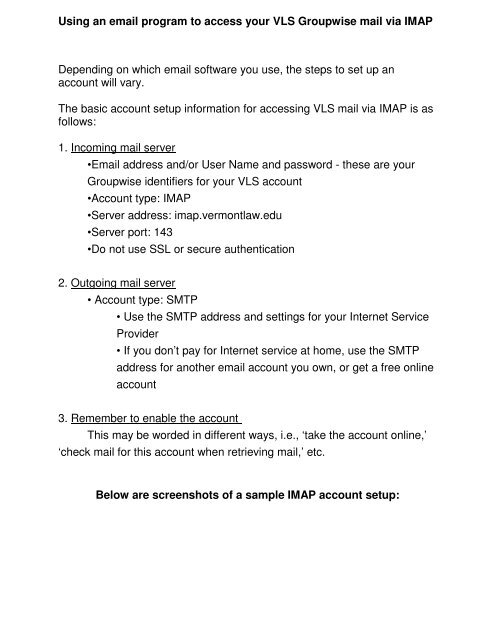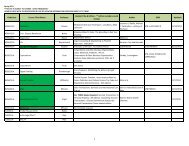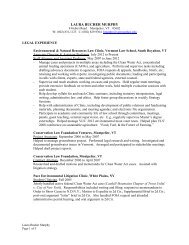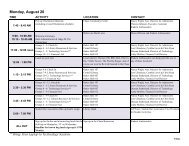Using an email program to access your VLS Groupwise mail via ...
Using an email program to access your VLS Groupwise mail via ...
Using an email program to access your VLS Groupwise mail via ...
Create successful ePaper yourself
Turn your PDF publications into a flip-book with our unique Google optimized e-Paper software.
<strong>Using</strong> <strong>an</strong> <strong>e<strong>mail</strong></strong> <strong>program</strong> <strong>to</strong> <strong>access</strong> <strong>your</strong> <strong>VLS</strong> <strong>Groupwise</strong> <strong>mail</strong> <strong>via</strong> IMAP<br />
Depending on which <strong>e<strong>mail</strong></strong> software you use, the steps <strong>to</strong> set up <strong>an</strong><br />
account will vary.<br />
The basic account setup information for <strong>access</strong>ing <strong>VLS</strong> <strong>mail</strong> <strong>via</strong> IMAP is as<br />
follows:<br />
1. Incoming <strong>mail</strong> server<br />
•E<strong>mail</strong> address <strong>an</strong>d/or User Name <strong>an</strong>d password - these are <strong>your</strong><br />
<strong>Groupwise</strong> identifiers for <strong>your</strong> <strong>VLS</strong> account<br />
•Account type: IMAP<br />
•Server address: imap.vermontlaw.edu<br />
•Server port: 143<br />
•Do not use SSL or secure authentication<br />
2. Outgoing <strong>mail</strong> server<br />
• Account type: SMTP<br />
• Use the SMTP address <strong>an</strong>d settings for <strong>your</strong> Internet Service<br />
Provider<br />
• If you don’t pay for Internet service at home, use the SMTP<br />
address for <strong>an</strong>other <strong>e<strong>mail</strong></strong> account you own, or get a free online<br />
account<br />
3. Remember <strong>to</strong> enable the account<br />
This may be worded in different ways, i.e., ‘take the account online,’<br />
‘check <strong>mail</strong> for this account when retrieving <strong>mail</strong>,’ etc.<br />
Below are screenshots of a sample IMAP account setup:
<strong>Using</strong> <strong>an</strong> <strong>e<strong>mail</strong></strong> <strong>program</strong> <strong>to</strong> <strong>access</strong> <strong>your</strong> <strong>VLS</strong> <strong>Groupwise</strong> <strong>mail</strong> <strong>via</strong> IMAP
<strong>Using</strong> <strong>an</strong> <strong>e<strong>mail</strong></strong> <strong>program</strong> <strong>to</strong> <strong>access</strong> <strong>your</strong> <strong>VLS</strong> <strong>Groupwise</strong> <strong>mail</strong> <strong>via</strong> IMAP