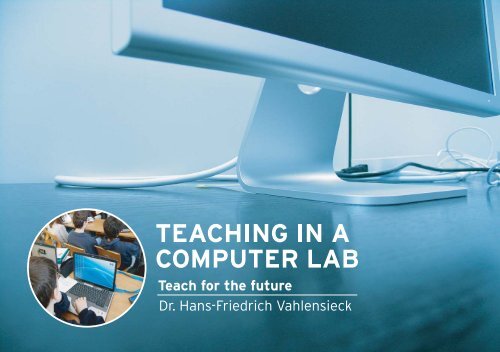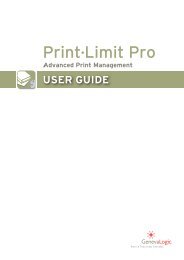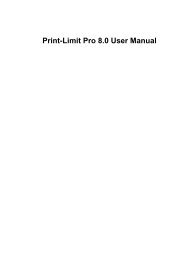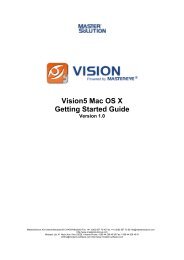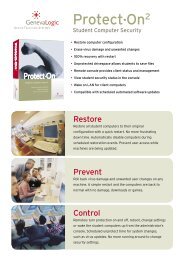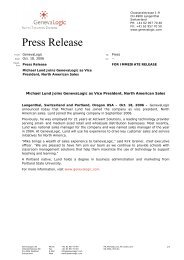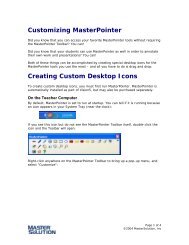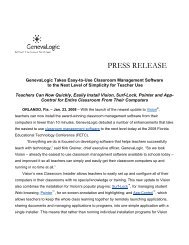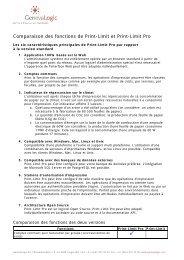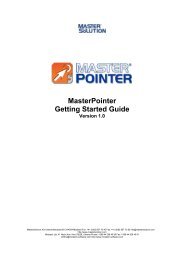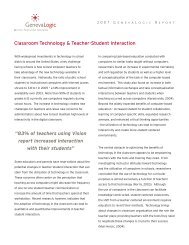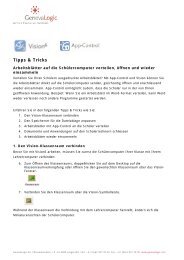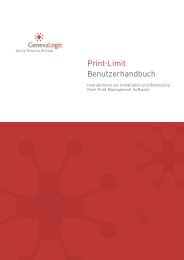download the brochure (PDF), "Teaching in a Computer
download the brochure (PDF), "Teaching in a Computer
download the brochure (PDF), "Teaching in a Computer
You also want an ePaper? Increase the reach of your titles
YUMPU automatically turns print PDFs into web optimized ePapers that Google loves.
Contents<br />
Foreword . . . . . . . . . . . . . . . . . . . . . . . . . . . . . . . . . . . . . . . . . . . . . . . . . . . 1<br />
Introduction . . . . . . . . . . . . . . . . . . . . . . . . . . . . . . . . . . . . . . . . . . . . . . . . . 2<br />
<strong>Teach<strong>in</strong>g</strong> <strong>in</strong> a <strong>Computer</strong> Lab: Requirements and Possibilities. . . . . . . . . . . . . . . . 3<br />
<strong>Teach<strong>in</strong>g</strong> <strong>in</strong> a <strong>Computer</strong> Lab: A Practical Example . . . . . . . . . . . . . . . . . . . . . . . 6<br />
The Presentation Tool Po<strong>in</strong>ter . . . . . . . . . . . . . . . . . . . . . . . . . . . . . . . . . . . . . 8<br />
The Practice Phase for Students . . . . . . . . . . . . . . . . . . . . . . . . . . . . . . . . . . 12<br />
F<strong>in</strong>al Comments . . . . . . . . . . . . . . . . . . . . . . . . . . . . . . . . . . . . . . . . . . . . . 17<br />
About <strong>the</strong> Author . . . . . . . . . . . . . . . . . . . . . . . . . . . . . . . . . . . . . . . . . . . . . 18
Foreword<br />
We live <strong>in</strong> fast times. The evolution of technology and <strong>the</strong> <strong>in</strong>troduction of <strong>the</strong> Internet have changed our<br />
workplace, our schools and our society. Not s<strong>in</strong>ce <strong>the</strong> spread of modern <strong>in</strong>dustrialization has our world<br />
changed so quickly <strong>in</strong> such a short period of time. As educators, we must not only react to this change but<br />
be pro-active <strong>in</strong> order to prepare our students for <strong>the</strong> emerg<strong>in</strong>g knowledge-based workforce and <strong>the</strong><br />
challenges of a global economy.<br />
As a teacher, I believe this requires <strong>the</strong> active use of new technology tools <strong>in</strong> my classroom. Students are<br />
naturally enthusiastic about new technology so f<strong>in</strong>d<strong>in</strong>g ways to channel that energy <strong>in</strong>to learn<strong>in</strong>g is a great<br />
opportunity for all teachers. However, chang<strong>in</strong>g familiar teach<strong>in</strong>g methods can be a challenge. I see <strong>the</strong><br />
emerg<strong>in</strong>g technology available for teachers as a way to ignite my students’ curiosity and make my teach<strong>in</strong>g<br />
materials more engag<strong>in</strong>g and effective. I’ve seen <strong>the</strong> difference <strong>in</strong> my students’ successes as I’ve<br />
<strong>in</strong>troduced new ways to help <strong>the</strong>m learn so I believe that technology has earned a place <strong>in</strong> <strong>the</strong> classroom.<br />
Dr. Hans-Friedrich Vahlensieck<br />
Ett<strong>in</strong>gen, Switzerland<br />
August 2006<br />
1
Introduction<br />
It's hard to believe that as late as <strong>the</strong> 1980’s, <strong>the</strong> overhead projector was considered a progressive<br />
teach<strong>in</strong>g tool. Not every classroom was equipped with ‘<strong>the</strong> latest’ tools, requir<strong>in</strong>g teachers to f<strong>in</strong>d a<br />
projector and wheel it <strong>in</strong>to <strong>the</strong> classroom every time <strong>the</strong>y needed to use it. There were no laser pr<strong>in</strong>ters<br />
ei<strong>the</strong>r so I remember teachers spend<strong>in</strong>g hours writ<strong>in</strong>g slides by hand <strong>in</strong> order to create a s<strong>in</strong>gle<br />
presentation.<br />
Although Information Technology (IT) classes were taught to <strong>the</strong> higher grades, <strong>the</strong> school I attended had<br />
just two PCs for 1,000 students. Today, not only are projectors standard <strong>in</strong> most classrooms, but most<br />
schools have entire labs of computers available for teacher access and many classrooms are equipped as<br />
well. Only 20 years ago we would have thought that this was an impossible luxury. If we have seen <strong>the</strong>se<br />
k<strong>in</strong>ds of changes <strong>in</strong> <strong>the</strong> last 20 years, what will <strong>the</strong> next 20 br<strong>in</strong>g? How long will it be before every student<br />
has a laptop? Will every school eventually have wireless access as a standard across <strong>the</strong> campus? Will<br />
text books become strictly Web-based? Will students leave <strong>the</strong>ir homework at home after <strong>the</strong>y network<br />
<strong>the</strong>ir home and school computers?<br />
Along with all of <strong>the</strong> changes <strong>in</strong> <strong>the</strong> available tools for teachers comes <strong>the</strong> challenge of learn<strong>in</strong>g how to<br />
<strong>in</strong>tegrate new technology <strong>in</strong>to our teach<strong>in</strong>g methods. It's a challenge that I am will<strong>in</strong>g to take and I hope<br />
that what I've learned helps o<strong>the</strong>r teachers.<br />
It's an excit<strong>in</strong>g time to be an educator.<br />
2
<strong>Teach<strong>in</strong>g</strong> <strong>in</strong> a <strong>Computer</strong> Lab: Requirements and Possibilities<br />
Creat<strong>in</strong>g a Presentation for <strong>the</strong> <strong>Computer</strong><br />
A computer presentation can be as diverse as a conventional lesson given from <strong>the</strong> front of <strong>the</strong> classroom.<br />
There are hardly two teachers who would teach <strong>the</strong> same material <strong>in</strong> an identical manner and each<br />
teacher chooses <strong>the</strong> form of presentation that best suits his or her teach<strong>in</strong>g style. The follow<strong>in</strong>g are ways<br />
teachers can <strong>in</strong>corporate computers <strong>in</strong>to <strong>the</strong>ir classroom.<br />
• The teacher can demonstrate a procedure to <strong>the</strong> students “live” on <strong>the</strong> computer. For<br />
example, how to fill out an exercise sheet or how to access <strong>the</strong> Internet. This type of<br />
presentation is not complex, requires only a little preparation, and is still effective.<br />
• The teacher can create a presentation with a software program such as PowerPo<strong>in</strong>t to use<br />
dur<strong>in</strong>g <strong>the</strong> lesson. Depend<strong>in</strong>g on <strong>the</strong> type of presentation, this can take a lot of time to<br />
prepare, but after it is developed, <strong>the</strong> teacher can use it aga<strong>in</strong>, modify it for ano<strong>the</strong>r class,<br />
or <strong>in</strong>clude it <strong>in</strong> a set of modules.<br />
• The teacher can post presentations and o<strong>the</strong>r <strong>in</strong>formation to <strong>the</strong> Internet for students to<br />
access.<br />
TIP: Presentations that use multimedia such as video sequences, sound (noise, music),<br />
and animation (comics) attract <strong>the</strong> most attention.<br />
3
Presentation Media<br />
The simplest and most <strong>in</strong>expensive way to <strong>in</strong>clude <strong>the</strong> computer dur<strong>in</strong>g a lesson is to ga<strong>the</strong>r students<br />
around <strong>the</strong> teacher's computer screen. Obviously, this approach is limited to <strong>the</strong> number of students that<br />
can see <strong>the</strong> screen. Below are o<strong>the</strong>r options.<br />
The Video Projector<br />
With <strong>the</strong> help of a video projector (similar to a slide projector) a teacher can project his or her screen to <strong>the</strong><br />
front of <strong>the</strong> classroom. Unless <strong>the</strong> projector has a high <strong>in</strong>tensity light, <strong>the</strong> teacher must dim <strong>the</strong> lights <strong>in</strong><br />
order that all <strong>the</strong> students can see <strong>the</strong> screen. And projectors, particularly those with a high <strong>in</strong>tensity lights,<br />
are still very expensive. In addition, <strong>the</strong> teacher cannot monitor <strong>the</strong> student computers or direct <strong>the</strong><br />
students' attention to <strong>the</strong> presentation, which is possible with <strong>the</strong> follow<strong>in</strong>g systems.<br />
The Hardware Video Network<br />
The hardware video network transmits <strong>the</strong> teacher's screen over a cable to all <strong>the</strong> computer screens <strong>in</strong> <strong>the</strong><br />
classroom; <strong>the</strong> teacher does not need to dim <strong>the</strong> lights for students to see <strong>the</strong> screen. However, this<br />
hardware solution is not easily moved between classrooms and its implementation costs can be high.<br />
Classroom Management Software<br />
Classroom management software transfers <strong>the</strong> contents of <strong>the</strong> teacher’s computer screen to <strong>the</strong> student<br />
computers. Requirements for this software <strong>in</strong>clude an exist<strong>in</strong>g network, which is generally already present<br />
<strong>in</strong> school computer labs, and a high-speed connection (preferably 100 Mbps). Unlike <strong>the</strong> hardware video<br />
network, <strong>the</strong>re is no need for additional cables or wires.<br />
4
Classroom management software has <strong>the</strong> fur<strong>the</strong>r advantage that it is <strong>in</strong>dependent of <strong>the</strong> light quality and<br />
<strong>the</strong> arrangement of <strong>the</strong> student computers. Students who sit <strong>in</strong> <strong>the</strong> back of <strong>the</strong> class have <strong>the</strong> same view as<br />
those sitt<strong>in</strong>g <strong>in</strong> <strong>the</strong> front. And <strong>the</strong> teacher can use additional software features for an <strong>in</strong>teractive lesson<br />
which goes beyond simple screen shar<strong>in</strong>g.<br />
This software represents one of <strong>the</strong> most modern and, at <strong>the</strong> same time, extremely low-priced solutions<br />
and is <strong>the</strong> preferred method. Today's standard for classroom management software is Vision from<br />
GenevaLogic. The practical example <strong>in</strong> this <strong>brochure</strong> uses this program and <strong>the</strong> additional tool, Po<strong>in</strong>ter.<br />
Tips for Your Presentation<br />
• Remember that your presentation can be <strong>in</strong>terrupted at any time by a student who has a<br />
question. Clarify your po<strong>in</strong>ts on <strong>the</strong> board.<br />
• For longer presentations, write <strong>the</strong> key po<strong>in</strong>ts on <strong>the</strong> board to make <strong>the</strong>m visible throughout<br />
<strong>the</strong> presentation.<br />
• Give students <strong>the</strong> opportunity to take notes; create a hand-out for your presentation.<br />
• Change <strong>the</strong> medium from time to time to keep <strong>the</strong> class <strong>in</strong>terested and motivated to learn.<br />
Until now we have only been talk<strong>in</strong>g about presentations, that is, teach<strong>in</strong>g from <strong>the</strong> front of <strong>the</strong> classroom,<br />
but <strong>the</strong> PC network is equally suitable for group work, projects, and workshops.<br />
5
<strong>Teach<strong>in</strong>g</strong> <strong>in</strong> a <strong>Computer</strong> Lab: A Practical Example<br />
Below is a sample tra<strong>in</strong><strong>in</strong>g session <strong>in</strong> which I demonstrate my computer tra<strong>in</strong><strong>in</strong>g methods. I use Vision<br />
software as an <strong>in</strong>structional tool, with Surf-Lock and App-Control. Vision helps me manage classroom<br />
computers and share screens with students to <strong>in</strong>crease <strong>the</strong>ir comprehension. Surf-Lock, a plug-<strong>in</strong> for<br />
Vision, allows me to turn Web brows<strong>in</strong>g on and off on student computers or designate approved Web sites<br />
students can visit dur<strong>in</strong>g class. App-Control helps me focus student attention by contoll<strong>in</strong>g student access<br />
to software programs. I also <strong>in</strong>teract with my class us<strong>in</strong>g Chat, which is an <strong>in</strong>tegrated part of Vision.<br />
In my op<strong>in</strong>ion, <strong>the</strong>re is no o<strong>the</strong>r product on <strong>the</strong> market at <strong>the</strong> moment that comes anywhere near Vision <strong>in</strong><br />
terms of functionality and speed. A special keypad makes <strong>the</strong> operation of Vision even easier to operate,<br />
but is not required.<br />
The learn<strong>in</strong>g environment Each student has a computer with Internet access.<br />
The subject A high-level biology lesson (biochemistry).<br />
The goal<br />
Assumptions<br />
The students use <strong>the</strong> Internet to ga<strong>the</strong>r <strong>in</strong>formation about<br />
carbohydrates.<br />
Most students have experience with targeted search<strong>in</strong>g<br />
(brows<strong>in</strong>g) on <strong>the</strong> Internet, but not necessarily for topics<br />
specific to biochemistry.<br />
6
The Demonstration<br />
The first th<strong>in</strong>g I do is show <strong>the</strong> students examples of how<br />
to use proper search techniques on <strong>the</strong> Internet. Here I<br />
use <strong>the</strong> computer as a presentation tool for tra<strong>in</strong><strong>in</strong>g at <strong>the</strong><br />
front of <strong>the</strong> classroom.<br />
To make my computer screen visible to <strong>the</strong> students, I<br />
press <strong>the</strong> Demo key on my Vision keypad. As an<br />
alternative, I can also click <strong>the</strong> Demo button on <strong>the</strong> Vision<br />
toolbar.<br />
Almost immediately, <strong>the</strong> contents of my screen appear on<br />
<strong>the</strong> student computers. The student keyboards and<br />
mouse devices are locked. As I beg<strong>in</strong> with <strong>the</strong><br />
<strong>in</strong>troduction, students cannot work on <strong>the</strong>ir computers.<br />
Vision Keypad Demo button<br />
To maximize my screen on <strong>the</strong> student computers, I click <strong>the</strong> Full Screen Demo button.<br />
The W<strong>in</strong>dowed Demo button allows me to give students <strong>the</strong> option to view <strong>the</strong> presentation <strong>in</strong> a<br />
w<strong>in</strong>dow while <strong>the</strong>y cont<strong>in</strong>ue work<strong>in</strong>g.<br />
When I click <strong>the</strong> M<strong>in</strong>imized Demo button, <strong>the</strong> demonstration screen is available from <strong>the</strong><br />
students' taskbar, giv<strong>in</strong>g students access to <strong>the</strong> presentation when <strong>the</strong>y need it.<br />
7
The Presentation Tool Po<strong>in</strong>ter<br />
When a teacher uses an overhead projector, he or she usually needs to po<strong>in</strong>t th<strong>in</strong>gs out on <strong>the</strong> screen and<br />
often uses a pen, laser po<strong>in</strong>ter, or simply physically po<strong>in</strong>ts at important areas of <strong>the</strong> screen. In <strong>the</strong> case of<br />
a computer presentation, teachers use <strong>the</strong> mouse po<strong>in</strong>ter, but because <strong>the</strong> mouse po<strong>in</strong>ter is usually small<br />
and moves quickly, it is easy to lose sight of it.<br />
The Po<strong>in</strong>ter program offers <strong>the</strong> teacher excellent graphic possibilities that help guide <strong>the</strong> students through<br />
<strong>the</strong> presentation. There are a number of different selection tools to fit any teach<strong>in</strong>g style. The student can<br />
easily focus on <strong>the</strong> most important part of <strong>the</strong> screen without cont<strong>in</strong>ually search<strong>in</strong>g for <strong>the</strong> mouse po<strong>in</strong>ter.<br />
These well-visualized po<strong>in</strong>ts also stick <strong>in</strong> <strong>the</strong> student's m<strong>in</strong>d, <strong>in</strong>creas<strong>in</strong>g <strong>the</strong> degree of learn<strong>in</strong>g.<br />
To <strong>the</strong> right <strong>the</strong>re is an example of<br />
<strong>the</strong> Po<strong>in</strong>ter toolbar. You can<br />
customize <strong>the</strong> tools and move <strong>the</strong><br />
toolbar anywhere on your desktop.<br />
The toolbar hides itself when not <strong>in</strong><br />
use and can easily be displayed<br />
Po<strong>in</strong>ter Toolbar<br />
when you click on <strong>the</strong> Po<strong>in</strong>ter title<br />
bar.<br />
You select <strong>the</strong> tool you want and po<strong>in</strong>t out <strong>the</strong> area of importance on your screen. The follow<strong>in</strong>g examples<br />
demonstrate how to use Po<strong>in</strong>ter dur<strong>in</strong>g a presentation.<br />
8
The Oval Spotlight tool is <strong>the</strong> one I use to expla<strong>in</strong> a particular po<strong>in</strong>t on <strong>the</strong> screen. It lights up <strong>the</strong><br />
area of focus and darkens <strong>the</strong> rest of <strong>the</strong> screen.<br />
An example of <strong>the</strong> Oval Spotlight tool.<br />
TIP: To adjust <strong>the</strong> size of <strong>the</strong> spotlight, right-click and drag <strong>the</strong> light to <strong>the</strong> size you want.<br />
9
When I f<strong>in</strong>ish expla<strong>in</strong><strong>in</strong>g chemical groups, I summarize <strong>the</strong> most important po<strong>in</strong>ts. The Number<strong>in</strong>g<br />
tool helps me po<strong>in</strong>t out various sections of <strong>the</strong> presentation <strong>in</strong> consecutively numbered frames.<br />
This function is excellently suited for expla<strong>in</strong><strong>in</strong>g a number of consecutive steps, such as <strong>the</strong><br />
desired order <strong>in</strong> which a student should fill out a worksheet.<br />
Here <strong>the</strong> number<strong>in</strong>g tool is used <strong>in</strong> comb<strong>in</strong>ation with <strong>the</strong> rectangle<br />
outl<strong>in</strong>e tool. The <strong>in</strong>dividual frames are automatically allocated a number.<br />
10
F<strong>in</strong>ally, <strong>the</strong> last th<strong>in</strong>g I like to do is to enlarge <strong>the</strong> Web site address I am us<strong>in</strong>g because onl<strong>in</strong>e text<br />
is often too small to read dur<strong>in</strong>g a presentation. I use <strong>the</strong> Magnifier tool to do this.<br />
TIP: Po<strong>in</strong>ter can also capture images of <strong>the</strong> screen, which you can save and pr<strong>in</strong>t.<br />
To stop <strong>the</strong> demonstration, I simply press <strong>the</strong> Stop button on <strong>the</strong> Vision keypad. Students rega<strong>in</strong> control of<br />
<strong>the</strong>ir computers.<br />
11
The Practice Phase for Students<br />
At this po<strong>in</strong>t <strong>in</strong> <strong>the</strong> lesson, students put what <strong>the</strong>y have learned <strong>in</strong>to practice and work on <strong>the</strong>ir own<br />
computers. If a student asks a question that applies to everyone <strong>in</strong> <strong>the</strong> classroom, I can easily return to <strong>the</strong><br />
Demo feature and focus everyone's attention to my screen.<br />
As students cont<strong>in</strong>ue <strong>the</strong>ir work, I monitor <strong>the</strong>ir progress from <strong>the</strong> dashboard. This feature allows me to see<br />
all of <strong>the</strong> student screens as a group of “thumbnails” on my screen. From this view, I can monitor what<br />
each student is do<strong>in</strong>g.<br />
If I see activities that have noth<strong>in</strong>g to do with <strong>the</strong> lesson, such as computer games, I can stop <strong>the</strong>m<br />
immediately. To make sure that students are only on <strong>the</strong> Web sites that are appropriate to <strong>the</strong> assignment,<br />
I create a list of approved Web sites us<strong>in</strong>g Surf-Lock. When I make a site list active, students can access<br />
only <strong>the</strong> approved sites; <strong>the</strong>y are blocked from surf<strong>in</strong>g to o<strong>the</strong>r Web sites. And I can do this from my<br />
computer <strong>in</strong>stead of physically check<strong>in</strong>g each student computer, which can disrupt learn<strong>in</strong>g.<br />
12
Below is an example of <strong>the</strong> dashboard. Tom is on a Web page that is not approved; Surf-Lock has<br />
prevented him from go<strong>in</strong>g to that page.<br />
13
Offer<strong>in</strong>g Help<br />
The dashboard enables me to observe all students at a glance. I can take a closer look at particular<br />
students at work and see who has trouble with <strong>the</strong> assignment. I can do this without ask<strong>in</strong>g <strong>the</strong> entire<br />
class, “Who has questions about <strong>the</strong> assignment?” This is helpful when some students become unsure or<br />
nervous when <strong>the</strong> teacher calls on <strong>the</strong>m <strong>in</strong> front of <strong>the</strong> class or when <strong>the</strong> teacher looks over <strong>the</strong>ir shoulder.<br />
I can also monitor <strong>the</strong> effects of my lesson and see where I have expla<strong>in</strong>ed material well and what po<strong>in</strong>ts I<br />
have overlooked.<br />
The dashboard is an effective tool when used <strong>in</strong> addition to personal contact with students, such as<br />
walk<strong>in</strong>g around <strong>the</strong> classroom and answer<strong>in</strong>g <strong>in</strong>dividual questions. Teachers can run computer<br />
presentations remotely. For example, a teacher can walk around <strong>the</strong> room but cont<strong>in</strong>ue to control <strong>the</strong><br />
presentation us<strong>in</strong>g a wireless mouse. This can make <strong>the</strong> lesson more relaxed and personal when learn<strong>in</strong>g<br />
barriers such as <strong>the</strong> teacher stand<strong>in</strong>g at <strong>the</strong> front of <strong>the</strong> classroom are reduced.<br />
Presentation of <strong>the</strong> Results<br />
Us<strong>in</strong>g Vision, I can also share a student's computer screen with <strong>the</strong> rest of <strong>the</strong> class. For example, I can<br />
stop <strong>the</strong> class to po<strong>in</strong>t out an <strong>in</strong>terest<strong>in</strong>g Web site that a student has found.<br />
To do so, I select <strong>the</strong> student's screen, and <strong>the</strong>n click <strong>the</strong> Virtual Teacher button on <strong>the</strong> toolbar.<br />
The student's screen appears on all of <strong>the</strong> classroom computers allow<strong>in</strong>g <strong>the</strong> student to act as<br />
<strong>the</strong> virtual teacher. She can expla<strong>in</strong> important po<strong>in</strong>ts to her classmates while <strong>the</strong>y watch her<br />
actions <strong>in</strong> real time on <strong>the</strong>ir computer screens.<br />
14
When <strong>the</strong> class is done search<strong>in</strong>g <strong>the</strong> Internet, I ask students to report <strong>the</strong> results of <strong>the</strong>ir searches <strong>in</strong> a<br />
worksheet I have created. I use App-Control to start Microsoft Word on <strong>the</strong> student computers and<br />
distribute <strong>the</strong> worksheet through <strong>the</strong> network to <strong>the</strong> students <strong>in</strong>stead of pr<strong>in</strong>t<strong>in</strong>g out hard copies. The<br />
students fill out <strong>the</strong> worksheet from <strong>the</strong>ir computers and save <strong>the</strong>m to a file folder or pr<strong>in</strong>t <strong>the</strong>m out.<br />
App-Control allows me to open an<br />
application <strong>in</strong> kiosk mode; students must<br />
stay <strong>in</strong> <strong>the</strong> applications that I have<br />
chosen for <strong>the</strong> class which is ideal for<br />
tests. I can also use App-Control to<br />
close all of <strong>the</strong> applications on <strong>the</strong><br />
classroom computers.<br />
From my computer, I can right-click a<br />
document and immediately send it to <strong>the</strong><br />
students <strong>in</strong> my class.<br />
15
Individual Student Questions<br />
While students fill out <strong>the</strong>ir worksheets, I can still use certa<strong>in</strong> Vision features. For example, some students<br />
may have questions concern<strong>in</strong>g <strong>the</strong> worksheet. Vision's Chat feature allows <strong>the</strong>se students to ask me<br />
questions directly without disturb<strong>in</strong>g o<strong>the</strong>r students as <strong>the</strong>y work.<br />
Chat can also allow students to communicate with each o<strong>the</strong>r onl<strong>in</strong>e. This is a useful tool for lessons <strong>in</strong><br />
which students learn how to use <strong>the</strong> mouse and keyboard or practice writ<strong>in</strong>g dur<strong>in</strong>g a foreign language<br />
lesson. You can turn this tool on or off.<br />
16
F<strong>in</strong>al Comments<br />
This concludes my overview of how I use Vision <strong>in</strong> <strong>the</strong> classroom. Although Vision software has o<strong>the</strong>r<br />
useful functions, to cover all of <strong>the</strong>m goes beyond <strong>the</strong> scope of this <strong>brochure</strong>. I hope that you have ga<strong>in</strong>ed<br />
some useful tips for teach<strong>in</strong>g <strong>in</strong> a computer lab.<br />
It is necessary to relearn, reconsider, and probably even revise some of our personal teach<strong>in</strong>g styles <strong>in</strong> <strong>the</strong><br />
future. But <strong>the</strong>se efforts are valuable because of <strong>the</strong> positive impact <strong>the</strong>y have on our teach<strong>in</strong>g.<br />
I will do my best to improve this edition and I welcome any comments you have. I would also be delighted<br />
to hear from o<strong>the</strong>r teachers and tra<strong>in</strong>ers about how <strong>the</strong>y use Vision <strong>in</strong> <strong>the</strong> classroom.<br />
Please send your comments to one of <strong>the</strong> addresses below. I thank you <strong>in</strong> advance for your support.<br />
I hope you have a lot of fun and success.<br />
Dr. H.F. Vahlensieck<br />
AcademicTeach<br />
Schaienweg 4<br />
CH-4107 Ett<strong>in</strong>gen, Switzerland<br />
E-mail: vahlensieck@academicteach.ch<br />
17
About <strong>the</strong> Author<br />
Born <strong>in</strong> 1965, Dr. Hans-Friedrich Vahlensieck is married and <strong>the</strong> fa<strong>the</strong>r of two children. He has been active<br />
<strong>in</strong> <strong>the</strong> <strong>in</strong>formation technology field of adult education s<strong>in</strong>ce 1991. In 1996, he founded <strong>the</strong> company<br />
AcademicTeach <strong>in</strong> Ett<strong>in</strong>gen near Basel/Switzerland. He develops and teaches computer tra<strong>in</strong><strong>in</strong>g sessions<br />
for bus<strong>in</strong>esses and is also a consultant for corporate computer tra<strong>in</strong><strong>in</strong>g.<br />
18
For <strong>in</strong>formation about <strong>the</strong> products mentioned<br />
<strong>in</strong> this <strong>brochure</strong> contact GenevaLogic.<br />
Switzerland<br />
Chasseralstrasse 1-9<br />
CH-4900 Langenthal Switzerland<br />
Phone: +41-(0)62-957-70-40 | Fax: +41-(0)62-957-70-50<br />
E-mail: <strong>in</strong>fo.ch@genevalogic.com<br />
North America<br />
15725 SW Greystone Court, Suite 105<br />
Beaverton, OR 97006 USA<br />
Phone: 503-352-3599 | Fax: 503-352-3413<br />
E-mail: <strong>in</strong>fo.us@genevalogic.com<br />
www.genevalogic.com<br />
© 2005-2006 by AcademicTeach <strong>in</strong> cooperation with GenevaLogic<br />
Handout Distributed by