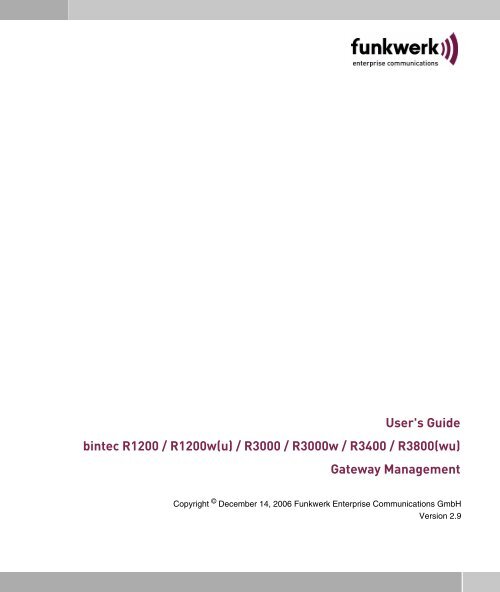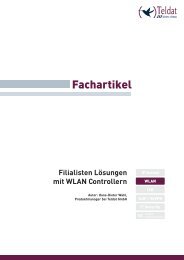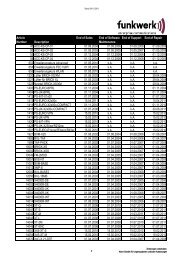User's Guide bintec R1200 / R1200w(u) / R3000 ... - Teldat GmbH
User's Guide bintec R1200 / R1200w(u) / R3000 ... - Teldat GmbH
User's Guide bintec R1200 / R1200w(u) / R3000 ... - Teldat GmbH
- TAGS
- guide
- bintec
- teldat
- www.teldat.de
Create successful ePaper yourself
Turn your PDF publications into a flip-book with our unique Google optimized e-Paper software.
<strong>User's</strong> <strong>Guide</strong><br />
<strong>bintec</strong> <strong>R1200</strong> / <strong>R1200</strong>w(u) / <strong>R3000</strong> / <strong>R3000</strong>w / R3400 / R3800(wu)<br />
Gateway Management<br />
Copyright © December 14, 2006 Funkwerk Enterprise Communications <strong>GmbH</strong><br />
Version 2.9
Purpose This document is part of the user’s guide to the installation and configuration of <strong>bintec</strong> gateways running<br />
software release 7.4.10 or later. For up-to-the-minute information and instructions concerning the<br />
latest software release, you should always read our Release Notes, especially when carrying out a<br />
software update to a later release level. The latest Release Notes can be found at www.funkwerkec.com.<br />
Liability While every effort has been made to ensure the accuracy of all information in this manual, Funkwerk<br />
Enterprise Communications <strong>GmbH</strong> cannot assume liability to any party for any loss or damage caused<br />
by errors or omissions or by statements of any kind in this document and is only liable within the scope<br />
of its terms of sale and delivery.<br />
The information in this manual is subject to change without notice. Additional information, changes and<br />
Release Notes for <strong>bintec</strong> gateways can be found at www.funkwerk-ec.com.<br />
As multiprotocol gateways, <strong>bintec</strong> gateways set up WAN connections in accordance with the system<br />
configuration. To prevent unintentional charges accumulating, the operation of the product should be<br />
carefully monitored. Funkwerk Enterprise Communications <strong>GmbH</strong> accepts no liability for loss of data,<br />
unintentional connection costs and damages resulting from unsupervised operation of the product.<br />
Trademarks <strong>bintec</strong> and the <strong>bintec</strong> logo are registered trademarks of Funkwerk Enterprise Communications <strong>GmbH</strong>.<br />
Other product names and trademarks mentioned are usually the property of the respective companies<br />
and manufacturers.<br />
Copyright All rights are reserved. No part of this publication may be reproduced or transmitted in any form or by<br />
any means – graphic, electronic, or mechanical – including photocopying, recording in any medium,<br />
taping, or storage in information retrieval systems, without the prior written permission of Funkwerk Enterprise<br />
Communications <strong>GmbH</strong>. Adaptation and especially translation of the document is inadmissible<br />
without the prior consent of Funkwerk Enterprise Communications <strong>GmbH</strong>.<br />
<strong>Guide</strong>lines and standards <strong>bintec</strong> gateways comply with the following guidelines and standards:<br />
R&TTE Directive 1999/5/EG<br />
CE marking for all EU countries and Switzerland<br />
You will find detailed information in the Declarations of Conformity at www.funkwerk-ec.com.<br />
How to reach Funkwerk<br />
Enterprise Communications<br />
<strong>GmbH</strong><br />
Funkwerk Enterprise Communications <strong>GmbH</strong><br />
Suedwestpark 94<br />
D-90449 Nuremberg<br />
Germany<br />
Telephone: +49 180 300 9191 0<br />
Fax: +49 180 300 9193 0<br />
Internet: www.funkwerk-ec.com<br />
Bintec France<br />
6/8 Avenue de la Grande Lande<br />
F-33174 Gradignan<br />
France<br />
Telephone: +33 5 57 35 63 00<br />
Fax: +33 5 56 89 14 05<br />
Internet: www.<strong>bintec</strong>.fr
1 Updating Software . . . . . . . . . . . . . . . . . . . . . . . . . . . . . . . . . . . . . . . 3<br />
1.1 The Command "update" . . . . . . . . . . . . . . . . . . . . . . . . . . . . . . . . . . . . . . . 3<br />
1.2 Incremental Update . . . . . . . . . . . . . . . . . . . . . . . . . . . . . . . . . . . . . . . . . . 7<br />
2 Resetting Your Gateway to the Ex Works State . . . . . . . . . . . . . . . 9<br />
Gateway Management <strong>bintec</strong> User’s <strong>Guide</strong> 1
2 <strong>bintec</strong> User’s <strong>Guide</strong> Gateway Management
1 Updating Software<br />
Updating Software 1<br />
As Funkwerk Enterprise Communications <strong>GmbH</strong> is constantly improving<br />
the software for all its products, this chapter is about updating the software<br />
of your gateway.<br />
www.funkwerk-ec.com Every new system software version brings new features, enhanced performance,<br />
and solves problems that may have occurred with earlier releases. You<br />
will find up-to-date system software at www.funkwerk-ec.com. Here you can<br />
also find the most recent documentation for your gateway.<br />
Attention!<br />
If you want to update your software, make sure you read the relevant Release<br />
Notes. They describe all changes introduced with the new system<br />
software.<br />
The result of interrupted updating operations could be that your gateway<br />
cannot be booted any longer. Do not turn your gateway off during the update.<br />
Before starting the update, deactivate auto logout by entering t 0 in<br />
the SNMP shell.<br />
An update of BOOTmonitor and/or logic may be recommended in individual<br />
cases. Furthermore, for gateways with ADSL interface or SHDSL interface<br />
a DSL Logic update may be necessary. In this case, you will find<br />
explicit instructions in the relevant release notes. Incorrect updating operations<br />
(e.g. power cut during the update) may result in the impossibility<br />
of booting your gateway. Update BOOTmonitor or logic only if Funkwerk<br />
Enterprise Communications <strong>GmbH</strong> explicitly recommends it.<br />
1.1 The Command "update"<br />
There are various ways to update the software of your gateway. This chapter<br />
will show you how to update with the help of the update command in<br />
the SNMP shell.<br />
To do To update the system software, proceed as follows:<br />
1. Activate a TFTP server on your PC.<br />
If running a Windows PC: In the Windows Start menu, click Programs ➜<br />
Gateway Management <strong>bintec</strong> User’s <strong>Guide</strong> 3
1<br />
Updating Software<br />
BRICKware ➜ DIME Tools to start DIME Tools (you will find information<br />
on the installation of BRICKware in the Quick Install <strong>Guide</strong> of your gateway).<br />
Activate the TFTP server. Note that the TFTP server allows access<br />
to files from its root directory only. You can specify the root directory in the<br />
menu CONFIGURATION ➜ TFTP SERVER:.<br />
2. Call www.funkwerk-ec.com in your browser.<br />
The Funkwerk homepage opens. In the download section of your gateway, you<br />
will find the latest software and documentation.<br />
3. Save the current system software, e.g. <strong>R3000</strong>w-s7301.r3a, in the intended<br />
directory on your PC. You can leave the file name as it is.<br />
4. Log in to your gateway if you have not already done so.<br />
5. Deactivate auto logout with t 0.<br />
6. In the SNMP shell, enter update .<br />
is the IP address of the PC running the TFTP server,<br />
is the name of the system software you have saved on your<br />
PC.<br />
The system software file is first transferred to your gateway’s RAM and its integrity<br />
is verified. The following prompt is displayed in the SNMP shell:<br />
Perform update (y or n)?<br />
7. Enter y and confirm with Return.<br />
The software update is carried out. The new system software is saved to the<br />
Flash ROM. The SNMP shell displays: Reboot now (y or n)?<br />
8. Enter y and confirm with Return.<br />
The gateway reboots using the new system software. An existing configuration<br />
is inherited.<br />
1.1.1 Updating a DSL Logic<br />
You can update the ADSL logic or the SHDSL logic with the update command<br />
on the SNMP shell, too. The update procedure for the logic is the<br />
same as for the system software. You should, however, save the old DSL<br />
logic on your PC and must delete it from the Flash ROM of your gateway<br />
4 <strong>bintec</strong> User’s <strong>Guide</strong> Gateway Management
Updating Software 1<br />
prior to importing a new one. If your gateway does not work properly with<br />
the new DSL logic, you can then restore the old DSL logic.<br />
To do To update the DSL logic, proceed as follows:<br />
1. Activate a TFTP server on your PC.<br />
If running a Windows PC: In the Windows Start menu, click Programs ➜<br />
BRICKware ➜ DIME Tools to start the DIME Tools (you will find information<br />
on the installation of BRICKware in the Quick Install <strong>Guide</strong> of your<br />
gateway). Activate the TFTP server. Note that the TFTP server allows access<br />
to files from its root directory only. You can specify the root directory<br />
in the menu CONFIGURATION ➜ TFTP SERVER.<br />
2. Download the new DSL logic from the Internet. For this purpose, open the<br />
www.funkwerk-ec.com site in your web browser.<br />
The Funkwerk homepage is opened. In the download section of your gateway,<br />
you will find the latest software and documentation.<br />
3. Save the latest ADSL logic or SHDSL logic, e.g. <strong>R3000</strong>w-ADSLi-6.2.1.r3f,<br />
in the root directory of the TFTP server on your PC. You can leave the file<br />
name as it is.<br />
4. Log in to your gateway if you have not already done so.<br />
5. Deactivate auto logout with t 0.<br />
6. Access the Flash ROM management shell: update -i.<br />
7. Call a listing of all files stored in the Flash ROM: ls -l.<br />
A list should be displayed as follows:<br />
Flash-Sh > ls -l<br />
Flags Version Length Date Name ...<br />
Vr-x-bc-B 7.4.02 3310775 2005/12/13 11:35:12 boss.bin<br />
Vr---l--f 6.0.10 398138 2006/06/02 12:44:04 RNY-ADSLi.rny<br />
Flash-Sh ><br />
8. Save the listed ADSL logic or SHDSL logic of your gateway on your PC. If<br />
necessary, you can use this file to restore the formerly used logic on your<br />
gateway.<br />
To do so, download the respective logic from the download section of the<br />
Funkwerk webside too. You can find the appropriate DSL Logic with the<br />
help of the version number. On the homepage in the download section, the<br />
Gateway Management <strong>bintec</strong> User’s <strong>Guide</strong> 5
1<br />
Updating Software<br />
version number is contained in the file name, e.g. <strong>R3000</strong>w-ADSLi-<br />
6.0.10.r3f for <strong>R3000</strong>w revision 6.0.10.<br />
9. Delete the DSL logic file on your gateway.<br />
rm RNY-ADSLi.rny.<br />
10. Verify that the file has been removed: ls -l.<br />
Again, a list similar to the following should be displayed (if you have, e.g., deleted<br />
the logic for ADSL over ISDN):<br />
Flash-Sh > ls -l<br />
Flags Version Length Date Name ...<br />
Vr-x-bc-B 7.4.02 3310775 2005/12/13 11:35:12 boss.bin<br />
Flash-Sh ><br />
11. Perform a "reorg" to ultimately delete the file from the Flash ROM: reorg.<br />
12. Exit the Flash ROM management shell: exit.<br />
You have now deleted the outdated logic file and can proceed to install the new<br />
one.<br />
13. In the SNMP shell, enter update .<br />
is the IP address of the PC running the TFTP server,<br />
is the name of the new DSL logic you have saved on your<br />
PC.<br />
The DSL logic file is first transferred to your gateway’s RAM and its integrity is<br />
verified. The following prompt is displayed in the SNMP shell: Perform<br />
Flash-ROM update (y or n)?<br />
14. Enter y and confirm with Return.<br />
The update is carried out. The new DSL logic is saved to the Flash ROM. The<br />
SNMP shell displays: File update successfully finished.<br />
15. If you perfomed an update of a very old DSL logic, you should check the<br />
availability of a new system software corresponding to your new logic on<br />
the Funkwerk homepage. If necessary, you should update the system software,<br />
too.<br />
After the update of the ADSL logic (and the corresponding system software),<br />
you should verify in either case whether the parameter ADSL CONFIGURED<br />
MODE in the XDSL menu is set to an adequate value. It should either be set to a<br />
6 <strong>bintec</strong> User’s <strong>Guide</strong> Gateway Management
Note<br />
Updating Software 1<br />
value specific for the type of connection you have (ADSL 1, ADSL 2 oder<br />
ADSL 2 Plus) or it should be set to multimode.<br />
In multimode, it may take a little longer until an ADSL connection is established,<br />
since potentially all possible types of connections are attempted.<br />
16. Call www.funkwerk-ec.com in your browser.<br />
The homepage of Funkwerk Enterprise <strong>GmbH</strong> is displayed.<br />
In rare cases, your gateway may be inoperable with the new DSL logic and<br />
therefore your gateway cannot connect to the Internet. Then, we recommend to<br />
delete the new DSL logic and install the earlier used DSL logic saved on your<br />
PC.<br />
1.2 Incremental Update<br />
For an update, your gateway requires a contiguous block of free RAM that<br />
is larger than the system software file you intend to install. If insufficient<br />
memory is available on your gateway, the gateway offers an incremental<br />
update which directly saves the system software to the Flash ROM in individual<br />
segments. Software integrity is not verified during this kind of update.<br />
Proceed as follows:<br />
If insufficient memory is available, the following prompt is displayed in the<br />
SNMP shell: Do you want to perform an incremental update (y<br />
or n)?<br />
1. First, enter n.<br />
2. Enter update -v .<br />
The integrity of the system software is verified, but the software is not yet saved<br />
to the Flash ROM.<br />
If the system software check was successful:<br />
3. Type in update .<br />
The SNMP shell displays the following prompt: Perform update (y or n)?<br />
Gateway Management <strong>bintec</strong> User’s <strong>Guide</strong> 7
1<br />
Updating Software<br />
Attention!<br />
4. Enter y and confirm with Return.<br />
Your gateway performs an incremental update and the system software is loaded<br />
to the Flash ROM. This procedure takes longer than a normal update.<br />
The SNMP shell displays the following prompt: Reboot now (y or n)?<br />
5. Enter y and confirm with Return.<br />
The gateway reboots using the new system software. An existing configuration<br />
is inherited.<br />
If the incremental update is interrupted, your gateway will no longer boot!<br />
Make sure the incremental update is not interrupted!<br />
8 <strong>bintec</strong> User’s <strong>Guide</strong> Gateway Management
Resetting Your Gateway to the Ex Works State 2<br />
2 Resetting Your Gateway to the Ex<br />
Works State<br />
You can reset your gateway to the "factory reset" (ex works) state by<br />
means of a special reset sequence (switching on and off). This state corresponds<br />
to a booted gateway in the ex works state.<br />
In the "factory reset" state, the default configuration is used and any existing<br />
boot configuration is ignored but not deleted.<br />
Proceed as follows to reset your gateway to the "factory reset" state:<br />
■ If the gatway is in operation, switch it off and then on again.<br />
The gateway runs through the boot sequence.<br />
■ Observe the LEDs on the front of your gateway.<br />
After the gateway runs through the start mode, the block of eight LEDs on<br />
the right side lights up.<br />
If the gateway is connected to your PC via the serial interface and Hyper-<br />
Terminal is started, the message Press for boot monitor or<br />
any other key to boot system is now displayed on the screen.<br />
■ Switch off the gateway while the block of eight LEDs on the right side are lit<br />
up. You have approx. four seconds for this.<br />
■ Repeat the on/off operation twice.<br />
Your gateway has now been switched on and off three times altogether.<br />
■ Switch on your gateway for the fourth time.<br />
If you do not interrupt the boot sequence this time, the gateway starts in the<br />
"factory reset" state.<br />
This state is indicated by the block of eight LEDs on the right side flashing<br />
three times.<br />
To protect your gateway against unauthorized access in the "factory reset"<br />
state, you need the password of the previously active boot configuration for logging<br />
in.<br />
You can log in with this password, e.g. for loading, modifying and saving the<br />
boot configuration.<br />
Gateway Management <strong>bintec</strong> User’s <strong>Guide</strong> 9
2<br />
Resetting Your Gateway to the Ex Works State<br />
As an option, you can enter erase bootconfig after the login prompt. This<br />
command deletes all the existing configurations and the gateway is rebooted.<br />
You can create the same effect by switching the gateway on and off five times<br />
instead of only three times.<br />
If you switch the gateway off and on again, it starts with the saved boot configuration.<br />
10 <strong>bintec</strong> User’s <strong>Guide</strong> Gateway Management